Sparklines in Excel : Add, Types, Delete
Last Updated :
12 Sep, 2023
The sparklines are also known as in-line charts. So the question is where do we use sparklines, we can use them in situations where we want the graph/chart to be as near to the data as possible. Mainly we write data in one row / one column and add a sparkline to the end of the row or end of the column.
What are Sparklines
Sparklines are miniature, condensed charts that provide a quick visual representation of data trends and patterns within a single cell in Microsoft Excel. These tiny graphs allow you to analyze data at a glance, without the need to create full-sized charts. Sparklines are an excellent tool for displaying data in a compact and easy-to-read format, making them particularly useful for dashboards, reports, and presentations. In this comprehensive guide, we will explore the concepts of sparklines, how to create them in Excel, and various customization options to enhance their effectiveness. Unlike regular charts, sparklines are not objects. These reside in a cell as the background of that cell.
Sparklines can be of many types: Line, Column, and Win/Loss. An example of a sparkline is as follows :
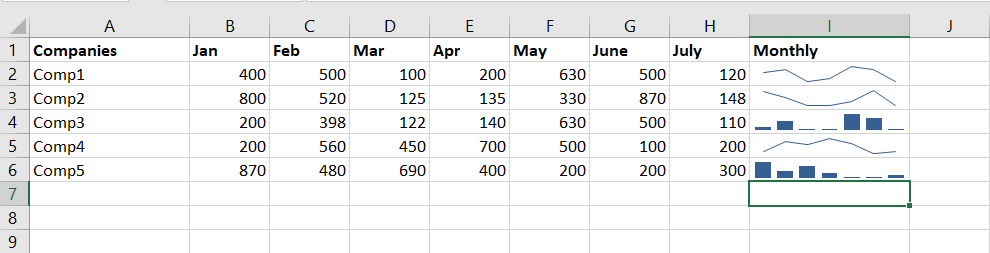 An example of a sparkling
An example of a sparklingTypes of Sparklines in Excel
There are three types of sparklines in Excel:
How to Insert Sparklines in Excel
Follow the below steps to add sparkline in Excel:
Step 1: Go to the Insert tab.
Step 2: Select the cell where you want to insert the sparkline.
 >Line" width="inherit" height="inherit">Go to insert > Sparklines > Select option
>Line" width="inherit" height="inherit">Go to insert > Sparklines > Select optionStep 3: Select the range of cells for which you have to add a sparkline.
 Selecting the range of cells for the sparkline
Selecting the range of cells for the sparklineStep 4: Click on the OK button, the sparkline is now added to the selected cell.
 Sparkline is added to the selected cell
Sparkline is added to the selected cellCustomize the Sparkline
To format the sparkline, select the sparkline you want to format and then select the Sparkline option on the menubar as shown in the picture below:
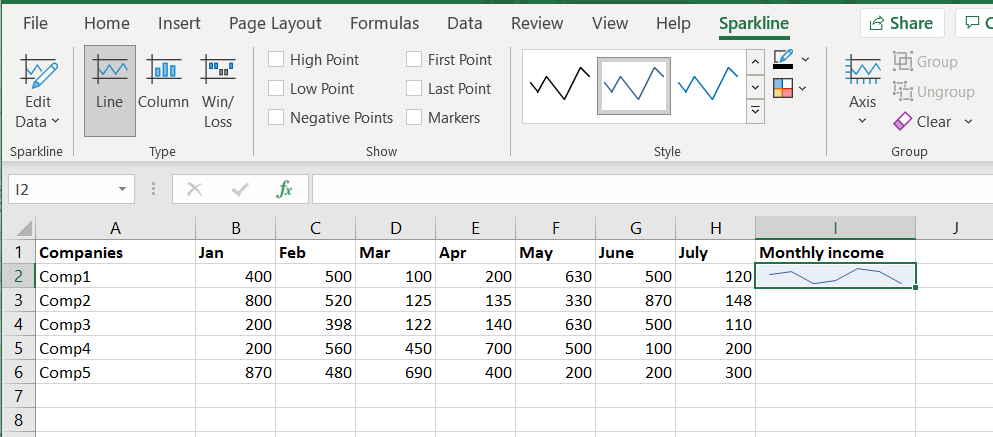 Formatting the sparkline
Formatting the sparklineUsing show submenu
In the show submenu, there are 6 options :
- High Point: Marks the maximum point on the sparkline.
 High point marker in the sparkline
High point marker in the sparkline- Low Point: Marks the minimum point on the sparkline.
 Low point marker in the sparkline
Low point marker in the sparkline- First Point: Marks the leftmost ( first ) point on the sparkline.
 First point marker in the sparkline
First point marker in the sparkline- Last Point: Marks the rightmost ( last ) point on the sparkline.
 Last point marker in the sparkline
Last point marker in the sparkline- Markers: Mark all the edge points on the sparkline.
 Markers on the sparkline
Markers on the sparkline- Negative Points: Marks the negative points in the graph with a different color which is illustrated in the figure below:
 Negative Points marker marks the negative points with different color
Negative Points marker marks the negative points with different colorUsing Style submenu
In the style submenu, we can select the style of the sparkline, many options are available ( different variety of colors ). We can also set the color of the sparkline and marker color using Sparkline Color and Marker Color options.
 Style Tab in Sparkline menu
Style Tab in Sparkline menuUsing Group submenu
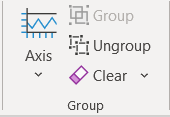 Group Tab in Sparkline
Group Tab in SparklineIn the Axis section, there are many options by which you can reformat your sparkline. One of the options is Plot Data Right-to-Left, in this case, the data is plotted on the sparkline from the rightmost data to the leftmost data. This is illustrated in the diagram below. The first figure shows the data plotted from left to right and the second figure shows the same data plotted from right to left.
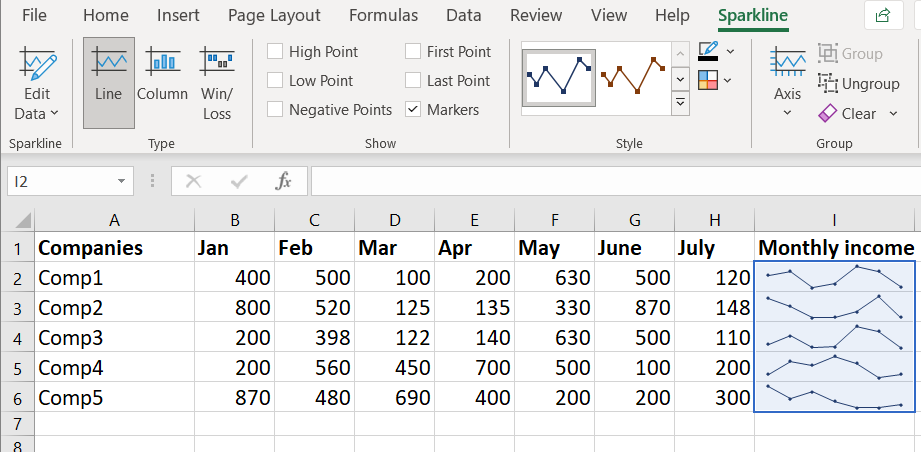 Data plotted from left to right
Data plotted from left to rightNow if we choose the option Plot Data Right-to-Left, it will plot the same data from rightmost to leftmost value as illustrated in the figure below.
 Same Data plotted from right to left
Same Data plotted from right to left Group, Ungroup, and Clear Sparklines
- Group: It groups all the sparklines together. In simple words, you can treat all the sparklines as having the same characteristics and applying style on any one of them, styles all the other sparklines in that group. If we change the color of one sparkline, all the other sparklines get affected.
- Ungroup: Ungroup option reverses the effects done by the Group option, it again makes the sparklines as different entities.
- Clear: This option can clear/delete the selected sparkline or the selected sparkline group( all the sparklines in that group ).
Edit the DataSet of Existing Sparklines
Editing the dataset of existing sparklines in Excel is a simple process that allows you to modify the data and update the sparklines accordingly, Follow the below steps to edit the dataset:
Step 1: Select the Sparklines
First, click on the sparkling that you want to edit. Excel will highlight the selected sparkling, including that it is active for editing.
Step 2: Access the Edit Data Option
Next, go to the "Design" tab in the Excel ribbon. In the "Type" group, you will find the "Edit Data" drop-down menu.
Step 3: Choose the Editing Option
Click on the "Edit Data" drop-down menu to reveal the following options:
Edit Group Location & Data
Select this option when you have grouped multiple sparklines, and you want to change the data for the entire group. Grouping Sparklines is a useful feature for managing and updating multiple Sparklines simultaneously.
Edit Single Sparkline's Data
Choose this option to change the data for the selected sparkling only. This is helpful when you have individual sparklines with unique data that you want to modify independently.
.png)
Hidden and Empty Cells
When working with the line sparklines in a dataset that contains empty cells, you may observe that the sparkline displays a gap to indicate the absence of data in those cells. This gap can sometimes disrupt the continuity o the sparkline and affect data visualization. However, Excel provides effective ways to handle hidden and empty cells within sparklines, ensuring a smooth and acute representation of data trends.
Ignoring Hidden Cells
By default, Excel considers hidden cells in sparklines, leading to gaps in the line when data is hidden. To overcome this, you can instruct Excel to ignore hidden cells while creating sparklines. Follow the below steps to ignore the hidden cells:
Step 1: Click the cell that has the sparkline.
Step 2: Click the Design Tab.
Step 3: Click on the Edit data Option.
Step 3: In the drop-down, select the 'Hidden & Empty Cells' option.
.png)
By enabling this setting, sparklines will disregard data in hidden cells, maintaining the line's continuity.
.png)
How to change sparklines in Excel
You can also change the Sparkline type - form line to column or vice-versa, you can do this using the following steps:
Step 1: Click the sparkling you want to change.
Step 2: Click the sparkling Tools Design Tab.
Step 3: In the type group, select the sparkling you want.
.png)
Highlighting Data Points in Sparklines
While Sparklines provide a concise view of data trends over time, you can further enhance their meaning by adding markers an highlighting to emphasize critical data points.
For instance, you can highlight the maximum and minimum data points, the first and the last data points, or even negative data points to draw attention to specific values.
Below is the example showcasing the maximum and minimum data points in both line and column sparklines:
.png)
You can access these options in the sparkline Tools tab, specifically under the "Show" group.
.png)
Below are some different highlighting options available :
High/Low Point: This option is used to highlight the maximum and/or minimum data points.
First/Last Point: This is used to highlight the First/ last data points.
Negative Points: This option can be used to highlight all negative points if present in your data.
Markers: Exclusive to line sparklines, this option highlights all data points with a marker. You can customize the marker color using the 'Marker Color" option.
Sparklines Color and Style
Excel offers various style and color options to modify the appearance of sparklines. You can change the color of lines or columns as well as markers.
.png)
Additionally, you can utilize pre-made style options for further personalization. To access the full list of options, click on the drop-down icon located in the botton-right corner of the style box.
.png)
Note: By incorporating data points highlights and leveraging the style and color options, you can create visually appealing sparklines that effectively communicate insights form your data. Utilize these features to anke your sparklines more meaningful and informative, empowering bteer data analysis and decision-making.
Sparkline Axis
When creating sparklines in their default form, the lowest dat ais positioned at the bottom, and all other dat points are relative to it. However, in some cases, this default representation may exaggerate the dat variation, leading to misinterpretation.
In the below example, the data set range between 100 to 630, with a variation of only 5 points, yet the deafultl axis starting form the lowest point(100) makes the variation appear significant.
.png)
This difference is even more pronounced in column sparklines, where it may appear that the march value is close to zero.
.png)
To adjust this issue and ensure accurate data representation, you can customize the axis in sparklines by making it start at a specific value. Follow the below steps to adjust the axis in sparklines:
Step 1: Select the cell with the sparklines.
Step 2: Click on the "Sparkline Tools Design" tab.
Step 3: Click on the "Axis" Option.
.png)
Step 4: In the drop-down menu, select "Custom Value" (in the Vertical Axis Minimum Value options).
.png)
Step 5: In the Sparkline Vertical Axis Settings" dialog box, enter the value as 0) or any specific value as you want).
.png)
Step 6: Click ok.
Note: In the presence of negative numbers in your dataset, it's best not to set the axis to a specific value. For example, setting the axis to 0 would hide negative numbers from the sparkline(as it starts from 0).
Additionally, you have the option to make the axis visible by selecting the "Show Axis" option. This proves useful when dealing with numbers that cross the axis, such as datasets containing both positive and negative values.
.png)
By customizing the sparklines axis, you can present data more accurately an davpid misinterpretations caused by default settings. Utilize these adjustments to create meaningful sparklines that effectively communicate insights from your data, improving data represenattion for better analysis and understanding.
.png)
Delete Sparklines
It is not possible to delete a sparkline by selecting the cell and hitting the delete key. To delete a sparkline follow the below steps:
Step 1: Select the cell that has the sparkline that you want to delete.
Step 2: Click the Saprkline Tools Design tab.
Step 3: Click the clear option.
How to quickly Add Sparklines in Excel?
Follow the below steps to quickly add sparklines in Excel:
Step 1: Go to the Insert tab.
Step 2: Select the cell where you want to insert the sparkline.
Step 3: Select the range of cells for which you have to add a sparkline.
Step 4: Click on the OK button, the sparkline is now added to the selected cell.
Q4: How to Edit the data of Existing Sparklines?
Answer:
To edit the data of existing sparklines, select the cell with the sparkline, go to the "Sparkline Tools and Design" tab, click on the "Edit Data", choose "Edit Group Location & Data" for multiple sparklines or "Edit single Sparkline's Data" for individual sparklines.
Similar Reads
MS Excel Tutorial - Learn Excel Online Free Excel, one of the powerful spreadsheet programs for managing large datasets, performing calculations, and creating visualizations for data analysis. Developed and introduced by Microsoft in 1985, Excel is mostly used in analysis, data entry, accounting, and many more data-driven tasks.Now, if you ar
11 min read
Excel Fundamental
Introduction to MS ExcelSince its first release in 1985, Microsoft Excel has received various updates and nowadays it is one of the most used spreadsheet programs. It is part of the Microsoft Office suite and offers a useful grid system to organize and analyze data easily.Here are some key features of Excel:Features a grid
8 min read
How to Download Microsoft Excel 2024/365 Edition on PC/Android/iOSMicrosoft Excel is one of the most powerful and widely used tools for managing data, creating reports, and performing calculations. Whether you're a student, professional, or business owner, having Excel on your PC, Android, or iOS device ensures you can stay productive on the go or at your desk. Th
8 min read
What is a Excel SpreadsheetIf you search only about Spreadsheet then you will find it is a computer applicaion that save, display, and manipulate data in rows and columns. In the year 1978 first spreadsheet program is developed by Daniel Bricklin and Bob Frankston named as VisiCalc. Now, in the recent year Microsoft Excel is
12 min read
Workbooks in Microsoft ExcelSpreadsheet programs have become essential for many organizations for analyzing and storing data and if we talk about the most recognized spreadsheet program, then it will be MS Excel. Now, if you have worked with Microsoft Excel, then you have heard about the terms workbooks and worksheets. In the
5 min read
Worksheets in ExcelIf you're new to MS Excel, you've likely heard the term "worksheet." But have you ever wondered what an Excel worksheet actually is? So, in a spreadsheet program, a worksheet is a collection of cells (it is a basic data unit in the worksheet) where you can store and manipulate data. By default, ever
5 min read
Workbooks in Microsoft ExcelSpreadsheet programs have become essential for many organizations for analyzing and storing data and if we talk about the most recognized spreadsheet program, then it will be MS Excel. Now, if you have worked with Microsoft Excel, then you have heard about the terms workbooks and worksheets. In the
5 min read
How to Delete All Rows Below Certain Row or Active Cell in ExcelExcel is a powerful data management tool that can be used to store, analyze, and create reports on large data. It is generally used by accounting professionals to analyze financial data but can be used by anyone to manage large data. But what if your Excel sheet is full of extra rows you don’t need?
6 min read
How to Remove Hyperlinks in ExcelLooking for the steps to remove unwanted hyperlinks form your Excel worksheet? Then in this short article we are going to discuss 6 different ways to remove hyperlinks in Excel. The steps discussed in this article work in all Excel versions from 2023 to the latest version of Excel.Actually, the HYPE
6 min read
How to Use Fractions in ExcelMicrosoft Excel is a powerful tool for managing numbers, but did you know it can also handle fractions just as smoothly as decimals and whole numbers? If you are a newbie working with data where you need to use fractions, then this guide on how to use fractions will guide you on the practical ways t
6 min read
Excel Formatting
Data Formatting in ExcelData formatting in Excel is the key to transforming raw numbers into clear, professional, and actionable insights. From customizing dates and currencies to applying conditional formatting for quick analysis, mastering these techniques saves time and enhances your spreadsheets’ impact. This guide wil
3 min read
How to Expand Cells to Fit the Text Automatically in ExcelWe all know how useful Excel is to store tabular data. We can do calculations in excel, we can store any information that is in the form of tables, and so on. But there are some common problems that we all face while using Excel. One of the problems that we encounter while entering oversized, overle
3 min read
Excel Date and Time Formats With ExamplesExcel stores dates as serial numbers and times as fractional values of a day, which means what you see on the surface is often just a formatted version of something else entirely. If you're not familiar with how Excel handles these values, your data might display incorrectly or unexpected results in
4 min read
How to Insert a Picture in a Cell in MS Excel?Every day in business or any other field lots of information are there that are required to store for future use. For anyone, it is very difficult to remember that information for a long time. Earlier data and information are stored in a form of a register, file, or by paperwork but finding it may b
4 min read
How to Unhide and Show Hidden Columns in Excel: Step by Step GuideThere are lots of times when you need to hide certain columns on a temporary basis so you can focus on the specific data. But knowing how to unhide the hidden columns is also important if you want to work on the hidden data again. This complete guide on how to unhide hidden columns in Excel will wal
9 min read
Conditional Formatting in Excel: Basic to Advanced GuideWhen handling large datasets in Excel, it’s easy to lose sight of what matters without clear visual cues. Conditional formatting in Excel solves this by highlighting key information. In this guide, we’ll show you how to use conditional formatting to improve your spreadsheets with color scales, icon
9 min read
How to Apply Conditional Formatting Based On VLookup in Excel?VLOOKUP is an Excel function to lookup data in a table organized vertically. VLOOKUP supports approximate and exact matching, and wildcards (* ?) for partial matches.Conditional Formatting Based on Vlookup:1. Using the Vlookup formula to compare values in 2 different tables and highlighting those va
3 min read
How to Compare Two Columns and Delete Duplicates in ExcelFacing redundant data in your Excel and don't know how to compare two columns so you can easily de-duplicate Excel? Explore this guide to get the step-by-step instructions to compare two columns and delete duplicate data. Here you will learn multiple ways, like the equal operator, IF() function, and
3 min read
How to Find Duplicate Values in Excel Using VLOOKUPExcel is a great tool for working with data. One of its handy features is the VLOOKUP function, which helps you find matching or duplicate values in your data. In this article, we’ll show you how to use VLOOKUP to spot duplicates in a simple way. You’ll learn how to compare two columns in one sheet,
3 min read
Excel Formula & Function
Basic Excel FormulasMicrosoft Excel offers a wide variety of built-in functions, which are predefined formulas that make working with data faster and easier. Whether you're calculating totals, finding averages, or analyzing a dataset, these functions can save you time and improve accuracy.If you're new to Excel or look
2 min read
How to Use Concatenate in ExcelUnlock the full potential of your data management skills by mastering how to use CONCAT Function in Excel. This powerful function allows you to seamlessly combine text from multiple cells into one, streamlining your workflow and making your spreadsheets more efficient. Whether you're preparing compl
7 min read
How to Calculate Percentage in Excel with Examples (2025 Updated)How to Get Percentage in Excel: Quick StepsSelect the Cell for the ResultEnter the Formula>>Press EnterFormat as Percentage Did you know that 90% of businesses rely on Excel for data analysis, and percentage calculations are one of the most frequently used features? Whether you’re tracking sal
9 min read
Excel LEFT, RIGHT, MID, LEN, and FIND FunctionsMastering Excel functions like LEFT, RIGHT, MID, LEN, and FIND is essential for anyone looking to manipulate and analyze text data effectively. These functions allow you to extract specific parts of text, measure text length, and find the position of characters within a string, making it easier to c
6 min read
Excel IF FunctionThe IF function in Excel is one of the most powerful and commonly used formulas that allows you to perform logical tests and return different values based on whether the condition is true or false. If you’ve ever needed to check whether a value meets certain criteria, then the IF function is the too
12 min read
Excel VLOOKUP Function - Excel Guide for BeginnersHow to do VLOOKUP in Excel - Quick StepsPrepare Your DataEnter the VLOOKUP Formula >> Press EnterUse a Cell Reference for FlexibilityCopy the Formula for Multiple RowsAdding clickable links to your document is a simple yet powerful way to connect readers to external websites, email addresses,
15 min read
Dynamic Array Formulas in ExcelDynamic arrays are resizable arrays that calculate automatically and return value into multiple cells based on a formula entered in a single cell. The new array (multiple cells) that we get is known as spilling and the new array has been placed in neighboring cells. It is not necessary to use Ctrl +
2 min read
COUNTIF Function in Excel - Step by Step TutorialExcel Countif Function - Quick Steps Select the RangeDefine the CriteriaEnter the Formula =COUNTIF(range, criteria)Press EnterEver needed to quickly count cells that meet specific criteria in Excel? The COUNTIF function in Excel is your go-to tool for this task. Whether you're analyzing data, filter
9 min read
How To Use MATCH Function in Excel (With Examples)Finding the right data in large spreadsheets can often feel like searching for a needle in a haystack. This is where the MATCH function in Excel proves invaluable. The MATCH function helps you locate the position of a specific value within a row or column, making it a cornerstone of efficient data m
6 min read
Excel Data Analysis & Visualization
How to Sort by the Last Name in Excel?When you work on excel you'll probably be assigned a task to sort data alphabetically in ascending or descending order and it is quite an easy task to sort data using the first names in either of the order. It is the easiest task to be done in excel. But what if you are given a task to sort a list o
5 min read
How to Sort Data by Color in Excel?Sorting Data By Color allows us to segregate the data cells of a specific color. There can be many ways to sort by color like sorting by Cell color, sorting by Font color, etc. We can also add multiple levels in sorting data by color. Sorting by Color makes analysis very easy and time-saving. Sort b
3 min read
How to Swap Columns in Excel: 3 Methods ExplainedTo Swap Columns in Excel - Quick StepsDrag and Drop: Select a column, drag it to a new position, and release.Cut and Paste: Cut a column (Ctrl + X) for Windows and (Cmd + X) for Mac, then paste it in the new location using Insert Cut Cells.Copy and Paste: Copy a column, then insert the copied cells
8 min read
Sparklines in Excel : Add, Types, DeleteThe sparklines are also known as in-line charts. So the question is where do we use sparklines, we can use them in situations where we want the graph/chart to be as near to the data as possible. Mainly we write data in one row / one column and add a sparkline to the end of the row or end of the colu
10 min read
Pivot Tables in Excel - Step by Step GuidePivot tables are one of the important and useful Excel’s features that allows us to quickly summarize, analyze and explore large datasets whether it’s sales figures, financial reports or any complex data. A pivot table helps us to rearrange, group and calculate data easily to spot trends and pattern
5 min read
How to Sort a Pivot Table in Excel : A Complete GuideSorting a Pivot Table in Excel is a powerful way to organize and analyze data effectively. Whether you want to sort alphabetically, numerically, or apply a custom sort in Excel, mastering this feature allows you to extract meaningful insights quickly. This guide walks you through various Pivot Table
7 min read
Pivot Table Slicers in ExcelSlicers are visual filters in Excel that allow us to quickly and easily filter data in a Pivot Table or Pivot Chart by clicking on the items we want to see. Found in the Analyze tab of PivotTable Tools, they provide a more intuitive and user-friendly alternative to traditional drop-down filters. The
6 min read
Data Visualizations in Power ViewData visualization is a technique to represent the data or set of information in charts. Excel gives a tool of Power View where we can explore the data interactively and also we can visualize the data such that data can be presented in Tables, Bar charts, Scatter plots, and Pie charts. This tool can
3 min read
Chart Visualizations in Excel Power ViewPower View is an Excel Visualization tool that allows you to build visually appealing graphs and charts, dashboards for management, and reports that can be issued daily, weekly, or monthly. When we think of Microsoft Excel, we think of various tools such as Formulae, which makes an analyst's job sim
8 min read
Table Visualization in Excel Power ViewFor whatever visualization we decide to make with Power View, we start by generating a Table, which is the default, and then quickly convert the Table to other visualizations. The Table is formatted similarly to any other data table, with columns representing fields and rows representing data values
5 min read
Multiple Visualizations in Excel Power ViewPower View allows for interactive data exploration, visualization, and presentation, promoting easy ad hoc reporting. Power View's flexible visuals enable on-the-fly analysis of large data sets. The data visualizations are dynamic, making it easier to show the data with a single Power View report. M
4 min read
How to Create Dynamic Excel Dashboards Using Picklists?Dashboards are a report technique that visually presents critical metrics or a data summary to allow for quick and effective business decisions. Excel is capable of handling complex statistical calculations, many of which are built-in as Functions and can be easily displayed on a dashboard. Excel da
3 min read
Advanced Excel
How to Use Solver in Excel?A solver is a mathematical tool present in MS-Excel that is used to perform calculations by working under some constraints/conditions and then calculates the solution for the problem. It works on the objective cell by changing the variable cells any by using sum constraints. Solver is present in MS-
3 min read
Power Query – Source Reference as File Path in CellPower query helps in doing automation in an efficient manner. It allows users to utilize files stored in specific locations and apply routine transformation steps on those files. It allows users to embed file paths and file sources in an Excel cell. The end user can make use of named ranges and Exce
2 min read
How to Create Relational Tables in Excel?Excel directly doesn't provide us ready to use a database, but we can create one using relationships between various tables. This type of relationship helps us identify the interconnections between the table and helps us whenever a large number of datasets are connected in multiple worksheets. We ca
4 min read
How to Import, Edit, Load and Consolidate Data in Excel Power Query?Power Query is an easy and efficient way of solving simple data tasks. Most of our valuable time is frequently consumed by tedious manual procedures like cut and paste, column merging, and filtering. These operations are greatly simplified with the Power Query tool. A further advantage is that, in c
8 min read
Connecting Excel to SQLiteA tiny, quick, self-contained, highly reliable, fully-featured serverless, zero-configuration, transactional SQL database engine is implemented by SQLite, an in-process C language library. The most popular database engine worldwide is SQLite. The public domain status of SQLite's source code allows f
4 min read
Handling Integers in Advanced ExcelA table can be converted into a chart with the help of a power view where one column of data has to be aggregated. Power View can aggregate both integer and decimal numbers. We can also aggregate the data models by other default behavior. Power View provides Power View Fields where the sigma symbol
2 min read
Power Pivot for ExcelPower Pivot serves as an Excel add-on enabling robust data analysis and the creation of advanced data models. This tool facilitates the integration of extensive data from diverse sources, enabling swift information analysis and seamless sharing of insights. Whether working in Excel or Power Pivot, u
10 min read
Excel Power Pivot - Managing Data ModelPower Pivot is something that helps us in relating between two different data sets which are in two different worksheets. We can manage and relate any type of data using Power Pivot. It is used for data analysis and creates many different data models. we can collect large data from different sheets
6 min read
Table and Chart Combinations in Excel Power PivotFor data exploration, visualization, and reporting, Power Pivot offers a variety of Power PivotTable and Power PivotChart combinations. A Power PivotChart is a PivotChart that was made using the Power Pivot window and is based on the Data Model. Despite sharing certain functionality with Excel Pivot
3 min read
Excel Data Visualization
Advanced Excel - Chart DesignThe charts are the visual representation of data in both rows and columns. They are used to analyze the trends and patterns in the datasets. For example, If we want to analyze the sales of different courses for a specific period of time we can easily do this with the help of charts and get the resul
4 min read
How to Create a Graph in Excel: A Step-by-Step Guide for BeginnersAnyone who wants to quickly make observations and represent them graphically should know how to create graphs with Excel. Whether it is the preparation of business analysis papers, academic research documents or financial reports among other things, learning how to make graphs in Excel can significa
8 min read
Formatting Charts in ExcelOne of the major uses of Excel is to create different types of charts for a given data set. Excel provides us with a lot of modification options to perform on these charts to make them more insightful. In this article, we are going to see the most common "Formatting" performed on charts using a suit
3 min read
How to Create a Waterfall Chart in Excel Waterfall charts are a powerful visualization tool used to illustrate the cumulative effect of sequential data points, such as profits, losses, or changes over time. Widely used in financial and performance analysis, these charts provide clear insights into the contributions of individual components
6 min read
Scatter and Bubble Chart Visualization in ExcelScatter Charts and Bubble Charts display many related data in one Chart. In both of these charts, the X - axis displays one numeric field and the Y-axis displays another. It helps to specify the relationship between two values for all the items in the chart easily. In Bubble charts, a third numeric
5 min read
How to Create a Pie Chart in Excel - Step by Step Guide Pie charts are an excellent way to visualize proportions and illustrate how different components contribute to a whole. Whether you're analyzing market share, budget allocation, or survey results, pie charts make complex data easily understandable at a glance. This guide will walk you through how to
6 min read
How To Create A Pictograph In Excel?The Pictograph is the record consisting of pictorial symbols. Generally, in mathematics, it is represented by the help of graphs with pictures or icons representing certain quantities or numbers of people, books, etc. It is also known as pictogram, pictogramme, pictorial chart, picture graph, or sim
3 min read
How to make a 3 Axis Graph using Excel?3 Axis Graphs in Excel are the graphs that have three axis. The need for a three-axis arises when the scale of the values is very different. For example, you are given an atom and you want to make a graph between its diameter, melting point, and colloidal nature. If they are plotted on the same scal
7 min read
How To Create a Tornado Chart In Excel?Tornado charts are a special type of Bar Charts. They are used for comparing different types of data using horizontal side-by-side bar graphs. They are arranged in decreasing order with the longest graph placed on top. This makes it look like a 2-D tornado and hence the name. Creating a Tornado Char
2 min read
How to Create Flowchart in Excel: Step-by-Step GuideA Flowchart is a valuable tool for visualizing processes, workflows, or decision-making paths, making it easier to communicate ideas and identify improvements. This article provides a clear, step-by-step guide on how to create a Flowchart in Excel, using its shapes and formatting tools to design cus
6 min read
Excel VBA & Macros
How to Insert and Run VBA Code in Excel?In Excel VBA stands for (Visual Basic for Application Code) where we can automate our task with help of codes and codes that will manipulate(like inserting, creating, or deleting a row, column, or graph) the data in a worksheet or workbook. With the help of VBA, we can also automate the task in exce
2 min read
Variables and Data Types in VBA ExcelIn a computer system, variables and data types are almost used in every program to store and represent data. Similarly, Excel VBA also has variables and data types to store and represent data and its type. In this article, we will learn about VBA variables, their scope, data types, and much more. VB
9 min read
How to Use the VBA Editor in Excel: Quick Guide 2024Unlock the full potential of Microsoft Excel by diving into the world of Visual Basic for Applications (VBA). The VBA Editor in Excel is a powerful tool that allows you to automate tasks, create custom functions, and streamline your workflow like never before. Whether you're looking to boost product
7 min read
VBA Strings in ExcelIn Excel's Visual Basic for Applications(VBA), strings are pivotal in handling and manipulating text-based data. Strings serve as a fundamental data type used to store a sequence of characters, enabling the representation of textual information, numbers, symbols, and more. Understanding how VBA hand
8 min read
VBA Find Function in ExcelIn an Excel sheet subset of cells represents the VBA Range which can be single cells or multiple cells. The find function will help to modify our search within its Range object. A specific value in the given range of cells is to search with the help of the Find function. Excel VBA provides different
5 min read
ActiveX Control in Excel VBAWhen we are automating an excel sheet with VBA at that time when the user has a requirement for a more flexible design then it's better to use ActiveX Controller. In Excel user has to add the ActiveX Controller manually and ActiveX Controls are used as objects in codes. There are the following types
3 min read
Multidimensional Arrays in Excel VBAMultidimensional Arrays are used to store data of similar data types of more than one dimension. A multidimensional array has a dimension up to 60 but usually, we don't use arrays of dimensions more than 3 or 4. Here, we will see how to declare a multidimensional array in many ways and also how to c
2 min read
VBA Error HandlingIn a VBA code, there may be some errors like syntax errors, compilation errors, or runtime errors so we need to handle these errors. Suppose there is a code of 200 lines and the code has an error it's very difficult to find an error in the code of 200 lines so it's better to handle the error where w
10 min read
How to Remove Duplicates From Array Using VBA in Excel?Excel VBA code to remove duplicates from a given range of cells. In the below data set we have given a list of 15 numbers in “Column A†range A1:A15. Need to remove duplicates and place unique numbers in column B. Sample Data: Cells A1:A15 Sample Data Final Output: VBA Code to remove duplicates and
2 min read
Macros In Excel With Examples: Step-by-Step TutorialExcel macros are a powerful tool that can automate repetitive tasks, saving you time and increasing productivity. Whether you're trying to enable Excel macros, record a macro in Excel, or automate specific actions within your spreadsheet, macros are an invaluable feature. In this guide, we will walk
11 min read
Assigning Excel Macro to ObjectsIn Excel, a recorded macro can be assigned to different objects like a shape, graphic, or control note. Instead of running the macro from the required tool in ribbon, we can create these objects to run them easily. They get very handy when multiple macros are there. Individual objects can be created
3 min read
How to Enable Macros in Excel (2025): Step-by-Step GuideHow to Activate Macros in Excel - Quick StepsOpen the Excel workbook.Click Enable Content in the yellow security warning bar.Go to File > Options > Trust Center > Trust Center Settings > Macro Settings.Choose the desired macro setting (e.g., Enable All Macros for trusted files).Save the
9 min read
Power BI & Advance Features in Excel