How to Find Archived Emails in Gmail?
Last Updated :
07 Aug, 2024
Archiving emails in Gmail is a great way to keep your inbox organized without deleting important messages. However, finding these archived emails can sometimes be a bit tricky. Whether you need to revisit an old conversation or retrieve important information, knowing how to find archived emails in Gmail is essential. This article will walk you through the steps to locate archived emails in Gmail, ensuring you can retrieve archived emails quickly and efficiently whenever needed.

What is Archiving in Gmail?
In Gmail, email archiving involves moving specific emails from your main inbox to a separate folder known as the "All Mail" folder. Archiving an email is different from deleting it because archiving keeps the email stored in your Gmail account, along with all its attachments and labels, i.e. it transfers the less urgent or already dealt with emails to a different storage location while still keeping them easily accessible. Archiving emails is a clever way to declutter your inbox without deleting crucial information. Yet, the process of locating those archived emails can sometimes prove elusive.
Why Archive an Email?
Now, before we dive into the depths of Gmail's archive, let's quickly revisit the different ways archiving emails can be a lifesaver.
- Clear the Clutter: Archiving keeps your inbox clean and well-organized. You can stash away emails you don't need to address immediately but still want to keep for future reference.
- Avoid Accidental Deletion: By archiving, you avoid the risk of accidentally deleting important emails when you're trying to clean up your inbox.
- Maintain Privacy: If you share your computer or phone with others, archiving helps maintain the privacy of your email conversations.
- Preservation of Context: Archived emails retain their attachments, labels, and original formatting, ensuring that the context of your past conversations is preserved.
1. How to Archive an Email In the Browser?
Step 1: Open your Gmail Account
Go to the browser and open your Gmail account by logging in.
 Open your Gmail Account
Open your Gmail AccountStep 2: Locate the email in your Inbox
In your inbox sections, go to the email that you want to put in archive section.
 Locate the email in your Inbox
Locate the email in your InboxStep 3: Click on Archive Icon
Click on the 'Archive' icon, (i.e.) the icon with a downward-pointing arrow, or just press 'E' on your keyboard.
 Click on Archive Icon
Click on Archive Icon2. How to Archive an Email In the Mobile App?
Step 1: Open your Gmail Account
Go to the browser and open your Gmail account by logging in.
 Open your Gmail Account
Open your Gmail AccountStep 2: Locate the Mail and Swipe it
Find the mail that you want to archive in your inbox and then you can swipe it either left or right depending on your settings.
 Locate the Mail and Swipe it
Locate the Mail and Swipe itNOTE: The swipe actions can be customized in the settings by following:
Settings -> General Settings -> Swipe Actions -> (Change left or right swipe action)
You can also archive the required mail by clicking on the archive icon as in the above mentioned browser method.
How To Retrieve Archived Emails in Gmail?
We can retrieve the archived emails the using three methods:
- Using the Gmail Search Bar
- Using the “All Mail” option
- Using Labels
Let’s see all the methods in detail.
1. How To Retrieve Archived Emails in Gmail Using the Gmail Search Bar?
The most direct way is to locate the email by using the search bar that is present right on top of your Gmail window.
Step 1: Open Gmail and Go to Search Bar
Open your Gmail account and go the search bar located at the top on the screen. Click on the search bar.
.webp) Open Gmail and Go to Search Bar
Open Gmail and Go to Search BarStep 2: Search the mail using in all
You can simply search and use the operator “in all” to ensure that all your emails are accessible to the search (and not just the unarchived ones in your inbox).
 Search the mail using in all
Search the mail using in allAdvanced Search Options
Furthermore, there are other advanced methods of searching for situations where you can’t rely only on keywords. You can conduct specific searches based on your requirements.
Step 1: Open Gmail and Go to Search Bar
Open your Gmail account and go the search bar located at the top on the screen. Click on the search bar.
Step 2: Search mail using Operators
- Date-based searches: Uses the ‘before:’ and ‘after:’ operators to search mails in a specific timeline.
- Size-based searches: Uses the ‘size:’ operator to find emails with attachments bigger than the specified size.
- Receiver-based searches: Uses the ‘from:’ operator to categorize emails based on the sender
You can also combine two or more operators to conduct a thorough search.
For example: To find archived emails from Akash Gera received after January 1, 2023, you would enter into the search bar.:
in:all from:Akash Gera after:2023/01/01
Unclear on what operator to use where and how? Gmail has made your work easier by creating an advanced search bar, built like a template to conduct advanced searches. Click on the filter icon for template.
Otherwise, you can also employ the following search options that come underneath the search bar when you are searching using keywords.
.png)
2. How to Retrieve your Archived Emails From the All Mail Folder?
The in all search operator or the Search: All Mail condition in the advanced search all point to one thing: the All Mail folder, contrary to what most people think, your inbox is not the only place that holds your emails.
Step 1: Open Gmail and go to All mail
Open gmail account and locate the all mails tab in the left menu.
 Open Gmail and go to All mail
Open Gmail and go to All mailStep 2: Click on All Mails
Clicking on the “All Mail” tab on your menu bar leads you to a storage area of All your emails regardless of their labels. The unarchived ones have the “inbox” tag on them (indicating that they are present in the inbox) while the archived ones don’t.
 Click on All Mails
Click on All Mails‘All Mail’ holds all your emails in one place and this method can be used to access archived emails on both the app and the browser.
3. How to Retrieve an Archived Email Using Labels
In Gmail, Labels are an organizational tool that categorizes and manages your emails based on specific keywords.
By default, there exist three labels or categories for every Gmail account:
- Primary
- Social
- Promotions
An additional two – Updates and Forums – can be added from the settings or by clicking the ‘Manage Labels’ option if required.
In the same way, you can also custom-make your labels by directly clicking on the ‘Create new Label’ option on the bottom-left of your menu bar and use it to organize existing emails as well as ones that you might receive in the future based on the sender, size, subject, keywords, etc.
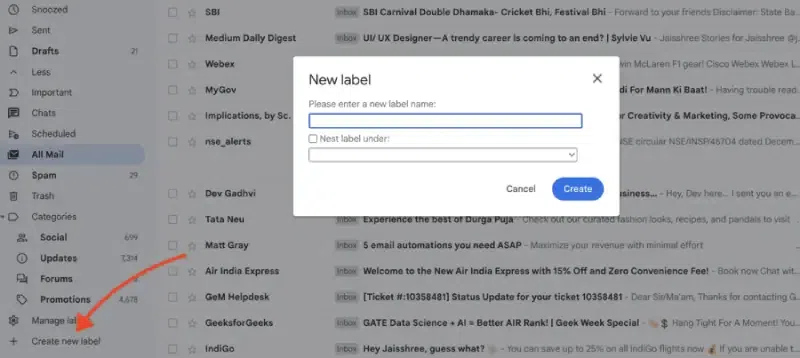
You can also use this method to create your own “Archived” Label to access all your archived emails in one place.
Conclusion
Knowing how to find archived emails in Gmail can save you time and ensure you always have access to important information. By following the steps outlined in this guide, you can easily locate archived emails in Gmail and retrieve archived emails whenever necessary. Keeping your inbox organized while maintaining access to all your messages is key to managing your communications effectively.
Also Read
Similar Reads
How To Block Spam Emails in Gmail Are you tired of your inbox being flooded with unwanted messages? Spam emails can be more than just a nuisance; they can clutter your inbox and even pose security risks. Fortunately, Gmail offers powerful tools to help you block or unsubscribe from emails, especially those that are spam or suspiciou
9 min read
How to Forward Emails in Gmail (2025 Guide) Need to forward emails in Gmail but unsure which method suits you best? Whether you're trying to forward a single email, set up automatic email forwarding, or manage bulk messages, Gmail offers flexible options to help you stay organized and efficient.This guide is here to make it easier. You'll lea
5 min read
How to Schedule an Email in Gmail In today's digital age, email is an indispensable tool for both personal and professional communication. While we often send emails immediately, there are times when scheduling an email to be sent later is more beneficial. Scheduling emails in Gmail ensures timely delivery, even when you're unavaila
7 min read
How to Mass Delete Emails on Gmail Managing your Gmail inbox can be a daunting task, especially when it starts to overflow with unnecessary or outdated emails. Fortunately, Gmail offers powerful tools that let you delete Gmail emails in bulk, making it easier than ever to keep your inbox organized. Whether you're looking to delete ma
11 min read
How to Unsend an Email on Gmail Gmail is one of the most popular email services in the world, and it was developed by Google. It offers a user-friendly interface, powerful spam filtering, and seamless integration with other Google services like Google Drive, Calendar, and Contacts. With features like 15GB of free storage, customiz
7 min read