How to Share files on Google Drive
Last Updated :
02 Aug, 2024
In today's fast-paced digital world, efficient file sharing is crucial for smooth collaboration and productivity. Whether you're working on a team project, sharing important documents with colleagues, or simply distributing files to friends and family, Google Drive offers a seamless and effective solution.
With its user-friendly interface and robust sharing features, Google Drive file sharing makes it easy to store, manage, and share files with anyone, anywhere.
In this article you will learn the steps to share files on Google Drive, ensuring your documents are accessible and secure. Get ready to streamline your file-sharing process and enhance your collaborative efforts with these simple, step-by-step instructions.
 How to Share Files on Google Drive
How to Share Files on Google DriveBenefits of Sharing Files on Google Drive
Sharing files on Google Drive allows for seamless collaboration, easy access, and real-time updates. Whether you're working with colleagues on a project or sharing documents with friends, Google Drive makes file sharing simple and efficient.
How to Share Files on Google Drive
Learn how to share files on Google Drive using your desktop or laptop.
Step 1: Open Google Drive
Open Google Drive by visiting the Google Drive Website.
Step 2: Go to Upload the File
Click on the Upload icon and upload the file that you wan to share in Google Drive.
 Upload the File
Upload the FileStep 3: Choose File and Click on Three Dots
Choose the file that you need to share and click on the Three Dots present in front of the file.
 Choose File and Click on Three Dots
Choose File and Click on Three DotsStep 4: Select Share
Now select Share from the list to share the file with anyone.
 Select Share
Select ShareStep 5: Click on General Access
Click on the General access to change the access of the file in the Google Drive.
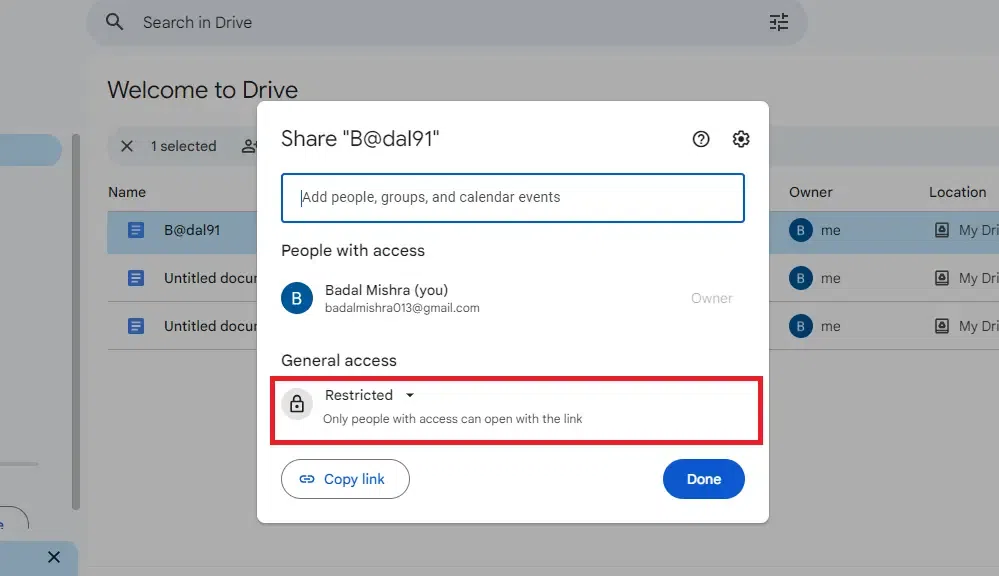 Click on General Access
Click on General AccessStep 6: Choose Access
Select Restricted if you want to restrict the access or select Anyone with the Link if you want to let anyone access the document.
 Choose Access
Choose Access Step 7: Enter Gmail Address and Click on Send
Enter the Gmail Address of the person whom you want to send the Gmail Address and click on the Send button.
 Enter Gmail Address and Click on Send
Enter Gmail Address and Click on SendHow to Share Files on Google Drive without a Gmail Account
You can share the file on Google Drive by non gmail account by sharing the file link.
Step 1: Open Google Drive
Open the File you need to share
Step 2: Choose File and Click on Three Dots
Choose the file that you need to share and click on the Three Dots present in front of the file.
 Choose File and Click on Three Dots
Choose File and Click on Three DotsStep 3: Click on Copy Link
Click on the Copy Link and the link will be copied on your clipboard.

Step 4: Share the Link
Now share the link where ever you like to share.
How to Share Files on Google Drive on iPhone
Step 1: On your Google Drive in iPhone
Start the Google Drive in your phone iPhone.
Step 2: Choose the folder
Choose the file you need to share.
Step 3: Click on Share
Click on Share button share the file .
Step 4: Give Email Address
Enter the email address or Google Group you want to share with.
Step 5: Click on Send
Click on the Send button send the file.
How to Share files on Google Drive on Mobile
Step 1: Open Google Docs on Mobile
Step 2: Upload the File
 Upload the File
Upload the FileStep 3: Click on Three Dots
Click on the Three Dots of the file choosed by you send.
 Open Google Drive and Click on Three Dots
Open Google Drive and Click on Three DotsStep 4: Select Share
Now select share from the list to share the selected file on Google Drive.
 Select Share
Select ShareEnter the Email Address and the message that you need to send with the file. Click on Send button send the document.
 Enter Email Address and Click on Send Button
Enter Email Address and Click on Send ButtonConclusion
Upload the file you'd like to share by clicking the "New" button and then "File upload." Right-click the uploaded file and select "Share." In sharing settings, add the email addresses of the people you want to share the file with. You can use the drop-down menu appears people's e-mail addresses to change their access on the document—are they a viewer, a commenter, or an editor Click "Get link" to generate a shareable link that you would then send out to others.
Similar Reads
How To Share a PPT In Google Docs How To Share a PowerPoint in Google Docs - Quick StepsOpen Google DriveUpload PresentationOpen with Google SlidesClick Share ButtonEnter Email Address >> Click ShareGoogle Docs is known as an online word processor used to create and edit documents, files, drawings, and many other things. It is
6 min read
How to Share Google Docs - Easy Steps How to Share Google Docs - Quick StepsOpen Google Docs Choose a Document Click on Share ButtonEnter Name or Copy LinkShare Google DocSharing Google Docs is a game-changer for collaboration and productivity. If you’re working on a team project, seeking feedback on a document, or simply wanting to sha
8 min read
How To Create File Store In GCP ? In other words, a Google Cloud Platform (GCP) is like having a high-performance shared drive in the cloud. It's a service that makes creating and managing file and application storage easy. Filestore is meant to manage tasks like file serving to websites and storing application data that needs to be
5 min read
How to Use Google Drive for Desktop To easily manage and share content across all your devices and the cloud, use Google’s desktop sync client. With Drive for Desktop, you can access your Drive files and folders directly from Windows File Explorer or macOS Finder on your computer. When you edit, delete, or move a file on the cloud, th
8 min read
How to Use Google Drive in Linux Google Drive is one of the famous cloud storage services provided by Google. Google Drive allows users to store files online and access them from anywhere. Google Drive is available for all major platforms i.e. Windows, MacOS, Linux, and others. In this article, we will learn how to use Google Drive
8 min read
How to Assign Tasks in Google Drive Ever wondered how to make teamwork a breeze on Google Drive? Well, you're in for a treat! Learn the easy way to assign tasks and make collaborating with others super simple. From managing projects to working together smoothly, we'll show you the ropes. Get ready to boost your teamwork with Google Dr
7 min read