How to Zip and Unzip Files and Folders on MacOS
Last Updated :
23 Dec, 2024
Facing trouble in sending large files via mail? Well, "File Compression" is the answer to that. File compression reduces the size of files and folders and is effective for memory management, organizing files and much more. In this tutorial, we are going to discuss the best and easiest methods of compressing or zipping files or folders in macOS.
Steps to Compress Files and Folders on MacOS
File compression can reduce the original size of the file by up to 10% making it efficient to send a message between sender and recipient. Here's how you can do it:
Method 1: Using Compress Feature (built-in)
macOS allows users to compress files or folders in .ZIP format using an in-built function. Here's how to perform this action:
Step 1: Go to File Location
Open Finder using "Command + N"
 macbook "Finder"
macbook "Finder"Step 2: Select Files to Compress
Make a right-click on any particular item or multiple items (by selecting all at once) and click on Compress "Files to Zip"
 Compress files in MacOS
Compress files in MacOSStep 3: Choose Directory and Access Files
Once you click on Compress now, the .ZIP format file will get created automatically. You can rename or move it another directory as per your need.
 .ZIp file Format
.ZIp file FormatMethod 2: Using Terminal
This is an unusual way to zip files and folders on Mac OS using Terminal. Terminal is the command line of Mac that deals with no visual interaction and follows only commands.
Step 1: Open Terminal
Open the Terminal app using the command + space key and search for Terminal or simply type Terminal in the Finder.
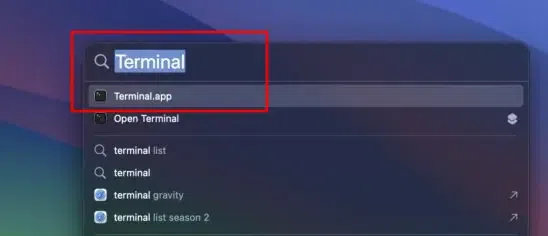 Access "Terminal"
Access "Terminal"Step 2: Type and Execute "zip -r" command
After opening the terminal app, type the following commands and press Enter to execute the command as shown below in the image.
zip -r <zip file name and directory> <file name and directory that has to be converted into .zip format>
Instead of typing the file directories, you can simply drag and drop the file you want to convert into zip format.

Step 3: Navigate to Location & access ZIP file
This would compress the file into zip format on the desired location as shown below:

How to Unzip files/folders using Terminal
One can unzip the compressed files and folders using Terminal in simple steps. To start with, navigate to the Terminal App and Enter the following command in the terminal. Press enter to execute the commands.
unzip <file name and directory that has to extracted>

This would extract all the files into one single folder.
Alternate Methods:
1. Using Online Platforms
You may also try using any online platforms to zip or unzip files or folders easily. Here's how to perform:
- Visit the official online zip converter or unzipper websites (such as SmallPDF, Compress2Go, etc.)
- Navigate to Upload files option
- Select your files or folder and click to proceed
- Once the files are uploaded, click to compress into ZIP format
- Click the "Download" button and select the file destination in your system.
Note: The steps may vary from platform to platform. So, ensure to navigate through options properly.
2. Using Third-party tools
This method is for those users who wish to compress their files or folders either in multiple formats or require some additional encryption. Here's how you can do it:
- Open your browser and search for "Third-party tool" to zip or unzip files in batch (such as keka, WinZip etc.)
- Navigate to Upload files option
Note: The steps may vary from one to another.
- Select your files or folder and click to proceed
- Click to compress or decompress into ZIP or any other format
- Select the file destination in your system and click to start.
Conclusion
File compression is a good practice and one you should incorporate in a bid to enhance your storage space and improve your practice. Always remember that there is a similar ease in unzipping files when you wish to use the compressed material again. Try these methods to zip and unzip files or folders and the most out of it in your MacBook.
Also Read
Similar Reads
How to Unzip Files on Windows and Mac? The useful data from a particular file, several files, or a specific folder is compressed using ZIP files and stored in a single, smaller storage unit as per requirement. Data compression speeds up data interchange via email and text messaging while also improving the performance of local and cloud-
5 min read
How to Encrypt Files and Folders in MacOS? In today’s digital age, protecting your sensitive data is more important than ever. Encrypting files and folders on macOS is an excellent way to ensure your personal information stays secure. Encryption makes your data unreadable to unauthorized users, adding an extra layer of security to your syste
5 min read
How To Scan Zip Files For Viruses And Zip Bombs? A Zip File is a binary file format that creates a single file for multiple files for easy access as well as facilitates to sharing of large as well as multiple files over the internet. It provides user convenience in that it enables people to transfer, store, and share relatively small files. Howeve
7 min read
How to Unzip Files on Android? Unzipping files on your Android device can be essential for accessing compressed documents, images, or apps. With various methods available, it’s easy to extract zip files directly on your smartphone or tablet. Whether you’re downloading files from the internet or receiving them via email, knowing h
4 min read
How to Zip and Unzip Files in Windows 11? Zipping and unzipping files is a common task that helps reduce file size or bundle multiple files together for easier sharing. In this guide, we'll cover 3 easy methods to zip and unzip files in Windows 11 for free. Whether you're using built-in features or looking for quick ways to compress files i
4 min read