Ad
Operating System (Mac OS) Journal
- 1. Information search and Analysis Skills (ISAS) OPERATING SYSTEM Mac OS X Group 5 Faculty : M. Riza Iqbal Latief Names : 1. Berliana Izmi Kaz 2. Eka Diah Pramesti 3. Ghifari Nur Athoillah Prayoga Class : 1CC-3 Semester : 1 Continuing Education Program for Computing and Information Technology Faculty of Engineering University of Indonesia Kampus Baru UI Depok 1642
- 2. i PREFACE Thank you, the author wishes to God the Almighty for His blessings and grace, we can complete this ISAS task both in the form of presentation and paper in a timely manner. The author also delivers him gratitude to Mr. M. Riza Iqbal Latief faculty and other faculty for all guidance to complete it. Thank you to fellow students who have supported, and also thank you to fellow workers in the education at CCIT-FT UI. The ISAS paper entitled 'Mac OS X' the author submits as a requirement for the ISAS assignment in 2019. Finally, the authors hope this paper can be useful for all and also gain a better insight into the operating system. The author realizes that it is still imperfect. Therefore, the authors really expect all suggestions and criticisms from readers who are constructive in order for the perfection of this paper. Hopefully, this paper can provide many benefits for the readers. Depok, August 2019 Author
- 3. ii TABLE OF CONTENT Page TABLE OF CONTENT ........................................................................................ ii TABLE OF FIGURES......................................................................................... iv CHAPTER I INTRODUCTION.......................................................................... 1 1.1. Background ...............................................................................................1 1.2 Writing Objective......................................................................................1 1.3 Problem Domain .......................................................................................1 1.4 Writing Methodology................................................................................1 1.5 Writing Framework...................................................................................2 CHAPTER II BASIC THEORY.......................................................................... 3 2.1 Introduce of Operating Systems................................................................3 2.1.1 What Operating System Do ........................................................... 4 2.1.2 Computer Organization...................................................................4 2.1.3 Parts of Operating System ............................................................. 6 2.1.4 Resource Under of Operation System............................................ 6 2.1.5 Process Management ..................................................................... 6 2.1.6 Memory Management.................................................................... 7 2.1.7 File Management ........................................................................... 7 2.1.8 Protection and Security.................................................................. 8 2.1.9 Kernel Data Structure .................................................................... 8 2.2 Operating Systems Structure.....................................................................9 2.2.1 Operating System Service............................................................ 10 2.2.2 User and Operating System Interface .......................................... 11 CHAPTER III PROBLEM ANALYSIS ........................................................... 13 3.1 History of MacOS ...................................................................................13 3.2 Various Distribution Mac OS X..............................................................13 3.3 Introduce Mac OS X .................................................................................7 3.4 Features on Mac OS X for Desktop ..........................................................8 3.4.1 Apple Menu ................................................................................... 9 3.4.2 App Menus..................................................................................... 9
- 4. iii 3.4.3 Status Menus................................................................................ 10 3.4.4 Spotlight....................................................................................... 10 3.4.5 Siri................................................................................................ 10 3.4.6 Notification Center ...................................................................... 10 3.4.7 Finder........................................................................................... 11 3.4.8 App Store..................................................................................... 11 3.4.9 System Preference........................................................................ 12 3.4.10Terminal....................................................................................... 12 3.4.11Compatibility ............................................................................... 12 3.4.12iCloud........................................................................................... 13 3.4.13Time Machine.............................................................................. 13 3.4.14Safari............................................................................................ 14 3.5 File Management.....................................................................................14 3.5.1 The Benefits of File Management ............................................... 14 3.5.2 File Management Goals............................................................... 14 3.5.3 File Management Function .......................................................... 15 3.5.4 File Management Framework...................................................... 15 3.6 File Management Using Finder...............................................................15 3.6.1 Open Windows and Files............................................................. 15 3.6.2 Use the Sidebar in The Finder Page Window.............................. 15 3.6.3 Create a New Folder .................................................................... 16 3.6.4 Change the Folder Name ............................................................. 16 3.6.5 Looking for Data Stored on A Mac OS X ................................... 16 3.6.6 Delete File on MacOS.................................................................. 17 3.6.7 Install and Uninstall Application ................................................. 17 CHAPTER IV CONCLUSION AND SUGGESTION..................................... 19 4.1 Conclusion...............................................................................................19 4.2 Suggestion ...............................................................................................19 BIBLIOGRAPHY ............................................................................................... 20
- 5. iv TABLE OF FIGURES Page Picture 2.0 Component of a computer system......................................................... 3 Picture 2.1 A modern computer system .................................................................. 3 Picture 2.2 Component of a computer system......................................................... 3 Picture 2.3 A modern computer system .................................................................. 5 Picture 2.4 Kernel data structure............................................................................. 8 Picture 2.5 A view of operating system ................................................................ 10 Picture 2.6 iPhone touchscreen ............................................................................. 12 Picture 3.0 Various Distribution Mac OS X............................................................ 7 Picture 3.1 Mac OS X Logo .................................................................................... 8 Picture 3.2 Log in Screen ........................................................................................ 8 Picture 3.3 Home Screen Mac OS X Sierra ............................................................ 9 Picture 3.4 Apple Menu........................................................................................... 9 Picture 3.5 App Menu ............................................................................................. 9 Picture 3.6 Status Menu......................................................................................... 10 Picture 3.7 Spotlight.............................................................................................. 10 Picture 3.8 Siri....................................................................................................... 10 Picture 3.9 Notification Center.............................................................................. 11 Picture 3.10 Finder ................................................................................................ 11 Picture 3.11 App Store .......................................................................................... 11 Picture 3.12 System preference............................................................................. 12 Picture 3.13 Terminal............................................................................................ 12 Picture 3.14 Microsoft Office................................................................................ 12 Picture 3.15 iCloud. Any type of files, All in one place ....................................... 13 Picture 3.16 Time machine.................................................................................... 13 Picture 3.17 Safari ................................................................................................. 14 Picture 3.18 Create new folder.............................................................................. 16 Picture 3.19 Rename.............................................................................................. 16 Picture 3.20 Search file using spotlight................................................................. 16 Picture 3.21 Delete file.......................................................................................... 17
- 6. v Picture 3.22 Installation in App Store ................................................................... 17 Picture 3.23 Install in finder.................................................................................. 18 Picture 3.24 Uninstall in finder ............................................................................. 18
- 7. 1 CHAPTER I INTRODUCTION 1.1. Background In the 21st century, many systems were created to make it easier for people to do things like design, edit videos, share photos on social media, etc. Therefore, each of these requires an operating system that is easy to use. On the other hand, in order to be easy to use, users also need to know the basics of operating systems. such as features available and file management. To learn and practice it, a suitable operating system used by users is Mac OS X. 1.2 Writing Objective The purpose of writing a paper titled Mac OS X is to provide information and descriptions of Mac OS X as a desktop operating system, features available on Mac OS X, file management. 1.3 Problem Domain This time ISAS will only discuss features of macOS and easy file management on macOS. 1.4 Writing Methodology The writing method used by the author is an observation method. That is the collection of materials that will be discussed, analyzed, and examined from official sources, and also uses the "learn and do" method which is very influential in research, and draws conclusions from all reports obtained from the research.
- 8. 2 1.5 Writing Framework To facilitate ISAS writing, the writing systematics is structured as follows: 1. Chapter I Introduction Chapter I will discuss background problems, writing objectives, problem domains, writing methodology, writing framework. 2. Chapter II Basic Theory In Chapter II, will discuss about Introduce of Operating System and Operating System Structure. 3. Chapter III Problem Analysis In Chapter III, a deep discussion of Features of macOS and file management. 4. Chapter IV Conclusions and Suggestions It contains the author's conclusions about the experience gained after doing research on macOS and provides useful advice.
- 9. 3 CHAPTER II BASIC THEORY 2.1 Introduce of Operating Systems An operating system is a program that manages a computer’s hardware. It also provides a basis for application programs and acts as an intermediary between the computer user and the computer hardware. An amazing aspect of operating systems is how they vary in accomplishing these tasks. Mainframe operating systems are designed primarily to optimize utilization of hardware. Personal computer (PC) operating systems support complex games, business applications, and everything in between. Operating systems for mobile computers provide an environment in which a user can easily interface with the computer to execute programs. Thus, some operating systems are designed to be convenient, others to be efficient, and others to be some combination of the two. Picture 2.0 Component of a computer system (Operating System Concepts: Abraham Silberschatz) The operating system is a powerful, and usually large, program that controls and manages the hardware and other software on the computer. All computers and computer-like devices require an operating system, including laptops, tablets, desktops, smartphones, smartwatches, etc. Laptops, tablets, and desktop computers all run operating systems. Some examples include versions of Microsoft Windows (such as Windows 10, Windows 8), Apple Mac OS X, Chrome OS, and the open-source Linux OS.
- 10. 4 2.1.1 What Operating System Do A computer system can be divided roughly into four components: the hardware, the operating system, the application programs, and the users (Picture 2.0) The hardware. The part of it is central processing unit (CPU), memory, and input/output (I/O) devices. Function is providing the basic computing resources for the system. The application programs. Such as word processors, spreadsheets, compilers, and Web browsers. Function is defining the ways in which these resources are used to solve users’ computing problems. The operating system controls the hardware and coordinates its use among the various application programs for the various users. It can also view a computer system as consisting of hardware, software, and data. But, to understand more fully the operating system’s role, it can explore operating systems from two viewpoints: that of the user and that of the system. 1. User View The user’s view of the computer varies according to the interface being used. Most computer users sit in front of a PC, consisting of a monitor, keyboard, mouse, and system unit. Such a system is designed for one user to monopolize its resources. 2. System View From the computer’s point of view, the operating system is the program most intimately involved with the hardware. In this context, it can view an operating system as a resource allocator. A computer system has many resources that may be required to solve a problem: CPU time, memory space, file-storage space, I/O devices, and so on. 2.1.2 Computer Organization A modern general-purpose computer system consists of one or more CPUs and a number of device controllers connected through a common bus that provides access to shared memory (Picture 2.1). Each device controller is in charge of a specific type of device (for example, disk drives, audio devices, or video displays).
- 11. 5 Picture 2.1 A modern computer system (Operating System Concepts: Abraham Silberschatz) 1. Storage Structure The CPU can load instructions only from memory, so any programs to run must be stored there. General-purpose computers run most of their programs from rewritable memory, called main memory (also called random-access memory, or RAM). Ideally, user want the programs and data to reside in main memory permanently. Because, first, Main memory is usually too small to store all needed programs and data permanently. Second, Main memory is a volatile storage device that loses its contents when power is turned off or otherwise lost. Thus, most computer systems provide secondary storage as an extension of main memory. The main requirement for secondary storage is that it be able to hold large quantities of data permanently. The most common secondary-storage device is a magnetic disk, which provides storage for both programs and data. Most programs (system and application) are stored on a disk until they are loaded into memory. 2. I/O Structure Storage is only one of many types of I/O devices within a computer. A large portion of operating system code is dedicated to managing I/O, both because of its importance to the reliability and performance of a system and because of the varying nature of the devices. A general-purpose computer system consists of CPUs and multiple device controllers that are connected through a common bus. Each device controller is in charge of a specific type of device. Typically, operating systems have a device driver for each device controller. This device driver understands the device
- 12. 6 controller and provides the rest of the operating system with a uniform interface to the device. 2.1.3 Parts of Operating System 1. Boot Mechanism, which puts the kernel into memory 2. Kernel, which is the core of an operating system 3. Command Interpreter or Shell, which is in charge of reading input from the user 4. Libraries, which provide a collection of basic and standard functions that can be called by other applications 5. Drivers to interact with external hardware, as well as to control it 2.1.4 Resource Under of Operation System 1. Processor 2. Main memory 3. Input/output device 4. Secondary storage devices 5. Communication devices and ports 2.1.5 Process Management A program does nothing unless its instructions are executed by a CPU. A program in execution, as mentioned, is a process. A process needs certain resources, including CPU time, memory, files, and I/O devices to accomplish its task. These resources are either given to the process when it is created or allocated to it while it is running. A process is the unit of work in a system. The operating system is responsible for the following activities in connection with process management: 1. Scheduling processes and threads on the CPUs 2. Creating and deleting both user and system processes 3. Suspending and resuming processes 4. Providing mechanisms for process synchronization 5. Providing mechanisms for process communication
- 13. 7 2.1.6 Memory Management The operating system manages main memory. The main memory consists of a large number of bytes or words where each byte or word is given a specific address. The main memory is fast storage and can be accessed directly by the CPU. The operating system is responsible for the following activities in connection with memory management: 1. Keeping track of which parts of memory are currently being used and who is using them 2. Deciding which processes (or parts of processes) and data to move into and out of memory 3. Allocating and deallocating memory space as needed 2.1.7 File Management File management is one of the most visible components of an operating system. Computers can store information on several different types of physical media. A file is a collection of related information defined by its creator. Commonly, files represent programs (both source and object forms) and data. Data files may be numeric, alphabetic, alphanumeric, or binary. Files may be free-form (for example, text files), or they may be formatted rigidly (for example, fixed fields). Clearly, the concept of a file is an extremely general one. The operating system is responsible for the following activities in connection with file management: 1. Creating and deleting files 2. Creating and deleting directories to organize files 3. Supporting primitives for manipulating files and directories 4. Mapping files onto secondary storage 5. Backing up files on stable (nonvolatile) storage media
- 14. 8 2.1.8 Protection and Security If a computer system has multiple users and allows the concurrent execution of multiple processes, then access to data must be regulated. For that purpose, mechanisms ensure that files, memory segments, CPU, and other resources can be operated on by only those processes that have gained proper authorization from the operating system. Protection, then, is any mechanism for controlling the access of processes or users to the resources defined by a computer system. This mechanism must provide means to specify the controls to be imposed. A system can have adequate protection but still be prone to failure and allow inappropriate access. Consider a user whose authentication information (her means of identifying herself to the system) is stolen. Her data could be copied or deleted, even though file and memory protection are working. It is the job of security to defend a system from external and internal attacks. 2.1.9 Kernel Data Structure The kernel data structures are very important as they store data about the current state of the system. For example, if a new process is created in the system, a kernel data structure is created that contains the details about the process. Most of the kernel data structures are only accessible by the kernel and its subsystems. They may contain data as well as pointers to other data structures. The kernel stores and organizes a lot of information. So, it has data about which processes are running in the system, their memory requirements, files in use etc. To handle all this, three important structures are used. These are process table, file table and v node or i node information. Picture 2.2 Kernel data structure (https://www.tutorialspoint.com/Kernel-Data-Structures)
- 15. 9 1. Process Table The process table stores information about all processes running on the operating system. including storage information, execution status, file information etc. 2. File Table The file table contains entries about all the files in the system. If two or more processes use the same file, then they contain the same file information and the file descriptor number. Each file table entry contains information about the file such as file status (file read or file write), file offset etc. The file offset specifies the position for next read or write into the file. The file table also contains v-node and i-node pointers which point to the virtual node and index node respectively. These nodes contain information on how to read a file. 3. V-node and I-Node Tables Both the v-node and i-node are references to the storage system of the file and the storage mechanisms. They connect the hardware to the software. The v-node is an abstract concept that defines the method to access file data without worrying about the actual structure of the system. The i-node specifies file access information like file storage device, read/write procedures etc. 2.2 Operating Systems Structure An operating system provides the environment within which programs are executed. Internally, operating systems vary greatly in their makeup, since they are organized along many different lines. It can view an operating system from several vantage points. One view focuses on the services that the system provides; another, on the interface that it makes available to users and programmers; a third, on its components and their interconnections.
- 16. 10 2.2.1 Operating System Service These operating system services are provided for the convenience of the programmer, to make the programming task easier. Figure 2.1 shows one view of the various operating-system services and how they interrelate. Picture 2.3 A view of operating system (Operating System Concepts: Abraham Silberschatz) 1. User Interface Almost all operating systems have a user interface (UI). This interface can take several forms. One is a command-line interface (CLI), which uses text commands and a method for entering them (say, a keyboard for typing in commands in a specific format with specific options). 2. Program Execution The system must be able to load a program into memory and to run that program. The program must be able to end its execution, either normally or abnormally (indicating error). 3. I/O Operations A running program may require I/O, which may involve a file or an I/O device. For efficiency and protection, users usually cannot control I/O devices directly. Therefore, the operating system must provide a means to do I/O. 4. File System Manipulation The file system is of particular interest. Obviously, programs need to read and write files and directories. They also need to create and delete them by name, search for a given file, and list file information.
- 17. 11 5. Communications There are many circumstances in which one process needs to exchange information with another process. Such communication may occur between processes that are executing on the same computer or between processes that are executing on different computer systems tied together by a computer network. 6. Error Detection The operating system needs to be detecting and correcting errors constantly. Errors may occur in the CPU and memory hardware (such as a memory error or a power failure), in I/O devices, and in the user program. 7. Protection and Security The owners of information stored in a multiuser or networked computer system may want to control use of that information. 2.2.2 User and Operating System Interface There are two fundamental approaches. One provides a command-line interface, or command interpreter, that allows users to directly enter commands to be performed by the operating system. The other allows users to interface with the operating system via a graphical user interface, or GUI. 1. Command Interpreter Some operating systems include the command interpreter in the kernel. Others, such as Windows and UNIX, treat the command interpreter as a special program that is running when a job is initiated or when a user first logs on (on interactive systems). The main function of the command interpreter is to get and execute the next user-specified command. Many of the commands given at this level manipulate files: create, delete, list, print, copy, execute, and so on. 2. Graphical User Interface A second strategy for interfacing with the operating system is through a user-friendly graphical user interface, or GUI. The user moves the mouse to position its pointer on images, or icons, on the screen (the desktop) that represent programs, files, directories, and system functions.
- 18. 12 Because a mouse is impractical for most mobile systems, smartphones and handheld tablet computers typically use a touchscreen interface. Here, users interact by making gestures on the touchscreen. for example, pressing and swiping fingers across the screen. Picture 2.4 iPhone touchscreen (https://www.imyfone.com/iphone-issues/iphone-touch-screen-not-working-after-ios-11- update/)
- 19. 13 CHAPTER III PROBLEM ANALYSIS 3.1 History of MacOS January 24, 1984, chairman of Apple Computer Inc. Steve Jobs took to the stage of Apple's annual shareholder meeting in Cupertino, to show off the first Macintosh personal computer in a live demonstration. Macintosh 128 was bundled with what came to be called Mac OS but came to be known only as System Software (or System). The original Software System was partly based on Lisa's OS, which was previously released by Apple for Lisa's computer in 1983, and both OSes were directly inspired by Xerox Alto. It is known, that Steve Jobs and a number of Apple engineers visited Xerox PARC (instead of Apple's stock options) in December 1979, to see the WYSIWYG Alto concept and mouse-based graphical user interface, three months after the Lisa and Macintosh project had begun. The latest Lisa and Macintosh operating system enhances the Xerox Alto concept with menus, pop-up menus, and drag and drop actions. The main Mac OS software architect is Andy Hertzfeld. It encodes much of the original Mac ROM, kernel, Macintosh Toolbox, and some desktop accessories. The operating system icon was designed by Susan Kare (the only woman in the photo below). Macintosh and Macintosh Finder system utilities are coded by Bruce Horn and Steve Capps. Bill Atkinson is the creator of the incredible MacPaint application, as well as QuickDraw, the basic toolbox used by Mac for graphics. Atkinson also designed and implemented HyperCard, the first popular hypermedia system. 3.2 Various Distribution Mac OS X Some of the first macOS versions are named big cats. Before its release, version 10.0 was code-named "Cheetah" internally at Apple, and version 10.1 was code that was referred to internally as "Puma". After the codename "Jaguar" for version 10.2 received publicity in the media,
- 20. 7 Apple began to openly use these names to promote the operating system: 10.3 was marketed as "Panther", 10.4 as “Tiger", 10.5 as "Leopard", 10.6 as "Snow Leopard", 10.7 as " Lion", and 10.8 as "Mountain Lion". "Panther", "Tiger", and "Leopard" are registered trademarks, and Apple registers "Lynx" and "Cougar", but these are allowed to disappear, with Apple instead using the icon location name in California for the next release: 10.9 is named from Mavericks, a popular surfing destination; 10.10 is named from Yosemite National Park; 10.11 is named for El Capitan; 10.12 The Sierra is named after the Sierra Nevada mountain range; 10.13 High Sierra is named for the area around High Sierra Camps.; 10.14 Mojave; 10.15 Catalina Picture 3.0 Various Distribution Mac OS X ( http://portablecontacts.net/wiki/computing/macos/ ) 3.3 Introduce Mac OS X The Macintosh provided the world with the first computer affordable by average people that used a Graphical User Interface (GUI). UNIX is a standard operating system on mainframes and within research centers because of its robust resource management, open-source nature, and availability on a wide range of hardware. Mac OS X combines both of these to produce an operating system that is robust, but also easy to use. The GUI has a long history even before the Macintosh. Although the Macintosh has been available for twenty years. there were actually three GUI- equipped computers that predate the Mac. The Xerox Alto, the Xerox Star, and the Apple Lisa.
- 21. 8 Picture 3.1 Mac OS X Logo (http://www.macos.utah.edu/documentation/short_courses/mac_os_x_overview/history_and_ evolution/introduction.html) Mac OS X combines the robust resource management of UNIX with the ease of use of the Macintosh and adds in a number of powerful technologies uniquely its own. 3.4 Features on Mac OS X for Desktop MacOS is an operating system that powers every Mac. This allows users to do things that cannot be done with other computers. That's because it's designed specifically for the hardware it uses - and vice versa. MacOS comes to an entire suite of beautifully designed apps. It works hand in hand iCloud to keep photos, documents, and other things up to date on all user devices. It makes Mac work like magic with your iPhone or iPad. And it’s been built from the ground up with privacy and security in mind. There are several features from macOS: Picture 3.2 Log in Screen (http://osxdaily.com/2015/11/11/howto-take-screenshot-login-screen-mac-osx/) Picture 3.4 is displayed when macOS is opened, macOS will ask for a username and password that have been entered in the installation, so it cannot be used by unauthorized parties.
- 22. 9 Picture 3.3 Home Screen Mac OS X Sierra (https://www.pcmag.com/feature/354220/12-cool-new-features-in-macos-high-sierra) 3.4.1 Apple Menu Located in the top left corner of the screen, contains commands for things that users often do, like updating apps, opening System Preferences, locking the screen, or turning off a macOS. Picture 3.4 Apple Menu (https://www.pcmag.com/feature/354220/12-cool-new-features-in-macos-high-sierra) 3.4.2 App Menus The app menu is next to the Apple menu. The name of the app you use appears in bold, followed by another menu, often with a default name such as File, Edit, Format, or Window. Each app has a Help menu to make it easier to get information about using the app. Picture 3.5 App Menu (Oracle VirtualBox)
- 23. 10 3.4.3 Status Menus At the right end of the menu bar, there is a status menu, which is usually represented by an icon. Use this menu to check the status of your macOS or access features quickly. for example, turning Wi-Fi on or off. Picture 3.6 Status Menu (Oracle VirtualBox) 3.4.4 Spotlight Click the Spotlight icon, which is located after the status menu, uses Spotlight to search for items on macOS. Picture 3.7 Spotlight (Oracle VirtualBox) 3.4.5 Siri Click the icon to ask Siri to do things like open a file or app, or to find things on your Mac or Internet. Picture 3.8 Siri (Oracle VirtualBox) 3.4.6 Notification Center At the right end of the menu bar, click the Notification Center icon to use Notification Center to view details about your day, catch up on notifications you missed, update the macOS, etc.
- 24. 11 Picture 3.9 Notification Center (Oracle VirtualBox) 3.4.7 Finder Finder is the first thing a user sees when a macOS has finished install. Finder will open automatically and stay open when you use other apps. This feature is called Finder because it helps to find and manage files. Picture 3.10 Finder (Oracle VirtualBox) 3.4.8 App Store Applications can change the way users do anything they like, including work, study, play games, or just complete tasks. And the App Store is the best place to find new applications that make it possible to realize dreams in unexpected ways. Picture 3.11 App Store (Oracle VirtualBox)
- 25. 12 3.4.9 System Preference System Preferences is an application bundled with macOS that allows changing settings on your Mac OS X. Picture 3.12 System preference (Oracle VirtualBox) 3.4.10 Terminal The terminal app allows controlling macOS using a command prompt. Picture 3.13 Terminal (Oracle VirtualBox) 3.4.11 Compatibility With Mac OS, it's easy to transfer files, photos and other data from a Windows PC to a Mac. Works with popular file types such as JPEG, MP3, and PDF, as well as Microsoft Word, Excel, and PowerPoint documents. And users can run Microsoft Office natively on a Mac. Picture 3.14 Microsoft Office (https://www.apple.com/macos/compatibility/)
- 26. 13 3.4.12 iCloud Every apple user uses iCloud. This is the magic behind the unlimited experience with all Apple devices. So, users always have photos, videos, documents, emails, notes, contacts, calendars, and more on whatever device is used. And any file stored on iCloud Drive can be shared with friends, family, and colleagues just by sending a link. iCloud Drive also allows accessing files from Mac desktops and Documents folders on any iOS device. Everything is done automatically. Picture 3.15 iCloud. Any type of files, All in one place (https://www.apple.com/icloud/) 3.4.13 Time Machine Time Machine is Apple's built-in solution for backing up macOS. You can connect an external hard drive over USB or Thunderbolt (or FireWire, for older Macs) for a wired connection, or over a network for a wireless connection. Time Machine backs up every hour, deleting older backups as the backup drive starts running out of space. Picture 3.16 Time machine (Oracle VirtualBox)
- 27. 14 3.4.14 Safari The best browser that comes with your Mac. Safari is faster and more energy efficient than other browsers. Handy tools help you save, find, and share your favorite sites. Built-in privacy features help keep your browsing your business. And Safari works with iCloud to let you browse seamlessly across all your devices. Picture 3.17 Safari (Oracle VirtualBox) 3.5 File Management File management is a method and data structure used by the operating system to organize and organize files contained on a disk or disk partition. This file management can be interpreted as a disk or partition that is used to store files in a certain way. 3.5.1 The Benefits of File Management The benefits of file management include reducing the risk of losing files such as accidentally deleted files, stored files anywhere and irregular location of files and can facilitate us in searching for files, can save storage capacity by erasing unused files. To get the benefits of file management, users must be able to do file management properly. 3.5.2 File Management Goals First, to meet the needs of data management for users. Second, guarantee the data contained in the file is valid. Third, for performance optimization. Fourth, to minimize or eliminate potential data loss. Fifth, to provide input and output support for many users on a multiuser system.
- 28. 15 3.5.3 File Management Function First, the mechanism for sharing files. Second, file creation, modification and deletion. Third, the ability to backup and recovery to prevent file loss due to file destruction attempts. Fourth, so that in sensitive environments, information can be stored securely and confidentially. Fifth, the file system must provide a user- friendly interface. 3.5.4 File Management Framework The first is the access system, which is related to how the data is stored in the access file. The second is file management, which is related to the provision of operating mechanisms on files, for example, such as storage, referencing, sharing, and also security. The third is storage space management that is related to the allocation of space for files on storage devices. And the fourth is the file integrity mechanism, which is related to the guarantee of information on files that are not corrupted. 3.6 File Management Using Finder Ordinary file management using finder. Finder is the part of Mac OS X that needs to be accessed to find and manage documents, media, folders, and other files. User needs to organize data or create folders to store work. Users can find settings by accessing the Finder. Here's how to manage documents or files with Finder on Mac OS X. 3.6.1 Open Windows and Files To open a window and view files on a Mac OS, switch to the Finder by clicking the Finder icon in the Dock. Switching to Finder also opens all Finder windows that might be hidden behind other app windows. 3.6.2 Use the Sidebar in The Finder Page Window On the side of the Finder panel, the panel will contain a list of frequently accessed folders, including iCloud Drive, external storage devices such as hard drives, and so on. To be able to open document access from the sidebar, the user only needs to open it with one click. If the user wants to change the appearance of the items that appear on the panel, click Finder from the menu bar, then select
- 29. 16 Preferences. For more convenience, you can directly drag the icon into the panel (drag and drop). 3.6.3 Create a New Folder First, click the directory where you want to create a folder. Second, from the Finder menu on the menu bar, choose File-New Folder. Third, move a folder or file to another folder. Fourth, drag the item to the closed folder. Fifth, double-click to open the folder, then select and drag the item to the folder window. Picture 3.18 Create new folder (Oracle VirtualBox) 3.6.4 Change the Folder Name First, select the folder, just one click. Second, press the Return key on the keyboard, type a new name, press the Return key Picture 3.19 Rename (Oracle VirtualBox) 3.6.5 Looking for Data Stored on A Mac OS X The Spotlight icon is a magnifying glass icon at the top panel of the menu bar. Spotlight function is able to provide data search results in the form of applications, photos, videos, documents, and other types of data.
- 30. 17 Picture 3.20 Search a file using spotlight (Oracle VirtualBox) 3.6.6 Delete File on MacOS Users only need to drag the file to the Trash icon in the form of a trash can in the Dock. Another step is to select one or more files, then press Command + Delete. In this case, the user also needs to delete the document from Trash, choose File-Empty Trash. This is useful for giving more data storage space on Mac OS X. Picture 3.21 Delete file (Oracle VirtualBox) 3.6.7 Install and Uninstall Application The Mac App Store is a decent first place to check. Open the store, search for the app you want, and click “Get” then “Download.” Picture 3.22 Installation in App Store (Oracle VirtualBox) This application will download and show up in “Applications” folder. Updates are all handled by the store, which is convenient, and any application user purchase on one Mac will work on another Apple device.
- 31. 18 Most macOS applications downloaded from outside the store come inside a .DMG file. Double-click the .DMG file to open it, and you’ll see a Finder window. Picture 3.23 Installation in finder (Oracle VirtualBox) Simply drag the application’s icon to your Applications folder and done, the software is now installed. Next is to uninstall the application, the way is quite easy, just drag and drop the application to the trash. Picture 3.24 Uninstall in finder (Oracle VirtualBox)
- 32. 19 CHAPTER IV CONCLUSION AND SUGGESTION 4.1 Conclusion Based on the results of the study, it can be concluded that the macOS operating system is the first GUI (Graphical User Interface) based operating system in the world, then followed by other operating systems. Users must know how to use the macOS operating system by understanding the tools on the desktop when logging in. After the user understands the tools that are on the desktop, the user must also know how to manage files. Because every user must save a data/file on macOS. Facilities that can be obtained using macOS is sharing files and integrating with Apple Inc. others such as iPhone, iPad, Apple Watch using iCloud, search files with sound integration via Siri, compatible with various extensions such as JPEG, PDF, MP3, etc., get third party software with the app store, and guaranteed security from Apple Inc. 4.2 Suggestion MacOS is the right choice for a graphic designer, filmmaker, content maker, music composer, employee, etc. however, macOS is not suitable for users who like to play games.
- 33. 20 BIBLIOGRAPHY R.Muntz, Richard. 1974. Operating Systems. Los Angeles: University of California. https://sites.google.com/site/optsytms/history-of-operating-systems [09/09/2019] https://gizmodo.com/20-tips-and-tricks-for-managing-files-on-macos-1828411361 [08/09/2019] https://peda.net/kenya/ass/subjects2/computer-studies/form-1/operating- system/itso [11/09/2019] https://www.geeksforgeeks.org/functions-of-operating-system/ [11/09/2019] https://support.apple.com/id-id/guide/mac-help/mchlp1446/10.14/mac/10.14 [12/09/2019] https://support.apple.com/id-id/HT201732 [12/09/2019] https://support.apple.com/guide/mac-help/change-system-preferences- mh15217/mac [12/09/2019] https://review.bukalapak.com/gadget/cara-mengelola-dokumen-dengan-finder-di- macbook-28480 [12/09/2019] http://www.pengertianku.net/2015/05/pengertian-manajemen-file-dan- manfaatnya.html [12/09/2019] https://www.apple.com/macos/what-is/ [15/09/2019] Moreau, Sean. 2018. The Evolution of macOS (and Mac OS X). Computerworld from IDG. Accessed from https://www.computerworld.com/article/2983507/the- evolution-of-macos-and-mac-os-x.html [15/09/2019] Rosen, Adam. 2011. Welcome to Mac OS X: An Illustrated Introduction (10th Anniversary). Accessed from https://www.cultofmac.com/87966/welcome-to- mac-os-x-an-illustrated-introduction-10th-anniversary/ [15/09/2019] Björk, Mårten. 2019. Mac OS X Introduction. Accessed from https://www.macforbeginners.com/osx-guide/mac-os-x-introduction/ [15/09/2019] Silberschatz, Abraham. 2012. Operating System Concepts: Ninth Edition. United States. Barnes, Ricky. 2018. Kernel Data Structure. Accessed from https://www.tutorialspoint.com/Kernel-Data-Structures [17/09/2019]










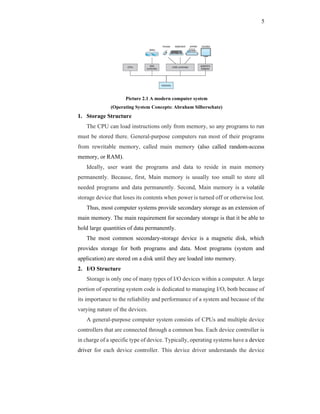


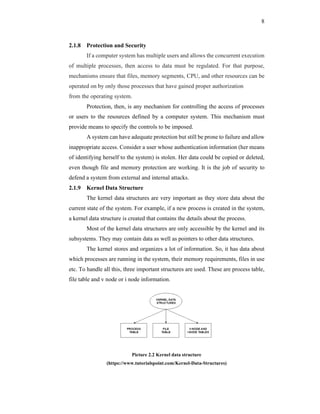


















![20
BIBLIOGRAPHY
R.Muntz, Richard. 1974. Operating Systems. Los Angeles: University of
California.
https://sites.google.com/site/optsytms/history-of-operating-systems [09/09/2019]
https://gizmodo.com/20-tips-and-tricks-for-managing-files-on-macos-1828411361
[08/09/2019]
https://peda.net/kenya/ass/subjects2/computer-studies/form-1/operating-
system/itso [11/09/2019]
https://www.geeksforgeeks.org/functions-of-operating-system/ [11/09/2019]
https://support.apple.com/id-id/guide/mac-help/mchlp1446/10.14/mac/10.14
[12/09/2019]
https://support.apple.com/id-id/HT201732 [12/09/2019]
https://support.apple.com/guide/mac-help/change-system-preferences-
mh15217/mac [12/09/2019]
https://review.bukalapak.com/gadget/cara-mengelola-dokumen-dengan-finder-di-
macbook-28480 [12/09/2019]
http://www.pengertianku.net/2015/05/pengertian-manajemen-file-dan-
manfaatnya.html [12/09/2019]
https://www.apple.com/macos/what-is/ [15/09/2019]
Moreau, Sean. 2018. The Evolution of macOS (and Mac OS X). Computerworld
from IDG. Accessed from https://www.computerworld.com/article/2983507/the-
evolution-of-macos-and-mac-os-x.html [15/09/2019]
Rosen, Adam. 2011. Welcome to Mac OS X: An Illustrated Introduction (10th
Anniversary). Accessed from https://www.cultofmac.com/87966/welcome-to-
mac-os-x-an-illustrated-introduction-10th-anniversary/ [15/09/2019]
Björk, Mårten. 2019. Mac OS X Introduction. Accessed from
https://www.macforbeginners.com/osx-guide/mac-os-x-introduction/ [15/09/2019]
Silberschatz, Abraham. 2012. Operating System Concepts: Ninth Edition.
United States.
Barnes, Ricky. 2018. Kernel Data Structure. Accessed from
https://www.tutorialspoint.com/Kernel-Data-Structures [17/09/2019]](https://image.slidesharecdn.com/macosjournal-200103232738/85/Operating-System-Mac-OS-Journal-33-320.jpg)



































































