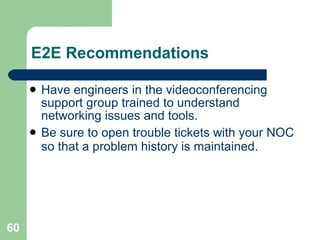Videoconferencing Technology
- 1. Site Coordinator Training: VC by VC Megan Troyer Technology Coordinator The Ohio State University
- 2. Peanut Gallery We are joined by a local as well as a remote audience hosted by OSCnet. Bob Dixon Megaconference emcee is here to share his experiences Nicholas Thompson will be presenting a few sections This session is only as good as you make it, please chime in with your stories, experiences and questions There are no bad questions!
- 3. What is videoconferencing? A real-time, two-way exchange of information between two or more geographically disperse locations using audio, video and sometimes data It is not web conferencing, video chat, web casting, or streaming
- 4. Different Technologies Standards-based: H.320: videoconferencing on ISDN lines H.321: videoconferencing using ATM connections H.323: videoconferencing over packet-based networks i.e. IP SIP: multimedia multicast transmissions over IP Currently used more in Voice over IP transmissions, but moving into the videoconferencing world MPEG2
- 5. Different Technologies Not Standards-based: Access Grid (AG) Virtual Room Videoconferencing System (VRVS) DVTS Most of these technologies have created or are creating interoperability with H.323
- 6. Conferencing vs. Broadcasting Conferencing Live Like a telephone call Two-way Call up and answer Broadcasting Live or on demand Like watching television One-way Tune-in or enter URL Streaming Webcasting
- 7. Standards The United Nations subcommittee International Telecommunications Union-Telecommunications sector ratifies standards for real-time communications technologies Multiple parties and vendors get input on how the standards are ratified and what gets included
- 8. H.320 ISDN vs. H.323 IP H.320 ISDN Special Room High installation cost for connectivity lines Expensive connectivity costs Charges to maintain lines Professional operator Centrally scheduled and administered H.323 IP Any room with high speed Internet connectivity No connectivity cost once you pay your ISP Simple, user-friendly to operate Decentralized control
- 9. The H.323 Standard H.323 is an umbrella standard that encompasses standards for Audio G.711, G.722, G.722.1, G.723.1, G.728, G.729 Video H.264, H.263, H.261 Data H.239, T.120 Others: Call Control, Directories
- 10. A Note on Video Algorithms H.261 is the oldest of the standards ALL H.323 and H.320 endpoints can handle this algorithm H.263 is newer Most newer H.323 and H.320 endpoints can use this algorithm H.264 is the newest Only the newest H.323 endpoints use this algorithm
- 11. Why is this important? With each new video codec/algorithm come a better means of processing the video Each new codec provides better quality video at lower speeds This means that a 768 kbps call using H.261 video looks as good as a 384 kbps call using H.264 video This can make a satellite-based videoconference look just as good as land-line
- 12. Pieces of an H.323 System Network The backbone of any H.323 call Gatekeepers A control device for H.323 components Multipoint Control Units (MCUs) Special network devices that allow more than two sites to connect at the same time
- 13. A note about H.239 H.239 is the standards-approved means of doing “duo-video” or “people+content” This allows for VGA content to be transmitted through the videoconference at native 1024x768 resolution
- 14. Pieces of an H.323 System Gateways Devices that convert other standards to H.323 Terminals/Endpoints This is how any site joins an H.323 videoconference Streaming/Archival Bringing content to those that cannot attend either due to time constraints or no H.323 equipment
- 15. The Network The backbone for successful conferencing
- 16. Wiring and Station Cables Common practice is unshielded twisted-pair (UTP) according to the specs: CAT 3 [old] supports 10 Mbps Ethernet (10base-T) CAT 5 [modern] supports 10base-T, 100 Mbps (100base-TX) and 5e supports 1000 Mbps (1000base-T) Ethernet CAT 6 [new] supports CAT 5 applications +
- 17. Wiring and Station Cables Actual wire used and quality of installation may vary widely – know your wiring! Important to consider the station cables Don’t use sub-CAT 5 station cables for 100 Mbps connections. Silver Satin telephone line cords are not CAT 5. UTP and florescent lighting.
- 18. Ethernet LAN 10 / 100 / 1000 Mbps Full- and Half-Duplex Half-duplex: send or receive, one at a time (listens for collision). Full-duplex: send and receive simultaneously (does not listen for collision). 10 Mbps Ethernet supports half-duplex; full-duplex is not consistently implemented. 100 Mbps supports half- and full-duplex. Modern devices can auto-sense speed and duplex.
- 19. LAN: Switches vs. Repeaters Repeaters (hubs) are old technology. A repeater sends (repeats) packets that are incoming on one port, out all other ports (I know you’re out there somewhere!). Can only operate in half-duplex mode. Bandwidth and jitter provided to any single device is highly dependent on the LAN traffic.
- 20. LAN: Switches vs. Repeaters Switches are the way to go A switch learns the MAC addresses of the devices connected to it, and sends packets directly and only to the target end-point. Provides much more consistent bandwidth and latency (low jitter). A well-designed switched LAN is important for videoconferencing. Repeater-based LANs should be upgraded to switched for videoconferencing!
- 21. LAN: Ethernet Duplex Mismatch “ One of the most common causes of performance issues on 10/100Mb Ethernet links is when one port on the link is operating at half-duplex while the other port is operating at full-duplex.” http://www.cisco.com/warp/public/473/3.html
- 22. LAN: Ethernet Duplex Mismatch “ There is a silent performance-killer out there, one so inconspicuous that it is hardly ever looked for or even suspected. You could suffer from it and never know it, as it robs a site of performance but not connectivity. This performance-killer has a name: Ethernet duplex mismatch.” http://www.hostingtech.com/nm/01_01_mismatch.html
- 23. LAN: Ethernet Duplex Mismatch If one end of a connection (device or Ethernet switch) is set for auto-negotiation, and fails to see auto-negotiation at the other end, the former sets itself to the default, half-duplex. Auto-negotiation can sometimes fail, even when both sides are set to auto (although this isn’t as prevalent as in the past).
- 24. LAN: Duplex Mismatch Detection Microsoft Windows doesn’t display the auto-negotiated duplex setting. Some routers re-negotiate auto-speed or auto-duplex, which can introduce jitter.
- 25. LAN: Ethernet Duplex Mismatch
- 26. LAN: Duplex Mismatch- Prevention Our recommendations: Don’t use hubs for videoconferencing If building wiring is sub-CAT 5, then set switch ports to 10/half If building wiring is CAT 5 or better, then set switch ports and devices to 100/full if supported on switch and device.
- 27. Router Provides interface to the WAN. Intranet, commercial Internet, and Internet2 connections. Typically, every networked device at an Internet2-connected institution has connectivity to Internet2.
- 28. WAN Segments Service Speed Sample Uses T1 1.5 Mbps remote building; extension center DS3 45 Mbps inter-campus; Internet (I1) connection OC3 155 Mbps inter-campus; I1 & Internet2 connection OC12 622 Mbps I1 backbones; Internet2 connection OC 48 2.4 Gbps I1 and Internet2 backbones Gigabit Ethernet 1 Gbps advanced inter-campus connections utilizing dark fiber
- 29. Indiana University Abilene NOC Weather Map
- 30. Traffic on the Network Typical university today: IP TCP UDP
- 31. Traffic on the LAN Unicast : one-to-one Multicast: one-to-many Broadcast: one-to-every
- 32. Unicast Most common traffic Common applications: mail, Web browsing, file transfer, etc.
- 33. IP Multicast A one-to-many mode of transmission Network numbers 224.0.0.0 through 239.255.255.255 are reserved for multicast. Examples of multicast applications: Vic/rat videoconferencing Centralized PC software administration tools such as Symantec Ghost
- 34. IP Multicast – Leak Problems Beware: high rates of unpruned multicast can adversely affect videoconference performance. Use a network traffic and protocol analyzer to identify this problem.
- 35. Broadcast A one-to-every mode of transmission Used by network protocols including ARP and IPX, NetBIOS system discovery, and name resolution. All devices on the network must process every broadcast packet; high broadcast rates can divert processing capacity. If the broadcast domain is too large or unusually active, the activity required at the end-point to deal with the broadcasts could diminish performance.
- 36. Broadcast A healthy network should have less than 100 broadcast packets per second. Check using a network traffic and protocol analyzer tool.
- 39. Firewalls A firewall is a network node that acts to enforce an access control policy between two networks, e.g., between a university intranet and the commercial Internet. Used to secure IT resources against external attacks and break-ins. Network-layer firewalls typically make their decisions based upon port numbers and source/destination addresses. Application-layer firewalls act as proxies.
- 40. Firewalls H.323 uses the IP ports: Statically-assigned TCP ports 1718 – 1720 and 1731 for call setup and control. Dynamically-assigned UDP ports in the range of 1024 – 65535 for video and audio data streams. Firewalls don’t allow unrestricted ports. Typical modern firewalls and H.323 don’t get along so well.
- 41. Firewalls – Solutions for H.323 [bad; non-scaleable] Allow unrestricted ports for specific, known, external IP-addresses. [better, but still not so good] Use feature of some videoconferencing clients to confine dynamic ports to a specific, narrow range. [OK, but extra admin work] Use an H.323 application proxy. [best] Use a firewall that snoops on the H.323 call set-up channels (static ports) and opens ports for the audio/video (dynamic ports) as needed.
- 42. NATs Allows multiple computers behind the NAT to share one external network address. Uses: Alleviate shortage of IP addresses Security – obscures view of the network from outside Flexible network administration Not commonly used at universities on the campus level. Used somewhat in corporations. Common in small offices and at home – behind DSL, cable modem, or ISDN network service.
- 43. NATs Difficult to use H.323 behind NATs Some videoconferencing terminals provide features to work with NAT. Refer to videoconferencing terminal documentation. Think of your private IP address like an internal telephone number. An endpoint outside of your organization will not know what to do with it. 10.x.x.x 192.168.x.x 172.16.x.x-172.31.x.x
- 44. Solution Caveats Though many manufacturers will have Firewall/NAT traversal solutions built in to their devices, these are proprietary vendor-specific solutions Polycom’s “Use Defined Ports” only works on point-to-point Polycom to Polycom calls H.460.17, 18, 19 are standards-based solutions ratified into H.323 to standardize Firewall and NAT traversal solutions
- 45. H.460.17/18/19 Firewall Traversal Works by creating pin-holes Products that follow it Polycom V2IU©* Tandberg Expressway© Radvision PathFinder™ Micromethod Horizon™ * Only follows the .18 portion of the whole standard
- 46. H.460.17/18/19 Firewall Traversal Solutions that do not follow the standard Direct Packet Research S.T.N.S© Visual Nexus
- 47. Latency Latency is the time required for a packet to traverse a network from source to destination. Components of latency include: Propagation delay: the time it takes to traverse the distance of the transmission line; controlled by the speed of light in the media; rule-of-thumb: 20ms San Francisco to New York.
- 48. Latency Transmission delay: the time it takes for the source to put a packet on the network. Rule-of-thumb for general network devices: < 1ms. For H.323 this includes time to encode/decode the video Store-and-forward delay: the cumulative length of time it takes the internetworking devices along the path to receive, process, and resend the packets. Rule-of-thumb: variable, and depends upon network load.
- 49. Latency Rule of thumb: A one-way delay of: 0 – 150 ms provides excellent interactivity 150 – 300 ms is OK 300 – 400 ms is bad 400+ ms is unacceptable Satellite delay in the “unacceptable” range, but you will find that you get used to the delay
- 50. Jitter Jitter is variation in latency over time. If the endpoints are on switched LANs, then the primary source of jitter is variation in the store-and-forward time, resulting from network load. H.323, particularly audio, is adversely affected by high levels of jitter. What is high? Rule of thumb? No statistics
- 51. Packet Loss Packet loss is typically due to congested links and routers. 1% is noticeable 5% becomes intolerable
- 52. QoS Not currently feasible on commercial Internet and Internet2 networks for production, regular use. Internet2 is working on QoS plans, but the current over-provisioned Internet2 network doesn’t dictate need. Is useful on over-utilized intranet WAN links.
- 53. QoS How: Some videoconferencing terminals can set the IP precedence bits. Use that for marking and priority queuing on the WAN. Or: Use a H.323 Proxy for consolidation of traffic to a single address, router access list for marking, and priority queuing on the WAN.
- 54. QoS Caution! The wrong implementation could result in unwanted tradeoffs, e.g., packet loss improves but jitter gets worse.
- 55. The End-to-End Performance Problem Scenario Users on two different campuses of a university are experiencing poor video and audio in a conference. Each user is supported by a different group of videoconferencing engineers. Each campus is supported by a different group of network engineers. The wide-area network is supported by a third group of network engineers.
- 56. The End-to-End Performance Problem Problem How do the users get timely, useful assistance? How is network problem resolution coordinated?
- 57. The End-to-End Performance Problem Obstacles Different groups, schedules, and priorities. No one engineer has a complete understanding of the entire network path. No one engineer can gain access to all the network nodes (routers, switches) along the path to inspect for trouble. Communications are inconsistent from engineer to engineer.
- 58. The End-to-End Performance Problem Solutions Articulate the E-2-E problem to network management and engineers on all campuses. Establish reliable communication tools, and insist that engineers utilize the tools. Hold regular meetings; bring all engineers together in one place and time to share information. Have good network documentation for all networks.
- 59. E2E Recommendations Develop a close relationship with the network engineers and NOC. Make sure they understand what’s being done with videoconferencing and the network sensitivity of IP-based video. Articulate the End-to-End Performance Problem to network engineering and operations management. Champion ways to reduce the problem.
- 60. E2E Recommendations Have engineers in the videoconferencing support group trained to understand networking issues and tools. Be sure to open trouble tickets with your NOC so that a problem history is maintained.
- 61. H.323 is Network Sensitive! The big problems are: Half/Full-duplex mismatches Packet loss Jitter Substandard horizontal wiring or station cables Multicast leaks High broadcast rates
- 62. Videoconferencing Over a Satellite Network Satellite networks are inherently highly latent You cannot beat the speed of light Your connection is traveling over 50,000 miles Be prepared to speak and wait and to ask others in your conference to do the same While initially difficult to communicate, you and the other site (or sites) will become accustomed to the delay after a few minutes of conversation
- 63. Networking Recommendations Use switched Ethernet. Watch out for duplex mismatches. Keep an eye on utilization of WAN links, packet loss, and jitter. Make sure you don’t have broadcast or multicast leaking problems. Make sure wiring is up to the task.
- 64. Special Thanks Some information on the network slides courtesy of Doug Pearson Indiana University And David Devereaux-Weber University of Wisconsin-Madison
- 65. Gatekeepers Bringing control to your fingertips
- 66. What is a gatekeeper? Physically it is a server that can be located anywhere on the network Functionally very similar to a DNS server that does Address lookup Adds some control functionality Creates an “H.323 zone”
- 67. H.323 Zone Definition A single gatekeeper and all of the end points (clients, MCUs, and gateways) that register with the gatekeeper. Typically is a community E.g. University or organization
- 68. Gatekeepers Provide: Admission Control Call Authorization Address Translations Bandwidth Management Zone Management Call Signal Routing Management Functions
- 69. Typical Gatekeeper Components Gatekeeper Core Functionality Web Server Management SNMP Services
- 70. Basic Operation Endpoints register with gatekeeper This is a one time administrative task Endpoint asks gatekeeper for permission to place call to another endpoint Endpoint signals call with other endpoint Endpoints exchange media directly Endpoints disconnect, notify gatekeeper
- 71. Technical description Uses TCP port 1720, UDP Port 1719, 1718 1720 for Q.931 call control 1719 H.225 Registration, Admission, and Status messages (RAS) 1718 GK discovery Deals with H.225, H.245, Q.931 H.225: RAS as above but also call control and call setup messages H.245: Media control and Transport signaling
- 72. Gatekeeper Functionality Services: Gives access to multipoint conferences and gateways Neighbor Gatekeepers: Provides inter-zone communication Network Topology: Allow administrator to employ traffic shaping
- 73. Gatekeeper Functionality Endpoints: Live list of registered users Call Control: Live list of active calls Handy when you consider doing upgrades
- 74. Client Authorization Open Gatekeepers anyone can register Predefined Endpoints LDAP Authenticated Endpoints
- 75. Configuration Considerations Neighbors Can neighbor with everyone individually Join a dialing plan Choose a registration mode Open, predefined, open with restrictions Choose a routing mode Direct, Call Setup, Call Setup and Call Control Services Provides access to MCU conferences and gateway Configure LDAP link (Optional)
- 76. Services Multipoint Conferences Gateways to other services ISDN ATM Telephone
- 77. Internet2 Commons and OSCnet specific settings Adopted GDS Only need two neighbors North American Root main: 192.148.244.130 North American Root alternate: 207.75.164.39 GDS serves as Dial Plan Open registration mode “ Direct” routing mode
- 78. Internet2 Commons specific settings Services are 001189 + XXX + YYYY XXX digits to identify MCU and conference YYYY digits for a specific users conference Have not adopted LDAP or H.350 Currently is a Radvision ECS 500 concurrent calls, 3000 concurrent registrations
- 79. Gatekeeper to Gatekeeper Communication Like with telephones, it is possible to “call out” of your local system if your system is connected to the “outside world” Before GDS, we used neighbor tables and individual exit codes for each gatekeeper that we had defined in our gatekeepers As more and more organizations installed gatekeepers, neighbor tables became larger and more difficult to manage
- 80. Gatekeeper to Gatekeeper Communication Then the Trans European Research and Education Networking Association (TERENA) came up with a plan to use a hierarchy of gatekeepers Zone prefixes and extension numbers are defined by the national managing agent - usually the National Research Network (NRN) in that country ViDe also joined in the adoption of this plan
- 81. Video Development Initiative Video Development Initiative (ViDe) Founded by representatives from universities and education networks Interests include deploying scalable, standards-based digital video architecture and services for use in research and higher education Co-sponsors workshops and digital video projects with the Southeastern Universities Research Association, Internet2, the Coalition for Networked Information, and leading industry consortia
- 82. Global Dialing Scheme (GDS) A structure for peering between gatekeepers, such that any endpoint associated with a ViDeNet zone may dial an endpoint in any other ViDeNet zone ViDeNet Version 3 Dial Plan A numbering plan for global video and voice over IP
- 83. Four parts of a GDS Number International Access Code (IAC) always 00 A Country Code (CC) Follows the ITU international access code system An Organizational Prefix (OP) In North America, ViDeNet lets you chose between E164 space and Super Space (more later) Some countries use area code/exchange prefix An Endpoint Number (EN) A unique number assigned to each endpoint following organization practices GDS numbers are dialed: IAC CC OP EN (without the spaces)
- 84. North American Numbering Scheme The North American node of the Global Dialing Scheme utilizes an enhanced version of the North American Numbering Plan (NANP) to distribute addresses The address space is divided into two parts: North American E.164 Space and North American Super Space E.164 Space correlates to existing telephone number assignments Super Space utilizes unused NANP address space starting with 0 or 1 to create an address space that is separate from existing telephone numbering addresses
- 85. E164 Space Based upon the ITU-T e.164 telephone number assigned to the current subscriber of a range of telephone numbers For example, if a university held +1.919.226.6100 through +1.919.226.6199, then that university would be eligible for the GDS prefix 00191922661. That university could assign the remaining two digits to endpoints 00-99 Aside from maintaining direct inward dial (DID) capability for endpoints, there is no reason to limit endpoint numbering to two digits
- 86. Super Space Prefixes in North American Super Space (NASS) addresses are of the form: PX9 P is a 0 or 1 No North American area code starts with a 0 or a 1 X is a variable length string of digits consisting of any digit between 0 and 8 9 is used as a delimiter Internet2 Commons: 189 Ohio State “Free Love”: 1109
- 87. GDS at The Internet2 Commons The IAC is 00, CC is 1 For the OP, Internet2 requested Super Space, and was assigned 189 For the EN, we use your ten-digit telephone number If you have more than one videoconferencing station and only one telephone number, follow the ten digits by another integer Gabe and my telephone number is 614-292-8443 and the GDS dial number of our office endpoint is: 00 1 189 614 292 8443 (spaces for readability only)
- 88. Benefits of GDS Provides a static address in a dynamic world If you have a DHCP IP address, your GDS number can stay the same If you travel, your GDS number can travel with you All Internet2 Commons Conferences have GDS Dial Strings
- 89. Making a GDS Call 00 World GK 001 North American GK 0044 United Kingdom GK 0031 Netherlands GK 0011189 Internet2 Commons GK 0011896142928443 Megan Troyer 00313023 SURFnet GK 003130230567 Egon Verharen
- 90. Gatekeepers Available on the Market Standalone Gatekeeper (e.g., RADVISION ECS) System Blade (e.g., RADVISION ECS on a blade of a ViaIP) Embedded in an Endpoint (e.g., A gatekeeper embedded in a RADVISION OnLAN MCU or gateway) Backup Gatekeeper (e.g., RADVISION Alternate Gatekeeper)
- 91. Gatekeepers Available on the Market Other Gatekeepers: Polycom PathNavigator Cisco (RADVISION code running on Cisco IOS) VCON Media Exchange Manager, MXM Tandberg Gatekeeper GNU Gatekeeper (Based on Open323)
- 92. Thank you Larry Amiot, Northwestern University Tyler Johnson, University of North Carolina, Chapel Hill Gabe Moulton, Ohio State University
- 93. Multipoint Control Units (MCUs) Bringing many together at once
- 94. Multipoint Control Units: Hardware vs Software Hardware Dedicated, real-time operating system Generally work well RADVISION Polycom (Accord) Tandberg Codian LifeSize Software Most based on Windows or Unix OS on a server Processor speed catching up to make them more reliable
- 95. MCU Control Functions Defining a conference Ongoing conference or scheduled Connection Speed Number of connections allowed Voice Switched (VS) or Continuous Presence (CP) Many different layouts Operating a conference Dial In versus Dial Out
- 96. MCU Control Functions Monitoring a conference Check to be sure it is fully attended Mute unruly participants Monitoring an MCU MCU Status reports Cascading MCUs MCUs calling MCUs for really big conferences
- 97. MCUs available in the market RADVISION ViaIP Up to 100 ports at 384k VS Powerful, reliable; ECS Gatekeeper Gatekeeper required for dial in, but not dial out Radvision Scopia Chassis-based system or stand alone box Not sure on need of gatekeeper Tandberg 16 ports at 384Kbps Many advanced features
- 98. MCUs Available in the Market Polycom MGC (used to be Accord) 48 ports VS at 384 kbps per H.323card Expandable multi Format capable Many advanced features; no Gatekeeper necessary Codian 20 or 40 ports at any speed Built in live streamer Utilizes Far End camera control
- 99. RADVISION via-IP 4 flavors 15, 30, 60, 100 384Kbps capacity by type 15 12 30 24 60 42 100 70 Support for SIP Can add gateway cards Chassis based system, expandable Gatekeeper based dial in, can call out by IP No built-in reservation capability
- 100. RADVISION SCOPIA MCU Newest MCU offerings from RADVISION Blade-style technology in multiple chassis form factors The combination of blades in the system will determine the capacity in standard and high definition Built in web server for configuration
- 101. Polycom MGC 3 Flavors, 25, 50 and 100 Capacity varies by configuration Support for H.264 Can support ISDN, IP and ATM Separate Software control Priced by configuration Built-in reservation capability
- 102. Tandberg MCU 16 users, 3 simultaneous conferences Support for H.264 Embedded Encryption Supports ISDN and IP Embedded web server for control and configuration Small 1U form factor, 19” Rack-mountable
- 103. Codian MCU 6, 12, 20, 30 and 40 port Standard Definition 12, 20, 30, and 40 port High Definition Embedded web server for control and configuration Built-in streaming available for conferences Direct IP-based dialing and Gatekeeper-based dialing For IP-based dialing you need to take Far end camera control or use DTMF tones Small 1U form factor, 19” Rack-mountable
- 104. HD MCUs Radvision, Codian, Tandberg and Polycom all have HD support on their MCUs Some will require new hardware or software to run HD Definition of “HD” videoconferencing depends on the manufacturer, usually 720p with 30 fps (720p = 1280 x 720 pixels) The Commons Polycom MCU is HD-capable
- 105. Commons MCU Testbed Three MCUs are available for testing and discussion http://commons.internet2.edu/testing RADVISION via IP Polycom MGC 100 Codian 4240 The Commons will support remote or onsite (you come to Ohio) testing Useful for assisting in evaluations for your own purchases
- 106. Gateways Getting two different technologies to talk to each other
- 107. Gateways Take one technology and make it work with another ISDN to IP (H.320 to H.323) ATM to IP (H.321 to H.323) SIP to IP (SIP to H.323) Any combination of the above technologies
- 108. Gateways available Standalone box Special card for blade-style MCUs/Gatekeeper Build it yourself Dual function endpoint
- 109. Stand Alone Gateways Typically a rack mount box with inputs for different types of lines (ISDN, ATM or IP) Web interface for administration ISDN Gateways can take either BRI or PRI lines BRI=Basic Rate Interface or 64 kbps per line usually coming in pairs PRI=Primary Rate Interface or 23*64 kbps per line typically transmitted over T1 line
- 110. Blade Style Card Will take up space that could also be used for other technology ISDN Blades Most take a PRI line
- 111. Build Your Own Gateway Take one endpoint capable of the first technology Allow the user of that technology to call this endpoint (or call out to them) Connect the video out cables to the video in ports of and endpoint of the second technology Allow the user of the second technology to call this endpoint
- 112. Build Your Own Gateway Not scalable You would need a separate set of endpoints for each user of each technology Expensive The equipment either needs to be dedicated or set up each time they are needed ISDN lines carry expensive line charges and connection fees
- 113. Dual Function Endpoint Use an endpoint capable of both technologies that has a built-in MCU Have user of each endpoint call in using their technology If multi-point, use built in MCU if enough capacity or if not, call into an external MCU
- 114. Streaming and Archival Delivering content to those without H.323 or for later review
- 115. Streaming The one-way delivery of digital content from a streaming server to a streaming client in a continuous, paced, and controlled flow Alleviates the need to download an entire media clip as a file Live events don’t exist as a file yet Allows playing to start before download is completed
- 116. Streaming a Videoconference Streaming a videoconference makes it possible for any number of people to view a conference – either live or recorded for on-demand access Viewers use desktop computers with standard media players such as Real, Windows Media, or QuickTime
- 117. What Can I Do With Streaming? Key individuals participate by videoconference A larger audience views the live stream Save the proceedings of a meeting Make a class or lecture available on-demand for later student review
- 118. How to Stream a Videoconference All-in-one solutions Videoconferencing endpoints with built-in H.26x/G.7xx multicast streaming Combination of videoconferencing terminal and standard streaming encoder
- 119. All-In-One Box Can exist anywhere on the network Repackage the H.323 content into a stream that can be interpreted by QT, Real, or WMP DO NOT optimize for streaming Examples: STARBAK VCG Virtual Rooms Videoconference Service (VRVS) Codian MCU or IPVCR—has H.239 support
- 120. Terminals with Built-In Streaming Some high-end terminals such as Polycom FX Tandberg 880 Can multicast the H.26x/G.7xx audio and video in QT, Real and/or WMP No ability to record for VOD Can be a burden on the local network of the device
- 121. Combo Endpoint and Encoder Two standard devices… H.323 videoconference endpoint Streaming encoder Are interconnected A/V out of H.323 endpoint into A/V input of encoder Encoder can be just about anything Real, Windows Media, QuickTime; or MPEG-1,-2,-4; unicast or multicast Video can be recorded and stored for VOD on server
- 122. Combo Endpoint and Encoder Combo Endpoint and Encoder can be complex to manage Have to schedule and manage the encoder Videoconference scheduling systems don’t support viewing the pair of devices as a single logical device MediaSite has a device that can be combined with an endpoint that can capture both the VC and H.239 if that is part of the conference.
- 123. Streaming Quality Combo Endpoint and Encoder uses optimized-for-streaming encoding formats Both All-In-One Box and Endpoints with Built-In streaming repackage video and audio which is not optimized for streaming
- 124. H.323 Endpoints An end-user’s view of videoconferencing
- 125. Three basic types of endpoints Room systems Desktop systems Software-based systems
- 126. Room Systems Most will need a display device Monitor, projector, etc Mostly set-top boxes Some can be rack-mounted Some take multiple inputs for video Multiple cameras VGA/Scan converter Document camera
- 127. Room Systems All come with an intuitive GUI Interface Almost all use remote controls or some other external interface Most have one or more external microphone Most hide the “administrative” features from the end user Many will password protect the administrative interface to avoid users changing settings
- 128. Room System Examples Polycom VSX line Tandberg 880 or 990 VCON HD line HD does not mean High Definition in this case LifeSize No support for H.261 video VTEL IPanel
- 129. Desktop Endpoints Have built-in processors to handle some of the video encoding Most will rely on your PC’s monitor or will have a built-in monitor Some with the built in monitor can take the place of your current monitor or be used for dual screen Best to use only if you have one to three people at your site Very few have external inputs for VGA, external cameras, etc.
- 130. Desktop Endpoints Many have “strong arm” focusing which can be difficult to get the focus exactly correct Becoming less popular and expensive compared to software endpoints on today’s faster processors Most desktop endpoints with built in monitor are aimed at the “Executive” level
- 131. Desktop Endpoint Examples Polycom ViaVideo, ViaVideo II and VSX 3000 VCON ViGo Tandberg 1000
- 132. Software Endpoints Most work only with Windows OS Rely on your monitor for displaying video Use USB or Firewire webcam for capturing video A decent USB webcam will cost about $100 Most software packages run in the $150 per endpoint range and offer a free trial period download
- 133. Example Software Endpoints Polycom PVX www.polycom.com XMeeting (OhPhoneX) http://xmeeting.sourceforge.net/ Runs on Mac OSX VCON vPoint HD www.vcon.com RADVISION eConf www.radvision.com
- 134. Software Endpoint Evaluation Compared compatibility issues between different software endpoints and other H.323 devices Also small evaluation of USB webcams available
- 135. Environmental Considerations Getting you and your space ready for videoconferencing
- 136. Setting Up for a Videoconference Clothing Lighting Back Drop Audio setup Large Conference Room considerations
- 137. Clothing Solid color shirts “ Busy” outfits blur when on camera Simpler patterns aid the video compression
- 138. Lighting Soft white frontal light Standard overhead lights can cast shadows—especially if the user wears glasses Think of TV studio lighting Camera can not focus in low light—keep this in mind if you use a projector
- 139. Backdrop No hard lines or complicated patterns Can use a dry erase board, but be aware of glare Solid darker color is ideal Avoid red backgrounds they can be hard on the viewing site Give audience one thing to focus on—YOU Good idea—use a sign to indicate your location
- 140. Bad Backdrop
- 141. Good Backdrop
- 142. Audio Setup Ke ep the microphone away from where the speakers are located This can cause audio loop back Test audio levels ahead of time Make a test call Use built-in features of the endpoint to test
- 143. Audio Setup Make sure microphones are away from extraneous noise generators Air conditioners Laptop/Projector fans May need to add echo canceling hardware This is less common as endpoints become MUCH better at handling audio
- 144. Large Room Considerations Position the camera to see the primary speaker and audience May want to add additional cameras Good lighting Designate locations for Q&A with microphones Avoid panning the camera too much Use endpoint “presets”
- 145. Other Considerations Plasma burn-in Many endpoint use icons while in a call These icons can lead to burn-in on the plasma screen Projectors Newer, brighter projectors (3000+ lumens) are plenty bright to have room lights on during videoconferences
- 146. Videoconferencing Etiquette Make every conference an enjoyable one
- 147. Plan Your Videoconference Send the agenda and handouts in advance Allow a few minutes for call setup and shut down time Stick to the time limits Unplug room telephone or turn off the ringer
- 148. Be Considerate “ Can you hear me, can you hear me?” Remember to mute your microphone when you are not talking to the group Use a location banner and name tags in case you are not on a first-name basis with the others in your conference Take turns speaking and allow time for audio delay
- 149. Be Considerate Don’t Multi-task on camera Be aware of possible audio distractions if your microphone is not muted Coughing Paper rattling AC units, Laptop and projector fans Don’t bring food unless all sites will be eating
- 150. Tips for Getting Started Provide an overview workshop for new users to learn basics Share rules of etiquette Get experience using the remote control The importance of muting
- 151. Tips for Getting Started Publish and distribute print materials or create a website describing basic equipment use and listing the site coordinator’s contact information Emphasize simple practices like having a clear meeting agenda, muting the microphone, and how to use the remote control
- 152. Test, test, test Test with every location thoroughly Testing will help address equipment and networking issues in advance Testing provides experience and creates a positive end experience Murphy’s Law: If something can go wrong, it will
- 153. Why We Test A student had a thesis defense Moved from the planned, tested location just prior to a videoconference Original testing went fine Far site moved their unit just moments before the conference was to begin Nervous presenter waited while new problems were corrected
- 154. Site Coordinator Duties What is expected of you
- 155. Be Your Organization’s Videoconferencing Liaison Work with the people in your group to assist with scheduling and testing Establish relationship with your users and best practices for your group Work with other site coordinators at other organizations Work with users in conferences you schedule to be sure they can connect Make nice with your organization’s network administrators They can be your best friend in making H.323 really work for your organization
- 156. Troubleshooting Point to Point Videoconferences Make sure the network is up to the task Eliminate Firewall or NAT as troublemaker Make sure both endpoints are turned on and have valid IP addresses Some endpoints have built-in hub and if the Ethernet cable is plugged in here, it will not work Most will give an indication that they have a valid IP address, but they can be wrong Make sure you have link lights
- 157. Troubleshooting Multipoint Conferences Number 1 support call: “I can’t get into the conference” Make sure all sites have followed the directions Make sure you have the timing down Make sure all sites are registered to a GDS Gatekeeper Double check your speed and what you dialed
- 158. Follow Directions Commons Dialing Directions come with a date and time (with time zone) reminder and directions like: Register with a GDS Gatekeeper, if you need to borrow space go here: http://commons.internet2.edu/reggate Make sure you are connecting at 384 kbps Dial 001189 700 1234 (no spaces) Call 614-292-xxxx for technical support
- 159. Timing is everything Time zone confusion can be problematic Don’t be surprised if your Tuesday conference is empty on Wednesday, or simply wont let you in!
- 160. Registering with a Gatekeeper Many new users have never done this Typically an administrative chore and requires administrative access to the endpoint’s settings This does take a few minutes and can require some rebooting, so be prepared If your campus is already GDS, make a note of that on the cheat sheet in VC room
- 161. How to register with the Commons Gatekeeper In your videoconferencing endpoint unit, navigate to the H.323 settings menu Enter your email address as your endpoint’s H.323 Name This gives administrators some idea of who is registering and from where
- 162. How to register with the Commons Gatekeeper Assign yourself an E.164 number in this format 001189 + your 10 digit phone number If your phone number is (111) 555-0000, your GDS number would be 0011891115550000 Your endpoint's system may need to be rebooted.
- 163. How to register with the Commons Gatekeeper Navigate back to the H.323/Gatekeeper setting Enter the following IP address: 192.148.244.115 Again, your endpoint may need to be rebooted Congratulations! You should now be registered with the Internet2 Commons Gatekeeper
- 164. Again, why should I use GDS? Achieves a static address or number in dynamic world If you move your system around from room to room on DHCP network, you can always be called using the same number Allows for “long distance” dialing without having to change Gatekeepers Facilitates use of MCUs by people in different organizations or countries
- 165. Global Dialing Scheme The Global Dialing Scheme (GDS) provides a structure for peering between gatekeepers, such that any endpoint associated with a ViDeNet zone may dial an endpoint in any other ViDeNet zone. See www.vide.net
- 166. Check your speed! Some MCUs will not let you in if you dial at an incorrect speed Some will only give you partial connection Only audio Only video Frozen image Faster is not always the best way to go!
- 167. Check your digits! One added or missing number may put you in a completely different place Some MCUs have predefined meeting “rooms” where a mistyped dial string will cause fail to connect You do not enter the spaces in a GDS dial string, the spaces are for readability like the parenthesis and dashes in telephone numbers
- 168. Is your Polycom lying to you? Polycom ViewStations have a really great feature that will tell you your IP address is good THEY LIE!!! If you have a hard-coded IP address, it will automatically tell you that it has an IP address even if no network cable is plugged in Sometimes they’ll lie if they’re set up for DHCP
- 169. Solutions to the lying Polycom Be sure a network cable is plugged into the correct jack and look for link lights Make sure the jack you are using can give you the IP address you want Try DHCP, registering to a Gatekeeper, or rebooting Be sure to record the current settings for later use
- 170. Do you have a Firewall or NAT? Firewall + H.323 = Bad NAT + H.323 = Bad Firewall + NAT + H.323 = Bad
- 171. Still can’t get in? Some endpoints require you to specify for them to dial by IP or LAN Is your endpoint ISDN or ATM? You will need a gateway to convert your signal to IP and back Check to make sure the Ethernet cable is plugged into the right place Some of the older Polycoms have an Ethernet jack AND a hub port
- 172. Okay, now I’m in but it looks terrible! Do you have enough bandwidth? A dedicated T1 for video might not be enough Say you have 4 endpoints all videoconferencing at 384 kbps 4 * 384 kbps = 1536 kbps which is your WHOLE T1 and that doesn’t allow room for overhead Network congestion can cause a poor videoconferencing experience Did you check your duplex settings Duplex mismatch is the “silent killer” of videoconferencing
- 173. Another word on etiquette Remember to mute your microphone Try to stay in the frame of the video for the other end’s pleasure There’s nothing more distracting that looking at the top of someone’s head or out their window Cut down on visual and audio distractions in the room Air conditioners, fans, and poor mic placement Busy backgrounds and clothing
- 174. And never forget… Test Test TEST!!!
- 175. How To Become a Certified Site Coordinator What you’ve all been waiting for!
- 176. Take the Final Exam Go to http://commons.internet2.edu/participate Fill out the form there The Common-Tech Support Team will receive the form, send you an email, and ask for some more information that is not on the form (on purpose)
- 177. Who Can Be a Site Coordinator? Anyone who has taken this course Anyone who currently works with videoconferencing on their campus and wants to self-certify For a list of required knowledge to self-certify see http://commons.internet2.edu/sccertify.html You DO NOT need to subscribe to The Internet2 Commons to become a Certified Site Coordinator
- 178. Some excellent resources www.vide.net Look for the ViDe Videoconferencing Cookbook This used to be required reading for this course www.megaconference.org to sign up for the Megaconference Mailing List http://commons.internet2.edu and Site Coordinator Mailing List You will be signed up to the list when you take the final exam
- 179. Ohio Supercomputer Specific Information Our two groups will now split and we have just a few more topics to cover.
- 180. The Internet2 Commons How to put it to use for your organization
- 181. What is The Internet2 Commons? A production H.323 bridging service A test bed for new videoconferencing and collaboration tools
- 182. The Internet2 Commons Mission Promote and facilitate remote collaboration throughout the Internet2 research and education community by means of innovative and integrated, standards-based Internet technologies Build on useful technologies to create collaboration services that are: sustainable, scalable, and affordable Push developers to interoperate and listen to our users
- 183. Internet2 Commons H.323 Service MCUs one hop from Abilene OARnet/OSU’s expertise and help desk Streaming and archiving $2,000 for 300 port hours
- 184. Why Should I Join The Commons? You have need of bridging multiple H.323 sites for distance education, bringing in branch campuses, town meetings, etc You have your own MCU or bridging service and you want overflow or back-up service
- 185. How To Join H.323 Service Go to http://commons.internet2.edu Fill out the form Take this class Videoconference away!
- 186. What does the Commons get you? Mature technology, accepted standards, multiple vendors Advanced features in multiple MCUs Ad hoc/scheduled conferencing Streaming/archiving of conference Help! when you need it…and before Some of our subscribers have administrative access to our equipment
- 187. Requesting Use of The Commons Only subscribers can schedule conferences on the Commons MCUs We do still have one MCU available on a first come, first served, ad hoc only basis Right now requests are handled either by the submission of the form or over the telephone
- 188. Request Using the Web Form http://commons.internet2.edu/vcrequest Password protected Password sent upon completing subscription Form is emailed to the Internet2 Commons NOC at OARnet You will receive a confirming email with connection information
- 189. Email the Request Send to [email protected] Include: Date, start time, end time, time zone Your contact information Connection speed Number of sites Select VS or CP and layout Streaming request
- 190. Most commonly used layouts
- 191. Thank you I expect my inbox to be flooded with Site Coordinator forms!















![Wiring and Station Cables Common practice is unshielded twisted-pair (UTP) according to the specs: CAT 3 [old] supports 10 Mbps Ethernet (10base-T) CAT 5 [modern] supports 10base-T, 100 Mbps (100base-TX) and 5e supports 1000 Mbps (1000base-T) Ethernet CAT 6 [new] supports CAT 5 applications +](https://image.slidesharecdn.com/videoconferencing-technology2698/85/Videoconferencing-Technology-16-320.jpg)
























![Firewalls – Solutions for H.323 [bad; non-scaleable] Allow unrestricted ports for specific, known, external IP-addresses. [better, but still not so good] Use feature of some videoconferencing clients to confine dynamic ports to a specific, narrow range. [OK, but extra admin work] Use an H.323 application proxy. [best] Use a firewall that snoops on the H.323 call set-up channels (static ports) and opens ports for the audio/video (dynamic ports) as needed.](https://image.slidesharecdn.com/videoconferencing-technology2698/85/Videoconferencing-Technology-41-320.jpg)