Microsoft excel training module
42 likes28,027 views
The document is a tutorial for learning how to use Microsoft Excel. It contains 10 steps: 1. The table of contents shows the topics 2. Click on topic links to begin learning 3. Learn at your own pace by clicking action buttons 4. Use the tutorial as a reference once familiar with Excel The tutorial covers Excel basics like the screen, menus, worksheets, entering formulas and data, formatting, charts, and printing. It provides instructions on common tasks and encourages self-paced learning through the interactive material.
1 of 30



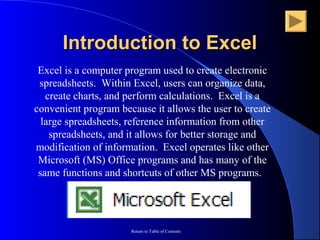





















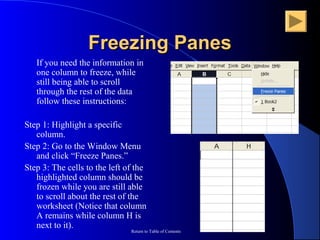




Ad
Recommended
Microsoft Excel Basics
Microsoft Excel BasicsJennifer Belmonte-Mejia This document provides information about Microsoft Excel, including:
- Excel is an electronic spreadsheet program that allows users to create graphs, worksheets, and perform calculations.
- It has features like calculation, graphing tools, pivot tables, and a macro programming language called VBA.
- Excel is useful for tasks like data entry, data manipulation, formulas, analysis, and automatic graphing.
- The document then reviews parts of the Excel window and interface like ribbons, tabs, and cells.
- It provides instructions on opening, saving, and manipulating Excel files and worksheets.
Ms excel basic about Data, graph and pivot table
Ms excel basic about Data, graph and pivot table Alomgir Hossain Microsoft Excel can be used to store, organize, and manipulate data. It allows data to be organized in workbooks containing worksheets with rows and columns made up of cells. Excel contains various built-in functions, formulas, charts, and data analysis tools. This document provides an overview of Excel's basic features and functions, how to enter and format data, use formulas and functions, sort and filter data, insert and delete rows/columns, and create basic charts and graphs. It demonstrates the core capabilities of Excel for organizing and analyzing data.
Training On Microsoft Excel
Training On Microsoft ExcelTimesRide This document provides an introduction and tutorial for Microsoft Excel. It begins with an overview of Excel and what it can be used for, such as budget creation, data analysis, and presenting information. It then discusses key Excel components like the ribbon menu, cells, columns, rows, and worksheets. The document provides instructions for common tasks like navigating, entering data, formatting text and cells, inserting and deleting rows and columns, sorting data, and printing. It concludes by explaining how to copy and paste formatting between cells using tools like the format painter.
Excel lesson01
Excel lesson01Erik Hardiyanto This document provides an overview of Microsoft Excel basics, including defining key terms like worksheet and workbook, identifying the parts of a worksheet, opening and saving workbooks, entering and editing data, searching and replacing values, zooming and printing worksheets, and closing files. The objectives are to learn the basic functions and navigation of Excel in order to effectively manage and analyze data in spreadsheets.
Teaching Excel
Teaching Excelsam ran The document is a tutorial for using Microsoft Excel. It provides step-by-step instructions on how to navigate the Excel interface and use basic functions. The tutorial covers topics such as navigating the Excel screen, entering formulas and data, formatting worksheets, creating charts, and using keyboard shortcuts. It also includes explanations and instructions for common Excel tasks like opening and saving files, editing data, printing worksheets, and more.
Basic Ms excel
Basic Ms excelmaharzahid0 Microsoft Excel allows users to organize data into spreadsheets. It contains workbooks with multiple worksheets made of cells organized into rows and columns. Excel provides functions to perform calculations and analyze data. Users can format worksheets, insert charts and images, and print selections of cells or entire worksheets. Formulas using built-in functions can easily calculate and manipulate data in Excel.
Microsoft Excel Basics
Microsoft Excel BasicsCompudon This document provides an overview of Microsoft Excel basics and functions. It covers topics such as formatting cells and data, using mathematical, logical, and financial functions, creating charts, sorting and filtering data, setting print options, and more. Examples of functions include SUM, MIN, MAX, COUNT, IF, NOW, TODAY, DATE, PMT and examples of charts include column, line, pie and bar charts. The document is intended as a training guide for learning Excel.
Ms excel ppt presentation
Ms excel ppt presentationvethics Excel is an electronic spreadsheet program that allows users to store, organize, and manipulate data in a grid of rows and columns called a worksheet. Worksheets contain cells that can hold text, numbers, or formulas. Excel provides tools like functions, charts, and data analysis features to help work with large amounts of data. Users can enter values, edit data, search, zoom, and print worksheets.
MS Excel Learning for PPC Google AdWords Training Course
MS Excel Learning for PPC Google AdWords Training CourseRanjan Jena This document provides a comprehensive tutorial on Microsoft Excel, highlighting its basic functionalities including data entry, formulas, filtering, sorting, and pivot tables. It illustrates various features such as selecting cells, using formulas, freezing panes, filtering data, removing duplicates, and creating pivot tables with examples. Additionally, it lists keyboard shortcuts to enhance user efficiency while navigating and utilizing Excel's tools.
Excel for beginner
Excel for beginnerShashank Jain Excel is a spreadsheet program used to store and manipulate data. It consists of workbooks containing worksheets with rows and columns that intersect to form cells. The basic Excel features include functions, auto fill, charts, and pivot tables. Shortcut keys allow quick navigation between tabs, selecting ranges, editing cells, and common commands like save, print, open and close. The document provides an overview of Excel and its key components along with examples of functions and commonly used shortcut keys.
Presentation
Presentationsindhu1801 This document provides a 3-paragraph summary of a PowerPoint presentation on Excel:
The presentation introduces Excel as a software program developed by Microsoft that allows users to organize and calculate data in a spreadsheet. It describes the basic Excel interface including worksheets, cells, formulas, and functions. Common functions like SUM, AVERAGE, MIN, and MAX are explained. The presentation also covers formatting text and numbers, inserting shapes and pictures, printing options, and other Excel features.
Excel functions and formulas are demonstrated including relative and absolute cell references. Logical IF functions are introduced to conditionally format cells based on comparisons. Syntax for IF functions is provided. Common Excel elements like toolbars, menus, sorting, and conditional formatting
Introduction to Microsoft Excel for beginners
Introduction to Microsoft Excel for beginnersBlogger Mumma Microsoft Excel is a spreadsheet application developed by Microsoft that features calculation and graphing tools. It consists of worksheets containing columns and rows where data is entered into cells referenced by their column letter and row number intersection. The basic Excel interface includes a title bar, menu bar, toolbars and worksheets. Formulas and functions can be used to perform calculations on the data in cells. Charts and graphs can be generated from cell data to visualize information. Data can be copied, filtered, and sorted as needed.
M.S EXCEL
M.S EXCELAlvin Maderista 1. This document provides instructions for using basic Microsoft Excel functions like opening Excel, navigating the ribbon interface, entering data into cells, formatting cells, using autofill, and other common tasks.
2. It explains the different parts of the Excel interface like tabs, groups, commands, and describes the different data types Excel recognizes.
3. The document provides step-by-step examples for tasks like entering text and numbers, selecting cells, cutting/copying/pasting data, inserting and deleting rows and columns, and using basic formatting options.
MS Excel 2nd
MS Excel 2ndAdrian Apolinar Bulacan This document provides an overview of the basic features and interface of Microsoft Excel, including how to open and save worksheets, customize Excel, modify worksheets by formatting cells and adding formulas and functions, and sort and filter data. It describes the main parts of the Excel interface such as the ribbon, formula bar, rows and columns, scroll bars, and sheet tabs. It also explains how to exit Excel.
Types of charts in Excel and How to use them
Types of charts in Excel and How to use themVijay Perepa The document discusses various types of charts used for visual data representation in Excel, such as column, clustered column, stacked column, line, pie, bar, area, and combination charts. Each chart type is described with its specific use cases, focusing on how they compare and display data trends over time or categories. The choice of chart depends on the data set and the goal of the presentation, emphasizing the importance of selecting the appropriate chart type for effective visual communication.
Formatting in MS Excel
Formatting in MS ExcelMuhammad Yasir Bhutta The document provides instructions for formatting cells and cell contents in Excel, including changing cell alignment, merging and splitting cells, wrapping text, applying number formats, borders and styles, setting column width and row height, and other cell formatting options. Key steps include selecting the relevant cells, using formatting tools on the Home tab, and specifying format properties.
MS Excel
MS ExcelAbdulbasit Hassan This document provides an introduction to Microsoft Excel. It begins with opening Excel and navigating within workbooks and worksheets. It describes entering different types of data like numbers, text, formulas. It discusses selecting cells, entering and editing data, copying and moving data using fill handle. It also covers saving workbooks in compatibility mode to allow opening in older Excel versions. The document is presented by Abdulbasit H. Mhdi and contains guidance, instructions and screenshots to explain key Excel concepts.
Microsoft Excel Tutorial
Microsoft Excel TutorialKristine Tiongco-Rimpa Excel is a computer program used to create electronic spreadsheets. It allows users to organize data, create charts and perform calculations. Key features include conditional formatting to highlight certain cells based on values, pivot tables to analyze and summarize large datasets, and functions like SUM, AVERAGE, and IF to perform calculations on cell values. Formulas can contain relative or absolute cell references, and functions follow an order of operations to evaluate complex formulas correctly.
Microsoft 2007 Basics
Microsoft 2007 BasicsJulie Van Noy This document provides instructions for using basic Microsoft Excel functions including opening Excel, navigating the worksheet, entering and formatting data, using autofill, and basic formatting options. It demonstrates how to add and delete worksheets, enter and format text and numbers, select cells, cut/copy/paste data, adjust row and column sizes, and more. The document is a tutorial for getting started with the basic Excel interface and functions.
Intro to Excel Basics: Part I
Intro to Excel Basics: Part ISi Krishan Excel is a spreadsheet application from Microsoft. It allows users to enter data, calculate values, and format cells. The latest version is Excel 2013. Excel uses workbooks that contain worksheets where data is entered into cells organized in columns and rows. Formulas can be used to perform calculations with functions. Data is formatted for appearance. A sample worksheet is created to track student course information and calculate GPA.
Ms excel
Ms excelMuhammad Adeel Shoukat This document provides an overview of key aspects of Microsoft Excel including its features, file formats, navigation keys, worksheets, formatting, cells and ranges, formulas, functions, and error values. It describes Excel's abilities for number crunching, creating charts and graphs, organizing lists, and accessing other data. It also outlines the basic components of formulas in Excel including operators, cell references, values/text, and functions. Finally, it provides examples of commonly used functions like SUM, AVERAGE, VLOOKUP, and COUNTIF.
Ms excell
Ms excellusmankhaliq6 The document provides an overview of Microsoft Excel, including:
- Excel is used to organize and manipulate numerical data in electronic spreadsheets. It allows users to perform calculations, create charts and graphs, and format information.
- The Excel interface includes tabs for worksheets, a title bar, menu bar, and toolbars for common functions like formatting and calculations.
- Key functions covered include entering and formatting data, creating formulas for calculations, sorting information, inserting charts and graphs, printing options, and using keyboard shortcuts.
Excel Tutorial
Excel TutorialJayson Patalinghug This document provides an overview of key Excel concepts and tasks, including:
1) Excel is a program used to enter and analyze quantitative data in spreadsheets. It allows what-if analysis by changing values to assess impacts.
2) The tutorial covers navigating and exploring Excel, entering data, formulas and functions, formatting cells, inserting and deleting rows/columns/worksheets, and printing worksheets.
3) Formulas use operators to combine values from cells and return a single result. Functions are predefined formulas like SUM to simplify calculations.
Ms word 2010 by sachin sharma
Ms word 2010 by sachin sharmaDelhi College Of Arts & Commerce, Delhi University This document provides an overview and introduction to key features in Microsoft Word 2010, including:
The File, Home, Insert, References, View, and Page Layout tabs which contain various formatting tools and options for working with text, pages, tables, images, and more. Common tools include font styling, bulleted lists, tables, headers and footers, citations, and zoom controls. Page setup options allow customizing margins, orientation, columns, and other layout properties.
ms excel presentation...
ms excel presentation...alok1994 Microsoft Excel is the world's most widely used spreadsheet program and part of the Microsoft Office suite. Excel excels at creating charts, solving numerical problems, and handling non-numerical problems. Formulas in Excel use mathematical instructions and references to cells or ranges to perform calculations using operators, constants, and functions. Scenarios in Excel allow users to model different outcomes by changing inputs and seeing updated results.
Ms excel
Ms excelChirag Pahlajani Microsoft Excel is a component of MS Office used to enter, analyze, and present quantitative data. It uses a spreadsheet format laid out in a grid of rows and columns. Excel is commonly used in business for tasks like budgeting, inventory management, and decision making. The Excel window interface includes elements like the ribbon, tabs, quick access toolbar, worksheet, formula bar, and status bar that allow the user to navigate, enter data and formulas, and view information. Formulas in Excel use operators to calculate and return values based on cell data.
Microsoft Excel Training
Microsoft Excel TrainingHudaRaghibKadhim This document provides an overview of Microsoft Excel. It discusses that Excel is a spreadsheet application used to organize data into tables and perform calculations. Key points covered include:
- Excel uses a grid of rows and columns to display data in worksheets.
- Common tasks in Excel include entering data, formatting cells, adjusting worksheet layout, printing, using formulas and functions, and creating charts and pivot tables.
- Advanced features include conditional formatting, comments, grouping worksheets, and sharing workbooks with other users.
MS Excel 2013
MS Excel 2013Jahnavee Parmar Excel 2013 is a spreadsheet program that allows users to store, organize, and analyze data. It features tools like formulas, functions, charts and pivot tables. In Excel, data is organized into cells within a worksheet. Cells can contain text, numbers, formulas or other content. Worksheets can be viewed and formatted in different layout views. Formatting options and functions allow for analysis of data through calculations and visualization. Pivot tables and charts provide interactive summaries and visual representations of worksheet data. Macros allow repetitive tasks to be automated. Advanced features include comments, filtering, sorting, tables and other analysis tools.
Using Microsoft excel for six sigma
Using Microsoft excel for six sigmaAbhilash Surendran The document discusses various statistical and data analysis techniques in Microsoft Excel including:
- Measures of central tendency (mean, median, mode) and variation (standard deviation, variance, range)
- Skewness and kurtosis
- Calculating probabilities and percentiles using the normal distribution
- Creating charts and graphs like histograms, bar charts, and pie charts to organize and visualize data
MS EXCEL PPT PRESENTATION
MS EXCEL PPT PRESENTATIONMridul Bansal The document is a comprehensive guide to Microsoft Excel, detailing its basic functions such as creating and formatting spreadsheets, inserting rows and columns, and utilizing various functions and formulas. It covers cell referencing, conditional formatting, editing, sorting, and includes shortcut keys for efficiency. The guide serves as a practical resource for users to enhance their skills in using Excel effectively.
More Related Content
What's hot (20)
MS Excel Learning for PPC Google AdWords Training Course
MS Excel Learning for PPC Google AdWords Training CourseRanjan Jena This document provides a comprehensive tutorial on Microsoft Excel, highlighting its basic functionalities including data entry, formulas, filtering, sorting, and pivot tables. It illustrates various features such as selecting cells, using formulas, freezing panes, filtering data, removing duplicates, and creating pivot tables with examples. Additionally, it lists keyboard shortcuts to enhance user efficiency while navigating and utilizing Excel's tools.
Excel for beginner
Excel for beginnerShashank Jain Excel is a spreadsheet program used to store and manipulate data. It consists of workbooks containing worksheets with rows and columns that intersect to form cells. The basic Excel features include functions, auto fill, charts, and pivot tables. Shortcut keys allow quick navigation between tabs, selecting ranges, editing cells, and common commands like save, print, open and close. The document provides an overview of Excel and its key components along with examples of functions and commonly used shortcut keys.
Presentation
Presentationsindhu1801 This document provides a 3-paragraph summary of a PowerPoint presentation on Excel:
The presentation introduces Excel as a software program developed by Microsoft that allows users to organize and calculate data in a spreadsheet. It describes the basic Excel interface including worksheets, cells, formulas, and functions. Common functions like SUM, AVERAGE, MIN, and MAX are explained. The presentation also covers formatting text and numbers, inserting shapes and pictures, printing options, and other Excel features.
Excel functions and formulas are demonstrated including relative and absolute cell references. Logical IF functions are introduced to conditionally format cells based on comparisons. Syntax for IF functions is provided. Common Excel elements like toolbars, menus, sorting, and conditional formatting
Introduction to Microsoft Excel for beginners
Introduction to Microsoft Excel for beginnersBlogger Mumma Microsoft Excel is a spreadsheet application developed by Microsoft that features calculation and graphing tools. It consists of worksheets containing columns and rows where data is entered into cells referenced by their column letter and row number intersection. The basic Excel interface includes a title bar, menu bar, toolbars and worksheets. Formulas and functions can be used to perform calculations on the data in cells. Charts and graphs can be generated from cell data to visualize information. Data can be copied, filtered, and sorted as needed.
M.S EXCEL
M.S EXCELAlvin Maderista 1. This document provides instructions for using basic Microsoft Excel functions like opening Excel, navigating the ribbon interface, entering data into cells, formatting cells, using autofill, and other common tasks.
2. It explains the different parts of the Excel interface like tabs, groups, commands, and describes the different data types Excel recognizes.
3. The document provides step-by-step examples for tasks like entering text and numbers, selecting cells, cutting/copying/pasting data, inserting and deleting rows and columns, and using basic formatting options.
MS Excel 2nd
MS Excel 2ndAdrian Apolinar Bulacan This document provides an overview of the basic features and interface of Microsoft Excel, including how to open and save worksheets, customize Excel, modify worksheets by formatting cells and adding formulas and functions, and sort and filter data. It describes the main parts of the Excel interface such as the ribbon, formula bar, rows and columns, scroll bars, and sheet tabs. It also explains how to exit Excel.
Types of charts in Excel and How to use them
Types of charts in Excel and How to use themVijay Perepa The document discusses various types of charts used for visual data representation in Excel, such as column, clustered column, stacked column, line, pie, bar, area, and combination charts. Each chart type is described with its specific use cases, focusing on how they compare and display data trends over time or categories. The choice of chart depends on the data set and the goal of the presentation, emphasizing the importance of selecting the appropriate chart type for effective visual communication.
Formatting in MS Excel
Formatting in MS ExcelMuhammad Yasir Bhutta The document provides instructions for formatting cells and cell contents in Excel, including changing cell alignment, merging and splitting cells, wrapping text, applying number formats, borders and styles, setting column width and row height, and other cell formatting options. Key steps include selecting the relevant cells, using formatting tools on the Home tab, and specifying format properties.
MS Excel
MS ExcelAbdulbasit Hassan This document provides an introduction to Microsoft Excel. It begins with opening Excel and navigating within workbooks and worksheets. It describes entering different types of data like numbers, text, formulas. It discusses selecting cells, entering and editing data, copying and moving data using fill handle. It also covers saving workbooks in compatibility mode to allow opening in older Excel versions. The document is presented by Abdulbasit H. Mhdi and contains guidance, instructions and screenshots to explain key Excel concepts.
Microsoft Excel Tutorial
Microsoft Excel TutorialKristine Tiongco-Rimpa Excel is a computer program used to create electronic spreadsheets. It allows users to organize data, create charts and perform calculations. Key features include conditional formatting to highlight certain cells based on values, pivot tables to analyze and summarize large datasets, and functions like SUM, AVERAGE, and IF to perform calculations on cell values. Formulas can contain relative or absolute cell references, and functions follow an order of operations to evaluate complex formulas correctly.
Microsoft 2007 Basics
Microsoft 2007 BasicsJulie Van Noy This document provides instructions for using basic Microsoft Excel functions including opening Excel, navigating the worksheet, entering and formatting data, using autofill, and basic formatting options. It demonstrates how to add and delete worksheets, enter and format text and numbers, select cells, cut/copy/paste data, adjust row and column sizes, and more. The document is a tutorial for getting started with the basic Excel interface and functions.
Intro to Excel Basics: Part I
Intro to Excel Basics: Part ISi Krishan Excel is a spreadsheet application from Microsoft. It allows users to enter data, calculate values, and format cells. The latest version is Excel 2013. Excel uses workbooks that contain worksheets where data is entered into cells organized in columns and rows. Formulas can be used to perform calculations with functions. Data is formatted for appearance. A sample worksheet is created to track student course information and calculate GPA.
Ms excel
Ms excelMuhammad Adeel Shoukat This document provides an overview of key aspects of Microsoft Excel including its features, file formats, navigation keys, worksheets, formatting, cells and ranges, formulas, functions, and error values. It describes Excel's abilities for number crunching, creating charts and graphs, organizing lists, and accessing other data. It also outlines the basic components of formulas in Excel including operators, cell references, values/text, and functions. Finally, it provides examples of commonly used functions like SUM, AVERAGE, VLOOKUP, and COUNTIF.
Ms excell
Ms excellusmankhaliq6 The document provides an overview of Microsoft Excel, including:
- Excel is used to organize and manipulate numerical data in electronic spreadsheets. It allows users to perform calculations, create charts and graphs, and format information.
- The Excel interface includes tabs for worksheets, a title bar, menu bar, and toolbars for common functions like formatting and calculations.
- Key functions covered include entering and formatting data, creating formulas for calculations, sorting information, inserting charts and graphs, printing options, and using keyboard shortcuts.
Excel Tutorial
Excel TutorialJayson Patalinghug This document provides an overview of key Excel concepts and tasks, including:
1) Excel is a program used to enter and analyze quantitative data in spreadsheets. It allows what-if analysis by changing values to assess impacts.
2) The tutorial covers navigating and exploring Excel, entering data, formulas and functions, formatting cells, inserting and deleting rows/columns/worksheets, and printing worksheets.
3) Formulas use operators to combine values from cells and return a single result. Functions are predefined formulas like SUM to simplify calculations.
Ms word 2010 by sachin sharma
Ms word 2010 by sachin sharmaDelhi College Of Arts & Commerce, Delhi University This document provides an overview and introduction to key features in Microsoft Word 2010, including:
The File, Home, Insert, References, View, and Page Layout tabs which contain various formatting tools and options for working with text, pages, tables, images, and more. Common tools include font styling, bulleted lists, tables, headers and footers, citations, and zoom controls. Page setup options allow customizing margins, orientation, columns, and other layout properties.
ms excel presentation...
ms excel presentation...alok1994 Microsoft Excel is the world's most widely used spreadsheet program and part of the Microsoft Office suite. Excel excels at creating charts, solving numerical problems, and handling non-numerical problems. Formulas in Excel use mathematical instructions and references to cells or ranges to perform calculations using operators, constants, and functions. Scenarios in Excel allow users to model different outcomes by changing inputs and seeing updated results.
Ms excel
Ms excelChirag Pahlajani Microsoft Excel is a component of MS Office used to enter, analyze, and present quantitative data. It uses a spreadsheet format laid out in a grid of rows and columns. Excel is commonly used in business for tasks like budgeting, inventory management, and decision making. The Excel window interface includes elements like the ribbon, tabs, quick access toolbar, worksheet, formula bar, and status bar that allow the user to navigate, enter data and formulas, and view information. Formulas in Excel use operators to calculate and return values based on cell data.
Microsoft Excel Training
Microsoft Excel TrainingHudaRaghibKadhim This document provides an overview of Microsoft Excel. It discusses that Excel is a spreadsheet application used to organize data into tables and perform calculations. Key points covered include:
- Excel uses a grid of rows and columns to display data in worksheets.
- Common tasks in Excel include entering data, formatting cells, adjusting worksheet layout, printing, using formulas and functions, and creating charts and pivot tables.
- Advanced features include conditional formatting, comments, grouping worksheets, and sharing workbooks with other users.
MS Excel 2013
MS Excel 2013Jahnavee Parmar Excel 2013 is a spreadsheet program that allows users to store, organize, and analyze data. It features tools like formulas, functions, charts and pivot tables. In Excel, data is organized into cells within a worksheet. Cells can contain text, numbers, formulas or other content. Worksheets can be viewed and formatted in different layout views. Formatting options and functions allow for analysis of data through calculations and visualization. Pivot tables and charts provide interactive summaries and visual representations of worksheet data. Macros allow repetitive tasks to be automated. Advanced features include comments, filtering, sorting, tables and other analysis tools.
Viewers also liked (20)
Using Microsoft excel for six sigma
Using Microsoft excel for six sigmaAbhilash Surendran The document discusses various statistical and data analysis techniques in Microsoft Excel including:
- Measures of central tendency (mean, median, mode) and variation (standard deviation, variance, range)
- Skewness and kurtosis
- Calculating probabilities and percentiles using the normal distribution
- Creating charts and graphs like histograms, bar charts, and pie charts to organize and visualize data
MS EXCEL PPT PRESENTATION
MS EXCEL PPT PRESENTATIONMridul Bansal The document is a comprehensive guide to Microsoft Excel, detailing its basic functions such as creating and formatting spreadsheets, inserting rows and columns, and utilizing various functions and formulas. It covers cell referencing, conditional formatting, editing, sorting, and includes shortcut keys for efficiency. The guide serves as a practical resource for users to enhance their skills in using Excel effectively.
Advanced Excel ppt
Advanced Excel pptSudipta Mazumder The document discusses various data analysis and visualization techniques in Microsoft Excel including filtering, sorting, formulas, functions, pivot tables, charts and conditional formatting. It provides step-by-step instructions on how to use these tools to extract insights from data by filtering to select specific records, using formulas and functions like VLOOKUP to perform calculations, sorting data, creating pivot tables and pivot charts to summarize and visualize data relationships, and applying conditional formatting to highlight important values.
MS Excel Training(Basic)
MS Excel Training(Basic)vikash kumar This document provides an overview of the topics that will be covered in an MS Excel 2007 training session, including the ribbon interface, custom settings, shortcut commands, and functions of each tab (Home, Insert, Page Layout, Formulas, Data, Review, and View). The training will cover options, formulas, proofing, saving, and customizing Excel, as well as functions, tables, charts, links, and other tools available on each tab.
Advanced Excel &Basic Excel Training
Advanced Excel &Basic Excel Trainingaarkex Aarkex offers basic and advanced MS Excel training, focusing on practical skills with modules covering various functionalities such as formulas, data validation, and pivot tables. The courses are designed for individuals with basic computer skills and include features like weekend batches, projector-based training, and personalized instruction. The trainer, S. Sharma, has over six years of experience and has trained professionals from notable organizations.
Advanced Microsoft Excel
Advanced Microsoft ExcelEric Metelka The document outlines an advanced Microsoft Excel training agenda covering anchoring cells, functions for summarizing data, sorting and filtering, text and time functions, pivot tables, and macros. Key topics include using dollar signs to anchor cells for copying formulas, COUNTIF, SUMIF, VLOOKUP, INDEX/MATCH functions, sorting and filtering data, text functions like LEFT, RIGHT, MID, TRIM and FIND, time functions like NOW and DATE, creating pivot tables, and recording macros. Class exercises are included to practice these skills on sample name and data sets.
Ms excel 2007
Ms excel 2007rgaotbgal261415 Microsoft Excel 2007 is a widely used spreadsheet program that is part of the Microsoft Office suite, with capabilities for performing calculations, organizing data, creating charts and graphics, and automating tasks through macros. Excel allows users to enter and manipulate data in worksheets and perform calculations with formulas, analyze information with built-in functions and tools, and visualize data through a variety of chart types. Key features and functions of Excel 2007 include entering and editing data, working with formulas and functions, formatting worksheets, inserting objects and illustrations, printing and preparing files, reviewing and sharing workbooks, and customizing the Excel environment.
Basic excel training syllabus
Basic excel training syllabusHB Educational Services The document details a basic Excel training syllabus provided by HB Education and Consulting Services, including topics such as creating and modifying worksheets, performing calculations, formatting, and printing. It includes contact information for inquiries and a website for further resources. The training aims to enhance users' skills in Excel's fundamental functionalities.
Functions and formulas of ms excel
Functions and formulas of ms excelmadhuparna bhowmik Formulas in Excel begin with an equal sign and include cell references and operators. Functions are predefined formulas that perform calculations using specific cell values called arguments. Both formulas and functions can be copied and will adjust cell references depending on whether they use relative, absolute, or mixed references. Functions simplify formulas by using cell ranges and built-in calculations like SUM, AVERAGE, and TODAY.
Microsoft word presentation
Microsoft word presentationegirshovich Microsoft Word can be used to create various documents like essays, school papers, resumes, and more. It offers different formatting tools to change text styles, colors, and add tables, pictures, or clip art. Common uses of MS Word include writing papers for school, making calendars, birthday cards, and even books by utilizing its various formatting and insertion tools.
Six sigma simply explained
Six sigma simply explainedgaurav_einstien Six Sigma is a quality improvement methodology that aims to reduce defects to 3.4 defects per million opportunities. It was developed by Motorola in 1986 and has since been adopted by many large corporations. Six Sigma follows two methodologies - DMAIC for improving existing processes and DMADV for developing new processes. DMAIC stands for Define, Measure, Analyze, Improve, and Control phases of a project while DMADV stands for Define, Measure, Analyze, Design, and Verify. Six Sigma also identifies key roles like Champions, Master Black Belts, Black Belts and Green Belts to lead its implementation. While powerful, Six Sigma has also been criticized for issues like lack of originality, over-
Ppt on ms excel
Ppt on ms excelGovind Mandloi The document provides an overview of Microsoft Excel and its features. It discusses how Excel allows for data organization, calculation, charting and formatting. Key features mentioned include functions, formulas, sorting/filtering data, and creating charts. Examples are given of entering formulas for addition, subtraction, multiplication and division. The document also discusses entering and manipulating data, creating charts, and printing in Excel.
Introduction to Excel - Excel 2013 Tutorial
Introduction to Excel - Excel 2013 TutorialSpreadsheetTrainer The document is an introductory lesson on Excel for beginners, explaining its importance as a spreadsheet application used in various sectors. It covers the main features of the Excel program window, including the ribbon interface, command buttons, and their functionalities. The presentation aims to equip learners with the ability to navigate Excel and understand its organizing and data manipulation capabilities.
Advanced Excel Training by Octara (EXCELeration)
Advanced Excel Training by Octara (EXCELeration)Nooruddin Surani - CISA, MCT, MCAS This document provides information about an Excel training course, including who should attend, course objectives, facilitator details, benefits of the course, and registration information. The course is intended for professionals looking to become power users of Excel and efficiently automate business processes. It will teach intermediate to advanced Excel functions and tools over two days in Lahore and Karachi. The facilitator, Nooruddin Surani, has over 18 years of experience in application development and information technology training.
SIX SIGMA Green Belt Training
SIX SIGMA Green Belt Trainingchaudhryshailja Six Sigma is a data-driven methodology for improving processes by reducing variation. It was developed by Motorola in the 1980s to help address quality issues that were causing them to lose market share to Japanese competitors. Motorola found that the Japanese companies had much lower variation in their production processes, allowing them to produce higher quality products at a lower cost. By implementing Six Sigma, Motorola was able to improve their processes, lower defects, and increase customer satisfaction, leading to billions of dollars in savings over time. The core of Six Sigma is reducing defects to 3.4 per million opportunities through the DMAIC process of Define, Measure, Analyze, Improve, and Control. It has now been adopted by many major companies
The Growth of Marvel Enterprises
The Growth of Marvel Enterprises Joseph Michael Cornely Marvel's success is significantly tied to Spider-Man, who has outperformed other characters at the box office. To promote lesser-known characters, Marvel should leverage existing franchises, invest strategically in new content, and prioritize market research to identify audience interests. Their strategy includes developing exploratory movies featuring these characters, enhancing their market share, and phasing out older ones gradually.
AP Excel Intermediate 8th June 2016
AP Excel Intermediate 8th June 2016Andrea Pizzadili Andrea Pizzadili successfully completed a Microsoft Excel Intermediate Training Programme on June 8th, 2016 as certified by the Course Director Nuala Gunning of OLAS Training located at Unit 206, Q House, Furze Road, Sandyford, Dublin18, Ireland.
Intermediate excel application to advanced courses
Intermediate excel application to advanced courseszavenger This document discusses intermediate Excel skills that are useful for advanced finance courses. It covers cell referencing, linking cells between worksheets, using the Solver tool, maintaining multiple worksheets in a workbook, naming cells, tracing formulas, and developing an organized layout and style. Specific skills covered include linking data rather than copying, pasting links between worksheets, using Solver to find solutions with constraints, referencing cells by name, tracing precedents and dependents, and using formatting to improve readability.
Excel Intermediate 2007
Excel Intermediate 2007simply_coool This document provides an intermediate Microsoft Excel handout covering various Excel functions and features such as aligning text, adding/moving/deleting sheets, IF formulas, external reference formulas, naming ranges, creating subtotals, wrapping text, conditional formatting, and absolute references. Exercises are included to practice these skills using sample Excel files. The document encourages visiting www.thecodexpert.com for more educational documents and technological information.
Reading comprehension of scientific texts
Reading comprehension of scientific textsug-dipa The document outlines a course on English for research purposes, focusing on reading comprehension of scientific texts, scientific writing, and oral communication in scientific contexts. Key components include understanding the structure of scientific papers, including the IMRD format, and techniques for effective reading, such as skimming and scanning for crucial information. It emphasizes the importance of reading abstracts and introductions to gauge the relevance of scientific literature for research needs.
Ad
Similar to Microsoft excel training module (20)
MS EXCEL
MS EXCELsyed_umar The document provides an overview of Microsoft Excel, including:
- Excel is used to organize and manipulate numerical data in electronic spreadsheets. It allows users to perform calculations, create charts and graphs, and format information.
- The Excel interface includes tabs for worksheets, a title bar, menu bar, and toolbars for common functions like formatting and calculations.
- Key functions covered include entering and formatting data, creating formulas for calculations, sorting and filtering data, inserting charts and graphs, printing worksheets, and using keyboard shortcuts.
It presentation
It presentationmithu mehr The document provides an overview of Microsoft Excel, including:
- Excel is used to organize and manipulate numerical data in electronic spreadsheets. It allows users to perform calculations, create charts and graphs, and format information.
- The Excel interface includes tabs for worksheets, a title bar, menu bar, and toolbars for common functions like formatting and calculations.
- Key functions covered include entering and formatting data, creating formulas for calculations, sorting and filtering data, inserting charts and graphs, printing worksheets, and using keyboard shortcuts.
Microsoft Excel Features for junior high school
Microsoft Excel Features for junior high schoolJulieBinwag The document provides an overview of Microsoft Excel, detailing its functions such as creating spreadsheets, performing calculations, and organizing data. It outlines the structure of the Excel interface, including the title bar, menus, and toolbars, as well as key features like data entry, sorting, and formatting. Additionally, it covers essential operations like creating charts, freezing panes, and printing worksheets, along with useful keyboard shortcuts.
ms excel for mba first sem students of dr hs gour university sagar(m.p)
ms excel for mba first sem students of dr hs gour university sagar(m.p)gaurav jain This document provides an overview and introduction to Microsoft Excel. It discusses the Excel screen layout including titles bars, menus, toolbars, and worksheets. It describes how to navigate and enter data into cells. Various Excel functions are also outlined such as formulas for addition, subtraction, multiplication and division. Other topics covered include formatting worksheets, creating charts, printing, and keyboard shortcuts. The document serves as a basic guide for getting started using Excel.
MS EXCEL INTRODUCTION DISCUSSING ALL FEATURES.ppt
MS EXCEL INTRODUCTION DISCUSSING ALL FEATURES.pptpkm16499 This document provides an introduction and overview of Microsoft Excel. It describes Excel as a proprietary spreadsheet application that allows users to store, organize, and manipulate data. Key features mentioned include calculation tools, graphing capabilities, pivot tables, macros, large data organization, professional chart design, data filtering and sorting, and formatting options. The document also outlines various functions, formulas, and uses of Excel for tasks like data management, calculations, inventory management, forms, and budgeting. It provides details on workbooks, worksheets, cells, and the menu bar and various functions. Examples are given for entering formulas, working with data, creating charts, and printing.
252607631-excel-ppt.vppt-Empowerment technology refers to using technology li...
252607631-excel-ppt.vppt-Empowerment technology refers to using technology li...LieLanieNavarro Empowerment technology refers to using technology like computers, mobile devices, and the internet to enhance knowledge, skills, and capabilities, enabling individuals to achieve their goals more effectively
CAP Excel Formulas & Functions July - Copy (4).pdf
CAP Excel Formulas & Functions July - Copy (4).pdffrp60658 This document provides an introduction to Microsoft Excel, covering essential functionalities such as creating and modifying spreadsheets, utilizing formulas, and managing data. It describes the Excel interface, including toolbars, workbooks, worksheets, and cell operations, as well as various menus for file management, editing, and formatting. The document also explains using built-in functions for calculations and the importance of operators and formulas in decision-making.
Uses & applications of microsoft excel in vph research
Uses & applications of microsoft excel in vph researchDr Alok Bharti Microsoft Excel is a spreadsheet application that allows users to enter and organize data into columns and rows, perform calculations with formulas, and visualize data through graphs and charts. It consists of worksheets where data is entered into cells that are organized by columns and rows. Common functions include formatting cells, filtering and sorting data, and using formulas to analyze data through calculations and pivot tables to examine relationships between variables.
MS Excel.pptx 2010 ..
MS Excel.pptx 2010 ..mythribasavaraj5 Microsoft Excel is a powerful spreadsheet program that allows users to create and manage data through professional-looking worksheets and charts. It offers features such as data entry, formatting options, formula calculations, and the ability to insert and delete cells, rows, and columns. Additionally, Excel enables users to create charts, protect worksheets, and utilize functions for advanced data analysis.
Microsoft excel power point presentation.pptx
Microsoft excel power point presentation.pptxsajidkhanindeedf Microsoft Excel is a powerful tool for creating spreadsheets and performing data analysis with features like data entry, formulas, and charts. The program includes a user-friendly interface with a title bar, menu bar, and various toolbars for efficient command access. Users can insert, delete, and modify cells and use functions to perform calculations, alongside options to create and format charts for data visualization.
Learn excel 2010
Learn excel 2010Soraya Elsayed This document provides an overview of an Excel training course. The course covers the Excel environment and interface, including tabs, ribbons, cells and worksheets. It outlines the modules and chapters to be covered, such as working with formulas and functions, formatting cells, printing, and more. The training will help participants learn how to navigate, enter and edit data, select cells, save and print workbooks, and adjust Excel settings.
Microsoft excel-presentation
Microsoft excel-presentationAlokThakur40 Excel is a program used to create electronic spreadsheets. Users can organize data, create charts, and perform calculations within Excel spreadsheets. Excel allows users to create large spreadsheets, reference information from other spreadsheets, and better store and modify information. Excel operates similarly to other Microsoft Office programs and has many of the same functions and shortcuts.
Excel 2003 tutorial 1
Excel 2003 tutorial 1catacata1976 Excel is a spreadsheet program used to organize and analyze data. It contains workbooks with multiple worksheets made of cells in a grid. The tutorial covers spreadsheet basics like screen layout, adding and renaming worksheets, and modifying worksheets by moving through cells, adding/removing rows and columns, and selecting/moving/copying/deleting cells. It also discusses formatting cells, formulas and functions, sorting and filling data, comparing workbooks, and printing worksheets.
MS Excel and Visual Basic Applications.pptx
MS Excel and Visual Basic Applications.pptxsurekha1287 Microsoft Excel can be used to solve engineering problems by integrating Excel and Visual Basic for Applications (VBA). The course aims to teach students how to perform calculations in Excel, solve civil engineering problems using VBA, and design structural elements by combining Excel and VBA. Students will learn functions, charts, and how to write macros in VBA. Conditional formatting and sorting data in Excel are also covered.
Lesson 1 introduction to spreadsheet
Lesson 1 introduction to spreadsheet afrimkofielias This document provides an introduction to using Microsoft Excel spreadsheets. It discusses the layout of an Excel workbook and worksheet, including cells, columns, rows, and other interface elements like the ribbon and formula bar. It explains how to navigate within a worksheet using keys, buttons and the mouse. The document also covers entering different data types into cells, customizing worksheets by renaming tabs and inserting new sheets, and resizing cells to fit text. Formulas can be added to cells from the formula bar and auto-filled into adjacent cells.
Aprender excel ingles
Aprender excel inglesCecilia Perez The document describes the features and functions of Microsoft Excel. It discusses how to open and navigate within an Excel worksheet. It explains how to enter and format data, insert formulas and functions, create charts, and format cells. It also provides instructions for common Excel tasks like copying cell styles, inserting rows and columns, and protecting worksheets.
Excel 101
Excel 101 Seth Porter, MA, MLIS This document provides an overview of Microsoft Excel, including its key components and navigation features. It describes Excel as a spreadsheet program that stores data in rows and columns. It then details the various parts of the Excel interface, such as the ribbon, formula bar, status bar, and worksheet area. It also provides instructions for common tasks like creating formulas, saving spreadsheets, and using shortcuts. The document is intended to help users learn the basics of navigating and using Excel.
EXCEL Microsoft Boost Your Productivity Quickly Learn Excel Spreadsheets Form...
EXCEL Microsoft Boost Your Productivity Quickly Learn Excel Spreadsheets Form...baromimaltu EXCEL Microsoft Boost Your Productivity Quickly Learn Excel Spreadsheets Formulas Shortcuts Macros 2nd Edition 2021
EXCEL Microsoft Boost Your Productivity Quickly Learn Excel Spreadsheets Formulas Shortcuts Macros 2nd Edition 2021
EXCEL Microsoft Boost Your Productivity Quickly Learn Excel Spreadsheets Formulas Shortcuts Macros 2nd Edition 2021
Microsoft Excel Essentials: A Beginner's Guide
Microsoft Excel Essentials: A Beginner's GuideMarkErvinAbao1 Microsoft Excel is a spreadsheet program developed by Microsoft, which allows users to format, organize, and calculate data. It includes features such as workbooks, worksheets, various data navigation tools, conditional formatting, and formula functions for efficient data handling. Excel provides a user-friendly interface with tools like the ribbon, quick access toolbar, and a status bar to enhance productivity.
Excel 2007 for Retail
Excel 2007 for RetailSoumit Ghosh Excel is an application used to create spreadsheets containing numerical values, formulas, and charts. It allows users to enter data into cells organized into rows and columns and perform calculations on that data. The basic elements of an Excel file include worksheets containing grids of cells organized by column letters and row numbers, grouped together in workbooks. Formulas and functions can be used to calculate and analyze the data in cells. Common tasks like formatting, sorting, conditional formatting, and summarizing data help users understand and visualize information in Excel spreadsheets.
Ad
More from Jeff Piontek (20)
Merry Christmas and Happy Holidays
Merry Christmas and Happy HolidaysJeff Piontek The document describes various Christmas tree displays from around the world, including:
- The Capitol Christmas tree in Washington D.C. decorated by schoolchildren.
- The largest Christmas tree display in the world in Gubbio, Italy composed of 500 lights and 40,000 feet of wire.
- A Christmas tree projected onto the Grand Prince Hotel Akasaka in Tokyo.
- Trees illuminating landmarks in Prague, Venice, Moscow, Lisbon, and small German villages.
- Show-stopping department store trees in Paris and festive scenes in St. Peter's Square in Rome.
- Madrid's lottery tree and the gift tree from Norway in London's Trafalgar Square.
- Christmas markets in
Christmas sing along
Christmas sing alongJeff Piontek The document contains lyrics to 14 Christmas songs. It includes classic songs like "Frosty the Snowman", "Deck the Halls", and "Silent Night". The songs celebrate different aspects of Christmas like playing in the snow, decorating with holly, and the birth of Jesus. They describe both the religious and secular traditions and symbols associated with the Christmas holiday season.
Christmas
ChristmasJeff Piontek The angel Gabriel appeared to Mary, a virgin engaged to Joseph from the house of David, and told her she would conceive and bear a son named Jesus. Mary was living in Nazareth and was surprised by Gabriel's message. Luke 1:26-27, 30-31 (NRSV). The passage then describes Joseph and Mary traveling to Bethlehem for the census called by Emperor Augustus, but finding no room in the inn so taking refuge in a stable, where Mary gave birth to Jesus and placed him in a manger. Luke 2:1-7 (NRSV). The summary combines details from the two passages in Luke about the annunciation to Mary and Jesus's birth in Bethlehem.
Getting to Giving
Getting to GivingJeff Piontek This document discusses how Christmas can be disappointing if people focus only on getting gifts, but it can be a blessing if they understand the privilege of giving. It contrasts a "getting" mindset of self-centeredness and materialism with a "giving" mindset found in biblical teachings and examples. Key points include: how the desire and ability to give comes from devotion to God and our example of Christ giving himself for us, and how the act of giving is a privilege according to passages like 2 Corinthians 8-9 and Matthew 25. Ultimately, we are encouraged to give our hearts to God and show love for others through our example, service, time, talents and prayers.
Christmas Trees
Christmas Trees Jeff Piontek This document describes various Christmas tree displays from around the world. It notes the decorated Capitol Christmas tree in Washington D.C., the largest light display in Italy, a projected tree in Tokyo, illuminated trees in Prague and the Czech Republic, a tall glass tree in Venice, festivities in Moscow and an enormous tree in Lisbon. It also explains the symbolic meaning behind the lyrics of "The Twelve Days of Christmas" and describes Christmas traditions at Arlington Cemetery.
Venturing into the cloud
Venturing into the cloudJeff Piontek This document discusses how Google Apps tools can be used in education. It provides an overview of Google Apps for Education, which allows schools to manage student and staff accounts under the school's domain. Key Google Apps tools for educational use include Gmail for communication, Google Docs for collaboration, and Google Forms/Sheets for data collection and analysis. Examples are given of how various Google Apps can be embedded in classroom lessons and used for professional development, projects, and administrative tasks. The document advocates for adopting Google Apps to improve access, collaboration, and technology skills among students and staff.
Web 1.2.3.0
Web 1.2.3.0Jeff Piontek This document discusses the need to update school curriculum for the 21st century. It notes how the skills students need have changed from recall and following directions to skills like problem-solving, collaboration, and reflecting on how to learn. New technologies like blogs, wikis and social media have also changed how students live and learn. The document argues schools must transform by emphasizing skills like critical thinking, creativity, communication and using technologies to engage students in active learning.
Differentiated Instruction
Differentiated Instruction Jeff Piontek The document discusses differentiated instruction as a method to address the diverse needs of learners, emphasizing that fairness in education involves providing each student what they need rather than treating everyone the same. It highlights the importance of understanding individual learning styles and interests to engage students effectively and includes various strategies and activities tailored to different intelligences. The content is geared towards helping educators create a more inclusive and responsive learning environment by adapting their teaching methods and materials.
Alaska Society for Technology Education Keynote
Alaska Society for Technology Education KeynoteJeff Piontek The document discusses the experience of 21st century learners and what is needed in the classroom. It notes that today's students are used to highly customized and digital experiences where they are constantly connected and able to access information instantly. It also discusses the literacy skills needed, including being effective communicators and collaborators. Finally, it suggests that classrooms should focus on problem solving, use digital tools, design real-world projects, have authentic audiences, and provide customized learning to engage 21st century students.
Education Summit "Digital Exposure"
Education Summit "Digital Exposure"Jeff Piontek The document discusses how learning is changing from isolated and generic learning to connected, personalized, and lifelong learning. It notes that knowledge is moving from individuals to networks of individuals. It argues that schools need to change from their traditional models to adapt to this new landscape where learning is mobile, networked, global, and collaborative. It provides eight shifts that schools and learners need to make, such as learning to interact with strangers, developing an online presence or "G-portfolio", becoming skilled with digital tools, learning to manage and synthesize information, developing skills to evaluate sources of information, following personal passions, and learning how to be lifelong learners.
Accountability in online charters
Accountability in online chartersJeff Piontek Student Success Academy (SSA) is a public charter school that offers both in-person and online learning programs. SSA struggles with accountability issues regarding parental involvement in students' online learning. Specifically, many parents complete lessons and assessments for their children without proper supervision. This allows progress to be inaccurately reported and leads to discrepancies between students' online performance and in-person assessments. SSA has implemented some accountability measures, like required passwords for parents, but these have proven ineffective as parents often simply provide their passwords to students. The lack of genuine parental involvement and accountability threatens students' learning and the accuracy of progress reports.
Augmented Reality and Gaming in Education
Augmented Reality and Gaming in EducationJeff Piontek Augmented reality (AR) integrates virtual data into the real world to enhance sensory perception, positioned within the mixed reality continuum alongside augmented virtuality and other configurations. Applications of AR span various fields, including medical, scientific visualization, military, and education, offering unique interactive experiences like mobile learning and tourism. With resources and tools available, such as AR-related apps for mobile devices, users can begin exploring and implementing AR in everyday contexts.
5+ mistakes of Virtual Education
5+ mistakes of Virtual EducationJeff Piontek The document discusses the concept of education as a connection between teachers and students, emphasizing the evolution from traditional to virtual education. It outlines five major mistakes schools make in virtual education, including equating it with mass education and underestimating both teachers and students. Ultimately, it advocates for a more engaging and community-oriented approach to virtual learning that maintains the joy of education.
Leadership and Change in Education -- 21st Century Skills
Leadership and Change in Education -- 21st Century SkillsJeff Piontek The document discusses education in the 21st century and beyond. It notes that students today are digital natives who are constantly connected, have highly customized experiences, and interaction is expected. Effective learners are lifelong learners, natural navigators, critical thinkers, effective communicators and creators, and effective global collaborators. The networked student focuses on problem solving, embraces digital tools, designs challenges for real-world problems, and has an authentic audience. Education needs to provide customized learning experiences that are relevant and focused on networked and connected learning.
Ascd slides 2012
Ascd slides 2012Jeff Piontek This document discusses 21st century leadership and data-driven success in elementary mathematics education. It notes how the digital world is increasingly connected and how a student's digital footprint will carry more weight than a resume. It advocates for blended and personalized learning approaches that customize learning experiences and share responsibilities between teachers and technology. The document presents an example of how an adaptive learning program individualizes mathematics instruction for two students over 15 months based on their unique needs and progression.
RFID Privacy
RFID Privacy Jeff Piontek RFID (radio-frequency identification) tags are electronic chips that emit radio signals and can be used to track items. Tags can be active (with an internal power source) or passive. RFID systems are used by many retailers and libraries to track inventory and speed up processes like checkouts. Tags are affixed to items and read by scanners. While RFID provides benefits like faster inventory and reduced labor, there are also privacy and security concerns about how data is collected and used.
IGNITE Session ISTE 2013
IGNITE Session ISTE 2013Jeff Piontek The document discusses the importance of divergent thinking in fostering creativity and innovation in education, emphasizing the need for broad thinking and alternative solutions. It advocates for various teaching approaches, including discovery learning and collaboration, to encourage creativity. The text also highlights the transition from STEM (Science, Technology, Engineering, and Mathematics) to STEAM (which incorporates the Arts) to STREAM (which adds Reading) as essential for future success in education.
Accountability In Online Learning
Accountability In Online LearningJeff Piontek 1) Online course enrollments have grown significantly in recent years, with 1.8 million K-12 students enrolled in online courses in 2009-2010. 2) Approximately 250,000 students were enrolled full-time in online schools in 2010-2011, with the highest enrollments in Ohio, Pennsylvania, and Colorado. 3) While online opportunities are expanding, participation from special needs students, low-income students, and some minority groups still lags behind other groups, indicating issues around access.
Recently uploaded (20)
Modern trends in Fruit Breedings , A new techniques of fruit Breedings
Modern trends in Fruit Breedings , A new techniques of fruit Breedings7300511143 Current trends in fruit Breedings covers e-classes, PhD Horticulture syllabus
Emotional_and_Social_Support_Presentation.pptx
Emotional_and_Social_Support_Presentation.pptxmandiikkj Emotional_and_Social_Support_Presentation.pptx
Revolutionizing Environmental Compliance with AI.pdf
Revolutionizing Environmental Compliance with AI.pdfDorian F Corliss In the face of rising regulatory pressures and growing environmental concerns, industrial sectors must evolve. Traditional compliance approaches are no longer sufficient for meeting today’s complex sustainability goals. Dorian Corliss, a veteran environmental compliance expert with over 20 years of experience and two emissions technology patents, is at the forefront of this transformation. By integrating artificial intelligence into power, wastewater, and landfill operations, he is setting a new standard for smart, sustainable, and scalable environmental management.
Vibe Coding SoloLearn Certificate of Achievement Aniruddha Adak
Vibe Coding SoloLearn Certificate of Achievement Aniruddha AdakANIRUDDHA ADAK Vibe Coding
SoloLearn
Certificate of Achievement
Aniruddha Adak
The best Strategies for Developing your Resume
The best Strategies for Developing your Resumemarcojaramillohenao0 Strategies to develop a proper resume.
PEACH Jobs Board - (Updated on June 12th)
PEACH Jobs Board - (Updated on June 12th)PEACHOrgnization Check out jobs available now across Toronto, available now.
Major emphasis on precocity in fruit breeding.pptx
Major emphasis on precocity in fruit breeding.pptx7300511143 Major emphasis on precocity in fruit breeding for PhD Horticulture Fruit Science students
Asian Paints Revenue Model, Market Share
Asian Paints Revenue Model, Market Sharesubhankar54 This topics is about Asian Paints Market Share, Revenue Model and SWOT analysis for MBA Students
最新版美国威斯康星大学史蒂文分校毕业证(UWSP毕业证书)原版定制
最新版美国威斯康星大学史蒂文分校毕业证(UWSP毕业证书)原版定制Taqyea 鉴于此,定制威斯康星大学史蒂文分校学位证书提升履历【q薇1954292140】原版高仿威斯康星大学史蒂文分校毕业证(UWSP毕业证书)可先看成品样本【q薇1954292140】帮您解决在美国威斯康星大学史蒂文分校未毕业难题,美国毕业证购买,美国文凭购买,【q微1954292140】美国文凭购买,美国文凭定制,美国文凭补办。专业在线定制美国大学文凭,定做美国本科文凭,【q微1954292140】复制美国University of Wisconsin-Stevens Point completion letter。在线快速补办美国本科毕业证、硕士文凭证书,购买美国学位证、威斯康星大学史蒂文分校Offer,美国大学文凭在线购买。
如果您处于以下几种情况:
◇在校期间,因各种原因未能顺利毕业……拿不到官方毕业证
◇面对父母的压力,希望尽快拿到;
◇不清楚认证流程以及材料该如何准备;
◇回国时间很长,忘记办理;
◇回国马上就要找工作,办给用人单位看;
◇企事业单位必须要求办理的
◇需要报考公务员、购买免税车、落转户口
◇申请留学生创业基金
【复刻一套威斯康星大学史蒂文分校毕业证成绩单信封等材料最强攻略,Buy University of Wisconsin-Stevens Point Transcripts】
购买日韩成绩单、英国大学成绩单、美国大学成绩单、澳洲大学成绩单、加拿大大学成绩单(q微1954292140)新加坡大学成绩单、新西兰大学成绩单、爱尔兰成绩单、西班牙成绩单、德国成绩单。成绩单的意义主要体现在证明学习能力、评估学术背景、展示综合素质、提高录取率,以及是作为留信认证申请材料的一部分。
威斯康星大学史蒂文分校成绩单能够体现您的的学习能力,包括威斯康星大学史蒂文分校课程成绩、专业能力、研究能力。(q微1954292140)具体来说,成绩报告单通常包含学生的学习技能与习惯、各科成绩以及老师评语等部分,因此,成绩单不仅是学生学术能力的证明,也是评估学生是否适合某个教育项目的重要依据!
Curriculum Vitae of Professor Dr. Nazrul Islam
Curriculum Vitae of Professor Dr. Nazrul IslamDr. Nazrul Islam Nazrul Islam is a Professor of International Business at Independent University, Bangladesh
(IUB). Before joining IUB, Dr. Islam served as a Pro-Vice Chancellor of Northern University
Bangladesh. Prior to completing his MBA and PhD in International Business at Asian Institute of
Technology (AIT), Thailand, Dr. Islam received his Bachelor’s (Honors) and Master’s degrees in
Management from the University of Dhaka. He began his career in Academia in 1991 at Khulna
University in the Discipline of Business Administration. In 2004, Dr. Islam joined BRAC University
as an Associate Professor of Management, where he served as the coordinator of ‘Evening
Programs’. In 2005, he joined School of Business of North South University’s as an Associate
Professor. Whilst, working at NSU, he also served as an Executive Editor of ‘North South Business
Review’ and worked as an Executive Secretary for the ‘South Asian Management Forum 2007’
jointly organized by North South University and Association of Management Development
Institutions in South Asia (AMDISA). In 2007, Dr. Islam joined East West University as a Professor,
where he also served as a Dean of the Faculty of Business and Social Studies, Coordinator of MBA
and EMBA programs, and the Chief Editor of the Journal of Business and Social Studies. Since
2008, Prof. Islam has served as a Business School Dean at various universities such as, East West
University, Eastern University, State University of Bangladesh, Uttara University and Canadian
University of Bangladesh. Prof. Islam has supervised two PhD and three M. Phil students and is
currently supervising six PhD and four M. Phil students at Bangladesh University of Professionals.
2025 English CV Sigve Hamilton Aspelund.docx
2025 English CV Sigve Hamilton Aspelund.docxSigve Hamilton Aspelund I am looking for an opportunity within petroleum engineering eventual automation and electro design. Cand. Mag., M.Sc. and B.Sc.
How to Prepare for Palo Alto XDR Analyst Certification.pdf
How to Prepare for Palo Alto XDR Analyst Certification.pdfAakruthi Singh Start here---https://shorturl.at/3sJkz---Get complete detail on XDR-Analyst exam guide to crack Palo Alto Networks Certified XDR Analyst. You can collect all information on XDR-Analyst tutorial, practice test, books, study material, exam questions, and syllabus. Firm your knowledge on Palo Alto Networks Certified XDR Analyst and get ready to crack XDR-Analyst certification. Explore all information on XDR-Analyst exam with number of questions, passing percentage and time duration to complete test.
最新版美国埃默里大学毕业证(Emory毕业证书)原版定制
最新版美国埃默里大学毕业证(Emory毕业证书)原版定制Taqyea 鉴于此,定制埃默里大学学位证书提升履历【q薇1954292140】原版高仿埃默里大学毕业证(Emory毕业证书)可先看成品样本【q薇1954292140】帮您解决在美国埃默里大学未毕业难题,美国毕业证购买,美国文凭购买,【q微1954292140】美国文凭购买,美国文凭定制,美国文凭补办。专业在线定制美国大学文凭,定做美国本科文凭,【q微1954292140】复制美国Emory University completion letter。在线快速补办美国本科毕业证、硕士文凭证书,购买美国学位证、埃默里大学Offer,美国大学文凭在线购买。
如果您处于以下几种情况:
◇在校期间,因各种原因未能顺利毕业……拿不到官方毕业证
◇面对父母的压力,希望尽快拿到;
◇不清楚认证流程以及材料该如何准备;
◇回国时间很长,忘记办理;
◇回国马上就要找工作,办给用人单位看;
◇企事业单位必须要求办理的
◇需要报考公务员、购买免税车、落转户口
◇申请留学生创业基金
【复刻一套埃默里大学毕业证成绩单信封等材料最强攻略,Buy Emory University Transcripts】
购买日韩成绩单、英国大学成绩单、美国大学成绩单、澳洲大学成绩单、加拿大大学成绩单(q微1954292140)新加坡大学成绩单、新西兰大学成绩单、爱尔兰成绩单、西班牙成绩单、德国成绩单。成绩单的意义主要体现在证明学习能力、评估学术背景、展示综合素质、提高录取率,以及是作为留信认证申请材料的一部分。
埃默里大学成绩单能够体现您的的学习能力,包括埃默里大学课程成绩、专业能力、研究能力。(q微1954292140)具体来说,成绩报告单通常包含学生的学习技能与习惯、各科成绩以及老师评语等部分,因此,成绩单不仅是学生学术能力的证明,也是评估学生是否适合某个教育项目的重要依据!
Expection Setting-1st ppt-Reshma.pdfjjkk
Expection Setting-1st ppt-Reshma.pdfjjkkJeevan900623 Sure, here is an essay on cancer.
The Scourge of Our Time: A Comprehensive Look at Cancer
Cancer, a word that strikes fear into the hearts of millions, represents not a single disease, but a complex constellation of over 200 distinct conditions, all characterized by uncontrolled cell growth and the potential to invade other parts of the body. From the earliest recorded medical texts to the cutting-edge research of today, humanity has grappled with this formidable adversary, a disease that silently, insidiously, and often relentlessly claims lives across all demographics. Understanding cancer – its origins, mechanisms, diverse manifestations, diagnostic approaches, treatment modalities, and the profound societal impact it wields – is crucial for both prevention and the ongoing pursuit of a cure.
At its core, cancer is a genetic disease. It arises from damage or mutations to a cell's DNA, the intricate blueprint that dictates cellular function, growth, division, and death. Our bodies are composed of trillions of cells, each with a tightly regulated life cycle. When this regulation breaks down, typically due to an accumulation of mutations, cells can begin to proliferate unchecked. These mutations can be inherited from parents (germline mutations), accounting for a small percentage of cancers, or more commonly, acquired during a person's lifetime (somatic mutations) due to various environmental exposures, lifestyle choices, or simply errors in DNA replication.
There are several key types of genes that, when mutated, can contribute to cancer development. Proto-oncogenes normally promote cell growth and division; when mutated, they become oncogenes, acting like an accelerator stuck in the "on" position. Tumor suppressor genes, on the other hand, normally act asSure, here is an essay on cancer.
The Scourge of Our Time: A Comprehensive Look at Cancer
Cancer, a word that strikes fear into the hearts of millions, represents not a single disease, but a complex constellation of over 200 distinct conditions, all characterized by uncontrolled cell growth and the potential to invade other parts of the body. From the earliest recorded medical texts to the cutting-edge research of today, humanity has grappled with this formidable adversary, a disease that silently, insidiously, and often relentlessly claims lives across all demographics. Understanding cancer – its origins, mechanisms, diverse manifestations, diagnostic approaches, treatment modalities, and the profound societal impact it wields – is crucial for both prevention and the ongoing pursuit of a cure.
At its core, cancer is a genetic disease. It arises from damage or mutations to a cell's DNA, the intricate blueprint that dictates cellular function, growth, division, and death. Our bodies are composed of trillions of cells, each with a tightly regulated life cycle. When this regulation breaks down, typically due to an accumulation of mutations, cells can begin to proliferate unchecked. These mutatiojjj
Cost_Effective_Multi_Source_Energy_Harvesting_System1 final 5.pptx
Cost_Effective_Multi_Source_Energy_Harvesting_System1 final 5.pptxAnishNaskar4 Hhhhhhhhhdhdhdhddhjdhdj
Strengths Based CV Template untuk latihan.docx
Strengths Based CV Template untuk latihan.docxW Diana Ratri M.Psi, Psikolog Materi untuk menyusun CV dalam pelatihan persiapan memasuki dunia kerja. Dipersiapkan oleh Diana Ratri sebagai trainer pengembangan karier. Bisa digunakan sebagai alat untuk latihan secara mandiri setelag mengikuti pelatihan. Format penulisan CV yang berfokus pada kekuatan kandidat.
Microsoft excel training module
- 1. Microsoft Excel Jeffrey Piontek NYC Department of Education
- 2. How to Use Tutorial Step 1> The next page will show you the table of contents Step 2> Use the mouse and click on the topic links to begin learning Step 3> You can learn at your own pace, click on the Action buttons to review the material as much as you need to. Step 4> Once you become familiar with this application you can use this tutorial as a reference tool. To begin learning click on this button>> Return to Table of Contents
- 3. Table of Contents 1_ Introduction to Excel 2_ Overview of the Excel Screen 3_ The Excel Menus: File Menu Edit Menu Insert Menu Format Menu View Menu Help Menu and Office Assistant 4_ Excel Worksheets 5_ Entering Formulas and Data 6_ Formatting Workbooks 7_ Charts 8_ Freezing Panes 9_ Printing 10_ Keyboard Shortcuts Return to Table of Contents
- 4. Introduction to Excel Excel is a computer program used to create electronic spreadsheets. Within Excel, users can organize data, create charts, and perform calculations. Excel is a convenient program because it allows the user to create large spreadsheets, reference information from other spreadsheets, and it allows for better storage and modification of information. Excel operates like other Microsoft (MS) Office programs and has many of the same functions and shortcuts of other MS programs. Return to Table of Contents
- 5. Overview of the Excel Screen Before working with Excel, it is essential to first become familiar with the Excel screen. The following will help you to recognize the various parts of an Excel screen and their functions. The Title bar is located at the very top of the screen. The Title bar displays the name of the workbook you are currently using. The Menu bar is located just below the Title bar. The Menu bar is used to give instructions to the program. Return to Table of Contents
- 6. Overview of the Excel Screen Toolbars provide shortcuts to menu commands. There are many different toolbars and the user can choose which toolbars are shown on the screen. To enable more toolbars go to “View” on the Menu bar, select Toolbars, then select which toolbar you wish to add to the screen. The Standard Toolbar provides shortcuts to the File Menu, as well as mathematical functions, chart creation, and sorting. The Formatting Toolbar provides shortcuts to font formatting as well as mathematical functions. The Status Toolbar allows the user to view if the current worksheet is ready to enter data. Return to Table of Contents
- 7. Overview of the Excel Screen • Microsoft Excel consists of workbooks. Within each workbook, there is an infinite number of worksheets. • Each worksheet contains columns and rows. • Where a column and a row intersect is called the cell. For example, cell B6 is located where column B and row 6 meet. You enter your data into the cells on the worksheet. • The tabs at the bottom of the screen represent different worksheets within a workbook. You can use the scrolling buttons on the left to bring other worksheets into view. Return to Table of Contents
- 8. Overview of the Excel Screen • The Name Box indicates what cell you are in. This cell is called the “active cell.” This cell is highlighted by a black box. • The “=” is used to edit your formula on your selected cell. • The Formula Bar indicates the contents of the cell selected. If you have created a formula, then the formula will appear in this space. Return to Table of Contents
- 9. File Menu • When first opening Excel a worksheet will automatically appear. However, if you desire to open a file that you previously worked on go to the “File” option located in the top left corner. Select “Open.” • To create a new worksheet go to the “File” option and select “New.” • To save the work created go to the “File” option and select “Save.” • To close an existing worksheet go to the “File” option and select “Close.” • To exit the program entirely go to the “File” option and select “Exit.” Return to Table of Contents
- 10. Edit Menu Among the many functions, the Edit Menu allows you to make changes to any data that was entered. You can: Undo mistakes made. Excel allows you to undo up to the last 16 moves you made. Cut, copy, or paste information. Find information in an existing workbook Replace existing information. Return to Table of Contents
- 11. Insert Menu The Insert Menu allows you to: Add new worksheets, rows, and columns to an existing. You can also insert charts, pictures, and objects onto your worksheet. Return to Table of Contents
- 12. Format Menu You can change the colors, borders, sizes, alignment, and font of a certain cell by going to the “Cell” option in the Format Menu. Return to Table of Contents
- 13. Format Menu You can change row and column width and height in the “Row” and “Column” options. You can rename worksheets and change their order in the “Sheet” option. The “AutoFormat” option allows you to apply preselected colors, fonts, and sizes to entire worksheets. Return to Table of Contents
- 14. View Menu The View menu allows you different options of viewing your work. You can enable a Full Screen view that changes the view to include just the worksheet and Menu bar. You can zoom in on your worksheet to focus on a smaller portion. Return to Table of Contents
- 15. View Menu You can change the view of your work so that it is page by page. You can insert Headers and Footers to your work. You can add comments about a specific cell for future reference. Return to Table of Contents
- 16. Help Menu and Office Assistant The Help Menu is used to answer any questions you many have with the program. You can also get online assistance if it is needed. The Office Assistant is a shortcut to the Help Menu. You can ask the assistant a question and it will take you directly to an index of topics that will help you solve your problem. Return to Table of Contents
- 17. Excel Worksheets With Excel, you will be working with different worksheets within a workbook. Often times it is necessary to name the different worksheets so that it is easier to find them. To do so you must: 1_Double click to highlight an existing worksheet 2_Type in what you would like to rename the worksheet Return to Table of Contents
- 18. Entering Formulas When entering numerical data, you can command Excel to do any mathematical function. Start each formula with an equal sign (=). To enter the same formulas for a range of cells, use the colon sign “:” ADDITION FORMULAS To add cells together use the “+” sign. To sum up a series of cells, highlight the cells, then click the auto sum button. The answer will appear at the bottom of the highlighted box. Return to Table of Contents
- 19. Entering Formulas SUBTRACTION FORMULAS • To subtract cells, use the “-” sign. DIVISION FORMULAS • To divide cells, use the “/” sign. MULTIPLICATION FORMULAS • To multiply cells, use the “*” sign. Return to Table of Contents
- 20. Tips for Entering Data To highlight a series of cells click and drag the mouse over the desired area. To move a highlighted area, click on the border of the box and drag the box to the desired location. You can sort data (alphabetically, numerically, etc). By highlighting cells then pressing the sort shortcut key. Return to Table of Contents
- 21. Tips for Entering Data You can cut and paste to move data around. To update your worksheets, you can use the find and replace action (under the Edit Menu). To change the order of worksheets, click and drag the worksheet tab to the desired order. Return to Table of Contents
- 22. Formatting Workbooks To add borders to cells, you can select from various border options. To add colors to text or cells, you can select the text color option or the cell fill option, then select the desired color. To change the alignment of the cells, highlight the desired cells and select any of the three alignment options. Return to Table of Contents
- 23. Formatting Workbooks • To check the spelling of your data, highlight the desired cells and click on the spell check button. • When entering dollar amounts, you can select the cells you desire to be currency formatted, then click on the “$” button to change the cells. • You can bold, italicize, or underline any information in the cells, as well as change the styles and fonts of those cells.Return to Table of Contents
- 24. Creating Charts With the Excel program you can create charts with the “Chart Wizard.” Step 1: Choose a chart type. Step 2: Highlight the data that you wish to be included in the chart. Return to Table of Contents
- 25. Creating Charts Step 3: Change chart options. Here you can name the chart and the axes, change the legend, label the data points, and many other options. Step 4: Choose a location for the chart. Return to Table of Contents
- 26. Freezing Panes If you need the information in one column to freeze, while still being able to scroll through the rest of the data follow these instructions: Step 1: Highlight a specific column. Step 2: Go to the Window Menu and click “Freeze Panes.” Step 3: The cells to the left of the highlighted column should be frozen while you are still able to scroll about the rest of the worksheet (Notice that column A remains while column H is next to it). Return to Table of Contents
- 27. Printing When printing a worksheet you have a few options. You can go to “Page Setup” to change the features of your work (the margins, the paper size, the tabs, etc.) This will affect how your project will be printed. Return to Table of Contents
- 28. Printing You can select “Print Area,” which allows you to only print a highlighted area. You can preview your printing job by selecting “Print Preview.” Finally, you can print your job by going to the File Menu and selecting “Print,” or you can use the shortcut button. Return to Table of Contents
- 29. Keyboard Shortcuts Here are some basic keyboard shortcuts: – Shift + arrow key = highlight information – CTLR + A = Select All – CTRL + C = Copy Information – CTRL + X = Cut Information – CTRL + V = Paste Information – CTRL + Z = Undo Information – HOME = Move to the beginning of the worksheet Return to Table of Contents
- 30. Notes for the Teacher: This curriculum was designed so that it could be easily modified by the teacher. The teacher can add slides at any point in the curriculum depending on the level of computer literacy of the students. The Basic Outline of the curriculum is to be used as a guidance tool and will help the teacher create a syllabus for the class being taught. Slides that are blank are topics we deemed important but not necessary to have included in the curriculum. These slides were considered advanced topics. (please ignore if there are no blank slides) You can choose to add content to these slides or to delete them. Return to Table of Contents
