Sap r3 installation on windows oracle database
- 1. R/3 Installation on Windows: Oracle Database 4.0B Support Release ® SAP AG • Neurottstr. 16 • D-69190 Walldorf 51012910
- 2. R/3 Installation on Windows : Oracle Database SAP AG Copyright ©Copyright 2001 SAP AG. All rights reserved. No part of this brochure may be reproduced or transmitted in any form or for any purpose without the express permission of SAP AG. The information contained herein may be changed without prior notice. Some software products marketed by SAP AG and its distributors contain proprietary software components of other software vendors. Microsoft®, WINDOWS®, NT®, EXCEL®, Word® and SQL Server® are registered trademarks of Microsoft Corporation. IBM®, DB2®, OS/2®, DB2/6000®, Parallel Sysplex®, MVS/ESA®, RS/6000®, AIX®, S/390®, AS/400®, OS/390®, and OS/400® are registered trademarks of IBM Corporation. ORACLE® is a registered trademark of ORACLE Corporation, California, USA. INFORMIX®-OnLine for SAP and Informix® Dynamic Server are registered trademarks of Informix Software Incorporated. UNIX®, X/Open®, OSF/1®, and Motif® are registered trademarks of The Open Group. HTML, DHTML, XML, XHTML are trademarks or registered trademarks of W3C®, World Wide Web Consortium, Laboratory for Computer Science NE43-358, Massachusetts Institute of Technology, 545 Technology Square, Cambridge, MA 02139. JAVA® is a registered trademark of Sun Microssystems, Inc. , 901 San Antonio Road, Palo Alto, CA 94303 USA. JAVASCRIPT® is a registered trademark of Sun Microsystems, Inc., used under license for technology invented and implemented by Netscape. ADABAS® is a registered trademark of Software AG. SAP, SAP Logo, mySAP.com, mySAP.com Marketplace, mySAP.com Workplace, mySAP.com Business Scenarios, mySAP.com Application Hosting, WebFlow, R/2, R/3, RIVA, ABAP, SAP Business Workflow, SAP EarlyWatch, SAP ArchiveLink, BAPI, SAPPHIRE, Management Cockpit, SEM, SAP DB are trademarks or registered trademarks of SAP AG in Germany and in several other countries all over the world. All other products mentioned are trademarks or registered trademarks of their respective companies. Documentation in the SAP Service Marketplace You can find this documentation at the following address: http://service.sap.com/instguides 2 February 2001
- 3. SAP AG R/3 Installation on Windows NT: Oracle Database Typographic Conventions Type Style Represents Interface Text Words or characters that appear on the screen. This includes system messages, field names, screen titles, pushbuttons, menu names, and menu options. Document Title Cross-references to other documentation User Entry Exact user entry. These are words and characters that you enter exactly as they appear in the documentation. File Name File names, batch files, paths or directories, and screen messages <Variable User Variable user entry. Pointed brackets indicate that you Entry> replace these words and characters with appropriate entries. NAME Names of elements in the SAP System. These include report names, program names, transaction codes, table names, and ABAP language elements. KEY Keys on your keyboard. These include function keys (for example, F2) and the ENTER key. Icons Icon Meaning Caution Example Note Recommendation Syntax Tip February 2001 3
- 4. R/3 Installation on Windows NT: Oracle Database SAP AG Contents R/3 Installation on Windows: Oracle Database ............................. 7 Part I Standard SAP System Installation............................................. 8 1 Installation Planning ...............................................................................13 1.1 Hardware and Software Requirements Check...............................................................15 1.1.1 Checking Requirements for a Central System .........................................................16 1.1.2 Checking Requirements for a Standalone Database System ..................................17 1.1.3 Checking Requirements for a Dialog Instance .........................................................20 1.1.4 Checking Network Requirements .............................................................................21 1.2 Distribution of Components to Disks ..............................................................................22 1.2.1 Standard Configuration.............................................................................................26 1.2.2 Large Configuration ..................................................................................................28 1.2.3 Test System Configuration .......................................................................................30 1.2.4 SAP Directories ........................................................................................................31 2 Installation Preparations.........................................................................35 2.1 Checking for Windows File System................................................................................35 2.2 Checking the Windows Domain Structure......................................................................36 2.3 Installing Up-To-Date Dynamic Link Libraries................................................................36 2.4 Adjusting Virtual Memory ...............................................................................................37 2.5 Reducing the Size of the File Cache..............................................................................37 2.6 Granting User Rights for the Installation ........................................................................38 2.7 Choosing the SAP System Name and the Host Name ..................................................39 2.8 Preparing SAP System Transport Host..........................................................................39 3 The SAP System Installation ..................................................................41 3.1 Central System Installation ............................................................................................43 3.1.1 Installing the Database Server Software ..................................................................43 3.1.2 Installing R3SETUP ..................................................................................................47 3.1.3 Installing the SAP System and Loading the Database.............................................48 3.1.4 Input for a Central System Installation......................................................................51 3.2 Standalone Database System Installation .....................................................................54 3.2.1 Installing the Database Software..............................................................................55 3.2.2 Installing R3SETUP ..................................................................................................59 3.2.3 Installing the SAP System and Loading the Database.............................................61 3.2.4 Input for Central Instance Installation .......................................................................64 3.2.5 Input for the Database Instance Installation .............................................................66 3.3 Dialog Instance Installation ............................................................................................68 3.3.1 Installing the Database Client Software ...................................................................69 3.3.2 Installing R3SETUP ..................................................................................................72 3.3.3 Installing a Dialog Instance.......................................................................................73 3.3.4 Input for Dialog Instance Installation ........................................................................75 3.4 Standalone Gateway Instance Installation.....................................................................77 3.4.1 Installing R3SETUP ..................................................................................................77 3.4.2 Installing a Gateway Instance...................................................................................79 4 February 2001
- 5. SAP AG R/3 Installation on Windows : Oracle Database 4 Post-Installation Activities......................................................................81 4.1 Starting and Stopping the SAP System .........................................................................82 4.2 Logging on to the SAP System ......................................................................................83 4.3 Installing and Using the SAP License ............................................................................84 4.4 Recognizing Initial System Problems.............................................................................85 4.5 Installing the Online Documentation ..............................................................................86 4.6 Steps Described in the Online Documentation ..............................................................86 4.7 Checking the RFC Destination.......................................................................................87 4.8 Configuring SAProuter and SAPNet - R/3 Frontend ......................................................87 4.9 Importing Support Packages after the Installation .........................................................88 4.10 Additional Languages...................................................................................................88 4.11 Secure Single Sign-On.................................................................................................88 4.11.1 Preparing the Application Server for Single Sign-On .............................................90 4.11.2 Preparing SAPgui and SAP Logon for Single Sign-On ..........................................90 4.11.3 Mapping SAP System Users to Windows Users for Single Sign-On .....................91 4.12 The Configuration of Kerberos Single Sign-On............................................................92 4.12.1 Preparing the Central Instance...............................................................................93 4.12.2 Configuring the SAP Frontend................................................................................94 4.12.3 Activating Single Sign-On for the SAP Logon ........................................................95 4.13.4 Mapping R/3 Users to Windows 2000 Users..........................................................96 4.14 Performing a Full Backup.............................................................................................96 4.15 SAP Internet Solution Installation.................................................................................98 5 The Installation on Windows NT ............................................................99 5.1 Checking Requirements for the Network .......................................................................99 5.2 Checking the Windows NT Domain Structure..............................................................100 5.3 Installing Microsoft Management Console ...................................................................101 5.4 Adjusting Virtual Memory .............................................................................................102 5.5 Reducing the Size of the NT File Cache ......................................................................102 5.7 Performing a Full Backup of the Installation ................................................................103 5.8 Deleting an SAP Instance ............................................................................................104 5.9 Manually Granting Rights for the Installation ...............................................................105 6 The R3SETUP Tool ................................................................................107 6.1 INSTGUI.......................................................................................................................109 6.2 R3SETUP Command Files ..........................................................................................110 6.3 Changing Tablespace Sizes or Locations....................................................................111 6.4 R3SETUP Messages ...................................................................................................113 6.5 Using R3SETUP Online Help.......................................................................................113 6.6 Continuing an Interrupted Installation ..........................................................................114 6.7 Monitoring a Remote Installation..................................................................................115 6.8 R3SEDIT Utility ............................................................................................................115 7 Additional Information ..........................................................................117 7.1 Deletion of an SAP System Installation........................................................................117 7.1.1 Deleting a SAP Instance.........................................................................................117 7.1.2 Deleting the Database ............................................................................................118 7.2 SAP System Security on Windows ..............................................................................120 7.2.1 Automatic Creation of Accounts and Groups .........................................................123 7.2.2 Manually Granting User Rights for the Installation .................................................124 7.2.3 Performing a Domain Installation as Local Administrator.......................................125 February 2001 5
- 6. R/3 Installation on Windows: Oracle Database SAP AG Part II MSCS SAP Installation........................................................... 127 8 Installation Planning for MSCS ............................................................131 8.1 Checking Hardware Requirements for MSCS .............................................................131 8.2 Checking Software Requirements for MSCS...............................................................133 8.3 Distribution of Components to Disks for MSCS ...........................................................133 8.4 Directories in an MSCS Configuration .........................................................................135 8.5 Obtaining Addresses for MSCS ...................................................................................136 9 Installation Preparations for MSCS......................................................139 9.1 Using Addresses in an MSCS Configuration ...............................................................141 9.2 Mapping Host Names to IP Addresses ........................................................................143 9.3 Checking the Mapping of Host Names for MSCS........................................................144 9.4 Assigning Drive Letters ................................................................................................145 10 Central and Database Instance Installation for MSCS .....................146 10.1 Rebooting During the Installation for MSCS ..............................................................148 10.2 Moving MSCS Groups ...............................................................................................148 10.3 Installing the Oracle Fail Safe Software .....................................................................149 11 The Conversion to MSCS....................................................................151 11.1 Rebooting during the Conversion...............................................................................152 11.2 Installing R3SETUP for Cluster Conversion ..............................................................153 11.3 Converting Node A for MSCS ....................................................................................153 11.4 Converting the DB to a Fail Safe DB..........................................................................154 11.5 Converting Node B for MSCS ....................................................................................156 11.6 Completing the MSCS Conversion ............................................................................157 12 Post-Installation Activities for MSCS.................................................159 12.1 Starting and Stopping the SAP System in an MSCS Configuration ..........................160 6 February 2001
- 7. SAP AG R/3 Installation on Windows: Oracle Database R/3 Installation on Windows: Oracle Database Purpose This documentation explains how to install the SAP System when your operating system is Windows 2000 or Windows NT and your database is Oracle. Throughout this documentation, the term SAP System is the same as R/3 System. Also, SAP stands for R/3 in terms such as SAP profile or SAP instance. Implementation Considerations There are two different procedures for installing an SAP System. Both are explained in detail in this documentation. • Standard SAP installation The standard procedure must be followed for all systems except those on clustered hardware. It can be used to set up different system configurations: • A central system, in which the central instance and the database instance are on the same host machine • A standalone database system, in which the central instance and the database instance are on different host machines The procedure optionally includes the installation of dialog or gateway instances. The installation of frontends for the SAP System is a separate procedure. For more information see Standard SAP System Installation [Page 8] • MSCS SAP installation This procedure must only be used for a Microsoft Cluster Server (MSCS) configuration. The central instance and database are installed on two clustered machines and then configured to protect the system against failure. The installation is performed in two stages. In the first stage, a standard installation is performed including supplementary, cluster-specific steps. In the second stage, the system is configured so that it becomes cluster-aware and is able to take advantage of features that improve availability. For more information see MSCS SAP Installation [Page 127] Integration For both installation procedures, SAP provides the tool R3SETUP. This has a graphical user interface (GUI) called INSTGUI that allows you to watch the progress of the installation and see all messages issued by R3SETUP. You can call online help from the INSTGUI while you perform the installation. You can start INSTGUI on a remote computer if you want. February 2001 7
- 8. Standard SAP System Installation SAP AG Part I Standard SAP System Installation Purpose When you set up an SAP System, you need to install the main components that enable the system to operate. These are the: • Central instance • Database instance • Dialog instances, if required • Frontends The following gives you an overview of the installation process. Prerequisites Read the installation notes before you begin the installation. These notes contain the most recent information regarding the installation, as well as corrections to the installation documentation. Installation Notes 377214 SAP Installation on WINDOWS (general information) 377225 SAP Installation on WINDOWS - Oracle 162266 Questions and Tips for R3SETUP This main parts of this documentation describe the installation on Windows 2000. If you want to install on Windows NT, first read the section The Installation on Windows NT [Page 99] which describes installation tasks that are different for Windows NT. Configuration Planning Before you can begin with the practical tasks that are necessary to install the main components of the SAP System, you have to plan the configuration of the system. This involves deciding which components you need and working out how these must be distributed to hosts. Normally an SAP hardware partner can assist you in this task. On the basis of information about the expected workload, set of applications that are to be deployed and number of users, the partner can recommend a feasible configuration. As the system configuration fundamentally influences the installation procedure, it is important to have a clear configuration plan before you start the installation. There are two basic configuration types: a central system and standalone database system. 8 February 2001
- 9. SAP AG Standard SAP System Installation • Central System The central instance and database instance are installed on a single host. Database Server Central Instance • Standalone Database System The central instance and database Instance are installed on two different hosts. Central Database Instance Server The configuration plan must specify whether a central or standalone database system is to be installed and how many frontends and dialog instances are required. Once the plan is complete and the required hardware is available, you can start with the installation process as summarized in the following. Keep in mind that the process differs, depending on the hardware configuration you have decided to implement. February 2001 9
- 10. Standard SAP System Installation SAP AG Process Flow The task of installing an SAP System can be subdivided into a number of phases: Planning Planning Preparations Preparations SAP System Installation SAP System Installation Post-Installation Activities Post-Installation Activities The following summarizes the actions that have to be performed in each of the phases. 1. In the planning phase, you have to: − Check the hardware and software requirements SAP specifies hardware and software requirements for different system configurations in check lists. On the basis of these lists you can determine whether your hardware meets the minimal requirements for your planned configuration and find out which software versions are necessary for the subsequent installation process. For more information, see Hardware and Software Requirements Check. [Page 15] − Work out how the main system directories are to be distributed to RAID arrays in the system During the actual installation procedure, the utilities that help you to install the database and SAP software prompt you to specify the drives on which the main software components are to be installed. Before you run these utilities, it is therefore essential to get an overview the directories involved and to decide how these can be best distributed to RAID arrays. An effective distribution takes into account aspects, such as the expected workload, the size of individual components, performance of the system and security of the data. For more information, see Distribution of Components to Disks [Page 22]. 2. In the preparations phase, before you run the installation utilities, you need to perform a number of tasks that are a prerequisite for a successful installation. These can be grouped into two categories: − Preparations related to the operating system • Checking the Windows file system • Checking the Windows domain structure • Updating the Dynamic Link Libraries • Reserving virtual memory • Reducing the size of the Windows cache 10 February 2001
- 11. SAP AG Standard SAP System Installation − Other preparations • Choosing system and host names • Preparing the SAP System transport host • Granting user rights for the installation For more information, see Installation Preparations [Page 35]. 3. In the installation phase, you have to carry out the steps that are necessary to set up the core components of the SAP System. This involves installing the: − Central and database instance − Dialog instances − Frontends The installation procedure differs, depending on the planned system configuration. When you set up a central system, all the required steps are performed on the same host. When you set up a standalone database system some actions are carried out on the database host, others on the central instance host. The following summarizes the actions for both configuration types. a. Installation of the central and database instance Central System Standalone Database System a) Actions on the central system host: a) Actions on the central instance host: − Installation of the Oracle server − Installation of the Oracle client software and latest Patch using the software and latest patch using the Oracle Installer. Oracle Installer. − Installation of the R3SETUP tool using − Installation of the R3SETUP tool using the file R3SETUP.BAT. the file R3SETUP.BAT. − Installation of the central instance and − Installation of the central instance database instance using the R3SETUP using the R3SETUP option Install option Install Central and Database Central Instance. Instance. b) Actions on the database host: − Installation of the Oracle server software and latest patch using the Oracle Installer. − Installation of the R3SETUP tool using the file R3SETUP.BAT. − Database creation and load using the R3SETUP option Install Database Instance. February 2001 11
- 12. 1 Installation Planning SAP AG b. Installation of the dialog instances When the central and database instance have been installed, you can optionally install one or more dialog instances on further hosts in the system. The following actions are necessary to set up a dialog instance: • Installation of the Oracle client software and the latest patch using the Oracle Installer. • Installation of the R3SETUP tool with the file R3SETUP.BAT. • Installation of the dialog instance with the R3SETUP option Install Dialog Instance. c. Installation of the frontends Once the central, database and dialog instances have been set up, you can install the SAP frontends following the instructions given in the documentation SAP Frontend Installation Guide. For more information, see The SAP System Installation [Page 41] In a final, post-installation activities phase, you have to perform a number of tasks to complete the installation. Some of these tasks are mandatory, others are optional and serve to activate optional features that may be useful. − Necessary tasks • Starting and stopping the system • Logging on to the system • Installing the SAP License • Checking the services • Installing the online documentation • Performing steps described in the online documentation • Configuring the SAProuter and SAPNet - R/3 Frontend • Import Support packages • Performing a full backup − Optional tasks • Configuring Secure Single Sign-On or Kerberos Single Sign-On • Installing the SAP Internet solution For more information, see Post-Installation Activities [Page 81]. 12 February 2001
- 13. SAP AG 1 Installation Planning 1 Installation Planning Purpose Before you begin with the practical installation tasks, it is essential to have a planning phase in which you make a number of fundamental decisions that influence the subsequent installation procedure. Careful planning is a prerequisite for the successful installation of the system. Process Flow When you plan the installation you have to: • Decide on the optimal configuration for the system • Decide whether a domain or local installation is suitable • Make sure that you can meet the hardware and software requirements specified by SAP • Work out how the software components must be distributed to disks System Configuration The configuration of the system is generally planned well in advance of the installation together with the hardware vendor. Configuration planning involves deciding whether a central system or standalone database system is to be installed, and how many dialog instances and frontends are required. The configuration is worked out with the hardware partner on the basis of sizing information that reflects the system workload. Details such as the set of applications that are to be deployed, how intensively these are to be used, and the number of users enable the hardware vendor to recommend a configuration that performs well. To simplify the process of planning an appropriate configuration, SAP provides a Quick Sizer tool that helps to determine the right combination of resources such as CPU, disk space and memory. Domain or Local Installation One of the fundamental decisions that have to be made before the installation, is to decide whether a domain or a local installation is to be performed. Depending on the type of installation, different rights and privileges are necessary to permit the execution of the installation steps. To perform a local installation, you need to be Local Administrator of the machine involved. To perform a domain installation, you need to be Domain Administrator of the domain involved, and all machines in the system must belong to the same domain. In a local installation, all Windows account and user information is stored locally on one host and is not visible to any other hosts in the system. In a domain installation, the user information is stored centrally on the domain controller and is accessible to all hosts in the system. If the SAP System is to run on a single machine, you can perform a local installation. If the system is to be distributed across more than one machine SAP strongly recommends a domain installation. Performing a local installation for a distributed system leads to authorization problems that have to be resolved. A domain installation requires an additional component called the domain controller. This stores user account information centrally for the whole system and must therefore be installed on one of February 2001 13
- 14. 1 Installation Planning SAP AG the hosts in the domain. For performance and security reasons it must not be located on a host where the central instance or database are running. It is not advisable to run an SAP instance (including the database instance) on the domain controller. Never perform a local installation on a domain controller. For more information, see Granting User Rights for the Installation [Page 38]. Checking SAP Hardware and Software Requirements SAP specifies minimal hardware and software requirements for different system configurations to ensure that a newly installed system performs well. These requirements are summarized in check lists that are available for a central system and a standalone database system. In the planning stage, it is essential to look at the check lists to find out the requirements and to make sure that they can be met. For more information see, Hardware and Software Requirements Check [Page 15] Distribution of Components to Disks When you install the SAP System, the installation tools prompt you to enter drive letters for the main components of the system. This gives you the opportunity to distribute components to disks in the system as you wish. The way in which you do this significantly affects system throughput and data security, and must therefore be carefully planned. The best distribution depends on your specific environment and must take into consideration factors such as the size of the components involved, security requirements and the expected workload. When you work out the assignment of components to disks, you first need to get an overview of the main components and their corresponding directories. Then, on the basis of sample configurations and the recommendations provided in this documentation, you can decide which assignment is best for your particular system. SAP Systems are normally installed on RAID arrays that ensure data redundancy. This documentation therefore focuses on RAID subsystems and drives. 14 February 2001
- 15. SAP AG 1 Installation Planning 1.1 Hardware and Software Requirements Check 1.1 Hardware and Software Requirements Check Purpose In the following sections you can find check lists that specify the software and hardware requirements for different SAP system configurations. Use the check lists to ensure that you install the correct software components and that your hardware is suitably sized. Each system has individual hardware requirements that are influenced by the number of concurrent users, the transaction load, and the amount of customer data. The following lists can only give you a rough idea of the minimal requirements for a new system without taking customer data into account. For a more precise definition that reflects your particular system load, you can: • Use the Quick Sizer tool that is available on the SAPNet. This prompts you to enter information on your planned system and then works out the requirements that have to be met to handle the load. You can find the tool in the SAPNet at: http://service.sap.com/sizing • Contact a hardware vendor. The vendor analyses the load and works out suitable hardware sizing. The check lists are only valid for the current release. Prerequisites • Remote support To get remote support, the remote connection specified in the contract agreement must be available before installation. The internet address setup at SAP and registration are dealt with during the installation. • Hardware certification You are only allowed to install an SAP System on certified hardware. ADDON Systemhaus GmbH certifies hardware platforms for SAP on Microsoft Windows. It certifies a specified release of MS Windows. SAP customers can then run the SAP System on the respective platform for all combinations of the SAP System and databases released by SAP for the specified release of MS Windows. You can find more information about certified platforms at: http://addon.saponwin.com Process Flow 1. You follow the relevant procedure to check the requirements on each machine where you intend to install the SAP System: a. To install the central instance and database, you check one of the following: • Central system requirements • Standalone database system requirements b. To install the dialog instance, you check the dialog instance requirements. 2. You check the network requirements. February 2001 15
- 16. 1 Installation Planning SAP AG 1.1 Hardware and Software Requirements Check 1.1.1 Checking Requirements for a Central System Use For the installation of a central SAP System, make sure you meet the minimal requirements listed in this section. Prerequisites You are installing a standard SAP System as a central system. That is, the central instance and the Oracle database are on the same host machine. Procedure 1. Ensure that the host machine meets the hardware requirements that enable the SAP system to perform well. The following list gives you a rough idea of the requirements for a new system with no customer data. Hardware Requirement How to check CD drive locally connected to host – running central instance Tape drive for backups, either 4mm DAT – or DLT. Hardware compression is recommended. Disk space of 16 GB (not including virtual Choose Start → Programs → Administrative memory) on at least 3 physically Tools → Computer Management →=Storage separate disks →=Disk Management. RAM of 512 MB In the Windows Explorer choose Help → About Windows. Virtual memory of at least 4 times RAM. a. Choose Start → Settings → Control Maximum required is 10GB. Panel → System. b. Choose Performance Options. c. If required, in section Virtual Memory, choose Change. 2. Check that the software on the host machine meets the following requirements: Software Requirement How to check Oracle version 8.1.6, patch 8.1.6.3.0 – or Oracle 8.1.7, hot fix 8.1.7.0.1 16 February 2001
- 17. SAP AG 1 Installation Planning 1.1 Hardware and Software Requirements Check Software Requirement How to check One of the following Windows 2000 a. Choose Start → Programs → versions with Service Pack 1: Accessories →=Command Prompt. Windows 2000 Server b. Enter the command winver Windows 2000 Advanced Server Windows 2000 Data Center Server or NT Server Version 4.0, English (international), service pack 6 or higher Windows NT only: In the Explorer, choose Help → About Microsoft Internet Explorer 5.0 or higher Internet Explorer. Windows Resource Kit is strongly – recommended to enable support. A minimal version is available on the Windows 2000 CD under SupportTools 3. Check that the network configuration meets the requirements in Checking Requirements for the Network [Page 21]. 4. To prepare printers for use in the SAP System, check that they operate correctly at the Windows level by using the Print Manager: a. Choose Start → Settings → Printers to check the printer installation. b. If you can print from a Windows application (for example, Notepad), the printer is installed correctly. For more information, see the Windows documentation. 1.1.2 Checking Requirements for a Standalone Database System Use For the installation of an SAP System with a standalone Oracle database, make sure you meet the minimal requirements listed in this section. Prerequisites You are installing a standard SAP System with a standalone database. That is, the central instance and the database are on different host machines. February 2001 17
- 18. 1 Installation Planning SAP AG 1.1 Hardware and Software Requirements Check Procedure Checking the Host for the Central Instance 1. Check that the host machine meets the following hardware requirements: Hardware Requirement How to check CD drive locally connected to host – running central instance Tape drive for backups, either 4mm DAT – or DLT. Hardware compression is recommended. Disk space of 300 MB (not including Choose Start → Programs → Administrative virtual memory) Tools → Computer Management →=Storage →=Disk Management. RAM of 512 MB In the Windows Explorer choose Help → About Windows. Virtual memory of 4 times RAM. d. Choose Start → Settings → Control Maximum required is 10 GB. Panel → System. e. Choose Performance Options. f. If required, in section Virtual Memory, choose Change 2. Check that the software on the host machine meets the following requirements: Software Requirement How to check Oracle version 8.1.6, patch 8.1.6.3.0 – or Oracle 8.1.7, hot fix 8.1.7.0.1 One of the following Windows 2000 c. Choose Start → Programs → versions with Service Pack 1: Accessories →=Command Prompt. Windows 2000 Server Windows 2000 Advanced Server d. Enter the command winver Windows 2000 Data Center Server or NT Server Version 4.0, English (international), service pack 6 or higher Windows NT only: In the Explorer, choose Help → About Microsoft Internet Explorer 5.0 or higher Internet Explorer. Windows Resource Kit is strongly – recommended to enable support. A minimal version is available on the Windows 2000 CD under SupportTools 18 February 2001
- 19. SAP AG 1 Installation Planning 1.1 Hardware and Software Requirements Check 3. To prepare printers for use in the SAP System, check that they operate correctly at the Windows level using the Print Manager as follows: a. Choose Start → Settings → Printers to check the printer installation. b. If you can print from a Windows application (for example, Notepad), the printer is installed correctly. For more information, see the Windows documentation. Checking the Host for the Database Instance 1. Check that the host machine meets the following hardware requirements: Hardware Requirement How to check CD drive locally connected to host – running central instance Tape drive for backups, either 4mm DAT – or DLT. Hardware compression is recommended. Disk space of 16 GB (not including virtual Choose Start → Programs → Administrative memory) Tools → Computer Management →=Storage →=Disk Management. RAM of 512 MB In the Windows Explorer choose Help → About Windows. Virtual memory of 2 times RAM. a. Choose Start → Settings → Control Panel → System. b. Choose Performance Options. c. If required, in section Virtual Memory, choose Change. 2. Check that the software on the host machine meets the following requirements: Software Requirement How to check Oracle version 8.1.6, patch 8.1.6.3.0 – or Oracle 8.1.7, hot fix 8.1.7.0.1 One of the following Windows 2000 a. Choose Start → Programs → versions with Service Pack 1: Accessories →=Command Prompt. Windows 2000 Server b. Enter the command winver Windows 2000 Advanced Server Windows 2000 Data Center Server or NT Server Version 4.0, English (international), service pack 6 or higher Windows NT only: In the Explorer, choose Help → About Microsoft Internet Explorer 5.0 or higher Internet Explorer. February 2001 19
- 20. 1 Installation Planning SAP AG 1.1 Hardware and Software Requirements Check Software Requirement How to check Windows Resource Kit is strongly – recommended to enable support. A minimal version is available on the Windows 2000 CD under SupportTools Checking the Network Check that the network configuration meets the requirements in Checking Requirements for the Network [Page 21]. 1.1.3 Checking Requirements for a Dialog Instance Use For the installation of a dialog instance, make sure you meet the minimal requirements listed in this section. Procedure 1. Check that the host machine meets the following hardware requirements: Hardware Requirement How to check CD drive locally connected to host – running central instance Tape drive for backups, either 4mm DAT – or DLT. Hardware compression is recommended. Disk space of 250 MB (not including Choose Start → Programs → Administrative virtual memory) Tools → Computer Management →=Storage →=Disk Management. RAM of 512 MB In the Window s Explorer choose Help → About Windows. Virtual memory of 4 times RAM. a. Choose Start → Settings → Control Maximum required is 10 GB. Panel → System → Performance Options. b. If required, in section Virtual Memory, choose Change. 20 February 2001
- 21. SAP AG 1 Installation Planning 1.1 Hardware and Software Requirements Check 2. Check that the software on the host machine meets the following requirements Software Requirement How to check Oracle version 8.1.6, patch 8.1.6.3.0 – or Oracle 8.1.7, hot fix 8.1.7.0.1 One of the following Windows 2000 a. Choose Start → Programs → versions with Service Pack 1: Command Prompt. Windows 2000 Server b. Enter the command winver Windows 2000 Advanced Server Windows 2000 Data Center Server or NT Server Version 4.0, English (international), service pack 6 or higher Windows NT only: Internet Explorer 5.0 or higher Windows Resource Kit is strongly – recommended to enable support. A minimal version is available on the Windows 2000 CD under SupportTools 3. Check that the network configuration meets the requirements in Checking Requirements for the Network [Page 21]. 4. To prepare printers for use in the SAP System, check that they operate correctly at the Windows level using the Print Manager as follows: a. Choose Start → Settings → Printers to check the printer installation. b. If you can print from a Windows application (for example, Notepad), the printer is installed correctly. For more information, see the Windows documentation. 1.1.4 Checking Network Requirements Use Be sure to meet the minimal requirements for the network of your SAP System installation listed in this section. Prerequisites You have read the following documentation, available in SAPNet: • Network Integration of R/3 Servers • SAP Software in PC Networks (SAP Note 5324) February 2001 21
- 22. 1 Installation Planning SAP AG 1.2 Distribution of Components to Disks If you do not meet the requirements in this section, you might have problems or be restricted when working with the SAP System. Procedure 1. Check the configuration of the network on each host machine by choosing Start → Programs → Administrative Tools → Computer Management. In the Computer Management tree choose System Information → Components → Network. 2. Check whether the TCP/IP protocol is installed correctly. For more information, see the Windows documentation. 3. Check whether the file C:WINNTSYSTEM32DRIVERSETCHOSTS is complete and up-to- date. The notation used for the computer name in the file must be compatible with the "TCP/IP Protocol" entries. Also, the file must contain the following entry: 127.0.0.1 localhost 4. Open a command prompt with Start → Programs → Accessories →=Command Prompt. 5. Enter the following commands in the sequence specified. Use the output of each command as the input for the next command: Command Output hostname Local host name ping <hostname> The IP address of the local host ping -a <IP_address> The host name of the local host The name returned by the commands hostname and ping -a <IP_address> must be the same, including upper and lowercase. If the output returned by the commands is consistent and corresponds to the entries in the HOSTS file, the network connection is functioning properly. 1.2 Distribution of Components to Disks When you install a SAP System with an Oracle database, the main directories required for the system are automatically created. However, during the installation procedure you have to explicitly specify where these directories are to be located, that is, on which drives or disks they must reside. The assignment of the directories to drives and corresponding disks fundamentally affects the security and performance of the system and must therefore be carefully considered. The following graphic gives you an overview of the main SAP System components and directories, their purpose, and the amount of free space they initially require. A good distribution of these to disks ensures that: • Enough free space is available for system growth The data is secure • Performance is good 22 February 2001
- 23. SAP AG 1 Installation Planning 1.2 Distribution of Components to Disks System Components and Directories R/3 usrsap R/3 kernel and related files 500 MB usrsaptrans R/3 transport directory 100 - 200 MB DBMS ORACLE<SAPSID>816 Oracle DBMS software 600 MB ORACLE<SAPSID>saptrace Oracle alert and trace files 20 MB DB Data Approx. Size ORACLE<SAPSID>sapdata<1> R/3 data 12800 KB " sapdata<2> R/3 data 2000 KB " sapdata<3> R/3 data 950 KB " sapdata<4> R/3 data 1669 KB " sapdata<5> R/3 data 1232 KB " sapdata<6> R/3 data 1542 KB Redo Logs ORACLE<SAPSID>origlogA Original online redo logs, set A 200 MB " origlogB Original online redo logs, set B 200 MB " mirrlogA Mirrored online redo logs, set A 200 MB " mirrlogB Mirrored online redo logs, set B 200 MB " saparch Backup online redo logs 5-6 GB February 2001 23
- 24. 1 Installation Planning SAP AG 1.2 Distribution of Components to Disks SAP DBA sapreorg Working directory for database administration sapbackup B AC RB KUP logs and B AC UP default RB K direc for bac tory kups to hard disk appr. 2 GB sapc k hec L for sapdba -c k, -next -analyze ogs hec Directory Sizes − sapreorg and sapbackup No definite initial size can be specified for the SAPDBA directories sapreorg and sapbackup because they are normally only used when tablespaces have to be reorganized. sapbackup is generally used for backup logs and online backups that are made in preparation for a database reorganization. sapreorg is used for the reorganization itself. If you have to reorganize the database, the SAPDBA utility informs you how much space is necessary. − saparch The space required for saparch can vary between 100 MB and 10 GB. It depends on the workload and the archiving strategy you plan to implement. If the archive logs are written directly from saparch to tape, this reduces the amount of disk space required. If a backup is being executed and only one tape drive is available, more free space is necessary. In this case, at least enough space must be free to allow all the redo logs generated during the backup to be archived. If the archive directory fills up, the backup stops. It only continues processing when enough space for archiving logs is available again. Sample Configurations As SAP production systems are generally installed on RAID arrays, the following focuses on the use of RAID technology. The best way to assign the SAP System directories to RAID arrays depends on your specific workload and individual performance and security requirements. There is no single solution or any definite rules. To help you work out a good solution that suits your particular environment, the following shows you some examples and gives recommendations that may be useful. For a discussion of a basic distribution that provides adequate data security and performance in an average size production system, see the example: Standard Configuration [Page 26] For an illustration of a large configuration that provides a large degree of data redundancy and benefits performance, see the example: Large Configuration [Page 28] 24 February 2001
- 25. SAP AG 1 Installation Planning 1.2 Distribution of Components to Disks For a distribution that is suitable for a small test or demo system, see the example: Test System Configuration [Page 30] General Recommendations The following gives you information and recommendations that are valid for all systems. • For security and performance reasons always distribute the following to different arrays: − Original online redo logs − Mirrored redo logs − Archived redo logs − Database data • For performance reasons, do not install several database systems for different SAP Systems on a single host. • Use the standard naming conventions for the main directories to ensure trouble-free database administration. • Use RAID disk technology − RAID 1 disk arrays are recommended for the original and mirrored redo logs. This technology writes data to a primary disk and duplicates it on a second disk thus providing a high level of data security. − RAID 5 disk arrays are recommended for the database data and the archived redo logs. This RAID level stripes the data over all the disks in the array and writes parity information. The parity information enables data to be reconstructed if a single disk fails. Changing Tablespace Sizes When the directories for the database data are created, they are assigned to tablespaces that have a predefined default size. If you have a large amount of data and are uncertain whether the predefined tablespaces are big enough, you can increase their sizes before beginning the installation. For more information about the tablespace sizes and how to proceed in order to change them, see Changing Tablespace Sizes or Locations [Page 111]. February 2001 25
- 26. 1 Installation Planning SAP AG 1.2 Distribution of Components to Disks 1.2.1 Standard Configuration The following graphic illustrates how the main directories that are created during the installation can be distributed to RAID arrays. The distribution is suitable for an average-sized production system. Keep in mind that this is only an example and that no single solution is fitting for all environments. The configuration shown is suitable for the main host of a central system or the database server of a standalone database system. The components in the box on the left can be assigned to any of the arrays depicted. The transport directory does not necessarily have to reside on the central instance host. Distribution of Components to RAID Arrays DB Data RAID 5 R/3 Kernel R/3 Transport Directory Redo Logs Set A RAID 1 RDBMS Executables Mirrored Redo Logs B SAPDBA Directories Redo Logs Set B RAID 1 Mirrored Redo Logs A RAID 5 Archived Logs Distribution of Directories to Arrays Array 1 ORACLE<SAPSID>sapdata1 ... ORACLE<SAPSID>sapdata6 Array 2 ORACLE<SAPSID>origlogA ORACLE<SAPSID>mirrlogB usrsap ORACLE<SAPSID>816 Array 3 ORACLE<SAPSID>origlogB ORACLE<SAPSID>mirrlogA ORACLE<SAPSID>sapreorg ORACLE<SAPSID>saptrace ORACLE<SAPSID>sapbackup ORACLE<SAPSID>sapcheck Array 4 ORACLE<SAPSID>saparch Comments • Security of the Redo Logs From a security point of view, the redo logs play a crucial role. They record all the changes made to the database and thus provide the information that is necessary to recover a 26 February 2001
- 27. SAP AG 1 Installation Planning 1.2 Distribution of Components to Disks database that has been damaged. It is therefore important that they are stored very securely and are never lost together with the database data. By placing the redo logs on a different array to the database data, you can ensure that they are not lost if the array with the database data is severely damaged. • Security of the Oracle Control files The Oracle control files contain important information for the operation of the database, for example, they store the structure of the data files and the SCN. They enable the database to function properly and are essential to recover the database. To ensure that the control files are not lost in the event of a disk failure, the R3SETUP tool locates them in directories that always have to be placed on separate arrays or disks. Altogether there are 3 control files that are all named cntrl<DB_SID>.dbf. After the installation they are located in the following directories: CONTROLFILE 1: <DRIVE>:ORACLE<SAPSID>SAPDATA1cntrlcntrl<DB_SID>.dbf CONTROLFILE 2: <DRIVE>:ORACLE<SAPSID>origlogAcntrlcntrl<DB_SID>.dbf CONTROLFILE 3: <DRIVE>:ORACLE<SAPSID>saparch cntrlcntrl<DB_SID>.dbf • Performance Locating the first and second set of online redo logs (set A and B) on different RAID arrays enables you to avoid I/O bottlenecks. When set A of the online redo logs is full, the system immediately begins to read and archive these. As a consequence, there is a high level of read activity. At the same time the online redo logs are switched to set B, thus resulting in intensive write operations. To avoid simultaneous high read and write activity on the same array, it is therefore advisable to locate set A and B of the redo logs on different arrays. Further potential sources of I/O bottlenecks can be eliminated by placing the original redo logs of set A and B on different arrays to their corresponding mirrored logs. Original and mirrored redo logs are written in parallel, therefore if they are located on the same array this results in a high level of write activity that has to be handled by the same controller. A separation of original and mirrored logs distributes the write activity to two different arrays, thus reducing the likelihood of I/O bottlenecks. • RAID levels The use of RAID 1 arrays for the original and mirrored redo logs provides a high degree of data security combined with good performance. The data is written to a primary disk and duplicated identically on a second disk. If one disk fails the data is still intact on the second disk. The use of RAID 5 for the database and archive logs ensures fault tolerance. The data is striped over all the disks in the array together with parity information. If one disk fails, the parity information is used to automatically reconstruct the data lost on the damaged disk. • Number of Raid Arrays In the graphic above, three RAID 1 arrays are used for the redo logs to achieve optimal performance and security. If you do not need the disk capacity offered by 3 arrays and can accept a less optimal level of performance, it is also feasible to use a single array. In this case a single RAID 1 array can be used for the original, online and archived redo logs. February 2001 27
- 28. 1 Installation Planning SAP AG 1.2 Distribution of Components to Disks 1.2.2 Large Configuration The following illustrates a good disk configuration for a large production system with a high throughput. The main system directories are distributed across several RAID arrays in a manner which ensures good performance and security, despite the large amount of data and heavy workload. The configuration shown is suitable for the database server of a standalone database system, or the main host of a central system. The components displayed in the box on the left can be distributed to any of the arrays depicted. The transport directory does not necessarily have to reside on the central instance or database host. Distribution of System Components to RAID Arrays DB Data RAID 1 or 5 DB Data RAID 5 R/3 Kernel RAID 1 Redo Logs Set A R/3 Transport Directory DBMS Software RAID 1 Redo Logs Set B SAPDBA Directories RAID 1 Mirrored Redo Logs A RAID 1 Mirrored Redo Logs B RAID 5 Archived Redo Logs Distribution of Directories to Arrays RAID Array Directories Array 1 and 2 ORACLE<SAPSID>sapdata1 ... ORACLE<SAPSID>sapdata6 Array 3 ORACLE<SAPSID>origlogA usrsaptrans Array 4 ORACLE<SAPSID>origlogB ORACLE<SAPSID>sapreorg ORACLE<SAPSID>816 28 February 2001
- 29. SAP AG 1 Installation Planning 1.2 Distribution of Components to Disks RAID Array Directories Array 5 ORACLE<SAPSID>mirrlogA ORACLE<SAPSID>saptrace ORACLE<SAPSID>sapbackup Array 6 ORACLE<SAPSID>mirrlogB ORACLE<SAPSID>sapcheck usrsap Array 7 ORACLE<SAPSID>saparch Comments The following recommendations are only relevant for large systems. An optimal distribution can sometimes only be achieved once the system is running and additional information is available about read and write activity on individual tables. • Separating index and table data In installations where a large amount of customer data is expected, storing index and data tablespaces on separate arrays improves performance. Whenever an insert operation takes place, generally both the data and the index tablespaces have to be modified. Consequently, two write operations have to be executed simultaneously. It is advantageous if both operations are not on the same array. Avoiding the double write operation at the same location by separating indexes and data improves I/0 performance. Ensuring that index and table data are separated during the installation is a complex task. You have to manually edit the R3SETUP installation files that control the creation of the tablespaces. In these files, index and data tablespaces are assigned to different SAP data directories. By changing this assignment and subsequently, during the installation, appropriately distributing the data directories to different arrays you can achieve index and data separation. Often it is sufficient to ensure that only particular index and data tablespaces containing heavily accessed tables are distributed across different arrays. Table data and index data can be distinguished as follows: − Tablespaces with table data always end with D, for example, PSAPPOOLD. − Tablespaces with index data always end with I, for example, PSAPPOOLI. • Alternative RAID levels for the SAP data directories − RAID configurations, other than the one illustrated above, also provide good solutions for the SAP data directories. One available option is a combination of RAID 1 and RAID 0, also referred to as RAID 1/0. This solution could replace array 1 and 2 in the above graphic. It provides maximum protection by mirroring the data (RAID 1) and also good performance by striping the data across all drives (RAID 0). Another option for the data directories is to use RAID 5, but to include one or more additional RAID 1 arrays. RAID 1 offers significantly better write performance than RAID 5 and is therefore a good choice for heavily accessed tablespaces. To take advantage of February 2001 29
- 30. 1 Installation Planning SAP AG 1.2 Distribution of Components to Disks such a configuration, you have to place tablespaces with a high write load on the array implementing RAID 1. − To locate certain tablespaces on a particular array, you have to edit the R3SETUP files that assign tablespaces to SAP data directories. In these files you need to assign critical tablespaces with a high level of read and write activity to a particular SAP data directory. Subsequently, during the installation, you have to ensure that this particular directory is created on the RAID 1 array. See also: Changing Tablespace Sizes or Locations [Page 111] 1.2.3 Test System Configuration The following illustrates a disk configuration for a small test or demo system. As security and performance play a less crucial role in this type of system, many different configurations are feasible. The following shows one of the possible options. Use the illustrated configuration exclusively for test or demo systems with a final database size of less than 10 GB. It is unsuitable for production systems because it only minimally satisfies security and performance requirements. Distribution of Components to Disks DB Data R/3 Kernel Redo Logs DBMS Software DB Data SAPDBA Directories Mirrored Logs Archived Log Files Distribution of Directories to Disks Disk 1 ORACLE<SAPSID>816 ORACLE<SAPSID>sapreorg ORACLE<SAPSID>origlogA ORACLE<SAPSID>origlogB ORACLE<SAPSID>sapdata1 ORACLE<SAPSID>sapdata2 ORACLE<SAPSID>sapdata3 30 February 2001
- 31. SAP AG 1 Installation Planning 1.2 Distribution of Components to Disks Disk 2 ORACLE<SAPSID>mirrlogA ORACLE<SAPSID>mirrlogB ORACLE<SAPSID>saptrace ORACLE<SAPSID>sapbackup ORACLE<SAPSID>sapcheck usrsap ORACLE<SAPSID>sapdata4 ORACLE<SAPSID>sapdata5 ORACLE<SAPSID>sapdata6 Disk 3 ORACLE<SAPSID>saparch Comments • The configuration ensures that no data can be lost, but the process for recovering a damaged database is complicated and time-consuming. • The redo logs and database files are located on the same disks. This means that a single disk failure can result in the loss of both the redo logs and database data. • The I/O-intensive redo logs are on the same disk volumes as the data files. This can impede performance. • An equally good alternative would be to simply place all components on a single RAID 5 array. 1.2.4 SAP Directories Definition The following gives you some background information about the SAP directories that are created during the installation. The base directories required for the SAP central instance are: • usrsap, created on the central instance and contains general SAP software • usrsaptrans, created on the transport host and contains SAP software for the transport of objects between SAP Systems Both these directories are global, that is, they are accessed by all hosts in the SAP System. Therefore, they have names that follow the Universal Naming Convention (UNC). The following explanation distinguishes between a global, local and database host. The global host is the machine on which the R/3 central instance runs. The local host, is the current machine on which an SAP instance is running. The DB host is the machine on which the database server runs. February 2001 31
- 32. 1 Installation Planning SAP AG 1.2 Distribution of Components to Disks Use Directory usrsap The SAP software is stored in the directory usrsap and contains global and local (instance- specific) data on a global host. On local hosts, usrsap contains only instance-specific data and copies of the SAP executables. The executables on the local host are replicated from those on the global host each time the local instance is started. The installation program creates the directory usrsap on the global host and shares it with the names sapmnt and saploc. The same directory on the local host is shared as saploc. Since SAP traces for the instance are created in the directory usrsap, sufficient space must be available in this directory. Changes in SAP profiles can also affect the disk space. If you create the subdirectory ......SYS (global data) locally on application or presentation servers, you have to distribute the software for the SAP System manually when upgrading to a new SAP release. SAP does not provide support in this case. Directory usrsaptrans In an SAP System landscape there must be a global directory, called usrsaptrans, for the transport of objects between SAP Systems. This directory is created on one SAP instance host in the SAP System landscape (the transport host). It must be accessible for every host on which an SAP instance is installed and which belongs to this SAP System landscape. The path on every host must be <SAPTRANSHOST>usrsaptrans. If you want to use the Change and Transport System, additional space is required in directory usrsaptrans. Since the required storage size differs depending on the transport volume, SAP cannot specify the required amount of free disk space. We recommend that you reserve 20 MB per user of the transport system, with a minimum of 200 MB. SAP enables you to make a transport host known to the Domain Name Server for all Windows systems. For more information, see Preparing SAP System Transport Host [Page 39]. Structure The following diagrams show how the physical directory usrsap is shared, on the global host and in a distributed installation. In either case, UNC names are used as follows: • <SAPGLOBALHOST>sapmnt to access global directories • <SAPLOCALHOST>saploc to access local instance-specific data 32 February 2001
- 33. SAP AG 1 Installation Planning 1.2 Distribution of Components to Disks Directory Structure on the Global Host Global Directories Physical Directory Instance Directories Structure <SAPGLOBALHOST>sapmnt <SAPLOCALHOST>saploc usr (UNC name) (UNC name) refer s to s to refer sap <SID> sys <instance name> exe profile global work data log run opt dbg This graphic shows the directory structure on the global host. The global data is stored in the global directories on the global host. This data physically exists only once for each SAP System. Other computers access the data using the UNC name, <SAPGLOBALHOST>sapmnt, where SAPGLOBALHOST is replaced by the SAP System with the name of the global host. The global host accesses its own instance-specific data using the UNC name <SAPLOCALHOST>saploc. On the global host, the parameters SAPGLOBALHOST and SAPLOCALHOST have the same value. February 2001 33
- 34. 1 Installation Planning SAP AG 1.2 Distribution of Components to Disks Directory Structure of a Distributed Installation Central Instance Distributed Instance usr Access to usr Access to local global directories instance directories sap <SAPGLOBALHOST>sapmnt sap <SAPLOCALHOST>saploc (UNC name) (UNC name) <SID> <SID> sys <instance name> exe profile global work data log exe This graphic shows how the central instance, which runs on the global host, interacts with a distributed instance running on another computer. On a distributed instance host, the parameters SAPGLOBALHOST and SAPLOCALHOST have different values. Distributed instances use SAPGLOBALHOST to access global data on a separate host, that is, the global host with the central instance. 34 February 2001
- 35. SAP AG 2 Installation Preparations 2.1 Checking for Windows File System 2 Installation Preparations Purpose Before you start the installation, you must prepare the operating system and the SAP System. Prerequisites You have finished the planning phase. Only the English (International) version of Windows is supported. Process Flow 1. You perform preparations for the operating system on hosts that are to be used with the SAP System: a. You check that Windows File System (NTFS) is being used [Page 35]. b. You check that the Windows domain structure is correct [Page 36]. c. You install up-to-date dynamic link libraries (DLLs) [Page 36]. d. You adjust virtual memory [Page 37]. e. You reduce the size of the file cache [Page 37]. f. You grant user rights for the installation [Page 37]. 2. You perform preparations for the SAP System: a. You choose the SAP System name and the host name [Page 39]. b. You prepare the SAP System transport host [Page 39]. 2.1 Checking for Windows File System Use This section describes how to check that you are using the Windows File System (NTFS) on hosts where the SAP System and database are to be installed. NTFS supports full Windows security and long file names. You must use NTFS for an SAP System installation. Do not install the SAP directories on an FAT partition. Procedure 1. Open the Windows Explorer. 2. Select the root directory. 3. Choose File → Properties. 4. Switch to the General tab to see the type of file system that is in use. February 2001 35
- 36. 2 Installation Preparations SAP AG 2.2 Checking the Windows Domain Structure 2.2 Checking the Windows Domain Structure This section describes how to check that all SAP System and database hosts are members of a single Windows domain. We recommend this for all SAP System setups, whether standalone central systems or distributed systems. In Windows 2000, as in NT 4, there are two domain models that can be implemented for the SAP System; the extra domain model and the single domain model. Extra Domain In this model, the SAP System is embedded in its own domain that is specially defined for SAP. A second domain exists for the user accounts. In Windows 2000, the SAP domain and user domain must be incorporated in a domain tree. In this tree, the user accounts must form the root domain and the SAP domain must be a child domain of this. Single Domain In this model, the SAP System and the user accounts are included in a single domain. Here there is no visible difference between Windows NT and Windows 2000. For performance and security reasons, no SAP instance (including the database instance) should run on the domain controller. Prerequisites You are familiar with checking Windows domain structures. See the Windows documentation if you need more information. Procedure 1. Check that all SAP System and database hosts are part of a single Windows domain. 2. If you want to use the Change and Transport System to move objects between different SAP Systems (that is, SAP Systems with different <SAPSIDs>), check that all these systems are either a member of one domain or members of different domains with a trust relationship established between them. Only SAP application and database servers should be members of this domain. 2.3 Installing Up-To-Date Dynamic Link Libraries Use You must install up-to-date dynamic link libraries (DLLs) on all hosts in the system where you intend to run an SAP instance. This includes hosts where a standalone database or gateway instance are to run. The DLLS are required for correct functioning of the SAP System. Procedure 1. Insert the SAP Kernel CD in the CD-ROM drive. 2. Switch to the directory <CD_DRIVE>:NTI386NTPATCH For ALPHA: <CD_DRIVE>:NTALPHANTPATCH 36 February 2001
- 37. SAP AG 2 Installation Preparations 2.4 Adjusting Virtual Memory 3. Start the program r3dllins.exe. When the installation has finished, you are prompted to reboot the system to activate the changes. If your DLLs were already up-to-date before you started the r3dllins.exe program, no new DLLs are installed and you are not prompted to reboot. 2.4 Adjusting Virtual Memory Use You must adjust virtual memory on all hosts in the system where you intend to run an SAP instance. Procedure 1. Choose Start→=Settings → Control Panel → System 2. On the Advanced tab, choose Performance Options. 3. In the Performance dialog box, check the page file setting and, if necessary, choose Change to adapt it. For the host of a central system, dialog instance or central instance, the virtual memory must be at least four times the RAM. More than 10 GB is not required. On a host for a standalone database or a gateway instance, the paging file should be approximately double the size of the RAM. For more information see, Hardware and Software Requirements Check [Page 15]. 2.5 Reducing the Size of the File Cache Use To change the size of the file cache, use the following procedure. Procedure 1. Choose Start→=Settings → Control Panel → Network and Dial-up Connections. 2. On the Network and Dial-up connections dialog box choose Local Area Connections. 3. On the Local Area Connection Status dialog box, choose Properties. 4. On the Local Area Connection Properties dialog box, select the option File and Printer Sharing for Microsoft Networks and choose Properties. 5. On the File and Printer Sharing Properties dialog box, select Maximize data throughput for network applications. February 2001 37
- 38. 2 Installation Preparations SAP AG 2.6 Granting User Rights for the Installation 2.6 Granting User Rights for the Installation Use The installation of the SAP System and the R3SETUP tool is only possible with certain rights and privileges that authorize the execution of the installation steps. Without these rights and privileges any attempt to install the system aborts. Therefore, before you start the installation, you have to ask the system administrator to grant you the necessary authorizations. The rights you need depend on whether you intend to perform a domain or local installation. For more information, see Domain or Local Installation. [Page 13] For performance and security reasons, it is advisable not to run an SAP instance (including the database instance) on a domain controller. Never perform a local installation on a domain controller. Procedure Local Installation To perform a local installation, you need to have Local Administration rights for the central instance host. Domain Installation To perform a domain installation, you need to have Domain Administration rights. To obtain these rights the system administrator must enter you as a member of the Domain Admins group. Domain Installation Without Domain Administration Rights If, for any reason, you are unable to get domain administrator rights for the installation, you can perform the installation as a user with local administrator rights. However, you first have to prepare this user as follows: 1. Ask the current Domain Administrator to create a new global group called SAP_<SAPSID>_GlobalAdmin and the following two user accounts. − SAPService<SAPSID> (this is not required for Informix installations) − <sapsid>adm Be careful to enter SAPService<SAPSID>, <sapsid>adm and SAP_<SAPSID>_GlobalAdmin exactly as specified observing upper and lowercase. For example, for a system called PRD enter SAPServicePRD and prdadm 2. Once the accounts have been created: − Assign the users SAPService<SAPSID> and <sapsid>adm to the newly created group SAP_<SAPSID>_GlobalAdmin − Assign the user <sapsid>adm to the group Domain Users. 38 February 2001
- 39. SAP AG 2 Installation Preparations 2.7 Choosing the SAP System Name and the Host Name Any user with local administrator rights can now perform a domain installation with R3SETUP without being a member of the Domain admins group. See also: Performing a Domain Installation as Local Administrator [Page 125]. 2.7 Choosing the SAP System Name and the Host Name Use You need to choose an SAP System name that identifies the whole system. This name has to be entered for the variable <SAPSID> when you install the central instance. You also need to check the host name for compatibility. You cannot change the SAP System name after the installation. Procedure 1. Choose a name for your SAP System, conforming to the following conventions: − It must be unique within your network. − It must consist of three alphanumeric characters, for example, C11. − Only uppercase letters are allowed. − The first character must be a letter, not a digit. − Since the following names are reserved, you cannot assign them to your SAP System: ADD, ALL, AND, ANY, ASC, AUX, COM, CON, DBA, END, EPS, FAX, FOR, GID, INT, KEY, LOG, LPT, MAX, MIN, MON, NIX, NOT, NUL, OFF, OMS, PRN, PUT, RAW, ROW, SAP, SET, SGA, SHG, SID, UID, VAR, TMP 2. Make sure that the host name of your system does not contain any special character such as a hyphen or an underscore. In addition, the host name must not exceed 13 characters in length. Otherwise, unpredictable problems might arise using the SAP System, especially when using the Change and Transport System. 2.8 Preparing SAP System Transport Host Use You need to prepare one host in the SAP System for the role of transport host. This host has the function of controlling the import or export of files between the current SAP System and other SAP Systems (for example, a test or development system). The transport host uses the directory usrsaptrans to temporarily store files that have been exported from one system and are waiting to be imported into another system. Depending on your requirements, you can decide to use the central instance host, the dialog instance host, or any other host as the transport host. February 2001 39
- 40. 2 Installation Preparations SAP AG 2.8 Preparing SAP System Transport Host Procedure 1. Map the IP address of the transport host to the alias SAPTRANSHOST using one of the following methods: − On the DNS server If a DNS server is available for your system, ask your administrator to map the IP address of the transport host to the alias SAPTRANSHOST. The DNS server is a database that contains a set of files with information about the TCP/IP network, including the mapping of host names or aliases to IP addresses. − In the hosts files If no DNS server is available, you can map the IP address to the alias SAPTRANSHOST in the hosts file. This is located in the Windows default directory: <Drive>:WINNTsystem32driversetc Open the hosts file with an editor and add the line: <IP_address> <hostname> SAPTRANSHOST The result of this step is to assign the alias SAPTRANSHOST to the transport host. Copy the newly edited hosts file to all hosts where an SAP instance is to run. If the transport host has more than one network card, take special care when you determine the IP address that is entered in the hosts file or on the DNS Server. Make sure you enter the main IP address and that the binding order is correctly defined. To check the binding order choose: Start → Settings → Control Panel → Network → Bindings 2. If your transport host is not the central instance host, you have to create the transport directory as follows: a. On the transport host, create the directory usrsaptrans. b. Grant Everyone the permission Full Control for the directory. These permissions are only necessary during the course of the R3SETUP installation. After the installation, only the SAP_<SID>_GloabalAdmin groups of all the systems that are part of your transport infrastructure must be granted Full Control on the directory. R3SETUP assigns the appropriate rights with the help of an additional SAP_LocalAdmin group. For more information, see Automatic Creation of Accounts and Groups [Page 123]. c. If no SAP instance is to be installed on the transport host, you have to share the directory usrsap on the transport host as SAPMNT. This enables R3SETUP to address the transport directory in the standard way as SAPTRANSHOSTSAPMNTtrans. Result You have configured your system so that the installation tool R3SETUP can recognize the transport host. 40 February 2001
- 41. SAP AG 3 The SAP System Installation 3 The SAP System Installation Purpose Once you have planned and prepared the installation, you can begin with the actual installation steps. In this core part of the installation process, you set up the main components that enable the operation of an SAP System. These are: • The central instance • The database instance • The SAP frontends • If required, one or more dialog instances • If required, a standalone gateway instance Two fundamentally different approaches are possible: • You can install a central system In this type of configuration you locate the SAP central system and database on a single host. • You can install a standalone database system In this type of configuration you install SAP central instance on one host and the database server on a second host. Which of these two approaches is best for your environment depends on various factors such as the type of applications you intend to deploy, the size of the anticipated workload and the number of expected concurrent users. The most commonly implemented configuration for an average- size system is a central system. A standalone database system is usually implemented for larger systems with a high throughput. In a standalone database system, the database can be installed on a UNIX host. The installation procedure is the same as for a normal system on Windows hosts, but the database has to be installed according to the instructions given in the documentation R/3 Installation on UNIX. Prerequisites In a sizing phase, well in advance of the actual installation procedure, you have decided whether a central system or standalone database system best meets your business requirements. Process Flow The installation of the SAP System comprises several steps. Essentially, various components have to be installed on the different hosts in the system according to a predefined sequence and using the installation tools provided. To get a clear picture of what has to be done, it is useful to get an overview of the different hosts involved and which components have to be installed on each host. The following table gives you an overview. February 2001 41
- 42. 3 The SAP System Installation SAP AG It distinguishes between a central and standalone database system configuration and shows: • The hosts that make up the system • The components that have to installed on each host • The sequence in which the components have to be installed • The tool that must be used to install the various components Central System Installation Host Components to Install Tool Central instance host 1. Database server software 1. Oracle Installer 2. R3SETUP tool 2. File R3SETUP.BAT 3. Central and database 3. R3SETUP instance Dialog instance hosts 1. Database client software 1. Oracle Installer (optional) 2. R3SETUP tool 2. File R3SETUP.BAT 3. Dialog instance 3. R3SETUP Frontend machines SAP frontends For more information, see Central System Installation [Page 43]. Standalone Database System Installation Host Component to Install Tool Central instance host 1. Database client software 1. Oracle Installer 2. R3SETUP tool 2. File R3SETUP.BAT 3. Central instance 3. R3SETUP Database server host 1. Database server software 1. Oracle Installer 2. R3SETUP tool 2. File R3SETUP.BAT 3. Database instance 3. R3SETUP Dialog instance hosts 1. Database client software 1. Oracle Installer (optional) 2. R3SETUP tool 2. File R3SETUP.BAT 3. Dialog instance 3. R3SETUP Frontend machines SAP frontends For more information, see Standalone Database System Installation [Page 54]. 42 February 2001
- 43. SAP AG 3 The SAP System Installation 3.1 Central System Installation 3.1 Central System Installation Purpose When a small to medium-sized SAP System is set up, the core parts of the system, namely the central instance and database, are generally installed on a single machine. Process Flow The following graphic illustrates the actions required to install the central and database instance on a single machine. 1 Install DB Server Software Database Server 2 3 Install Run R/3SETUP to Install R/3SETUP Central and Database Instance 3.1.1 Installing the Database Server Software Use You can install the Oracle 8.1.6 or Oracle 8.1.7 server software. For Oracle 8.1.6, install patch 8.1.6.3.0 For Oracle 8.1.7, install patch 8.1.7.0.1 Procedure Installing the Oracle 8.1.6 Server Software Install the database server software on the host where the database runs. 1. Make sure there is 600 MB free space for the software. 2. Make sure you are logged on as a user with administrator rights. 3. Insert the Oracle DBMS CD into the CD-ROM drive and switch to the directory: <CD_DRIVE>:NTI386INSTALLWIN32 February 2001 43
- 44. 3 The SAP System Installation SAP AG 3.1 Central System Installation 4. Choose the file SETUP.EXE to start the Oracle installation program. The Oracle Universal Installer guides you through the process in a series of screens and prompts you to make the following entries: Window Entry File Locations Under Source: The path to the Oracle source software is displayed. Do not change the path. Under Destination: For Name enter the name of the Oracle Home directory. SAP recommends the name <SAPSID><ORACLE_VERSION>, for example, C11816 You must specify a new Oracle home. For Path enter the path of the Oracle Home directory. SAP recommends: <DRIVE>:ORACLE<SAPSID><ORA_VERS>, for example, C:ORACLEC11816 Available Products Select Oracle8i Enterprise Edition 8.1.6.0.0 Installation Types Select Minimal. Upgrading or Migrating Appears only if there is an other configured oracle database instance on an Existing Database the host; Choose Do not upgrade or migrate an existing DB Select Starter Choose No, if the window appears. Database Summary View the information displayed on the screen and then choose Install. Install No entries are required. The Oracle 8.1.6 software is installed and the Net8 Configuration Assistant is started in the background. Net8 Configuration Select Perform typical configuration. Assistant Oracle Universal Choose Exit to close the Installer. Installer: End of Installation 44 February 2001
- 45. SAP AG 3 The SAP System Installation 3.1 Central System Installation Installing Oracle Patch 8.1.6.3.0 After installing Oracle 8.1.6, you install patch 8.1.6.3.0 1. Make sure the Oracle Services are stopped 2. Make sure the Oracle RDBMS CD is in the CD Drive. 3. Start the Oracle Universal Installer. To do this, choose Start → Programs → Oracle Installation Products → Universal Installer The installer opens and guides you through the patch installation. Enter the information required as shown in the table. Window Entry Welcome Choose Next File Locations Under Source: Click Browse. In the dialog box, switch to the directory <CD_DRIVE>:NTI386PATCHES8.1.6.3.0stage Select the file products.jar Under Destination: Name From the dropdown box, select the name of Oracle Home for 8.1.6. Path Make sure that the path of the Oracle 8.1.6 Home directory is displayed and then choose Next. Summary View the information displayed on the screen about the patch set and then choose Install. Installing the Oracle 8.1.7 Server Software Install the database server software and then Hot Fix 8.1.7.0.1 1. Make sure you are logged on as a user with administrator rights. 2. Insert the Oracle DBMS CD into the CD-ROM drive and switch to the directory: <CD_DRIVE>:NTI386 3. Double-click the file sapserver.cmd to start the Oracle Universal Installer. 4. Enter the required information as shown February 2001 45
- 46. 3 The SAP System Installation SAP AG 3.1 Central System Installation Window Entry File Locations Under Source: The path to the Oracle source software is displayed. Do not change the path. Under Destination: For Name enter the name of the Oracle Home directory. SAP recommends the name <SAPSID><ORACLE_VERSION>, for example, C11817 You must specify a new Oracle home. For Path enter the path of the Oracle Home directory. SAP recommends: <DRIVE>:ORACLE<SAPSID><ORA_VERS>, for example, C:ORACLEC11817 Install No entries are required. The Oracle 8.1.7 software is installed. Ignore the progress bar which indicates 100% all the time. Net8 Configuration If this window appears, select Perform typical configuration. Assistant Installing Hot fix 8.1.7.0.1 1. Make sure the Oracle Services are stopped. 2. Make sure the Oracle RDBMS CD is in the CD drive. 3. Switch to the directory <CD_DRIVE>:NTI386PATCHES8.1.7.0.1 4. Double-click the file sap81701srv.exe The dialog box Winzip Self-Extractor appears. 5. Click Browse and then select the Oracle home directory. 6. Click Unzip to extract the files to the selected Oracle home directory. Confirm the replacement of all files. If any files cannot be written, find out the reason and then repeat the above steps. 46 February 2001
- 47. SAP AG 3 The SAP System Installation 3.1 Central System Installation 3.1.2 Installing R3SETUP Use The R3SETUP tool can only be used for the installation of an SAP component on a specific host if it is available locally on that host. You must therefore make sure that R3SETUP is installed locally on the host before you install a central, database, dialog, or gateway instance. Prerequisites • 50 MB free space must be available on the drive where the R3SETUP files are to be installed. By default, R3SETUP is copied to the directory: <DRIVE>:USERS<SAPSID>ADMINSTALL • To install R3SETUP, you need certain rights and privileges. These differ, depending on whether a domain or local installation is to be performed: − For a domain installation, you need Domain Administration Rights and you must therefore be a member of the Domain Admins group. If you cannot acquire domain administration rights, you can also install R3SETUP with local administrator rights, but you have to carry out a number of steps to prepare the user involved. This includes creating the group SAP_<SAPSID>_GlobalAdmin, with the two domain user accounts SapService<SAPSID> (this user is not created for Informix installations) and <sapsid>adm. − For a local installation, log on as a user with Local Administration Rights. For details, see Granting User Rights for the Installation [Page 38] Procedure 1. Log on to the Windows system as a user that has the rights and privileges required for the installation of R3SETUP. Later when you install an SAP component, you must log on as the same user, otherwise the installation will abort. Only this user will have the authorizations that permit the execution of the steps necessary for the installation. 2. Make sure that the TEMP environment variable has been set. 3. To check the variable, choose Start → Settings → Control Panel → System. On the Environment tab, look under User Variables. TEMP is normally set to C:temp. Make sure that the specified directory really exists in your file system. 4. Insert the Kernel CD-ROM. 5. Start the program R3SETUP.BAT from the directory <CD_DRIVE>:NTCOMMON The R3SETUP window opens. 6. When you are prompted, enter the following: − The name of your SAP System <SAPSID> February 2001 47
- 48. 3 The SAP System Installation SAP AG 3.1 Central System Installation − The directory on your hard disk that the R3SETUP files are to be copied to. The default directory is <DRIVE>:USERS<SAPSID>ADMINSTALL Remember the path as you might need to access it later during the installation procedure, for example, to look at log files. 7. Choose Next when you have made an entry. When you have made all the required entries, R3SETUP is automatically installed. After the installation, a dialog box appears prompting you either to log off or reboot. 8. Enter Yes. R3SETUP now automatically logs off or reboots. Result When you have installed R3SETUP on a host: • All the files required to run R3SETUP have been copied to the installation directory. These include R3SETUP, the graphical user interface INSTGUI, the command files and the online documentation. • Options to start R3SETUP have been added to the Programs menu. For example, the option Install Central Instance is available to enable you to start the installation of a central instance. • Special rights have been granted to the user that installed R3SETUP. These rights are necessary later when the same user executes R3SETUP to install an SAP component. See also: The R3SETUP Tool [Page 107] 3.1.3 Installing the SAP System and Loading the Database Use The following describes how to install the SAP central and database instance on single host using the R3SETUP tool. The installation procedure has two main phases: the input phase and processing phase. In the first phase, the input phase, R3SETUP collects information about the configuration and hardware setup of the target system. To find out how the new system is to be configured, R3SETUP prompts you to enter values for a series of parameters (keys). In the second phase, the processing phase, R3SETUP automatically performs the installation. It sets up the target system on the basis of the information you have entered. It • Creates the central instance • Creates the database • Imports the SAP data into the database tables 48 February 2001
- 49. SAP AG 3 The SAP System Installation 3.1 Central System Installation Prerequisites Actions Prior to the Installation When R3SETUP creates and loads the database, the size of the tablespaces and their assignment to the SAP data directories is predefined. These are preset in the file DBSIZE.TPL. and can, in special situations, be viewed and changed before running R3SETUP. If you change the DBSIZE.TPL settings, the R3SETUP command file that controls the installation process reads the file and creates the layout of the database accordingly. For more information see Changing Tablespace Sizes or Locations [Page 111] Before you run R3SETUP, the following actions must be complete: • You have checked whether your host meets the minimal requirements [Page 16] specified in the check list. • You have decided how to distribute the SAP components [Page 22] to arrays. • You have completed all preparations [Page 35] for the host. • You have installed the following components on the host: − The DBMS software [Page 43] − The R3SETUP tool [Page 47] − Microsoft Internet Explorer to enable the display of R3SETUP online help Additional Free Space If you have only one CD drive, make sure that 600 MB additional free space is available. This extra space is temporarily required when the database is filled with data from the export CDs. At this point, R3SETUP must be able to access two export CDs simultaneously and therefore copies the contents of at least one of them to the hard disk. Input To be well-prepared for the input phase of the installation, we recommend that you get an overview of the information you have to enter before starting R3SETUP. Having the required information ready in advance helps you to avoid unnecessary delays or errors. For a list of prompts and an explanation of their meaning, see the next section Input for Central System Installation. [Page 51] Procedure 1. Log on to the system as the same user that installed the R3SETUP tool. If you do not log on as the user that installed R3SETUP, the installation aborts because you do not have the rights that are necessary to execute the installation steps. The error Required Privileges not held by the client is displayed. See also: Granting User Rights for the Installation [Page 38] February 2001 49
- 50. 3 The SAP System Installation SAP AG 3.1 Central System Installation 2. Start R3SETUP from the Start menu with: Programs → SAP System Setup for <SAPSID> → Install Central and Database Instance The INSTGUI window of the R3SETUP tool opens. A second Command Prompt window appears in the background, but this is of less importance. In the course of the installation, all information and prompts are displayed in the main INSTGUI window. R3SETUP now prompts you to enter values for a series of parameters (keys). 3. Enter all the information R3SETUP requests. The screen waits for an entry. If a plausible entry has been made, the next screen automatically appears, prompting you for a new value. If the system rejects your entry, the same window and prompt reappear. After three unacceptable entries in a row, R3SETUP automatically stops. In this case you are advised to critically analyze the entries you have made before restarting R3SETUP to continue the installation. If you are uncertain about entering a particular value, choose Help to access more information about the step and parameter involved. Be careful to distinguish between: − A prompt for a new parameter value − A repeated prompt for a parameter value that has already been entered, but has been rejected by the system Sometimes, although the parameter name on the screen has changed, the text for the prompt is identical to the previous one. This can lead to unintentional entries. If an entry is rejected by the system, switch to the log view to find out the reason. 4. When all values have been entered, R3SETUP automatically begins with installation processing. During the processing phase, the screen shows which step is being executed and gives a brief explanation of its purpose. Apart form inserting CDs, this phase can run unattended: Insert the following CDs into the CD-ROM drive when you are prompted. No prompt appears if you specified a remote location for the CDs during the input phase. Prompts for CDs CD Comment Export CD1 Prompts appear about 10 minutes after R3SETUP has been started. Export CD2 Export CD3 Depending on the computer type, creating the database takes 30-60 minutes. Loading the database takes 3 - 7 hours. When the export CDs have been inserted, R3SETUP can run unattended overnight. 50 February 2001
- 51. SAP AG 3 The SAP System Installation 3.1 Central System Installation 5. Towards the end of the installation, R3SETUP asks you whether you plan to import languages other than Latin-1 (not West European). − Enter Exit if you need non-Latin1 languages The installation is interrupted to allow you to manually edit the SAP Multi National Language Support (MNLS) tables. To edit the tables, follow the instructions given in the SAP Notes 15023 and 45619. When you have finished, restart R3SETUP from the Start menu with Programs → SAP System Setup for <SAPSID> → Install Central and Database Instance. R3SETUP automatically starts up the SAP System before continuing with the installation. − Enter CONT if you do not need any non-Latin1 languages R3SETUP automatically starts up the SAP System and then continues with the installation. Alternatively, you can update MNLS tables in a second window. When you have finished, choose CONT in the R3SETUP window to proceed with the installation. Shortly after this step, the installation finishes. The message R3SETUP finished is displayed and the progress bar indicates 100%. 6. Check the log file for warnings and errors. See also: The R3SETUP Tool [Page 107] RESULT You have now completed the installation of the database instance and the SAP central instance. You can continue as follows: • Perform the post - instalIation activities. • If required, install one or more dialog instances • If required, install a gateway instance 3.1.4 Input for a Central System Installation The input for the central system is the information you have to enter when you run the R3SETUP tool with the option Install Central and Database Instance. Use The input you enter gives R3SETUP general information about the target system you want to install and the location of the CDs required for the installation. The table below lists and explains the prompts that appear. When R3SETUP is running, you can also view help for each prompt by displaying a tooltip that appears when you position the cursor near the prompt. February 2001 51
- 52. 3 The SAP System Installation SAP AG 3.1 Central System Installation Structure Prompt Entry SAP System Name The name of the SAP System <SAPSID>, for example, C11. Enter a three-character string in uppercase letters. Instance number Number of the central instance. You can assign a value from 0 to 97. Directory for SAP Specify the base directory for the SAP directory tree. For example, System if you enter D:, the directory usr/sap is created under drive D. Domain selection Choose whether you want to perform a local or domain installation. Name of the central Name of the host where the central transport directory is to be transport host located. If you have defined a central transport host with the alias SAPTRANSHOST, the system proposes this host. Otherwise, it suggests the current host as the transport host. See Preparing SAP System Transport Host [Page 39] Character set Character set that is used to store data in the database. For a new selection installation, accept WE8DEC. For an old system, for example, one that is being installed on the basis of a system copy, select the character set previously used for the system. See Note 123951. Default drive for Default drive where the Oracle subdirectories are to be created. Oracle directories Location of SAP Specify the drives where the listed directories are to be created. For database-specific recommendations on the distribution of files to disks see Distribution files of Components to Disks [Page 22] Location of Oracle Specify the drives where the directories for SAP data are to be data files created. See also Distribution of Components to Disks [Page 22]. Location of database Specify the drives where the database log files are to be created. log files See also Distribution of Components to Disks [Page 22]. Location of mirrored Specify the drives where the mirrored versions of database log files database log files are to be created. See also Distribution of Components to Disks [Page 22]. RAM for the SAP RAM that is reserved for the SAP System. The default value is the System entire RAM. Only change this value if another SAP System or application is running on the host. In this case, adjust this value to ensure that enough RAM is available for the other system or application. On a host with a database and central instance, 40% of the value specified is automatically assigned to the database and 60% to the central instance. 52 February 2001
- 53. SAP AG 3 The SAP System Installation 3.1 Central System Installation Prompt Entry Location of CDs Location: Drive where the CDs required for the installation can be accessed. This can be a single CD_ROM drive, several CD-ROM drives or several network drives. Copy destination: R3SETUP needs to be able to access Export CD 1 and Export CD 2 simultaneously during the installation. To enable this you can: • Specify a Copy destination to which Export CD 1 or Export CD 2 can be copied. • Make the Export CD 1 or Export CD 2 available via the network. In this case, delete the Copy destination. • Make sure 2 CD drives are available on the machine where you are installing. In this case, delete the Copy destination. Enter the password for the SAP System Enter and verify the password for the user <sapsid>adm. This administrator Windows user is created by R3SETUP during the installation. If you have to restart the installation after you have already entered the password, you are prompted to re-enter and verify the same password. Enter the password Enter and verify the password for the user SAPService<SAPSID>. for the SAP System This Windows user is created by R3SETUP during the installation. service user If you have to restart the installation after you have already entered the password, you are prompted to re-enter and verify the same password. Port number The port number of the message server. The default is the standard value 3600 plus the number of the instance. The default value is correct if no other programs or SAP Systems are running on the host. Number of parallel Number of processes that can be used simultaneously to load the processes. database. Only use one process for the Oracle database. Check the installation Check whether the values displayed for the parameters are correct. If parameters you discover any errors, use the R3SEDIT utility [Page 115] to make required changes. Start Installation? Select Continue to start installation processing immediately. Select Exit, if you want to leave R3SETUP and continue with installation processing at a later time. February 2001 53
- 54. 3 The SAP System Installation SAP AG 3.2 Standalone Database System Installation 3.2 Standalone Database System Installation Purpose When a large SAP System with a heavy workload and many concurrent users is set up, the central instance and database frequently need to be installed on two different hosts. This type of configuration is referred to as a standalone database system. In a standalone database system, it is possible to install the database on a UNIX host. To perform this type of heterogeneous installation, you have to install the database according to the instructions given in the UNIX documentation R/3 Installation on UNIX: Oracle Database. The other system components must be installed in the normal way as described in this documentation. Process Flow The following graphic illustrates the actions required to install the central and database instance on two different hosts. 11 11 Install Install DB Client Software DB Server Software Central Database Instance Server 22 33 22 33 Install Run R3Setup to Install Install Run R3SETUP R3SETUP Central Instance R3SETUP to Install Database Instance To complete the installation on the database server, we recommended that you install an additional component that makes it possible to run the SAPDBA tool and enables the system to display database monitoring data. The additional component can be any of the following: − A dialog instance − A standalone gateway instance − A remote daemon shell purchased from a third-party vendor The additional component is not required on a UNIX database host. 54 February 2001
- 55. SAP AG 3 The SAP System Installation 3.2 Standalone Database System Installation 3.2.1 Installing the Database Software Use You can install Oracle 8.1.6 or Oracle 8.1.7. Install the database server software and patch on the host where the database is to run. Install the database client software and patch on the host where the central instance is to run. Procedure Installing the Oracle 8.1.6 Server Software Install the database server software and patch 8.1.6.3.0 on the host where the database is to run. 1. Make sure there is 600 MB free space for the software. 2. Make sure you are logged on as a user with administrator rights. 3. Insert the Oracle DBMS CD into the CD-ROM drive and switch to the directory: <CD_DRIVE>:NTI386INSTALLWIN32 4. Choose the file SETUP.EXE to start the Oracle installation program. The Oracle Universal Installer guides you through the process in a series of screens and prompts you to make the following entries: Window Entry File Locations Under Source: The path to the Oracle source software is displayed. Do not change the path. Under Destination: For Name enter the name of the Oracle Home directory. SAP recommends the name <SAPSID><ORACLE_VERSION>, for example, C11816 You must specify a new Oracle home. For Path enter the path of the Oracle Home directory. SAP recommends: <DRIVE>:ORACLE<SAPSID><ORA_VERS>, for example, C:ORACLEC11816 Available Products Select Oracle8i Enterprise Edition 8.1.6.0.0 February 2001 55
- 56. 3 The SAP System Installation SAP AG 3.2 Standalone Database System Installation Window Entry Installation Types Select Minimal. Upgrading or Migrating Appears only if there is an other configured oracle database instance on an Existing Database the host; Choose Do not upgrade or migrate an existing DB Select Starter Choose No, if the window appears. Database Summary View the information displayed on the screen and then choose Install. Install No entries are required. The Oracle 8.1.6 software is installed and the Net8 Configuration Assistant is started in the background. Net8 Configuration Select Perform typical configuration. Assistant Oracle Universal Choose Exit to close the Installer. Installer: End of Installation Installing the Oracle 8.1.6 Client Software The Oracle client software and patch 8.1.6.3.0 must be installed on the central instance host. It enables the communication between the central instance host and the database. 1. Make sure you have 250 MB free space for the client software 2. Make sure you are logged on as a user with administrator rights. 3. Insert the Oracle DBMS CD into the CD-ROM drive and switch to the directory: <CD_DRIVE>:NTI386INSTALLWIN32 4. Choose the file SETUP.EXE to start the Oracle installation program. The Oracle Installer appears and prompts you to make entries in a series of dialog boxes. File Locations Under Source: Leave the path displayed for the location of the Oracle source software unchanged. Under Destination: For Name, enter the name of the Oracle Home directory. SAP recommends the name <SAPSID><ORACLE_VERSION>,for example, C11816 You must specify a new Oracle home For Path, enter the location of the Oracle Home directory. SAP recommends the path <DRIVE>:<ORACLE><SAPSID><ORA_VERS> For example: C:ORACLEC11816 56 February 2001
- 57. SAP AG 3 The SAP System Installation 3.2 Standalone Database System Installation Available Products Select Oracle8i Client Installation Types Select Custom. Available Product Select: Components Net8 Products 8.1.6.0.0 Net8 Client 8.1.6.0.0 Deselect any other components that are marked. Oracle Protocol Support Choose Next. Summary Choose Install. Installing Oracle Patch 8.1.6.3.0 The Oracle patch must be installed on the database host and central instance host. 1. Make sure the Oracle Services are stopped 2. Make sure the Oracle RDBMS CD is in the CD Drive. 3. Start the Oracle Universal Installer. To do this, choose Start → Programs → Oracle Installation Products → Universal Installer When you install the patch for a database client on a dialog instance, you start the installer from the directory <CD_DRIVE>:NTI386 on the RDBMS CD. Double-click the file SETUP.EXE The installer opens and guides you through the patch installation. Enter the information required as shown in the table. Window Entry Welcome Choose Next File Locations Under Source: Click Browse. In the dialog box, switch to the directory <CD_DRIVE>:NTI386PATCHES8.1.6.3.0stage Select the file products.jar Under Destination: Name From the dropdown box, select the name of Oracle Home for 8.1.6. Path Make sure that the path of the Oracle 8.1.6 Home directory is displayed and then choose Next. Summary View the information displayed on the screen about the patch set and then choose Install. February 2001 57
- 58. 3 The SAP System Installation SAP AG 3.2 Standalone Database System Installation Installing the Oracle 8.1.7 Server and Client Software Install the database server software and the Hot Fix 8.1.7.0.1 on the host where the database is to run. Install the client software and the Hot Fix 8.1.7.0.1 on the central instance host. Different files must be run to install the client or server software. 1. Make sure you are logged on as a user with administrator rights. 2. Insert the Oracle DBMS CD into the CD-ROM drive and switch to the directory: <CD_DRIVE>:NTI386 3. Start the Oracle Universal Installer. On the database server, double-click the file sapserver.cmd On the central instance host double-click the file sapclient.cmd 4. Enter the required information as shown Window Entry File Locations Under Source: The path to the Oracle source software is displayed. Do not change the path. Under Destination: For Name enter the name of the Oracle Home directory. SAP recommends the name <SAPSID><ORACLE_VERSION>, for example, C11817 You must specify a new Oracle home. For Path enter the path of the Oracle Home directory. SAP recommends: <DRIVE>:ORACLE<SAPSID><ORA_VERS>, for example, C:ORACLEC11817 Install No entries are required. The Oracle 8.1.7 software is installed. Ignore the progress bar which indicates 100% all the time. Net8 Configuration If this window appears, select Perform typical configuration. Assistant 58 February 2001
- 59. SAP AG 3 The SAP System Installation 3.2 Standalone Database System Installation Installing Hot fix 8.1.7.0.1 The Hot fix for the database client and server are different. 1. Make sure the Oracle Services are stopped. 2. Make sure the Oracle RDBMS CD is in the CD drive. 3. Switch to the directory <CD_DRIVE>:NTI386PATCHES8.1.7.0.1 4. Double-click one of the following files: − For the database server, file sap81701srv.exe − For the database client, file sap81701cl.exe The dialog box Winzip Self-Extractor appears. 5. Click Browse and then select the Oracle home directory. 6. Click Unzip to extract the files to the selected Oracle home directory. Confirm the replacement of all files. If any files cannot be written, find out the reason and then repeat the above steps. 3.2.2 Installing R3SETUP Use The R3SETUP tool can only be used for the installation of an SAP component on a specific host if it is available locally on that host. You must therefore make sure that R3SETUP is installed locally on the host before you install a central, database, dialog, or gateway instance. Prerequisites • 50 MB free space must be available on the drive where the R3SETUP files are to be installed. By default, R3SETUP is copied to the directory: <DRIVE>:USERS<SAPSID>ADMINSTALL • To install R3SETUP, you need certain rights and privileges. These differ, depending on whether a domain or local installation is to be performed: − For a domain installation, you need Domain Administration Rights and you must therefore be a member of the Domain Admins group. If you cannot acquire domain administration rights, you can also install R3SETUP with local administrator rights, but you have to carry out a number of steps to prepare the user involved. This includes creating the group SAP_<SAPSID>_GlobalAdmin, with the two domain user accounts SapService<SAPSID> (this user is not created for Informix installations) and <sapsid>adm. − For a local installation, log on as a user with Local Administration Rights. For details, see Granting User Rights for the Installation [Page 38] February 2001 59
- 60. 3 The SAP System Installation SAP AG 3.2 Standalone Database System Installation Procedure 1. Log on to the Windows system as a user that has the rights and privileges required for the installation of R3SETUP. Later when you install an SAP component, you must log on as the same user, otherwise the installation will abort. Only this user will have the authorizations that permit the execution of the steps necessary for the installation. 2. Make sure that the TEMP environment variable has been set. 3. To check the variable, choose Start → Settings → Control Panel → System. On the Environment tab, look under User Variables. TEMP is normally set to C:temp. Make sure that the specified directory really exists in your file system. 4. Insert the Kernel CD-ROM. 5. Start the program R3SETUP.BAT from the directory <CD_DRIVE>:NTCOMMON The R3SETUP window opens. 6. When you are prompted, enter the following: − The name of your SAP System <SAPSID> − The directory on your hard disk that the R3SETUP files are to be copied to. The default directory is <DRIVE>:USERS<SAPSID>ADMINSTALL Remember the path as you might need to access it later during the installation procedure, for example, to look at log files. 7. Choose Next when you have made an entry. When you have made all the required entries, R3SETUP is automatically installed. After the installation, a dialog box appears prompting you either to log off or reboot. 8. Enter Yes. R3SETUP now automatically logs off or reboots. Result When you have installed R3SETUP on a host: • All the files required to run R3SETUP have been copied to the installation directory. These include R3SETUP, the graphical user interface INSTGUI, the command files and the online documentation. • Options to start R3SETUP have been added to the Programs menu. For example, the option Install Central Instance is available to enable you to start the installation of a central instance. • Special rights have been granted to the user that installed R3SETUP. These rights are necessary later when the same user executes R3SETUP to install an SAP component. 60 February 2001
- 61. SAP AG 3 The SAP System Installation 3.2 Standalone Database System Installation 3.2.3 Installing the SAP System and Loading the Database Use The following describes how to install the central instance and database on two different hosts using the R3SETUP tool. On each host, the installation procedure has two main phases: the input phase and processing phase. In the first phase, the input phase, R3SETUP collects information about the configuration and hardware setup of the target system. To find out how the new system is to be configured, R3SETUP prompts you to enter values for a series of parameters (keys). In the second phase, the processing phase, R3SETUP automatically performs the installation. It sets up the target system on the basis of the information you have entered. • On the central instance host, R3SETUP: − Creates the central instance • On the database server instance, R3SETUP: − Creates the database − Imports SAP data into the database tables Prerequisites Actions Prior to Running R3SETUP When R3SETUP creates and loads the database, the size of the tablespaces and their assignment to the SAP data directories is predefined. They are preset in the file DBSIZE.TPL. and can, in special situations, be viewed and changed before running R3SETUP. If the settings in the DBSIZE.TPL file are changed, the R3SETUP command file that controls the installation process reads the file and creates the layout of the database accordingly. For more information see Changing Tablespace Sizes or Locations [Page 111] Before you run R3SETUP, the following actions must be complete: • You have checked whether both hosts meets the minimal requirements [Page 17] specified in the check list. • You have decided how to distribute the SAP components [Page 22] to arrays. • You have completed all preparations [Page 35] on both hosts. • You have installed the following on both hosts: − The DBMS software [Page 55] − The R3SETUP tool [Page 59] − Microsoft Internet Explorer to enable the display of R3SETUP online help February 2001 61
- 62. 3 The SAP System Installation SAP AG 3.2 Standalone Database System Installation Additional Free Space on the Database Host If you have only one CD drive on the database host, make sure that 600 MB additional free space is available. This extra space is temporarily required when the database is filled with data from the export CDs. At this point, R3SETUP must be able to access two export CDs simultaneously and therefore copies the contents of at least one of them to hard disk. Input Parameters To be well-prepared for the input phase of the installation, we recommend that you get an overview of the information you have to enter before starting R3SETUP. Having the required data ready in advance helps you to avoid unnecessary delays or errors. For a list of input prompts and an explanation of their meaning, see the next two sections Input for Central Instance Installation [Page 64] and Input for Database Instance Installation [Page 66]. Procedure Installing the Central Instance Perform the following steps on the central instance host: 1. Log on to the system as the same user that installed the R3SETUP tool. If you do not log on as the user that installed R3SETUP, the installation aborts because you do not have the rights that are necessary to execute the installation steps. The error Required Privileges not held by the client is displayed. For more information, see Granting User Rights for the Installation [Page 38] 2. Start R3SETUP from the Start menu with: Programs → SAP System Setup for <SAPSID> → Install Central Instance The INSTGUI window of the R3SETUP tool opens. A second Command Prompt window appears in the background, but this is of less importance. In the course of the installation, all information and prompts are displayed in the main INSTGUI window. R3SETUP now prompts you to enter values for a series of parameters (keys). 3. Enter all the information R3SETUP requests. The screen waits for an entry. If a plausible entry has been made, the next screen automatically appears, prompting you for a new value. If the system rejects your entry, the same window and prompt reappear. After three unacceptable entries in a row, R3SETUP automatically stops. In this case you are advised to critically analyze the entries you have made before restarting R3SETUP to continue the installation. If you are uncertain about entering a particular value, choose Help to access more information about the step and parameter involved. Be careful to distinguish between: − A prompt for a new parameter value − A repeated prompt for a parameter value that has already been entered, but has been rejected by the system 62 February 2001
- 63. SAP AG 3 The SAP System Installation 3.2 Standalone Database System Installation Sometimes, although the parameter name on the screen has changed, the text for the prompt is identical to the previous one. This can lead to unintentional entries. If an entry is rejected by the system, switch to the log view to find out the reason. 4. When all values have been entered, R3SETUP automatically begins with installation processing. During the processing phase, the screen shows which step is being executed and gives a brief explanation of its purpose. The message R3SETUP finished is displayed and the progress bar indicates 100%. 5. Check the log file for warnings and errors. Installing the Database Perform the following steps on the database host. 1. Log on to the system as the same user that installed the R3SETUP tool. 2. Start R3SETUP from the Start menu with: Programs → SAP System Setup for <SAPSID> → Install Database Instance 3. Enter all the information R3SETUP requests. When all values have been entered, R3SETUP automatically begins with installation processing. 4. Insert the following CDs when you are prompted. No prompt appears if you specified a remote location for the CDs during the input phase. Prompts for CDs CD Comment Export CD1 Prompts appear about 10 minutes after R3SETUP has been started. Export CD2 Export CD3 Depending on the computer type, creating the database takes 30 - 60 minutes. Loading the database takes 3 - 7 hours. When the export CDs have been inserted, R3SETUP can run unattended overnight. 5. Towards the end of the installation, R3SETUP asks you whether you plan to import languages other than Latin-1 (not West European). You can select either EXIT or CONT: At this point of the installation, you have to start up the SAP System for the first time. • If you select EXIT, start the system after installing the languages, but before you restart R3SETUP. • If you want to select CONT, start the SAP System before you select CONT. To start the system, log on to the computer where the central instance is installed, open the MMC and start the SAP System. See also Starting and Stopping the SAP System [Page 82]. February 2001 63
- 64. 3 The SAP System Installation SAP AG 3.2 Standalone Database System Installation − Select EXIT if you need non-Latin1 languages The installation is interrupted to allow you to manually edit the SAP Multi National Language Support (MNLS) tables. To edit the tables, follow the instructions given in the SAP Notes 15023 and 45619. When you have finished, restart R3SETUP from the Start menu with Programs → SAP System Setup → Install Database Instance − Select CONT if you do not need non-Latin1 languages The installation continues. Alternatively, you can update MNLS tables in a second window. When you have finished, choose CONT in the R3SETUP window to proceed with the installation. Shortly after this step, the installation finishes. The message R3SETUP finished is displayed and the progress bar indicates 100%. The central instance and database are now set up on two different hosts. 6. In a final step, to complete the installation, install one of the following components on the database host: − A dialog instance [Page 68] − A standalone gateway instance [Page 77 − A remote daemon purchased from a third-party vendor. When this additional component has been installed, you can run the functions offered by the SAPDBA tool and display database monitoring data in the system. See also: The R3SETUP Tool [Page 107] Result You have now completed the installation of the database instance and the SAP central instance. You can continue as follows: • Perform the post - instalIation activities. • If required, install one or more dialog instances • If required, install a gateway instance 3.2.4 Input for Central Instance Installation Definition The input for the central instance is the information you have to enter when you run the R3SETUP tool with the option Install Central Instance. Use The information that you enter informs R3SETUP how the new system has to be configured and where the CDs required for the installation are located. The following table gives an overview the prompts for the central instance. When R3SETUP is running, you can view help for each prompt by displaying a tooltip that appears when you position the cursor near the prompt. 64 February 2001
- 65. SAP AG 3 The SAP System Installation 3.2 Standalone Database System Installation Prompt Entry SAP System Name The name of the SAP System <SAPSID>, for example, C11. Enter a three-character string in uppercase letters. Instance number Number of the central instance. You can assign a value from 0 to 97. Domain selection Choose whether you want to perform a local or domain installation. Name of the central Name of the host where the central transport directory is to be transport host located. If you have defined a central transport host with the alias SAPTRANSHOST, the system proposes this host. Otherwise, it suggests the current host as the transport host. See Preparing SAP System Transport Host [Page 39] Name of database Name of the host on which the database is to be installed. instance host To find out the name, enter hostname at the command prompt of the host in question. Directory for SAP Specify the base directory for the SAP directory tree. For example, if System you enter D:, the directory usr/sap is created under drive D. RAM for the SAP RAM that is reserved for the SAP System. The default value is the System entire RAM. Only change this value if another SAP System or application is running on the host. In this case, adjust this value to ensure that enough RAM is available for the other system or application. On a host with a database and central instance, 40% of the value specified is automatically assigned to the database and 60% to the central instance. Location of KERNEL Drive or path where the kernel CD is located. This can be a CD-ROM CD drive or network drive. Enter the password Enter and verify the password for the Windows user for the SAP System <sapsid>adm. This Windows user is created by R3SETUP during administrator the installation and is afterwards used to administer the SAP System. If you have to restart the installation after you have already entered the password, you are prompted to re-enter and verify the same password. Enter the password Enter and verify the password for the user for the SAP System SAPService<SAPSID>. This Windows user is created by service user R3SETUP during the installation and is not an interactive user, but a virtual user that is necessary to start the SAP System (this user is not created for Informix installations). If you have to restart the installation after you have already entered the password, you are prompted to re-enter and verify the same password. February 2001 65
- 66. 3 The SAP System Installation SAP AG 3.2 Standalone Database System Installation Prompt Entry Port number The port number of the message server. The default is the standard value 3600 plus the number of the instance. The default value is correct if no other programs or SAP Systems are running on the host. Check the installation If any of the entries displayed are wrong, you can correct them by parameters repeating the input with the R3SEDIT utility [Page 115]. Start Installation? You can choose Continue to start the actual installation procedure or Exit to leave R3SETUP and start the installation at a later time. 3.2.5 Input for the Database Instance Installation Definition The input for the database instance is the information you have to enter when you run the R3SETUP tool with the option Install Database Instance. Use The input you enter gives R3SETUP general information about the target system you want to install and the location of the CDs required for the installation. The table below lists and explains the prompts for the central and database instance. When R3SETUP is running, you can view help for each prompt by displaying a tooltip that appears when you position the cursor near the prompt. Prompt Entry SAP System Name The name of the SAP System <SAPSID>, for example, C11. Enter a three-character string in uppercase letters. Central instance Number of the central instance. You can assign a value from 0 to 97. number Domain selection Choose whether you want to perform a local or domain installation. Name of the central Name of the host where the central transport directory is to be transport host located. If you have defined a central transport host [Page 39] with the alias SAPTRANSHOST, the system proposes this host. Otherwise, it suggests the current host as the transport host. Character set Character set that is used to store data in the database. For a new selection installation, accept WE8DEC. For an old system, for example, one that is being installed on the basis of a system copy, select the character set previously used for the system. To find out the character set, see Note 123951. 66 February 2001
- 67. SAP AG 3 The SAP System Installation 3.2 Standalone Database System Installation Prompt Entry Default drive for Drive where the Oracle subdirectories are to be created. Oracle directories Location of SAP Drives where the database-related SAP directories and files are to database-specific be created. files Location of Oracle Drives where the directories for the Oracle database data is to be data files created. Location of database Drives where the database log files are to be located. log files Location of mirrored Drives where the mirrored versions of the Oracle redo log files are to database log files be created. RAM for the SAP RAM that is reserved for the SAP System. The default value is the System entire RAM. Only change this value if another SAP System or application is running on the host. In this case, adjust this value to ensure that enough RAM is available for the other system or application. On a host with a database and central instance, 40% of the value specified is automatically assigned to the database and 60% to the central instance. Location of CDs Location: Drive where the CDs required for the installation can be accessed. This can be a single CD-ROM drive, several CD-ROM drives or several network drives. Copy destination: R3SETUP needs to be able to access Export CD 1 and Export CD 2 simultaneously during the installation. To enable this you can: • Specify a Copy destination to which Export CD 1 or Export CD 2 can be copied. • Make the Export CD 1 or Export CD 2 available via the network. In this case, delete the Copy destination. • Make sure 2 CD drives are available on the machine where you are installing. In this case, delete the Copy destination. Enter the password Enter and verify the password for the user <sapsid>adm. This for the SAP System Windows user is created by R3SETUP during the installation and is administrator later used to administer the SAP System. If you have to restart the installation after you have already entered the password, you are prompted to re-enter and verify the same password. February 2001 67
- 68. 3 The SAP System Installation SAP AG 3.3 Dialog Instance Installation Prompt Entry Enter the password Enter and verify the password for the user for the SAP System SAPService<SAPSID>. This Windows user is created by service user R3SETUP during the installation and is not an interactive user, but a virtual user that is necessary to start the SAP System. If you have to restart the installation after you have already entered the password, you are prompted to re-enter and verify the same password. Number of parallel Number of processes that can be used simultaneously for the processes. database load. Use only one process for the Oracle database. Check installation If any of the parameter values displayed are wrong, use the parameters R3SEDIT utility [Page 115] to repeat the input. Start Installation? Select Continue to start installation processing immediately. Select Exit, if you want to leave R3SETUP and continue with the installation at a later time. 3.3 Dialog Instance Installation Purpose Optionally, you can install one or more dialog instances on hosts in your SAP System. Process Flow The following graphic illustrates the actions required to install a dialog instance on a host in the system. 11 Install DB Client Software Dialog Instance 2 3 Install Run R3SETUP to R3SETUP Install Dialog Instance 68 February 2001
- 69. SAP AG 3 The SAP System Installation 3.3 Dialog Instance Installation 3.3.1 Installing the Database Client Software Use The Oracle client software must be installed on all hosts without the database. It enables the communication between a host and the database. You can install Oracle 8.1.6 or Oracle 8.1.7. Procedure Installing Oracle 8.1.6 Client Software You first install the client software and then patch 8.1.6.3.0 on the dialog instance host. 1. Make sure you have 250 MB free space for the client software 2. Make sure you are logged on as a user with administrator rights. 3. Insert the Oracle DBMS CD into the CD-ROM drive and switch to the directory: <CD_DRIVE>:NTI386INSTALLWIN32 4. Choose the file SETUP.EXE to start the Oracle installation program. The Oracle Installer appears and prompts you to make entries in a series of dialog boxes. Screen Entry File Locations Under Source: Leave the path displayed for the location of the Oracle source software unchanged. Under Destination: For Name, enter the name of the Oracle Home directory. SAP recommends the name <SAPSID><ORACLE_VERSION>,for example, C11816 You must specify a new Oracle home For Path, enter the location of the Oracle Home directory. SAP recommends the path <DRIVE>:<ORACLE><SAPSID><ORA_VERS> For example: C:ORACLEC11816 Available Products Select Oracle8i Client Installation Types Select Custom. February 2001 69
- 70. 3 The SAP System Installation SAP AG 3.3 Dialog Instance Installation Screen Entry Available Product Select: Components Net8 Products 8.1.6.0.0 Net8 Client 8.1.6.0.0 Deselect any other components that are marked. Oracle Protocol Support Choose Next. Summary Choose Install. Installing Oracle Patch 8.1.6.3.0 The Oracle patch must be installed on the dialog instance hosts. 1. Make sure the Oracle Services are stopped 2. Make sure the Oracle RDBMS CD is in the CD Drive. 3. Start the Oracle Universal Installer. To do this, choose Start → Programs → Oracle Installation Products → Universal Installer When you install the patch for a database client on a dialog instance, you start the installer from the directory <CD_DRIVE>:NTI386 on the RDBMS CD. Double-click the file SETUP.EXE The installer opens and guides you through the patch installation. Enter the information required as shown in the table. Window Entry Welcome Choose Next File Locations Under Source: Click Browse. In the dialog box, switch to the directory <CD_DRIVE>:NTI386PATCHES8.1.6.3.0stage Select the file products.jar Under Destination: Name From the dropdown box, select the name of Oracle Home for 8.1.6. Path Make sure that the path of the Oracle 8.1.6 Home directory is displayed and then choose Next. Summary View the information displayed on the screen about the patch set and then choose Install. 70 February 2001
- 71. SAP AG 3 The SAP System Installation 3.3 Dialog Instance Installation Installing Oracle 8.1.7 Client Software Install the client software and the Hot Fix 8.1.7.0.1 on the dialog instance hosts. 1. Make sure you are logged on as a user with administrator rights. 2. Insert the Oracle DBMS CD into the CD-ROM drive and switch to the directory: <CD_DRIVE>:NTI386 3. Double-click the file sapclient.cmd to start the Oracle Universal Installer. 4. Enter the required information as shown Window Entry File Locations Under Source: The path to the Oracle source software is displayed. Do not change the path. Under Destination: For Name enter the name of the Oracle Home directory. SAP recommends the name <SAPSID><ORACLE_VERSION>, for example, C11817 You must specify a new Oracle home. For Path enter the path of the Oracle Home directory. SAP recommends: <DRIVE>:ORACLE<SAPSID><ORA_VERS>, for example, C:ORACLEC11817 Install No entries are required. The Oracle 8.1.7 software is installed. Ignore the progress bar which indicates 100% all the time. Net8 Configuration If this window appears, select Perform typical configuration. Assistant Installing Hot fix 8.1.7.0.1 1. Make sure the Oracle Services are stopped. 2. Make sure the Oracle RDBMS CD is in the CD drive. 3. Switch to the directory <CD_DRIVE>:NTI386PATCHES8.1.7.0.1 4. Double-click the file sap81701cl.exe The dialog box Winzip Self-Extractor appears. 5. Click Browse and then select the Oracle home directory. 6. Click Unzip to extract the files to the selected Oracle home directory. Confirm the replacement of all files. If any files cannot be written, find out the reason and then repeat the above steps. February 2001 71
- 72. 3 The SAP System Installation SAP AG 3.3 Dialog Instance Installation 3.3.2 Installing R3SETUP Use The R3SETUP tool can only be used for the installation of an SAP component on a specific host if it is available locally on that host. You must therefore make sure that R3SETUP is installed locally on the host before you install a central, database, dialog, or gateway instance. Prerequisites • 50 MB free space must be available on the drive where the R3SETUP files are to be installed. By default, R3SETUP is copied to the directory: <DRIVE>:USERS<SAPSID>ADMINSTALL • To install R3SETUP, you need certain rights and privileges. These differ, depending on whether a domain or local installation is to be performed: − For a domain installation, you need Domain Administration Rights and you must therefore be a member of the Domain Admins group. If you cannot acquire domain administration rights, you can also install R3SETUP with local administrator rights, but you have to carry out a number of steps to prepare the user involved. This includes creating the group SAP_<SAPSID>_GlobalAdmin, with the two domain user accounts SapService<SAPSID> (this user is not created for Informix installations) and <sapsid>adm. − For a local installation, log on as a user with Local Administration Rights. For details, see Granting User Rights for the Installation [Page 38] Procedure 1. Log on to the Windows system as a user that has the rights and privileges required for the installation of R3SETUP. Later when you install an SAP component, you must log on as the same user, otherwise the installation will abort. Only this user will have the authorizations that permit the execution of the steps necessary for the installation. 2. Make sure that the TEMP environment variable has been set. 3. To check the variable, choose Start → Settings → Control Panel → System. On the Environment tab, look under User Variables. TEMP is normally set to C:temp. Make sure that the specified directory really exists in your file system. 4. Insert the Kernel CD-ROM. 5. Start the program R3SETUP.BAT from the directory <CD_DRIVE>:NTCOMMON The R3SETUP window opens. 6. When you are prompted, enter the following: − The name of your SAP System <SAPSID> − The directory on your hard disk that the R3SETUP files are to be copied to. 72 February 2001
- 73. SAP AG 3 The SAP System Installation 3.3 Dialog Instance Installation The default directory is <DRIVE>:USERS<SAPSID>ADMINSTALL Remember the path as you might need to access it later during the installation procedure, for example, to look at log files. 7. Choose Next when you have made an entry. When you have made all the required entries, R3SETUP is automatically installed. After the installation, a dialog box appears prompting you either to log off or reboot. 8. Enter Yes. R3SETUP now automatically logs off or reboots. Result When you have installed R3SETUP on a host: • All the files required to run R3SETUP have been copied to the installation directory. These include R3SETUP, the graphical user interface INSTGUI, the command files and the online documentation. • Options to start R3SETUP have been added to the Programs menu. For example, the option Install Central Instance is available to enable you to start the installation of a central instance. • Special rights have been granted to the user that installed R3SETUP. These rights are necessary later when the same user executes R3SETUP to install an SAP component. See also: The R3SETUP Tool [Page 107] 3.3.3 Installing a Dialog Instance Use The following describes how to install the dialog instance using the R3SETUP tool. The installation procedure has two main phases: the input phase and processing phase. In the first phase, the input phase, R3SETUP prompts you to enter values for a series of parameters in order to collect information about the configuration and hardware setup of the system. In the second phase, the processing phase, R3SETUP automatically sets up the dialog instance on the basis of the information you have entered. Prerequisites Before you can run R3SETUP, the following actions must be complete: • You have checked whether your dialog instance host meets the minimal requirements [Page 20] specified in the check list. • You have completed all preparations [Page 35] for the host. • You have installed the following on the host: − The DBMS client software [Page 69] − The R3SETUP tool [Page 72] February 2001 73
- 74. 3 The SAP System Installation SAP AG 3.3 Dialog Instance Installation − Microsoft Internet Explorer to enable the display of R3SETUP online help Input Parameters To be well-prepared for the input phase of the installation, we recommend that you get an overview of the information you have to enter before starting R3SETUP. Having the required information ready in advance helps you to avoid unnecessary delays or errors. For more information, see Input for Dialog Instance Installation [Page 75]. 1. Log on to the system as the same user that installed the R3SETUP tool on the host. If you do not log on as the user that installed R3SETUP, the installation aborts because you do not have the rights that are necessary to execute the installation steps. The error Required Privileges not held by the client is displayed. 2. Start R3SETUP from the Start menu with: Programs → SAP System Setup for <SAPSID>→ Install Dialog Instance The INSTGUI window of the R3SETUP tool opens. A second Command Prompt window appears in the background, but this is of less importance. In the course of the installation, all information and prompts are displayed in the main INSTGUI window. R3SETUP now asks you to enter values for a series of parameters (keys). 3. Enter all the information R3SETUP requests. The screen waits for an entry. If a plausible entry has been made, the next screen automatically appears, prompting you for a new value. If the system rejects your entry, the same window and prompt reappear. After three unacceptable entries in a row, R3SETUP automatically stops. In this case you are advised to critically analyze the entries you have made before restarting R3SETUP to continue the installation. If you are uncertain about entering a particular value, choose Help to access more information about the step and parameter involved. Be careful to distinguish between: − A prompt for a new parameter value − A repeated prompt for a parameter value that has already been entered, but has been rejected by the system Sometimes, although the parameter name on the screen has changed, the text for the prompt is identical to the previous one. This can lead to unintentional entries. If an entry is rejected by the system, switch to the log view to find out the reason. 4. When all values have been entered, R3SETUP automatically installs the dialog instance. The screen shows which step is being executed and gives a brief explanation of its purpose. When the installation is complete the message R3SETUP finished is displayed and the progress bar indicates 100%. Result You have now completed the installation of a dialog instance. 74 February 2001
- 75. SAP AG 3 The SAP System Installation 3.3 Dialog Instance Installation 3.3.4 Input for Dialog Instance Installation Definition The input for the dialog instance is the information you have to enter when you run the R3SETUP tool with the option Install Dialog Instance. Use The input you enter gives R3SETUP general information about the target system you want to install and the location of the CDs required for the installation. The table lists and explains the prompts that appear for the dialog instance. When R3SETUP is running, you can view help for each prompt by displaying a tooltip that appears when you position the cursor near the prompt. Prompt Meaning SAP System name The name of the SAP System <SAPSID>, for example, C11. Enter a three-character string in uppercase letters. Instance number Number of the dialog instance. You can specify a value from 0 to 97. To simplify administration, it is recommended that you give all instances within the system the same number. However, if more than one instance is running on the same host, both instances must be assigned different numbers. Central instance Number of the central instance. This number was already specified number during the installation of the central instance. To find out the number, look under the SAP directory usrsap<SAPSID>DVEBMGS<nn> in the Windows NT Explorer. The value <nn> is the number assigned to the central instance. Directory for SAP Specify the base directory for the SAP directory tree. For example, if you System enter D:, the directory usr/sap is created under drive D. Domain selection Choose whether you want to perform a local or domain installation. Name of the central Name of the host where the central transport directory is to be located. If transport host you have defined a central transport host with the alias SAPTRANSHOST, the system proposes this host. Otherwise, it suggests the current host as the transport host. Name of the central Name of the central instance host. To find out the name, enter instance host hostname at the command prompt of the central instance host. Name of the Name of the database host. To find out the name, enter hostname at database instance the command prompt of the database host. host Location of the Kernel Specify the path to the Kernel CD. CD February 2001 75
- 76. 3 The SAP System Installation SAP AG 3.3 Dialog Instance Installation Prompt Meaning RAM for the SAP RAM that is reserved for the SAP System. The default value is the entire System RAM. Only change this value if another SAP instance or application is running on the host. In this case, change the value to ensure that enough RAM is available for the other system or application. Enter the password Enter and verify the password for the user <sapsid>adm. for the SAP System administrator If you have to restart the installation after you have already entered the password, you are prompted to re-enter and verify the same password. Enter the password Enter and verify the password for the Windows user for the SAP System SAPService<SAPSID>. service user If you have to restart the installation after you have already entered the password, you are prompted to re-enter and verify the same password. Port number The port number of the message server. The default is the standard value 3600 plus the number of the instance. The default value is correct if no other SAP Systems are running on the host. Check installation If any of the parameter values displayed are incorrect, use the R3SEDIT parameters utility [Page 115] to repeat the input. Start Installation? You can choose Continue to start the actual installation procedure immediately or Exit to leave R3SETUP and start the installation at a later time. 76 February 2001
- 77. SAP AG 3 The SAP System Installation 3.4 Standalone Gateway Instance Installation 3.4 Standalone Gateway Instance Installation Purpose Optionally, you can install one or more gateway instances on hosts in your SAP System: Process Flow The following graphic illustrates the actions required to install a gateway instance on a host in your system. Gateway Instance 1 2 Install Run R3SETUP to Install R/3SETUP Standalone Gateway 3.4.1 Installing R3SETUP Use The R3SETUP tool can only be used for the installation of an SAP component on a specific host if it is available locally on that host. You must therefore make sure that R3SETUP is installed locally on the host before you install a central, database, dialog, or gateway instance. Prerequisites • 50 MB free space must be available on the drive where the R3SETUP files are to be installed. By default, R3SETUP is copied to the directory: <DRIVE>:USERS<SAPSID>ADMINSTALL • To install R3SETUP, you need certain rights and privileges. These differ, depending on whether a domain or local installation is to be performed: − For a domain installation, you need Domain Administration Rights and you must therefore be a member of the Domain Admins group. If you cannot acquire domain administration rights, you can also install R3SETUP with local administrator rights, but you have to carry out a number of steps to prepare the user involved. This includes creating the group SAP_<SAPSID>_GlobalAdmin, with the two February 2001 77
- 78. 3 The SAP System Installation SAP AG 3.4 Standalone Gateway Instance Installation domain user accounts SapService<SAPSID> (this user is not created for Informix installations) and <sapsid>adm. − For a local installation, log on as a user with Local Administration Rights. For details, see Granting User Rights for the Installation [Page 38] Procedure 1. Log on to the Windows system as a user that has the rights and privileges required for the installation of R3SETUP. Later when you install an SAP component, you must log on as the same user, otherwise the installation will abort. Only this user will have the authorizations that permit the execution of the steps necessary for the installation. 2. Make sure that the TEMP environment variable has been set. 3. To check the variable, choose Start → Settings → Control Panel → System. On the Environment tab, look under User Variables. TEMP is normally set to C:temp. Make sure that the specified directory really exists in your file system. 4. Insert the Kernel CD-ROM. 5. Start the program R3SETUP.BAT from the directory <CD_DRIVE>:NTCOMMON The R3SETUP window opens. 6. When you are prompted, enter the following: − The name of your SAP System <SAPSID> − The directory on your hard disk that the R3SETUP files are to be copied to. The default directory is <DRIVE>:USERS<SAPSID>ADMINSTALL Remember the path as you might need to access it later during the installation procedure, for example, to look at log files. 7. Choose Next when you have made an entry. When you have made all the required entries, R3SETUP is automatically installed. After the installation, a dialog box appears prompting you either to log off or reboot. 8. Enter Yes. R3SETUP now automatically logs off or reboots. Result When you have installed R3SETUP on a host: • All the files required to run R3SETUP have been copied to the installation directory. These include R3SETUP, the graphical user interface INSTGUI, the command files and the online documentation. • Options to start R3SETUP have been added to the Programs menu. For example, the option Install Central Instance is available to enable you to start the installation of a central instance. 78 February 2001
- 79. SAP AG 3 The SAP System Installation 3.4 Standalone Gateway Instance Installation • Special rights have been granted to the user that installed R3SETUP. These rights are necessary later when the same user executes R3SETUP to install an SAP component. See also: The R3SETUP Tool [Page 107] 3.4.2 Installing a Gateway Instance Use The following describes how to install a standalone gateway instance using the R3SETUP tool. This instance can be installed on a separate host or on a host where a database server is already installed. The installation procedure has two main phases: the input phase and processing phase. In the input phase, R3SETUP collects information about the system configuration and target host. In the processing phase, R3SETUP automatically installs the gateway instance on the basis of the information you have entered. Prerequisites Before you run R3SETUP, the following components must be installed on the gateway instance host: • Windows NT 4.0 and Service Pack 6 or Windows 2000 Service pack 1 • The latest Dynamic Link Libraries for Windows • Windows NT only: Internet Explorer version 3.0 or later • Windows NT only: Microsoft Management Console • The R3SETUP tool Procedure 1. Log on to the Windows system as the same user that installed the R3SETUP tool on the host. If you do not log on as the user that installed R3SETUP, the installation aborts because you do not have the rights that are necessary to execute the installation steps. The error Required Privileges not held by the client is displayed. 2. Start R3SETUP from the Start menu with: Programs → SAP System Setup for <SAPSID> → Install Standalone Gateway Instance The INSTGUI window of the R3SETUP tool opens. A second Command Prompt window appears in the background, but this is of less importance. In the course of the installation, all information and prompts are displayed in the main INSTGUI window. R3SETUP now asks you to enter values for a series of parameters (keys). 3. Enter all the information R3SETUP requests. The screen waits for an entry. If a plausible entry has been made, the next screen automatically appears, prompting you for a new value. If the system rejects your entry, the same window and prompt reappear. February 2001 79
- 80. 3 The SAP System Installation SAP AG 3.4 Standalone Gateway Instance Installation After three unacceptable entries in a row, R3SETUP automatically stops. In this case you are advised to critically analyze the entries you have made before restarting R3SETUP to continue the installation. If you are uncertain about entering a particular value, choose Help to access more information about the step and parameter involved. Be careful to distinguish between: − A prompt for a new parameter value − A repeated prompt for a parameter value that has already been entered, but has been rejected by the system Sometimes, although the parameter name on the screen has changed, the text for the prompt is identical to the previous one. This can lead to unintentional entries. If an entry is rejected by the system, switch to the log view to find out the reason. 4. When all values have been entered, R3SETUP automatically installs the standalone gateway instance. The screen shows which step is being executed and gives a brief explanation of its purpose. The installation takes 5 to 10 minutes. When the installation is complete the message R3SETUP finished is displayed and the progress bar indicates 100%. 5. If you want to use the gateway for Systems Network Architecture (SNA) communication between an R/3 System and an R/2 System or mainframe machine, you must configure the gateway appropriately. The configuration differs, depending on which partner opens the communication. − Communication is set up to an R/2 System or Mainframe Machine: Define the Common Programming Interface for Communication (CPIC) parameters in the sideinfo file. The file is located in the directory indicated by the SIDE_INFO environment variable. The default location is: <DRIVE>:usrsap<SID><instance_name>data The parameters LU and TP have a direct relationship to the SNA subsystem. The MS SNA Server does not support LU pooling so we recommend you use independent LU6.2 connections. − Communication is set up from an R/2 System or Mainframe Machine: Define the Common Programming Interface for Communication (CPIC) parameters for invocable Transaction Programs (TP) in the sideinfo file. Run R3GWSIDEINFO.EXE located in the directory: <DRIVE>:usrsap<SID>SYSexe to install the Windows Services for the Transaction Programs. R3GWSIDEINFO.EXE reads the sideinfo file which it locates with the help of the SIDE_INFO environment variable. It then installs Windows Services for each Transaction Program entered in the sideinfo file. The installed services are given the name of the corresponding Transaction Program. R3GWSIDEINFO.EXE also creates a copy of the gwhost.exe file for each Transaction Program and gives it the name of the corresponding Transaction Program <TP>.exe. 80 February 2001
- 81. SAP AG 4 Post-Installation Activities 4 Post-Installation Activities Purpose This section describes how you complete and check the installation of an SAP System. Many of the steps in this process are documented in detail in the System Administration Assistant. You can use the Assistant to execute the step and call up the documentation. Prerequisites You have completed the SAP System Installation [Page 41] on all the hosts of your SAP System, including setting up at least one frontend (for example, on the central instance host). You install the frontend software on at least one host machine in your system environment. To simplify administration of your SAP System, we recommend that you do this on the central instance host. For more information on installing the frontend software, see the separate documentation: − SAP Frontend Installation Guide Process Flow 1. You check that you can start and stop the SAP System [Page 82]. 2. You check that you can log on to the SAP System [Page 82] with the SAP frontend. 3. You install the SAP License [Page 84]. Without a permanent license, you cannot use the SAP System after the temporary license expires (that is, after the first four weeks). 4. You check that the SAP System services are present [Page 85] on the correct instances. 5. You install the SAP online documentation [Page 86] and check that you can access it. 6. You perform steps described in the online documentation. 7. In a standalone database system, you check the RFC destination for the database host [Page 87]. 8. You Configure SAProuter and the SAPNet R/3 Frontend [Page 87]. 9. You import support packages. 10. You install other languages, if required. 11. If required, you set up secure single sign on [Page 88] or Kerberos Single Sign on [Page 92]. 12. You perform a full installation backup [Page 92]. Make sure that you have finished all client maintenance (for example, copying clients) before the backup. 13. If you want to implement the SAP Internet Solution, you install the Internet Transaction Server [Page 98]. Result You have completed and checked the SAP System installation. February 2001 81
- 82. 4 Post-Installation Activities SAP AG 4.1 Starting and Stopping the SAP System You now need to prepare the SAP System for using business applications. This process includes customizing the Basis system and the various business components. The procedure for implementing the business processes and organizational structure of your SAP System is not described in this documentation. 4.1 Starting and Stopping the SAP System Use You use this procedure to check that you can start and stop the SAP System after the installation. You use the Microsoft Management Console (MMC) to start and stop the SAP System. Prerequisites You have logged on to the SAP System host as user <sapsid>adm. Procedure The newly installed MMC only allows you to start or stop the SAP System locally on the host that you are logged on to. Later you can configure the MMC to enable central management of all hosts. For more information see the SAP Online Documentation under Basis Components → Computing Center Management System → BC Computing Center Management System → CCMS Monitoring → Microsoft Management Console: Windows NT. Starting the SAP System 1. On the central system host, choose Start → Programs →SAP R3 Management Console. 2. In the tree, select the node representing the central instance. 3. Access the context menu by choosing the right mouse button. 4. Choose Start. 5. The SAP central instance and database start. 6. Repeat the above steps on the dialog instance hosts. Stopping the SAP System On each host where there is a central instance or dialog instance of the SAP System that you want to stop: 1. Choose Start → Programs →SAP R3 Management Console. 2. In the tree, select the node representing the central instance. 3. Access the context menu by pressing the right mouse button. 4. Choose Stop. Remember that the database is still running. Do not forget to stop the database. 82 February 2001
- 83. SAP AG 4 Post-Installation Activities 4.2 Logging on to the SAP System 4.2 Logging on to the SAP System Use This section tells you how to log on to the SAP System after the installation. To start with, you log on using the frontend of the host where the central instance is running. Prerequisites You have already started the SAP System and installed a frontend. There are two standard users in the SAP System after the installation: User Initial password Clients in which user exists SAP* 06071992 000, 001, 066 DDIC 19920706 000, 001 Procedure 1. Make sure that you are logged on to the operating system as sapsidadm. 2. To start SAP Logon: − SAP GUI for Windows: On the machine, where you have installed the frontend, choose Start → Programs → SAP FrontendRelease →SAPlogon − SAP GUI for Java: Invoke the script guilogon from the GUI installation directory without arguments. The SAP Logon dialog box opens. 3. Create a logon entry for the newly installed system: a. Choose New. b. Enter the following data: Field Explanation Description of Give a meaningful description, for example, the host name of the system central instance or the SAP System name. Application Server Specify the name of the central instance host System number Specify the number you entered for the central instance during the installation. When you choose OK, the SAP Logon dialog box reappears and now includes an entry for the new system. 4. Double-click the new system entry. The logon screen for the SAP System appears. 5. Log on as user SAP* and choose a new password. 6. Repeat the logon as user DDIC and choose a new password. February 2001 83
- 84. 4 Post-Installation Activities SAP AG 4.3 Installing and Using the SAP License 4.3 Installing and Using the SAP License Use To work with the SAP System, you need an SAP license. After the installation of the central instance, a temporary license is active for four weeks only. During this period, you must install a permanent license. You can install several licenses, one for each host running the message server. If relevant, you must do this for a Microsoft Cluster Server (MSCS) installation. You must perform this procedure on each host running the message server. The SAP System then searches for the current license. You can request license keys for SAP Systems via: • SAP Service Marketplace • SAPNet R/3-Frontend • Telefax See SAP Note 94998 for more information about the SAP license. Prerequisites You need to install a new permanent license if you are: • Performing a new SAP System installation • Renaming your SAP System ID (that is, SAPSID ) • Changing the message server host (that is, the central instance) • Changing an existing hardware configuration To see online help text for the license installation, enter the following command: saplicense -help See SAP Online Help for more information about the SAP license (SAP Library → BC - Basis Components → Kernel Components → BC - SAP License). Procedure To install the SAP license via telefax, perform the following steps: 1. To find the hardware key (that is, the customer key) needed for the license request, enter the following command on the host where the message server is running: saplicense -get The system displays an 11-character hardware key, for example, D1903055560. 2. Using the fax form in the installation package, send a fax with the following information to SAP: − Hardware key from previous step − Name of the installed SAP System (that is, the value of SAPSID ) − The date when you installed the database 84 February 2001
- 85. SAP AG 4 Post-Installation Activities 4.4 Recognizing Initial System Problems 3. After you have received your license key from SAP, install it as follows, being sure to enter the license key exactly as shown in the SAP reply to your fax: saplicense -install − If the license installation is successful, you see the following message: license successfully installed You now have a permanent license for your SAP System. − If the license installation is not successful, you see the following message: check failed, no license installed 4. For more information, see the following in SAP Online Help: BC Basis → Kernel Components → BC SAP License 4.4 Recognizing Initial System Problems Use This section describes how to deal with initial problems that you might experience when trying to log on or run the system for the first time. Procedure 1. Log on to the SAP System [Page 83]. If you have trouble logging on, or subsequently experience problems trying to run the system, look at the following files located in the directory usrsapSAPSIDDVEBMGSnoWORK: − dev_ms − dev_disp − dev_w0 − dev_rd 2. Call transaction SM50 to check services. The services available for the instance are displayed, that is, dialog, update, enqueue, batch and spool. If the services are not displayed look at the files listed under no.1 to get more information. 3. Call transaction SM51 to check all available instances with their services. A list of all available instances is displayed. If the display is OK, double-click one instance to display the services available for that instance. If the display is empty, look at the files listed under no. 1 to get more information. 4. Call transaction SM21 to check the system log. February 2001 85
- 86. 4 Post-Installation Activities SAP AG 4.5 Installing the Online Documentation 4.5 Installing the Online Documentation Use SAP currently provides an HTML-based solution for the SAP online documentation. The Application Help, Glossary, Implementation Guide (IMG) and Release Notes are delivered in HTML format. You can display the documentation with a Java-compatible Web browser on all frontend platforms supported by SAP. Procedure 1. Install the online documentation. For more information, see Installing the Online Documentation contained in the root directory of the SAP Library - Online Documentation CD, delivered as part of the installation package. 2. Log on to your SAP System [Page 83]. 3. Choose Help → SAP library. You can also directly access the help files on the Online Documentation CD without starting your SAP System. You need a PC running Microsoft Windows to install the HTMLHelp Viewer for the Online Documentation CD. 4.6 Steps Described in the Online Documentation Use The following steps are described online in your SAP System. You can print all of these topics if desired. Procedure 1. Log on to your SAP System using a SAP frontend and choose the menu Help →SAP Library. Instead of choosing Help from an SAP frontend, it is also possible to directly access the help files on the Online Documentation CD. 2. From the Online Documentation initial screen, choose Basis Components and select: − System Administration →Printing Guide for information on how to set up a printer in the SAP System − ABAP Development Workbench →Workbench Organizer for information on how to set up the Workbench Organizer − System Administration →Transport Control → Transport Control Program tp for information on how to initialize the tp program − System Administration →System Services →The System Log for information on how to configure the system log − System Administration →Copying and Transporting Clients for information on how to copy the client 001 86 February 2001
- 87. SAP AG 4 Post-Installation Activities 4.7 Checking the RFC Destination 4.7 Checking the RFC Destination Use In a system configuration where the central and database instance run on different hosts, you have to test whether the database host has been correctly set up as an RFC destination. The database host must be defined as an RFC destination to enable the system to access monitoring data that is collected for the database and operating system. Procedure To check the RFC destination: 1. Choose Tools → Administration, Administration → Network → RFC destinations or enter transaction code SM59. The initial screen of the transaction displays a tree with different RFC connection types. 2. In the tree, expand the TCP/IP connections node. Find the entry SAPOSCOL_DB_hostname and double-click on it. A screen displaying information about the selected destination appears. 3. Choose Test Connection. If you find out that the destination has not been set up correctly, you have to maintain it. To do so, follow the instructions in the online SAP Library under: BC-Basis Components → Basis Services/Communication Interfaces → Remote Communications → ABAP Interfaces → RFC Programming in ABAP → Maintaining Remote Destinations 4.8 Configuring SAProuter and SAPNet - R/3 Frontend Use SAProuter increases network security and simplifies network configuration. SAProuter allows you to make indirect network connections. The SAProuter software is included in the standard SAP System. No additional installation is required. The network administrator normally configures SAProuter. If you are using any of the following, you require SAProuter: • SAPNet – R/3 Frontend SAPNet – R/3 Frontend is the SAP-based service system and provides the technical link between SAP customers and SAP. SAPNet – R/3 Frontend was formerly known as the Online Service System (OSS). For more information on setting up and using SAPNet – R/3 Frontend, see the alias sapnet- guide in the SAP Service Marketplace, and the SAP online documentation. • EarlyWatch For more information, use the alias earlywatch in the SAP Service Marketplace. • Remote Consulting For more information, use the alias remoteconsulting in the SAP Service Marketplace. February 2001 87
- 88. 4 Post-Installation Activities SAP AG 4.9 Importing Support Packages after the Installation Procedure To get a complete list of SAProuter parameters, enter the following at the command line prompt: saprouter For more information see the SAP online documentation. For information on installing SAProuter as a Microsoft Windows service, see SAP Note 41054. 4.9 Importing Support Packages after the Installation SAP offers you Support Packages for error correction. Support Packages are bundles of corrections in the ABAP Repository of the SAP software which make it possible to remove significant program errors. Each Support Package is linked to a SAP Note explaining the concerned errors. Support Packages are made available to all SAP customers simultaneously via SAPNet - R/3 Frontend and SAP Service Marketplace (see SAP Note 82264). You should import new Support Packages to your SAP Systems as soon as they become available. Potential problems in your SAP System can thus be solved before they occur. Before you import the Support Packages, you must install the license number you have ordered (see section SAP License) and configure the transport system (see Steps Described in the Online Documentation). Your system can only be re-configured as long as you have not imported additional Support Packages. 4.10 Additional Languages The use of languages other than English and German in the SAP System requires the import of additional languages. The import procedure is described in the documentation SAP Language Transport. If you want to use several languages or typefaces, you can find further information in SAP Note 45619. Especially if languages which do not belong to one codepage need to be supported on one system, the SAP System requires MNLS configuration and the global information must be maintained in a syntactical character set 4.11 Secure Single Sign-On Single Sign-On is a method of logging on to the SAP System that simplifies the logon procedure without reducing security. When a system has been configured for Single Sign-On, an authorized user who has logged on to the operating system can access the SAP System simply by selecting it in the SAP logon window or clicking on the shortcut. Work in the application can begin immediately without first entering an SAP System user name and password. Single Sign-On is a quick method of logging on to the system and has the advantage that it is easy to administer because it significantly reduces the work associated with SAP System user management. 88 February 2001
- 89. SAP AG 4 Post-Installation Activities 4.11 Secure Single Sign-On On Windows 2000, an alternative configuration of single sign-on is available that uses the Kerberos security protocol. For details see The Configuration of Kerberos Single Sign-On [Page 92] Prerequisites An essential prerequisite for enabling Single Sign-On is the assignment of the SAP System user to the Windows user that is normally entered to log on to the operating system. Once this assignment has been made and the system prepared accordingly, the user logging on to the operating system is always automatically associated with the assigned SAP System user. As a result, the system recognizes that the rights and authenticity of the SAP System user need to be verified, without explicitly requiring the entry of the user name and password. Features When a Windows user has logged on successfully, the SAPgui gets the security context for authentication through the GSS-API interface. The security context is then passed on to the application server where it is verified. The GSS-API interface (Dynamic Link Library gssapi32.dll) is delivered together with the SAP System and enables the use of the native security functionality offered by the Microsoft Security Support Provider Interface (SSPI). SAP particularly recommends the configuration of Single Sign-On when strict guidelines are applied to the syntax and expiration period of user passwords. The resulting user and password administration is often complex and can be reduced effectively by implementing Single Sign-On. Integration For information on how to improve the security of your system with the help of third-party products, see the SAP online documentation on Secure Network Communications. To view the documentation, choose BC -Basis Components → Security → Secure Network Communications (SNC). Activities To enable the use of Single Sign-On you need to: 1. Prepare the application server 2. Prepare the SAPgui and SAP Logon Map SAP System users to Windows users Before you begin this, you must first start the Service Windows LM Security Support Provider: 1. Choose Start → Programs → Administrative Tools → Services. 2. Select the service NT LM Security Support Provider. 3. Choose Action →Properties. 4. In the Properties dialog box, on the General tab, change the startup type from manual to automatic. February 2001 89
- 90. 4 Post-Installation Activities SAP AG 4.11 Secure Single Sign-On 4.11.1 Preparing the Application Server for Single Sign-On Use This procedure is required to set up Single Sign-On. Procedure 1. Copy the gssapi32.dll file from the Kernel CD to the directory DRIVE:USRSAPSAPSIDSYSEXERUN on the central instance of your system. The gssapi32.dll file is located on the Kernel CD in the directory CD_DRIVE:NTI386 (for ALPHA: CD_DRIVE:NTALPHA). 2. In the profile of the central instance, enter the following SAP parameters: snc/accept_insecure_cpic =1 snc/accept_insecure_gui =1 snc/accept_insecure_r3int_rfc =1 snc/accept_insecure_rfc =1 snc/data_protection/max =1 snc/data_protection/min =1 snc/data_protection/use =1 snc/enable =1 snc/gssapi_lib =DRIVE:USRSAPSAPSIDSYSEXERUNgssapi32.dll snc/permit_insecure_start =1 snc/identity/as =p:DOMAIN_NAMEsapsidadm (DOMAIN_NAME is the domain that the user sapsidadm belongs to.) snc/r3int_rfc_secure =0 3. Stop and restart the SAP System to activate the profile parameters. 4.11.2 Preparing SAPgui and SAP Logon for Single Sign-On Use This procedure is required to set up Single Sign-On. Prerequisites You have completed Preparing the Application Server for Single Sign-On [Page 90]. Procedure 1. Copy the gssapi32.dll file from the Kernel CD to the SAPgui directory. 2. Set the Windows environment variable SNC_LIB on the PC where your SAPgui runs. The variable specifies the path to the gssapi32.dll file. To do this: a. Choose Start → Settings → Control Panel → System → Environment. 90 February 2001
- 91. SAP AG 4 Post-Installation Activities 4.11 Secure Single Sign-On b. In User Variables for user enter the following: Variable: SNC_LIB Value: DRIVE:SAPGUI_PATHgssapi32.dll c. Choose Set and confirm your entries with OK. 3. Log off and then log on to your Windows system again, as the same user, to activate the new environment variable setting. 4. Set the required logon options to activate Single Sign-On. a. In the SAP logon window, choose Edit and in the window that opens, Advanced. The Advanced Options dialog box appears. b. In the SNC name field, enter: p:DOMAIN_NAMEsapsidadm DOMAIN_NAME is the domain the user sapsidadm belongs to. The administrator of the system HWA, belonging to the domain DEC_NT, would enter: P:DEC_NTHWAADM 5. Select Enable Secure Network Communications and confirm the entries with OK. Result The SAP Logon window now displays an icon with a key beside the system entry. This indicates that Single Sign-On is active. The next time an SAP System user that has been assigned to a Windows user logs on to the system, the application is opened without requiring the entry of a user name and password. 4.11.3 Mapping SAP System Users to Windows Users for Single Sign-On Use When you have configured your system, you can enable SAP System users to logon with Single Sign-On by assigning them to Windows users. Prerequisites You have completed the following procedures: • Preparing the Application Server for Single Sign-On [Page 90] • Preparing SAPgui and SAP Logon for Single Sign-On [Page 90] Procedure 1. Log on to the SAP System. 2. Choose Tools → Administration → Maintain Users → Users. Alternatively, enter transaction code SU01. The User Maintenance window appears. February 2001 91
- 92. 4 Post-Installation Activities SAP AG 4.12 The Configuration of Kerberos Single Sign-On 3. Enter the name of the SAP System user and then choose User names - Change. 4. Choose the SNC tab. In the field SNC name, enter the name of the Windows user that is to be assigned to the SAP System user in uppercase: p:DOMAIN_NAMENT_USERNAME DOMAIN_NAME is the Windows domain that the user belongs to and NT_USERNAME the Logon ID of the Windows user. For the user Walker, belonging to the domain SAP_ALL, enter p:SAP_ALLWalker 5. Select Insecure communication permitted. This permits the user to still access the system without using the Single Sign-On feature, to work in a different domain. 6. Save the entries. 4.12 The Configuration of Kerberos Single Sign-On Purpose With Windows 2000, it is possible to implement Single Sign-On using the Kerberos security protocol. Single Sign-On is a method of logging on to the system that simplifies the authentication process for the user. It allows a user that has logged on to Windows 2000 to access other SAP Systems without entering an additional user ID or password. The security context for authentication is made available via the API interface and Kerberos. The user simply has to select an SAP System in the SAP logon window, or click on its shortcut, to automatically start the authentication process in the background. The advantage of the Single Sign-On solution based on Kerberos is that the security information which has to be exchanged between the SAP frontend and the SAP application server is encrypted. This encryption is not implemented for the solution available for SAP on Windows NT 4.0 that is based on the GSS-API interface. Prerequisites Single Sign-On based on Kerberos can only be set up for users that are members of a Windows 2000 domain. Process Flow To prepare users and systems for the use of Single Sign-On, a number of steps are necessary. You have to: 1. Prepare the SAP central instance 2. Configure the SAP frontends 3. Configure the SAP logon 4. Map SAP users to Windows 2000 users The sections that follow describe these steps in detail. 92 February 2001
- 93. SAP AG 4 Post-Installation Activities 4.12 The Configuration of Kerberos Single Sign-On In the directory paths specified below, %win% refers too the location of the Windows 2000 directory. 4.12.1 Preparing the Central Instance Use In preparation for the use of Single Sign-On, you must adapt the central instance profile and ensure that the necessary Dynamic Link Library is located in the Windows 2000 directory. Procedure 1. Copy the file gsskrb5.dll from the sapservx to the following directory on the central instance: Drive:%windir%system32. On the sapservx the file gsskrb5.dll is located in the directory: general/R3Server/binaries/NT/W2K 2. In the instance profile of the central instance, set the SAP parameters listed below: snc/accept_insecure_cpic =1 snc/accept_insecure_gui =1 snc/accept_insecure_r3int_rfc =1 snc/accept_insecure_rfc =1 snc/data_protection/max =1 snc/data_protection/min =1 snc/data_protection/use =1 snc/enable =1 snc/gssapi_lib =DRIVE:%windir%system32gsskrb5.dll snc/permit_insecure_start =1 snc/identity/as =p:sapsidadm@DOMAIN_NAME (Where DOMAIN_NAME is the Windows 2000 domain that the user sapsidadm belongs to, for example, NT5.SAP-AG.DE.) snc/r3int_rfc_secure =0 3. Stop and restart the SAP System to enable the profile parameters to take effect. The DOMAIN_NAME and the user sapsidadm are case-sensitive. Make sure you enter upper and lowercase correctly, for example: p:[email protected]. February 2001 93
- 94. 4 Post-Installation Activities SAP AG 4.12 The Configuration of Kerberos Single Sign-On 4.12.2 Configuring the SAP Frontend Use To enable a logon via Single Sign-On, it is necessary to configure each SAP frontend that is in use. Procedure When you prepare the SAP frontend for Single Sign-On, you can choose between two approaches: • You can configure each frontend individually • You can configure all frontends automatically Configuring SAP Frontends Individually Perform the steps on the machine where the SAP frontend is running. 1. Log on to the machine where the SAP frontend is running. 2. Copy the program SAPSSO.MSI from the sapservx directory general/R3Server/binaries/NT/W2K to a local directory or to a shared directory on the network. 3. Double-click the file SAPSSO.MSI. The wizard SAP Single Sign-On Support for Windows 2000 is started and automatically configures the SAP frontend. Configuring SAP Frontends Automatically In the following procedure, you define a Group Policy for a Windows 2000 domain. This policy causes the Wizard for configuring Single Sign-On to be started automatically in the background the next time any member of the domain logs on to an SAP fontend. To define the Group Policy: 1. Log on to a frontend machine as domain administrator of the Windows 2000 domain. 2. Copy the program SAPSSO.MSI from the sapservx directory general/R3Server/binaries/NT/W2K to a shared directory. 3. From the Windows 2000 menu choose Start → Programs → Administrative tools → Active Directory Users and Computers. The dialog box Active Directory Users and Computers appears. 4. Select the domain for which you want to set up Single Sign-On. Press the right mouse button and then choose Properties from the context menu. The dialog box Domain_Name Properties appears. 5. On the Group Policy tab, choose New to access the dialog box for creating a new policy object. 6. Under Group Policy Object Links, enter a name for the new policy object, for example, SAPSSO. Choose Edit to define the contents of the policy. 94 February 2001
- 95. SAP AG 4 Post-Installation Activities 4.12 The Configuration of Kerberos Single Sign-On 7. In the Group Policy Editor choose User Configuration → Software Settings → Software Installation. The Deploy Software dialog box opens. 8. Press the right mouse button and select New → Package from the context menu. The Open dialog box appears. 9. Select the file SAPMSSO.MSI from the shared location. Specify the path with the UNC name (hostnameshare). 10. Select Assign and confirm with OK. You have now created a new Group Policy. The next time any user logs on to the domain via the SAP frontend, the wizard SAP Single Sign-On Support for Windows 2000 is started and automatically prepares the frontend for Single Sign-On. 4.12.3 Activating Single Sign-On for the SAP Logon Use The Logon option for Single Sign-On must be activated for each SAP frontend. Procedure The SAP Logon dialog box includes a list of systems or machines that you can log on to. For each of the systems or machines in the list for which you want to implement Single Sign-On, proceed as follows: 1. Select an entry and choose Properties and then Advanced. 2. Select Enable Secure Network Communications. 3. In the SNC name field, enter: p:sapsidadm@DOMAIN_NAME Where DOMAIN_NAME is, for example, NT5.SAP-AG.DE. Enter the same string that you entered in the central instance profile for snc/identity/as The administrator of the system c11, belonging to the domain NT5.SAP-AG.DE, would enter: P:[email protected] If the entry you selected in the logon dialog box is a group entry, for example, C11 (PUBLIC), the SNC name field is already filled out. 4. Confirm your entries with OK. The SAP Logon window now displays an icon with a key beside the system entry. This indicates that Single Sign-On is active for the system in question. February 2001 95
- 96. 4 Post-Installation Activities SAP AG 4.14 Performing a Full Backup 4.13.4 Mapping R/3 Users to Windows 2000 Users Use In a final step, when you have configured your system, you can authorize SAP users to logon with Single Sign-On by assigning them to Windows 2000 users. Procedure 1. Log on to the R/3 System as administrator. Choose Tools → Administration → Maintain Users → Users. Alternatively, enter transaction code SU01. The User Maintenance window appears. 2. Enter the name of the R/3 user and then choose User names - Change. 3. Choose the SNC tab. In the field SNC name, enter the name of the Windows 2000 user that is to be assigned to the R/3 user in uppercase: p:NT_USERNAME@DOMAIN_NAME Where NT_USERNAME is the Logon ID of the Windows 2000 user and DOMAIN_NAME the Windows 2000 domain the user is logged on to. For the user Kissnerj, belonging to the domain NT5.SAP-AG.DE , enter p:[email protected] 4. Select Insecure communication permitted. This permits the user to still access the system without using the Single Sign-On feature, to work in a different domain. 5. Save the entries. You have now completed the process of setting up Single Sign-On. 4.14 Performing a Full Backup Use You must perform an offline full backup at the end of the installation. Prerequisites • You have completed client maintenance (for example, client copy). • You have stopped the following: − The SAP System − The SAP-related services (SAPSAPSID_instance and SAPOsCol) − The database • You are logged on as user sapsidadm. Procedure Log on as Log on as user sapsidadm and shut down the SAP System and database. 96 February 2001
- 97. SAP AG 4 Post-Installation Activities 4.14 Performing a Full Backup 1. To save the Registry: a. Choose Start → Programs → Accessories → System Tools → Backup b. Click Emergency Repair Disk. The Emergency Repair Diskette dialog box appears. c. Select Also Backup the Registry to the Repair directory… When you confirm your entry the Registry is written to diskette. 2. Save the System State Data: a. Choose Start → Programs → Accessories → System Tools → Backup. b. Click Backup Wizard. c. On the Backup Wizard dialog box, select Only backup the System State Data and choose Next. d. Specify the Backup media type and the destination of the backup. Choose Next. e. Check the information on the dialog box and then choose Finish to start the backup. 3. Back up all SAP-specific and all database-related directories: a. Choose Start → Programs → Accessories → System Tools → Backup. b. Click Backup Wizard. c. On the What to Back up dialog box, select Backup selected files, drives or network data and choose Next. d. On the Items to Back Up dialog box, select the Windows NT directory and all SAP and database-related directories, including: USRSAP USRSAPTRANS HOMEDIR of sapsidadm WINNT Choose Next. e. On the Where to Store the Backup screen, specify the media type and destination for the backup. f. Check the information displayed and then choose Finish to start the backup. February 2001 97
- 98. 4 Post-Installation Activities SAP AG 4.15 SAP Internet Solution Installation 4.15 SAP Internet Solution Installation Purpose The SAP Internet Transaction Server (ITS) links the SAP System to the Internet. The ITS enables Internet and intranet users to communicate directly with SAP Systems and run SAP Internet Application Components (IACs), which are Internet-enabled SAP System transactions. Prerequisites To use the SAP Internet Solution, you must install the SAP Internet Transaction Server (ITS). If you want to modify the standard Internet application components, also install SAP@Web Studio, the ITS development environment. The requirements for hard- and software are described in the installation documentation SAP@Web Installation. Install the most current versions of ITS and SAP@Web Studio. SAP Note 85129 contains information on when the latest versions are available. Process Flow Installation of the SAP Internet Solution consists of the following installation procedures: • ITS Installation • SAP@Web Studio Installation, if required For more information on installation of ITS and SAP@Web Studio, see the installation documentation SAP@Web Installation. 98 February 2001
- 99. SAP AG 5 The Installation on Windows NT 5.1 Checking Requirements for the Network 5 The Installation on Windows NT Purpose The instructions in this guide explain the installation on Windows 2000. You can however also install the SAP System on Windows NT. The procedure is essentially the same as for Windows 2000, but there are a number of differences that you have to taken into account: • The steps necessary to perform tasks related to the operating system are frequently different on Windows NT. • You must install Active Directory Services and the Microsoft Management Console separately as these are not included in the operating system as is the case for Windows 2000. Installation Tasks in Windows NT Some of the tasks you have to perform during the course of the installation are related to the operating system. In many cases, the individual steps that are necessary to execute a task are not the same for Windows 2000 and NT. The following therefore gives you instructions on how to perform certain tasks with Windows NT: Checking Requirements for the Network [Page 99] Checking the Windows NT Domain Structure [Page 100] Installing Microsoft Management Console [Page 101] Adjusting Virtual Memory [Page 102] Reducing the Size of the File Cache [Page102] Performing a Full Backup [Page 103] Deleting an SAP Instance [Page 104] Manually Granting Rights for the Installation [Page 105] 5.1 Checking Requirements for the Network Use Be sure to meet the minimal requirements for the network of your SAP System installation listed in this section. Prerequisites You have read the following documentation, available in SAPNet: • Network Integration of R/3 Servers • SAP Software in PC Networks (SAP Note 5324) If you do not meet the requirements in this section, you might have problems or be restricted when working with the SAP System. February 2001 99
- 100. 5 The Installation on Windows NT SAP AG 5.2 Checking the Windows NT Domain Structure Procedure 3. Check the configuration of the network on each host machine by choosing Start → Settings → Control Panel → Network. 4. Check whether the TCP/IP protocol is installed correctly. For more information, see the Windows NT documentation. 4. Check whether the file C:WINNTSYSTEM32DRIVERSETCHOSTS is complete and up-to- date. The notation used for the computer name in the file must be compatible with the TCP/IP Protocol entries. Also, the file must contain the following entry: 127.0.0.1 localhost 6. Open a command prompt with Start → Programs → Command Prompt . 7. Enter the following commands in the sequence specified. Use the output of each command as the input for the next command: Command Output hostname Local host name ping hostname The IP address of the local host ping -a IP_address The host name of the local host The name returned by the commands hostname and ping -a IP_address must be the same, including upper and lowercase. If the output returned by the commands is consistent and corresponds to the entries in the HOSTS file, the network connection is functioning properly. 5.2 Checking the Windows NT Domain Structure Use This section describes how to check that all SAP System and database hosts are members of a single Windows NT domain. We recommend this for all SAP System setups, whether standalone central systems or distributed systems. In Windows 2000, as in NT 4, there are two domain models that can be implemented for the SAP System; the extra domain model and the single domain model. Extra Domain In this model, the SAP System is embedded in its own domain that is specially defined for SAP. A second domain exists for the user accounts. In Windows 2000, the SAP domain and user domain must be incorporated in a domain tree. In this tree, the user accounts must form the root domain and the SAP domain must be a child domain of this. Single Domain In this model, the SAP System and the user accounts are included in a single domain. Here there is no visible difference between Windows NT and Windows 2000. 100 February 2001
- 101. SAP AG 5 The Installation on Windows NT 5.3 Installing Microsoft Management Console For performance and security reasons, no SAP instance (including the database instance) should run on the domain controller. Prerequisites You are familiar with checking NT domain structures. See the Windows NT documentation if you need more information. Procedure 3. Check that all SAP System and database hosts are part of a single Windows NT domain. 4. If you want to use the Change and Transport System to move objects between different SAP Systems (that is, SAP Systems with different SAPSIDs), check that all these systems are either a member of one domain or members of different domains with a trust relationship established between them. Only SAP application and database servers should be members of this domain. 5.3 Installing Microsoft Management Console Use You must set up the following components on all hosts in the system where you intend to run an SAP instance, so that the installation functions correctly: • Internet Explorer version 4.01 or higher • Active Directory Service Interfaces (ADSI) • Microsoft Management Console (MMC) The MMC lets you monitor and start or stop the SAP System and instances centrally, that is, from a single location. On a standalone database host, you do not have to install MMC and ADSI. Procedure 1. If necessary, install the Internet Explorer. a. Insert the Presentation CD into the CD-ROM drive. b. Switch to the directory CD_DRIVE:MS_IE5processorEN c. Start the program ie5setup.exe. 2. Install ADSI and MMC: a. Insert the SAP Kernel CD into the CD-ROM drive. b. Switch to the following directory: • CD_DRIVE:NTI386MMC • On DEC-ALPHA: CD_DRIVE:NTALPHAMMC c. To install the Active Directory Services, start the program ads.exe. February 2001 101
- 102. 5 The Installation on Windows NT SAP AG 5.4 Adjusting Virtual Memory d. To install the Microsoft Management Console 1.1, start the program immc.exe. 5.4 Adjusting Virtual Memory Use You must adjust virtual memory on all hosts in the system where you intend to run an SAP instance. Procedure 1. Choose Start → Settings → Control Panel → System. 2. Make a note of the amount of RAM installed. 3. Choose Performance. 4. Choose Change to change the paging file size if required. The size should be at least four times the RAM installed. More than 10 GB is not required. On a host for a standalone database or a gateway instance, the paging file should be approximately double the size of the RAM. 5.5 Reducing the Size of the NT File Cache Use You must reduce the size of the NT file cache on all hosts in the system where you intend to run an SAP instance. This avoids conflicts between the NT file cache and SAP programs in memory. If you do not reduce the cache size, this might cause SAP programs to be displaced from memory. Procedure 1. Choose Start → Settings → Control Panel →Network. 2. Choose Services. 3. From the list under Network Services, select Server. 4. Choose Properties. The Server dialog box opens. 5. Under Optimization, select Maximize the throughput for Network Applications. 6. Choose OK to confirm. The setting for the size of the NT cache has now been reduced. 7. Reboot your server to activate the new setting. 102 February 2001
- 103. SAP AG 5 The Installation on Windows NT 5.7 Performing a Full Backup of the Installation 5.7 Performing a Full Backup of the Installation Use You must perform an offline full backup at the end of the installation. Prerequisites • You have completed client maintenance (for example, client copy). • You have stopped the following: − The SAP System − The SAP-related services (SAPSAPSID_instance and SAPOsCol) − The database • You are logged on as user sapsidadm. Procedure 1. To save the Registry: a. Start the RDISK repair disk utility. i. Choose Start → Run. ii. Enter rdisk. b. Choose Update Repair Info to save the configuration on the hard disk. c. Choose Create Repair Disk to back up the configuration to a floppy disk. d. Choose Exit to leave rdisk. 2. To save the disk configuration, use the Disk Administrator: Choose Start → Programs → Administrative Tools (Common) → Disk Administrator to start the Disk Administrator. a. Select Partition → Configuration → Save. b. Insert a formatted disk in the disk drive and choose OK. c. To leave the Disk Administrator select Partition → Exit. 3. Back up all SAP-specific and all database-related directories: USRSAP USRSAPTRANS HOMEDIR of sapsidadm This list is only valid for a standard installation. Proceed as follows: a. Log on as user sapsidadm. b. Shut down the SAP System and the database. c. Choose Start → Programs → Administrative Tools (Common) → Backup to start the backup. February 2001 103
- 104. 5 The Installation on Windows NT SAP AG 5.8 Deleting an SAP Instance d. Select the files described above. e. Start the backup procedure. f. Check whether any errors occurred. 5.8 Deleting an SAP Instance Use You can remove the SAP software with the help of a wizard. Prerequisites The SAP System must be stopped and the database shut down. Procedure 1. Log on as user with domain administration rights. If you only want to delete a dialog instance, you can log on as sapsidadm. 2. Choose Start → Settings → Control Panel → Add/Remove Programs. The Add/Remove Programs Properties dialog box appears. On the Install/Uninstall tab, scroll to the SAP entries. Each central or dialog instance that is installed on the computer is listed with an entry of the form: SAP Application Server for System SAPSIDinstance 3. Select the instance you want to delete from the list and choose Add/Remove. The welcome window of the SAP Uninstall Wizard opens. 4. Choose Next. A dialog box appears allowing you to select an uninstall method: Uninstall Method Explanation Complete Select this to remove all the SAP instances that are installed on the local computer. Note that this includes all the SAP instances initially listed in the Add/Remove Programs Properties dialog box, regardless of the highlighted selection. Choose Finish to start the deletion. 104 February 2001
- 105. SAP AG 5 The Installation on Windows NT 5.9 Manually Granting Rights for the Installation Uninstall Method Explanation Custom Select Custom and choose Next to access the Select Components dialog box that allows you to mark the instances you want to remove. In the Select Components dialog box, use the check box beside an instance to indicate whether only the instance involved or the entire system, with global accounts, is to be deleted. Uninstall instance-independent components Select this additional option, if there is no other SAP system on the local machine. In this case directories such as usrsap and usrsaptrans are also deleted. Add Choose to manually add instances you want to delete if they do not appear on the list. Finish Choose to start the deletion. The wizard informs you when the SAP System or selected instances have been deleted successfully. 5.9 Manually Granting Rights for the Installation Use The NT user that performs the SAP System installation must be authorized to perform the actions necessary for the installation. More precisely, this means that for a domain installation the user must belong to the Domain Admins group and be authorized to: • Act as part of the operating system • Increase quotas • Replace a process level token If the installation aborts because of authorization problems, this might be because you are not using the same user that installed the R3SETUP tool. The rights required for the installation are automatically assigned to the user who installs the R3SETUP tool. You can grant another user the rights listed above manually, using the procedure described here. February 2001 105
- 106. 5 The Installation on Windows NT SAP AG 5.9 Manually Granting Rights for the Installation Procedure To grant user rights: 1. From the NT menu, choose: Start →Programs → Administrative Tools → User Manager for Domains, then Policies → User Rights. 2. Choose Users → Select Domain and then enter the SAP domain: hostname 3. In the User Rights Policy dialog box, choose Show advanced user rights. 4. Expand the list of available rights. 5. Select a right that is needed for the installation and choose Add. The Add Users and Groups window opens. 6. To display a list of users defined in the system, choose Show users. 7. Select the name of the user that is to perform the installation and choose Add. The selected user appears in the Add Names box. 8. Confirm the selection with OK. The User Rights Policy dialog box reappears. The selected user and the right that is to be granted to this user are displayed. 9. Repeat steps 2 and 3 for each of the rights the user requires for the installation. 10. When you have finished, confirm the entries in the User Rights Policy window with OK. The user has now been granted all the rights you added in the User Rights Policy dialog box. 106 February 2001
- 107. SAP AG 6 The R3SETUP Tool 6 The R3SETUP Tool Use R3SETUP is the SAP tool to automate installation of the SAP System. It installs the different components of an SAP System. Integration You can use INSTGUI, the graphical user interface for R3SETUP, to monitor the progress of the installation. Prerequisites R3SETUP does not support the following steps, which you must do before installation: • UNIX − Setup of file systems and raw devices − Configuration of UNIX kernel parameters and swap space • Microsoft Windows − Installation of the Microsoft Management Console (MMC) − Adjustment of virtual memory and file cache • IBM eserver iSeries − Configuration of iSeries system values − Addition of user auxiliary storage pools (ASPs) − Configuration of TCP/IP − Checking and adjusting memory pools • OS/390 − Configuration of OS/390 UNIX System Services − Setup of file systems − Creation of OS/390 groups and users Features The R3SETUP tool supports the installation of: • The central instance • The database • A dialog instance • The SAP software development kits (UNIX) • A standalone gateway R3SETUP does this by: • Creating operating system users and groups (UNIX and Microsoft Windows) February 2001 107
- 108. 6 The R3SETUP Tool SAP AG • Creating user profiles (IBM eserver iSeries) • Defining services at operating system level • Creating and modifying files and directories • Unpacking (restoring) and copying software • Creating the database and loading it with data • Configuring essential database and operating system objects for the SAP System Create a new installation directory every time you start R3SETUP with another service (that is, with another command file identified by the ending .R3S). Otherwise, old log and command files are overwritten. When you start R3SETUP, the following options are available: Option Meaning -f command file Specify the service you want to install (required) -l log file Specify log file, default: service.log -t trace Include detailed trace messages in log file -g gui_host:gui_port Specify host and port for INSTGUI -m Create file with messages for INSTGUI -h List R3SETUP options After it is started, R3SETUP shows the following properties: • It performs all installation steps that are defined in the command file • It writes error messages, warnings and other information to the log file • Important messages are also written to the console. • When the last installation step is completed, R3SETUP finishes with the message R3SETUP finished. • If R3SETUP encounters a problem that it cannot handle, it stops with an error message. Activities You can: • Run R3SETUP unattended You determine how R3SETUP performs the installation by making entries in a command file during the input phase. This allows you to provide all the necessary information before the actual installation starts. R3SETUP then goes into the processing phase to automatically perform the installation in unattended mode, without prompting you for any further information. If necessary you can re-use the command file to perform another identical installation or to restart the installation in the event of failure. • Restart R3SETUP 108 February 2001
- 109. SAP AG 6 The R3SETUP Tool 6.1 INSTGUI The installation consists of a number of independent installation steps. If a step fails, R3SETUP stops. When the problem has been solved, you can restart R3SETUP. Since R3SETUP records the installation progress in the command file, it can continue the installation from the failed step, without repeating previous steps. 6.1 INSTGUI Use You use INSTGUI, the graphical user interface (GUI) for R3SETUP, during the: • Input phase to enter information for later use by R3SETUP • Processing phase to: − Monitor progress of the installation steps − View log messages You can also use INSTGUI to get online help on R3SETUP. Integration Depending on your operating system platform, you start INSTGUI: • Independently of R3SETUP as a separate process, on non-Windows platforms • Simultaneously with R3SETUP, on Windows platforms For a remote installation on Windows platforms, you also have to start INSTGUI as a separate process on the host from which you supervise the installation. If you use INSTGUI, it is closely integrated with R3SETUP to exchange information about the progress of the installation. Prerequisites INSTGUI is available for X Windows (on UNIX operating systems) and for Windows NT 4.0 and Windows 95 or 98. Features You can start INSTGUI with these options: Options Meaning -port number Port for communication with R3SETUP, default: 59595 -docupath path Path to the R3SETUP online help files, default: ./doc -fontsize size Font size for INSTGUI (8 to 14), default: 8 -help List INSTGUI options Activities When using INSTGUI, you can switch between the following views: • Step View February 2001 109
- 110. 6 The R3SETUP Tool SAP AG 6.2 R3SETUP Command Files When you start R3SETUP, it goes into step view. You can: − See which installation step is currently being performed and what it does − Get online help on the installation step that is currently being performed − Switch to the log view • Log View This shows all R3SETUP messages as they are recorded in the log file. You can: − Display the next or previous information, warning, or error message − Get online help on the installation step that created a message − Switch back to the step view 6.2 R3SETUP Command Files Definition The R3SETUP command files determine how R3SETUP performs the installation of the SAP System. The main command files are listed below: Command File Installs CENTRAL.R3S The central instance DATABASE.R3S The database CENTRDB.R3S The central instance with database DIALOG.R3S A dialog instance CDINST.R3S (UNIX and NT The R3SETUP tool from CD-ROM only) Use During the input phase of the installation, you enter information into the R3SETUP command file, which is then used by the R3SETUP program during the unattended processing phase of the installation. An installation step can run in one of two different modes, SKIP or DO. The default mode before the installation is DO. After the step has run successfully, the default mode is SKIP. This means the step is skipped if you restart R3SETUP. You can force a step to run even if installation results already exist by adding the key ACTION=FORCEDDO to the step's section in the command file. If you want to skip a step although it has not yet run, add the key ACTION=SKIP. If you modify the command file, you must save your changes before you start R3SETUP. Otherwise, your changes have no effect. 110 February 2001
- 111. SAP AG 6 The R3SETUP Tool 6.3 Changing Tablespace Sizes or Locations Structure The command file consists of several sections. The beginning of a section is always indicated by the section name in brackets. Each section contains a set of keys and their values. There are the following types of section: • The [EXE] section This is the installation roadmap. Steps are listed in numerical order of execution, as shown in the following example: [EXE] 10=GATEWAYINSTANCE_IND_IND 20=R3GATEWAYPORT_IND_IND 30=R3GATEWAYSECURITYPORT_IND_IND 40=OSGROUPSAPLOCAL_NT_IND 50=OSUSERSIDADM_NT_ORA 60=R3DIRECTORIES_NT_IND • Step sections These describe in detail a step named in the [EXE] section. After execution, step sections are updated with the status OK or ERROR. • List section These contain additional information for the installation, such as a list of directories to be created. The names of list sections start with[Z…]. Keys enclosed in @ characters, for example @SAPSYSNR@, are variables that are replaced by suitable values during the installation. 6.3 Changing Tablespace Sizes or Locations Use Before you run R3SETUP, you might have reasons to change the default size of tablespaces or the assignment of tablespaces to SAP data directories. R3SETUP creates the database using default sizes for the tablespaces. If, for any reason, you assume that the default sizes are too small, you can check and change them in the DBSIZE.TPL file before running R3SETUP. During the installation of the database, the allocation of tablespaces to SAP data directories is predefined. Under special circumstances, you might want to change this allocation. For example, in large systems with a high throughput you might have to place index and data tablespaces on different arrays to improve performance. To do this, you have to edit the R3SETUP DBSIZE.TPL file and change the assignment of tablespaces to SAP data directories. Later, during the actual installation procedure, you have to ensure that these critical directories are appropriately distributed to arrays. February 2001 111
- 112. 6 The R3SETUP Tool SAP AG 6.3 Changing Tablespace Sizes or Locations Editing the DBSIZE.TPL with the aim of distributing tablespaces to different RAID arrays is a complex task. It presupposes a thorough knowledge of the system load and its consequences for individual tablespaces. Only choose this approach for very large, high-end systems. For more information, see Large Configuration [Page 28]. Never delete or rename any of the SAP tablespaces that are created during the installation with R3SETUP. These are all required for any subsequent upgrade of the system. To view a list of all the SAP tablespaces, look at the file DBSIZE.TPL that is located on the Export CD 1 in the directory CD-DRIVE:DBORA Procedure Never set tablespace sizes to values below those delivered by SAP. 1. Insert the Export CD 1 into the CD-ROM drive and switch to the directory: CD-DRIVE:DBORA 2. Copy the file DBSIZE.TPL from the CD to your installation directory. The default installation directory is: DRIVE:USERSSAPSIDADMINSTALL 3. Open the file DBSIZE.TPL with the SAPPAD editor. 4. Look for the tablespace entry you wish to change. The entry for the tablespace PSAPTEMP is: PSAPTEMP=@SAPDATA1@;200 SAPDATA1 is the location of the tablespace and 200 is its size in MB. 5. Change the size of the tablespace or its assignment to an SAP data directory as required. 6. Save your entry. If you have to change the size to a value greater than 2000 MB, for example 2500 MB, this must be done in two steps separated by an exclamation mark. The syntax is as shown in the example. PSAPTEMP=@SAPDATA1@;2000!@SAPDATA1@;500 Result When you run R3SETUP, the tablespaces are created with the new sizes or directories you have specified in the DBSIZE.TPL file. 112 February 2001
- 113. SAP AG 6 The R3SETUP Tool 6.4 R3SETUP Messages 6.4 R3SETUP Messages Definition R3SETUP records all information about the installation process in the relevant log file: • UNIX: INSTDIR/COMMAND_FILE_NAME.log (or COMMAND_FILE_NAME.logNR if R3SETUP was started several times) • NT: INSTDIRCOMMAND_FILE_NAME.LOG (or COMMAND_FILE_NAME.LOGNR if R3SETUP was started several times) Use Since the log file can contain up to several hundred messages, we recommend you use the R3SETUP frontend to navigate through the messages. See Using R3SETUP Online Help [Page 113]. Structure Every message in the log file contains: • Message type (INFO, WARNING, or ERROR) • Date and time • Installation step (that is, the name of the section in the command file) • Message and text INFO 1997-12-09 13:52:20 R3LINKS_IND_IND ColdKeyCheck:0 Phase successful 6.5 Using R3SETUP Online Help Use You can display R3SETUP online help for information on the R3SETUP installation steps. Prerequisites You need an HTML browser to view the online help for the R3SETUP installation steps: • UNIX Netscape Navigator 3.0 or higher The HTML help files are stored in a SAR archive on the SAP Kernel CD. They are unpacked and stored in the directory INSTDIR/doc by the shell script when INSTGUI is copied from the CD to the hard disk. • Microsoft Windows Netscape Navigator 3.0 or higher (32-bit version), and Microsoft Internet Explorer 3.0 or higher (32-bit version). Internet Explorer is shipped with the SAP System on the Online Documentation CD. See the README.TXT file on this CD. February 2001 113
- 114. 6 The R3SETUP Tool SAP AG 6.6 Continuing an Interrupted Installation The HTML help files are stored in a SAR archive on the SAP Kernel CD. They are unpacked and stored in the directory instguidir/doc on your PC. • IBM eserver iSeries Netscape Navigator 3.0 or higher (32-bit version), and Microsoft Internet Explorer 3.0 or higher (32-bit version). Internet Explorer is shipped with the SAP System on the Online Documentation CD. See the README.TXT file on this CD. The HTML help files are stored in a SAR archive on the SAP Kernel CD. You can do one of the following: • Unpack the HTML files and store them in the directory instguidir/doc on your PC. • Configure your IBM eserver iSeries as an HTTP server and unpack and store the HTML files on your iSeries server. Procedure You can access the R3SETUP online help in the following ways: • You can display context-sensitive help on installation steps and log messages by choosing Help in INSTGUI. • You can browse the help by opening the file INSTDIR/doc/_START.HTM (IBM eserver iSeries: instguidir/doc/START.HTM) on your PC with your web browser. • IBM eserver iSeries: If you configured your iSeries server as an HTTP server, you can also start INSTGUI with the option instgui -docupath http://your_AS400/r3setup/ 6.6 Continuing an Interrupted Installation Use You can continue an installation that has failed from the point of failure, without repeating steps that have already successfully completed. Prerequisites If an installation step fails, R3SETUP stops with an error message. Procedure 1. Look at the log file [Page 113] to find out exactly what happened. 2. If necessary, see the R3SETUP online help [Page 113]. 3. When you have solved the problem, restart R3SETUP. Since R3SETUP records installation progress in the command file, it can continue the installation from the point of failure. Windows only: You can use the R3SEDIT utility to restart the installation at a particular step. 114 February 2001
- 115. SAP AG 6 The R3SETUP Tool 6.7 Monitoring a Remote Installation 6.7 Monitoring a Remote Installation Use You can run R3SETUP and its graphical interface, INSTGUI, on different computers that are connected with a TCP/IP network. This allows you to install an SAP System on a remote computer, but to control the installation from the R3SETUP frontend (INSTGUI) on your local computer. Procedure 1. Install the files for the R3SETUP frontend (INSTGUI) on your local machine. To do this: a. On the local computer, insert the KERNEL CD into the CD-ROM drive and switch to the directory CD_DRIVE:NTCOMMON. b. Start the program INSTGUI.BAT. When you are prompted: • Enter the name of the system you want to install • Enter the target directory for the R3SETUP INSTGUI files • Log off and log on again 2. Start the R3SETUP frontend (INSTGUI) on your local machine with the option Start → Programs →= SAP System Setup for SAPSID → SAP System Setup Frontend The R3SETUP frontend appears on the screen of the local machine. 3. Make sure the R3SETUP files are installed on the remote computer where you intend to install the SAP System. 4. Open a command prompt on the remote machine. Enter the following command to start R3SETUP on the machine where you want to install the SAP System: INSTDIRR3SETUP -f COMMAND_FILE_NAME.R3S -gHostname Where INSTDIR is the directory where the R3SETUP files are located on the remote computer. If the default communication port 59595 is already occupied, a popup appears and asks you to enter a new port number. 6.8 R3SEDIT Utility Use The R3SEDIT utility supplements the R3SETUP tool by offering functions that allow you to use R3SETUP more flexibly. With the help of the utility you can get an overview of all the installation steps, their sequence and which steps have already been completed. It allows you to restart the installation at a particular point or to repeat a specific step that has failed. For example, if you realize that the input for a particular R3SETUP step was incorrect, you can choose to repeat the input and change your entry. February 2001 115
- 116. 6 The R3SETUP Tool SAP AG 6.8 R3SEDIT Utility An additional feature allows you to access and edit sections of the R3SETUP command files. For a selected step, you can choose to view or edit the section of the command file that controls the step. Prerequisites The R3SEDIT utility is available when you have installed R3SETUP on the local hard disk. Features To access R3SEDIT you choose Start → Programs →=SAPR3 Setup for SAPSID →=Command File Editor - R3SEDIT The following table gives an overview of the functions offered: Option Purpose Load Allows you to choose a command file, for example CNTRDB.R3S and to display a list of all the steps it executes. The check box next to each step indicates its status: • A gray, marked box shows that user input has been entered for the step but not yet executed. • A white, marked box shows that the step has been completed • A white box that is not marked shows that no input has been entered for the step and that the step has not been executed. Reload Refreshes the step list so that it reflects the current status of the installation Install Starts the installation. The step with which the installation is started depends on the status of the check boxes in the step list. More/Less Displays or hides the contents of the command file for a selected step. When the contents of the command file are displayed, they can be edited and saved with the Save button. / resets the marks in the check boxes of the step list in a backward direction. sets the marks in the check boxes of the step list in a forward direction. Help Displays detailed online help about R3SEDIT. 116 February 2001
- 117. SAP AG 7 Additional Information 7 Additional Information For information on how to delete an SAP installation, see: Deletion of an SAP Installation [Page 117] For background information on the security concept implemented for SAP on Windows, see: SAP Security on Windows [Page 120] 7.1 Deletion of an SAP System Installation Purpose The following describes how to delete an SAP System. Process Flow To remove an SAP System, you have to delete the: 1. Central instance and any dialog instances that might exist 2. Database 3. Database software 7.1.1 Deleting a SAP Instance Use You can remove the SAP software with the help of a wizard. Prerequisites The SAP System must be stopped and the database shut down. Procedure 1. Log on as user with domain administration rights. If you only want to delete a dialog instance, you can log on as sapsidadm. 2. Choose Start → Settings → Control Panel → Add/Remove Programs The Add/Remove Programs dialog box appears. Scroll to the SAP entries. Each central or dialog instance that is installed on the computer is listed with an entry of the form: SAP Application Server for System SAPSIDinstance 3. Select the instance you want to delete from the list and choose Remove. The welcome window of the SAP Uninstall Wizard opens. 4. Choose Next. February 2001 117
- 118. 7 Additional Information SAP AG 7.1 Deletion of an SAP System Installation A dialog box appears allowing you to select an uninstall method: Uninstall Method Explanation Complete Select this to remove all the SAP instances that are installed on the local computer. Note that this includes all the SAP instances initially listed in the Add/Remove Programs Properties dialog box, regardless of the highlighted selection. Choose Finish to start the deletion. Custom Select Custom and choose Next to access the Select Components dialog box that allows you to mark the instances you want to remove. In the Select Components dialog box, use the check box beside an instance to indicate whether only the instance involved or the entire system, with global accounts, is to be deleted. Uninstall instance-independent components Select this additional option, if there is no other SAP system on the local machine. In this case directories such as usrsap and usrsaptrans are also deleted. Add Choose to manually add instances you want to delete if they do not appear on the list. Finish Choose to start the deletion. The wizard informs you when the SAP System or selected instances have been deleted successfully. 7.1.2 Deleting the Database Use When you delete an entire SAP System, you have to delete the database instance and the Oracle DBMS software. Use the following procedure if there is only a single Oracle_Home in your system. If the instance of a second SAP System is running on the same machine as the database, this means the database software still has to be accessed by the second system . 118 February 2001
- 119. SAP AG 7 Additional Information 7.1 Deletion of an SAP System Installation Prerequisites You have already deleted the central instance. Procedure Deleting the Database Instance To delete the database instance: 1. Log on as local administrator. 2. Delete the Oracle instance: a. Open a command prompt and switch to the directory DRIVE:ORACLE_HOMEbin b. Enter: oradim -delete -sid SAPSID 3. Delete the ORACLESAPSID directories on all drives. This includes the directories containing the SAP data. 4. Delete the following files from the directory DRIVE:ORACLE_HOMEdatabase initSAPSID.dba initSAPSID.ora initSAPSID.sap 5. Delete the following files from the directory DRIVE:ORACLE_HOMENetworkAdmin listener.ora tnsnames.ora sqlnet.ora If a second instance is installed on the host do not delete these files. Open the files listener.ora and tnsnames.ora in an editor and remove all references that include the name of the system SAPSID that is being removed. 6. Delete the groups ORA_SAPSID_DBA and ORA_SAPSID_OPER: a. Choose: Start → Programs → Administration Tools → Computer Management b. Choose Local Users and Groups → Groups. Select and delete the local groups ORA_SAPSID_DBA and ORA_SAPSID_OPER with Action → Delete Deleting the Oracle DBMS Software The Oracle software is installed on all hosts where an SAP instance is running: on a central instance host, database host and dialog instance host. Do not delete the database software, if another SAP instance is running on the same host. February 2001 119
- 120. 7 Additional Information SAP AG 7.2 SAP System Security on Windows 1. Stop all Oracle Services and the Microsoft Distributed Transaction Coordinator. To access the services choose Start → Programs → Administrative Tools → Services Select a service and then choose Action → All Tasks → Stop 2. Delete the Oracle home directory and all its subdirectories under DRIVE:ORACLE_HOME 3. Edit the Oracle Registry entries as follows: a. Choose Start → Run and enter REGEDIT b. Delete the key HKEY_LOCAL_MACHINE → SOFTWARE→ ORACLE c. Delete all Oracle references under HKEY_LOCAL_MACHINE→ SYSTEM→ CURRENTCONTROLSET → SERVICES 4. Delete all Oracle references from the Windows user and system environment. To access the environment choose Start → Settings→ Control Panel → System. Choose the Advanced tab and then click Environment Variables. For example, delete the variables: TNS_ADMIN, NLS_LANG, ORACLE_HOME Also delete Oracle from the PATH variable. 5. Delete the Oracle entries from the Start menu: a. Choose Start → Settings→ Taskbar Start Menu b. On the Advanced tab, click Advanced. c. On the Start Menu screen, look under All UsersStart MenuPrograms Select and delete the folders for Oracle with File → Delete d. Delete the Oracle shortcut from the desktop. 7.2 SAP System Security on Windows In a standard SAP System installation, all steps relevant for security are automatically performed by R3SETUP. Although R3SETUP ensures that the system is protected against unauthorized access, it is nevertheless important for the system administrator to ensure that no breaches of security can occur. Distributed SAP Systems with multiple application servers have to be installed in a Windows domain to ensure central and straightforward administration of the SAP System. The following gives you an overview of the user accounts and groups that R3SETUP creates during a domain installation. User Accounts R3SETUP creates two accounts for SAP System Administration: • sapsidadm SAP System administrator account that enables interactive administration of the system. • SAPServiceSID (this user is not created for Informix installations) Virtual user account that is required to start the SAP System. Nobody can log on to the system with this account. It has the local user right to log on as a service and is a member of the local administrator’s group. 120 February 2001
- 121. SAP AG 7 Additional Information 7.2 SAP System Security on Windows The advantage of the additional SAPServiceSAPSID account is that it does not allow an interactive logon and thus prevents abuse of the account. It is therefore not necessary to define an expiration date for the password, and the option user must change password at next logon does not have to be set. Groups R3SETUP creates two groups during a domain installation. • SAP_SAPSID_GlobalAdmin This global group is a domain-level SAP administration group for organizing SAP System administrators. The only function of a global group is to gather users together at the domain level so that they can be placed in the appropriate local groups. • SAP_SAPSID_LocalAdmin Only local groups are created and maintained on an application server. A local group can only be given permissions and rights to the system where it is located. The system is part of a particular domain, and the local group can contain users and global groups from this domain. • SAP_LocalAdmin This group is created on all hosts, but is particularly important for the transport host. Members of the group have Full Control over the transport directory (usrSAPtrans) that allows transports to take place between systems. The SAP_SAPSID_GlobalAdmin groups of all the SAP Systems that are part of the transport infrastructure are added to the SAP_LocalAdmin group. As a consequence, the users sapsidadm and SAPServiceSAPSID of all systems in the transport infrastructure are members of the SAP_LocalAdmin group and have the authorizations necessary to initiate and execute transports. SAP Directories R3SETUP protects the SAP directories under usrSAPSAPSID by only granting the group SAPSID_localadministrators full control over these directories. The following graphic illustrates the user accounts and groups created by R3SETUP in a system infrastructure consisting of two SAP Systems. February 2001 121
- 122. 7 Additional Information SAP AG 7.2 SAP System Security on Windows User Groups and Accounts Domain System 1 System 2 Users Users Users: Users: sapsid_1adm sapsid_2adm SAPServiceSAPSID_1 SAPServiceSAPSID_2 member of member of Global Group Global Group SAP_SAPSID_1_GlobalAdmin SAP_SAPSID_2_GlobalAdmin member of member of Application Transport server Host Local Group Local Group SAP_SAPSID_LocalAdmin SAP_LocalAdmin Full control Full control usr usrsapSAPSID sap trans prfclog An access control list (ACL) controls the access to the SAP System objects. To ensure a secure system, only the local group SAP_SAPSID_LocalAdmin, the group Administrators and the account SYSTEM are members of all SAP System object ACLs. See also: Automatic Creation of Accounts and Groups [Page 123] 122 February 2001
- 123. SAP AG 7 Additional Information 7.2 SAP System Security on Windows 7.2.1 Automatic Creation of Accounts and Groups Purpose During the installation, R3SETUP automatically creates the accounts and groups required for the operation of the SAP System. Features The following graphic gives an overview of the steps carried out by R3SETUP to create the users and groups for a domain installation. Creation of accounts Creation of SAP Domain User Accounts R/3 Administrator : sapsidadm R/3 Service Account: SAPServiceSAPSID Creation of Global Group : SAP_SAPSID_GlobalAdmin Creation and Addition of sapsidadm and modification of SAPServiceSAPSID to group global group in the SAP_SAPSID_GlobalAdmin domain Addition of sapsidadm and SAPServiceSAPSID to the NT local Administrators Group Addition of sapsidadm to the NT Domain Users group. Creation of a local group on the application server Local Group : SAP_SAPSID_LocalAdmin Addition of the global group SAP_SAPSID_GlobalAdmin to the local group SAP_SAPSID_LocalAdmin Creation and Creation of a local group on the application modification of server local group on each Local Group : SAP_LocalAdmin application server Addition of the global group SAP_SAPSID_GlobalAdmin to the local group SAP_LocalAdmin on the application server Addition of the SAP_SAPSID_GlobalAdmin group to the local group SAP_LocalAdmin on the transport host February 2001 123
- 124. 7 Additional Information SAP AG 7.2 SAP System Security on Windows For Administrators and SAP_Local Admin groups assignment of Full Control over: usr Assignment of rights usrsap for the SAP usrsaptransport directories usrsapprfclog For Administrators and SAP_SAPSID_LocalAdmin groups Assignment of Full Control over: usrsapSAPSID 7.2.2 Manually Granting User Rights for the Installation Use The Windows user that performs the SAP System installation must be authorized to perform the actions necessary for the installation. More precisely, this means that for a domain installation the user must belong to the Domain Admins group and be authorized to: • Act as part of the operating system • Increase quotas • Replace a process level token If the installation aborts because of authorization problems, this might be because you are not using the same user that installed the R3SETUP tool. The rights required for the installation are automatically assigned to the user who installs the R3SETUP tool. You can grant another user the rights listed above manually, using the procedure described here. Procedure To grant user rights: 1. Choose Start →Settings →Control Panel → Administration Tools →Local Security Policy. 2. In the Local Security Settings window, choose Local Policies → User Rights Assignment. 3. On the right-hand pane, select the policy that is needed for the installation and then right click. Choose Security and then click Add. The Select Users and Groups window opens. 4. Select the user involved and click Add. The selected user appears in the text box below. 5. Confirm your entry and then repeat the steps for each of the other policies the user requires for the installation. 124 February 2001
- 125. SAP AG 7 Additional Information 7.2 SAP System Security on Windows 7.2.3 Performing a Domain Installation as Local Administrator Use The installation of the R3SETUP tool and the SAP System must be performed by a user that is a domain administrator. If, for any reason, you are unable to grant a user domain administrator rights, it is possible to perform the installation as a user with local administrator rights. However, the system has to be prepared appropriately. A new global group, SAP_SAPSID_GlobalAdmin, and two new users, SAPServiceSAPSID (this user is not created for Informix installations) and sapsidadm, have to be created. The new users must be added to the SAP_SAPSID_GlobalAdmin group. Prerequisites The actions described must be performed by a domain administrator. Procedure Creating the New Group To create the group SAP_SAPSID_GlobalAdmin: 1. Log on as domain administrator. 2. To start the User Manager, choose the following from the Windows Start menu: Programs → Administrative Tools (Common) → User Manager for Domains. 3. On the User Manager Domain screen, choose: User → New Global Group 4. Enter the following data and then confirm the entries with OK. Group name: SAP_SAPSID_GlobalAdmin Description: Enter a meaningful description Creating the New Users To define the SAP System users sapsidadm and SAPServiceSAPSID: 1. In the User Manager for Domains choose User → New User. The dialog box New User appears. 2. Enter the following data in the dialog box New User: User name: sapsidadm Full Name: SAP system administrator, SAP service account Description: Enter a meaningful description Password password Enter the user sapsidadm in lowercase. Make sure that no other options are selected. February 2001 125
- 126. 7 Additional Information SAP AG 7.2 SAP System Security on Windows 3. Choose Groups. The Group Membership dialog box appears. 4. In the Group Membership dialog box, select the new SAP_SAPSID_GlobalAdmin group and add it to the Member of list for the user sapsidadm. By default, the user is also a member of the Domain Users group. 5. Choose OK to return to the New User dialog box. 6. In the dialog box New User, enter the following data: User name: SAPServiceSAPSID Full Name: SAP service account Description: Enter a meaningful description Password Password Select the option Password never expires. 7. Choose Groups. 8. In the Group Membership dialog box, select the new SAP_SAPSID_GlobalAdmin group and add it to the Member of list for the user SAPServiceSAPSID. The user SAPServiceSAPSID must not be a member of the Domain Users group. To remove this group from the Member of list: − Select the group SAP_SAPSID_GlobalAdmin and choose Set. This group becomes the primary group. − Select the group Domain Users and choose Remove to delete it from the Member of list. 9. Close the User Manager for Domains. 126 February 2001
- 127. SAP AG MSCS SAP Installation Part II MSCS SAP Installation Purpose When you install an SAP System, you can decide to set up a Microsoft Cluster Server (MSCS) configuration. For this type of installation, you have to set up the system on two specially clustered machines and configure it so that it can take advantage of the MSCS software. The MSCS software offers features that can improve the availability of the system and safeguard it against failure and unpredictable downtime. Ideally it enables 24 - hour operation, 365 days a year. As opposed to a standard installation, an MSCS installation sets up the database and central instance on two different, clustered machines with the aim of enabling critical system components to be automatically switched from one machine to the other if hardware problems arise. Under normal operating conditions, the central instance runs on one of the machines and the database on the other. When hardware fails, the critical resources located on the damaged machine are failed over to the healthy machine, in this way avoiding unplanned system downtime. With the help of this mechanism the system can continue functioning normally, even when a critical hardware error has occurred. Apart from enabling failover when hardware problems occur, the cluster configuration also has the purpose of enabling system maintenance without causing downtime. For example, if maintenance of the database node is necessary, the database can be moved to the node where the central instance is running and can continue operating there. While maintenance is in progress, the central and database instance temporarily reside on the same node, but when maintenance work is finished the database can easily be moved back to its original node. In this documentation the two machines in the cluster are referred to as node A and node B. Prerequisites The installation of the SAP System in a MSCS configuration is only possible on certified cluster hardware. ADDON Systemhaus GmbH certifies hardware platforms for SAP on Microsoft Windows. You can find more information at: http://addon.saponwin.com Read the installation notes before you begin the installation. These notes contain the most recent information regarding the installation, as well as corrections to the documentation. Installation Notes 379803 Conversion to MSCS 377225 SAP Installation on Windows - Oracle 377214 SAP Installation on Windows (general information) February 2001 127
- 128. MSCS SAP Installation SAP AG This guide describes the procedure for Windows 2000. You can however also install the system on Windows NT. Process Flow The process of setting up a SAP System on an MSCS configuration differs, depending on whether you want to: • Install a new SAP System • Move an existing system to cluster hardware The following sections introduce both of these approaches. Setting up a New SAP System If you intend to run a new SAP System on a cluster, the process of installing your system can be subdivided into two main parts: • In the first part, the SAP installation, you perform a standard system installation, but perform a number of supplementary steps specially required for the cluster configuration. • In the second part, the Conversion to MSCS, you configure the database and SAP System so that they can take advantage of the cluster functionality. The following summarizes important aspects of the installation process and points out the differences between a standard and a MSCS SAP installation. SAP Installation The task of installing a MSCS SAP System is essentially the same as the task of installing a standard SAP System which is described earlier in this documentation. However, you have to perform a number of supplementary steps and follow some special cluster-specific guidelines. In particular, because the cluster hardware has two nodes that have access to both local and shared storage devices, you have to install some components on both nodes and observe special rules for distributing components to local or shared disks. Also, because the correct configuration of the network addresses is absolutely essential to enable the cluster to function properly, you have to perform a number of additional steps that are necessary to set up and check addressing in the cluster. Conversion to MSCS In the conversion part of the installation, you configure the database and SAP instances so that they can take advantage of the MSCS functionality. This involves running the R3SETUP tool to configure the SAP central instance so that it can be administered as a switchable group within the cluster and setting up the database as an Oracle Fail Safe database to enable interaction with the cluster. Comparison of an MSCS and Standard Installation When you follow the instructions to set up the SAP System in a MSCS configuration, it is important to keep in mind that the process is a combination of standard installation steps and supplementary steps specifically required for the cluster. Whenever steps correspond to those in the standard installation procedure, you are referred to earlier sections of this documentation. Whenever steps are only cluster-specific these are described in detail in this part of the documentation. 128 February 2001
- 129. SAP AG MSCS SAP Installation The following list gives you a quick overview of the aspects of the SAP installation that are different on a cluster. It is useful to keep these in mind when you try to get an overview of the procedure as a whole, before concentrating on the details. As opposed to a standard installation, the installation on cluster hardware involves: • Performing many of the normal installation steps on both nodes instead of only on a single machine. • Observing rules that stipulate which software components must be stored on local disks and which on disks shared by both nodes. • Correctly configuring host names and IP addresses • Installing the MSCS software to provide the underlying functionality that enables the database and SAP System to fail over. • Installing the Oracle Failsafe software, and on the basis of it, configuring the database as a group of resources that can be switched over from one machine to the other. • Converting the SAP System for operation in the cluster by binding its critical resources together in a group that can be switched from one machine to the other as an entity. The entire installation process can be subdivided into the same sequence of phases as a standard installation, except that an additional MSCS conversion phase is required. Necessary phases are: Planning Planning Preparations Preparations Central and DB Instance Installation Central and DB Instance Installation Conversion to MSCS Conversion to MSCS Post-Installation Activities Post-Installation Activities Moving an Existing SAP System If you have an existing SAP System and plan to migrate to a cluster because you have purchased new hardware, the procedure is essentially the same as for a new system. You have to install the SAP System on the new hardware and subsequently convert the system for operation in a cluster. However, the first part of the process, when the SAP System is installed, has to be performed as a system copy. This means that in preparation for the installation, you have to create a copy of the database, and afterwards, instead of loading the database from the Export CD, you load it using your exported database. February 2001 129
- 130. MSCS SAP Installation SAP AG Depending on your source and target system, you may either have to perform a homogeneous or heterogeneous system copy: • If the original system and target system have the same operating system and database, perform a homogeneous system copy. Instructions on how to proceed are given in the documentation R/3 Homogeneous System Copy available on the SAPNet under: Service → Support Services → Installation/Upgrade → Installation/Upgrade Guides → Release • If the original system and target system have a different database or operating system, but the same SAP Release, perform a heterogeneous system copy. A prerequisite for this type of copy is a migration package that can be ordered from SAP. Once you have installed your system on the new hardware, following the instructions for a system copy, you can convert your system to a cluster as described in the section The SAP Conversion to MSCS [Page 151] The documentation for a homogeneous or heterogeneous system copy does not include the cluster-specific information you need for cluster hardware. It is therefore important to also carefully read this guide and follow all additional instructions given for the cluster. 130 February 2001
- 131. SAP AG 8 Installation Planning for MSCS 8.1 Checking Hardware Requirements for MSCS 8 Installation Planning for MSCS Purpose The installation of the SAP System on cluster hardware must begin with a planning phase in which you ensure that the prerequisites for the installation can be met. Careful planning ensures that the actual installation procedure runs smoothly and no time is lost solving avoidable problems. Process Flow When you plan the installation, there are a number of points you need to focus on: • Hardware and software requirements You need to make sure that that you can meet the hardware and software requirements that are specified for an SAP MSCS installation. Both SAP and Microsoft specify minimal requirements that you have to fulfill to ensure that the newly installed system can be operated successfully. • Distribution of components to storage devices You need to work out how to distribute the software components to the storage devices of the cluster hardware in accordance with a set of rules and guidelines. The cluster hardware is equipped with two sets of disks; local disks that are attached directly to one of the nodes and shared disks that can be accessed by both nodes via a shared interconnect. During the planning phase you must work out which components have to be stored on local disks, which on shared disks and which have to be separated to different disks for performance and security reasons. • IP Addresses and host names The operation of a cluster fundamentally depends on the correct configuration of addresses in the network. In the planning phase, you need to obtain a predefined set of IP addresses and host names from the system administrator so that these are available for the later installation process. Altogether you need at least 7 IP addresses and host names to set up the addressing as prescribed. 8.1 Checking Hardware Requirements for MSCS Use The hardware on which you install a SAP System for MSCS must meet certain minimal requirements. This ensures that the system can take advantage of the MSCS functionality and achieve acceptable levels of performance. Procedure 1. Check that the hardware on which you intend to install the system is included in the Microsoft list of certified hardware for cluster installations and that the hardware components are certified by ADDON Systemhaus GmbH. You can access lists of certified clusters and components on the Internet at: http://www.microsoft.com/hwtest/hcl http://addon.saponwin.com February 2001 131
- 132. 8 Installation Planning for MSCS SAP AG 8.1 Checking Hardware Requirements for MSCS 2. Ensure that both nodes of the cluster are connected by a private and public network: − The public network enables communication from the nodes of the cluster to other resources in the LAN. − The private network enables communication internally, between the nodes. In particular, it enables the Cluster Service that runs on both nodes, to regularly exchange messages on the state of the nodes so that the failure of resources is quickly detected. 3. Check that sufficient storage space is available. Each of the nodes in the cluster must have its own local disks and have access to shared disks that can be reached by both nodes via a shared bus. The Windows operating system, the MSCS software and Oracle DBMS must be stored on the local disks of each node. All the other software must be stored on the shared disks. One of the shared disks must be reserved exclusively for the quorum resource that stores the cluster registry and records information about the state of the cluster. Disks Required Space How to check 1 local disk on each node 4 GB Choose Start → Programs → Administrative Tools → Computer Management →=Storage →=Disk Management. Select the local disks. At least 6 shared disks 25 GB Choose Start → Programs → Administrative Tools → Computer Management →=Storage →=Disk Management. Select the shared disks. All disk controllers must be able to support hardware-based RAID. 4. Check the RAM and virtual memory on each node: Requirement How to check RAM of 512 MB In the Windows Explorer choose Help → About Windows. Virtual memory of 5 times RAM. a. Choose Start → Settings → Control 10 GB is the maximum required. Panel → System. b. Choose Performance Options. c. If required, in section Virtual Memory, choose Change. Only select the local disks. 132 February 2001
- 133. SAP AG 8 Installation Planning for MSCS 8.2 Checking Software Requirements for MSCS 8.2 Checking Software Requirements for MSCS Use When you install the SAP System on cluster hardware, you have to use the software versions specified in the list below. Procedure Check that the software you install on the cluster nodes meets the following requirements: Software Requirement How to check Windows NT Enterprise Edition, English e. Choose Start → Programs → (international) version, service pack 6 or Accessories →=Command Prompt. higher f. Enter the command winver or Windows 2000 Advanced Server Service pack 1, 2 hot fixes, cluster disk fix NT only: Internet Explorer 5.0 or higher In the Explorer, choose Help → About Internet Explorer MSCS software Version 1.0. – NT Intel: Oracle Enterprise Edition – version 8.1.6, Patch 8.1.6.3.0 or Oracle 8.1.7, hot fix 8.1.7.0.1 Oracle Fail Safe software version 3.1.1 – Windows Resource Kit is strongly – recommended to enable support. A minimal version is available on the Windows 2000 CD under SupportTools 8.3 Distribution of Components to Disks for MSCS One of the central points to keep in mind, when planning the installation, is that the cluster has three different sets of disks: • Disk arrays connected locally to node A • Disk arrays connected locally to node B • Disk arrays connected to both node A and B via a shared bus, providing shared storage for both nodes Some system components have to be installed on both node A and B of the cluster using the local storage of each node, other components have to be installed once for both nodes on the shared storage. The following graphic illustrates how the software must be distributed to different volumes of a RAID disk system. Notice that the database files, the SAP System executables and February 2001 133
- 134. 8 Installation Planning for MSCS SAP AG 8.3 Distribution of Components to Disks for MSCS the quorum resource have to be located on different RAID volumes. Only with this distribution of files to distinct volumes is it possible to move the SAP System and database as separate entities in a failover situation. Shared Storage Node Node A B Database directories e.g. DB data, data, Redo logs Quorum Windows Windows MSCS Software SAP executables MSCS Software Oracle Software Oracle Software The Oracle server software in the ORACLE HOME directory must have the same drive letter and path on both nodes. Quorum Disk The MSCS Quorum disk is unique to a cluster installation and is always owned by one of the nodes. It has two main functions in the cluster: • It logs changes to the cluster configuration that are entered in the Registry. • It arbitrates between competing nodes, when the communication between nodes breaks down. This means cluster resources are forced to failover to the node that owns the Quorum disk. Database Directories As illustrated above, the database directories are not allowed to reside on the same RAID volumes as the SAP executables or the quorum resource. In addition, for security and performance reasons, the directories have to be distributed to several RAID volumes. Depending on the disks available and the size of the system, various disk configurations are possible, however the DB data and redo logs must always be located on separate volumes. The following graphic illustrates one of the secure methods for distributing the database directories to volumes. For a discussion of further options, see Distribution of Components to Disks [Page 22]. 134 February 2001
- 135. SAP AG 8 Installation Planning for MSCS 8.4 Directories in an MSCS Configuration Database RAID Volumes RAID 5 DB Data Redlogs set A Mirrored redo logs set B RAID 1 Redlogs set B Mirrored redo logs set A Archived redo logs Note the SAPDBA directories sapreorg, saptrace, sapbackup,sapcheck are not shown in the graphic. These can be distributed to any of the database volumes and do not require you to observe any security guidelines. 8.4 Directories in an MSCS Configuration The following table shows the directories where the main software components for the SAP cluster installation are stored: Directories on Local RAID Volumes on Both Node A and B Component Default Directory Minimum Size Windows 2000 Advanced Server Winnt 1 GB MSCS Software WinntCluster 3 MB SAP cluster files WinntSAPCluster 10 MB Windows page file 4 GB Oracle server software oracleSAPSID816 600 MB Oracle Fail Safe Software oracleOFS 10 MB Directories on Shared Volumes Component Default Directory Minimum Size Cluster quorum resource MSCS 100 KB SAP executables usrsap... 1 GB SAP data files SAPSIDDATA1. 9 GB (initially) ..SAPSIDDATA6 February 2001 135
- 136. 8 Installation Planning for MSCS SAP AG 8.5 Obtaining Addresses for MSCS Component Default Directory Minimum Size Online redo logs, set A ORACLESAPSIDoriglogA 40 MB Online redo logs, set B ORACLESAPSIDoriglogB 40 MB Mirrored online redo logs, set A ORACLESAPSIDmirrlogA 40 MB Mirrored online redo logs, set B ORACLESAPSIDmirrlogB 40 MB Backup of online redo logs ORACLESAPSIDsaparch 5 - 6 GB SAPDBA directories sapreorg, saptrace, 2 GB sapbackup,sapcheck In a live system with intense I/O activity, you must reserve at least 3 times the minimum amount of space specified above for the redo logs and mirrored redo logs. SapCluster Directory In an SAP cluster installation, an additional directory is created under the Windows system directory: DRIVE:NT_directorySapCluster This contains all the SAP files required by both cluster nodes, independently of the node the SAP instance is running on. The files are database utilities and executables used by the operating system monitor (saposcol). The directory is added to the path variable of the user SAPSIDadm. 8.5 Obtaining Addresses for MSCS Use An important aspect of the installation on cluster hardware is the correct configuration of addresses. During the installation procedure 7 IP addresses and host names have to be assigned to the system. Therefore, before you can begin with any practical tasks, you have to obtain these names and addresses from the system administrator. Procedure Ask the system administrator to give you the addresses and host names listed in the table below. It is helpful to enter your own addresses and names directly under the examples in the columns of the table so that they are available for reference during the course of the installation. The column Defined during indicates at which stage of the installation the addresses are defined in the system. Record the names exactly as specified by the system administrator, carefully observing upper and lowercase letters! 136 February 2001
- 137. SAP AG 8 Installation Planning for MSCS 8.5 Obtaining Addresses for MSCS Physical IP Addresses Component Example for Example for Purpose Defined Physical IP Physical host during address name Node A: 10.1.1.1 decc14_priv Address for Windows adapter for inter-node installation private network communication on the private network Node A: 129.20.5.1 decc14 Address of Windows adapter for node A for installation public network communication with application servers and LAN (this is the same as the address of node A) Node B: 10.1.1.2 decc15_priv Address for Windows adapter for inter-node installation private network communication on the private network Node B: 129.20.5.2 decc15 Address of Windows adapter for node B for installation public network communication with application servers and LAN (this is the same as the address of node B) February 2001 137
- 138. 8 Installation Planning for MSCS SAP AG 8.5 Obtaining Addresses for MSCS Virtual IP Addresses Component Example for Example for Purpose Defined during Virtual IP Name Address (host name) Cluster group 129.20.5.3 clusgrp Virtual address MSCS software and name of installation the cluster group. It identifies the cluster and is used for administration purposes. SAP cluster 129.20.5.4 sapgrp Virtual address Configuration group and name for of SAP for the accessing the cluster using group of SAP R3SETUP on resources, node A regardless of the node it is running on Database 129.20.5.5 dbgrp Virtual address Execution cluster group and name for MSCS Wizard accessing the or database- group of specific cluster database scripts resources, regardless of the node it is running on Determining Existing Addresses If Windows has already been installed on your system, the host names and IP addresses of the network adapters (cards) have already been defined and exist in your system. To find out the existing IP addresses and corresponding host names and addresses, proceed as follows: 1. From the Start menu choose Start → Settings →=Network and dial-up Connections The Network and dial-up Connections window appears. 2. Select one of the network cards that are displayed and then choose File → Properties. On the dialog box that opens, select TCP/IP Protocol and click Properties. The TCP/IP Properties dialog box appears and shows the IP address of the initially selected network card. 3. To find out the host name that is mapped to the IP address use the ping command. At the command prompt enter: ping -a IP_Address The system returns the host name assigned to the IP address. Do not forget to ping your local machine as well. 138 February 2001
- 139. SAP AG 9 Installation Preparations for MSCS 9 Installation Preparations for MSCS Purpose In a preparatory phase, before you install the central instance and database of the SAP System, you need to perform a number of practical tasks to ensure that subsequent installation steps run smoothly and can be completed successfully. The following gives you an overview of the tasks involved and their sequence. Prerequisites The hardware and software that is available for the installation must meet the requirements specified by SAP and Microsoft. Process Flow The following table lists all the preparatory tasks you need to perform before beginning with the installation of the SAP System. Some of the steps listed in the table are part of the standard SAP installation procedure, others are cluster-specific and are only necessary for the MSCS installation: • Steps marked with x in the Cluster-Specific column are supplementary steps that are only necessary for an installation on cluster hardware. These steps are explained in detail in the following sections. • Steps that are not marked are part of the standard SAP installation procedure and are described in earlier sections of this documentation. Please refer to these sections whenever they are specified to find detailed instructions. A machine with a domain controller may not be used as a cluster node. Cluster- Task Comment Specific 1 On both nodes, install Windows 2000 Advanced See the Windows Server, Service pack 1. documentation. Alternatively you install Windows NT 4.0 Enterprise Edition and service pack 6 or higher. 2 x Only on node A, you manually assign meaningful Both nodes must access the drive letters to the shared disks using the shared disks with the same Windows Disk Administrator. drive letters.See the section below Assigning Drive Letters [Page 145]. February 2001 139
- 140. 9 Installation Preparations for MSCS SAP AG Cluster- Task Comment Specific 3 x On both nodes, install the MSCS software. You have to specify the disk on which the quorum resource is to be located. It must reside on a shared disk, but not on the same disk as the SAP System or database files and data. 4 x On both nodes, install 2 Windows 2000 hot fixes Follow the instructions in the Microsoft Knowledge Base Articles Q257577 and Q265017 to obtain the hotfixes from Microsoft. 5 x On both nodes, install Windows 2000 cluster disk For instructions on how to fix obtain and install the disk fixes, see the Microsoft Knowledge Base Article Q272569 Sometimes it might be necessary to re-install the hot fixes before they take effect. 6 NT only: On both nodes, you install the Internet You log on as domain Explorer version 5 or higher administrator for this step. 7 NT only: On both nodes, you install the Microsoft See Installing Microsoft Management Console. Management Console [Page 101]. 8 On both nodes, you install latest version of the See Installing Up-To-Date DLLs. Dynamic Link Libraries [Page 36]. 9 On both nodes, you adjust the size of the paging See Adjusting Virtual file and the file cache. Memory [Page 37] and Reducing the Size of the File Cache [Page 37] 10 x You map the 7 IP addresses to host names on See Mapping Host Names to the Domain Name Server or in the hosts file. IP Addresses [Page 143] below. 11 x You check the IP address and corresponding host See Checking the Mapping name assignment. of Host Names [Page 144] below. 140 February 2001
- 141. SAP AG 9 Installation Preparations for MSCS 9.1 Using Addresses in an MSCS Configuration 9.1 Using Addresses in an MSCS Configuration A part of the installation process which is unique to a cluster is the configuration of host names and IP addresses in the network. This is a particularly important task because the addressing plays a key role in the switchover procedure. Only if addressing is set up correctly, can the system take advantage of the cluster functionality and switch between nodes when hardware problems arise. The following briefly explains the different types of addresses and their function in the switchover mechanism of the cluster. Types of Addresses In a correctly configured cluster, there are 7 IP addresses and corresponding host names. Some of the addresses are physical addresses that are assigned to the network adapters (cards), others are virtual addresses that are assigned to the cluster groups. Physical IP Addresses Assigned to Network Adapters An MSCS configuration usually has two networks: • A public network that is used for the communication between the central instance, application servers and the LAN. • A private network that is used internally for communication between the nodes of the cluster. To set up these two networks, each node needs an adapter (card) for both the private and public network. This means each node must have an adapter for the private network and an adapter for the public network and each of these adapters has its own physical IP address and corresponding host name. The graphic illustrates the adapters required for the public and private networks, and their corresponding physical IP addresses. A physical address, as opposed to a virtual one, is stationary and permanently mapped to the same adapter. IP 1 IP 2 Private Network Adapter Adapter 1 2 Adapter Adapter 3 4 IP 3 IP 4 Public Network February 2001 141
- 142. 9 Installation Preparations for MSCS SAP AG 9.1 Using Addresses in an MSCS Configuration Host Names Assigned to Network Adapters Each of the physical IP addresses of the network adapters must have a corresponding host name. For example, on the left-hand node above, the IP addresses of the public and private network adapters could be assigned host names as follows: IP Addresses and Host Names Network Adapter IP address Host name Adapter 1 (private network) 10.1.1.1 decc14_priv Adapter 3 ( public network) 129.20.5.1 decc14 It is important to note that the IP address and host name of the public network adapter is also the IP address and name of the machine. In the above example, this would mean that the machine, which is the node on the left, has the name decc14. Avoiding Confusion Do not confuse the host name with the so-called computer name. Each node also has a computer name which is often the same as the host name, but is written in uppercase. The computer name is displayed in the node column of the Fail Safe Manager and Cluster Administrator, however it is not required for the TCP/IP communication in the cluster. When you configure IP addresses and corresponding names, keep in mind that it is the host names that are important for the cluster and not the computer names. Virtual IP Addresses Assigned to Cluster Groups When the SAP System has been installed and the cluster fully configured, the critical system resources are bound together in three different groups. Each of these groups requires a virtual IP address and host name that is permanently mapped to the group and not to a particular node. This has the advantage that whenever a group is moved between nodes its IP address and host name move together with it. The three groups in a cluster configuration are the: • SAP cluster group • Database cluster group • Cluster group Each group comprises a set of related resources that work together to offer a service to the system. So, for example, the database cluster group comprises all the resources that enable the database server to fulfill the requests of a client. When the group is moved from one node to the other, due to node failure, the virtual IP address and host name move with it. Therefore, there is a failover not only of resources, but also of the virtual IP address and host name. As a result, all clients can still reach the database server, using the same address as previously. 142 February 2001
- 143. SAP AG 9 Installation Preparations for MSCS 9.2 Mapping Host Names to IP Addresses The following graphic illustrates the ability of the virtual addresses of the database group and SAP group to move from one node to the other when failover occurs. Virtual IP 1 Cluster Group Node Virtual IP 2 Node R/3 Group A B Virtual IP 3 DB Group 9.2 Mapping Host Names to IP Addresses Use To enable correct operation of the failover mechanism, you have to map all IP addresses in the cluster to host names. You can do this on a DNS server or in the Windows hosts file. The purpose of the mapping is to enable the system to translate host names into IP addresses. Host names are normally used for administrative tasks because they are easier to use than the long, numeric IP addresses. However, the system can only respond to host names if they are translated into IP addresses on the basis of the information stored on a DNS Server or in the hosts file. Prerequisites To map IP addresses to host names on the DNS Server or in the hosts file, you need the list of addresses [Page 136] you obtained from the system administrator during the planning phase of the installation. Map the host names to addresses after you have installed Windows. Procedure Enter each of the 7 IP addresses required for the cluster configuration! Missing entries or incorrect entries can lead to problems during later stages of the installation. Take care when entering names. They are case-sensitive and have to be entered exactly as specified by the system administrator. February 2001 143
- 144. 9 Installation Preparations for MSCS SAP AG 9.3 Checking the Mapping of Host Names for MSCS Two approaches are possible for the mapping: • On the DNS Server If your system infrastructure includes a DNS server, map the host names to IP addresses on this server. This approach is recommended because it only requires a single entry. If the mapping is done in the hosts file, several versions of the same file have to be maintained because each machine in the system has its own hosts file. • In the hosts file If you do not have a DNS server in your system infrastructure, map the IP addresses to host names in the hosts file. This is located in the default directory for Windows: Drive:WINNTsystem32driversetc The hosts file has to be identical on both nodes of the cluster, and on all application servers and frontends. The newly edited file therefore has to be copied to all these locations in the system. 9.3 Checking the Mapping of Host Names for MSCS Use The mapping of host names to IP addresses is crucial for the operation of the cluster. Therefore, after making entries on the DNS Server or in the hosts file, you must perform a number of checks to ensure that the mapping has been set up correctly. Under no circumstances should these checks be omitted. Errors are frequently discovered and if not corrected they cause problems later. Prerequisites You have mapped IP addresses to host names on the DNS Server or in the hosts file. Procedure Checking Address Mapping Carry out the following check for each of the 7 IP addresses [Page 136] and compare the output with your own record of addresses and host names. Open a command prompt. For each IP address enter the following two commands: ping -a IP_Address The system returns the host name that is assigned to the IP address. ping hostname The system returns the IP address that is assigned to the host name. 144 February 2001
- 145. SAP AG 9 Installation Preparations for MSCS 9.4 Assigning Drive Letters Keep in mind that when you ping the IP address of the public network adapter on a specific node, the name returned is not only the name of the network adapter, but also the name of that specific node. If the address you are checking already exists in the system, you will also receive a reply from the host. For example, after the installation of Windows and the configuration of the network, you get a reply when entering the IP addresses of the network adapters. Look out for the following possible errors: • If upper and lowercase are incorrect in the output, there is an error. Be sure to eliminate the error before proceeding with the installation. • If you enter the name of the public network adapter, which is usually also the name of the local host, and the system returns the IP address of the private network, there is an error in the network bindings. Correcting Network Bindings If you discover an error in the network bindings, you can correct it by doing the following on both nodes: 1. From the Start menu choose Start → Settings → Network and Dial-up Connections The Network and Dial-up Connections window appears. 2. Choose Advanced → Advanced Settings 3. On the Adapters and Bindings tab, the network cards of the private and public networks are displayed for the current node. 4. Change the order in which the cards are listed, if necessary. The card of the public network must be displayed before that of the private network. Use the Move Up and Move down arrows to change the order of entries. 5. Repeat the procedure for any other TCP/IP protocols that might be listed. 9.4 Assigning Drive Letters Use In a cluster, the shared disks that can be accessed by both nodes via a common bus must be addressed by both nodes with the same drive letters. During the installation of the MSCS software, the assignment of drive letters on node A is copied to node B. Therefore, to simplify disk administration, it is advisable to assign meaningful drive letters to the shared disks on node A before installing the MSCS software. Procedure 1. Choose Start → Programs → Administrative Tools → Computer Management →=Storage →=Disk Management. 2. Select a disk and choose Action → All tasks →=Change drive. In the dialog box that appears, enter a new drive letter. February 2001 145
- 146. 10 Central and Database Instance Installation for MSCS SAP AG 10 Central and Database Instance Installation for MSCS Purpose When you have completed the preparatory steps for the installation of the cluster, you can begin with the installation of the database and SAP System. The table below summarizes the steps required to install these components. Prerequisites You have completed the preparations [Page 139] for the installation of the SAP System and database: You have installed the following components on both nodes: • Windows 2000 Advanced Server or NT Enterprise Edition • NT only: Microsoft Management Console • NT only: Internet Explorer • Latest version of the Windows DLLs • MSCS software You have completed the following actions: • Adjusted the size of the paging file and the Windows file cache • Mapped IP addresses to host names and checked the mapping • Assigned meaningful drive letters to the shared disks Process Flow In the table below: • Steps marked with x in the Cluster-Specific column are supplementary steps that are only necessary for an installation on cluster hardware. These steps are explained in detail in the following sections. • Steps that are not marked are part of the standard SAP installation procedure and are described in earlier sections of this documentation. Please refer to these sections whenever they are specified to find detailed instructions. If you have to reboot during the installation process, resources failover to the second node. Consequently, after each reboot, you have to return the system to the state it had before booting. This requires a number of actions that are described below in the section Actions Required After Rebooting. The steps listed have to be performed in the given order. Always log on as Domain Administrator, unless specified otherwise. 146 February 2001
- 147. SAP AG 10 Central and Database Instance Installation for MSCS Process for Installation of the Central and Database Instance Cluster- Action Comments Specific 1. x You move all Disk groups and the See the section Moving MSCS Groups Cluster group to node A with the [Page 148] below. Cluster Administrator. 2. On both nodes, you install the See the section Installing the Database Oracle 8.1.6 server software and Server Software [Page 43] patch set 8.1.6.3.0 or Oracle 8.1.7 server software and patch set 8.1.7.0.1 3. x On both nodes, you install the See the section Installing the Oracle Fail Oracle Fail Safe Software 3.1.1 Safe Software [Page 149] After the installation reboot. See the section Rebooting During the Installation for MSCS [Page 148]. 4. On node A, you install the Make sure that you are logged on as a user R3SETUP tool in preparation for with domain administration rights. the installation of the central and See Installing R3SETUP [Page 47]. database instance. 5. On node A, you install the SAP Make sure that you are logged on as the central instance and load the same user with domain administration rights database using the R3SETUP that installed the R3SETUP tool in the option Install Central and previous step. Database Instance. You are prompted to enter the When you are prompted to enter the name drives for the database data and for the saptranshost or the database, log files and the SAP executables. enter the physical host name. You must distribute these to See also: different shared RAID volumes as Distribution of Components to Disks for described earlier. MSCS [Page 133] Installing the SAP System and Loading the Database [Page 48] Result When the installation process is complete the SAP System and database have been installed on the cluster hardware, but can as yet, not exploit the functionality offered by the cluster software. In the next part of the process, the conversion to MSCS, the database and SAP System are configured to enable them to take advantage of cluster capabilities. February 2001 147
- 148. 10 Central and Database Instance Installation for MSCS SAP AG 10.1 Rebooting During the Installation for MSCS 10.1 Rebooting During the Installation for MSCS Use If you have to reboot during any of the installation steps for the database and central instance, a number of actions are necessary to return the cluster to the state it had before the reboot. Procedure 1. In the Cluster Administrator, move all resources back to the node where they were located before the reboot. 2. Redefine the SAPMNT and SAPLOC shares for the directory usrsap. 3. Restart the SAP Services SAPOsCol and SAPSAPSID. 4. Make sure that the service OracleServiceSAPSID is running. 5. Log off and log on again as user sapsidadm 6. Start up the database. 7. Log off and log on again as domain administrator. 10.2 Moving MSCS Groups Use During various stages of the cluster installation, you have to move the database, SAP or disk cluster groups from one node to the other before you can continue. Prerequisites The groups you want to move are configured and are visible in the Cluster Administrator. Procedure 1. Start the Cluster Administrator from the Start menu with Programs → Administrative Tools → Cluster Administrator The Cluster Administrator opens. 2. In the Cluster Administrator, select a group, for example Disk Group 1, and then drag it to the required node on the left-hand pane. Repeat this procedure for each group you want to move. 148 February 2001
- 149. SAP AG 10 Central and Database Instance Installation for MSCS 10.3 Installing the Oracle Fail Safe Software 10.3 Installing the Oracle Fail Safe Software Use To enable the database to take advantage of the cluster functionality, it is necessary to install an additional component, the Oracle Fail Safe software. Prerequisites You have installed the Oracle database software locally on both nodes. Procedure Installing the Fail Safe Software Proceed as follows on both nodes: 1. Make sure that all Oracle Services have been stopped on the node where you are installing. 2. In the Cluster Administrator make sure that: − The second cluster node is not set to Pause − The SAP group is offline on the node where you are installing 3. Make sure that the Cluster Server service is started on both nodes. 4. Insert the CD Oracle Fail Safe in the CD drive. 5. Start the Oracle Universal Installer. To do this, double-click the file SETUP.EXE in the directory CD_DRIVE:NTI386INSTALLWIN32 The Installer opens and guides you through the installation process in a series of screens. Enter the required information as follows: Screen Entry Welcome Choose Next. File Locations Source... Path The path to the Oracle software on the CD is displayed. Do not change the path. Destination... Name Enter the name of the Oracle Home directory for the Fail Safe software OFS. The Fail Safe software must be installed in a separate Oracle home directory. Path Enter the path of the Oracle Home directory for the Fail Safe software. It must be on a local disk under F:OracleOFS February 2001 149
- 150. 10 Central and Database Instance Installation for MSCS SAP AG 10.3 Installing the Oracle Fail Safe Software Screen Entry Installation types Choose Typical. Reboot Needed Choose Next. After Installation Summary View the information and choose Install. Install Wait while the software is installed. Configuration On the popup Oracle Fail Safe Account/Password enter the account and Tools Password under which the Fail Safe software is to run. This must be the same account as the one under which the Cluster Server service is running. To find out which account must be entered, choose Start → Programs → Administrative Tools → Services The log on account for the service is displayed in the Log On As column. Enter this account for Oracle Fail Safe Account/Password. End of Installation Click Exit to leave the Installer. 6. Reboot and log on again. 150 February 2001
- 151. SAP AG 11 The Conversion to MSCS 11 The Conversion to MSCS Purpose The conversion phase of the cluster installation configures the database and the SAP instances to enable them to interact with the cluster software and make use of the failover functionality. Prerequisites The installation of the SAP central and database instance has been completed observing all special instructions for a cluster. The Oracle Fail Safe software has been installed on both nodes. Process Flow The following table lists all the actions that are necessary during the conversion process and refers to the sections of the documentation where you can find detailed instructions. All actions are cluster-specific and are not part of the standard installation procedure for a SAP System. Whenever you reboot during the installation process, resources failover to the second node. Consequently, after each reboot, you have to return the system to the state it had before booting. The actions required depend on the stage of the conversion procedure you have reached and are explained below in the section Actions Required after Rebooting. Process of Converting the System for MSCS Cluster- Action Comments Specific 1. x On node A and node B, you run See the section Installing R3SETUP for NTCLUS.BAT to install the Cluster Conversion [Page 153] R3SETUP files required for the cluster conversion. 2. x On node A, you run the See the section Converting Node A for MSCS R3SETUP option Configuring [Page 153] Node A for a MSCS . 3. x On node A, you convert the See the section Converting the DB to a Fail Oracle database to a Fail Safe Safe Database [Page 154] database. 4. x You move the database group The SAP resource SAP-R/3 SAPSID must and SAP group to node B. On be offline on node B. node B, all resources except the See the section Moving MSCS Groups [Page resource 148] SAP-R/3 SAPSID must be online. 5. x On node B, you run the See the section Converting Node B for MSCS R3SETUP option Configuring [Page 156] Node B for a MSCS. February 2001 151
- 152. 11 The Conversion to MSCS SAP AG 11.1 Rebooting during the Conversion Cluster- Action Comments Specific 6. x On node B, you run the The R/3 group and the database group must R3SETUP option Completing the be online on node B. Conversion to a MSCS See the section Completing the MSCS Conversion [Page 157] 7. x Move the R/3 group and the See the section Moving MSCS Groups [Page database group to node A. 148] 8. x On node A, you run the The R/3 group and the database group must R3SETUP option Completing the be online on node A. Conversion to a MSCS See the section Completing the MSCS Conversion [Page 157] 11.1 Rebooting during the Conversion Use If you have to reboot during any of the cluster conversion steps, a number of actions are necessary to return the cluster to the state it had before booting. Some of the actions depend on the stage of the conversion procedure you have reached, others are always necessary. Procedure • After rebooting always: − Move all resources back to the original node where they were located before the reboot, using the Cluster Administrator. • If the SAP System is not yet cluster-enabled (Steps 1, 2 above): − Redefine the SAPMNT and SAPLOC shares for the directory usrsap − Restart the SAP Services SAPOsCol and SAPSAPSID − If the database is not yet cluster-enabled (Steps 1 to 3 above): − Make sure that the service OracleServiceSAPSID is running − Log off and log on again as user sapsidadm − Start up the database: − Log off and log on again as domain administrator 152 February 2001
- 153. SAP AG 11 The Conversion to MSCS 11.2 Installing R3SETUP for Cluster Conversion 11.2 Installing R3SETUP for Cluster Conversion Use Before you can use the R3SETUP tool to configure the node for cluster operation, you must install the required R3SETUP files on your local hard disk. Procedure 1. Make sure that you are logged on as Domain Administrator. 2. Insert the Kernel CD-ROM. 3. Start the program NTCLUST.BAT from the directory CD_DRIVE:NTCOMMON 4. When you are prompted to specify an installation directory, enter the same directory that you used for R3SETUP when you initially installed the SAP central instance. The default is: Drive:usersSIDadminstall R3SETUP now copies all the files required for the cluster conversion to the specified directory. 5. You are prompted to log off and log on again as Domain Administrator. 11.3 Converting Node A for MSCS Use To configure node A so that it functions properly in the cluster, you have to run the cluster configuration option offered by the R3SETUP tool. When you run this option, amongst other things, it: • Creates the SAP cluster group • Copies tools to the SAPCluster directory • Sets the SAPService to manual • Ensures that the SAPOSCOL service is started from the SAPCluster directory • Copies the Oracle tnsnames.ora file to node B and adds the account under which the Cluster Service runs to the group ORACLE_SAPSID_DBA Procedure Configure the SAP instance on node A for cluster operation as follows: 1. Make sure that you are logged on to node A as a user with domain administration rights and as the same user that installed the R3SETUP conversion files. 2. From the Start menu choose: Programs → SAP System Setup for SAPSID →= Configuring Node A for a MSCS The R3SETUP window appears. You are prompted to enter values for a number of parameters. February 2001 153
- 154. 11 The Conversion to MSCS SAP AG 11.4 Converting the DB to a Fail Safe DB 3. Enter the parameter values that you are prompted for. Take care when making entries for the following: Prompt Entry Network name for SAP cluster group Enter the name of the SAP cluster group. Do not enter the name of the cluster. RAM Accept the default. Note that the entire RAM specified is then reserved for the SAP System. If the database is moved to the same node, due to failover, it only functions properly if the paging file is large enough. It must be set to 5 times RAM (10 GB is sufficient). Names are case-sensitive! Make sure you enter them correctly. In addition to the above entries, you are prompted for information that you already entered during the installation of the SAP central and database instance. Take care to re-enter the same information that you originally entered. When all entries have been made, R3SETUP begins processing. It converts the SAP instance on node A for operation in the cluster. 11.4 Converting the DB to a Fail Safe DB Use The database must be cluster-enabled so that it can be switched between nodes as a group of resources. To do this, you create an Oracle Fail Safe group and then add the database of the SAP System to this group. Prerequisites You have converted node A for operation in the cluster. See also Converting Node A for MSCS [Page 153] Procedure When you set up the Fail Safe database, you have to convert the database to a Fail Safe group and then add the database of the SAP System to this group. 154 February 2001
- 155. SAP AG 11 The Conversion to MSCS 11.4 Converting the DB to a Fail Safe DB Creating the Oracle Fail Safe Group On node A, create the Fail Safe database group as follows: 1. From the Windows menu choose Start → Programs →= Oracle - Home → Oracle Fail Safe Manager. The window Connect to Cluster appears. 2. Enter the following and then confirm your entries with OK: User name user (user with the account under which the service ClusterServer is running) Password password Cluster Alias virtual_cluster_name (name of the cluster you are installing) Domain domain_name 3. In the Welcome dialog box, choose Verify Cluster. Both cluster nodes must be up and running for this step. The window Clusterwide Operation:Verifying Fail Safe Cluster shows the steps that are executed to verify the cluster. When you are informed that the operation has completed successfully, close the window. 4. In the Oracle Fail Safe Manager, create the Fail Safe group ORACLESAPSID. Choose Groups → Create. The window Create Group:... appears. 5. Enter the Group Name ORACLESAPSID. In answer to the question Do you want to allow the group to failback to preferred node?, select Prevent failback. The window Finish Creating the Group appears and displays information about the group. Choose OK. 6. In the window Add Virtual Address, select Yes to indicate that you want to add a virtual address to the group. The Add Resource to Group: - Virtual Address appears. 7. Select Show networks accessible by clients and enter the following information: Under Network leave the entry public Under Virtual Address for Host Name enter database_group_name (the virtual name for the database group). The IP Address is automatically recognized Choose Finish. February 2001 155
- 156. 11 The Conversion to MSCS SAP AG 11.5 Converting Node B for MSCS The window Add the Virtual Address to the Fail Group appears. Choose OK. If the Fail Safe Manager cannot create the Fail Safe group, look at the Windows Event Logs on both nodes to find out the reason for the failure. Adding the Database of the SAP System to the Fail Safe Group Perform the following steps in the Fail Safe Manager on the primary node A: 1. In the tree on the left, expand Primary_Node → Standalone Resources and then select the database SAPSID.world Choose Resources=→ Add to Group. 2. On the dialog box Add Resource to Group – Resources: For Resource Type, select Oracle Database For Group name, select OracleSAPSID 3. On the dialog box Add Resource to Group – Database Identity, enter the following and then choose Next. Note that if a warning appears about the location of initsapsid.ora, you can ignore it. Service Name SAPSID.world Instance Name SAPSID Database Name SAPSID Parameter File DRIVE:ORACLE_HOMEdatabaseinitSAPSID.ora 4. In the window Add Resource to Group – Database Authentication, enter the following and then choose Next: User name internal Password: password Confirm Password: Repeat the password The R/3 database SAPSID is now added to the Fail Safe group. 11.5 Converting Node B for MSCS Use To enable the second node in the cluster, node B, to exploit the available cluster functionality, you have to run the R3SETUP option for cluster configuration on node B. This option: • Creates users and groups • Sets the Windows system and user environment • Copies tools to the SAPCluster directory 156 February 2001
- 157. SAP AG 11 The Conversion to MSCS 11.6 Completing the MSCS Conversion • Enters required port numbers in the Windows services file • Creates the SAPService and SAPOSCOL Services Prerequisites The primary node of the cluster, node A, has already been configured for operation in the cluster. Procedure 1. Make sure that you are logged on to node B with domain administration rights and as the same user that installed the R3SETUP conversion files. 2. From the Start menu choose: Programs →SAP System Setup for SAPSID → Configuring Node B for a MSCS The R3SETUP window appears. You are prompted to enter values for a number of parameters. 3. Enter all the parameter values you are prompted for. Take care when making entries for the following: Prompt Entry Database host name Virtual name of the database group (DBHOSTNAME) Network name for SAP Enter the name of the SAP cluster group. Do not enter cluster group the name of the cluster. RAM Accept the default. Note that the entire RAM specified is then reserved for the SAP System. If the database is moved to the same node, due to failover, it only functions properly if the paging file is large enough. It must be set to 5 times the RAM (10 GB is sufficient). The suggested default value for the DBHOSTNAME parameter might be wrong. Sometimes the physical host name instead of the virtual host name is proposed. When all required entries have been made, R3SETUP begins processing and converts the SAP instance on node B for operation in the cluster. 11.6 Completing the MSCS Conversion Use To complete the cluster conversion, you have to run the R3SETUP option Completing the Conversion to a MSCS on node B and node A. This edits the entries for SAP System host names in the INSTVERS table. Prerequisites You have converted node A and B for operation in the cluster and set up the database as a Fail Safe database. February 2001 157
- 158. 11 The Conversion to MSCS SAP AG 11.6 Completing the MSCS Conversion Procedure The database and SAP instance must be running on the node where you complete the cluster migration. 1. On node B, in the Cluster Administrator , make sure that the SAP and database group are online. 2. From the Start menu choose the option: Programs → SAP R3 Setup for SAPSID → Completing the Migration to a MSCS The R3SETUP window appears. You are prompted to enter values for a number of parameters. Take care when you enter the following: Prompt Entry Host name of the central instance Enter the virtual name of the SAP cluster group 3. Move the SAP and database group to node A. 4. On node A, in the Cluster Administrator , make sure that the SAP and database group are online. 5. From the Start menu choose the option: Programs → SAP R3 Setup for SAPSID → Completing the Migration to a MSCS 6. The R3SETUP window appears. When you enter the host name of the central instance make sure you specify the virtual name of the SAP cluster group. Your SAP System has now been fully converted for operation in the cluster and can make use of the available cluster functionality. 158 February 2001
- 159. SAP AG 12 Post-Installation Activities for MSCS 12 Post-Installation Activities for MSCS Purpose This section describes how to complete and check the installation of the SAP MSCS System. Prerequisites You have completed the installation steps explained in previous sections of this documentation and you have installed at least one SAP frontend. For instructions on how to install the frontend see the documentation: SAP Frontend Installation Guide Process Flow The following table lists the tasks you have to perform after the installation and points out where you can find detailed instructions. Task Comment 1. You check that you can start See Starting and Stopping the SAP System in an and stop the SAP System MSCS Configuration [Page 160] below. 2. You check that you can log on See Logging on to the SAP System [Page 83] When you create the logon entry, make sure you enter the virtual host name in the Application Server field. 3. You install the SAP License See Installing and Using the SAP License [Page 84] 4. On both nodes, you check the See Checking SAP System Services [Page 85] SAP System Services 5. You install the SAP online See Installing the Online Documentation [Page 86] documentation 6. You perform steps described in See Performing Steps Described in the Online the online documentation. Documentation. 7. You configure the SAProuter See Configuring SAProuter and SAPNet - R/3 and the SAPNet R/3 Frontend Frontend [Page 87] 8. You import support packages. See Importing Support Packages after the Installation. 9. You install other languages, if See Additional Languages. required. February 2001 159
- 160. 12 Post-Installation Activities for MSCS SAP AG Task Comment 10. If required, you set up secure See Secure Single Sign On [Page 88] or Kerberos single sign on, Single Sign-On [Page 92] 11. If you want to implement the See SAP Internet Solution Installation [Page 98] SAP Internet solution, you install the Internet Transaction Server 12.1 Starting and Stopping the SAP System in an MSCS Configuration Use If you want to start or stop the SAP System in an MSCS configuration, use the procedure described here. Procedure Starting the System 1. Start the Cluster Administrator from the Start menu with Programs → Administrative Tools → Cluster Administrator The Cluster Administrator opens. 2. In the tree, select the SAP group SAP-R/3 SAPSID and press the right mouse-button to display the context menu. Choose Bring online. The SAP System is started. Stopping the System 1. Start the Cluster Administrator from the Start menu with Programs → Administrative Tools → Cluster Administrator 2. In the tree, double-click on the group SAP-R/3 SAPSID to display the resources belonging to the SAP group. 3. Select the resource SAP-R/3 SAPSID, press the right mouse button, and choose Take offline. The SAP System is stopped. 160 February 2001




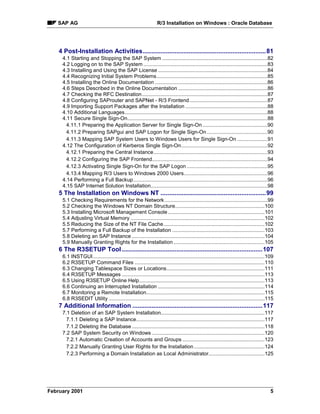

![SAP AG R/3 Installation on Windows: Oracle Database
R/3 Installation on Windows: Oracle
Database
Purpose
This documentation explains how to install the SAP System when your operating system is
Windows 2000 or Windows NT and your database is Oracle.
Throughout this documentation, the term SAP System is the same as R/3
System. Also, SAP stands for R/3 in terms such as SAP profile or SAP instance.
Implementation Considerations
There are two different procedures for installing an SAP System. Both are explained in detail in
this documentation.
• Standard SAP installation
The standard procedure must be followed for all systems except those on clustered
hardware. It can be used to set up different system configurations:
• A central system, in which the central instance and the database instance are on the
same host machine
• A standalone database system, in which the central instance and the database
instance are on different host machines
The procedure optionally includes the installation of dialog or gateway instances. The
installation of frontends for the SAP System is a separate procedure.
For more information see Standard SAP System Installation [Page 8]
• MSCS SAP installation
This procedure must only be used for a Microsoft Cluster Server (MSCS) configuration. The
central instance and database are installed on two clustered machines and then configured
to protect the system against failure. The installation is performed in two stages. In the first
stage, a standard installation is performed including supplementary, cluster-specific steps. In
the second stage, the system is configured so that it becomes cluster-aware and is able to
take advantage of features that improve availability.
For more information see MSCS SAP Installation [Page 127]
Integration
For both installation procedures, SAP provides the tool R3SETUP. This has a graphical user
interface (GUI) called INSTGUI that allows you to watch the progress of the installation and see
all messages issued by R3SETUP. You can call online help from the INSTGUI while you perform
the installation. You can start INSTGUI on a remote computer if you want.
February 2001 7](https://image.slidesharecdn.com/sapr3installationonwindows-oracledatabase-110925102528-phpapp02/85/Sap-r3-installation-on-windows-oracle-database-7-320.jpg)
![Standard SAP System Installation SAP AG
Part I Standard SAP System Installation
Purpose
When you set up an SAP System, you need to install the main components that enable the
system to operate. These are the:
• Central instance
• Database instance
• Dialog instances, if required
• Frontends
The following gives you an overview of the installation process.
Prerequisites
Read the installation notes before you begin the installation. These notes contain the most recent
information regarding the installation, as well as corrections to the installation documentation.
Installation Notes
377214 SAP Installation on WINDOWS (general information)
377225 SAP Installation on WINDOWS - Oracle
162266 Questions and Tips for R3SETUP
This main parts of this documentation describe the installation on Windows 2000.
If you want to install on Windows NT, first read the section The Installation on
Windows NT [Page 99] which describes installation tasks that are different for
Windows NT.
Configuration Planning
Before you can begin with the practical tasks that are necessary to install the main components
of the SAP System, you have to plan the configuration of the system. This involves deciding
which components you need and working out how these must be distributed to hosts. Normally
an SAP hardware partner can assist you in this task. On the basis of information about the
expected workload, set of applications that are to be deployed and number of users, the partner
can recommend a feasible configuration.
As the system configuration fundamentally influences the installation procedure, it is important to
have a clear configuration plan before you start the installation. There are two basic configuration
types: a central system and standalone database system.
8 February 2001](https://image.slidesharecdn.com/sapr3installationonwindows-oracledatabase-110925102528-phpapp02/85/Sap-r3-installation-on-windows-oracle-database-8-320.jpg)

![Standard SAP System Installation SAP AG
Process Flow
The task of installing an SAP System can be subdivided into a number of phases:
Planning
Planning
Preparations
Preparations
SAP System Installation
SAP System Installation
Post-Installation Activities
Post-Installation Activities
The following summarizes the actions that have to be performed in each of the phases.
1. In the planning phase, you have to:
− Check the hardware and software requirements
SAP specifies hardware and software requirements for different system configurations in
check lists. On the basis of these lists you can determine whether your hardware meets
the minimal requirements for your planned configuration and find out which software
versions are necessary for the subsequent installation process.
For more information, see Hardware and Software Requirements Check. [Page 15]
− Work out how the main system directories are to be distributed to RAID arrays in the
system
During the actual installation procedure, the utilities that help you to install the database
and SAP software prompt you to specify the drives on which the main software
components are to be installed. Before you run these utilities, it is therefore essential to
get an overview the directories involved and to decide how these can be best distributed
to RAID arrays. An effective distribution takes into account aspects, such as the
expected workload, the size of individual components, performance of the system and
security of the data.
For more information, see Distribution of Components to Disks [Page 22].
2. In the preparations phase, before you run the installation utilities, you need to perform a
number of tasks that are a prerequisite for a successful installation. These can be grouped
into two categories:
− Preparations related to the operating system
• Checking the Windows file system
• Checking the Windows domain structure
• Updating the Dynamic Link Libraries
• Reserving virtual memory
• Reducing the size of the Windows cache
10 February 2001](https://image.slidesharecdn.com/sapr3installationonwindows-oracledatabase-110925102528-phpapp02/85/Sap-r3-installation-on-windows-oracle-database-10-320.jpg)
![SAP AG Standard SAP System Installation
− Other preparations
• Choosing system and host names
• Preparing the SAP System transport host
• Granting user rights for the installation
For more information, see Installation Preparations [Page 35].
3. In the installation phase, you have to carry out the steps that are necessary to set up the
core components of the SAP System. This involves installing the:
− Central and database instance
− Dialog instances
− Frontends
The installation procedure differs, depending on the planned system
configuration. When you set up a central system, all the required steps are
performed on the same host. When you set up a standalone database system
some actions are carried out on the database host, others on the central instance
host. The following summarizes the actions for both configuration types.
a. Installation of the central and database instance
Central System Standalone Database System
a) Actions on the central system host: a) Actions on the central instance host:
− Installation of the Oracle server − Installation of the Oracle client
software and latest Patch using the software and latest patch using the
Oracle Installer. Oracle Installer.
− Installation of the R3SETUP tool using − Installation of the R3SETUP tool using
the file R3SETUP.BAT. the file R3SETUP.BAT.
− Installation of the central instance and − Installation of the central instance
database instance using the R3SETUP using the R3SETUP option Install
option Install Central and Database Central Instance.
Instance.
b) Actions on the database host:
− Installation of the Oracle server
software and latest patch using the
Oracle Installer.
− Installation of the R3SETUP tool using
the file R3SETUP.BAT.
− Database creation and load using the
R3SETUP option Install Database
Instance.
February 2001 11](https://image.slidesharecdn.com/sapr3installationonwindows-oracledatabase-110925102528-phpapp02/85/Sap-r3-installation-on-windows-oracle-database-11-320.jpg)
![1 Installation Planning SAP AG
b. Installation of the dialog instances
When the central and database instance have been installed, you can optionally install
one or more dialog instances on further hosts in the system. The following actions are
necessary to set up a dialog instance:
• Installation of the Oracle client software and the latest patch using the Oracle
Installer.
• Installation of the R3SETUP tool with the file R3SETUP.BAT.
• Installation of the dialog instance with the R3SETUP option Install Dialog Instance.
c. Installation of the frontends
Once the central, database and dialog instances have been set up, you can install the
SAP frontends following the instructions given in the documentation SAP Frontend
Installation Guide.
For more information, see The SAP System Installation [Page 41]
In a final, post-installation activities phase, you have to perform a number of tasks to
complete the installation. Some of these tasks are mandatory, others are optional and serve
to activate optional features that may be useful.
− Necessary tasks
• Starting and stopping the system
• Logging on to the system
• Installing the SAP License
• Checking the services
• Installing the online documentation
• Performing steps described in the online documentation
• Configuring the SAProuter and SAPNet - R/3 Frontend
• Import Support packages
• Performing a full backup
− Optional tasks
• Configuring Secure Single Sign-On or Kerberos Single Sign-On
• Installing the SAP Internet solution
For more information, see Post-Installation Activities [Page 81].
12 February 2001](https://image.slidesharecdn.com/sapr3installationonwindows-oracledatabase-110925102528-phpapp02/85/Sap-r3-installation-on-windows-oracle-database-12-320.jpg)

![1 Installation Planning SAP AG
the hosts in the domain. For performance and security reasons it must not be located on a host
where the central instance or database are running.
It is not advisable to run an SAP instance (including the database instance) on
the domain controller.
Never perform a local installation on a domain controller.
For more information, see Granting User Rights for the Installation [Page 38].
Checking SAP Hardware and Software Requirements
SAP specifies minimal hardware and software requirements for different system configurations to
ensure that a newly installed system performs well. These requirements are summarized in
check lists that are available for a central system and a standalone database system.
In the planning stage, it is essential to look at the check lists to find out the requirements and to
make sure that they can be met.
For more information see, Hardware and Software Requirements Check [Page 15]
Distribution of Components to Disks
When you install the SAP System, the installation tools prompt you to enter drive letters for the
main components of the system. This gives you the opportunity to distribute components to disks
in the system as you wish. The way in which you do this significantly affects system throughput
and data security, and must therefore be carefully planned. The best distribution depends on
your specific environment and must take into consideration factors such as the size of the
components involved, security requirements and the expected workload.
When you work out the assignment of components to disks, you first need to get an overview of
the main components and their corresponding directories. Then, on the basis of sample
configurations and the recommendations provided in this documentation, you can decide which
assignment is best for your particular system.
SAP Systems are normally installed on RAID arrays that ensure data redundancy. This
documentation therefore focuses on RAID subsystems and drives.
14 February 2001](https://image.slidesharecdn.com/sapr3installationonwindows-oracledatabase-110925102528-phpapp02/85/Sap-r3-installation-on-windows-oracle-database-14-320.jpg)


![SAP AG 1 Installation Planning
1.1 Hardware and Software Requirements Check
Software Requirement How to check
One of the following Windows 2000 a. Choose Start → Programs →
versions with Service Pack 1: Accessories →=Command Prompt.
Windows 2000 Server b. Enter the command winver
Windows 2000 Advanced Server
Windows 2000 Data Center Server
or
NT Server Version 4.0, English
(international), service pack 6 or higher
Windows NT only: In the Explorer, choose Help → About
Microsoft Internet Explorer 5.0 or higher Internet Explorer.
Windows Resource Kit is strongly –
recommended to enable support. A
minimal version is available on the
Windows 2000 CD under
SupportTools
3. Check that the network configuration meets the requirements in Checking Requirements for
the Network [Page 21].
4. To prepare printers for use in the SAP System, check that they operate correctly at the
Windows level by using the Print Manager:
a. Choose Start → Settings → Printers to check the printer installation.
b. If you can print from a Windows application (for example, Notepad), the printer is
installed correctly.
For more information, see the Windows documentation.
1.1.2 Checking Requirements for a Standalone Database System
Use
For the installation of an SAP System with a standalone Oracle database, make sure you meet
the minimal requirements listed in this section.
Prerequisites
You are installing a standard SAP System with a standalone database. That is, the central
instance and the database are on different host machines.
February 2001 17](https://image.slidesharecdn.com/sapr3installationonwindows-oracledatabase-110925102528-phpapp02/85/Sap-r3-installation-on-windows-oracle-database-17-320.jpg)


![1 Installation Planning SAP AG
1.1 Hardware and Software Requirements Check
Software Requirement How to check
Windows Resource Kit is strongly –
recommended to enable support. A
minimal version is available on the
Windows 2000 CD under
SupportTools
Checking the Network
Check that the network configuration meets the requirements in Checking Requirements for the
Network [Page 21].
1.1.3 Checking Requirements for a Dialog Instance
Use
For the installation of a dialog instance, make sure you meet the minimal requirements listed in
this section.
Procedure
1. Check that the host machine meets the following hardware requirements:
Hardware Requirement How to check
CD drive locally connected to host –
running central instance
Tape drive for backups, either 4mm DAT –
or DLT. Hardware compression is
recommended.
Disk space of 250 MB (not including Choose Start → Programs → Administrative
virtual memory) Tools → Computer Management →=Storage
→=Disk Management.
RAM of 512 MB In the Window s Explorer choose Help →
About Windows.
Virtual memory of 4 times RAM. a. Choose Start → Settings → Control
Maximum required is 10 GB. Panel → System → Performance
Options.
b. If required, in section Virtual Memory,
choose Change.
20 February 2001](https://image.slidesharecdn.com/sapr3installationonwindows-oracledatabase-110925102528-phpapp02/85/Sap-r3-installation-on-windows-oracle-database-20-320.jpg)
![SAP AG 1 Installation Planning
1.1 Hardware and Software Requirements Check
2. Check that the software on the host machine meets the following requirements
Software Requirement How to check
Oracle version 8.1.6, patch 8.1.6.3.0 –
or
Oracle 8.1.7, hot fix 8.1.7.0.1
One of the following Windows 2000 a. Choose Start → Programs →
versions with Service Pack 1: Command Prompt.
Windows 2000 Server b. Enter the command winver
Windows 2000 Advanced Server
Windows 2000 Data Center Server
or
NT Server Version 4.0, English
(international), service pack 6 or higher
Windows NT only:
Internet Explorer 5.0 or higher
Windows Resource Kit is strongly –
recommended to enable support. A
minimal version is available on the
Windows 2000 CD under
SupportTools
3. Check that the network configuration meets the requirements in Checking Requirements for
the Network [Page 21].
4. To prepare printers for use in the SAP System, check that they operate correctly at the
Windows level using the Print Manager as follows:
a. Choose Start → Settings → Printers to check the printer installation.
b. If you can print from a Windows application (for example, Notepad), the printer is
installed correctly.
For more information, see the Windows documentation.
1.1.4 Checking Network Requirements
Use
Be sure to meet the minimal requirements for the network of your SAP System installation listed
in this section.
Prerequisites
You have read the following documentation, available in SAPNet:
• Network Integration of R/3 Servers
• SAP Software in PC Networks (SAP Note 5324)
February 2001 21](https://image.slidesharecdn.com/sapr3installationonwindows-oracledatabase-110925102528-phpapp02/85/Sap-r3-installation-on-windows-oracle-database-21-320.jpg)


![1 Installation Planning SAP AG
1.2 Distribution of Components to Disks
SAP DBA
sapreorg Working directory for database administration
sapbackup B AC
RB KUP logs and B AC UP default
RB K
direc for bac
tory kups to hard disk appr. 2 GB
sapc k
hec L for sapdba -c k, -next -analyze
ogs hec
Directory Sizes
− sapreorg and sapbackup
No definite initial size can be specified for the SAPDBA directories
sapreorg and sapbackup because they are normally only used when
tablespaces have to be reorganized. sapbackup is generally used for
backup logs and online backups that are made in preparation for a database
reorganization. sapreorg is used for the reorganization itself. If you have
to reorganize the database, the SAPDBA utility informs you how much space
is necessary.
− saparch
The space required for saparch can vary between 100 MB and 10 GB. It
depends on the workload and the archiving strategy you plan to implement. If
the archive logs are written directly from saparch to tape, this reduces the
amount of disk space required. If a backup is being executed and only one
tape drive is available, more free space is necessary. In this case, at least
enough space must be free to allow all the redo logs generated during the
backup to be archived. If the archive directory fills up, the backup stops. It
only continues processing when enough space for archiving logs is available
again.
Sample Configurations
As SAP production systems are generally installed on RAID arrays, the following
focuses on the use of RAID technology.
The best way to assign the SAP System directories to RAID arrays depends on your specific
workload and individual performance and security requirements. There is no single solution or
any definite rules. To help you work out a good solution that suits your particular environment,
the following shows you some examples and gives recommendations that may be useful.
For a discussion of a basic distribution that provides adequate data security and performance in
an average size production system, see the example:
Standard Configuration [Page 26]
For an illustration of a large configuration that provides a large degree of data redundancy and
benefits performance, see the example:
Large Configuration [Page 28]
24 February 2001](https://image.slidesharecdn.com/sapr3installationonwindows-oracledatabase-110925102528-phpapp02/85/Sap-r3-installation-on-windows-oracle-database-24-320.jpg)
![SAP AG 1 Installation Planning
1.2 Distribution of Components to Disks
For a distribution that is suitable for a small test or demo system, see the example:
Test System Configuration [Page 30]
General Recommendations
The following gives you information and recommendations that are valid for all systems.
• For security and performance reasons always distribute the following to different arrays:
− Original online redo logs
− Mirrored redo logs
− Archived redo logs
− Database data
• For performance reasons, do not install several database systems for different SAP Systems
on a single host.
• Use the standard naming conventions for the main directories to ensure trouble-free
database administration.
• Use RAID disk technology
− RAID 1 disk arrays are recommended for the original and mirrored redo logs. This
technology writes data to a primary disk and duplicates it on a second disk thus providing
a high level of data security.
− RAID 5 disk arrays are recommended for the database data and the archived redo logs.
This RAID level stripes the data over all the disks in the array and writes parity
information. The parity information enables data to be reconstructed if a single disk fails.
Changing Tablespace Sizes
When the directories for the database data are created, they are assigned to tablespaces that
have a predefined default size. If you have a large amount of data and are uncertain whether the
predefined tablespaces are big enough, you can increase their sizes before beginning the
installation. For more information about the tablespace sizes and how to proceed in order to
change them, see Changing Tablespace Sizes or Locations [Page 111].
February 2001 25](https://image.slidesharecdn.com/sapr3installationonwindows-oracledatabase-110925102528-phpapp02/85/Sap-r3-installation-on-windows-oracle-database-25-320.jpg)




![1 Installation Planning SAP AG
1.2 Distribution of Components to Disks
such a configuration, you have to place tablespaces with a high write load on the array
implementing RAID 1.
− To locate certain tablespaces on a particular array, you have to edit the R3SETUP files
that assign tablespaces to SAP data directories. In these files you need to assign critical
tablespaces with a high level of read and write activity to a particular SAP data directory.
Subsequently, during the installation, you have to ensure that this particular directory is
created on the RAID 1 array.
See also:
Changing Tablespace Sizes or Locations [Page 111]
1.2.3 Test System Configuration
The following illustrates a disk configuration for a small test or demo system. As security and
performance play a less crucial role in this type of system, many different configurations are
feasible. The following shows one of the possible options.
Use the illustrated configuration exclusively for test or demo systems with a final
database size of less than 10 GB. It is unsuitable for production systems because
it only minimally satisfies security and performance requirements.
Distribution of Components to Disks
DB Data
R/3 Kernel
Redo Logs
DBMS Software
DB Data
SAPDBA Directories
Mirrored Logs
Archived Log
Files
Distribution of Directories to Disks
Disk 1 ORACLE<SAPSID>816
ORACLE<SAPSID>sapreorg
ORACLE<SAPSID>origlogA
ORACLE<SAPSID>origlogB
ORACLE<SAPSID>sapdata1
ORACLE<SAPSID>sapdata2
ORACLE<SAPSID>sapdata3
30 February 2001](https://image.slidesharecdn.com/sapr3installationonwindows-oracledatabase-110925102528-phpapp02/85/Sap-r3-installation-on-windows-oracle-database-30-320.jpg)

![1 Installation Planning SAP AG
1.2 Distribution of Components to Disks
Use
Directory usrsap
The SAP software is stored in the directory usrsap and contains global and local (instance-
specific) data on a global host.
On local hosts, usrsap contains only instance-specific data and copies of the SAP
executables. The executables on the local host are replicated from those on the global host each
time the local instance is started.
The installation program creates the directory usrsap on the global host and shares it with
the names sapmnt and saploc. The same directory on the local host is shared as saploc.
Since SAP traces for the instance are created in the directory usrsap,
sufficient space must be available in this directory. Changes in SAP profiles can
also affect the disk space.
If you create the subdirectory ......SYS (global data) locally on application or
presentation servers, you have to distribute the software for the SAP System
manually when upgrading to a new SAP release. SAP does not provide support
in this case.
Directory usrsaptrans
In an SAP System landscape there must be a global directory, called usrsaptrans, for the
transport of objects between SAP Systems. This directory is created on one SAP instance host in
the SAP System landscape (the transport host). It must be accessible for every host on which an
SAP instance is installed and which belongs to this SAP System landscape. The path on every
host must be <SAPTRANSHOST>usrsaptrans.
If you want to use the Change and Transport System, additional space is required in directory
usrsaptrans. Since the required storage size differs depending on the transport volume,
SAP cannot specify the required amount of free disk space. We recommend that you reserve 20
MB per user of the transport system, with a minimum of 200 MB.
SAP enables you to make a transport host known to the Domain Name Server for all Windows
systems. For more information, see Preparing SAP System Transport Host [Page 39].
Structure
The following diagrams show how the physical directory usrsap is shared, on the global host
and in a distributed installation. In either case, UNC names are used as follows:
• <SAPGLOBALHOST>sapmnt to access global directories
• <SAPLOCALHOST>saploc to access local instance-specific data
32 February 2001](https://image.slidesharecdn.com/sapr3installationonwindows-oracledatabase-110925102528-phpapp02/85/Sap-r3-installation-on-windows-oracle-database-32-320.jpg)


![SAP AG 2 Installation Preparations
2.1 Checking for Windows File System
2 Installation Preparations
Purpose
Before you start the installation, you must prepare the operating system and the SAP System.
Prerequisites
You have finished the planning phase.
Only the English (International) version of Windows is supported.
Process Flow
1. You perform preparations for the operating system on hosts that are to be used with the SAP
System:
a. You check that Windows File System (NTFS) is being used [Page 35].
b. You check that the Windows domain structure is correct [Page 36].
c. You install up-to-date dynamic link libraries (DLLs) [Page 36].
d. You adjust virtual memory [Page 37].
e. You reduce the size of the file cache [Page 37].
f. You grant user rights for the installation [Page 37].
2. You perform preparations for the SAP System:
a. You choose the SAP System name and the host name [Page 39].
b. You prepare the SAP System transport host [Page 39].
2.1 Checking for Windows File System
Use
This section describes how to check that you are using the Windows File System (NTFS) on
hosts where the SAP System and database are to be installed. NTFS supports full Windows
security and long file names.
You must use NTFS for an SAP System installation. Do not install the SAP
directories on an FAT partition.
Procedure
1. Open the Windows Explorer.
2. Select the root directory.
3. Choose File → Properties.
4. Switch to the General tab to see the type of file system that is in use.
February 2001 35](https://image.slidesharecdn.com/sapr3installationonwindows-oracledatabase-110925102528-phpapp02/85/Sap-r3-installation-on-windows-oracle-database-35-320.jpg)

![SAP AG 2 Installation Preparations
2.4 Adjusting Virtual Memory
3. Start the program r3dllins.exe.
When the installation has finished, you are prompted to reboot the system to
activate the changes.
If your DLLs were already up-to-date before you started the r3dllins.exe
program, no new DLLs are installed and you are not prompted to reboot.
2.4 Adjusting Virtual Memory
Use
You must adjust virtual memory on all hosts in the system where you intend to run an SAP
instance.
Procedure
1. Choose Start→=Settings → Control Panel → System
2. On the Advanced tab, choose Performance Options.
3. In the Performance dialog box, check the page file setting and, if necessary, choose Change
to adapt it.
For the host of a central system, dialog instance or central instance, the virtual memory must
be at least four times the RAM. More than 10 GB is not required.
On a host for a standalone database or a gateway instance, the paging file should be
approximately double the size of the RAM.
For more information see, Hardware and Software Requirements Check [Page 15].
2.5 Reducing the Size of the File Cache
Use
To change the size of the file cache, use the following procedure.
Procedure
1. Choose Start→=Settings → Control Panel → Network and Dial-up Connections.
2. On the Network and Dial-up connections dialog box choose Local Area Connections.
3. On the Local Area Connection Status dialog box, choose Properties.
4. On the Local Area Connection Properties dialog box, select the option File and Printer
Sharing for Microsoft Networks and choose Properties.
5. On the File and Printer Sharing Properties dialog box, select Maximize data throughput for
network applications.
February 2001 37](https://image.slidesharecdn.com/sapr3installationonwindows-oracledatabase-110925102528-phpapp02/85/Sap-r3-installation-on-windows-oracle-database-37-320.jpg)
![2 Installation Preparations SAP AG
2.6 Granting User Rights for the Installation
2.6 Granting User Rights for the Installation
Use
The installation of the SAP System and the R3SETUP tool is only possible with certain rights and
privileges that authorize the execution of the installation steps. Without these rights and
privileges any attempt to install the system aborts. Therefore, before you start the installation,
you have to ask the system administrator to grant you the necessary authorizations.
The rights you need depend on whether you intend to perform a domain or local installation. For
more information, see Domain or Local Installation. [Page 13]
For performance and security reasons, it is advisable not to run an SAP instance
(including the database instance) on a domain controller.
Never perform a local installation on a domain controller.
Procedure
Local Installation
To perform a local installation, you need to have Local Administration rights for the central
instance host.
Domain Installation
To perform a domain installation, you need to have Domain Administration rights. To obtain
these rights the system administrator must enter you as a member of the Domain Admins
group.
Domain Installation Without Domain Administration Rights
If, for any reason, you are unable to get domain administrator rights for the installation, you can
perform the installation as a user with local administrator rights. However, you first have to
prepare this user as follows:
1. Ask the current Domain Administrator to create a new global group called
SAP_<SAPSID>_GlobalAdmin and the following two user accounts.
− SAPService<SAPSID> (this is not required for Informix installations)
− <sapsid>adm
Be careful to enter SAPService<SAPSID>, <sapsid>adm and
SAP_<SAPSID>_GlobalAdmin exactly as specified observing upper and
lowercase. For example, for a system called PRD enter
SAPServicePRD and prdadm
2. Once the accounts have been created:
− Assign the users SAPService<SAPSID> and <sapsid>adm to the newly created
group SAP_<SAPSID>_GlobalAdmin
− Assign the user <sapsid>adm to the group Domain Users.
38 February 2001](https://image.slidesharecdn.com/sapr3installationonwindows-oracledatabase-110925102528-phpapp02/85/Sap-r3-installation-on-windows-oracle-database-38-320.jpg)
![SAP AG 2 Installation Preparations
2.7 Choosing the SAP System Name and the Host Name
Any user with local administrator rights can now perform a domain installation with R3SETUP
without being a member of the Domain admins group.
See also:
Performing a Domain Installation as Local Administrator [Page 125].
2.7 Choosing the SAP System Name and the Host Name
Use
You need to choose an SAP System name that identifies the whole system. This name has to be
entered for the variable <SAPSID> when you install the central instance. You also need to check
the host name for compatibility.
You cannot change the SAP System name after the installation.
Procedure
1. Choose a name for your SAP System, conforming to the following conventions:
− It must be unique within your network.
− It must consist of three alphanumeric characters, for example, C11.
− Only uppercase letters are allowed.
− The first character must be a letter, not a digit.
− Since the following names are reserved, you cannot assign them to your SAP System:
ADD, ALL, AND, ANY, ASC, AUX, COM, CON, DBA, END, EPS, FAX, FOR,
GID, INT, KEY, LOG, LPT, MAX, MIN, MON, NIX, NOT, NUL, OFF, OMS,
PRN, PUT, RAW, ROW, SAP, SET, SGA, SHG, SID, UID, VAR, TMP
2. Make sure that the host name of your system does not contain any special character such as
a hyphen or an underscore. In addition, the host name must not exceed 13 characters in
length. Otherwise, unpredictable problems might arise using the SAP System, especially
when using the Change and Transport System.
2.8 Preparing SAP System Transport Host
Use
You need to prepare one host in the SAP System for the role of transport host. This host has the
function of controlling the import or export of files between the current SAP System and other
SAP Systems (for example, a test or development system).
The transport host uses the directory usrsaptrans to temporarily store files that have been
exported from one system and are waiting to be imported into another system. Depending on
your requirements, you can decide to use the central instance host, the dialog instance host, or
any other host as the transport host.
February 2001 39](https://image.slidesharecdn.com/sapr3installationonwindows-oracledatabase-110925102528-phpapp02/85/Sap-r3-installation-on-windows-oracle-database-39-320.jpg)
![2 Installation Preparations SAP AG
2.8 Preparing SAP System Transport Host
Procedure
1. Map the IP address of the transport host to the alias SAPTRANSHOST using one of the
following methods:
− On the DNS server
If a DNS server is available for your system, ask your administrator to map the IP
address of the transport host to the alias SAPTRANSHOST.
The DNS server is a database that contains a set of files with information about the
TCP/IP network, including the mapping of host names or aliases to IP addresses.
− In the hosts files
If no DNS server is available, you can map the IP address to the alias SAPTRANSHOST
in the hosts file. This is located in the Windows default directory:
<Drive>:WINNTsystem32driversetc
Open the hosts file with an editor and add the line:
<IP_address> <hostname> SAPTRANSHOST
The result of this step is to assign the alias SAPTRANSHOST to the transport host.
Copy the newly edited hosts file to all hosts where an SAP instance is to run.
If the transport host has more than one network card, take special care when you
determine the IP address that is entered in the hosts file or on the DNS Server.
Make sure you enter the main IP address and that the binding order is correctly
defined. To check the binding order choose:
Start → Settings → Control Panel → Network → Bindings
2. If your transport host is not the central instance host, you have to create the transport
directory as follows:
a. On the transport host, create the directory usrsaptrans.
b. Grant Everyone the permission Full Control for the directory.
These permissions are only necessary during the course of the R3SETUP
installation. After the installation, only the SAP_<SID>_GloabalAdmin groups of
all the systems that are part of your transport infrastructure must be granted Full
Control on the directory. R3SETUP assigns the appropriate rights with the help of
an additional SAP_LocalAdmin group. For more information, see Automatic
Creation of Accounts and Groups [Page 123].
c. If no SAP instance is to be installed on the transport host, you have to share the directory
usrsap on the transport host as SAPMNT. This enables R3SETUP to address the
transport directory in the standard way as SAPTRANSHOSTSAPMNTtrans.
Result
You have configured your system so that the installation tool R3SETUP can recognize the
transport host.
40 February 2001](https://image.slidesharecdn.com/sapr3installationonwindows-oracledatabase-110925102528-phpapp02/85/Sap-r3-installation-on-windows-oracle-database-40-320.jpg)

![3 The SAP System Installation SAP AG
It distinguishes between a central and standalone database system configuration and shows:
• The hosts that make up the system
• The components that have to installed on each host
• The sequence in which the components have to be installed
• The tool that must be used to install the various components
Central System Installation
Host Components to Install Tool
Central instance host 1. Database server software 1. Oracle Installer
2. R3SETUP tool 2. File R3SETUP.BAT
3. Central and database 3. R3SETUP
instance
Dialog instance hosts 1. Database client software 1. Oracle Installer
(optional)
2. R3SETUP tool 2. File R3SETUP.BAT
3. Dialog instance 3. R3SETUP
Frontend machines SAP frontends
For more information, see Central System Installation [Page 43].
Standalone Database System Installation
Host Component to Install Tool
Central instance host 1. Database client software 1. Oracle Installer
2. R3SETUP tool 2. File R3SETUP.BAT
3. Central instance 3. R3SETUP
Database server host 1. Database server software 1. Oracle Installer
2. R3SETUP tool 2. File R3SETUP.BAT
3. Database instance 3. R3SETUP
Dialog instance hosts 1. Database client software 1. Oracle Installer
(optional)
2. R3SETUP tool 2. File R3SETUP.BAT
3. Dialog instance 3. R3SETUP
Frontend machines SAP frontends
For more information, see Standalone Database System Installation [Page 54].
42 February 2001](https://image.slidesharecdn.com/sapr3installationonwindows-oracledatabase-110925102528-phpapp02/85/Sap-r3-installation-on-windows-oracle-database-42-320.jpg)




![SAP AG 3 The SAP System Installation
3.1 Central System Installation
3.1.2 Installing R3SETUP
Use
The R3SETUP tool can only be used for the installation of an SAP component on a specific host
if it is available locally on that host. You must therefore make sure that R3SETUP is installed
locally on the host before you install a central, database, dialog, or gateway instance.
Prerequisites
• 50 MB free space must be available on the drive where the R3SETUP files are to be
installed. By default, R3SETUP is copied to the directory:
<DRIVE>:USERS<SAPSID>ADMINSTALL
• To install R3SETUP, you need certain rights and privileges. These differ, depending on
whether a domain or local installation is to be performed:
− For a domain installation, you need Domain Administration Rights and you must
therefore be a member of the Domain Admins group.
If you cannot acquire domain administration rights, you can also install R3SETUP with
local administrator rights, but you have to carry out a number of steps to prepare the user
involved. This includes creating the group SAP_<SAPSID>_GlobalAdmin, with the two
domain user accounts SapService<SAPSID> (this user is not created for Informix
installations) and <sapsid>adm.
− For a local installation, log on as a user with Local Administration Rights.
For details, see Granting User Rights for the Installation [Page 38]
Procedure
1. Log on to the Windows system as a user that has the rights and privileges required for the
installation of R3SETUP.
Later when you install an SAP component, you must log on as the same user,
otherwise the installation will abort. Only this user will have the authorizations that
permit the execution of the steps necessary for the installation.
2. Make sure that the TEMP environment variable has been set.
3. To check the variable, choose Start → Settings → Control Panel → System. On the
Environment tab, look under User Variables. TEMP is normally set to C:temp. Make sure
that the specified directory really exists in your file system.
4. Insert the Kernel CD-ROM.
5. Start the program R3SETUP.BAT from the directory
<CD_DRIVE>:NTCOMMON
The R3SETUP window opens.
6. When you are prompted, enter the following:
− The name of your SAP System <SAPSID>
February 2001 47](https://image.slidesharecdn.com/sapr3installationonwindows-oracledatabase-110925102528-phpapp02/85/Sap-r3-installation-on-windows-oracle-database-47-320.jpg)
![3 The SAP System Installation SAP AG
3.1 Central System Installation
− The directory on your hard disk that the R3SETUP files are to be copied to.
The default directory is <DRIVE>:USERS<SAPSID>ADMINSTALL
Remember the path as you might need to access it later during the installation
procedure, for example, to look at log files.
7. Choose Next when you have made an entry. When you have made all the required entries,
R3SETUP is automatically installed.
After the installation, a dialog box appears prompting you either to log off or reboot.
8. Enter Yes.
R3SETUP now automatically logs off or reboots.
Result
When you have installed R3SETUP on a host:
• All the files required to run R3SETUP have been copied to the installation directory. These
include R3SETUP, the graphical user interface INSTGUI, the command files and the online
documentation.
• Options to start R3SETUP have been added to the Programs menu. For example, the option
Install Central Instance is available to enable you to start the installation of a central instance.
• Special rights have been granted to the user that installed R3SETUP. These rights are
necessary later when the same user executes R3SETUP to install an SAP component.
See also:
The R3SETUP Tool [Page 107]
3.1.3 Installing the SAP System and Loading the Database
Use
The following describes how to install the SAP central and database instance on single host
using the R3SETUP tool. The installation procedure has two main phases: the input phase and
processing phase.
In the first phase, the input phase, R3SETUP collects information about the configuration and
hardware setup of the target system. To find out how the new system is to be configured,
R3SETUP prompts you to enter values for a series of parameters (keys).
In the second phase, the processing phase, R3SETUP automatically performs the installation. It
sets up the target system on the basis of the information you have entered. It
• Creates the central instance
• Creates the database
• Imports the SAP data into the database tables
48 February 2001](https://image.slidesharecdn.com/sapr3installationonwindows-oracledatabase-110925102528-phpapp02/85/Sap-r3-installation-on-windows-oracle-database-48-320.jpg)
![SAP AG 3 The SAP System Installation
3.1 Central System Installation
Prerequisites
Actions Prior to the Installation
When R3SETUP creates and loads the database, the size of the tablespaces and
their assignment to the SAP data directories is predefined. These are preset in
the file DBSIZE.TPL. and can, in special situations, be viewed and changed
before running R3SETUP. If you change the DBSIZE.TPL settings, the
R3SETUP command file that controls the installation process reads the file and
creates the layout of the database accordingly.
For more information see Changing Tablespace Sizes or Locations [Page 111]
Before you run R3SETUP, the following actions must be complete:
• You have checked whether your host meets the minimal requirements [Page 16] specified in
the check list.
• You have decided how to distribute the SAP components [Page 22] to arrays.
• You have completed all preparations [Page 35] for the host.
• You have installed the following components on the host:
− The DBMS software [Page 43]
− The R3SETUP tool [Page 47]
− Microsoft Internet Explorer to enable the display of R3SETUP online help
Additional Free Space
If you have only one CD drive, make sure that 600 MB additional free space is available. This
extra space is temporarily required when the database is filled with data from the export CDs. At
this point, R3SETUP must be able to access two export CDs simultaneously and therefore
copies the contents of at least one of them to the hard disk.
Input
To be well-prepared for the input phase of the installation, we recommend that you get an
overview of the information you have to enter before starting R3SETUP. Having the required
information ready in advance helps you to avoid unnecessary delays or errors.
For a list of prompts and an explanation of their meaning, see the next section Input for Central
System Installation. [Page 51]
Procedure
1. Log on to the system as the same user that installed the R3SETUP tool.
If you do not log on as the user that installed R3SETUP, the installation aborts
because you do not have the rights that are necessary to execute the installation
steps. The error Required Privileges not held by the client is displayed.
See also: Granting User Rights for the Installation [Page 38]
February 2001 49](https://image.slidesharecdn.com/sapr3installationonwindows-oracledatabase-110925102528-phpapp02/85/Sap-r3-installation-on-windows-oracle-database-49-320.jpg)

![SAP AG 3 The SAP System Installation
3.1 Central System Installation
5. Towards the end of the installation, R3SETUP asks you whether you plan to import
languages other than Latin-1 (not West European).
− Enter Exit if you need non-Latin1 languages
The installation is interrupted to allow you to manually edit the SAP Multi National
Language Support (MNLS) tables. To edit the tables, follow the instructions given in the
SAP Notes 15023 and 45619. When you have finished, restart R3SETUP from the Start
menu with Programs → SAP System Setup for <SAPSID> → Install Central and
Database Instance.
R3SETUP automatically starts up the SAP System before continuing with the installation.
− Enter CONT if you do not need any non-Latin1 languages
R3SETUP automatically starts up the SAP System and then continues with the
installation.
Alternatively, you can update MNLS tables in a second window. When you have
finished, choose CONT in the R3SETUP window to proceed with the installation.
Shortly after this step, the installation finishes. The message R3SETUP finished is displayed
and the progress bar indicates 100%.
6. Check the log file for warnings and errors.
See also:
The R3SETUP Tool [Page 107]
RESULT
You have now completed the installation of the database instance and the SAP central instance.
You can continue as follows:
• Perform the post - instalIation activities.
• If required, install one or more dialog instances
• If required, install a gateway instance
3.1.4 Input for a Central System Installation
The input for the central system is the information you have to enter when you run the R3SETUP
tool with the option Install Central and Database Instance.
Use
The input you enter gives R3SETUP general information about the target system you want to
install and the location of the CDs required for the installation.
The table below lists and explains the prompts that appear. When R3SETUP is running, you can
also view help for each prompt by displaying a tooltip that appears when you position the cursor
near the prompt.
February 2001 51](https://image.slidesharecdn.com/sapr3installationonwindows-oracledatabase-110925102528-phpapp02/85/Sap-r3-installation-on-windows-oracle-database-51-320.jpg)
![3 The SAP System Installation SAP AG
3.1 Central System Installation
Structure
Prompt Entry
SAP System Name The name of the SAP System <SAPSID>, for example, C11. Enter a
three-character string in uppercase letters.
Instance number Number of the central instance. You can assign a value from 0 to 97.
Directory for SAP Specify the base directory for the SAP directory tree. For example,
System if you enter D:, the directory usr/sap is created under drive D.
Domain selection Choose whether you want to perform a local or domain installation.
Name of the central Name of the host where the central transport directory is to be
transport host located. If you have defined a central transport host with the alias
SAPTRANSHOST, the system proposes this host. Otherwise, it
suggests the current host as the transport host. See Preparing SAP
System Transport Host [Page 39]
Character set Character set that is used to store data in the database. For a new
selection installation, accept WE8DEC. For an old system, for example, one
that is being installed on the basis of a system copy, select the
character set previously used for the system. See Note 123951.
Default drive for Default drive where the Oracle subdirectories are to be created.
Oracle directories
Location of SAP Specify the drives where the listed directories are to be created. For
database-specific recommendations on the distribution of files to disks see Distribution
files of Components to Disks [Page 22]
Location of Oracle Specify the drives where the directories for SAP data are to be
data files created. See also Distribution of Components to Disks [Page 22].
Location of database Specify the drives where the database log files are to be created.
log files
See also Distribution of Components to Disks [Page 22].
Location of mirrored Specify the drives where the mirrored versions of database log files
database log files are to be created. See also Distribution of Components to Disks
[Page 22].
RAM for the SAP RAM that is reserved for the SAP System. The default value is the
System entire RAM. Only change this value if another SAP System or
application is running on the host. In this case, adjust this value to
ensure that enough RAM is available for the other system or
application.
On a host with a database and central instance, 40% of the value
specified is automatically assigned to the database and 60% to the
central instance.
52 February 2001](https://image.slidesharecdn.com/sapr3installationonwindows-oracledatabase-110925102528-phpapp02/85/Sap-r3-installation-on-windows-oracle-database-52-320.jpg)
![SAP AG 3 The SAP System Installation
3.1 Central System Installation
Prompt Entry
Location of CDs Location:
Drive where the CDs required for the installation can be accessed.
This can be a single CD_ROM drive, several CD-ROM drives or
several network drives.
Copy destination:
R3SETUP needs to be able to access Export CD 1 and Export CD
2 simultaneously during the installation. To enable this you can:
• Specify a Copy destination to which Export CD 1 or Export CD 2
can be copied.
• Make the Export CD 1 or Export CD 2 available via the network.
In this case, delete the Copy destination.
• Make sure 2 CD drives are available on the machine where you
are installing. In this case, delete the Copy destination.
Enter the password
for the SAP System Enter and verify the password for the user <sapsid>adm. This
administrator Windows user is created by R3SETUP during the installation.
If you have to restart the installation after you have already entered
the password, you are prompted to re-enter and verify the same
password.
Enter the password Enter and verify the password for the user SAPService<SAPSID>.
for the SAP System This Windows user is created by R3SETUP during the installation.
service user
If you have to restart the installation after you have already entered
the password, you are prompted to re-enter and verify the same
password.
Port number The port number of the message server. The default is the standard
value 3600 plus the number of the instance. The default value is
correct if no other programs or SAP Systems are running on the
host.
Number of parallel Number of processes that can be used simultaneously to load the
processes. database. Only use one process for the Oracle database.
Check the installation Check whether the values displayed for the parameters are correct. If
parameters you discover any errors, use the R3SEDIT utility [Page 115] to make
required changes.
Start Installation? Select Continue to start installation processing immediately. Select
Exit, if you want to leave R3SETUP and continue with installation
processing at a later time.
February 2001 53](https://image.slidesharecdn.com/sapr3installationonwindows-oracledatabase-110925102528-phpapp02/85/Sap-r3-installation-on-windows-oracle-database-53-320.jpg)





![SAP AG 3 The SAP System Installation
3.2 Standalone Database System Installation
Installing Hot fix 8.1.7.0.1
The Hot fix for the database client and server are different.
1. Make sure the Oracle Services are stopped.
2. Make sure the Oracle RDBMS CD is in the CD drive.
3. Switch to the directory <CD_DRIVE>:NTI386PATCHES8.1.7.0.1
4. Double-click one of the following files:
− For the database server, file sap81701srv.exe
− For the database client, file sap81701cl.exe
The dialog box Winzip Self-Extractor appears.
5. Click Browse and then select the Oracle home directory.
6. Click Unzip to extract the files to the selected Oracle home directory. Confirm the
replacement of all files.
If any files cannot be written, find out the reason and then repeat the above steps.
3.2.2 Installing R3SETUP
Use
The R3SETUP tool can only be used for the installation of an SAP component on a specific host
if it is available locally on that host. You must therefore make sure that R3SETUP is installed
locally on the host before you install a central, database, dialog, or gateway instance.
Prerequisites
• 50 MB free space must be available on the drive where the R3SETUP files are to be
installed. By default, R3SETUP is copied to the directory:
<DRIVE>:USERS<SAPSID>ADMINSTALL
• To install R3SETUP, you need certain rights and privileges. These differ, depending on
whether a domain or local installation is to be performed:
− For a domain installation, you need Domain Administration Rights and you must
therefore be a member of the Domain Admins group.
If you cannot acquire domain administration rights, you can also install R3SETUP with
local administrator rights, but you have to carry out a number of steps to prepare the user
involved. This includes creating the group SAP_<SAPSID>_GlobalAdmin, with the two
domain user accounts SapService<SAPSID> (this user is not created for Informix
installations) and <sapsid>adm.
− For a local installation, log on as a user with Local Administration Rights.
For details, see Granting User Rights for the Installation [Page 38]
February 2001 59](https://image.slidesharecdn.com/sapr3installationonwindows-oracledatabase-110925102528-phpapp02/85/Sap-r3-installation-on-windows-oracle-database-59-320.jpg)

![SAP AG 3 The SAP System Installation
3.2 Standalone Database System Installation
3.2.3 Installing the SAP System and Loading the Database
Use
The following describes how to install the central instance and database on two different hosts
using the R3SETUP tool. On each host, the installation procedure has two main phases: the
input phase and processing phase.
In the first phase, the input phase, R3SETUP collects information about the configuration and
hardware setup of the target system. To find out how the new system is to be configured,
R3SETUP prompts you to enter values for a series of parameters (keys).
In the second phase, the processing phase, R3SETUP automatically performs the installation. It
sets up the target system on the basis of the information you have entered.
• On the central instance host, R3SETUP:
− Creates the central instance
• On the database server instance, R3SETUP:
− Creates the database
− Imports SAP data into the database tables
Prerequisites
Actions Prior to Running R3SETUP
When R3SETUP creates and loads the database, the size of the tablespaces and
their assignment to the SAP data directories is predefined. They are preset in the
file DBSIZE.TPL. and can, in special situations, be viewed and changed before
running R3SETUP. If the settings in the DBSIZE.TPL file are changed, the
R3SETUP command file that controls the installation process reads the file and
creates the layout of the database accordingly.
For more information see Changing Tablespace Sizes or Locations [Page 111]
Before you run R3SETUP, the following actions must be complete:
• You have checked whether both hosts meets the minimal requirements [Page 17] specified
in the check list.
• You have decided how to distribute the SAP components [Page 22] to arrays.
• You have completed all preparations [Page 35] on both hosts.
• You have installed the following on both hosts:
− The DBMS software [Page 55]
− The R3SETUP tool [Page 59]
− Microsoft Internet Explorer to enable the display of R3SETUP online help
February 2001 61](https://image.slidesharecdn.com/sapr3installationonwindows-oracledatabase-110925102528-phpapp02/85/Sap-r3-installation-on-windows-oracle-database-61-320.jpg)
![3 The SAP System Installation SAP AG
3.2 Standalone Database System Installation
Additional Free Space on the Database Host
If you have only one CD drive on the database host, make sure that 600 MB additional free
space is available. This extra space is temporarily required when the database is filled with data
from the export CDs. At this point, R3SETUP must be able to access two export CDs
simultaneously and therefore copies the contents of at least one of them to hard disk.
Input Parameters
To be well-prepared for the input phase of the installation, we recommend that you get an
overview of the information you have to enter before starting R3SETUP. Having the required data
ready in advance helps you to avoid unnecessary delays or errors.
For a list of input prompts and an explanation of their meaning, see the next two sections Input
for Central Instance Installation [Page 64] and Input for Database Instance Installation [Page 66].
Procedure
Installing the Central Instance
Perform the following steps on the central instance host:
1. Log on to the system as the same user that installed the R3SETUP tool.
If you do not log on as the user that installed R3SETUP, the installation aborts
because you do not have the rights that are necessary to execute the installation
steps. The error Required Privileges not held by the client is displayed.
For more information, see Granting User Rights for the Installation [Page 38]
2. Start R3SETUP from the Start menu with:
Programs → SAP System Setup for <SAPSID> → Install Central Instance
The INSTGUI window of the R3SETUP tool opens. A second Command Prompt window
appears in the background, but this is of less importance. In the course of the installation, all
information and prompts are displayed in the main INSTGUI window.
R3SETUP now prompts you to enter values for a series of parameters (keys).
3. Enter all the information R3SETUP requests. The screen waits for an entry. If a plausible
entry has been made, the next screen automatically appears, prompting you for a new value.
If the system rejects your entry, the same window and prompt reappear.
After three unacceptable entries in a row, R3SETUP automatically stops. In this
case you are advised to critically analyze the entries you have made before
restarting R3SETUP to continue the installation. If you are uncertain about
entering a particular value, choose Help to access more information about the
step and parameter involved.
Be careful to distinguish between:
− A prompt for a new parameter value
− A repeated prompt for a parameter value that has already been entered, but
has been rejected by the system
62 February 2001](https://image.slidesharecdn.com/sapr3installationonwindows-oracledatabase-110925102528-phpapp02/85/Sap-r3-installation-on-windows-oracle-database-62-320.jpg)
![SAP AG 3 The SAP System Installation
3.2 Standalone Database System Installation
Sometimes, although the parameter name on the screen has changed, the text
for the prompt is identical to the previous one. This can lead to unintentional
entries.
If an entry is rejected by the system, switch to the log view to find out the reason.
4. When all values have been entered, R3SETUP automatically begins with installation
processing. During the processing phase, the screen shows which step is being executed
and gives a brief explanation of its purpose.
The message R3SETUP finished is displayed and the progress bar indicates 100%.
5. Check the log file for warnings and errors.
Installing the Database
Perform the following steps on the database host.
1. Log on to the system as the same user that installed the R3SETUP tool.
2. Start R3SETUP from the Start menu with:
Programs → SAP System Setup for <SAPSID> → Install Database Instance
3. Enter all the information R3SETUP requests.
When all values have been entered, R3SETUP automatically begins with installation
processing.
4. Insert the following CDs when you are prompted. No prompt appears if you specified a
remote location for the CDs during the input phase.
Prompts for CDs
CD Comment
Export CD1 Prompts appear about 10 minutes after R3SETUP has been started.
Export CD2
Export CD3
Depending on the computer type, creating the database takes 30 - 60 minutes.
Loading the database takes 3 - 7 hours. When the export CDs have been
inserted, R3SETUP can run unattended overnight.
5. Towards the end of the installation, R3SETUP asks you whether you plan to import
languages other than Latin-1 (not West European). You can select either EXIT or CONT:
At this point of the installation, you have to start up the SAP System for the first
time.
• If you select EXIT, start the system after installing the languages, but
before you restart R3SETUP.
• If you want to select CONT, start the SAP System before you select
CONT.
To start the system, log on to the computer where the central instance is installed,
open the MMC and start the SAP System. See also Starting and Stopping the
SAP System [Page 82].
February 2001 63](https://image.slidesharecdn.com/sapr3installationonwindows-oracledatabase-110925102528-phpapp02/85/Sap-r3-installation-on-windows-oracle-database-63-320.jpg)
![3 The SAP System Installation SAP AG
3.2 Standalone Database System Installation
− Select EXIT if you need non-Latin1 languages
The installation is interrupted to allow you to manually edit the SAP Multi National
Language Support (MNLS) tables. To edit the tables, follow the instructions given in the
SAP Notes 15023 and 45619. When you have finished, restart R3SETUP from the Start
menu with Programs → SAP System Setup → Install Database Instance
− Select CONT if you do not need non-Latin1 languages
The installation continues.
Alternatively, you can update MNLS tables in a second window. When you have
finished, choose CONT in the R3SETUP window to proceed with the installation.
Shortly after this step, the installation finishes. The message R3SETUP finished is displayed
and the progress bar indicates 100%. The central instance and database are now set up on
two different hosts.
6. In a final step, to complete the installation, install one of the following components on the
database host:
− A dialog instance [Page 68]
− A standalone gateway instance [Page 77
− A remote daemon purchased from a third-party vendor.
When this additional component has been installed, you can run the functions offered by the
SAPDBA tool and display database monitoring data in the system.
See also:
The R3SETUP Tool [Page 107]
Result
You have now completed the installation of the database instance and the SAP central instance.
You can continue as follows:
• Perform the post - instalIation activities.
• If required, install one or more dialog instances
• If required, install a gateway instance
3.2.4 Input for Central Instance Installation
Definition
The input for the central instance is the information you have to enter when you run the
R3SETUP tool with the option Install Central Instance.
Use
The information that you enter informs R3SETUP how the new system has to be configured and
where the CDs required for the installation are located.
The following table gives an overview the prompts for the central instance. When R3SETUP is
running, you can view help for each prompt by displaying a tooltip that appears when you
position the cursor near the prompt.
64 February 2001](https://image.slidesharecdn.com/sapr3installationonwindows-oracledatabase-110925102528-phpapp02/85/Sap-r3-installation-on-windows-oracle-database-64-320.jpg)
![SAP AG 3 The SAP System Installation
3.2 Standalone Database System Installation
Prompt Entry
SAP System Name The name of the SAP System <SAPSID>, for example, C11. Enter a
three-character string in uppercase letters.
Instance number Number of the central instance. You can assign a value from 0 to 97.
Domain selection Choose whether you want to perform a local or domain installation.
Name of the central Name of the host where the central transport directory is to be
transport host located. If you have defined a central transport host with the alias
SAPTRANSHOST, the system proposes this host. Otherwise, it
suggests the current host as the transport host. See Preparing SAP
System Transport Host [Page 39]
Name of database Name of the host on which the database is to be installed.
instance host To find out the name, enter hostname at the command prompt of
the host in question.
Directory for SAP Specify the base directory for the SAP directory tree. For example, if
System you enter D:, the directory usr/sap is created under drive D.
RAM for the SAP RAM that is reserved for the SAP System. The default value is the
System entire RAM. Only change this value if another SAP System or
application is running on the host. In this case, adjust this value to
ensure that enough RAM is available for the other system or
application.
On a host with a database and central instance, 40% of the value
specified is automatically assigned to the database and 60% to the
central instance.
Location of KERNEL Drive or path where the kernel CD is located. This can be a CD-ROM
CD drive or network drive.
Enter the password Enter and verify the password for the Windows user
for the SAP System <sapsid>adm. This Windows user is created by R3SETUP during
administrator the installation and is afterwards used to administer the SAP
System.
If you have to restart the installation after you have already entered
the password, you are prompted to re-enter and verify the same
password.
Enter the password Enter and verify the password for the user
for the SAP System SAPService<SAPSID>. This Windows user is created by
service user R3SETUP during the installation and is not an interactive user, but
a virtual user that is necessary to start the SAP System (this user is
not created for Informix installations).
If you have to restart the installation after you have already entered
the password, you are prompted to re-enter and verify the same
password.
February 2001 65](https://image.slidesharecdn.com/sapr3installationonwindows-oracledatabase-110925102528-phpapp02/85/Sap-r3-installation-on-windows-oracle-database-65-320.jpg)
![3 The SAP System Installation SAP AG
3.2 Standalone Database System Installation
Prompt Entry
Port number The port number of the message server. The default is the standard
value 3600 plus the number of the instance. The default value is
correct if no other programs or SAP Systems are running on the
host.
Check the installation If any of the entries displayed are wrong, you can correct them by
parameters repeating the input with the R3SEDIT utility [Page 115].
Start Installation? You can choose Continue to start the actual installation procedure
or Exit to leave R3SETUP and start the installation at a later time.
3.2.5 Input for the Database Instance Installation
Definition
The input for the database instance is the information you have to enter when you run the
R3SETUP tool with the option Install Database Instance.
Use
The input you enter gives R3SETUP general information about the target system you want to
install and the location of the CDs required for the installation.
The table below lists and explains the prompts for the central and database instance.
When R3SETUP is running, you can view help for each prompt by displaying a tooltip that
appears when you position the cursor near the prompt.
Prompt Entry
SAP System Name The name of the SAP System <SAPSID>, for example, C11. Enter a
three-character string in uppercase letters.
Central instance Number of the central instance. You can assign a value from 0 to 97.
number
Domain selection Choose whether you want to perform a local or domain installation.
Name of the central Name of the host where the central transport directory is to be
transport host located. If you have defined a central transport host [Page 39] with
the alias SAPTRANSHOST, the system proposes this host. Otherwise,
it suggests the current host as the transport host.
Character set Character set that is used to store data in the database. For a new
selection installation, accept WE8DEC. For an old system, for example, one
that is being installed on the basis of a system copy, select the
character set previously used for the system. To find out the
character set, see Note 123951.
66 February 2001](https://image.slidesharecdn.com/sapr3installationonwindows-oracledatabase-110925102528-phpapp02/85/Sap-r3-installation-on-windows-oracle-database-66-320.jpg)

![3 The SAP System Installation SAP AG
3.3 Dialog Instance Installation
Prompt Entry
Enter the password Enter and verify the password for the user
for the SAP System SAPService<SAPSID>. This Windows user is created by
service user R3SETUP during the installation and is not an interactive user, but
a virtual user that is necessary to start the SAP System.
If you have to restart the installation after you have already entered
the password, you are prompted to re-enter and verify the same
password.
Number of parallel Number of processes that can be used simultaneously for the
processes. database load. Use only one process for the Oracle database.
Check installation If any of the parameter values displayed are wrong, use the
parameters R3SEDIT utility [Page 115] to repeat the input.
Start Installation? Select Continue to start installation processing immediately. Select
Exit, if you want to leave R3SETUP and continue with the installation
at a later time.
3.3 Dialog Instance Installation
Purpose
Optionally, you can install one or more dialog instances on hosts in your SAP System.
Process Flow
The following graphic illustrates the actions required to install a dialog instance on a host in the
system.
11
Install
DB Client Software
Dialog
Instance
2 3
Install Run R3SETUP to
R3SETUP Install Dialog Instance
68 February 2001](https://image.slidesharecdn.com/sapr3installationonwindows-oracledatabase-110925102528-phpapp02/85/Sap-r3-installation-on-windows-oracle-database-68-320.jpg)



![3 The SAP System Installation SAP AG
3.3 Dialog Instance Installation
3.3.2 Installing R3SETUP
Use
The R3SETUP tool can only be used for the installation of an SAP component on a specific host
if it is available locally on that host. You must therefore make sure that R3SETUP is installed
locally on the host before you install a central, database, dialog, or gateway instance.
Prerequisites
• 50 MB free space must be available on the drive where the R3SETUP files are to be
installed. By default, R3SETUP is copied to the directory:
<DRIVE>:USERS<SAPSID>ADMINSTALL
• To install R3SETUP, you need certain rights and privileges. These differ, depending on
whether a domain or local installation is to be performed:
− For a domain installation, you need Domain Administration Rights and you must
therefore be a member of the Domain Admins group.
If you cannot acquire domain administration rights, you can also install R3SETUP with
local administrator rights, but you have to carry out a number of steps to prepare the user
involved. This includes creating the group SAP_<SAPSID>_GlobalAdmin, with the two
domain user accounts SapService<SAPSID> (this user is not created for Informix
installations) and <sapsid>adm.
− For a local installation, log on as a user with Local Administration Rights.
For details, see Granting User Rights for the Installation [Page 38]
Procedure
1. Log on to the Windows system as a user that has the rights and privileges required for the
installation of R3SETUP.
Later when you install an SAP component, you must log on as the same user,
otherwise the installation will abort. Only this user will have the authorizations that
permit the execution of the steps necessary for the installation.
2. Make sure that the TEMP environment variable has been set.
3. To check the variable, choose Start → Settings → Control Panel → System. On the
Environment tab, look under User Variables. TEMP is normally set to C:temp. Make sure
that the specified directory really exists in your file system.
4. Insert the Kernel CD-ROM.
5. Start the program R3SETUP.BAT from the directory
<CD_DRIVE>:NTCOMMON
The R3SETUP window opens.
6. When you are prompted, enter the following:
− The name of your SAP System <SAPSID>
− The directory on your hard disk that the R3SETUP files are to be copied to.
72 February 2001](https://image.slidesharecdn.com/sapr3installationonwindows-oracledatabase-110925102528-phpapp02/85/Sap-r3-installation-on-windows-oracle-database-72-320.jpg)
![SAP AG 3 The SAP System Installation
3.3 Dialog Instance Installation
The default directory is <DRIVE>:USERS<SAPSID>ADMINSTALL
Remember the path as you might need to access it later during the installation
procedure, for example, to look at log files.
7. Choose Next when you have made an entry. When you have made all the required entries,
R3SETUP is automatically installed.
After the installation, a dialog box appears prompting you either to log off or reboot.
8. Enter Yes.
R3SETUP now automatically logs off or reboots.
Result
When you have installed R3SETUP on a host:
• All the files required to run R3SETUP have been copied to the installation directory. These
include R3SETUP, the graphical user interface INSTGUI, the command files and the online
documentation.
• Options to start R3SETUP have been added to the Programs menu. For example, the option
Install Central Instance is available to enable you to start the installation of a central instance.
• Special rights have been granted to the user that installed R3SETUP. These rights are
necessary later when the same user executes R3SETUP to install an SAP component.
See also:
The R3SETUP Tool [Page 107]
3.3.3 Installing a Dialog Instance
Use
The following describes how to install the dialog instance using the R3SETUP tool. The
installation procedure has two main phases: the input phase and processing phase.
In the first phase, the input phase, R3SETUP prompts you to enter values for a series of
parameters in order to collect information about the configuration and hardware setup of the
system.
In the second phase, the processing phase, R3SETUP automatically sets up the dialog
instance on the basis of the information you have entered.
Prerequisites
Before you can run R3SETUP, the following actions must be complete:
• You have checked whether your dialog instance host meets the minimal requirements [Page
20] specified in the check list.
• You have completed all preparations [Page 35] for the host.
• You have installed the following on the host:
− The DBMS client software [Page 69]
− The R3SETUP tool [Page 72]
February 2001 73](https://image.slidesharecdn.com/sapr3installationonwindows-oracledatabase-110925102528-phpapp02/85/Sap-r3-installation-on-windows-oracle-database-73-320.jpg)
![3 The SAP System Installation SAP AG
3.3 Dialog Instance Installation
− Microsoft Internet Explorer to enable the display of R3SETUP online help
Input Parameters
To be well-prepared for the input phase of the installation, we recommend that you get an
overview of the information you have to enter before starting R3SETUP. Having the required
information ready in advance helps you to avoid unnecessary delays or errors.
For more information, see Input for Dialog Instance Installation [Page 75].
1. Log on to the system as the same user that installed the R3SETUP tool on the host.
If you do not log on as the user that installed R3SETUP, the installation aborts
because you do not have the rights that are necessary to execute the installation
steps. The error Required Privileges not held by the client is displayed.
2. Start R3SETUP from the Start menu with:
Programs → SAP System Setup for <SAPSID>→ Install Dialog Instance
The INSTGUI window of the R3SETUP tool opens. A second Command Prompt window
appears in the background, but this is of less importance. In the course of the installation, all
information and prompts are displayed in the main INSTGUI window.
R3SETUP now asks you to enter values for a series of parameters (keys).
3. Enter all the information R3SETUP requests. The screen waits for an entry. If a plausible
entry has been made, the next screen automatically appears, prompting you for a new value.
If the system rejects your entry, the same window and prompt reappear.
After three unacceptable entries in a row, R3SETUP automatically stops. In this
case you are advised to critically analyze the entries you have made before
restarting R3SETUP to continue the installation. If you are uncertain about
entering a particular value, choose Help to access more information about the
step and parameter involved.
Be careful to distinguish between:
− A prompt for a new parameter value
− A repeated prompt for a parameter value that has already been entered, but
has been rejected by the system
Sometimes, although the parameter name on the screen has changed, the text
for the prompt is identical to the previous one. This can lead to unintentional
entries.
If an entry is rejected by the system, switch to the log view to find out the reason.
4. When all values have been entered, R3SETUP automatically installs the dialog instance. The
screen shows which step is being executed and gives a brief explanation of its purpose.
When the installation is complete the message R3SETUP finished is displayed and the
progress bar indicates 100%.
Result
You have now completed the installation of a dialog instance.
74 February 2001](https://image.slidesharecdn.com/sapr3installationonwindows-oracledatabase-110925102528-phpapp02/85/Sap-r3-installation-on-windows-oracle-database-74-320.jpg)

![3 The SAP System Installation SAP AG
3.3 Dialog Instance Installation
Prompt Meaning
RAM for the SAP RAM that is reserved for the SAP System. The default value is the entire
System RAM. Only change this value if another SAP instance or application is
running on the host. In this case, change the value to ensure that
enough RAM is available for the other system or application.
Enter the password Enter and verify the password for the user <sapsid>adm.
for the SAP System
administrator If you have to restart the installation after you have already entered the
password, you are prompted to re-enter and verify the same password.
Enter the password Enter and verify the password for the Windows user
for the SAP System SAPService<SAPSID>.
service user
If you have to restart the installation after you have already entered the
password, you are prompted to re-enter and verify the same password.
Port number The port number of the message server. The default is the standard
value 3600 plus the number of the instance. The default value is correct
if no other SAP Systems are running on the host.
Check installation If any of the parameter values displayed are incorrect, use the R3SEDIT
parameters utility [Page 115] to repeat the input.
Start Installation? You can choose Continue to start the actual installation procedure
immediately or Exit to leave R3SETUP and start the installation at a later
time.
76 February 2001](https://image.slidesharecdn.com/sapr3installationonwindows-oracledatabase-110925102528-phpapp02/85/Sap-r3-installation-on-windows-oracle-database-76-320.jpg)

![3 The SAP System Installation SAP AG
3.4 Standalone Gateway Instance Installation
domain user accounts SapService<SAPSID> (this user is not created for Informix
installations) and <sapsid>adm.
− For a local installation, log on as a user with Local Administration Rights.
For details, see Granting User Rights for the Installation [Page 38]
Procedure
1. Log on to the Windows system as a user that has the rights and privileges required for the
installation of R3SETUP.
Later when you install an SAP component, you must log on as the same user,
otherwise the installation will abort. Only this user will have the authorizations that
permit the execution of the steps necessary for the installation.
2. Make sure that the TEMP environment variable has been set.
3. To check the variable, choose Start → Settings → Control Panel → System. On the
Environment tab, look under User Variables. TEMP is normally set to C:temp. Make sure
that the specified directory really exists in your file system.
4. Insert the Kernel CD-ROM.
5. Start the program R3SETUP.BAT from the directory
<CD_DRIVE>:NTCOMMON
The R3SETUP window opens.
6. When you are prompted, enter the following:
− The name of your SAP System <SAPSID>
− The directory on your hard disk that the R3SETUP files are to be copied to.
The default directory is <DRIVE>:USERS<SAPSID>ADMINSTALL
Remember the path as you might need to access it later during the installation
procedure, for example, to look at log files.
7. Choose Next when you have made an entry. When you have made all the required entries,
R3SETUP is automatically installed.
After the installation, a dialog box appears prompting you either to log off or reboot.
8. Enter Yes.
R3SETUP now automatically logs off or reboots.
Result
When you have installed R3SETUP on a host:
• All the files required to run R3SETUP have been copied to the installation directory. These
include R3SETUP, the graphical user interface INSTGUI, the command files and the online
documentation.
• Options to start R3SETUP have been added to the Programs menu. For example, the option
Install Central Instance is available to enable you to start the installation of a central instance.
78 February 2001](https://image.slidesharecdn.com/sapr3installationonwindows-oracledatabase-110925102528-phpapp02/85/Sap-r3-installation-on-windows-oracle-database-78-320.jpg)
![SAP AG 3 The SAP System Installation
3.4 Standalone Gateway Instance Installation
• Special rights have been granted to the user that installed R3SETUP. These rights are
necessary later when the same user executes R3SETUP to install an SAP component.
See also:
The R3SETUP Tool [Page 107]
3.4.2 Installing a Gateway Instance
Use
The following describes how to install a standalone gateway instance using the R3SETUP tool.
This instance can be installed on a separate host or on a host where a database server is
already installed.
The installation procedure has two main phases: the input phase and processing phase.
In the input phase, R3SETUP collects information about the system configuration and target
host. In the processing phase, R3SETUP automatically installs the gateway instance on the
basis of the information you have entered.
Prerequisites
Before you run R3SETUP, the following components must be installed on the gateway instance
host:
• Windows NT 4.0 and Service Pack 6 or Windows 2000 Service pack 1
• The latest Dynamic Link Libraries for Windows
• Windows NT only: Internet Explorer version 3.0 or later
• Windows NT only: Microsoft Management Console
• The R3SETUP tool
Procedure
1. Log on to the Windows system as the same user that installed the R3SETUP tool on the
host.
If you do not log on as the user that installed R3SETUP, the installation aborts
because you do not have the rights that are necessary to execute the installation
steps. The error Required Privileges not held by the client is displayed.
2. Start R3SETUP from the Start menu with:
Programs → SAP System Setup for <SAPSID> → Install Standalone Gateway Instance
The INSTGUI window of the R3SETUP tool opens. A second Command Prompt window
appears in the background, but this is of less importance. In the course of the installation, all
information and prompts are displayed in the main INSTGUI window.
R3SETUP now asks you to enter values for a series of parameters (keys).
3. Enter all the information R3SETUP requests. The screen waits for an entry. If a plausible
entry has been made, the next screen automatically appears, prompting you for a new value.
If the system rejects your entry, the same window and prompt reappear.
February 2001 79](https://image.slidesharecdn.com/sapr3installationonwindows-oracledatabase-110925102528-phpapp02/85/Sap-r3-installation-on-windows-oracle-database-79-320.jpg)

![SAP AG 4 Post-Installation Activities
4 Post-Installation Activities
Purpose
This section describes how you complete and check the installation of an SAP System.
Many of the steps in this process are documented in detail in the System
Administration Assistant. You can use the Assistant to execute the step and call
up the documentation.
Prerequisites
You have completed the SAP System Installation [Page 41] on all the hosts of your SAP System,
including setting up at least one frontend (for example, on the central instance host).
You install the frontend software on at least one host machine in your system environment. To
simplify administration of your SAP System, we recommend that you do this on the central
instance host.
For more information on installing the frontend software, see the separate documentation:
− SAP Frontend Installation Guide
Process Flow
1. You check that you can start and stop the SAP System [Page 82].
2. You check that you can log on to the SAP System [Page 82] with the SAP frontend.
3. You install the SAP License [Page 84]. Without a permanent license, you cannot use the
SAP System after the temporary license expires (that is, after the first four weeks).
4. You check that the SAP System services are present [Page 85] on the correct instances.
5. You install the SAP online documentation [Page 86] and check that you can access it.
6. You perform steps described in the online documentation.
7. In a standalone database system, you check the RFC destination for the database host
[Page 87].
8. You Configure SAProuter and the SAPNet R/3 Frontend [Page 87].
9. You import support packages.
10. You install other languages, if required.
11. If required, you set up secure single sign on [Page 88] or Kerberos Single Sign on [Page 92].
12. You perform a full installation backup [Page 92]. Make sure that you have finished all client
maintenance (for example, copying clients) before the backup.
13. If you want to implement the SAP Internet Solution, you install the Internet Transaction
Server [Page 98].
Result
You have completed and checked the SAP System installation.
February 2001 81](https://image.slidesharecdn.com/sapr3installationonwindows-oracledatabase-110925102528-phpapp02/85/Sap-r3-installation-on-windows-oracle-database-81-320.jpg)



![SAP AG 4 Post-Installation Activities
4.4 Recognizing Initial System Problems
3. After you have received your license key from SAP, install it as follows, being sure to enter
the license key exactly as shown in the SAP reply to your fax:
saplicense -install
− If the license installation is successful, you see the following message:
license successfully installed
You now have a permanent license for your SAP System.
− If the license installation is not successful, you see the following message:
check failed, no license installed
4. For more information, see the following in SAP Online Help:
BC Basis → Kernel Components → BC SAP License
4.4 Recognizing Initial System Problems
Use
This section describes how to deal with initial problems that you might experience when trying to
log on or run the system for the first time.
Procedure
1. Log on to the SAP System [Page 83]. If you have trouble logging on, or subsequently
experience problems trying to run the system, look at the following files located in the
directory usrsapSAPSIDDVEBMGSnoWORK:
− dev_ms
− dev_disp
− dev_w0
− dev_rd
2. Call transaction SM50 to check services.
The services available for the instance are displayed, that is, dialog, update, enqueue, batch
and spool. If the services are not displayed look at the files listed under no.1 to get more
information.
3. Call transaction SM51 to check all available instances with their services.
A list of all available instances is displayed.
If the display is OK, double-click one instance to display the services available for that
instance. If the display is empty, look at the files listed under no. 1 to get more information.
4. Call transaction SM21 to check the system log.
February 2001 85](https://image.slidesharecdn.com/sapr3installationonwindows-oracledatabase-110925102528-phpapp02/85/Sap-r3-installation-on-windows-oracle-database-85-320.jpg)
![4 Post-Installation Activities SAP AG
4.5 Installing the Online Documentation
4.5 Installing the Online Documentation
Use
SAP currently provides an HTML-based solution for the SAP online documentation. The
Application Help, Glossary, Implementation Guide (IMG) and Release Notes are delivered in
HTML format. You can display the documentation with a Java-compatible Web browser on all
frontend platforms supported by SAP.
Procedure
1. Install the online documentation. For more information, see Installing the Online
Documentation contained in the root directory of the SAP Library - Online Documentation
CD, delivered as part of the installation package.
2. Log on to your SAP System [Page 83].
3. Choose Help → SAP library.
You can also directly access the help files on the Online Documentation CD without
starting your SAP System. You need a PC running Microsoft Windows to install the
HTMLHelp Viewer for the Online Documentation CD.
4.6 Steps Described in the Online Documentation
Use
The following steps are described online in your SAP System. You can print all of these topics if
desired.
Procedure
1. Log on to your SAP System using a SAP frontend and choose the menu Help →SAP
Library.
Instead of choosing Help from an SAP frontend, it is also possible to directly
access the help files on the Online Documentation CD.
2. From the Online Documentation initial screen, choose Basis Components and select:
− System Administration →Printing Guide for information on how to set up a printer in the
SAP System
− ABAP Development Workbench →Workbench Organizer for information on how to set
up the Workbench Organizer
− System Administration →Transport Control → Transport Control Program tp for
information on how to initialize the tp program
− System Administration →System Services →The System Log for information on how to
configure the system log
− System Administration →Copying and Transporting Clients for information on how to
copy the client 001
86 February 2001](https://image.slidesharecdn.com/sapr3installationonwindows-oracledatabase-110925102528-phpapp02/85/Sap-r3-installation-on-windows-oracle-database-86-320.jpg)


![SAP AG 4 Post-Installation Activities
4.11 Secure Single Sign-On
On Windows 2000, an alternative configuration of single sign-on is available that
uses the Kerberos security protocol. For details see The Configuration of
Kerberos Single Sign-On [Page 92]
Prerequisites
An essential prerequisite for enabling Single Sign-On is the assignment of the SAP System user
to the Windows user that is normally entered to log on to the operating system. Once this
assignment has been made and the system prepared accordingly, the user logging on to the
operating system is always automatically associated with the assigned SAP System user. As a
result, the system recognizes that the rights and authenticity of the SAP System user need to be
verified, without explicitly requiring the entry of the user name and password.
Features
When a Windows user has logged on successfully, the SAPgui gets the security context for
authentication through the GSS-API interface. The security context is then passed on to the
application server where it is verified. The GSS-API interface (Dynamic Link Library
gssapi32.dll) is delivered together with the SAP System and enables the use of the native
security functionality offered by the Microsoft Security Support Provider Interface (SSPI).
SAP particularly recommends the configuration of Single Sign-On when strict guidelines are
applied to the syntax and expiration period of user passwords. The resulting user and password
administration is often complex and can be reduced effectively by implementing Single Sign-On.
Integration
For information on how to improve the security of your system with the help of third-party
products, see the SAP online documentation on Secure Network Communications. To view the
documentation, choose BC -Basis Components → Security → Secure Network
Communications (SNC).
Activities
To enable the use of Single Sign-On you need to:
1. Prepare the application server
2. Prepare the SAPgui and SAP Logon
Map SAP System users to Windows users
Before you begin this, you must first start the Service Windows LM Security Support Provider:
1. Choose Start → Programs → Administrative Tools → Services.
2. Select the service NT LM Security Support Provider.
3. Choose Action →Properties.
4. In the Properties dialog box, on the General tab, change the startup type from manual to
automatic.
February 2001 89](https://image.slidesharecdn.com/sapr3installationonwindows-oracledatabase-110925102528-phpapp02/85/Sap-r3-installation-on-windows-oracle-database-89-320.jpg)
![4 Post-Installation Activities SAP AG
4.11 Secure Single Sign-On
4.11.1 Preparing the Application Server for Single Sign-On
Use
This procedure is required to set up Single Sign-On.
Procedure
1. Copy the gssapi32.dll file from the Kernel CD to the directory
DRIVE:USRSAPSAPSIDSYSEXERUN on the central instance of your system.
The gssapi32.dll file is located on the Kernel CD in the directory
CD_DRIVE:NTI386 (for ALPHA: CD_DRIVE:NTALPHA).
2. In the profile of the central instance, enter the following SAP parameters:
snc/accept_insecure_cpic =1
snc/accept_insecure_gui =1
snc/accept_insecure_r3int_rfc =1
snc/accept_insecure_rfc =1
snc/data_protection/max =1
snc/data_protection/min =1
snc/data_protection/use =1
snc/enable =1
snc/gssapi_lib =DRIVE:USRSAPSAPSIDSYSEXERUNgssapi32.dll
snc/permit_insecure_start =1
snc/identity/as =p:DOMAIN_NAMEsapsidadm
(DOMAIN_NAME is the domain that the user sapsidadm belongs to.)
snc/r3int_rfc_secure =0
3. Stop and restart the SAP System to activate the profile parameters.
4.11.2 Preparing SAPgui and SAP Logon for Single Sign-On
Use
This procedure is required to set up Single Sign-On.
Prerequisites
You have completed Preparing the Application Server for Single Sign-On [Page 90].
Procedure
1. Copy the gssapi32.dll file from the Kernel CD to the SAPgui directory.
2. Set the Windows environment variable SNC_LIB on the PC where your SAPgui runs. The
variable specifies the path to the gssapi32.dll file. To do this:
a. Choose Start → Settings → Control Panel → System → Environment.
90 February 2001](https://image.slidesharecdn.com/sapr3installationonwindows-oracledatabase-110925102528-phpapp02/85/Sap-r3-installation-on-windows-oracle-database-90-320.jpg)
![SAP AG 4 Post-Installation Activities
4.11 Secure Single Sign-On
b. In User Variables for user enter the following:
Variable: SNC_LIB
Value: DRIVE:SAPGUI_PATHgssapi32.dll
c. Choose Set and confirm your entries with OK.
3. Log off and then log on to your Windows system again, as the same user, to activate the new
environment variable setting.
4. Set the required logon options to activate Single Sign-On.
a. In the SAP logon window, choose Edit and in the window that opens, Advanced.
The Advanced Options dialog box appears.
b. In the SNC name field, enter:
p:DOMAIN_NAMEsapsidadm
DOMAIN_NAME is the domain the user sapsidadm belongs to.
The administrator of the system HWA, belonging to the domain DEC_NT, would
enter:
P:DEC_NTHWAADM
5. Select Enable Secure Network Communications and confirm the entries with OK.
Result
The SAP Logon window now displays an icon with a key beside the system entry. This indicates
that Single Sign-On is active. The next time an SAP System user that has been assigned to a
Windows user logs on to the system, the application is opened without requiring the entry of a
user name and password.
4.11.3 Mapping SAP System Users to Windows Users for Single
Sign-On
Use
When you have configured your system, you can enable SAP System users to logon with Single
Sign-On by assigning them to Windows users.
Prerequisites
You have completed the following procedures:
• Preparing the Application Server for Single Sign-On [Page 90]
• Preparing SAPgui and SAP Logon for Single Sign-On [Page 90]
Procedure
1. Log on to the SAP System.
2. Choose Tools → Administration → Maintain Users → Users. Alternatively, enter
transaction code SU01.
The User Maintenance window appears.
February 2001 91](https://image.slidesharecdn.com/sapr3installationonwindows-oracledatabase-110925102528-phpapp02/85/Sap-r3-installation-on-windows-oracle-database-91-320.jpg)



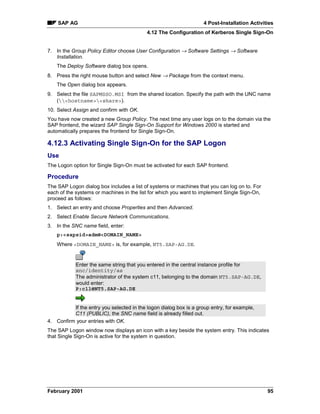



![SAP AG 5 The Installation on Windows NT
5.1 Checking Requirements for the Network
5 The Installation on Windows NT
Purpose
The instructions in this guide explain the installation on Windows 2000. You can however also
install the SAP System on Windows NT. The procedure is essentially the same as for Windows
2000, but there are a number of differences that you have to taken into account:
• The steps necessary to perform tasks related to the operating system are frequently different
on Windows NT.
• You must install Active Directory Services and the Microsoft Management Console
separately as these are not included in the operating system as is the case for Windows
2000.
Installation Tasks in Windows NT
Some of the tasks you have to perform during the course of the installation are related to the
operating system. In many cases, the individual steps that are necessary to execute a task are
not the same for Windows 2000 and NT. The following therefore gives you instructions on how to
perform certain tasks with Windows NT:
Checking Requirements for the Network [Page 99]
Checking the Windows NT Domain Structure [Page 100]
Installing Microsoft Management Console [Page 101]
Adjusting Virtual Memory [Page 102]
Reducing the Size of the File Cache [Page102]
Performing a Full Backup [Page 103]
Deleting an SAP Instance [Page 104]
Manually Granting Rights for the Installation [Page 105]
5.1 Checking Requirements for the Network
Use
Be sure to meet the minimal requirements for the network of your SAP System installation listed
in this section.
Prerequisites
You have read the following documentation, available in SAPNet:
• Network Integration of R/3 Servers
• SAP Software in PC Networks (SAP Note 5324)
If you do not meet the requirements in this section, you might have problems or
be restricted when working with the SAP System.
February 2001 99](https://image.slidesharecdn.com/sapr3installationonwindows-oracledatabase-110925102528-phpapp02/85/Sap-r3-installation-on-windows-oracle-database-99-320.jpg)











![SAP AG 6 The R3SETUP Tool
6.3 Changing Tablespace Sizes or Locations
Structure
The command file consists of several sections. The beginning of a section is always indicated by
the section name in brackets. Each section contains a set of keys and their values. There are the
following types of section:
• The [EXE] section
This is the installation roadmap. Steps are listed in numerical order of execution, as shown in
the following example:
[EXE]
10=GATEWAYINSTANCE_IND_IND
20=R3GATEWAYPORT_IND_IND
30=R3GATEWAYSECURITYPORT_IND_IND
40=OSGROUPSAPLOCAL_NT_IND
50=OSUSERSIDADM_NT_ORA
60=R3DIRECTORIES_NT_IND
• Step sections
These describe in detail a step named in the [EXE] section. After execution, step sections
are updated with the status OK or ERROR.
• List section
These contain additional information for the installation, such as a list of directories to be
created. The names of list sections start with[Z…].
Keys enclosed in @ characters, for example @SAPSYSNR@, are variables that are replaced by
suitable values during the installation.
6.3 Changing Tablespace Sizes or Locations
Use
Before you run R3SETUP, you might have reasons to change the default size of tablespaces or
the assignment of tablespaces to SAP data directories.
R3SETUP creates the database using default sizes for the tablespaces. If, for any reason, you
assume that the default sizes are too small, you can check and change them in the DBSIZE.TPL
file before running R3SETUP.
During the installation of the database, the allocation of tablespaces to SAP data directories is
predefined. Under special circumstances, you might want to change this allocation. For example,
in large systems with a high throughput you might have to place index and data tablespaces on
different arrays to improve performance. To do this, you have to edit the R3SETUP DBSIZE.TPL
file and change the assignment of tablespaces to SAP data directories. Later, during the actual
installation procedure, you have to ensure that these critical directories are appropriately
distributed to arrays.
February 2001 111](https://image.slidesharecdn.com/sapr3installationonwindows-oracledatabase-110925102528-phpapp02/85/Sap-r3-installation-on-windows-oracle-database-111-320.jpg)
![6 The R3SETUP Tool SAP AG
6.3 Changing Tablespace Sizes or Locations
Editing the DBSIZE.TPL with the aim of distributing tablespaces to different RAID
arrays is a complex task. It presupposes a thorough knowledge of the system
load and its consequences for individual tablespaces. Only choose this approach
for very large, high-end systems. For more information, see Large Configuration
[Page 28].
Never delete or rename any of the SAP tablespaces that are created during the
installation with R3SETUP. These are all required for any subsequent upgrade of
the system. To view a list of all the SAP tablespaces, look at the file DBSIZE.TPL
that is located on the Export CD 1 in the directory CD-DRIVE:DBORA
Procedure
Never set tablespace sizes to values below those delivered by SAP.
1. Insert the Export CD 1 into the CD-ROM drive and switch to the directory:
CD-DRIVE:DBORA
2. Copy the file DBSIZE.TPL from the CD to your installation directory. The default installation
directory is:
DRIVE:USERSSAPSIDADMINSTALL
3. Open the file DBSIZE.TPL with the SAPPAD editor.
4. Look for the tablespace entry you wish to change.
The entry for the tablespace PSAPTEMP is:
PSAPTEMP=@SAPDATA1@;200
SAPDATA1 is the location of the tablespace and 200 is its size in MB.
5. Change the size of the tablespace or its assignment to an SAP data directory as required.
6. Save your entry.
If you have to change the size to a value greater than 2000 MB, for example 2500 MB, this
must be done in two steps separated by an exclamation mark. The syntax is as shown in the
example.
PSAPTEMP=@SAPDATA1@;2000!@SAPDATA1@;500
Result
When you run R3SETUP, the tablespaces are created with the new sizes or directories you have
specified in the DBSIZE.TPL file.
112 February 2001](https://image.slidesharecdn.com/sapr3installationonwindows-oracledatabase-110925102528-phpapp02/85/Sap-r3-installation-on-windows-oracle-database-112-320.jpg)
![SAP AG 6 The R3SETUP Tool
6.4 R3SETUP Messages
6.4 R3SETUP Messages
Definition
R3SETUP records all information about the installation process in the relevant log file:
• UNIX: INSTDIR/COMMAND_FILE_NAME.log (or COMMAND_FILE_NAME.logNR
if R3SETUP was started several times)
• NT: INSTDIRCOMMAND_FILE_NAME.LOG (or COMMAND_FILE_NAME.LOGNR if
R3SETUP was started several times)
Use
Since the log file can contain up to several hundred messages, we recommend you use the
R3SETUP frontend to navigate through the messages. See Using R3SETUP Online Help [Page
113].
Structure
Every message in the log file contains:
• Message type (INFO, WARNING, or ERROR)
• Date and time
• Installation step (that is, the name of the section in the command file)
• Message and text
INFO 1997-12-09 13:52:20 R3LINKS_IND_IND ColdKeyCheck:0
Phase successful
6.5 Using R3SETUP Online Help
Use
You can display R3SETUP online help for information on the R3SETUP installation steps.
Prerequisites
You need an HTML browser to view the online help for the R3SETUP installation steps:
• UNIX
Netscape Navigator 3.0 or higher
The HTML help files are stored in a SAR archive on the SAP Kernel CD. They are
unpacked and stored in the directory INSTDIR/doc by the shell script when INSTGUI is
copied from the CD to the hard disk.
• Microsoft Windows
Netscape Navigator 3.0 or higher (32-bit version), and Microsoft Internet Explorer 3.0 or
higher (32-bit version). Internet Explorer is shipped with the SAP System on the Online
Documentation CD. See the README.TXT file on this CD.
February 2001 113](https://image.slidesharecdn.com/sapr3installationonwindows-oracledatabase-110925102528-phpapp02/85/Sap-r3-installation-on-windows-oracle-database-113-320.jpg)
![6 The R3SETUP Tool SAP AG
6.6 Continuing an Interrupted Installation
The HTML help files are stored in a SAR archive on the SAP Kernel CD. They are
unpacked and stored in the directory instguidir/doc on your PC.
• IBM eserver iSeries
Netscape Navigator 3.0 or higher (32-bit version), and Microsoft Internet Explorer 3.0 or
higher (32-bit version). Internet Explorer is shipped with the SAP System on the Online
Documentation CD. See the README.TXT file on this CD.
The HTML help files are stored in a SAR archive on the SAP Kernel CD. You can do one of
the following:
• Unpack the HTML files and store them in the directory instguidir/doc on your
PC.
• Configure your IBM eserver iSeries as an HTTP server and unpack and store the
HTML files on your iSeries server.
Procedure
You can access the R3SETUP online help in the following ways:
• You can display context-sensitive help on installation steps and log messages by choosing
Help in INSTGUI.
• You can browse the help by opening the file INSTDIR/doc/_START.HTM (IBM eserver
iSeries: instguidir/doc/START.HTM) on your PC with your web browser.
• IBM eserver iSeries: If you configured your iSeries server as an HTTP server, you can also
start INSTGUI with the option instgui -docupath http://your_AS400/r3setup/
6.6 Continuing an Interrupted Installation
Use
You can continue an installation that has failed from the point of failure, without repeating steps
that have already successfully completed.
Prerequisites
If an installation step fails, R3SETUP stops with an error message.
Procedure
1. Look at the log file [Page 113] to find out exactly what happened.
2. If necessary, see the R3SETUP online help [Page 113].
3. When you have solved the problem, restart R3SETUP.
Since R3SETUP records installation progress in the command file, it can continue the
installation from the point of failure.
Windows only:
You can use the R3SEDIT utility to restart the installation at a particular step.
114 February 2001](https://image.slidesharecdn.com/sapr3installationonwindows-oracledatabase-110925102528-phpapp02/85/Sap-r3-installation-on-windows-oracle-database-114-320.jpg)


![SAP AG 7 Additional Information
7 Additional Information
For information on how to delete an SAP installation, see:
Deletion of an SAP Installation [Page 117]
For background information on the security concept implemented for SAP on Windows, see:
SAP Security on Windows [Page 120]
7.1 Deletion of an SAP System Installation
Purpose
The following describes how to delete an SAP System.
Process Flow
To remove an SAP System, you have to delete the:
1. Central instance and any dialog instances that might exist
2. Database
3. Database software
7.1.1 Deleting a SAP Instance
Use
You can remove the SAP software with the help of a wizard.
Prerequisites
The SAP System must be stopped and the database shut down.
Procedure
1. Log on as user with domain administration rights. If you only want to delete a dialog instance,
you can log on as sapsidadm.
2. Choose Start → Settings → Control Panel → Add/Remove Programs
The Add/Remove Programs dialog box appears. Scroll to the SAP entries.
Each central or dialog instance that is installed on the computer is listed with an
entry of the form: SAP Application Server for System SAPSIDinstance
3. Select the instance you want to delete from the list and choose Remove.
The welcome window of the SAP Uninstall Wizard opens.
4. Choose Next.
February 2001 117](https://image.slidesharecdn.com/sapr3installationonwindows-oracledatabase-110925102528-phpapp02/85/Sap-r3-installation-on-windows-oracle-database-117-320.jpg)




![7 Additional Information SAP AG
7.2 SAP System Security on Windows
User Groups and Accounts
Domain
System 1 System 2
Users Users
Users: Users:
sapsid_1adm sapsid_2adm
SAPServiceSAPSID_1 SAPServiceSAPSID_2
member of member of
Global Group Global Group
SAP_SAPSID_1_GlobalAdmin SAP_SAPSID_2_GlobalAdmin
member of member of
Application Transport
server Host
Local Group Local Group
SAP_SAPSID_LocalAdmin SAP_LocalAdmin
Full control Full control
usr
usrsapSAPSID
sap
trans
prfclog
An access control list (ACL) controls the access to the SAP System objects. To
ensure a secure system, only the local group SAP_SAPSID_LocalAdmin, the
group Administrators and the account SYSTEM are members of all SAP
System object ACLs.
See also:
Automatic Creation of Accounts and Groups [Page 123]
122 February 2001](https://image.slidesharecdn.com/sapr3installationonwindows-oracledatabase-110925102528-phpapp02/85/Sap-r3-installation-on-windows-oracle-database-122-320.jpg)







![MSCS SAP Installation SAP AG
Depending on your source and target system, you may either have to perform a homogeneous or
heterogeneous system copy:
• If the original system and target system have the same operating system and database,
perform a homogeneous system copy. Instructions on how to proceed are given in the
documentation R/3 Homogeneous System Copy available on the SAPNet under:
Service → Support Services → Installation/Upgrade → Installation/Upgrade Guides →
Release
• If the original system and target system have a different database or operating system, but
the same SAP Release, perform a heterogeneous system copy. A prerequisite for this type of
copy is a migration package that can be ordered from SAP.
Once you have installed your system on the new hardware, following the instructions for a
system copy, you can convert your system to a cluster as described in the section The SAP
Conversion to MSCS [Page 151]
The documentation for a homogeneous or heterogeneous system copy does not
include the cluster-specific information you need for cluster hardware. It is
therefore important to also carefully read this guide and follow all additional
instructions given for the cluster.
130 February 2001](https://image.slidesharecdn.com/sapr3installationonwindows-oracledatabase-110925102528-phpapp02/85/Sap-r3-installation-on-windows-oracle-database-130-320.jpg)



![8 Installation Planning for MSCS SAP AG
8.3 Distribution of Components to Disks for MSCS
the quorum resource have to be located on different RAID volumes. Only with this distribution of
files to distinct volumes is it possible to move the SAP System and database as separate entities
in a failover situation.
Shared Storage
Node Node
A B
Database
directories e.g.
DB data,
data,
Redo logs
Quorum
Windows Windows
MSCS Software SAP executables MSCS Software
Oracle Software Oracle Software
The Oracle server software in the ORACLE HOME directory must have the same
drive letter and path on both nodes.
Quorum Disk
The MSCS Quorum disk is unique to a cluster installation and is always owned by one of the
nodes. It has two main functions in the cluster:
• It logs changes to the cluster configuration that are entered in the Registry.
• It arbitrates between competing nodes, when the communication between nodes breaks
down. This means cluster resources are forced to failover to the node that owns the Quorum
disk.
Database Directories
As illustrated above, the database directories are not allowed to reside on the same RAID
volumes as the SAP executables or the quorum resource. In addition, for security and
performance reasons, the directories have to be distributed to several RAID volumes. Depending
on the disks available and the size of the system, various disk configurations are possible,
however the DB data and redo logs must always be located on separate volumes. The following
graphic illustrates one of the secure methods for distributing the database directories to volumes.
For a discussion of further options, see Distribution of Components to Disks [Page 22].
134 February 2001](https://image.slidesharecdn.com/sapr3installationonwindows-oracledatabase-110925102528-phpapp02/85/Sap-r3-installation-on-windows-oracle-database-134-320.jpg)




![SAP AG 9 Installation Preparations for MSCS
9 Installation Preparations for MSCS
Purpose
In a preparatory phase, before you install the central instance and database of the SAP System,
you need to perform a number of practical tasks to ensure that subsequent installation steps run
smoothly and can be completed successfully. The following gives you an overview of the tasks
involved and their sequence.
Prerequisites
The hardware and software that is available for the installation must meet the requirements
specified by SAP and Microsoft.
Process Flow
The following table lists all the preparatory tasks you need to perform before beginning with the
installation of the SAP System.
Some of the steps listed in the table are part of the standard SAP installation
procedure, others are cluster-specific and are only necessary for the MSCS
installation:
• Steps marked with x in the Cluster-Specific column are supplementary
steps that are only necessary for an installation on cluster hardware.
These steps are explained in detail in the following sections.
• Steps that are not marked are part of the standard SAP installation
procedure and are described in earlier sections of this documentation.
Please refer to these sections whenever they are specified to find
detailed instructions.
A machine with a domain controller may not be used as a cluster node.
Cluster- Task Comment
Specific
1 On both nodes, install Windows 2000 Advanced See the Windows
Server, Service pack 1. documentation.
Alternatively you install Windows NT 4.0
Enterprise Edition and service pack 6 or higher.
2 x Only on node A, you manually assign meaningful Both nodes must access the
drive letters to the shared disks using the shared disks with the same
Windows Disk Administrator. drive letters.See the section
below Assigning Drive
Letters [Page 145].
February 2001 139](https://image.slidesharecdn.com/sapr3installationonwindows-oracledatabase-110925102528-phpapp02/85/Sap-r3-installation-on-windows-oracle-database-139-320.jpg)
![9 Installation Preparations for MSCS SAP AG
Cluster- Task Comment
Specific
3 x On both nodes, install the MSCS software. You have to specify the disk
on which the quorum resource
is to be located. It must reside
on a shared disk, but not on
the same disk as the SAP
System or database files and
data.
4 x On both nodes, install 2 Windows 2000 hot fixes Follow the instructions in the
Microsoft Knowledge Base
Articles Q257577 and
Q265017 to obtain the hotfixes
from Microsoft.
5 x On both nodes, install Windows 2000 cluster disk For instructions on how to
fix obtain and install the disk
fixes, see the Microsoft
Knowledge Base Article
Q272569
Sometimes it might be
necessary to re-install the
hot fixes before they take
effect.
6 NT only: On both nodes, you install the Internet You log on as domain
Explorer version 5 or higher administrator for this step.
7 NT only: On both nodes, you install the Microsoft See Installing Microsoft
Management Console. Management Console [Page
101].
8 On both nodes, you install latest version of the See Installing Up-To-Date
DLLs. Dynamic Link Libraries
[Page 36].
9 On both nodes, you adjust the size of the paging See Adjusting Virtual
file and the file cache. Memory [Page 37] and
Reducing the Size of the File
Cache [Page 37]
10 x You map the 7 IP addresses to host names on See Mapping Host Names to
the Domain Name Server or in the hosts file. IP Addresses [Page 143]
below.
11 x You check the IP address and corresponding host See Checking the Mapping
name assignment. of Host Names [Page 144]
below.
140 February 2001](https://image.slidesharecdn.com/sapr3installationonwindows-oracledatabase-110925102528-phpapp02/85/Sap-r3-installation-on-windows-oracle-database-140-320.jpg)


![SAP AG 9 Installation Preparations for MSCS
9.2 Mapping Host Names to IP Addresses
The following graphic illustrates the ability of the virtual addresses of the database group and
SAP group to move from one node to the other when failover occurs.
Virtual IP 1
Cluster Group
Node Virtual IP 2 Node
R/3 Group
A B
Virtual IP 3
DB Group
9.2 Mapping Host Names to IP Addresses
Use
To enable correct operation of the failover mechanism, you have to map all IP addresses in the
cluster to host names. You can do this on a DNS server or in the Windows hosts file. The
purpose of the mapping is to enable the system to translate host names into IP addresses. Host
names are normally used for administrative tasks because they are easier to use than the long,
numeric IP addresses. However, the system can only respond to host names if they are
translated into IP addresses on the basis of the information stored on a DNS Server or in the
hosts file.
Prerequisites
To map IP addresses to host names on the DNS Server or in the hosts file, you need the list of
addresses [Page 136] you obtained from the system administrator during the planning phase of
the installation. Map the host names to addresses after you have installed Windows.
Procedure
Enter each of the 7 IP addresses required for the cluster configuration! Missing
entries or incorrect entries can lead to problems during later stages of the
installation.
Take care when entering names. They are case-sensitive and have to be entered
exactly as specified by the system administrator.
February 2001 143](https://image.slidesharecdn.com/sapr3installationonwindows-oracledatabase-110925102528-phpapp02/85/Sap-r3-installation-on-windows-oracle-database-143-320.jpg)
![9 Installation Preparations for MSCS SAP AG
9.3 Checking the Mapping of Host Names for MSCS
Two approaches are possible for the mapping:
• On the DNS Server
If your system infrastructure includes a DNS server, map the host names to IP addresses on
this server.
This approach is recommended because it only requires a single entry. If the
mapping is done in the hosts file, several versions of the same file have to be
maintained because each machine in the system has its own hosts file.
• In the hosts file
If you do not have a DNS server in your system infrastructure, map the IP addresses to host
names in the hosts file. This is located in the default directory for Windows:
Drive:WINNTsystem32driversetc
The hosts file has to be identical on both nodes of the cluster, and on all application servers
and frontends. The newly edited file therefore has to be copied to all these locations in the
system.
9.3 Checking the Mapping of Host Names for MSCS
Use
The mapping of host names to IP addresses is crucial for the operation of the cluster. Therefore,
after making entries on the DNS Server or in the hosts file, you must perform a number of
checks to ensure that the mapping has been set up correctly.
Under no circumstances should these checks be omitted. Errors are frequently
discovered and if not corrected they cause problems later.
Prerequisites
You have mapped IP addresses to host names on the DNS Server or in the hosts file.
Procedure
Checking Address Mapping
Carry out the following check for each of the 7 IP addresses [Page 136] and compare the output
with your own record of addresses and host names.
Open a command prompt. For each IP address enter the following two commands:
ping -a IP_Address
The system returns the host name that is assigned to the IP address.
ping hostname
The system returns the IP address that is assigned to the host name.
144 February 2001](https://image.slidesharecdn.com/sapr3installationonwindows-oracledatabase-110925102528-phpapp02/85/Sap-r3-installation-on-windows-oracle-database-144-320.jpg)

![10 Central and Database Instance Installation for MSCS SAP AG
10 Central and Database Instance Installation for
MSCS
Purpose
When you have completed the preparatory steps for the installation of the cluster, you can begin
with the installation of the database and SAP System. The table below summarizes the steps
required to install these components.
Prerequisites
You have completed the preparations [Page 139] for the installation of the SAP System and
database:
You have installed the following components on both nodes:
• Windows 2000 Advanced Server or NT Enterprise Edition
• NT only: Microsoft Management Console
• NT only: Internet Explorer
• Latest version of the Windows DLLs
• MSCS software
You have completed the following actions:
• Adjusted the size of the paging file and the Windows file cache
• Mapped IP addresses to host names and checked the mapping
• Assigned meaningful drive letters to the shared disks
Process Flow
In the table below:
• Steps marked with x in the Cluster-Specific column are supplementary
steps that are only necessary for an installation on cluster hardware.
These steps are explained in detail in the following sections.
• Steps that are not marked are part of the standard SAP installation
procedure and are described in earlier sections of this documentation.
Please refer to these sections whenever they are specified to find
detailed instructions.
If you have to reboot during the installation process, resources failover to the second node.
Consequently, after each reboot, you have to return the system to the state it had before booting.
This requires a number of actions that are described below in the section Actions Required After
Rebooting.
The steps listed have to be performed in the given order. Always log on as Domain Administrator,
unless specified otherwise.
146 February 2001](https://image.slidesharecdn.com/sapr3installationonwindows-oracledatabase-110925102528-phpapp02/85/Sap-r3-installation-on-windows-oracle-database-146-320.jpg)
![SAP AG 10 Central and Database Instance Installation for MSCS
Process for Installation of the Central and Database Instance
Cluster- Action Comments
Specific
1. x You move all Disk groups and the See the section Moving MSCS Groups
Cluster group to node A with the [Page 148] below.
Cluster Administrator.
2. On both nodes, you install the See the section Installing the Database
Oracle 8.1.6 server software and Server Software [Page 43]
patch set 8.1.6.3.0
or
Oracle 8.1.7 server software and
patch set 8.1.7.0.1
3. x On both nodes, you install the See the section Installing the Oracle Fail
Oracle Fail Safe Software 3.1.1 Safe Software [Page 149]
After the installation reboot.
See the section Rebooting During the
Installation for MSCS [Page 148].
4. On node A, you install the Make sure that you are logged on as a user
R3SETUP tool in preparation for with domain administration rights.
the installation of the central and
See Installing R3SETUP [Page 47].
database instance.
5. On node A, you install the SAP Make sure that you are logged on as the
central instance and load the same user with domain administration rights
database using the R3SETUP that installed the R3SETUP tool in the
option Install Central and previous step.
Database Instance.
You are prompted to enter the When you are prompted to enter the name
drives for the database data and for the saptranshost or the database,
log files and the SAP executables. enter the physical host name.
You must distribute these to See also:
different shared RAID volumes as Distribution of Components to Disks for
described earlier. MSCS [Page 133]
Installing the SAP System and Loading the
Database [Page 48]
Result
When the installation process is complete the SAP System and database have been installed on
the cluster hardware, but can as yet, not exploit the functionality offered by the cluster software.
In the next part of the process, the conversion to MSCS, the database and SAP System are
configured to enable them to take advantage of cluster capabilities.
February 2001 147](https://image.slidesharecdn.com/sapr3installationonwindows-oracledatabase-110925102528-phpapp02/85/Sap-r3-installation-on-windows-oracle-database-147-320.jpg)


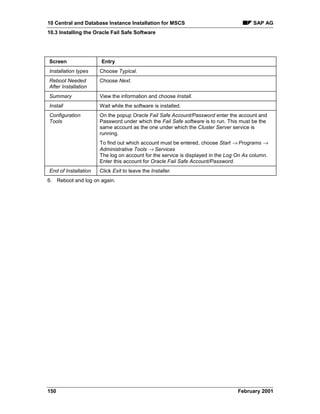
![SAP AG 11 The Conversion to MSCS
11 The Conversion to MSCS
Purpose
The conversion phase of the cluster installation configures the database and the SAP instances
to enable them to interact with the cluster software and make use of the failover functionality.
Prerequisites
The installation of the SAP central and database instance has been completed observing all
special instructions for a cluster. The Oracle Fail Safe software has been installed on both nodes.
Process Flow
The following table lists all the actions that are necessary during the conversion process and
refers to the sections of the documentation where you can find detailed instructions. All actions
are cluster-specific and are not part of the standard installation procedure for a SAP System.
Whenever you reboot during the installation process, resources failover to the
second node. Consequently, after each reboot, you have to return the system to
the state it had before booting. The actions required depend on the stage of the
conversion procedure you have reached and are explained below in the section
Actions Required after Rebooting.
Process of Converting the System for MSCS
Cluster- Action Comments
Specific
1. x On node A and node B, you run See the section Installing R3SETUP for
NTCLUS.BAT to install the Cluster Conversion [Page 153]
R3SETUP files required for the
cluster conversion.
2. x On node A, you run the See the section Converting Node A for MSCS
R3SETUP option Configuring [Page 153]
Node A for a MSCS .
3. x On node A, you convert the See the section Converting the DB to a Fail
Oracle database to a Fail Safe Safe Database [Page 154]
database.
4. x You move the database group The SAP resource SAP-R/3 SAPSID must
and SAP group to node B. On be offline on node B.
node B, all resources except the See the section Moving MSCS Groups [Page
resource 148]
SAP-R/3 SAPSID must be
online.
5. x On node B, you run the See the section Converting Node B for MSCS
R3SETUP option Configuring [Page 156]
Node B for a MSCS.
February 2001 151](https://image.slidesharecdn.com/sapr3installationonwindows-oracledatabase-110925102528-phpapp02/85/Sap-r3-installation-on-windows-oracle-database-151-320.jpg)
![11 The Conversion to MSCS SAP AG
11.1 Rebooting during the Conversion
Cluster- Action Comments
Specific
6. x On node B, you run the The R/3 group and the database group must
R3SETUP option Completing the be online on node B.
Conversion to a MSCS See the section Completing the MSCS
Conversion [Page 157]
7. x Move the R/3 group and the See the section Moving MSCS Groups [Page
database group to node A. 148]
8. x On node A, you run the The R/3 group and the database group must
R3SETUP option Completing the be online on node A.
Conversion to a MSCS See the section Completing the MSCS
Conversion [Page 157]
11.1 Rebooting during the Conversion
Use
If you have to reboot during any of the cluster conversion steps, a number of actions are
necessary to return the cluster to the state it had before booting. Some of the actions depend on
the stage of the conversion procedure you have reached, others are always necessary.
Procedure
• After rebooting always:
− Move all resources back to the original node where they were located before the reboot,
using the Cluster Administrator.
• If the SAP System is not yet cluster-enabled (Steps 1, 2 above):
− Redefine the SAPMNT and SAPLOC shares for the directory usrsap
− Restart the SAP Services SAPOsCol and SAPSAPSID
− If the database is not yet cluster-enabled (Steps 1 to 3 above):
− Make sure that the service OracleServiceSAPSID is running
− Log off and log on again as user sapsidadm
− Start up the database:
− Log off and log on again as domain administrator
152 February 2001](https://image.slidesharecdn.com/sapr3installationonwindows-oracledatabase-110925102528-phpapp02/85/Sap-r3-installation-on-windows-oracle-database-152-320.jpg)

![11 The Conversion to MSCS SAP AG
11.4 Converting the DB to a Fail Safe DB
3. Enter the parameter values that you are prompted for. Take care when making entries for the
following:
Prompt Entry
Network name for SAP cluster group Enter the name of the SAP cluster group. Do
not enter the name of the cluster.
RAM Accept the default. Note that the entire RAM
specified is then reserved for the SAP System.
If the database is moved to the same node,
due to failover, it only functions properly if the
paging file is large enough. It must be set to 5
times RAM (10 GB is sufficient).
Names are case-sensitive! Make sure you enter them correctly.
In addition to the above entries, you are prompted for information that you already entered
during the installation of the SAP central and database instance. Take care to re-enter the
same information that you originally entered.
When all entries have been made, R3SETUP begins processing. It converts the SAP
instance on node A for operation in the cluster.
11.4 Converting the DB to a Fail Safe DB
Use
The database must be cluster-enabled so that it can be switched between nodes as a group of
resources. To do this, you create an Oracle Fail Safe group and then add the database of the
SAP System to this group.
Prerequisites
You have converted node A for operation in the cluster. See also Converting Node A for MSCS
[Page 153]
Procedure
When you set up the Fail Safe database, you have to convert the database to a Fail Safe group
and then add the database of the SAP System to this group.
154 February 2001](https://image.slidesharecdn.com/sapr3installationonwindows-oracledatabase-110925102528-phpapp02/85/Sap-r3-installation-on-windows-oracle-database-154-320.jpg)




![SAP AG 12 Post-Installation Activities for MSCS
12 Post-Installation Activities for MSCS
Purpose
This section describes how to complete and check the installation of the SAP MSCS System.
Prerequisites
You have completed the installation steps explained in previous sections of this documentation
and you have installed at least one SAP frontend.
For instructions on how to install the frontend see the documentation:
SAP Frontend Installation Guide
Process Flow
The following table lists the tasks you have to perform after the installation and points out where
you can find detailed instructions.
Task Comment
1. You check that you can start See Starting and Stopping the SAP System in an
and stop the SAP System MSCS Configuration [Page 160] below.
2. You check that you can log on See Logging on to the SAP System [Page 83]
When you create the logon entry, make sure you
enter the virtual host name in the Application
Server field.
3. You install the SAP License See Installing and Using the SAP License [Page
84]
4. On both nodes, you check the See Checking SAP System Services [Page 85]
SAP System Services
5. You install the SAP online See Installing the Online Documentation [Page 86]
documentation
6. You perform steps described in See Performing Steps Described in the Online
the online documentation. Documentation.
7. You configure the SAProuter See Configuring SAProuter and SAPNet - R/3
and the SAPNet R/3 Frontend Frontend [Page 87]
8. You import support packages. See Importing Support Packages after the
Installation.
9. You install other languages, if See Additional Languages.
required.
February 2001 159](https://image.slidesharecdn.com/sapr3installationonwindows-oracledatabase-110925102528-phpapp02/85/Sap-r3-installation-on-windows-oracle-database-159-320.jpg)
![12 Post-Installation Activities for MSCS SAP AG
Task Comment
10. If required, you set up secure See Secure Single Sign On [Page 88] or Kerberos
single sign on, Single Sign-On [Page 92]
11. If you want to implement the See SAP Internet Solution Installation [Page 98]
SAP Internet solution, you
install the Internet Transaction
Server
12.1 Starting and Stopping the SAP System in an MSCS
Configuration
Use
If you want to start or stop the SAP System in an MSCS configuration, use the procedure
described here.
Procedure
Starting the System
1. Start the Cluster Administrator from the Start menu with Programs → Administrative Tools →
Cluster Administrator
The Cluster Administrator opens.
2. In the tree, select the SAP group SAP-R/3 SAPSID and press the right mouse-button to
display the context menu. Choose Bring online.
The SAP System is started.
Stopping the System
1. Start the Cluster Administrator from the Start menu with Programs → Administrative Tools →
Cluster Administrator
2. In the tree, double-click on the group SAP-R/3 SAPSID to display the resources
belonging to the SAP group.
3. Select the resource SAP-R/3 SAPSID, press the right mouse button, and choose Take
offline.
The SAP System is stopped.
160 February 2001](https://image.slidesharecdn.com/sapr3installationonwindows-oracledatabase-110925102528-phpapp02/85/Sap-r3-installation-on-windows-oracle-database-160-320.jpg)