01 t1 s2_linux_lesson1
- 1. Introduction to the Linux Operating System Objectives In this lesson, you will learn to: Identify the functions of an operating system Differentiate between single-user and multi-user operating systems Identify the inception, growth, features, and architecture of Linux Identify the various shells available in Linux Start a Linux session List the users who are currently logged in ©NIIT Linux/Lesson 1/Slide 1 of 32
- 2. Introduction to the Linux Operating System Objectives(contd.) Assign passwords to a Linux user using the passwd command End a Linux session Identify the features of the Linux filesystem Create a directory using the mkdir command Delete a directory using the rmdir command List the contents of a directory using the ls command Copy a file using the cp command ©NIIT Linux/Lesson 1/Slide 2 of 32
- 3. Introduction to the Linux Operating System Objectives(contd.) Move a file using the mv command Delete a file using the rm command Use man command to get online help ©NIIT Linux/Lesson 1/Slide 3 of 32
- 4. Introduction to the Linux Operating System Getting Started Operating Systems An operating system (OS) is a software program that acts as an interface between a user and a computer, e.g Linux, Unix, Microsoft DOS etc Functions of an Operating System Command Interpretation Process Management Memory Management I/O Operations and Peripheral Management File management ©NIIT Linux/Lesson 1/Slide 4 of 32
- 5. Introduction to the Linux Operating System Getting Started(contd.) Types Of Systems Single-User Systems ®A single-user system was designed for use by one person at a time. A personal computer (PC) is a popular single-user system Single–User Operating Systems ® MSDOS (Disk Operating System) is an example of a single-user operating system ©NIIT Linux/Lesson 1/Slide 5 of 32
- 6. Introduction to the Linux Operating System Getting Started(contd.) Types Of Systems(contd.) Multi-User Systems ® More than one user can work simultaneously on a multi-user system Printer Communication Lines Multi-user System System Unit -Processor -Disk(s) -Tape(s) -Floppy Disk(s) Graphical or text Remote User System Console Terminals Terminals ©NIIT Linux/Lesson 1/Slide 6 of 32
- 7. Introduction to the Linux Operating System Getting Started(contd.) Types Of Systems(contd.) Multi–User Operating Systems ® Linux, Unix, and Windows NT Terminal Server are examples of multi-user operating systems ® Morethan one user can connect to the system and work concurrently at any point in time ©NIIT Linux/Lesson 1/Slide 7 of 32
- 8. Introduction to the Linux Operating System Flavours of Linux Distributor Name Website Red Hat http://www.redhat.com Caldera http://www.caldera.com Mandrake http://www.linux-mandrake.com Debian http://www.debian.org SuSE http://www.suse.com Slackware http://www.slackware.com ©NIIT Linux/Lesson 1/Slide 8 of 32
- 9. Introduction to the Linux Operating System The Linux Architecture The Linux operating system consists of the following: Kernel Shell Utilities and Application Programs ©NIIT Linux/Lesson 1/Slide 9 of 32
- 10. Introduction to the Linux Operating System Shells Available in Linux Bourne Shell (sh) C Shell (csh) Korn Shell (ksh) Restricted Shell (rsh) Bash Shell (bash) Tcsh Shell (tcsh) A Shell (ash) Z Shell (zsh) ©NIIT Linux/Lesson 1/Slide 10 of 32
- 11. Introduction to the Linux Operating System Starting a Linux Session: Logging on Connect to a computer running the Linux operating system from any other computer using the telnet program telnet hostname or IP address The administrator assigns each user a HOME directory when a new logon account is created. When you log on, you are taken directly to your HOME directory ©NIIT Linux/Lesson 1/Slide 11 of 32
- 12. Introduction to the Linux Operating System Listing the Users Currently Logged In A list of users who are currently logged in can be found by using the who command who [options] ©NIIT Linux/Lesson 1/Slide 12 of 32
- 13. Introduction to the Linux Operating System Security for the Users: Passwords Linux provides an additional measure of security by allowing you to have a password associated with your login name The combination of the login name and password is checked by Linux to verify if it is an authorized user Changing the User Password Passwords can be changed using the passwd command The passwd command asks for the old password to ensure that only the authorized user is trying to change the password ©NIIT Linux/Lesson 1/Slide 13 of 32
- 14. Introduction to the Linux Operating System Root user: The root user (also known as the superuser) is the administrator of the Linux operating system Ending a Linux Session: Logging out Typing exit or logout at the command prompt ends your current Linux session. You can also press CTRL+d to end the Linux session ©NIIT Linux/Lesson 1/Slide 14 of 32
- 15. Introduction to the Linux Operating System The Linux Filesystem / bin boot home etc usr dev cat cp ch ls m tom michael user3 od Desktop Templates pr pr og og ra ra m m 1 2 Legend De St fa ar Directory ul t t File ©NIIT Linux/Lesson 1/Slide 15 of 32
- 16. Introduction to the Linux Operating System The Linux Filesystem (contd.) The /bin directory stores many utilities of Linux The /dev directory stores all the device-related files for the system The /etc directory stores the operating system-related data which users and the operating system need to refer to, such as the passwd file The /lib directory contains libraries of data for the compilers installed in the Linux operating system, for example, the C language routines The /home directory generally contains all the HOME directories of users ©NIIT Linux/Lesson 1/Slide 16 of 32
- 17. Introduction to the Linux Operating System The Linux Filesystem (contd.) The /usr directory stores the operating system files that are not involved in the boot process The /var directory has information specific to different utilities of Linux ©NIIT Linux/Lesson 1/Slide 17 of 32
- 18. Introduction to the Linux Operating System In Linux, File Names: Can be up to 256 characters long Can contain special characters, except for ‘/’ Can contain both uppercase and lowercase letters of alphabets Are case-sensitive Should not have a blank or a tab ©NIIT Linux/Lesson 1/Slide 18 of 32
- 19. Introduction to the Linux Operating System Types of Files in Linux File Types Ordinary files Directory files Special files Character Block Hard links Symbolic Device files Device files links ©NIIT Linux/Lesson 1/Slide 19 of 32
- 20. Introduction to the Linux Operating System Types of Users in Linux System Administrator A System Administrator (SA) is primarily responsible for the smooth operation of the Linux operating system File Owner The user who creates a file is said to be its owner Group Owner A group of users is also given a name, just as a user is given a name Other Users These are users who do not belong to a particular group ©NIIT Linux/Lesson 1/Slide 20 of 32
- 21. Introduction to the Linux Operating System Directory Commands in Linux Identifying the Current Directory Path The pwd (print working directory) command is used to display the full path name of the current directory Changing the Current Directory The cd (change directory) command changes the current directory to the directory specified Creating a Directory The mkdir (make directory) command is used to create directories ©NIIT Linux/Lesson 1/Slide 21 of 32
- 22. Introduction to the Linux Operating System Directory Commands in Linux (contd.) Removing a Directory The rmdir (remove directory) command removes the directory specified Listing the Contents of a Directory The ls command is used to display the names of the files and sub-directories in a directory ©NIIT Linux/Lesson 1/Slide 22 of 32
- 23. Introduction to the Linux Operating System File Commands in Linux The cat (concatenate) command displays the contents of the specified file Copying Files The cp (copy) command duplicates the contents of the source file into a target file cp [options] source file/s destination directory/file Removing Files The rm (remove) command is used to delete files or directories rm [options] file/s ©NIIT Linux/Lesson 1/Slide 23 of 32
- 24. Introduction to the Linux Operating System File Commands in Linux (contd.) Moving and Renaming Files The mv (move) command is used to move a file or directory from one location to another or to change its name mv [option] source destination Displaying the Contents Page–Wise The more command is used to display data one screen-full at a time. While viewing a file using the more command, once you have scrolled down, you cannot move up more [options] filename ©NIIT Linux/Lesson 1/Slide 24 of 32
- 25. Introduction to the Linux Operating System File Commands in Linux (contd.) Displaying the Contents Page–Wise (contd.) The less command is similar to the more command except that you can scroll upwards also while viewing the contents of a file less [options] filename Wildcard Characters The shell offers the facility to perform an operation on a set of files by the use of certain special characters in the command in place of the actual file names ©NIIT Linux/Lesson 1/Slide 25 of 32
- 26. Introduction to the Linux Operating System File Commands in Linux (contd.) Wildcard Characters (contd.) The * Wildcard The * wildcard is interpreted as a string of none, one, or more characters The ? Wildcard The ? wildcard matches exactly one occurrence of any character The [ ] Wildcard The [ ] wildcard can be used to restrict the characters to be matched ©NIIT Linux/Lesson 1/Slide 26 of 32
- 27. Introduction to the Linux Operating System Getting Online Help The man command is used to get online help to a user about the various options for any command in Linux man command name ©NIIT Linux/Lesson 1/Slide 27 of 32
- 28. Introduction to the Linux Operating System Summary In this lesson you learned that: An operating system has the following functions: Command Interpretation Process Management Memory Management I/O Operations and Peripheral Management File Management A single-user system is designed for use by one person at a time More than one user can work simultaneously on a multi-user system ©NIIT Linux/Lesson 1/Slide 28 of 32
- 29. Introduction to the Linux Operating System Summary(contd.) The Linux operating system consists of kernel, shell, utilities, and application programs Some of the commonly available shells in Linux along with their executable file names are: The Bourne shell (sh) the C shell (csh) The Korn shell (ksh) The Restricted shell (rsh) The Bash shell (bash) The Tcsh shell (csh/tcsh) ©NIIT Linux/Lesson 1/Slide 29 of 32
- 30. Introduction to the Linux Operating System Summary(contd.) The A shell (ash) The Z shell (zsh) The telnet command is used to connect to a Linux server The passwd command is used to change the password of the user For organizing data on the disk, Linux provides a filesystem which allows you to group files in a convenient manner. The Linux filesystem has a hierarchical structure and files can be stored under directories ©NIIT Linux/Lesson 1/Slide 30 of 32
- 31. Introduction to the Linux Operating System Summary(contd.) In Linux, there are three categories of files: Ordinary files Directory files Special files The types of users in Linux are: System Administrator File owner Group owner Other users ©NIIT Linux/Lesson 1/Slide 31 of 32
- 32. Introduction to the Linux Operating System Summary(contd.) In Linux, chat and e-mail programs are used to communicate with each other. ©NIIT Linux/Lesson 1/Slide 32 of 32












![Introduction to the Linux Operating System
Listing the Users Currently Logged In
A list of users who are currently logged in can be
found by using the who command
who [options]
©NIIT Linux/Lesson 1/Slide 12 of 32](https://image.slidesharecdn.com/01t1s2linuxlesson1-120423130123-phpapp01/85/01-t1-s2_linux_lesson1-12-320.jpg)
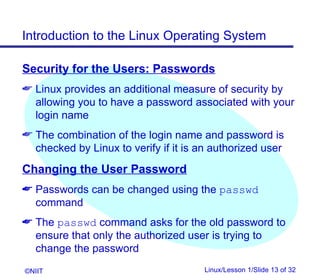









![Introduction to the Linux Operating System
File Commands in Linux
The cat (concatenate) command displays the
contents of the specified file
Copying Files
The cp (copy) command duplicates the contents of
the source file into a target file
cp [options] source file/s destination
directory/file
Removing Files
The rm (remove) command is used to delete files
or directories
rm [options] file/s
©NIIT Linux/Lesson 1/Slide 23 of 32](https://image.slidesharecdn.com/01t1s2linuxlesson1-120423130123-phpapp01/85/01-t1-s2_linux_lesson1-23-320.jpg)
![Introduction to the Linux Operating System
File Commands in Linux (contd.)
Moving and Renaming Files
The mv (move) command is used to move a file or
directory from one location to another or to change
its name
mv [option] source destination
Displaying the Contents Page–Wise
The more command is used to display data one
screen-full at a time. While viewing a file using the
more command, once you have scrolled down, you
cannot move up
more [options] filename
©NIIT Linux/Lesson 1/Slide 24 of 32](https://image.slidesharecdn.com/01t1s2linuxlesson1-120423130123-phpapp01/85/01-t1-s2_linux_lesson1-24-320.jpg)
![Introduction to the Linux Operating System
File Commands in Linux (contd.)
Displaying the Contents Page–Wise (contd.)
The less command is similar to the more
command except that you can scroll upwards also
while viewing the contents of a file
less [options] filename
Wildcard Characters
The shell offers the facility to perform an operation on
a set of files by the use of certain special characters in
the command in place of the actual file names
©NIIT Linux/Lesson 1/Slide 25 of 32](https://image.slidesharecdn.com/01t1s2linuxlesson1-120423130123-phpapp01/85/01-t1-s2_linux_lesson1-25-320.jpg)
![Introduction to the Linux Operating System
File Commands in Linux (contd.)
Wildcard Characters (contd.)
The * Wildcard
The * wildcard is interpreted as a string of none,
one, or more characters
The ? Wildcard
The ? wildcard matches exactly one occurrence of
any character
The [ ] Wildcard
The [ ] wildcard can be used to restrict the
characters to be matched
©NIIT Linux/Lesson 1/Slide 26 of 32](https://image.slidesharecdn.com/01t1s2linuxlesson1-120423130123-phpapp01/85/01-t1-s2_linux_lesson1-26-320.jpg)





