03 creating new_work_boards_ready
- 1. Necto Training Module 3: Creating New WorkBoards
- 2. Objectives By the end of this lesson you will be able to: Create a new workboard Add components to your workboard Use placeholders in component definition
- 3. Agenda Overview Creating New Workboards Modifying the Workboards Adding Different Types of Components Using Placeholders
- 5. Workboard Components View Navigation Text box Image Chart Web HTML Reporting Services Note: KPI components are described in a separate lesson
- 6. Component Data Sources Only View component has direct access to Data sources Other components can access data through View the view component using Placeholders Navigation Components can display: • Fixed text Text box • Web content • File from local server Image Chart Web View Data Sources HTML If I want data from the data source displayed on Reporting Services Workboard, I must have a View component
- 7. Workboard Creation and Modification Process Create a New Modify Workboard Workboard Select a Select component workboard layout type Select a parent Place component folder on workboard Set permissions Define component (optional) properties
- 8. Creating a New Workboard
- 9. Accessing Workboards Click for workboard page Or click a thumbnail to go to a specific workboard
- 10. Creating a New Workboard Create New
- 11. Creating a New Workboard: Create a New Workboard Select a Workboard Layout Select a workboard layout Select a parent folder You will be able Set permissions to modify the layout anytime
- 12. Creating a New Workboard: Create a New Workboard Selecting a Parent Folder Select a workboard layout Select a parent folder Select a folder type: Set permissions Public Private Specific user Search within the selected folder
- 13. Set Workboard Permissions Create a New Workboard Select a workboard layout Select a parent folder Set permissions
- 14. Set Workboard Permissions / Sharing 1. Click to add 2. Select users or roles 4 Set sharing / permission level 3. Select a user or role
- 15. Exercise 1– Creating a New Workboard Create a new private workboard Share the workboard with your classmates
- 17. Workboard Modification Process Create a New Modify Workboard Workboard Select a Select component workboard layout type You can modify the workboard at any time. Select a parent Place component folder on workboard Define component Set permissions properties
- 18. WorkBoard Created Click Modify to add items to the workboard
- 19. Editing and Adding Components Drag to add Click to edit a component component
- 20. Placing Components on the Workboard Drag a component type Drop item here to replace current component Drop item here to place Can drag on the right of the an existing current component view from Drop item here to place scrap book on the right of all existing components Can drag component from the hide area
- 21. Using the Scrapbook Scrapbook is per user Drag and drop views from workboard (creates a copy) Modifications to copy will not effect original
- 22. Using the Workboards Drag to Hide Area Available to all users editing the Workboard Hidden when not in edit mode If you don’t want a view component, but need connection to the data source, you can create one and hide it here.
- 23. Adding Different Types of Component
- 24. Component Definition Recommendation: First define a view component. View It defines the connection to the data Navigation source Text box Image Chart Web View Data Sources HTML Reporting Services Reports Server
- 25. View Component Includes both Chart and Grid
- 26. View Component - Data Sources Open Existing Create New: Data source definition is described in a separate lesson
- 27. Text Component Fixed text or based on Placeholders
- 28. Image Component Local or remote server When using remote server, can use Placeholders Display options
- 29. Chart Component Definition: Stacked Select a view as a data provider Display options can be modified by end-user Area Pareto
- 30. HTML Component Add Add YouTube downloadable video file Visual Source mode code
- 31. Web Component
- 33. Navigation Component Enables quick slicing and update of other components Components can use value selected in navigator using placeholders
- 34. Navigation Component Definition Horizontal or vertical display Select parameter type Set type related parameters
- 35. Navigation – Dimension Members Selecting a member in the Navigation component will slice view accordingly
- 36. Navigation – Dimension Members - More
- 37. Navigation– Numeric Range Visualization options Value selected can be accessed by placeholder
- 38. Navigation – Pick List Placeholders can refer to either name or value of selection
- 39. Navigation – Free Text
- 40. Navigation – Auto Calculated Enables entering free MDX Navigation component of Exception type is explained in Advanced Analytics lesson
- 41. Managing Parameters Can add parameters Shows all parameters defined in Workboard Check to show parameter in navigation Component
- 42. Modifying the Component Properties 2. Click to edit 1. Select Now that I have properties component defined components, can I change their name and how they look? Inherit properties from workboard
- 43. Exercise 2– Adding Components Add a view component Add text component Add web component Add navigation component Don’t forget to save your work!
- 45. Placeholders Parameters View Navigation Text box Navigation Image Chart Web View Data Sources HTML Dimensions Reporting Services Other
- 46. Where can Placeholders be Used? Any text field Workboard Components Text component Image component Browser component HTML component Component caption Formulas and sets
- 47. Placeholder Sources Dimensions: Parameters: Other Based on WB View Based on Components Navigation Components
- 49. Parameters Placeholders – Usage Example Caption Value
- 50. Parameters Placeholders - Definition Available parameters in Workboard
- 51. Dimension Placeholder What can Dimension Placeholder show me? Dimension Placeholder shows information about current Slicer
- 52. Adding Dimension Placeholders – Interface Overview View Dimensions All Dimensions Axes Dimension Types Slicer Dimension Hierarchies
- 53. Adding Dimension Placeholders Process 1. Select a 2. Select a dimension type Available placeholders are displayed 3. Select a placeholder 4. View placeholder description 5. Click Apply
- 54. Current Properties Options Use in formulas Use in text fields [Dimension].[Hierarchy]
- 55. Current Attributes Member properties example: Product Caption Color I’d need the product ID Size to retrieve its image Weight ID Usage: %[Product] ![ID]% %[Dimension].[Hierarchy]![Dimension].[Attribute]
- 56. Static
- 57. Exercise 3 – Working with Placeholders Use the following types of placeholders: Other Parameters Dimension Properties Attributes Static
- 58. Additional Exercise Add HTML Component with YouTube link Downloadable file
- 59. Summary Creating New Workboards Modifying the Workboards Adding Different Types of Components Using Placeholders
Editor's Notes
- #21: In this section you will learn about the configuration options of the different types of components.



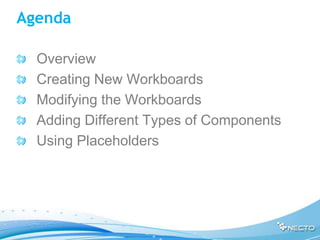



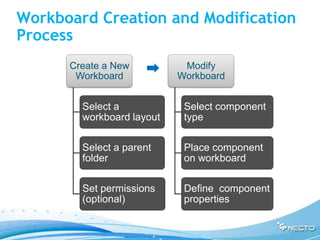






















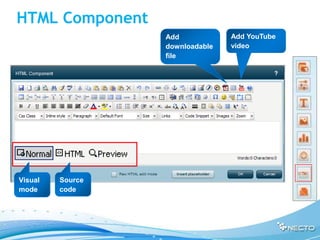




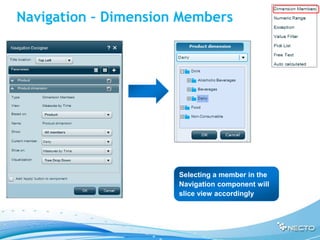










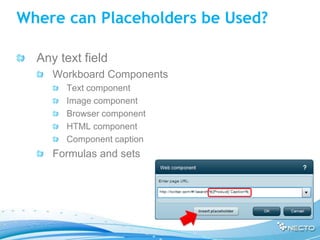







![Current Properties Options
Use in formulas
Use in text fields
[Dimension].[Hierarchy]](https://image.slidesharecdn.com/03creatingnewworkboardsready-120215112452-phpapp01/85/03-creating-new_work_boards_ready-54-320.jpg)
![Current Attributes
Member properties example:
Product
Caption
Color I’d need the product ID
Size to retrieve its image
Weight
ID
Usage:
%[Product] ![ID]%
%[Dimension].[Hierarchy]![Dimension].[Attribute]](https://image.slidesharecdn.com/03creatingnewworkboardsready-120215112452-phpapp01/85/03-creating-new_work_boards_ready-55-320.jpg)




