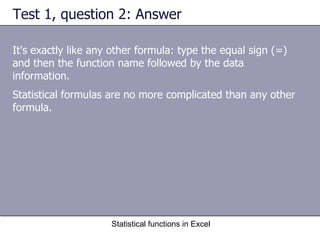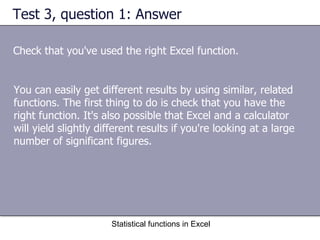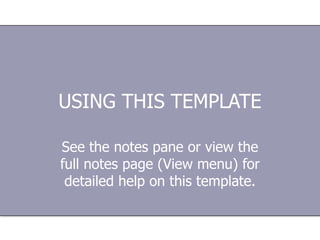Ad
08 ms excel
- 1. Microsoft ® Office Excel ® 2003 Training Statistical functions in Excel Peace River Distributing presents:
- 2. Course contents Overview: Using statistical functions, formulas Lesson 1: Excel and statistics—The basics Lesson 2: Write good formulas Lesson 3: Which function to use? Statistical functions in Excel Each lesson includes a list of suggested tasks and a set of test questions.
- 3. Overview: Using statistical functions, formulas Learn about using statistical functions and formulas in Microsoft Office Excel 2003, from the very basics to choosing the right function for you. Statistical functions in Excel Learn also how to troubleshoot common problems.
- 4. Course goals Use a statistical function in an Excel spreadsheet. Assess which statistical function to use in a particular situation. Avoid some common errors when using functions. Understand why some statistical formula results are more accurate in Excel 2003 than in previous versions. Statistical functions in Excel
- 5. Lesson 1 Excel and statistics: The basics
- 6. Excel and statistics: The basics Building a formula in Excel using statistical functions is no more difficult than using any other function. You just have to know how to use Excel functions and know a bit about statistics. Statistical functions in Excel Use Excel to manage your statistical data.
- 7. Excel and statistics: The basics Using Excel to do everyday statistical calculations can save you a lot of time and effort. Statistical functions in Excel Use Excel to manage your statistical data. This lesson will explain the basics of why you might want to use Excel, and gives a quick reminder on how to build formulas in Excel.
- 8. Why Excel? There are many practical applications of statistics in Excel: Statistical functions in Excel Excel statistical functions have many uses. A sales manager might want to project the next quarter's sales (TREND function) A teacher might want to grade on a curve based on average scores (AVERAGE, MEDIAN, or even MODE functions)
- 9. Why Excel? Statistical functions in Excel A manufacturer checking product quality might be interested in the range of items that fall out of acceptable quality limits (STDEV or VAR functions) Excel statistical functions have many uses. A market researcher might need to find out how many responses in a survey fell within a range of responses (FREQUENCY function)
- 10. Variance in action Imagine a sales manager looking at the sales figures for three different salespeople to compare their performances. One of the many statistical functions the manager could use is variance (VAR). Statistical functions in Excel
- 11. Variance in action Statistical functions in Excel Variance measures how different the individual values of the data are from one another. Data with low variance contains values that are identical or similar, such as 6, 7, 6, 6, 7. Data with high variance contains values that are not similar, such as 598, 1, 134, 5, 92.
- 12. How to construct a statistical formula If you know how to use a function in Excel, you can use a statistics function. They are written in the same way: Statistical functions in Excel Always start with an equal sign (=). Then the function name. Then the arguments in parentheses. Finding the variance based on a range
- 13. When Excel isn't enough If you're doing heavy-duty statistical analysis, Excel might not be powerful enough for your needs. An example is doing research in a lab. If you do regression analysis, Excel requires that the x values be in a single block (adjacent rows or columns), which might not be convenient for you. Statistical functions in Excel
- 14. When Excel isn't enough In these circumstances, you might want to use a dedicated statistical package because it covers a larger set of statistical analysis options and related functions. Some packages also display additional outputs associated with a particular analysis. Statistical functions in Excel
- 15. When Excel isn't enough Many of these statistical analysis programs are commercially available. Statistical functions in Excel There are also specially designed add-ins for Excel from other companies. Some of them can be found in the Office Marketplace on Microsoft Office Online.
- 16. Suggestions for practice Calculate variance by typing cell references. Calculate variance by clicking the cell references. Calculate variance by dragging across a cell range. Interpret the results. Statistical functions in Excel Online practice (requires Excel 2003)
- 17. Test 1, question 1 To use statistical functions with Excel, you must have: (Pick one answer.) Statistical functions in Excel A statistical add-in package. You can't do statistics in Excel. A computer with Excel installed. A degree in statistics.
- 18. Test 1, question 1: Answer A computer with Excel installed. Statistical functions in Excel All you need is Excel; it has many statistical functions built in.
- 19. Test 1, question 2 How do you create a statistical formula in Excel? (Pick one answer.) Statistical functions in Excel It's exactly like any other formula: type the equal sign (=) and then the function name followed by the data information. On the Data menu, click Statistics . On the Insert menu, click Statistics Function .
- 20. Test 1, question 2: Answer It's exactly like any other formula: type the equal sign (=) and then the function name followed by the data information. Statistical functions in Excel Statistical formulas are no more complicated than any other formula.
- 21. Test 1, question 3 Which of these is a formula in Excel? (Pick one answer.) Statistical functions in Excel STDEV =STDEV(A1:A33) NaCl
- 22. Test 1, question 3: Answer =STDEV(A1:A33) Statistical functions in Excel A formula in Excel includes an equal sign, a function name, and the arguments in parentheses.
- 23. Lesson 2 Write good formulas
- 24. Write good formulas If Excel is so great for doing statistics, why doesn't everyone use it? Statistical functions in Excel Success with Excel requires good formulas. Sometimes it's hard to know what Excel can do. People can get errors when trying to get the results they want.
- 25. What's the problem? To build better formulas in Excel: Statistical functions in Excel Increase your knowledge of functions Avoid the common mistakes that many people make Incorrectly written formulas return error messages.
- 26. What's the problem? Statistical functions in Excel Anyone using Excel — not just those using statistical functions — encounters these problems. The main thing is to use the right function and to know how to write a proper formula. Using an incorrectly written formula — or the wrong function — usually results in an incorrect answer. Incorrectly written formulas return error messages.
- 27. How to solve the problem There are plenty of sources of information to help you out. You can learn to write better formulas with such resources as: Statistical functions in Excel The Insert Function dialog box This training course Excel Help topics The Insert Function dialog box
- 28. How to solve the problem In the Insert Function dialog box, you can: Statistical functions in Excel Choose which type of function you're looking for Select a specific function from a list of functions Get a description of that function as well as request help on it The Insert Function dialog box
- 29. How to solve the problem To open the Insert Function dialog box, click Function on the Insert menu. Then: Statistical functions in Excel Pick the function type you need. Find the function name in the list. Check the function description to make sure you've selected the right one. Click the Help link if you need more information. The Insert Function dialog box
- 30. How to solve the problem Note If you can't find the function you're looking for in a particular category, try a related category. For example: Statistical functions in Excel AVERAGE, the function for arithmetic mean, is listed under the Statistical category, not in Math & Trig, as you might expect. RAND, the random number function, is listed under Math & Trig. The Insert Function dialog box
- 31. The importance of spelling Now take a look at the Normal Distribution, which is a smooth, symmetrical, bell-shaped curve. If you measured the height of a sample of plants grown under the same conditions, the distribution of the heights would approximate the Normal curve. Statistical functions in Excel The area under the curve up to z shows the prob-ability of getting z . These values are also available in statistics tables.
- 32. The importance of spelling There are two functions in Excel for the Normal Distribution: Statistical functions in Excel NORMDIST NORMSDIST The area under the curve up to z shows the prob-ability of getting z . These values are also available in statistics tables.
- 33. The importance of spelling In the practice session you'll use the NORMSDIST function, which calculates probabilities associated with the Standard Normal Distribution . The Standard Normal Distribution curve is centered at 0 (the mean). Statistical functions in Excel The area under the curve up to z shows the prob-ability of getting z . These values are also available in statistics tables.
- 34. More common problems Some of the most common mistakes when building formulas include: Statistical functions in Excel Forgetting the equal sign (=) at the start of the formula. Inserting a space before the equal sign. Having your data in the wrong format (for example, as text rather than as numbers). Selecting the wrong data range. Some common errors in spreadsheets
- 35. More common problems If you have something wrong in a formula, Excel might return an incorrect result, such as #VALUE!, as shown in the illustration on the left. Statistical functions in Excel Some common errors in spreadsheets These problems can be easily avoided. A full list of error types and ways to solve them is available in the Help topics.
- 36. Suggestions for practice Troubleshoot some common problems. Use the Insert Function dialog box. Write a formula. Analyze the results. Statistical functions in Excel Online practice (requires Excel 2003)
- 37. Test 2, question 1 What character should you use at the start of every function? (Pick one answer.) Statistical functions in Excel + # ( =
- 38. Test 2, question 1: Answer = Statistical functions in Excel Every formula must start with an equal sign.
- 39. Test 2, question 2 Which of these is a valid formula in Excel? (Pick one answer.) Statistical functions in Excel NORMSDIST(0.3) =NORMSDIST (0.3) =NORMSDIST(0.3) =NORMSIDST(0.3)
- 40. Test 2, question 2: Answer =NORMSDIST(0.3) Statistical functions in Excel This is a perfectly valid formula.
- 41. Test 2, question 3 How do you display the Insert Function dialog box? (Pick one answer.) Statistical functions in Excel On the Insert menu, click Function . On the Function menu, click Insert . On the Tools menu, click Insert Function .
- 42. Test 2, question 3: Answer On the Insert menu, click Function . Statistical functions in Excel
- 43. Lesson 3 Which function to use?
- 44. Which function to use? You've mastered writing formulas in Excel. You know to start with the equal sign and how to troubleshoot some error messages. What else could possibly cause a problem? Could you still get incorrect results? Statistical functions in Excel
- 45. Still have the wrong answer? If you're not sure which function to use, there's only so much help that Excel can give you. You need to be able to analyze your data: even when you think you know which statistical function you want, some statistical knowledge is necessary. Statistical functions in Excel The Insert Function dialog box
- 46. Still have the wrong answer? Many similarly named functions in Excel are related to one another. If you've picked a function that does something slightly different from what you intended, make sure you've got the right one. Statistical functions in Excel Check the purpose of each individual function in the Insert Function dialog box and use the link to the Help topics. The Insert Function dialog box
- 47. Which function? Another example of a statistical function that has more than one option to choose from in Excel is standard deviation. Statistical functions in Excel A sample population and an entire population
- 48. Which function? The standard-deviation functions available in Excel are: Statistical functions in Excel A sample population and an entire population STDEV STDEVA STDEVP STDEVPA
- 49. Which function? STDEVP and STDEVPA both use entire populations, whereas STDEV and STDEVA work on samples of populations. This is a statistical difference. Statistical functions in Excel Function Type of statistical data Type of Excel data STDEV Sample Numeric STDEVA Sample Numeric, logical, and text STDEVP Population Numeric STDEVPA Population Numeric, logical, and text
- 50. Which function? STDEVA and STDEVPA will recognize TRUE and FALSE text (or logical values) as well as numerals. STDEV and STDEVP will only recognize numeric values. Statistical functions in Excel Function Type of statistical data Type of Excel data STDEV Sample Numeric STDEVA Sample Numeric, logical, and text STDEVP Population Numeric STDEVPA Population Numeric, logical, and text
- 51. Better results in Excel 2003 Some functions will give different results in Excel 2003 compared to previous versions of Excel: Statistical functions in Excel Various functions were improved “behind the scenes.” Excel 2003 uses a “two–pass” procedure, which increases the accuracy of the results. Excel 2003 is more accurate than Excel 2002.
- 52. Suggestions for practice Work with functions that accept logical values. Compare values between entire population functions and sample population functions. Statistical functions in Excel Online practice (requires Excel 2003)
- 53. Test 3, question 1 You have worked out a function in Excel, but double-checking on a calculator gives a completely different result. What should you do? (Pick one answer.) Statistical functions in Excel Check that you've used the right Excel function. Panic. Find another calculator. Assume Excel is correct.
- 54. Test 3, question 1: Answer Check that you've used the right Excel function. Statistical functions in Excel You can easily get different results by using similar, related functions. The first thing to do is check that you have the right function. It's also possible that Excel and a calculator will yield slightly different results if you're looking at a large number of significant figures.
- 55. Test 3, question 2 If you're not sure about which function to use, what should you do? (Pick one answer.) Statistical functions in Excel Consult a statistics text book. Try them all and see what looks right. Check the Insert Function dialog box.
- 56. Test 3, question 2: Answer Check the Insert Function dialog box. Statistical functions in Excel Use either the description in the Insert Function dialog box or the link to the Help topics to get information about what each function does.
- 57. Test 3, question 3 You have a worksheet created in Excel 2002. When you update the worksheet in Excel 2003, some of the results change. Which result set is the most accurate? (Pick one answer.) Statistical functions in Excel Excel 2003. Excel 2002.
- 58. Test 3, question 3: Answer Excel 2003. Statistical functions in Excel Some functions were updated in Excel 2003 to give more accurate results.
- 59. Quick Reference Card For a summary of the tasks covered in this course, view the Quick Reference Card . Statistical functions in Excel
- 60. USING THIS TEMPLATE See the notes pane or view the full notes page (View menu) for detailed help on this template.
Editor's Notes
- #2: [ Note to trainer: People taking this course should have some basic knowledge of using formulas in Excel. Excel experts might prefer to jump straight to Lesson 3 to read about some improvements to statistical formulas in Excel 2003. For detailed help in customizing this template, see the last slide. Also, look for additional lesson text in the notes pane of some slides.]
- #4: A novice will learn the basics of building formulas in Excel. More experienced users will learn how to choose the right function to use, and how to troubleshoot some common problems.
- #8: Note: Don't confuse functions and formulas: A function is just the name, for example, STDEV or TREND. A formula is a function in action, including arguments, for example, =AVERAGE(A1:A33).
- #9: You likely have your own reasons for wanting to use statistical functions in Excel.
- #11: You'll get to try the variance function in the practice session.
- #13: Note: With statistical formulas, the arguments are frequently a range, as you can see in the illustration on the slide. [ Note to trainer : Steps — given in either numbered or bulleted lists — are always shown in yellow text.]
- #15: Typical users of these types of programs are workers in a research lab or people who work in statistics at an academic institution.
- #17: [ Note to trainer: With Excel 2003 installed on your computer, you can click the link in the slide to go to an online practice session. In the practice session, you can work through each of these tasks in Excel with instructions to guide you. Important: If you don’t have Excel 2003, you won’t be able to access the practice instructions.]
- #25: This lesson looks at some of the problems you might have when writing formulas in Excel and how to avoid them.
- #27: For the basics on writing formulas in Excel, see the course “Find functions and enter arguments.”
- #30: You'll use the Insert Function dialog box in the practice session.
- #33: If you make the common error of misspelling the function name, you'll see either no answer or the wrong answer.
- #34: Probability is spread out in a way consistent with the Standard Normal Distribution's standard deviation of 1. This means that about 95 percent of the distribution lies between -2 and 2. As shown in the illustration, the area under the curve up to a particular point indicates the cumulative probability of getting that value; the total area under the curve is 1. The formula would be written =NORMSDIST( z ), where you want to know how much probability lies to the left of z on the curve. You can use this function instead of a table of Standard Normal Distribution probabilities, but you have to spell the function name correctly to get the right answer.
- #36: Note to trainer: You'll find a link to Help topics in the Quick Reference Card, which is linked to at the end of the presentation.
- #37: [ Note to trainer: With Excel 2003 installed on your computer, you can click the link in the slide to go to an online practice session. In the practice session, you can work through each of these tasks in Excel with instructions to guide you. Important : If you don’t have Excel 2003, you won’t be able to access the practice instructions.]
- #45: Choosing the right function to use isn't always easy. Maybe your statistics knowledge is a bit rusty, or perhaps you didn't realize there were so many related functions available.
- #46: Use the Insert Function dialog box to find out more about each of the four related variance functions available in Excel.
- #47: Note If a function you're looking for isn't available, you may need to install the Analysis ToolPak. For more information, including installation instructions, see the Quick Reference Card.
- #48: You'll use this in the practice session.
- #49: The difference between these functions is partly due to statistics and partly due to the way Excel calculates them.
- #51: Which function you choose depends on your data. Do you have only numeric values? Do you have data for an entire population or just for a sample?
- #52: For a full list of functions that have been updated, see the Quick Reference Card [ Note to trainer : this is linked to at the end of the presentation]. If you have worksheets in older versions of Excel that use any of these functions, you may want to recalculate your results in Excel 2003, as the new answers will be more accurate.
- #53: [ Note to trainer: With Excel 2003 installed on your computer, you can click the link in the slide to go to an online practice session. In the practice session, you can work through each of these tasks in Excel with instructions to guide you. Important: If you don’t have Excel 2003, you won’t be able to access the practice instructions.]
- #61: Using This Template This Microsoft PowerPoint ® template has training content about using statistical functions in Excel 2003. It's geared for you to present to a group and customize as necessary. This template's content is adapted from the Microsoft Office Online Training course “Excel statistical functions.” Features of the template Title slide: On the first slide, there are empty brackets over which you should type the name of your company. You can delete the text box if you don't want this text. Animations: Custom animation effects are applied throughout. They'll play in previous versions back to Microsoft PowerPoint 2000. They include the entrance effects called Peek and Stretch, and sometimes the Dissolve effect is used. To alter them, go to the Slide Show menu, click Custom Animation , and work with the options that appear. Slide transitions: The Wipe Down transition is applied throughout the show. If you want a different one, go to the Slide Show menu, click Slide Transition , and work with the options that appear. Hyperlinks to online course: The template contains links to the online version of this training course. The links take you to the hands-on practice session for each lesson and to the Quick Reference Card that is published for this course. Important: You must have Excel 2003 installed to view the hands-on practice sessions. Headers and footers: The template contains a footer that has the course title. You can change or remove the footers in the Header and Footer dialog box (which opens from the View menu).