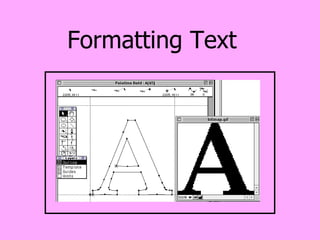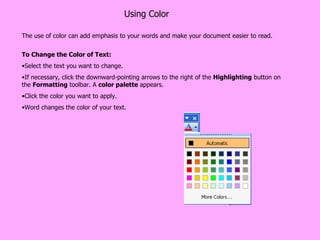Formatting Text
- 2. About Formatting Formatting a document and its contents improve not only the document's appearance, but also its ability to get your message across. Here are some examples of what you can do: Format specific words as bold or italic to set them apart from the other text. Include headings to break up text based on concepts, making it easier to read. Use bulleted or numbered lists to clearly identify important points you want to make. Use tab tables to present numerical data in a way that's easy to read. Include headers and footers on each page to provide important information such as the page number or revision date.
- 3. Three Main Types of Formatting Too much formatting can distract the reader, reducing the document's ability to communicate its message There are three main types of formatting in Word: Text or Font formatting allows you to change the appearance of individual font characters. For example, you can change the font (or typeface) itself, increase or reduce its size, or make it bold, italic, or underlined. The thing to remember about font formatting is that it is applied to words or text sections that you select. Paragraph formatting allows you to change the appearance of entire paragraphs. For example, you can change the line spacing or justification, add tabs, or increase the amount of indentation. Paragraph formatting is applied to an entire paragraph; you can't apply it to only part of a paragraph. Document/Page formatting allows you to change the appearance of an entire document or document sections. For example, you can change the margins or add a header and footer. Document or Page formatting is applied to the whole document or selected sections. I suggest that unless you are creating an outline, formatting is the last thing you do, after you type in all of the text.
- 4. Text Formatting Options Font refers to the character typeface. The default font in Word is Times New Roman. Size refers to the size of the characters. Font size is set in points , a typographic measurement roughly equal to 1/72 of an inch. The default font size is 10 points Style refers to the appearance of the font characters. Regular, bold, italic, and bold italic are four examples Underline refers to lines under text, such as single, double, word, or dotted. Case refers to Word’s 5 options to change text case Color refers to the text color. Effect refers to special effects that can be applied to font characters, such as strikethrough, superscript, shadow, emboss, and small caps. In many cases, you can apply more than one effect to characters. But be warned that overusing effects can make your documents look trashy Text Alignment refers to the way text appears between the indents. The options include left aligned, right aligned, centered, and justified.
- 5. All About Fonts There are literally thousands of different fonts, each with its own particular design and character. Your computer probably has twenty or more different fonts installed. Fonts come in three basic types, Serif, Sans Serif, and Script. The fonts available on your computer may be different from the fonts on other computers. The available fonts depend upon your printer and the setup of your computer. The default font in Word , Times New Roman , is an example of a serif font. This is an example of a Script font. Script fonts are similar to handwriting. Although they may look very nice, they can be difficult to read. Script fonts are best suited for invitations or other decorative documents. This is an example of a Sans Serif Font. A sans serif font has no additional strokes or ornaments to the basic letter shape. Sans serif fonts are very clean and clear and are ideal for headings and short documents. This is an example of a serif font. A serif font has lines, curves or edges extending from the straight lines of each letter. Serif fonts are easy to read, especially in long documents
- 6. Font Size The Font dialog box also allows you to change the size of a font. You can use different font sizes to give emphasis to different parts of your document. Font size is commonly expressed in points. Font sizes range from 8 point (extremely small) to 72 point (very big). Arial 10 Point Arial 12 Point Arial 20 Point Arial 26 Point The standard Font size for most documents is 10 or 12 Point. You can preview different font sizes in the Preview window in the Font dialog box.
- 7. Change Case of Text You can change the case of the text in your document without retyping it. Under the format menu Change Case Word offers you 5 case styles to choose from. First – select the text you want to change Make your selection and click OK Change the case of your text. Sentence case change the case of your text. Lower case CHANGE THE CASE OF YOUR TEXT. Upper Case Change The Case Of Your Text. Title Case cHANGE THE CASE OF YOUR TEXT. Toggle Case
- 8. Formatting Toolbar Font name enables you to select a font. This menu includes all of the fonts properly installed on your system. Font names appear with the font applied so you can see what each font looks like. Font size enables you to select a size. You can also click in the box and type in a size. Bold enables you to apply the bold style. Italic enables you to apply the italic style. Underline enables you to underline characters. The most commonly used Font tools are available on the Formatting toolbar. The Formatting toolbar allows you to change font name, font size, and font style. Font name Font size Bold Italic underline
- 9. Using Color The use of color can add emphasis to your words and make your document easier to read. To Change the Color of Text: Select the text you want to change. If necessary, click the downward-pointing arrows to the right of the Highlighting button on the Formatting toolbar. A color palette appears. Click the color you want to apply. Word changes the color of your text.
- 10. Highlighting Text You can highlight text you want to stand out in your document. Highlighting text is useful for marking information that you want to review of verify later. Select the text you want to highlight. On the formatting toolbar, click the icon Click on the arrow to display color options
- 11. The Font Dialog Box The Font dialog box (found in the Format menu or by right clicking selected text) is another way to change your font, adjust its size and style and preview it . Set options as desired in this dialog box. As you make changes, the text in the Preview area changes accordingly, so you can see what the text looks like with your changes applied. When you're satisfied with your changes, click the OK button. The dialog box disappears and the formatting options you selected are applied. By clicking the “default” button, you let Word know that all future documents should start out using this font and style instead of Times New Roman 12 pt.
- 12. special text effects Choose to underline your text with many different line styles and colors Word offers many special effects. Click to check the effects you want and see the results in the preview pane.
- 13. Change Spacing Between Characters Increasing the amount of space between characters can give headings a unique look. You can decrease the amount of space between characters to fit more text on a line in your document. Normal Expanded Condensed
- 14. Animate Text If your document will be viewed on the Web or on a computer screen, Word gives you several fun options to make text move or flash. Animation effects will draw attention to text in your document. The animation effect will not appear when you print your document.
- 15. Using Format Painter You may want to copy the formatting of text to make all the headings or important words in your document look the same. This will give your document a consistent appearance. You've applied font, font size, a type style, and spacing. Your text is formatted exactly the way you want it. When you need to repeat this particular format throughout a document, you don't have to go through the long process of individually formatting text over and over again. Instead, use Word's shortcut: Format Painter. To use the Format Painter: Highlight the text containing the formatting you want to use on another piece of text. Click the Format Painter button (on the Standard toolbar). Your mouse turns into an I-beam cursor with a paintbrush to the left Select the text you want to format. When you release the left mouse button, Word formats the text with all the formatting characteristics of the text you selected. If you want to copy the formatting to several sections, double click the icon and it will stay in use until you press the esc key.