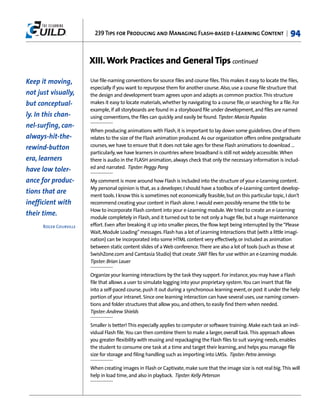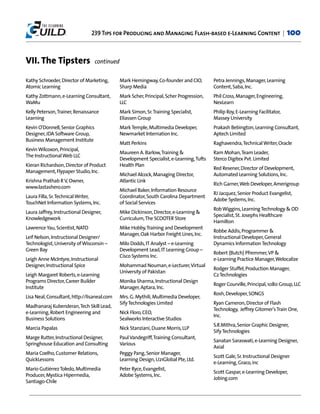293 Tips For Producing And Managing Flash Based E Learning Content
- 1. 239 for Producing and Managing TIPS Flash-based e-Learning Content Edited by Bill Brandon
- 2. 239 Tips for Producing and Managing Flash-based e-Learning Content | 2 Copyright © 2008 by The eLearning Guild Published by The eLearning Guild 375 E Street, Suite 200 Santa Rosa, CA 95404 www.elearningguild.com You may download, display, print, and reproduce this material in unaltered form only (retaining this notice) for your personal, non-commercial use, or use within your organization. All other rights are reserved. This is a FREE Digital eBook. No one is authorized to charge a fee for it, or to use it to collect data. Attribution notice for information from this publication must be given, must credit the individ- ual contributor in any citation, and should take the following form: The eLearning Guild's 239 Tips for Producing and Managing Flash-based e-Learning Content Readers should be aware that Internet Web sites, offered as citations or sources for further infor- mation, may have disappeared, or been changed, between the date this book was published and the date it is read. Other FREE Digital eBooks by The eLearning Guild include: The eLearning Guild's Handbook of e-Learning Strategy The eLearning Guild's Handbook on Synchronous e-Learning 162 Tips and Tricks for Working with e-Learning Tools 834 Tips for Successful Online Instruction 328 Tips on the SELECTION of an LMS or LCMS 339 Tips on the IMPLEMENTATION of an LMS or LCMS 311 Tips on the MANAGEMENT of an LMS or LCMS Publisher: David Holcombe Editorial Director: Heidi Fisk Editor: Bill Brandon Copy Editor: Charles Holcombe Design Director: Nancy Marland Wolinski The eLearning Guild™ Advisory Board Ruth Clark, Lance Dublin, Conrad Gottfredson, Bill Horton, Bob Mosher, Eric Parks, Brenda Pfaus, Marc Rosenberg, Allison Rossett.
- 3. 239 Tips for Producing and Managing Flash-based e-Learning Content | 3 Table of Contents I. How to Use These Tips . . . . . . . . . . . . . . . . . . . . . . . . . . . . . . . . . . . . . . . . . . . . . . . . . . . . . . . . . . . . . . . . . . . . . . . . . . . . . . . . . . . . . . . . . . . . . . . . . . . .5 A. Introduction . . . . . . . . . . . . . . . . . . . . . . . . . . . . . . . . . . . . . . . . . . . . . . . . . . . . . . . . . . . . . . . . . . . . . . . . . . . . . . . . . . . . . . . . . . . . . . . . . . . . . . . . . . . . . . . . . . . . . . . . . .5 II. 105 Tips for Using Adobe Flash Professional & Flash Player . . . . . . . . . . . . . . . . . . . . . . . .6 III. 6 Tips for Using Adobe Acrobat Connect Pro (Breeze) . . . . . . . . . . . . . . . . . . . . . . . . . . . . . . . .44 IV. 26 Tips for Using Adobe Captivate . . . . . . . . . . . . . . . . . . . . . . . . . . . . . . . . . . . . . . . . . . . . . . . . . . . . . . . . . . . . . . . . . . . . . . .46 V. 3 Tips for Using Adobe Dreamweaver . . . . . . . . . . . . . . . . . . . . . . . . . . . . . . . . . . . . . . . . . . . . . . . . . . . . . . . . . . . . . . . . . .54 VI. 2 Tips for Using Adobe Presenter . . . . . . . . . . . . . . . . . . . . . . . . . . . . . . . . . . . . . . . . . . . . . . . . . . . . . . . . . . . . . . . . . . . . . . . . . .55 VII. 9 Tips for Using Articulate Presenter & Engage . . . . . . . . . . . . . . . . . . . . . . . . . . . . . . . . . . . . . . . . . . .56 VIII. 4 Tips for Using Artculate Rapid e-Learning Studio & Studio Pro . . . . . . .61 IX. 6 Tips for Using Trivantis Lectora . . . . . . . . . . . . . . . . . . . . . . . . . . . . . . . . . . . . . . . . . . . . . . . . . . . . . . . . . . . . . . . . . . . . . . . . .63 X. 4 Tips for Using Camtasia Studio Screen Recording & Presentation . . . .66 XI. 21 Tips for Using Other Tools A. Microsoft PowerPoint (6) . . . . . . . . . . . . . . . . . . . . . . . . . . . . . . . . . . . . . . . . . . . . . . . . . . . . . . . . . . . . . . . . . . . . . . . . . . . . . . . . . . . . . . . . . . . . . . . .68 B. Microsoft Word (1) . . . . . . . . . . . . . . . . . . . . . . . . . . . . . . . . . . . . . . . . . . . . . . . . . . . . . . . . . . . . . . . . . . . . . . . . . . . . . . . . . . . . . . . . . . . . . . . . . . . . . . . . . . . . .70 C. Qarbon Viewlet Builder (1) . . . . . . . . . . . . . . . . . . . . . . . . . . . . . . . . . . . . . . . . . . . . . . . . . . . . . . . . . . . . . . . . . . . . . . . . . . . . . . . . . . . . . . . . . . . . . . .71 D. zPhoto (1) . . . . . . . . . . . . . . . . . . . . . . . . . . . . . . . . . . . . . . . . . . . . . . . . . . . . . . . . . . . . . . . . . . . . . . . . . . . . . . . . . . . . . . . . . . . . . . . . . . . . . . . . . . . . . . . . . . . . . . . . . . . . . .71 E. Second Life (5) . . . . . . . . . . . . . . . . . . . . . . . . . . . . . . . . . . . . . . . . . . . . . . . . . . . . . . . . . . . . . . . . . . . . . . . . . . . . . . . . . . . . . . . . . . . . . . . . . . . . . . . . . . . . . . . . . . . . . .71 F. Code Baby (1) . . . . . . . . . . . . . . . . . . . . . . . . . . . . . . . . . . . . . . . . . . . . . . . . . . . . . . . . . . . . . . . . . . . . . . . . . . . . . . . . . . . . . . . . . . . . . . . . . . . . . . . . . . . . . . . . . . . . . . .72 G. Microsoft InfoPath (1) . . . . . . . . . . . . . . . . . . . . . . . . . . . . . . . . . . . . . . . . . . . . . . . . . . . . . . . . . . . . . . . . . . . . . . . . . . . . . . . . . . . . . . . . . . . . . . . . . . . . . . .72 H. Flash wrappers (1) . . . . . . . . . . . . . . . . . . . . . . . . . . . . . . . . . . . . . . . . . . . . . . . . . . . . . . . . . . . . . . . . . . . . . . . . . . . . . . . . . . . . . . . . . . . . . . . . . . . . . . . . . . . . . .72 I. Ignite Pro Studio (1) . . . . . . . . . . . . . . . . . . . . . . . . . . . . . . . . . . . . . . . . . . . . . . . . . . . . . . . . . . . . . . . . . . . . . . . . . . . . . . . . . . . . . . . . . . . . . . . . . . . . . . . . . . . .73 J. Audio Generator (1) . . . . . . . . . . . . . . . . . . . . . . . . . . . . . . . . . . . . . . . . . . . . . . . . . . . . . . . . . . . . . . . . . . . . . . . . . . . . . . . . . . . . . . . . . . . . . . . . . . . . . . . . . . . . .73 K. Sonic Memo (1) . . . . . . . . . . . . . . . . . . . . . . . . . . . . . . . . . . . . . . . . . . . . . . . . . . . . . . . . . . . . . . . . . . . . . . . . . . . . . . . . . . . . . . . . . . . . . . . . . . . . . . . . . . . . . . . . . . .73 L. Zamzar (1) . . . . . . . . . . . . . . . . . . . . . . . . . . . . . . . . . . . . . . . . . . . . . . . . . . . . . . . . . . . . . . . . . . . . . . . . . . . . . . . . . . . . . . . . . . . . . . . . . . . . . . . . . . . . . . . . . . . . . . . . . . . . .73
- 4. 239 Tips for Producing and Managing Flash-based e-Learning Content | 4 XII. 22 Tips Provided by Tool Vendors A. Content Point – Atlantic Link (1) . . . . . . . . . . . . . . . . . . . . . . . . . . . . . . . . . . . . . . . . . . . . . . . . . . . . . . . . . . . . . . . . . . . . . . . . . . . . . . . . . . . .76 B. Quick Lessons (1) . . . . . . . . . . . . . . . . . . . . . . . . . . . . . . . . . . . . . . . . . . . . . . . . . . . . . . . . . . . . . . . . . . . . . . . . . . . . . . . . . . . . . . . . . . . . . . . . . . . . . . . . . . . . . . . .76 C. Talking Letter (1) . . . . . . . . . . . . . . . . . . . . . . . . . . . . . . . . . . . . . . . . . . . . . . . . . . . . . . . . . . . . . . . . . . . . . . . . . . . . . . . . . . . . . . . . . . . . . . . . . . . . . . . . . . . . . . . . .76 D. Phasient Sim Builder (1) . . . . . . . . . . . . . . . . . . . . . . . . . . . . . . . . . . . . . . . . . . . . . . . . . . . . . . . . . . . . . . . . . . . . . . . . . . . . . . . . . . . . . . . . . . . . . . . . . . .76 E. WILD Software (1) . . . . . . . . . . . . . . . . . . . . . . . . . . . . . . . . . . . . . . . . . . . . . . . . . . . . . . . . . . . . . . . . . . . . . . . . . . . . . . . . . . . . . . . . . . . . . . . . . . . . . . . . . . . . . .76 F. Flypaper (4) . . . . . . . . . . . . . . . . . . . . . . . . . . . . . . . . . . . . . . . . . . . . . . . . . . . . . . . . . . . . . . . . . . . . . . . . . . . . . . . . . . . . . . . . . . . . . . . . . . . . . . . . . . . . . . . . . . . . . . . . . .77 G. Unison (13) . . . . . . . . . . . . . . . . . . . . . . . . . . . . . . . . . . . . . . . . . . . . . . . . . . . . . . . . . . . . . . . . . . . . . . . . . . . . . . . . . . . . . . . . . . . . . . . . . . . . . . . . . . . . . . . . . . . . . . . . . .78 XIII. 31 Tips on Work Practices and General Tips . . . . . . . . . . . . . . . . . . . . . . . . . . . . . . . . . . . . . . . . . . . . . . . . . . .91 XIV. Thanks to Our Tipsters . . . . . . . . . . . . . . . . . . . . . . . . . . . . . . . . . . . . . . . . . . . . . . . . . . . . . . . . . . . . . . . . . . . . . . . . . . . . . . . . . . . . . . . . . . .99 About Guild membership . . . . . . . . . . . . . . . . . . . . . . . . . . . . . . . . . . . . . . . . . . . . . . . . . . . . . . . . . . . . . . . . . . . . . . . . . . . . . . . . . . . . . . . . . . . . .102 List of Advertisers Adobe Captivate ..................................................................................................................... 50 Adobe Flash CS3 . . . . . . . . . . . . . . . . . . . . . . . . . . . . . . . . . . . . . . . . . . . . . . . . . . . . . . . . . . . . . . . . . . . . . . . . . . . . . . . . . . . . . . . . . . . . . . . . . . . . . . . . . . . . . . . . . . . . . . . .9 Adobe Flash Lite . . . . . . . . . . . . . . . . . . . . . . . . . . . . . . . . . . . . . . . . . . . . . . . . . . . . . . . . . . . . . . . . . . . . . . . . . . . . . . . . . . . . . . . . . . . . . . . . . . . . . . . . . . . . . . . . . . . . . . .15 Adobe Notre Dame . . . . . . . . . . . . . . . . . . . . . . . . . . . . . . . . . . . . . . . . . . . . . . . . . . . . . . . . . . . . . . . . . . . . . . . . . . . . . . . . . . . . . . . . . . . . . . . . . . . . . . . . . . . . . . . .40 Articulate eBook . . . . . . . . . . . . . . . . . . . . . . . . . . . . . . . . . . . . . . . . . . . . . . . . . . . . . . . . . . . . . . . . . . . . . . . . . . . . . . . . . . . . . . . . . . . . . . . . . . . . . . . . . . . . . . . . . . . . . .57 Articulate Rapid e-Learning . . . . . . . . . . . . . . . . . . . . . . . . . . . . . . . . . . . . . . . . . . . . . . . . . . . . . . . . . . . . . . . . . . . . . . . . . . . . . . . . . . . . . . . . . . . . . . . . . .62 Atlantic Link . . . . . . . . . . . . . . . . . . . . . . . . . . . . . . . . . . . . . . . . . . . . . . . . . . . . . . . . . . . . . . . . . . . . . . . . . . . . . . . . . . . . . . . . . . . . . . . . . . . . . . . . . . . . . . . . . . . . . . . . . . . . .89 Beeline . . . . . . . . . . . . . . . . . . . . . . . . . . . . . . . . . . . . . . . . . . . . . . . . . . . . . . . . . . . . . . . . . . . . . . . . . . . . . . . . . . . . . . . . . . . . . . . . . . . . . . . . . . . . . . . . . . . . . . . . . . . . . . . . . . . . . . .26 Dazzletech . . . . . . . . . . . . . . . . . . . . . . . . . . . . . . . . . . . . . . . . . . . . . . . . . . . . . . . . . . . . . . . . . . . . . . . . . . . . . . . . . . . . . . . . . . . . . . . . . . . . . . . . . . . . . . . . . . . . . . . . . . . . . . . .66 Harbinger . . . . . . . . . . . . . . . . . . . . . . . . . . . . . . . . . . . . . . . . . . . . . . . . . . . . . . . . . . . . . . . . . . . . . . . . . . . . . . . . . . . . . . . . . . . . . . . . . . . . . . . . . . . . . . . . . . . . . . . . . . . . . . . . . .75 QuickMind . . . . . . . . . . . . . . . . . . . . . . . . . . . . . . . . . . . . . . . . . . . . . . . . . . . . . . . . . . . . . . . . . . . . . . . . . . . . . . . . . . . . . . . . . . . . . . . . . . . . . . . . . . . . . . . . . . . . . . . . . . . . . . . .34
- 5. 239 Tips for Producing and Managing Flash-based e-Learning Content | 5 I. How to Use These 239 Tips A. Introduction In February and March, 2008, The eLearning Guild conducted a survey of its members, asking for their favorite tips for producing and managing Flash-based e-Learning. Members could sub- mit tips relating to any or all of 19 different tools (plus an “other” category) that either produce Flash output or that can incorporate Flash content. A total of 147 members responded to the sur- vey, contributing 239 usable tips on 28 products (17 of which were not included in the original list). As usual in our past surveys, the tips range in length from one-sentence ideas all the way up to multi-page discourses. Some are very basic in nature, and others are quite advanced. These tips were different from past surveys in one significant way: Many of them contain detailed ActionScript code that will help you solve common problems. We have not edited the tips in any way, other than to correct spelling – everything you see in this book is in the tipsters' own words. As a result, these tips will be useful to any designer or developer looking for best practices to incorporate into their own production process. We began the process of turning these tips into an organized collection simply by separating the tips into groups that made sense. The largest group is the 105 tips for Adobe Flash Profes- sional and Flash Player. The next largest (31 tips) consists of recommended practices and general tips for working with Flash. About half of the tools garnered only a single tip each. Next, we separated the tips that vendors provided on their own tools from the tips provided by users of the tools. Because many of the tips were long, and addressed more than one idea, it was not possible to sort the tips further into sub-categories. As a result, we have provided sum- maries of the key idea in each tip (with a few exceptions). These summaries are printed in ALL CAPS at the start of the tips. Another difference in this book, compared to our others, is that after each tip we provide the name of the tipster who provided it. A list of Tipsters appears at the end of the book. This may help you to contact Tipsters for additional information. A few tips were contributed by “Anonymous.” We deeply appreciate the effort that contributors made to create these tips. We hope you find many valuable ideas here that can help you as you create Flash content for online learning. This FREE Digital eBook would not have been possible were it not for a generous contribution to its development from these sponsors: • Adobe • Articulate • Atlantic Link • Beeline • Dazzle Technologies • Harbinger • QuickMind If you're not familiar with their products for e-Learning, or if you haven't checked them out lately, we encourage you to take a look at your earliest convenience.
- 6. 239 Tips for Producing and Managing Flash-based e-Learning Content | 6 When importing II. Adobe Flash Professional & Flash Player a sound to your Flash movie, do USE EXTERNAL FILES FOR DATA — Don't hard-code text, or even images, inside your .SWF file. Use an external file, such as .XML, to store that information, and just load it dynamically at run time. it with good This will make any possible future update a snap. In addition, you can reuse the same Flash pro- quality and an gramming and produce many different content screens, just by loading different data files. Tipster: Adrián Murillo uncompressed IMPORTING SOUND — When importing a sound to your Flash movie, do it with good quality and format. This will an uncompressed format. This will allow you to produce versions with different qualities simply by allow you to changing the Publish Settings. Remember, MP3 is a format that loses quality when the compres- sion increases. Besides, all sounds are decompressed to be included in the Library of an editable produce versions file (.FLA), so that the file size and the time to generate .SWF movies remain unchanged. with different Tipster: Mario Gutierréz Toledo qualities simply ALWAYS DECLARE AND INITIALIZE VARIABLES — Don't just use them. This may seem like a no- by changing the brainer, but it's surprising how often it happens. Make sure to provide a default value, even if it's just a blank space or “ ”. Also, remember to initialize the setInterval every time you start a Publish Settings. new content section. Not doing this may cause some random, hard to solve, problems. Even more Remember, MP3 so when your content integrates inside another system, such as a LMS or custom player. Tipster: Adrián Murillo is a format that loses quality OPTIMIZING E-LEARNING VIDEO FOR THE WEB — If you are looking to deliver to the largest audi- ence, you'll want to select Flash 7-based compression of your content. Using the Spark or On2 when the com- Codecs (additional cost) will offer great quality video and easy integration into your content. If pression increas- your viewers have the latest Flash player 9 or higher, look to use the new H.264 compression tech- nology. This allows you to play back the highest quality video at the smallest sizes. General guide- es. lines for compression: mario gutierréz toledo • 15 frames per second • 320 x 240 pixels or 512 x 384 pixels • Keyframes: 90 • Audio: MP3 - 22 khz, Mono, 64 kBit/s Remember, lowering your audio from Stereo to Mono will significantly reduce the file size of your video. Also with the latest codec's, you can take advantage of pixel doubling where you compress at a smaller size and enlarge the video on your HTML file for playback. This allows a larger viewing area with smaller downloads. Compress your video as .FLVs which are external files to your main Flash tool or application. This allows you to easily swap or update your content as you develop, or need to update to a newer version. Tipster: Joy Vinson Tool Tips: Look at Sorenson Squeeze for Mac or PCs, or for Mac Video users look to Episode, for your compression toolset. Tipster: Nick Floro
- 7. 239 Tips for Producing and Managing Flash-based e-Learning Content | 7 II. Adobe Flash Professional & Flash Player continued Don't just test on TARGET TO FLASH PLAYER 7 AS MUCH AS YOU CAN — Many systems don't have access to a more updated player version, such as, obviously, older systems like Windows 95 and NT, but most impor- Firefox, Internet tant, newer platforms such as the Nintendo Wii. It's surprising how many people are using them Explorer, Opera, to browse the Internet. Naturally, this decision depends on your target user profiles. Tipster: Adrián Murillo and so on. Test TEST YOUR CONTENT ON MULTIPLE BROWSER VERSIONS — Don't just test on Firefox, Internet several browser Explorer, Opera, and so on. Test several browser versions also, such as FF 1, FF 2, IE 6, IE 7, or as versions also, such appropriate. Sometimes the very same version of the Flash player behaves differently on different browser versions. Tipster: Adrián Murillo as FF 1, FF 2, IE 6, IE 7, or as appro- TEST YOUR CONTENT ON MULTIPLE PLAYER VERSIONS, STARTING FROM YOUR MINIMUM REQUIR- ED UP TO THE LATEST VERSION — Adobe has a tendency to implement new “security” fixes that priate. Sometimes sometimes may block some functionality. Don't just test over major version changes, such as 7, 8, the very same or 9. Test over minor, such as 9.0.48, 9.0.115. For example, starting with version 9.0.115, the Flash player blocks the getURL function calls, causing many problems on already-deployed content. version of the Tipster: Adrián Murillo Flash player HOW TO HAVE THE HOT SPOT E-LEARNING OBJECT DISPLAY THE CORRECT ANSWER — When behaves differ- using the Flash learning objects you can specify the incorrect feedback. For example, "Sorry that ently on different is not the correct answer. The sun rises in the East and sets in the West." Entering text works great for multiple choice, T/F, and fill-in-the-blank type questions. But what about “Click the area of the browser versions. window” questions? Here's a tip that will allow you to show the correct answer for a hot-spot learning object. Adrián Murillo 1. Create a new layer above the Components layer — to keep yourself organized, name the layer "mcCorrect". 2. Create a new movie symbol. In the symbol, draw a circle; this is what will be used to highlight the correct answer. 3. Place this symbol in frame 1 of the mcCorrect layer, and name the instance "mcCorrect". Move the mcCorrect over the object that is the correct answer. 4. Add the following ActionScript to frame 1 of the main timeline. mcCorrectSpot._visible = false; 5. In the Action panel, open the HotObjects_single. In the actions for the object, scroll down to line 188. You'll see: router.sessionStop(); router.submitScore(); Below these lines add: _root.mcCorrectSpot._visible = true;
- 8. 239 Tips for Producing and Managing Flash-based e-Learning Content | 8 II. Adobe Flash Professional & Flash Player continued When you must Your script will look like this: router.sessionStop(); router.submitScore(); display long text passages, _root.mcCorrectSpot._visible = true; minimize sur- You can apply the same logic to the drag-and-drop learning object. Note, you will need to add an rounding ani- instance of the mcCorrect symbol for every drop object. For example, if you have four drop mation. Move- objects, you would need to have mcCorrect1, mcCorrect2, mcCorrect3, and mcCor- rect4. You would need to adjust the script to hide and show each instance accordingly. ment on the Tipster: Tracey Kogelmann screen can dis- SELECTING VOICES — For your narrations, prefer female voices, or men with a medium register. tract the user, This allows you to better disguise the high whistles (quantization errors) the MP3 Flash compres- sion produces, commonly called “artifacts.” In short, avoid putting Darth Vader against the micro- making long phone. Tipster: Mario Gutiérrez Toledo passages diffi- TEST EARLY FROM A REMOTE SERVER — Many content problems in Flash, such as external resource cult to read. loading or XML communication issues, may not present themselves until the .SWF is streaming Flashkit.com is from a remote server over the Internet. Keep bandwidth constraints in mind when designing and developing content. Just because a .SWF loads quickly from your local hard drive or network does a tremendous not mean it is bandwidth-friendly over an Internet connection. Always remember that users may resource for all be accessing your content from home, via Cable, DSL, or over a modem. Flash develop- Additionally, keep your loading screens light. Your loading indicators should display quickly, regard- ers. less of the user’s connection speed. When you must display long text passages, minimize sur- rounding animation. Movement on the screen can distract the user, making long passages diffi- Jason Harris cult to read. Flashkit.com is a tremendous resource for all Flash developers. The Flash community heavily traverses their forums, and the site contains countless sound loops, sound effects, and graphics for royalty-free use. Tipster: Jason Harris USE FLASH INTERACTION TO SUPPORT LEARNER EXPLORATION OF MATH CONCEPTS — We used Flash 8.0 to create a course for Mathematics. Students drag the triangle, placed with ActionScript programs, to research the relationship of the three angles. The conclusion is 1+2+3=180°. Our tech- nology design is to improve the scientific mind of the students. The software shows each degree of the angle, and two of the vertex points are defined. Students can drag one top point to make different types of triangles. The software utilizes the motive character of Flash 8.0 to show the geometrical graphics. It is quite effective, and the students get to look for an algebraic expression for the relationship. They had a satisfied experience of Math learning. Tipster:Wimong Ma ADD EXTENSIVE COMMENTS TO ANY ACTIONSCRIPT CODE — One comment for each line that does something unique. If you don't, I guarantee that when you come back to the .FLA file some time later, or someone else is using your file, you won't remember what the code is doing. Keep your ActionScript on a separate locked layer in the timeline so that all the code is in one place. Use
- 9. Datasheet ADOBE FLASH CS3 ® ® PROFESSIONAL CREATE AND DELIVER RICH, INTERACTIVE CONTENT Adobe Flash CS3 Professional software is the most advanced authoring environment for creating rich, interactive content for digital, web, and mobile platforms. Create interactive websites, rich media advertisements, instructional media, presentations, games, and more. Depend on Flash CS3 and Adobe Flash Player software to ensure your content reaches the widest possible audience. Enjoy creative flexibility Easily work with other Adobe software Consider Adobe Creative Suite 3 Realize your creative vision with a full Now your favorite tools will play well together. Web Premium Move up to Adobe Creative Suite 3 complement of drawing, animation, and Enjoy timesaving integration with other Web Premium software for interactive design tools. Explore innovative Adobe creative soft ware, including everything you need to prototype, styles and techniques, impress your clients Adobe Premiere® Pro, Photoshop® Illustrator® , , design, develop, and maintain with more than they expected, and deliver Flex™ Builder™ 2, After Effects® and , websites, web applications, and mobile content. consistent results across multiple platforms. Soundbooth™ as well as Adobe Bridge, , With Flash CS3 Professional, the possibilities the central hub of Adobe Creative Suite® 3. Adobe Creative Suite 3 Web Premium extend as far as your imagination. Easily exchange designs, assets, and combines Adobe Bridge CS3, Adobe fi les between applications without Version Cue® CS3, Adobe Device Maximize development productivity Central CS3, Adobe Stock Photos, compromising fidelity. and Adobe Acrobat® Connect™ with: Leverage the power of a true development environment. Utilize professional coding tools Extend your reach • Adobe Dreamweaver® CS3 including code collapse, commenting, Extend the reach of your work by creating • Adobe Flash CS3 Professional automatic syntax completion, streamlined content for Adobe Flash Player, the world’s • Adobe Photoshop CS3 Extended error resolution, and more. The new most pervasive soft ware platform. Flash Player • Adobe Illustrator CS3 ActionScript™ 3.0 language supports a is installed on more than 700 million • Adobe Fireworks® CS3 structured and intuitive workflow that saves computers and devices worldwide, including • Adobe Acrobat 8 Professional time and facilitates exchange between over 96% of Internet-enabled desktops. By • Adobe Contribute® CS3 designers and developers, enabling individuals creating content with Flash CS3, you can and teams to deliver predictable, consistent leverage your work not only to the Internet, results that meet or exceed the original vision. but also to a wide range of mobile and consumer electronics devices. Create content once, and then deploy it to multiple platforms.
- 10. System requirements Top reasons to buy Adobe Flash CS3 Professional Windows® Adobe Photoshop and Illustrator import MP3 audio support • Intel® Pentium® 4, Intel Centrino® Intel Xeon® , , Import Photoshop (PSD) and Illustrator (AI) Integrate audio into your projects by or Intel Core™ Duo (or compatible) processor fi les, while preserving layers and structure, importing MP3 fi les. Integration with • Microsoft® Windows XP with Service Pack 2 and then edit them in Flash CS3. Optimize Adobe Soundbooth soft ware makes it easy or Windows Vista™ Home Premium, and customize the fi les during import. to edit fi les as needed, without requiring Business, Ultimate, or Enterprise (certified for 32-bit editions) audio production experience. Frame-based timeline • 512MB of RAM (1GB recommended) Quickly add motion to your creations with the Rich drawing capabilities • 2.5GB of available hard-disk space (additional free space required during installation) easy-to-use, highly controllable, frame-based Visually adjust shape properties on the • 1,024x768 monitor resolution with 16-bit timeline inspired by traditional animation stage with smart shape drawing tools, create video card principles such as keyframing and tweening. precise vector illustrations with the new Pen • DVD-ROM drive tool inspired by Adobe Illustrator, paste Shape primitives • QuickTime 7.1.2 software required for illustrations from Illustrator CS3 into multimedia features Easily create pie wedges, round off rectangle Flash CS3, and more. • DirectX 9.0c software corners, define an inner circle radius, • Internet or phone connection required and do much more. Visually adjust shape Extensible architecture for product activation properties on the stage. And create custom Leverage the Flash APIs to easily develop • Broadband Internet connection required shapes with the included JavaScript extensions that add custom functionality. for Adobe Stock Photos* and other services application programming interface (API). Convert animation to ActionScript Macintosh ActionScript 3.0 development Instantly convert timeline animations into • 1GHz PowerPC® G4 or G5 or multicore Intel processor Save time with the new ActionScript 3.0 ActionScript 3.0 code that can be easily edited, • Mac OS X v.10.4.8 language, featuring improved performance, reused, and leveraged by developers. Copy • 512MB of RAM (1GB recommended) increased flexibility, and more intuitive animations from one object to another. • 2.5GB of available hard-disk space (additional and structured development. free space required during installation) Adobe Device Central • 1,024x768 monitor resolution with 16-bit Sophisticated video tools Design, preview, and test mobile device video card Create, edit, and deploy streaming and content using Adobe Device Central CS3, now • DVD-ROM drive progressive-download FLV fi les with a integrated throughout Adobe Creative Suite 3. • QuickTime 7.1.2 software required for standalone video encoder, alpha channel Create and test interactive applications and multimedia features support, a high-quality video codec, interfaces viewable with Flash Lite™ soft ware. • Internet or phone connection required embedded cue points, video import, for product activation QuickTime import, and closed captioning. • Broadband Internet connection required for Adobe Stock Photos* and other services * Online services, including, but not limited to, Adobe Stock Photos and Acrobat Connect, may not be available in all countries, languages, and currencies. Availability of services is subject to change. Use of online services is governed by terms and conditions of a separate agreement and may be subject to additional fees. For details, visit www.adobe.com. Related products • Adobe Flex • Adobe Flash Media Server For more information For more details about Adobe Flash CS3 Professional, visit www.adobe.com/flash. Create rich, interactive content for digital, web, and mobile platforms. Adobe, the Adobe logo, Acrobat, Acrobat Connect, ActionScript, Adobe Premiere, After Effects, Contribute, Creative Suite, Dreamweaver, Fireworks, Flash, Flash Lite, Flex, Flex Builder, Illustrator, Photoshop, Soundbooth, and Version Cue are either registered trademarks or trademarks of Adobe Systems Incorporated in the United States and/or other countries. Mac OS and Macintosh are trademarks of Apple Inc., registered in the U.S. and other countries. Intel, Intel Centrino, Intel Core, Intel Xeon, and Pentium are trademarks or registered trademarks of Intel Corporation or its subsidiaries in the United States and other countries. PowerPC is a trademark of International Business Machines Corporation in the United States and/or other countries. Microsoft, Windows , and Windows Vista are either registered trademarks or trademarks of Microsoft Corporation in the United States and/or other Adobe Systems Incorporated countries. All other trademarks are the property of their respective owners. The names and logos referred to in the sample artwork are fictional and not 345 Park Avenue intended to refer to any actual organization or products. San Jose, CA 95110-2704 USA © 2007 Adobe Systems Incorporated. All rights reserved. Printed in the USA. www.adobe.com 95008976 3/07
- 11. 239 Tips for Producing and Managing Flash-based e-Learning Content | 11 II. Adobe Flash Professional & Flash Player continued The rich media of XML where possible, so that it is not necessary to republish the .SWF with each use — the XML can drive the content. Tipster:Wendy Phillips Flash provides an USING FLASH TO MARKET E-LEARNING COURSES — Marketing is key to successful implementa- excellent means tion of an e-Learning course, and Flash is an excellent tool for this purpose. The rich media of Flash of gaining your provides an excellent means of gaining your audience’s attention to a course, why the course is relevant to them, and the benefits of taking it. Many marketing strategies utilize electronic audience’s atten- announcements, such as e-mails or Intranet articles, but via Flash you can deliver a more effective tion to a course, and entertaining message than with text and static graphics alone. Here are some tips for using Flash to market your courses: why the course 1. Reuse any appropriate Flash objects already created for the course. Not only will this save you is relevant to a lot of time, but it will also give the audience a preview of the content and design they will them, and the encounter in the course. 2. Use characters in the advertisement. If the course has characters in it, use them. They can act as benefits of taking a spokesperson, or as actors in a skit. For example, they can be discussing their thoughts on the it. Many market- course, and why it was beneficial to them. ing strategies uti- 3. Make it interactive. This will not only keep your audience’s attention, but also provide a preview of the interactive elements in the course. If you can make the advertisement a short game, that lize electronic is a plus. However, the game must have the same goal as the advertisement, which is communi- announcements, cating why they should participate in the course. 4. Make it entertaining. If using humor, be very cautious not to offend anyone. such as e-mails or 5. Include audio and any appropriate sound effects. Sound is a great attention grabber, easy to Intranet articles, import into Flash, and if you are using it in your course it can provide a preview of the course’s but via Flash you use of audio as a medium. 6. Be sure to communicate why the course is relevant to your audience, and the benefits of taking can deliver a the course (what’s in it for them). more effective 7. Keep the advertisement as brief as possible without sacrificing your message. and entertaining 8. Conclude the advertisement with instructions on how to access the course, and a link to it or to the learning management system where they can launch it. message than 9. Place the advertisement where the audience will most likely see it. For example, your organiza- with text and tion’s Intranet homepage, the training department’s homepage, the first page of your learning management system, and so on. I also like to e-mail a link to the advertisement to all potential static graphics participants and their supervisors, preferably with some sort of tease that encourages them to alone. click the link. I find that if people like the advertisement, they will forward the e-mail, furthering the reach of the advertisement’s message. FYI: I load the Flash .SWF to my Intranet and send a Jeffery Goldman link instead of sending the Flash .SWF directly in the body of the e-mail. Most e-mail systems will strip the Flash .SWF out of the body of the e-mail. With Flash used as your marketing tool you will get more of a “buzz” around e-Learning releases, and with that, an increase in the num- ber of people visiting and participating in your e-Learning courses. Tipster: Jeffery Goldman
- 12. 239 Tips for Producing and Managing Flash-based e-Learning Content | 12 II. Adobe Flash Professional & Flash Player continued Be sure to in- LOOPING AND STREAMS — If you set your sound's sync to stream, and then add loops, the file size can grow huge for each loop that is specified. Avoid looping sounds that are set to the stream set- clude sniffer ting. Tipster: Carlyne Lynch code at the start ADDING AUDIO TO FLASH PIECES MAKES A POWERFUL LEARNING TOOL — However, audio adds a of the module lot to the final file size and benefits from external editing before importing into Flash. You can also use the Property Inspector's audio-edit feature to trim dead air off the start and end of audio files. to ensure that Even silent audio space takes up kilobytes. Consider adding a text display to any files with audio. learners have This can be a simple text feature that the user can show or hide, and it helps make your content richer and more accessible. Tipster: David Miller the correct Flash player. SNIFFER CODE — Be sure to include sniffer code at the start of the module to ensure that learners have the correct Flash player. Tipster: David Becker David Becker HOW TO WORK WITH pageFiles — My tip is to break apart every single Flash file, and deliver con- tent on the fly and only when is needed. Let’s say that the course is going to look like a book, with some chapters and several pages. Each chapter is a SCO, and each page would be a single Flash file (pageFile). Therefore, when the user enters the Course/SCO, he would see the first page of the book, when he finishes reading it he will jump to the next pageFile and so on. Flash Files work with levels; we can load as many Flash files into another as we want, but two .SWFs can't be load- ed at the same level. This means that we can control different .SWFs loaded at the same time, but hosted on different levels. The pageFiles should not be larger than 100K so Internet and Intranet users can view them. To do that, you must have a file that controls it all. HTML must load this host Flash (mainFile), and it will never be unloaded (Level 0). The mainFile must have all functions to control communication between pageFiles and the LMS through SCORM/AICC commands like: loadNextFile, setScormScore, setScormStatus and so on. When you load a pageFile (Level 1) it will call a function hosted on mainFile, and the mainFile will calculate, organize, and take an appropriate action, like calling another pageFile or setting a status completed on the LMS. Doing that, you can have a single file with all functions (programming once) and several files with just content. This means that you can focus on content and forget about codes and everything to communicate with LMS. You can reuse this technique on all of your courses with just a little bit of a change between each one. I’ve developed this tech- nique, and applied it at major e-Learning companies in Brazil. They said, doing that they improved performance and reduced the time to develop and deliver a course to the client. Now they have more time to focus on content and animations, improving the quality of the courses. If you need more information, and samples of how to do it and how it works, just ask and I’ll be glad to help. Tipster: Eber Ribeiro Pinto SCRIPTING FOR BUTTONS IN THE FIRST FRAME — Put scripting for all buttons throughout your program in the first frame. (I learned this tip from Chris Florio, and it's changed my workflow.) Tipster: Susan Steinfeldt
- 13. 239 Tips for Producing and Managing Flash-based e-Learning Content | 13 II. Adobe Flash Professional & Flash Player continued Place the audio IMPORTING PHOTOSHOP CONTENT INTO FLASH — I have to believe that you have received num- erous suggestions on this topic. Because it is such a good NEW tool in FLASH Creative Suite 3, I in a single mov- wanted to add my support. You can now import content created in Photoshop directly into Flash. ie clip and use Flash asks if you want the .PSD layers to be created as separate symbols. This has been huge for me. I create a layered .PSD file with objects that are not even related to each other. As long as the it using Action- image size will accommodate the needed image, I create it in one .PSD file. I have had 30-some Script, instead of layers of non-related imagery in one file. I will manage content in layer folders sometimes. Now comes the beauty of the new feature — from within Flash I import the .PSD file, and all the placing it on the images are created as symbols in FLASH from the different layers in Photoshop. The user can timeline along choose which layers to import with a checkbox. It neatly puts the new symbols into a folder in the FLASH library ready for use in the FLASH project. It does take a little getting used to while with animation. working in Photoshop. To create a file with multiple images unrelated to one another is not how I have used Photoshop in the past for creating FLASH content. However, the benefit of having one Ram Mohan master .PSD has proved to be a good thing when looking for changes. I then only import/update the layer that was changed. Tipster: Joe Shultheis SAVE TIME BY CREATING RE-USABLE OBJECTS ONLY ONCE — Put things like the navigation, com- pany logo, help menu, glossary, or anything else that will be part of the interface throughout the entire CBT in a separate .SWF file to be loaded into the main movie. You can then build each indi- vidual lesson or module without repeating these objects. Tipster: Marge Rutter USING FLASH TO SCALE IMAGES IN AND OUT DURING YOUR ANIMATION — My advice is to use some simple ActionScript on a blank layer of a single keyframe at the start of your movie. Here is that ActionScript to copy into a blank keyframe on your timeline: setProperty('', _highquality, '2') I think you will find the results very effective and surprising. Try doing a simple scale of an image in a symbol from 50-100% over 30 frames or so, with and without this ActionScript to compare the results. Tipster: Kevin O'Donnell TIPS FOR FASTER DEVELOPMENT — I develop interactive tutorials on software for GE Healthcare. We have developed a Flash template that produces smaller published file sizes than Captivate, and is just as fast, if not faster, to develop tutorials in. Other tricks we use are capturing screen captures as .GIFs and then importing them into Flash, having the majority of text loaded from a text or XML file (easier to quickly modify), and having pre-built interactions such as double click, text validation, and single clicks. We can incorporate audio and video using .MP3 and .FLV files. These are loaded from external file sizes, and do not add extra load time to the tutorial. We also develop storyboards first, to make sure the tutorial is correct before developing it in Flash. It is faster to make changes recommended by a SME in Word than it is in Flash. We also love using SnagIt for taking screen captures. Tipster: Jeff Krebs REDUCE ANTI-ALIASING — Use the document properties in Flash to set your most-often-used frame rate, stage size, and background color as your default. Now, every time you create a new
- 14. 239 Tips for Producing and Managing Flash-based e-Learning Content | 14 II. Adobe Flash Professional & Flash Player continued Create a template Flash piece you can save a few clicks. In addition, using “snap to pixels” will reduce anti-aliasing of your text and images, and yield crisper and more professional results. Tipster: David Miller with your back- MORE TEMPLATE TIPS — Create a template with your background, navigation, code to make the ground, naviga- course work with your LMS, and so on. Then start each course or module with the template so you tion, code to don't need to keep spending time recreating the wheel, or running the risk of missing something critical. Tipster: Kathy Zottmann make the course work with your AUDIO TIP — Place the audio in a single movie clip and use it using ActionScript, instead of plac- ing it on the timeline along with animation. Tipster: Ram Mohan LMS, and so on. Then start each BUILD YOUR FLASH TUTORIAL USING “MODULAR DESIGN” PRINCIPLES — Here is something valu- able I learned as I started down the path of e-Learning and building tutorials in Adobe Flash. Learn course or module to be resourceful when you’re building your .FLA files. If you take as much time as I do to organize with the tem- your learning content into usable “chunks,” you should also apply this method to your main .FLA Flash files. Instead of placing all your content into one extremely long timeline, try developing plate so you don't your master .FLA file to be “modular.”Think about it:When you’re organizing your learning con- need to keep tent, you probably do what I do — you divide the content into topics, and then subtopics. Why not do the same thing with your main .FLA file? spending time As you well know, Adobe Flash has the ability to separate content by placing it into individual recreating the “scenes.”This allows the developer to easily move between different tracks of content and/or actions, and keeps them separate for easy organization. This allows the developer flexibility in wheel, or running editing, adding, or removing content. Need to move your “Standards” content so it appears before the risk of missing your “Roles and Responsibility” content? Easy — simply go to your Scenes window, left-click and hold on the scene with the “Standards” content, and drag it up to a place before the scene holding something criti- “Roles and Responsibility” content. After some navigational revisions, it’s all in place. Your content cal. will play out in sequence. Tipster: Fredd Gorham Kathy Zottmann SIMPLE EXAMPLE OF MODULAR DESIGN — Here’s an example of how I do this. This example assumes you have already outlined your content into its main sections and laid out the first scene (usually named “Scene 1”) in your .FLA document. You also need to have your “Scenes” menu win- dow open (you can do this by going to WindowOther PanelsScenes. 1. Go to the ”Scenes“ window and highlight ”Scene 1.” Duplicate this scene once for every major topic your learning content has by clicking the “Duplicate Scene” button at the bottom of the window. 2. Go through these scenes, and rename them with the title of your major topic, in order. 3. Add your content. When you’re developing the scenes in your .FLA file, keep in mind that in order to keep everything as seamless as possible, the beginning and end of each scene should follow a common “transition” theme that does not vary much. This will allow you to move your scenes around without much worry of creating a confusing experience for your viewers, or creating more work for you. If your scenes start with content fading into view, and end with content fad- ing out of view, you should follow that theme with each scene. Tipster: Fredd Gorham
- 15. Why not take your apps mobile? With adobe® Flash® lite, you already ™ knoW hoW. For a long time, mobile content was the future. Now, it’s the present. And with Flash Lite technology, you can design and push innovative content to millions of mobile devices using the Flash skills and tools you already have today. What is it? Who can i reach? Based on Adobe Flash technology, Flash Lite Today, nearly 300 million mobile devices is the runtime specifically optimized for enabled with Flash Lite have shipped mobile phones and consumer electronic around the world. And Adobe projects devices. “Lite” means it has a light footprint that number will skyrocket to 1 billion— in all ways: file size, memory usage, and yes, 1 billion—by the end of 2010. That CPU requirements. means there’s a significant opportunity to make waves as an early innovator in What can i create? the world of mobile content and put your Real-time, interactive traffic maps. Games. work in the hands of millions of users Animated screen savers. Advertising and around the world. mobile marketing applications. With Flash Lite, you can design any mobile app you can how does it work? dream up—and even take your video content With Flash CS3 Professional, and the new mobile with Flash Lite 3, which now offers Adobe Device Central CS3, you can quickly FLV support. You can sell and distribute your design, preview, and test mobile content apps through Adobe’s network of partners using the skills and resources you use every or create dynamic device interfaces for client day. You can even repurpose your existing projects. No matter the application, Flash Lite Flash content and leverage in-house talent lets you take mobile design to a new level to extend your application’s reach to the of creativity and interactivity. frontier of mobile devices. What are you waiting for? Get started with Flash Lite today, and put your designs at the forefront of mobile content delivery. Learn more at www.adobe.com/go/4it. Adobe, the Adobe logo, Flash, and Flash Lite are either registered trademarks or trademarks of Adobe Systems Incorporated in the United States and/or other countries. All other trademarks are the property of their respective owners. Flash Lite content and images provided by 01design, BlueskyNorth Ltd., CELL, Design Assembly GmbH., Moket, and Smashing Ideas, Inc. © 2007 Adobe Systems Incorporated. All rights reserved. Printed in the USA. 95010046 9/07
- 16. 239 Tips for Producing and Managing Flash-based e-Learning Content | 16 II. Adobe Flash Professional & Flash Player continued Writing Action- ADDING NEW SCENES — If your tutorial is used on a regular basis, it may require additions to update it. This is a strong point of modular .FLA file design. Here is an example: Script for control 1. Once you identify where the additional content should reside, go into your ”Scenes“ window functions on a and highlight a nearby scene. Click on “Duplicate Scene.” button can be 2. Rename the duplicate scene with the name of the new topic. 3. Open the newly-created scene, and remove any content not relative to the new content. If ele- difficult to find ments from the prior scene are relevant (that is, headers, section names, etc) you can just leave at a later date. them in place, saving you time from having to recreate or reposition them again. 4. Add new content. That’s it in a nutshell. Tipster: Fredd Gorham Place as much of the control func- PRELOADER AND STATUS BAR TIP — Always build a preloader and status bar when building large interactions and animations. It lets users know that the interaction will load on the page. Often tions as possible times, users click Next to move on because they didn't realize there was an interaction on the in its own page. Tipster: Cliff Singontiko “action” layer. SMOOTHING IMAGE EDGES — Do you sometimes tween images and notice how pixilated the Chris Stape edges look as they move? For smoother results, check “Allow smoothing for” under “Bitmap Pro- perties” for the images in question. You will notice the jagged edges are gone, and your anima- tion will look much smoother. Tipster: David Miller BUTTON CONTROL FUNCTIONS — Writing ActionScript for control functions on a button can be difficult to find at a later date. Place as much of the control functions as possible in its own “action” layer. Tipster: Chris Stape CONTROLLING A CAPTIVATE .SWF FROM A FLASH .SWF — Here is a tip for controlling a published captivate file that's loaded into a Flash movie. There are various reasons as to why you may not want to use Captivate's inherent controls. Create custom controls that you can place anywhere in the Flash movie. Launch some event upon completion of the Captivate. Sure you can do this using Captivate, but you may want to dynamically change what gets loaded based on any number of conditions. You also have greater control of how the item gets loaded. Using Captivate, the item will take over the whole window. Here is what you can do: • Stop the loaded Captivate • Resume • Back one slide • Forward one slide • Check if Captivate is complete. Chapter 9 of the Captivate manual lists additional commands. The following script loads a Captivate .SWF using the MovieClipLoader class. You can copy and paste everything below this line directly into the Actions panel of a frame: var myMCLoader:MovieClipLoader = new MovieClipLoader(); myMCLoader.addListener(this); myMCLoader.loadClip('captivateFile.SWF', mcHolder);
- 17. 239 Tips for Producing and Managing Flash-based e-Learning Content | 17 II. Adobe Flash Professional & Flash Player continued If you wish to //mcHolder is the MC into which the captivate gets loaded //add these commands to buttons or other events to control “trigger” different //to play actions on screen, someButton0.onRelease = function(){ mcHolder.rdcmndResume = 1; for example an } animation or a //to pause someButton1.onRelease = function(){ quiz, use a mcHolder.rdcmndPause = 1; streaming audio } //to go back file in the back- someButton2.onRelease = function(){ ground for that. mcHolder.rdcmndPrevious = 1; } Add a media //to go forward streamer compo- someButton3.onRelease = function(){ mcHolder.rdcmndNextSlide = 1; nent, give it a } reference to an //is the captivate movie complete //this will trigger when the last slide is reached, audio file, and //you want to add a blank slide at the end no content if you are then create a list //triggering some event so your viewers don't miss the content //on the real last slide. of actions hap- pening every time onEnterFrame = function(){ if(mcHolder.rdinfoCurrentSlide == mcHolder.rdinfoSlideCount){ you reach a spe- // it's done! do something cific amount of } } seconds. //Do something while the captive is loading - this is tricky //the Captivate will start running (streaming) before it's //completely loaded, so you don't want to use Fabio Cujinoa //the onLoadComplete listener function onLoadStart(mc:MovieClip) { //add code here to do something } Tipster: Nick Stanziani USING TRIGGERS FROM AUDIO FILES — If you wish to “trigger” different actions on screen, for example an animation or a quiz, use a streaming audio file in the background for that. Add a media streamer component, give it a reference to an audio file, and then create a list of actions happening every time you reach a specific amount of seconds. What will happen is that (for exam- ple) an animation (movie clip) with an instance name of “myAnimation” will play when you get to
- 18. 239 Tips for Producing and Managing Flash-based e-Learning Content | 18 II. Adobe Flash Professional & Flash Player continued When developing xx seconds in the audio file. This is a great technique, and it makes the flow of elements perfect. Tipster: Fabio Cujino in Flash, remem- DON'T FORGET TO ANTI-ALIAS YOUR TEXT — This will help with readability for the user. ber to adjust the Tipster: Anonymous frame rate in the FIND OUT HOW TO CREATE AND SAVE A FLASH DOCUMENT IN CS3 PROFESSIONAL — Property Inspect- For Mac: http://www.atomiclearning.com/almovie?key=32731 or. A higher frame For PC: http://www.atomiclearning.com/almovie?key=32803 Tipster: Kathy Schroeder rate (24 fps is rec- ommended) will LEARN MORE ABOUT THE FLASH CS3 PROFESSIONAL INTERFACE — For Mac: http://www.atomiclearning.com/almovie?key=32732 produce smooth- For PC: http://www.atomiclearning.com/almovie?key=32804 er animations, Tipster: Kathy Schroeder but be more ADJUST THE FRAME RATE FOR SMOOTHER ANIMATIONS — When developing in Flash, remember processor inten- to adjust the frame rate in the Property Inspector. A higher frame rate (24 fps is recommended) will produce smoother animations, but be more processor intensive. The default of 12 fps is quite sive. The default slow for today's computers. of 12 fps is quite Tipster: Angela Nicholas slow for today’s LET USERS RESUME WHERE THEY STOPPED (AUTO BOOKMARKING) — If you use Flash Slide Presentation to build learning content, you can use Flash Shared Objects to remember which slide computers. the user last visited. Upon re-visiting the content, the end user is returned to the place they left. Angela Nicholas This works for Web and CDROMs. 1. On the root slide, frame 1, add: // Create the SO pager_so = SharedObject.getLocal(“my_page”,'/'); 2. On the first child slide, add this code to screen actions, under the 'on (reveal)' event: // The first slide is always opened when a presentation // is started. This code then loads the SO value and // bounces the user off to the slide stored in the // 'currentpage' variable. if (_root.pager_so.data.currentpage != undefined) { trace(“It exists! “+_root.pager_so.data.currentpage); _root.currentSlide.gotoSlide(eval(_root.pager_so.data.current- page)); } else { trace(“does not exist”); // Do some other actions } 3. On every other slide throughout the presentation, you want to add this code to the slide's 'on (reveal)' event:
- 19. 239 Tips for Producing and Managing Flash-based e-Learning Content | 19 II. Adobe Flash Professional & Flash Player continued Place navigation // This records the name of the slide into the SO. // Tip: don't use spaces in slide names, this will not work. either in the // In #2 above, the SO is loaded and the value of 'currentpage' Flash, or out- // is the name of the slide that is getting stored in this step. _root.pager_so.data.currentpage = “_root.” + this._name; side. Providing Enjoy your auto-bookmarking! Tipster: John Anderson both options TO REDUCE THE FILE SIZE OF YOUR FLASH MOVIE — After finishing your movie, go to File | Publish gets confusing. setting, then go to Flash tab, and in .JPG quality, you can assign the quality of images to 90. There won't be much difference in the output, but file size is much reduced, and in the same Flash tab, Swan under Audio Stream | Event, in the Set button, you can assign 32 kbps for bit rate, and Best for quality. Tipster: Mrs. G. Mythili USE EMPTY MOVIE CLIPS TO MAKE CONTENT DYNAMIC — loadMovie(“content.SWF”, empty_mc); Tipster: Red Resener PLACE NAVIGATION EITHER IN THE FLASH, OR OUTSIDE — Providing both options gets confusing. Tipster: Swan GIVE YOUR LEARNERS FULL CONTROL OF VOICE-OVER AUDIO AND SYNCHRONIZED VISUAL CON- TENT IN YOUR FLASH LEARNING OBJECTS — 1. Create a generic media controller to (a)pause, (b)play, (c)go back to beginning, (d)go to end, AND (e)replay just the audio [but with all visuals on screen]. 2. Link each voice-over file to the media controller. 3. When building your Flash object, add your audio file to the timeline (as well as linking it to the controller) so you can easily see where to synchronize your visual layers. When you've finished, just remove it from the timeline. NOTE: Spread your timeline across the length of the audio. Label your first and last frames so your controller can remember where you pause/play (as % of total — same as for sound). Tipster: Sanatan Saraswati AUDIO INTEGRATION WITHIN FLASH CAN BE TRICKY — It's even trickier when you have to make changes to the audio, or if you want to localize your Flash movie. Remember these tips — all good development practices — that will make it easier and more efficient. 1. Audio clips should be located in the same timeline, but in a separate layer. Changes to your audio, or translation of your audio segment, will likely involve different audio play times, so adjustments to the timeline are required. 2. Audio should be sequenced into separate pieces. This is called “chunking.”Time these chunks to your screen transitions. Transitions include subtle changes (or focus on the screen), not just tran- sitions to a new screen or window. Tie your audio segments to small, distinct subject contexts. Smaller audio chunks are easier to sequence in the timeline, and they are more cost effective to change since they affect less recorded audio time.
- 20. 239 Tips for Producing and Managing Flash-based e-Learning Content | 20 II. Adobe Flash Professional & Flash Player continued Keep your text- 3. Leave a second or two of empty frames in the timeline before your audio starts playing. This buffer allows users to focus their eyes on any visual elements before hearing the audio, and pro- based content in vides a window to adjust audio playback in the timeline, if you change the audio in the future. external (usual- 4. Consider providing an optional subtitled text window to display your audio text. This gives you flexibility in the future, should you want to provide your movie in different language markets. ly XML) files so Audio recording can be expensive, and this technique gives you the option to provide subtitle that updating text instead of recorded audio if cost becomes a factor. Identifying the appropriate “chunking” takes some practice. Always plan as if you will have to change the audio, or replace it with trans- the content is lated language versions. easy. Tipster: Robert (Butch) Pfremmer Grant Sherson EASY UPDATES — Keep your text-based content in external (usually XML) files so that updating the content is easy. Tipster: Grant Sherson ACTIONSCRIPT 2 — Keeping track of multiple variables was difficult until I started assigning them to the _root. By doing that, you can reference them from anywhere in your Flash movie(s). Assign it, _root.myVariable=1, call it, _root.myVariable, check it, if (_root.myVari- able==1){... Tipster: Scott Gale FLEXIBILITY FOR UPDATES — Plan to ensure that as much of the content as possible exists outside of the .SWF file, and is pulled in dynamically. Text is a good starting point. This provides flexibility for being able to update the text should it need to change (such as technical specification chang- es at the last minute), as well as the opportunity to easily localize the content for other regions. You can certainly treat images, sounds, and animations the same way. Production times dramati- cally increase when you have to either engage multiple people to get a single change made, or teach someone making a writing change, for instance, how to make the same change in Flash. It's much more effective to make changes to externalized assets that are dynamically pulled into the .SWF. Flash is very effective at rendering dynamic text (in whatever font and size you wish), images, and sounds. The programming that encompasses the dynamic nature of external assets should also be external to the Flash files, and thus is easily updateable and reusable amongst other Flash files. Using this methodology parallels the methodology of creating small, reusable SCOs, and can allow for maximum reuse of a variety of content if your directory structures are set up properly from the outset. Tipster: Scott Merrett ACTIONSCRIPT 2 — When you want a hit spot over some text, you may want to size and move the hit according to the text it is related to. By relating the hit to the text, the size of the hit will always match the related text. This works well when you have language changes, or move the text around during your movie. You can call an empty hit box from the library with ActionScript, or drag an instance onto the stage. Once you have the hit identified, you move it and size it to the related item on your stage. Like this: button1Hit_mc._x=button1txt_mc._x; //move hit for button 1 into position and size it
- 21. 239 Tips for Producing and Managing Flash-based e-Learning Content | 21 II. Adobe Flash Professional & Flash Player continued Just because you button1Hit_mc._y=button1txt_mc._y; button1Hit_mc._height=button1txt_mc._height; can do it in Flash, button1Hit_mc._width=button1txt_mc._width-3; //the -3 here just shrinks the hit width a little smaller than the doesn't mean you should. It might text height Tipster: Scott Gale be fun to make things move, ACTIONSCRIPT 2 — If you do not know about creating your own functions to do repetitive things in ActionScript, check them out. They are a big time saver, and can be moved from project to proj- blink, buzz, or ect with ease. An example:We want to change the color of something depending on changes/ grab your atten- clicks in our program, so we set up the object movie called ”item1txt_mc” and call it ”item1_color”: tion in other var item1_color:Color = new Color(item1txt_mc); item1_color.setRGB(0x000000); ways, but if it doesn't help the Then, each time we want to change the color, we write the text — item_color.setRGB(0x000000); user learn, don't This gets hard if we have 10 items, and want to change them all to black except the one selected do it. It just adds we want blue. It would look like this: to your develop- item1Hit_mc.onRelease=function(){ ment time, and item1_color.setRGB(0x0033AB);//blue item2_color.setRGB(0x000000);//black turns into a dis- item3_color.setRGB(0x000000);//black item4_color.setRGB(0x000000);//black traction for users. Steve Johnson and so on for all ten items } and this is then repeated for each hit . That, my friend, is a lot of code. Using a function would look like this: First I make the function and name it ”myColorFunction” function myColorFunction(){ the guts go in here } Then I can call the function any time in the timeline/action script like this myColorFunction(); In our example it would look like this: function myColorFunction(){ item1_color.setRGB(0x000000);//black MAKE THEM ALL BLACK
- 22. 239 Tips for Producing and Managing Flash-based e-Learning Content | 22 II. Adobe Flash Professional & Flash Player continued Do not rely on item2_color.setRGB(0x000000);//black item3_color.setRGB(0x000000);//black Flash to com- and so on ... if (myVariable==1){ press your audio. Compres- item1_color.setRGB(0x0033AB);//blue MAKE THE ONE WE WANT BLUE sion is depend- }else if (myVariable==2){ item2_color.setRGB(0x0033AB);//blue ent upon appli- cation, but MP3 }else if (myVariable==3){ is the most com- item3_color.setRGB(0x0033AB);//blue monly used for } and so on... } most purposes. Then in my script on the hit, I assign the variable and call the function. Andre' Chatelain item1Hit_mc.onRelease=function(){ myVariable=1; myColorFunction(); } This is a real time saver, and can be used in many ways. You will find you can handle many repeti- tive tasks this way. I have found it best to keep the functions and calls together in one movie. Tipster: Scott Gale PUBLISH DOWN TWO VERSIONS — In my experience developing Flash content for an organiza- tion, despite the latest technologies and functions available in the latest version of the Flash play- er, it is best to produce content for a previous version. For example, Flash player 9 is currently avail- able, but I publish down to Flash player 7. The reason being, when multiple sites are accessing your content, there is no guarantee that their users have current Web browser plug-ins. Your site may support Flash 9, but the next site over may only support Flash 8. By publishing down to two ver- sions previous, it is almost certain that there will not be any issues in users accessing the content. I hope that helps — let me know if you would like any further insight as I work with Flash daily. Tipster: Thomas Gnas BUILD IN FLASH “CONTENT PLAYERS” — The content players will play content from XML files at runtime. This way, your content developers can develop content in applications like MS Word (with the XML tool pack). For example, I’ve created a “course player” that can be reused with content cre- ated by multiple developers. All that people developing the course content have to do is, in Word, identify the screen name and the content for that screen. Another one I’ve developed is a ”Concentration” game. A collection of “boxes” covers an image. To make a box disappear, you have to answer the question right. The questions come from a Word file. Again, to use the content play- er, all the developer has to do is to modify a Word document. The content reuse ideal of SCORM is
- 23. 239 Tips for Producing and Managing Flash-based e-Learning Content | 23 II. Adobe Flash Professional & Flash Player continued Adding a small largely a pipe dream. The real power in SCORM isn’t content reuse, it’s tool reuse (isn’t it really all about interoperability within LMSs [tools]?). By creating tools in Flash that can play content loaded bit of silence to at runtime, we can significantly extend our toolset. If you’re wondering, yes, people are successful- your audio ly using this method. For example, the folks at Disney are using this method to quickly and effi- ciently develop e-Learning modules for their Cast Members. Tipster: Andrew Teasdale before import- ALWAYS USE EXTERNAL TEXT STRINGS IN YOUR FLASH FILES — It's a good development practice, ing it into Flash and allows for easy modification of the text in future updates. Like all good development prac- helps assure tices, it allows for a more efficient translation process should you decide to localize your Flash file. Set the text field to Dynamic type text in the Properties panel, and assign the string a unique that it will not identifying variable. After making the text dynamic, you can build the source XML file with Note- clip off the pad or any XML editor of your choice. Briefly, the strings in the XML file are referred to as elements (or nodes). You reference these strings through XML Object type in ActionScript. Your ActionScript beginning of should be easy to find in your Flash file, so put it in the first frame of your timeline — another your audio. good development habit. There are many excellent examples you can look at on the Web for a complete tutorial. Tipster: Robert (Butch) Pfremmer Oddly enough, this also helps USE DREAMWEAVER EXTENSIONS TO DOWNLOAD A SCORM BUILDER — If you happen to have Dreamweaver as well as Flash, use the Dreamweaver extensions to download a SCORM builder. with clicking The SCORM builder will load all of your files, and package them to send to your LMS. sounds, or dis- Tipster: Anonymous torted audio SHARE FILTER PRESETS — You can share filter presets with other team members by providing (audio that them with the filter config file. This is an XML file saved in the Flash Configuration folder: C:Program FilesMacromediaFlash 8enConfigurationFiltersfil- sounds like you ters.xml Tipster: Carlyne Lynch recorded it in AVOID MAKING DISTRACTIONS — Just because you can do it in Flash, doesn't mean you should. It the bathroom). might be fun to make things move, blink, buzz, or grab your attention in other ways, but if it does- n't help the user learn, don't do it. It just adds to your development time, and turns into a distrac- Andre' Chatelain tion for users. Tipster: Steve Johnson MAKE AUDIO BEHAVE IN FLASH — I've discovered that there are many tricks to making audio work well in Flash, and even when you use the right settings, the audio will not always sound the way it should. Here are a few of the tricks that I have discovered through several users and online blogs: 1. Do not rely on Flash to compress your audio. Compression is dependent upon application, but MP3 is the most commonly used for most purposes. 2. In the Flash Library, change the Export Settings of your audio files to Default. 3. In the Flash Publish Settings, change the Audio stream and event settings to MP3, and the Bit rate to something no lower than what you originally compressed your audio. 4. On your timeline, change your audio to streaming if the visual corresponds or is timed to the
- 24. 239 Tips for Producing and Managing Flash-based e-Learning Content | 24 II. Adobe Flash Professional & Flash Player continued If you happen audio. Event is usually used for sound effects, or things that need to start at the right time, but nothing is depending on it to end at a specific time. to have Dream- 5. Adding a small bit of silence to your audio before importing it into Flash helps assure that it will weaver as well not clip off the beginning of your audio. Oddly enough, this also helps with clicking sounds, or distorted audio (audio that sounds like you recorded it in the bathroom). as Flash, use the Tipster: Andre' Chatelain Dreamweaver FLASH-ANIMATED JOB AID AND GLOSSARY TO ASSIST LEARNER PREPARATION — We have been extensions to very successfully combining instructor-led simulators with student preparation. In order to pre- download a pare students, they are taking standard CBT prior to entering the simulator. We have developed a Flash-animated job aid and glossary that contains alphabetized movie clips that show the key SCORM builder. concepts, math calculation examples, and so on, that can be accessed through a laptop or iPod The SCORM that the students have with them in the simulator, and can take with them onto the job. Each clip is less than one minute long, and does not make the student look through an entire lesson to find builder will load the exact function, concept, buttonology, and so on, that they need. Because the concepts are each all of your files, in an independent movie clip, they can be used to create custom glossaries for each lesson, or combined for the entire course. We have also started using them in different schools across the and package enterprise. Tipster: Janeann Hudson them to send DRIVING INTERACTIVE NEED — In our training department we wanted to move toward interac- to your LMS. tive on-line training. The hard part was finding the time and resources to move forward quickly. It Anonymous also seemed we had to “sell” the idea too much. We develop our products in Flash ActionScript 2, so the learning curve is steep, and projects take a fair amount of time to create. The payoff comes when the end product is very customized to what we need. Creating interactive training drove some need, but our real ROI home runs came from some not-so-traditional products. Internal demand for our products increased dramatically when we started building sales tools, simulators, and selection tools. You can say all these tools are training, and I would agree, but they stretch the limits of what we normally would do. A sales tool is training, targeted at what we want to present or show a customer or sales person. A fancy Flash showing the product and all its parts, so when you mouse over it shows details or specific uses. A tool could be a customer ROI calculator show- ing what they will save with our product. Our sales folks like an interactive presentation that includes videos and sound where they can walk a customer through a product depending on their needs, and not just a PowerPoint. Simulators can reproduce the experience a customer will have with the products. We mainly use them for showing how to navigate through interface screens, controls, or computer screens. In this case, a customer is learning how to use the screens or con- trols by actually doing it. We can set up scenarios, and make sure they understand how to handle multiple situations. Our highest-demand item though is selection tools. These often have very lit- tle training associated with them. A selection tool asks a series of questions that allows a cus- tomer to choose certain features they need. Based on their answers, a Graco product is identified along with related accessories. Sounds easy, but often times, when dealing with equipment, the items a customer selects determines other items they can or cannot select. If you pick motor 1, then you can pick pump A, B, or C, but if you pick motor 2 then you can pick pump B, C, or D. If you
- 25. 239 Tips for Producing and Managing Flash-based e-Learning Content | 25 II. Adobe Flash Professional & Flash Player continued Any bitmap used want a stainless pump, then you have to pick pump C or D. It gets complicated real quick, and it is hard to show all the relationships in a catalog. The result is customers ordering the wrong combi- more than once nations, or frustrated with the process. They will just call their sales rep, who not so gladly spends (including in two his or her time ordering for their customer. With a selection tool, we can ask the questions of what they need, and then only show items that fit their requirements. If they select a 240V motor, we keyframes) should only show accessories for a 240V motor and pumps, and so on. If they require a medium flow rate, be converted into we don't show them small pumps or really large pumps. We allow them to choose what they need, and items that fit together. Internal demand for selection tools is far greater than our a symbol so it resources, and we will eventually add more head count because of it. This demand directly sup- only downloads ports interactive training. To summarize, if you want to increase demand for interactive training, you may want to look at building some not-so-conventional sales tools and selection tools. In the once. right situation, you directly drive sales, have more concrete ROI numbers, and internal demand for your products will increase. Tipster: Scott Gale Angela Nicholasa CONVERT YOUR BITMAPS INTO SYMBOLS — Any bitmap used more than once (including in two keyframes) should be converted into a symbol so it only downloads once. Tipster: Angela Nicholas HOW TO USE VERSION CONTROL TO MANAGE CHANGES — When developing applications using Flash, use .AS files to separate complex code functionality from the .FLA file, and check them into a version control system such as Subversion. Taking the code out of the .FLA file will allow you to uti- lize the tools provided by the version control system to more effectively manage changes to the code over time, and across multiple team members. Tipster: David Williams USE MOVIE CLIPS WHENEVER POSSIBLE — This makes your design more modular so you can move movies easily around the stage, or export them into other Flash-based e-Learning. Build it once — use it often. Tipster: Steve Johnson PREVENTING USERS FROM TAKING SCREEN SHOTS OF YOUR APPLICATION — There is no direct way to prevent users from using the PrintScreen key in the keyboard, since this function is con- trolled by the operating system. Here is a little hack to nullify the clipboard when the user presses the PrintScreen key. Use this code: this.onEnterFrame = function (){ if (Key.isDown(44)) { System.setClipboard(“Screenshot Prohibited”); } } This will nullify the clipboard, and the captured bitmap in the clipboard would be lost every time the user attempts to do a screen print. Please note that there are still other ways the user can take a screen shot of your application, and this solution is primarily aimed at non-technical users. Tipster: Krishna Prathab R V
- 26. Beeline eLearning Solutions – On Target. On Time. On Budget. Enable workforce development any time, anywhere, using eLearning to provide training and practice in your content and processes. Partner with Beeline to design, develop and deliver engaging, effective custom eLearning. Our creative and skilled team of award- winning developers has the experience across business segments and content areas to bring your eLearning to life. Project management tools allow for rapid, collaborative development and review. Your projects will be on target, on time, and on budget. Beeline’s eLearning Solutions include: • Custom eLearning Services • eLearning Development Tools • Learning Management System (LMS) Contact us today to have a representative speak to you about our eLearning Solutions. www.beeline.com • [email protected] • 866.352.5463 1 2 7 2 4 G r a n B a y Pa r k w a y W e s t , S u i t e 2 0 0 , J a c k s o n v i l l e , F L 3 2 2 5 8 - 4 4 6 7
- 27. 239 Tips for Producing and Managing Flash-based e-Learning Content | 27 II. Adobe Flash Professional & Flash Player continued Use movie clips BASIC FLASH TIPS FOR E-LEARNING — 1. Layers are free, don't scrimp on using them. Label your layers, and don't reuse them for unrelated whenever possi- content. If you do this, you will create a source file that is TONS easier to edit eight months later ble. This makes when a person is picking up a file from another user. your design more 2. Make EVERYTHING a symbol. It takes a few extra seconds, but saves you tons of time when edit- ing the file later. modular so you 3. When possible, paste in your graphics, instead of importing them. This seems strange, but when can move movies you paste graphics in you can control the output compression for all items in the export settings. If you import them, you have to either use the originally imported compression, or a specific easily around the compression for each graphic individually. You cannot globally set the output compression of stage, or export imported graphic files. 4. If you have developers on both Macs and PCs, spend some time up front choosing OR creating them into other fonts that will render similarly on both systems. Then make sure the final output is from one Flash-based platform or the other. (Macs usually render fonts a little nicer than PCs.) e-Learning. Build Tipster: Tim Bobo it once — use it USAGE OF COMMON LIBRARY FOR ASSETS — Situation: Typically, in Flash-based e-Learning cours- often. es, the graphic team used to have a lot of graphic elements specific to that page, including global items like bullets, buttons and so on. When can something go wrong? With the above practice, if Steve Johnson we get any change request like change the size of a bullet and the color, what is the pain? The team will end up opening each of the course pages to update the graphic element. How to avoid this? Build all the global graphic elements, possibly the page-specific graphic elements, in a single Flash file. Then, while working on pages, choose File | Open External Library, and drag the graphic element to your stage. This will create a link to the external Flash file. Advantage: Global maintenance of the graphic elements, therefore updating is simple. each page (.FLA) is not heavy. It helps in exhibiting and getting approval of all graphic assets before the start of the work. Tipster: Madhanaraj Kubenderan SEPARATE SUPPORTING TEXT FROM SIMULATIONS — If part of your content is a simulation, keep the simulation separate from the content that describes and/or supports it. That way you can eas- ily reuse the simulation in other contexts. For example, you might be building a simulation that describes how an electric motor works, and your target audience is tertiary learners. If you put all the text and explanations in the same Flash file as the simulation, you cannot easily reuse that simulation with junior school children, or with another language group. Tipster: Grant Sherson MODIFYING MOVIE CLIPS — Movies have clips that have independent timelines, and you can ap- ply effects, filters, and blends to these clips. Add the movie just once, and change the attributes of the movie on the stage and the movie clip will remain unchanged in the library. Tipster: Carlyne Lynch FLASH THAT MODIFIES ITSELF “ON THE FLY” — A good teacher can read their audience, and alter their script based on their receptivity in real time. The best e-Learning is highly customized, self-
- 28. 239 Tips for Producing and Managing Flash-based e-Learning Content | 28 II. Adobe Flash Professional & Flash Player continued While Flash is changing depending on the user's choices. Flash is a very powerful programming tool that allows you to make use of complex variables that can alter the very nature of a training exercise as the generally good learner progresses through it. The more you can take advantage of arrays, variables, objects, and, at resizing con- more recently, classes, you can not only produce reusable training components, but you can make learning that adjusts itself in real time. If you are simply using Flash to make entertaining anima- tent, keep in tions or funny buttons, you are likely missing the boat. I would challenge everyone in e-Learning to mind that most make use of Flash as a tool to teach, not just present, content. Tipster: Ryan Cameron content devel- DO LEARNERS SEE WHAT DEVELOPERS SEE? — While Flash is generally good at resizing content, keep in mind that most content developers have larger screens with higher resolution than the opers have larg- average learner — set a sensible base level for visual content. Tipster: Stuart Hornsey er screens with SCORM ADAPTER FOR FLASH 8 AND 9 — Pipwerks recently has released a SCORM adapter for higher resolu- Flash 8 and 9. It is a wonderful solution for tracking to a SCORM 1.2 or 2004 LMS without having tion than the to figure out the ADL documentation. http://pipwerks.com/lab/scorm/ Tipster: Matt Perkins average learner USE JAVASCRIPT TO SYNCHRONIZE FLASH MOVIES — When using multiple Flash movies embed- — set a sensible ded on the same page, it is sometimes necessary to synchronize the two, or send information from one to the other. For example, when the first movie stops playing you'd like the other to base level for start playing. One way to do this is by using JavaScript as a relay. ActionScript in Movie A calls a visual content. JavaScript function, which in turn calls an ActionScript function in Movie B. The Actionscript ExternalInterface class is the recommended mechanism for communication between Stuart Hornsey JavaScript and the Flash Player, though fscommand() and getURL() may be used but are asyn- chronous and unidirectional, therefore less flexible. A simpler way to communicate between Flash movies, which doesn't involve JavaScript, is by using the ActionScript LocalConnection class. Movie A and Movie B both establish LocalConnection instances, which can then call methods on each other's instance. Since a LocalConnection channel has two endpoints, this method works best for a pair of movies that need to communicate. Unlike the JavaScript relay approach, LocalConnection works across HTML frames and even browser windows without any addi- tional effort. Here is a LocalConnection example provided by the Adobe documentation: // Code in the receiving .SWF file this.createTextField(“result_txt”, 1, 10, 10, 100, 22); result_txt.border = true; var receiving_lc:LocalConnection = new LocalConnection(); receiving_lc.methodToExecute = function(param1:Number, param2:Number) { result_txt.text = param1+param2; }; receiving_lc.connect(“lc_name”);
- 29. 239 Tips for Producing and Managing Flash-based e-Learning Content | 29 II. Adobe Flash Professional & Flash Player continued It's all too easy // Code in the sending .SWF file var sending_lc:LocalConnection = new LocalConnection(); to jump into sending_lc.send(“lc_name”, “methodToExecute”, 5, 7); Flash and start Another useful method of communication between movies uses a type of Flash Player “cookie” to creating your store information on the local machine, which is then accessible at any time in the future, such as after the user has browsed to a different page, or even restarted their machine. The ActionScript interactions. SharedObject class provides generic data containers that are stored locally, and which can later be Although they retrieved by name. Here is a SharedObject example provided by the Adobe documentation: are often based var so:SharedObject = SharedObject.getLocal(“userHighScore”); so.data.highScore = new Number(); on storyboards, it sometimes so.flush(); helps to sketch Pay attention to the Flash Player security restrictions when using any of these methods. For ex- ample, it is possible for users to restrict Flash Player SharedObject “cookies” for your site. Also, it out on paper LocalConnection may be configured to only work for movies with the same URL or on the same first. If you can't site. Note that the security restrictions have become tighter in newer versions of the Flash Player. make it work on Tipster: Lawrence Yau paper, you PLAN AHEAD — Then plan some more. E-learning projects go together so much better when a client can give a developer a “road map” to follow instead of aiming for one target, only to alter won't be able to the target for a different one mid-project (or later). Doing this can also save the client money, make it work in and/or make more money for the developer by not having to waste time/resources. Tipster: Jon Weber Flash. David Miller PUBLISH TO THE CORRECT FLASH PLAYER VERSION — Remember to use the Publish settings to decide which version of the Flash player your .SWF file is intended to work with. There are two key considerations. The first depends on the version of the player that installed on the desktops where your content is being viewed. You will need to ensure that the piece you create is less than or equal to the version of the player available on the desktops of the learners. (Especially in environ- ments where upgrades by the individual user are not an option). If you do choose an earlier ver- sion of the player to ensure better compatibility with desktops, then keep in mind you may have to sacrifice some features in your program development. (As an example, the “Slide” feature in Flash Professional 2004 requires you to publish for Flash Player version 6 or higher.) Tipster: Rob Wiggins TRY IT OUT ON PAPER FIRST — It's all too easy to jump into Flash and start creating your interac- tions. Although they are often based on storyboards, it sometimes helps to sketch it out on paper first. If you can't make it work on paper, you won't be able to make it work in Flash. Tipster: David Miller
- 30. 239 Tips for Producing and Managing Flash-based e-Learning Content | 30 II. Adobe Flash Professional & Flash Player continued Plan ahead. USE XML TO FACILITATE FLASH WORKFLOW — Unlike the basic e-Learning technologies of HTML, Javascript, JPEG, and other image formats, in Flash the format for the deployed content is different E-learning proj- than the format of the working documents. This results in workflows that must accommodate ects go together the one-way .SWF compilation process. On teams where the instructional designer is not the Flash developer, the compilation process requires that the Flash developer be involved in every develop- so much better ment iteration and maintenance iteration, which affects staffing requirements and schedules when a client can among other things. Flash's proficiency with XML can be harnessed to free the Flash developer from each development iteration by unloading content, structure, and/or logic from the Flash give a developer product into XML-formatted documents, which will be familiar to HTML users and don't require a “road map” to compilation. You can realize changes to text, swapping of images or videos, and new behavior for interactions without touching the raw or compiled Flash files. In the simplest case, text to display follow instead of in the Flash object can be loaded from a separate XML file. Why XML? It is immediately readable aiming for one by both humans and machines, and there are thousands of tools for manipulating, processing, and managing XML — not to mention that Flash happens to be quite handy with XML. You can target, only to then implement text changes without a Flash developer. Furthermore, the text becomes search- alter the target able, since it is no longer stored in Flash's binary files. Beyond text extraction, content structure and sequencing is a prime candidate for offloading into XML, allowing you to rearrange, cut, or for a different augment the presentation's flow with a quick edit of the XML elements. You can even effectively one mid-project state programmatic logic in XML, if abstracted thoughtfully, without the need for additional ActionScript. One compelling advantage of XML-based content is the possibility of including use- (or later). Doing ful information that Flash won't use, such as metadata. Flash files have limited capability for hold- this can also save ing metadata, but XML is practically built for the task. You can safely keep properties, comments, references, attributions, keywords, change histories, or complete documents inside the XML data. the client money, The trick to making this all work is having a good developer, who knows how to effectively sepa- and/or make rate content concerns from the Flash machinery and provide a usable format for the XML data. Of course, a cost-benefit analysis will reveal to what extent you should abstract content from Flash. more money for Expertise with XML will go a long way in making sure things run smoothly. For instance, having a the developer by DTD or XML schema can enforce proper formatting of the XML files so that Flash can use them without issue. There are XML authoring tools like Altova Authentic that can put a user-friendly not having to face on XML editing, making it as easy as filling out Web-based forms. In our case, we have been waste time/ using these techniques and technologies to improve information accessibility, asset management, maintainability, traceability, team coordination, version management, standards adherence, and resources. development time. Additionally, it has reduced the need for Flash and ActionScript expertise since the content-free Flash objects are inherently reusable. Finally, any improvements made to the Jon Weber generic Flash objects immediately benefit our entire portfolio of e-Learning products. Tipster: Lawrence Yau TRACKING STUDENT PROGRESS WITHOUT AN LMS — If you are not using an LMS, use the Flash SharedObject to keep track of student progress, so students won't have to complete a CBT in one sitting. 1. Initialize the SharedObject in the main module. 2. Create a variable that will track student progress and store it in the SharedObject.
- 31. 239 Tips for Producing and Managing Flash-based e-Learning Content | 31 II. Adobe Flash Professional & Flash Player continued If you get really 3. Update the value of that variable at milestone markers along the way (ie. after each completed module) stuck on some 4. Check the value of that variable each time the CBT launches. You can then build a simple table ActionScript, of contents that somehow marks the completed modules vs. those the learner has yet to do. The users’ computers will store their information. and have Tipster: Marge Rutter searched the SECTION 508 COMPLIANCY ISSUE FOR READERS — It is possible to produce Section 508 content forums, take a using Adobe Flash 8 and higher. It is not easy, or even reliable, when using a content reader in dif- break! Five min- ferent browsers. One way we figured out how to make a portion of text read on a button press was to dynamically set the button's description onPress to the text we needed the reader to utes away from read. Then you update the AccProperties for the button. Then directly after that, on the same the computer, button press, we set it back to “” (blank), so when the student tabs back to the button it will be reread. Flash will not reread something it recognizes as having already been read. It looks like this: and your chal- myButton.onPress = function(){ this._accProps.description = “the text you want read”; lenge, might be worth an hour Accessibility.updateProperties(); of frustration. this._accProps.description; Accessibility.updateProperties(); } David Miller This took a little playing around to figure out. There might be an easier way out there; if you find it please let me know. Tipster: Rodger Stuffel KEEP YOUR FLASH FILES SMALL — This tip is very basic, but I see people doing this wrong all the time. When you are working to create a Flash-based e-Learning program, you really need to make sure you break up your Flash content into small bite-sized pieces. Unless you are showing a video, never force the user to load more than a megabyte or two at a time. Keeping your files smaller is best. There are tons of ways you can optimize your output files, and Adobe has tools built right into Flash to allow you to analyze the bandwidth requirements of any Flash file. Take time to learn these tools, and use them to optimize your content so it plays well over your lowest target band- width speed. Tipster: Tim Bobo USE HIGHER FPS RATES FOR SMOOTHER ANIMATION — The default frames per second (fps) in Flash is 12, but when using Flash I like the design to appear more like video, so I bump it up some- where between 24 and 32. While it can be more memory intensive, I try to keep my movies as small and efficient as possible so it does not become a problem. Tipster: Steve Johnson ALMOST ANY FLASH INTERACTION WILL BENEFIT FROM A LOADING INDICATOR FOR THE USER — A 300 KB piece can take five seconds to load at DSL speeds. To be effective for small files, the loader itself has to be small. Here is ActionScript for a loader that is about 300 bytes. Simply create a horizontal fill, for example 5 pixels by 100 pixels, and convert it to a “movieclip.” Add this code to
- 32. 239 Tips for Producing and Managing Flash-based e-Learning Content | 32 II. Adobe Flash Professional & Flash Player continued If you are going the “movieclip” itself to make it self-contained and reusable. This will be your loading indicator that you place in the first frame of the root timeline. This code includes a function to fade out the to use narration “movieclip” if it spans more than one frame. in Flash, it's best to record the onClipEvent (enterFrame) { this._parent.stop();// stop the root timeline audio first and percent = Math.abs(_parent.getBytesLoaded()*100/_parent. import it, then getBytesTotal()); time the visual this._width = percent;// the movieclip that will scale horizontally portion to it. if (percent=100) { // you can set this to any number (0- Flash makes this 100), 100 represents the entire .SWF easy by placing this._parent.play();// any action you want after loading reaches the amount you specify this._alpha = this._alpha - 5; // this fades the loader the audio on the timeline for ref- movieclip by 5% per frame erence when } else { // if needed, you can add action to do here, such as play a loading message movieclip placing text and illustrations, and } for timing your } tweens and ani- Tipster: David Miller mations. PLAN AHEAD FOR FUTURE REVISIONS — It is a good idea to try to exercise a forward-thinking Kevin Wilcoxon approach in programming courseware in Flash. Some additional code planning and preparation during the initial build can make the course more modular and extendable. For example, even if the course you are building is to be delivered only in the English language, programming the entire course to pull the content based on the learner's language selection will allow the client to more easily add multiple languages in a future course revision. It’s like wiring an unoccupied room with electricity ... when you're ready to move in, you just turn on the switch. This will minimize the impact of time and effort to the course development team, and keep the client(s) very happy. Tipster: Brian J. Kidd STARTING OUT SMALL WITH FLASH — The beauty of Flash is that you can use it at so many differ- ent levels: learning interactions, graphics, Flash videos, quizzes, animations, and slideshows (to name just a few), or an entire SCORM-compliant course. To ease the transition, start small by adding Flash elements to your current courses. As you become more comfortable with the tech- nology, you can build up to more interactive and/or multimedia experiences that really do look professional. My suggestion to an organization thinking about using Flash for e-Learning is to
- 33. 239 Tips for Producing and Managing Flash-based e-Learning Content | 33 II. Adobe Flash Professional & Flash Player continued There is not a strike a project team in your organization to create a simple course prototype. Start with a simple, page-turner course structure, similar to a good percentage of e-Learning currently available. Learn good method to how Flash creates the page template structure. Experiment with some short quizzes. Publish to save data in Flash your LMS. Annotate what the development and maintenance process will be. If you do not devel- op in-house, undertake a similar arrangement with a trusted vendor. Make sure to document your for e-Learning. successes and issues! Tipster: Claudio Lerulli You cannot use TIP FOR RAPID DEVELOPMENT — Purchase or build a Flash/XML-based course player that is cookies, because SCORM-conformant, and then skin it to fit your organization’s brand and needs. This allows for rapid development (all structure, navigation, and communication with the LMS are taken care of students can use already), but you still have full flexibility to create your content in Adobe Flash. any machine on Tipster: George Aston the Internet to STUCK? TAKE A BREAK! — If you get really stuck on some ActionScript, and have searched the access your con- forums, take a break! Five minutes away from the computer, and your challenge, might be worth an hour of frustration. Tipster: David Miller tent. Your interac- tivites, games, or MAKE SMALLER FILES: USE .GIFs — When importing images into your Flash design, whenever pos- sible use .GIFs instead of .JPEGs. Depending on the image, you can save a lot on file size without lessons should not sacrificing too much in image quality. This will make your Flash animation load faster and run take more than smoother. Tipster: Steve Johnson 30-40 minutes to RECORD THE NARRATION FIRST — If you are going to use narration in Flash, it's best to record the complete. audio first and import it, then time the visual portion to it. Flash makes this easy by placing the audio on the timeline for reference when placing text and illustrations, and for timing your Joey Tuskan tweens and animations. Tipster: Kevin Wilcoxon KEEP FLASH MODULES SHORT — There is not a good method to save data in Flash for e-Learning. You cannot use cookies, because students can use any machine on the Internet to access your con- tent. Your interactivites, games, or lessons should not take more than 30-40 minutes to complete. Tipster: Joey Tuskan ANIMATION AND SCRIPTING ARE TWO SEPARATE ROLES — We prefer to have separate roles for animators and coding/scripters. This allows for a very professional animation design, with clean code that results in smaller Flash files and faster downloading. The two roles work in tandem as a team. Tipster: Tonia Dousay TIPS FOR BETTER IMAGES IN FLASH — Edit your photographs for Flash in your image editing soft- ware to the final size needed in the Flash piece. Avoid scaling images in Flash, unless for a tween, to maintain optimal file sizes and best quality of your image assets. If you are not certain of the final size needed, import your image, and, once the size is determined, use the built-in editing fea- ture to resize your image in Fireworks or Photoshop. Turn off Allow Bitmap Smoothing if the image is not going to be tweened, and always place your images on whole pixels for best results. Tipster: David Miller
- 35. 239 Tips for Producing and Managing Flash-based e-Learning Content | 35 II. Adobe Flash Professional & Flash Player continued Use external USE EXTERNAL XML FILES TO CONTROL AN ENGINE IN FLASH — This way you can update content without republishing the Flash content. Tipster: Phil Cross XML files to con- TIPS TO HELP THE USER — trol an engine in 1. We used to have separate pop-up windows for Notes, Bookmark, Go to Bookmark, print, help, Flash. This way search, settings, and so on. These options can be categorized into tabs the user can use to navi- you can update gate to any part of these options when needed. This could reduce the user interaction time, and also make it easy for the user to access the navigation panel. content without 2. Users can be provided with a full-screen-mode option, which could hide the other unused pan- republishing the els and display only the content. This mode can have separate settings, which would display only the necessary parts of the panel such as navigation buttons, show audio, audio on/off, and Flash content. page controls such as play/pause and replay. The user could be more focused on the course, Phil Cross instead of viewing the complex template design. Note: The user can get the full template when the full-screen mode is in the off state. Tipster: S. R. Mithra COMMENT YOUR TIMELINE — In addition to commenting within your code, also comment in the timeline itself. Using the same double forward slashes, add comments at critical points in your timeline, such as “//start audio here”, “//add image here”, and so on. Tipster: David Miller LOADING EXTERNAL .SWFs — A best practice is to load external .SWFs or smaller Flash movies into a main Flash file or template. This process helps with the initial load time of Flash content; instead of loading everything at once you can load specific pieces or modules on-demand, and only when the specific content is needed. Code: 1. Create a Movieclip, and give it an instance name of “shell” 2. On the Layer above the Movieclip Layer, put some code that looks like the following: shell.load(*file path of the .SWF); You can then position the external .SWF with the following code on the same layer. shell._x = 0; shell._y = 0; This places the externally loaded .SWF in the top left corner of your template. These values for _x and _y are your pixel placements ... so you can move it depending on the size of your canvas by entering different pixel values. Tipster: Scott Gaspar USE FLASH APPROPRIATELY — Resist the urge to use animation simply for the sake of it, as poor design can detract from learning. Make sure your Flash animations relate directly to the content being examined, and, preferably, enhance learner understanding or engagement. Tipster: Glenn Hansen
- 36. 239 Tips for Producing and Managing Flash-based e-Learning Content | 36 II. Adobe Flash Professional & Flash Player continued Rapidly develop FASTER FRAME RATE (ONE MORE TIME) — The default frame rate in Flash has been 12 since at least Flash 4 (was that 1999?). Today computers normally run video content at 30 frames per second, so a professional why not try a higher rate with Flash? While the Flash Player is not the same as a video player, interactive appropriately-sized Flash pieces will play very well at 30 frames per second, allowing you to bring in video at its native frame rate (in the US it’s 24 for PAL), and yield better results. Website by uti- Tipster: David Miller lizing the many NO EM DASHES IN FLASH! — While copying/pasting text from a script, if your writer has included Flash templates em dashes (oh! they love 'em), these punctuation marks will not appear correctly in Flash. Just replace all those pesky punctuations with two dashes (“--”) without spaces before and after them. that are avail- Of course, you need to “Search & Find” all locations of em dashes on the script before you can do able for a small the above. Tipster: Prakash Bebington purchase price. BUY TEMPLATES TO SAVE TIME — Rapidly develop a professional interactive Website by utilizing As an example the many Flash templates that are available for a small purchase price. As an example www.tem- platemonster.com. Tipster: Dave Harris www.template- monster.com. FLASH DRAWING TOOLS REDUCE FILE SIZES — Whenever possible, use the drawing tools provided by Flash to reduce file size and increase loading speed. Although there are better graphic design Dave Harris tools, with a little creativity, you can do a lot with what Flash has to offer. Tipster: Steve Johnson USING .SWF FILES AS A RESOURCE — Of course, a great use of .SWF files from other e-Learning tools is to use them in Flash as a resource. Say you are creating a large FLASH program that needs a glossary. Create the glossary in, say, Articulate, of course adjusting the parameters in Articulate to maintain a style of the parent FLASH project. Export as a .SWF file, and use it in the parent FLASH project. A fast, clean, simple glossary with no ActionScripting needed. A no-brainer. Tipster: Joe Shultheis IMPORTING BITMAPS — When importing bitmaps, do not scale down or crop them in Flash for optimum file sizes. Use an image-editing program to achieve the desired size, and then import. Tipster: Angela Nicholas KEEP FREQUENTLY-UPDATED CONTENT IN AN EXTERNAL FILE — To maintain editability, it is a good idea to store frequently-updated content in an external file. There is a variety of text-based for- mats Flash can parse, but the two most frequently used are XML and variable/value pairs format- ted as in a GET string. One trick you can use to increase the readability of external data for non- programmers is to create a pseudo-array of data entries delimited by line breaks. This is especially useful when the data contains a list of entries, such as in a glossary. Instead of using the standard ampersand required by a GET string, try the following: delimiter=&glossData=term1:definition of the first term Note that if you expect a definition to contain a line break, it is best to use two or even three line breaks as your delimiter! Line wrapping is not an issue; however, it is important to encourage the
- 37. 239 Tips for Producing and Managing Flash-based e-Learning Content | 37 II. Adobe Flash Professional & Flash Player continued When importing use of a simple text editor. The data must be saved as .TXT or .RTF: term2:definition of the second term. bitmaps, do not term3:definition of the third term. scale down or Content experts can continue adding terms in this relatively intuitive and readable format. Once crop them in read, Flash interprets this data as two variables. The first one, delimiter, is just a trick to be sure that the line breaks you will use to parse your data into a Flash array are the right ones. Anyone Flash for opti- who has had his or her linebreaks magically change upon upload to a Web server will know what mum file sizes. I'm getting at here. The second variable, data, is the one you must parse with ActionScript within Flash. Here is the code you will need to use: Use an image- glossary_array=glossData.split(delimiter); Now you can access each glossary entry from the glossary_array, like this: editing program to achieve the glossary_array[0];//returns “term1:definition of the first term” desired size, and There are certainly many other ways to format flat text data, but I have found this to be the easi- est for non-programmers to update successfully. The line breaks make the data much more read- then import. able than ampersands with no white space. For more complex data types, I have used Word files containing a macro that converts table-based data to an appropriate XML format. Content experts Angela Nicholas update the table, run the macro, and use the resulting file to overwrite the existing data file. Parsing XML within Flash is beyond the scope of this tip, but I have found XML to be an extremely reliable and flexible format for use in Flash. Tipster: Becky Kinney INCREASE THE QUALITY OF YOUR COURSE GRAPHICS AND DECREASE YOUR PRODUCTION TIMES — Inexpensive subscriptions to a few great Web sites allow you to easily load and modify thou- sands of pre-developed Flash animations, pictures, backgrounds, video clips, sound effects, and more. You can turn a boring course into an interactive course in a matter of hours, not days, and it requires very little Flash experience. Two Websites I recommend are: http://www.animationfacto- ry.com and http://www.istockphoto.com Tipster: Leigh Margaret Roberts CREATE A TALKING AVATAR IN CRAZY TALK THAT RUNS IN FLASH — Here are the instructions that we use to make Crazy Talk videos: 1. Make voice files and save as .WAV files using slide number in name 2. Open Crazy Talk and choose avatar. a. Choose script b. Click on folder icon and navigate to .WAV files c. Select .WAV file. Choose Media: AVI format, 180 x 240, and then export to videoFiles folder d. Save as .AVI file with slide number in name 3. Import video into Flash a. Get in correct frame and layer b. Choose File | Import | Import video and navigate to correct videoFiles folder
- 38. 239 Tips for Producing and Managing Flash-based e-Learning Content | 38 II. Adobe Flash Professional & Flash Player continued Inexpensive sub- c. Accept progressive download d. Under advanced settings, crop and trip, set top trim to 30, and same for bottom trim scriptions to a few e. Decide skin, none means there are no player controls great Web sites f. Finish allow you to easi- g. Move and resize video in Flash (120 x 120 works well) ly load and modi- Tipster: Steve Jones fy thousands of INCORPORATE FLASH MOVIES INTO ARTICULATE PRESENTER — Designing in Flash is a lot more pre-developed time-consuming than designing using programs such as Articulate Presenter. To be more efficient, I create a number of very small and relatively simple movies in Flash that have one specific func- Flash animations, tion, then place them inside an Articulate Presenter e-Learning course. This way I can let Presenter pictures, back- do a majority of the work by using its built-in navigation and sound capabilities, and use Flash for interesting roll-overs, animations, and interactions. All at the same time, it takes the Articulate grounds, video Presenter course to the next level, makes use of Presenter's simplicity and rapid development clips, sound capability, and adds the impressive interactive abilities of Flash. Tipster: Steve Johnson effects, and more. FLASH TO LMS COMMUNICATIONS — I have found that in our journey to effectively communicate with our SCORM 2004 LMS, “ExternalInterface” is the method to use. In a simulation or You can turn a course, we will use ExternalInterface to call a JavaScript function on our SCO page that tells boring course into the LMS to set cmi.completion_status to “completed”. On our “next” button within Flash, we will again use ExternalInterface to SetValue(“adl.nav.request”,“contin- an interactive ue”) in order to allow the user to move to the next SCO. This effectively lets the LMS know the course in a matter user has satisfied the status requirement, and allows us to navigate the LMS aggregate manifest menu via Flash. An example in Flash ActionScript: of hours, not days, import Flash.external.*; ExternalInterface.call(Javascript_function_name); and it requires very little Flash In SCO HTML: experience. script type=“text/javascript” function Javascript_function_name () { Leigh Margaret Roberts alert(“Flash to JavaScript Communications Have Occurred”); } XscriptX The same works in reverse using the JavaScript to ActionScript method of ”ExternalInter- face.addCallback(methodName, instance, method);” This method has proven invaluable in many e-Learning applications in our organization. Tipster: Robbe Addis EMBED FLASH FILES IN MADCAP FLARE HELP SYSTEMS — Madcap Flare is a tool technical writers use to build online help systems. It can also be used to build “learning systems.”You can embed
- 39. 239 Tips for Producing and Managing Flash-based e-Learning Content | 39 II. Adobe Flash Professional & Flash Player continued While copying/ any Flash file into any topic in a Flare system. This means you can put any Captivate demo or sim- ulation, and any Articulate interactions (including PowerPoint shows), in a help-system-like struc- pasting text from ture along with text and images. I'm even embedding Captivate Flash files into Engage interac- a script, if your tions and dropping those into Flare topics, and they work great! Using Flare lets you organize your material and keep it all together in a flexible online structure. You can use the output for instruc- writer has includ- tor-led training (live or remote) or as a leave-behind, self-paced system. Another benefit to Flare is ed em dashes (oh! that you can create multiple “targets” (specifically defined outputs), each with its own table of contents. You can put conditions on your content, so that it only displays in the targets it is intend- they love 'em), ed for (and not others). You can create online output, or you can output to Word or FrameMaker these punctua- from the same content pool, which makes creating participant guides and exercise books that go along with the online component much easier. I just started working with this to develop training tion marks will for our new customers. So far so good. I encourage others to try it if you have access to Flare. No, I not appear cor- do not work for Madcap. .-) The only difficulty I've encountered so far is getting the Quizmaker quizzes to display in Flare without a lot of JavaScript fancy-dancing. If anyone has the answer to rectly in Flash. that one, I'd love to hear it! Tipster: Laura Filla Just replace all those pesky punc- tuations with two dashes (“--”) without spaces before and after them. Of course, you need to “Search & Find” all locations of em dashes on the script before you can do the above. Prakash Bebington
- 40. Success Story University of Notre Dame Immersive first impressions World-renowned university immerses web visitors into campus life in vivid motion showcasing Adobe® Flash® Player Video content W hen students dream about the college experience, they are likely to imagine themselves at the University of Notre Dame. In fact, Notre Dame—rated one of the top 25 universities in the United States by virtually every leading business and educational publication—ranks fifth in a listing of “dream schools” in a recent Princeton Review survey.
- 41. The University of Notre Dame’s newly revamped website serves as an effective marketing tool. Using Adobe Flash CS3 Professional, the web team was able to easily achieve the fully interactive, custom experience they wanted—including layers, rotation, and spinning. The team also used Adobe Photoshop CS3 software to design the site mockups, Adobe Fireworks CS3 to slice the files, and Adobe Illustrator CS3 to build vector images that resize fluidly. The improved integration among Adobe applications was a great advantage in updating the website’s new design. “With Flash Player Video, people can leadership, the web team set out to leverage Adobe technology to meet these goals. experience the Notre Dame community “We wanted to create a virtual canvas that would draw people in and immediately in ways not possible with any other immerse them into the campus experience,” says Klawitter. The team turned to Adobe technology.” technology, including Adobe Flash CS3 Matthew Klawitter, director, Notre Dame Web Group Professional software and Adobe Flash Player Video to deploy a revolving, interactive carousel of video content that tells the Notre Dame story in compelling, personal, and With more than five applicants for each relevant ways. “With Flash Player Video, freshman class position, the University people can experience the Notre Dame continually seeks to attract top applicants community in ways not possible with any from all over the world, relying primarily other technology.” on its website as the first point of contact. The results speak for themselves. Page visit “In one sense, we’re in the first impression duration has increased from 45 seconds to business,” says Matthew Klawitter, director nearly 5 minutes. The number of page hits has of the Notre Dame Web Group. “People may more than doubled year to year, and the know we have outstanding academic programs bounce rate has decreased by a third. “People but they may be unaware of the amazing, are engaged, and they keep coming back for world-changing research that happens here. more,” says Klawitter. People know us for athletics but don’t know about the special student-athletes we have.” Immersive core messages Rather than being greeted by a pre-conceived While Notre Dame is viewed as a world leader institutional introduction, visitors to nd.edu in higher education, the university needed to are welcomed by a panel of video vignettes focus on creating a more innovative web from a revolving library of Flash Player Video presence in keeping with institutional standards, content that changes continually. Visitors to keep visitors engaged, and to serve as an can click on the central panel and watch, for effective marketing tool. Under Klawitter’s example, a snippet of a United Nations advisor presenting a public lecture from Notre Dame’s
- 42. “Embracing Flash CS3 Professional as a development framework enabled us to convey the dynamic nature of our university via a stunning, totally immersive experience rather than just a portal to web services.” John Nunemaker, senior developer, Notre Dame Web Group Organization University of Notre Dame Notre Dame, Indiana http://www.nd.edu Challenge • Deploy immersive web presence for Kellogg Institute for International Studies. Adobe Flash technology for development as complex institution of higher learning Or they can select an adjacent panel and well as deployment—which included tapping • Adopt industry-leading technology that follow a computer science and engineering into a worldwide developer network and offers broad community resources and reliable product support professor’s progress in developing iris receiving reliable support from Adobe. The recognition technology. New, interesting ubiquity of the Adobe Flash Player also meant • Create first-hand perspectives of campus life that would reach global audience personal perspectives about research, aca- that content could be seamlessly delivered to demic achievements, faculty expertise, and a global audience. “We’re in the marketing Solution Launch innovative new website showcasing campus activities are regularly produced by division,” said Nunemaker, “and we easily life at Notre Dame through rich media Flash the University’s news bureau and other made a strong case to the IT team to move Player Video campus communications units and added to forward using Adobe Flash CS3 Professional Benefits the Notre Dame landing page. for our first big foray into web video.” • Increased page visit duration by nearly 500% • Doubled number of hits year to year “The carousel is a great tool to present layers of The impact of the new site is widespread. From • Decreased bounce rates by one third our complex institution,” says John Nunemaker, alumni, to parents, to prospective students, a senior developer at Notre Dame. Since the site renewed sense of pride and admiration reigns. • Enabled seamless workflows among designers and developer for rapid went live, Notre Dame has been flooded with The web team has received user comments that production cycles kudos from visitors globally. “Embracing tout the new site as the best in higher education, • Transitioned smoothly from other Flash CS3 Professional as a development one that makes a tremendously positive frameworks to Flash development framework enabled us to convey the dynamic impression about the institution. One visitor environment nature of our university via a stunning, totally relayed comments that the new site reflects the • Gained unanimous team buy-in from immersive experience rather than just a portal “golden brightness” that is truly Notre Dame. among Marketing and IT teams to web services.” After studying trends in traditional media including print, broadcast, Productivity gains Toolkit and social media, the team concluded that Using a variety of tools in Adobe Creative • Adobe Creative Suite 3 Web Premium. people want to hear about a subject from a Suite® 3 Web Premium, the designers and Components used include: personal perspective. developers at Notre Dame are collaborating in • Adobe Flash CS3 Professional seamless workflows. Nunemaker explains that • Adobe Illustrator CS3 From a management as well as technical the transition from working in JavaScript to • Adobe Photoshop CS3 standpoint, the decision to develop the new Adobe Flash CS3 Professional software and its • Adobe Fireworks CS3 project using Adobe Flash CS3 Professional ActionScript programming language was a • Platform: Macintosh PowerBook, MacBook, was easy. Previously, the team struggled with natural progression. “Honestly, we hadn’t MacBook Pro, and iMac computers using various video formats, platform compatibility, done much Flash development prior to this Mac OS X.4 and cumbersome video players. The team weighed the advantages of working with
- 43. To update the website, the Notre Dame web team turned to Adobe technology including Adobe Flash CS3 Professional and Adobe Flash Player Video to create a revolving, interactive carousel of video content that tells the Notre Dame story in compelling and relevant ways. Rather than being greeted by a pre-conceived institutional introduction, visitors to nd.edu are welcomed by a panel of video vignettes from a revolving library of Flash Player Video content that changes continually. “Now, having embraced Flash to a huge extent, same stunning look, and would have involved debugging and cross-platform compatibility we are very happy with both the development checking to a much greater extent. The team used Adobe Photoshop® CS3 environment and the delivery method. We find software to design the site mockups, and then went to Adobe Fireworks® CS3 to slice it very easy to get things done fast.” the files. At the same time, they used Adobe John Nunemaker, senior developer, Notre Dame Web Group Illustrator® CS3 to build vector images that resize fluidly. Nunemaker notes that the improved integration among applications was a great advantage working on this project,” he says. “Now, having embraced project. “Being able to hand off files among Flash to a huge extent, we are very happy with designers and developers really helped us both the development environment and the get through the production cycle rapidly.” delivery method. We find it very easy to get things done fast.” In all, the web team has leveraged Adobe technology—and Flash Player Video in Adobe Flash provides a smooth, fluid look and particular—to help the University reach out feel to the interactive experience. “Nothing to prospective students, alumni, and the else would give us the same stunning effect,” higher education community with pride. says Nunemaker. Using Adobe Flash CS3 “Using Flash, we enable people to experience Professional, the team was able to easily achieve Notre Dame in a way that we, the Notre Dame the fully interactive, custom experience they family, inherently know,” says Klawitter. wanted—including layers, rotation, and spinning. Attempting the project with any other technology would have taken signifi- cantly longer, would not have resulted in the Adobe, the Adobe logo, Creative Suite, Fireworks, Flash, Illustrator, and Photoshop are either registered trademarks or trademarks of Adobe Systems Adobe Systems Incorporated Incorporated in the United States and/or other countries. Macintosh and Mac OS are trademarks of Apple Inc., registered in the United States and other 345 Park Avenue countries. All other trademarks are the property of their respective owners. San Jose, CA 95110-2704 USA © 2008 Adobe Systems Incorporated. All rights reserved. Printed in the USA. www.adobe.com 95010493 03/08 A
- 44. 239 Tips for Producing and Managing Flash-based e-Learning Content | 44 III. Adobe Acrobat Connect Pro (Breeze) In a meeting CREATING INDEX MARKERS FOR RECORDING TRANSCRIPTS OF CONNECT PRO MEETINGS — Before your meeting, create layouts with descriptive names to match the flow of the major seg- room, rather than ments of your upcoming meeting, or to organize your content for easy delivery. This step is very screen-share an important if you are going to record the meeting, as the layout names will become index markers in the archive transcript. Each time you change layouts while recording a meeting, Connect auto- application which matically creates an index marker for the recording transcript, and will group all the activities uses high band- (slide changes, chat messages, or as appropriate) within that index marker. When a viewer watch- es the recording, they can easily use the markers to navigate to specific places in the meeting width, record your recording. Tipster: Peter Ryce mouse move- SAVE MEETING ROOM LAYOUTS AS TEMPLATES — After you create a nice layout within a meeting ments and actions room, you can now make that layout a Meeting Room Template that you can regularly use for all your new meetings. To do this move the meeting room that contains the nice layout into My with a program Templates under your user name within the User Meetings. Now when you create a new meeting like Captivate and room, choose that layout from the drop down list. Otherwise if you want to allow all users to have access to that meeting room template, move the room to the Shared Templates under Shared run the exported Meetings. Tipster: Aragon Heppel .SWF file instead ADOBE CONNECT PRO MEETING RECORDING TRICKS — To launch to a specific time point in a recording you can create a URL with the following parameter: ?archiveOffset=x. The offset is of screen sharing. Doing this will in milliseconds, so multiply minutes by 60,000 to get the offset value; that is, if you want to start playback three minutes into the recording, make the offset 180,000. For example, if my recording keep the high URL were http://acme.acrobat.com/r123456/, then the URL to launch the recording from the quality of the three-minute mark would be http://acme.acrobat.com/r123456/?archiveOffset=180000. Tipster: Peter Ryce voice and camera (if not already ENHANCE PARTICIPANT RIGHTS FOR ONLY ONE POD — In a meeting room, rather than enhance a participant’s rights to a Presenter or Host, enhance the participant’s rights for only one or a selec- paused) working tion of any of the Pods (Share, Notes, Poll, Camera & Voice, Chat, File Share,Web Links). To do this properly. select an attendee, select the Pods Options (bottom right of attendee list) and then select the dif- ferent options. Tipster: Aragon Heppel Aragon Heppel PRIOR TO A USER’S FIRST CONNECT MEETING, PRE-PREPARE THEM ... BUT KEEP IT SIMPLE — For example, Massey University uses a three-step pre-flight check http://elearning.massey.ac.nz/con- nect_support/preflight_check.html. We also have a number of tips for meeting hosts, but it's in multimedia format, http://connect.massey.ac.nz/tipsforhosts. Tipster: Philip Roy ALTERNATIVE TO SCREEN SHARING — In a meeting room, rather than screen-share an application which uses high bandwidth, record your mouse movements and actions with a program like Captivate and run the exported .SWF file instead of screen sharing. Doing this will keep the high quality of the voice and camera (if not already paused) working properly. To the end user, running the .SWF file within the room will be a seamless process rather than splitting the bandwidth of the room between camera, voice, screen sharing and other pods. Tipster: Aragon Heppel
- 45. 239 Tips for Producing and Managing Flash-based e-Learning Content | 45 III. Adobe Acrobat Connect Pro (Breeze) continued Each time you URL TRICKS FOR CONNECT MEETINGS — You can send guests an “Auto Login” URL with the follow- ing format: http://account.acrobat.com/meetingname?guestname=name. For example, if I want- change layouts ed to log in John as a guest to my meeting with the URL: http://acme.acrobat.com/widgets, then while recording a the URL I'd give to John would be http://acme.acrobat.com/widgets?guestname=John. N.B. You will name everyone who logs in with this URL “John,” so modify the URL for each guest you want meeting, Connect to log in uniquely. If you have installed the Connect Meeting Add in, but would like to launch the automatically cre- meeting without the Add in (instead using the Flash Player within a browser window) then use this format: http://account.acrobat.com/meetingname?launcher=false. Therefore, to join the ates an index “widget” meeting with just a browser, the URL would be http://acme.acrobat.com/widgets? marker for the launcher=false. Tipster: Peter Ryce recording tran- script, and will group all the activities (slide changes, chat messages, or as appropriate) within that index marker. When a viewer watches the recording, they can easily use the markers to navigate to specific places in the meeting recording. Peter Rycea
- 46. 239 Tips for Producing and Managing Flash-based e-Learning Content | 46 IV. Adobe Captivate If you are new to CREATING MULTIPLE LEVELS OF FEEDBACK — In simulations, it's often useful to provide learners with multiple attempts, and offer additional feedback with each attempt. By default, Adobe Flash, consider Captivate creates a single feedback caption, and then continues based on the attempt settings. To Captivate. Capti- create attempts with feedback ranging from “Try again” to “Let me show you,” simply do the fol- lowing. For the first attempt: Set the click-box settings to one attempt, and “Jump to the next logi- vate has less of a cal step” on a correct response, and “Continue on the slide” on an incorrect one. Set the associated learning curve, failure caption to give your first level of feedback, for example,“Try again.” Copy and paste the click box, and make the following two changes: Set it to appear right after the first click box in the and can be used timeline, and change the caption to your second level of feedback, for example. Check in the top to create simple left of the screen. Copy and paste one of the click boxes, and make the following two changes: Set it to appear right after the second click box in the timeline, and change the caption to your third interactivity such level of feedback, such as.“Let me show you.” Provide guidance for the rest of the slide in the form as hot-spot, zoom of adding the mouse pointer, providing more instruction, or using highlight boxes or animations to help the learner. If you are scoring the click, ensure you only add one of the click boxes’ scoring magnification, to the total. (See advanced interaction dialog: All three click boxes show up with their points asso- mockups of ciated, but a learner can only receive for one of the clicks, if correct. Therefore, each click box needs to have points associated, but you should only check one of them to add to the total score). machines and Tipster: Silke Fleischer environments, IF YOU ARE NEW TO FLASH, CONSIDER USING CAPTIVATE INSTEAD OF FLASH TO CREATE YOUR branching FLASH-BASED INTERACTIONS — Captivate has less of a learning curve, and can be used to create simple interactivity such as hot-spot, zoom magnification, mockups of machines and environ- between scenar- ments, branching between scenarios, and so on. Tipster: Ellen Meiselman ios, and so on. USING ANOTHER TOOL LIKE FLASH, LECTORA, OR ARTICULATE WITH A CAPTIVATE FILE — We have Ellen Meiselman found it is faster and easier to bring the Captivate animation in as a .SWF file, and add the audio in the authoring tool rather than trying to embed the audio and time everything inside Captivate. If you are playing Captivate as a stand-alone file, or you do not need tightly-integrated animation and voice over, it's fine to use Captivate's audio recording. However, if you are going to bring Captivate into another tool, you are better off making one clean pass at the Captivate animation, and then recording your voice while previewing the Captivate animation. It's much easier to time your voice to the animation than vice versa. It may not be the absolute “best” output, but it is the fastest. We learned this the hard way. At first, we did the voice inside Captivate, then, a few times when we ran out of time, we did a quick and dirty voice-over right before the deadline. When we reviewed the course two months later, we usually couldn't tell the difference between the pages we carefully and painstakingly timed versus the ones we “talked over.” Tipster: Kieran Richardson DEALING WITH LARGE SIMULATIONS (AVOIDING COGNITIVE LOAD AND DOWNLOADING ISSUES FOR LEARNERS) — Many times we may create large simulations that show the user a wide range of methods to learn how to do a certain process, whether for a software application or for soft skills. It would be better to break up the simulations into small manageable sections, and save these sections into separate Captivate movies, so that the user will have small manageable
- 47. 239 Tips for Producing and Managing Flash-based e-Learning Content | 47 IV. Adobe Captivate continued Try using .WAV chunks of learning rather than a long simulation with many areas to learn and to remember. In addition, the file sizes of the movies will be small, enabling the files to load quickly for the users. audio files rather Tipster: Bruce Richards than .MP3 files. TEST CAPTIVATE LINKS TO EXTERNAL URLs — If your Captivate activity links to an external URL, test The file size may it on a server rather than just on your local machine. The default Flash security settings for local files often prevent external URLs from opening. Tipster: Christy Tucker actually end up smaller by letting BUILD A FLASH BILLBOARD FOR YOUR E-LEARNING — When I first got Contribute, Ellen Wagner, in a personal conversation, described it as “Flash for everybody else.”With that in mind, once the Captivate convert product training was done for our client's software pre-sales demos, I made a Flash billboard that the files to .MP3 encouraged visitors to give our client serious consideration as a supplier. A static product-landing page became an internal advertisement. We helped them set and manage expectations (intro- when you publish duced the product and framed its purpose), established credibility (added testimonials and per- the Flash file. formance upside descriptions) and then went on to prove that the software would 1) Work as promised, AND 2) Work as needed. All we did was decide on the billboard size, message, and look. Christy Tucker It was simple, effective, and added just the amount of sizzle they wanted for their steak. Who knew you could make a great Flash ad in under 20 minutes! Tipster: Becky Smith IMPORTING AUDIO INTO CAPTIVATE — Try using .WAV audio files rather than .MP3 files. The file size may actually end up smaller by letting Captivate convert the files to .MP3 when you publish the Flash file. Tipster: Christy Tucker HALF A DOZEN GREAT IDEAS IN ONE TIP Tip 1 — Given the diverse dimensions and resolutions of computer screens these days, it becomes quite a challenge to create software demonstrations and simulations that display correctly to all users. A simple way to save any resizing pains is to capture the screens in the lowest possible reso- lution. Tip 2 — Screen capture in Captivate is best done through the “Print Screen” key rather than mouse-click. Later, while editing the frames, you can place the mouse pointer wherever you want. Tip 3 — In sims, avoid capturing screens with right-click functionality. If you must show the same, mention the functionality in the instruction, but provide an alternative interaction for the user. For example:“To check the configuration of your computer, right-click the My Computer icon on your Desktop. For the purpose of this simulation, instead of right-clicking, left-click the My Computer icon and then press Enter.”You can use the same strategy for ESC, TAB,WinKey, and function keys. Tip 4 — When creating demos of software, keep the font type and size of the description text quite different from the fonts used on the software interface. I personally prefer “Verdana 10pt” for best readability. Tip 5 — In demos, it is a tad annoying to see the mouse pointer taking a curved route to the target (as if it is feigning). Change the global setting to make the mouse pointer move in a straight line. Tip 6 — Always provide a blank slide before and after a demonstration or simulation, with a cen-
- 48. 239 Tips for Producing and Managing Flash-based e-Learning Content | 48 IV. Adobe Captivate continued No matter what tral textbox that declares the purpose of the demo or sim. For example:“In this demonstration, you will view how to save a Word document as a template.”“In this simulation, you practiced how development to save a Word document as a template.” Tipster: Prakash Bebington tool you use, CAPTION-BASED CAPTIVATE DESIGN — If you are working on a large project where many of the one of the first authors are SMEs, but have no graphics experience, consider injecting your main graphic design elements into custom Captivate Text Captions. There are full instructions on how to make custom steps should be captions in the Captivate help file. You can program in all your corporate banners, logos, paragraph to develop tem- headings, bulleted lines, and even pieces of illustration as captions, and use them with or without text. You then upload captions to Captivate's caption gallery directory, or, even easier, distribute plates for your them as templates, with the graphics elements already displayed on slides. These graphics content to pro- become available within Captivate as instant drawing tools, which are usable and reusable at will. Making your corporate graphics available this way speeds up work flow phenomenally, and guar- mote continuity antees that all Captivate authors, regardless of design experience, produce identical, professional- for the learner standard graphics, and thus the design remains faithful to your brand. This technique has been used to produce the Design Templates available for free download on the Captivate Exchange. In across topics. the real world, our company uses this design method routinely — the technique is the starting Michael Baker point for, and strongly underpins, every large Captivate project. Tipster: Alison Lister WORKING WITH SUBJECT MATTER EXPERTS DURING CAPTIVATE RECORDING SESSIONS — During course development, if you will have SMEs step through online transactions that you're recording in Captivate, capture the audio of them narrating it as they go. Have them point out what they're doing on each screen and why, what they're looking at, and especially any errant keystrokes they make (preferably along with how to recover). This will help you, the instructional designer, save hours of development time. During my first use of Captivate I didn't do this, and I spent hours try- ing to reconstruct what I thought the SME was doing, then going back to him for clarification. It was really hard figuring out the correct sequence when the SME made a mistake and doubled back in the screen flow. Then you can merely record your final narrative over the one you had dur- ing development. Tipster: Mike Dickinson TEMPLATES FIRST — No matter what development tool you use, one of the first steps should be to develop templates for your content to promote continuity for the learner across topics. Tipster: Michael Baker TO FORMAT THE CLOSED CAPTIONING TEXT — Go to Project > Skin and then select settings under closed captioning. The help files do not list this information; I had to learn it by trial and error. Tipster: Mike Hobby FEWER SLIDES MEAN SHORTER LOAD TIMES — When using Captivate, a good best practice is to keep your simulations under 50 slides total. The more slides you create, the longer the load times since Captivate does not allow you to load external .SWF's to save loading time. It is an all-at-once load with Captivate. (See my tip “LOADING EXTERNAL .SWF'S” under “Adobe Flash Professional.”) Tipster: Scott Gaspar
- 49. 239 Tips for Producing and Managing Flash-based e-Learning Content | 49 IV. Adobe Captivate continued Easy way to make IMPROVE LEARNING FOR ADVANCED USERS — If a software simulation requires the learner to click transparent buttons to advance, also add simple backward and forward arrows in one corner. a background This improves the learning for advanced users of the subject because 1.) advanced users can move image in Capti- quickly through parts they know, and 2.) they feel empowered to direct their own learning, rather than locked into a “one size fits all” course of learning. Tipster:Andrew Smith vate. Design it in MAKING SCORM-COMPLIANT PROJECTS, COMPLETE WITH PERCENTAGE — Simply put a “Next” MS Word 2007, button on each page. Make the button show up after 10 seconds or so, to give the reader time to and save it as a complete the content. Highlight the button, and click on the “Reporting” tab. Click the “Include in Quiz” checkbox, give it 1 point, and check the “Add to Total” box. Make sure each forward button .JPEG. This has does the same. Now when you publish, make sure to enable SCORM 2004 and “Report Score to been the fastest, the LMS” as %. Import your manifest into the LMS, and you should have a content object that automatically reports percent complete. Tipster: Scott Hersey most effective way to design TO CLOSE A CAPTIVATE PROJECT AFTER OPENING A NEW WINDOW: Create a very short (0.5 sec- ond) blank slide at the end of the project, then set the Project Preferences to close the window at and import back- the end. If you want to provide a way to exit from any slide, you can create a button to go to this grounds for final short slide. (Theoretically, you could use JavaScript to close the window. However, JavaScript close functions don’t seem to work in Firefox 2.0 with the additional security features.) Captivate that Tipster: Christy Tucker I've found to date. EASY WAY TO MAKE A BACKGROUND IMAGE IN CAPTIVATE — Design it in MS Word 2007, and save Laura Jaffrey it as a .JPEG. This has been the fastest, most effective way to design and import backgrounds for Captivate that I've found to date. Tipster: Laura Jaffrey CUSTOMIZE AND RE-USE HTML TEMPLATE FILE TO SAVE TIME — After your Adobe Captivate proj- ect is complete, you can generate both the final .SWF and the HTML files via the File Publish menu. The problem is that often you have to edit the resulting HTML file to conform to a specific format or look-and-feel, and this can become a tedious and repetitive process. What you may not know is that Captivate provides access to the template file used every time you generate a .SWF and its corresponding HTML file, and thus you can customize this file once and reuse it for future publish- ing. The name of this file is standard.htm, and you can find it in the installation folder, which is likely to be C:Program FilesAdobeAdobe Captivate 3TemplatesPublish. This file is a regular HTML file, and you can edit it in any HTML editor, such as Adobe Dreamweaver, as well as a simple text editor, including Notepad. Tipster: RJ Jacquez HOW TO ADD CONTENT AFTER A REVIEW SLIDE — Normally, in Captivate, if you use a quiz with a review slide, adding a slide after the quiz review can cause problems. For example, if you want a menu slide to direct students to the next section after the review, you may find you can't even add or move the slide there. The trick is to make sure that the buttons are not reported. Otherwise, Captivate thinks they're part of the quiz and forces them before the review. Therefore, you should change the recording options for any buttons before trying to move any content after the review slide. Tipster: Christy Tucker
- 50. ADOBE® CAptivAtE® 3 RApiDly CREAtE EngAging lEARning ExpERiEnCEs • Rapidly develop eLearning content in different learner modes such as demonstrations, hands-on simulations, and assessments • Add interactivity, robust branching scenarios, and randomized quizzing without programming knowledge • Easily create engaging learning experiences without multimedia skills • Give subject matter experts the ability to create their own eLearning content • Integrate with eLearning tools and learning management systems via SCORM/AICC or publish directly to Acrobat® Connect™ Pro • Deliver rich eLearning content to virtually anyone — anytime, anywhere Top New Features of Adobe Captivate 3 Multimode screen recording (Demo, Simulation, Assessment) Scenario branching enhancements Randomized quizzing and question pools Slide animation effects New question types like sequencing and hot spot Audio recording with preview Rollover slidelets Improved integration with Adobe Acrobat Connect Pro XML (XLIFF) file export and import for easy localization Streamlined workflow and usability enhancements Automated rerecording Microsoft® Windows® Vista® and Office® 2007 support A Complete Solution for Engaging Learners CAPTIVATE AND PRESENTER
- 51. Top Reasons to Switch to Adobe Captivate from Video-based Screen Recording Software “Captivate 3 has greatly extended its smart screen recording Mouse pointer and path alterations testing capabilities, with randomized Record only the part of a task that you want Modify recorded mouse movements, replace with event-based screen capture. Adobe the pointer image, or add mouse paths to new questions and answers, as well as Captivate also supports smart full motion screenshots or slides. question reuse from a question pool. recording during drag-and-drop tasks, …When you record in Captivate, it includes an option for real-time recording scenario branching useful for video or 3D applications, and Easily include multiple interactions on a single now simultaneously creates a demon- can record system sounds as well as audio slide or recorded screen, add text entry fields stration, a software simulation, and with multiple correct answer options, click from microphones. an assessment file. Each of these boxes, keyboard shortcuts, and buttons. can then be edited and published Easy editing Edit audio and captured images, or Randomized quizzing and score tracking separately, a terrific time saver.” Create robust quizzes by choosing from even remove/add slides without having to record again. a variety of question types, while delivering — Bob Doyle, and tracking SCORM and AICC- EContent, 8/7/07 software simulation modes compliant content. Generate robust software simulations with multiple learning modes in a single recording Flash export for editing session, including demonstration of the Quickly capture screen tasks and export the procedure complete with mouse movements content to Adobe Flash® for further authoring “This is screen capture on steroids. or advanced editing. and text descriptions of each recorded task, The program can capture any a simulation for practicing the steps, and printable handouts or storyboards movement on the computer screen, an assessment with scored user interactions. Instantly generate handouts with captions including what you do with the and notes, create printable lessons with answer Automatic caption text, highlights, mouse, and any text you speak or keys, provide step-by-step instructions, and interactivity or create storyboards. write to accompany that movement.” Adobe Captivate recognizes menus, links, and buttons, and automatically creates — Bob and Joy Schwabach, interactive hotspots, data entry fields, and OnComputers, 9/2007 descriptive text captions. Awards For more information Learn more about Adobe Captivate 3 at www.adobe.com/captivate Go to www.adobe.com/resources/elearning/trials.html to download a free software trial. Adobe Systems Incorporated Adobe, the Adobe logo, Acrobat, Captivate, Connect, and Flash, are either registered trademarks or trademarks of Adobe Systems Incorporated in the 345 Park Avenue United States and/or other countries. Microsoft, Windows, Vista, and Office, are either registered trademarks or trademarks of Microsoft Corporation San Jose, CA 95110-2704 in the United States and/or other countries. All other trademarks are the property of their respective owners. USA www.adobe.com © 2008 Adobe Systems Incorporated. All rights reserved. Printed in the USA.
- 52. 239 Tips for Producing and Managing Flash-based e-Learning Content | 52 IV. Adobe Captivate continued When using a WEB RESOURCES THAT FOCUS ON CAPTIVATE TIPS — Specifically, Iconlogic.com, which offers train- ing materials and a free weekly newsletter with tips and answers to frequently asked questions click box with a on Captivate and other e-Learning software. Their training materials are so easy to use that you Tab key shortcut can teach yourself the program without attending a class. Another creative Website that offers tips and tricks for Captivate is http://www.raisingaimee.co.uk/index.php?option=com_content& assigned, the task=view&id=30&Itemid=29. This site offers Captivate templates and shortcuts that can save a tab action can lot of time. Tipster: Jody McNelis change the focus CAPTIVATE PROJECT SIZING TIPS — When sizing an Adobe Captivate project with the intention of taking the resulting Flash output and importing it into Articulate Presenter or Adobe Breeze from the .SWF file Presenter, there are several important considerations. First, the maximum size for importing to a to the browser Presenter slide without needing to crop or resize the Flash is 720 x 540. This size will consume the entire slide. If you want to display the PowerPoint title bar while the Flash video is running, use a itself. This does project size of 720 x 495. Second, Captivate has skin borders enabled by default. (Select Project Skin not create a real- and select the Borders tab to see this feature.) While this can be a nice aesthetic touch for your published Flash file, it adds a pixel to the height and width of your output. Thus, if you are using a istic simulation, precise size when building your project, you could get an error message when importing into and can confuse Articulate or Breeze (now Adobe Acrobat Connect). Third, if you are recording a software simula- tion in Captivate (and why would you be using Captivate if you weren't doing that?!), try very hard learners when to record in the exact size that you will need for your Flash output. Captivate has an easy-to-use they attempt to resizing feature, but the output will always be blurrier if you resize your project. Finally, if you encounter a situation with any Flash development project and you want to maintain a certain use keyboard size, there are several useful aspect ratio calculators on the Web. Simply input the aspect ratio that shortcuts in the you want to maintain, then type another height or width and it displays the new aspect ratio. You can Google on “aspect ratio calculators” to find one that you like, or use this link to one that I've tutorial. found to be very useful: http://www.csgnetwork.com/pixelratiocalc.html. Tipster: Mark Simon Suresh Jayaraman HOW TO DISABLE SEAMLESS TABBING — When using a click box with a Tab key shortcut assigned, the tab action can change the focus from the .SWF file to the browser itself. This does not create a realistic simulation, and can confuse learners when they attempt to use keyboard shortcuts in the tutorial. The reason for this is in the browser — a behavior called Seamless tabbing, which allows tabbing to extend beyond the movie and start with the browser address bar. To disable, follow these steps: 1. Open the HTML file that Adobe Captivate generates, in a note pad or HTML editor. 2. Between the XobjectX tags, add this parameter: name =“SeamlessTabbing” value=“false” 3. Save the HTML file. Your tabbing will now stay within the movie. It works for Internet Explorer and FireFox. Tipster: Suresh Jayaraman USE A COMBINATION OF LECTORA AND CAPTIVATE — Captivate is a power-packed Flash-based tool used for making e-Learning modules. It’s good for non-programmers. Still needs a lot added
- 53. 239 Tips for Producing and Managing Flash-based e-Learning Content | 53 IV. Adobe Captivate continued If capturing a to it to make it as powerful as Authorware. Overall it’s really simple for non-complex e-Learning modules. As for me, I will go on by combining Lectora and Captivate to create e-Learning lessons. complex screen Tipster: Rosh (for example, for TWO TIPS (NAVIGATION AND DEMO RECORDING) — 1.) Always ensure you provide a navigation a demonstration), bar so the learner can pause, stop, rewind, and restart a Captivate Flash file. Especially if it is a soft- ware demonstration. You never know when your learner needs to step away from the computer only capture the for a moment, or, sometimes they just want to be able to back up a few steps. 2.) If recording a relevant window, software demonstration, try to include a Demo and a “Try It” where time and/or budget allows. This way you accommodate more than one learning style. Our learners often learn better by or a specific part “doing” than just “watching.” Tipster: Kathleen Shykula of the window, CAPTURING COMPLEX SCREENS — If capturing a complex screen (for example, for a demonstra- rather than the tion), only capture the relevant window, or a specific part of the window, rather than the whole whole screen — screen — this will aid viewing for the student. Tipster: Stuart Hornsey this will aid view- USE SCREENSHOTS TO REDUCE SIMULATION FILE SIZE — Here's how I use Captivate and screen- ing for the stu- shots to simulate an application: Create a blank project in Adobe Captivate. Use SnagIt to acquire the screenshots and regions that you will use in the presentation. Save them as .PNGs. Do this dent. instead of recording your screen, because you will end up with a smaller file size, you won't have erroneous slides and animations, and you will have more control over each slide and element. Stuart Hornsey Paste a screenshot onto a blank slide, and change the options to show the image for the “Rest of slide” with “No transitions.” Apply these settings “to all” to make it your new default for images. Record the audio to describe what you want the user to do in the application. Insert a highlight box over the region that you want the user to click. Insert a click box that pauses the presentation until the user clicks it. Make the click box action “go to next slide” or “jump to slide.” On the slide that the click box opens, paste the image of the application, showing how it appears when they select that option. Initially, the workflow is more than just recording your screen, but the payoff will be an interactive presentation. The visual quality will be better. The user control will be precise. It will be like you coaching users through an actual application — only you don't have to be there! Tipster: Leif Nelson
- 54. 239 Tips for Producing and Managing Flash-based e-Learning Content | 54 V. Adobe Dreamweaver Use the site-man- GIVE USERS ESTIMATED DOWNLOAD TIMES AND A LINK TO DOWNLOAD THE FLASH PLAYER — Whenever I include Flash content within the Web pages for my courses, I always include a note ager to coordi- about the download time for those on slow connections, and a link to download the Flash player. nate files for Dreamweaver's Snippets feature makes this very easy. I have my standard text, including the download link, saved as a snippet so I can easily reuse it in every course. Tipster: Christy Tucker multi-file find USE THE SITE-MANAGER TO COORDINATE FILES FOR MULTI-FILE FIND AND REPLACE — The site- and replace. The manager also makes it easy to organize your courses for regular file access. Tipster: Red Resener site-manager also USE LIBRARY AND TEMPLATE FOR THE COMMON CODE OR OBJECT — Instead of Save As for the makes it easy to same file. Tipster: Ram Mohan organize your courses for regu- lar file access. Red Resener
- 55. 239 Tips for Producing and Managing Flash-based e-Learning Content | 55 VI. Adobe Presenter If you are hosting CREATING LOOPING PRESENTATIONS — There are at least two ways to do this. First method: Choose the “Audio Editor” from the Presenter menu in PowerPoint and navigate to your Presenter the last slide you want in the loop. Click in the waveform editor area of the dialog box, then use content on your the “Insert” menu and choose “Command... .” Change the “Marker Type” to “Goto slide” and then pick which slide you'd like to go back to when the user arrives here. Click OK, and close the Audio Adobe Connect Editor, saving your changes. server, you can Second method: Choose “Slide Properties” from the Presenter menu in PowerPoint, and select the add a parameter last slide you want in the loop. Click the Edit button and use the dropdown menu beside the Goto field to select the slide you would like to be first in the loop. Click OK. After either of these options, to the URL to you can publish your presentation and it will continuously loop through your slides. This is ideal as make the presen- a set of welcome or instruction slides that can be used within Connect Pro meetings as “lobby” slides. Tipster: Peter Ryce tation start play- CREATING A URL THAT GOES DIRECTLY TO A PARTICULAR SLIDE IN AN ADOBE PRESENTER PRESEN- back on a particu- TATION — If you are hosting your Presenter content on your Adobe Connect server, you can add a lar slide. Simply parameter to the URL to make the presentation start playback on a particular slide. Simply add ?slide=x to the existing Connect URL. For example if the original URL is:“http://my.adobe.acro- add “?slide=x” to bat.com/microphones” and you wanted to start on slide 5, the result would be: “http://my.adobe. the existing acrobat.com/microphones?slide=5” Connect URL. Note: This only works with content hosted on an Adobe Connect server. However, it works both for our Adobe-hosted servers, and for customer-licensed servers. Tipster: Peter Ryce Peter Ryce
- 56. 239 Tips for Producing and Managing Flash-based e-Learning Content | 56 VII. Articulate Presenter and Engage If you update USE ENGAGE TO SAVE TIME — In this day of rapid development and tight deadlines, efficiency is everything. Flash is a fantastic tool, but Articulate Engage can make nice-looking, functional ani- your Flash movie mations in a fraction of the time. Use Engage where you can to save time, and use Flash for more after you have customized and complicated animations. Tipster: Steve Johnson published your IMPORTING FLASH FILES CREATED IN CAPTIVATE INTO PRESENTER — If you are creating a Flash file in Adobe Captivate in order to import it into Articulate Presenter (or Adobe Breeze Presenter), presentation and there are two potential problems if you use Captivate's borders feature. 1.) When the borders fea- you want to ture is enabled (it's a checkbox in the options area for the skin), Captivate outputs two .SWF files instead of one. There is a separate '_SKIN.SWF' file in addition to the content .SWF file, and the incorporate your problem is that neither will play if imported into Articulate because they need each other to play changes into your properly. The simple solution: Don't use Captivate borders if you want to import the Flash file into Articulate or Breeze. 2.) The borders add an extra pixel to the height and width, and if you have presentation, sim- sized your Captivate project precisely to fit in an Articulate/PowerPoint slide, the extra pixel will ply save the cause Articulate to crop or resize your Flash file. For the record, your Flash file should be a maxi- mum of 720x540 if you are going to import it into Articulate/PowerPoint, and if you want to show updated .swf file the PowerPoint title bar while the video is running, crank it down to 720x495. Tipster: Mark Simon in the same loca- LEVERAGE YOUR RAPID AUTHORING TOOL — Articulate Presenter publishes each PowerPoint slide tion with the as a distinct slide .SWF. This means that you can use PowerPoint as a simple Flash animation cre- same name and ator. With some practice, you can create animations in PowerPoint that rival the animations you see in Flash, only you don't need Flash programming skills. Publish the file in Presenter, and then publish the pres- pull the .SWF from the data folder. I do this all the time to quickly create .SWFs for my Web site, or entation again. to use in other applications like Quizmaker or Engage. Tipster: Tom Kuhlmann Raghavendra EASY UPDATES TO PUBLISHED MOVIES — If you update your Flash movie after you have published your presentation and you want to incorporate your changes into your presentation, simply save the updated .SWF file in the same location with the same name and publish the presentation again. Tipster: Raghavendra CONVERTING POWERPOINT CHARTS TO FLASH IN ARTICULATE — Articulate does an amazing job of converting most PowerPoint information to Flash. One of the areas where I find it often fum- bles is in rendering charts. Articulate often will not draw the fonts and some of the graphics to be as smooth at they are in the PowerPoint chart. It is as if Articulate is having trouble fully accessing the vector information in the chart. One quick work-around is to make a screen shot of the chart, and use the screen shot in the PowerPoint file instead of the actual chart. The screen shot is just a graphic, so it renders out just as pretty as it looks in PowerPoint. You can even just take the real chart and move it off to the side of the slide area, so it is always there if you need to make edits and update the screen shot. Tipster: Tim Bobo
- 57. Free Ebook: The Insider’s Guide to Becoming a Rapid E-Learning Pro Get this 46-Page Ebook for Free at articulate.com/ebook One of the great benefits of rapid e-learning is the ability to create e-learning courses much faster and easier than ever before. However, going faster and making your job easier are not the only considerations. That’s where this free 46-page ebook by Tom Kuhlmann comes in. Get it now at articulate.com/ebook In it, you’ll learn: Why results are what matter, and how to focus on the correct ones How to create e-learning that contributes to the bottom line Why measuring the wrong things is a recipe for disaster How to manage expectations and enhance perceived value What learners really need (and what they don’t) Why e-learning without real world application is a waste of time How to leverage rapid e-learning tools for maximum benefit And much more... You’ll also get valuable rapid e-learning tips from Tom on a regular basis, all at no charge and all designed to make you a rapid e-learning hero. Get it now at articulate.com/ebook
- 58. 239 Tips for Producing and Managing Flash-based e-Learning Content | 58 VII. Articulate Presenter and Engage continued Structure your USE ARTICULATE PRESENTER PAGE LEVELS AND ARTICULATE ENGAGE FOR BETTER CONTENT ORGANIZATION AND INTERACTIVITY — Frequently, Presenter is used to convert instructor-led project directory training into Flash-based e-Learning Content. As most of us know, this isn’t a straight one-to-one properly before conversion. It requires a different instructional design approach to, among other things, make up for the lack of a live facilitator who can tailor the content to suit the needs of the audience. A cou- you begin using ple of simple ways to allow the learner to better navigate the content, or tailor it to their own presenter. The needs, is chunking and setting context. Breaking the content into smaller, more easily digested chunks, isn’t new, but it is frequently overlooked when converting ILT to an online format. Setting program auto- context may be a new concept for some, or you may know it by some other name. To me, setting matically cre- context means informing the learner, at the start of each chunk, what it will cover, why it is impor- tant, and how it fits into the overall unit/lesson/module. Simply put, setting context provides the ates files, and learner with the best ability to remember the chunks of content, and allows them to choose does not always which chunk(s) of content to consume. Setting context is crucial, especially when you can’t deter- mine the entering behaviors of your audience. The simplest way to chunk content in Articulate warn you if you Presenter is to use page levels. Page levels group slides into chunks of content, which is easier to are about to navigate using a tree style menu. To do this you open the Presenter slide properties manager using the PowerPoint add-in menu for Articulate, and set the page level to one more than the first overwrite files. slide in the chunk. For example, if you have 25 slides you want to break into five equal chunks, the first slide of each chunk is set, by default, to Level 1. The remaining four slides of each chunk would Brian Dusablon be set to Level 2. When Presenter builds the navigation, each Level 1 slide is listed in the main slide list. Clicking a slide title reveals the four additional slides in the chunk. You use the Level 1 slide to set context for the chunk. You can also group slides in the properties manager by slide type, who the presenter is, the associated audio playlist, and whether the navigation automatically moves to the next slide. A better method for chunking your content is to use Articulate Engage. Not only does Engage do a better job of chunking your content and adding interactivity, it makes your chunks portable. Once it has been created, you can use an Engage interaction in any presentation. Using Engage, you take the slides for each chunk and place them in an interaction using Inter- action Tabs or one of the following Interaction Slide types: Process, Timeline, Pyramid Diagram, Labeled Graphic, Interactive FAQ, Media Tour, Guided Image, Circle Diagram, or Glossary. The tips for getting the most out of Articulate Engage are a separate topic for discussion. Tipster: Paul Vandegriff STRUCTURE YOUR PROJECT DIRECTORY PROPERLY BEFORE YOU BEGIN USING PRESENTER — The program automatically creates files, and does not always warn you if you are about to overwrite files. Be very careful, especially if you are recording directly in Articulate. We lost some audio files because of this. To work around it, we set up a directory structure with separate folders for the PowerPoint file, the Articulate output files, and any other graphics or additional content we use. This has helped. Tipster: Brian Dusablon AVOIDING PROBLEMS CREATED BY HAVING TWO FLASH FILES ON ANY TWO SLIDES IN A ROW — Articulate is great in that it allows Flash content to be inserted in the place of any slide. However, it can also act funny if you insert two Flash files on any two slides in a row. The Flash files can be
- 59. 239 Tips for Producing and Managing Flash-based e-Learning Content | 59 VII. Articulate Presenter and Engage continued Because they’re drawn in the wrong place when using the arrow keys on the keyboard to move forward or back- wards in the presentation. So, until this bug is fixed, an easy workaround is to make sure you have so easy to cre- some sort of introduction slide in PowerPoint before any Flash content. This will ensure that no ate, and so two Flash files are inserted in a row, and you will avoid this little Articulate bug. The result is some- thing that feels entirely natural. For example, if we have a Flash game, we will make a PowerPoint portable to uti- slide with an introduction and a “continue” button. The continue button will just be a PowerPoint lize, Flash-based button that links to the next slide. Thus the users will read the instructions on the PowerPoint slide, then hit continue and immediately be in our Flash game. The extra PowerPoint slide feels e-Learning pre- very natural, and is easier to update than if you embedded the introduction information in the sentations have Flash file. Tipster: Tim Bobo changed the USE ARTICULATE TO AUTOMATICALLY ENGAGE LEARNERS — It involves delivery, but before I explain more, let me back up a bit and introduce something a bit more conceptual first. Suppose way training your job was to get a balloon across a 20 foot room, how would you do it? Would you clench your courses are first, wind up and give it a big “whack?” Or would you “tap it” at strategic and specific intervals to ensure that your balloon reached its destination? Obviously, tapping is the correct way to go. delivered … Why? Because with only one whack a balloon has a tendency to slow down and fall to the forever. ground. Why the analogy? Hang on, we’re getting there. Let’s look at an average employee in a ho- hum position, working for a good company, but challenged daily with frustrations and distrac- George Ritacco tions. Now let’s look at instructor-led or classroom training for a moment. People are brought in, flown in, or they drive in to a training session. Maybe it’s for one day, or more. And the goal is to deliver new material, observe skill levels through role-plays, and so on, and motivate and inspire everyone with new energy. Of course, what normally happens at a class is phenomenal. There’s interaction, there’s collaboration, there’s observation and role-playing. Bottom line: People partici- pate and most leave charged with a new lease on life and renewed pep in their step, ready to tackle their daily frustrations and distractions with a new positive boost of vigor and hope! But what happens? Soon after they return to their daily routines the “pumped” feeling they all felt at class soon begins to wane, and they are consumed again by their daily frustrations and distrac- tions. Now bear with me — earlier we agreed that hitting a balloon for all its worth is not the best way for you to get a balloon across a room. Similarly, the problem with most instructor-led train- ing or live classroom instruction is that it is like whacking a balloon ONE TIME. When you only give your people a good boost ... without a specific follow-up regimen or plan in place ... they typically fall to the ground (or, in our case, fall victim to old habits, distractions and frustrations) and forget what they were taught in class. Why do you think that is? Because most classroom instruction is not followed up with by a consistent repetition and frequency program ... the proper “tapping” if you will. Most organizations run their BIG SEMINAR, or pack a ton of information in two days of live training, and then they send everyone home with a workbook. So what is there to do? Enter Flash-based e-Learning. Not only is Flash one of the best things to come along and help trainers in a very long time, but when you have the pleasure of using a prod- uct like Articulate, a sophisticated process becomes so easy that literally anyone can be an instruc- tional designer. Because they’re so easy to create, and so portable to utilize, Flash-based e-Learning presentations have changed the way training courses are delivered … forever. First off, embedding
- 60. 239 Tips for Producing and Managing Flash-based e-Learning Content | 60 VII. Articulate Presenter and Engage continued an audio narrative and voice-over OR incorporating streaming video, adds an entirely new element to interacting and engaging your trainees because you’re now able to teach to each of the three learning styles — auditory, visual and kinesthetic — easier and more effectively than ever before. Second, at my company we speak about the concept of “Automated Engagement” (AE). AE is a systematic and consistent approach to automatically “engaging” and interacting with someone according to a set timeline or schedule. And that’s my tip — taking an e-Learning course, created rapidly with PowerPoint and Articulate, and combining it with an e-Learning scheduling and deliv- ery system. Vitally, the last and final point... As a trainer, you have in your hands something that differentiates today’s trainers from those of five to ten years ago — an innate ability to leverage technology to maximize resources, improve productivity, and shorten training time. Tipster: George Ritacco
- 61. 239 Tips for Producing and Managing Flash-based e-Learning Content | 61 VIII. Articulate Rapid e-Learning Studio and Studio Pro If you plan to use BE CAREFUL ABOUT THE FOLDER AND FILE STRUCTURE — Unless I'm behind on a product update, Articulate Presenter creates folders and files in a specific structure and naming convention based animations in on the original PowerPoint file. For example, if you rename that file (as I'm in the habit of doing PowerPoint, like every once in awhile for backup sake), or move it, you can appear to lose all your recorded narra- tives. Articulate has a quick-reference guide that explains this at http://www.articulate.com/blog/ flying-in bullet directory-structure/ Tipster: Mike Dickinson items, and you CREATE NARRATION FIRST — If you plan to use animations in PowerPoint, like flying-in bullet also plan to record items, and you also plan to record narrations, it's much easier if you will create the narrations first! narrations, it's That way you can click “next animation” while recording the audio and the two will sync up per- fectly. If you record audio first, then create the narrations, you can still sync them up, but it's a much easier if you much more tedious process. Tipster: Mike Dickinson will create the nar- BUILD AN INTERACTIVE TOUR — After redesigning our subscription-based e-Learning store, we rations first! That wanted to add an interactive tour to introduce new users to the Web site. We didn't have the time way you can click or budget to hire a multimedia specialist to build a Flashy media tour. Instead, I used Articulate Engage to create a labeled graphic to build the tour, and imported audio to enhance the tour. The “next animation” tour is a big hit with sales personnel trying to sell subscriptions to the e-Learning store, and pro- while recording vides a quick overview for new users. We can also easily edit the tour whenever we modify the e-Learning store. Tipster: Janet Clifford the audio and the INTERACTIVE JOB AIDS — Using Articulate tools and Microsoft PowerPoint, I recently created an two will sync up interactive job aid for a time clock. I inserted an image of the time clock on the master slide of the perfectly. PowerPoint slide presentation, added customized clock menus on each slide, and used hyperlinks in PowerPoint to allow users to simulate performing transactions at the time clock. Using Arti- Mike Dickinson culate Engage I added two labeled-graphics interactions,“How to Use This Job Aid,” and “Using the Time Clock.” I was building the job aid for a popular casino, and inserted their logo in the Articulate player as well as customized the Articulate player colors to represent their company colors. Finally, I published the interactive job aid for Web delivery. Tipster: Janet Clifford
- 62. Who Knew E-Learning Tools This Quick and Easy Could Make You Look This Good “Articulate has dramatically changed the way we deliver employee training. We can now deliver more training at less cost to a wider audience in a shorter period of time.” Lora Davis, Instructional Designer, ADP Award Winning Rapid E-Learning Software Tools Studio Presenter Quizmaker Empower rapid e-learning with a set Quickly create Flash-based presentations Effortlessly craft Flash-based quizzes, of powerful authoring tools. and e-learning courses from PowerPoint. assessments and surveys. Engage Articulate Online Easily add stunning interactive content Effectively track e-learning activity without to your e-learning courses. the usual cost and hassle. Empowering Rapid E-Learning With e-learning software tools that empower anyone to quickly and easily create engaging courses, presentations, quizzes, and surveys, everyone ends up looking good. At Articulate, our mission is simple. We make everyone involved in organizational e-learning - subject matter experts, trainers, and instructional designers - into teaching and training heroes. Download a free trial at www.articulate.com and start exploring how our e-learning tools can dramatically improve your training effectiveness today. AWARDS: DELOITTE FAST 500 RISING STAR • ELEARNING GUILD PLATINUM FOR OVERALL SATISFACTION • BEST OF 2006 ELEARNING! MAGAZINE READERS’ CHOICE • BRANDON HALL EXCELLENCE IN LEARNING GOLD 2005 • TECHLEARN 2005 BEST OF SHOW, CONTENT AUTHORING AND ASSESSMENT • OVERALL WINNER, BRANDON HALL POWERPOINT TO E-LEARNING SHOOTOUT 2004
- 63. 239 Tips for Producing and Managing Flash-based e-Learning Content | 63 IX. Trivantis Lectora I have found that THE CHANGE CONTENTS ACTION IS YOUR FRIEND — Most people don't even realize how versatile this action is. It doesn't just swap out images and text. It can swap out pretty much anything with the best way to something else. Swap Flash files, audio files, documents, images, text contents, buttons, and more. insert a Flash- This really opens up many possibilities in Lectora to create content that is dynamic and easily maintainable. Always consider Change Contents when creating large scale courses! based file within Tipster: Tim Kindberg Lectora is to insert MANAGING FLASH-BASED E-LEARNING CONTENT IN LECTORA — I have found that the best way the .SWF anima- to insert a Flash-based file within Lectora is to insert the .SWF animation into its own page in Lectora. Doing this allows the .SWF file to play when accessed, and when it is finished the user tion into its own would simply click on the navigation button within Lectora to move to next page. Users will be page in Lectora. able to replay the .SWF file however many times if, say, it was a simulation of a software applica- tion. You could also set a text link to play the .SWF file as a pop-up window, and still not worry Doing this allows over navigation. You accomplish this by creating a button, then: the .SWF file to On Click, play when acces- Action: Go To; sed, and when it is Target: Web Address; Web Address: SimName.SWF or SimName.htm finished the user Then check the box to “Open in New Window.”When the simulation is completed, the window would simply click would close and the course which was behind the simulation is now available for the learner to on the navigation continue. Finally, when testing the above, it is best to do the testing on a Web server, rather than a PC, as the ActiveX control will prevent the .SWF file from running or displaying correctly. button within Tipster: Bruce Richards Lectora to move JAVASCRIPT METHODS THAT YOU CAN USE WITH LECTORA — These are helpful when utilizing to next page. External HTML Objects within Lectora, or when calling to Lectora from Flash or other programs. (Note: Variables in Lectora have the prefix “Var” added to the beginning of them during publish. So if you've created a custom variable called ChapterComplete, then you would need to refer- Bruce Richard ence to it as VarChapterComplete. I'll use this example variable in the following examples.) Some of my favorites: 1. VarChapterComplete.getValue()– Gets the value of the variable. Good for when you need to analyze the value before doing something else. For example, if(VarChapterCom- plete.getValue() == true){ trivNextPage() } 2. VarChapterComplete.set(value) – Use to set a value of a variable. For example, VarChapterComplete.set(false) will set ChapterComplete to false. 3. VarChapterComplete.contains(value) – This will test whether the variable contains the value. For example, VarChapterComplete.contains(“t”) will look for the letter “t” inside of the variable. 4. Button123.actionShow() and Button123.actionHide() – Show and Hide the object. Just refer to its HTML-published name.
- 64. 239 Tips for Producing and Managing Flash-based e-Learning Content | 64 IX. Trivantis Lectora continued By using the Ex- 5. trivNextPage() and trivPrevPage()– Send the course to the next or previous pages. 6. alert(value) – This is helpful when you are trying to debug some code. It will display any ternal Interface value inside an alert popup window. For example, in Flash 8 and alert(VarChapterComplete.getValue()) displays ChapterComplete's value in an alert popup. above, you can 7. action123()– Executes the action of the button that has the same HTML-publish number. So use Flash to mod- if you create a button, and it's HTML name is button123, then action123 will execute the ify Lectora vari- action that is on button123's click tab. (Caution: action123 will not execute any additional actions added to button123, ONLY it's click-tab action. If you want to execute a group of ables, hide and actions, then have button123's click-tab action run an action group. show Lectora con- Tipster: Tim Kindberg tent, and create MORE FLASH/LECTORA TIPS — Use custom naviga- Flash.external.ExternalInterface.call(“functionName”); tion buttons. in Flash instead of getURL(“javascript:functionName()”); Mark Hemingway For example, if I want to show a button in Lectora from Flash, in Flash ActionScript type Flash.external.ExternalInterface.call(“button123.actionShow”); where button123 is actually your button’s HTML name. Also leave off the “()” that you would normally include in the getURL call. To see HTML names in Lectora, go to FilePreferences, then check the “Show HTML-published object names in object properties.”Then double-click any object, and its HTML name will be in the upper right corner of the properties dialogue. Tipster: Tim Kindberg A WALK-THROUGH OF THE SOURCE CODES STRUCTURE IN AN HTML PUBLISH FROM LECTORA — This is taken from the class “The Guts of an HTML Publish.” HTML Source a. Top of File Scripting — user added code. -------------------------HEAD------------------------- b. title — taken from the page name in Lectora c. link — link to .CSS file (located in HTML folder); d. style — additional needed Text, Form, TOC, and body styles e. XscriptX and span tags i. The div layer controls WHERE the text is on the screen and the ID that the object will be referenced by. ii. The p and span tags control how they stylize the text in conjunction with .CSS styles. Tipster: Tim Kindberg
- 65. 239 Tips for Producing and Managing Flash-based e-Learning Content | 65 IX. Trivantis Lectora continued LAYERING ON TOP OF A FLASH MOVIE — You can layer objects on top of your Flash movie if you use the parameters tab in the properties of the animation to set the “wmode” parameter to “transparent”. By using the External Interface in Flash 8 and above, you can use Flash to modi- fy Lectora variables, hide and show Lectora content, and create custom navigation buttons. Tipster: Mark Hemingway
- 66. 239 Tips for Producing and Managing Flash-based e-Learning Content | 66 X. Camtasia Studio Screen Recording and Presentation Be sure to use the KEEPING CAPTURE VIDEO AND SCREEN ACTION TOGETHER — Sometimes I miss a splash screen or a video capture. It's because each is displaying in separate layered windows. When using the latest version of Camtasia Recorder, remember to select multiple layers in order to capture video and screen action Camtasia. After together. using Camtasia Step 1. Open Camtasia Studio Step 2. Click on the menu items listed here: Tools | Camtasia Recorder | Tools | Options to record demon- Step 3. Click the selection box labeled “Capture layered windows” strations, we had Step 4. Click the screen button labeled “OK” audio problems Step 5. Begin recording with the Flash Tipster: Doug Marlowe playback in LEARN ABOUT THE ZOOM-N-PAN FEATURE — If you are producing at a smaller size than you've recorded at (e.g. you recorded your entire screen, which is at 1024 x 768, but are producing out at Adobe Flash Play- 640x480), small details like text and icons may be difficult to see clearly for your learners. So, use er (created with the Zoom-n-Pan feature to make the area you are discussing larger. Articulate) which Another advantage of using Zoom-n-Pan is that it isolates specific areas so that non-relevant parts of the screen or window don't distract your learners from the focal point. This is particularly only occurred on helpful if you are showing an application that has many complicated elements. some machines. A word of caution though: Over-using zooms and pans can make it difficult for your learners to maintain a sense of visual context (i.e. where in the application/screen the part you are showing We found that is) and can significantly increase the size of your produced file. updating Cam- Tipster: Conan Heiselt tasia and repub- EASY AUDIO IN PROJECTS — When using audio in a Flash e-Learning project, I like to record the lishing the record- audio in small bits and label the bits based on subject. For example, if I am doing a training series on Getting Started with XYZ technology, I would record the audio in 1-2 sentence-length record- ings fixed it. ings, save them with names like gsXYZ01.mp3, gsXYZ02.mp3, gsXYZ03.mp3 where gs represents Jeff Yoder the subject, XYZ represents the technology or process, and 01, 02, and 03 represents the audio seg- ment being recording. From there I store and import each audio file, and place it in the appropri- ate place in the Flash training. This makes for easy recording, updating, and editing of audio in a project. I use this format with Camtasia, Captivate, and other rapid e-Learning tools as a way to effectively edit and manage audio for a project. The metadata tags in Audacity by SoundForge are also useful for enhanced content management of audio files. Tipster: Laura Jaffrey AVOIDING AUDIO PROBLEMS — Be sure to use the latest version of Camtasia. After using Camtasia to record demonstrations, we had audio problems with the Flash playback in Adobe Flash Player (created with Articulate) which only occurred on some machines. We found that updating Camtasia and republishing the recordings fixed it. Tipster: Jeff Yoder
- 68. 239 Tips for Producing and Managing Flash-based e-Learning Content | 68 XI. Using Other Tools When copying or A. Microsoft PowerPoint pasting text from GET APPROVAL WHILE IN POWERPOINT STORYBOARD TO AVOID REWORK — We try to get elsewhere, do approval on the content while the storyboard is in PowerPoint format to eliminate rework once we develop in Flash. It's much easier and quicker to mock-up graphics and general flow in the not paste “as is.” PowerPoint format. The nice thing about this type of storyboard is that it's visual, and can give an Instead, paste as idea not only of the content but the intended design. Tipster: Vicki Krajewski unformatted text REPLACE FLASH DEVELOPMENT BY USING POWERPOINT (SOMETIMES) — The Flash authoring pro- through “Edit | gram is certainly powerful, but it is also quite intimidating for the masses of instructional design- ers that rely on Microsoft Office for their daily work. Many of these designers are diehard Power- Paste | Special | Point gurus who can animate a title sixty ways to Sunday, but would still rather avoid the stage Unformatted and timeline. While PowerPoint may be great for drafting and storyboarding content prior to Flash development, in many cases it can replace Flash development entirely. PowerPoint-to-Flash con- Text.” verters have come a long way, though not all are created equal. Some conversion tools will only take a snapshot of each slide and play them in sequence, while others support animations, slide Prakash Bebington transitions, videos, and sounds. Most tools offer a trial, so you can test whether it handles your presentations. You will usually find that the more capable tools are more expensive. If you've never delivered Flash content before, converting PowerPoint to Flash is an easy way to get your feet wet and reach new audiences or create new business opportunities. Tipster: Lawrence Yau POWERPOINT TIPS FOR DESIGNERS — Tip 1: Avoid light text on dark background ... if the presentation is likely to be printed on paper. As B/W printers still rule the roost, all light-colored text prints as black. If you still insist, then print as “Color,” not “Grayscale.” Tip 2: Avoid ornamental or unique font types (such as Script, English Old Style, or Dragonfly) in pre- sentations that are sent to others. If the recipients do not have those fonts installed on their com- puters, your fonts will appear as their default font (which is usually not pretty). Tip 3: It’s best to avoid three levels of bullets in PowerPoint presentations. As the first, default, level is also bulleted, go up to only the next level, no further. Also, distinguish the levels with contrast- ing font types, preferably from the same font family. I personally prefer Arial for Level 1, and Arial Narrow for level 2. Tip 4: Dark backgrounds in your presentations could force you to use images with transparent back- grounds. If you have such images, then go for that dark or shaded background in the master slide. Tip 5:When in Normal view, you can move better between slides using Page Down key, if you fit all slides in your presentation within the slide window. Ensure no objects spill over outside the slide canvas. Tip 6:When copying or pasting text from elsewhere, do not paste “as is.” Instead, paste as unfor- matted text through “Edit | Paste | Special | Unformatted Text.” Tipster: Prakash Bebington
- 69. 239 Tips for Producing and Managing Flash-based e-Learning Content | 69 XI. Using Other Tools continued In your Power- AUTOMATE POWERPOINT CONTENT TO DYNAMICALLY BUILD SHELL FILE AND FOLDER STRUCTURES — Point show, if you Macro code for PowerPoint: have to present Sub BuildShellStructure() branched infor- Dim fso Dim fso2 mation, prefer Dim sfol As String, dfol As String embedded slides Dim sfo2 As String, dfo2 As String over custom sfol = “C:ProjectscourseTemplate” shows. This pre- dfol = “C:Projectsnewsite” vents the embar- Set fso = CreateObject(“Scripting.FileSystemObject”) If Not fso.FolderExists(dfol) Then assment of dis- fso.CopyFolder sfol, dfol sfo2 = “C:ProjectsmediaTemplate” 'FLA files playing the “hid- den slides” in the dfo2 = “C:ProjectsnewCourseMedia” custom shows Set fso2 = CreateObject(“Scripting.FileSystemObject”) If Not fso2.FolderExists(dfo2) Then while navigating fso2.CopyFolder sfo2, dfo2 Else backwards during your presenta- MsgBox dfol & “ already exists! Rename the folder and try tion. again...”, vbExclamation, “Folder Exists” End If End If Prakash Bebington End Sub Set up your course shell files, then update the macro above to reflect the location of those files and folders. Any questions about this, or automating e-Learning, e-mail [email protected]. Tipster: Red Resener PRESENT BRANCHED INFORMATION SAFELY IN POWERPOINT — In your PowerPoint show, if you have to present branched information, prefer embedded slides over custom shows. This prevents the embarassment of displaying the “hidden slides” in the custom shows while navigating back- wards during your presentation. Follow these simple steps: (1) Embed the layered information as PowerPoints on the page you'd like to branch out. (2) Display as icon. (3) Activate the PowerPoint icon through “Action Settings | Object Action: Show”. (4) Rename the icon appropriately through “Presentation Object | Convert | Change Icon | Caption”. Tipster: Prakash Bebington
- 70. 239 Tips for Producing and Managing Flash-based e-Learning Content | 70 XI. Using Other Tools continued Take advantage DO YOUR FLASH DEVELOPMENT HEAVY LIFTING IN POWERPOINT — Take advantage of new tech- nologies that ease the development of Flash content. PowerPoint 2003 and above gives you the of new technolo- ability to add motion paths to objects. For example, you can show several items on a page, cause gies that ease the all but one to fade, enlarge and move the existing object, and add text. You can do all the heavy lifting of creating motions in PowerPoint. Several PowerPoint-to-Flash conversion programs are development of appearing that are inexpensive and very easy to use. They operate as PowerPoint add-ons. Flash content. Examples are Articulate Presenter and Flashpoint. The Flash files can be set up as a complete course with navigation and branching, or added to a development package such as OpusWorks PowerPoint 2003 Composer by The Quality Group. Tipster: John Best and above gives you the ability to B. Microsoft Word add motion paths A HALF-DOZEN USEFUL TIPS (NOT ALL RELATED TO FLASH) to objects. Tip 1: Inculcating a discipline of setting your document styles at the start of your word processing will go a long way in preventing formatting inconsistencies later. Explore the Format | Styles and John Best Formatting option right away. Also, if you are amazed at how some people magically generate that hyperlinked Table of Contents, this too flows from the style-setting discipline. Tip 2: If you follow style discipline, you must also follow the Paste Special rule. Never copy-paste, always paste-special. This feature is available in Edit | Paste Special. If pasting text, paste as Unformatted Text, then apply your preferred style. Tip 3: MS Word is a word processing tool, NOT a drawing tool. If you want to draw autoshapes, draw in PowerPoint, print-screen it, and paste in Word. Then, using the cropping tool, nick off those excess white spaces around your drawing. Tip 4: Avoid page borders if you are not an expert Word user. Page borders look great in Print Preview, but when you print the page, an unseemly space remains at the bottom of the page. Tip 5: If the bottom half of that table you just inserted disappeared below the page (and does not continue to the next page), change the text wrapping in Table Properties (Table | Table Properties | Text Wrapping | None). If the table spills over to the right outside the page, set the preferred width in Table Properties to 100%. Tip 6: If your table spans multiple pages, repeat the header row across the pages. For this, select the header row, go to Table Properties | Row Options and select Repeat as header row at the top of each page. Tipster: Prakash Bebington
- 71. 239 Tips for Producing and Managing Flash-based e-Learning Content | 71 XI. Using Other Tools continued Add Second Life C. Qarbon Viewlet Builder video (machini- This tool by Qarbon, http://.www.qarbon.com, makes developing online training so easy and sim- ma) to your Flash ple. You can start with a PowerPoint presentation, and use a screen capture mode to convert it into Viewlet Builder. At that point, you can create multiple click zones, add interactivity, add audio, work. It's easy and customize the interface GUI to include a table of contents as well as the current screen. Upon with a few inex- choosing a few options, with one click, you can instantly create Flash-based SCORM- and AICC- compliant modules that run independently, within all LMS systems, or use the Viewlet Central pensive tools and solution. I have used Viewlet Builder products (Viewlet Builder, Viewlet Quiz, Viewlet Central) for tips. Using prod- over four years, and they just keep getting better. They have great support, and the license is very reasonable. When creating an online product for my clients, I always recommend that they pur- ucts such as Fraps chase a license, so that they can update courseware in the future – since the learning curve is so and Sizer, capture short. Tipster: Karen Miller video (at a specif- ic frame rate and D. zPhoto sized to your zPhoto is a free Flash-based photo album generator, available at http://0xcc.net/zphoto/index. html.en. zPhoto creates a Flash-based on-line album from photos taken by a digital camera or needs) and import images scanned in. I use it to display student work in a gallery, or to give examples of digital art it into Flash. It's work that can be created. Tipster: Daphen Gonzalvez an easy way to add 3-D content E. Second Life to scenarios and Add Second Life video (machinima) to your Flash work. It's easy with a few inexpensive tools and tips. Using products such as Fraps and Sizer, capture video (at a specific frame rate and sized to questions. your needs) and import it into Flash. It's an easy way to add 3-D content to scenarios and ques- David Miller tions. Tipster: David Miller When getting video out from Second Life, size the Second Life viewer to meet your requirements. If the final video needs to be 640 x 480 pixels, then set your viewer to that size, and test by taking a few seconds of video and viewing the video's properties. This maintains the maximum quality by not resampling the video, and cuts down on production time. Tipster: David Miller To get clean and professional results for video from Second Life, hide your interface when filming by using Ctrl Alt 1. You can also turn off the chat bubbles under Preferences if desired. Check for attachments in a little test footage before doing your final filming. Tipster: David Miller Make your Second Life video in Flash shine by selecting the highest quality graphics settings you can. Reducing the size of the viewer GUI will reduce the resources needed by Second Life, and allow for higher quality video. If you will be using separate audio files imported into Flash, then consider turning off the audio and streaming audio (music) under preferences in Second Life too.
- 72. 239 Tips for Producing and Managing Flash-based e-Learning Content | 72 XI. Using Other Tools continued Use InfoPath to Often parcels have streaming music playing that take up valuable computer resources. Make sure to close any other programs, and consider using a third-party tool to capture video rather than the create an XML file one built into Second Life. Tipster: David Miller to populate your Using screencasting software allows you to add high-quality video to your Flash e-Learning. Flash interactions. Whether capturing metaverse video or desktop applications, using a video-based tool may work very well. Several tools, that are very reasonably priced, are used for capturing MMORPG. While we Create several are used to other recording software, one that outputs a video-specific format, such as Fraps Flash interactions (http://www.fraps.com) typically works well with Flash's video compression. Tipster: David Miller (games, quizzes, and other learn- F. CodeBaby ing objects) that CHARACTER POSITION TEMPLATES — When you have a need to build multiple CodeBaby movies, XML can popu- and you need the character(s) to be in the same position(s) from the start of each (other than the default positions), set your character(s) in the correct starting position(s) and then save that .CBP late. Then create file out as your template. Then, every time you need to start a new movie, you can open your tem- an easy-to-use plate and save it out as your next movie. This eliminates having to import all your assets and set up your characters each time you make a new movie. Tipster: Chris Bahns form in Microsoft InfoPath so that G. Microsoft InfoPath your SMEs can Use InfoPath to create an XML file to populate your Flash interactions. Create several Flash interac- create all of the tions (games, quizzes, and other learning objects) that XML can populate. Then create an easy-to- content on their use form in Microsoft InfoPath so that your SMEs can create all of the content on their own. It works great! Tipster: Eric Hunter own. It works great! H. Flash Wrappers Eric Hunter E-Learning providers migrating to Flash from Authorware are often frustrated by Flash's security restrictions. Because the .SWF format targets the open Web rather than a corporate intranet or local application, operations that require accessing or creating local assets are severely limited. Deploying Flash-based content within an executable wrapper such as .SWFStudio or Zinc over- comes many of these limitations. Adobe AIR may also be a good alternative once it matures a bit. While it is possible to “wrap”' any .SWF using one of these tools, you will need wrapper-specific ActionScript inside your .SWF to take advantage of the added functionality the wrapper provides. In most cases this means using Flash itself for at least part of the .SWF publication process. Tipster: Becky Kinney
- 73. 239 Tips for Producing and Managing Flash-based e-Learning Content | 73 XI. Using Other Tools continued Sonic Memo Tool- I. Ignite Pro Studio kit by Jay Jennings This tool focuses on aggregating or “stitching” multiple media types together, and then publishing (www.jayjennings. them as one structured course or a single lesson. It does import a variety of media formats, but for the purposes of this particular eLearning Guild e-Book, .FLV and .SWF files are definitely among com) is a quick, the supported types. .FLVs play back as simple movies of course, but .SWF files do retain their easy tool to put interactivity if you developed them as such. Pro Studio considers everything a “slide” which can simply be moved up and down in the order, added, replaced, and so on. Once you have your Flash VCR-control-type content in the right order (and perhaps added screenshots, PowerPoints, other movie formats, buttons and em- image files, or Webcam videos around the Flash content) you can then republish the content to a new standalone .SWF that has all of the combined media in it. That’s not where the fun ends. bed Flash-based Ignite Pro Studio can also publish to .SWF, HTML, .EXE, SCORM 1.2 (yes, Ignite has a quiz mode), audio into HTML .DOC, .PDF, and .RTF. Even that’s not where the fun ends. There is also a free hosting service called IgniteCAST that you can publish directly to. Once uploaded, you can share the final output publicly, pages. For a low or privately to specific users. Yes, there are subscription fees at ignitecast.com, but you have to monthly fee, upload a fair amount of content before you hit any space limit that would trigger a need to use the paid plans. If all you want to do is manage a bunch of Flash files easily and quickly, this tool is training profes- very good for that purpose. However, the added benefit of being able to stitch in other media sionals can types around Flash is what really makes it useful. Tipster: Jeff Holth embed audio training blurbs J. Audio Generator into e-mails and LOOKING FOR A QUICK WAY TO ADD A TESTIMONIAL TO YOUR WEBSITE? — I have used Audio Generator for over four years; it is a low-cost but highly effective method for collecting, convert- Web pages. ing, and creating plug-and-play code to place in your training Webpages. I use Audio Generator for Karen Miller gathering client testimonials online, as well as creating audio training blurbs (up to 10 minutes) to embed in my Web sites. Listen and see Audio Generator in action on my Web site (www.design2train.com) I like it because you can embed audio in just three clicks. Tipster: Karen Miller K. Sonic Memo Sonic Memo Toolkit by Jay Jennings (www.jayjennings.com) is a quick, easy tool to put VCR-con- trol-type buttons and embed Flash-based audio into HTML pages. For a low monthly fee, training professionals can embed audio training blurbs into e-mails and Web pages. Tipster: Karen Miller L. Zamzar How many times have you needed your file in another format and it becomes such a hassle to make sure you have the right conversion tools? Worry no more. www.Zamzar.com is an online
- 74. 239 Tips for Producing and Managing Flash-based e-Learning Content | 74 XI. Using Other Tools continued conversion tool – and it's free. Let's say you have a .WAV file and want to convert it to .MP3. Go to the Zamzar site, upload the file, decide upon the format you want the file to be converted to, enter your e-mail address, and click. In minutes, you will receive an e-mail that your file was converted. Download it, and there it is, with no hassle. Tipster: Karen Miller
- 76. 239 Tips for Producing and Managing Flash-based e-Learning Content | 76 XII. Tips Provided by Tool Vendors WILD (Worldwide A. Content Point – Atlantic Link Interactive Learn- Use the Flash asset library to provide complex custom Flash interactions within your Content ing Designer) was Point Flash courses. These can be configured through the Properties panel, meaning that no cod- ing or Flash skills are required. View the full list here: http://www.atlantic-link.co.uk/Flash_tem- created to rapidly plates.htm Tipster: Michael Alcock deploy quality courses taking the B. QuickLessons team approach. Do you wish your template could rearrange itself depending on the size of your text? Do you wish Leverage a tool every screen of your online course would color itself automatically so it always looks attractive? Do you wish you could insert your text into the screens without you having to edit files or program it? where multiple Do you wish you could create characters that could change colors, clothes, hair, looks? Well, all of users can be that is possible when you use Flash! Even more possible when you used Flash-based tools that can lead you towards a more attractive and functional online course, and without you having to learn working on the how to use Flash per se, or program anything. With QuickLessons you have everything in hand: same project. This Flash-based characters, templates, quizzes, assessment, video, audio, and image bank, including a friendly interface to help you create more high-quality courses in less time. And paying a lot less! will decrease Access www.quicklessons.com now and subscribe for a free trial. Tipster: Maria Coelho down time wait- ing on open issues C. Talking Letter to be resolved. To easily produce Flash demos, including video and pictures, use free social software tools such us: Andrew Bagley www.talkingletter.com. You can find some examples at the main page at talkingletter.com. Users can record video as they display pictures and record mouse clicks online. As soon as you are done recording, your Flash-based e-Learning module is ready. Tipster: Fabio Cujino D. Phasient Sim Builder Use Flash to add movement to a page, but save time and make changes easier by using Sim- Builder to build in complexity and interactivity. You can layer a Flash animation on a page as you would place an image, then control the animation with buttons or actions that are on the SimBuilder page, outside the Flash animation itself. Tipster: Denise Link E. WILD Soft WILD (Worldwide Interactive Learning Designer) was created to rapidly deploy quality courses tak- ing the team approach. Leverage a tool where multiple users can be working on the same project. This will decrease down time waiting on open issues to be resolved. Tipster: Andrew Bagley
- 77. 239 Tips for Producing and Managing Flash-based e-Learning Content | 77 XII. Tips Provided by Tool Vendors continued Use Flash to add F. Flypaper movement to a FLYPAPER IS A FREE TOOL IN PUBLIC BETA — It can output .SWF files, .FLV, .MPG or .MP4 files. It has page, but save many uses, but a cool tip is taking .SWFs from Captivate, Raptivity, or Flash, combining them with time and make other media (audio, images, text), and outputting to .MPG or .MP4 formats that can play on an iPod and/or other mobile devices. You can download it at http://www.flypaper.net changes easier by Tipster: Kieran Richardson using Sim-Builder VIDEO COMPRESSION — If you are playing video through an e-Learning course, Flash .SWF files to build in com- are a good output. The latest version of the Flash player will also handle .FLV and .MPG and other plexity and inter- video formats. In general, we try to keep our video files to less than 1 meg of video per minute. We often use Sorenson Squeeze to compress our files. We use the 256K setting from Squeeze with activity. You can some changes. Audio: Frauhofer MP3 Codec, 32kps data rate, 16 Sample Size, 22050 sample rate, layer a Flash ani- mono. Video: Sorenson Spark Codec, Sorenson 2-Pass VBR method, 225 data rate, 1:1 frame rate. We have had a lot of success getting “acceptable” video that plays on older and slower networks with mation on a page these settings. If you don't have Squeeze, you can download Flypaper, www.flypaper.net and as you would import the video. The import settings compress the video for you. You can then publish the Flypaper story and get the compressed video out of the resource folder, or you can select video as place an image, you output and generate an .FLV, .MPG or .MP4 to play on other formats or embed in other files. Of then control the course, Flypaper can also just play the video in its native HTML file output, or embed it inside a sin- gle .SWF file. If you are going to use Squeeze or another compression tool, you can play around animation with with the settings to get the best possible video at the smallest possible file size. buttons or actions Tipster: Kieran Richardson that are on the WHEN TO USE CUSTOM FLASH INSIDE ANOTHER E-LEARNING TOOL — When you have a set of SimBuilder page, templates or tools like Lectora, Captivate, or Flypaper that offer animation, it can be a tough call as to when to use the native animation in your e-Learning tool or when to build a custom Flash file. outside the Flash If you leave that decision up to the graphic artist, the answer is often “custom Flash everywhere.” animation itself. It looks better, it can be faster to produce the first time, and you can reuse that animation in other formats. One key factor is the content. If the content is not likely to change for the foreseeable Denise Link future, it makes sense to build it once in Flash. If that content is constantly changing, you are bet- ter off using a less “Flashy” animation and keeping it in the tool you and your SME's can use like Captivate or Flypaper. Another key factor is code. If you need functionality that does not exist in your regular authoring tool, Flash may be the way to go. If the content is constantly changing, and you have to create code anyway, you might as well load the graphics dynamically and put the text in XML files. That way you won't need the programmer or the Flash IDE to recompile the file every time you have to change a picture or fix a typo. The final key factor is re-use. If you are going to build this in Flash, try to design it so it can be a template and used repeatedly. It will take much longer to program, and you have to plan ahead, but in the end you will save time on the next proj- ect. Examples of Flash templates abound on sites like Flash Den and Flash Kit. Flypaper has its own system of Flash Models that are re-usable pre-programmed Flash files. If your templates are flexible enough, you can change the look and the action enough that learners will not get bored
- 78. 239 Tips for Producing and Managing Flash-based e-Learning Content | 78 XII. Tips Provided by Tool Vendors continued When including with the “same-old, same-old.” For examples of nice templates and models go to http://www.FlashDen.com or http://www.Flypaper.net. Tipster: Kieran Richardson text in a Flash When including text in a Flash file, it's best to put the text in a .TXT file or XML file. This will make file, it's best to it much easier to translate or update. The Flash Player has really improved how fast it loads XML, put the text in a and there are lots of free XML editing tools. When translating, only work with translation vendors who can take XML files and return them in the same XML format. If they want files in Word, and .TXT file or XML give you back a Word document, find a new vendor. Tools like Raptivity, and the coming version of file. This will Captivate, offer options to export with folders and all the text in XML files. Flypaper exports all the text content in XML as well. Tipster: Kieran Richardson make it much easier to trans- late or update. G. Unison Web-based Collaborative e-Learning Development Solution & Flashform Rapid e-Learning Studio (Rapid Intake) Kieran Richardson QUALITY ASSURANCE TESTING YOUR FLASH-BASED COURSE: HOW TO DO IT FASTER AND BETTER WITH UNISON — If you don’t know it already, you will eventually discover that what you have when you are finished with an online learning course is a software application. If you come from a training background, rather than Web design or multimedia development, this concept may take a while to crystallize.“Well, I knew that already,” you might be thinking. Okay, I agree. What I’m pointing out with this concept is nothing that will blow your mind. However, we trainers often want to think that developing a WBT is “different” from traditional Web sites or other software applications because it is a tool that teaches. While that is true, the sooner we start thinking of our online courses as software applications, and start modeling parts of our development process- es after traditional software development models, the better off we’ll be. While most product development models for WBT courses vary somewhat from software development (I don’t know many software engineers who write storyboards for their software), one of the many things they share in common is the quality assurance (QA) process. One of the tedious, but critical, things we all have to do is make sure our course is completely working before we release it. There is just no easy path from the fun stuff (design and develop- ment) to the real world of the production environment. In between lies the thorny road of quality assurance testing. We have to track down every single issue, make sure that every link works, that every punctuation mark is correct, that every Flash movie plays at the correct moment, and so on. Any shortcuts we are tempted to take will usually end up hurting us down the road. So how do we make this an effective process? Here are a few tips I’ve learned from experience that I hope will be helpful: 1. Plan for more than one round of testing. You will never catch all of the bugs and defects in your course with just one round of testing. People traditionally call the first round of testing the Alpha test, and the second round a Beta test. Once you do plan for more than one round of test- ing, still attempt to find all of the defects in the first test. 2. Use the 80/20 Rule. Have just a few people test the first round, and have several more test in later rounds. Following the old 80/20 rule, two to three people can find the majority of the prob-
- 79. 239 Tips for Producing and Managing Flash-based e-Learning Content | 79 XII. Tips Provided by Tool Vendors continued If a course has a lems. However, it sometimes takes several people to uncover the remaining problems. 3. Don’t take any issue for granted. In other words, keep a detailed log of every problem found, as mandatory pass well as clear notes about how and when it was resolved. Later, this list can be an important percentage re- reminder of why you made certain decisions along the way, especially if there is ever a differ- ence of opinion among team members as to how and why an issue was resolved. quired before a 4. Verify every fix. Although this is my personally least favorite part of the process, this step is learner can move extremely important. As a project manager,WBT producer, or one-man-team, you need to make on to a subse- sure that you took care of every defect before delivering it to your client. Remember though, if you are the one that made the fix, be sure someone else verifies the fix for you. quent course, a 5.Where possible, perform testing micro-cycles. This technique we have been using for years has Quiz Review can turned out to be very effective. Instead of having all the testers test at the same time and then consolidate notes, have them test one at a time, and perform quick fixes between testers. Be be critical to a ready to get their feedback quickly, even real-time if possible (you can do this with Unison), and learner’s success. make the fixes as the issues come in or shortly thereafter. This allows the next tester to spend his or her time finding other problems for you rather than submitting the same problems Joy Vinson already submitted. Because of the quick turn-around time, using micro-cycle testing will give you more testing bang for your testing buck. Tipster: Garin Hess HOW TO SHOW A QUIZ REVIEW — If a course has a mandatory pass percentage required before a learner can move on to a subsequent course, a Quiz Review can be critical to a learner’s success. Some important components for an easy-to-understand Quiz Review are: 1. Repeat the quiz question as it was stated exactly in the quiz, including options and distracters 2. Correct/Incorrect assessment 3. Learner’s response 4. Correct Response (if learner’s response was incorrect) How such a comprehensive Quiz Review is built depends largely upon the tools being used to cre- ate the course and/or quiz. Flashform Rapid e-Learning Studio and Unison does the actual Quiz Review development for you. To show the Quiz Review in Flashform, after selecting to add a page and choosing the Quiz template, the developer fills in the Quiz Page template, making sure that the “Include Review” box is checked in the “Quiz Settings” section. This will ensure that the learner has the opportunity to see their answers, their scores, and what the correct answers were, if they answered incorrectly. In Unison, the developer needs to add a page, and select the Quiz template. When the developer gets to Step 3 of the Quiz page, he or she needs to be sure to check the ”Include Review” option. This will give the learner the opportunity to see his or her quiz results, and all of the correct and incorrect answers. Tipster: Joy Vinson BOOKMARKING COURSES WITHOUT AN LMS — Usually, tracking student course data requires an LMS. However, if you just want the learner to be able to keep track of what they have completed,
- 80. 239 Tips for Producing and Managing Flash-based e-Learning Content | 80 XII. Tips Provided by Tool Vendors continued Often, when creat- and the last page they visited, you can do that without the expense of an LMS. Traditionally, when creating a Flash course, this type of tracking would require a lot of work:Writing the ActionScript ing an e-Learning that would write this data to a Flash cookie (which stores data on the local machine), additional course, you need code to read this cookie when the course started again, and still more to use the data to deter- mine where in the course the learner should be. You’re not finished yet. Once that is done, more your navigation to code is needed to take them to that location. Once the process is finally completed, you deserve a link to other parts nice vacation! Mercifully, if you are developing a course in Flashform or Unison, the whole process takes mere of the course. It is seconds and you can do it in three simple steps: not always linear. 1. Access the project settings by clicking Edit | Project. In a Flashform or 2. In Flashform choose “cookie” as the tracking attribute. In Unison choose “bookmarking.” 3. Save your changes. Unison course, you The course is now ready to track the learner’s status. You can now place the course on a server, CD- can do this by link- ROM, or a network drive, and direct the learners to it. With little effort, and virtually no stress, your ing to another task is complete. It’s so easy it almost feels like YOU are ON vacation (suntan not included). (By the way, Flashform and Unison courses also track bookmarking if they are launched from a LMS.) page in the course. Tipster: Steve Hancock Steve Hancock CREATING LINKS TO OTHER PAGES — Often, when creating an e-Learning course, you need your navigation to link to other parts of the course. It is not always linear. In a Flashform or Unison course, you can do this by linking to another page in the course. These pages may be visible in the Table of Contents, or be hidden. (To hide a page, just check the hidden-page checkbox.) You can use one of two identifiers for linking to a page: the title of the page, or the link ID that you enter on the Advanced tab. If the title of the page is not unique, enter a link ID. You can create a link to a page in two ways: within text, or by creating your own interaction in Flash, and then including this movie as one of the pages in your course. To create a link to a page within a text field, simply: 1. Highlight the text that will be linked. 2. In the HTML link field, instead of entering a URL, enter the following: asfunction:goToPage,linkID or pageTitle ; 3. The “asfunction” term is a special term used to specify a call to an ActionScript function. 4. Call the function “goToPage”. This function has been set up to allow linking to other pages. 5. Place the link ID or page title after the function name, separated by a comma. If you are creating your own Flash interaction, you can link to another page as well. For example, to include a but- ton in the Flash movie you are creating that links to another page simply: a. Create the button. b. In the event handler for that button place this ActionScript: goToPage(“linkID or PageTitle”); c. Place the link ID or page title after the function name, separated by a comma. When this Flash movie is included inside a Flashform or Unison course using the external .SWF page
- 81. 239 Tips for Producing and Managing Flash-based e-Learning Content | 81 XII. Tips Provided by Tool Vendors continued Flashform or type, this ActionScript will cause the button to navigate to the page. This function is global, so it is accessible using the simple ActionScript shown. Unison develop- Tipster: Steve Hancock ers are aware CREATING LINKS TO GLOSSARY TERMS — Flashform or Unison developers are aware that an inter- that an interac- active glossary can be created by simply entering terms and definitions. In addition, Flashform and tive glossary can Unison offer even more glossary features. For example, in the midst of another interaction you can link directly to a glossary term. This link will cause the glossary to open and go directly to that be created by term. There are two ways to create a link to a glossary term:Within text, or by creating your own simply entering interaction in Flash and then including this movie as one of the pages in your course. To create a link to a glossary term within a text field, simply: terms and defi- 1. Highlight the text that will be linked. nitions. In addi- 2. In the HTML link field, instead of entering a URL, enter the following: tion, Flashform asfunction:glossary,theTerm Where“theTerm” refers to the actual term in the glossary.“asfunction” is a designated word and Unison offer used to specify a call to an ActionScript function. even more glos- 3. Call the function titled “glossary”. This function has been set up to allow linking to a glossary term. sary features. 4. Place the term you want to link to the glossary at the end after the comma. If you are creating Steve Hancock your own Flash interaction, you can link to a glossary term as well. For example, if you want to include a button in the Flash movie you are creating that links to a glossary term simply: a. Create the button. b. In the event handler for that button place this ActionScript: glossary(“theTerm”); Once this Flash movie is included inside a Flashform or Unison course using the external .SWF page type, this ActionScript will cause the glossary to open and display the included term. Give it a try. Tipster: Steve Hancock Here are two ways to reuse a glossary with Unison, and which way you will use depends on whether you have a professional or standard license of Unison. Both options are described below: Users with PowerPro Customization Access. If you have PowerPro Customization Access for Unison, the process of reusing a glossary is quite simple. A glossary.xml file completely controls a glossary, and is in every project folder. As a professional user, you have access to your online project folders. In each you will find a glossary.xml file. To reuse a glossary that you have created in another course, simply copy the glossary.xml file from that course, and place it in a new course, replacing the original glossary.xml file found in that project folder. The new course will then have that main glossary. Tip: If you are creating a master glossary that you will use for many courses, you may simply want to keep a copy of that glossary's XML file (the glossary.xml) on your computer, allow- ing you to simply upload that file each time you wish to put in the glossary.
- 82. 239 Tips for Producing and Managing Flash-based e-Learning Content | 82 XII. Tips Provided by Tool Vendors continued Flash supports a Standard Users. If you have a standard license of Unison, the best way for you to reuse a glossary is to create a new course that has nothing but a glossary inside. You will then want to save this limited number of course as a Template, so anytime you want to create a new course with that glossary, you will cre- CSS styles that ate the course using that course template. Then, when you want to edit the master glossary, sim- ply re-save the course as the original “glossary” course template. can help you for- Tipster: Garin Hess mat text through- RESTRICTING NAVIGATION — It is not uncommon to have a course that requires learners to com- out a Unison or plete all of the pages within a specified section or topic of a course before they can move on to Flashform course. the next topic. The way this forced sequential navigation might occur varies depending on the tool you are using to create the course. Flashform and Unison courses come with the ability to Instead of format- easily restrict navigation by using the Navigation setting in the Edit Topic form. From the drop- ting text on every down box, you need to select “Restricted based on Completion”. Once restricted, the pages of the next topic are inactive in the TOC. If the learner tries to click the next button to move to the next page, you can for- topic, this alert is displayed:“You must complete the current topic before you can move to the mat the text in next topic.”The way the learner knows if a topic is complete is if a check mark appears next to each page within the topic. Under normal circumstances, a check mark appears as soon as the one location – the learner views the page. However, if you are using pageComplete, then there may be items on the CSS style sheet. page that must be finished before considering the page complete. If a course contains a sequence of topics that are restricted, the learner must to go through the course one topic at a time in That way, if you sequential order. The learner can jump between pages within a given topic, but must complete ever need to each page before moving to the next topic. Tipster: Joy Vinson make a change, USING CSS TO FORMAT TEXT IN A FLASH-BASED COURSE — Flash supports a limited number of you can change it CSS styles that can help you format text throughout a Unison or Flashform course. Instead of for- matting text on every page, you can format the text in one location – the CSS style sheet. That in one location way, if you ever need to make a change, you can change it in one location and it affects all of the and it affects all text in the course. NOTE: You can always override the default style-sheet settings by clicking Override Default Settings in the text box you are typing in. All templates that use text are already of the text in the associated with a cascading style sheet that comes with Unison. To change the text format, simply course. locate and open the style sheet, make changes to the settings, and save your changes. Flashform and Unison courses use these style sheets: Garin Hess • glossary.css to format the glossary • glossary_menu.css to format the glossary terms menu • narration.css to format text entered into any narration field • .SWFs/template_.SWFs/template.css to format text entered into any page and note fields You can find these CSS files in any Unison or Flashform project directory when you look at the project file structure. To access the project file structure in Unison, you need to have PowerPro Customization Access as part of your subscription account. If you do, follow these steps in Unison: 1. Click the Admin Tab. 2. Click View | Update Projects and find the project you want.
- 83. 239 Tips for Producing and Managing Flash-based e-Learning Content | 83 XII. Tips Provided by Tool Vendors continued Most e-Learning 3. Click the Files link. 4. Click the Zip link next to All Files. developers start 5. Unzip the download on your local computer, find the CSS files in the project directory and make by creating static the changes. Flash movies for 6. Zip up the project directory, then upload the Zip file into Unison. NOTE: You may want to change the status of the project so no one tries to edit it while you are e-Learning con- making these changes on your local computer. tent. A “static” To update the CSS style sheet associated with page templates, follow these steps: movie means you 1. Using a text editor such as Windows Notepad or WordPad, open the template_styes.css file (SWFs/template_SWFs/template_styles.css). embed all text, 2. Locate the style you want to change. audio, video, and 3. Change the characteristics of the style by changing the specific properties of the style. For images inside the example, to change the question format from 14 pixels to 16 pixels, change the font-size proper- ty from 14px to 16px. .SWF movie. The 4. Save and close the style sheet. disadvantage to 5. Upload the style sheet back into the original online directory. this approach is Tipster: Garin Hess that to update CREATING A FLASH AND XML ARCHITECTURE FOR A FLASH-BASED E-LEARNING COURSE — Most anything, you e-Learning developers start by creating static Flash movies for e-Learning content. A “static” movie means you embed all text, audio, video, and images inside the .SWF movie. The disadvantage to need to open this approach is that to update anything, you need to open Flash, change the content, and repub- Flash, change the lish. A more maintainable solution is to create an “intelligent” Flash movie that reads settings that point to where the content is stored, and pulls it into the Flash movie to display to the learner. content, and These kinds of settings are best stored in XML (eXtensible Markup Language), which is a type of republish. text file that is used to store and organize information on the Internet. By using this approach, all content is stored outside the Flash movie, making it easier to maintain and localize into different Garin Hess languages if needed. For example, you might want to: • Modify the Table of Contents to reflect changes in the course, such as the addition, deletion, or modification of pages. • Build quizzes based upon questions stored externally to Flash. This enables you to develop a bank of questions, and pull a subset of those questions into Flash to generate a quiz. • Build course pages, which are tailored to the needs of a specific audience. By building course pages dynamically, you can change the content of the course to meet the needs of a given learn- er. For example, you can store a user profile, which determines the type of content that will dis- play. • Build courses which can be easily localized. Store the content for each language that you plan to make available in a separate file. When the learner selects a language, pull in the content that corresponds to that language.
- 84. 239 Tips for Producing and Managing Flash-based e-Learning Content | 84 XII. Tips Provided by Tool Vendors continued If you are using Unison does this for you automatically. Everything you create in Unison stores the content in XML, and then automatically populates the page content when the learner needs it. Unison or Flash- Unison stores the data in the following XML files (you can learn more about each of these XML form as your files by opening up Unison’s online help and looking in the Advanced Documentation section): authoring tool, • sco.xml – This file stores most of the course data, organized by topics and pages. The sco.xml file has five main tags that make up the file: sco, topics, topic, page, and narration. These tags are not only can you populated with content when you fill out Unison’s forms. create a custom • glossary.xml – This file stores all glossary terms and definitions. • quiz.xml – This file stores all quiz question data. interface, but also To find these files, you need to download the course files from Unison by clicking Deploy on the you can enable Project Home page. Once you unzip the file, you’ll find the sco.xml and glossary.xml. You’ll find the it so that other quiz.xml file in the .SWFS folder. Building this kind of architecture in Flash would take even an experienced Flash developer several developers in days or weeks. That’s one of the reasons Unison’s built-in Flash and XML architecture can save you your company so much time. can select and Tipster: Garin Hess use that style in CREATING REUSABLE FLASH COURSE INTERFACES — Because of the limited number of interface their courses. designs offered in most authoring tools, many companies wanting to present a unique look and feel to their e-Learning courses end up creating their own. This is especially true for Flash-based Steve Hancock courses. If you are using Unison or Flashform as your authoring tool, not only can you create a cus- tom interface, but also you can enable it so that other developers in your company can select and use that style in their courses. If you feel comfortable creating content in Flash, you can create a custom style. Just follow these basic steps. For more detailed information refer to the documenta- tion. 1. Open Flashform and create a new project. When setting up the project, select the style you would like to use as the starting point for your custom style. Also, make sure you select the Copy Source Files checkbox. This project will become the folder that contains your new style. 2. In the project folder, open the source files (.FLA or .AS) and make changes as necessary. You may want to make changes in multiple files like the media controller, the quiz, any of the template pages, or some of the other smaller files contained in a course. If you are changing functionality, you would need to edit the code found in the different ActionScript files. 3. Publish all the .FLA files that are associated with any files you changed. When you publish the player.fla file, include a Windows projector file and Macintosh projector file. Publishing a course to CD-ROM uses these files. At this point you have finished the changes. However, in order to share your newly created template, you still need to set the style up to run inside of Flashform. 4. Navigate to the Flashform install directory and copy the style.xml file from the style folder that your custom style is based on. The style.xml file controls some of the default settings, and is required for your style to run inside of Flashform. 5. Open style.xml and edit any of the settings (tags) that may be required. In some cases you may not need to change any.
- 85. 239 Tips for Producing and Managing Flash-based e-Learning Content | 85 XII. Tips Provided by Tool Vendors continued Now that you see 6. Change the name of the folder containing the new custom style. The name should have no spaces. In addition, if the style is built for Flash player 8, you should include “player8” in the how easy it is to name. Finally, at the end of the name you should include .SWF or .JPG depending on whether or deploy a SCORM not you can change colors in the style. [.SWF is for changing colors (for example, cus- tomStylePlayer8_SWF)]. Lastly, you can create a preview, and then place the style in course, let’s look Flashform, if you desire. That’s all there is to it! at some of the Tipster: Steve Hancock flexibility and BUILDING A SCORM COURSE AND A SCORM PACKAGE — Making your course SCORM conformant optional elements is viewed as a “necessary evil” for most developers. Sometimes, they view getting the course to finally run on an LMS viewed as an accomplishment equal to scaling Mount Everest. If SCORM that are provided were easier to understand and implement, it might not elicit this kind of reaction. Thankfully, as a in setting up Flashform or Unison developer, you have a tool that will make your Flash-based courses easy to deploy in SCORM. Even beyond that, Flashform and Unison have built-in flexibility for those who SCORM. First, want to begin using more of what SCORM offers. First, let’s look at how easy it is to turn a course select a comple- into a SCORM package that is ready to upload to an LMS. With Flashform, a few simple steps is all it takes: tion method. 1. With your project open in Flashform, click Publish Course. Flashform and 2. Select the SCORM version you would like to use for your course. Unison courses 3. Complete the fields that will be used to build the manifest file. can determine 4. Click Publish. Wait while Flashform copies the appropriate files into your project folder. Once the Publish completion in a Settings dialog closes, you are free to place these files on an LMS. (You may want to zip them up number of differ- before uploading.) You’re done! That’s all there is to it. ent ways. Creating a SCORM course in Unison is just as easy: 1. If you have the authoring side of Unison open, close that browser window. Steve Hancock 2. Navigate to the Deploy the Course page by clicking the Deploy the Course button. 3. In the Download column, choose the SCORM version you would like to use. 4. Fill out the form that corresponds to the version chosen. 5. Click Download Now at the bottom. 6. Save the Zip file to your machine. The Zip file is a SCORM package ready to upload to any LMS. As simple as that, mission accomplished. Now that you see how easy it is to deploy a SCORM course, let’s look at some of the flexibility and optional elements that are provided in setting up SCORM. First, select a completion method. Flashform and Unison courses can determine completion in a number of different ways. Here are your options: • Determine completion when all pages are visited. This is set up in the project settings area. • Determine completion when all pages are visited and the content on each page is viewed to completion (for example, a video is viewed to the end). This is done by using the “apiComplete”
- 86. 239 Tips for Producing and Managing Flash-based e-Learning Content | 86 XII. Tips Provided by Tool Vendors continued After you have feature. This makes sure that the content on any given page has been completely viewed before completion is marked. Set this up in the project settings area. started your proj- • Determine completion when the learner has completed a quiz. Use the quiz settings for this ect inside of option. Flashform, add • Determine completion when the learner has completed a quiz and received a passing score. You also set this up in the quiz settings. a page that By design, Flashform and Unison courses automatically track a number of SCORM elements. If you includes a text find it necessary to track elements of your own, you can do this by tying into the provided SCORM functions. You do this by creating a Flash movie you want to use as content, and then using field. This can be ActionScript to call one of the SCORM functions at the appropriate time. Here is an example of in your notes field how you would call one of those functions: playerMain_mc.apiSetScore(nMin,nMax,percent); area, the main The playerMain_mc is a unique variable for Flashform and Unison courses that refers to body-text field _level0. In this example, we use that variable and then the function name. We then pass in the attributes the SCORM function needs. In this case, it is a minimum score, maximum score and a area, or even the percent. Many preset functions are available, or you can use the general set value function: narration field apiSetValue(sData,sValue). This function will let you set any SCORM element of your choosing. All the SCORM functions are described further in the documentation. Flashform and area. Unison have taken the complexity out of making courses SCORM conformant. Now you can Jeff Batt “climb Mount Everest” by taking the elevator! Tipster: Steve Hancock In some cases you may want to link to external documents which have been pre-built, such as Excel files,Word documents, or PDFs, so that your students can fill them out and/or print them. Or, maybe you want them to watch a video in full-screen mode. You can link to external documents quickly and simply in Flashform. After you have started your project inside of Flashform, add a page that includes a text field. This can be in your notes field area, the main body-text field area, or even the narration field area. Once you have typed your text inside of one of those fields, you then highlight the word that you want to become a clickable link to bring up that file. Use phrases like “Click Here to pull up sample” or anything that lets the learner know that they need to click there. Flashform will bring up a window for you to type in a URL, but instead of typing in the URL you type in the EXACT name of the document. The name DOES have to be exact. such as, SampleText.doc. Make sure also you include the extension. If it is a Word document, add .doc to the end of the document name. If it is a PDF then you type SampleText.pdf. Then select the drop- down box labeled “Target” and select “blank.”This will tell Flashform to pull up the document in a new blank window. The next step is to make sure you place that document inside of your course structure so Flashform knows which document to pull up. Bring up your project folder, and drag and drop the file into the folder. That’s it! Go back into Flashform and preview your course, click on the link and then your document will pull right up. Any time you need to update the form, all you need to do is open up the folder in Windows, name the new file name the same thing, and drag and drop it into your course structure and it will automatically pull up your new document. Tipster: Jeff Batt
- 87. 239 Tips for Producing and Managing Flash-based e-Learning Content | 87 XII. Tips Provided by Tool Vendors continued Creating the CREATING REUSABLE PAGE TEMPLATES — When creating Flash-based e-Learning courses, you may find yourself repeatedly creating the same interaction. You may also find the interaction types pro- input form for vided by Flashform or Unison don’t meet all of your development needs. In both situations, you Unison involves can save loads of time by creating a reusable page template. Creating reusable page templates in Flashform and Unison requires a competent degree of Flash expertise, and some time investment. creating an XML However, the time saved by being able to reuse that page template repeatedly more than makes file. Refer to the up for it. Creating a reusable page template involves creating two separate documents: The Output Page Template, which is a Flash file (.SWF) that is intelligent enough to read the informa- documentation tion from the XML file and populate the content appropriately for the learner. And the Input Form for more infor- used to specify how the page template works and what content it uses. This form writes the data to an XML file. Let’s first look at the steps for creating an output page template. These steps are mation. All you quite basic, but they will give you a feel for what is involved. Refer to the documentation for more need to do to information. 1. Create a sample course using Flashform or Unison. It is important to have a sample course you create an input can use to test your new page template. page form is to 2. Determine the XML structure for the new page template. You should spend some time familiar- create a simple izing yourself with the page tag used in Flashform and Unison courses. Next, determine what information you need to store, and figure out how to structure that information. XML file. 3. Create a sample page tag that includes your new page template information. Manually edit a Steve Hancock sample course XML file (sco.xml) and enter in a sample page tag that contains the information your page template needs. Use this as a test page. 4. Build and code the new page template in Flash. This process may take several iterations. As you add some elements, test them, and add additional elements as needed. 5. Once everything is tested, you are ready to go. Creating the input form is different between Unison and Flashform. We will present the Flashform method first. Once again, more detailed information can be found in the documentation. The input form for Flashform is a Flash file that includes Flashform components. 1. Copy and rename this FLA file: Program FilesRapid IntakeFlashform Rapid e-Learning StudioTemplatesNodespage 2. Remove components that are for settings you will not use. 3. Add additional components to provide a way for a developer to add new settings. The compo- nents are in the library. Make sure to establish the settings properly. 4. Copy the TemplateCopySource.SWF file to the directory that contains the file you are creating. You can find this file in the directory identified in Step 1. 5. Save the file and publish the .SWF. 6. Place the UI.SWF file in the TemplatesNodespage folder of Flashform. Creating the input form for Unison involves creating an XML file. Refer to the documentation for more information. All you need to do to create an input page form is to create a simple XML file. The XML file has a main tag called page. The XML file will take on the following generic form:
- 88. 239 Tips for Producing and Managing Flash-based e-Learning Content | 88 XII. Tips Provided by Tool Vendors continued When you have page Tab finished creating /Tab /page the XML file, you need to upload it You can include as many tabs as you wish using that structure. The tab tag then contains other components that make up the form fields, buttons, checkboxes, and text editors. Unison has a along with the large number of pre-built components, which you can use for building your page forms. These page template components have no default values associated with them. A sample component would be a generic text field, or a generic checkbox. For more information about the components you can add file. You can do to a form, see the documentation. When you have finished creating the XML file, you need to this by going to upload it along with the page template file. You can do this by going to the Admin Tab and select- ing the Custom Page Type Templates link. the Admin Tab Tipster: Steve Hancock and selecting the Custom Page Type Templates link. Steve Hancock
- 90. www.atlanticlinkglobal.com – Atlantic Link Inc. 12600 Deerfield Parkway, Alpharetta, Georgia, 30004 Phone: 678 762 3360 – contact [email protected]
- 91. 239 Tips for Producing and Managing Flash-based e-Learning Content | 91 XIII. Work Practices and General Tips Consider swap- DETERMINE YOUR APPROACH — Get your Flash-based e-Learning content to work with a more Webcentric approach for delivering course-based content. It's a very important strategy that takes ping between e-Learning to a higher-level of meeting very important business requirements that usually Flash- two types of based e-Learning content can't entirely deliver on. We've been working on this strategy and imple- mentation for the past three years, and have found that it's probably the best approach so far. mice on a week- COMPLIANCE — Here at Cisco we are concerned with several important aspects of online learn- ly or monthly ing, which include accessibility compliance, corporate branding, internal learning design standards that include the ability to deliver content via our intranet or extranet, and the ability to embrace basis. It will help the new Web 2.0 collaborative types of technologies. These new technologies are very Web-code prevent repeti- centric, and developing standalone Flash-based e-Learning content won't meet these needs. tive injuries like GET HELP — My team, along with several third-party vendors, have implemented several versions of our e-Learning templates that take .SWF formatted learning content from tools like Adobe tennis elbow or Flash, Adobe Captivate, and Raptivity, to name a few, and get this content to work in an XHTML carpal tunnel (accessibility-compliant version of HTML) to work in our internal Web environment. Thus we lever- age the common Web-based internal navigation and actual Webpage code (UI), making it possi- syndrome. ble to deliver courses that are 99% similar to internal Webpage templates, but also making it pos- sible to take the e-Learning content offline. Naturally I can't share the actual code with anyone David Miller outside of my company (without first getting consent from Cisco Legal, and so on), however that's not as important as explaining to others how to take primarily Flash-based e-Learning content to the next level for your company. These types of e-Learning templates are not just a visual look- and-feel change, but an actual fit that is coded in the same Web code that either your intranet and/or extranet Web pages are coded in. Embrace the Web developers in your company to help you to achieve this. YOU MUST REALLY TEST FOR ACCESSIBILITY — This doesn't just mean alt-tags compliance. You will need to consider how various screen readers work while being turned on or off, whether the Tab- key-focus functions properly, and that all shortcut keys don't conflict with various browsers. There are also many other types of accessibility issues including low visibility, color choices for color blindness, using scalable font types, high-contrast modes, and mouse-over capabilities you must implement that are screen-reader and tab-key compliant. DETERMINE HOW YOU WANT TO AUTHOR — You could use a combination of Flash/Captivate and other authoring tools to create .SWF content that goes into an e-Learning template. Once the con- tent is properly wrapped in a sort of content-player method, then you can import the final .SWF files into, say, Adobe Dreamweaver or other XHTML- or HTML-based authoring tool to put the pieces together in, hopefully, an XML-based approach, or whatever approach your Web developers currently use to deliver Web-based content in your company. This requires removing any existing player bars or skins that come out of tools like Adobe Captivate, and then using the component features of Flash to re-wrap the .SWF based content. Some of your components can be entirely Flash-based, while others might leverage things like: .FLV players for video, import Captivate-based content, and handle simple static types of content like text, graphics, and audio. Up to this point we've discovered that most content is either time-based (audio/video), slide-based (Captivate/ PowerPoint) or possibly game- or application-based. If you use these tips, then you will reap the
- 92. 239 Tips for Producing and Managing Flash-based e-Learning Content | 92 XIII. Work Practices and General Tips continued Create a style current and future benefits the Web offers your e-Learning content. Plus the content's appearance won't shift when using various Web browsers. Tipster: Milo Dodds guide for every Keep your product skills razor sharp by actively participating in online forums for those products. project, and hire Most tools have many forums to choose from, and each forum will have it's focus as well as com- an editor. munity feel. Try a few, and find the one that challenges you. Actively seek posts that push your problem solving, and you will see your skills increase as well as other people's approaches to the Tracey Kogelmann same problems. Tipster: David Miller The key is:When you are about to start a Flash-based e-Learning project, it is not important which tool is selling best in the market. What is more important is to identify which one will work best with your requirements for the current project in hand. The first good step towards a successful project involving a Flash-based e-Learning content is to know beforehand the kinds of functionality you will need, and which tools and options will work best. All tools are competitive; however, certain tools score better than others, when it comes to specific needs. One will allow rapid construction, while the other one will score better at offering more configurable parameters so you get an output close to your specifications. Tipster: Uday Kranti Download and install the Web development toolbar extension for the Firefox browser. The toolbar is very helpful for testing various issues you may have with your browser-based training. The extension adds a toolbar to Firefox with a wide variety of handy Web development tools. Some of the more helpful tools include the ability to view CSS style information, resize windows, and dis- play various rulers. The extension also allows you to enable/disable numerous browsing options, including JavaScript, cookies, cache, images, and CSS. Tipster: Mark Temple Some General Tips: (1) The produced content should somehow be compliant with any common standard (SCORM for example). (2) The ease of use is a feature that you should not compromise. (3) The best of all: if you have the tools as added feature to your LMS, some are! Tipster: Jasir Alherbish Consider swapping between two types of mice on a weekly or monthly basis. It will help prevent repetitive injuries like tennis elbow or carpal tunnel syndrome. Tipster: David Miller Building custom Flash templates can be a challenge, especially if you're resizing the stage. The Transition Mask (tranMask_mc) in the player.fla file really threw me for a loop when I increased the overall size of the stage. I just dragged the corner of the mask to match the size of the new stage. But every time I previewed the file, the Transition Mask was always about one third the width of the stage. What I discovered was the Transition Mask increases in size proportionately, as
- 93. 239 Tips for Producing and Managing Flash-based e-Learning Content | 93 XIII. Work Practices and General Tips continued Flash-based dictated by transitions.as. Simply increasing the size of the mask proportionately solved the prob- lem. Tipster: Dan Karwoski e-Learning con- Test at every stage you can, and test whatever you can. Create a test plan to ensure you cover all tents work fine, areas of testing needed for Flash content. Have several people test the same piece of content. if it allows Don’t limit yourself to testing learner interaction. Think of the bigger testing picture – such as con- tent operability, SCORM/AICC-related testing, and server and streaming testing. Test launching it learners to tog- from different locations globally. How does it handle inside an LMS, or inside the other applica- gle between dif- tions such as Web conferencing or virtual teaching environments? Tipster: Petra Jennings ferent stages of Create a style guide for every project, and hire an editor. Tipster: Tracey Kogelmann video content. Place a Help Icon at the bottom of the screen. Link the Help Icon to whatever topic the instructor is Then it’s great... teaching. Have the link create an e-mail with the subject autofilled in and directed to whatever support e-Mail address they use. For example: The instructor is covering “How to Archive E-Mail.” Mohammad Noumans The student, while watching the recording, hits the Help icon. Outlook opens up with an e-mail addressed to Support@company C, with the subject: Question regarding How to Archive E-Mail. I find this very helpful for the students, and it only takes a little time to set up at the end. Tipster: Todd Irvin If you can, try not to use audio to accompany your WBT (such as someone explaining the con- cepts). If you need to update the content, and that person is unavailable to record the narration, then you will need to re-record all narration. Not using audio also reduces file size DRAMATICALLY! Tipster: Petra Jennings Flash-based e-Learning contents work fine, if it allows learners to toggle between different stages of video content. Then it’s great... Tipster: Mohammad Noumans The advantage of using Flash for e-Learning lies in its rich-media applications and multi-platform accessibility. However, just having a rich-media e-Learning application means nothing if it's not used effectively. What does this mean? The advantages of a rich-media application lie in its poten- tial to engage and immerse users far more deeply and viscerally than a lecture or print. Being able to experience something virtually, can have a longer-lasting impact than the written word. By this consideration, it makes no sense to develop e-Learning rich-media applications as simply books on the Web. Though e-Learning is a new industry, other industries have spent decades refining how to make things captivating. Look at toy companies, game companies, advertising companies, and films for ideas to make your e-Learning application more engaging to the user. Of course, many of these products may be engaging in the short term, but you will find that the most powerful and memorable media are created by those with an inherent passion for the subject matter. Take advantage of rich-media options, and use it to its full potential. But the true potential is still with- in the creators (clients working with vendors) to approach the subject matter with passion and excitement. In truth, the rich-media application created by an apathetic team will have far less impact on the learner than the short paper pamphlet created by an excited team. Tipster: Daniel Fu
- 94. 239 Tips for Producing and Managing Flash-based e-Learning Content | 94 XIII. Work Practices and General Tips continued Keep it moving, Use file-naming conventions for source files and course files. This makes it easy to locate the files, especially if you want to repurpose them for another course. Also, use a course file structure that not just visually, the design and development team agrees upon and adapts as common practice. This structure but conceptual- makes it easy to locate materials, whether by navigating to a course file, or searching for a file. For example, if all storyboards are found in a storyboard file under development, and files are named ly. In this chan- using conventions, the files can quickly and easily be found. Tipster: Marcia Papalas nel-surfing, can- When producing animations with Flash, it is important to lay down some guidelines. One of them always-hit-the- relates to the size of the Flash animation produced. As our organization offers online postgraduate courses, we have to ensure that it does not take ages for these Flash animations to download … rewind-button particularly, we have learners in countries where broadband is still not widely accessible. When era, learners there is audio in the FLASH animation, always check that only the necessary information is includ- ed and narrated. Tipster: Peggy Pang have low toler- ance for produc- My comment is more around how Flash is included into the structure of your e-Learning content. My personal opinion is that, as a developer, I should have a toolbox of e-Learning content develop- tions that are ment tools. I know this is sometimes not economically feasible, but on this particular topic, I don't inefficient with recommend creating your content in Flash alone. I would even possibly rename the title to be How to incorporate Flash content into your e-Learning module. We tried to create an e-Learning their time. module completely in Flash, and it turned out to be not only a huge file, but a huge maintenance Roger Courville effort. Even after breaking it up into smaller pieces, the flow kept being interrupted by the “Please Wait, Module Loading” messages. Flash has a lot of Learning Interactions that (with a little imagi- nation) can be incorporated into some HTML content very effectively, or included as animation between static content slides of a Web conference. There are also a lot of tools (such as those at SwishZone.com and Camtasia Studio) that create .SWF files for use within an e-Learning module. Tipster: Brian Lauer Organize your learning interactions by the task they support. For instance, you may have a Flash file that allows a user to simulate logging into your proprietary system. You can insert that file into a self-paced course, push it out during a synchronous learning event, or post it under the help portion of your intranet. Since one learning interaction can have several uses, use naming conven- tions and folder structures that allow you, and others, to easily find them when needed. Tipster: Andrew Shields Smaller is better! This especially applies to computer or software training. Make each task an indi- vidual Flash file. You can then combine them to make a larger, overall task. This approach allows you greater flexibility with reusing and repackaging the Flash files to suit varying needs, enables the student to consume one task at a time and target their learning, and helps you manage file size for storage and filing handling such as importing into LMSs. Tipster: Petra Jennings When creating images in Flash or Captivate, make sure that the image size is not real big. This will help in load time, and also in playback. Tipster: Kelly Peterson
- 95. 239 Tips for Producing and Managing Flash-based e-Learning Content | 95 XIII. Work Practices and General Tips continued I have been creat- For large projects or organization-wide development efforts, use an LCMS to manage and share Flash blocks between authors to ensure best practices and optimize reuse. Tipster: Stuart Hornsey ing multimedia Keep it moving, not just visually, but conceptually. In this channel-surfing, can-always-hit-the- for over 10 years. rewind-button era, learners have low tolerance for productions that are inefficient with their time. Conceptually Tipster: Roger Courville clear is more I embed Flash .SWF files in PowerPoint slides to give the slides some interactivity. Though I have important than added complex learning objects, a very simple use of this technique is to build a simple .SWF file made up of Flash's built-in components, such as scrolling fields, graphic panes, and text-entry technically accu- fields. This works especially well for building e-Book self studies where screen real estate is at a rate. That's my premium. You may use PowerPoint's ability to import Flash files. The technique is even easier with the Adobe Presenter plugin installed, which offers a menu item on the PowerPoint menu bar for less-than-10- importing Flash. Tipster: Mark Scher minute story, and All of our courses have a Help button, as well as a final page which instructs the learner how to I'm sticking to it. complete a post-assessment for the course. Since we constantly update our LMS, the content for the Help and final pages often changes. What we've done is create one global page each for the Scott Newman Help and final sections using Adobe Flash, and we simply link these global pages to each CBT, regardless of the tools with which we created each CBT. That way, if the content changes for the Help and final page sections, we only have to update those two pages rather than each CBT. Tipster: Maureen A. Barlow TEMPLATES, TEMPLATES, TEMPLATES! —Try to create templates wherever possible. This includes templates in all tools. Set up things like colors, themes, pop-ups, text boxes, timing, logos, behav- ior, output, skins, the lot! Take the time to map your templates out, test them, and pilot them before you create your content. This will save you an incredible amount of time, and will guaran- tee you a consistent and great looking end product! Tipster: Petra Jennings I have created Flash-based training courses for healthcare companies and the Department Of Defense for the past eight years. Over that time, I have learned that the most critical component to any course is a shared delivery framework. This is a standardized frame or player, which auto- matically loads all learning content based on the user's role and the content available. The goal of this shared delivery framework, or shared player, is that a standard look can be stored and called up every time a user loads a set of content. The player would be stored remotely in one location, while the content is entirely loaded from different locations. This also helps to reduce rework time, since any changes to the player only need to happen once to affect all content. Basically, the shared player system is comprised of three or four components, depending on your use. A player, a menu, content .SWFs, and audio MP3s. • The Player: This standard component runs the course. This includes your custom branding, as well as a specific look and feel. Any buttons should be obvious, yet unobtrusive. Text boxes should be clear, and large enough for any variables that are loaded into them. The player ensures a consistent look and feel is maintained through the course.
- 96. 239 Tips for Producing and Managing Flash-based e-Learning Content | 96 XIII. Work Practices and General Tips continued Know your audi- • The Menu: This is the listing of content .SWFs to be loaded into the player. This includes titles, and link locations or URLs for each lesson. The menu can be a simple .TXT file, but an .XML file is ence, specifically much easier to edit and modify. A different menu file can be created for each lesson or topic in a their technical course, or one menu file can be used throughout an entire course. • The Content .SWFs: These are the teaching components. These should have a similar design style capabilities. This as the player, but this is up to the designer. The content .SWFs should reside in folders based on helps you to cre- topics or lessons. Content .SWFs can be simple slideshows, basic user interactions, or even com- plex animations. ate the appropri- • The Audio MP3s: Depending on your use, you may want to include narration for your content. If ate media, and you were to include this audio in the compiled content .SWFs, the resulting file size would make allows you to loading next to unbearable for the user. The best way to include audio is to stream it in at play- time. This means that external MP3 files are loaded in and played while the user is viewing the have a known content .SWFs. testing environ- • How They Work Together: To begin, the user will open a link which will load the remote player and a local menu file. The player will process the menu file, and populate a graphical menu with ment. the titles of the content .SWFs. The player can then display the menu to the user, allowing the Eric Shiblom user to select the content they need. Once the content is selected, the player can load the con- tent .SWF, and any available MP3s, based on the link listed in the menu. Also, this player is capa- ble of loading or executing more than standard .SWFs. The player can also launch Web pages, PowerPoint slideshows, open PDF documents, and even display images based on the variables set in the menu file. Tipster: Rich Gamer Remember the early 1990s when tool vendors told Instructional System Designers (ISDs) that no programming skills were required to create online learning? It was so simple even an ISD could do it! Well, I'm an ISD, not a programmer, and I struggled with early authoring tools. Today, the e-Learning tools vendors come through on their claims. Creating content in PowerPoint and out- putting it as Flash really is simple, using tools such as Adobe Presenter 6 or Articulate. So, my tip is to evaluate these products to see which best meets your needs, and use them when they are the right development tools for a given situation. The temptation, though, is to put such tools solely in the hands of Subject Matter Experts (SMEs) which is going to produce what we'd expect … SME brain dumps with clip art in Flash. The need for good ISD and graphic arts hasn't lessened with the introduction of these rapid development tools into our toolkits. In fact, design may be more important than ever. Our role is in “figuring things out” during the analysis phase, and designing the most creative, learner-centered, job-relevant learning experiences possible, given the limita- tions of PowerPoint-to-Flash authoring tools. Further, we can set up content-free instructional frameworks for SMEs to populate with content. These approaches embrace the easy-to-use tools of today, while not discarding quality in terms of instructional integrity and quality visuals. Tipster: Susan McDonald Osborn DON'T LET THE TECHNOLOGY DRIVE YOUR TRAINING! — When building e-Learning, it's best to start by determining the needs and objectives of the training. Once you have a clear vision for
- 97. 239 Tips for Producing and Managing Flash-based e-Learning Content | 97 XIII. Work Practices and General Tips continued Build content what the training needs to accomplish, then you can determine the best technology to support the training. Too many times, e-Learning professionals get a new technology and want to use it in in small blocks, their next training initiative, when that might not be the best way of delivering the content. Don't which can be let the technology drive the training. Once you establish the needs and objectives of the training, then use technology to support the training needs and objectives. Tipster: Chris Bahns easily edited While developing bespoke e-Learning courses that you need to translate or localize in multiple and reused languages, you should take care of the amount of text and graphics included in a screen. This is repeatedly to especially true for courses being developed in Flash, without the help of authoring tools. The developer should keep at least 30-40% extra space in the content area and graphics with text. form larger Even the buttons should be bigger so as to accommodate an increase of text after translation. A pieces of learn- simple example is the word Print, which in Spanish is Impresion, an increase of four alpha charac- ters. Tipster: Himadri Chowdhury ing. Hedley Hamilton Know your audience, specifically their technical capabilities. This helps you to create the appropri- ate media, and allows you to have a known testing environment. Tipster: Eric Shiblom Tell a story, make it “meaty,” and tell it in less than 10 minutes. Yes, that requires scripting, and cut- ting out the fluff is not easy for most people to do. Never use transitional sentences like “On this next slide you will see…” Those are just wasted words that bore people to tears. Moreover, don't put any graphics on screen unless they directly support what you are saying. Sorry, when you are talking about e-mail, the worst thing you can show is that tired old animated .GIF of a mailbox opening and closing. RESIST THE URGE! Don't use technical terms. Pretend your intended audience is your Mother. Would she really care (or understand) that a file was backwardly compatible or simply can be opened by older programs? I have been creating multimedia for over 10 years. Conceptually clear is more important than technically accurate. That's my less-than-10-minute story, and I'm sticking to it. Tipster: Scott Newman Flash-based interactivity can be plucked in the LMS independently as a full-fledged course, and also can be integrated with some other course made up in some different authoring tool. As in the first case, when one is thinking of independently integrating Flash on LMS, try to pluck Flash into Flash (we can call it “Nested Flash”). This will ease the process of developing complicated courses as well, like scenario-based or chain simulations or decision trees and so on. The ability of Flash in Video and audio handling is amazing. There I will suggest the 3-D character-based animation scenes or scenarios, since at many places we face challenges in getting real persons performing those scenes. Tipster: Bhanwar Singh Build content in small blocks, which can be easily edited and reused repeatedly to form larger pieces of learning. Tipster: Hedley Hamilton There are ways to use load time more creatively than an animated icon. In Plimoth Plantation's Online Learning Center (http://plimoth.org/education/olc/index_js2.html), we displayed questions
- 98. 239 Tips for Producing and Managing Flash-based e-Learning Content | 98 XIII. Work Practices and General Tips continued that were relevant to the page that was loading. Hence, while waiting, a student started thinking about the topic they were about to learn about, such as primary sources or the Wampanoags. We received very positive feedback on this feature from teachers and students, because it moved waiting from drudgery to something fun and educational. And, realistically, lots of people still don't have broadband. Tipster: Lisa Neal
- 99. 239 Tips for Producing and Managing Flash-based e-Learning Content | 99 XIV. Thanks to Our Tipsters Adrián Murillo, CIO, Aura Interactiva Cliff Singontiko, Senior Manager of Art Glenn Hansen, National Learning and Direction, Farmers Development Consultant,The Salvation Alison Lister, Director, Jazztech Army Employment Plus Solutions Limited Conan Heiselt, Instructional Designer, TechSmith Corp. Grant Sherson, Universal College of Andre' Chatelain, Instructional Designer, Learning (NZ) Applied Simulation Technology Dan Karwoski, Senior Media Designer, Intuit Halil Ibrahim BÜLBÜL, Gazi University Andrew Bagley, Consultant, mySmartSimulations Daniel Fu, Multimedia Designer, Hedley Hamilton, MD, Any-3 Ltd. Enspire Learning Andrew Shields, Director of Learning Himadri Chowdhury, Logica and Development, Aristotle Daphen Gonzalvez,Teacher, Sydney Janeann Hudson, Instructional Distance Education High School Andrew Smith, Learning Technology Designer/Content Developer, USN Specialist,Tele Atlas Dave Harris, Business Applications Janet Clifford, Instructional Designer, Training Consultant, BCS Andrew Teasdale, Process Manager, Kronos Humana, Inc. David Becker Jasir Alherbish, e-Learning Consultant Angela Nicholas, Instructional Designer, David Miller, Multimedia Developer, Jason Harris, Latitude Consulting Group NWREL Newmarket International Jeff Batt, Marketing Coordinator, Aragon Heppel,Training/Support/ David Williams, VP,Technology, NexLearn Rapid Intake Development Manager,Webqem Denise Link, Vice President, Jeff Holth, CTO, Innova Products, LLC Becky Kinney, Sole Proprietor, Phasient Learning Technologies Moonlight Multimedia Jeff Krebs, Senior Educational Consultant, Doug Marlowe, Master of the GE Healthcare Bhanwar Singh, Business Development – Knowledge Domain, teachITnow SE, Content Division, Harbinger Jeff Yoder, Senior Director, Education, SAP Eber Ribeiro Pinto, Ciatech – Companhia Knowledge Products da Arte Multimidia Jeffery Goldman, e-Learning Designer, Brian Dusablon, Instructional Designer, Provident Bank Elisio Carmona, Senior Consultant, Administaff Deloitte Jody McNelis, Instructional Designer, Brian J. Kidd, Courseware Development, Aetna Ellen Meiselman, e-Learning Developer, Walt Disney Parks and Resorts University of Michigan Health System Joe Shultheis, e-Learning Services Brian Lauer, Customer Education Product Coordinator, Century College Eric Hunter, e-Learning Designer, Specialist, Freddie Mac eBay Inc. Joey Tuskan, Interface Designer/ Bruce Richards, Research and Programmer, e4tn Eric Shiblom, Software Engineer, Instructional Design Coordinator, NexLearn John Anderson, UNC CH, SSW Missouri State University Fabio Cujino, CEO, Safari Development John Best, Business Excellence Carlyne Lynch, Sharing Filter Libraries, Educational Development, ARRIS Fredd Gorham, Senior e-Learning Seagate Technology Developer, HDR Chris Bahns, e-Learning Designer, Jon Weber, Owner/Artist, Jon Weber LexisNexis Garin Hess, CEO, Rapid Intake Joy Vinson, Customer Representative, Chris Stape,Training Program Manager, George Aston, Senior e-Learning Rapid Intake HAMMER/Hanford Training Specialist, Regence BCBS Karen Miller, President, Design2Train Christy Tucker, Instructional Designer, George Ritacco, Director, Performance Learning Systems Client Services, Global Vision Kathleen Shykula, e-Learning Developer, Technologies, Inc. Consultant Claudio Ierulli, Developer, CIBC
- 100. 239 Tips for Producing and Managing Flash-based e-Learning Content | 100 VII. The Tipsters continued Kathy Schroeder, Director of Marketing, Mark Hemingway, Co-founder and CIO, Petra Jennings, Manager, Learning Atomic Learning Sharp Media Content, Saba, Inc. Kathy Zottmann, e-Learning Consultant, Mark Scher, Principal, Scher Progression, Phil Cross, Manager, Engineering, WaMu LLC NexLearn Kelly Peterson,Trainer, Renaissance Mark Simon, Sr.Training Specialist, Philip Roy, E-Learning Facilitator, Learning Eliassen Group Massey University Kevin O'Donnell, Senior Graphics Mark Temple, Multimedia Developer, Prakash Bebington, Learning Consultant, Designer, JDA Software Group, Newmarket Internation Inc. Aptech Limited Business Management Institute Matt Perkins Raghavendra,Technical Writer, Oracle Kevin Wilcoxon, Principal, Maureen A. Barlow,Training & Ram Mohan,Team Leader, The Instructional Web LLC Development Specialist, e-Learning,Tufts Sterco Digitex Pvt. Limited Kieran Richardson, Director of Product Health Plan Red Resener, Director of Development, Management, Flypaper Studio, Inc. Michael Alcock, Managing Director, Automated Learning Solutions, Inc. Krishna Prathab R V, Owner, Atlantic Link Rich Garner,Web Developer, Amerigroup www.lastashero.com Michael Baker, Information Resource RJ Jacquez, Senior Product Evangelist, Laura Filla, Sr.Technical Writer, Coordinator, South Carolina Department Adobe Systems, Inc. TouchNet Information Systems, Inc. of Social Services Rob Wiggins, Learning Technology & OD Laura Jaffrey, Instructional Designer, Mike Dickinson, Director, e-Learning & Specialist, St. Josephs Healthcare Knowledgework Curriculum,The SCOOTER Store Hamilton Lawrence Yau, Scientist, NATO Mike Hobby,Training and Development Robbe Addis, Programmer & Manager, Oak Harbor Freight Lines, Inc. Leif Nelson, Instructional Designer/ Instructional Developer, General Technologist, University of Wisconsin – Milo Dodds, IT Analyst – e-Learning Dynamics Information Technology Green Bay Development Lead, IT Learning Group – Robert (Butch) Pfremmer, VP & Cisco Systems Inc. Leigh Anne McIntyre, Instructional e-Learning Practice Manager,Welocalize Designer, Instructional Spice Mohammad Nouman, e-Lecturer, Virtual Rodger Stuffel, Production Manager, University of Pakistan Leigh Margaret Roberts, e-Learning C2 Technologies Programs Director, Career Builder Monika Sharma, Instructional Design Roger Courville, Principal, 1080 Group, LLC Institute Manager, Aptara, Inc. Rosh, Developer, SONGS Lisa Neal, Consultant, http://lisaneal.com Mrs. G. Mythili, Multimedia Developer, Sify Technologies Limited Ryan Cameron, Director of Flash Madhanaraj Kubenderan,Tech Skill Lead, Technology, Jeffrey Gitomer's Train One, e-Learning, Robert Engineering and Nick Floro, CEO, Inc. Business Solutions Sealworks Interactive Studios S.R.Mithra, Senior Graphic Designer, Marcia Papalas Nick Stanziani, Duane Morris, LLP Sify Technologies Marge Rutter, Instructional Designer, Paul Vandegriff,Training Consultant, Sanatan Saraswati, e-Learning Designer, Springhouse Education and Consulting Various Axial Maria Coelho, Customer Relations, Peggy Pang, Senior Manager, Scott Gale, Sr. Instructional Designer QuickLessons Learning Design, U21Global Pte, Ltd. e-Learning, Graco, inc Mario Gutiérrez Toledo, Multimedia Peter Ryce, Evangelist, Scott Gaspar, e-Learning Developer, Producer, Mystica Hipermedia, Adobe Systems, Inc. Jobing.com Santiago-Chile
- 101. 239 Tips for Producing and Managing Flash-based e-Learning Content | 101 VII. The Tipsters continued Scott Hersey, Developer, Unum Stuart Hornsey, Sales Director, Todd Irvin,Training Manager, Any-3 Ltd. United Way of America Scott Merrett, e-Learning Manager, Research In Motion Suresh Jayaraman, Sr. Product Marketing Tom Kuhlmann, VP, Community, Manager, Adobe Systems, Inc. Articulate Scott Newman, Director of Training, Dechert LLP Susan McDonald Osborn, Tonia Dousay, e-Learning Manager, Owner, Laurus Design, LLC Texas Engineering Extension Service Shaunda Paden, Instructional Designer, DesignComm, Inc. Susan Steinfeldt, Lead Educator, Tracey Kogelmann, Multimedia Designer Computer Based Training, and Developer, Newmarket International Shilpi, PI Lead, Edutech Carle Foundation Hospital Uday Kranti, Senior Consultant, NIIT Silke Fleischer, Sr. Product Marketing Swan, Director,WSB Manager, Adobe Systems, Inc. Vicki Krajewski, Instructional Designer, Thomas Gnas, Manager of Learning and Pearson Steve Hancock, President, Rapid Intake Development, Eisai Medical Research Wendy Phillips, Online Training Specialist, Steve Johnson, Senior e-Learning Tim Bobo, Owner, Left Brain Media Bigpond Designer Tim Kindberg, Lead Designer,Trivantis Wimong Ma, Student, Hebei University Steve Jones,The Alignment Group
- 102. The eLearning Guild is a global membership organization like no other... A singular focus on the art, science, technology, and business of e-Learning — the collective knowledge of more than 29,000 members worldwide — comprehensive learning events to expand your professional horizons — and a robust Web presence that puts it all at your fingertips. E x p e rie n c e Everything Your Professional Community Has to Offer... The eLearning Guild is a Community of Practice dedicated to meeting the needs of those involved in the design, development, and management of technology-delivered education and instruc- tional content. It’s a member-driven online information center that equips members with the resources needed to ensure that their organization’s projects are successful, engages members in a professional peer network, and focuses members on expanding their own professional skills, knowledge, and expertise. “Attending The eLearning Guild’s Annual Gathering helped me realize the Guild’s honesty The Guild offers four levels of membership. Starting at the FREE and commitment to what e-Learning is all about — Associate level, the benefits you can gain from each level of mem- improving performance. Great conference, but bership will enhance your professional experience. At the higher even more — great Community of Practice!” levels, you’ll discover The eLearning Guild can serve as the core DAVID BRAUN, TRAINING & PERFORMANCE SUPPORT SUPERVISOR, SASKPOWER of your entire professional development program. Check it out! Associate Member Member Plus Premium Member I Learning Solutions Everything Associates Everything Members Everything Members Plus e-Magazine receive, and... receive, and... receive, and... I Annual Salary & I Comprehensive Guild I Online Forum Participation I One Full Conference Compensation Report Research 360˚ Reports (11 Online Forums in 2008, Registration (The I Community Connections I 20% Event Discounts offering 110 sessions) eLearning Guild Annual Online Discussion Board I Online Events Archive Gathering or DevLearn I Enhanced Job Board Conference & Expo) I The Guild Job Board Access (more than 382 sessions in all) I One Pre-conference I Resource Directory Workshop or a I Conference Proceedings Colloquium Upgrade Check it Out! Visit www.eLearningGuild.com or call 707.566.8990












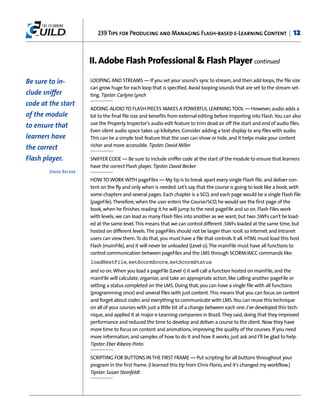

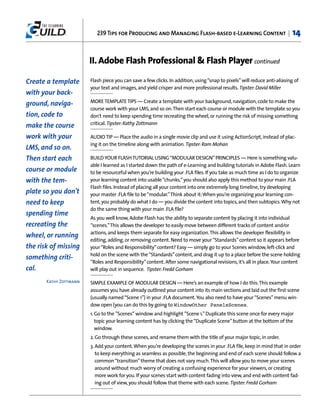




![239 Tips for Producing and Managing Flash-based e-Learning Content | 19
II. Adobe Flash Professional & Flash Player continued
Place navigation // This records the name of the slide into the SO.
// Tip: don't use spaces in slide names, this will not work.
either in the // In #2 above, the SO is loaded and the value of 'currentpage'
Flash, or out- // is the name of the slide that is getting stored in this step.
_root.pager_so.data.currentpage = “_root.” + this._name;
side. Providing Enjoy your auto-bookmarking! Tipster: John Anderson
both options
TO REDUCE THE FILE SIZE OF YOUR FLASH MOVIE — After finishing your movie, go to File | Publish
gets confusing. setting, then go to Flash tab, and in .JPG quality, you can assign the quality of images to 90. There
won't be much difference in the output, but file size is much reduced, and in the same Flash tab,
Swan
under Audio Stream | Event, in the Set button, you can assign 32 kbps for bit rate, and Best for
quality. Tipster: Mrs. G. Mythili
USE EMPTY MOVIE CLIPS TO MAKE CONTENT DYNAMIC —
loadMovie(“content.SWF”, empty_mc); Tipster: Red Resener
PLACE NAVIGATION EITHER IN THE FLASH, OR OUTSIDE — Providing both options gets confusing.
Tipster: Swan
GIVE YOUR LEARNERS FULL CONTROL OF VOICE-OVER AUDIO AND SYNCHRONIZED VISUAL CON-
TENT IN YOUR FLASH LEARNING OBJECTS —
1. Create a generic media controller to (a)pause, (b)play, (c)go back to beginning, (d)go to end, AND
(e)replay just the audio [but with all visuals on screen].
2. Link each voice-over file to the media controller.
3. When building your Flash object, add your audio file to the timeline (as well as linking it to the
controller) so you can easily see where to synchronize your visual layers. When you've finished,
just remove it from the timeline. NOTE: Spread your timeline across the length of the audio.
Label your first and last frames so your controller can remember where you pause/play (as % of
total — same as for sound).
Tipster: Sanatan Saraswati
AUDIO INTEGRATION WITHIN FLASH CAN BE TRICKY — It's even trickier when you have to make
changes to the audio, or if you want to localize your Flash movie. Remember these tips — all good
development practices — that will make it easier and more efficient.
1. Audio clips should be located in the same timeline, but in a separate layer. Changes to your
audio, or translation of your audio segment, will likely involve different audio play times, so
adjustments to the timeline are required.
2. Audio should be sequenced into separate pieces. This is called “chunking.”Time these chunks to
your screen transitions. Transitions include subtle changes (or focus on the screen), not just tran-
sitions to a new screen or window. Tie your audio segments to small, distinct subject contexts.
Smaller audio chunks are easier to sequence in the timeline, and they are more cost effective to
change since they affect less recorded audio time.](https://image.slidesharecdn.com/293tipsforproducingandmanagingflash-basede-learningcontent-090618013942-phpapp02/85/293-Tips-For-Producing-And-Managing-Flash-Based-E-Learning-Content-19-320.jpg)



![239 Tips for Producing and Managing Flash-based e-Learning Content | 23
II. Adobe Flash Professional & Flash Player continued
Adding a small largely a pipe dream. The real power in SCORM isn’t content reuse, it’s tool reuse (isn’t it really all
about interoperability within LMSs [tools]?). By creating tools in Flash that can play content loaded
bit of silence to at runtime, we can significantly extend our toolset. If you’re wondering, yes, people are successful-
your audio ly using this method. For example, the folks at Disney are using this method to quickly and effi-
ciently develop e-Learning modules for their Cast Members. Tipster: Andrew Teasdale
before import-
ALWAYS USE EXTERNAL TEXT STRINGS IN YOUR FLASH FILES — It's a good development practice,
ing it into Flash
and allows for easy modification of the text in future updates. Like all good development prac-
helps assure tices, it allows for a more efficient translation process should you decide to localize your Flash file.
Set the text field to Dynamic type text in the Properties panel, and assign the string a unique
that it will not
identifying variable. After making the text dynamic, you can build the source XML file with Note-
clip off the pad or any XML editor of your choice. Briefly, the strings in the XML file are referred to as elements
(or nodes). You reference these strings through XML Object type in ActionScript. Your ActionScript
beginning of
should be easy to find in your Flash file, so put it in the first frame of your timeline — another
your audio. good development habit. There are many excellent examples you can look at on the Web for a
complete tutorial. Tipster: Robert (Butch) Pfremmer
Oddly enough,
this also helps USE DREAMWEAVER EXTENSIONS TO DOWNLOAD A SCORM BUILDER — If you happen to have
Dreamweaver as well as Flash, use the Dreamweaver extensions to download a SCORM builder.
with clicking The SCORM builder will load all of your files, and package them to send to your LMS.
sounds, or dis- Tipster: Anonymous
torted audio SHARE FILTER PRESETS — You can share filter presets with other team members by providing
(audio that them with the filter config file. This is an XML file saved in the Flash Configuration folder:
C:Program FilesMacromediaFlash 8enConfigurationFiltersfil-
sounds like you ters.xml Tipster: Carlyne Lynch
recorded it in
AVOID MAKING DISTRACTIONS — Just because you can do it in Flash, doesn't mean you should. It
the bathroom). might be fun to make things move, blink, buzz, or grab your attention in other ways, but if it does-
n't help the user learn, don't do it. It just adds to your development time, and turns into a distrac-
Andre' Chatelain
tion for users. Tipster: Steve Johnson
MAKE AUDIO BEHAVE IN FLASH — I've discovered that there are many tricks to making audio
work well in Flash, and even when you use the right settings, the audio will not always sound the
way it should. Here are a few of the tricks that I have discovered through several users and online
blogs:
1. Do not rely on Flash to compress your audio. Compression is dependent upon application, but
MP3 is the most commonly used for most purposes.
2. In the Flash Library, change the Export Settings of your audio files to Default.
3. In the Flash Publish Settings, change the Audio stream and event settings to MP3, and the Bit
rate to something no lower than what you originally compressed your audio.
4. On your timeline, change your audio to streaming if the visual corresponds or is timed to the](https://image.slidesharecdn.com/293tipsforproducingandmanagingflash-basede-learningcontent-090618013942-phpapp02/85/293-Tips-For-Producing-And-Managing-Flash-Based-E-Learning-Content-23-320.jpg)













![239 Tips for Producing and Managing Flash-based e-Learning Content | 37
II. Adobe Flash Professional & Flash Player continued
When importing use of a simple text editor. The data must be saved as .TXT or .RTF:
term2:definition of the second term.
bitmaps, do not
term3:definition of the third term.
scale down or Content experts can continue adding terms in this relatively intuitive and readable format. Once
crop them in read, Flash interprets this data as two variables. The first one, delimiter, is just a trick to be sure
that the line breaks you will use to parse your data into a Flash array are the right ones. Anyone
Flash for opti- who has had his or her linebreaks magically change upon upload to a Web server will know what
mum file sizes. I'm getting at here. The second variable, data, is the one you must parse with ActionScript within
Flash. Here is the code you will need to use:
Use an image-
glossary_array=glossData.split(delimiter);
Now you can access each glossary entry from the glossary_array, like this:
editing program
to achieve the glossary_array[0];//returns “term1:definition of the first term”
desired size, and There are certainly many other ways to format flat text data, but I have found this to be the easi-
est for non-programmers to update successfully. The line breaks make the data much more read-
then import. able than ampersands with no white space. For more complex data types, I have used Word files
containing a macro that converts table-based data to an appropriate XML format. Content experts
Angela Nicholas
update the table, run the macro, and use the resulting file to overwrite the existing data file.
Parsing XML within Flash is beyond the scope of this tip, but I have found XML to be an extremely
reliable and flexible format for use in Flash.
Tipster: Becky Kinney
INCREASE THE QUALITY OF YOUR COURSE GRAPHICS AND DECREASE YOUR PRODUCTION TIMES
— Inexpensive subscriptions to a few great Web sites allow you to easily load and modify thou-
sands of pre-developed Flash animations, pictures, backgrounds, video clips, sound effects, and
more. You can turn a boring course into an interactive course in a matter of hours, not days, and it
requires very little Flash experience. Two Websites I recommend are: http://www.animationfacto-
ry.com and http://www.istockphoto.com Tipster: Leigh Margaret Roberts
CREATE A TALKING AVATAR IN CRAZY TALK THAT RUNS IN FLASH — Here are the instructions that
we use to make Crazy Talk videos:
1. Make voice files and save as .WAV files using slide number in name
2. Open Crazy Talk and choose avatar.
a. Choose script
b. Click on folder icon and navigate to .WAV files
c. Select .WAV file. Choose Media: AVI format, 180 x 240, and then export to videoFiles folder
d. Save as .AVI file with slide number in name
3. Import video into Flash
a. Get in correct frame and layer
b. Choose File | Import | Import video and navigate to correct videoFiles folder](https://image.slidesharecdn.com/293tipsforproducingandmanagingflash-basede-learningcontent-090618013942-phpapp02/85/293-Tips-For-Producing-And-Managing-Flash-Based-E-Learning-Content-37-320.jpg)










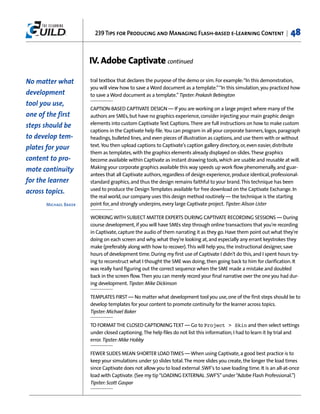
















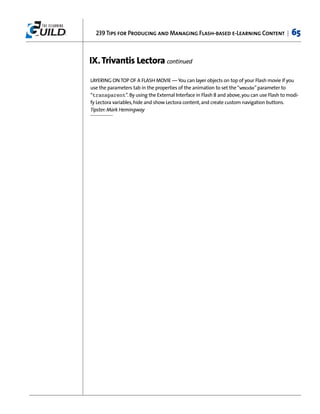







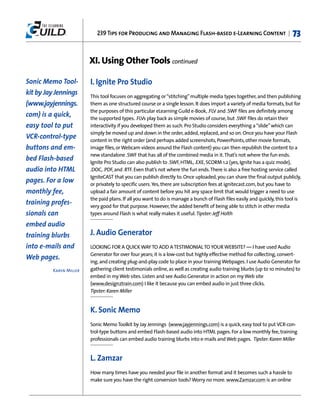











![239 Tips for Producing and Managing Flash-based e-Learning Content | 85
XII. Tips Provided by Tool Vendors continued
Now that you see 6. Change the name of the folder containing the new custom style. The name should have no
spaces. In addition, if the style is built for Flash player 8, you should include “player8” in the
how easy it is to name. Finally, at the end of the name you should include .SWF or .JPG depending on whether or
deploy a SCORM not you can change colors in the style. [.SWF is for changing colors (for example, cus-
tomStylePlayer8_SWF)]. Lastly, you can create a preview, and then place the style in
course, let’s look Flashform, if you desire. That’s all there is to it!
at some of the Tipster: Steve Hancock
flexibility and BUILDING A SCORM COURSE AND A SCORM PACKAGE — Making your course SCORM conformant
optional elements is viewed as a “necessary evil” for most developers. Sometimes, they view getting the course to
finally run on an LMS viewed as an accomplishment equal to scaling Mount Everest. If SCORM
that are provided were easier to understand and implement, it might not elicit this kind of reaction. Thankfully, as a
in setting up Flashform or Unison developer, you have a tool that will make your Flash-based courses easy to
deploy in SCORM. Even beyond that, Flashform and Unison have built-in flexibility for those who
SCORM. First, want to begin using more of what SCORM offers. First, let’s look at how easy it is to turn a course
select a comple- into a SCORM package that is ready to upload to an LMS. With Flashform, a few simple steps is all
it takes:
tion method.
1. With your project open in Flashform, click Publish Course.
Flashform and 2. Select the SCORM version you would like to use for your course.
Unison courses 3. Complete the fields that will be used to build the manifest file.
can determine 4. Click Publish.
Wait while Flashform copies the appropriate files into your project folder. Once the Publish
completion in a Settings dialog closes, you are free to place these files on an LMS. (You may want to zip them up
number of differ- before uploading.) You’re done! That’s all there is to it.
ent ways. Creating a SCORM course in Unison is just as easy:
1. If you have the authoring side of Unison open, close that browser window.
Steve Hancock
2. Navigate to the Deploy the Course page by clicking the Deploy the Course button.
3. In the Download column, choose the SCORM version you would like to use.
4. Fill out the form that corresponds to the version chosen.
5. Click Download Now at the bottom.
6. Save the Zip file to your machine. The Zip file is a SCORM package ready to upload to any LMS.
As simple as that, mission accomplished.
Now that you see how easy it is to deploy a SCORM course, let’s look at some of the flexibility and
optional elements that are provided in setting up SCORM. First, select a completion method.
Flashform and Unison courses can determine completion in a number of different ways. Here are
your options:
• Determine completion when all pages are visited. This is set up in the project settings area.
• Determine completion when all pages are visited and the content on each page is viewed to
completion (for example, a video is viewed to the end). This is done by using the “apiComplete”](https://image.slidesharecdn.com/293tipsforproducingandmanagingflash-basede-learningcontent-090618013942-phpapp02/85/293-Tips-For-Producing-And-Managing-Flash-Based-E-Learning-Content-85-320.jpg)