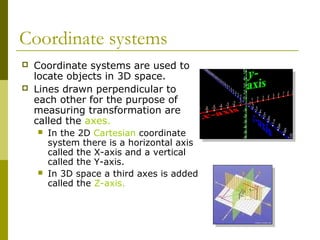3 d modeling part 1
- 1. Navigating in 3D MAX Guilford County SciVis V106.02 part 1
- 2. Viewing Objects and/or Scenes Depending upon the software program, the image on the monitor could be a Perspective view, an orthographic view, or a combination.
- 3. Viewing Objects and/or Scenes 3D Studio Max, Rhinoceros, and some other modeling programs open with a four window display showing top, side, and perspective viewports. Truespace opens with a single perspective view with orthographic views available on demand. Most programs allow you to fill your display area with any single viewport or varying multiple combinations of display windows.
- 4. Viewing Objects and/or Scenes Various veiwports may be formed by viewing angles. The image viewed depends upon the line of sight of the viewer. To move across a scene is called panning. The scene may be rotated about any of its three axes: x, y, and, z. Views may be zoomed which magnifies the image. The size of the object is not increased.
- 5. Perspective Perspective mimics the way a human eye works and provides scenes that have a “natural” appearance. Perspective windows are included in all 3D modeling programs.
- 6. Perspective In perspective, parallel line converge at a vanishing point on the horizon. Perspective views typically contain one, two, three vanishing points. Horizons may be raised or lowered to change the vertical viewing angle. In perspective, objects seem to become smaller as they move away and larger as they come closer.
- 7. Perspective Objects seem to become dimmer as they move away. Atmospheric features in the software can be used to simulate atmospheric density. Perspective viewports can distort space and “fool the eye” when trying to position objects in 3D. It is not a good idea to attempt object placement and alignment using the perspective window alone.
- 8. Orthographic (Parallel Projection) Orthographic (Parallel Projection) viewports provide an image in which the line of sight is perpendicular to the picture plane. “Ortho” means straight. In orthographic projection the projectors extend straight off of the object, parallel to each other. Points on the object’s edges are projected onto a picture plane where they form line on the plane. The lines create a 2D image of the 3D object being viewed.
- 9. Orthographic (Parallel Projection) Typically six different views can be produced by orthographic projection: Top, bottom, front, back, left, and right sides. Lines and surfaces that are inclined to the picture plane appear as fore shortened edges and surfaces on the plane to which they are projected. Orthographic viewports are extremely useful in the accurate alignment and positioning of objects and features with respect to other features and objects .
- 10. Coordinate systems Coordinate systems are used to locate objects in 3D space. Lines drawn perpendicular to each other for the purpose of measuring transformation are called the axes. In the 2D Cartesian coordinate system there is a horizontal axis called the X-axis and a vertical called the Y-axis. In 3D space a third axes is added called the Z-axis.
- 11. Coordinate systems Where axes intersect is called the origin. The coordinates of the origin are 0,0 on the 2D plane and 0,0,0 in 3D space. Numerical location placed uniformly along the axes are called the coordinates. These numbers identify locations in space. When written or displayed, numbers are always given in the order of X first, then Y, the Z.
- 12. Coordinate systems Axes may be rotated or oriented differently with in 3D space depending upon whether you are working with an individual object, a viewport, or objects within a scene. Local (user) coordinate system- assign axes to particular object. World (global) coordinate system-assign axes to the scene.
- 13. Coordinate systems Many 3D modeling programs allow you to constrain movement (rotation, scaling, and transformations) along one axis, two` axes, or three axes. For example, you could lock the X- and Y-axes thereby restricting movement of deformation to only a Z direction. Relative coordinates are used to transform an object starting at its current position. Absolute coordinates are used to transform an object relative to the origin.
- 14. End Part I