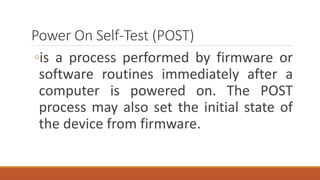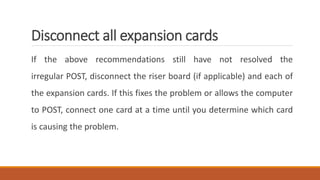3 POST BIOS EDUCATION COMPUTER SYSTEM SERVICING.pptx
- 1. POWER ON SELF-TEST (POST) / BEEP CODES
- 2. OBJECTIVES 1. Explain the importance of Power On Self-Test (POST); 2. Inspect Power On Self-Test (POST) activity of the computer; and 3. Recognize beep codes during Power On Self-Test (POST).
- 3. The information that you see in the desktop monitor is the result of the Power On Self-Test (POST) upon opening the computer.
- 6. Power On Self-Test (POST) ◦is a process performed by firmware or software routines immediately after a computer is powered on. The POST process may also set the initial state of the device from firmware.
- 8. Power On Self-Test (POST) ◦The POST routines are part of a device's pre-boot sequence; if they complete successfully, the bootstrap loader code is invoked to load an operating system.
- 9. ◦Programs stored on ROM chips are known as firmware ◦Programs stored on erasable media are called software
- 10. ◦Firmware is software that's embedded in a piece of hardware. It is simply as "software for hardware."
- 11. ◦Power On Self-Test (POST) checks computer hardware, like Random Access Memory(RAM), hard drive, CD- ROM drive, keyboard, etc., to make sure all are working correctly.
- 12. ◦If all hardware pasts the POST, the computer will continue the boot up process and may generate a single beep sound as well. If POST is unsuccessful, it generates a beep code to indicate the error encountered and the computer will not boot up.
- 13. ◦All POST errors are relating to hardware issues with one of the components in the computer.
- 14. Computer POST and Beep Codes
- 15. ◦Beep codes may vary depending on manufacturer’s BIOS chip that is used by the motherboard.
- 16. AMI BIOS Beep Codes (American Megatrends, Inc.)
- 17. AMI BIOS Beep Codes (American Megatrends, Inc.)
- 18. AWARD BIOS Beep Codes
- 19. DELL Beep Codes
- 20. IBM BIOS Beep Codes
- 21. PHOENIX BIOS Beep Codes
- 22. PHOENIX BIOS Beep Codes
- 23. PHOENIX BIOS Beep Codes
- 24. PHOENIX BIOS Beep Codes
- 25. PHOENIX BIOS Beep Codes
- 26. PHOENIX BIOS Beep Codes
- 27. PHOENIX BIOS Beep Codes
- 28. PHOENIX BIOS Beep Codes
- 29. PHOENIX BIOS Beep Codes
- 30. PHOENIX BIOS Beep Codes
- 31. PHOENIX BIOS Beep Codes
- 32. PHOENIX BIOS Beep Codes
- 34. Remove new hardware If any new hardware was recently added to the computer, remove that hardware to make sure it is not causing your issue. If your computer works after removing the new hardware, it can mean a few things. Either the new hardware is not compatible with your computer, a system setting needs to be changed, or the new hardware is defective.
- 35. Remove any disks or USB devices Remove any disks, CDs, or DVDs that are in the computer. If any USB devices (iPods, drives, phones, etc.) are connected, disconnect all of them as well. Reboot the computer and see if anything changes..
- 36. Disconnect external devices Remove everything from the back of the computer, except the power cable. Turn on the computer and see if it beeps normally. If the computer has never beeped, keep the monitor or display connected to see if any change occurs.
- 37. Reconnect and check power cords If the computer is not getting enough power or the power is getting interrupted, the computer can encounter problems. Disconnect your power cables from any power strip or UPS (uninterruptible power supply) and connect the computer directly to a known good wall outlet.
- 38. Identify beep code If you are receiving a sequence of beeps, you can also check your motherboard or computer documentation for information on the beep codes. These beep codes are meant to help identify which computer component is failing or bad. If your beep code is not listed, continue troubleshooting.
- 39. Check all fans Make sure all fans are running on the computer. If a fan has failed (especially the heat sink fan for the CPU), your computer could be overheating or detecting the fan failure, causing the computer not to boot.
- 40. Check all cables Verify all the cables are securely connected to the computer and that there are no loose cables by firmly pressing in each cable. All disk drives should have a data cable and power cable connected to them. Your power supply should have at least one cable going to the motherboard. Many motherboards may also have additional cables connected to them to supply power to the fan
- 41. Disconnect all expansion cards If the above recommendations still have not resolved the irregular POST, disconnect the riser board (if applicable) and each of the expansion cards. If this fixes the problem or allows the computer to POST, connect one card at a time until you determine which card is causing the problem.
- 42. Disconnect all drives If you do not hear a beep code, power off the computer. Then, disconnect any IDE, SATA, SCSI, or other data cables from the motherboard. When they are disconnected, try booting the computer again. If this resolves your irregular POST or generates error messages, reconnect each device until you determine which device or cable is causing the issue. In some situations, it can also be a loose cable connection that causes the issue.
- 43. Remove the RAM If you continue to experience the same problem with all the above hardware removed, remove the RAM from the motherboard and turn on the computer. Make sure to turn off the computer before adding and removing the memory and then turning it back on to see if the suggestion resolves the issue.
- 44. Remove the RAM 1. Re-insert the memory into the same slot. 2. If you have more than one stick of memory, try to stick them in each slot . If you can get the computer to boot with one or more of the sticks of memory installed, you are likely dealing with some bad memory. Try to identify which stick of memory is bad and replace it.
- 45. Power Cycle the Computer In some situations, a computer may have power related issues often caused by either the power supply or the motherboard. To help determine if this is the issue, try turning the computer on, off, and back on as fast as possible, making sure the computer power light goes on and off. In some situations, you may be able to temporarily get the computer to boot.
- 46. Power Cycle the Computer Warning: Try this method only as a temporary workaround or as a last resort to get any valuable information from the computer.
- 47. Disconnect and reconnect the CPU For users who're more comfortable working inside their computer, reseat the CPU by removing it and re-inserting it into the socket. You should also apply a fresh layer of thermal compound between the CPU and the heat sink.
- 48. Loose BIOS chip Loose over time due to heat expansion causes the computer to give an irregular POST. Gently press down on the BIOS chip to make sure it has not become loose.
- 49. Bad motherboard, CPU, RAM, or power supply If, after trying all of the above recommendations you still have an issue, you likely have a bad motherboard, power supply, CPU, or RAM stick. Note: If you plan to repair it by yourself, replace or swap in parts from another computer that is known to work. Replace the motherboard first, then the RAM, the CPU, and finally, the power supply.
- 50. Bad motherboard, CPU, RAM, or power supply If, after trying all of the above recommendations you still have an issue, you likely have a bad motherboard, power supply, CPU, or RAM stick. Note: If you plan to repair it by yourself, replace or swap in parts from another computer that is known to work. Replace the motherboard first, then the RAM, the CPU, and finally, the power supply.
- 51. Remember POST has an important role that determines the condition of both hardware and software components of the computer. With the help of the beep codes we easily determine which components are needed to be fix and give some attention.
- 53. Objectives • Discuss how to configure the BIOS; • Perform BIOS configuration based on the given procedures; and • Carry out work in accordance with hardware requirements.
- 54. Basic Input/Output System (BIOS) is a ROM chip found on motherboards that allows you to access and set up your computer system.