Access 2010 Unit C PPT
2 likes2,329 views
This document provides an overview of using forms in Microsoft Access 2010, including how to create forms using the Form Wizard, add fields and controls to forms, modify form properties and layout, create calculations, set tab order, and insert images. Key topics covered are split forms, form views, bound and unbound controls, common form controls, and placing elements in different form sections.
1 of 27
Downloaded 347 times

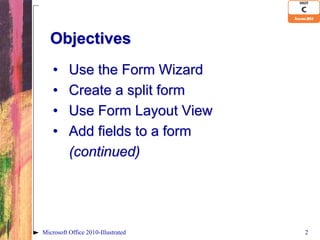









![Adding Fields to a Form
• Can be done in Layout View or
Design View using Field List window
• To add a field: drag it from the Field
List to the location you want
• When you add a new field, 2 controls
are created: label and text box
• To delete a field: click to select the
field, then press [Delete]
Microsoft Office 2010-Illustrated 12](https://image.slidesharecdn.com/access2010unitc1-121212103712-phpapp02/85/Access-2010-Unit-C-PPT-12-320.jpg)









![Modifying Tab Order
• Tab Stop: determines whether the
field accepts the focus and therefore
determines where the focus moves
as you press [Tab]
• Tab Order: the order the focus
moves as you press [Tab]
• All text boxes and combo boxes have
a tab stop and are included in the tab
order
Microsoft Office 2010-Illustrated 22](https://image.slidesharecdn.com/access2010unitc1-121212103712-phpapp02/85/Access-2010-Unit-C-PPT-22-320.jpg)





Ad
Recommended
Access 2010 Unit D PPT
Access 2010 Unit D PPTokmomwalking This document provides an overview of creating and formatting reports in Microsoft Access 2010. It discusses using the Report Wizard to create a basic report, using Report Layout View to modify the report design, applying grouping and sorting, adding subtotals and counts, resizing and aligning controls, formatting reports for readability, and generating mailing labels from database records.
Access 2010 Unit B PPT
Access 2010 Unit B PPTokmomwalking This document provides an overview of building and using queries in Microsoft Access 2010. It covers using the Query Wizard to create queries, working with data in a query datasheet, using Query Design View to design queries visually, sorting and filtering query results, and applying AND and OR criteria to queries. Formatting options for a query datasheet are also discussed.
Excel 2010 Unit D PPT
Excel 2010 Unit D PPTokmomwalking This document provides guidance on working with charts in Microsoft Excel 2010. It outlines how to plan a chart by determining the purpose and appropriate chart type, create charts by selecting data ranges, and modify charts by changing the design, layout, formatting, and adding annotations. Additionally, it describes how to create and customize pie charts.
Word 2010 Unit D PPT
Word 2010 Unit D PPTokmomwalking The document describes various formatting features in Microsoft Word 2010, including setting margins and page orientation, creating sections and columns, inserting page and column breaks, adding page numbers, headers and footers, inserting tables, and adding footnotes, endnotes, citations, and a bibliography. It provides instructions on how to use each feature and explains how they can be used to creatively lay out and design document pages.
Powerpoint 2010 Unit B PPT
Powerpoint 2010 Unit B PPTokmomwalking This document provides an overview of how to modify presentations in Microsoft PowerPoint 2010. It discusses how to enter and format text, convert text to SmartArt graphics, insert and modify shapes, edit and duplicate shapes, align and group objects, add slide headers and footers, and use proofing and language tools.
Powerpoint 2010 Unit C PPT
Powerpoint 2010 Unit C PPTokmomwalking This document provides instructions for inserting various objects into PowerPoint presentations, including text from Word, clip art, pictures, text boxes, charts with editable data, tables, and formatted WordArt. The chapter covers how to insert each object type and describes basic formatting and editing options.
Access 2013 Unit D
Access 2013 Unit Djarana00 This document discusses how to create and format reports in Microsoft Access. It covers using the Report Wizard to generate a basic report, using Report Layout View to modify the report design, applying grouping and sorting, adding subtotals and counts, resizing and aligning controls, formatting the overall report, and generating mailing labels from the database information. The objectives are to learn how to generate, design, and style reports to display and print out database content.
Word 2010 Unit B PPT
Word 2010 Unit B PPTokmomwalking This document provides an overview of editing functions in Microsoft Word 2010, including cutting, copying, and pasting text; using the Office Clipboard; finding and replacing text; checking spelling and grammar; and inserting text using AutoCorrect. The objectives are explained over 21 pages with screenshots illustrating each function.
PowerPoint Unit A
PowerPoint Unit Ajarana00 This document provides an overview of creating presentations in PowerPoint 2013, including how to define presentation software, plan an effective presentation, examine the PowerPoint window, enter slide text, add new slides, apply design themes, compare presentation views, and print a PowerPoint presentation.
Access 2013 Unit C
Access 2013 Unit Cjarana00 The document discusses various ways of creating and modifying forms in Microsoft Access, including using the Form Wizard to create a form, creating a split form with data in the upper pane and a datasheet view in the lower pane, adding and modifying fields and controls using Form Layout View and the Property Sheet, creating calculations by entering expressions in the Control Source property, modifying the tab order that controls are navigated, and inserting images.
Word 2013 Unit A
Word 2013 Unit Ajarana00 This document provides an overview of using Microsoft Word 2013 to create documents. It covers starting a new document, saving documents, selecting and formatting text, using templates, navigating and zooming in documents, and different views in Word. The key topics covered include starting a blank document, saving work regularly, selecting text before editing or formatting, using templates to quickly create formatted documents, and displaying documents in various views.
Powerpoint 2010 Unit D PPT
Powerpoint 2010 Unit D PPTokmomwalking This document discusses various features of PowerPoint 2010 for finishing presentations. It covers modifying masters to make global changes, customizing backgrounds and themes, using slide show commands, setting transitions and timings. It also discusses animating objects, inspecting presentations for hidden data, evaluating presentation design and content, and creating templates.
New Perspectives: Access.04
New Perspectives: Access.04Anna Stirling This document discusses how to create and modify forms and reports in Microsoft Access 2010. It provides step-by-step instructions on how to create forms using the Form Wizard, apply themes, add pictures, and modify formatting. It also covers creating reports using the Report Wizard, resizing fields, inserting pictures, and using conditional formatting in reports. The objectives are to learn how to create and customize forms and reports, find and maintain data using forms, and preview and print selected records from forms and reports.
New Perspectives: Access.01
New Perspectives: Access.01Anna Stirling The document provides an overview of creating and using a Microsoft Access 2010 database. It discusses creating tables, entering records, saving tables, opening databases, navigating datasheets, creating simple queries, forms, and reports, and printing reports. It also covers compacting and repairing databases, and backing up and restoring databases. The goal is to teach basic database concepts and how to set up and interact with objects in an Access database.
Excel 2013 Unit C
Excel 2013 Unit Cjarana00 This document provides instructions for formatting worksheets in Microsoft Excel, including how to format values, change fonts and font sizes, adjust alignment and column widths, insert and delete rows and columns, apply colors/borders/patterns, use conditional formatting, rename and move worksheets, and check spelling. Screenshots from Excel demonstrate how to access various formatting tools and options.
Word 2013 Unit B
Word 2013 Unit Bjarana00 The document discusses various editing features in Microsoft Word, including how to cut, copy, and paste text; find and replace text; check spelling and grammar; add hyperlinks; and manage document properties. Key points covered include reorganizing text using copy and paste commands, searching for text using find and replace, checking documents for errors, and preparing documents for distribution by reviewing properties and removing private information.
Word 2013 Unit D
Word 2013 Unit Djarana00 This document discusses various formatting features in Microsoft Word, including setting margins and page orientation, creating sections and columns, inserting page and column breaks, adding page numbers, headers and footers, inserting tables, and adding footnotes/endnotes and citations. Key features include dividing a document into multiple sections for varying layout, inserting manual page breaks, numbering pages automatically, and managing bibliographic sources and citations.
PowerPoint Unit B
PowerPoint Unit Bjarana00 This document discusses how to modify a PowerPoint presentation. It covers entering text in Outline view, formatting text, converting text to SmartArt, inserting and modifying shapes, rearranging and merging shapes, editing and duplicating shapes, aligning and grouping objects, and adding slide footers. The overall goal is to teach the user how to effectively lay out and design their presentation.
Word 2010 Unit A
Word 2010 Unit Amperrymccmartinccedu This document provides an overview of using Microsoft Word 2010, including how to explore the Word interface, create and save documents, select and format text, use templates to quickly generate documents, navigate and view documents at different zoom levels, and print completed documents. The key goals of Word 2010 covered are starting new documents, saving work frequently, selecting and modifying text, utilizing templates for common document types, and previewing pages before printing.
Power point 2013 illustrated unit c
Power point 2013 illustrated unit csteckejo This document discusses how to insert and format various objects in a PowerPoint presentation, including text from Word, pictures, text boxes, charts, slides from other presentations, tables, and WordArt. Key steps include inserting objects using the Insert tab, editing chart data, applying formatting options on object-specific tabs, and using features like cropping and compression to optimize pictures. The overall goal is to teach how to effectively incorporate and style different media types within a PowerPoint presentation.
Word 2013 Unit C
Word 2013 Unit Cjarana00 This document discusses various formatting options in Microsoft Word, including formatting text with different fonts, sizes, and styles; formatting paragraphs by adjusting alignment, spacing, tabs, and indents; adding bullets and numbering; inserting borders and shading; and inserting online images. The objectives are to enhance documents with formatting and properly format characters, paragraphs, lists, and insert images while avoiding over formatting.
Access 2013 Unit A
Access 2013 Unit Ajarana00 This document provides an overview of getting started with Microsoft Access 2013, including understanding relational databases, exploring an Access database, creating tables and relating tables through primary keys. The key topics covered are creating an Access database, defining fields and data types when creating tables, linking tables through primary keys, entering and editing data, and understanding the basic Access objects like queries, forms and reports.
New Perspectives: Access.02
New Perspectives: Access.02Anna Stirling This document provides an overview of how to build a database in Microsoft Access, including guidelines for designing databases and defining table relationships. It discusses how to create and modify tables, define fields and primary keys, import data from Excel and text files, and set relationships between tables. The objectives are to learn how to design databases, create and modify tables and fields, import data, and define relationships between tables.
Office04
Office04Alexander Babich This document provides an overview of the topics covered in Module 4 of a Microsoft Excel training course, including how to navigate the new Ribbon interface, enter and format different types of data, create charts and pivot tables, perform basic data analysis functions, write and use macros, and protect and collaborate on Excel documents. The module also demonstrates new features in Excel 2007 like page layout view and conditional formatting.
Access 2007 Unit A
Access 2007 Unit AALBAKRI MOHAMMAD This document provides an overview of relational databases in Microsoft Access. It discusses opening and creating databases, tables, and relationships between tables. Key topics include entering and editing data, creating primary keys, and linking tables in a one-to-many relationship. The document also covers printing datasheets and using templates to build an Access database.
Access 2007 Unit D
Access 2007 Unit DALBAKRI MOHAMMAD This document provides an overview of how to create and format reports in Microsoft Office 2007. It discusses using the Report Wizard or Report Design View to build reports, adding fields and sections, including subtotals and counts with expressions, resizing and aligning controls precisely, formatting reports professionally, and changing page layout and orientation. The goal is to teach how to summarize data in an organized, easy-to-read report.
Introduction to Microsoft Office
Introduction to Microsoft OfficeCik Na Shohaili Microsoft Office is a suite of desktop applications, servers and services introduced in 1989. It originally included Word, Excel and PowerPoint. Over time, Office applications have integrated shared features.
The current versions are Office 2013 for Windows and Office 2011 for Mac. Office 2013 was released in October 2012 and includes updated versions of Word, Excel, PowerPoint and other applications.
Word is a word processor that was previously the main Office application. It saves documents in the .docx format and is available for Windows and Mac. The first version of Word was released in 1983 for MS-DOS and introduced the mouse.
Access 2013 Unit B
Access 2013 Unit Bjarana00 This document discusses how to build and use queries in Microsoft Access. It covers using the Query Wizard to select fields and records from tables, working with data in a query datasheet, using Query Design View to specify fields and criteria, sorting and filtering data, applying AND and OR criteria, and formatting the query datasheet output. The objectives are to select, filter, and present data from one or more tables in a single view through the use of queries.
Access 2010 Unit A PPT
Access 2010 Unit A PPTokmomwalking This document provides an overview of Microsoft Access 2010, including how to get started with Access databases. It covers topics such as understanding relational databases, exploring an Access database, creating tables and relating tables using primary keys. The document also describes how to enter and edit data, as well as important database terminology.
Excel 2010 Unit C PPT
Excel 2010 Unit C PPTokmomwalking This document provides instructions for formatting worksheets in Microsoft Excel 2010. It covers how to format values, change fonts and font sizes, adjust alignment and column widths, insert and delete rows and columns, apply colors/borders/styles, use conditional formatting, rename and move worksheets, and check spelling. The objectives are presented in two sections with screenshots to demonstrate the various formatting tools and options in Excel.
More Related Content
What's hot (20)
PowerPoint Unit A
PowerPoint Unit Ajarana00 This document provides an overview of creating presentations in PowerPoint 2013, including how to define presentation software, plan an effective presentation, examine the PowerPoint window, enter slide text, add new slides, apply design themes, compare presentation views, and print a PowerPoint presentation.
Access 2013 Unit C
Access 2013 Unit Cjarana00 The document discusses various ways of creating and modifying forms in Microsoft Access, including using the Form Wizard to create a form, creating a split form with data in the upper pane and a datasheet view in the lower pane, adding and modifying fields and controls using Form Layout View and the Property Sheet, creating calculations by entering expressions in the Control Source property, modifying the tab order that controls are navigated, and inserting images.
Word 2013 Unit A
Word 2013 Unit Ajarana00 This document provides an overview of using Microsoft Word 2013 to create documents. It covers starting a new document, saving documents, selecting and formatting text, using templates, navigating and zooming in documents, and different views in Word. The key topics covered include starting a blank document, saving work regularly, selecting text before editing or formatting, using templates to quickly create formatted documents, and displaying documents in various views.
Powerpoint 2010 Unit D PPT
Powerpoint 2010 Unit D PPTokmomwalking This document discusses various features of PowerPoint 2010 for finishing presentations. It covers modifying masters to make global changes, customizing backgrounds and themes, using slide show commands, setting transitions and timings. It also discusses animating objects, inspecting presentations for hidden data, evaluating presentation design and content, and creating templates.
New Perspectives: Access.04
New Perspectives: Access.04Anna Stirling This document discusses how to create and modify forms and reports in Microsoft Access 2010. It provides step-by-step instructions on how to create forms using the Form Wizard, apply themes, add pictures, and modify formatting. It also covers creating reports using the Report Wizard, resizing fields, inserting pictures, and using conditional formatting in reports. The objectives are to learn how to create and customize forms and reports, find and maintain data using forms, and preview and print selected records from forms and reports.
New Perspectives: Access.01
New Perspectives: Access.01Anna Stirling The document provides an overview of creating and using a Microsoft Access 2010 database. It discusses creating tables, entering records, saving tables, opening databases, navigating datasheets, creating simple queries, forms, and reports, and printing reports. It also covers compacting and repairing databases, and backing up and restoring databases. The goal is to teach basic database concepts and how to set up and interact with objects in an Access database.
Excel 2013 Unit C
Excel 2013 Unit Cjarana00 This document provides instructions for formatting worksheets in Microsoft Excel, including how to format values, change fonts and font sizes, adjust alignment and column widths, insert and delete rows and columns, apply colors/borders/patterns, use conditional formatting, rename and move worksheets, and check spelling. Screenshots from Excel demonstrate how to access various formatting tools and options.
Word 2013 Unit B
Word 2013 Unit Bjarana00 The document discusses various editing features in Microsoft Word, including how to cut, copy, and paste text; find and replace text; check spelling and grammar; add hyperlinks; and manage document properties. Key points covered include reorganizing text using copy and paste commands, searching for text using find and replace, checking documents for errors, and preparing documents for distribution by reviewing properties and removing private information.
Word 2013 Unit D
Word 2013 Unit Djarana00 This document discusses various formatting features in Microsoft Word, including setting margins and page orientation, creating sections and columns, inserting page and column breaks, adding page numbers, headers and footers, inserting tables, and adding footnotes/endnotes and citations. Key features include dividing a document into multiple sections for varying layout, inserting manual page breaks, numbering pages automatically, and managing bibliographic sources and citations.
PowerPoint Unit B
PowerPoint Unit Bjarana00 This document discusses how to modify a PowerPoint presentation. It covers entering text in Outline view, formatting text, converting text to SmartArt, inserting and modifying shapes, rearranging and merging shapes, editing and duplicating shapes, aligning and grouping objects, and adding slide footers. The overall goal is to teach the user how to effectively lay out and design their presentation.
Word 2010 Unit A
Word 2010 Unit Amperrymccmartinccedu This document provides an overview of using Microsoft Word 2010, including how to explore the Word interface, create and save documents, select and format text, use templates to quickly generate documents, navigate and view documents at different zoom levels, and print completed documents. The key goals of Word 2010 covered are starting new documents, saving work frequently, selecting and modifying text, utilizing templates for common document types, and previewing pages before printing.
Power point 2013 illustrated unit c
Power point 2013 illustrated unit csteckejo This document discusses how to insert and format various objects in a PowerPoint presentation, including text from Word, pictures, text boxes, charts, slides from other presentations, tables, and WordArt. Key steps include inserting objects using the Insert tab, editing chart data, applying formatting options on object-specific tabs, and using features like cropping and compression to optimize pictures. The overall goal is to teach how to effectively incorporate and style different media types within a PowerPoint presentation.
Word 2013 Unit C
Word 2013 Unit Cjarana00 This document discusses various formatting options in Microsoft Word, including formatting text with different fonts, sizes, and styles; formatting paragraphs by adjusting alignment, spacing, tabs, and indents; adding bullets and numbering; inserting borders and shading; and inserting online images. The objectives are to enhance documents with formatting and properly format characters, paragraphs, lists, and insert images while avoiding over formatting.
Access 2013 Unit A
Access 2013 Unit Ajarana00 This document provides an overview of getting started with Microsoft Access 2013, including understanding relational databases, exploring an Access database, creating tables and relating tables through primary keys. The key topics covered are creating an Access database, defining fields and data types when creating tables, linking tables through primary keys, entering and editing data, and understanding the basic Access objects like queries, forms and reports.
New Perspectives: Access.02
New Perspectives: Access.02Anna Stirling This document provides an overview of how to build a database in Microsoft Access, including guidelines for designing databases and defining table relationships. It discusses how to create and modify tables, define fields and primary keys, import data from Excel and text files, and set relationships between tables. The objectives are to learn how to design databases, create and modify tables and fields, import data, and define relationships between tables.
Office04
Office04Alexander Babich This document provides an overview of the topics covered in Module 4 of a Microsoft Excel training course, including how to navigate the new Ribbon interface, enter and format different types of data, create charts and pivot tables, perform basic data analysis functions, write and use macros, and protect and collaborate on Excel documents. The module also demonstrates new features in Excel 2007 like page layout view and conditional formatting.
Access 2007 Unit A
Access 2007 Unit AALBAKRI MOHAMMAD This document provides an overview of relational databases in Microsoft Access. It discusses opening and creating databases, tables, and relationships between tables. Key topics include entering and editing data, creating primary keys, and linking tables in a one-to-many relationship. The document also covers printing datasheets and using templates to build an Access database.
Access 2007 Unit D
Access 2007 Unit DALBAKRI MOHAMMAD This document provides an overview of how to create and format reports in Microsoft Office 2007. It discusses using the Report Wizard or Report Design View to build reports, adding fields and sections, including subtotals and counts with expressions, resizing and aligning controls precisely, formatting reports professionally, and changing page layout and orientation. The goal is to teach how to summarize data in an organized, easy-to-read report.
Introduction to Microsoft Office
Introduction to Microsoft OfficeCik Na Shohaili Microsoft Office is a suite of desktop applications, servers and services introduced in 1989. It originally included Word, Excel and PowerPoint. Over time, Office applications have integrated shared features.
The current versions are Office 2013 for Windows and Office 2011 for Mac. Office 2013 was released in October 2012 and includes updated versions of Word, Excel, PowerPoint and other applications.
Word is a word processor that was previously the main Office application. It saves documents in the .docx format and is available for Windows and Mac. The first version of Word was released in 1983 for MS-DOS and introduced the mouse.
Access 2013 Unit B
Access 2013 Unit Bjarana00 This document discusses how to build and use queries in Microsoft Access. It covers using the Query Wizard to select fields and records from tables, working with data in a query datasheet, using Query Design View to specify fields and criteria, sorting and filtering data, applying AND and OR criteria, and formatting the query datasheet output. The objectives are to select, filter, and present data from one or more tables in a single view through the use of queries.
Viewers also liked (17)
Access 2010 Unit A PPT
Access 2010 Unit A PPTokmomwalking This document provides an overview of Microsoft Access 2010, including how to get started with Access databases. It covers topics such as understanding relational databases, exploring an Access database, creating tables and relating tables using primary keys. The document also describes how to enter and edit data, as well as important database terminology.
Excel 2010 Unit C PPT
Excel 2010 Unit C PPTokmomwalking This document provides instructions for formatting worksheets in Microsoft Excel 2010. It covers how to format values, change fonts and font sizes, adjust alignment and column widths, insert and delete rows and columns, apply colors/borders/styles, use conditional formatting, rename and move worksheets, and check spelling. The objectives are presented in two sections with screenshots to demonstrate the various formatting tools and options in Excel.
Excel 2010 Unit B PPT
Excel 2010 Unit B PPTokmomwalking This document covers working with formulas and functions in Microsoft Excel 2010. It discusses how to create complex formulas using multiple arithmetic operators, insert and type functions, copy and move cell entries, and understand relative and absolute cell references. Functions allow performing complex calculations easily and the ROUND function is demonstrated for rounding values. Relative and absolute cell references are explained in the context of copying formulas.
Internet Explorer PPT
Internet Explorer PPTokmomwalking This document provides an overview of using the Internet Explorer web browser, including understanding basic browser elements and features, navigating and viewing web pages, managing favorites, browsing safely, searching for information, and getting help. Key topics covered include the browser window layout, tabs, bookmarks, home page settings, privacy and security indicators, and how to exit the browser.
Excel 2010 Unit A PPT
Excel 2010 Unit A PPTokmomwalking This document provides an overview of key concepts for getting started with Microsoft Excel 2010, including understanding spreadsheet software and worksheets, touring the Excel window, entering labels and values, using formulas, switching between worksheet views, and setting print options. The objectives cover topics such as understanding formulas, editing cell entries, creating simple formulas, and choosing appropriate print settings.
MS Excel Ch 2 PPT
MS Excel Ch 2 PPTprsmith72 This document outlines the objectives and key concepts covered in a PowerPoint presentation for a chapter in a Microsoft Excel 2010 textbook. The chapter covers using functions like SUM, AVERAGE, MEDIAN, MIN and MAX; moving and formatting data; using logical functions like COUNTIF and IF; working with dates and times; creating, sorting and filtering tables; navigating and formatting worksheets; copying and pasting data; creating summary sheets; and formatting and printing worksheets. The document provides explanations and examples of these skills and concepts to accompany the PowerPoint presentation.
Windows 7 Unit B PPT
Windows 7 Unit B PPTokmomwalking The document provides an overview of file management tasks in Microsoft Windows 7, including understanding folders and files, creating and saving files, exploring files and folders, opening and editing files, copying and moving files, searching for files, and deleting and restoring files. Key points covered include using folders to organize files, saving files for the first time or overwriting existing files, navigating drives and libraries to find files, and using the Recycle Bin to restore accidentally deleted files.
Word 2010 Unit C PPT
Word 2010 Unit C PPTokmomwalking The document provides instructions for formatting text and paragraphs in Microsoft Word 2010. It covers formatting text with fonts, copying formats using the format painter, changing line and paragraph spacing, aligning paragraphs, working with tabs and indents, adding bullets and numbering, adding borders and shading, and inserting clip art. The objectives are to learn how to format documents and enhance readability through text and paragraph formatting features in Word.
Word 2010 Unit A PPT
Word 2010 Unit A PPTokmomwalking Microsoft Word 2010 allows users to create documents through its word processing features. The document discusses starting documents, saving work, formatting text, using templates, and viewing documents. Key points include: starting a new document by typing in the blank document window; saving work often with descriptive filenames; selecting and formatting text using the Mini toolbar; creating documents from templates; and changing document views and zoom levels.
Introduction to microsoft access
Introduction to microsoft accessHardik Patel Microsoft Access is a powerful program for creating and managing databases. It allows users to construct tables with fields and records to organize data. Users can view and manipulate this data in a table or in alternate views like forms and reports. Forms present data from tables in a graphical interface, allowing users to easily add, update and delete records. Reports take the data and present it in a printed format designed by the user. Overall, Microsoft Access provides tools for structuring, editing, and presenting database information in an intuitive interface.
Microsoft excel 2010 useful formula & functions
Microsoft excel 2010 useful formula & functionsNR Computer Learning Center NR Computer Learning Center (NRCLC), located in Orange, CA, specializes in Microsoft product training with a focus on improving business productivity. The document details the features of Microsoft Excel 2010, including formulas, cell references, and functions like IF and SUMIF, alongside its hands-on training offerings. Additional training options and contact information for NRCLC are also provided.
Ms Access ppt
Ms Access pptanuj This document provides an overview of creating and working with tables in Microsoft Access. It describes how to design a table by adding fields and setting their properties. Key points covered include data types, primary keys, field properties like format, validation and required fields. Navigation and editing features for working with table data are also summarized.
Teaching Excel
Teaching Excelsam ran The document is a tutorial for using Microsoft Excel. It provides step-by-step instructions on how to navigate the Excel interface and use basic functions. The tutorial covers topics such as navigating the Excel screen, entering formulas and data, formatting worksheets, creating charts, and using keyboard shortcuts. It also includes explanations and instructions for common Excel tasks like opening and saving files, editing data, printing worksheets, and more.
Computer Concepts PPT
Computer Concepts PPTokmomwalking This document provides an overview of essential computer concepts, including different types of computers, computer systems, data representation, memory, storage media, input/output devices, data communications, and networks. The objectives are to investigate these topics at a basic level in order to understand how computers work at a fundamental level. Key points covered include the components of a computer system, how data is stored and represented digitally, common input/output devices, basics of data transmission and networking, and examples of different network types.
Ms excel 2007
Ms excel 2007rgaotbgal261415 Microsoft Excel 2007 is a widely used spreadsheet program that is part of the Microsoft Office suite, with capabilities for performing calculations, organizing data, creating charts and graphics, and automating tasks through macros. Excel allows users to enter and manipulate data in worksheets and perform calculations with formulas, analyze information with built-in functions and tools, and visualize data through a variety of chart types. Key features and functions of Excel 2007 include entering and editing data, working with formulas and functions, formatting worksheets, inserting objects and illustrations, printing and preparing files, reviewing and sharing workbooks, and customizing the Excel environment.
Windows 7 Unit A PPT
Windows 7 Unit A PPTokmomwalking The document provides an overview of getting started with Windows 7 by explaining how to start Windows 7, learn the basic desktop interface such as icons and windows, use a mouse to point and click, start programs, work with multiple windows, use menus and dialog boxes, get help, and exit Windows 7. The summary covers the key topics across 14 pages in 3 sentences: This document summarizes how to navigate the Windows 7 desktop interface by explaining how to start and exit the operating system, work with programs and multiple windows, use a mouse to click icons and menus, get help, and introduces the basic interface elements like the taskbar, desktop, and windows. Various interface elements are defined and illustrated including icons, folders, the Start button
MS EXCEL PPT PRESENTATION
MS EXCEL PPT PRESENTATIONMridul Bansal The document is a comprehensive guide to Microsoft Excel, detailing its basic functions such as creating and formatting spreadsheets, inserting rows and columns, and utilizing various functions and formulas. It covers cell referencing, conditional formatting, editing, sorting, and includes shortcut keys for efficiency. The guide serves as a practical resource for users to enhance their skills in using Excel effectively.
Ad
Similar to Access 2010 Unit C PPT (20)
New Perspectives: Access.06
New Perspectives: Access.06Anna Stirling The document provides instructions for customizing forms in Microsoft Access 2010, including changing fields to text, viewing documentation, creating different types of forms, modifying forms, adding controls like combo boxes and subforms, changing properties, and designing custom forms. The steps covered include selecting and positioning controls, adding headers and footers, setting the tab order, and using tools to create rectangles and lines on forms for layout purposes.
Ch04 cmpt110
Ch04 cmpt110smccblackboard This document provides instructions for designing forms in Microsoft Access to efficiently collect data. Key points covered include using forms and wizards to create a consistent user interface, adding subforms to display related data from multiple tables, and techniques for organizing large amounts of data on a form such as using multiple subforms, tab controls, and page breaks. The goal is to automate data collection while providing intuitive, easy-to-use forms for business users.
Excel 2013 Unit A
Excel 2013 Unit Ajarana00 This document provides an overview of key concepts for getting started with Microsoft Excel 2013, including understanding spreadsheets and Excel windows, entering labels and values, using formulas, editing cells, switching views, and setting print options. The objectives are to learn how to identify Excel window components, enter and edit simple formulas, switch between worksheet views, and choose print layout and settings.
Access 06
Access 06Alexander Babich This document discusses creating forms in Microsoft Access. It covers ways to create forms like using the Form Designer or Form Wizard. The areas of a form are described like labels, fields, and text boxes. Forms simplify data entry by providing instructions and controls. They can also combine multiple tables using subforms. Form elements can be referenced and different modes and properties modify the form.
Ch02 cmpt110
Ch02 cmpt110smccblackboard This chapter discusses building and maintaining an Access 2013 database. It covers creating tables, importing data, relating tables, securing the database, and the role of the database administrator. Key topics include using design view to create tables, relating tables with primary and foreign keys, importing data from Excel, compacting and backing up the database, and using passwords and encryption to restrict access.
Excel.t02
Excel.t02shabersham This document provides an overview of formatting options in Excel, including formatting text, numbers, dates, cells, tables, conditional formatting, printing, and more. The objectives are to format workbooks to enhance readability and appeal by defining fonts, styles, colors, graphical effects, and applying number formats. Formatting tools like themes, styles, borders, fonts, fill colors, and alignment are demonstrated to customize the visual presentation and layout without changing the underlying data.
Word 2016 module 4 pp
Word 2016 module 4 ppdgdotson This document provides an overview of formatting tools in Word 2016, including setting margins and page orientation, inserting sections, columns, and page breaks, adding headers and footers, inserting tables, footnotes and endnotes, citations, and creating bibliographies. Key topics covered include changing margins, creating sections, inserting manual and automatic page breaks, adding page numbers, and formatting headers and footers.
Chapter.03
Chapter.03Program in Interdisciplinary Computing This chapter discusses different types of charts that can be used to visualize quantitative data in Excel. It covers basic chart types like line, column, and pie charts, as well as more advanced types like radar and bubble charts. The chapter also explores chart sub-types and how to combine multiple chart types into a single dashboard chart to analyze business data. The objectives are to determine the appropriate chart type for different situations, modify charts effectively, and create advanced visualizations like management dashboards.
Csc153 chapter 03
Csc153 chapter 03PCC The document discusses creating forms and adding controls in Visual Studio using C#. It describes how to create a Windows Forms application project, add buttons, labels, and textboxes to forms using the toolbox, and name controls. It also covers correcting errors, deciding between console and GUI interfaces, and providing functionality for buttons by writing code in the button click event handler.
5 Designing Form
5 Designing FormPyi Soe This document provides instructions for creating forms in Microsoft Access using two methods: AutoForm and the Form Wizard. AutoForm automatically generates a form based on a selected table or query with default layout and formatting. The Form Wizard walks the user through customizing the form fields, layout, and style before generating the form. Both methods allow the form to then be modified further in Design view. Forms provide a convenient way to enter, edit, view, and format record data from tables or queries in Access.
5.1 Creating a Form Using AutoForm
5.1 Creating a Form Using AutoFormPyi Soe This document describes how to create forms in Microsoft Access to view, enter, and edit data from tables or queries. It explains that forms provide a user-friendly interface for working with data compared to datasheet views. The document outlines two methods for creating forms - using the AutoForm feature, which automatically generates a form, and the Form Wizard, which allows for more customization when building a form. It provides step-by-step instructions for using both methods to create sample forms based on existing tables.
Excel 2013-Unit D
Excel 2013-Unit Dsteckejo This document provides guidance on working with charts in Microsoft Office 2013. It outlines how to plan a chart by determining the purpose and appropriate chart type. It also describes how to create a chart from worksheet data, move and resize the chart, change the chart design and format, annotate and draw on the chart, and create a pie chart. The goal is to illustrate how to effectively design and modify charts to communicate data visually.
Powerpoint 2010 Unit A PPT
Powerpoint 2010 Unit A PPTokmomwalking This document provides an overview of creating and managing presentations in Microsoft PowerPoint 2010. It discusses planning an effective presentation, examining the PowerPoint window and interface, entering slide text, adding new slides, applying design themes, comparing different presentation views, and printing a PowerPoint presentation. The chapter objectives are defined for each section to guide the user in learning key PowerPoint functions.
Excel.t01
Excel.t01cherrybear2014 This document provides an overview and tutorial on getting started with Microsoft Excel 2010. It covers the basics of navigating and formatting worksheets, entering text, numbers and formulas, inserting and modifying columns and rows, and printing worksheets. The objectives are to understand spreadsheets and Excel, learn the parts of the Excel window, and learn basic tasks like entering data, formatting cells, and printing.
Excel.t01
Excel.t01shabersham This document provides an overview and tutorial on getting started with Microsoft Excel 2010. It covers the basics of Excel including understanding worksheets and workbooks, entering and formatting data, using formulas and functions, navigating and formatting worksheets, and printing workbooks. The objectives are to learn the Excel interface, enter and format text, numbers and dates, use formulas and functions, navigate between and format worksheets, and preview and print workbooks.
MS Excel
MS ExcelWaqas Ghuman This document provides an overview of the key skills and concepts covered in an Excel 2010 tutorial, including: understanding spreadsheets and the Excel interface; navigating, entering data, and formatting worksheets; working with formulas and functions; managing multiple worksheets; previewing and printing workbooks; and viewing worksheet formulas. The tutorial objectives are to learn the basics of using Excel to create, edit, analyze, and share spreadsheet data.
Excel Basics
Excel BasicsJovenilBacatan1 This document provides an overview of formatting options in Excel workbooks. It discusses how to format text, numbers, dates, cell alignment and indentation. It also covers applying borders, styles, themes, conditional formatting, and hiding and organizing worksheet elements. The document describes setting print options like orientation, areas, titles and adding headers and footers. The overall purpose is to teach the reader how to change a workbook's appearance through various formatting features in Excel.
Ch05 cmpt110
Ch05 cmpt110smccblackboard This document discusses developing effective reports in Microsoft Access 2013. It covers creating basic reports using the report button and report wizard. More advanced topics include modifying reports in design view, adding grouping and sorting, conditional formatting, and including subreports and charts in reports. The goal is to organize and format data into informative printed reports for analysis and decision making.
Office Integration for Lotus Notes Tutorial
Office Integration for Lotus Notes TutorialSWING Software This tutorial outlines the integration of MS Word, Excel, or OpenOffice with a Lotus Notes application using the Swing Integrator. It details steps to copy design elements, modify Notes forms, and set up templates for data transfer, resulting in an 'office-enabled' document library with centralized templates and bi-directional data exchange. Additionally, it mentions features like in-place editing and conversion to PDF, while noting that the application can be easily extended with new templates.
Access 2013 Unit A
Access 2013 Unit Ajarana00 This document provides an overview of getting started with Microsoft Access 2013, including understanding relational databases, exploring an Access database, creating tables and relating tables through primary keys. The key topics covered are creating an Access database, defining fields and data types when creating tables, linking tables through primary keys, entering and editing data, and understanding the basic Access objects like queries, forms and reports.
Ad
Access 2010 Unit C PPT
- 1. Microsoft Access 2010- Illustrated Unit C: Using Forms
- 2. Objectives • Use the Form Wizard • Create a split form • Use Form Layout View • Add fields to a form (continued) Microsoft Office 2010-Illustrated 2
- 3. Objectives (continued) • Modify form controls • Create calculations • Modify tab order • Insert an image Microsoft Office 2010-Illustrated 3
- 4. Using the Form Wizard • A form is an Access database object that allows you to arrange the fields of a record in any layout so you can enter, edit, and delete records • One way to create a form is by using the Form Wizard • The Wizard asks you questions to determine the information you want Microsoft Office 2010-Illustrated 4
- 5. Form Views Microsoft Office 2010-Illustrated 5
- 6. Creating a Split Form • The benefit of a split form is that the upper pane allows you to display the fields of one record in any arrangement, and the lower pane maintains a datasheet view of the first few records, which you can navigate very quickly Microsoft Office 2010-Illustrated 6
- 7. Form Creation Tools Microsoft Office 2010-Illustrated 7
- 8. Example of a table in a split form Microsoft Office 2010-Illustrated 8
- 9. Using Form Layout View • Allows some design changes to the form • You can add and delete fields • You can change formatting such as fonts and colors Microsoft Office 2010-Illustrated 9
- 10. Using Form Layout View Microsoft Office 2010-Illustrated 10
- 11. Mouse Pointer Shapes in Form Layout View Microsoft Office 2010-Illustrated 11
- 12. Adding Fields to a Form • Can be done in Layout View or Design View using Field List window • To add a field: drag it from the Field List to the location you want • When you add a new field, 2 controls are created: label and text box • To delete a field: click to select the field, then press [Delete] Microsoft Office 2010-Illustrated 12
- 13. Field List in Form Layout View Microsoft Office 2010-Illustrated 13
- 14. Bound vs. Unbound Controls • Every item on a form is a control, such as text boxes and labels • Bound controls display data • Unbound controls do not display data Microsoft Office 2010-Illustrated 14
- 15. Modifying Form Controls • Many common properties can be modified in Form View or Layout View • Some properties (such as Control Source) can only be viewed and changed on the Property Sheet Microsoft Office 2010-Illustrated 15
- 16. Using the Property Sheet Microsoft Office 2010-Illustrated 16
- 17. Common Form Controls Microsoft Office 2010-Illustrated 17
- 18. Creating Calculations • Calculations are used to add items such as subtotals and counts to a form • Expressions are needed to create a calculation Microsoft Office 2010-Illustrated 18
- 19. Creating Calculations • Expression: an equal sign and a combination of symbols • Square brackets must surround a field name in an expression • Field name must be typed exactly as it was in Table Design View (except for capitalization) Microsoft Office 2010-Illustrated 19
- 20. Adding a Text Box to Calculate a Value Microsoft Office 2010-Illustrated 20
- 21. Sample Expressions Microsoft Office 2010-Illustrated 21
- 22. Modifying Tab Order • Tab Stop: determines whether the field accepts the focus and therefore determines where the focus moves as you press [Tab] • Tab Order: the order the focus moves as you press [Tab] • All text boxes and combo boxes have a tab stop and are included in the tab order Microsoft Office 2010-Illustrated 22
- 23. Tab Order Dialog Box Microsoft Office 2010-Illustrated 23
- 24. Inserting an Image • Examples are pictures, logos, clip art • The form section you place it in determines where it will appear on the form • For example, determine whether you want the image at the top of the form or next to each record Microsoft Office 2010-Illustrated 24
- 25. Form Sections Microsoft Office 2010-Illustrated 25
- 26. Adding an Image to the Form Header Section Microsoft Office 2010-Illustrated 26
- 27. Summary • Using the Form Wizard • Creating a split form • Using Form Layout View • Adding fields to a form • Modifying form controls • Creating calculations • Modifying tab order • Inserting an image Microsoft Office 2010-Illustrated 27