AcroJS
- 1. bc Adobe® Acrobat® Technical Note # 5186 Acrobat JavaScript Object Specification Version 5.0 Revised: March 1, 2001
- 2. © 2001 Adobe Systems Incorporated. All rights reserved. The information in this document is furnished for informational use only, is subject to change without notice, and should not be construed as a commitment by Adobe Systems Incorporated. Adobe Systems Incorporated assumes no responsibility or liability for any errors or inaccura- cies that may appear in this document. The software described in this document is furnished under license and may only be used or copied in accordance with the terms of such license. Adobe, the Adobe logo, Acrobat, Acrobat Capture, and Distiller are trademarks of Adobe Systems Incorporated. Microsoft and Windows are registered trademarks and ActiveX is a trademark of Microsoft in the U.S. and other countries. Macintosh is a trademark of Apple Computer, Inc. registered in the U.S. and other countries. PowerPC is a trademark of Interna- tional Business Machines Corporation. UNIX is a registered trademark in the U.S. and other countries, licensed exclusively through X/Open Co. Ltd. All other products or name brands are trademarks of their respective holders. Acrobat JavaScript Object Specification 2
- 3. Table of Contents Introduction. . . . . . . . . . . . . . . . . . . . . . . . . . . . . . . . . . . . . . . . . . . . . . . . . . . . . . . . . . . . . . . . . 15 Welcome to Acrobat™ JavaScript. . . . . . . . . . . . . . . . . . . . . . . . . . . . . . . . . . . . . . . . . 15 What Is JavaScript? . . . . . . . . . . . . . . . . . . . . . . . . . . . . . . . . . . . . . . . . . . . . . . . . . . . . . . 15 What Is Acrobat™ JavaScript? . . . . . . . . . . . . . . . . . . . . . . . . . . . . . . . . . . . . . . . . . . . . 15 Document Conventions. . . . . . . . . . . . . . . . . . . . . . . . . . . . . . . . . . . . . . . . . . . . . . . . . . 16 Tips . . . . . . . . . . . . . . . . . . . . . . . . . . . . . . . . . . . . . . . . . . . . . . . . . . . . . . . . . . . . . . . . 16 Quick Bars. . . . . . . . . . . . . . . . . . . . . . . . . . . . . . . . . . . . . . . . . . . . . . . . . . . . . . . . . . 16 If You Need Help . . . . . . . . . . . . . . . . . . . . . . . . . . . . . . . . . . . . . . . . . . . . . . . . . . . . . . . . 17 Useful Documents . . . . . . . . . . . . . . . . . . . . . . . . . . . . . . . . . . . . . . . . . . . . . . . . . . 18 Getting Started with Acrobat™ JavaScript. . . . . . . . . . . . . . . . . . . . . . . . . . . . . . . . . . . . . 20 Where Can You Use JavaScript? . . . . . . . . . . . . . . . . . . . . . . . . . . . . . . . . . . . . . . . . . . 20 JavaScripts within the Document . . . . . . . . . . . . . . . . . . . . . . . . . . . . . . . . . . . . 20 JavaScripts external to the Document . . . . . . . . . . . . . . . . . . . . . . . . . . . . . . . . 23 A Quick Example . . . . . . . . . . . . . . . . . . . . . . . . . . . . . . . . . . . . . . . . . . . . . . . . . . . . . . . . 24 Core Language Features . . . . . . . . . . . . . . . . . . . . . . . . . . . . . . . . . . . . . . . . . . . . . . . . . 25 Data Types . . . . . . . . . . . . . . . . . . . . . . . . . . . . . . . . . . . . . . . . . . . . . . . . . . . . . . . . . 25 Variables . . . . . . . . . . . . . . . . . . . . . . . . . . . . . . . . . . . . . . . . . . . . . . . . . . . . . . . . . . . 27 Undefined Variables . . . . . . . . . . . . . . . . . . . . . . . . . . . . . . . . . . . . . . . . . . . . . . . . 28 Comments . . . . . . . . . . . . . . . . . . . . . . . . . . . . . . . . . . . . . . . . . . . . . . . . . . . . . . . . . 29 Punctuation . . . . . . . . . . . . . . . . . . . . . . . . . . . . . . . . . . . . . . . . . . . . . . . . . . . . . . . . 29 Parameter Specification for Methods . . . . . . . . . . . . . . . . . . . . . . . . . . . . . . . . 30 Quick Help for Methods . . . . . . . . . . . . . . . . . . . . . . . . . . . . . . . . . . . . . . . . . . . . . 31 Dealing With Exceptions . . . . . . . . . . . . . . . . . . . . . . . . . . . . . . . . . . . . . . . . . . . . 31 Editing JavaScripts in Acrobat. . . . . . . . . . . . . . . . . . . . . . . . . . . . . . . . . . . . . . . . . . . . 5.0 32 Editing all JavaScripts in a Document . . . . . . . . . . . . . . . . . . . . . . . . . . . . . . . . 32 External Editor . . . . . . . . . . . . . . . . . . . . . . . . . . . . . . . . . . . . . . . . . . . . . . . . . . . . . 33 Tabbing within the Internal Editor . . . . . . . . . . . . . . . . . . . . . . . . . . . . . . . . . . . 33 Interactive JavaScript Console . . . . . . . . . . . . . . . . . . . . . . . . . . . . . . . . . . . . . . . . . . . 33 Executing JavaScript . . . . . . . . . . . . . . . . . . . . . . . . . . . . . . . . . . . . . . . . . . . . . . . . 33 Parameter Help. . . . . . . . . . . . . . . . . . . . . . . . . . . . . . . . . . . . . . . . . . . . . . . . . . . . . 34 Tips for Writing Reliable Code . . . . . . . . . . . . . . . . . . . . . . . . . . . . . . . . . . . . . . . . . . . . 34 Using JavaScript in PDF Forms . . . . . . . . . . . . . . . . . . . . . . . . . . . . . . . . . . . . . . . . . . . . . . . . 36 Organizing Your Code . . . . . . . . . . . . . . . . . . . . . . . . . . . . . . . . . . . . . . . . . . . . . . . . . . . 36 Working with Fields . . . . . . . . . . . . . . . . . . . . . . . . . . . . . . . . . . . . . . . . . . . . . . . . . . . . . 37 Binding Field Dependencies . . . . . . . . . . . . . . . . . . . . . . . . . . . . . . . . . . . . . . . . . . . . . 38 Formatting and Validation Scripts . . . . . . . . . . . . . . . . . . . . . . . . . . . . . . . . . . . . . . . . 38 Advanced Formatting . . . . . . . . . . . . . . . . . . . . . . . . . . . . . . . . . . . . . . . . . . . . . . . . . . . 39 PDF Is Not HTML . . . . . . . . . . . . . . . . . . . . . . . . . . . . . . . . . . . . . . . . . . . . . . . . . . . . . . . . 40 What’s New For . . . . . . . . . . . . . . . . . . . . . . . . . . . . . . . . . . . . . . . . . . . . . . . . . . . . . . . . . . . . . . 5.0 Acrobat Forms - JavaScript Object Specification 1
- 4. 41 Other . . . . . . . . . . . . . . . . . . . . . . . . . . . . . . . . . . . . . . . . . . . . . . . . . . . . . . . . . . . . . . . . . . . 5.0 Changes . . . . . . . . . . . . . . . . . . . . . . . . . . . . . . . . . . . . . . . . . . . . . . . . . . . . . . . . . . . . . . . . 44 ADBC Object . . . . . . . . . . . . . . . . . . . . . . . . . . . . . . . . . . . . . . . . . . . . . . . . . . . . . . . . . . . . . . . . 45 ADBC properties . . . . . . . . . . . . . . . . . . . . . . . . . . . . . . . . . . . . . . . . . . . . . . . . . . . . . . . . 46 SQL Type . . . . . . . . . . . . . . . . . . . . . . . . . . . . . . . . . . . . . . . . . . . . . . . . . . . . . . . . . . . 46 JavaScript Type. . . . . . . . . . . . . . . . . . . . . . . . . . . . . . . . . . . . . . . . . . . . . . . . . . . . . 46 ADBC methods . . . . . . . . . . . . . . . . . . . . . . . . . . . . . . . . . . . . . . . . . . . . . . . . . . . . . . . . . . 47 getDataSourceList . . . . . . . . . . . . . . . . . . . . . . . . . . . . . . . . . . . . . . . . . . . . . . . . . . 47 newConnection. . . . . . . . . . . . . . . . . . . . . . . . . . . . . . . . . . . . . . . . . . . . . . . . . . . . . 47 Annot Object . . . . . . . . . . . . . . . . . . . . . . . . . . . . . . . . . . . . . . . . . . . . . . . . . . . . . . . . . . . . . . . . 49 Annotation Access from JavaScript . . . . . . . . . . . . . . . . . . . . . . . . . . . . . . . . . . . . . . . 49 Annot Properties . . . . . . . . . . . . . . . . . . . . . . . . . . . . . . . . . . . . . . . . . . . . . . . . . . . . . . . . 50 alignment . . . . . . . . . . . . . . . . . . . . . . . . . . . . . . . . . . . . . . . . . . . . . . . . . . . . . . . . . . 50 AP . . . . . . . . . . . . . . . . . . . . . . . . . . . . . . . . . . . . . . . . . . . . . . . . . . . . . . . . . . . . . . . . . 51 arrowBegin. . . . . . . . . . . . . . . . . . . . . . . . . . . . . . . . . . . . . . . . . . . . . . . . . . . . . . . . . 51 arrowEnd . . . . . . . . . . . . . . . . . . . . . . . . . . . . . . . . . . . . . . . . . . . . . . . . . . . . . . . . . . 52 attachIcon. . . . . . . . . . . . . . . . . . . . . . . . . . . . . . . . . . . . . . . . . . . . . . . . . . . . . . . . . . 52 author . . . . . . . . . . . . . . . . . . . . . . . . . . . . . . . . . . . . . . . . . . . . . . . . . . . . . . . . . . . . . 52 contents . . . . . . . . . . . . . . . . . . . . . . . . . . . . . . . . . . . . . . . . . . . . . . . . . . . . . . . . . . . 52 doc . . . . . . . . . . . . . . . . . . . . . . . . . . . . . . . . . . . . . . . . . . . . . . . . . . . . . . . . . . . . . . . . 53 fillColor . . . . . . . . . . . . . . . . . . . . . . . . . . . . . . . . . . . . . . . . . . . . . . . . . . . . . . . . . . . . 53 gestures . . . . . . . . . . . . . . . . . . . . . . . . . . . . . . . . . . . . . . . . . . . . . . . . . . . . . . . . . . . 54 hidden . . . . . . . . . . . . . . . . . . . . . . . . . . . . . . . . . . . . . . . . . . . . . . . . . . . . . . . . . . . . . 54 modDate . . . . . . . . . . . . . . . . . . . . . . . . . . . . . . . . . . . . . . . . . . . . . . . . . . . . . . . . . . 54 name . . . . . . . . . . . . . . . . . . . . . . . . . . . . . . . . . . . . . . . . . . . . . . . . . . . . . . . . . . . . . . 54 noteIcon . . . . . . . . . . . . . . . . . . . . . . . . . . . . . . . . . . . . . . . . . . . . . . . . . . . . . . . . . . . 55 noView . . . . . . . . . . . . . . . . . . . . . . . . . . . . . . . . . . . . . . . . . . . . . . . . . . . . . . . . . . . . 55 page . . . . . . . . . . . . . . . . . . . . . . . . . . . . . . . . . . . . . . . . . . . . . . . . . . . . . . . . . . . . . . . 55 point. . . . . . . . . . . . . . . . . . . . . . . . . . . . . . . . . . . . . . . . . . . . . . . . . . . . . . . . . . . . . . . 55 points. . . . . . . . . . . . . . . . . . . . . . . . . . . . . . . . . . . . . . . . . . . . . . . . . . . . . . . . . . . . . . 56 popupOpen . . . . . . . . . . . . . . . . . . . . . . . . . . . . . . . . . . . . . . . . . . . . . . . . . . . . . . . . 56 popupRect . . . . . . . . . . . . . . . . . . . . . . . . . . . . . . . . . . . . . . . . . . . . . . . . . . . . . . . . . 57 print . . . . . . . . . . . . . . . . . . . . . . . . . . . . . . . . . . . . . . . . . . . . . . . . . . . . . . . . . . . . . . . 57 quads . . . . . . . . . . . . . . . . . . . . . . . . . . . . . . . . . . . . . . . . . . . . . . . . . . . . . . . . . . . . . . 57 rect . . . . . . . . . . . . . . . . . . . . . . . . . . . . . . . . . . . . . . . . . . . . . . . . . . . . . . . . . . . . . . . . 57 readOnly . . . . . . . . . . . . . . . . . . . . . . . . . . . . . . . . . . . . . . . . . . . . . . . . . . . . . . . . . . 58 rotate . . . . . . . . . . . . . . . . . . . . . . . . . . . . . . . . . . . . . . . . . . . . . . . . . . . . . . . . . . . . . 58 strokeColor . . . . . . . . . . . . . . . . . . . . . . . . . . . . . . . . . . . . . . . . . . . . . . . . . . . . . . . . 58 textFont . . . . . . . . . . . . . . . . . . . . . . . . . . . . . . . . . . . . . . . . . . . . . . . . . . . . . . . . . . . 58 textSize . . . . . . . . . . . . . . . . . . . . . . . . . . . . . . . . . . . . . . . . . . . . . . . . . . . . . . . . . . . . 59 type . . . . . . . . . . . . . . . . . . . . . . . . . . . . . . . . . . . . . . . . . . . . . . . . . . . . . . . . . . . . . . . 59 soundIcon. . . . . . . . . . . . . . . . . . . . . . . . . . . . . . . . . . . . . . . . . . . . . . . . . . . . . . . . . . 59 width . . . . . . . . . . . . . . . . . . . . . . . . . . . . . . . . . . . . . . . . . . . . . . . . . . . . . . . . . . . . . . 60 Acrobat Forms - JavaScript Object Specification 2
- 5. Annot Methods . . . . . . . . . . . . . . . . . . . . . . . . . . . . . . . . . . . . . . . . . . . . . . . . . . . . . . . . . 60 destroy . . . . . . . . . . . . . . . . . . . . . . . . . . . . . . . . . . . . . . . . . . . . . . . . . . . . . . . . . . . . 60 getProps . . . . . . . . . . . . . . . . . . . . . . . . . . . . . . . . . . . . . . . . . . . . . . . . . . . . . . . . . . . 60 setProps . . . . . . . . . . . . . . . . . . . . . . . . . . . . . . . . . . . . . . . . . . . . . . . . . . . . . . . . . . . 61 App Object . . . . . . . . . . . . . . . . . . . . . . . . . . . . . . . . . . . . . . . . . . . . . . . . . . . . . . . . . . . . . . . . . . 62 App Object Properties . . . . . . . . . . . . . . . . . . . . . . . . . . . . . . . . . . . . . . . . . . . . . . . . . . . 62 activeDocs . . . . . . . . . . . . . . . . . . . . . . . . . . . . . . . . . . . . . . . . . . . . . . . . . . . . . . . . . 62 calculate . . . . . . . . . . . . . . . . . . . . . . . . . . . . . . . . . . . . . . . . . . . . . . . . . . . . . . . . . . . 62 focusRect . . . . . . . . . . . . . . . . . . . . . . . . . . . . . . . . . . . . . . . . . . . . . . . . . . . . . . . . . . 63 formsVersion . . . . . . . . . . . . . . . . . . . . . . . . . . . . . . . . . . . . . . . . . . . . . . . . . . . . . . 63 fs . . . . . . . . . . . . . . . . . . . . . . . . . . . . . . . . . . . . . . . . . . . . . . . . . . . . . . . . . . . . . . . . . . 63 fullscreen . . . . . . . . . . . . . . . . . . . . . . . . . . . . . . . . . . . . . . . . . . . . . . . . . . . . . . . . . . 63 language. . . . . . . . . . . . . . . . . . . . . . . . . . . . . . . . . . . . . . . . . . . . . . . . . . . . . . . . . . . 64 numPlugIns . . . . . . . . . . . . . . . . . . . . . . . . . . . . . . . . . . . . . . . . . . . . . . . . . . . . . . . . 65 openInPlace . . . . . . . . . . . . . . . . . . . . . . . . . . . . . . . . . . . . . . . . . . . . . . . . . . . . . . . . 65 platform . . . . . . . . . . . . . . . . . . . . . . . . . . . . . . . . . . . . . . . . . . . . . . . . . . . . . . . . . . . 65 plugIns. . . . . . . . . . . . . . . . . . . . . . . . . . . . . . . . . . . . . . . . . . . . . . . . . . . . . . . . . . . . . 65 toolbar. . . . . . . . . . . . . . . . . . . . . . . . . . . . . . . . . . . . . . . . . . . . . . . . . . . . . . . . . . . . . 66 toolbarHorizontal . . . . . . . . . . . . . . . . . . . . . . . . . . . . . . . . . . . . . . . . . . . . . . . . . . 66 toolbarVertical . . . . . . . . . . . . . . . . . . . . . . . . . . . . . . . . . . . . . . . . . . . . . . . . . . . . . 66 viewerType. . . . . . . . . . . . . . . . . . . . . . . . . . . . . . . . . . . . . . . . . . . . . . . . . . . . . . . . . 67 viewerVariation . . . . . . . . . . . . . . . . . . . . . . . . . . . . . . . . . . . . . . . . . . . . . . . . . . . . 67 viewerVersion . . . . . . . . . . . . . . . . . . . . . . . . . . . . . . . . . . . . . . . . . . . . . . . . . . . . . . 67 App Object Methods. . . . . . . . . . . . . . . . . . . . . . . . . . . . . . . . . . . . . . . . . . . . . . . . . . . . . 67 addMenuItem . . . . . . . . . . . . . . . . . . . . . . . . . . . . . . . . . . . . . . . . . . . . . . . . . . . . . . 67 addSubMenu . . . . . . . . . . . . . . . . . . . . . . . . . . . . . . . . . . . . . . . . . . . . . . . . . . . . . . . 68 alert . . . . . . . . . . . . . . . . . . . . . . . . . . . . . . . . . . . . . . . . . . . . . . . . . . . . . . . . . . . . . . . 69 beep . . . . . . . . . . . . . . . . . . . . . . . . . . . . . . . . . . . . . . . . . . . . . . . . . . . . . . . . . . . . . . . 70 clearInterval. . . . . . . . . . . . . . . . . . . . . . . . . . . . . . . . . . . . . . . . . . . . . . . . . . . . . . . . 70 clearTimeOut . . . . . . . . . . . . . . . . . . . . . . . . . . . . . . . . . . . . . . . . . . . . . . . . . . . . . . . 71 execMenuItem . . . . . . . . . . . . . . . . . . . . . . . . . . . . . . . . . . . . . . . . . . . . . . . . . . . . . 71 getNthPlugInName . . . . . . . . . . . . . . . . . . . . . . . . . . . . . . . . . . . . . . . . . . . . . . . . . 72 goBack. . . . . . . . . . . . . . . . . . . . . . . . . . . . . . . . . . . . . . . . . . . . . . . . . . . . . . . . . . . . . 73 goForward . . . . . . . . . . . . . . . . . . . . . . . . . . . . . . . . . . . . . . . . . . . . . . . . . . . . . . . . . 73 hideMenuItem. . . . . . . . . . . . . . . . . . . . . . . . . . . . . . . . . . . . . . . . . . . . . . . . . . . . . . 73 hideToolbarButton . . . . . . . . . . . . . . . . . . . . . . . . . . . . . . . . . . . . . . . . . . . . . . . . . 73 listMenuItems . . . . . . . . . . . . . . . . . . . . . . . . . . . . . . . . . . . . . . . . . . . . . . . . . . . . . . 74 listToolbarButtons . . . . . . . . . . . . . . . . . . . . . . . . . . . . . . . . . . . . . . . . . . . . . . . . . . 74 mailMsg. . . . . . . . . . . . . . . . . . . . . . . . . . . . . . . . . . . . . . . . . . . . . . . . . . . . . . . . . . . . 75 newDoc . . . . . . . . . . . . . . . . . . . . . . . . . . . . . . . . . . . . . . . . . . . . . . . . . . . . . . . . . . . . 75 openDoc . . . . . . . . . . . . . . . . . . . . . . . . . . . . . . . . . . . . . . . . . . . . . . . . . . . . . . . . . . . 76 popUpMenu. . . . . . . . . . . . . . . . . . . . . . . . . . . . . . . . . . . . . . . . . . . . . . . . . . . . . . . . 77 response . . . . . . . . . . . . . . . . . . . . . . . . . . . . . . . . . . . . . . . . . . . . . . . . . . . . . . . . . . . 78 setInterval . . . . . . . . . . . . . . . . . . . . . . . . . . . . . . . . . . . . . . . . . . . . . . . . . . . . . . . . . 78 setTimeOut. . . . . . . . . . . . . . . . . . . . . . . . . . . . . . . . . . . . . . . . . . . . . . . . . . . . . . . . . 79 Acrobat Forms - JavaScript Object Specification 3
- 6. Bookmark Object . . . . . . . . . . . . . . . . . . . . . . . . . . . . . . . . . . . . . . . . . . . . . . . . . . . . . . . . . . . . 81 Bookmark Object Properties . . . . . . . . . . . . . . . . . . . . . . . . . . . . . . . . . . . . . . . . . . . . . 81 children . . . . . . . . . . . . . . . . . . . . . . . . . . . . . . . . . . . . . . . . . . . . . . . . . . . . . . . . . . . . 81 color . . . . . . . . . . . . . . . . . . . . . . . . . . . . . . . . . . . . . . . . . . . . . . . . . . . . . . . . . . . . . . . 81 doc . . . . . . . . . . . . . . . . . . . . . . . . . . . . . . . . . . . . . . . . . . . . . . . . . . . . . . . . . . . . . . . . 82 name . . . . . . . . . . . . . . . . . . . . . . . . . . . . . . . . . . . . . . . . . . . . . . . . . . . . . . . . . . . . . . 82 open . . . . . . . . . . . . . . . . . . . . . . . . . . . . . . . . . . . . . . . . . . . . . . . . . . . . . . . . . . . . . . . 82 parent . . . . . . . . . . . . . . . . . . . . . . . . . . . . . . . . . . . . . . . . . . . . . . . . . . . . . . . . . . . . . 82 style . . . . . . . . . . . . . . . . . . . . . . . . . . . . . . . . . . . . . . . . . . . . . . . . . . . . . . . . . . . . . . . 83 Bookmark Object Methods. . . . . . . . . . . . . . . . . . . . . . . . . . . . . . . . . . . . . . . . . . . . . . . 83 createChild . . . . . . . . . . . . . . . . . . . . . . . . . . . . . . . . . . . . . . . . . . . . . . . . . . . . . . . . . 83 execute . . . . . . . . . . . . . . . . . . . . . . . . . . . . . . . . . . . . . . . . . . . . . . . . . . . . . . . . . . . . 84 insertChild . . . . . . . . . . . . . . . . . . . . . . . . . . . . . . . . . . . . . . . . . . . . . . . . . . . . . . . . . 84 remove . . . . . . . . . . . . . . . . . . . . . . . . . . . . . . . . . . . . . . . . . . . . . . . . . . . . . . . . . . . . 84 Color Arrays . . . . . . . . . . . . . . . . . . . . . . . . . . . . . . . . . . . . . . . . . . . . . . . . . . . . . . . . . . . . . . . . . 86 Color Object . . . . . . . . . . . . . . . . . . . . . . . . . . . . . . . . . . . . . . . . . . . . . . . . . . . . . . . . . . . . 86 Color Properties. . . . . . . . . . . . . . . . . . . . . . . . . . . . . . . . . . . . . . . . . . . . . . . . . . . . . . . . . 87 Color Methods . . . . . . . . . . . . . . . . . . . . . . . . . . . . . . . . . . . . . . . . . . . . . . . . . . . . . . . . . . 87 convert . . . . . . . . . . . . . . . . . . . . . . . . . . . . . . . . . . . . . . . . . . . . . . . . . . . . . . . . . . . . 87 equal . . . . . . . . . . . . . . . . . . . . . . . . . . . . . . . . . . . . . . . . . . . . . . . . . . . . . . . . . . . . . . 88 Connection Object . . . . . . . . . . . . . . . . . . . . . . . . . . . . . . . . . . . . . . . . . . . . . . . . . . . . . . . . . . . 89 Connection methods . . . . . . . . . . . . . . . . . . . . . . . . . . . . . . . . . . . . . . . . . . . . . . . . . . . . 89 newStatement. . . . . . . . . . . . . . . . . . . . . . . . . . . . . . . . . . . . . . . . . . . . . . . . . . . . . . 89 getTableList . . . . . . . . . . . . . . . . . . . . . . . . . . . . . . . . . . . . . . . . . . . . . . . . . . . . . . . . 89 getColumnList. . . . . . . . . . . . . . . . . . . . . . . . . . . . . . . . . . . . . . . . . . . . . . . . . . . . . . 90 Console Object . . . . . . . . . . . . . . . . . . . . . . . . . . . . . . . . . . . . . . . . . . . . . . . . . . . . . . . . . . . . . . 92 Console Methods. . . . . . . . . . . . . . . . . . . . . . . . . . . . . . . . . . . . . . . . . . . . . . . . . . . . . . . . 92 show. . . . . . . . . . . . . . . . . . . . . . . . . . . . . . . . . . . . . . . . . . . . . . . . . . . . . . . . . . . . . . . 92 hide . . . . . . . . . . . . . . . . . . . . . . . . . . . . . . . . . . . . . . . . . . . . . . . . . . . . . . . . . . . . . . . 92 println . . . . . . . . . . . . . . . . . . . . . . . . . . . . . . . . . . . . . . . . . . . . . . . . . . . . . . . . . . . . . 92 clear . . . . . . . . . . . . . . . . . . . . . . . . . . . . . . . . . . . . . . . . . . . . . . . . . . . . . . . . . . . . . . . 92 Data Object . . . . . . . . . . . . . . . . . . . . . . . . . . . . . . . . . . . . . . . . . . . . . . . . . . . . . . . . . . . . . . . . . 93 Data Object Properties . . . . . . . . . . . . . . . . . . . . . . . . . . . . . . . . . . . . . . . . . . . . . . . . . . 93 creationDate . . . . . . . . . . . . . . . . . . . . . . . . . . . . . . . . . . . . . . . . . . . . . . . . . . . . . . . 93 modDate . . . . . . . . . . . . . . . . . . . . . . . . . . . . . . . . . . . . . . . . . . . . . . . . . . . . . . . . . . . 93 MIMEType. . . . . . . . . . . . . . . . . . . . . . . . . . . . . . . . . . . . . . . . . . . . . . . . . . . . . . . . . . 93 name . . . . . . . . . . . . . . . . . . . . . . . . . . . . . . . . . . . . . . . . . . . . . . . . . . . . . . . . . . . . . . 93 path . . . . . . . . . . . . . . . . . . . . . . . . . . . . . . . . . . . . . . . . . . . . . . . . . . . . . . . . . . . . . . . 94 size . . . . . . . . . . . . . . . . . . . . . . . . . . . . . . . . . . . . . . . . . . . . . . . . . . . . . . . . . . . . . . . . 94 Doc Object . . . . . . . . . . . . . . . . . . . . . . . . . . . . . . . . . . . . . . . . . . . . . . . . . . . . . . . . . . . . . . . . . . 95 Doc Access from JavaScript . . . . . . . . . . . . . . . . . . . . . . . . . . . . . . . . . . . . . . . . . . . . . . 95 Acrobat Forms - JavaScript Object Specification 4
- 7. Doc Object Properties . . . . . . . . . . . . . . . . . . . . . . . . . . . . . . . . . . . . . . . . . . . . . . . . . . . 95 author . . . . . . . . . . . . . . . . . . . . . . . . . . . . . . . . . . . . . . . . . . . . . . . . . . . . . . . . . . . . . 95 baseURL . . . . . . . . . . . . . . . . . . . . . . . . . . . . . . . . . . . . . . . . . . . . . . . . . . . . . . . . . . . 96 bookmarkRoot . . . . . . . . . . . . . . . . . . . . . . . . . . . . . . . . . . . . . . . . . . . . . . . . . . . . . 96 calculate . . . . . . . . . . . . . . . . . . . . . . . . . . . . . . . . . . . . . . . . . . . . . . . . . . . . . . . . . . . 96 creator . . . . . . . . . . . . . . . . . . . . . . . . . . . . . . . . . . . . . . . . . . . . . . . . . . . . . . . . . . . . . 97 creationDate . . . . . . . . . . . . . . . . . . . . . . . . . . . . . . . . . . . . . . . . . . . . . . . . . . . . . . . 97 dataObjects . . . . . . . . . . . . . . . . . . . . . . . . . . . . . . . . . . . . . . . . . . . . . . . . . . . . . . . . 97 delay . . . . . . . . . . . . . . . . . . . . . . . . . . . . . . . . . . . . . . . . . . . . . . . . . . . . . . . . . . . . . . 97 dirty . . . . . . . . . . . . . . . . . . . . . . . . . . . . . . . . . . . . . . . . . . . . . . . . . . . . . . . . . . . . . . . 98 external . . . . . . . . . . . . . . . . . . . . . . . . . . . . . . . . . . . . . . . . . . . . . . . . . . . . . . . . . . . . 98 filesize . . . . . . . . . . . . . . . . . . . . . . . . . . . . . . . . . . . . . . . . . . . . . . . . . . . . . . . . . . . . . 98 icons . . . . . . . . . . . . . . . . . . . . . . . . . . . . . . . . . . . . . . . . . . . . . . . . . . . . . . . . . . . . . . . 98 info . . . . . . . . . . . . . . . . . . . . . . . . . . . . . . . . . . . . . . . . . . . . . . . . . . . . . . . . . . . . . . . . 99 keywords . . . . . . . . . . . . . . . . . . . . . . . . . . . . . . . . . . . . . . . . . . . . . . . . . . . . . . . . . . 100 layout. . . . . . . . . . . . . . . . . . . . . . . . . . . . . . . . . . . . . . . . . . . . . . . . . . . . . . . . . . . . . . 101 modDate . . . . . . . . . . . . . . . . . . . . . . . . . . . . . . . . . . . . . . . . . . . . . . . . . . . . . . . . . . . 101 numFields. . . . . . . . . . . . . . . . . . . . . . . . . . . . . . . . . . . . . . . . . . . . . . . . . . . . . . . . . . 101 numPages. . . . . . . . . . . . . . . . . . . . . . . . . . . . . . . . . . . . . . . . . . . . . . . . . . . . . . . . . . 101 numTemplates . . . . . . . . . . . . . . . . . . . . . . . . . . . . . . . . . . . . . . . . . . . . . . . . . . . . . 101 path . . . . . . . . . . . . . . . . . . . . . . . . . . . . . . . . . . . . . . . . . . . . . . . . . . . . . . . . . . . . . . . 102 pageNum . . . . . . . . . . . . . . . . . . . . . . . . . . . . . . . . . . . . . . . . . . . . . . . . . . . . . . . . . . 102 producer . . . . . . . . . . . . . . . . . . . . . . . . . . . . . . . . . . . . . . . . . . . . . . . . . . . . . . . . . . . 102 securityHandler . . . . . . . . . . . . . . . . . . . . . . . . . . . . . . . . . . . . . . . . . . . . . . . . . . . . 102 selectedAnnots . . . . . . . . . . . . . . . . . . . . . . . . . . . . . . . . . . . . . . . . . . . . . . . . . . . . . 103 sounds . . . . . . . . . . . . . . . . . . . . . . . . . . . . . . . . . . . . . . . . . . . . . . . . . . . . . . . . . . . . . 103 spellDictionaryOrder. . . . . . . . . . . . . . . . . . . . . . . . . . . . . . . . . . . . . . . . . . . . . . . . 103 subject . . . . . . . . . . . . . . . . . . . . . . . . . . . . . . . . . . . . . . . . . . . . . . . . . . . . . . . . . . . . . 104 templates . . . . . . . . . . . . . . . . . . . . . . . . . . . . . . . . . . . . . . . . . . . . . . . . . . . . . . . . . . 104 title . . . . . . . . . . . . . . . . . . . . . . . . . . . . . . . . . . . . . . . . . . . . . . . . . . . . . . . . . . . . . . . . 104 URL . . . . . . . . . . . . . . . . . . . . . . . . . . . . . . . . . . . . . . . . . . . . . . . . . . . . . . . . . . . . . . . . 105 zoom . . . . . . . . . . . . . . . . . . . . . . . . . . . . . . . . . . . . . . . . . . . . . . . . . . . . . . . . . . . . . . 105 zoomType. . . . . . . . . . . . . . . . . . . . . . . . . . . . . . . . . . . . . . . . . . . . . . . . . . . . . . . . . . 105 Doc Object Methods . . . . . . . . . . . . . . . . . . . . . . . . . . . . . . . . . . . . . . . . . . . . . . . . . . . . . 106 addAnnot . . . . . . . . . . . . . . . . . . . . . . . . . . . . . . . . . . . . . . . . . . . . . . . . . . . . . . . . . . 106 addField . . . . . . . . . . . . . . . . . . . . . . . . . . . . . . . . . . . . . . . . . . . . . . . . . . . . . . . . . . . 106 addIcon . . . . . . . . . . . . . . . . . . . . . . . . . . . . . . . . . . . . . . . . . . . . . . . . . . . . . . . . . . . . 107 addThumbnails. . . . . . . . . . . . . . . . . . . . . . . . . . . . . . . . . . . . . . . . . . . . . . . . . . . . . 108 addWeblinks . . . . . . . . . . . . . . . . . . . . . . . . . . . . . . . . . . . . . . . . . . . . . . . . . . . . . . . 108 bringToFront . . . . . . . . . . . . . . . . . . . . . . . . . . . . . . . . . . . . . . . . . . . . . . . . . . . . . . . 109 calculateNow . . . . . . . . . . . . . . . . . . . . . . . . . . . . . . . . . . . . . . . . . . . . . . . . . . . . . . . 109 closeDoc . . . . . . . . . . . . . . . . . . . . . . . . . . . . . . . . . . . . . . . . . . . . . . . . . . . . . . . . . . . 109 createDataObject . . . . . . . . . . . . . . . . . . . . . . . . . . . . . . . . . . . . . . . . . . . . . . . . . . . 110 createTemplate. . . . . . . . . . . . . . . . . . . . . . . . . . . . . . . . . . . . . . . . . . . . . . . . . . . . . 110 deletePages . . . . . . . . . . . . . . . . . . . . . . . . . . . . . . . . . . . . . . . . . . . . . . . . . . . . . . . . 111 deleteSound . . . . . . . . . . . . . . . . . . . . . . . . . . . . . . . . . . . . . . . . . . . . . . . . . . . . . . . 111 Acrobat Forms - JavaScript Object Specification 5
- 8. exportAsFDF . . . . . . . . . . . . . . . . . . . . . . . . . . . . . . . . . . . . . . . . . . . . . . . . . . . . . . . 112 exportAsXFDF . . . . . . . . . . . . . . . . . . . . . . . . . . . . . . . . . . . . . . . . . . . . . . . . . . . . . . 113 exportDataObject . . . . . . . . . . . . . . . . . . . . . . . . . . . . . . . . . . . . . . . . . . . . . . . . . . 114 extractPages . . . . . . . . . . . . . . . . . . . . . . . . . . . . . . . . . . . . . . . . . . . . . . . . . . . . . . . 114 flattenPages. . . . . . . . . . . . . . . . . . . . . . . . . . . . . . . . . . . . . . . . . . . . . . . . . . . . . . . . 115 getAnnot. . . . . . . . . . . . . . . . . . . . . . . . . . . . . . . . . . . . . . . . . . . . . . . . . . . . . . . . . . . 116 getAnnots. . . . . . . . . . . . . . . . . . . . . . . . . . . . . . . . . . . . . . . . . . . . . . . . . . . . . . . . . . 116 getDataObject. . . . . . . . . . . . . . . . . . . . . . . . . . . . . . . . . . . . . . . . . . . . . . . . . . . . . . 118 getField . . . . . . . . . . . . . . . . . . . . . . . . . . . . . . . . . . . . . . . . . . . . . . . . . . . . . . . . . . . . 118 getIcon . . . . . . . . . . . . . . . . . . . . . . . . . . . . . . . . . . . . . . . . . . . . . . . . . . . . . . . . . . . . 119 getNthFieldName. . . . . . . . . . . . . . . . . . . . . . . . . . . . . . . . . . . . . . . . . . . . . . . . . . . 119 getNthTemplate . . . . . . . . . . . . . . . . . . . . . . . . . . . . . . . . . . . . . . . . . . . . . . . . . . . . 119 getPageBox . . . . . . . . . . . . . . . . . . . . . . . . . . . . . . . . . . . . . . . . . . . . . . . . . . . . . . . . 120 getPageLabel . . . . . . . . . . . . . . . . . . . . . . . . . . . . . . . . . . . . . . . . . . . . . . . . . . . . . . 120 getPageNthWord . . . . . . . . . . . . . . . . . . . . . . . . . . . . . . . . . . . . . . . . . . . . . . . . . . . 121 getPageNthWordQuads . . . . . . . . . . . . . . . . . . . . . . . . . . . . . . . . . . . . . . . . . . . . . 121 getPageNumWords . . . . . . . . . . . . . . . . . . . . . . . . . . . . . . . . . . . . . . . . . . . . . . . . . 122 getPageRotation . . . . . . . . . . . . . . . . . . . . . . . . . . . . . . . . . . . . . . . . . . . . . . . . . . . 122 getPageTransition . . . . . . . . . . . . . . . . . . . . . . . . . . . . . . . . . . . . . . . . . . . . . . . . . . 123 getSound . . . . . . . . . . . . . . . . . . . . . . . . . . . . . . . . . . . . . . . . . . . . . . . . . . . . . . . . . . 123 getTemplate . . . . . . . . . . . . . . . . . . . . . . . . . . . . . . . . . . . . . . . . . . . . . . . . . . . . . . . 124 getURL . . . . . . . . . . . . . . . . . . . . . . . . . . . . . . . . . . . . . . . . . . . . . . . . . . . . . . . . . . . . . 124 gotoNamedDest . . . . . . . . . . . . . . . . . . . . . . . . . . . . . . . . . . . . . . . . . . . . . . . . . . . . 124 importAnFDF. . . . . . . . . . . . . . . . . . . . . . . . . . . . . . . . . . . . . . . . . . . . . . . . . . . . . . . 125 importAnXFDF . . . . . . . . . . . . . . . . . . . . . . . . . . . . . . . . . . . . . . . . . . . . . . . . . . . . . 125 importDataObject . . . . . . . . . . . . . . . . . . . . . . . . . . . . . . . . . . . . . . . . . . . . . . . . . . 126 importIcon . . . . . . . . . . . . . . . . . . . . . . . . . . . . . . . . . . . . . . . . . . . . . . . . . . . . . . . . . 127 importSound . . . . . . . . . . . . . . . . . . . . . . . . . . . . . . . . . . . . . . . . . . . . . . . . . . . . . . . 128 importTextData . . . . . . . . . . . . . . . . . . . . . . . . . . . . . . . . . . . . . . . . . . . . . . . . . . . . 129 insertPages . . . . . . . . . . . . . . . . . . . . . . . . . . . . . . . . . . . . . . . . . . . . . . . . . . . . . . . . 129 mailDoc . . . . . . . . . . . . . . . . . . . . . . . . . . . . . . . . . . . . . . . . . . . . . . . . . . . . . . . . . . . . 130 mailForm. . . . . . . . . . . . . . . . . . . . . . . . . . . . . . . . . . . . . . . . . . . . . . . . . . . . . . . . . . . 131 movePage. . . . . . . . . . . . . . . . . . . . . . . . . . . . . . . . . . . . . . . . . . . . . . . . . . . . . . . . . . 131 print . . . . . . . . . . . . . . . . . . . . . . . . . . . . . . . . . . . . . . . . . . . . . . . . . . . . . . . . . . . . . . . 132 removeDataObject . . . . . . . . . . . . . . . . . . . . . . . . . . . . . . . . . . . . . . . . . . . . . . . . . 133 removeField. . . . . . . . . . . . . . . . . . . . . . . . . . . . . . . . . . . . . . . . . . . . . . . . . . . . . . . . 133 removeIcon . . . . . . . . . . . . . . . . . . . . . . . . . . . . . . . . . . . . . . . . . . . . . . . . . . . . . . . . 133 removeTemplate . . . . . . . . . . . . . . . . . . . . . . . . . . . . . . . . . . . . . . . . . . . . . . . . . . . 133 removeThumbnails . . . . . . . . . . . . . . . . . . . . . . . . . . . . . . . . . . . . . . . . . . . . . . . . . 134 removeWeblinks . . . . . . . . . . . . . . . . . . . . . . . . . . . . . . . . . . . . . . . . . . . . . . . . . . . 134 replacePages . . . . . . . . . . . . . . . . . . . . . . . . . . . . . . . . . . . . . . . . . . . . . . . . . . . . . . . 135 resetForm . . . . . . . . . . . . . . . . . . . . . . . . . . . . . . . . . . . . . . . . . . . . . . . . . . . . . . . . . . 135 saveAs . . . . . . . . . . . . . . . . . . . . . . . . . . . . . . . . . . . . . . . . . . . . . . . . . . . . . . . . . . . . . 136 scroll. . . . . . . . . . . . . . . . . . . . . . . . . . . . . . . . . . . . . . . . . . . . . . . . . . . . . . . . . . . . . . . 137 selectPageNthWord. . . . . . . . . . . . . . . . . . . . . . . . . . . . . . . . . . . . . . . . . . . . . . . . . 137 setPageBoxes . . . . . . . . . . . . . . . . . . . . . . . . . . . . . . . . . . . . . . . . . . . . . . . . . . . . . . 137 Acrobat Forms - JavaScript Object Specification 6
- 9. setPageLabels . . . . . . . . . . . . . . . . . . . . . . . . . . . . . . . . . . . . . . . . . . . . . . . . . . . . . . 138 setPageRotations . . . . . . . . . . . . . . . . . . . . . . . . . . . . . . . . . . . . . . . . . . . . . . . . . . . 139 setPageTransitions . . . . . . . . . . . . . . . . . . . . . . . . . . . . . . . . . . . . . . . . . . . . . . . . . 139 spawnPageFromTemplate . . . . . . . . . . . . . . . . . . . . . . . . . . . . . . . . . . . . . . . . . . 140 submitForm . . . . . . . . . . . . . . . . . . . . . . . . . . . . . . . . . . . . . . . . . . . . . . . . . . . . . . . . 141 syncAnnotScan . . . . . . . . . . . . . . . . . . . . . . . . . . . . . . . . . . . . . . . . . . . . . . . . . . . . . 143 Event Object . . . . . . . . . . . . . . . . . . . . . . . . . . . . . . . . . . . . . . . . . . . . . . . . . . . . . . . . . . . . . . . . 144 Event Type/Name Combinations . . . . . . . . . . . . . . . . . . . . . . . . . . . . . . . . . . . . . . . . . 144 App/Init . . . . . . . . . . . . . . . . . . . . . . . . . . . . . . . . . . . . . . . . . . . . . . . . . . . . . . . . . . . . 144 Batch/Exec . . . . . . . . . . . . . . . . . . . . . . . . . . . . . . . . . . . . . . . . . . . . . . . . . . . . . . . . . 144 Bookmark/Mouse Up . . . . . . . . . . . . . . . . . . . . . . . . . . . . . . . . . . . . . . . . . . . . . . . 144 Console/Exec . . . . . . . . . . . . . . . . . . . . . . . . . . . . . . . . . . . . . . . . . . . . . . . . . . . . . . . 145 Doc/DidPrint . . . . . . . . . . . . . . . . . . . . . . . . . . . . . . . . . . . . . . . . . . . . . . . . . . . . . . . 145 Doc/DidSave . . . . . . . . . . . . . . . . . . . . . . . . . . . . . . . . . . . . . . . . . . . . . . . . . . . . . . . 145 Doc/Open . . . . . . . . . . . . . . . . . . . . . . . . . . . . . . . . . . . . . . . . . . . . . . . . . . . . . . . . . . 145 Doc/WillClose . . . . . . . . . . . . . . . . . . . . . . . . . . . . . . . . . . . . . . . . . . . . . . . . . . . . . . 146 Doc/WillPrint . . . . . . . . . . . . . . . . . . . . . . . . . . . . . . . . . . . . . . . . . . . . . . . . . . . . . . . 146 Doc/WillSave . . . . . . . . . . . . . . . . . . . . . . . . . . . . . . . . . . . . . . . . . . . . . . . . . . . . . . . 146 External/Exec. . . . . . . . . . . . . . . . . . . . . . . . . . . . . . . . . . . . . . . . . . . . . . . . . . . . . . . 146 Field/Blur . . . . . . . . . . . . . . . . . . . . . . . . . . . . . . . . . . . . . . . . . . . . . . . . . . . . . . . . . . 147 Field/Calculate . . . . . . . . . . . . . . . . . . . . . . . . . . . . . . . . . . . . . . . . . . . . . . . . . . . . . 147 Field/Focus . . . . . . . . . . . . . . . . . . . . . . . . . . . . . . . . . . . . . . . . . . . . . . . . . . . . . . . . . 147 Field/Format . . . . . . . . . . . . . . . . . . . . . . . . . . . . . . . . . . . . . . . . . . . . . . . . . . . . . . . 148 Field/Keystroke. . . . . . . . . . . . . . . . . . . . . . . . . . . . . . . . . . . . . . . . . . . . . . . . . . . . . 148 Field/Mouse Down . . . . . . . . . . . . . . . . . . . . . . . . . . . . . . . . . . . . . . . . . . . . . . . . . . 149 Field/Mouse Enter . . . . . . . . . . . . . . . . . . . . . . . . . . . . . . . . . . . . . . . . . . . . . . . . . . 149 Field/Mouse Exit . . . . . . . . . . . . . . . . . . . . . . . . . . . . . . . . . . . . . . . . . . . . . . . . . . . . 149 Field/Mouse Up. . . . . . . . . . . . . . . . . . . . . . . . . . . . . . . . . . . . . . . . . . . . . . . . . . . . . 149 Field/Validate . . . . . . . . . . . . . . . . . . . . . . . . . . . . . . . . . . . . . . . . . . . . . . . . . . . . . . 150 Link/Mouse Up . . . . . . . . . . . . . . . . . . . . . . . . . . . . . . . . . . . . . . . . . . . . . . . . . . . . . 150 Menu/Exec . . . . . . . . . . . . . . . . . . . . . . . . . . . . . . . . . . . . . . . . . . . . . . . . . . . . . . . . . 150 Page/Open . . . . . . . . . . . . . . . . . . . . . . . . . . . . . . . . . . . . . . . . . . . . . . . . . . . . . . . . . 151 Page/Close . . . . . . . . . . . . . . . . . . . . . . . . . . . . . . . . . . . . . . . . . . . . . . . . . . . . . . . . . 151 Document Event Processing . . . . . . . . . . . . . . . . . . . . . . . . . . . . . . . . . . . . . . . . . . . . . 151 Form Event Processing . . . . . . . . . . . . . . . . . . . . . . . . . . . . . . . . . . . . . . . . . . . . . . . . . . 152 Event Object Properties . . . . . . . . . . . . . . . . . . . . . . . . . . . . . . . . . . . . . . . . . . . . . . . . . 152 change . . . . . . . . . . . . . . . . . . . . . . . . . . . . . . . . . . . . . . . . . . . . . . . . . . . . . . . . . . . . . 152 changeEx . . . . . . . . . . . . . . . . . . . . . . . . . . . . . . . . . . . . . . . . . . . . . . . . . . . . . . . . . . 152 commitKey . . . . . . . . . . . . . . . . . . . . . . . . . . . . . . . . . . . . . . . . . . . . . . . . . . . . . . . . . 153 keyDown. . . . . . . . . . . . . . . . . . . . . . . . . . . . . . . . . . . . . . . . . . . . . . . . . . . . . . . . . . . 153 modifier . . . . . . . . . . . . . . . . . . . . . . . . . . . . . . . . . . . . . . . . . . . . . . . . . . . . . . . . . . . 154 name . . . . . . . . . . . . . . . . . . . . . . . . . . . . . . . . . . . . . . . . . . . . . . . . . . . . . . . . . . . . . . 154 rc . . . . . . . . . . . . . . . . . . . . . . . . . . . . . . . . . . . . . . . . . . . . . . . . . . . . . . . . . . . . . . . . . . 154 selEnd . . . . . . . . . . . . . . . . . . . . . . . . . . . . . . . . . . . . . . . . . . . . . . . . . . . . . . . . . . . . . 154 selStart . . . . . . . . . . . . . . . . . . . . . . . . . . . . . . . . . . . . . . . . . . . . . . . . . . . . . . . . . . . . 154 Acrobat Forms - JavaScript Object Specification 7
- 10. shift . . . . . . . . . . . . . . . . . . . . . . . . . . . . . . . . . . . . . . . . . . . . . . . . . . . . . . . . . . . . . . . 154 source . . . . . . . . . . . . . . . . . . . . . . . . . . . . . . . . . . . . . . . . . . . . . . . . . . . . . . . . . . . . . 155 target . . . . . . . . . . . . . . . . . . . . . . . . . . . . . . . . . . . . . . . . . . . . . . . . . . . . . . . . . . . . . . 155 targetName . . . . . . . . . . . . . . . . . . . . . . . . . . . . . . . . . . . . . . . . . . . . . . . . . . . . . . . . 155 type . . . . . . . . . . . . . . . . . . . . . . . . . . . . . . . . . . . . . . . . . . . . . . . . . . . . . . . . . . . . . . . 156 value. . . . . . . . . . . . . . . . . . . . . . . . . . . . . . . . . . . . . . . . . . . . . . . . . . . . . . . . . . . . . . . 156 willCommit . . . . . . . . . . . . . . . . . . . . . . . . . . . . . . . . . . . . . . . . . . . . . . . . . . . . . . . . . 157 Field Object . . . . . . . . . . . . . . . . . . . . . . . . . . . . . . . . . . . . . . . . . . . . . . . . . . . . . . . . . . . . . . . . . 158 Field Access from JavaScript . . . . . . . . . . . . . . . . . . . . . . . . . . . . . . . . . . . . . . . . . . . . . 158 Field Properties . . . . . . . . . . . . . . . . . . . . . . . . . . . . . . . . . . . . . . . . . . . . . . . . . . . . . . . . . 158 alignment . . . . . . . . . . . . . . . . . . . . . . . . . . . . . . . . . . . . . . . . . . . . . . . . . . . . . . . . . . 158 borderStyle . . . . . . . . . . . . . . . . . . . . . . . . . . . . . . . . . . . . . . . . . . . . . . . . . . . . . . . . 158 buttonAlignX. . . . . . . . . . . . . . . . . . . . . . . . . . . . . . . . . . . . . . . . . . . . . . . . . . . . . . . 159 buttonAlignY. . . . . . . . . . . . . . . . . . . . . . . . . . . . . . . . . . . . . . . . . . . . . . . . . . . . . . . 159 buttonPosition . . . . . . . . . . . . . . . . . . . . . . . . . . . . . . . . . . . . . . . . . . . . . . . . . . . . . 160 buttonScaleHow . . . . . . . . . . . . . . . . . . . . . . . . . . . . . . . . . . . . . . . . . . . . . . . . . . . . 160 buttonScaleWhen. . . . . . . . . . . . . . . . . . . . . . . . . . . . . . . . . . . . . . . . . . . . . . . . . . . 160 calcOrderIndex . . . . . . . . . . . . . . . . . . . . . . . . . . . . . . . . . . . . . . . . . . . . . . . . . . . . . 161 charLimit. . . . . . . . . . . . . . . . . . . . . . . . . . . . . . . . . . . . . . . . . . . . . . . . . . . . . . . . . . . 161 currentValueIndices . . . . . . . . . . . . . . . . . . . . . . . . . . . . . . . . . . . . . . . . . . . . . . . . 161 defaultValue . . . . . . . . . . . . . . . . . . . . . . . . . . . . . . . . . . . . . . . . . . . . . . . . . . . . . . . 163 doNotScroll . . . . . . . . . . . . . . . . . . . . . . . . . . . . . . . . . . . . . . . . . . . . . . . . . . . . . . . . 163 doNotSpellCheck . . . . . . . . . . . . . . . . . . . . . . . . . . . . . . . . . . . . . . . . . . . . . . . . . . . 163 delay . . . . . . . . . . . . . . . . . . . . . . . . . . . . . . . . . . . . . . . . . . . . . . . . . . . . . . . . . . . . . . 163 display . . . . . . . . . . . . . . . . . . . . . . . . . . . . . . . . . . . . . . . . . . . . . . . . . . . . . . . . . . . . . 164 doc . . . . . . . . . . . . . . . . . . . . . . . . . . . . . . . . . . . . . . . . . . . . . . . . . . . . . . . . . . . . . . . . 164 editable . . . . . . . . . . . . . . . . . . . . . . . . . . . . . . . . . . . . . . . . . . . . . . . . . . . . . . . . . . . . 165 exportValues . . . . . . . . . . . . . . . . . . . . . . . . . . . . . . . . . . . . . . . . . . . . . . . . . . . . . . . 165 fileSelect . . . . . . . . . . . . . . . . . . . . . . . . . . . . . . . . . . . . . . . . . . . . . . . . . . . . . . . . . . . 165 fillColor . . . . . . . . . . . . . . . . . . . . . . . . . . . . . . . . . . . . . . . . . . . . . . . . . . . . . . . . . . . . 166 hidden . . . . . . . . . . . . . . . . . . . . . . . . . . . . . . . . . . . . . . . . . . . . . . . . . . . . . . . . . . . . . 166 highlight . . . . . . . . . . . . . . . . . . . . . . . . . . . . . . . . . . . . . . . . . . . . . . . . . . . . . . . . . . . 167 lineWidth . . . . . . . . . . . . . . . . . . . . . . . . . . . . . . . . . . . . . . . . . . . . . . . . . . . . . . . . . . 167 multiline . . . . . . . . . . . . . . . . . . . . . . . . . . . . . . . . . . . . . . . . . . . . . . . . . . . . . . . . . . . 168 multipleSelection . . . . . . . . . . . . . . . . . . . . . . . . . . . . . . . . . . . . . . . . . . . . . . . . . . . 168 name . . . . . . . . . . . . . . . . . . . . . . . . . . . . . . . . . . . . . . . . . . . . . . . . . . . . . . . . . . . . . . 169 numItems . . . . . . . . . . . . . . . . . . . . . . . . . . . . . . . . . . . . . . . . . . . . . . . . . . . . . . . . . . 169 page . . . . . . . . . . . . . . . . . . . . . . . . . . . . . . . . . . . . . . . . . . . . . . . . . . . . . . . . . . . . . . . 169 password . . . . . . . . . . . . . . . . . . . . . . . . . . . . . . . . . . . . . . . . . . . . . . . . . . . . . . . . . . 169 print . . . . . . . . . . . . . . . . . . . . . . . . . . . . . . . . . . . . . . . . . . . . . . . . . . . . . . . . . . . . . . . 170 readonly . . . . . . . . . . . . . . . . . . . . . . . . . . . . . . . . . . . . . . . . . . . . . . . . . . . . . . . . . . . 170 rect . . . . . . . . . . . . . . . . . . . . . . . . . . . . . . . . . . . . . . . . . . . . . . . . . . . . . . . . . . . . . . . . 170 required . . . . . . . . . . . . . . . . . . . . . . . . . . . . . . . . . . . . . . . . . . . . . . . . . . . . . . . . . . . 171 strokeColor . . . . . . . . . . . . . . . . . . . . . . . . . . . . . . . . . . . . . . . . . . . . . . . . . . . . . . . . 171 style . . . . . . . . . . . . . . . . . . . . . . . . . . . . . . . . . . . . . . . . . . . . . . . . . . . . . . . . . . . . . . . 172 Acrobat Forms - JavaScript Object Specification 8
- 11. submitName . . . . . . . . . . . . . . . . . . . . . . . . . . . . . . . . . . . . . . . . . . . . . . . . . . . . . . . 172 textColor . . . . . . . . . . . . . . . . . . . . . . . . . . . . . . . . . . . . . . . . . . . . . . . . . . . . . . . . . . . 172 textFont . . . . . . . . . . . . . . . . . . . . . . . . . . . . . . . . . . . . . . . . . . . . . . . . . . . . . . . . . . . 173 textSize . . . . . . . . . . . . . . . . . . . . . . . . . . . . . . . . . . . . . . . . . . . . . . . . . . . . . . . . . . . . 174 type . . . . . . . . . . . . . . . . . . . . . . . . . . . . . . . . . . . . . . . . . . . . . . . . . . . . . . . . . . . . . . . 174 userName . . . . . . . . . . . . . . . . . . . . . . . . . . . . . . . . . . . . . . . . . . . . . . . . . . . . . . . . . . 174 value. . . . . . . . . . . . . . . . . . . . . . . . . . . . . . . . . . . . . . . . . . . . . . . . . . . . . . . . . . . . . . . 175 valueAsString . . . . . . . . . . . . . . . . . . . . . . . . . . . . . . . . . . . . . . . . . . . . . . . . . . . . . . 176 Field Methods. . . . . . . . . . . . . . . . . . . . . . . . . . . . . . . . . . . . . . . . . . . . . . . . . . . . . . . . . . . 176 browseForFileToSubmit. . . . . . . . . . . . . . . . . . . . . . . . . . . . . . . . . . . . . . . . . . . . . 176 buttonGetCaption . . . . . . . . . . . . . . . . . . . . . . . . . . . . . . . . . . . . . . . . . . . . . . . . . . 176 buttonGetIcon. . . . . . . . . . . . . . . . . . . . . . . . . . . . . . . . . . . . . . . . . . . . . . . . . . . . . . 177 buttonImportIcon . . . . . . . . . . . . . . . . . . . . . . . . . . . . . . . . . . . . . . . . . . . . . . . . . . 177 buttonSetCaption . . . . . . . . . . . . . . . . . . . . . . . . . . . . . . . . . . . . . . . . . . . . . . . . . . 178 buttonSetIcon . . . . . . . . . . . . . . . . . . . . . . . . . . . . . . . . . . . . . . . . . . . . . . . . . . . . . . 179 checkThisBox. . . . . . . . . . . . . . . . . . . . . . . . . . . . . . . . . . . . . . . . . . . . . . . . . . . . . . . 180 clearItems . . . . . . . . . . . . . . . . . . . . . . . . . . . . . . . . . . . . . . . . . . . . . . . . . . . . . . . . . . 180 defaultIsChecked . . . . . . . . . . . . . . . . . . . . . . . . . . . . . . . . . . . . . . . . . . . . . . . . . . . 180 deleteItemAt . . . . . . . . . . . . . . . . . . . . . . . . . . . . . . . . . . . . . . . . . . . . . . . . . . . . . . . 181 getArray . . . . . . . . . . . . . . . . . . . . . . . . . . . . . . . . . . . . . . . . . . . . . . . . . . . . . . . . . . . 181 getItemAt . . . . . . . . . . . . . . . . . . . . . . . . . . . . . . . . . . . . . . . . . . . . . . . . . . . . . . . . . . 182 insertItemAt . . . . . . . . . . . . . . . . . . . . . . . . . . . . . . . . . . . . . . . . . . . . . . . . . . . . . . . 183 isBoxChecked . . . . . . . . . . . . . . . . . . . . . . . . . . . . . . . . . . . . . . . . . . . . . . . . . . . . . . 183 isDefaultChecked . . . . . . . . . . . . . . . . . . . . . . . . . . . . . . . . . . . . . . . . . . . . . . . . . . . 184 setAction. . . . . . . . . . . . . . . . . . . . . . . . . . . . . . . . . . . . . . . . . . . . . . . . . . . . . . . . . . . 184 setFocus . . . . . . . . . . . . . . . . . . . . . . . . . . . . . . . . . . . . . . . . . . . . . . . . . . . . . . . . . . . 185 setItems. . . . . . . . . . . . . . . . . . . . . . . . . . . . . . . . . . . . . . . . . . . . . . . . . . . . . . . . . . . . 185 signatureInfo. . . . . . . . . . . . . . . . . . . . . . . . . . . . . . . . . . . . . . . . . . . . . . . . . . . . . . . 186 signatureSign . . . . . . . . . . . . . . . . . . . . . . . . . . . . . . . . . . . . . . . . . . . . . . . . . . . . . . 188 signatureValidate . . . . . . . . . . . . . . . . . . . . . . . . . . . . . . . . . . . . . . . . . . . . . . . . . . 189 FullScreen Object . . . . . . . . . . . . . . . . . . . . . . . . . . . . . . . . . . . . . . . . . . . . . . . . . . . . . . . . . . . . 191 FullScreen Properties. . . . . . . . . . . . . . . . . . . . . . . . . . . . . . . . . . . . . . . . . . . . . . . . . . . . 191 backgroundColor . . . . . . . . . . . . . . . . . . . . . . . . . . . . . . . . . . . . . . . . . . . . . . . . . . . 191 clickAdvances . . . . . . . . . . . . . . . . . . . . . . . . . . . . . . . . . . . . . . . . . . . . . . . . . . . . . . 191 cursor. . . . . . . . . . . . . . . . . . . . . . . . . . . . . . . . . . . . . . . . . . . . . . . . . . . . . . . . . . . . . . 191 defaultTransition . . . . . . . . . . . . . . . . . . . . . . . . . . . . . . . . . . . . . . . . . . . . . . . . . . . 192 escapeExits. . . . . . . . . . . . . . . . . . . . . . . . . . . . . . . . . . . . . . . . . . . . . . . . . . . . . . . . . 192 isFullScreen . . . . . . . . . . . . . . . . . . . . . . . . . . . . . . . . . . . . . . . . . . . . . . . . . . . . . . . . 192 loop . . . . . . . . . . . . . . . . . . . . . . . . . . . . . . . . . . . . . . . . . . . . . . . . . . . . . . . . . . . . . . . 192 timeDelay . . . . . . . . . . . . . . . . . . . . . . . . . . . . . . . . . . . . . . . . . . . . . . . . . . . . . . . . . . 193 transitions . . . . . . . . . . . . . . . . . . . . . . . . . . . . . . . . . . . . . . . . . . . . . . . . . . . . . . . . . 193 usePageTiming . . . . . . . . . . . . . . . . . . . . . . . . . . . . . . . . . . . . . . . . . . . . . . . . . . . . . 193 useTimer . . . . . . . . . . . . . . . . . . . . . . . . . . . . . . . . . . . . . . . . . . . . . . . . . . . . . . . . . . . 194 Global Object. . . . . . . . . . . . . . . . . . . . . . . . . . . . . . . . . . . . . . . . . . . . . . . . . . . . . . . . . . . . . . . . 195 Acrobat Forms - JavaScript Object Specification 9
- 12. Global Object Properties. . . . . . . . . . . . . . . . . . . . . . . . . . . . . . . . . . . . . . . . . . . . . . . . . 195 Global Object Methods . . . . . . . . . . . . . . . . . . . . . . . . . . . . . . . . . . . . . . . . . . . . . . . . . . 195 setPersistent . . . . . . . . . . . . . . . . . . . . . . . . . . . . . . . . . . . . . . . . . . . . . . . . . . . . . . . 195 subscribe. . . . . . . . . . . . . . . . . . . . . . . . . . . . . . . . . . . . . . . . . . . . . . . . . . . . . . . . . . . 196 Identity Object . . . . . . . . . . . . . . . . . . . . . . . . . . . . . . . . . . . . . . . . . . . . . . . . . . . . . . . . . . . . . . 198 Identity Object Properties . . . . . . . . . . . . . . . . . . . . . . . . . . . . . . . . . . . . . . . . . . . . . . . 198 corporation . . . . . . . . . . . . . . . . . . . . . . . . . . . . . . . . . . . . . . . . . . . . . . . . . . . . . . . . 198 email . . . . . . . . . . . . . . . . . . . . . . . . . . . . . . . . . . . . . . . . . . . . . . . . . . . . . . . . . . . . . . 198 loginName . . . . . . . . . . . . . . . . . . . . . . . . . . . . . . . . . . . . . . . . . . . . . . . . . . . . . . . . . 198 name . . . . . . . . . . . . . . . . . . . . . . . . . . . . . . . . . . . . . . . . . . . . . . . . . . . . . . . . . . . . . . 198 Index Object. . . . . . . . . . . . . . . . . . . . . . . . . . . . . . . . . . . . . . . . . . . . . . . . . . . . . . . . . . . . . . . . . 199 Index Object Properties. . . . . . . . . . . . . . . . . . . . . . . . . . . . . . . . . . . . . . . . . . . . . . . . . . 199 available . . . . . . . . . . . . . . . . . . . . . . . . . . . . . . . . . . . . . . . . . . . . . . . . . . . . . . . . . . . 199 name . . . . . . . . . . . . . . . . . . . . . . . . . . . . . . . . . . . . . . . . . . . . . . . . . . . . . . . . . . . . . . 199 path . . . . . . . . . . . . . . . . . . . . . . . . . . . . . . . . . . . . . . . . . . . . . . . . . . . . . . . . . . . . . . . 199 selected . . . . . . . . . . . . . . . . . . . . . . . . . . . . . . . . . . . . . . . . . . . . . . . . . . . . . . . . . . . . 199 PlugIn Object. . . . . . . . . . . . . . . . . . . . . . . . . . . . . . . . . . . . . . . . . . . . . . . . . . . . . . . . . . . . . . . . 200 PlugIn Object Properties. . . . . . . . . . . . . . . . . . . . . . . . . . . . . . . . . . . . . . . . . . . . . . . . . 200 certified. . . . . . . . . . . . . . . . . . . . . . . . . . . . . . . . . . . . . . . . . . . . . . . . . . . . . . . . . . . . 200 loaded . . . . . . . . . . . . . . . . . . . . . . . . . . . . . . . . . . . . . . . . . . . . . . . . . . . . . . . . . . . . . 200 name . . . . . . . . . . . . . . . . . . . . . . . . . . . . . . . . . . . . . . . . . . . . . . . . . . . . . . . . . . . . . . 200 path . . . . . . . . . . . . . . . . . . . . . . . . . . . . . . . . . . . . . . . . . . . . . . . . . . . . . . . . . . . . . . . 201 version. . . . . . . . . . . . . . . . . . . . . . . . . . . . . . . . . . . . . . . . . . . . . . . . . . . . . . . . . . . . . 201 PPKLite Signature Handler Object . . . . . . . . . . . . . . . . . . . . . . . . . . . . . . . . . . . . . . . . . . . . 202 PPKLite Object Properties . . . . . . . . . . . . . . . . . . . . . . . . . . . . . . . . . . . . . . . . . . . . . . . 203 appearances . . . . . . . . . . . . . . . . . . . . . . . . . . . . . . . . . . . . . . . . . . . . . . . . . . . . . . . 203 isLoggedIn . . . . . . . . . . . . . . . . . . . . . . . . . . . . . . . . . . . . . . . . . . . . . . . . . . . . . . . . . 204 loginName . . . . . . . . . . . . . . . . . . . . . . . . . . . . . . . . . . . . . . . . . . . . . . . . . . . . . . . . . 204 loginPath . . . . . . . . . . . . . . . . . . . . . . . . . . . . . . . . . . . . . . . . . . . . . . . . . . . . . . . . . . 204 name . . . . . . . . . . . . . . . . . . . . . . . . . . . . . . . . . . . . . . . . . . . . . . . . . . . . . . . . . . . . . . 204 signInvisible. . . . . . . . . . . . . . . . . . . . . . . . . . . . . . . . . . . . . . . . . . . . . . . . . . . . . . . . 205 signVisible . . . . . . . . . . . . . . . . . . . . . . . . . . . . . . . . . . . . . . . . . . . . . . . . . . . . . . . . . 205 uiName . . . . . . . . . . . . . . . . . . . . . . . . . . . . . . . . . . . . . . . . . . . . . . . . . . . . . . . . . . . . 205 PPKLite Object Methods . . . . . . . . . . . . . . . . . . . . . . . . . . . . . . . . . . . . . . . . . . . . . . . . . 205 login . . . . . . . . . . . . . . . . . . . . . . . . . . . . . . . . . . . . . . . . . . . . . . . . . . . . . . . . . . . . . . . 205 logout . . . . . . . . . . . . . . . . . . . . . . . . . . . . . . . . . . . . . . . . . . . . . . . . . . . . . . . . . . . . . 206 newUser . . . . . . . . . . . . . . . . . . . . . . . . . . . . . . . . . . . . . . . . . . . . . . . . . . . . . . . . . . . 206 setPasswordTimeout. . . . . . . . . . . . . . . . . . . . . . . . . . . . . . . . . . . . . . . . . . . . . . . . 207 Report Object . . . . . . . . . . . . . . . . . . . . . . . . . . . . . . . . . . . . . . . . . . . . . . . . . . . . . . . . . . . . . . . 208 Report Object properties . . . . . . . . . . . . . . . . . . . . . . . . . . . . . . . . . . . . . . . . . . . . . . . . 208 size . . . . . . . . . . . . . . . . . . . . . . . . . . . . . . . . . . . . . . . . . . . . . . . . . . . . . . . . . . . . . . . . 208 Acrobat Forms - JavaScript Object Specification 10
- 13. absIndent . . . . . . . . . . . . . . . . . . . . . . . . . . . . . . . . . . . . . . . . . . . . . . . . . . . . . . . . . . 208 color . . . . . . . . . . . . . . . . . . . . . . . . . . . . . . . . . . . . . . . . . . . . . . . . . . . . . . . . . . . . . . . 208 Report Object Methods . . . . . . . . . . . . . . . . . . . . . . . . . . . . . . . . . . . . . . . . . . . . . . . . . . 209 breakPage . . . . . . . . . . . . . . . . . . . . . . . . . . . . . . . . . . . . . . . . . . . . . . . . . . . . . . . . . 209 divide . . . . . . . . . . . . . . . . . . . . . . . . . . . . . . . . . . . . . . . . . . . . . . . . . . . . . . . . . . . . . . 209 indent . . . . . . . . . . . . . . . . . . . . . . . . . . . . . . . . . . . . . . . . . . . . . . . . . . . . . . . . . . . . . 209 outdent . . . . . . . . . . . . . . . . . . . . . . . . . . . . . . . . . . . . . . . . . . . . . . . . . . . . . . . . . . . . 210 open . . . . . . . . . . . . . . . . . . . . . . . . . . . . . . . . . . . . . . . . . . . . . . . . . . . . . . . . . . . . . . . 210 save . . . . . . . . . . . . . . . . . . . . . . . . . . . . . . . . . . . . . . . . . . . . . . . . . . . . . . . . . . . . . . . 210 mail. . . . . . . . . . . . . . . . . . . . . . . . . . . . . . . . . . . . . . . . . . . . . . . . . . . . . . . . . . . . . . . . 211 Report . . . . . . . . . . . . . . . . . . . . . . . . . . . . . . . . . . . . . . . . . . . . . . . . . . . . . . . . . . . . . 211 writeText. . . . . . . . . . . . . . . . . . . . . . . . . . . . . . . . . . . . . . . . . . . . . . . . . . . . . . . . . . . 211 Search Object . . . . . . . . . . . . . . . . . . . . . . . . . . . . . . . . . . . . . . . . . . . . . . . . . . . . . . . . . . . . . . . 213 Search Object Properties . . . . . . . . . . . . . . . . . . . . . . . . . . . . . . . . . . . . . . . . . . . . . . . . 213 available . . . . . . . . . . . . . . . . . . . . . . . . . . . . . . . . . . . . . . . . . . . . . . . . . . . . . . . . . . . 213 indexes . . . . . . . . . . . . . . . . . . . . . . . . . . . . . . . . . . . . . . . . . . . . . . . . . . . . . . . . . . . . 213 matchCase . . . . . . . . . . . . . . . . . . . . . . . . . . . . . . . . . . . . . . . . . . . . . . . . . . . . . . . . . 213 maxDocs . . . . . . . . . . . . . . . . . . . . . . . . . . . . . . . . . . . . . . . . . . . . . . . . . . . . . . . . . . . 214 proximity . . . . . . . . . . . . . . . . . . . . . . . . . . . . . . . . . . . . . . . . . . . . . . . . . . . . . . . . . . 214 refine . . . . . . . . . . . . . . . . . . . . . . . . . . . . . . . . . . . . . . . . . . . . . . . . . . . . . . . . . . . . . . 214 soundex. . . . . . . . . . . . . . . . . . . . . . . . . . . . . . . . . . . . . . . . . . . . . . . . . . . . . . . . . . . . 214 stem . . . . . . . . . . . . . . . . . . . . . . . . . . . . . . . . . . . . . . . . . . . . . . . . . . . . . . . . . . . . . . . 214 thesaurus . . . . . . . . . . . . . . . . . . . . . . . . . . . . . . . . . . . . . . . . . . . . . . . . . . . . . . . . . . 215 Search Object Methods . . . . . . . . . . . . . . . . . . . . . . . . . . . . . . . . . . . . . . . . . . . . . . . . . . 215 addIndex. . . . . . . . . . . . . . . . . . . . . . . . . . . . . . . . . . . . . . . . . . . . . . . . . . . . . . . . . . . 215 getIndexForPath . . . . . . . . . . . . . . . . . . . . . . . . . . . . . . . . . . . . . . . . . . . . . . . . . . . 215 query . . . . . . . . . . . . . . . . . . . . . . . . . . . . . . . . . . . . . . . . . . . . . . . . . . . . . . . . . . . . . . 215 removeIndex . . . . . . . . . . . . . . . . . . . . . . . . . . . . . . . . . . . . . . . . . . . . . . . . . . . . . . . 216 Security Object . . . . . . . . . . . . . . . . . . . . . . . . . . . . . . . . . . . . . . . . . . . . . . . . . . . . . . . . . . . . . . 217 Security Object Properties . . . . . . . . . . . . . . . . . . . . . . . . . . . . . . . . . . . . . . . . . . . . . . . 217 handlers . . . . . . . . . . . . . . . . . . . . . . . . . . . . . . . . . . . . . . . . . . . . . . . . . . . . . . . . . . . 217 validateSignaturesOnOpen . . . . . . . . . . . . . . . . . . . . . . . . . . . . . . . . . . . . . . . . . 217 Security Object Methods. . . . . . . . . . . . . . . . . . . . . . . . . . . . . . . . . . . . . . . . . . . . . . . . . 217 getHandler . . . . . . . . . . . . . . . . . . . . . . . . . . . . . . . . . . . . . . . . . . . . . . . . . . . . . . . . . 217 Sound Object . . . . . . . . . . . . . . . . . . . . . . . . . . . . . . . . . . . . . . . . . . . . . . . . . . . . . . . . . . . . . . . . 219 Sound Object Properties . . . . . . . . . . . . . . . . . . . . . . . . . . . . . . . . . . . . . . . . . . . . . . . . . 219 name . . . . . . . . . . . . . . . . . . . . . . . . . . . . . . . . . . . . . . . . . . . . . . . . . . . . . . . . . . . . . . 219 Sound Object Methods . . . . . . . . . . . . . . . . . . . . . . . . . . . . . . . . . . . . . . . . . . . . . . . . . . 219 play. . . . . . . . . . . . . . . . . . . . . . . . . . . . . . . . . . . . . . . . . . . . . . . . . . . . . . . . . . . . . . . . 219 pause . . . . . . . . . . . . . . . . . . . . . . . . . . . . . . . . . . . . . . . . . . . . . . . . . . . . . . . . . . . . . . 219 stop. . . . . . . . . . . . . . . . . . . . . . . . . . . . . . . . . . . . . . . . . . . . . . . . . . . . . . . . . . . . . . . . 219 Spell Object . . . . . . . . . . . . . . . . . . . . . . . . . . . . . . . . . . . . . . . . . . . . . . . . . . . . . . . . . . . . . . . . . 220 Acrobat Forms - JavaScript Object Specification 11
- 14. Spell Object Properties . . . . . . . . . . . . . . . . . . . . . . . . . . . . . . . . . . . . . . . . . . . . . . . . . . 220 available . . . . . . . . . . . . . . . . . . . . . . . . . . . . . . . . . . . . . . . . . . . . . . . . . . . . . . . . . . . 220 dictionaryNames . . . . . . . . . . . . . . . . . . . . . . . . . . . . . . . . . . . . . . . . . . . . . . . . . . . 220 dictionaryOrder . . . . . . . . . . . . . . . . . . . . . . . . . . . . . . . . . . . . . . . . . . . . . . . . . . . . 220 domainNames . . . . . . . . . . . . . . . . . . . . . . . . . . . . . . . . . . . . . . . . . . . . . . . . . . . . . . 221 Spell Object Methods . . . . . . . . . . . . . . . . . . . . . . . . . . . . . . . . . . . . . . . . . . . . . . . . . . . . 221 addDictionary . . . . . . . . . . . . . . . . . . . . . . . . . . . . . . . . . . . . . . . . . . . . . . . . . . . . . . 221 addWord . . . . . . . . . . . . . . . . . . . . . . . . . . . . . . . . . . . . . . . . . . . . . . . . . . . . . . . . . . . 222 check . . . . . . . . . . . . . . . . . . . . . . . . . . . . . . . . . . . . . . . . . . . . . . . . . . . . . . . . . . . . . . 222 checkText . . . . . . . . . . . . . . . . . . . . . . . . . . . . . . . . . . . . . . . . . . . . . . . . . . . . . . . . . . 223 checkWord . . . . . . . . . . . . . . . . . . . . . . . . . . . . . . . . . . . . . . . . . . . . . . . . . . . . . . . . . 223 removeDictionary . . . . . . . . . . . . . . . . . . . . . . . . . . . . . . . . . . . . . . . . . . . . . . . . . . 224 removeWord . . . . . . . . . . . . . . . . . . . . . . . . . . . . . . . . . . . . . . . . . . . . . . . . . . . . . . . 225 userWords . . . . . . . . . . . . . . . . . . . . . . . . . . . . . . . . . . . . . . . . . . . . . . . . . . . . . . . . . 225 Statement Object . . . . . . . . . . . . . . . . . . . . . . . . . . . . . . . . . . . . . . . . . . . . . . . . . . . . . . . . . . . . 226 Statement properties. . . . . . . . . . . . . . . . . . . . . . . . . . . . . . . . . . . . . . . . . . . . . . . . . . . . 226 columnCount . . . . . . . . . . . . . . . . . . . . . . . . . . . . . . . . . . . . . . . . . . . . . . . . . . . . . . . 226 rowCount . . . . . . . . . . . . . . . . . . . . . . . . . . . . . . . . . . . . . . . . . . . . . . . . . . . . . . . . . . 226 Statement methods . . . . . . . . . . . . . . . . . . . . . . . . . . . . . . . . . . . . . . . . . . . . . . . . . . . . . 226 execute . . . . . . . . . . . . . . . . . . . . . . . . . . . . . . . . . . . . . . . . . . . . . . . . . . . . . . . . . . . . 226 getColumn . . . . . . . . . . . . . . . . . . . . . . . . . . . . . . . . . . . . . . . . . . . . . . . . . . . . . . . . . 227 getColumnArray. . . . . . . . . . . . . . . . . . . . . . . . . . . . . . . . . . . . . . . . . . . . . . . . . . . . 228 getRow . . . . . . . . . . . . . . . . . . . . . . . . . . . . . . . . . . . . . . . . . . . . . . . . . . . . . . . . . . . . 228 nextRow . . . . . . . . . . . . . . . . . . . . . . . . . . . . . . . . . . . . . . . . . . . . . . . . . . . . . . . . . . . 229 Template Object . . . . . . . . . . . . . . . . . . . . . . . . . . . . . . . . . . . . . . . . . . . . . . . . . . . . . . . . . . . . . 231 Template Object Properties . . . . . . . . . . . . . . . . . . . . . . . . . . . . . . . . . . . . . . . . . . . . . . 231 hidden . . . . . . . . . . . . . . . . . . . . . . . . . . . . . . . . . . . . . . . . . . . . . . . . . . . . . . . . . . . . . 231 name . . . . . . . . . . . . . . . . . . . . . . . . . . . . . . . . . . . . . . . . . . . . . . . . . . . . . . . . . . . . . . 231 Template Object Methods . . . . . . . . . . . . . . . . . . . . . . . . . . . . . . . . . . . . . . . . . . . . . . . 231 spawn. . . . . . . . . . . . . . . . . . . . . . . . . . . . . . . . . . . . . . . . . . . . . . . . . . . . . . . . . . . . . . 231 TTS Object . . . . . . . . . . . . . . . . . . . . . . . . . . . . . . . . . . . . . . . . . . . . . . . . . . . . . . . . . . . . . . . . . . 233 TTS Properties . . . . . . . . . . . . . . . . . . . . . . . . . . . . . . . . . . . . . . . . . . . . . . . . . . . . . . . . . . 233 available . . . . . . . . . . . . . . . . . . . . . . . . . . . . . . . . . . . . . . . . . . . . . . . . . . . . . . . . . . . 233 numSpeakers. . . . . . . . . . . . . . . . . . . . . . . . . . . . . . . . . . . . . . . . . . . . . . . . . . . . . . . 233 pitch . . . . . . . . . . . . . . . . . . . . . . . . . . . . . . . . . . . . . . . . . . . . . . . . . . . . . . . . . . . . . . . 233 soundCues . . . . . . . . . . . . . . . . . . . . . . . . . . . . . . . . . . . . . . . . . . . . . . . . . . . . . . . . . 234 speaker . . . . . . . . . . . . . . . . . . . . . . . . . . . . . . . . . . . . . . . . . . . . . . . . . . . . . . . . . . . . 234 speechCues . . . . . . . . . . . . . . . . . . . . . . . . . . . . . . . . . . . . . . . . . . . . . . . . . . . . . . . . 234 speechRate. . . . . . . . . . . . . . . . . . . . . . . . . . . . . . . . . . . . . . . . . . . . . . . . . . . . . . . . . 234 volume. . . . . . . . . . . . . . . . . . . . . . . . . . . . . . . . . . . . . . . . . . . . . . . . . . . . . . . . . . . . . 234 TTS Methods . . . . . . . . . . . . . . . . . . . . . . . . . . . . . . . . . . . . . . . . . . . . . . . . . . . . . . . . . . . . 235 getNthSpeakerName. . . . . . . . . . . . . . . . . . . . . . . . . . . . . . . . . . . . . . . . . . . . . . . . 235 pause . . . . . . . . . . . . . . . . . . . . . . . . . . . . . . . . . . . . . . . . . . . . . . . . . . . . . . . . . . . . . . 235 Acrobat Forms - JavaScript Object Specification 12
- 15. qSilence. . . . . . . . . . . . . . . . . . . . . . . . . . . . . . . . . . . . . . . . . . . . . . . . . . . . . . . . . . . . 235 qSound . . . . . . . . . . . . . . . . . . . . . . . . . . . . . . . . . . . . . . . . . . . . . . . . . . . . . . . . . . . . 235 qText . . . . . . . . . . . . . . . . . . . . . . . . . . . . . . . . . . . . . . . . . . . . . . . . . . . . . . . . . . . . . . 236 reset . . . . . . . . . . . . . . . . . . . . . . . . . . . . . . . . . . . . . . . . . . . . . . . . . . . . . . . . . . . . . . . 236 resume. . . . . . . . . . . . . . . . . . . . . . . . . . . . . . . . . . . . . . . . . . . . . . . . . . . . . . . . . . . . . 236 stop. . . . . . . . . . . . . . . . . . . . . . . . . . . . . . . . . . . . . . . . . . . . . . . . . . . . . . . . . . . . . . . . 236 talk . . . . . . . . . . . . . . . . . . . . . . . . . . . . . . . . . . . . . . . . . . . . . . . . . . . . . . . . . . . . . . . . 237 this Object . . . . . . . . . . . . . . . . . . . . . . . . . . . . . . . . . . . . . . . . . . . . . . . . . . . . . . . . . . . . . . . . . . 238 Variable and Function Name Conflicts . . . . . . . . . . . . . . . . . . . . . . . . . . . . . . . . . . . . 238 Util Object. . . . . . . . . . . . . . . . . . . . . . . . . . . . . . . . . . . . . . . . . . . . . . . . . . . . . . . . . . . . . . . . . . . 240 Util Object Methods . . . . . . . . . . . . . . . . . . . . . . . . . . . . . . . . . . . . . . . . . . . . . . . . . . . . . 240 printf . . . . . . . . . . . . . . . . . . . . . . . . . . . . . . . . . . . . . . . . . . . . . . . . . . . . . . . . . . . . . . 240 printd . . . . . . . . . . . . . . . . . . . . . . . . . . . . . . . . . . . . . . . . . . . . . . . . . . . . . . . . . . . . . . 241 printx . . . . . . . . . . . . . . . . . . . . . . . . . . . . . . . . . . . . . . . . . . . . . . . . . . . . . . . . . . . . . . 243 scand . . . . . . . . . . . . . . . . . . . . . . . . . . . . . . . . . . . . . . . . . . . . . . . . . . . . . . . . . . . . . . 243 A Short Acrobat JavaScript FAQ. . . . . . . . . . . . . . . . . . . . . . . . . . . . . . . . . . . . . . . . . . . . . . . 245 Where can JavaScripts be found and how are they used?. . . . . . . . . . . . . . . . . . . 245 Folder Level JavaScripts. . . . . . . . . . . . . . . . . . . . . . . . . . . . . . . . . . . . . . . . . . . . . 245 Document level. . . . . . . . . . . . . . . . . . . . . . . . . . . . . . . . . . . . . . . . . . . . . . . . . . . . . 246 Field level . . . . . . . . . . . . . . . . . . . . . . . . . . . . . . . . . . . . . . . . . . . . . . . . . . . . . . . . . . 246 How should I name my form fields? . . . . . . . . . . . . . . . . . . . . . . . . . . . . . . . . . . . . . . . 246 How do I use date objects? . . . . . . . . . . . . . . . . . . . . . . . . . . . . . . . . . . . . . . . . . . . . . . . 247 Converting from a Date to a String . . . . . . . . . . . . . . . . . . . . . . . . . . . . . . . . . . . 248 Converting from a string to a date . . . . . . . . . . . . . . . . . . . . . . . . . . . . . . . . . . . 248 Date arithmetic . . . . . . . . . . . . . . . . . . . . . . . . . . . . . . . . . . . . . . . . . . . . . . . . . . . . . 249 How can I make my document secure? . . . . . . . . . . . . . . . . . . . . . . . . . . . . . . . . . . . . 251 Restricting Access to the Document . . . . . . . . . . . . . . . . . . . . . . . . . . . . . . . . . . 251 Restricting Permissions . . . . . . . . . . . . . . . . . . . . . . . . . . . . . . . . . . . . . . . . . . . . . 251 Digital Signatures . . . . . . . . . . . . . . . . . . . . . . . . . . . . . . . . . . . . . . . . . . . . . . . . . . 252 How can I lock a document after a signature field has been signed?. . . . . . . . . 252 How can I make my documents accessible? . . . . . . . . . . . . . . . . . . . . . . . . . . . . . . . 253 Document Meta-Data . . . . . . . . . . . . . . . . . . . . . . . . . . . . . . . . . . . . . . . . . . . . . . . 253 Short Description . . . . . . . . . . . . . . . . . . . . . . . . . . . . . . . . . . . . . . . . . . . . . . . . . . . 254 Setting tab order . . . . . . . . . . . . . . . . . . . . . . . . . . . . . . . . . . . . . . . . . . . . . . . . . . . 254 Use the TTS object . . . . . . . . . . . . . . . . . . . . . . . . . . . . . . . . . . . . . . . . . . . . . . . . . . 254 Default Behavior . . . . . . . . . . . . . . . . . . . . . . . . . . . . . . . . . . . . . . . . . . . . . . . . . . . 254 How can I define globals in JavaScript? . . . . . . . . . . . . . . . . . . . . . . . . . . . . . . . . . . . 255 Making Globals Persistent. . . . . . . . . . . . . . . . . . . . . . . . . . . . . . . . . . . . . . . . . . . 255 How can I send form data to an e-mail address? . . . . . . . . . . . . . . . . . . . . . . . . . . . 255 How can I hide a field based on the value of another? . . . . . . . . . . . . . . . . . . . . . . 256 How can I query a field value in another open form from the form I'm working on? 256 How can I intercept keystrokes one by one as they occur? . . . . . . . . . . . . . . . . . . 256 Acrobat Forms - JavaScript Object Specification 13
- 16. How can I build a nested popup menu? . . . . . . . . . . . . . . . . . . . . . . . . . . . . . . . . . . . 257 How can I construct my own colors? . . . . . . . . . . . . . . . . . . . . . . . . . . . . . . . . . . . . . . 257 How can I prompt the user for a response in a dialog?. . . . . . . . . . . . . . . . . . . . . . 257 How can I fetch an URL from JavaScript? . . . . . . . . . . . . . . . . . . . . . . . . . . . . . . . . . . 257 How can I change the hot-help text for a field dynamically? . . . . . . . . . . . . . . . . 258 How can I change the zoom factor programmatically? . . . . . . . . . . . . . . . . . . . . . 258 How can I determine if the mouse has entered/left a certain area? . . . . . . . . . . 258 What are Rotated User Space and Default User Space? . . . . . . . . . . . . . . . . . . . . . 258 Rotated User Space . . . . . . . . . . . . . . . . . . . . . . . . . . . . . . . . . . . . . . . . . . . . . . . . . 258 Default User Space. . . . . . . . . . . . . . . . . . . . . . . . . . . . . . . . . . . . . . . . . . . . . . . . . . 258 Graphical Relationship . . . . . . . . . . . . . . . . . . . . . . . . . . . . . . . . . . . . . . . . . . . . . . 259 How can I create a form field programmatically? . . . . . . . . . . . . . . . . . . . . . . . . . . 261 Button . . . . . . . . . . . . . . . . . . . . . . . . . . . . . . . . . . . . . . . . . . . . . . . . . . . . . . . . . . . . . 261 Check Box . . . . . . . . . . . . . . . . . . . . . . . . . . . . . . . . . . . . . . . . . . . . . . . . . . . . . . . . . . 264 Combo Box . . . . . . . . . . . . . . . . . . . . . . . . . . . . . . . . . . . . . . . . . . . . . . . . . . . . . . . . . 265 List Box . . . . . . . . . . . . . . . . . . . . . . . . . . . . . . . . . . . . . . . . . . . . . . . . . . . . . . . . . . . . 269 Radio Button . . . . . . . . . . . . . . . . . . . . . . . . . . . . . . . . . . . . . . . . . . . . . . . . . . . . . . . 270 Signature . . . . . . . . . . . . . . . . . . . . . . . . . . . . . . . . . . . . . . . . . . . . . . . . . . . . . . . . . . 271 Text. . . . . . . . . . . . . . . . . . . . . . . . . . . . . . . . . . . . . . . . . . . . . . . . . . . . . . . . . . . . . . . . 273 Quick Reference: Forms. . . . . . . . . . . . . . . . . . . . . . . . . . . . . . . . . . . . . . . . . . . . . . . . . . 275 Appearance: All Fields . . . . . . . . . . . . . . . . . . . . . . . . . . . . . . . . . . . . . . . . . . . . . . 275 Action: All Fields . . . . . . . . . . . . . . . . . . . . . . . . . . . . . . . . . . . . . . . . . . . . . . . . . . . . 276 Options: Buttons . . . . . . . . . . . . . . . . . . . . . . . . . . . . . . . . . . . . . . . . . . . . . . . . . . . 277 Options: Check Box and Radio Button . . . . . . . . . . . . . . . . . . . . . . . . . . . . . . . . 278 Options: Combo and List Boxes . . . . . . . . . . . . . . . . . . . . . . . . . . . . . . . . . . . . . . 279 Options: Text Fields. . . . . . . . . . . . . . . . . . . . . . . . . . . . . . . . . . . . . . . . . . . . . . . . . 280 Format: Combo and Text . . . . . . . . . . . . . . . . . . . . . . . . . . . . . . . . . . . . . . . . . . . . 281 Validate: Combo and Text . . . . . . . . . . . . . . . . . . . . . . . . . . . . . . . . . . . . . . . . . . . 282 Calculate: Combo and Text . . . . . . . . . . . . . . . . . . . . . . . . . . . . . . . . . . . . . . . . . . 283 Signed . . . . . . . . . . . . . . . . . . . . . . . . . . . . . . . . . . . . . . . . . . . . . . . . . . . . . . . . . . . . . 284 Selection Change . . . . . . . . . . . . . . . . . . . . . . . . . . . . . . . . . . . . . . . . . . . . . . . . . . . 285 How can I create an Annotation programmatically?. . . . . . . . . . . . . . . . . . . . . . . . 286 Circle and Square Annotations. . . . . . . . . . . . . . . . . . . . . . . . . . . . . . . . . . . . . . . 287 Line Annotations . . . . . . . . . . . . . . . . . . . . . . . . . . . . . . . . . . . . . . . . . . . . . . . . . . . 288 Stamp Annotations . . . . . . . . . . . . . . . . . . . . . . . . . . . . . . . . . . . . . . . . . . . . . . . . . 289 FreeText Annotations . . . . . . . . . . . . . . . . . . . . . . . . . . . . . . . . . . . . . . . . . . . . . . . 290 Text Annotations . . . . . . . . . . . . . . . . . . . . . . . . . . . . . . . . . . . . . . . . . . . . . . . . . . . 291 Ink Annotations . . . . . . . . . . . . . . . . . . . . . . . . . . . . . . . . . . . . . . . . . . . . . . . . . . . . 292 Highlight, Strikeout, Underline and Squiggle . . . . . . . . . . . . . . . . . . . . . . . . . 293 Acrobat Forms - JavaScript Object Specification 14
- 17. Acrobat JavaScript Object Specification Introduction Welcome to Acrobat™ JavaScript Welcome to the Acrobat 5.0 JavaScript Reference Manual. In the pages to follow, you'll find all the information you need to get started using JavaScript in your PDF documents. With the aid of Acrobat's powerful JavaScript binding, you'll be able to customize forms and other documents in ways that greatly enhance their appearance, utility, and interactivity. This manual is not only a reference for Acrobat’s JavaScript objects, properties and methods, it also includes some instruction on the basics of JavaScript programming and numerous useful examples that illustrate the properties and methods of Acrobat JavaScript as well as relevant programming techniques. What Is JavaScript? JavaScript is the powerful, object-oriented scripting language developed by Netscape Communications to enhance web-page interactivity. Originally designed for Netscape's browser software, JavaScript has rapidly evolved to become a widely used, general-purpose programming language. It is now accepted as a standard under ISO-16262 of the International Standards Organization. (The first industry-standard version of the language, endorsed by the European Computer Manufacturers Association, was known as ECMAScript.) The core language has undergone several revisions, the most current being version 1.5, the one used by Acrobat 5.0. What Is Acrobat™ JavaScript? Core JavaScript has been extended in various implementations to meet various needs. Client- side (browser based) JavaScript adds objects and methods to manipulate browser windows and their contents. Server-side JavaScript adds File and Database objects to deal with database queries and other typical server-side actions. Acrobat™ JavaScript extends the language by adding objects and methods designed to allow easy access to (and manipulation of) PDF document contents. The various extensions to the language that make this possible are described in detail in this manual. The same characteristics that make browser-based JavaScript easy to work with—relaxed data typing, C-like syntax, built-in Math and String classes—are applicable to Acrobat™ Acrobat JavaScript Object Specification 15
- 18. JavaScript as well. In fact, Acrobat™ JavaScript is built on top of core JavaScript. All of the core-language features that you might be accustomed to working with in browser-based, JavaScript are available in Acrobat™ JavaScript, including Math, String, Date, Array, and RegExp (regular expression) classes. Space considerations preclude a detailed discussion of core-JavaScript features here. This manual assumes that you have had some exposure to JavaScript as it is typically used in a browser environment. (For more information on the core language, you should visit http:// developer.netscape.com/library/documentation/javascript.html on the Web, or consult the computer programming section of any good bookstore.) If you already have some JavaScript programming experience, you will still find this manual helpful for making the transition from browser-based JavaScript to Adobe Acrobat JavaScript. You will learn how to access information about the PDF document, including properties like zoom factor and file size, as well as information about the runtime environment, such as the host computer platform and whether a document is being viewed in Acrobat, or Acrobat Reader. In addition, you will learn how to use built-in methods to access the field information in forms and modify form contents (including appearance attributes) at runtime. Document Conventions Tips From time to time, you will see tips offered in boxes, like this: Tip: This is where you’ll find a good idea or two. The comments offered in these boxes are optional—you can skip over them, if you want. Nevertheless, they are designed to give you practical “real-world” solutions to problems or situations that you are likely to encounter in your coding. Quick Bars There are symbols that are shown at the beginning of most every property or method in a “quick” bar for quick interpretation. Example: 5.0 = B V #.# The first column is a number that indicates indicates in which version of the software a property or method became available. As this document pertains to Acrobat version 5.0, there exist some compatibility issues with older versions of the software. If the number is specified, then the property or method is available only in versions of the Acrobat software greater than Acrobat Forms - JavaScript Object Specification 16
- 19. or equal to that number. Before accessing this property or method, the script should check that the forms version is greater than or equal to that number if backwards compatibility is desired. Example: if (typeof app.formsVersion != "undefined" && app.formsVersion >= 5.0) { // Perform version specific operations. } If the first column is blank, then no compatibility checking is necessary. As the JavaScript extensions to Acrobat Forms have evolved, some properties or methods have been superseded by other more flexible or appropriate properties or methods. The use of these older methods are discouraged and marked by Mr. Unhappy L in the version column. = The second column, if not blank, indicates that using this method or property will modify the PDF document. If the document is subsequently saved, the effects of this method are saved as well. E The second column can also contain the preferences symbol that indicates that even though this property does not change the document, it can permanently change a user’s application preferences. B The third column, if not blank, indicates that this method or property may only be available during certain events for security reasons (e.g. batch event, application start, or execution within the console). See the discussion in the section on the Event Object for more details of the various Acrobat events. V The fourth column, if not blank, indicates that this method or property is not available in the Acrobat Reader. If You Need Help The Web offers a great many resources to help you with JavaScript in general as well as JavaScript for PDF. For example: • http://www.adobe.com/support/forums/main.html—Adobe Systems, Inc. provides dedicated online support forums for all Adobe products, including Acrobat and Acrobat Reader. • http://www.adobe.com/support/database.html—In addition to the forums, Adobe maintains a searchable support database with answers to commonly asked questions. • http://www.pdfzone.com/resources/lists.html—The PDFZone website operates discussion forums on PDF forms, PDF development, and Acrobat usage, among other topics. Experts from around the world participate in these forums to help answer users' questions. • http://forum.planetpdf.com/—This popular area of the PlanetPDF website contains discussion forums for beginners, developers, forms integrators, and more. As with the PDFZone lists, experts from around the world participate in the Planet PDF Forum (formerly known as AcroBuddies). Acrobat Forms - JavaScript Object Specification 17
- 20. • PlanetPDF (http://www.planetpdf.com) has a section specifically devoted to JavaScript examples, called Planet PDF Developers. The ultimate authority on the core JavaScript language continues to be its originator, Netscape Communications. See http://developer.netscape.com/library/documentation/javascript.html for a list of current documentation devoted to JavaScript. Useful Documents Core JavaScript 1.4 Documentation Complete documentation for JavaScript 1.5, the version used by Acrobat 5.0, is available on the web at http://developer.netscape.com/docs/manuals/javascript.html. Core JavaScript Guide, Part I. Core Language Features, Netscape Communications Corporation. Part I of this document gives a conceptual overview of the core JavaScript language. Available in both html and PDF format. http://developer.netscape.com/docs/manuals/ js/core/jsguide15/contents.html. Note: The rest of the document concerns Netscape’s extensions to core JavaScript and are not applicable in the Acrobat environment. Core JavaScript Reference, Part I. Object Reference and Part II. Language Elements, Netscape Communications Corporation. Parts I and II are a reference to the core JavaScript language. Available in both html and PDF format. http://developer.netscape.com/docs/manuals/js/core/ jsguide15/contents.html. Note: The rest of the document concerns Netscape’s extensions to core JavaScript and are not applicable in the Acrobat environment. Adobe Web Documentation PDF Reference, second edition, Adobe Portable Document Format, Version 1.3, Adobe Systems Incorporated, published by Addison-Wesley, July 2000. This document is available in bookstores, and in electronic form at http://partners.adobe.com/asn/developer/acrosdk/docs/ PDFRef.pdf . Technical Note #5190, Acrobat Viewer plug-in API Overview. Gives an overview of the objects and methods provided by the plug-in API of the Acrobat viewer. This document is available with the Adobe Acrobat Plug-ins SDK CD-ROM or on the Adobe Web site http:// partners.adobe.com/asn/developer/acrosdk/docs/apiovr.pdf . Technical Note #5167, Acrobat Viewer plug-in API Development. Describes how to develop Acrobat viewer plug-ins on the various platforms available. This document is available with the Adobe Acrobat Plug-ins SDK CD-ROM or on the Adobe Web site http://partners.adobe.com/ asn/developer/acrosdk/docs/apidev.pdf . Technical Note #5191, Acrobat Viewer plug-in API On-Line Reference. Describes in detail the objects and methods provided by the Acrobat viewer’s plug-in API. This document is available with the Adobe Acrobat Plug-ins SDK CD-ROM or on the Adobe Web site http:// partners.adobe.com/asn/developer/acrosdk/docs/apiref.pdf . Acrobat Forms - JavaScript Object Specification 18
- 21. Adobe CD Documentation There are a variety of documents and samples on the Acrobat CD that discuss using JavaScript in a variety of ways. Batch Sequences: an indepth discussion of batch sequences and how to use JavaScript to solve common problems. Getting Started with ADBC: a primer for accessing database information through the Acrobat Database Connectivity object including a sample mail merge batch sequence. Tutorial on form field authoring: discusses creating and manipulating form fields with a step- by-step introduction to authoring an invoice. Forms System Implementation Notes: this document discusses interfacing Acrobat and web servers for form submission. What’s In A Name: this document talks about how the names for fields can make a big difference in form authoring and processing. Acrobat Forms - JavaScript Object Specification 19
- 22. Getting Started with Acrobat™ JavaScript JavaScript programming opens up exciting new vistas for authors of PDF documents. With relatively little effort, you'll find that you can use JavaScript to enhance PDF documents in countless ways. For example, you can use JavaScript to: • Execute menu commands (in Acrobat or Reader) programmatically. • Issue system beeps and alerts. • Format form input as the user is entering it. • Bind field dependencies in a form. • Change the appearance of form fields (including background colors and text fonts) in response to user actions. • Cause e-mail to be sent automatically if the user clicks a link or button. • Query a user for input via a “response” dialog, from a regular PDF document or inside a form. • And much more. In this section, we'll explore the basics of the JavaScript language and begin to look at some of the ways in which the core language has been expanded to accommodate PDF-related features and functionality. Along the way, we'll provide a few tips for making your code more reliable and easier to maintain. If you are new to programming, don't expect to understand every single point. It takes a while to get used to programming conventions, and during the learning process you're bound to make mistakes. But with relatively little effort, you should be able to craft your own basic JavaScripts (based on the working code examples shown here) in no time. Where Can You Use JavaScript? JavaScripts are either part of the PDF document itself, or exterior to the document. JavaScripts within the Document There are six ways in which you can attach JavaScript to PDF documents: 1. You can add JavaScript to Page Open or Page Closed actions. (In Acrobat, use Docu- ment->Set Page Action...) Scripts added here will execute each time a page opens (or closes), including the first time a document opens or immediately before a document closes. 2. You can add JavaScripts to Document Actions. (In Acrobat, use Tools-> JavaScript-> Set Docu- ment Actions...). Scripts can be added for several types of document related actions like Docu- ment Will Close (when a document closes), Document Will Save (right before a document is Acrobat Forms - JavaScript Object Specification 20
- 23. saved), Document Did Save (right after a document is saved), Document Will Print (right before a document is printed), Document Did Print (right after a document is printed). 3. You can add JavaScript to Bookmarks. In Acrobat, after creating a Bookmark with Control-B (or Command-B), bring up the Bookmark Properties dialog using Control-I (or Command-I). Be sure a Bookmark is selected first. When the Bookmark Properties dialog appears, choose JavaScript from the Action popup menu, as shown below: After choosing JavaScript, click the Edit… button to add a script to the Bookmark. The script you add here will execute every time the Bookmark is clicked. 4. You can also add JavaScript to a Link created by means of Acrobat's Link Tool. Either select an existing link, or enable the Link tool (by pressing the 'L' key on your keyboard) and drag out the outline of a new link somewhere on the page. When you've created a new link, the Create Link/Link Properties dialog will appear. (If you've selected a preexisting link, you can make the Link Properties dialog appear with Control-I/Command-I.) In the Action Type popup, select JavaScript and hit the Edit… button to add or edit your script. Acrobat Forms - JavaScript Object Specification 21
- 24. 5. Document-level (or so-called "top level") JavaScripts can be added in Acrobat by using Tools->JavaScript->Document JavaScripts... When the dialog appears, you can add your own custom JavaScript functions here, as shown below: Any code you add at this level can be "seen" (that is, called or used) from any other JavaS- cripts in the document, which is why this is often called "top-level" code. Acrobat Forms - JavaScript Object Specification 22
- 25. 6. Finally, you can add JavaScript to individual form fields created using the Form Tool. Either doubleclick an existing field, or use the Form Tool (type 'F' on the keyboard to enable it) and drag out the outline of a new field, to bring up the Field Properties dialog: Within this dialog, there are several ways to add JavaScripts to a field. The Actions tab exposes a pane (as shown above) in which you can add JavaScripts via the Add… button. Note that when adding JavaScripts to Button fields (the case shown here), you can attach separate scripts to Mouse Up, Mouse Down, Mouse Enter, and Mouse Exit button events, as well as On Focus and On Blur. You can also add more than one script to one event (they are executed sequentially in the order you add them.) Other field types expose other areas where JavaScripts can be added. For example, Text fields not only have mouse-event actions but can accept JavaScripts as Format, Validate, and/or Calculation scripts. (Appropriate panes exist for these options when "Text" is selected in the Type popup in the Field Properties dialog.) JavaScripts external to the Document In addition to JavaScripts that are saved with the document, JavaScripts external to the document can be executed as well. There are three other ways external JavaScripts can be executed. Acrobat Forms - JavaScript Object Specification 23
- 26. 1. Folder Level JavaScripts: JavaScripts can be saved in a file, with file extension of .js, and placed in one of the two JavaScript folders (the application and user folders). When the Acrobat application starts up, the application reads these folders and executes any JavaS- cript files found. 2. Console JavaScripts: JavaScripts can be typed into the Acrobat console and executed. See the Console Object for a discussion of this feature. This is mostly a testing feature of Acrobat. 3. Batch JavaScripts, also called batch sequences. Beginning with Acrobat 5.0, a powerful batch system for the execution of JavaScript for each file that has been selected to be processed. See the document “Batch Sequences: Tips, Tricks and Examples” available one the Acrobat CD for more details. A Quick Example One of the most common uses for JavaScript is to enable a calculation or other action in conjunction with a mouse or keyboard event associated with a form field. For example, you may want a script to execute whenever a user presses a button on a form. To set this up, you would click the Actions tab inside the Form Properties dialog (as shown above), then Add a JavaScript to a mouse event—most likely a mouse-up event. When adding JavaScript to a form field, you will see the following kind of dialog box for doing script editing: Whatever you type in this box will be executed when the appropriate event occurs in conjunction with the field that the script is attached to. In this example, we have attached a small script (with one line of JavaScript code) to a Button field's mouse-up event. The code issues a standard system beep, using the beep method of the App Object class. The net result is that whenever the user presses the button in the form, the mouse-up event occurring inside the Acrobat Forms - JavaScript Object Specification 24
- 27. button will generate a system beep. (This is obviously a rather trivial example, but it shows how to attach custom JavaScript code to mouse events in form fields.) Tip: It is considered a good user interface design practice to associate script actions with mouse-up (rather than mouse-down) events. The reason most scripts should execute only after the user lets his finger off the mouse button is that until then, the user may wish to reconsider what he is doing and move the mouse outside the button (cancelling the action before it happens). This is the default button behavior in most commercial software applications. Core Language Features Before we discuss features of Acrobat™ JavaScript that apply specifically to PDF documents, let's take a moment to review some of the fundamental concepts on which the JavaScript language is based. Data Types JavaScript supports primitive (core) data types—such as Booleans, numbers, and strings—as well as composite data types, like objects and functions. You’ll be working with primitive data types a lot. Consequently, it’s important that you understand what they mean and how JavaScript interprets them. Booleans are the simplest data type, since they can have just two values: true and false. Tip: Internally, JavaScript represents true and false values as 1 and 0, respectively. But anything that has a non-zero value will be evaluated by the JavaScript interpreter as true in a Boolean context. Numbers are represented using the standard scientific notation, for example, 3.14, 2000, or 6.023e+23. Unlike some other languages, JavaScript does not distinguish between integer or floating-point values: In JavaScript, all numbers (regardless of how you write them) are represented internally as 64-bit IEEE floating-point values. In base-ten terms, you have about 20 digits of precision in which to work, which ought to be fine for most applications. (If you can’t achieve the precision you’re looking for in JavaScript, chances are you won’t easily find it in other languages, either.) Note that you should not write integer values with preceding zeros in JavaScript, since JavaScript interprets '021' as the octal representation of the base-ten number 17. (In addition to octal triplets, you can write numbers in hexadecimal using the '0x' prefix: e.g., 0xFF represents a value of 255.) Acrobat Forms - JavaScript Object Specification 25
- 28. A string is a sequence of letters, digits, punctuation, or other characters enclosed in quotation marks. Single quotations or double quotations can be used; it doesn't matter. (If your string happens to contain double-quotes as part of the desired string sequence, you should enclose the entire string in single quotes. Likewise, if your string happens to contain single-quotes as part of the string sequence, you should enclose the entire string in double quotes.) The following are all legal string values: 'This will work.' "3.14" 'The password is "zxcv"' JavaScript recognizes a number of escape sequences for representing characters inside strings that would otherwise be impossible to represent. The following table summarizes those escape sequences. Table 1 JavaScript Escape Sequences Sequence Character b Backspace f Form feed n Newline r Carriage return t Tab ’ Single quote ” Double quote Backslash uXXXX Unicode character specified by four hexadecimal digits Arrays are collections of data values. In JavaScript, the members of an array can be any primitive data type, and the same array can (if you want) hold different data types. As in the C language, members of an array are specified or accessed by numeric indexes enclosed in square brackets. Thus, to talk about the value stored in the first element of an array called names, you would refer to names[0]. The second element of the array would be names[1]; the third element, names[2], and so on. Tip: Bear in mind that core JavaScript has built-in classes, with many helpful (and powerful) utility methods, for Strings and Arrays, not to mention additional core-language classes such as Math, Date, and RegExp. All of these classes (and their associated methods) are available to you in Acrobat™ JavaScript. (For information on these classes and methods, consult any good book on JavaScript.) Acrobat Forms - JavaScript Object Specification 26
- 29. Variables JavaScript allows you to declare your own variables using the 'var' keyword. Some things you should know about variables in JavaScript: • All identifiers in JavaScript are case-sensitive, which means that a variable named 'MyVariable' is not the same as one named 'myVariable'. • Variables created in JavaScript are permanent, within their scope. Once you declare a variable, there is no way to "undeclare" or destroy it. (JavaScript's garbage-collection mechanism will automatically deallocate variables when you're through with them.) • All variables in JavaScript have a scope, which determines the variable's lifetime and accessibility (i.e., whether it is usable at a given time). Variables declared inside functions are said to have local scope, which means they can be used only inside the function in which they were declared. To declare a variable, simply type: var circumference; Or, you can declare a variable and initialize it in one statement: var circumference = 6.28; After declaring a variable, you no longer need to preface it with the 'var' keyword. You can simply use it in expressions as you would use any primitive data type. Tip: It is legal, in JavaScript, to declare a variable without using the 'var' keyword. But since (as we mentioned) all JavaScript variables must have a scope, this leaves the interpreter in a bit of a quandary as to how to "scope" a non-'var' variable. The interpreter resolves this problem by attaching the unscoped variable to the global object (the "mother of all runtime objects"), which has the effect of making the variable in question "usable" from all points in a program. This may or may not be what you want. Usually, it is not. Unlike most other “high level languages”, JavaScript is rather relaxed when it comes to variable typing. This means that you, as a programmer, don’t have to worry about telling JavaScript whether a given variable should behave like a number or a string. JavaScript will take its “best guess” and make a variable behave as a number in numeric contexts and as a string in string contexts. JavaScript is an object-oriented language, yet unlike Java or C++ requires no prototyping of objects. To create a new object, you can simply type: Acrobat Forms - JavaScript Object Specification 27
- 30. var hue = new Object(); This statement calls JavaScript's object constructor function which creates a generic, propertyless object. Once an object has been created, you can then assign fields (which can be properties or methods, depending on whether they refer to primitive data types or functions) to the object as follows: hue.favorite = "taupe"; hue.worst = "teal"; hue.maximum = 15; hue.sum = function (a,b) { return a + b; } All four statements are legal. The first three statements create properties and assign values to them. (In one case, the value is numeric; in the other two cases, the values are strings.) The fourth statement creates a new method for the object by assigning a function to it. The method can be called and used just like any other function: var x = hue.sum( 2, 2 ); // 'x' now has the value '4' In some ways, arrays and objects are alike, because both are collections of arbitrary data types. With arrays, the component pieces are accessed using numeric indexes and square brackets. With objects, the components are accessed through identifiers, using a period between the object name and the component name. Undefined Variables In JavaScript, as in other languages, if you attempt to use a variable in an expression without declaring it first, you will generate a runtime error. Odds are, the console window (in Acrobat Business Tools or full Acrobat) or a message box (in Acrobat Reader) will pop up, telling you (or your user!) that “such-and-so variable is not defined”. Consider the following code: function memberSum() { var member = new Object(); // create a new, blank object member.john = 1; // create a new property, 'john' return (totalmembers + member.john); // error! } In this scenario, totalmembers is a new variable that was not declared anywhere. Using it inside the return expression generates a runtime error. The line of code that creates member.john and assigns a value of '1' to it is not an error, since in JavaScript, you can create new properties for your objects on-the-fly like this. (See discussion under "Objects," above.) Earlier, we said that JavaScript has relaxed typing rules. This is not the same as saying that it is an untyped language. JavaScript does have data types; in fact, it is this very property that allows you to check a variable at runtime to see if it is defined. To test a variable to see if it is defined use the typeof operator: Acrobat Forms - JavaScript Object Specification 28
- 31. if (typeof aVariable == "undefined") // undefined variable? app.alert("Undefined variable."); else { // the variable is safe to use } Here, we use the App Object's predefined alert method to put an alert dialog onscreen if the variable being tested is not defined. Notice that JavaScript uses the C-like == operator to test for equality. Also note that strings are compared by value; hence two strings can be compared directly using the == operator. Comments You can insert comments in your JavaScript code using either the C++ or C-style commenting protocol. That is to say, any text between a double-slash (//) and the end of a line will be ignored by JavaScript. Also, any text between /* and */ will be treated as a non-executable item (or comment). The following are valid comment styles: // This is a single-line comment. /* This is also a comment. */ // as is this /* * * You can, if you want, also do this. * */ Comments are extremely important tools because they make programs much more readable and easier to maintain. JavaScript uses a succinct, C-like syntax, which means that you can accomplish a lot in just a few lines of code. Unfortunately, that also means you can very easily wind up with programs that are compact, but nearly indecipherable and hard to debug. As a result, you should take extra care to “comment your code” liberally as you write it. The net result will be code that's more reliable and more likely to make sense when you sit down six weeks from now to look at it again. Punctuation Strictly speaking, you do not have to put semicolons at the end of JavaScript statements (as you do with C or Java statements). Statements without semicolons will execute normally. However, it is good practice to insert semicolons wherever appropriate. Likewise, you can omit parentheses from certain constructor functions, such as: var n = new Object; But this, too, is not good form. Most functions require parentheses; using them in every case promotes consistency and readability. Acrobat Forms - JavaScript Object Specification 29
- 32. Parameter Specification for Methods 5.0 The parameter (or argument) list of a Acrobat JavaScript method can be specified in two ways: 1. Use the standard core JavaScript technique of listing the parameters separated by commas. Optional parameters may be specified, skipped over using an empty string, or truncated from the list. The parameters must be listed in the correct order. For example, app.alert("Hello World!", 1, 1); app.alert("Hello World!","",1); // Take default for second parameter app.response("How are you today?"); app.response("How are you today?","", "Fine"); // Specify cDefault only 2. Use an object literal to pass argument information to the method. An object literal is a “list of zero or more pairs of property names and associated values of an object, enclosed in curly braces ({})” 1. The following code lines repeat the examples above: app.alert( {cMsg: "Hello World!", nIcon: 1, nType: 1} ); app.alert( {cMsg: "Hello World!", nType: 1} ); app.response( {cQuestion: "How are you today?"} ); app.response( {cQuestion: "How are you today?", cDefault: "Fine"} ); The property names that appear in the object literal are the parameter names given in the speci- fication of the method; for example, the app.response method begins this way: response Parameters: cQuestion, [cTitle], [cDefault], [bPassword] Returns: cResponse or null on cancel There is one required parameter, and three optional ones. The names of the parameters are the ones used in the creating the object literal as the argument of the App.response, see the examples above. (There is no significance to the name of the return value, cResponse, other than to suggest that the method returns a string.) Note: The object literal method of specifying parameters may not available be for all Acrobat JavaScript functions. 1. "Core JavaScript Guide", Version 1.4, Netscape Communications Corporation, October 30, 1998, page 31. Acrobat Forms - JavaScript Object Specification 30
- 33. Quick Help for Methods 5.0 As an added convenience, if you give any Acrobat method an argument of acrohelp and execute that method (for example, in the console editor), the method will return a list of its arguments names and types. Example: In the console, type app.response(acrohelp); While the cursor is still on the line you entered, press either Ctrl-Enter or the Enter key on the numeric key pad. The output to the console is seen to be: uncaught exception: Console:Exec:1: Help for App.response ====> [cQuestion: string] ====> [cTitle: string] ====> [cDefault: string] ====> [bPassword: boolean] Optional arguments are listed in square brackets; required parameters have no brackets. Dealing With Exceptions 5.0 Acrobat JavaScript methods will throw an exception on error. The script writer can better control these exceptions by using the try/catch/finally (JavaScript 1.4), possibly in conjunction with the throw statement. For example, try to connect to a database using the ADBC plugin. function getConnected() { try { ConnectADBCdemo = ADBC.newConnection("ADBCdemo"); if (ConnectADBCdemo == null) throw "Could not connect"; statement = ConnectADBCdemo.newStatement(); if (statement == null) throw "Could not execute newStatement"; if (statement.execute("Select * from ClientData")) throw "Could not execute the requested SQL"; statement.nextRow() // Statement.nextRow() throws an exception... return true; // if there is no next row } catch(e) { app.alert(e); return false; } Acrobat Forms - JavaScript Object Specification 31
- 34. } Developers and script writer can gain information about the structure of the exception object by executing the following script: try { app.alert(); // force an exception, one argument required for alert } catch(e) { for ( var i in e ) console.println( i + ": " + e[i]) // now display the error message, which is e.toString() console.println("e: " + e ); } Error handlers can be written to deal with exceptions thrown by one of the Acrobat plugins and by custom written JavaScript code, such as the first (very simple) example above. A very common case for throwing an exception is if the underlying object no longer exists (i.e. it is dead but a reference to the object still exists). Consider the following piece of code: var myDoc = app.newDoc(); myDoc.close(); myDoc.pageNum = 3; This will throw an exception when the third line is executed. The document has been closed and no longer exists. A reference to this document is still being held in myDoc and any attempt to use it will throw an exception: uncaught exception:Console :Exec:1: Doc.pageNum object is dead. Editing JavaScripts in Acrobat 5.0 5.0 V Editing all JavaScripts in a Document The user can now view and edit all JavaScripts in a PDF document via the Acrobat menu item Edit All JavaScripts (Tools-> JavaScript -> Edit All JavaScripts...). All the scripts will be displayed and organized by XML tags. You'll notice that you can easily identify one script among many via the XML tags content. It's very important not to edit the XML tags added for script identification purposes by Acrobat. Your changes may not be ccepted in case Acrobat finds they have been edited. The same feature can be accessed via buttons strategically located in some dialogs (e.g.: the Actions tab in the Form Fields Properties dialog). Acrobat Forms - JavaScript Object Specification 32
- 35. External Editor The user can now specify an External Editor program to edit JavaScripts in Acrobat. (Edit-> Preferences-> General-> JavaScript). You can choose and specify an external editor program which will be used any time a JavaScript has to be edited from inside Acrobat. Acrobat will generate a temporary file and open it in the external editor program. The user has to save the file in order for his changes to be accepted by Acrobat. Acrobat will be inaccessible to the user while the file is being edit in the external editor program. Close the editor to regain access to Acrobat. Note: This feature is not available on the Macintosh. Tabbing within the Internal Editor Pressing the Tab key will insert four spaces at the insertion point. Pressing Shift+Tab will move the cursor four (or less) spaces to the left. Highlighting a line, or a portion of a line, and then pressing Tab (or, Shift+Tab) will move the whole line to the right (respectively, to the left) four spaces (or less, in the case of Shift+Tab). Blocks of lines can be tabbed in the same way by first highlighting the lines then pressing either Tab or Shift+Tab. Interactive JavaScript Console 5.0 V The Acrobat JavaScript console is now editable and interactive. Any JavaScript code that you write to the console can now be immediately evaluated. The alternate <Enter> key on the Numeric pad, or, for Win and Mac users, the Ctrl+Return key combination, is used for that purpose. The descriptions for executing JavaScript and for tabbing within the console given below are valid for any of the internal JavaScript editors: the console, the document level JavaScript editor, the form action JavaScript editor, and so on. Executing JavaScript There are two basic ways of evaluating JavaScript code on the console. To evaluate a block of code, just type in the code, highlight it and hit the <Enter> key (Ctrl+Return). To evaluate a line of code, just locate the cursor on the line you want evaluated and hit the <Enter> key (Ctrl+Return) to obtain the results. Any immediate results of the code evaluated will be printed to the console. Be aware that when evaluating a block of code, only the result from the last JavaScript expression in the block will be printed to the console. Also, the result of an expression is not the same as the value of a Acrobat Forms - JavaScript Object Specification 33
- 36. variable set in the expression. For example, when evaluating the following expression where the variable "x" is set to a value of 0: var x = 0; The result below will be printed to the console: undefined This does not mean that the value of "x" is "undefined". It just means that the expression as a whole returns "undefined". To get the value of "x", highlight only the letter "x" in the expression, and hit the <Enter> key to get the value 0 as result. Sometimes it's also useful to use the console.println() method when using the console to get quick results. The native Acrobat JavaScript edit dialog can also be used to evaluate JavaScript code. It behaves the same way as the console except for the fact that the results will still be output to the console. This is so that the code you are entering on the edit dialog doesn't get messed up by the printing of evaluation results. Parameter Help If you give an Acrobat method an argument of "?" (including the double quotes) and execute that method in console editor (or any internal JavaScript editor), the method will return a list of its own arguments: Example: In the console, type app.response("?") While the cursor is still on the line you entered, press either Ctrl-Enter or the Enter key on the numeric pad. The output to the console is seen to be: uncaught exception: Console:Exec:1: Help for App.response ====> [cQuestion: string] ====> [cTitle: string] ====> [cDefault: string] ====> [bPassword: boolean] Parameters listed in square brackets indicate optional parameters. Tips for Writing Reliable Code Bugs are a fact of life in programming. Most of us would just as soon not have to deal with any, however. You shouldn't pass up any opportunity to make your code more reliable through good coding practices. Here are some tips for getting more gain, and less pain, from your code: Acrobat Forms - JavaScript Object Specification 34
- 37. 1. If you are new to programming, the easiest way to learn is to start by modifying somebody else's already-debugged example code. Make one small change at a time until you under- stand the full effect of your changes. 2. Choose meaningful names for your variables. A descriptive name like numberOfAvailable- Colors, while long, is usually preferable to a short but cryptic name, such as num or n. 3. Be consistent about variable-naming. Some programmers like to use descriptive prefixes on variable names, such as 'n' at the beginning of numeric variable names (like nTotal, nMaximum, etc.), 'b' at the beginning of Booleans, 's' on strings, 'g' on the front of vari- ables with global scope, etc. Anything you can do to introduce consistency into your code will pay big dividends later. 4. Watch out for uninitialized variables. Declaring a variable and initializing it (assigning an initial value to it) are two different things. If you try to use a variable that has no value (in a comparison statement, for example), you will generate an error. Assigning a safe "dummy value" to every variable at the time it's created will prevent this kind of error. 5. Go for legibility, not elegance. If an operation can be more clearly expressed in two JavaS- cript statements than in one, use two statements. You're not going to win any awards for conciseness, and in many cases, execution speed is the same (or nearly so) with two state- ments as it is with one. 6. Use Cut and Paste operations when editing code, to save on keystrokes. The fewer keystrokes you use, the less chance you have of introducing typos into working code. 7. Balance those brackets and parentheses. Check nested statements carefully (or write them on more than one line) to be sure every left-paren is balanced by a right-paren and every left-bracket is balanced by a right-bracket. 8. Make liberal use of comments. Code that is sparsely commented is hard to maintain. 9. "Factor out" complex operations into short functions. Generally speaking, it's easier to understand and debug six two-line functions than it is to understand and debug one 12-line function. Also, factoring out your code will pay dividends in terms of code reuse. 10. Always have working code. Make frequent backup copies as you work. Before editing an existing piece of "good" code, make a copy of it so that you can revert to working code if you end up with seemingly unfixable bugs in your new code. 11. Study other programmers' code every chance you get. Don't reinvent the wheel. Learn from what others have done. Incorporate the best ideas into your own scripts. Soon, you'll be coding like a pro yourself! Acrobat Forms - JavaScript Object Specification 35
- 38. Using JavaScript in PDF Forms JavaScript can be particularly useful in conjunction with AcroForms. By attaching scripts to buttons, text fields, combo lists, and other “form widgets”, you can greatly enhance the interactivity, appearance, and reliability of your forms. For example, you can use JavaScript to format and validate user input; submit form data to CGI scripts on a server, or to e-mail addresses; or create custom actions for buttons. In this section, we’ll take a look at some common script actions and how to set up typical form interactions using JavaScript. Organizing Your Code As mentioned in Where Can You Use JavaScript?, it is possible to attach JavaScript to PDF documents in several ways: at the Field level (attached to Actions, or as custom Format, Validation, or Calculation scripts); at the level of Page Open or Page Closed actions; in links or bookmarks; and/or at the Document level. Deciding where to place your code is usually a simple matter: Code should usually be linked as closely as possible to the action or form field it is designed to control. In large projects, however, you will often find that the same kinds of operations need to be performed in many different places. For example, you may have a recurring need to calculate the average of a group of numbers. Rather than write the same number-averaging code over and over, it makes more sense to write one utility function that does this task and store that function at the document level, where it can be accessed by any other script, anywhere in your document. For example, in Tools->JavaScript->Document JavaScripts... , you could type: function average() { if (arguments.length == 0) // nothing to do return 0; var sum = 0.0; for (var i = 0; i < arguments.length; i++) sum += arguments[i] - 0; return sum/arguments.length; } Then, from any other code at any place in the document, you could call on this function to perform numeric averaging. Tip: Note that the above function makes use of the core-JavaScript arguments array, which is available inside any JavaScript function. You can pass any number of arguments to the average() function, and it will calculate the average of the passed-in arguments—even if some or all of those arguments are strings! Subtracting zero from arguments[i] is a standard JavaScript trick for forcing the interpreter to convert arguments[i] to a number, if it's a string. Thus, average(1,5,9) will return the same value as average("1","5","9"). Acrobat Forms - JavaScript Object Specification 36
- 39. Storing often-used functions at the document level is beneficial in several ways. It not only reduces clutter and streamlines your field-level code but promotes code reuse and contributes to readability (hence maintainability). “Factoring out” utility functions into document-level scripts will make your projects more manageable and easier to debug. Working with Fields One very common use for JavaScripts is to perform calculations on user input. To do this, you have to be able to fetch the value associated with a given form field. This is really a two-step process. The JavaScript is quite straightforward: var theField = this.getField("City"); var theValue = theField.value; Let’s take a careful look at what’s going on in the first line of code. First, we are declaring a new variable, theField, and assigning a value to it. On the right side of the assignment operator (the equal sign) is this.getField("City"). The reference to 'this' is a JavaScript shortcut. In a document-level script or field-level script, 'this' means the current document object. Among the many predefined methods associated with the document object (see Doc Object) is the getField() method. This method takes a string argument—a string containing the name of the field whose properties you wish to manipulate or examine. For this example, we've assumed that the form contains a field somewhere with the name "City". The second line of code declares a second variable, theValue, which will actually hold the value of the field (that is, whatever the user typed in). Field objects have their own properties and methods (see Field Object). The 'value' property contains the field's user-assigned value. For a text field, this value will be a string. Field values can be altered at runtime by means of JavaScript. To do this, you have to set the 'value' property of the appropriate Field object to whatever value you want it to have. Note the correct and incorrect ways of doing this: var theValue = "San Jose"; // Wrong. Does not alter field. var theField.value = "San Jose"; // Correct. Will alter field. The first line sets our local variable, theValue, to a new value, but this is not the same as making a permanent change to the "City" field of our form. All we have done in this case is change the value of a local variable, not a field. To act on the field requires that we have access to the Field Object itself. Since we obtained a reference to this object in theField, we can use the second method shown above to alter the value shown in the form. (The form will update its appearance immediately to show the new value.) Another way to change the value in this field would simply be to write: this.getField("City").value = "San Jose"; In one line of code, we have successfully overwritten the old value (if any) of our form's "City" field with a new value. Acrobat Forms - JavaScript Object Specification 37
- 40. Binding Field Dependencies Another common use for JavaScript is to bind field dependencies in forms. For example, shipping charges might depend on the "Zip Code" field of a form; or you might want to keep a running subtotal of user purchases in a "Subtotal" field. Usually, the best way to set up these sorts of dependencies is to use Calculation scripts. Create a new form field (or doubleclick on an existing one) to bring up the Field Properties dialog. Make sure the field type is either Text or Combo Box. Then select the Calculation tab within the Field Properties dialog: To enter a Calculation script, which will be executed every time the form is updated, toggle the Custom calculation script radio button and hit the Edit... pushbutton on the right. Tip: Note that you can change the calculation order of fields manually, in Acrobat, using Tools -> Forms -> Set Field Calculation Order...; or you can set the calculation order programmatically, using the calcOrderIndex property of the Field Object. Acrobat’s default ordering of fields may not always be what you want. Formatting and Validation Scripts You can use JavaScript to automatically format and/or validate user input as it is happening. Inside the Field Properties dialog (for Text and Combo Box fields only), you will find Format and Validate tabs. When selected, these tabs expose dialog panes that allow you to attach Acrobat Forms - JavaScript Object Specification 38
- 41. custom scripts to the field for formatting or validation purposes. What's the difference? Think of format scripts as having to do with the appearance of user-entered data (for example, whether phone number area codes have parentheses), whereas validation scripts have to do with the underlying value of the data (the phone number itself). If you want to filter the user's keystrokes as they happen, select the Format tab in Field Properties and enter a custom keystroke script. In this kind of script, you will typically examine the value of the change property of the Event Object, and either accept or reject the value that the user has entered. The following short script checks to see that the user is entering only numeric values, rejecting all other types of input: if (event.change.match(/D+/g)) { app.alert("Enter numeric characters only."); event.rc = false; } The condition check (the top line of this code fragment) uses the built-in match() method of JavaScript's String class to check the user's input against a regular expression representing non-numeric characters. (That’s what D means.) Tip: Regular expressions use a special symbol notation to achieve pattern- matching based on well-defined rules. Consult any good JavaScript text for more information on how to use regular expressions to perform powerful string-search, replace, and match operations. If the user enters a value that contains a non-numeric character, two things happen: First, an alert dialog appears onscreen asking the user to enter numeric characters only; then the 'rc' property of the Event Object is set to false, which has the effect of preventing the user’s input from appearing onscreen. Note that event.change is a string. It could very well refer to a lengthy string of just-pasted text, rather than a single typed character. For that reason, we treat it like a string and check every possible character in it. Advanced Formatting Sometimes, it is necessary to apply strict formatting criteria to user-entered field data. For example, it may be necessary to limit numeric values to two decimal places of precision, or apply a particular set of formatting criteria to user-entered dates or currency values, etc. Accomplishing this can be trickier than it first appears. Many formatting options can be handled using Acrobat's built-in formatting options for dates, times, currency values, etc. (See the Format tab in Field Properties.) But occasionally you may need to supplement Acrobat's built-in filters with custom scripts of your own. There are two sources of help to consider here. First, be aware of the fact that the Util Object class offers several built-in methods that can be Acrobat Forms - JavaScript Object Specification 39
- 42. helpful in performing formatting. For example, the printx method can be used to apply formatting to strings of numbers: var v = "aaa14159697489zzz"; v = util.printx("9 (999) 999-9999", v); In this instance, the string "aaa14159697489zzz" ends up formatted as "1 (415) 969–7489". (See printx for more information.) Likewise, the printd and scand methods are useful for formatting dates according to various criteria. The C-language standby printf is also available. A second source of help for carrying out low-level formatting consists of the utility functions in the AForm.js file, found in the JavaScripts directory (Acrobat->JavaScripts). This Adobe- supplied file contains numerous convenience functions and utilities for carrying out manipulation of date strings and numeric values. For example, the function AFMakeNumber() attempts to make a number out of a string that may or may not use a period as the separator. (In many parts of the world, a comma is used instead.) The source code for this and many other utility functions is given in AForm.js. Tip: Note that AForm.js is loaded automatically whenever Acrobat (or Reader) runs. All of the global variables and functions contained in AForm.js are available to your scripts at runtime. PDF Is Not HTML If you are used to writing JavaScript code for HTML web pages, you may be tempted (from time to time) to call on methods like window.open() or document.write(). You'll find, however, that many of the objects, methods, and properties you're accustomed to working with in a browser environment either don't work or don't exist at all in PDF JavaScript. That's because JavaScript for PDF runs inside Acrobat or Acrobat Reader. The runtime interpreter, in this case, isn't in the browser. The objects and methods you use in PDF JavaScript are scoped to the PDF document itself, not to an HTML page. Whether you realized it before or not, many of the objects and methods you are used to seeing in HTML-based JavaScript are not part of the core language. Rather, they are part of the client-side extensions to the core language. Server-based JavaScript, likewise, makes use of other “added in” methods and objects, relevant to the server environment. These are server- side extensions. PDF, in turn, has its own objects and methods. Always remember that the code you write for an HTML page executes in the browser; the code you write for server-side JavaScript executes in the server; and JavaScript for PDF documents executes in Acrobat (or Acrobat Reader). The methods available in each case differ. This also means, of course, that any JavaScript you write for an HTML page cannot “see inside” a PDF document. Nor can the code you write for a PDF document see inside an HTML page. (However, both types of code can communicate back to the server.) Acrobat Forms - JavaScript Object Specification 40
- 43. What’s New For 5.0 Object Properties Methods ADBC Object getDataSourceList(), newConnection() Annot Object alignment, AP, destroy(), setProps(), setProps() arrowBegin, arrowEnd, attachIcon, author, contents,doc, fillColor, hidden, modDate, name, noteIcon, noView, page, point, popupRect, print, points, print, rect, readOnly, rotate, strokeColor, textFont, type, soundIcon, width App Object activeDocs, fs, plugIns, addMenuItem(), addSubMenu(), viewerVariation clearInterval(), clearTimeOut(), listMenuItems(), listToolbarButtons(), newDoc(), openDoc(), popUpMenu(), setInterval(), setTimeOut() Bookmark children, doc, name, open, createChild(),execute(), insertChild(), Object parent, style remove() Color Object convert(), equal() Connection newStatement(), getTableList(), Object getColumnList() Data Object creationDate creationDate, modDate, MIMEType, name, path, size Acrobat JavaScript Object Specification 41
- 44. Object Properties Methods Doc Object bookmarkRoot, icons, info, addAnnot(), addField(), addIcon(), layout, securityHandler, addThumbnails(), addWeblinks(), selectedAnnots, sounds, bringToFront(), closeDoc(), templates, URL createDataObject(), createTemplate(), deletePages(), deleteSound(), exportAsXFDF(), exportDataObject(), extractPages(), flattenPages(), getAnnot(), getAnnots(), getDataObject(), getIcon(), getPageBox(), getPageLabel(), getPageNthWord(), B: This method will throw an exception if the document security is set to prevent content extraction.(), getPageRotation(), getPageTransition(), getSound(), importAnXFDF(), importDataObject(), importIcon(), importSound(), importTextData(), insertPages(), movePage(), print(), removeDataObject(), removeField(), removeIcon(), removeTemplate(), removeThumbnails(), removeWeblinks(), replacePages(), saveAs(), selectPageNthWord(), setPageBoxes(), setPageLabels(), setPageRotations(), setPageTransitions(), submitForm(), syncAnnotScan() Event Object changeEx, keyDown, targetName Field Object buttonAlignX, browseForFileToSubmit(), buttonAlignY, buttonGetCaption(), buttonGetIcon(), buttonPosition, buttonSetCaption(), buttonSetIcon(), buttonScaleHow, checkThisBox(), defaultIsChecked(), buttonScaleWhen, isBoxChecked(), isDefaultChecked(), currentValueIndices, setAction(), signatureInfo(), doNotScroll, signatureSign(), signatureValidate() doNotSpellCheck, exportValues, fileSelect, multipleSelection, rect, strokeColor, submitName, valueAsString Acrobat JavaScript Object Specification 42
- 45. Object Properties Methods FullScreen backgroundColor, Object clickAdvances, cursor, defaultTransition, escapeExits, isFullScreen, loop, timeDelay, transitions, usePageTiming, useTimer Global Object subscribe() Identity Object corporation, email, loginName, name Index Object available, name, path, selected PlugIn Object certified, loaded, name, path, version PPKLite appearances, isLoggedIn, login(),logout(), newUser(), Signature loginName, loginPath, setPasswordTimeout(), Handler Object name, signInvisible, signVisible, uiName Report Object size, absIndent, color Report(), writeText(), breakPage(), divide(), indent (), outdent(), open(), save(),mail() Search Object available, indexes, addIndex(), getIndexForPath(), query(), matchCase, maxDocs, removeIndex() maxDocs, proximity, proximity, refine, soundex, stem Security Object handlers, getHandler() validateSignaturesOnOpen Acrobat JavaScript Object Specification 43
- 46. Object Properties Methods Spell Object available, addDictionary(), addWord(), dictionaryNames, check(), checkText(), checkWord(), dictionaryOrder, removeDictionary(), removeWord(), domainNames userWords() Statement columnCount, rowCount execute(), getColumn(), Object getColumnArray(), getRow(), nextRow() Template hidden, Although reading spawn() Object this property is valid, setting this property in Acrobat Reader will generate an exception. Other 5.0 Changes This manual contains an extensive appendix entitled A Short Acrobat JavaScript FAQ. If particular importance are the sections How can I create a form field programmatically?, Quick Reference: Forms and How can I create an Annotation programmatically? which summarize how the numerous properties and methods (both old and new) can can be use to create form fields and annotations (also called comments). Many interesting examples and programming tips are contained in these sections. In addition to the new objects, properties and methods outlined in the table above, there has been a number of other changes and enhancements that should be noted. Added: The console can now act as an editor and can execute JavaScript code, see the section entitled Interactive JavaScript Console. Changed/Enhanced: The following properties and methods have been enhanced: App.language, App.execMenuItem; Event.type; Doc.exportAsFDF, Doc.print, Doc.submitForm; Field.buttonImportIcon, Field.textFont, Field.getItemAt, Field.value; Util.printd. The section related to Event Object has been greatly enhanced to facilitate better understanding of the Acrobat JavaScript Event model. Deprecated: The following properties and methods have been deprecated: App.fullscreen, App.numPlugIns, App.getNthPlugInName; Doc.author, Doc.creationDate, Doc.creator, Doc.getNth- Template, Doc.keywords, Doc.modDate, Doc.numTemplates, Doc.producer, Doc.spawnPage- FromTemplate, Doc.title; Field.hidden; Tts.soundCues, Tts.speechCues. Acrobat JavaScript Object Specification 44
- 47. ADBC Object 5.0 V The Acrobat Database Connectivity (ADBC) plug-in allows JavaScripts inside of PDF documents to access databases through a consistent object model that is identical across platforms. The object model is based on general principles used in the object models for the ODBC and JDBC APIs. Like ODBC and JDBC, ADBC is a means of communicating with a database though SQL or Structured Query Language. ADBC is a Windows-only feature and requires ODBC (Open Database Connectivity from Microsoft Corporation) to be installed on the client machine. Security B: It is important to note that ADBC provides no security for any of the databases it is programmed to access. It is the responsibility of the database administrator to keep all data secure. The ADBC Object is a global object whose methods allow a JavaScript to create database connection contexts or connections. In addition to the ADBC Object, described below, there are several related objects as well: Object Brief Description ADBC Object An object through which a list of accessible databases can be obtained and a connection can be made to one of them. Connection Object An object through which a list of tables in the connected database can be obtained. Statement Object An object through which SQL statements can be executed and rows retrieved based on the query. Acrobat JavaScript Object Specification 45
- 48. ADBC properties SQL Type 5.0 V The ADBC object has several constant properties representing various SQL Types: Name value Name value SQLT_BIGINT 0 SQLT_LONGVARCHAR 10 SQLT_BINARY 1 SQLT_NUMERIC 11 SQLT_BIT 2 SQLT_REAL 12 SQLT_CHAR 3 SQLT_SMALLINT 13 SQLT_DATE 4 SQLT_TIME 14 SQLT_DECIMAL 5 SQLT_TIMESTAMP 15 SQLT_DOUBLE 6 SQLT_TINYINT 16 SQLT_FLOAT 7 SQLT_VARBINARY 17 SQLT_INTEGER 8 SQLT_VARCHAR 18 SQLT_LONGVARBINARY 9 The type property of the Column Object and type property of the ColumnInfo Object both return this SQL Type property. JavaScript Type 5.0 V The ADBC object has several constant properties representing various JavaScript data types. Name value Name value Numeric 0 Time 4 String 1 Date 5 Binary 2 TimeStamp 6 Boolean 3 The methods getColumn and getColumnArray of the Statement Object both use these types. Acrobat JavaScript Object Specification 46
- 49. ADBC methods getDataSourceList 5.0 V Parameters: None Returns: Array The getDataSourceList method is used to obtain information about the databases accessible from a given system. It takes no parameters and returns a (possibly empty) array containing a DataSourceInfo Object for each accessible database on the system. This method never fails but may return a zero-length array. The properties of the DataSourceInfo Object are listed in the table below. DataSourceInfo Object The DataSourceInfo object is an object that contains very basic information about a particular database. Property Type Access Description name string R A string that represents the identifying name of a database. This string could be passed to newConnection to establish a connection to the database that the DataSourceInfo object is associated with. description string R A string that contains database dependent information about the database. See newConnection for an example. newConnection 5.0 V Parameters: cDSN, [cUID], [cPWD] Returns: connection object | null The newConnection method is used to create a Connection Object associated with the database identified by the cDSN (Data Source Name) parameter. Optionally, the cUID parameter can supply a user ID and possibly a password, cPWD. On success, this method returns a Connection object. On failure, it returns null. Example: // First, get the array of DataSourceInfo Objects available on the system var aList = ADBC.getDataSourceList(); Acrobat JavaScript Object Specification 47
- 50. console.show(); console.clear(); try { // now display them, while searching for the one named "q32000data". var DB = "", msg = ""; if (aList != null) { for (var i=0; i < aList.length; i++) { console.println("Name: "+aList[i].name); console.println("Description: "+aList[i].description); // and choose one of interest if (aList[i].name=="q32000data") DB = aList[i].name; } } // did we find the database? if (DB != "") { // yes, establish a connection. console.println("The requested database has been found!"); var Connection = ADBC.newConnection(DB); if (Connection == null) throw "Not Connected!" } else // no, display message to console. throw "Could not find the requested database."; } catch (e) { console.println(e); } // alternatively, we could simple connect directly. var Connection = ADBC.newConnection("q32000data"); Acrobat JavaScript Object Specification 48
- 51. Annot Object The functionality of the Acrobat Annotation Plug-in is exposed to JavaScript methods through the Annot Object. The Annot object represents any particular Acrobat annotation (that is, an annotation created using the Acrobat annotation tool, or by using addAnnot method from the Doc Object). The types of annotations available are Circle, FileAttachment, FreeText, Highlight, Ink, Line, Sound, Square, Squiggly, Stamp, StrikeOut, Text and Underline. (There is no user interface to the Squiggly annot type; Squiggly can be accessed only through JavaScript.) In addition to addAnnot, used for the creation of annotations, there are two other Doc Object methods for gathering annotations from documents, getAnnot and getAnnots Note also that the section How can I create an Annotation programmatically? provides detailed examples of most all annotations and JavaScript techniques. Note: The user interface in Acrobat refers to annotations as comments. Annotation Access from JavaScript Before an Annotation can be accessed, it must be “bound” to a JavaScript variable through a method provided by Doc Object methods interface: var a = this.getAnnot(0, "Important"); This example allows the script to now manipulate the annotation named “Important” on page 1 (zero-based page numbering system) via the variable a. For example, the following code var thetype = a.type; // read property a.author = "John Q. Public"; // write property first stores the type of annotation in the variable thetype, then changes the author to "John Q. Public". Annot Object: Quick Reference Annotation Types Properties All types type, rect, page, author, name, contents, modDate Circle point, popupRect, fillColor, strokeColor, width FileAttachment print, attachIcon Acrobat JavaScript Object Specification 49
- 52. Annot Object: Quick Reference Annotation Types Properties FreeText alignment, fillColor, rotate, strokeColor, textFont, textSize, width Highlight quads, strokeColor, point, popupRect Ink gestures, strokeColor, point, popupRect, width Line points, arrowBegin, arrowEnd, point, popupRect, fillColor, strokeColor, width Sound print, soundIcon Square point, popupRect, fillColor, strokeColor, width Squiggly quads, strokeColor, point, popupRect Stamp point, popupRect, AP StrikeOut quads, strokeColor, point, popupRect Text print, noteIcon, point, popupRect Underline quads, strokeColor, point, popupRect Annot Properties alignment 5.0 = V Type: Number Annots: FreeText Access: R/W Acrobat JavaScript Object Specification 50
- 53. The property controls the alignment of the text for a FreeText annotation. Alignment Value Left aligned 0 Centered 1 Right aligned 2 See the section on FreeText Annotations for an example of the use of the alignment property. AP 5.0 = V Type: String Annots: Stamp Access: R/W The value of this property is the named appearance of the stamp to be used in displaying a stamp annotation. The names of the standard stamp annotations are "Approved", "AsIs", "Confidential", "Departmental", "Draft", "Experimental", "Expired", "Final", "ForComment", "ForPublicRelease", "NotApproved", "NotForPublicRelease", "Sold" and "TopSecret". Example: var annot = this.addAnnot({ page: 0, type: "Stamp", author: "A. C. Robat", name: "myStamp", rect: [400, 400, 550, 500], contents: "Try it again, this time with order and method!", AP: "NotApproved" }); Note: The name of a particular stamp can be found by opening the PDF file in the Stamps folder that contains the stamp in question. Now open the menu File > Form > Page Templates, a listing of all appearances and their names can then be seen. For a list of stamp names currently in use in the document, see the icons property of the Doc Object. arrowBegin 5.0 = V Type: String Annots: Line Access: R/W Acrobat JavaScript Object Specification 51
- 54. The value of arrowBegin determines the line cap style which specifies the shape to be used at the beginning of a Line annotation. Permissible values are "Circle", "ClosedArrow", "Diamond", "None" (the default), "OpenArrow" and "Square". See arrowEnd and setProps (for an example), as well as the section on Line Annotations. arrowEnd 5.0 = V Type: String Annots: Line Access: R/W The value of arrowEnd determines the line cap style which specifies the shape to be used at the end of a Line annotation Permissible values are "Circle", "ClosedArrow", "Diamond", "None" (the default), "OpenArrow" and "Square". See arrowBegin and setProps (for an example), as well as the section on Line Annotations. attachIcon 5.0 = V Type: String Annots: FileAttachment Access: R/W The value of this property is the name of an icon to be used in displaying the annotation. Recognized values are "Paperclip", "PushPin" (the default), "Graph", and "Tag". author 5.0 = V Type: String Annots: all Access: R/W The author of the annotation. See contents for an example of usage. contents 5.0 = V Type: String Annots: all Access: R/W The contents of any annotation having a popup can be accessed through this property. In the case of Sound and FileAttachment annotations, the contents property specifies the text to be displayed as the description of the sound or file attachment. Acrobat JavaScript Object Specification 52
- 55. Example: var annot = this.addAnnot({ page: 0, type: "Text", point: [400,500], author: "A. C. Robat", contents: "Call Smith to get help on this paragraph.", noteIcon: "Help" }); See also the addAnnot method. doc 5.0 V Type: doc object Annots: all Access: R This property returns the Doc Object of the document in which the annotation resides. Example: var inch = 72; var annot = this.addAnnot({ type: "Square", rect: [1*inch, 3*inch, 2*inch, 3.5*inch] }); /* displays, e.g., "file:///C|/Adobe/Annots/myDoc.pdf" */ console.println(annot.doc.URL); fillColor 5.0 = V Type: Color Annots: Circle, Square, Line, FreeText Access: R/W This property sets the background color for the Circle, Square, Line and FreeText annotations. Values are defined by using transparent, gray, RGB or CMYK color. Refer to the Color Arrays section for information on defining color arrays and how values are used with this property. For an example, see Circle and Square Annotations. Acrobat JavaScript Object Specification 53
- 56. gestures 5.0 = V Type: Array Annots: Ink Access: R/W An array of arrays, each representing a stroked path. Each array is a series of alternating x and y coordi- nates in Default User Space, specifying points along the path.When drawn, the points are connected by straight lines or curves in an implementation-dependent way. See “Ink Annotations” in the PDF Refer- ence, page 415, for more details. See Ink Annotations for an extensive example. hidden 5.0 = V Type: Boolean Annots: all Access: R/W If hidden is set to true, then the annotation is not shown and there is no user interaction, display or printing of the annotation. modDate 5.0 V Type: Date Annots: all Access: R This property returns the last modification date for the annotation. Example: // This example prints the modification date to the console console.println(util.printd("mmmm dd, yyyy", annot.modDate)); name 5.0 = V Type: String Annots: all Access: R/W The name of an annotation can be used by getAnnot to find and access the properties and methods of the annotation. Acrobat JavaScript Object Specification 54
- 57. Example: // This code locates the annotation named "myNote" and appends a comment. var gannot = this.getAnnot(0, "myNote"); gannot.contents += "rrDon’t forget to check with Smith"; noteIcon 5.0 = V Type: String Annots: Text Access: R/W The value of this property is the name of an icon to be used in displaying the annotation. Recognized values of noteIcon are "Comment", "Help", "Insert", "Key", "Note" (the default), "NewParagraph", and "Paragaph". See the contents property for an example and the section entitled Text Annotations. noView 5.0 = V Type: Boolean Annots: all Access: R/W If noView is set to true, then the annotation is hidden, but if the annotation has an appearance, that appearance should be used for printing only. page 5.0 = V Type: Integer Annots: all Access: R/W This property is the page on which the annotation resides. The code, for example, annot.page = 2; moves the Annot object, annot, from its current page to page 3 (zero-based page numbering system). point 5.0 = V Type: Array Annots: Text, Sound, FileAttachment Access: R/W Acrobat JavaScript Object Specification 55
- 58. An Array of two numbers, [x ul , y ul ] which specifies the upper left-hand corner in default, user’s space, of an annotation’s Text, Sound, or FileAttachment icon. Example: var annot = this.addAnnot({ page: 0, type: "Text", point: [400,500], contents: "Call Smith to get help on this paragraph.", popupRect: [400,400,550,500], popupOpen: true, noteIcon: "Help" }); See also addAnnot and noteIcon. points 5.0 = V Type: Array Annots: Line Access: R/W An Array of two points, [[x 1, y 1], [x 2 , y 2 ]], specifying the starting and ending coordinates of the line in Default User Space. Example: var annot = this.addAnnot({ type: "Line", page: 0, author: "A. C. Robat", contents: "Look at this again!", points: [[10,40],[200,200]], }) See addAnnot, arrowBegin, arrowEnd and setProps and Line Annotations. popupOpen 5.0 = V Type: Boolean Annots: all but Sound, FreeText, FileAttachment Access: R/W If popupOpen is true then the popup text note will appear open when the page is displayed. See the print property for an example. Acrobat JavaScript Object Specification 56
- 59. popupRect 5.0 = V Type: Array Annots: all but FreeText, FileAttachment, Sound Access: R/W The Array consists of four numbers [x ll, y ll , x ur, y ur] specifying the lower-left x, lower-left y, upper-right x and upper-right y coordinates—in Default User Space—of the rectangle of the popup annotation associated with a parent annotation and defines the location of the popup annotation on the page. See the print property for an example. print 5.0 = V Type: Boolean Annots: all Access: R/W If print property indicates whether the annotation should be printed. When set to true, the annotation will be printed. quads 5.0 = V Type: Array Annots: Highlight, StrikeOut,Underline, Squiggly Access: R/W An array of 8 x n numbers specifying the coordinates of n quadrilaterals in Default User Space. Each quadrilateral encompasses a word or group of contiguous words in the text underlying the annotation. See Table 7.19, page 414 of the PDF Reference for more details. The quads for a word can be obtained through calls to the getNthTemplate. See getNthTemplate for an example. rect 5.0 = V Type: Array Annots: all Access: R/W The Array consists of four numbers [x ll, y ll , x ur, y ur] specifying the lower-left x, lower-left y, upper-right x and upper-right y coordinates—in Default User Space—of the rectangle defining the location of the annotation on the page. See also popupRect. Acrobat JavaScript Object Specification 57
- 60. readOnly 5.0 = V Type: Boolean Annots: all Access: R/W When readOnly is set to true, this indicates that the annotation should display, but not interact with the user. rotate 5.0 = V Type: Integer Annots: FreeText Access: R/W The property rotate is the number of degrees (0, 90, 180, 270) the annotation is rotated counter-clockwise relative to the page. The Icon based annotations do not rotate, this property is only significant for FreeText annotations. strokeColor 5.0 = V Type: color Annots: all Access: R/W This property sets the appearance color of the annotation. Values are defined by using transparent, gray, RGB or CMYK color. In the case of a FreeText annotation, strokeColor sets the border and text colors. Refer to the Color Arrays section for information on defining color arrays and how values are used with this property. Example: // Make a text note red var annot = this.addAnnot({type: "Text"}); annot.strokeColor = color.red; textFont 5.0 = V Type: String Annots: FreeText Access: R/W The textFont property determines the font that is used when laying out text in a FreeText annotation. Valid fonts are defined as properties of the "font" object, as listed in the textFont property of the Field object: Acrobat JavaScript Object Specification 58
- 61. An arbitrary font can be used when laying out a FreeText annotation by setting the value of textFont equal to a string that represents the PostScript name of the font. The following example illustrates the use of this property and the font object. // Create FreeText annotation with Helvetica var annot = this.addAnnot({ page: 0, type: "FreeText", textFont: font.Helv, // or, textFont: "Viva-Regular", textSize: 10 rect: [200, 300, 200+150, 300+3*12], // height for three lines width: 1, alignment: 1 }); textSize 5.0 = V Type: Integer Annots: FreeText Access: R/W This property determines the text size (in points) that is used in a FreeText annotation. Valid text sizes include zero and the range from 4 to 144 inclusive. A text size of zero means that the largest point size that will allow all the text data to still fit in the annotations’s rectangle should be used. See textFont for an example. type 5.0 = V Type: String Annots: all Access: R This property can be used to determine the type of annotation. The valid values of type are "Circle", "FileAttachment", "FreeText", "Highlight", "Ink", "Line", "Sound", "Square", "Squiggly", "Stamp", "StrikeOut", "Text" and "Underline". Note: The “type” of the annotation can only be set within the object literal argument of the addAnnot method . soundIcon Type: String Annots: Sound Access: R/W Acrobat JavaScript Object Specification 59
- 62. 5.0 = V The value of this property is the name of an icon to be used in displaying the annotation. A value of "Speaker" is recognized. width 5.0 = V Type: Number Annots: Square, Circle, Line, Ink, FreeText Access: R/W The border width in points. If this value is 0, no border is drawn. The default value is 1. Annot Methods destroy 5.0 = V Parameters: None Returns: Nothing This method destroys the annot, removing it from the page. The object becomes invalid. Example: // remove all "FreeText" annotations on page 0 var annots = this.getAnnots({ nPage:0 }); for (var i = 0; i < annots.length; i++) if (annots[i].type == "FreeText") annots[i].destroy(); getProps 5.0 V Parameters: None Returns: object literal This methods returns an object literal of the properties of the annotation. The object literal is just like the one passed to addAnnot. This method can be used to copy an annotation. Example: var annot = this.addAnnot({ type: "Text", rect: [40, 40, 140, 140] Acrobat JavaScript Object Specification 60
- 63. }); // Make a copy of the properties of annot var copy_props = annot.getProps(); // Now create a new annot with the same properties on every page var numpages = this.numPages; for (var i=0; i < numpages; i++) { var copy_annot = this.addAnnot(copy_props); // but move it to page i copy_annot.page=i; } setProps 5.0 = V Parameters: object literal Returns: annotation object Sets many properties of the annotation simultaneously. The object literal is just like the one passed to addAnnot. Example: var annot = this.addAnnot({type: "Line"}) annot.setProps({ page: 0, points: [[10,40],[200,200]], strokeColor: color.red, author: "A. C. Robat", contents: "Check with Jones on this point.", popupOpen: true, popupRect: [200, 100, 400, 200], // place rect at tip of the arrow arrowBegin: "Diamond", arrowEnd: "OpenArrow" }) Acrobat JavaScript Object Specification 61
- 64. App Object The App object is a static JavaScript object that defines a number of Acrobat specific functions plus a variety of utility routines and convenience functions. App Object Properties activeDocs 5.0 Type: Array Access: R This property returns an array containing the Doc Object for each active document open in the viewer. If no documents are active, activeDocs returns nothing, or has the same behavior as d=new Array(0) in core JavaScript. With this property, it is possible to perform cross-document operations. Example: /* This example searches among the open documents for the document with a title of "C", then it inserts a button in that document using addField */ var d = app.activeDocs; for (var i=0; i < d.length; i++) if (d[i].info.Title == "myDoc") { var f = d[i].addField("myButton", "button", 0 , [20, 100, 100, 20]); f.setAction("MouseUp","app.beep(0)"); f.fillColor=color.gray; } calculate L Type: Boolean Access: R/W If this property is set to true, it will allow calculations to be performed. If set to false, this property prevents all calculations in all documents from occurring. Its default value is true. See also the document calculate property which supersedes this property in later versions. Acrobat JavaScript Object Specification 62
- 65. focusRect 4.05 E Type: Boolean Access: R/W This property turns on and off the focus rectangle. The focus rectangle is the faint dotted line around buttons, check boxes, radio buttons, and signatures to indicate that the form field has the keyboard focus. formsVersion 4.0 Type: Number Access: R This property indicates the version number of the forms software running inside the viewer. Use this method to determine whether objects, properties, or methods in newer versions of the software are available if you wish to maintain backwards compatibility in your scripts. See Document Conventions for more details. Example: if (typeof app.formsVersion != "undefined" && app.formsVersion >= 4.0) { // Perform version specific operations here. } fs 5.0 E Type: object Access: R Returns the FullScreen Object which can be used to access the fullscreen properties. Example: // This code puts the viewer into fullscreen (presentation) mode. app.fs.isFullScreen = true; See also isFullScreen in the FullScreen Object. fullscreen L Type: Boolean Access: R/W Acrobat JavaScript Object Specification 63
- 66. This property puts the Acrobat viewer in fullscreen mode vs. regular viewing mode. Example: // on mouse up, set to fullscreen mode app.fullscreen = true; In the above example, the Adobe Acrobat viewer is set to fullscreen mode when app.fullscreen is set to true. If app.fullscreen was false then the default viewing mode would be set. The default viewing mode is defined as the original mode the Acrobat application was in before full screen mode was initiated. Note: A PDF document being viewed from within a web browser cannot be put into fullscreen mode. Fullscreen mode can, however, be initiated from within the browser, but will not occur unless there is a document open in the Acrobat viewer application; in this case, the document open in the viewer will appear in fullscreen, not the PDF document open in the web browser. See the isFullScreen property of the FullScreen Object; this property supersedes App.fullscreen in later versions. See also App.fs, which returns a FullScreen Object which can be used to access the fullscreen properties. language Type: String Access: R This property defines the language of the running Acrobat Viewer. It returns the following strings: String Language String Language CHS Chinese Simplified KOR Korean CHT Chinese Traditional JPN Japanese DAN Danish NLD Dutch DEU German NOR Norwegian ENU English PTB Brazilian Portuguese ESP Spanish SUO Finnish FRA French SVE Swedish ITA Italian Acrobat JavaScript Object Specification 64
- 67. numPlugIns L Type: Number Access: R This property indicates the number of plug-ins that have been loaded by Acrobat. See the plugIns property which supersedes this property in later versions. openInPlace 5.0 E Type: Boolean Access: R/W This property determines whether cross-document links are opened in the same window or opened in a new window. platform Type: String Access: R This property returns the platform that the script is currently executing on. Valid values include "WIN", "MAC", and "UNIX". plugIns 5.0 Type: Array Access: R Used to determine which plug-ins are currently installed in the viewer. Returns an array of PlugIn Objects. Example: // Get array of PlugIn Objects var aPlugins = app.plugIns; // Get number of plugins var nPlugins = aPlugins.length; // Enumerate names of all plugins for ( var i = 0; i < nPlugins; i++) console.println("Plugin #"+i+" is " + aPlugins[i].name); Acrobat JavaScript Object Specification 65
- 68. toolbar E Type: Boolean Access: R/W This property allows a script to show or hide both the horizontal and vertical Acrobat tool bars. It does not hide the tool bar in external windows (i.e. in an Acrobat window within a Web browser). Example: // Opened the document, now remove the toolbar. app.toolbar = false; toolbarHorizontal L E Type: Boolean Access: R/W This property allows a script to show or hide the Acrobat horizontal tool bar. It does not hide the tool bar in external windows (i.e. in an Acrobat window within a Web browser). Note: Acrobat 5.0 has drastically changed the notion of what a toolbar is and where it can live within the frame of the application. This property has been deprecated as a result. If accessed, it will act like the toolbar property. toolbarVertical L E Type: Boolean Access: R/W This property allows a script to show or hide the Acrobat vertical tool bar. It does not hide the tool bar in external windows (i.e. in an Acrobat window within a Web browser). Note: Acrobat 5.0 has drastically changed the notion of what a toolbar is and where it can live within the frame of the application. This property has been deprecated as a result. If accessed, it will act like the toolbar property. Acrobat JavaScript Object Specification 66
- 69. viewerType Type: String Access: R This property determines if the running Acrobat Viewer is Reader vs. the full product. Its value is "Reader" or "Exchange" respectively. viewerVariation 5.0 Type: String Access: R This property indicates the packaging of the running Acrobat Viewer. Its value is "Reader", "Fill-In", "Business Tools", or "Full". viewerVersion 4.0 Type: Number Access: R This property indicates the version number of the current viewer. App Object Methods addMenuItem 5.0 B Parameters: cName, [cUser], cParent, [nPos], cExec, [cEnable], [cMarked] Returns: Nothing Adds a menu item to the application. cName is the language independent name of the menu item. This language independent name is used to access the menu item for other methods (e.g. hideMenuItem). cUser is the user string (language dependent name) to display as the menu item name. If cUser is not specified then cName is used. cParent is the name of the parent menu item. Its submenu will have the new menu item added to it. If cParent has no submenu then an exception is thrown. Menu item names can be discovered via the listMenuItems method. Language independent names for menu items can also be obtained from the Acrobat Viewer plug-in API On-Line Reference (See Useful Documents). Acrobat JavaScript Object Specification 67
- 70. nPos is the position within the submenu to locate the new menu item. The default behavior is to append to the end of the submenu. Specifying nPos as 0 will add to the top of the submenu. cExec is an expression string to evaluate when the menu item is selected by the user. cEnable is an expression string that determines whether or not to enable the menu item. The default is that the menu item is always enabled. This expression should set event.rc to false to disable the menu item. cMarked is an expression string that determines whether or not the menu item has a check mark next to it. Default is that the menu item is not marked. This expression should set event.rc to false to uncheck the menu item and true to check it. Example: // This example adds a menu item to the top of the file submenu that puts up an // alert dialog displaying the active document title. This menu is only // enabled if a document is opened. app.addMenuItem({ cName: "Hello", cParent: "File", cExec: "app.alert(app.activeDocs[0].info.title, 3);", cEnable: "event.rc = app.activeDocs.length > 0", nPos: 0}); See also the addSubMenu, execMenuItem, hideMenuItem, and listMenuItems methods. Security B: This method can only be executed during application initialization or console events. See the Event Object for a discussion of Acrobat JavaScript events. addSubMenu 5.0 B Parameters: cName, [cUser], cParent, [nPos] Returns: Nothing Adds a menu item with a submenu to the application. cName is the language independent name of the menu item. This language independent name is used to access the menu item for hideMenuItem, for example. cUser is the user string (language dependent name) to display as the menu item name. If cUser is not specified then cName is used. cParent is the name of the parent menu item to receive the new submenu. Acrobat JavaScript Object Specification 68
- 71. Menu item names can be discovered via the listMenuItems method. Language independent names for menu items can also be obtained from the Acrobat Viewer plug-in API On-Line Reference (See Useful Documents). nPos is the position within the parent’s submenu to locate the new submenu. Default is to append to the end of the parent’s submenu. Specifying nPos as 0 will add to the top of the parent’s submenu. Example: // This example adds a submenu "One" to the top of the File submenu. // It has two additional menu items that display an alert message. app.addSubMenu({ cName: "One", cParent: "File" }); app.addMenuItem({ cName: "Two", cParent: "One", cExec: "app.alert('Two', 3);"}); app.addMenuItem({ cName: "Three", cParent: "One", cExec: "app.alert('Three', 3);"}); See also the addMenuItem, execMenuItem, hideMenuItem, and listMenuItems methods. Security B: This method can only be executed during application initialization or console events. See the Event Object for a discussion of Acrobat JavaScript events. alert Parameters: cMsg, [nIcon], [nType] Returns: nButton This method displays an alert dialog on the screen. The minimum required parameter is a string, cMsg, containing the message to be displayed. Optionally, an icon type can be specified by using the nIcon parameter. The following is a list of icons and their associated values: Icon Value Error (default) 0 Warning 1 Question 2 Status 3 Note: The Macintosh OS does not distinguish between warnings and questions, so it only has three different types of icons. Acrobat JavaScript Object Specification 69
- 72. Additionally, a button group type can be specified by using the nType parameter: Button Group Value OK (default) 0 OK, Cancel 1 Yes, No 2 Yes, No, Cancel 3 This method returns the type of the button that was pressed by the user: Button Type Value OK 1 Cancel 2 No 3 Yes 4 beep Parameters: [nType] Returns: None This method causes the system to play a sound. The various sounds and the values used are as follows: Message Type Value Error 0 Warning 1 Question 2 Status 3 Default (the default) 4 Note: On Apple Macintosh and UNIX systems the beep type is ignored. clearInterval Parameters: oInterval Acrobat JavaScript Object Specification 70
- 73. 5.0 Returns: Nothing This method cancels a previously registered interval, oInterval, such an interval is initially set by the setInterval method. See also the setTimeOut and clearTimeOut methods. An example of use follows the description of the setTimeOut method. clearTimeOut 5.0 Parameters: oTime Returns: Nothing This method cancels a previously registered time-out interval, oTime; such an interval is initially set by the setTimeOut method. See also the setInterval, and clearInterval methods. An example of use follows the description of the setTimeOut method. execMenuItem 4.0 Parameters: cMenuItem Returns: Nothing This method executes the specified menu item. Menu item names can be discovered via the listMenuItems method. Language independent names for menu items can also be obtained from the Acrobat Viewer plug-in API On-Line Reference (See Useful Documents). Example: /* This example executes File->Open menu item. It will display a dialog to the ** user asking for the file to be opened. */ app.execMenuItem("Open"); See also the addMenuItem, addSubMenu, hideMenuItem methods. The listMenuItems method conveniently lists the names of all menu items to the console. 5.0 Additions Acrobat JavaScript Object Specification 71
- 74. App.execMenuItem("SaveAs") saves the current file to the user’s hard drive; a “SaveAs” dialog opens to ask the user to select a folder and file name. Executing the “SaveAs” menu item will save the current file as a linearized file, provided “Save As creates Fast View Adobe PDF files” is checked in the Edit > Preferences > General > Options dialog. Security B: App.execMenuItem("SaveAs") can only be executed during batch, console or menu events. See the Event Object for a discussion of Acrobat JavaScript events. Note: If the user preferences are set to “Save As creates Fast View Adobe PDF files”, do not expect a form object to survive a "SaveAs"; field objects are no longer valid, and an exception may be thrown when trying to access a field object immediately after a "SaveAs". See examples that follow. Example: var f = getField("myField"); app.execMenuItem("SaveAs"); // Assume preferences set to save linearized f.value = 3; // exception thrown, field not updated Example: var f = getField("myField"); app.execMenuItem("SaveAs"); // Assume preferences set to save linearized var f = getField("myField"); // re-get the field after the linear save f.value = 3; // field updated to a value of 3 Note: For security reasons, scripts are not allowed to execute the "Quit" menu item. getNthPlugInName L Parameters: nIndex Returns: cName This method returns the name of the nth plug-in that has been loaded by the viewer. See also the numPlugIns property. See the plugIns property which supersedes this property in later versions. Acrobat JavaScript Object Specification 72
- 75. goBack Parameters: None Returns: Nothing Use this function to go to the previous view on the view stack. This is equivalent to pressing the go back button on the Acrobat tool bar. goForward Parameters: None Returns: Nothing Use this function to go to the next view on the view stack. This is equivalent to pressing the go forward button on the Acrobat tool bar. hideMenuItem 4.0 B Parameters: cName Returns: Nothing This method allows an integrator to customize the look of the Acrobat viewer by removing the menu item specified by cName. Menu item names can be discovered via the listMenuItems method. Language independent names for menu items can also be obtained from the Acrobat Viewer Plug-In API On-line Reference (Technical Note #5191). See Useful Documents. See also the addMenuItem, addSubMenu, execMenuItem, and listMenuItems methods. Security B: This method can only be executed during application initialization or console events. See the Event Object for a discussion of Acrobat JavaScript events. hideToolbarButton 4.0 B Parameters: cName Returns: Nothing Acrobat JavaScript Object Specification 73
- 76. This method allows a forms integrator to customize the look of the Acrobat viewer by removing the toolbar button specified by cName. Menu item names can be discovered via the listToolbarButtons method. Language independent names for toolbar buttons can be obtained from the Acrobat Viewer Plug-In API On-line Reference (Technical Note #5191). See Useful Documents. Example: A file named, myConfig.js, containing the script app.hideToolbarButton("Hand"); is placed in one of the Folder Level JavaScripts folders. When the Acrobat viewer is started, the "Hand" icon does not appear. Security B: This method can only be executed during application initialization or console events. See the Event Object for a discussion of Acrobat JavaScript events. listMenuItems 5.0 Parameters: None Returns: Nothing Lists all menu item names in the application to the console. Useful for writing scripts and debugging. Language independent names for menu items can also be obtained from the Acrobat Viewer plug-in API On-Line Reference (Technical Note #5191). See Useful Documents. Example: List all menu item names to the console. console.show(); app.listMenuItems(); See also the addMenuItem, addSubMenu, execMenuItem, and hideMenuItem methods. listToolbarButtons 5.0 Parameters: None Returns: Nothing Acrobat JavaScript Object Specification 74
- 77. Lists all toolbar button names in the application to the console. Useful for writing scripts and debugging. Language independent names for menu items can also be obtained from the Acrobat Viewer plug-in API On-Line Reference(Technical Note #5191). See Useful Documents. See also the hideToolbarButton method. mailMsg 4.0 V Parameters: bUI, cTo, [cCc], [cBcc], [cSubject], [cMsg] Returns: Nothing This method sends out an e-mail message with or without user interaction depending on the value of bUI. If it is set to true then the rest parameters are used to seed the compose new message window that is displayed to the user. If bUI is set to false, the cTo parameter is required and others are optional. You must use a semicolon ";" to separate multiple recipients in cTo, cCc, cBcc parameters. The length limit for cSubject and cMsg is 64k bytes. Example: /* This will pop up the compose new message window */ app.mailMsg(true); /* This will send out the mail to [email protected] and [email protected] */ app.mailMsg(false, "[email protected]; [email protected]", "", "", "This is the subject", "This is the body of the mail."); /* Or the same message can be sent as follows: app.mailMsg( {bUI: false, cTo: "[email protected]; [email protected]", cSubject: "This is the subject", cMsg: "This is the body of the mail."} ); Note: On Windows: The client machine must have its default mail program configured to be MAPI enabled in order to use this method. newDoc 5.0 B V Parameters: [nWidth], [nHeight] Returns: Doc object Acrobat JavaScript Object Specification 75
- 78. This method creates a new document in the Acrobat Viewer and returns the Doc Object of the newly created document. The optional parameters, nWidth and nHeight, are used to specify the media box dimensions in points of the document. The default values are nWidth = 612 and nHeight = 792. Example: Add a "New" item to the Acrobat File menu. Within "New", there are three menu items: "Letter", "A4" and "Custom". This script should go in a Folder Level JavaScripts folder. app.addSubMenu({ cName: "New", cParent: "File", nPos: 0 }) app.addMenuItem({ cName: "Letter", cParent: "New", cExec: "var d = app.newDoc();"}); app.addMenuItem({ cName: "A4", cParent: "New", cExec: "app.newDoc(420,595)"}); app.addMenuItem({ cName: "Custom...", cParent: "New", cExec: "var nWidth = app.response({ cQuestion: 'Enter Width in Points', cTitle: 'Custom Page Size'});" +"if (nWidth == null) nWidth = 612;" +"var nHeight = app.response({ cQuestion: 'Enter Height in Points', cTitle: 'Custom Page Size'});" +"if (nHeight == null) nHeight = 792;" +"app.newDoc({ nWidth: nWidth, nHeight: nHeight })"}); The code is a little incomplete. In the case of the "Custom" menu item, additional lines can be inserted to prevent the user from entering the empty string, or a value too small or too large. See the “General Implementation Limits", page 546, of the PDF Reference for the current limitations. Security B: This method can only be executed during batch, console or menu events. See the Event Object for a discussion of Acrobat JavaScript events. openDoc 5.0 = Parameters: cPath, [oDoc] Returns: Doc object This method opens the PDF document specified by cPath; the return value is the Doc Object of the document opened by this method, which can, in turn, be used by the script to call methods, or to get or set properties in the newly opened document. cPath is a device independent path to the document to be opened. The path can be a relative path if the second parameter, oDoc, gets passed. The parameter oDoc and target document, must both live in the default file system. Acrobat JavaScript Object Specification 76
- 79. oDoc is a Doc Object to use as a base to resolve a relative cPath. Example: /* This example opens another document, inserts a prompting message into a text field, sets the focus in the field, then closes the current document. */ var otherDoc = app.openDoc("/c/temp/myDoc.pdf"); otherDoc.getField("name").value="Enter your name here: " otherDoc.getField("name").setFocus(); this.closeDoc(); Same example as above, but a relative path is given. var otherDoc = app.openDoc("myDoc.pdf", this); otherDoc.getField("name").value="Enter your name here: " otherDoc.getField("name").setFocus(); this.closeDoc(); Note: The current document as well as the target document must be in the default file system. See also the closeDoc and setFocus methods. popUpMenu 5.0 Parameters: [cItem | Array ] ... Returns: cItem This method creates a pop-up menu at the current mouse position. The menu will contain one or more items as specified by the supplied arguments. The method returns the name of the menu item that was selected. The menu item name "-" is reserved to draw a separator line in the menu. If the argument is a string then it is listed in the menu as a menu item. If the argument is an array then it appears as a submenu where the first element in the array is the parent menu item. This array can contain further submenus if desired. var cItem = app.popUpMenu("Introduction", "-", "Chapter 1", [ "Chapter 2", "Chapter 2 Start", "Chapter 2 Middle", [ "Chapter 2 End", "The End"]]); app.alert("You chose the "" + cItem + "" menu item"); Acrobat JavaScript Object Specification 77
- 80. Note: It is important, given the platform dependent interaction between the mouse and the popup menu, to only invoke this method on a Field/Mouse Down event. If it is issued at any other time, it may work on some platforms and not on others. response Parameters: cQuestion, [cTitle], [cDefault], [bPassword] Returns: cResponse or null on cancel This method displays a dialog box containing a question and an entry field for the user to reply to the question. cQuestion is the question to be posed to the user. cTitle is an optional title to appear in the dialog’s window title. cDefault is a default value for the answer to the question. If not specified, no default value is presented. bPassword, if true, indicates that the user’s response should show as asterisks (*) or bullets (•) to mask the response, which might be sensitive information. The return value is a string containing the user’s response. If the user presses the cancel button on the dialog the response is the null object. Example: var cResponse = app.response({ cQuestion: "How are you today?", cTitle: "Your Health Status", cDefault: "Fine" }); if ( cResponse == null) app.alert("Thanks for trying anyway."); else app.alert("You responded, ""+cResponse+"", to the health question.",3); setInterval 5.0 Parameters: cExpr, nMilliseconds Returns: timeout object This method registers an expression to be evaluated each time the specified period elapses (specified in milliseconds). For example, to create a simple color animation on a field called "Color" that changes every second: Acrobat JavaScript Object Specification 78
- 81. function DoIt() { var f = this.getField("Color"); var nColor = (timeout.count++ % 10 / 10); // Various shades of red. var aColor = new Array("RGB", nColor, 0, 0); f.fillColor = aColor; } timeout = app.setInterval("DoIt()", 1000); // Add a property to our timeout object so that DoIt() can keep a count going. timeout.count = 0; See also the clearInterval, setTimeOut and clearTimeOut methods. See the setTimeOut method for an additional example. setTimeOut 5.0 Parameters: cExpr, nMilliseconds Returns: timeout object This method registers an expression to be evaluated after a specific period elapses (specified in milliseconds). See also the clearTimeOut, setInterval and clearInterval methods. Example: This example creates a simple running marquee. Assume there is a text field named "marquee". The default value of this field is "Adobe Acrobat version 5.0 will soon be here!". // Document level JavaScript function function runMarquee() { var f = this.getField("marquee"); var cStr = f.value; // get field value var aStr = cStr.split(""); // convert to an array aStr.push(aStr.shift()); // move first char to last cStr = aStr.join(""); // back to string again f.value = cStr; // put new value in field } // Insert a mouse up action into a "Go" button run = app.setInterval("runMarquee()", 100); // stop after a minute stoprun=app.setTimeOut("app.clearInterval(run)",6000); // Insert a mouse up action into a "Stop" button try { app.clearInterval(run); Acrobat JavaScript Object Specification 79
- 82. app.clearTimeOut(stoprun); }catch (e) {} Here, we protect the "Stop" button code with a try/catch. If the user presses the "Stop" button without having first pressed the "Go", run and stoprun will be undefined, and the "Stop" code will throw an exception. When the exception is thrown, the catch code is executed. In the above example, code does nothing if the user presses "Stop" first. Acrobat JavaScript Object Specification 80
- 83. Bookmark Object A bookmark object represents a node in the bookmark tree that appears in the bookmarks navigational panel. Bookmarks are typically used as a “table of contents” allowing the user to navigate quickly to topics of interest. Bookmark Object Properties children 5.0 Type: Array Access: R Returns an array of bookmark objects that are the children of this bookmark in the bookmark tree. See also the parent property and the bookmarkRoot property of the Doc Object. Example: /* Dump all bookmarks in the document. */ function DumpBookmark(bm, nLevel) { var s = ""; for (var i = 0; i < nLevel; i++) s += " "; console.println(s + "+-" + bm.name); if (bm.children != null) for (var i = 0; i < bm.children.length; i++) DumpBookmark(bm.children[i], nLevel + 1); } console.clear(); console.show(); console.println("Dumping all bookmarks in the document."); DumpBookmark(this.bookmarkRoot, 0); color 5.0 = V Type: Array Access: R/W This property specifies the color for a bookmark. Values are defined by using gray, RGB or CMYK color. Refer to the Color Arrays section for information on defining color arrays and how values are used with this property. See also the style property. Example: The following fun script will color the top level bookmark red, green and blue. Acrobat JavaScript Object Specification 81
- 84. var bm = bookmarkRoot.children[0] bm.color = color.black; var C = new Array(1, 0, 0); var run = app.setInterval( 'bm.color = ["RGB",C[0],C[1],C[2]]; C.push(C.shift());', 1000); var stoprun=app.setTimeOut( "app.clearInterval(run); bm.color=color.black",12000); Note: This property is read-only in Acrobat Reader. doc 5.0 Type: Object Access: R This property is the Doc Object that the bookmark resides in. name 5.0 = Type: String Access: R/W This property is the text string for the bookmark that the user sees in the navigational panel. open 5.0 = Type: boolean Access: R/W This property determines whether the bookmark shows its children in the navigation panel (open) or whether the children sub-tree is collapsed (closed). parent 5.0 Type: object | null Access: R Acrobat JavaScript Object Specification 82
- 85. Returns the parent bookmark of the bookmark or null if the bookmark is the root bookmark. See also the children property and the bookmarkRoot property of the Doc Object. style 5.0 = V Type: Integer Access: R/W This property specifies the style for the bookmark’s font: 0 indicates normal, 1 is italic, 2 is bold, and 3 is bold-italic. See also the color property. Note: This property is read-only in Acrobat Reader. Bookmark Object Methods createChild 5.0 = Parameters: cName, [cExpr], [nIndex] Returns: Nothing Creates a new child bookmark at the specified location. cName is the name of the bookmark that the user will see in the navigation panel. cExpr is an expression to be evaluated whenever the user clicks on the bookmark. Default is no expression. This is equivalent to creating a bookmark with a JavaScript action, see the PDF Reference, “JavaScript Action” for more details. nIndex is the zero-based index into the children array of the bookmark to create the new child at. Default is zero. See also the children property and the insertChild and remove methods. Example: // Create a bookmark at the top of the bookmark panel that takes you to the // next page in the document. bookmarkRoot.createChild("Next Page", "this.pageNum++"); Acrobat JavaScript Object Specification 83
- 86. execute 5.0 Parameters: None Returns: Nothing Executes the action associated with this bookmark. This can have a variety of behaviors. See the PDF Reference, Section 7.5.3, “Actions Types” for a list of common action types. See also the createChild property. insertChild 5.0 = Parameters: oBookmark, [nIndex] Returns: Nothing Inserts the specified bookmark as a child of this bookmark. If the bookmark already exists in the bookmark tree it is unlinked before inserting it back into the tree. In addition, the insertion is checked for circularities and disallowed if one exists. This prevents users from inserting a bookmark as a child or grandchild of itself. bookmark is a bookmark object to add as the child of this bookmark. nIndex is the zero-based index into the children array of the bookmark to insert the new child at. The default is zero. See also the children property and the createChild and remove methods. Example: // Take the first child bookmark and move it to the end of the bookmarks. var bm = bookmarkRoot.children[0]; bookmarkRoot.insertChild(bm, bookmarkRoot.children.length); remove 5.0 = Parameters: None Returns: Nothing Removes the bookmark (and all its children) from the bookmark tree. See also the children property and the createChild and insertChild methods. Example: Acrobat JavaScript Object Specification 84
- 87. // Remove all bookmarks from the document. bookmarkRoot.remove(); Acrobat JavaScript Object Specification 85
- 88. Color Arrays A color is represented in JavaScript as an array containing 1, 2, 4, or 5 elements corresponding to a transparent, gray, RGB, or CMYK color space, respectively. The first element in the array is a string denoting the color space type. The subsequent elements are numbers that range between zero and one inclusive. The following table illustrates this: Color Space String # of Additional Elements Transparent "T" 0 Gray "G" 1 RGB "RGB" 3 CMYK "CMYK" 4 For example, the color red can be represented as ["RGB", 1, 0, 0]. Invalid strings or insufficient elements in a color array cause the color to be interpreted as the color black. A transparent color space indicates a complete absence of color and will allow those portions of the document underlying the current field to show through. Colors in the gray color space are represented by a single value—the intensity of achromatic light. In this color space, 0 is black, 1 is white, and intermediate values represent shades of gray (i.e. ".5", ".7" etc.). Colors in the RGB color space are represented by three values: the intensity of the red, green, and blue components in the output. RGB is commonly used for video displays because they are generally based on red, green, and blue phosphors. Colors in the CMYK color space are represented by four values. These values are the amounts of the cyan, magenta, yellow, and black components in the output. This color space is commonly used for color printers, where they are the colors of the inks traditionally used in four-color printing. Only cyan, magenta, and yellow are necessary, but black is generally used in printing because black ink produces a better black than a mixture of cyan, magenta, and yellow inks, and because black ink is less expensive than the other inks. Color Object The color object is a convenience static object that defines the basic colors. These colors are accessed in JavaScripts via the color object. Use this object whenever you want to set a property or call a method that require a color array. The color object is defined in AForm.js. Acrobat JavaScript Object Specification 86
- 89. Color Properties The color object defines the following colors and there associated keywords: Color Object Keyword Equivalent JS Version Transparent color.transparent [ "T" ] Black color.black [ "G" 0 ] White color.white [ "G" 1 ] Red color.red [ "RGB" 1 0 0 ] Green color.green [ "RGB" 0 1 0 ] Blue color.blue [ "RGB" 0 0 1 ] Cyan color.cyan [ "CMYK" 1 0 0 0 ] Magenta color.magenta [ "CMYK" 0 1 0 0 ] Yellow color.yellow [ "CMYK" 0 0 1 0 ] Dark Gray color.dkGray [ "G" 0.25 ] 4.0 Gray color.gray [ "G" 0.5 ] 4.0 Light Gray color.ltGray [ "G" 0.75 ] 4.0 Example: // This example sets the text color of the field to red // if the value of the field is negative, else it sets it // to black. var f = event.target; /* field that the event occurs at */ f.target.textColor = event.value < 0 ? color.red : color.black; Color Methods convert 5.0 Parameters: color array, cColorspace Returns: color array This method converts the colorspace and color values specified by the color object to the specified colorspace. Note that conversion to the gray colorspace is lossy in the same fashion that displaying a color TV signal on a black and white TV is lossy. For printing pundits: the conversion of RGB to CMYK does not take into account any black generation or under color removal parameters. Acrobat JavaScript Object Specification 87
- 90. equal 5.0 Parameters: color array 1, color array 2 Returns: bEqual This method compares two color arrays to see if they are the same. The routine will perform conversions, if necessary, to determine if the two colors are indeed equal (i.e. [ "RGB" 1 1 0 ] is equal to [ "CMYK" 0 0 1 0 ]). var f = this.getField("foo"); if (color.equal(f.textColor, f.fillColor)) app.alert("Foreground and background color are the same!"); Acrobat JavaScript Object Specification 88
- 91. Connection Object 5.0 V The Connection object is the object that encapsulates a session with a database. Connection objects are returned by the newConnection method of the ADBC Object. Connection methods newStatement 5.0 V Parameters: None Returns: a statement object | null The newStatement method is used to create a Statement Object through which database operations may be performed. It returns a Statement object on success or null on failure. Example: // get a connection object, see newConnection var con = ADBC.newConnection("q32000data"); // now get a statement object var statement = con.newStatement(); var msg = (statement == null) ? "Failed to obtain newStatement!" : "newStatement Object obtained!"; console.println(msg); getTableList 5.0 V Parameters: None Returns: An array of objects The getTableList method is used to get information about the various tables in a database. It returns an array of TableInfo Objects. This method never fails but may return a zero-length array. Acrobat JavaScript Object Specification 89
- 92. Below is a table that lists the properties of the TableInfo Object returned by the getTableList method. TableInfo Object The TableInfo object contains basic information about a table. Property Type Access Description name string R A string that represents the identifying name of a table. This string could be used in SQL statements to identify the table that the TableInfo object is associated with. description string R A string that contains database dependent information about the table. Example /* Assuming we have a Connection object (con) already in hand (see newStatement and newConnection), get the list of tables */ var tableInfo = con.getTableList(); console.println("A list of all tables in the database."); for (var i = 0; i < tableInfo.length; i++) { console.println("Table name: "+ tableInfo[i].name); console.println("Description: "+ tableInfo[i].description); } getColumnList 5.0 V Parameters: cName Returns: An array of columninfo objects The getColumnList method is used to get information about the various columns in the table cName is the name of the table to get column information about. Returns an array of ColumnInfo Objects. This method never fails but may return a zero-length array. Acrobat JavaScript Object Specification 90
- 93. Below is a table that lists the properties of the ColumnInfo Object. ColumnInfo Object The ColumnInfo object contains basic information about a column of data. Property Type Acc Description ess name string R A string that represents the identifying name of a column. This string could be used in getColumn calls to identify the column that the ColumnInfo object is associated with. description string R A string that contains database dependent information about the column. type number R A numeric value identifying the SQL Type of the data contained in the column associated with the ColumnInfo object. typeName string R A string identifying the type of the data contained in the column associated with the ColumnInfo object. This is NOT the same information contained in the type property as it is a database dependent string representing the data type. This property may give useful information about user defined data types. Example: /* Assuming we have a Connection object (con) already in hand (see newStatement and newConnection), get list of all column names */ var con = ADBC.newConnection("q32000data"); var columnInfo = con.getColumnList("sales"); console.println("Column Information"); for (var i = 0; i < columnInfo.length; i++) { console.println(columnInfo[i].name); console.println("Description: "+ columnInfo[i].description); } Acrobat JavaScript Object Specification 91
- 94. Console Object V The Console object is a static object to access the JavaScript console for displaying debug messages and executing JavaScript. It does not function in the Acrobat Reader. Console Methods show Parameters: None Returns: Nothing This method shows the console window. hide Parameters: None Returns: Nothing This method closes the console window. println Parameters: cMessage Returns: Nothing This method prints the string value of cMessage to the console window with an accompanying carriage return. // This example prints the value of a field to the console window var f = event.target; console.println("Field value = " + f.value); clear Parameters: None Returns: Nothing This method clears the console windows buffer of any output. Acrobat JavaScript Object Specification 92
- 95. Data Object 5.0 The Data object is the representation of an embedded file or data stream that is stored in the document. Data objects are stored in the name tree in the document. See the section on the Names Tree and Embedded File Streams in the PDF Reference Manual for more details. Data objects can be inserted from the external file system, queried, and extracted. This is a good way to associate and embed source files, meta-data, and other associated data with a document. See also the Doc Object dataObjects property, the Document createDataObject, exportDataObject, getDataObject, importDataObject, and removeDataObject methods and the Data Object. Data Object Properties creationDate Type: Date Access: R This property is the creation date of the file that was embedded. modDate Type: Date Access: R This property is the modification date of the file that was embedded. MIMEType Type: String Access: R This property is the MIME type assoicated with this data object. name Type: String Access: R This property is the name associated with this data object. Example: console.println("Dumping all data objects in the document."); var d = this.dataObjects; for (var i = 0; i < d.length; i++) console.println("DataObject[" + i + "]=" + d[i].name); Acrobat JavaScript Object Specification 93
- 96. path Type: String Access: R This property is the device independent path to the file that was embedded. size Type: Number Access: R This property is the size, in bytes, of the uncompressed data object. Acrobat JavaScript Object Specification 94
- 97. Doc Object The JavaScript Doc object provides the interfaces between a PDF document open in the viewer and the JavaScript interpreter. It provides methods and properties of the PDF document. Doc Access from JavaScript Accessing the Doc object from JavaScript can be done in a variety of ways. The most common method is through this Object, which usually points to the Doc object of the underlying document. Some properties and methods return Doc objects; for example, activeDocs, openDoc, or extractPages all return Doc objects. Example: // Access through "this" var nPages = this.numPages; // get number of pages in "this" document var aCrop = this.getPageBox(); // get the crop box for "this" document /* Access through return values: From one document, open, modify, save and ** close another. */ var myDoc = app.openDoc("myNovel.pdf", this); // path relative to "this" doc myDoc.info.Title = "My Great Novel"; myDoc.saveAs(myDoc.path); myDoc.closeDoc(true); JavaScript is executed as a result of some event. For each event, an Event Object is created. A Doc object can often be accessed through the target property of the Event object. The target property returns the Field Object that initiated the event for all mouse, focus, blur, calculate, validate, and format events; Doc object access is then through the doc property of Field Object. For all other events, the target property points to the Doc object. Example: Access through the Event Object. // In Mouse, calculate, validate, format, focus, blur events var myDoc = event.target.doc; // In all other events (e.g., batch or console events) var myDoc = event.target; Doc Object Properties author L = V Type: String Access: R/W Acrobat JavaScript Object Specification 95
- 98. This property defines the author of the document. See also the document info property which supersedes this property in later versions. Note: This property is read-only in Acrobat Reader. baseURL 5.0 = Type: String Access: R/W Base URL for the document. The base URL is used to resolve relative web links within the document. console.println("Base URL was " + this.baseURL); this.baseURL = "http://www.adobe.com/products/"; console.println("Base URL is " + this.baseURL); See also the URL property. bookmarkRoot 5.0 Type: object Access: R Returns the root bookmark for the bookmark tree. This bookmark is not displayed to the user; it is simply a programmatic construct to access the tree and access the child bookmarks. See the Bookmark Object an example of usage. calculate 4.0 Type: Boolean Access: R/W If this property is set to true, it will allow calculations to be performed for this document. If set to false, this property prevents all calculations from happening for this document. Its default value is true. This property supersedes the application level calculate property whose use is now discouraged. Acrobat JavaScript Object Specification 96
- 99. creator L Type: String Access: R This property defines the creator of the document (e.g. "Adobe FrameMaker", "Adobe PageMaker", etc.). See also the document info property which supersedes this property in later versions. creationDate L Type: Date Access: R This property defines the document’s creation date. See also the document info property which supersedes this property in later versions. dataObjects 5.0 Type: Array Access: R Returns an array comprised of all the named data objects in the document. Example: var d = this.dataObjects; for (var i = 0; i < d.length; i++) console.println("Data Object[" + i + "]=" + d[i].name); See also the Document dataObjects property, the Document createDataObject, exportDataObject, getDataObject, importDataObject, and removeDataObject methods and the Data Object. delay 4.0 Type: Boolean Access: R/W This property can delay the redrawing of any appearance changes to every field in the document. It is generally used to buffer a series of changes to fields before requesting that the fields regenerate their appearance. Setting the property to true forces all changes to be queued until delay is reset to false. Once set to false then all the fields on the page are re-drawn. Acrobat JavaScript Object Specification 97
- 100. See also the field level delay property. dirty = Type: Boolean Access: R/W This property identifies whether the document has been dirtied as the result of a changes to the document (and therefore needs to be saved). It is useful to reset the dirty flag in a document when performing changes that do not warrant saving, for example, updating a status field in the document. var f = this.getField("Status"); var b = this.dirty; f.value = "Press the reset button to clear the form."; this.dirty = b; external 4.0 Type: Boolean Access: R This property indicates whether the current document is being viewed in the Acrobat application or in an external window (such as a web browser). filesize Type: Integer Access: R This property determines the file size of the document in bytes. icons 5.0 Type: Array Access: R Returns an array of named Icon Objects that are present in the document level named icons tree. Example: if (this.icons == null) console.println("No named icons in this doc"); else Acrobat JavaScript Object Specification 98
- 101. console.println("There are " + this.icons.length + " named icons in this doc"); Here is a summary listing of the properties of the icon object Icon Object An icon object is an opaque representation of a Form XObject appearance stored in the document. Icons are mostly used with Field Objects of type button. Property Type Access Description name string R This property returns the name of the icon. An icon may or may not have a name depending on whether it exists the document level named icons tree. Example: // list all named icons for (var i = 0; i < this.icons.length; i++) { console.println("icon[" + i + "]=" + this.icons[i].name); } See also the addIcon, getIcon, importIcon, and removeIcon methods of the Doc Object, the buttonGetIcon, buttonImportIcon, and buttonSetIcon methods of the Field Object, and the Icon Object. info 5.0 Type: object Access: R For the Acrobat Reader, this property returns an object with properties from the document information dictionary in the PDF file. Standard entries include Title, Author, Subject, Keywords, Creator, Producer, CreationDate, ModDate, and Trapped. See Table 8.2 on page 475, Entries in a document information dictionary, in the PDF Reference, for more details. Example: // get title of document var docTitle = this.info.Title; 5.0 = V Type: object Access: R/W Within Acrobat, properties for the info object are read/write access and setting a property in this object will dirty the document. Additional document information fields can be added by Acrobat JavaScript Object Specification 99
- 102. setting non-standard properties. Writing to any property in this object in the Acrobat Reader will throw an exception. Example: The following script, this.info.Title = "JavaScript, The Definitive Guide"; this.info.ISBN = "1-56592-234-4"; this.info.PublishDate = new Date(); for (var i in this.info) console.println(i + ": "+ this.info[i]); could produce the following output: CreationDate: Mon Jun 12 14:54:09 GMT-0500 (Central Daylight Time) 2000 Producer: Acrobat Distiller 4.05 for Windows Title: JavaScript, The Definitive Guide Creator: FrameMaker 5.5.6p145 ModDate: Wed Jun 21 17:07:22 GMT-0500 (Central Daylight Time) 2000 SavedBy: Adobe Acrobat 4.0 Jun 19 2000 PublishDate: Tue Aug 8 10:49:44 GMT-0500 (Central Daylight Time) 2000 ISBN: 1-56592-234-4 Note: Standard entries are case insensitive, that is, doc.info.Keywords is the same as doc.info.keywords. keywords L = V Type: String Access: R/W This property specifies the keywords that describe the document (e.g. "forms", "taxes", "government"). See also the document info property which supersedes this property in later versions. Note: This property is read-only in the Acrobat Reader. Acrobat JavaScript Object Specification 100
- 103. layout 5.0 Type: String Access: R/W Changes the page layout of the current document. Valid values for this property include "SinglePage", "OneColumn", "TwoColumnLeft", and "TwoColumnRight". modDate L Type: Date Access: R This property contains the date the document was last modified. See also the document info property which supersedes this property in later versions. numFields 4.0 Type: Integer Access: R This property returns the total number of fields in the document. See also the getNthFieldName method. numPages Type: Integer Access: R This property contains the number of pages in the document. numTemplates L Type: Integer Access: R This property returns the number of templates in the document (see also getNthTemplate and spawnPageFromTemplate methods). See also the document templates property which supersedes this property in later versions. Acrobat JavaScript Object Specification 101
- 104. path Type: String Access: R This property defines the device independent path of the document, for example /c/Program Files/Adobe/Acrobat 5.0/Help/AcroHelp.pdf. See Section 3.10.1, “File Specification Strings”, page 108, in the PDF Reference for exact syntax of the path. pageNum Type: Integer Access: R/W Use this property to get or set a page of the document. When setting the pageNum to a specific page, remember that the values are "0" based. // This example will go to the first page of the document. this.pageNum = 0 ; // This example will advance the document to the next page this.pageNum++; producer L Type: String Access: R This property contains producer of the document (e.g. "Acrobat Distiller", "PDFWriter", etc.). See also the document info property which supersedes this property in later versions. securityHandler 5.0 Type: String | null Access: R This property returns the name of the security handler used to encrypt the document and returns null if there is no security handler (i.e. the document is not encrypted). For example, console.println(this.securityHandler != null ? "This document is encrypted with " + this.securityHandler + " security." : "This document is unencrypted."); could print out Encrypted with Standard security. Acrobat JavaScript Object Specification 102
- 105. if the document was encrypted with the standard security handler. selectedAnnots 5.0 Type: Array Access: R This property returns an array of Annot Objects corresponding to every markup annotation the user currently has selected. Example: // show all the comments of selected annots in console var aAnnots = this.selectedAnnots; for (var i=0; i < aAnnots.length; i++) console.println(aAnnots[i].contents); See also, getAnnot and getAnnots. sounds 5.0 Type: Array Access: R Returns an array comprised of all of the named Sound Objects in the document. Example: var s = this.sounds; for (i = 0; i < s.length; i++) console.println("Sound[" + i + "]=" + s[i].name); See also the getSound, importSound, and deleteSound methods, and the Sound Object. spellDictionaryOrder 5.0 Type: Array Access: R/W This property can be used to access or specify the dictionary array search order for this document. The Spelling plug-in will search for words first in this array and then it will search the dictionaries the user has selected on the Spelling Preference panel. The user’s preferred order is available from the spell.dictionaryOrder property. An array of the currently installed dictionaries can be obtained using the spell.dictionaryNames property. Acrobat JavaScript Object Specification 103
- 106. For example, if a user is filling out a Medical Form the form designer may want to specify a Medical dictionary to be searched first before searching the user’s preferred order. subject L = V Type: String Access: R/W This property defines the document’s subject. See also the document info property which supersedes this property in later versions. Note: This property is read-only in Acrobat Reader. templates 5.0 Type: Array Access: R This property returns an array of all of the template objects in the document. See also the createTemplate, getTemplate, and removeTemplate methods of the Doc Object, and the Template Object. title L = V Type: String Access: R/W This property specifies the title of the document. See also the document info property which supersedes this property in later versions. Note: This property is read-only in Acrobat Reader. Acrobat JavaScript Object Specification 104
- 107. URL 5.0 Type: String Access: R This property specifies the document’s URL. If the document is local, it will return an URL with a "file:///" scheme. This may be different than the baseURL. zoom Type: Integer Access: R/W This property is used to get or set the current page zoom level. The values allowed are 8.33% and 1600% specified as an integer. // This example will zoom in to twice the current zoom level. this.zoom *= 2; // This now sets the zoom to 200% this.zoom = 200; zoomType Type: String Access: R/W This property specifies the current zoom type of the document. Valid zoom types are: none, fit page, fit width, fit height, and fit visible width. A convenience zoomType object that defines all the valid zoom types is provided for use from JavaScript. It provides the following zoom types: Zoom Type Keyword NoVary zoomtype.none FitPage zoomtype.fitP FitWidth zoomtype.fitW FitHeight zoomtype.fitH FitVisibleWidth zoomtype.fitV Preferred zoomtype.pref Example: // This example sets the zoom type of the document to fit the width. this.zoomType = zoomtype.fitW; Acrobat JavaScript Object Specification 105
- 108. Doc Object Methods addAnnot 5.0 = V Parameters: object literal Returns: Annot Object This method creates an Annot Object having the given object literal. An object literal is a generic object (see Parameter Specification for Methods) which specifies the properties of the Annot Object annotation, such as type, rect, and page, to be created. Example // This example creates a "Square" annotation. var sqannot = this.addAnnot({type: "Square", page: 0}); The above is a minimal example; sqannot will be created as annotation of type "Square" located on page 0 (0 based page numbering). Note: Properties not specified in the object literal are given their default values for the specified type of annotation. Example: var annot = this.addAnnot({ page: 0, type: "Square", rect: [0, 0, 100, 100], name: "OnMarketShare", author: "A. C. Robat", contents: "This section needs revision." }); addField 5.0 = V Parameters: cName, cFieldType, nPageNum, oCoords Returns: object Creates a new form field and returns a Field Object. cName is the name of the new field to create. This name can use the dot separator syntax to denote a hierarchy (e.g. name.last will create a parent node, name, and a child node, last). Acrobat JavaScript Object Specification 106
- 109. cFieldType is the type of form field to create. Valid types include "text", "button", "combobox", "listbox", "checkbox", "radiobutton", or "signature". nPageNum is the zero-based index of the page to add the field to. oCoords is an array of four numbers in Rotated User Space that specifies the size and placement of the form field. These four numbers are, in this order: upper-left x, upper-left y, lower-right x and lower-right y coordinates. See also Field.rect. Example: The following code might be used in a batch sequence to create a navigational icon on every page of a document, for each document in a selected set of documents. var inch = 72; for (var p = 0; p < this.numPages; p++) { var aRect = this.getPageBox( {nPage: p} ); aRect[0] += .5*inch; // position rectangle (.5 inch, .5 inch) aRect[2] = aRect[0]+.5*inch; // from upper left hand corner of page. aRect[1] -= .5*inch; // Make it .5 inch wide aRect[3] = aRect[1] - 24; // and 24 points high // now construct button field with a right arrow from ZapfDingbats var f = this.addField("NextPage", "button", p, aRect ) f.setAction("MouseUp", "this.pageNum++"); f.delay = true; f.borderStyle = border.s; f.highlight = "push"; f.textSize = 0; // auto sized f.textColor = color.blue; f.fillColor = color.ltGray; f.textFont = font.ZapfD f.buttonSetCaption("341") // a right arrow f.delay = false; } See setAction for another example. Note: For developers that use the info panel to obtain the coordinates of the bounding rectangle, be warned, the info panel uses the upper left corner as the origin of its coordinate system. To transform from info space to rotated user space, simply subtract the info space y-coordinate from the onscreen page height. addIcon Parameters: cName, icon object. Acrobat JavaScript Object Specification 107
- 110. 5.0 = Returns: Nothing This function adds a new named Icon Object to the document level icon tree, storing it under the name specified by cName. Example: This example takes an icon already attached to a form button field in the document and assigns a name to it. This name can be used to retrieve the icon object with a getIcon for use in another button, for example. var f = this.getField("myButton"); this.addIcon("myButtonIcon", f.buttonGetIcon()); See also the icons property and the getIcon, importIcon and removeIcon methods of the Doc Object, the buttonGetIcon, buttonImportIcon, and buttonSetIcon methods of the Field Object, and the Icon Object. addThumbnails 5.0 = V Parameters: [nStart], [nEnd] Returns: Nothing Creates thumbnails for the specified pages in the document. nStart and nEnd are zero-based indexes that define an inclusive range of pages. If nStart and nEnd are not specified then the range of pages is for all pages in the document. If only nStart is specified then the range of pages is the single page specified by nStart. If only nEnd is specified then the range of a pages is 0 to nEnd. See also the removeThumbnails method. addWeblinks 5.0 = V Parameters: [nStart], [nEnd] Returns: integer Scans the specified pages looking for instances of text with an http: scheme and converts them into links with URL actions. nStart and nEnd are zero-based indexes that define an inclusive range of pages. If nStart and nEnd are not specified then the range of pages is for all pages in the document. If only nStart Acrobat JavaScript Object Specification 108
- 111. is specified then the range of pages is the single page specified by nStart. If only nEnd is specified then the range of a pages is 0 to nEnd. Returns the number of web links added to the document. See also the removeWeblinks method. bringToFront 5.0 Parameters: None Returns: Nothing This method brings the document, open in the Viewer, to the front, if it’s not already there. Example: /* This example searches among the documents open in the Viewer for the document with a title of "Annual Report" and brings it to the front */ var d = app.activeDocs; for (var i = 0; i < d.length; i++) if (d[i].info.Title == "Annual Report") d[i].bringToFront(); calculateNow Parameters: None Returns: Nothing Use this function to force computation of all calculation fields in the current document. closeDoc 5.0 Parameters: [bNoSave] Returns: false This method closes the document corresponding to the Doc object. If bNoSave is false, the default, the user is prompted to save the document, if it has been modified. If bNoSave is true, the document is closed without prompting the user and without saving, even if the document has been modified. Because this can cause data loss without user approval, use this feature judiciously. Acrobat JavaScript Object Specification 109
- 112. Note: It is important to use this method carefully as it is an abrupt change in the document state that can affect any JS executing after the close. Triggering this method off of a Page event or Document event could cause the application to behave strangely. createDataObject 5.0 = V Parameters: cName, cValue, [cMIMEType] Returns: nothing Data objects can be constructed adhoc. This is useful if the data is being created in JavaScript from other sources instead of an external file (e.g. ADBC database calls). cName is the name to associate with the data object. cValue is a string containing the data to be embedded. cMIMEType is the MIME type of the data. Default is "text/plain". Example: this.createDataObject("MyData", "This is some data."); See also the Document dataObjects property, the Document createDataObject, exportDataObject, getDataObject, importDataObject, and removeDataObject methods and the Data Object. createTemplate 5.0 = B V Parameters: cName, [nPage] Returns: template object Use this function to create a visible template from the specified page. cName is the name to be associated with this page. nPage is the zero-based index of the page to operate on. If nPage is not specified then nPage is the first page in the document. Returns the newly created Template Object. See also the templates property, the getTemplate, and removeTemplate methods of the Doc Object, and the Template Object. Acrobat JavaScript Object Specification 110
- 113. Security B: This method can only be executed during batch, console, or menu events. See the Event Object for a discussion of Acrobat JavaScript events. deletePages 5.0 = V Parameters: [nStart], [nEnd] Returns: Nothing Deletes pages from the document. nStart is the zero-based index of the first page in the range of pages to be deleted. The optional nEnd parameter indicates the last page in the range of pages to be deleted. If nEnd is not specified then only the page specified by nStart is deleted. Both nStart and nEnd have a default value of zero, so if this.deletePages() is executed, the first page (page 0) will be deleted. See also the insertPages, extractPages and replacePages methods. Note: You cannot delete all pages in a document: there must be at least one page remaining. deleteSound 5.0 = Parameters: cName Returns: Nothing This method deletes the sound object with the specified name from the document. Example: this.deleteSound("Moo"); See also the sounds property, the getSound and importSound methods, and the Sound Object. Acrobat JavaScript Object Specification 111
- 114. exportAsFDF 4.0 V Parameters: [bAllFields], [bNoPassword], [aFields], [bFlags], [cPath] Returns: Nothing Use this method to export a FDF file to the local hard drive. The optional bAllFields parameter indicates, if true, that all fields are exported, including those that have no value, and if false (the default) to exclude those that currently have no value. The optional bNoPassword parameter indicates, if true (the default), not to include in the exported FDF text fields that have the "password" flag set. The optional aFields parameter is the array of field names to submit or a string containing a single field name. If this parameter is present then only the fields indicated are exported, except those excluded by parameter bAllFields or bNoPassword. If this parameter is omitted or is null then all fields in the form are exported (again subject to the restrictions of bAllFields and bNoPassword). This parameter can contain non-terminal field names in order to export an entire subtree of fields, see the example below. The optional bFlags parameter indicates, if true, that field flags should be included in the exported FDF. The default is false. 5.0 Additions The optional cPath, is a string specifying the device-independent pathname for the FDF. (See Section 3.10.1 of the PDF Reference for a description of the device-independent pathname format.) The pathname may be relative to the location of the current document. If the parameter is omitted a dialog will be shown to let the user select the file to export to. Example: /* Export the entire form (including empty fields) with flags. */ this.exportAsFDF(true, true, null, true); /* Export the name subtree with no flags. */ this.exportAsFDF(false, true, "name"); The example above illustrates a shortcut to exporting a whole subtree. Passing "name" as part of the aFields parameter, exports "name.title", "name.first", "name.middle" and "name.last", etc. Acrobat JavaScript Object Specification 112
- 115. Security B: If the "cPath" parameter is specified, then this method can only be executed during batch, console, or menu events. See the Event Object for a discussion of Acrobat JavaScript events. exportAsXFDF 5.0 V Parameters: [bAllFields], [bNoPassword], [aFields], [cPath] Returns: Nothing Use this method to export an XFDF file to the local hard drive. XFDF is an XML representation of Acrobat form data. See the Adobe CD Documentation Forms System Implementation Notes for more details. The optional bAllFields parameter indicates, if true, that all fields are exported, including those that have no value, and if false (the default) to exclude those that currently have no value. The optional bNoPassword parameter indicates, if true (the default), not to include in the exported XFDF text fields that have the "password" flag set. The optional aFields parameter is the array of field names to submit or a string containing a single field name. If this parameter is present then only the fields indicated are exported, except those excluded by parameter bAllFields or bNoPassword. If this parameter is omitted or is null then all fields in the form are exported (again subject to the restrictions of bAllFields and bNoPassword). The optional cPath, is a string specifying the device-independent pathname for the XFDF. (See Section 3.10.1 of the PDF Reference for a description of the device-independent pathname format.) The pathname may be relative to the location of the current document. If the parameter is omitted a dialog will be shown to let the user select the file. If this parameter is omitted, a dialog will be shown to let the user select the file to export to. Security B: If the cPath parameter is specified, then this method can only be executed during batch, console or menu events. See the Event Object for a discussion of Acrobat JavaScript events. Acrobat JavaScript Object Specification 113
- 116. exportDataObject 5.0 B V Parameters: cName, [cDIPath] Returns: nothing This method extracts the specified data object to an external file. cName is the name of the data object to extract. cDIPath is optional and specifies a device independent path to extract the data object to. This path may be absolute or relative to the current document. If cDIPath is not specified then the user will be prompted to specify a save location. See File Specification Strings in the PDF Reference Manual for the exact syntax of the path. Example: // Prompt the user for a file and location to extract to. this.extractDataObject("MyData"); // Extract to Foo.xml. this.extractDataObject("MyData2", "../Foo.xml"); See also the Document dataObjects property, the Document createDataObject, exportDataObject, getDataObject, importDataObject, and removeDataObject methods and the Data Object. Security B: If the cDIPath parameter is specified, then this method can only be executed during batch, console or menu events, or through an external call (e.g. OLE). See the Event Object for a discussion of Acrobat JavaScript events. extractPages 5.0 = B V Parameters: [nStart], [cEnd], [cPath] Returns: doc object | null Creates a new document consisting of pages extracted from the current document. nStart and nEnd are zero-based indexes that define an inclusive range of pages in the source document to extract. If nStart and nEnd are not specified then the range of pages is for all pages in the document. If only nStart is specified then the range of pages is the single page specified by nStart. If only nEnd is specified then the range of pages is 0 to nEnd. cPath specifies the device-independent pathname to save the new document to. See 3.10.1 of the PDF Reference Manual for a description of the device independent path name format. The Acrobat JavaScript Object Specification 114
- 117. path name may be relative to the location of the current document. The return value in this case is the null object as the new document has been saved to this path and closed. If cPath is not specified then the new document is opened in the viewer and the Doc Object for the new document is returned by the call. See also the deletePages, insertPages, and replacePages methods. Example: The following batch sequence would take each of the selected files and extract each page and save the page to a folder with an unique name. This example may be useful in the following setting. Clients one-page bills are produced by an application and placed in a single PDF file. It is desired to separate the pages for distribution and/or separate printing jobs. /* Extract Pages to Folder */ // regular expression acquire the base name of file var re = /.*/|.pdf$/ig; // filename is the base name of the file Acrobat is working on var filename = this.path.replace(re,""); try { for (var i = 0; i < this.numPages; i++) this.extractPages( { nStart: i, cPath: "/F/temp/"+filename+"_" + i +".pdf" }); } catch (e) { console.println("Aborted: "+e) } Security B: If the cPath parameter is specified, then this method can only be executed during batch, console or menu events, or through an external call (e.g. OLE). See the Event Object for a discussion of Acrobat JavaScript events. flattenPages 5.0 = V Parameters: [nStart], [cEnd] Returns: Nothing Converts all annotations in the specified page range to page contents. Acrobat JavaScript Object Specification 115
- 118. nStart and nEnd are zero-based indices that define an inclusive range in the current document. If only nStart is specified, then the page range is the single page specified by nStart. If neither parameter is specified, then the page range is all the pages in the current document. Note: Great care must be used when using this method. All annotations— including form fields, comments and links— on the specified range of pages will be flattened; they may have appearances, but they will no longer be annotations. getAnnot 5.0 Parameters: nPage, cName Returns: annot object | null This method returns the Annot Object on the given page, nPage, and with the given name, cName. If there is no such annotation with the specified description, the method returns null. Example: var ann = this.getAnnot(0, "OnMarketShare"); if (ann == null) console.println("Not Found!") else console.println("Found it! type: " + ann.type); getAnnots 5.0 Parameters: [nPage], [nSortBy], [bReverse], [nFilterBy] Returns: array of annot objects This method takes the criteria set down by the optional parameters and returns an array of Annot Objects satisfying this criteria. If specified, nPage is the zero-based page number that causes the method to return only annotations on the given page. If nPage is not specified then the annotations from all pages are retrieved that meet the search criteria. Acrobat JavaScript Object Specification 116
- 119. nSortBy, if specified, is a sort method applied to the array. The following table lists the valid values for nSortBy: Values of nSortBy Name Description ANSB_None default; do not sort; equivalent to leaving nSortBy out ANSB_Page use the page number as the primary sort criteria ANSB_Author use the author as the primary sort criteria ANSB_ModDate use the modification date as the primary sort criteria ANSB_Type use the annot type as the primary sort criteria bReverse, if true, causes the array to be reverse sorted with respect to nSortBy. nFilterBy, if specified, causes only annots satisfying certain criteria to appear in the resultant list. The valid values for nFilterBy are given below: Values of bFilterBy Name Description ANFB_ShouldNone default; equivalent to leaving nFilterBy out ANFB_ShouldPrint only include annots that should print ANFB_ShouldView only include annots that should view ANFB_ShouldEdit only include annots that should be editable ANFB_ShouldAppearInPanel only include annots that should appear in the annotations pane ANFB_ShouldSummarize only include annots that should be included in a summarization ANFB_ShouldExport only include annots that should be included in an export Example: this.syncAnnotScan(); var annots = this.getAnnots({ nPage:0, nSortBy: ANSB_Author, bReverse: true }); console.show(); console.println("Number of Annots: " + annots.length); Acrobat JavaScript Object Specification 117
- 120. var msg = "%s in a %s annot said: "%s""; for (var i = 0; i < annots.length; i++) console.println(util.printf(msg, annots[i].author, annots[i].type, annots[i].contents)); See also getAnnot and syncAnnotScan, especially the note that follows that method. getDataObject 5.0 Parameters: cName Returns: data object This method returns the data object corresponding to the specified name. cName is the name of the data object to get. Example: var d = this.getDataObject("MyData"); console.show(); console.clear(); for (var i in d) console.println("MyData." + i + "=" + d[i]); See also the Document dataObjects property, the Document createDataObject, exportDataObject, getDataObject, importDataObject, and removeDataObject methods and the Data Object. getField Parameters: cName Returns: Field object Use this function to map a Field Object in the PDF document to a JavaScript variable. The cName parameter is the name of the field of interest. This function returns a Field Object representing the form field in the PDF document. Example: // Make a text field multiline and triple its height var f = this.getField("myText"); var aRect = f.rect; // get bounding rectangle f.multiline = true; // make it multiline var height = aRect[1]-aRect[3]; // calculate height aRect[3] -= 2* height; // triple the height of the text field f.rect = aRect; // and make it so Acrobat JavaScript Object Specification 118
- 121. getIcon 5.0 Parameters: cName Returns: icon object This function returns an Icon Object associated with the specified name in the document or null if no icon of that name exists. Example: The following is a custom keystroke script from a combobox. The face names of the items in the combobox are the names of some of the icons that populate the document. As the user chooses different items from the combobox, the corresponding icon appears as the button face of the field "myPictures". if (!event.willCommit) { var b = this.getField("myPictures"); var i = this.getIcon(event.change); b.buttonSetIcon(i); } See buttonSetIcon for a more elaborate variation on this example. See also the icons property and the addIcon, importIcon, and removeIcon methods of the Doc Object, the buttonGetIcon, buttonImportIcon, and buttonSetIcon methods of the Field Object, and the Icon Object. getNthFieldName 4.0 Parameters: nIndex Returns: String Use this function to obtain the nth field name in the document (see the numFields property). Example: // Enumerate through all of the fields in the document. for (var i = 0; i < this.numFields; i++) console.println("Field[" + i + "] = " + this.getNthFieldName(i)); getNthTemplate L V Parameters: nIndex Acrobat JavaScript Object Specification 119
- 122. Returns: String Use this function to retrieve the name of the nth template within in the document. This method is superceded by use of the Doc Object’s templates property and the getTemplate method, and the Template Object object in later versions. getPageBox 5.0 Parameters: [cBox], [nPage] Returns: array of four numbers cBox can be one of "Art", "Bleed", "BBox", "Crop" (the default), or "Trim". For definitions of these boxes please see Section 8.6.1, “Page Boundaries”, page 524, in the PDF Reference. Default is "Crop". nPage is the zero-based index of the page to operate on. If nPage is not specified then nPage is the first page in the document. Returns a rectangle in Rotated User Space that encompasses the named box for the page. See also the setPageBoxes method. Example: Get the dimensions of the Media box. var aRect = this.getPageBox("Media"); var width = aRect[2] - aRect[0]; var height = aRect[1] - aRect[3]; console.println("Page 1 has a width of " + width + " and a height of " + height); getPageLabel 5.0 Parameters: [nPage] Returns: String Returns page label information for the specified page. nPage is the zero-based index of the page to operate on. If nPage is not specified then nPage is the first page in the document. See also the setPageLabels method for a good example. Acrobat JavaScript Object Specification 120
- 123. getPageNthWord 5.0 Parameters: [nPage], [nWord], [bStrip] Returns: String Returns the nth word on the page. nPage is the zero-based index of the page to operate on. If nPage is not specified then nPage is the first page in the document. nWord is the zero-based index of the word to obtain. If nWord is not specified then nWord is the first word on the page. bStrip is a boolean indicating that punctuation and whitespace should be removed from the word before returning. Default is true. See also the getNthTemplate, getPageNumWords, and selectPageNthWord methods. Security B: This method will throw an exception if the document security is set to prevent content extraction. getPageNthWordQuads 5.0 B Parameters: [nPage], [nWord] Returns: Array of quads Returns the quads list for the nth word on the page. The quads can be used for constructing text markup annotations, Underline, StrikeOut, Highlight and Squiggly. nPage is the zero-based index of the page to operate on. If nPage is not specified then nPage is the first page in the document. nWord is the zero-based index of the word to obtain. If nWord is not specified then nWord is the first word on the page. See also the B: This method will throw an exception if the document security is set to prevent content extraction. method. Example: The following example underlines the fifth word on the second page of a document. var annot = this.addAnnot({ page: 1, type: "Underline", Acrobat JavaScript Object Specification 121
- 124. quads: this.getPageNthWordQuads(1, 4), author: "A. C. Acrobat", contents: "Fifth word on second page" }); See checkWord and Highlight, Strikeout, Underline and Squiggle for more interesting examples. Security B: This method will throw an exception if the document security is set to prevent content extraction. getPageNumWords 5.0 Parameters: [nPage] Returns: number Returns the number of words on the page. nPage is the zero-based index of the page to operate on. If nPage is not specified then nPage is the first page in the document. Example: // count the number of words in a document var cnt=0; for (var p = 0; p < this.numPages; p++) cnt += getPageNumWords(p); console.println("There are " + cnt + " words on this page."); See also the getNthTemplate, getPageNthWord, and selectPageNthWord methods. getPageRotation 5.0 Parameters: [nPage] Returns: integer Gets the rotation of the specified page. nPage is the zero-based index of the page to operate on. If nPage is not specified then nPage is the first page in the document. Returns 0, 90, 180, or 270. Acrobat JavaScript Object Specification 122
- 125. See also the setPageRotations method. getPageTransition 5.0 Parameters: [nPage] Returns: array Gets the transition of the specified page. nPage is the zero-based index of the page to operate on. If nPage is not specified then nPage is the first page in the document. The routine returns an array of three values: [ nDuration, cTransition, nTransDuration ]. nDuration is the maximum amount of time the page is displayed before the viewer automatically turns to the next page. A duration of -1 indicates that there is no automatic page turning. cTransition is the name of the transition to apply to the page. See the application property transitions for a list of valid transitions. cTransDuration is the duration (in seconds) of the transition effect. See also the setPageTransitions method. getSound 5.0 Parameters: cName Returns: Sound object This method returns the sound object corresponding to the specified name. Example: var s = this.getSound("Moo"); console.println("Playing the " + s.name + " sound."); s.play(); See also the sounds property, the importSound and deleteSound methods, and the Sound Object. Acrobat JavaScript Object Specification 123
- 126. getTemplate 5.0 Parameters: cName Returns: template object | null Use this function to retrieve the named template from the document. Returns null if the named template does not exist in the document. cName is the name of the template to retrieve. See also the templates property, the createTemplate, and removeTemplate methods of the Doc Object, and the Template Object. getURL 4.0 = Parameters: cURL, [bAppend] Returns: Nothing This method retrieves the specified URL over the internet using a GET. cURL can either be fully qualified or a relative URL. It is permissible to have a query string at the end of the URL. If the current document is being viewed inside the browser, or Acrobat Web Capture is not available, it uses the Weblink plug-in to retrieve the requested URL. If running inside Acrobat, then the URL of the current document is obtained either from the document’s Base URL, or from the URL of page #0 (if the document was WebCaptured), or from the file system. The bAppend optional parameter indicates, if true (the default), that the resulting page(s) should be appended to the current document. This flag is considered to be false if the document is run- ning inside the web browser, the Acrobat Web Capture plug-in is not available, or if the URL is of type "file:///". gotoNamedDest Parameters: cName Returns: Nothing Use this method to go to a named destination within the PDF document. For more details on named destinations and how to create them, see page 387 of the PDF Reference. Acrobat JavaScript Object Specification 124
- 127. Example: The following example opens a document then goes to a named destination within that document. // open new document var myNovelDoc = app.openDoc("/c/fiction/myNovel.pdf"); // go to destination in this new doc myNovelDoc.gotoNamedDest("chapter5"); // close old document this.closeDoc(); importAnFDF 4.0 = V Parameters: [cPath] Returns: Nothing This method imports the specified FDF file. The cPath parameter specifies the device- independent pathname to the FDF file. See Section 3.10.1 of the PDF Reference for a description of the device-independent pathname format. It should look like the value of the /F key in an FDF exported via the submitForm method or via the "File->Export->Form Data" menu item. The pathname may be relative to the location of the current document. If this parameter is omitted a dialog will be shown to let the user select the file. Example: The following code, which is an action of a Page Open event, checks whether a certain function, ProcResponse, is already defined, if not, it installs a document level JavaScript, which resides in an FDF file. if (typeof ProcResponse == "undefined") this.importAnFDF("myDLJS.fdf"); Here, the pathname is a relative one. This technique may be useful for automatically installing document level JavaScripts for PDF files distilled from a PostScript file. See also importAnXFDF and importTextData. importAnXFDF 5.0 = V Parameters: [cPath] Returns: Nothing This method imports the specified XFDF file containing XML form data. The cPath parameter specifies the device-independent pathname to the XFDF file. See Section 3.10.1 of the PDF Reference for a description of the device-independent pathname format. The pathname may be Acrobat JavaScript Object Specification 125
- 128. relative to the location of the current document. If the parameter is omitted, a dialog will be shown to let the user select the file. See also importAnFDF and importTextData. For a description of XFDF, please read the Forms System Implementation Notes in the Adobe CD Documentation. importDataObject 5.0 = B V Parameters: cName, [cDIPath] Returns: nothing This method imports an external file into the document and associates the specified name with the "data object", Data objects can later be extracted or manipulated. cName is the name to associate with the data object. cDIPath is optional and specifies a device independent path to a data file on the user’s hard drive. This path may be absolute or relative to the current document. If cDIPath is not specified then the user will be prompted to locate a data file. See File Specification Strings in the PDF Reference Manual for the exact syntax of the path. Example: function DumpDataObjectInfo(dataobj) { for (var i in dataobj) console.println(dataobj.name + "[" + i + "]=" + dataobj[i]); } // Prompt the user for a data file to embed. this.importDataObject("MyData"); DumpDataObjectInfo(this.getDataObject("MyData")); // Embed Foo.xml (found in parent director for this doc). this.importDataObject("MyData2", "../Foo.xml"); DumpDataObjectInfo(this.getDataObject("MyData2")); See also the Document dataObjects property, the Document createDataObject, exportDataObject, getDataObject, importDataObject, and removeDataObject methods and the Data Object. Security B: If the cDIPath parameter is specified, then this method can only be executed during batch, console or menu events, or through an external call (e.g. OLE). See the Event Object for a discussion of Acrobat JavaScript events. Acrobat JavaScript Object Specification 126
- 129. importIcon 5.0 = B Parameters: cName, [cDIPath], [nPage] Returns: Integer This method imports an icon into the document and associates it with the specified name. cDIPath is optional and specifies a device independent path to a PDF file on the user’s hard drive. This path may be absolute or relative to the current document. cDIPath may only be specified in a batch environment or from the console. See Section 3.10.1, “File Specification Strings” in the PDF Reference for the exact syntax of the path. If cDIPath is not specified then the nPage parameter is ignored and the user will be prompted to locate a PDF file and browse to a particular page. nPage is the zero-based index of the page in the PDF file to import as an icon. Default is 0. This method returns a code indicating whether it was successful or not. Return Codes Code Description 0 No error 1 The user cancelled the dialog -1 The selected file couldn’t be opened -2 The selected page was invalid This function is useful to populate a document with a series of named icons for later retrieval. For example, if a user of a document selects a particular state in a listbox, the author may want the picture of the state to appear next to the listbox. In prior versions of the application, this could be done using a number of fields that could be hidden and shown. This is difficult to author, however; instead, the appropriate script might be something like this: var f = this.getField("StateListBox"); var b = this.getField("StateButton"); b.buttonSetIcon(this.getIcon(f.value)); This uses a single field to perform the same effect. A simple user interface can be constructed to add named icons to a document. Assume the existence of two fields: a field called IconName which will contain the icon name and a field called IconAdd which will add the icon to the document. The mouse up script for IconAdd would be: var t = this.getField("IconName"); Acrobat JavaScript Object Specification 127
- 130. this.importIcon(t.value); The same kind of script can be applied in a batch setting to populate a document with every selected icon file in a folder. See also the icons property and the addIcon, getIcon and removeIcon methods of the Doc Object, the buttonGetIcon, buttonImportIcon, and buttonSetIcon methods of the Field Object, and the Icon Object. Security B: If cDIPath is specified, this method can only be executed during batch, console or menu events. See the Event Object for a discussion of Acrobat JavaScript events. importSound 5.0 = B Parameters: cName, [cDIPath] Returns: Nothing This method imports a sound into the document and associates the specified name with the sound. cName is the name to associate with the sound object. cPath is optional and specifies a device independent path to a sound file on the user’s hard drive. This path may be absolute or relative to the current document. If cPath is not specified then the user will be prompted to locate a sound file. See Section 3.10.1, “File Specification Strings”, in the PDF Reference for the exact syntax of the path. Example: this.importSound("Moo"); this.getSound("Moo").play(); this.importSound("Moof", "./moof.wav"); this.getSound("Moof").play(); See also the sounds property, the getSound, and deleteSound methods, and the Sound Object. Security B: If cDIPath is specified, this method can only be executed during batch, console, or menu events. See the Event Object for a discussion of Acrobat JavaScript events. Acrobat JavaScript Object Specification 128
- 131. importTextData 5.0 = V Parameters: [cPath], [nRow] Returns: Nothing This method imports a row of data from a text file. Each row must be tab delimited. The entries in the first row of the text file are the column names of the tab delimited data. These names are also field names for text fields present in the PDF file. The data row numbers are 0-based; i.e., the first row of data is row zero (this does not include the column name row). When a row of data is imported, each column datum becomes the field value of the field that corresponds to the column to which the data belongs. cPath is a relative device independent path to the text file. If not specified, the user is prompted to locate the text data file. nRow is the zero-based index of the row of the data to import not counting the header row. If not specified, the user is prompted to select the row to import. Example: Suppose there are text fields named "First", "Middle" and "Last", and there is also a data file, the first row of which consists of the three strings, First, Middle and Last, separated by tabs. Suppose there are four additional rows of name data, again separated by tabs. First Middle Last Al Recount Gore George Dubya Bush Alan Cutrate Greenspan Bill Outgoing Clinton // Import the first row of data from "myData.txt". this.importTextData("/c/data/myData.txt", 0) /* The following code is a mouse up action for a button. Clicking on the ** button cycles through the text file and populates the three fields ** "First", "Middle" and "Last" with the name data. */ if (typeof cnt == "undefined") cnt = 0; this.importTextData("/c/data/textdata.txt", cnt++ % 4) The same functionality can be obtained using the ADBC Object and associated properties and methods. The data file can be a spreadsheet or a database. insertPages 5.0 = B V Parameters: [nPage], cPath, [nStart], [nEnd] Acrobat JavaScript Object Specification 129
- 132. Returns: Nothing Inserts pages from the source document into the current document. nPage is the zero-based index of the page to insert the source document pages after. To insert pages before the first page of the document nPage can be set to -1. cPath specifies the device-independent pathname to the PDF file that will provide the inserted pages. See Section 3.10.1 of the PDF Reference for a description of the device-independent pathname format. The pathname may be relative to the location of the current document. nStart and nEnd are zero-based indexes that define an inclusive range of pages in the source document to insert. If nStart and nEnd are not specified, then the range of pages is for all pages in the document. If only nStart is specified then the range of pages is the single page specified by nStart. If only nEnd is specified then the range of pages is 0 to nEnd. See also the deletePages and replacePages methods. Security B: This method can only be executed during batch, console, or menu events. See the Event Object for a discussion of Acrobat JavaScript events. mailDoc 4.0 V Parameters: [bUI], [cTo], [cCc], [cBcc], [cSubject], [cMsg] Returns: Nothing This method saves the current PDF document and mails it as an attachment to all recipients with or without user interaction depending on the value of bUI. If it is set to true (the default) then the rest of the parameters are used to seed the compose new message window that is displayed to the user. If bUI is set to false, the cTo parameter is required and all others are optional. You must use a semicolon ";" to separate multiple recipients in cTo, cCc, cBcc parameters. The length limit for cSubject and cMsg is 64k bytes. Example: /* This will pop up the compose new message window */ this.mailDoc(true); /* This will send out the mail with the attached PDF file to [email protected] and [email protected] */ this.mailDoc(false, "[email protected]", "[email protected]", "", "This is the subject", "This is the body."); Acrobat JavaScript Object Specification 130
- 133. Note: On Windows, the client machine must have its default mail program configured to be MAPI enabled in order to use this method. mailForm 4.0 V Parameters: bUI, cTo, [cCc], [cBcc], [cSubject], [cMsg] Returns: Nothing This method exports the form data and mails the resulting FDF file as an attachment to all recipients, with or without user interaction depending on the value of bUI. If it is set to true then the rest of the parameters are used to seed the compose new message window that is displayed to the user. If bUI is set to false, the cTo parameter is required and all others are optional. You must use a semicolon ";" to separate multiple recipients in cTo, cCc, cBcc parameters. The length limit for cSubject and cMsg is 64k bytes. Example: /* This will pop up the compose new message window */ this.mailForm(true); /* This will send out the mail with the attached FDF file to [email protected] and [email protected] */ this.mailForm(false, "[email protected]; [email protected]", "", "", "This is the subject", "This is the body of the mail."); Note: On Windows, the client machine must have its default mail program configured to be MAPI enabled in order to use this method. movePage 5.0 = V Parameters: [nPage], [nAfter] Returns: Nothing Moves a page within the document. nPage is the zero-based index of the page to move. Default is 0. Acrobat JavaScript Object Specification 131
- 134. nAfter is the zero-based index of the page to move the page after. To move the page before the first page of the document nAfter can be set to -1. Default is the last page in the document. Example: reverse the pages in the document. for (i = this.numPages - 1; i >= 0; i--) this.movePage(i); print Parameters: [bUI], [nStart], [nEnd], [bSilent], [bShrinkToFit], [bPrintAsImage], [bReverse], [bAnnotations] Returns: Nothing Use this function to print all or a specific number of pages of the document. bUI, if true (the default), will cause a UI to be pre-populated with any parameters supplied and presented to the user to obtain the missing information and confirm the action. nStart and nEnd are zero-based indexes that define an inclusive range of pages. If nStart and nEnd are not specified then the range of pages is for all pages in the document. If only nStart is specified then the range of pages is the single page specified by nStart. If only nEnd is specified then the range of a pages is 0 to nEnd. If nStart and nEnd parameters are used, bUI must be false. bSilent, if true, suppresses the cancel dialog box while the document is printing. Default is false. 5.0 Additions bShrinkToFit, if true, the page is shrunk (if necessary) to fit within the imageable area of the printed page. If false, it is not. The default is false. bPrintAsImage, if true, print pages as an image. The default is false. bReverse, if true, print from nEnd to nStart. The default is false. bAnnotations, if true (the default), annotations are printed. Example: // This Example will print current page the document is on this.print(false, this.pageNum, this.pageNum); // print a file silently this.print({bUI: false, bSilent: true, bShrinkToFit: true}); Acrobat JavaScript Object Specification 132
- 135. removeDataObject 5.0 = V Parameters: cName Returns: nothing This method deletes the data object corresponding to the specified name from the document. cName is the name of the data object to remove. Example: this.removeDataObject("MyData"); See also the Document dataObjects property, the Document createDataObject, exportDataObject, getDataObject, importDataObject, and removeDataObject methods and the Data Object. removeField 5.0 = V Parameters: cName Returns: Nothing Removes the field specified by cName from the document. If the field appears on more than one page then all representations are removed. removeIcon 5.0 = Parameters: cName Returns: Nothing This function removes the specified named icon from the document. See also the icons property and the addIcon, getIcon and importIcon methods of the Doc Object, the buttonGetIcon, buttonImportIcon, and buttonSetIcon methods of the Field Object, and the Icon Object. removeTemplate 5.0 = B V Parameters: cName Returns: Nothing Acrobat JavaScript Object Specification 133
- 136. Use this function to remove the named template from the document. cName is the name of the template to remove. See also the templates property, the createDataObject and getSound methods of the Data Object, and the Template Object. Security B: This method can only be executed during batch or console events. See the Event Object for a discussion of Acrobat JavaScript events. removeThumbnails 5.0 = V Parameters: [nStart], [nEnd] Returns: Nothing Deletes thumbnails for the specified pages in the document. nStart and nEnd are zero-based indexes that define an inclusive range of pages. If nStart and nEnd are not specified then the range of pages is for all pages in the document. If only nStart is specified then the range of pages is the single page specified by nStart. If only nEnd is specified then the range of a pages is 0 to nEnd. See also the addThumbnails method. removeWeblinks 5.0 = V Parameters: [nStart], [nEnd] Returns: integer Scans the specified pages looking for links with actions to go to a particular URL on the web and deletes them. nStart and nEnd are zero-based indexes that define an inclusive range of pages. If nStart and nEnd are not specified then the range of pages is for all pages in the document. If only nStart is specified then the range of pages is the single page specified by nStart. If only nEnd is specified then the range of a pages is 0 to nEnd. Returns the number of web links removed from the document. See also the addWeblinks method. Acrobat JavaScript Object Specification 134
- 137. Note: This method will only remove weblinks authored in the application using the UI. Web links that are executed via JavaScript (e.g. getURL) are not removed. replacePages 5.0 = B V Parameters: [nPage], cPath, [nStart], [nEnd] Returns: Nothing Replaces pages in the current document with pages from the source document. nPage is the zero-based index of the page to start replacement at. Default is 0. cPath specifies the device-independent pathname to the PDF file that will provide the replacement pages. See Section 3.10.1 of the PDF Reference for a description of the device- independent pathname format. The pathname may be relative to the location of the current document. nStart and nEnd are zero-based indexes that define an inclusive range of pages in the source document to be used for replacement. If nStart and nEnd are not specified then the range of pages is for all pages in the document. If only nStart is specified then the range of pages is the single page specified by nStart. If only nEnd is specified then the range of pages is 0 to nEnd. See also the deletePages, extractPages and insertPages methods. Security B: This method can only be executed during batch, console, or menu events. See the Event Object for a discussion of Acrobat JavaScript events. resetForm = Parameters: [aFields] Returns: Nothing Use this method to reset the field values within a document. If the aFields parameter is present, then only the fields indicated are reset. If not present or null then all fields in the form are reset. You can include non-terminal fields in the array. Use this as a simple shortcut for having a whole subtree reset. For example, if you pass "name" as part of the fields array then "name.first", "name.last", etc. will be reset. Acrobat JavaScript Object Specification 135
- 138. var fields = new Array(2); fields[0] = "P1.OrderForm.Description"; fields[1] = "P1.OrderForm.Qty"; this.resetForm(fields); Note: Resetting a field causes it to take on its default value which in the case of text fields is usually blank. saveAs 5.0 B V Parameters: cPath Returns: nothing This method saves the file to the device independent path specified by the required parameter, cPath. The file is not saved in linearized format. Example: The following code could appear as a batch sequence. Assume there is a PDF file already open containing form files that needs to be populated from a database and saved. Below is an outline of the script: var aDocs = app.activeDocs; // get all active docs var myForm = aDocs[0]; // assume our file is the only one open in viewer // code lines to read from a database and populate the form with data // now save file to a folder; use customerID from database record as name var row = statement.getRow(); ....... myForm.saveAs("/c/customer/invoices/" + row.customerID + ".pdf"); Example: You can use the newDoc and addField methods to dynamically layout a form, then populate it from a database and save. var myDoc = app.newDoc() // layout some dynamic form fields // connect to database, populate with data, perhaps from a database .......... // save the doc and/or print it; print it silently this time to default printer myDoc.saveAs("/c/customer/invoices/" + row.customerID + ".pdf"); myDoc.closeDoc(true); // close the doc, no notification Security B: This method can only be executed during batch, console, or menu events. See the Event Object for a discussion of Acrobat JavaScript events. Acrobat JavaScript Object Specification 136
- 139. scroll Parameters: nX, nY Returns: Nothing Use this function to scroll the point on the current page specified by nX and nY into middle of the current view. These coordinates must be defined in Rotated User Space. Please refer to the PDF Reference, page 126, for more details on the user space coordinate system. selectPageNthWord 5.0 Parameters: [nPage], [nWord], [bScroll] Returns: Nothing Changes the current page number to nPage and selects the specified word on the page. nPage is the zero-based index of the page to operate on. If nPage is not specified then nPage is the first page in the document. nWord is the zero-based index of the word to obtain. If nWord is not specified then nWord is the first word on the page. bScroll indicates whether or not to scroll the selected word into the view if it isn’t already viewable. Default is true. See also the getNthTemplate, getPageNthWord and getPageNumWords methods. setPageBoxes 5.0 = V Parameters: [cBox], [nStart], [nEnd], [rBox] Returns: Nothing Sets a rectangle that encompasses the named box for the specified pages. nStart and nEnd are zero-based indexes that define an inclusive range of pages in the document to be operated on. If nStart and nEnd are not specified then the range of pages is for all pages in the document. If only nStart is specified then the range of pages is the single page specified by nStart. cBox can be one of "Art", "Bleed", "Crop", "Media", or "Trim". Note that "BBox" is read-only and only supported in getPageBox. For definitions of these boxes please see Section 8.6.1, “Page Boundaries”, page 524, in the PDF Reference. Acrobat JavaScript Object Specification 137
- 140. rBox is an array of four numbers in Rotated User Space that the specified box will be set to. If rBox is not provided then the specified box is removed. See also the getPageBox method. setPageLabels 5.0 = V Parameters: [nPage], [aLabel] Returns: Nothing This method establishes the numbering scheme for the specified page and all pages following it until the next page with an attached label is encountered. nPage is the zero-based index that defines the page to be labelled. If aLabel is not supplied, any page numbering for the page and any others up to the next specified label is removed. When specified, aLabel is an array of three items [ cStyle, cPrefix, nStart ]. cStyle is the style of page numbering and one of "D" (decimal numbering), "R", "r" (roman numbering upper/lower), "A", "a" (alphabetic numbering upper/lower). See the PDF Reference, Section 7.3.1, for the exact definitions of these styles. cPrefix is a string to prefix to the numeric portion of the page label. nStart is the ordinal to start numbering the pages at. Example: 10 pages in the document, label the first 3 with small roman numerals, the next 5 with numbers (starting at 1) and the last 2 with an "Appendix- prefix" and alphabetics. this.setPageLabels(0, [ "r", "", 1]); this.setPageLabels(3, [ "D", "", 1]); this.setPageLabels(8, [ "A", "Appendix-", 1]); var s = this.getPageLabel(0); for (var i = 1; i < this.numPages; i++) s += ", " + this.getPageLabel(i); console.println(s); Would produce the following output on the console: i, ii, iii, 1, 2, 3, 4, 5, Appendix-A, Appendix-B Example: remove all page labels from a document. for (var i = 0; i < this.numPages; i++) { if (i + 1 != this.getPageLabel(i)) { Acrobat JavaScript Object Specification 138
- 141. // Page label does not match ordinal page number. this.setPageLabels(i); } } See also the getPageLabel method. setPageRotations 5.0 = V Parameters: [nStart], [nEnd], [nRotate] Returns: Nothing Rotates the specified pages in the current document. nStart and nEnd are zero-based indexes that define an inclusive range of pages in the document to be operated on. If nStart and nEnd are not specified then the range of pages is for all pages in the document. If only nStart is specified then the range of pages is the single page specified by nStart. If only nEnd is specified then the range of pages is 0 to nEnd. nRotate specifies the amount of rotation that should be applied to the target pages. It should be either 0, 90, 180, or 270. If nRotate is not specified then nRotate is zero. See also the getPageRotation method. setPageTransitions 5.0 = V Parameters: [nStart], [nEnd], [aTrans] Returns: Nothing nStart and nEnd are zero-based indexes that define an inclusive range of pages in the document to be operated on. If nStart and nEnd are not specified then the range of pages is for all pages in the document. If only nStart is specified then the range of pages is the single page specified by nStart. If aTrans is not present any page transitions for the pages are removed. The page transition array consists of three values: [ nDuration, cTransition, nTransDuration ]. nDuration is the maximum amount of time the page is displayed before the viewer automatically turns to the next page. Setting nDuration to -1 indicates that automatic page turning should be turned off. Acrobat JavaScript Object Specification 139
- 142. cTransition is the name of the transition to apply to the page. See transitions for a list of valid transitions. nTransDuration is the duration (in seconds) of the transition effect. See also the getPageTransition method. spawnPageFromTemplate L = V Parameters: cTemplate, [nPage], [bRename], [bOverlay] Returns: Nothing Use this method with a template name, cTemplate, such as the ones returned by getNthTemplate. The optional parameter nPage, represents the page number (zero-based) into which the template will be spawned. If that page already exists, then the template contents are appended to that page (but see parameter bOverlay). If nPage is omitted, a new page is created at the end of the document. The optional parameter bRename, is a boolean that indicates whether fields should be renamed. The default for bRename is true. 4.0 Addition If bOverlay is false then the template is inserted before the page specified by nPage as opposed to being overlaid on top of that page. The default for bOverlay is true. Example: var n = this.numTemplates; var cTempl; for (i = 0; i < n; i++) { cTempl = this.getNthTemplate(i); this.spawnPageFromTemplate(cTempl); } See also the Doc Object’s templates property and the createTemplate method and the Template Object’s spawn method which supersedes this method in later versions. Note: The template feature does not work in Acrobat Reader. Acrobat JavaScript Object Specification 140
- 143. submitForm Parameters: cURL, [bFDF], [bEmpty], [aFields], [bGet], [bAnnotations], [bXML], [bIncrChanges], [bPDF], [bCanonical], [bExclNonUserAnnots], [bExclFKey], [cPassword] Returns: Nothing Use this method to submit the form to a specific URL. The first parameter, cURL, is the URL to submit to. This string must end in "#FDF" if the result from the submission is FDF and the document is being viewed inside a browser window. The optional bFDF parameter is a boolean that indicates to submit as FDF or HTML. If set to true, the default, it submits the form data as FDF. If false, it submits it as HTML (URL encoded). The optional bEmpty parameter is a boolean that indicates, when true, that all fields are submitted, including those that have no value and if false to exclude those that currently have no value. The default for bEmpty is false. The optional aFields parameter is the array of field names to submit or a string containing a single field name. If this parameter is present then only the fields indicated are submitted, except those excluded by parameter bEmpty. If this parameter is omitted or is null then all fields in the Form are submitted (again subject to the restrictions of bEmpty). 4.0 Addition The optional bGet parameter is a boolean that indicates, if true, that the submission uses the GET HTTP method and if false (the default) a POST. GET is only allowed if using Acrobat Web Capture to submit (the browser interface only supports POST) and only if the data is sent as HTML (i.e. parameters bFDF, bXML and bPDF should all be false). 5.0 Additions The optional bAnnotations parameter is a boolean that indicates, if true, that the annotations should be included in the submitted FDF or XML. The default is false. Only applicable if bFDF or bXML are true. The optional bXML parameter is a boolean that indicates, if true, to submit as XML. The default is false. The optional bIncrChanges parameter is a boolean that indicates, if true, to include in the submitted FDF the incremental changes to the PDF. The default is false. Only applicable if bFDF is true. Not available in the Acrobat Reader. Acrobat JavaScript Object Specification 141
- 144. The optional bPDF parameter is a parameter that indicates, if true, to submit the complete PDF document itself. The default is false. If bPDF is true, then the only other parameter that is relevant is cURL. Not available in the Acrobat Reader. The optional bCanonical parameter is a boolean that indicates, if true, to convert any dates being submitted to standard format (i.e. D:YYYYMMDDHHmmSSOHH’mm’ see the PDF Reference for more details). The default is false. The optional bExclNonUserAnnots parameter is a boolean that indicates, if true, to exclude any annotations that are not owned by the current user. The default is false. The optional bExclFKey parameter is a boolean that indicates, if true, to exclude the "F" key. The default is false. If the FDF needs to be encrypted before getting submitted, then a password, cPassword, needs to be provided that will be used to generate the encryption key. Alternatively, a boolean can be passed instead: if cPassword is true (no quotes), then a dialog will be presented to the user requesting the password. This dialog will be skipped, however, if the user has previously (within this Acrobat session) entered a password as he submitted or received an encrypted FDF (in which case that password will be used instead). Regardless of whether an actual password is passed in, or one is requested from the user via dialog, this new password is remembered (within this Acrobat session) for future outgoing or incoming encrypted FDFs. This parameter is only valid if bFDF is true. You can include non-terminal fields in the array or the string passed as a parameter: this is a simple shortcut for having a whole subtree submitted. Example: /* Submit the form to the server */ this.submitForm("http://myserver/cgi-bin/myscript.cgi#FDF"); /* Or */ this.submitForm("http://myserver/cgi-bin/myscript.cgi#FDF", true, false, "name"); The example above illustrates a shortcut to submitting a whole subtree. Passing "name" as part of the field parameter, submits "name.title", "name.first", "name.middle" and "name.last". Example: this.submitForm({ cURL: "http://myserver/cgi-bin/myscript.cgi#FDF", bXML: true }); Note: You need to be running inside a web browser or have the Acrobat Web Capture plug-in installed, in order to call the submitForm method (unless the URL uses the "mailto" scheme, in which case it will be honored even if not running inside a web browser, as long as the SendMail plug-in is present). Acrobat JavaScript Object Specification 142
- 145. Usage of the https protocol is supported for secure connections. syncAnnotScan 5.0 Parameters: None Returns: Nothing In order to show or process annotations for the entire document all annotations must have been detected. Normally, a background task runs that examines every page and looks for annotations during idle time as this scan is a time consuming task. Calling this method simply guarantees that all annots will be scanned by the time this method returns. Example: this.syncAnnotScan(); annots = this.getAnnots({nSortBy:ANSB_Author}); // now, do something with the annotations. The second line of code will not be executed until syncAnnotScan returns and this will not occur until the annot scan of the document is completed. Note: Much of the code in annots works gracefully even when the full list of annots is not yet acquired by background scanning. In general, you should probably do syncAnnotScan if want the entire list of annots. See also getAnnots. Acrobat JavaScript Object Specification 143
- 146. Event Object All JavaScripts are executed as the result of a particular event. Each event has a type and a name.The events detailed here are listed as type/name name pairs. For each of these events, Acrobat JavaScript creates an event object. During the occurrence of each event, this event object can be accessed, information about the current state of the event can be obtained and possibly manipulated. It is important for JavaScript writers to know when these events occur and in what order they are processed. Some methods or properties can only be accessed during certain events; therefore, a knowledge of these events will prove useful. Event Type/Name Combinations App/Init When the Viewer is started, the Application Initialization Event occurs. Script files, called Folder Level JavaScripts, are read in from the application and user JavaScript folders. They load in the following order: Config.js, glob.js, all other files, then any user files. This event defines the name and type properties for the event object. This event does not listen to the rc return code. Batch/Exec 5.0 A batch event occurs during the processing of each document of a batch sequence. JavaScripts that authored as part of a batch sequence can access the event object upon execution. This event defines the name, target, and type properties for the event object. The target in this event is the document object. This event listens to the rc return code. If the return code is set to false, the batch sequence is stopped. Bookmark/Mouse Up 5.0 This event occurs whenever a user clicks on a bookmark that executes a JavaScript. Acrobat JavaScript Object Specification 144
- 147. This event defines the name, target, and type properties for the event object. The target in this event is the bookmark object that was clicked. This event does not listen to the rc return code. Console/Exec 5.0 A console event occurs whenever a user evaluates a JavaScript in the console. This event defines the name, and type properties for the event object. This event does not listen to the rc return code. Doc/DidPrint 5.0 This event is triggered after a document has printed. This event defines the name, target, and type properties for the event object. The target in this event is the document object. This event does not listen to the rc return code. Doc/DidSave 5.0 This event is triggered after a document has been saved. This event defines the name, target, and type properties for the event object. The target in this event is the document object. This event does not listen to the rc return code. Doc/Open This event is triggered whenever a document is opened. When a document is opened document level script functions are scanned and any exposed scripts are executed. This event defines the name, target, targetName, and type properties for the event object. The target in this event is the document object. Acrobat JavaScript Object Specification 145
- 148. This event does not listen to the rc return code. Doc/WillClose 5.0 This event is triggered before a document is closed. This event defines the name, target, and type properties for the event object. The target in this event is the document object. This event does not listen to the rc return code. Doc/WillPrint 5.0 This event is triggered before a document is printed. This event defines the name, target, and type properties for the event object. The target in this event is the document object. This event does not listen to the rc return code. Doc/WillSave 5.0 This event is triggered before a document is saved. This event defines the name, target, and type properties for the event object. The target in this event is the document object. This event does not listen to the rc return code. External/Exec 5.0 This event is the result of an external access, e.g. through OLE, AppleScript, or loading an FDF. This event defines the name and type properties for the event object. This event does not listen to the rc return code. Acrobat JavaScript Object Specification 146
- 149. Field/Blur 4.05 The blur event occurs after all other events just as the field loses focus. This event is generated regardless of whether or not a mouse click is used to deactivate the field (e.g. tab key). This event defines the modifier, name, shift, target, targetName, type, and value properties for the event object. The target in this event is the field whose validation script is being executed. This event does not listen to the rc return code. Field/Calculate This event is defined when a change in a form requires that all fields that have a calculation script attached to them be executed. All fields that depend on the value of the changed field will now be re-calculated. These fields may in turn generate additional Field/Validate, Field/ Blur, and Field/Focus events. Calculated fields may have dependencies on other calculated fields whose values must be determined beforehand. The calculation order array contains an ordered list of all the fields in a document that have a calculation script attached. When a full calculation is needed, each of the fields in the array is calculated in turn starting with the zeroth index of the array and continuing in sequence to the end of the array. To change the calculation order of fields, use the Tools->Forms->Set Field Calculation Order... menu item in Adobe Acrobat. This event defines the name, source, target, targetName, type, and value properties for the event object. The target in this event is the field whose calculation script is being executed. This event does listen to the rc return code. If the return code is set to false, the field’s value is not changed. If true, the field takes on the value found in the value property. Field/Focus 4.05 The focus event occurs after the mouse down but before the mouse up after the field gains the focus. This routine is called whether or not a mouse click is used to activate the field (e.g. tab key) and is the best place to perform processing that must be done before the user can interact with the field. This event defines the modifier, name, shift, target, targetName, type, and value properties for the event object. The target in this event is the field whose validation script is being executed. This event does not listen to the rc return code. Acrobat JavaScript Object Specification 147
- 150. Field/Format Once all dependent calculations have been performed the format event is triggered. This event allows the attached JavaScript to change the way that the data value appears to a user (also known as its presentation or appearance). For example, if a data value is a number and the context in which it should be displayed is currency, the formatting script can add a dollar sign ($) to the front of the value and limit it to two decimal places past the decimal point. This event defines the commitKey, name, target, targetName, type, value, and willCommit properties for the event object. The target in this event is the field whose format script is being executed. This event does not listen to the rc return code. However, the resulting value property is used as the fields formatted appearance. Field/Keystroke The keystroke event occurs whenever a user types a keystroke into a text box or combobox (this includes cut and paste operations), or selects an item in a combobox drop down or listbox field. A keystroke script may want to limit the type of keys allowed. For example, a numeric field might only allow numeric characters. The user interface for Acrobat allows the author to specify a Selection Change script for listboxes. The script is triggered every time an item is selected. This is implemented as the keystroke event where the keystroke value is equivalent to the user selection . This behavior is also implemented for the combobox —the "keystroke" could be thought to be a paste into the text field of the value selected from the drop down list. There is a final call to the keystroke script before the validate event is triggered. This call sets the willCommit property to true for the event. With keystroke processing, it is sometimes useful to make a final check on the field value before it is committed (pre-commit). This allows the script writer to gracefully handle particularly complex formats that can only be partially checked on a keystroke by keystroke basis. This event defines the commitKey, change, changeEx, keyDown, modifier, name, selEnd, selStart, shift, target, targetName, type, value, and willCommit properties for the event object. The target in this event is the field whose keystroke script is being executed. This event does listen to the rc return code. If set to false, the keystroke is ignored. The resulting change property is used as the keystroke if the script desires to replace the keystroke code. The resultant selEnd and selStart properties can change the current text selection in the field. Acrobat JavaScript Object Specification 148
- 151. Field/Mouse Down The mouse down event is triggered when a user starts to click on a form field and the mouse button is still down. It is advised that you perform very little processing (i.e. play a short sound) during this event. A mouse down event will not occur unless a mouse enter event has already occurred. This event defines the modifier, name, shift, target, targetName, and type properties for the event object. The target in this event is the field whose validation script is being executed. This event does not listen to the rc return code. Field/Mouse Enter The mouse enter event is triggered when a user moves the mouse pointer inside the rectangle of a field. This is the typical place to open a text field to display help text, etc. This event defines the modifier, name, shift, target, targetName, and type properties for the event object. The target in this event is the field whose validation script is being executed. This event does not listen to the rc return code. Field/Mouse Exit The mouse exit event is the opposite of the mouse enter event and occurs when a user moves the mouse pointer outside of the rectangle of a field. A mouse exit event will not occur unless a mouse enter event has already occurred. This event defines the modifier, name, shift, target, targetName, and type properties for the event object. The target in this event is the field whose validation script is being executed. This event does not listen to the rc return code. Field/Mouse Up The mouse up event is triggered when the user clicks on a form field and releases the mouse button. This is the typical place to attach routines such as the submit action of a form. A mouse up event will not occur unless a mouse down event has already occurred. This event defines the modifier, name, shift, target, targetName, and type properties for the event object. The target in this event is the field whose validation script is being executed. This event does not listen to the rc return code. Acrobat JavaScript Object Specification 149
- 152. Field/Validate Regardless of the field type, user interaction with a field may produce a new value for that field. After the user has either clicked outside a field, tabbed to another field, or pressed the enter key, the user is said to have committed the new data value. The validate event is the first event generated for a field after the value has been committed so that a JavaScript can verify that the value entered was correct. If the validate event is successful, the next event triggered is the calculate event. This event defines the change, changeEx, keyDown, modifier, name, shift, target, targetName, type, and value properties for the event object. The target in this event is the field whose validation script is being executed. This event does listen to the rc return code. If the return code is set to false, the field value is considered to be invalid and the value of the field is unchanged. Link/Mouse Up 5.0 This event is triggered when a link containing a JavaScript action is activated by the user. This event defines the name, target, and type properties for the event object. The target in this event is the document object. This event does not listen to the rc return code. Menu/Exec 5.0 A menu event occurs whenever JavaScript that has been attached to a menu item is executed. In Acrobat 5.0, the user can add a menu item and associate JavaScript actions with it. For example, app.addMenuItem({ cName: "Hello", cParent: "File", cExec: "app.alert('Hello',3);", nPos: 0}); The script "app.alert('Hello',3);" will execute during a menu event. There are two ways for this to occur: 1. Through the user interface, the user can click on that menu item and the script will execute; and 2. Programmatically, when app.execMenuItem("Hello") is executed (perhaps, during a mouse up event of a button field), the script will execute. Acrobat JavaScript Object Specification 150
- 153. This event defines the name, target, targetName, and type properties for the event object. The target in this event is the currently active document, if one is open. This event listens to the rc return code in the case of the enable and marked proc for menu items. A return code of false will disable or unmark a menu item. A return code of true will Event Processing Page/Open 4.05 This event happens whenever a new page is viewed by the user and after page drawing for the page has occurred. This event defines the name, target, and type properties for the event object. The target in this event is the document object. This event does not listen to the rc return code. Page/Close 4.05 This event happens whenever the page being viewed is no longer the current page. I.e. the user has switched to a new page or closes the document. This event defines the name, target, and type properties for the event object. The target in this event is the document object. This event does not listen to the rc return code. Document Event Processing When a document is opened, the Doc/Open event occurs: functions are scanned, and any exposed scripts are executed. Next, if the NeedAppearances key in the PDF file is set to true in the AcroForm dictionary, the formatting scripts of all form fields in the document are executed. (See Section 3.6.1 and 7.6.1 of the PDF Reference for more information on the NeedAppearances key and the AcroForm dictionary.) Finally, the Page/Open event occurs. Note: For user’s who create PDF files containing form fields with the NeedAppearances key set to true, be sure to do a “Save As” before posting such files on the Web. Performing a “Save As” on a file will generate the form appearances, which will be saved with the file. This increases the performance of Reader when it loads the file within a Web browser. Acrobat JavaScript Object Specification 151
- 154. Form Event Processing The order in which the form events occur is illustrated in the state diagram below. This illustrates certain dependencies that are worth noting, e.g. the Mouse Up event cannot occur if the Focus event did not occur. Mouse Exit Keystroke Mouse Enter Mouse Down Focus Mouse Up or Blur Selection Change* Validate Calculate Format *Selection change for list box only. Event Object Properties change Type: String Access: R/W This property specifies the change in value that the user has just typed. The change is replaceable such that if the JavaScript wishes to substitute certain characters, it may. The change may take the form of an individual keystroke or a string of characters (for example if a paste into the field is performed). changeEx 5.0 Type: Various Access: R Acrobat JavaScript Object Specification 152
- 155. This property contains the export value of the change and is available only during a Field/ Keystroke event for listbox and combobox. (For the former case, the keystroke script, if any, is entered under the Selection Change tab in the properties dialog.) The preceding description is true for listbox, but there are some additional qualifications for the combobox. For the combobox, the changeEx property is only available if the pop-up part of it is used, i.e. a selection (with the mouse or the keyboard) is being made from the pop-up. If the combo is editable and the user types in an entry, then the above is not applicable, and the Field/Keystroke event behaves just like for a text field (i.e. there are no changeEx or keyDown event properties). commitKey 4.0 Type: Number Access: R Use this property to determine how a form field will lose focus. Valid values are: 0 - value was not committed (e.g. escape key was pressed). 1 - value was committed because of a click outside the field using the mouse. 2 - value was committed because of hitting the enter key. 3 - value was committed by tabbing to a new field. For example, to automatically display an alert dialog after a field has been committed add the following to the field’s format script: if (event.commitKey != 0) app.alert("Thank you for your new field value."); keyDown 5.0 Type: Boolean Access: R This property is available only during a keystroke event for listbox and combobox, and is true if the arrow keys were used to make a selection, false otherwise. The preceding description is true for listbox, but there are some additional qualifications for the combobox. For the combobox, however, the keyDown property is only available if the pop-up part of it is used, i.e. a selection (with the mouse or the keyboard) is being made from the pop-up. If the combo is editable and the user types in an entry, then the above is not applicable, and the Field/ Keystroke event behaves just like for a text field (i.e. there are no changeEx or keyDown event properties) Acrobat JavaScript Object Specification 153
- 156. modifier Type: Boolean Access: R This property is a boolean that specifies whether the modifier key is down during a particular event. The modifier key on the Microsoft Windows platform is Control and on the Macintosh platform is Option or Command. The modifier property is not supported on UNIX. name 4.05 Type: String Events: all Access: R This property is the name of the current event as a text string. The type and name together uniquely identify the event. Valid names are Keystroke, Validate, Focus, Blur, Format, Calculate, Mouse Up, Mouse Down, Mouse Enter, Mouse Exit, Open, Close, Will Save, Did Save, Will Print, Did Print, Init, and Exec. rc Type: Boolean Events: Keystroke, Validate, Menu Access: R/W This property is used for validation. It indicates whether a particular event in the event chain should succeed. Set rc to false to prevent a change from occurring or a value from committing. By default rc is true. selEnd Type: Integer Access: R/W This property specifies the ending position of the current text selection during a keystroke event. selStart Type: Integer Access: R/W This property specifies the starting position of the current text selection during a keystroke event. shift Type: Boolean Access: R Acrobat JavaScript Object Specification 154
- 157. This property is a boolean that specifies whether the shift key is down during a particular event. source 5.0 Type: Object Access: R This property contains the field object that triggered the calculation event. This is usually different from the target of event, that is, the field that is being calculated. target Type: Object Access: R This property contains the target object that triggered the event. In all mouse, focus, blur, calculate, validate, and format events it is the Field Object that triggered the event. In other events like page open and close it is the document or this Object. targetName Type: String Access: R This property will try return the name of the JavaScript being executed and can be used for debugging purposes to help better identify the code causing exceptions to be thrown. Common values of targetName include: • the folder-level script file name for App:Init events; • the Doc-level script name for Doc:Exec events; • the PDF file name being processed for Batch:Exec events; • the Field name for Field:Exec events. • the Menu item name for Menu:Exec events. If there is an identifiable name, Acrobat EScript will report targetName in the case an exception is thrown. Example: The first line of the folder level JavaScript file conserve.js has an error in it, when the Acrobat Viewer started, an exception is thrown. The standard message reveals quite clearly the source of the problem. uncaught exception: conserve.js:App:Init:1: Missing required argument for App.alert. ===> Parameter cMsg. Acrobat JavaScript Object Specification 155
- 158. type 5.0 Type: string Access: R This property is the type of the current event as a text string. The type and name together uniquely identify the event. Valid types are Batch, Console, App, Doc, Page, External, Bookmark, Link, Field, and Menu. value Type: Various Access: R/W For the Field/Validate event, value is the value that the field contains when it is committed. The current field value is the value property for the field. For comboboxes, this is the face value, not the export value (see the changeEx property for the export value). For example, the following JavaScript verifies that the field value is between zero and 100. if (event.value < 0 || event.value > 100) { app.beep(0); app.alert("Invalid value for field " + event.target.name); event.rc = false; } For a Field/Calculate event, JavaScript should set this property. This is the value that the field should take upon completion of the event. For example, the following JavaScript sets the calculated value of the field to the value of the SubTotal field plus tax. var f = this.getField("SubTotal"); event.value = f.value * 1.0725; For a Field/Format event, JavaScript should set this property. This is the value used when generating the appearance for the field. By default, it contains the value that the user has committed. For comboboxes, this is the face value, not the export value (see the changeEx property for the export value). For example, the following JavaScript formats the field as a currency type of field. event.value = util.printf("$%.2f", event.value); For the Field/Keystroke event, this is the current value of the field. If modifying a text field, for example, this will be the text in the text field before the keystroke is applied. For Field/Blur and Field/Focus events, this is the current value of the field. Acrobat JavaScript Object Specification 156
- 159. 5.0 Addition When dealing with a listbox that allows multiple selections (see the Field Object’s multipleSelection property), if the field value is an array (that is, there are multiple selections currently selected), event.value will return an empty string when getting, and will not accept it when setting. This is reasonable behavior, because event.value is primarily meant for Field/ Validate and Field/Format events, none of which are really useful for listboxes. However, Field/ Calculate, Field/Focus and Field/Blur also set field.value; and for these cases that value can be used instead. willCommit Type: Boolean Access: R Use this property to verify the current keystroke event before the data is committed. This is useful to check the target form field values and for example verify if character data instead of numeric data was entered. JavaScript sets this property to true after the last keystroke event and before the field is validated. Example: var value = event.value if (event.willCommit) // Final value checking. else // Keystroke level checking. Acrobat JavaScript Object Specification 157
- 160. Field Object The Field object represents an Acrobat form field (that is, a field created using the Acrobat form tool or the addField method of the Doc Object). In the same manner that an author might want to modify an existing field’s properties like the border color or font, the Field object gives the JavaScript user the ability to perform the same modifications. In addition to the examples following the various properties and methods listed in this section, the sections How can I create a form field programmatically? and Quick Reference: Forms have extensive examples and discussion of how to create and control form fields through JavaScript. Field Access from JavaScript Before a field can be accessed, it must be “bound” to a JavaScript variable through a method provided by the Doc Object method interface. More than one variable may be bound to a field by modifying the field’s object properties or accessing its methods. This affects all variables bound to that field. var f = this.getField("Total"); This example allows the script to now manipulate the form field Total via the variable f. Field Properties alignment = Type: String Fields: text Access: R/W This property determines how the text is laid out within the text field. Valid alignments include "left", "center", and "right". var f = this.getField("MyText"); f.alignment = "center"; borderStyle = Type: String Fields: all Access: R/W This property specifies the border style for a field. Valid border styles include solid, dashed, beveled, inset, and underline. The border style determines how the border for the rectangle is drawn. • The solid style strokes the entire perimeter of the rectangle with a solid line. Acrobat JavaScript Object Specification 158
- 161. • The dashed style strokes the perimeter with a dashed line. • The beveled style is equivalent to the solid style with an additional beveled (pushed-out appearance) border applied inside the solid border. • The inset style is equivalent to the solid style with an additional inset (pushed-in appearance) border applied inside the solid border. • The underline style strokes the bottom portion of the rectangle’s perimeter. The border object is a static convenience constant that defines all the border styles of a field. The following example illustrates how to set the border style of a field to solid: var f = this.getField("MyField"); f.borderStyle = border.s; /* border.s evaluates to "solid" */ The following chart defines the borderStyle property and its associated keywords: Type Keyword solid border.s beveled border.b dashed border.d inset border.i underline border.u buttonAlignX 5.0 = Type: Integer Fields: button Access: R/W The buttonAlignX alignment property defines how space is distributed from the left of the button face with respect to the icon. It is expressed as a percentage between 0 and 100 inclusive. The default value is 50. If the icon is scaled anamorphically (which results in no space differences) then this property is not used. buttonAlignY 5.0 = Type: Integer Fields: button Access: R/W The buttonAlignY alignment property defines how unused space is distributed from the bottom of the button face with respect to the icon. It is expressed as a percentage between 0 and 100 inclusive. The default value is 50. If the icon is scaled anamorphically (which results in no space differences) then this property is not used. Acrobat JavaScript Object Specification 159
- 162. buttonPosition 5.0 = Type: Integer Fields: button Access: R/W The buttonPosition property defines how the text and the icon of the button are positioned with respect to each other within the button face. The convenience position object defines all of the valid alternatives: Icon/Text Placement Keyword Text Only position.textOnly Icon Only position.iconOnly Icon top, Text bottom position.iconTextV Text top, Icon bottom position.textIconV Icon left, Text right position.iconTextH Text left, Icon right position.textIconH Text in Icon (overlaid) position.overlay buttonScaleHow 5.0 = Type: Integer Fields: button Access: R/W The buttonScaleHow property defines how the icon is scaled (if necessary) to fit inside the button face. The convenience scaleHow object defines all of the valid alternatives: How is Icon Scaled Keyword Proportionally scaleHow.proportional Non-proportionally scaleHow.anamorphic buttonScaleWhen 5.0 = Type: Integer Fields: button Access: R/W Acrobat JavaScript Object Specification 160
- 163. The buttonScaleWhen property defines when an icon is scaled to fit inside the button face. The convenience scaleWhen object defines all of the valid alternatives: When is Icon Scaled Keyword Always scaleWhen.always Never scaleWhen.never If icon is too big scaleWhen.tooBig If icon is too small scaleWhen.tooSmall calcOrderIndex = Type: Integer Fields: combobox, text Access: R/W Use this property to change the calculation order of fields in the document. When a computable Text or Combobox field is added to a document, the field’s name is appended to the calculation order array. The calculation order array determines the order fields are calculated in the document. The calcOrderIndex property works similarly to the Calculate tab used by the Acrobat Form tool. Note the following example: var a = this.getField("newItem"); var b = this.getField("oldItem"); a.calcOrderIndex = b.calcOrderIndex + 1; In this example, the Doc Object method getField, gets the "newItem" field that was added after "oldItem" field. It then changes the calcOrderIndex of the "oldItem" field so that it is calculated before "newItem" field. charLimit = Type: Integer Fields: text Access: R/W This property limits the number of characters that a user can type into a text field. currentValueIndices 5.0 = Type: Integer | Array Fields: combobox, listbox Access: R/W Acrobat JavaScript Object Specification 161
- 164. Read: This property returns the indices, in the options array, of the strings that are the value of a listbox or combobox field. These indices are zero-based. If the value of the field is a single string then it returns an integer. Otherwise, it returns an array of integers sorted in ascending order. If the current value of the field is not a member of the set of offered choices (as could happen in the case of an editable combobox) then it returns -1. Example: Given a listbox field that allows multiple section, the following code, which is placed in the “Selection Change” script box, keeps a track of the current selection. if (event.willCommit) { var f = event.target; var a = f.currentValueIndices; if (typeof a == "number") console.println("Selection: " + f.getItemAt(a, false)); else { console.println("Selection:"); for (var i = 0; i < a.length; i ++) console.println(" " + f.getItemAt(a[i], false)); } } Write: This property is used to set the value of a listbox or combobox. It accepts either a single integer, or an array of integers, as an argument. If the listbox or combobox will have a single string as its value, then pass an integer, which is the index (zero-based) of that string in the options array. Note that in the case of an editable combobox, if the desired value is not a member of the set of offered choices, then you must set the Field.value property instead. Except for this case, currentValueIndices is the preferred way to set the value of a list/ combobox. If the listbox (and this possibility exists only for listboxes) allows multiple selection, and the desired new value is, in fact, an array of strings, then pass as argument to this property an array containing the indices (which must be sorted in ascending order) of those strings in the options array. Setting the currentValueIndices property is the only way to invoke multiple selection for a listbox from JavaScript. Example: The following code, selects the second and fourth (zero-based index values, 1 and 3, respectively) in a listbox. var f = getField("myList"); f.currentValueIndices = [1,3]; The ability for a listbox to support multiple section can be set through the multipleSelection property. Acrobat JavaScript Object Specification 162
- 165. defaultValue = Type: String Fields: all but button and signature Access: R/W This property exposes the default value of a field. This is the value that the field is set to when the form is reset. For comboboxes and listboxes either an export or a user value can be used to set the default. In the case of a conflict (e.g. the field has an export value and a user value with the same string but these apply to different items in the list of choices), the export value is matched against first. Example: var f = this.getField("Name"); f.defaultValue = "Enter your name here."; doNotScroll 5.0 = Type: Boolean Fields: text Access: R/W When set true, the text field does not scroll and the user, therefore, is limited by the rectangular region designed for the field. Setting this property to true or false corresponds to checking or unchecking the “Do Not Scroll” field in the Options tab of the field. doNotSpellCheck 5.0 = Type: Boolean Fields: combobox (editable), text Access: R/W When set to true, spell checking is not performed on this editable text field. Setting this property to true or false corresponds to checking or unchecking the “Do Not Spell Check” field in the Options tab of the field. delay Type: Boolean Fields: all Access: R/W This property delays the redrawing of a field’s appearance. It is generally used to buffer a series of changes to the properties of the field before requesting that the field regenerate its appearance. Setting the property to true forces the field to wait until delay is set to false. The update of its appearance then takes place, redrawing the field with its latest settings. // Get the myCheckBox field Acrobat JavaScript Object Specification 163
- 166. var f = this.getField("myCheckBox"); // set the delay and change the fields properties // to beveled edge and medium thickness line. f.delay = true; f.borderStyle = border.b; f.strokeWidth = 2; // force the changes now f.delay = false; There is a corresponding document level delay flag if changes are being made to many fields at once. display 4.0 = Type: Integer Fields: all Access: R/W This property controls whether the field is hidden or visible on screen and in print: Effect Keyword Field is visible on screen and in print display.visible Field is hidden on screen and in print display.hidden Field is visible on screen but doesn’t print display.noPrint Field is hidden on screen but prints display.noView This property supersedes the older hidden and print properties. Example: // Set the display property var f = getField("myField"); f.display = display.noPrint; // Test whether field is hidden on screen and in print if (f.display == display.hidden) console.println("hidden"); doc Type: Object Fields: all Access: R This property returns the Doc Object of the document to which the field belongs. Please refer to the Doc Object section for more details. Acrobat JavaScript Object Specification 164
- 167. editable = Type: Boolean Fields: combobox Access: R/W Comboboxes can be editable, that is, the user can type in a selection. This property determines whether the user can type in a selection or must choose one of the provided selections. var f = this.getField("myComboBox"); f.editable = true; exportValues 5.0 = Type: array Fields: checkbox, radiobutton Access: R/W This property is the array of export values defined for the field. For radio button fields, this is necessary to make the field work properly as a group with the one button checked at any given time giving its value to the field as a whole. For checkbox fields, unless an export value is specified, the default used when the field is checked is "Yes" (or the corresponding localized string). When it is unchecked, its value is "Off" (this is also true for a radio button field when none of its buttons are checked). This property is expected to be an array of strings and have as many elements as there are annotations in the field. The elements of the array are distributed among the individual annotations comprising the field in the order that they got created (and is unaffected by tab-order). Example: var d = 40; var f = this.addField("myRadio", "radiobutton", 0, [200, 510, 210, 500]); this.addField("myRadio", "radiobutton", 0, [200+d, 510-d, 210+d, 500-d]); this.addField("myRadio", "radiobutton", 0, [200, 510-2*d, 210, 500-2*d]); this.addField("myRadio", "radiobutton", 0, [200-d, 510-d, 210-d, 500-d]); f.strokeColor = color.black; // now give each radio field an export value f.exportValues = ["North", "East", "South", "West"]; fileSelect 5.0 = B Type: Boolean Fields: text Access: R/W Acrobat JavaScript Object Specification 165
- 168. The fileSelect property of the text field, when true, sets the “Field is Used for File Selection”, or more simply, the file select flag, in the Options tab of the field. This indicates that the value of the field represents a pathname of a file whose contents may be submitted with the form. The pathname may be entered directly into the field by the user, or the user can browse for the file. (See the browseForFileToSubmit method.) Note: The file select flag is mutually exclusive with the multiline, charLimit, password, and defaultValue properties. Also, on the Macintosh platform, when setting the file select flag, the field gets treated as read-only; hence, the user must browse for the file to enter into the field. (See the browseForFileToSubmit method.) Security B: This property can only be set during batch, menu, or console events. See the Event Object for a discussion of Acrobat JavaScript events. fillColor = Type: Array Fields: all Access: R/W This property specifies the background color for a field. The background color is used to fill the rectangle of the field. Values are defined by using transparent, gray, RGB or CMYK color. Refer to the Color Arrays section for information on defining color arrays and how values are used with this property. var f = this.getField("myField"); if (color.equal(f.fillColor, color.red)) f.fillColor = color.blue; else f.fillColor = color.yellow; In older versions of this specification, this property was named bgColor. The use of bgColor is now discouraged but for backwards compatibility is still valid. hidden L = Type: Boolean Fields: all Access: R/W Acrobat JavaScript Object Specification 166
- 169. This property controls whether the field is hidden or visible to the user. If the value is false the field is visible, true the field is invisible. The default value for hidden is false. // Set the field to hidden var f = this.getField("myField"); f.hidden = true; See also the display property which supersedes this property in later versions. highlight = Type: String Fields: button Access: R/W This property defines how a button reacts when a user clicks it. The four highlight modes supported are none, invert, push, and outline. • The none highlight does not indicate visually that the button has been clicked. • The invert highlight causes the region encompassing the button’s rectangle to invert momentarily. • The push highlight displays the down face for the button (if any) momentarily. • The outline highlight causes the border of the rectangle to invert momentarily. The convenience highlight object defines all the characteristics that a button can have. The following chart shows the highlight object and its associated keywords: Type Keyword none highlight.n invert highlight.i push highlight.p outline highlight.o The following example sets the highlight property of a button to "invert". // set the highlight mode on button to invert var f = this.getField("myButton"); f.highlight = highlight.i; lineWidth = Type: Integer Fields: all Access: R/W Acrobat JavaScript Object Specification 167
- 170. This property specifies the thickness of the border when stroking the perimeter of a field’s rectangle. If the stroke color is transparent, this parameter has no effect except in the case of a beveled border. You can set the lineWidth property in JavaScript by using the integer values below: Line Width Key Value none 0 thin 1 medium 2 thick 3 Example: // Change the border width of the Text Box to medium thickness f.lineWidth = 2 The default value for lineWidth is 1 (thin). Any integer value can be used. However, values beyond 5 may distort the field’s appearance. In older versions of this specification, this property was borderWidth. The use of borderWidth is now discouraged but for backwards compatibility is still valid. multiline = Type: Boolean Fields: text Access: R/W This property determines how the text is wrapped within the field. If multiline is false, the default, the text field can be a single line only; if true, multiple lines are allowed and wrap to field boundaries. multipleSelection 5.0 = Type: Boolean Fields: listbox Access: R/W This property, if true, indicates that the field, a listbox, allows multiple selection of the items. See also Event.type, Field.value, and currentValueIndices. Acrobat JavaScript Object Specification 168
- 171. name Type: String Fields: all Access: R This property allows you to access the fully qualified field name of the field as a string object. var f = this.getField("myField"); console.println(f.name); // displays "myField" in console window numItems Type: Integer Fields: combobox, listbox Access: R The number of items in the combobox or listbox. page 5.0 Type: Integer | Array Fields: all Access: R Returns the page number or an array of page numbers of a field. If the field has only one appearance in the document, the page property will return an integer representing the (0 based) page number of the page on which the field appears. If the field has multiple appearances, it will return an array of integers, each member of which is a (0 based) page number of an appearance of the field. The order in which the page numbers appear in the array is determined by the order in which the individual widgets of this field were created (and is unaffected by tab-order). Example: var f = this.getField("myField"); if (typeof f.page == "number") console.println("This field only occurs once on page " + f.page); else console.println("This field occurs " + f.page.length + " times); password = Type: Boolean Fields: text Access: R/W This property causes the field to display asterisks for the data entered into the field. Upon submission, the actual data entered is sent. Fields that have the password attribute set will not have the data in the field saved when the document is saved to disk. Acrobat JavaScript Object Specification 169
- 172. print L = Type: Boolean Fields: all Access: R/W This property determines whether a given field prints or not. Set the print property to true to allow the field to appear when the user prints the document, set it to false to prevent printing. This property can be used to hide control buttons and other fields that are not useful on the printed page. var f = this.getField("myField"); f.print = false; This property has been superseded by the display property and its use is discouraged. readonly = Type: Boolean Fields: all Access: R/W This property sets or gets the read-only characteristic of a field. If a field is read-only, the user can see the field but cannot change it. rect = Type: Array Fields: all Access: R/W This property takes (in the case of set), or returns (in the case of get) an array of four numbers in Rotated User Space that specifies the size and placement of the form field. These four numbers are, in this order: upper-left x, upper-left y, lower-right x and lower-right y coordinates. Example: // lay out a 2 inch wide text, field just to the right of the field "myText" var f = this.getField("myText"); // get the field object var myRect = f.rect; // and get it’s rectangle // make needed coordinate adjustments for new field myRect[0] = f.rect[2]; // the ulx for new = lrx for old myRect[2] += 2 * 72; // move over two inches for lry f = this.addField("myNextText", "text", this.pageNum, myRect); f.strokeColor = color.black; Acrobat JavaScript Object Specification 170
- 173. Example: // move a button field that already exists over 10 points to the right. var b = this.getField("myButton"); var aRect = b.rect; // make a copy of b.rect aRect[0] += 10; // increment first x-coordinate by 10 aRect[2] += 10; // increment second x-coordinate by 10 b.rect = aRect; // update the value of b.rect Note: Note: Annot Object also has a rect property, but: 1) the coordinates are not in Rotated User Space, and 2) they are in different order than in Field.rect. required = Type: Boolean Fields: all but button Access: R/W This property sets or gets the required characteristic of a field. If a field is required its value must be non-null when the user clicks a submit button that causes the value of the field to be posted. If the field value is null, the user receives a warning message and the submit does not occur. Example: var f = this.getField("myField"); f.required = true; strokeColor = Type: Array Fields: all Access: R/W This property specifies the stroke color for a field which is used to stroke the rectangle of the field with a line as large as the line width. Values are defined by using transparent, gray, RGB or CMYK color. Refer to the Color Arrays section for information on defining color arrays and how values are used with this property. In older versions of this specification, this property was borderColor. The use of borderColor is now discouraged but for backwards compatibility is still valid. Acrobat JavaScript Object Specification 171
- 174. style = Type: String Fields: checkbox, radiobutton Access: R/W This property allows the user to set the style of a check box or a radio button, that is, sets the glyph used to indicate that the check box or radio button has been selected. Valid styles include "check", "cross", "diamond", "circle", "star", and "square". The following table lists the style properties and the associated keywords: Style Keyword check style.ch cross style.cr diamond style.di circle style.ci star style.st square style.sq The following example illustrates the use of this property and the style object: var f = this.getField("myCheckbox"); f.style = style.ci; submitName 5.0 = Type: String Fields: all Access: R/W If nonempty, this property is used during form submission instead of the field name. Only applicable if submitting in HTML format (i.e. urlencoded). textColor = Type: Array Fields: all Access: R/W This property determines the foreground color of a field. It represents the text color for text, button, or listbox fields and the check color for check box or radio button fields. Values are defined the same as the fillColor property. Refer to the Color Arrays section for information on defining color arrays and how values are set and used with this property. Acrobat JavaScript Object Specification 172
- 175. var f = this.getField("myField"); f.textColor = color.red; In older versions of this specification, this property was fgColor. The use of fgColor is now discouraged but for backwards compatibility is still valid. Note: An exception will be thrown if a transparent color space is used to set textColor. textFont = Type: String Fields: button, combobox, listbox, text Access: R/W The textFont property determines the font that is used when laying out text in a text field, combobox, listbox or button. Valid fonts are defined as properties of the "font" object as follows: Text Font Keyword Times-Roman font.Times Times-Bold font.TimesB Times-Italic font.TimesI Times-BoldItalic font.TimesBI Helvetica font.Helv Helvetica-Bold font.HelvB Helvetica-Oblique font.HelvI Helvetica-BoldOblique font.HelvBI Courier font.Cour Courier-Bold font.CourB Courier-Oblique font.CourI Courier-BoldOblique font.CourBI Symbol font.Symbol ZapfDingbats font.ZapfD The following example illustrates the use of this property and the font object. Acrobat JavaScript Object Specification 173
- 176. // set the font of "myField" to Helvetica var f = this.getField("myField"); f.textFont = font.Helv; 5.0 Addition An arbitrary font can be used when laying out a text field, combobox, listbox or button by setting the value of textFont equal to a string that represents the PostScript name of the font. Example: // set the font of "myField" to Viva-Regular var f = this.getField("myField"); f.textFont = "Viva-Regular"; Note: Use of arbitrary fonts as opposed to those listed in the font object will create compatibility problems with older versions of the Viewer. textSize = Type: Integer Fields: all Access: R/W This property determines the text size (in points) that is used in all controls. In check box and radio button fields, the text size determines the size of the check. Valid text sizes include zero and the range from 4 to 144 inclusive. A text size of zero means that the largest point size that will allow all text data to still fit in the field’s rectangle should be used. // set the text size of myField to 28 point this.getField("myField").textSize = 28; type Type: String Fields: all Access: R This read-only property returns the type of the field as a string. Valid types that are returned include "button", "checkbox", "combobox", "listbox", "radiobutton", "signature" and "text". userName = Type: String Fields: all Access: R/W Acrobat JavaScript Object Specification 174
- 177. This property returns/sets the user name of the field (short description) as a string. The user name is intended to be used as tool tip text whenever the mouse cursor enters a field. It can also be used as a user friendly name when generating error messages instead of the field name (which can sometimes not be suitable for human consumption). value = Type: Various Fields: all but button Access: R/W This property gets the value of the field data that the user has entered. Depending on the type of the field, the value may be a string, date, or number. Typically, the value is used to create calculated fields. var oil = this.getField("Oil"); var filter = this.getField("Filter"); event.value = (oil.value + filter.value) * 1.0825; In this example, the value of the field being calculated is set to the sum of the "oil" and "filter" fields and multiplied by the state sales tax. Value is perhaps the most important of all the field properties. Note: In the case of signature fields if the field has been signed then a non-null string is returned as the value. 5.0 Addition If the field is a listbox that accepts multiple selection (See multipleSelection), an array can be passed to set the value of the field. Similarly, value will return an array for a listbox with multiple values currently selected. Also, see related notes on type for the Event Object. A related property is valueAsString. Note: However, the currentValueIndices property of a listbox that has multiple selections is still the preferred (and most efficient) way to get and set the value of this type of field. Acrobat JavaScript Object Specification 175
- 178. valueAsString 5.0 = Type: Various Fields: all but button Access: R The value property attempts to convert the contents of a field contents to an “accepted format”; for example, a field with a value of "020" is returned as "20", without the prefixed zero after being converted to an integer type. The valueAsString returns the value of the field as a JavaScript string; hence, in the example just cited, the value returned would be "020". Field Methods browseForFileToSubmit 5.0 = Parameter: None Returns: Nothing When invoked on a text field for which the file select flag is set (checked), this methods pops up a standard file selection dialog. The path entered through the dialog is automatically assigned as the value of the text field Example: The following code references a text field with the file select flag checked. This is a mouse up action of a button field. var f = this.getField("resumeField"); f.browseForFileToSubmit(); The file select flag can be set using the field property exportValues. Note: If this method is invoked on a text field in which the exportValues flag is clear (unchecked), an exception is thrown. buttonGetCaption 5.0 Parameter: [nFace] Returns: string This method returns the caption associated with a button. If the optional parameter nFace is specified, either the normal caption (0), down caption (1), or the rollover caption (2) can be retrieved. Acrobat JavaScript Object Specification 176
- 179. Example: This example places pointing arrows to the left and right of the caption on a button field with icon and text. // a mouse enter event event.target.buttonSetCaption("=> "+event.target.buttonGetCaption()+" <="); // a mouse exit event var str = event.target.buttonGetCaption(); str = str.replace(/=> | <=/g, ""); event.target.buttonSetCaption(str); The same effect can be created by having the same icon for rollover, and have the same text, with the arrows inserted, for the rollover caption. This approach would be slower and cause the icon to flicker. The above code gives a very fast and smooth rollover effect because only the caption is changed, not the icon. buttonGetIcon 5.0 Parameter: [nFace] Returns: icon object This method returns the Icon Object associated with a button. If the optional parameter nFace is specified, either the normal icon (0), down icon (1), or the rollover icon (2) can be retrieved. If nFace is not specified then it is assumed to be 0. Example: // Swap two button icons. var f = this.getField("Button1"); var g = this.getField("Button2"); var temp = f.buttonGetIcon(); f.buttonSetIcon(g.buttonGetIcon()); g.buttonSetIcon(temp); See also buttonSetIcon and buttonImportIcon for more examples of usage. buttonImportIcon Parameter: [cPath], [nPage] Returns: Integer This method imports the appearance of a button from another PDF file. 5.0 Additions Acrobat JavaScript Object Specification 177
- 180. The buttonImportIcon method takes two optional parameters. If no parameters are passed, a dialog is presented that prompts the user to select a PDF file available on the system. cPath is the device-independent pathname for the file. See Section 3.10.1 of the PDF Reference for a description of the device-independent pathname format. nPage is the zero based page number from the file to turn into an icon. The default is 0. This method returns an integer: Return Codes Code Description 1 The user cancelled the dialog 0 No error -1 The selected file couldn’t be opened -2 The selected page was invalid Example: It is assumed that we are connected to an employee information database. We communicate with the database using the ADBC Object and related objects. An employee’s record is requested and three columns are utilized, FirstName, SecondName and Picture. The Picture column, from the database, contains a device independent path to the employee’s picture, stored in PDF format. The script might look like this: var f = this.getField("myPicture"); f.buttonSetCaption(row.FirstName.value + " " + row.LastName.value); if (f.buttonImportIcon(row.Picture.value) != 0) f.buttonImportIcon("/F/employee/pdfs/NoPicture.pdf"); The button field "myPicture" has been set to display both icon and caption. The employee’s first and last names are concatenated to form the caption for the picture. Note that if there is an error in retrieving the icon, a substitute icon could be imported. buttonSetCaption 5.0 = Parameter: cCaption, [nFace] Returns: Nothing This method sets the caption, cCaption, associated with a button. If the optional parameter nFace is specified, either the normal caption (0), down caption (1), or the rollover caption (2) can be set. If nFace is not specified then it is assumed to be 0. See the properties related to button/caption positioning for details on how the icon and caption actually get placed on the button face. Acrobat JavaScript Object Specification 178
- 181. Example: var f = this.getField("myButton"); f.buttonSetCaption("Hello"); A related method, buttonGetCaption, for a more extensive example. buttonSetIcon 5.0 = Parameter: oIcon, [nFace] Returns: Nothing This method sets the Icon Object, oIcon, associated with a button. If the optional parameter nFace is specified, either the normal icon (0), down icon (1), or the rollover icon (2) can be set. If nFace is not specified then it is assumed to be 0. See the properties related to button positioning and placement for details on how the icon actually gets rendered on the button face. Example: This example takes every named icon in the document and creates a listbox using the names. Selecting an item in the listbox sets the icon with that name as the button face of the field "myPictures". What follows is the mouse up action of the button field "myButton". var f = this.getField("myButton") var aRect = f.rect; aRect[0] = f.rect[2]; // place listbox relative to the aRect[2] = f.rect[2] + 144; // position of "myButton" var myIcons = new Array(); var l = addField("myIconList", "combobox", 0, aRect); l.textSize = 14; l.strokeColor = color.black; for (var i = 0; i < this.icons.length; i++) myIcons[i] = this.icons[i].name; l.setItems(myIcons); l.setAction("Keystroke", 'if (!event.willCommit) {rt' + 'var f = this.getField("myPictures");rt' + 'var i = this.getIcon(event.change);rt' + 'f.buttonSetIcon(i);r' + '}'); The named icons themselves can be imported into the document through an interactive scheme, such as the example given in addIcon or through a batch sequence. See also buttonGetIcon. Acrobat JavaScript Object Specification 179
- 182. checkThisBox 5.0 Parameters: nWidget, [bCheckIt] Returns: Nothing This method takes as first parameter the zero-based index, nWidget, of an individual radio button or check box widget for this field. The index is determined by the order in which the individual widgets of this field were created (and is unaffected by tab-order). The second, optional parameter is a boolean, indicating whether the widget in question should be checked. The default is true. Only checkboxes can be unchecked, radio buttons cannot. However, you can reset a radio button (e.g. use the doc-level method resetForm) if you really need to uncheck it, but this will only work if its default state is “unchecked” (see method defaultIsChecked). Example: // check the box "ChkBox" var f = this.getField("ChkBox"); f.checkThisBox(0,true); Note: For a set of radio buttons that don't have duplicate export values, you can alternatively set the property value to the export value of the individual widget that should be checked (or pass an empty string if none should be). clearItems = Parameters: None Returns: Nothing This method clears all the values in a listbox or combobox. // Clear the field myList var f = this.getField("myList"); f.clearItems(); defaultIsChecked 5.0 Parameters: nWidget, [bIsDefaultChecked] Returns: Boolean Acrobat JavaScript Object Specification 180
- 183. This method takes as first parameter the zero-based index, nWidget, of an individual radio button or check box. The index is determined by the order in which the individual widgets of this field were created (and is unaffected by tab-order). The second, optional parameter is a boolean, indicating whether the field in question should be checked by default (e.g. when the field gets reset). The default is true. Example: // change the default of "ChkBox" to checked var f = this.getField("ChkBox"); f.defaultIsChecked(0,true); this.resetForm(["ChkBox"]); Note: For a set of radio buttons that don't have duplicate export values, you can alternatively set the property defaultValue to the export value of the individual widget that should be checked by default (or pass an empty string if none should be). deleteItemAt 4.0 = Parameters: [nIdx] Returns: Nothing This function deletes an item in a combobox or a listbox. The parameter nIdx is the index of the item in the list to delete (zero-based). If nIdx is not specified then the currently selected item is deleted. If the current selection is deleted, for the case of a listbox, the field no longer has a current selection. Having no current selection can an lead to unexpected behavior by this method if is again invoked without parameters on this same field; there is no current selection to delete. It is important, therefore, to make a new selection so that this method will behave as documented. A new selection can be made by using the field property currentValueIndices. Example: var a = this.getField("MyListBox"); a.deleteItemAt(); // delete current item, and... a.currentValueIndices = 0; // select top item in list getArray Parameters: None Returns: an array of fields. Acrobat JavaScript Object Specification 181
- 184. This function returns an array of terminal children fields (i.e. fields that can have a value) for a parent field. This method can be particularly useful for doing field calculations in tables where a parent field value is the sum of all of its children. // f has 3 children: f.v1, f.v2, f.v3 var f = this.getField("f"); var a = f.getArray(); var v = 0.0; for (j =0; j < a.length; j++) v += a[j].value; // v contains the sum of all the children of field "f" getItemAt Parameters: nIdx, [bExportValue] Returns: export value or item name in a list or combobox This function gets the internal value of an item in a combobox or a listbox. The parameter nIdx is the index of the item in the list to obtain. If nIdx is set to -1, it returns the value of the last item in the list. 5.0 Additions The value of the optional second parameter, bExportValue, determines the type of value returned. If bExportValue is set to true, the default, and the requested item has an export value, the export value is returned; otherwise, the item name is returned. If bExportValue is set to false, then the item name is always returned. Example: In the two examples that follow, assume there are three items on "myList": "First", with an export value of 1; "Second", with an export value of 2; and "Third" with no export value. // returns value of first item in list, which is 1 var f = this.getField("myList"); var v = f.getItemAt(0); The following example illustrates the use of the second optional parameter. for (var i=0; i < f.numItems; i++) console.println(f.getItemAt(i,true) + ": " + f.getItemAt(i,false)); The output to the console reads: 1: First 2: Second Acrobat JavaScript Object Specification 182
- 185. Third: Third Thus, by putting the second parameter to false the item name (face value) can be obtained, even when there is an export value. insertItemAt = Parameters: cName, [cExport], [nIdx] Returns: Nothing This function inserts a new item into a combobox or a listbox. cName is the item name, that is, the name that will appear in the form. This methods works only for a listbox or combobox. cExport is the export value of the field when this item is selected. If no export value is provided, the cName is used as the export value. nIdx is the index in the list to insert the item at. If nIdx is 0, cName is inserted at the top of the list. If nIdx is –1, cName is inserted at the end of the list. The default value for nIdx is 0. var l = this.getField("myList"); l.insertItemAt("sam", "s", 0); /* inserts sam to top of list l */ isBoxChecked 5.0 Parameters: nWidget Returns: Boolean This method takes as parameter the zero-based index, nWidget, of an individual radio button or check box widget for this field. The index is determined by the order in which the individual widgets of this field were created (and is unaffected by tab-order). This method returns a Boolean, indicating whether the widget in question is currently checked. Example: var f = this.getField("ChkBox"); if(f.isBoxChecked(0)) app.alert("The Box is Checked"); else app.alert("The Box is not Checked"); Acrobat JavaScript Object Specification 183
- 186. Note: For a set of radio buttons that don't have duplicate export values, you can alternatively get the property value, which is equal to the export value of the individual widget that is currently checked (or returns an empty string, if none is). isDefaultChecked 5.0 Parameters: nWidget Returns: Boolean This method takes as parameter the zero-based index, nWidget, of an individual radio button or check box widget for this field. The index is determined by the order in which the individual widgets of this field were created (and is unaffected by tab-order). This method returns a Boolean, indicating whether the widget in question is checked by default (e.g. when the field gets reset). Example: var f = this.getField("ChkBox"); if (f.isDefaultChecked(0)) app.alert("The Default: Checked"); else app.alert("The Default: Unchecked"); Note: For a set of radio buttons that don't have duplicate export values, you can alternatively get the property; defaultValue, which is equal to the export value of the individual widget that is checked by default (or returns an empty string, if none is). setAction = Parameters: cTrigger, cScript Returns: Nothing This method sets the action of the field for a given trigger. cTrigger: A string that sets the trigger for the action. The values of this first parameter are "MouseUp", "MouseDown", "MouseEnter", "MouseExit", "OnFocus", "OnBlur", "Keystroke", "Validate", "Calculate" and "Format". Acrobat JavaScript Object Specification 184
- 187. cScript: The JavaScript code that is to be executed when the trigger is activated. Example: var f = this.addField("actionField", "button", 0 , [20, 100, 100, 20]); f.setAction("MouseUp", "app.beep(0);"); f.fillColor = color.ltGray; f.buttonSetCaption("Beep"); f.borderStyle = border.b; f.lineWidth = 3; f.strokeColor = color.red; f.highlight = highlight.p; The example following buttonSetIcon is another illustration of this method. setFocus 4.05 Parameters: None Returns: Nothing This method sets the keyboard focus to this field. This can involve changing the page that the user is currently on and/or causing the view to scroll to a new position in the document. This method automatically brings the document that the field resides in to the front, if it’s not already there. Example: // Search for a certain open doc, then focus in on the field of interest. var d = app.activeDocs; for (var i = 0; i < d.length; i++) { if (d[i].info.Title == "Response Document") { d[i].getField("name").value="Enter your name here: " d[i].getField("name").setFocus(); // also brings the doc to front. break; } } See also the bringToFront method. setItems 4.0 = Parameters: oArray Returns: Nothing Acrobat JavaScript Object Specification 185
- 188. This method sets the list of items for a combobox or a listbox. The single parameter, oArray, necessary to call this method must be an array. Each element in oArray must either be an object convertible to a string or another array. If the element can be converted to a string, the user and export values for the list item are equal to the string. If the element is an array it must consist of two sub-elements. The first sub-element should be convertible to a string which will be used as the user value, the second element will be used as the export value. Examples: var l = this.getField("ListBox"); l.setItems(["One", "Two", "Three"]); var c = this.getField("StateBox"); c.setItems([["California", "CA"],["Massachusetts", "MA"],["Arizona", "AZ"]]); var c = this.getField("NumberBox"); c.setItems(["1", 2, 3, ["PI", Math.PI]]); See also the clearItems, getItemAt, and insertItemAt field methods. signatureInfo 5.0 V Parameters: [oSig] Returns: Object Access: R Returns a signatureInfo Object that enumerates the properties of the signature. A signature handler may specify additional properties specific to the signature handler. This type of generic object is used when signing as well. By default this method uses the handler that created the signature to retrieve the signatureInfo object. Optionally, an oSig parameter, a signature handler object, can be specified; in this case, oSig is used to acquire the signatureInfo object, even if oSig is not an engine for the same handler as was used to create the signature. All signature handlers define the following properties: signatureInfo Object Property Type Access Description date date R Date the signature was signed in PDF date format. handlerName string R The language independent name of the handler used to apply the signature. handlerUserName string R The language dependent name of the signature handler. Acrobat JavaScript Object Specification 186
- 189. location string R/W User specified location when signing. name string R Name of the user that signed the field. numFieldsAltered number R Number of fields altered between the previous signature and ’this’ signature. numFieldsFilledIn number R Number of fields filled in between the previous signature and ’this’ signature. numPagesAltered number R Number of pages altered between the previous signature and ’this’ signature. numRevisions number R Number of revisions in the document. reason string R/W User specified reason for signing. revision number R The revision that this signature corresponds to. status number R The status of the last call to the processor intensive signatureValidate method. See the Return Codes of the status Property table below. statusText string R The language dependent text string suitable for user display denoting the status of the last call to the processor intensive signatureValidate method. Writable properties can be specified when signing the object. See the signatureSign method. The following table list the codes returned by the Field.signatureInfo.status, and their meaning. Return Codes of the status Property Status Code Meaning -1 Not a signature field 0 Signature is blank 1 Unknown status 2 Signature is invalid 3 Signature of document is valid, identity of signer could not be verified 4 Signature of document is valid and identity of signer is valid. Example: var f = this.getField("mySignature"); // get signature field var sigInfo = f.signatureInfo(); // returns "Acrobat Self-Sign Security" console.println(sigInfo.handlerName); Acrobat JavaScript Object Specification 187
- 190. var msg = "Status = " + sigInfo.status + " ("+ sigInfo.statusText + ")"; console.println(msg); console.println(sigInfo.name); console.println(sigInfo.date); console.println(sigInfo.location); console.println(sigInfo.reason); Note: Some properties of a signature handler, for example, certificates, may return a null value until the signature is validated. Therefore, signatureInfo should be called again after signatureValidate. (certificates is a property of the PPKLite Signature Handler Object.) signatureSign 5.0 = B V Parameters: oSig, [oInfo], [cDIPath] Returns: bSuccess Signs the field with the specified signature handler. oSig is the signature handler object to sign with. See the Security Object’s handlers property and the getHandler method. Some signature handlers require that the user be logged in before signing can occur. oInfo is a generic object specifying the writable properties of the signature. See also the signatureInfo method and the PPKLite Signature Handler Object. cDIPath is the device independent path to the file to save to following the application of the signature. If cDIPath is not specified, the file is saved back to its original location. The method returns true if the signature was applied successfully, false otherwise. Before a signature field can be signed, it must be cleared. See the resetForm method of the Doc Object. The following example signs the "Signature" field with the PPKLite signature handler: var ppklite = security.getHandler("Adobe.PPKLite"); // choose handler ppklite.login("dps017", "/C/signatures/DPSmith.apf"); // login var f = this.getField("mySignature"); // get signature field this.resetForm(["mySignature"]); // clear it, and ... f.signatureSign(ppklite, // sign it { password: "dps017", // provide password location: "San Jose, CA", // ... see note below Acrobat JavaScript Object Specification 188
- 191. reason: "I am approving this document", contactInfo: "[email protected]", appearance: "Fancy"}); See the getHandler and login methods from the PPKLite Signature Handler Object. Note: In the above example, a password was provided. This may or may not have been necessary depending whether the Password Timeout had expired. The Password Timeout can be set through the user interface (Tools > Self-Sign Security > Users Settings) or, programmatically, by the setPasswordTimeout method. Security B: This method can only be executed during batch, console, menu, or application initialization events. See the Event Object for a discussion of Acrobat JavaScript events. signatureValidate 5.0 V Parameters: [oSig] Returns: nStatus Returns the validity status of the signature. This routine can be computationally expensive and take a significant amount of time depending on the signature handler used to sign the signature. The return value is described in signatureInfo.status. See also the signatureInfo.statusText property. By default this method uses the handler that created the signature by default. Optionally, the oSig parameter, a signature handler object, can be specified. In this case, oSig is used to validate the signature even if oSig is not an engine for the same handler as was used to create the signature. If the original handler used to create the signature is not installed, oSig can be used to validate the signature. If oSig is from same handler as was used to create signature then different logon contexts for validating can be used. Example: var f = this.getField("mySignature") // get signature field var sigInfo = f.signatureInfo(); if (f.signatureValidate()) if (sigInfo.status < 3) Acrobat JavaScript Object Specification 189
- 192. var msg = "Signature not valid! " + sigInfo.statusText; else var msg = "Signature valid! " + sigInfo.statusText; else var msg = "Validation failed!"; app.alert(msg); Acrobat JavaScript Object Specification 190
- 193. FullScreen Object 5.0 E The FullScreen object is the interface to fullscreen (presentation mode) preferences and properties. To acquire a FullScreen object, use the fs property of the App Object . FullScreen Properties backgroundColor Type: color array Access: R/W This property determines the background color of the screen in full screen mode. See Color Arrays for more details. Example app.fs.backgroundColor = color.ltGray; clickAdvances Type: Boolean Access: R/W This property determines whether or not a mouse click anywhere on the page will cause the viewer to advance one page. cursor Type: Number Access: R/W This property determines the behavior of the mouse pointer in full screen mode. The convenience cursor object defines all the valid cursor behaviors: Cursor Behavior Keyword Always hidden cursor.hidden Hidden after delay cursor.delay Visible cursor.visible Example: app.fs.cursor = cursor.visible; Acrobat JavaScript Object Specification 191
- 194. defaultTransition Type: Number Access: R/W This property determines the default transition to use when advancing pages in full screen mode. See the transitions property for a valid list of transition names. Example: Put document into presentation mode app.fs.defaultTransition = "WipeDown"; app.fs.isFullScreen = true; Note: No Transition is equivalent to setting app.fs.defaultTransition = ""; escapeExits Type: Boolean Access: R/W This property determines whether or not the escape key can be used to exit full screen mode. isFullScreen Type: Boolean Access: R/W This property puts the Acrobat viewer in fullscreen mode vs. regular viewing mode. Example: app.fs.isFullScreen = true; In the above example, the Adobe Acrobat viewer is set to fullscreen mode when isFullScreen is set to true. If isFullScreen was false then the default viewing mode would be set. The default viewing mode is defined as the original mode the Acrobat application was in before full screen mode was initiated. Fullscreen only works if there are documents open in the Acrobat viewer window. See defaultTransition for an example. Note: A PDF document being viewed from within a web browser cannot be put into fullscreen mode. loop Type: Boolean Access: R/W Acrobat JavaScript Object Specification 192
- 195. This property determines whether or not the document will loop around to the beginning of the document in response to a page advance (mouse click, keyboard, and/or timer generated) in full screen mode. timeDelay Type: Number Access: R/W This property determines the default number of seconds before the page automatically advances in full screen mode. See useTimer to activate/deactivate automatic page turning. Example: app.fs.timeDelay = 5; // delay 5 seconds app.fs.useTimer = true; // activate automatic page turning app.fs.usePageTiming = true; // allow page override app.fs.isFullScreen = true; // go into fullscreen transitions Type: Array Access: R This property returns an array of strings representing valid transition names implemented in the viewer. The script: console.println("[" + app.fs.transitions + "]"); would produce the following results: [Replace,WipeRight,WipeLeft,WipeDown,WipeUp,SplitHorizontalIn, SplitHorizontalOut,SplitVerticalIn,SplitVerticalOut,BlindsHorizontal, BlindsVertical,BoxIn,BoxOut,GlitterRight,GlitterDown,GlitterRightDown, Dissolve,Random] Note: No Transition is equivalent to setting app.fs.defaultTransition = "". See also defaultTransition. usePageTiming Type: Boolean Access: R/W This property determines whether or not automatic page turning will respect the values specified for individual pages in full screen mode. Programmatically, transition properties of individual pages can be set using setPageTransitions Acrobat JavaScript Object Specification 193
- 196. useTimer Type: Boolean Access: R/W This property determines whether or not automatic page turning is enabled in full screen mode. See timeDelay to set the default time interval before proceeding to the next page. Acrobat JavaScript Object Specification 194
- 197. Global Object The Global object is a static JavaScript object that allows you to share data between documents and to have data be persistent across sessions. This is referred to as persistent global data. Global data-sharing and notification across documents is done through a subscribe mechanism. This mechanism gives you the ability to monitor global data variables and report their value changes across documents. Global Object Properties Global data can be specified by adding properties to the global object. The property type can be a string, a boolean, or a number. For example, to add a variable called "radius" and to allow all document scripts to have access to this variable, a script would simply define it as global.radius = 8; The global variable "radius" is now known across documents throughout the current viewer session. To clarify further, suppose two files, A.pdf and B.pdf, are open in the Viewer. Assume it is in A.pdf that the above declaration is made. From within file A.pdf or B.pdf, you can then calculate the volume of a sphere whose radius is global.radius var V = (4/3) * Math.PI * Math.pow(global.radius, 3); and obtain the same result 2144.66058. If the value of global.radius is changed and the above script is executed again, the value of V will be changed accordingly. To delete a variable or a property from the global object, use the delete operator to remove the defined property. For more information on the reserved JavaScript keyword delete, please see Core JavaScript 1.4 Documentation. For example, to remove the property "radius" from the global object, call the following script: delete global.radius Global Object Methods setPersistent E Parameters: cVariable, bPersist Returns: Nothing This method sets cVariable to be persistent. It requires that bPersist is set true. This means the cVariable will exist across invocations of Acrobat. If bPersist is false (the default for any global property) then the property will be accessible across documents but not across the Acrobat Viewer sessions. For example, to make the "radius" property persistent and accessible for other documents you could use: Acrobat JavaScript Object Specification 195
- 198. global.radius = 8; // declare radius to be global global.setPersistent("radius", true); // now say it’s persistent The volume calculation, defined above, will now yield the same result across viewer sessions, or until the value of global.radius is changed. Note: Persistent global data only applies to variables of type boolean, number or string. For all persistent data there is a 32k limit for the maximum size of the global persistent variables. Any data added to the string after the 32k limit will be dropped. It is recommended that JavaScript developers building scripts for Acrobat, utilize some type of naming convention when specifying persistent global variables. One suggestion is to start all variables with your company name. For example, if your company name is Xyz, start all variables with "xyz_". This will prevent collisions with other persistent global variable names throughout the documents. Note: The global variables that are persistent are recorded in the glob.js file located in the user’s folder for Folder Level JavaScripts upon application exit and re-loaded at application start. subscribe 5.0 Parameters: cVariable, fCallback Returns: Nothing This method subscribes to the global property cVariable. If this property is changed, even in another document, the function specified by fCallback will be called. Multiple subscribers are allowed for a published property. The subscribe methods enables you to automatically update one or more fields when the value of the subscribed global variable changes, as the following example attempts to illustrate. Example: Suppose there are two files, setRadius.pdf and calcVolume.pdf, open in Acrobat or Reader. • In setRadius.pdf there is a single button with the code: global.radius = 2; • In calcVolumne.pdf there there a Document-Level JavaScript named subscribe: // In the Tools > JavaScripts > Document JavaScripts global.subscribe("radius", RadiusChanged); Acrobat JavaScript Object Specification 196
- 199. function RadiusChanged(x) // callback function { var V = (4/3) * Math.PI * Math.pow(x,3); getField("MyVolume").value = V; // put value in text field } • Open both files in the Viewer, now, clicking on the button in setRadius.pdf file immediately gives an update in the text field "MyVolume" in calcVolume.pdf of 33.51032 (as determined by global.radius = 2). The syntax of the callback function is as follows: function fCallback(newval) { // newval is the new value of the global variable you have subscribed to. < code to process the new value of the global variable > } Acrobat JavaScript Object Specification 197
- 200. Identity Object 5.0 B The Identity object is a static object that identifies the current user of the application. Identity Object Properties Security B These properties are only accessible during batch, console, menu, and application initialization events in order to protect the privacy of the user. corporation Type: String Access: R This property is the corporation name that the user has entered in the identity preferences panel. email Type: String Access: R This property is the email address that the user has entered in the identity preferences panel. loginName Type: String Access: R This property is the login name as registered by the operating system. name Type: String Access: R This property is the user name that the user entered in the identity preferences panel. Example: console.println("Your name is " + identity.name); console.println("Your e-mail is " + identity.email); Acrobat JavaScript Object Specification 198
- 201. Index Object 5.0 The Index object is a non-creatable object returned by various methods of the Search Object. Index Object Properties available Type: Boolean Access: R This property indicates whether or not the index is available for selection and searching. An index may be unavailable if a network connection is down or a CD-ROM is not inserted, or if the index administrator has brought the index down for maintenance purposes. name Type: String Access: R This property is the name of the index as specified by the index administrator at indexing time. Example: // Enumerate all of the indexes and dump their names for (var i = 0; i < search.indexes.length; i++) { console.println("Index[" + i + "] = " + search.indexes[i].name); } See the indexes property, which returns an array of the index objects currently accessed by the search engine, in the section devoted to the Search Object for a description of this method. path Type: String Access: R This property is the device dependent path where the index resides. See Section 3.10.1, “File Specification Strings”, in the PDF Reference for exact syntax of the path. selected Type: Boolean Access: R/W This property indicates whether the index is to participate in the search. If selected is true, the index will be searched as part of the query, if false it will not be. Setting or unsetting this property is equivalent to checking the selection status in the index list dialog. Acrobat JavaScript Object Specification 199
- 202. PlugIn Object 5.0 A plug-in object represents an extension to the viewer that extends its functionality. See also the plugIns method of the App Object. PlugIn Object Properties certified Type: Boolean Access: R If true indicates that the plug-in is certified by Adobe. Certified plug-ins have undergone extensive testing to ensure that breaches in application and document security do not occur. The user can configure the viewer to only load certified plug-ins. Example: var aPlugins = app.plugIns; var j=0; for (var i=0; i < aPlugins.length; i++) if (!aPlugins[i].certified) j++; console.println("Report: There are " + j + " uncertified plugins loaded."); loaded Type: Boolean Access: R If true indicates that the plug-in was loaded. name Type: String Access: R Returns the name of the plug-in. Example: // get array of PlugIn Objects var aPlugins = app.plugIns; // get number of plugins var nPlugins = aPlugins.length; // enumerate names of all plugins for (var i = 0; i < nPlugins; i++) console.println("Plugin #" + i + " is " + aPlugins[i].name); Acrobat JavaScript Object Specification 200
- 203. path Type: string Access: R This property defines the device independent path to the plug-in. See “File Specification Strings“, Section 3.10.1, in the PDF Reference for the exact syntax of the path. version Type: number Access: R Returns the version number of the plug-in. The integral part of the version number indicates the major version, the decimal part indicates the minor and update versions. For example, 5.11 would indicate that the plug-in is major version 5, minor version 1, and update version 1. Acrobat JavaScript Object Specification 201
- 204. PPKLite Signature Handler Object The PPKLite Signature Handler Object exposes the functionality of Acrobat Self-Sign Security to JavaScript. This object can be obtained by using the getHandler method of the Security Object. In addition to the standard set of properties for the signatureInfo Object, the PPKLite Signature Handler exposes the following: Property Type Access Description appearance string R/W Appearance to use when signing this field contactInfo string R/W User specified contact information for determining trust, e.g. email address or telephone number certificates array R Array specifying a hierarchy of certificates that identify the signer. The first element is the signer’s certificate and subsequent elements are certificate authorities that issued the certificate in the previous element. For PPKLite, there is only one entry because certificates are self-issued. password string W Password required to sign a signature field The certificate object is a generic object comprised of six read-only properties: Property Type Access Description binary string R Returns the return the binary certificate as a hex string issuerDN object R Distinguished name of the issuer of the certificate MD5Hash string R MD5 hash of the certificate. This provides a unique fingerprint for this certificate. serialNumber string R In conjunction with the issuerDN uniquely identifies this certificate SHA1Hash string R SHA1 hash of the certificate. This provides a unique fingerprint for this certificate. subjectCN string R Common name of the signer subjectDN object R Distinguished name of the signer Acrobat JavaScript Object Specification 202
- 205. The subjectDN and issuerDN are themselves RDN objects (Relative Distinguished Name objects) which have the following properties. RDN Object Property Type Access Description c string R Country cn string R Common name o string R Organization name ou string R Organizational unit Examples: The following illustrates how to access these properties. var f = this.getField("mySignature"); // uses the ppklite sig handler var Info = f.signatureInfo(); // some standard signatureInfo properties console.println("name = " + Info.name); console.println("reason = " + Info.reason); console.println("date = " + Info.date); // additional signatureInfo properties from PPKLite console.println("contact info = " + Info.contactInfo); // get the certificate; first (and only) one var certificate = Info.certificates[0]; // common name of the signer console.println("subjectCN = " + certificate.subjectCN); console.println("serialNumber = " + certificate.serialNumber); // now display some information about this the distinguished name of signer console.println("subjectDN.cn = " + certificate.subjectDN.cn); console.println("subjectDN.o = " + certificate.subjectDN.o); PPKLite Object Properties appearances 5.0 V Type: Array Access: R Acrobat JavaScript Object Specification 203
- 206. Returns an array containing the language independent names of the available appearances for the specified signature handler. If the signature handler does not support alternate appearances then it will return a null object. isLoggedIn 5.0 V Type: Boolean Access: R Returns true if currently logged into the PPKLite Signature Handler object. Example: var ppklite = security.getHandler("Adobe.PPKLite", true); console.println( "Is logged in = " + ppklite.isLoggedIn ); // false ppklite.login( "dps017", "/C/signatures/DPSmith.apf"); console.println( "Is logged in = " + ppklite.isLoggedIn ); // true loginName 5.0 V Type: String Access: R Name of the user logged into the signature handler. This is an empty string if no one is logged in. loginPath 5.0 V Type: String Access: R Device independent path to the user’s profile file used to login to the signature handler. This is an empty string if no one is logged in. name 5.0 V Type: String Access: R The name property returns the language independent name of the signature handler. This is always “Adobe.PPKLite”. Acrobat JavaScript Object Specification 204
- 207. signInvisible 5.0 V Type: Boolean Access: R Indicates that the signature handler is capable of generating invisible signatures. signVisible 5.0 V Type: Boolean Access: R Indicates that the signature handler is capable of generating visible signatures. uiName 5.0 V Type: String Access: R Returns the language dependent string for the signature handler. This string is suitable for user interfaces. PPKLite Object Methods login 5.0 V Parameters: [cPassword], [cDIPath] Returns: bSuccess Logs into the signature handler. cPassword is the password necessary to access the user profile. cDIPath is a device independent path to the user’s profile file. Returns true if the login succeeded, false otherwise. Example: // use "Adobe.PPKLite" handler engine for the UI var ppklite = security.getHandler("Adobe.PPKLite"); // login ppklite.login("dps017", "/C/signatures/DPSmith.apf"); Acrobat JavaScript Object Specification 205
- 208. ..... make a signature field and sign it ...... ppklite.logout(); See signatureSign for more details about signing a signature field. logout 5.0 V Parameters: None Returns: Nothing Logs out of the signature handler. See login, above. newUser 5.0 V Parameters: cPassword, cDIPath, oRDN Returns: Nothing This method will create a self-sign signature profile file. cPassword, a required parameter, is the password for the profile to be created The parameter, cDIPath, is the device independent path to the new user profile. oRDN is a generic object or a RDN object. A RDN (relative distinguished name) is the object containing the issuer or subject name for a certificate. (See RDN Object.) In the RDN or generic object the only field that is required to be filled in is cn. If c is provided then it must be 2 characters, using the ISO 3166 standard (e.g., 'US'). Example: // Third parameter specified as a generic object var ppklite = security.getHandler("Adobe.PPKLite"); ppklite.newUser( "testpasswd", "/d/temp/FredNewUser.apf", { cn: "Fred NewUser", c: "US" } ); Example: Once you get a certificate from a verified signature you can do the following to create a new user profile: var f = this.getField( "mySignature" ); f.signatureValidate(); var sigInfo = f.signatureInfo(); var certs = sigInfo.certificates; var issuerDN = certs[0].issuerDN; var subjectDN = certs[0].subjectDN; Acrobat JavaScript Object Specification 206
- 209. // issuerDN and subjectDN have get/set properties cn, o, ou, c subjectDN.cn = "DP Smith"; ppklite.newUser( "dps017", "/d/profiles/DPSmith.apf", subjectDN ); setPasswordTimeout 5.0 V Parameters: cPassword, iTimeout Returns: Nothing Sets number of seconds, iTimeout, after which password should expire between signatures. Set iTimeout to 0 for always expire (i.e. password always required); set iTimeout to 0x7FFFFFFF for password to never expire. Note that for new users, timeout is 0 (password always required). cPassword is the Self-Sign Security password needed to set the timeout value. setPasswordTimeout will throw an exception if the user has not logged in to the PPKLite Signature Handler Example: This example logs in to the PPKLite Signature Handler and sets the password timeout to 30 seconds. If the password timeout has expired—30 seconds in this example—the signer must provide a password. The password is not necessary if the password has not timed out. var ppklite= security.getHandler( "Adobe.PPKLite" ); ppklite.login( "dps017", "/d/profiles/DPSmith.apf" ); ppklite.setPasswordTimeout( "dps017", 30 ); Acrobat JavaScript Object Specification 207
- 210. Report Object The Report object allows the user to programmatically generate PDF documents suitable for reporting with JavaScript. Use the Report constructor to create a Report object; for example, var rep = new Report(); The properties and methods can then be used to write and format a report. Report Object properties size 5.0 = V Type: Number Access: R/W This property reflects the size of any text created by writeText. It is a multiplier. Text size is determined by multiplying the size property by the default size for the given style. Example: var rep = new Report(); rep.size = 1.2; rep.writeText("Hello World!"); absIndent 5.0 = V Type: Number Access: R/W This property reflects the absolute indentation level. It is desirable to use indent/outdent only whenever possible, as those calls correctly handle indentation overflows. If a report is indented past the middle of the page, the effective indent is set to the middle. Note that Report.divide does a little squiggly bit to indicate that it's been indented too far. color 5.0 = V Type: Color Access: R/W Read and set the color of any text and any divisions written into the report. Example: Acrobat JavaScript Object Specification 208
- 211. var rep = new Report(); rep.size = 1.2; rep.color = color.blue; rep.writeText("Hello World!"); Text is written to the report with writeText and divisions (horizontal rules) are written using divide. Report Object Methods breakPage 5.0 = V Parameters: None Ends the current page and begins a new one. divide 5.0 = V Parameters: [nWidth] Writes a horizontal rule across the page at the current location with the given width. The rule will go from the current indent level to the right most edge of the bounding box. If the indent level is past the middle of the bounding box, the rule will have a squiggle bit in it to indicate this. indent 5.0 = V Parameters: [nPoints] Increments the current indentation mark by nPoints or the default amount. If a report is indented past the middle of the page, the effective indent is set to the middle. Note that Report.divide() does a little squiggly bit to indicate that it's been indented too far. See writeText for an example of usage. Acrobat JavaScript Object Specification 209
- 212. outdent 5.0 = V Parameters: [nPoints] The opposite of indent; i.e. decrements the current indentation mark by nPoints or the default amount. See writeText for an example of usage. open 5.0 = V Parameters: cTitle Returns: a doc object Ends report generation, opens the report in Acrobat and returns a Doc Object that can be used to perform additional processing of the report. Example: var docRep = rep.open("myreport.pdf"); docRep.info.Title = "End of the month report: August 2000"; docRep.info.Subject = "Summary of comments at the August meeting"; See writeText for a more complete example. save 5.0 = B V Parameters: cDIPath, [cFS] Ends report generation and saves the report to the device independent path, cDIPath. Example: rep.save("/c/myReports/myreport.pdf"); The optional cFS specifies a file system. The only value for cFS is "CHTTP"; in this case, the cDIPath parameter should be an URL. Note that the second parameter is only relevant if the web server supports WebDAV. Example: rep.save("http://www.mycompany/reports/myreport.pdf", "CHTTP"); Acrobat JavaScript Object Specification 210
- 213. Security B: This method can only be executed during batch or console events. See the Event Object for a discussion of Acrobat JavaScript events. mail 5.0 = V Parameters: [bUI], [cTo], [cCc], [cBcc], [cSubject], [cMsg] Ends report generation and mails the report. Parameters are just like mailDoc. Report 5.0 = V Parameters: [aMedia], [aBBox] A Constructor. Creates a new report object with the given media and bounding boxes (values are defined in points or 1/72 of an inch). Defaults to a 8.5 x 11 inch media box and a bounding box that is indented .5 inches on all sides from the media box. writeText 5.0 = V Parameters: String Writes out a block of text to the report. Every call to writeText is guaranteed to begin on a new line at the current indentation mark. writeText correctly wraps Roman, CJK, and WGL4 text. Example: // Get the comments in this document, and sort by author this.syncAnnotScan(); annots = this.getAnnots({nSortBy: ANSB_Author}); // open a new report var rep = new Report(); rep.size = 1.2; rep.color = color.blue; rep.writeText("Summary of Comments: By Author"); rep.color = color.black; rep.writeText(" "); Acrobat JavaScript Object Specification 211
- 214. rep.writeText("Number of Comments: " + annots.length); rep.writeText(" "); var msg = "200 page %s: "%s""; var theAuthor = annots[0].author; rep.writeText(theAuthor); rep.indent(20); for (var i=0; i < annots.length; i++) { if (theAuthor != annots[i].author) { theAuthor = annots[i].author; rep.writeText(" "); rep.outdent(20); rep.writeText(theAuthor); rep.indent(20); } rep.writeText(util.printf(msg, 1 + annots[i].page, annots[i].contents)); } // now open the report var docRep = rep.open("myreport.pdf"); docRep.info.Title = "End of the month report: August 2000"; docRep.info.Subject = "Summary of comments at the August meeting"; See the file Annots.js for additional examples of the Report object. Acrobat JavaScript Object Specification 212
- 215. Search Object 5.0 The Search object is a static object that accesses the functionality provided by the Acrobat Search plug-in. This plug-in must be installed in order to interface with the Search object (see the available property). A related is the Index Object, which is returned by some of the methods of the Search object. Search Object Properties available Type: Boolean Access: R This property is true if the Search plug-in is loaded and query capabilities are possible. A script author should check this boolean before performing a query or other search object manipulation. Example: // Make sure the search object exists and is available. if (typeof search != "undefined" && search.available) { search.query("Cucumber"); } indexes Type: Array Access: R This property returns an array of all of the Index Objects currently accessible by the search engine. Example: // Enumerate all of the indexes and dump their names for (var i = 0; i < search.indexes.length; i++) { console.println("Index[" + i + "]=", search.indexes[i].name); } matchCase Type: Boolean Access: R/W This property indicates whether or not the search query is case sensitive. The default is false. Acrobat JavaScript Object Specification 213
- 216. maxDocs Type: Integer Access: R/W This property indicates the maximum number of documents that will be returned as part of the search query. The default is 100 documents. proximity Type: Boolean Access: R/W This property indicates whether or not the search query will reflect the proximity of words in the results ranking when performing the search that contains AND boolean clauses. The default is false. Please see the sections in the Acrobat Online Guide pertaining to Search capabilities for a more thorough discussion of proximity. refine Type: Boolean Access: R/W This property indicates whether or not the search query will take the results of the previous query and refine the results based on the next query. The default is false. Please see the sections in the Acrobat Online Guide pertaining to Search capabilities for a more thorough discussion of refining queries. soundex Type: Boolean Access: R/W This property indicates whether or not the search query will take the sound of words (e.g. MacMillan, McMillan, McMilon) into account when performing the search. The default is false. Please see the sections in the Acrobat Online Guide pertaining to Search capabilities for a more thorough discussion of soundex. stem Type: Boolean Access: R/W This property indicates whether or not the search query will take the stemming of words (e.g. run, runs, running) into account when performing the search. The default is false. Please see the sections in the Acrobat Online Guide pertaining to Search capabilities for a more thorough discussion of stemming. Acrobat JavaScript Object Specification 214
- 217. thesaurus Type: Boolean Access: R/W This property indicates whether or not the search query will find similar words. For example, searching for "embellish" might yield "enhanced", "gracefully", or "beautiful". The default is false. Please see the sections in the Acrobat Online Guide pertaining to Search capabilities for a more thorough discussion of the thesaurus option. Search Object Methods addIndex 5.0 E Parameters: cDIPath, [bSelect] Returns: Index object This method adds the index referred to by the path to the list of searchable indexes. cDIPath specifies a device independent path to an index file on the user’s hard drive. See “File Specification Strings”, Section 3.10.1, in the PDF Reference for the exact syntax of the path. The optional parameter bSelect indicates whether the index should be selected for searching. // Adds the standard help index for Acrobat to the index list: search.addIndex("/c/program files/adobe/acrobat 5.0/help/exchhelp.pdx", true); getIndexForPath Parameters: cDIPath Returns: Index object Searchs the index list and returns the Index Object whose path corresponds to the specified path. cDIPath specifies a device independent path to an index file on the user’s hard drive. See “File Specification Strings”, Section 3.10.1, in the PDF Reference for the exact syntax of the path. query Parameters: cQuery Returns: Number This method asks the Search engine to search the list of indexes for the text specified in cQuery. It returns the number of documents found by the search. Note that the properties associated with the Search object (i.e. stem, soundex, thesaurus, proximity, refine, maxDocs) may affect the results. Acrobat JavaScript Object Specification 215
- 218. Example: var nDocs = search.query("Acrobat"); app.alert("You found " + nDocs + " documents that match your query."); removeIndex 5.0 E Parameters: index Returns: Nothing This method removes the Index Object, index, from the index list. Acrobat JavaScript Object Specification 216
- 219. Security Object 5.0 B V The security object is a static JavaScript object which encapsulates the encryption and digital signature capabilities of Acrobat. Security B: The methods and properties of the Security Object can only be executed during batch, console, menu, or application initialization events. See the Event Object for a discussion of Acrobat JavaScript events. Security Object Properties handlers Type: Array Access: R Returns an array containing the language independent names of the available signature handlers. See also the getHandler method. validateSignaturesOnOpen 5.0 E Type: boolean Access: R/W Gets or sets the user level preference that validates signatures when a document is opened. Security Object Methods getHandler Parameters: cName, [bUIEngine] Returns: Sig Object Returns the signature handler object specified by cName. If the signature handler is not present then a null object is returned. See also the handlers property. The second optional parameter, bUIEngine, is boolean that defaults to false, if not present. If true then getHandler returns the existing signature handler engine that is also hooked up to the UI (eg can login via UI). If false (default) then returns a new engine. The caller can create as many new engines as desired and each call to getHandler will create a new engine; however, there is only one UI engine Acrobat JavaScript Object Specification 217
- 220. Example: This code selects the PPKLite Signature Handler Object // validate signatures on open security.validateSignaturesOnOpen = true; // list all available signature handlers var a = security.handlers; for (var i = 0; i < a.length; i++) console.println("a["+i+"] = "+a[i]); // use "Adobe.PPKLite" handler engine for the UI var ppklite = security.getHandler("Adobe.PPKLite", true); // login ppklite.login("dps017", "/C/signatures/DPSmith.apf"); See also the example following signatureSign for a continuation of this example. Acrobat JavaScript Object Specification 218
- 221. Sound Object 5.0 The Sound object is the representation of a sound that is stored in the document. The array of all sound objects can be obtained from the Doc.sounds property. See also the getSound, importSound, and deleteSound methods of the Doc Object. Sound Object Properties name Type: String Access: R This property is the name associated with this sound object. Example: console.println("Dumping all sound objects in this document."); var s = this.sounds; for (var i = 0; i < this.sounds.length; i++) console.println("Sound[" + i + "]=" + s[i].name); Sound Object Methods play Parameters: None Returns: Nothing This method plays the sound asynchronously. pause Parameters: None Returns: Nothing This method pauses the currently playing sound. If the sound is already paused then the sound play is resumed. stop Parameters: None Returns: Nothing This method stops the currently playing sound. Acrobat JavaScript Object Specification 219
- 222. Spell Object 5.0 V The JavaScript Spell object allows users to check the spelling of form and annotation text fields and other spelling domains. To be able to use the Spell object, the user must have installed the Acrobat Spelling plug-in and the spelling dictionaries. Spell Object Properties available 5.0 V Type: Boolean Access: R This property is true if the Spell object is available. Example: console.println("Spell checking available: " + spell.available); dictionaryNames 5.0 V Type: Array Access: R This property returns the array of available dictionary names. A subset of this array can be passed to the check, checkText, and checkWord methods, and to the Doc.spellDictionaryOrder property to force the use of a specific dictionary or dictionaries and the order they should be searched. Depending on the user’s installation, valid dictionary names can include "English USA", "German Traditional", "French", "Spanish", "Italian", "English UK", "Swedish", "Danish", "Norwegian", "Dutch", "Portuguese", "Portuguese Brazilian", "French Canadian", "German Swiss", "Norwegian Nynorsk", "Finnish", "Catalan", "Russian", "Ukrainian", "Czech", "Polish", "English UK Legal", "English UK Medical", "German Reformed", "German Old Swiss", "English USA Legal", "English USA Medical", "English USA Sci/Tech", and "English USA Geo/Bio". dictionaryOrder 5.0 V Type: Array Access: R Acrobat JavaScript Object Specification 220
- 223. This property returns the dictionary array search order specified by the user on the Spelling Preferences panel. The Spelling plug-in will search for words first in the Doc.spellDictionaryOrder array if it has been set for the document, and then it will search this array of dictionaries. domainNames 5.0 V Type: Array Access: R This property returns the array of spelling domains that have been registered with the Spelling plug-in by other plug-ins. A subset of this array can be passed to the check method to limit the scope of the spell check. Depending on the user's installation, valid domains can include "Everything", "Form Field", "All Form Fields", "Comment", "All Comments". Spell Object Methods addDictionary 5.0 E V Parameters: cFile, cName, [bShow] Returns: Boolean Use this method to add a dictionary to the list of available dictionaries. The required cFile parameter is the device independent path to the dictionary files. The required cName parameter will be the dictionary name used in the spelling dialog and can be used as the input parameter to the check, checkText, and checkWord methods. When the optional bShow paramenter is true, the default, Spelling will combine the cName parameter with "User: " and show that name in all lists and menus. For example if cName is "Test", Spelling will add "User: Test" to all lists and menus. When bShow is false, Spelling will not show this custom dictionary in any lists or menus. The addDictionary method returns true on success, false, otherwise A dictionary actually consists of four files: DDDxxxxx.hyp, DDDxxxxx.lex, DDDxxxxx.clx, and DDDxxxxx.env. The cFile parameter must be the device independent path of the .hyp file. For example, "/c/temp/testdict/TST.hyp". Spelling will look in the parent directory of the TST.hyp file for the other three files. All four file names must start with the same unique 3 characters to associate them with each other, and they must end with the dot three extensions listed above, even on a Macintosh. Example /* Get dictionary path and name from the user */ var dictPath = this.getField("dictPath"); Acrobat JavaScript Object Specification 221
- 224. var dictName = this.getField("dictName"); /* now add this dictionary, if possible */ if ( spell.available ) { spell.addDictionary(dictPath.value, dictName.value); } addWord 5.0 E V Parameters: cWord, cName Returns: Boolean Use this method to add a new word, cWord, to a dictionary. If successful it returns true, otherwise, false. The required cName parameter is the dictionary name. An array of the currently installed dictionaries can be obtained using the dictionaryNames method. See also the removeWord method. Note: Internally the Spell Check Object will scan the user "Not-A-Word" dictionary and remove the word if it is listed there. Otherwise, the word is added to the user dictionary. The actual dictionary is not modified. check 5.0 V Parameters: [aDomain], [aDictionary] Returns: Boolean This method presents the Spelling dialog to allow the user to correct misspelled words in form fields, annotations, or other objects. This method returns true if the user changed or ignored all of the flagged words. When the user dismisses the dialog before checking everything the method returns false. The optional aDomain parameter is an array of document objects that should be checked by the Spelling plug-in, for example form fields or comments. When you do not supply an array of domains the "EveryThing" domain will be used. An array of the domains that have been registered can be obtained using the domainNames method. Acrobat JavaScript Object Specification 222
- 225. The optional aDictionary parameter is the array of dictionary names that the spell checker should use. The order of the dictionaries in the array is the order the spell checker will use to check for misspelled words. An array of the currently installed dictionaries can be obtained using the dictionaryNames method. When this parameter is omitted the Doc.spellDictionaryOrder list will be searched followed by the spell.dictionaryOrder list. Example: var dictionaries = ["English USA Medical", "English USA"]; var domains = ["All Form Fields", "All Annotations"]; if (spell.check(domains, dictionaries) ) console.println("You get an A for spelling."); else console.println("Please spell check this form before you submit."); checkText 5.0 V Parameters: cText, [aDictionary] Returns: String This method presents the spelling dialog to allow the user to correct misspelled words in the string cText. This method returns the result from the spelling dialog in a new string. The optional aDictionary parameter is the array of dictionary names that the spell checker should use. The order of the dictionaries in the array is the order the spell checker will use to check for misspelled words. An array of the currently installed dictionaries can be obtained using the dictionaryNames method. When this parameter is omitted the Doc.spellDictionaryOrder list will be searched followed by the spell.dictionaryOrder list. Example: var f = this.getField("Text Box") /* a form text box */ f.value = spell.checkText(f.value); /* let the user pick the dictionary */ checkWord 5.0 V Parameters: cWord, [aDictionary] Returns: null | Array This method checks the spelling of a word, cWord. If the word is correct a null object is returned, otherwise an array of alternative spellings for the unknown word is returned. The optional aDictionary parameter is the array of dictionary names that Acrobat should use. The order of the dictionaries in the array is the order Acrobat will use to check for misspelled Acrobat JavaScript Object Specification 223
- 226. words. An array of the currently installed dictionaries can be obtained using the dictionaryNames method. When this parameter is omitted the Doc.spellDictionaryOrder list will be searched followed by the spell.dictionaryOrder list. Example: var word = "subpinna"; /* misspelling of "subpoena" */ var dictionaries = ["English USA Legal", "English USA"]; var f = this.getField("Alternatives") /* alternative spellings listbox */ f.clearItems(); f.setItems(spell.checkWord(word, dictionaries)); Example: The following script goes through the document and marks with a squiggle annot any misspelled word. The contents of the squiggle annot contains the suggested alternative spellings. The script can be executed from the console, as a mouse up action within the document, or as a batch sequence. var ckWord, numWords; for (var i = 0; i < this.numPages; i++ ) { numWords = this.getPageNumWords(i); for (var j = 0; j < numWords; j++) { ckWord = spell.checkWord(this.getPageNthWord(i, j)) if ( ckWord != null ) { this.addAnnot({ page: i, type: "Squiggly", quads: this.getPageNthWordQuads(i, j), author: "A. C. Acrobat", contents: ckWord.toString() }); } } } removeDictionary 5.0 E V Parameters: cName Returns: Boolean This method will remove a user dictionary that was added via addDictionary. cName must be the same name as was used with addDictionary. Acrobat JavaScript Object Specification 224
- 227. The removeDictionary method returns true on success, false, otherwise removeWord 5.0 E V Parameters: cWord, cName Returns: Boolean Use this method to remove the word cWord from a dictionary. If successful it returns true, otherwise, false. The required cName parameter is the dictionary name. An array of the currently installed dictionaries can be obtained using the dictionaryNames method. See also the addWord method. Note: Internally the SpellCheck Object will scan the user dictionary and remove the previously added word if it is there. Otherwise the word will be added to the user’s "Not-A-Word" dictionary. The actual dictionary is not modified. userWords 5.0 E V Parameters: cName, bAdded Returns: Array This method returns the array of words a user has added or removed from a dictionary. See also the addWord and checkWord methods. The required cName parameter is the dictionary name. An array of the currently installed dictionaries can be obtained using the dictionaryNames property. The required bAdded parameter indicates which of the two arrays should be returned. When true, the user’s array of added words are returned. When false, the user’s array of removed words are returned. Acrobat JavaScript Object Specification 225
- 228. Statement Object 5.0 V Statement objects are the heart of ADBC. Through Statement objects, one can execute SQL updates and queries, and retrieve the results of these operations. Statement objects can be created through calls to newStatement. Note: NOTE: once a column is retrieved with any of the methods below, any future calls attempting to retrieve the same column may fail! Statement properties columnCount Type: Number Access: R The columnCount property is the number of columns in each row of results returned by a query. It is undefined in the case of an update operation. rowCount Type: Number Access: R The rowCount property is the number of rows affected by an update. It is not the number of rows returned by a query. Its value is undefined in the context of a query. Statement methods execute Parameters: cSQL Returns: Boolean The execute method executes an SQL statement through the context of the Statement object. It returns true on success and false on failure. Example: statement.execute("Select * from ClientData"); /* if the name of the database table or column name contains spaces, they need to be enclosed in escaped quotes. */ statement.execute("Select firstname, lastname, ssn from "Employee Info""); statement.execute("Select "First Name" from "Client Data""); Acrobat JavaScript Object Specification 226
- 229. /* A cleaner solution would be to enclose the whole SQL string with single quotes, then table names and column names can be enclosed with double quotes. */ statement.execute(' Select "First Name","Second Name" from "Client Data" '); See the getRow and nextRow methods for extensive examples. Note: There is no guarantee that a client can do anything on a statement if an execute has neither failed nor returned all of its data. getColumn Parameters: nColumn, [nDesiredType] Returns: column object | null The getColumn method returns a Column Object representing the data in the column identified by the nColumn parameter. The nColumn parameter may be either a number, in which case it returns a Column object based on its number, or a string in which case the method returns a Column object based on the name of the column. The optional nDesiredType parameter can be used to specify what JavaScript Type best represents the data in the column. The getColumn method will return null on failure. The properties of the Column Object are listed in the table below. Column Object The Column object is a generic object that contains the data from every row in a column. Column objects can be obtain through calls to getColumn or getColumnArray. Property Type Access Description columnNum number R The number identifying the column in the Statement from which the Column was retrieved. name string R The name of the column. It is similar to the name property of the ColumnInfo Object. type number R The SQL Type of the data in the column. It is similar to the type property of the ColumnInfo Object. typeName string R The name of the type of data the column contains. It is similar to the typeName property of the ColumnInfo Object. value various R/W The value of the data in the column in whatever format the data was originally retrieved in. Acrobat JavaScript Object Specification 227
- 230. getColumnArray Parameters: None Returns: An array of column objects | null The getColumnArray method returns an array of Column Objects, one for each column in the result set. A “best guess” is used to decide on the type that best represents which JavaScript Type should be used to represent the data in the column. This method may return null on failure as well as a zero-length array. The properties of the Column Object are listed in the table following the getColumn method. getRow Parameters: None Returns: A row object The getRow method returns a Row Object representing the current row. This object contains information from each column. Like getColumnArray, column data is captured in the “best guess” format. The table below, and the discussion that follows, identifies the properties of the Row Object. Row Object The Row object is a generic object that contains the data from every column in a row. Row objects are created through calls to getRow. Property Type Access Description columnArray array R The columnArray property is an array that is equivalent to what getColumnArray would return if called on the same Statement at the same time that the Row object was created. In addition to the columnArray property, the Row Object has properties representing the column of each column selected by the query. Every Row object contains a property for each column in a row of data. Consider the following example: statement.execute("SELECT firstname, lastname, ssn FROM "Employee Info""); statement.nextRow(); row = statement.getRow(); console.println("The first name of the first person retrieved is: " + row.firstname.value); console.println("The last name of the first person retrieved is: " + row.lastname.value); console.println("The ssn of the first person retrieved is: "+ row.ssn.value); Acrobat JavaScript Object Specification 228
- 231. Example: If the column name contains spaces, then the above syntax for accessing the row properties (E.g., row.firstname.value) does not work. Alternatively, Connect = ADBC.newConnection("Test Database"); statement = Connect.newStatement(); statement.execute(' Select "First Name","Second Name" from "Client Data" '); statement.nextRow(); // Populate this PDF file this.getField("name.first").value = row["First Name"].value; this.getField("name.last").value = row["Second Name"].value; nextRow Parameters: None Returns: Nothing The nextRow method obtains data about the next row of data generated by a previously executed query. This must be called following a call to execute to acquire the first row of results. This method throws an exception on failure (possibly because there is no next row). Example: The following example is a rough outline of how to create a series of buttons and Document Level JavaScripts to browse a database and populate a PDF form. For the getNextRow button, defined below, the nextRow is used to retrieve the next row from the database, unless there is an exception thrown (indicating that there is no next row), in which case, we reconnect to the database, and use nextRow to retrieve the first row of data (again). /* Button Script */ // getConnected button if (getConnected()) populateForm(statement.getRow()); // a getNextRow button try { statement.nextRow(); }catch(e){ getConnected(); } var row = statement.getRow(); populateForm(row); /* Document Level JavaScript */ // getConnected() Doc Level JS function getConnected() Acrobat JavaScript Object Specification 229
- 232. { try { ConnectADBCdemo = ADBC.newConnection("ADBCdemo"); if (ConnectADBCdemo == null) throw "Could not connect"; statement = ConnectADBCdemo.newStatement(); if (statement == null) throw "Could not execute newStatement"; if (statement.execute("Select * from ClientData")) throw "Could not execute the requested SQL"; if (statement.nextRow()) throw "Could not obtain next row"; return true; } catch(e) { app.alert(e); return false; } } // populateForm() /* Maps the row data from the database, to a corresponding text field in the PDF file. */ function populateForm(row) { this.getField("firstname").value = row.FirstName.value; this.getField("lastname").value = row.LastName.value; this.getField("address").value = row.Address.value; this.getField("city").value = row.City.value; this.getField("state").value = row.State.value; this.getField("zip").value = row.Zipcode.value; this.getField("telephone").value = row.Telephone.value; this.getField("income").value = row.Income.value; } Acrobat JavaScript Object Specification 230
- 233. Template Object Template objects are named pages within the document. These pages may be hidden or visible and can be copied or “spawned”. They are typically used to dynamically create content (e.g. adding pages to an invoice on overflow). Template Object Properties hidden 5.0 = V Type: Boolean Access: R/W This property indicates whether the template is hidden or not. Hidden templates cannot be seen by the user until they are spawned or are made visible. When an invisible template is made visible it is appended to the document. See also the templates property, the createTemplate, getTemplate, and removeTemplate methods of the Doc Object, and the Template Object. Note: Although reading this property is valid, setting this property in Acrobat Reader will generate an exception. name 5.0 Type: String Access: R This property returns the name of the template which was supplied when the template was created. See also the templates property, the createTemplate, getTemplate, and removeTemplate methods of the Doc Object, and the Template Object. Template Object Methods spawn 5.0 = V Parameters: [nPage], [bRename], [bOverlay] Returns: Nothing Acrobat JavaScript Object Specification 231
- 234. Creates a new page in the document based on the template. nPage represents the page number (zero-based) on which the template will be overlaid. The default for nPage is zero. bRename is a boolean that indicates whether form fields on the page should be renamed. The default for bRename is true. bOverlay is a boolean that indicates whether the template should be overlaid on the page or whether is should be inserted as a new page before the specified page. The default for bOverlay is true. To append a page to the document, set bOverlay to false and set nPage to the number of pages in the document. Example: var a = this.templates; for (i = 0; i < a.length; i++) a[i].spawn(this.numPages, false, false); This example spawns all templates and appends them one by one to the end of the document. See also the templates property, the createTemplate, getTemplate, and removeTemplate methods of the Doc Object, and the Template Object. Acrobat JavaScript Object Specification 232
- 235. TTS Object 4.05 The JavaScript TTS object allows users to transform text into speech. To be able to use the TTS object, the user’s machine must have a Text-To-Speech engine installed on it. The Text- To-Speech engine will render text as digital audio and then “speak it”. It has been implemented mostly with accessibility in mind but it could potentially have many other applications, bringing to life PDF documents. This is currently a Windows-only feature and requires that the MicroSoft Text to Speech engine be installed in the operating system. The Tts Object is present on both the Windows and Mac platforms (since it is a JavaScript Object), it is disabled on the Mac, however. Note: Acrobat 5.0 has taken a very different approach to providing accessibility for disabled users by integrating directly with popular screen readers. Some of the features and methods defined in 4.05 for the TTS object have been deprecated as a result as they conflict with the screen reader. The TTS object remains, however, as it still has useful functionality in its own right that might be popular for multi-media documents. TTS Properties available Type: Boolean Access: R This property returns true if the TTS object is available and the Text-To-Speech engine can be used. console.println("Text to speech available: " + tts.available); numSpeakers Type: Integer Access: R Returns the number of different speakers available to the current text to speech engine. See also the speaker property and the getNthSpeakerName method. pitch Type: Integer Access: R/W Acrobat JavaScript Object Specification 233
- 236. This property sets the baseline pitch for the voice of a speaker. The valid range for pitch is from 0 to 10, with 5 being the default for the mode. soundCues L Type: Boolean Access: R/W This property has been deprecated. It now returns only false. speaker Type: String Access: R/W This property allows users to specify different speakers with different tone qualities when performing text-to-speech. See also the numSpeakers property and the getNthSpeakerName method. speechCues L Type: Boolean Access: R/W This property has been deprecated. It now returns only false. speechRate Type: Integer Access: R/W This property sets the speed at which text will be spoken by the Text-To-Speech engine. The value for speechRate is expressed in number of words per minute. volume Type: Integer Access: R/W This property sets the volume for the speech. Valid values are from 0 (mute) to 10 (loudest). Acrobat JavaScript Object Specification 234
- 237. TTS Methods getNthSpeakerName Parameters: nIndex Returns: cName Use this function to obtain the nth speaker name in the currently installed text to speech engine (see also the numSpeakers and speaker properties). Example: // Enumerate through all of the speakers available. for (var i = 0; i < tts.numSpeakers; i++) { var cSpeaker = tts.getNthSpeakerName(i); console.println("Speaker[" + i + "] = " + cSpeaker); tts.speaker = cSpeaker; tts.qText ("Hello"); tts.talk(); } pause Parameters: None Returns: Nothing This method immediately pauses text-to-speech output on a TTS object. Playback of the remaining queued text can be resumed via the resume method. qSilence Parameters: nDuration Returns: Nothing This method queues a period of silence into the text. nDuration specifies the amount of silence in milliseconds. qSound Parameters: cSound Returns: Nothing This method puts a sound into the queue in order to be performed by talk. It accepts one parameter, cSound, from a list of possible sound cue names. These names map directly to sound files stored in the SoundCues folder, if it exists. tts.qSound("DocPrint"); // Plays DocPrint.wav Acrobat JavaScript Object Specification 235
- 238. The SoundCues folder should exist at the program level for the viewer, e.g. C:Program FilesAdobeAcrobat 5.0SoundCues. Note: Windows only--qSound can handle only 22KHz,16 bit PCM .wav files. These should be at least one second long in order to avoid a queue delay problem in MS SAPI. In case the sound lasts less than one second, it should be edited and have a silence added to the end of it. qText Parameters: cText Returns: Nothing This method puts text into the queue in order to be performed by talk. cText is the text to convert to speech. tts.qText("Hello, how are you?"); reset Parameters: None Returns: Nothing This method stops playback of current queued text and flushes the queue. Playback of text cannot be resumed via the resume method. Additionally, it resets all the properties of the TTS object to their default values. resume Parameters: None Returns: Nothing This method resumes playback of text on a paused TTS object. stop Parameters: None Returns: Nothing This method stops playback of current queued text and flushes the queue. Playback of text cannot be resumed with the resume method. Acrobat JavaScript Object Specification 236
- 239. talk Parameters: None Returns: Nothing This method sends whatever is in the queue to be spoken by the Text-To-Speech engine. If text output had been paused, talk resumes playback of the queued text. tts.qText("Hello there!"); tts.talk(); Acrobat JavaScript Object Specification 237
- 240. this Object In JavaScript the special keyword this refers to the current object. In Acrobat the current object is defined as follows: • In an object method, it is the object to which the method belongs. • In a constructor function, it is the object being constructed. • In a function defined in one of the Folder Level JavaScripts files, it is undefined. It is recommended that calling functions pass the document object to any function at this level that needs it. • In a Document level script or Field level script it is the document object and therefore can be used to set or get document properties and functions. For example, assume that the following function was defined at the Plug-in folder level: function PrintPageNum(doc) { /* Print the current page number to the console. */ console.println("Page=" + doc.page); } The following script outputs the current page number to the console (twice) and then prints the page: PrintPageNum(this); /* Must pass the document object. */ console.println("Page=" + this.pageNum); /* Same as the previous call. */ this.print(false, this.pageNum, this.pageNum); /* Prints the current page. */ Variable and Function Name Conflicts Variables and functions that are defined in scripts are parented off of the this object. For example: var f = this.getField("Hello"); is equivalent to this.f = this.getField("Hello"); with the exception that the variable f can be garbage collected at any time after the script is run. Acrobat JavaScript programmers should avoid using property and method names from the Doc Object as variable names. Use of method names when after the reserved word "var" will throw an exception, as the following line illustrates: var getField = 1; // TypeError: redeclaration of function getField Acrobat JavaScript Object Specification 238
- 241. Use of property names will not throw an exception, but the value of the property may not be altered if the property refers to an object: // "title" will return "1", but the document will now be named "1". var title = 1; // property not altered, info still an object var info = 1; // "info" will return [object Info] The following was taken from the example that follows the signatureInfo Object table and is an example of avoiding variable name clash. var f = this.getField("mySignature"); // uses the ppklite sig handler // use "Info" rather than "info" to avoid a clash var Info = f.signatureInfo(); // some standard signatureInfo properties console.println("name = " + Info.name); Acrobat JavaScript Object Specification 239
- 242. Util Object The Util Object is a static JavaScript object that defines a number of utility methods and convenience functions for string and date formatting and parsing. Util Object Methods printf Parameters: cFormat, * Returns: cResult This method will format one or more values as a string according to a format string. This is similar to the C function of the same name. This method converts and formats incoming arguments into a result string (cResult) according to a format string (cFormat). The format string consists of two types of objects: ordinary characters, which are copied to the result string, and conversion specifications, each of which causes conversion and formatting of the next successive argument to printf. Each conversion specification is constructed as follows: %[,nDecSep][cFlags][nWidth][.nPrecision]cConvChar cDecSep, preceded by a comma character (,), is a digit from 0 to 3 which indicates the decimal/ separator format: 0 - comma separated, period decimal point. 1 - no separator, period decimal point. 2 - period separated, comma decimal point. 3 - no separator, comma decimal point. cFlags is only valid for numeric conversions and consists of a number of characters (in any order), which will modify the specification: + - specifies that the number will always be formatted with a sign. space - if the first character is not a sign, a space will be prefixed. 0 - specifies padding to the field with with leading zeros. # - which specifies an alternate output form. For f the output will always have a decimal point. nWidth is a number specifying a minimum field width. The converted argument will be formatted in so that it is at least this many characters wide, including the sign and decimal point, and may be wider if necessary. If the converted argument has fewer characters than the field width it will be padded on the left to make up the field width. The padding character is normally a space, but is 0 if zero padding flag is present. Acrobat JavaScript Object Specification 240
- 243. nPrecision, preceded by a period character (.), is a number which specifies the number of digits after the decimal point for float conversions. cConvChar is one of: d - integer, interpret the argument as an integer (truncating if necessary). f - float, interpret the argument as a number. s - string, interpret the argument as a string. x - hexadecimal, interpret the argument as an integer (truncating if necessary) and format in unsigned hexadecimal notation. Example: var n = Math.PI * 100; console.clear(); console.show(); console.println(util.printf("Decimal format: %d", n)); console.println(util.printf("Hex format: %x", n)); console.println(util.printf("Float format: %.2f", n)); console.println(util.printf("String format: %s", n)); Output: Decimal format: 314 Hex format: 13A Float format: 314.16 String format: 314.159265358979 printd Parameters: cFormat, oDate Returns: String Use this method to format a date according to a format. cFormat be either a string or a number; date must be a date object Valid string format values for the cFormat parameter are as follows: String Effect Example mmmm Long month September mmm Abbreviated month Sept mm Numeric month with leading zero 09 m Numeric month without leading zero 9 dddd Long day Wednesday Acrobat JavaScript Object Specification 241
- 244. String Effect Example ddd Abbreviated day Wed dd Numeric date with leading zero 03 d Numeric date without leading zero 3 yyyy Long year 1997 yy Abbreviate Year 97 HH 24 hour time with leading zero 09 H 24 hour time without leading zero 9 hh 12 hour time with leading zero 09 h 12 hour time without leading zero 9 MM minutes with leading zero 08 M minutes without leading zero 8 ss seconds with leading zero 05 s seconds without leading zero 5 tt am/pm indication am t single digit am/pm indication a use as an escape character To format the current date in long format, for example, you would use the following script: var d = new Date(); console.println(util.printd("mmmm dd, yyyy", d)); 5.0 Additions A variety of addition "quick" formats are possible using numeric values. Value Description Example 0 PDF date format D:20000801145605+07'00' 1 Universal 2000.08.01 14:56:05 +07'00' 2 Localized string 2000/08/01 14:56:05 Example: // display date in a local format var d = new Date(); console.println(util.printd(2, d)); Acrobat JavaScript Object Specification 242
- 245. printx Parameters: cFormat, [cSource] Returns: String This method formats a source string, cSource, according to a formatting string, cFormat. A valid format is any string which may contain special masking characters: Value Effect ? Copy next character. X Copy next alphanumeric character, skipping any others. A Copy next alpha character, skipping any others. 9 Copy next numeric character, skipping any others. * Copy the rest of the source string from this point on. Escape character. > Uppercase translation until further notice. < Lowercase translation until further notice. = Preserve case until further notice (default). To format a string as a U.S. telephone number, for example, use the following script: var v = "aaa14159697489zzz"; v = util.printx("9 (999) 999-9999", v); console.println(v); scand 4.0 Parameters: cFormat, cDate Returns: date object This method converts the supplied date, cDate, into a JavaScript date object according to rules of the supplied format string, cFormat. cFormat uses the same syntax as found in scand. This routine is much more flexible than using the date constructor directly. /* Turn the current date into a string. */ var cDate = util.printd("mm/dd/yyyy", new Date()); console.println("Today’s date: " + cDate); /* Parse it back into a date. */ var d = util.scand("mm/dd/yyyy", cDate); /* Output it in reverse order. */ Acrobat JavaScript Object Specification 243
- 246. console.println("Yet again: " + util.printd("yyyy mmm dd", d)); Note: Given a two digit year for input, scand resolves the ambiguity as follows: if the year is less than 50 then it is assumed to be in the 21st century (i.e. add 2000), if it is greater than or equal to 50 then it is in the 20th century (add 1900). This heuristic is often known as the Date Horizon. Acrobat JavaScript Object Specification 244
- 247. A Short Acrobat JavaScript FAQ1 Where can JavaScripts be found and how are they used? JavaScripts work with Acrobat on a variety of levels: the folder level, document level, field level and batch level. (See also the subsection entitled Where Can You Use JavaScript?) These levels restrict the type of processing that can occur and are loaded at different times. Folder Level JavaScripts JavaScripts can be placed in individual files with the “.js” extension. For such files to be read by the viewer at startup they need to be placed in either the Acrobat Application JavaScripts folder or in the user’s JavaScripts folder. See App/Init for a discussion of the order these files are loaded into the application on startup. Variables and functions that might be generally useful to the application should be kept in these folders. Note that some JavaScripts methods can only be executed from within one of these JavaScript files at startup; e.g., App.addMenuItem and App.addSubMenu. There are some restrictions when writing JavaScript files, particularly with respect to the use of this Object. The standard Acrobat JavaScript implementation comes with three JavaScript files: Aform.js which contains built-in pre-canned functions, Annots.js which is used by the Annotations plug- in and ADBC.js used by the ADBC plug-in. These are located in the application JavaScripts folder. 4.0 E The file glob.js is programmatically generated and contains cross-session application preferences set using the global object’s setPersistent method. 4.0 If the file Config.js is present this file can be used to customize the look of the viewer by removing toolbar buttons and menu items (see the application methods hideMenuItem and hideToolbarButton). 1. Frequently Asked Questions Acrobat JavaScript Object Specification 245
- 248. Document level By using the Adobe Acrobat menu item Tools->JavaScript->Document JavaScripts…, the user can add, modify, or delete document level scripts. These scripts should be function definitions that are generally useful to the document but are not applicable outside the document. Document level scripts are executed after the document has opened and after the plug-in level scripts are loaded. Document level scripts are stored within the PDF document. Therefore, the forms programmer should make every effort to package scripts as effectively as possible. Field level The user can add scripts to a form field definition using a dialog box in the form editing tool. These scripts are executed as the events occur (e.g. mouse up or calculate). Scripts that are field specific should be created at this level. Usually these scripts validate, format, or calculate field values. Unlike plug-in folder scripts, document level and field level scripts are stored within the PDF document and therefore the forms programmer should make every effort to package his scripts as effectively as possible (e.g. code reuse) at the various levels for performance and file size reasons. How should I name my form fields? Form fields typically have names like FirstName, LastName, etc. This naming convention is referred to as flat names. For many form applications, this flat hierarchy of names is sufficient and works well. The problem with using flat names is that there is no association between the fields. Form field names can be more useful by creating a hierarchal structure. For example, if we change FirstName to Name.First and LastName to Name.Last we form a tree of fields. The period (‘.’) separator used in Acrobat Forms and denotes a hierarchy shift. The Name portion of these fields is the parent, and First and Last become the children. While there is no limit to the depth a hierarchical name can be constructed it is important that the hierarchy remain manageable. This hierarchy can be useful in a number of ways. It can speed up authoring and ease manipulation of groups of fields in JavaScript. In addition, a form field hierarchy can improve the performance of forms applications when there are many fields in the document. Using our original flat names FirstName, MiddleName and LastName, imagine that we want to change the background color of these fields to yellow (to indicate missing data, or emphasize an important point). We would need two lines of JavaScript code for each field: var name = this.getField("FirstName"); name.fillColor = color.yellow; name = this.getField("MiddleName"); name.fillColor = color.yellow; Acrobat JavaScript Object Specification 246
- 249. name = this.getField("LastName"); name.fillColor = color.yellow; With our hierarchy of Name.First, Name.Middle and Name.Last above (and perhaps, Name.Title if used), we can change the background color of these fields with just two lines of code instead of six: var name = this.getfield("Name"); name.fillColor = color.yellow When using this hierarchy within a JavaScript, remember you can only change appearance related properties of the parent field and that appearance changes propagate to all children. You cannot change the field’s value. For example if you try the following script: var name = this.getField("Name"); name.value = "Lincoln"; the script will fail. Name is considered a parent field. You can only change the value of terminal fields (i.e. a field that does not have children like Last or First). The following script executes correctly: var first = this.getField("Name.First"); var last = this.getField("Name.Last"); first.value = "Abraham"; last.value = "Lincoln"; How do I use date objects? This section discusses the use of Date objects within Acrobat. The reader should be familiar with the JavaScript Date object and the Util Object functions that process dates. JavaScript Date objects are actually an object containing both a date and time. All references to date in this section refer to the date-time combination. Note: All date manipulations in JavaScript, including those methods that have been documented in this specification are Year 2000 (Y2K) compliant. Tip: When using the Date object, do not use the getYear() method which returns the current year - 1900. Instead use the getFullYear() method which always returns a four digit year. Acrobat JavaScript Object Specification 247
- 250. Converting from a Date to a String Acrobat Forms provides several date related methods in addition to the ones provided by the JavaScript Date object. These are the preferred methods of converting between Date objects and strings. Because of Acrobat Forms' ability to handle dates in many formats, the Date object does not always handle these conversions correctly. To convert a Date object into a string, the scand method of the Util Object is used. Unlike the built-in conversion of the Date object to a string, scand allows an exact specification of how the date should be formatted. /* Example of util.printd */ var d = new Date(); /* Create a Date object containing the current date. */ /* Create some strings from the Date object with various formats with ** util.printd */ var s = [ "mm/dd/yy", "yy/m/d", "mmmm dd, yyyy", "dd-mmm-yyyy" ]; for (var i = 0; i < s.length; i++) { /* print these strings to the console */ console.println("Format " + s[i] + " looks like: " + util.printd(s[i], d)); } The output of this script would look like: Format mm/dd/yy looks like: 01/15/99 Format yy/mm/dd looks like: 99/1/15 Format mmmm dd, yyyy looks like: January 15, 1999 Format dd-mmm-yyyy looks like: 15-Jan-1999 Tip: Given the ever increasing length of the human lifespan and the lessons we’ve learned from Y2K coding issues, it is advised that you output dates with a four digit year to avoid ambiguity. Converting from a string to a date To convert a string into a Date object the scand method of the Util Object is used. It accepts a format string that it uses as a hint as to the order of the year, month, and day in the input string. /* Example of util.scand */ /* Create some strings containing the same date in differing formats. */ var s1 = "03/12/97"; var s2 = "80/06/01"; var s3 = "December 6, 1948"; var s4 = "Saturday 04/11/76"; var s5 = "Tue. 02/01/30"; Acrobat JavaScript Object Specification 248
- 251. var s6 = "Friday, Jan. the 15th, 1999"; /* Convert the strings into Date objects using util.scand */ var d1 = util.scand("mm/dd/yy", s1); var d2 = util.scand("yy/mm/dd", s2); var d3 = util.scand("mmmm dd, yyyy", s3); var d4 = util.scand("mm/dd/yy", s4); var d5 = util.scand("yy/mm/dd", s5); var d6 = util.scand("mmmm dd, yyyy", s6); /* Print the dates to the console using util.printd */ console.println(util.printd("mm/dd/yyyy", d1)); console.println(util.printd("mm/dd/yyyy", d2)); console.println(util.printd("mm/dd/yyyy", d3)); console.println(util.printd("mm/dd/yyyy", d4)); console.println(util.printd("mm/dd/yyyy", d5)); console.println(util.printd("mm/dd/yyyy", d6)); The output of this script would look like: 03/12/1997 06/01/1980 12/06/1948 04/11/1976 01/30/2002 01/15/1999 Unlike the date constructor (new Date(...)), scand is rather forgiving in terms of the string passed to it. Note: Given a two digit year for input, scand resolves the ambiguity as follows: if the year is less than 50 then it is assumed to be in the 21st century (i.e. add 2000), if it is greater than or equal to 50 then it is in the 20th century (add 1900). This heuristic is often known as the Date Horizon. Date arithmetic It is often useful to do arithmetic on dates to determine things like the time interval between two dates or what the date will be several days or weeks in the future. The JavaScript Date object provides several ways to do this. The simplest and possibly most easily understood method is by manipulating dates in terms of their numeric representation. Internally, JavaScript dates are stored as the number of milliseconds (one thousand milliseconds is one whole second) since a fixed date and time. This number can be retrieved through the valueOf method of the Date object. The Date constructor allows the construction of a new date from this number. Acrobat JavaScript Object Specification 249
- 252. /* Example of date arithmetic. */ /* Create a Date object with a definite date. */ var d1 = util.scand("mm/dd/yy", "4/11/76"); /* Create a date object containing the current date. */ var d2 = new Date(); /* Number of seconds difference. */ var diff = (d2.valueOf() - d1.valueOf()) / 1000; /* Print some interesting stuff to the console. */ console.println("It has been " + diff + " seconds since 4/11/1976"); console.println("It has been " + diff / 60 + " minutes since 4/11/1976"); console.println("It has been " + (diff / 60) / 60 + " hours since 4/11/1976"); console.println("It has been " + ((diff / 60) / 60) / 24 + " days since 4/11/1976"); console.println("It has been " + (((diff / 60) / 60) / 24) / 365 + " years since 4/11/1976"); The output of this script would look something like: It has been 718329600 seconds since 4/11/1976 It has been 11972160 minutes since 4/11/1976 It has been 199536 hours since 4/11/1976 It has been 8314 days since 4/11/1976 It has been 22.7780821917808 years since 4/11/1976 The following example shows the addition of dates. /* Example of date arithmetic. */ /* Create a date object containing the current date. */ var d1 = new Date(); /* num contains the numeric representation of the current date. */ var num = d1.valueOf(); /* Add thirteen days to today’s date. */ /* 1000 ms / sec; 60 sec / min; 60 min / hour; 24 hours / day; 13 days */ num += 1000 * 60 * 60 * 24 * 13; /* Create our new date that is 13 days ahead of the current date. */ var d2 = new Date(num); /* Print out the current date and our new date using util.printd */ console.println("It is currently: " + util.printd("mm/dd/yyyy", d1)); console.println("In 13 days, it will be: " + util.printd("mm/dd/yyyy", d2)); The output of this script would look something like: It is currently: 01/15/1999 In 13 days, it will be: 01/28/1999 Acrobat JavaScript Object Specification 250
- 253. How can I make my document secure? Security in Acrobat takes on the form of restricting access to a document, restricting permissions for a form once it has been opened, and digital signatures. Restricting Access to the Document If the author desires to restrict access to the form in its entirety then the standard security model in Acrobat can be selected and an open password defined that requires a user to type in a password before opening the form. Other security handlers exist and are provided by third party developers as plug-ins and may also be useful. E.g. using a public/private key infrastructure to lock a form for a particular set of people or allowing a form to expire after a certain time period. The ability to set a user password is accessed by choosing File > Document Security... from the Acrobat menu, then from the drop-down menu entitled “Document Secured with:”, by choosing the appropriate security handler, Acrobat Standard Security, for example. You can now set the password and permissions as desired. Restricting Permissions The standard security model in Acrobat is accessible at document save time and allows you to set the following restrictions on the document: printing, changing the document, selecting text and graphics, and adding and changing annotations and form fields. Once a form has been authored it is often useful to lock the form so that it may be filled in but cannot be tampered with using the forms tool. For example, after authoring a form may be posted on a Web site. In order to preserve the form integrity it needs to be shielded from any changes to its formulae or internal data routines. If the No Changing the Document restriction is selected, the user can fill-in form fields and add annotations but cannot author or modify form fields or change the background text using the TouchUp plug-in. In addition, once a form has been filled in, it is often desirable to lock the entire document so that it cannot be changed Acrobat JavaScript Object Specification 251
- 254. whatsoever. In filling out a tax or other sensitive form, the user may wish to save the document so that no further changes to the document are allowed. In order to disallow both fill-in and authoring, the No Changing the Document and No Adding or Changing Annotations and Form Fields restrictions must be selected. Digital Signatures Although these form fields do not restrict access or permissions, they do allow an author or user to verify that a document has not been changed after a signature has been applied. An author may digitally sign a form thus signifying that it has been released for fill-in. A user can verify the signature to make sure that the form has not been tampered with and is thus “official”. A blind signature (signed without any appearance) is often useful in this situation and can be created via the pull right menu in the signatures pane. After fill-in a user can also sign the document either by using the signing tool or filling in a pre-authored signature field, thus ensuring that the form undergoes no further changes without detection. Also, see the section on the signature field for a discussion on how to create and sign a digital signature field programmatically. How can I lock a document after a signature field has been signed? 4.0 Signature fields allow the user to digitally sign a document. Once a signature is applied to the document any subsequent changes to the document will cause the signature to indicate that the “Document has been changed after signing”. A signature field’s value is read-only. An unsigned signature has a null value. Once the field has been signed its value is non-null. When crafting a custom script for when the signature field is signed remember to allow for resetting the form (i.e. the field’s value is set to null). For example, imagine a form where upon signing a signature field that all fields whose names starts with “A” are locked and all fields whose names start with “B” are locked. We might start with a script fragment, to be executed at signature time, looking something like this: /* This example is incorrect. */ var f = this.getField("A"); /* Lock all A fields. */ f.readOnly = true; f = this.getField("B"); /* Unlock all B fields. */ f.readOnly = false; Acrobat JavaScript Object Specification 252
- 255. This is a typical operation for many forms. This script is incorrect and when the form is reset it will lock and unlock the wrong fields. Instead, it should check the value of the signing event and react accordingly: var bLock = (event.value != ""); var f = this.getField("A"); /* Lock A on sign, unlock on reset. */ f.readOnly = bLock; f = this.getField("B"); /* Unlock B on sign, lock on reset. */ f.readOnly = !bLock; There is a convenience routine available for your use called AFSignatureLock() in AForm.js (see Where can JavaScripts be found and how are they used?) that performs the programmatic equivalent of the simple locking user interface in the signature properties dialog. This allows you to easily lock and unlock all fields, a particular list of fields, or all fields but those specified. The example is re-coded using this convenience routine below: var bLock = (event.value != ""); AFSignatureLock(this, "THESE", "A", bLock); AFSignatureLock(this, "THESE", "B", !bLock); See the comments in AForm.js for more details. How can I make my documents accessible? 4.05 Accessibility of electronic information is an ever-increasingly important issue. Creating forms that adhere to the accessibility tips below will make your forms more easily usable by all users. The 4.05 release of Acrobat is intended to allow motion and vision impaired users to fill out Acrobat Forms. Future versions of Acrobat will be more fully speech-enabled. The following is a set of guidelines which must be followed in order to make a form minimally accessible given the default behavior of Acrobat 4.05. Document Meta-Data The meta-data for a document can be specified using the File->Document Info->General dialog. When a document is opened, saved, printed, or closed, the document title is spoken to the user. If the title has not been specified then the filename is used. Often, file names are abbreviated or changed and as such it is highly encouraged that the document author specify a title for the document. For example, if a document has a file name of “IRS1040.pdf” a good document title would be “Form 1040: U.S. Individual Income Tax Return for 1998”. Acrobat JavaScript Object Specification 253
- 256. Filling all of the additional meta-data associated with a document (Author, Subject, Keywords) also makes it more easily searchable using Acrobat Search and Internet search engines. Short Description If a field name is not user friendly, it must contain a user name (short description) that is user friendly if the field is likely to be interacted with (i.e. it is not a read-only or hidden field). This name is spoken when a user acquires the focus to that field and should give an indication of the field’s purpose. For example, if a field is named “name.first” a good short description would be “First Name”. This description is also displayed as a “tooltip” when the user positions his mouse over the field making working with the form a more productive experience. Setting tab order In order to traverse the document in a reasonable manner, the tab order for the fields must be set in a logical way. This is important as most users use the tab key to move through the document. For visually impaired users this is a necessity as they cannot rely on mouse movements or visual cues. Use the TTS object In cases that the default behavior of Acrobat with respect to forms is insufficient to give context or indication of the current state of the form fields in the document, the author is encouraged to make use of the TTS Object to supplement that behavior. Default Behavior The default behavior of Acrobat 4.05 with respect to accessibility is as follows: 1. Tab key: pressing the tab (shift-tab) key when there is no form field that has the keyboard focus will cause the first (last) field in the tab order on the current page to become active. If there are no form fields on the page then Acrobat will inform the user of this via a speech cue. Using tab (shift-tab) while a field has the focus tabs forward (backward) in the tab order to the next (previous) field. If the field is the last (first) field on the page and the tab (shift- tab) key is pressed, the focus is set to the first (last) field on the next (previous) page if one exists. If such a field does not exist, then the focus “loops” to the first (last) field on the current page. 2. Sound Cues: sound cues are user-configurable sounds that play when certain events occur and give the user an indication of context. The following actions have sound cues attached to them: Acrobat JavaScript Object Specification 254
- 257. • Document open, close, activate, save, print • Page turn • Keystroke handling when interacting with a field 3. Speech cues: speech cues are user configurable strings that are spoken by the text to speech engine to give the disabled user an indication of context. The following actions have speech cues attached to them: • Application initialize • Document open, close, activate, save, print • Page turn • Field focus, blur • Alert dialogs • Keystroke handling when interacting with a field. How can I define globals in JavaScript? The Acrobat extensions to JavaScript define a Global object to which you can attach global variables as properties. To define a new global called 'myVariable' and set it equal to the null string, you would type: global.myVariable = ""; All of your scripts, no matter where they are in a document, will now be able to reference this variable. Making Globals Persistent Global data does not persist across user sessions unless you specifically make your globals persistent. The predefined Global object has a method designed to do this. To make a variable named 'myVariable' persist across sessions, do this: global.setPersistent("myVariable",true); In future sessions, the variable will still exist (with its previous value intact). How can I send form data to an e-mail address? You can use the submitForm method of the Field Object to accomplish this: var url = "mailto:[email protected]"; Acrobat JavaScript Object Specification 255
- 258. this.submitForm(url,false); In this instance, the form contents will be sent to the address given in the variable url. The second argument of submitForm() determines whether the form contents are sent as url- encoded data using the POST method, or sent as FDF (Forms Data Format). A value of "false" means the data will be sent in url-encoded fashion. How can I hide a field based on the value of another? Use the display property of the Field object. var title = this.getField("title"); if (this.getField("showTitle").value == "Off") title.display = display.hidden; else title.display = display.visible; How can I query a field value in another open form from the form I'm working on? One way would be to use the Global Object's subscribe method to make the field(s) of interest available to others at runtime. For example, a form could contain a document-level script (invoked when that document is first opened) that defines a global field value of interest: function PublishValue( xyzForm_fieldValue_of_interest ) { global.xyz_value = xyzForm_fieldValue_of_interest; } Then, when your document (Document A) wants to access the value of interest from the other form (Document B), it can subscribe to the variable in question: global.subscribe("xyz_value", ValueUpdate); In this case, ValueUpdate refers to a user-defined function that gets called automatically whenever xyz_value changes. If you were using xyz_value in Document A as part of a field called MyField, you might define the callback function this way: function ValueUpdate( newValue ) { this.getField("MyField").value = newValue;} How can I intercept keystrokes one by one as they occur? Create a Custom Keystroke Filter script (see the Format tab in the Field Properties dialog for any text or combo box field) in which you examine the value of event.change. By altering this value, you can alter the user's input as it takes place. Acrobat JavaScript Object Specification 256
- 259. How can I build a nested popup menu? Use the app.popUpMenu() method. Create an array of menu selections, then call app.popUpMenu(arrayName) from the mouse-down or mouse-up event of a given field to pop the menu. Example: var cChoice = app.popUpMenu("one", "two", "-", [ "three", "three.one", "three.two" ] ); app.alert("You chose " + cChoice); How can I construct my own colors? Colors are Array objects in which the first item in the array is a string describing the color space ('G' for grayscale, 'RGB' for RGB, 'CMYK' for CMYK) and the following items are numeric values for the respective components of the color space. Hence: color.blue = new Array("RGB", 0, 0, 1); color.cyan = new Array("CMYK", 1, 0, 0, 0); To make a custom color, just declare an array containing the color-space type and channel values you want to use. How can I prompt the user for a response in a dialog? Use the response method defined in the The App object is a static JavaScript object that defines a number of Acrobat specific functions plus a variety of utility routines and convenience functions. class. This method displays a dialog box containing a question and an entry field for the user to reply to the question. (Optionally, the dialog can have a title or a default value for the answer to the question.) The return value is a string containing the user’s response. If the user presses the dialog's Cancel button, the response is the null object. var dialogTitle = "Please Confirm"; var defaultAnswer = "No."; var reply = app.response("Did you really mean to type that?", dialogTitle, defaultAnswer); How can I fetch an URL from JavaScript? Use the getURL method of the Data Object class. This method retrieves the specified URL over the internet using a GET. If the current document is being viewed inside the browser or Acrobat Web Capture is not available, it uses the Weblink plug-in to retrieve the requested URL. Acrobat JavaScript Object Specification 257
- 260. How can I change the hot-help text for a field dynamically? The userName property of the Field Object returns/sets the “short description” of the field in question, as a string. This property is intended to be used as a tool tip or hot-help popup whenever the mouse cursor loiters over a field. It can be a great help to the user if you put useful suggestions (or descriptive language of some sort) in the userName property. How can I change the zoom factor programmatically? Use the zoom method of the Data Object class. For example, the following code shows two ways to set the zoom factor of the current page: // This zooms in to twice the current zoom level: this.zoom *= 2; // This sets the zoom to 73%: this.zoom = 73; How can I determine if the mouse has entered/left a certain area? Create an invisible, read-only text field at the place where you want to detect mouse entry or exit. Then attach JavaScripts to the mouse-enter and/or mouse-exit actions of the field. What are Rotated User Space and Default User Space? Two terms used frequently in this specification are rotated user space and default user space. These two arise in connection with forms and annots, respectively. Forms always uses rotated user space and annots always uses the default user space. Rotated User Space In rotated user space (which is a coordinate system), the origin (or reference point) is the lower left-hand corner of the crop box, even if the page has been rotated. The positive x-axis points to the right from the origin, the positive y-axis moves up from the origin. The length of one unit along both the x and y axes is 1/72 inch. Default User Space Default user space is the coordinate system described in PDF Reference, page 126. For an unrotated page, the origin is the lower left corner of the media box with the positive x-axis extending horizontally to the right and the positive y-axes extending vertically upward. The length of one unit along both the x and y axes is 1/72 inch. When the page is rotated, however, the axis system is rotated as well, in which case, the x- and y- axes may have a different orientation from the standard one just described. Acrobat JavaScript Object Specification 258
- 261. Graphical Relationship Below is a depiction of a page that has been cropped and rotated 90 degrees clockwise. In the rotated user space, the origin is in the lower left-hand corner of the crop box, the axes are in standard mathematical orientation. The origin for the default user space, in this case, is in the upper left-hand corner, remembering the page has been rotated 90 degrees clockwise, with the positive x-axis pointing downward, and the positive y-axis pointing to the right. Annots and Forms elements having the same coordinates (bounding rectangles), will not necessarily be located in identical places on the page. For example, if we execute this.addField("myButton", "button", 0, [0,0,20,20] ) and executed the script this.addAnnot({ page: 0, type: "Square", rect: [0,0,20,20] }); we would get a button located in the lower left-hand corner of the crop box, and a "Square" comment in the upper left-hand corner of the media box! This should always be kept in mind when placing forms or annot objects on a page. y Default User System: x origin and axes Rotated User System: y origin and axes Crop Box x Rotated media box Acrobat JavaScript Object Specification 259
- 262. Example: The following code first places a button field in the lower left-hand corner of the screen page (the cropped page), then places a "Square" annot in exactly the same location. This script works correctly even if the page is cropped and/or rotated. The script uses some undocumented JavaScript methods to make the conversion from Rotated User Space to Default User Space. var f = this.addField("myButton", "button", 0, [36,36,72,72] ); f.strokeColor = color.black; var m = (new Matrix2D).fromRotated(this,0); r = m.transform(f.rect); this.addAnnot( { type:"Square", rect: r, page: 0 }); Acrobat JavaScript Object Specification 260
- 263. How can I create a form field programmatically? Acrobat provides a large number of JavaScript properties and methods for creating a form field and to set its appearance and associated action, if any. In this section, an attempt at organizing all the new (and old) properties and methods is made. The organizational scheme used is the Acrobat user interface; a correspondence is made between items in the user interface and the associated JavaScript property or method. There are seven types of form fields: • Button • Radio Button • Check Box • Signature • Combo Box • Text • List Box Each of these is discussed in turn. Button A form field may be created either by the UI for Acrobat, or by the addField method of the Data Object. Programmatically, a button field is created as follows: var f = this.addField("myButton", "button", 0, [400, 436, 472, 400]); This would create a button on page 0, and located at [400, 436, 472, 400]; i.e., the button would be one inch wide (72 points) and 0.5 inch high (36 points). A default appearance is given to the field. The return value of this method is a field object that will be used throughout the rest of this section. The field object for a field that is already existent can be obtained by the getDataObject method of the doc object: var f = this.getField("myButton"); Acrobat JavaScript Object Specification 261
- 264. Field Properties The top of the UI, above the tab fields, there are listed three general properties. General Field Properties Name Use Example Name name console.println(f.name); Type type console.println(f.type); Short Description userName f.userName = "Submit Button" Table Notes • The name and type are read-only properties. They can be set at creation time, either through the UI, or programmatically, with addField. See the example above. It is possible through the UI in Acrobat to specify the Appearance of the field, its Options and its Actions, all of which appear as tabs in the UI for a button field. All these properties can be accessed through field level JavaScript properties and methods. Appearance The appearance tab allows you to set the basic appearance of the field. The table below summarizes how the appearance can be set programmatically using JavaScript. In the table, it is assumed that the variable f is a field object. The Appearance Tab Region Use Example Border Border Color strokeColor f.strokeColor = color.black; Background Color fillColor f.fillColor = color.ltGray; Width lineWidth f.lineWidth = 1; Style borderStyle f.borderStyle = style.b Text Text Color textColor f.textColor = color.blue; Font textFont f.textFont = font.Times; Size textSize f.textSize = 16; Common Properties Read Only readonly f.readonly = true; Form Field is display f.display = display.visible Orientation See tables notes Acrobat JavaScript Object Specification 262
- 265. Table Notes • There is no property to set the orientation of a form field; however, by rotating the page, creating the button, then rotating back again, a rotated button can be created. this.setPageRotations(this.pageNum, this.pageNum, 90); var f = this.addField("actionField", "button", 0, [200, 250, 300, 200]); f.delay = true; f.strokeColor = color.black; f.fillColor = color.ltGray; f.borderStyle = style.b; f.delay=false; this.setPageRotations(this.pageNum, this.pageNum); Options The option tab allows you to set the highlighting, the layout and the button-face attributes. The Options Tab Highlight highlight f.hightlight = hightlight.p Layout buttonPosition f.buttonPosition = position.iconOnly; Advanced Layout Scale When buttonScaleWhen f.buttonScaleWhen = scaleHow.always Scale How buttonScaleHow f.buttonScaleHow = scaleHow.proportional Button buttonAlignX and but- f.buttonAlign = 50; tonAlignY f.buttonAlign = 50; Button Face Attributes Text buttonSetCaption and f.buttonSetCaption("Push Me"); buttonGetCaption Select Icon buttonSetIcon See table notes Table Notes • For “Select Icon” under “Button Face Attributes”, the basic tool for associating a icon with a button face is buttonSetIcon; however, this assumes there is a named icon already in the PDF file. See the doc object addIcon for a complete example of inserting an icon into a button face. • buttonImportIcon can be used to introduce named icons into the document. Actions The action of the button can be set with the field level setAction method with trigger names "MouseUp", "MouseDown", "MouseEnter", "MouseExit", "OnFocus", "OnBlur". For example, f.setAction("MouseUp", "app.beep(0);") Acrobat JavaScript Object Specification 263
- 266. Check Box A form field may be created either by the UI for Acrobat, or by the addField method of the Data Object. Programmatically, a check box is created as follows: var f = this.addField("myCheck", "checkbox", 0, [400, 412, 412, 400]); This would create a check box on page 0, and located at [400, 412, 412, 400]; i.e., the check box would be 12 points wide and 12 points high. A default appearance is given to the field. The return value of this method is a field object that will be used throughout the rest of this section. The field object for a field that is already existent can be obtained by the getField method of the doc object: var f = this.getField("myCheck"); Field Properties The top of the UI, above the tab fields, there are listed three general properties. The properties are same for button, see the Field Properties for buttons. Appearance The Appearance attributes are the same as in the case of button. There are two differences, however. First, there is no choice for textFont; in the case of a check box, the font is always Zapf Dingbats. Secondly, under the Common Properties of the Appearance tab, Required check box is active. The Appearance Tab Region Use Example Common Properties Required required f.required = true; Options The Options tab allows you to set the style of check used in the field and the export value. The table below makes the connection between the UI and JavaScript. The Options Tab Check Style style f.style = style.ci; Export Value setFocus f.setExportValues(["buy"]); Default is Checked defaultIsChecked f.defaultIsChecked(0); // see table notes Acrobat JavaScript Object Specification 264
- 267. Table Notes • Default is Checked: After using defaultIsChecked, the field is not necessarily checked. To check the field, either reset the field, this.resetForm([f.name]), or apply the checkThisBox method: f.checkThisBox(0); • Default is Checked: To determine if the “Default is Checked” check box on the Options tab is “checked”, use isDefaultChecked. • To determine if a check box is “checked”, use isBoxChecked. Actions The action of the button can be set with the field level setAction method with trigger names "MouseUp", "MouseDown", "MouseEnter", "MouseExit", "OnFocus", "OnBlur". For example, f.setAction("MouseUp", "app.beep(0);") Combo Box A form field may be created either by the UI for Acrobat, or by the addField method of the Doc Object. Programmatically, a combo box is created as follows: var f = this.addField("myCombo", "combobox", 0, [200, 436, 400, 400]); This would create a check box on page 0, and located at [200, 436, 400, 400]; i.e., the combo box would be 200 points wide and 36 points high. A default appearance is given to the field. The return value of this method is a field object that will be used throughout the rest of this section. The field object for a field that is already existent can be obtained by the getField method of the doc object: var f = this.getField("myCombo"); Field Properties The top of the UI, above the tab fields, there are listed three general properties. The properties are same for button, see the Field Properties for buttons. Acrobat JavaScript Object Specification 265
- 268. Appearance The appearance tab allows you to set the basic appearance of the field. The table below summarizes how the appearance can be set programmatically using JavaScript. In the table, it is assumed that the variable f is a field object. The Appearance Tab Region Use Example Border Border Color strokeColor f.strokeColor = color.black; Background Color fillColor f.fillColor = color.ltGray; Width lineWidth f.lineWidth = 1; Style borderStyle f.borderStyle = style.b Text Text Color textColor f.textColor = color.blue; Font textFont f.textFont = font.Times; Size textSize f.textSize = 16; Common Properties Read Only readonly f.readonly = true; Required required f.required = true; Form Field is display f.display = display.visible Orientation See tables notes Table Notes • The field can be reoriented as described in the Table Notes of the section on the button field. Options In the Options tab, the item name and its corresponding export value can be set. The Options Tab Item setItems see table notes Export Value setItems see table notes Sort Items see table notes Editable editable f.editable = true; Do Not Spell Check doNotSpellCheck f.doNotSpellCheck = true; Table Notes • Item and Export Value: After a combo box is created with addField. the item names their export values can easily be introduced using setItems; for example Acrobat JavaScript Object Specification 266
- 269. f.setItems([ ["California", "CA"], ["Ohio", "OH"], ["Arizona", "AZ"] ]); • Sort: There is no direct hook to this check box on the Options tab. This check box is directed at the Acrobat to sort the list as it is entered in the UI. In the above example of setItems, the items are not entered in alphabetical order. Programmatically, the list can be sorted using the sort method of the array object. For example: function compare (a,b) { // define a compare function if (a[0] < b[0] ) return -1; if (a[0] > b[0] ) return 1; return 0; } var tmp = new Array(); var f = this.getField("myCombo"); for (var i = 0; i < f.numItems; i++) // load [item, exportvalue] tmp[i] = [f.getItemAt(i,false), f.getItemAt(i)]; tmp.sort(compare); // sort of first component f.clearItems(); // out with the old f.setItems(tmp); // in with the new Actions The action of the button can be set with the field level setAction method with trigger names "MouseUp", "MouseDown", "MouseEnter", "MouseExit", "OnFocus", "OnBlur". For example, f.setAction("MouseEnter", "app.beep(0);") Format The action of the button can be set with the field level setAction method and a trigger name of "Format". The UI has several categories of formatting, the JavaScript counterparts are listed in the table below. Except for custom formatting, all formats can be realized by using the formatting functions contained in Aform.js. The Format Tab Number AFNumber_Format f.setAction("Format", 'AFNumber_Format(2, 0, 0, 0, "240", true)'); Percentage AFPercent_Format Date AFDate_FormatEx Time AFTime_Format Special AFSpecial_Format Custom see table notes Acrobat JavaScript Object Specification 267
- 270. Table Notes • Number: The example in the table corresponds to a comma delimited euro currency with two decimal points in the UI. • Custom: Any format script that does not use the above mentioned format functions is classified as custom formatting script. Custom keyboard script is set using the setAction method with a trigger name of "Keystroke". Validate The action of the button can be set with the field level setAction method and a trigger name of "Validate". The UI has several categories of Validate, the JavaScript counterparts are listed in the table below. Except for custom formatting, all formats can be realized by using the formatting functions contained in Aform.js. The Validate Tab Value must be greater than or equal to AFRange_Validate f.setAction("Validate", and less than or equal to 'AFRange_Validate(true, 0, true, 100)'); /* value between 0 and 100, inclusive */ Custom see table notes Table Notes • Custom: Any validate script that does not use the AFRange_Validate function is classified as custom. Calculate The action of the button can be set with the field level setAction method and a trigger name of "Calculate". The UI has several categories of Calculate, the JavaScript counterparts are listed in the table below. Except for custom formatting, all formats can be realized by using the formatting functions contained in Aform.js. The Calculate Tab Value is the sum (product, average, AFSimple_Calculate f.setAction("Calculate", minimum, maximum) of the 'AFSimple_Calculate("SUM", following fields: new Array ("line.1", "line.3"))' ); Custom see table notes Table Notes • Custom: Any calculate script that does not use the AFSimple_Calculate function is classified as custom. Acrobat JavaScript Object Specification 268
- 271. Miscellaneous Programming Notes • The number of items in a combo (or list) box can be queried using the property numItems. • getItemAt can be used to get the face name (the item name) and/or the export value of that item. • insertItemAt can be used to insert a new item into a combo (or list) box. • deleteItemAt can be used to delete an item from a combo (or list) box. • clearItems can be used to delete the whole list from the combo (or list) box. • currentValueIndices can be used to change the current value of the combo (or list) box. For example, putting f.currentValueIndices = 2 will make the third item (0 based) the current value of combo box. (Its export value will be exported, if the form is submitted.) List Box A form field may be created either by the UI for Acrobat, or by the addField method of the Doc Object. Programmatically, a list box is created as follows: var f = this.addField("myList", "listbox", 0, [400, 445, 544, 400]); This would create a check box on page 0, and located at [200, 445, 544, 400]; i.e., the combo box would be 2 inches wide (144 point) wide and high enough for three item at 12 point type. A default appearance is given to the field. The return value of this method is a field object that will be used throughout the rest of this section. The field object for a field that is already existent can be obtained by the getField method of the doc object: var f = this.getField("myList"); Field Properties The top of the UI, above the tab fields, there are listed three general properties. The properties are same for button, see the Field Properties for buttons. Appearance The Appearance is the same as that of the combo box. Options The Options are the same as that of the comobox, with one exception The Options Tab Item setItems see table notes Acrobat JavaScript Object Specification 269
- 272. The Options Tab Export Value setItems see table notes Sort Items see table notes Multiple Selection multipleSelection f.multipleSelection = true; Table Notes • Item and Export Value: See Table Notes of the combo box. • Sort Items: See Table Notes of the combo box. Actions The action of the button can be set with the field level setAction method with trigger names "MouseUp", "MouseDown", "MouseEnter", "MouseExit", "OnFocus", "OnBlur". For example, f.setAction("MouseUp", "app.beep(0);"); Selection Change The action of the button can be set with the field level setAction method and a trigger name of "Keystroke". The UI has several categories of formatting, the JavaScript counterparts are listed in the table below. Except for custom formatting, all formats can be realized by using the formatting functions contained in Aform.js Example: f.setAction("Keystroke", "ProcessSelection();"); Miscellaneous Programming Notes See the Miscellaneous Programming Notes of the combo box. Radio Button A form field may be created either by the UI for Acrobat, or by the addField method of the Doc Object. Programmatically, a radio button field is created as follows: this.addField("myRadio", "radiobutton", 0, [400, 442, 412, 430]); this.addField("myRadio", "radiobutton", 0, [400, 427, 412, 415]); var f = this.addField("myRadio", "radiobutton", 0, [400, 412, 412, 400]); f.setExportValues(["Yes", "No", "Sometimes"]); This would create a series of three radio buttons on page 0; each radio button would be 12 points wide and 12 points high. A default appearance is given to the field. The return value of this method is a field object that will be used throughout the rest of this section. The export values of the different buttons are defined by using setFocus. Acrobat JavaScript Object Specification 270
- 273. The field object for a field that is already existent can be obtained by the getDataObject method of the doc object: var f = this.getField("myRadio"); The UI for a radio button is exactly the same as that of a check box. See the section on Check Box to see how to change the appearance, set the options and actions of a radio button field. Field Properties The top of the UI, above the tab fields, there are listed three general properties. The properties are same for button, see the Field Properties for buttons. Appearance The Appearance is the same as that of the combo box. Options The Options of a radio button field is the same as that of a check box. The Table Notes are applicable as well. Actions The action of the button can be set with the field level setAction method with trigger names "MouseUp", "MouseDown", "MouseEnter", "MouseExit", "OnFocus", "OnBlur". For example, f.setAction("MouseUp", "app.beep(0);") Signature A form field may be created either by the UI for Acrobat, or by the addField method of the Doc Object. Programmatically, a combo box is created as follows: var f = this.addField("mySignature", "signature", 0, [200, 500, 500, 400]); This would create a signature field on page 0, and located at [200, 500, 500, 400]; i.e., the signature field would be 300 points wide and 100 points high. A default appearance is given to the field. The return value of this method is a field object that will be used throughout the rest of this section. The field object for a field that is already existent can be obtained by the getField method of the Doc Object: var f = this.getField("mySignature"); Acrobat JavaScript Object Specification 271
- 274. Field Properties The top of the UI, above the tab fields, there are listed three general properties. The properties are same for button, see the Field Properties for buttons. Appearance The Appearance is the same as that of the combo box. Actions The action of the button can be set with the field level setAction method with trigger names "MouseUp", "MouseDown", "MouseEnter", "MouseExit", "OnFocus", "OnBlur". For example, f.setAction("MouseUp", "app.beep(0);") Signed The action of the button can be set with the field level setAction method and a trigger name of "Format". The UI has several categories of Signed, the JavaScript counterparts are listed in the table below. Except for custom formatting, all formats can be realized by using the formatting functions contained in Aform.js The Signed Tab Lock all fields (just these fields, all AFSignature_Format f.setAction("Format", fields except these) 'AFSignature_Format("THESE", new Array ("mySignature"));' ); Custom see table notes Table Notes • Custom: Any script that does not use AFSignature_Format is classified as custom. An Example Here is a complete example to create, sign, and lock a signature field using JavaScript // Create signature field dynamically var f = this.addField("mySignature", "signature", 0, [200, 500, 500, 400]); f.strokeColor = color.black; // set it to lock when signed f.setAction("Format", 'AFSignature_Format("THESE", new Array ("mySignature"));' ); var ppklite = security.getHandler("Adobe.PPKLite"); // choose handler Acrobat JavaScript Object Specification 272
- 275. ppklite.login("dps017", "/C/signatures/DPSmith.apf"); // login f.signatureSign(ppklite, // sign it { password: "dps017", location: "San Jose, CA", reason: "I am approving this document", contactInfo: "[email protected]", appearance: "Fancy"}); ppklite.logout(); // logout Text A form field may be created either by the UI for Acrobat, or by the addField method of the Doc Object. Programmatically, a combo box is created as follows: var f = this.addField("myText", "text", 0, [200,516,344,500]) This would create a text field on page 0, and located at [200, 516, 344, 500]; i.e., the text field would be 144 points wide and 16 points high. A default appearance is given to the field. The return value of this method is a field object that will be used throughout the rest of this section. The field object for a field that is already existent can be obtained by the getField method of the Doc Object: var f = this.getField("myText"); Field Properties The top of the UI, above the tab fields, there are listed three general properties. The properties are same for button, see the Field Properties for buttons. Appearance The Appearance is the same as that of the combo box. Options In the Options tab, the default text can be entered as various text field attributes can be set. The Options Tab Default defaultValue f.defaultValue = "Name: "; Alignment alignment f.alignment = "center"; Multiline multiline f.multiline = true; Limit of # Characters charLimit f.charLimit = 40; Acrobat JavaScript Object Specification 273
- 276. The Options Tab Password password f.password = true; Field is used for File Selection exportValues f.fileSelect = false; Do Not Spell Check doNotSpellCheck f.doNotSpellCheck = true; Actions The action of the button can be set with the field level setAction method with trigger names "MouseUp", "MouseDown", "MouseEnter", "MouseExit", "OnFocus", "OnBlur". For example, f.setAction("MouseEnter", "app.beep(0);") Format The Format tab is the same as that of the combo box. Validate The Validate tab is the same as that of the combo box. Calculate The Calculate tab is the same as that of the combo box. Acrobat JavaScript Object Specification 274
- 277. Quick Reference: Forms Appearance: All Fields The appearance tab is much the same for all field types. type lineWidth name borderStyle userName strokeColor fillColor textColor textFont readonly required display textSize Acrobat JavaScript Object Specification 275
- 278. Action: All Fields Actions can be set using the Field level method setAction, for example f.setAction("MouseUp", "app.beep(0);"); The first argument is the action trigger, and the second argument is the JavaScript to be executed when the trigger event occurs. setAction("MouseUp",..) setAction("MouseDown",..) setAction("MouseEnter,..) setAction("MouseExit",..) setAction("OnFocus",..) setAction("OnBlur",..) Acrobat JavaScript Object Specification 276
- 279. Options: Buttons For more details and examples, see the Options tab for the Button field. buttonSetCaption buttonGetCaption buttonPosition highlight buttonSetIcon buttonGetIcon buttonScaleWhen buttonScaleHow buttonAlignY buttonAlignX Acrobat JavaScript Object Specification 277
- 280. Options: Check Box and Radio Button For more details and examples, see the Options tab for the Check Box and the Options tab for the Radio Button . style setFocus defaultIsChecked Acrobat JavaScript Object Specification 278
- 281. Options: Combo and List Boxes For more details and examples, see the Options tab for the Combo box and the Options tab for the List box. Note: The Options tab for the List Box is shown on top, and the Options tab for the Combo Box is shown beneath it. setItems see Table Notes multipleSelection editable doNotSpellCheck Acrobat JavaScript Object Specification 279
- 282. Options: Text Fields For more details and examples, see the Options tab for the Text field. defaultValue alignment multiline doNotScroll charLimit password exportValues doNotSpellCheck Acrobat JavaScript Object Specification 280
- 283. Format: Combo and Text For more details and examples, see the Format tab for the Combo Box and the Format tab for the Text field. Except for the custom keystroke scripts, all format categories are set using the field method setAction: f.setAction("Format", '<JSScript>'); Use the following JavaScript functions defined in aform.js for the JScript action AFNumber_Format AFPercent_Format AFDate_FormatEx AFTime_Format AFSpecial_Format Custom: f.setAction("Format", '<JSScript>'); f.setAction("Keystroke", '<JSScript>'); Acrobat JavaScript Object Specification 281
- 284. Validate: Combo and Text For more details and examples, see the Validate tab for the Combo Box and the Validate tab for the Text field. Validate scripts are set using the field method setAction: f.setAction("Validate", '<JScript>'); f.setAction("Validate", 'AFSimple_Calculate(..)'); f.setAction("Validate", '<JScript>'); Acrobat JavaScript Object Specification 282
- 285. Calculate: Combo and Text For more details and examples, see the Calculate tab for the Combo Box and the Calculate tab for the Text field. Calculate scripts are set using the field method setAction: f.setAction("Calculate", '<JScript>'); f.setAction("Calculate", 'AFSimple_Calculate(...)'); f.setAction("Calculate", '<JScript>'); Acrobat JavaScript Object Specification 283
- 286. Signed For more details and examples, see the Signed tab for the Signature field. Signed scripts are set using the field method setAction: f.setAction("Format", '<JScript>'); f.setAction("Format", 'AFSignature_Format(...)'); f.setAction("Format", 'AFSignature_Format(...)'); Acrobat JavaScript Object Specification 284
- 287. Selection Change For more details and examples, see the Selection Change tab for the List Box field. Signed scripts are set using the field method setAction: f.setAction("Keystroke", '<JScript>'); f.setAction("Keystroke", '<JScript>'); Acrobat JavaScript Object Specification 285
- 288. How can I create an Annotation programmatically? Acrobat provides a large number of JavaScript properties and methods for creating an annotation. The following is a quick outline of these methods. There are thirteen types of annotations (only eleven of which are discussed here). They can be grouped by similarity of properties: • Circle and Square Annotations • Text Annotations • Line Annotations • Ink Annotations • Stamp Annotations • Highlight, Strikeout, Underline and Squiggle • FreeText Annotations Acrobat JavaScript Object Specification 286
- 289. Circle and Square Annotations A circle annotation can be constructed with Here is a slight variation on the previous the addAnnot example; we use addAnnot and setProps. Example: Example: var annot = this.addAnnot( var annot = this.addAnnot { ({ type: "Square" }); type: "Circle", annot.setProps page: 0, ({ rect: [200,200,400,300], page: 0, author: "A. C. Robat", rect: [200,200,400,400], name: "myCircle", author: "A. C. Robat", popupOpen: true, name: "mySquare", popupRect: [200,100,400,200], popupOpen: true, contents: "Hi World!", popupRect: [200,100,400,200], strokeColor: color.red, contents: "Hi World!", fillColor: ["RGB",1,1,.855] strokeColor: color.red }); }); contents width strokeColor fillColor author Acrobat JavaScript Object Specification 287
- 290. Line Annotations A line annotation can be constructed using addAnnot, or by using a combination of addAnnot and setProps (see Circle and Square Annotations for an example). Example: var annot = this.addAnnot ({ type: "Line" page: 0, points: [[10,40],[200,200]], author: "A. C. Robat", name: "myLine", popupOpen: true, popupRect: [200, 100, 400, 200], arrowBegin: "ClosedArrow", arrowEnd: "OpenArrow", width: 4, contents: "Hello World!", strokeColor: color.red, // border and text color fillColor: color.green // background color }); contents arrowEnd arrowBegin width strokeColor fillColor author Acrobat JavaScript Object Specification 288
- 291. Stamp Annotations A line annotation can be constructed using addAnnot, or by using a combination of addAnnot and setProps (see Circle and Square Annotations for an example). Example: var annot = this.addAnnot ({ page: 0, type: "Stamp", name: "myStamp", author: "A. C. Robat", rect: [400, 400, 550, 500], contents: "Try it again, this time with order and method!", strokeColor: color.blue, AP: "NotApproved" }); contents strokeColor AP author Acrobat JavaScript Object Specification 289
- 292. FreeText Annotations A FreeText annotation can be constructed using addAnnot, or by using a combination of addAnnot and setProps (see Circle and Square Annotations for an example). Example: var annot = this.addAnnot ({ page: 0, type: "FreeText", author: "A. C. Robat", textFont: "Viva-Regular", textSize: 12, alignment: 1, rect: [10, 10, 42, 200], fillColor: ["RGB", 1, 1, 0], strokeColor: color.blue, name: "myFreeText", contents: "This is FreeText that has been rotated 90 degrees.", rotate: 90 // no GUI for rotation }); textFont textSize alignment width strokeColor fillColor author contents Acrobat JavaScript Object Specification 290
- 293. Text Annotations A Text annotation can be constructed using addAnnot, or by using a combination of addAnnot and setProps (see Circle and Square Annotations for an example). Example: var annot = this.addAnnot ({ page: 0, type: "Text", author: "A. C. Robat", point: [300,400], strokeColor: color.yellow, name: "myHelp", contents: "Need a little help with this paragraph.", noteIcon: "Help" }); contents noteIcon strokeColor author Acrobat JavaScript Object Specification 291
- 294. Ink Annotations An Ink annotation can be constructed using addAnnot, or by using a combination of addAnnot and setProps (see Circle and Square Annotations for an example). Example: var inch = 72, x0 = 2*inch, y0 = 4*inch; var scaledInch = .5*inch; var nNodes = 60; var theta = 2*Math.PI/nNodes; var points = new Array(); for (var i = 0; i <= nNodes; i++) { Theta = i*theta; points[i] = [x0 + 2*Math.cos(2*Theta)*Math.cos(Theta)*scaledInch, y0 + 2*Math.cos(2*Theta)*Math.sin(Theta)*scaledInch]; } var annot = this.addAnnot({ type: "Ink", page: 0, name: "myRose", author: "A. C. Robat", contents: "Four leaf rose", gestures: [points], strokeColor: color.red, width: 1 }); contents width strokeColor author Acrobat JavaScript Object Specification 292
- 295. Highlight, Strikeout, Underline and Squiggle A mark up annotations can be constructed using addAnnot, or by using a combination of addAnnot and setProps (see Circle and Square Annotations for an example). Example: The following code would highlight the three words “mark up annotations” in the above sentence. The script searches through the current page for the first occurrence of the word “mark”. The quads are obtained for this word as well as the second word after “mark”, that’s the word “annotations”. The two sets of quads are combined to form a single set of quads for all words between “mark” and “annotation”. This is not a practical example, but illustrates some of the mechanics of working with quads. var thisPage = this.pageNum; var numWords = this.getPageNumWords(thisPage); for ( var j = 0; j < numWords; j++) { nthWord = this.getPageNthWord(thisPage,j) if ( nthWord == "mark" ) { aQuadsFirst = this.getPageNthWordQuads(thisPage,j); aQuadsLast = this.getPageNthWordQuads(thisPage,j+2); annot = this.addAnnot({ page: thisPage, type: "Highlight", // "Underline", "StrikeOut", or "Squiggly" strokeColor: color.yellow, quads: [[ aQuadsFirst[0][0], aQuadsFirst[0][1], aQuadsLast[0][2], aQuadsLast[0][3], aQuadsFirst[0][4], aQuadsFirst[0][5], aQuadsLast[0][6], aQuadsLast[0][7] ]], author: "A. C. Acrobat", contents: "Highlight, Underline,rStrikeOut, and Squiggly" }); break; } } Try it: Copy this code contents and paste it into the console. Highlight all the code and execute it strokeColor by pressing Ctrl-Enter, or the Enter key on the number pad. The phrase “mark up annotation” author above should be highlighted in yellow. See checkWord for a spell check example. Acrobat JavaScript Object Specification 293



























![A string is a sequence of letters, digits, punctuation, or other characters enclosed in quotation
marks. Single quotations or double quotations can be used; it doesn't matter. (If your string
happens to contain double-quotes as part of the desired string sequence, you should enclose the
entire string in single quotes. Likewise, if your string happens to contain single-quotes as part
of the string sequence, you should enclose the entire string in double quotes.) The following
are all legal string values:
'This will work.'
"3.14"
'The password is "zxcv"'
JavaScript recognizes a number of escape sequences for representing characters inside strings
that would otherwise be impossible to represent. The following table summarizes those escape
sequences.
Table 1 JavaScript Escape Sequences
Sequence Character
b Backspace
f Form feed
n Newline
r Carriage return
t Tab
’ Single quote
” Double quote
Backslash
uXXXX Unicode character specified
by four hexadecimal digits
Arrays are collections of data values. In JavaScript, the members of an array can be any
primitive data type, and the same array can (if you want) hold different data types. As in the C
language, members of an array are specified or accessed by numeric indexes enclosed in square
brackets. Thus, to talk about the value stored in the first element of an array called names, you
would refer to names[0]. The second element of the array would be names[1]; the third element,
names[2], and so on.
Tip: Bear in mind that core JavaScript has built-in classes, with many helpful
(and powerful) utility methods, for Strings and Arrays, not to mention
additional core-language classes such as Math, Date, and RegExp. All of
these classes (and their associated methods) are available to you in
Acrobat™ JavaScript. (For information on these classes and methods,
consult any good book on JavaScript.)
Acrobat Forms - JavaScript Object Specification 26](https://image.slidesharecdn.com/2621093/85/AcroJS-28-320.jpg)



![Parameter Specification for Methods
5.0
The parameter (or argument) list of a Acrobat JavaScript method can be specified in two ways:
1. Use the standard core JavaScript technique of listing the parameters separated by commas.
Optional parameters may be specified, skipped over using an empty string, or truncated
from the list. The parameters must be listed in the correct order. For example,
app.alert("Hello World!", 1, 1);
app.alert("Hello World!","",1); // Take default for second parameter
app.response("How are you today?");
app.response("How are you today?","", "Fine"); // Specify cDefault only
2. Use an object literal to pass argument information to the method. An object literal is a
“list of zero or more pairs of property names and associated values of an object, enclosed
in curly braces ({})” 1. The following code lines repeat the examples above:
app.alert( {cMsg: "Hello World!", nIcon: 1, nType: 1} );
app.alert( {cMsg: "Hello World!", nType: 1} );
app.response( {cQuestion: "How are you today?"} );
app.response( {cQuestion: "How are you today?", cDefault: "Fine"} );
The property names that appear in the object literal are the parameter names given in the speci-
fication of the method; for example, the app.response method begins this way:
response
Parameters: cQuestion, [cTitle], [cDefault], [bPassword]
Returns: cResponse or null on cancel
There is one required parameter, and three optional ones. The names of the parameters are the
ones used in the creating the object literal as the argument of the App.response, see the
examples above. (There is no significance to the name of the return value, cResponse, other
than to suggest that the method returns a string.)
Note: The object literal method of specifying parameters may not available be for
all Acrobat JavaScript functions.
1.
"Core JavaScript Guide", Version 1.4, Netscape Communications Corporation, October 30, 1998, page 31.
Acrobat Forms - JavaScript Object Specification 30](https://image.slidesharecdn.com/2621093/85/AcroJS-32-320.jpg)
![Quick Help for Methods
5.0
As an added convenience, if you give any Acrobat method an argument of acrohelp and
execute that method (for example, in the console editor), the method will return a list of its
arguments names and types.
Example: In the console, type
app.response(acrohelp);
While the cursor is still on the line you entered, press either Ctrl-Enter or the Enter key on the
numeric key pad. The output to the console is seen to be:
uncaught exception: Console:Exec:1: Help for App.response
====> [cQuestion: string]
====> [cTitle: string]
====> [cDefault: string]
====> [bPassword: boolean]
Optional arguments are listed in square brackets; required parameters have no brackets.
Dealing With Exceptions
5.0
Acrobat JavaScript methods will throw an exception on error. The script writer can better
control these exceptions by using the try/catch/finally (JavaScript 1.4), possibly in conjunction
with the throw statement. For example, try to connect to a database using the ADBC plugin.
function getConnected()
{
try {
ConnectADBCdemo = ADBC.newConnection("ADBCdemo");
if (ConnectADBCdemo == null) throw "Could not connect";
statement = ConnectADBCdemo.newStatement();
if (statement == null) throw "Could not execute newStatement";
if (statement.execute("Select * from ClientData"))
throw "Could not execute the requested SQL";
statement.nextRow() // Statement.nextRow() throws an exception...
return true; // if there is no next row
} catch(e) {
app.alert(e);
return false;
}
Acrobat Forms - JavaScript Object Specification 31](https://image.slidesharecdn.com/2621093/85/AcroJS-33-320.jpg)
![}
Developers and script writer can gain information about the structure of the exception object
by executing the following script:
try {
app.alert(); // force an exception, one argument required for alert
} catch(e) {
for ( var i in e )
console.println( i + ": " + e[i])
// now display the error message, which is e.toString()
console.println("e: " + e );
}
Error handlers can be written to deal with exceptions thrown by one of the Acrobat plugins and
by custom written JavaScript code, such as the first (very simple) example above.
A very common case for throwing an exception is if the underlying object no longer exists (i.e.
it is dead but a reference to the object still exists). Consider the following piece of code:
var myDoc = app.newDoc();
myDoc.close();
myDoc.pageNum = 3;
This will throw an exception when the third line is executed. The document has been closed
and no longer exists. A reference to this document is still being held in myDoc and any attempt
to use it will throw an exception:
uncaught exception:Console :Exec:1: Doc.pageNum object is dead.
Editing JavaScripts in Acrobat 5.0
5.0 V
Editing all JavaScripts in a Document
The user can now view and edit all JavaScripts in a PDF document via the Acrobat menu item
Edit All JavaScripts (Tools-> JavaScript -> Edit All JavaScripts...). All the scripts will be
displayed and organized by XML tags. You'll notice that you can easily identify one script
among many via the XML tags content. It's very important not to edit the XML tags added for
script identification purposes by Acrobat. Your changes may not be ccepted in case Acrobat
finds they have been edited. The same feature can be accessed via buttons strategically located
in some dialogs (e.g.: the Actions tab in the Form Fields Properties dialog).
Acrobat Forms - JavaScript Object Specification 32](https://image.slidesharecdn.com/2621093/85/AcroJS-34-320.jpg)

![variable set in the expression. For example, when evaluating the following expression where
the variable "x" is set to a value of 0:
var x = 0;
The result below will be printed to the console:
undefined
This does not mean that the value of "x" is "undefined". It just means that the expression as a
whole returns "undefined". To get the value of "x", highlight only the letter "x" in the
expression, and hit the <Enter> key to get the value 0 as result. Sometimes it's also useful to
use the console.println() method when using the console to get quick results.
The native Acrobat JavaScript edit dialog can also be used to evaluate JavaScript code. It
behaves the same way as the console except for the fact that the results will still be output to
the console. This is so that the code you are entering on the edit dialog doesn't get messed up
by the printing of evaluation results.
Parameter Help
If you give an Acrobat method an argument of "?" (including the double quotes) and execute
that method in console editor (or any internal JavaScript editor), the method will return a list
of its own arguments:
Example: In the console, type
app.response("?")
While the cursor is still on the line you entered, press either Ctrl-Enter or the Enter key on the
numeric pad. The output to the console is seen to be:
uncaught exception: Console:Exec:1: Help for App.response
====> [cQuestion: string]
====> [cTitle: string]
====> [cDefault: string]
====> [bPassword: boolean]
Parameters listed in square brackets indicate optional parameters.
Tips for Writing Reliable Code
Bugs are a fact of life in programming. Most of us would just as soon not have to deal with
any, however. You shouldn't pass up any opportunity to make your code more reliable through
good coding practices. Here are some tips for getting more gain, and less pain, from your code:
Acrobat Forms - JavaScript Object Specification 34](https://image.slidesharecdn.com/2621093/85/AcroJS-36-320.jpg)

![Using JavaScript in PDF Forms
JavaScript can be particularly useful in conjunction with AcroForms. By attaching scripts to
buttons, text fields, combo lists, and other “form widgets”, you can greatly enhance the
interactivity, appearance, and reliability of your forms. For example, you can use JavaScript to
format and validate user input; submit form data to CGI scripts on a server, or to e-mail
addresses; or create custom actions for buttons. In this section, we’ll take a look at some
common script actions and how to set up typical form interactions using JavaScript.
Organizing Your Code
As mentioned in Where Can You Use JavaScript?, it is possible to attach JavaScript to PDF
documents in several ways: at the Field level (attached to Actions, or as custom Format,
Validation, or Calculation scripts); at the level of Page Open or Page Closed actions; in links
or bookmarks; and/or at the Document level. Deciding where to place your code is usually a
simple matter: Code should usually be linked as closely as possible to the action or form field
it is designed to control. In large projects, however, you will often find that the same kinds of
operations need to be performed in many different places. For example, you may have a
recurring need to calculate the average of a group of numbers. Rather than write the same
number-averaging code over and over, it makes more sense to write one utility function that
does this task and store that function at the document level, where it can be accessed by any
other script, anywhere in your document. For example, in Tools->JavaScript->Document
JavaScripts... , you could type:
function average() {
if (arguments.length == 0) // nothing to do
return 0;
var sum = 0.0;
for (var i = 0; i < arguments.length; i++)
sum += arguments[i] - 0;
return sum/arguments.length;
}
Then, from any other code at any place in the document, you could call on this function to
perform numeric averaging.
Tip: Note that the above function makes use of the core-JavaScript arguments
array, which is available inside any JavaScript function. You can pass any
number of arguments to the average() function, and it will calculate the
average of the passed-in arguments—even if some or all of those arguments
are strings! Subtracting zero from arguments[i] is a standard JavaScript trick
for forcing the interpreter to convert arguments[i] to a number, if it's a string.
Thus, average(1,5,9) will return the same value as average("1","5","9").
Acrobat Forms - JavaScript Object Specification 36](https://image.slidesharecdn.com/2621093/85/AcroJS-38-320.jpg)










![ADBC methods
getDataSourceList
5.0 V
Parameters: None
Returns: Array
The getDataSourceList method is used to obtain information about the databases accessible
from a given system. It takes no parameters and returns a (possibly empty) array containing a
DataSourceInfo Object for each accessible database on the system. This method never fails but
may return a zero-length array.
The properties of the DataSourceInfo Object are listed in the table below.
DataSourceInfo Object
The DataSourceInfo object is an object that contains very basic information about a particular
database.
Property Type Access Description
name string R A string that represents the identifying name of a
database. This string could be passed to
newConnection to establish a connection to the
database that the DataSourceInfo object is associated
with.
description string R A string that contains database dependent information
about the database.
See newConnection for an example.
newConnection
5.0 V
Parameters: cDSN, [cUID], [cPWD]
Returns: connection object | null
The newConnection method is used to create a Connection Object associated with the database
identified by the cDSN (Data Source Name) parameter. Optionally, the cUID parameter can
supply a user ID and possibly a password, cPWD. On success, this method returns a
Connection object. On failure, it returns null.
Example:
// First, get the array of DataSourceInfo Objects available on the system
var aList = ADBC.getDataSourceList();
Acrobat JavaScript Object Specification 47](https://image.slidesharecdn.com/2621093/85/AcroJS-49-320.jpg)
![console.show(); console.clear();
try {
// now display them, while searching for the one named "q32000data".
var DB = "", msg = "";
if (aList != null) {
for (var i=0; i < aList.length; i++) {
console.println("Name: "+aList[i].name);
console.println("Description: "+aList[i].description);
// and choose one of interest
if (aList[i].name=="q32000data")
DB = aList[i].name;
}
}
// did we find the database?
if (DB != "") {
// yes, establish a connection.
console.println("The requested database has been found!");
var Connection = ADBC.newConnection(DB);
if (Connection == null)
throw "Not Connected!"
} else
// no, display message to console.
throw "Could not find the requested database.";
} catch (e) {
console.println(e);
}
// alternatively, we could simple connect directly.
var Connection = ADBC.newConnection("q32000data");
Acrobat JavaScript Object Specification 48](https://image.slidesharecdn.com/2621093/85/AcroJS-50-320.jpg)


![The property controls the alignment of the text for a FreeText annotation.
Alignment Value
Left aligned 0
Centered 1
Right aligned 2
See the section on FreeText Annotations for an example of the use of the alignment property.
AP
5.0 = V
Type: String Annots: Stamp Access: R/W
The value of this property is the named appearance of the stamp to be used in displaying a
stamp annotation. The names of the standard stamp annotations are "Approved", "AsIs",
"Confidential", "Departmental", "Draft", "Experimental", "Expired", "Final", "ForComment",
"ForPublicRelease", "NotApproved", "NotForPublicRelease", "Sold" and "TopSecret".
Example:
var annot = this.addAnnot({
page: 0,
type: "Stamp",
author: "A. C. Robat",
name: "myStamp",
rect: [400, 400, 550, 500],
contents: "Try it again, this time with order and method!",
AP: "NotApproved"
});
Note: The name of a particular stamp can be found by opening the PDF file in the
Stamps folder that contains the stamp in question. Now open the menu File >
Form > Page Templates, a listing of all appearances and their names can
then be seen. For a list of stamp names currently in use in the document, see
the icons property of the Doc Object.
arrowBegin
5.0 = V
Type: String Annots: Line Access: R/W
Acrobat JavaScript Object Specification 51](https://image.slidesharecdn.com/2621093/85/AcroJS-53-320.jpg)

![Example:
var annot = this.addAnnot({
page: 0,
type: "Text",
point: [400,500],
author: "A. C. Robat",
contents: "Call Smith to get help on this paragraph.",
noteIcon: "Help"
});
See also the addAnnot method.
doc
5.0 V
Type: doc object Annots: all Access: R
This property returns the Doc Object of the document in which the annotation resides.
Example:
var inch = 72;
var annot = this.addAnnot({
type: "Square",
rect: [1*inch, 3*inch, 2*inch, 3.5*inch]
});
/* displays, e.g., "file:///C|/Adobe/Annots/myDoc.pdf" */
console.println(annot.doc.URL);
fillColor
5.0 = V
Type: Color Annots: Circle, Square, Line, FreeText Access: R/W
This property sets the background color for the Circle, Square, Line and FreeText annotations.
Values are defined by using transparent, gray, RGB or CMYK color. Refer to the Color Arrays
section for information on defining color arrays and how values are used with this property.
For an example, see Circle and Square Annotations.
Acrobat JavaScript Object Specification 53](https://image.slidesharecdn.com/2621093/85/AcroJS-55-320.jpg)


![An Array of two numbers, [x ul , y ul ] which specifies the upper left-hand corner in default,
user’s space, of an annotation’s Text, Sound, or FileAttachment icon.
Example:
var annot = this.addAnnot({
page: 0,
type: "Text",
point: [400,500],
contents: "Call Smith to get help on this paragraph.",
popupRect: [400,400,550,500],
popupOpen: true,
noteIcon: "Help"
});
See also addAnnot and noteIcon.
points
5.0 = V
Type: Array Annots: Line Access: R/W
An Array of two points, [[x 1, y 1], [x 2 , y 2 ]], specifying the starting and ending coordinates of
the line in Default User Space.
Example:
var annot = this.addAnnot({
type: "Line",
page: 0,
author: "A. C. Robat",
contents: "Look at this again!",
points: [[10,40],[200,200]],
})
See addAnnot, arrowBegin, arrowEnd and setProps and Line Annotations.
popupOpen
5.0 = V
Type: Boolean Annots: all but Sound, FreeText, FileAttachment Access: R/W
If popupOpen is true then the popup text note will appear open when the page is displayed.
See the print property for an example.
Acrobat JavaScript Object Specification 56](https://image.slidesharecdn.com/2621093/85/AcroJS-58-320.jpg)
![popupRect
5.0 = V
Type: Array Annots: all but FreeText, FileAttachment, Sound Access: R/W
The Array consists of four numbers [x ll, y ll , x ur, y ur] specifying the lower-left x, lower-left y,
upper-right x and upper-right y coordinates—in Default User Space—of the rectangle of the
popup annotation associated with a parent annotation and defines the location of the popup
annotation on the page.
See the print property for an example.
print
5.0 = V
Type: Boolean Annots: all Access: R/W
If print property indicates whether the annotation should be printed. When set to true, the
annotation will be printed.
quads
5.0 = V
Type: Array Annots: Highlight, StrikeOut,Underline, Squiggly Access: R/W
An array of 8 x n numbers specifying the coordinates of n quadrilaterals in Default User Space.
Each quadrilateral encompasses a word or group of contiguous words in the text underlying the
annotation. See Table 7.19, page 414 of the PDF Reference for more details. The quads for a
word can be obtained through calls to the getNthTemplate.
See getNthTemplate for an example.
rect
5.0 = V
Type: Array Annots: all Access:
R/W
The Array consists of four numbers [x ll, y ll , x ur, y ur] specifying the lower-left x, lower-left y,
upper-right x and upper-right y coordinates—in Default User Space—of the rectangle defining
the location of the annotation on the page. See also popupRect.
Acrobat JavaScript Object Specification 57](https://image.slidesharecdn.com/2621093/85/AcroJS-59-320.jpg)

![An arbitrary font can be used when laying out a FreeText annotation by setting the value of
textFont equal to a string that represents the PostScript name of the font.
The following example illustrates the use of this property and the font object.
// Create FreeText annotation with Helvetica
var annot = this.addAnnot({
page: 0,
type: "FreeText",
textFont: font.Helv, // or, textFont: "Viva-Regular",
textSize: 10
rect: [200, 300, 200+150, 300+3*12], // height for three lines
width: 1,
alignment: 1
});
textSize
5.0 = V
Type: Integer Annots: FreeText Access: R/W
This property determines the text size (in points) that is used in a FreeText annotation. Valid
text sizes include zero and the range from 4 to 144 inclusive. A text size of zero means that the
largest point size that will allow all the text data to still fit in the annotations’s rectangle
should be used. See textFont for an example.
type
5.0 = V
Type: String Annots: all Access: R
This property can be used to determine the type of annotation. The valid values of type are
"Circle", "FileAttachment", "FreeText", "Highlight", "Ink", "Line", "Sound", "Square",
"Squiggly", "Stamp", "StrikeOut", "Text" and "Underline".
Note: The “type” of the annotation can only be set within the object literal
argument of the addAnnot method .
soundIcon
Type: String Annots: Sound Access: R/W
Acrobat JavaScript Object Specification 59](https://image.slidesharecdn.com/2621093/85/AcroJS-61-320.jpg)
![5.0 = V
The value of this property is the name of an icon to be used in displaying the annotation. A
value of "Speaker" is recognized.
width
5.0 = V
Type: Number Annots: Square, Circle, Line, Ink, FreeText Access: R/W
The border width in points. If this value is 0, no border is drawn. The default value is 1.
Annot Methods
destroy
5.0 = V
Parameters: None
Returns: Nothing
This method destroys the annot, removing it from the page. The object becomes invalid.
Example:
// remove all "FreeText" annotations on page 0
var annots = this.getAnnots({ nPage:0 });
for (var i = 0; i < annots.length; i++)
if (annots[i].type == "FreeText")
annots[i].destroy();
getProps
5.0 V
Parameters: None
Returns: object literal
This methods returns an object literal of the properties of the annotation. The object literal is
just like the one passed to addAnnot. This method can be used to copy an annotation.
Example:
var annot = this.addAnnot({
type: "Text",
rect: [40, 40, 140, 140]
Acrobat JavaScript Object Specification 60](https://image.slidesharecdn.com/2621093/85/AcroJS-62-320.jpg)
![});
// Make a copy of the properties of annot
var copy_props = annot.getProps();
// Now create a new annot with the same properties on every page
var numpages = this.numPages;
for (var i=0; i < numpages; i++) {
var copy_annot = this.addAnnot(copy_props);
// but move it to page i
copy_annot.page=i;
}
setProps
5.0 = V
Parameters: object literal
Returns: annotation object
Sets many properties of the annotation simultaneously. The object literal is just like the one
passed to addAnnot.
Example:
var annot = this.addAnnot({type: "Line"})
annot.setProps({
page: 0,
points: [[10,40],[200,200]],
strokeColor: color.red,
author: "A. C. Robat",
contents: "Check with Jones on this point.",
popupOpen: true,
popupRect: [200, 100, 400, 200], // place rect at tip of the arrow
arrowBegin: "Diamond",
arrowEnd: "OpenArrow"
})
Acrobat JavaScript Object Specification 61](https://image.slidesharecdn.com/2621093/85/AcroJS-63-320.jpg)
![App Object
The App object is a static JavaScript object that defines a number of Acrobat specific functions
plus a variety of utility routines and convenience functions.
App Object Properties
activeDocs
5.0
Type: Array Access: R
This property returns an array containing the Doc Object for each active document open in the
viewer. If no documents are active, activeDocs returns nothing, or has the same behavior as
d=new Array(0) in core JavaScript.
With this property, it is possible to perform cross-document operations.
Example:
/* This example searches among the open documents for the document with a title
of "C", then it inserts a button in that document using addField */
var d = app.activeDocs;
for (var i=0; i < d.length; i++)
if (d[i].info.Title == "myDoc") {
var f = d[i].addField("myButton", "button", 0 , [20, 100, 100, 20]);
f.setAction("MouseUp","app.beep(0)");
f.fillColor=color.gray;
}
calculate
L
Type: Boolean Access: R/W
If this property is set to true, it will allow calculations to be performed. If set to false, this
property prevents all calculations in all documents from occurring. Its default value is true.
See also the document calculate property which supersedes this property in later versions.
Acrobat JavaScript Object Specification 62](https://image.slidesharecdn.com/2621093/85/AcroJS-64-320.jpg)


![numPlugIns
L
Type: Number Access: R
This property indicates the number of plug-ins that have been loaded by Acrobat. See the
plugIns property which supersedes this property in later versions.
openInPlace
5.0 E
Type: Boolean Access: R/W
This property determines whether cross-document links are opened in the same window or
opened in a new window.
platform
Type: String Access: R
This property returns the platform that the script is currently executing on. Valid values
include "WIN", "MAC", and "UNIX".
plugIns
5.0
Type: Array Access: R
Used to determine which plug-ins are currently installed in the viewer. Returns an array of
PlugIn Objects.
Example:
// Get array of PlugIn Objects
var aPlugins = app.plugIns;
// Get number of plugins
var nPlugins = aPlugins.length;
// Enumerate names of all plugins
for ( var i = 0; i < nPlugins; i++)
console.println("Plugin #"+i+" is " + aPlugins[i].name);
Acrobat JavaScript Object Specification 65](https://image.slidesharecdn.com/2621093/85/AcroJS-67-320.jpg)

![viewerType
Type: String Access: R
This property determines if the running Acrobat Viewer is Reader vs. the full product. Its value
is "Reader" or "Exchange" respectively.
viewerVariation
5.0
Type: String Access: R
This property indicates the packaging of the running Acrobat Viewer. Its value is "Reader",
"Fill-In", "Business Tools", or "Full".
viewerVersion
4.0
Type: Number Access: R
This property indicates the version number of the current viewer.
App Object Methods
addMenuItem
5.0 B
Parameters: cName, [cUser], cParent, [nPos], cExec, [cEnable], [cMarked]
Returns: Nothing
Adds a menu item to the application.
cName is the language independent name of the menu item. This language independent name is
used to access the menu item for other methods (e.g. hideMenuItem).
cUser is the user string (language dependent name) to display as the menu item name. If cUser
is not specified then cName is used.
cParent is the name of the parent menu item. Its submenu will have the new menu item added
to it. If cParent has no submenu then an exception is thrown.
Menu item names can be discovered via the listMenuItems method. Language independent
names for menu items can also be obtained from the Acrobat Viewer plug-in API On-Line
Reference (See Useful Documents).
Acrobat JavaScript Object Specification 67](https://image.slidesharecdn.com/2621093/85/AcroJS-69-320.jpg)
![nPos is the position within the submenu to locate the new menu item. The default behavior is
to append to the end of the submenu. Specifying nPos as 0 will add to the top of the submenu.
cExec is an expression string to evaluate when the menu item is selected by the user.
cEnable is an expression string that determines whether or not to enable the menu item. The
default is that the menu item is always enabled. This expression should set event.rc to false to
disable the menu item.
cMarked is an expression string that determines whether or not the menu item has a check
mark next to it. Default is that the menu item is not marked. This expression should set
event.rc to false to uncheck the menu item and true to check it.
Example:
// This example adds a menu item to the top of the file submenu that puts up an
// alert dialog displaying the active document title. This menu is only
// enabled if a document is opened.
app.addMenuItem({ cName: "Hello", cParent: "File",
cExec: "app.alert(app.activeDocs[0].info.title, 3);",
cEnable: "event.rc = app.activeDocs.length > 0",
nPos: 0});
See also the addSubMenu, execMenuItem, hideMenuItem, and listMenuItems methods.
Security B: This method can only be executed during application initialization or
console events. See the Event Object for a discussion of Acrobat JavaScript
events.
addSubMenu
5.0 B
Parameters: cName, [cUser], cParent, [nPos]
Returns: Nothing
Adds a menu item with a submenu to the application.
cName is the language independent name of the menu item. This language independent name is
used to access the menu item for hideMenuItem, for example.
cUser is the user string (language dependent name) to display as the menu item name. If cUser
is not specified then cName is used.
cParent is the name of the parent menu item to receive the new submenu.
Acrobat JavaScript Object Specification 68](https://image.slidesharecdn.com/2621093/85/AcroJS-70-320.jpg)
![Menu item names can be discovered via the listMenuItems method. Language independent
names for menu items can also be obtained from the Acrobat Viewer plug-in API On-Line
Reference (See Useful Documents).
nPos is the position within the parent’s submenu to locate the new submenu. Default is to
append to the end of the parent’s submenu. Specifying nPos as 0 will add to the top of the
parent’s submenu.
Example:
// This example adds a submenu "One" to the top of the File submenu.
// It has two additional menu items that display an alert message.
app.addSubMenu({ cName: "One", cParent: "File" });
app.addMenuItem({ cName: "Two", cParent: "One",
cExec: "app.alert('Two', 3);"});
app.addMenuItem({ cName: "Three", cParent: "One",
cExec: "app.alert('Three', 3);"});
See also the addMenuItem, execMenuItem, hideMenuItem, and listMenuItems methods.
Security B: This method can only be executed during application initialization or
console events. See the Event Object for a discussion of Acrobat JavaScript
events.
alert
Parameters: cMsg, [nIcon], [nType]
Returns: nButton
This method displays an alert dialog on the screen. The minimum required parameter is a
string, cMsg, containing the message to be displayed. Optionally, an icon type can be specified
by using the nIcon parameter. The following is a list of icons and their associated values:
Icon Value
Error (default) 0
Warning 1
Question 2
Status 3
Note: The Macintosh OS does not distinguish between warnings and questions, so
it only has three different types of icons.
Acrobat JavaScript Object Specification 69](https://image.slidesharecdn.com/2621093/85/AcroJS-71-320.jpg)
![Additionally, a button group type can be specified by using the nType parameter:
Button Group Value
OK (default) 0
OK, Cancel 1
Yes, No 2
Yes, No, Cancel 3
This method returns the type of the button that was pressed by the user:
Button Type Value
OK 1
Cancel 2
No 3
Yes 4
beep
Parameters: [nType]
Returns: None
This method causes the system to play a sound. The various sounds and the values used are as
follows:
Message Type Value
Error 0
Warning 1
Question 2
Status 3
Default (the default) 4
Note: On Apple Macintosh and UNIX systems the beep type is ignored.
clearInterval
Parameters: oInterval
Acrobat JavaScript Object Specification 70](https://image.slidesharecdn.com/2621093/85/AcroJS-72-320.jpg)




![Lists all toolbar button names in the application to the console. Useful for writing scripts and
debugging.
Language independent names for menu items can also be obtained from the Acrobat Viewer
plug-in API On-Line Reference(Technical Note #5191). See Useful Documents.
See also the hideToolbarButton method.
mailMsg
4.0 V
Parameters: bUI, cTo, [cCc], [cBcc], [cSubject], [cMsg]
Returns: Nothing
This method sends out an e-mail message with or without user interaction depending on the
value of bUI. If it is set to true then the rest parameters are used to seed the compose new
message window that is displayed to the user.
If bUI is set to false, the cTo parameter is required and others are optional. You must use a
semicolon ";" to separate multiple recipients in cTo, cCc, cBcc parameters. The length limit for
cSubject and cMsg is 64k bytes.
Example:
/* This will pop up the compose new message window */
app.mailMsg(true);
/* This will send out the mail to fun1@fun.com and fun2@fun.com */
app.mailMsg(false, "fun1@fun.com; fun2@fun.com", "", "", "This is the subject",
"This is the body of the mail.");
/* Or the same message can be sent as follows:
app.mailMsg( {bUI: false,
cTo: "fun1@fun.com; fun2@fun.com",
cSubject: "This is the subject",
cMsg: "This is the body of the mail."} );
Note: On Windows: The client machine must have its default mail program
configured to be MAPI enabled in order to use this method.
newDoc
5.0 B V
Parameters: [nWidth], [nHeight]
Returns: Doc object
Acrobat JavaScript Object Specification 75](https://image.slidesharecdn.com/2621093/85/AcroJS-77-320.jpg)
![This method creates a new document in the Acrobat Viewer and returns the Doc Object of the
newly created document. The optional parameters, nWidth and nHeight, are used to specify the
media box dimensions in points of the document. The default values are nWidth = 612 and
nHeight = 792.
Example: Add a "New" item to the Acrobat File menu. Within "New", there are three menu
items: "Letter", "A4" and "Custom". This script should go in a Folder Level JavaScripts folder.
app.addSubMenu({ cName: "New", cParent: "File", nPos: 0 })
app.addMenuItem({ cName: "Letter", cParent: "New", cExec:
"var d = app.newDoc();"});
app.addMenuItem({ cName: "A4", cParent: "New", cExec:
"app.newDoc(420,595)"});
app.addMenuItem({ cName: "Custom...", cParent: "New", cExec:
"var nWidth = app.response({ cQuestion: 'Enter Width in Points',
cTitle: 'Custom Page Size'});"
+"if (nWidth == null) nWidth = 612;"
+"var nHeight = app.response({ cQuestion: 'Enter Height in Points',
cTitle: 'Custom Page Size'});"
+"if (nHeight == null) nHeight = 792;"
+"app.newDoc({ nWidth: nWidth, nHeight: nHeight })"});
The code is a little incomplete. In the case of the "Custom" menu item, additional lines can be
inserted to prevent the user from entering the empty string, or a value too small or too large.
See the “General Implementation Limits", page 546, of the PDF Reference for the current
limitations.
Security B: This method can only be executed during batch, console or menu events.
See the Event Object for a discussion of Acrobat JavaScript events.
openDoc
5.0 =
Parameters: cPath, [oDoc]
Returns: Doc object
This method opens the PDF document specified by cPath; the return value is the Doc Object of
the document opened by this method, which can, in turn, be used by the script to call methods,
or to get or set properties in the newly opened document.
cPath is a device independent path to the document to be opened. The path can be a relative
path if the second parameter, oDoc, gets passed. The parameter oDoc and target document,
must both live in the default file system.
Acrobat JavaScript Object Specification 76](https://image.slidesharecdn.com/2621093/85/AcroJS-78-320.jpg)
![oDoc is a Doc Object to use as a base to resolve a relative cPath.
Example:
/* This example opens another document, inserts a prompting message
into a text field, sets the focus in the field, then closes the
current document. */
var otherDoc = app.openDoc("/c/temp/myDoc.pdf");
otherDoc.getField("name").value="Enter your name here: "
otherDoc.getField("name").setFocus();
this.closeDoc();
Same example as above, but a relative path is given.
var otherDoc = app.openDoc("myDoc.pdf", this);
otherDoc.getField("name").value="Enter your name here: "
otherDoc.getField("name").setFocus();
this.closeDoc();
Note: The current document as well as the target document must be
in the default file system.
See also the closeDoc and setFocus methods.
popUpMenu
5.0
Parameters: [cItem | Array ] ...
Returns: cItem
This method creates a pop-up menu at the current mouse position. The menu will contain one
or more items as specified by the supplied arguments. The method returns the name of the
menu item that was selected. The menu item name "-" is reserved to draw a separator line in
the menu.
If the argument is a string then it is listed in the menu as a menu item.
If the argument is an array then it appears as a submenu where the first element in the array is
the parent menu item. This array can contain further submenus if desired.
var cItem = app.popUpMenu("Introduction", "-", "Chapter 1", [ "Chapter 2",
"Chapter 2 Start", "Chapter 2 Middle", [ "Chapter 2 End", "The End"]]);
app.alert("You chose the "" + cItem + "" menu item");
Acrobat JavaScript Object Specification 77](https://image.slidesharecdn.com/2621093/85/AcroJS-79-320.jpg)
![Note: It is important, given the platform dependent interaction between the mouse
and the popup menu, to only invoke this method on a Field/Mouse Down
event. If it is issued at any other time, it may work on some platforms and
not on others.
response
Parameters: cQuestion, [cTitle], [cDefault], [bPassword]
Returns: cResponse or null on cancel
This method displays a dialog box containing a question and an entry field for the user to reply
to the question.
cQuestion is the question to be posed to the user.
cTitle is an optional title to appear in the dialog’s window title.
cDefault is a default value for the answer to the question. If not specified, no default value is
presented.
bPassword, if true, indicates that the user’s response should show as asterisks (*) or bullets (•)
to mask the response, which might be sensitive information.
The return value is a string containing the user’s response. If the user presses the cancel button
on the dialog the response is the null object.
Example:
var cResponse = app.response({ cQuestion: "How are you today?", cTitle:
"Your Health Status", cDefault: "Fine" });
if ( cResponse == null)
app.alert("Thanks for trying anyway.");
else
app.alert("You responded, ""+cResponse+"", to the health question.",3);
setInterval
5.0
Parameters: cExpr, nMilliseconds
Returns: timeout object
This method registers an expression to be evaluated each time the specified period elapses
(specified in milliseconds). For example, to create a simple color animation on a field called
"Color" that changes every second:
Acrobat JavaScript Object Specification 78](https://image.slidesharecdn.com/2621093/85/AcroJS-80-320.jpg)
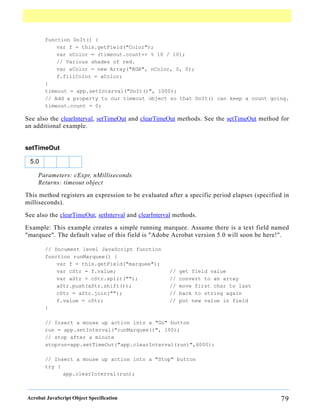

![Bookmark Object
A bookmark object represents a node in the bookmark tree that appears in the bookmarks
navigational panel. Bookmarks are typically used as a “table of contents” allowing the user to
navigate quickly to topics of interest.
Bookmark Object Properties
children
5.0
Type: Array Access: R
Returns an array of bookmark objects that are the children of this bookmark in the bookmark
tree. See also the parent property and the bookmarkRoot property of the Doc Object.
Example:
/* Dump all bookmarks in the document. */
function DumpBookmark(bm, nLevel)
{
var s = "";
for (var i = 0; i < nLevel; i++)
s += " ";
console.println(s + "+-" + bm.name);
if (bm.children != null)
for (var i = 0; i < bm.children.length; i++)
DumpBookmark(bm.children[i], nLevel + 1);
}
console.clear();
console.show();
console.println("Dumping all bookmarks in the document.");
DumpBookmark(this.bookmarkRoot, 0);
color
5.0 = V
Type: Array Access: R/W
This property specifies the color for a bookmark. Values are defined by using gray, RGB or
CMYK color. Refer to the Color Arrays section for information on defining color arrays and
how values are used with this property. See also the style property.
Example: The following fun script will color the top level bookmark red, green and blue.
Acrobat JavaScript Object Specification 81](https://image.slidesharecdn.com/2621093/85/AcroJS-83-320.jpg)
![var bm = bookmarkRoot.children[0]
bm.color = color.black;
var C = new Array(1, 0, 0);
var run = app.setInterval(
'bm.color = ["RGB",C[0],C[1],C[2]]; C.push(C.shift());', 1000);
var stoprun=app.setTimeOut(
"app.clearInterval(run); bm.color=color.black",12000);
Note: This property is read-only in Acrobat Reader.
doc
5.0
Type: Object Access: R
This property is the Doc Object that the bookmark resides in.
name
5.0 =
Type: String Access: R/W
This property is the text string for the bookmark that the user sees in the navigational panel.
open
5.0 =
Type: boolean Access: R/W
This property determines whether the bookmark shows its children in the navigation panel
(open) or whether the children sub-tree is collapsed (closed).
parent
5.0
Type: object | null Access: R
Acrobat JavaScript Object Specification 82](https://image.slidesharecdn.com/2621093/85/AcroJS-84-320.jpg)
![Returns the parent bookmark of the bookmark or null if the bookmark is the root bookmark.
See also the children property and the bookmarkRoot property of the Doc Object.
style
5.0 = V
Type: Integer Access: R/W
This property specifies the style for the bookmark’s font: 0 indicates normal, 1 is italic, 2 is
bold, and 3 is bold-italic. See also the color property.
Note: This property is read-only in Acrobat Reader.
Bookmark Object Methods
createChild
5.0 =
Parameters: cName, [cExpr], [nIndex]
Returns: Nothing
Creates a new child bookmark at the specified location.
cName is the name of the bookmark that the user will see in the navigation panel.
cExpr is an expression to be evaluated whenever the user clicks on the bookmark. Default is no
expression. This is equivalent to creating a bookmark with a JavaScript action, see the PDF
Reference, “JavaScript Action” for more details.
nIndex is the zero-based index into the children array of the bookmark to create the new child
at. Default is zero.
See also the children property and the insertChild and remove methods.
Example:
// Create a bookmark at the top of the bookmark panel that takes you to the
// next page in the document.
bookmarkRoot.createChild("Next Page", "this.pageNum++");
Acrobat JavaScript Object Specification 83](https://image.slidesharecdn.com/2621093/85/AcroJS-85-320.jpg)
![execute
5.0
Parameters: None
Returns: Nothing
Executes the action associated with this bookmark. This can have a variety of behaviors. See
the PDF Reference, Section 7.5.3, “Actions Types” for a list of common action types.
See also the createChild property.
insertChild
5.0 =
Parameters: oBookmark, [nIndex]
Returns: Nothing
Inserts the specified bookmark as a child of this bookmark. If the bookmark already exists in
the bookmark tree it is unlinked before inserting it back into the tree. In addition, the insertion
is checked for circularities and disallowed if one exists. This prevents users from inserting a
bookmark as a child or grandchild of itself.
bookmark is a bookmark object to add as the child of this bookmark.
nIndex is the zero-based index into the children array of the bookmark to insert the new child
at. The default is zero.
See also the children property and the createChild and remove methods.
Example:
// Take the first child bookmark and move it to the end of the bookmarks.
var bm = bookmarkRoot.children[0];
bookmarkRoot.insertChild(bm, bookmarkRoot.children.length);
remove
5.0 =
Parameters: None
Returns: Nothing
Removes the bookmark (and all its children) from the bookmark tree.
See also the children property and the createChild and insertChild methods.
Example:
Acrobat JavaScript Object Specification 84](https://image.slidesharecdn.com/2621093/85/AcroJS-86-320.jpg)

![Color Arrays
A color is represented in JavaScript as an array containing 1, 2, 4, or 5 elements corresponding
to a transparent, gray, RGB, or CMYK color space, respectively. The first element in the array
is a string denoting the color space type. The subsequent elements are numbers that range
between zero and one inclusive. The following table illustrates this:
Color Space String # of Additional
Elements
Transparent "T" 0
Gray "G" 1
RGB "RGB" 3
CMYK "CMYK" 4
For example, the color red can be represented as ["RGB", 1, 0, 0].
Invalid strings or insufficient elements in a color array cause the color to be interpreted as the
color black.
A transparent color space indicates a complete absence of color and will allow those portions
of the document underlying the current field to show through.
Colors in the gray color space are represented by a single value—the intensity of achromatic
light. In this color space, 0 is black, 1 is white, and intermediate values represent shades of
gray (i.e. ".5", ".7" etc.).
Colors in the RGB color space are represented by three values: the intensity of the red, green,
and blue components in the output. RGB is commonly used for video displays because they are
generally based on red, green, and blue phosphors.
Colors in the CMYK color space are represented by four values. These values are the amounts
of the cyan, magenta, yellow, and black components in the output. This color space is
commonly used for color printers, where they are the colors of the inks traditionally used in
four-color printing. Only cyan, magenta, and yellow are necessary, but black is generally used
in printing because black ink produces a better black than a mixture of cyan, magenta, and
yellow inks, and because black ink is less expensive than the other inks.
Color Object
The color object is a convenience static object that defines the basic colors. These colors are
accessed in JavaScripts via the color object. Use this object whenever you want to set a
property or call a method that require a color array. The color object is defined in AForm.js.
Acrobat JavaScript Object Specification 86](https://image.slidesharecdn.com/2621093/85/AcroJS-88-320.jpg)
![Color Properties
The color object defines the following colors and there associated keywords:
Color Object Keyword Equivalent JS Version
Transparent color.transparent [ "T" ]
Black color.black [ "G" 0 ]
White color.white [ "G" 1 ]
Red color.red [ "RGB" 1 0 0 ]
Green color.green [ "RGB" 0 1 0 ]
Blue color.blue [ "RGB" 0 0 1 ]
Cyan color.cyan [ "CMYK" 1 0 0 0 ]
Magenta color.magenta [ "CMYK" 0 1 0 0 ]
Yellow color.yellow [ "CMYK" 0 0 1 0 ]
Dark Gray color.dkGray [ "G" 0.25 ] 4.0
Gray color.gray [ "G" 0.5 ] 4.0
Light Gray color.ltGray [ "G" 0.75 ] 4.0
Example:
// This example sets the text color of the field to red
// if the value of the field is negative, else it sets it
// to black.
var f = event.target; /* field that the event occurs at */
f.target.textColor = event.value < 0 ? color.red : color.black;
Color Methods
convert
5.0
Parameters: color array, cColorspace
Returns: color array
This method converts the colorspace and color values specified by the color object to the
specified colorspace. Note that conversion to the gray colorspace is lossy in the same fashion
that displaying a color TV signal on a black and white TV is lossy. For printing pundits: the
conversion of RGB to CMYK does not take into account any black generation or under color
removal parameters.
Acrobat JavaScript Object Specification 87](https://image.slidesharecdn.com/2621093/85/AcroJS-89-320.jpg)
![equal
5.0
Parameters: color array 1, color array 2
Returns: bEqual
This method compares two color arrays to see if they are the same. The routine will perform
conversions, if necessary, to determine if the two colors are indeed equal (i.e. [ "RGB" 1 1 0 ]
is equal to [ "CMYK" 0 0 1 0 ]).
var f = this.getField("foo");
if (color.equal(f.textColor, f.fillColor))
app.alert("Foreground and background color are the same!");
Acrobat JavaScript Object Specification 88](https://image.slidesharecdn.com/2621093/85/AcroJS-90-320.jpg)

![Below is a table that lists the properties of the TableInfo Object returned by the getTableList method.
TableInfo Object
The TableInfo object contains basic information about a table.
Property Type Access Description
name string R A string that represents the identifying name of a table.
This string could be used in SQL statements to identify
the table that the TableInfo object is associated with.
description string R A string that contains database dependent information
about the table.
Example
/* Assuming we have a Connection object (con) already in hand
(see newStatement and newConnection), get the list of tables */
var tableInfo = con.getTableList();
console.println("A list of all tables in the database.");
for (var i = 0; i < tableInfo.length; i++) {
console.println("Table name: "+ tableInfo[i].name);
console.println("Description: "+ tableInfo[i].description);
}
getColumnList
5.0 V
Parameters: cName
Returns: An array of columninfo objects
The getColumnList method is used to get information about the various columns in the table
cName is the name of the table to get column information about.
Returns an array of ColumnInfo Objects. This method never fails but may return a zero-length
array.
Acrobat JavaScript Object Specification 90](https://image.slidesharecdn.com/2621093/85/AcroJS-92-320.jpg)
![Below is a table that lists the properties of the ColumnInfo Object.
ColumnInfo Object
The ColumnInfo object contains basic information about a column of data.
Property Type Acc Description
ess
name string R A string that represents the identifying name of a column.
This string could be used in getColumn calls to identify
the column that the ColumnInfo object is associated with.
description string R A string that contains database dependent information
about the column.
type number R A numeric value identifying the SQL Type of the data
contained in the column associated with the ColumnInfo
object.
typeName string R A string identifying the type of the data contained in the
column associated with the ColumnInfo object. This is
NOT the same information contained in the type property
as it is a database dependent string representing the
data type. This property may give useful information
about user defined data types.
Example:
/* Assuming we have a Connection object (con) already in hand (see newStatement
and newConnection), get list of all column names */
var con = ADBC.newConnection("q32000data");
var columnInfo = con.getColumnList("sales");
console.println("Column Information");
for (var i = 0; i < columnInfo.length; i++) {
console.println(columnInfo[i].name);
console.println("Description: "+ columnInfo[i].description);
}
Acrobat JavaScript Object Specification 91](https://image.slidesharecdn.com/2621093/85/AcroJS-93-320.jpg)

![Data Object
5.0
The Data object is the representation of an embedded file or data stream that is stored in the
document. Data objects are stored in the name tree in the document. See the section on the
Names Tree and Embedded File Streams in the PDF Reference Manual for more details.
Data objects can be inserted from the external file system, queried, and extracted. This is a
good way to associate and embed source files, meta-data, and other associated data with a
document.
See also the Doc Object dataObjects property, the Document createDataObject, exportDataObject,
getDataObject, importDataObject, and removeDataObject methods and the Data Object.
Data Object Properties
creationDate
Type: Date Access: R
This property is the creation date of the file that was embedded.
modDate
Type: Date Access: R
This property is the modification date of the file that was embedded.
MIMEType
Type: String Access: R
This property is the MIME type assoicated with this data object.
name
Type: String Access: R
This property is the name associated with this data object.
Example:
console.println("Dumping all data objects in the document.");
var d = this.dataObjects;
for (var i = 0; i < d.length; i++)
console.println("DataObject[" + i + "]=" + d[i].name);
Acrobat JavaScript Object Specification 93](https://image.slidesharecdn.com/2621093/85/AcroJS-95-320.jpg)



![creator
L
Type: String Access: R
This property defines the creator of the document (e.g. "Adobe FrameMaker", "Adobe
PageMaker", etc.). See also the document info property which supersedes this property in later
versions.
creationDate
L
Type: Date Access: R
This property defines the document’s creation date. See also the document info property which
supersedes this property in later versions.
dataObjects
5.0
Type: Array Access: R
Returns an array comprised of all the named data objects in the document.
Example:
var d = this.dataObjects;
for (var i = 0; i < d.length; i++)
console.println("Data Object[" + i + "]=" + d[i].name);
See also the Document dataObjects property, the Document createDataObject, exportDataObject,
getDataObject, importDataObject, and removeDataObject methods and the Data Object.
delay
4.0
Type: Boolean Access: R/W
This property can delay the redrawing of any appearance changes to every field in the
document. It is generally used to buffer a series of changes to fields before requesting that the
fields regenerate their appearance. Setting the property to true forces all changes to be queued
until delay is reset to false. Once set to false then all the fields on the page are re-drawn.
Acrobat JavaScript Object Specification 97](https://image.slidesharecdn.com/2621093/85/AcroJS-99-320.jpg)

![console.println("There are " + this.icons.length
+ " named icons in this doc");
Here is a summary listing of the properties of the icon object
Icon Object
An icon object is an opaque representation of a Form XObject appearance stored in the document.
Icons are mostly used with Field Objects of type button.
Property Type Access Description
name string R This property returns the name of the icon. An icon may
or may not have a name depending on whether it exists
the document level named icons tree.
Example:
// list all named icons
for (var i = 0; i < this.icons.length; i++) {
console.println("icon[" + i + "]=" + this.icons[i].name);
}
See also the addIcon, getIcon, importIcon, and removeIcon methods of the Doc Object, the
buttonGetIcon, buttonImportIcon, and buttonSetIcon methods of the Field Object, and the Icon
Object.
info
5.0
Type: object Access: R
For the Acrobat Reader, this property returns an object with properties from the document
information dictionary in the PDF file. Standard entries include Title, Author, Subject,
Keywords, Creator, Producer, CreationDate, ModDate, and Trapped. See Table 8.2 on page
475, Entries in a document information dictionary, in the PDF Reference, for more details.
Example:
// get title of document
var docTitle = this.info.Title;
5.0 = V
Type: object Access: R/W
Within Acrobat, properties for the info object are read/write access and setting a property in
this object will dirty the document. Additional document information fields can be added by
Acrobat JavaScript Object Specification 99](https://image.slidesharecdn.com/2621093/85/AcroJS-101-320.jpg)
![setting non-standard properties. Writing to any property in this object in the Acrobat Reader
will throw an exception.
Example: The following script,
this.info.Title = "JavaScript, The Definitive Guide";
this.info.ISBN = "1-56592-234-4";
this.info.PublishDate = new Date();
for (var i in this.info)
console.println(i + ": "+ this.info[i]);
could produce the following output:
CreationDate: Mon Jun 12 14:54:09 GMT-0500 (Central Daylight Time) 2000
Producer: Acrobat Distiller 4.05 for Windows
Title: JavaScript, The Definitive Guide
Creator: FrameMaker 5.5.6p145
ModDate: Wed Jun 21 17:07:22 GMT-0500 (Central Daylight Time) 2000
SavedBy: Adobe Acrobat 4.0 Jun 19 2000
PublishDate: Tue Aug 8 10:49:44 GMT-0500 (Central Daylight Time) 2000
ISBN: 1-56592-234-4
Note: Standard entries are case insensitive, that is, doc.info.Keywords is the same
as doc.info.keywords.
keywords
L = V
Type: String Access: R/W
This property specifies the keywords that describe the document (e.g. "forms", "taxes",
"government"). See also the document info property which supersedes this property in later
versions.
Note: This property is read-only in the Acrobat Reader.
Acrobat JavaScript Object Specification 100](https://image.slidesharecdn.com/2621093/85/AcroJS-102-320.jpg)


![if the document was encrypted with the standard security handler.
selectedAnnots
5.0
Type: Array Access: R
This property returns an array of Annot Objects corresponding to every markup annotation the
user currently has selected.
Example:
// show all the comments of selected annots in console
var aAnnots = this.selectedAnnots;
for (var i=0; i < aAnnots.length; i++)
console.println(aAnnots[i].contents);
See also, getAnnot and getAnnots.
sounds
5.0
Type: Array Access: R
Returns an array comprised of all of the named Sound Objects in the document.
Example:
var s = this.sounds;
for (i = 0; i < s.length; i++)
console.println("Sound[" + i + "]=" + s[i].name);
See also the getSound, importSound, and deleteSound methods, and the Sound Object.
spellDictionaryOrder
5.0
Type: Array Access: R/W
This property can be used to access or specify the dictionary array search order for this
document. The Spelling plug-in will search for words first in this array and then it will search
the dictionaries the user has selected on the Spelling Preference panel. The user’s preferred
order is available from the spell.dictionaryOrder property. An array of the currently installed
dictionaries can be obtained using the spell.dictionaryNames property.
Acrobat JavaScript Object Specification 103](https://image.slidesharecdn.com/2621093/85/AcroJS-105-320.jpg)


![Doc Object Methods
addAnnot
5.0 = V
Parameters: object literal
Returns: Annot Object
This method creates an Annot Object having the given object literal. An object literal is a
generic object (see Parameter Specification for Methods) which specifies the properties of the
Annot Object annotation, such as type, rect, and page, to be created.
Example
// This example creates a "Square" annotation.
var sqannot = this.addAnnot({type: "Square", page: 0});
The above is a minimal example; sqannot will be created as annotation of type "Square"
located on page 0 (0 based page numbering).
Note: Properties not specified in the object literal are given their default values for
the specified type of annotation.
Example:
var annot = this.addAnnot({
page: 0,
type: "Square",
rect: [0, 0, 100, 100],
name: "OnMarketShare",
author: "A. C. Robat",
contents: "This section needs revision."
});
addField
5.0 = V
Parameters: cName, cFieldType, nPageNum, oCoords
Returns: object
Creates a new form field and returns a Field Object.
cName is the name of the new field to create. This name can use the dot separator syntax to
denote a hierarchy (e.g. name.last will create a parent node, name, and a child node, last).
Acrobat JavaScript Object Specification 106](https://image.slidesharecdn.com/2621093/85/AcroJS-108-320.jpg)
![cFieldType is the type of form field to create. Valid types include "text", "button",
"combobox", "listbox", "checkbox", "radiobutton", or "signature".
nPageNum is the zero-based index of the page to add the field to.
oCoords is an array of four numbers in Rotated User Space that specifies the size and placement
of the form field. These four numbers are, in this order: upper-left x, upper-left y, lower-right x
and lower-right y coordinates. See also Field.rect.
Example: The following code might be used in a batch sequence to create a navigational icon
on every page of a document, for each document in a selected set of documents.
var inch = 72;
for (var p = 0; p < this.numPages; p++) {
var aRect = this.getPageBox( {nPage: p} );
aRect[0] += .5*inch; // position rectangle (.5 inch, .5 inch)
aRect[2] = aRect[0]+.5*inch; // from upper left hand corner of page.
aRect[1] -= .5*inch; // Make it .5 inch wide
aRect[3] = aRect[1] - 24; // and 24 points high
// now construct button field with a right arrow from ZapfDingbats
var f = this.addField("NextPage", "button", p, aRect )
f.setAction("MouseUp", "this.pageNum++");
f.delay = true;
f.borderStyle = border.s;
f.highlight = "push";
f.textSize = 0; // auto sized
f.textColor = color.blue;
f.fillColor = color.ltGray;
f.textFont = font.ZapfD
f.buttonSetCaption("341") // a right arrow
f.delay = false;
}
See setAction for another example.
Note: For developers that use the info panel to obtain the coordinates of the
bounding rectangle, be warned, the info panel uses the upper left corner as
the origin of its coordinate system. To transform from info space to rotated
user space, simply subtract the info space y-coordinate from the onscreen
page height.
addIcon
Parameters: cName, icon object.
Acrobat JavaScript Object Specification 107](https://image.slidesharecdn.com/2621093/85/AcroJS-109-320.jpg)
![5.0 =
Returns: Nothing
This function adds a new named Icon Object to the document level icon tree, storing it under the
name specified by cName.
Example: This example takes an icon already attached to a form button field in the document
and assigns a name to it. This name can be used to retrieve the icon object with a getIcon for
use in another button, for example.
var f = this.getField("myButton");
this.addIcon("myButtonIcon", f.buttonGetIcon());
See also the icons property and the getIcon, importIcon and removeIcon methods of the Doc
Object, the buttonGetIcon, buttonImportIcon, and buttonSetIcon methods of the Field Object, and
the Icon Object.
addThumbnails
5.0 = V
Parameters: [nStart], [nEnd]
Returns: Nothing
Creates thumbnails for the specified pages in the document.
nStart and nEnd are zero-based indexes that define an inclusive range of pages. If nStart and
nEnd are not specified then the range of pages is for all pages in the document. If only nStart
is specified then the range of pages is the single page specified by nStart. If only nEnd is
specified then the range of a pages is 0 to nEnd.
See also the removeThumbnails method.
addWeblinks
5.0 = V
Parameters: [nStart], [nEnd]
Returns: integer
Scans the specified pages looking for instances of text with an http: scheme and converts them
into links with URL actions.
nStart and nEnd are zero-based indexes that define an inclusive range of pages. If nStart and
nEnd are not specified then the range of pages is for all pages in the document. If only nStart
Acrobat JavaScript Object Specification 108](https://image.slidesharecdn.com/2621093/85/AcroJS-110-320.jpg)
![is specified then the range of pages is the single page specified by nStart. If only nEnd is
specified then the range of a pages is 0 to nEnd.
Returns the number of web links added to the document.
See also the removeWeblinks method.
bringToFront
5.0
Parameters: None
Returns: Nothing
This method brings the document, open in the Viewer, to the front, if it’s not already there.
Example:
/* This example searches among the documents open in the Viewer for the
document with a title of "Annual Report" and brings it to the front */
var d = app.activeDocs;
for (var i = 0; i < d.length; i++)
if (d[i].info.Title == "Annual Report")
d[i].bringToFront();
calculateNow
Parameters: None
Returns: Nothing
Use this function to force computation of all calculation fields in the current document.
closeDoc
5.0
Parameters: [bNoSave]
Returns: false
This method closes the document corresponding to the Doc object. If bNoSave is false, the
default, the user is prompted to save the document, if it has been modified. If bNoSave is true,
the document is closed without prompting the user and without saving, even if the document
has been modified. Because this can cause data loss without user approval, use this feature
judiciously.
Acrobat JavaScript Object Specification 109](https://image.slidesharecdn.com/2621093/85/AcroJS-111-320.jpg)
![Note: It is important to use this method carefully as it is an abrupt change in the
document state that can affect any JS executing after the close. Triggering
this method off of a Page event or Document event could cause the
application to behave strangely.
createDataObject
5.0 = V
Parameters: cName, cValue, [cMIMEType]
Returns: nothing
Data objects can be constructed adhoc. This is useful if the data is being created in JavaScript
from other sources instead of an external file (e.g. ADBC database calls).
cName is the name to associate with the data object.
cValue is a string containing the data to be embedded.
cMIMEType is the MIME type of the data. Default is "text/plain".
Example:
this.createDataObject("MyData", "This is some data.");
See also the Document dataObjects property, the Document createDataObject, exportDataObject,
getDataObject, importDataObject, and removeDataObject methods and the Data Object.
createTemplate
5.0 = B V
Parameters: cName, [nPage]
Returns: template object
Use this function to create a visible template from the specified page.
cName is the name to be associated with this page.
nPage is the zero-based index of the page to operate on. If nPage is not specified then nPage is
the first page in the document.
Returns the newly created Template Object.
See also the templates property, the getTemplate, and removeTemplate methods of the Doc Object,
and the Template Object.
Acrobat JavaScript Object Specification 110](https://image.slidesharecdn.com/2621093/85/AcroJS-112-320.jpg)
![Security B: This method can only be executed during batch, console, or menu events.
See the Event Object for a discussion of Acrobat JavaScript events.
deletePages
5.0 = V
Parameters: [nStart], [nEnd]
Returns: Nothing
Deletes pages from the document.
nStart is the zero-based index of the first page in the range of pages to be deleted. The optional
nEnd parameter indicates the last page in the range of pages to be deleted. If nEnd is not
specified then only the page specified by nStart is deleted.
Both nStart and nEnd have a default value of zero, so if this.deletePages() is executed, the first
page (page 0) will be deleted.
See also the insertPages, extractPages and replacePages methods.
Note: You cannot delete all pages in a document: there must be at least one page
remaining.
deleteSound
5.0 =
Parameters: cName
Returns: Nothing
This method deletes the sound object with the specified name from the document.
Example:
this.deleteSound("Moo");
See also the sounds property, the getSound and importSound methods, and the Sound Object.
Acrobat JavaScript Object Specification 111](https://image.slidesharecdn.com/2621093/85/AcroJS-113-320.jpg)
![exportAsFDF
4.0 V
Parameters: [bAllFields], [bNoPassword], [aFields], [bFlags], [cPath]
Returns: Nothing
Use this method to export a FDF file to the local hard drive.
The optional bAllFields parameter indicates, if true, that all fields are exported, including
those that have no value, and if false (the default) to exclude those that currently have no
value.
The optional bNoPassword parameter indicates, if true (the default), not to include in the
exported FDF text fields that have the "password" flag set.
The optional aFields parameter is the array of field names to submit or a string containing a
single field name. If this parameter is present then only the fields indicated are exported,
except those excluded by parameter bAllFields or bNoPassword. If this parameter is omitted or
is null then all fields in the form are exported (again subject to the restrictions of bAllFields
and bNoPassword). This parameter can contain non-terminal field names in order to export an
entire subtree of fields, see the example below.
The optional bFlags parameter indicates, if true, that field flags should be included in the
exported FDF. The default is false.
5.0 Additions
The optional cPath, is a string specifying the device-independent pathname for the FDF. (See
Section 3.10.1 of the PDF Reference for a description of the device-independent pathname
format.) The pathname may be relative to the location of the current document. If the
parameter is omitted a dialog will be shown to let the user select the file to export to.
Example:
/* Export the entire form (including empty fields) with flags. */
this.exportAsFDF(true, true, null, true);
/* Export the name subtree with no flags. */
this.exportAsFDF(false, true, "name");
The example above illustrates a shortcut to exporting a whole subtree. Passing "name" as part
of the aFields parameter, exports "name.title", "name.first", "name.middle" and "name.last",
etc.
Acrobat JavaScript Object Specification 112](https://image.slidesharecdn.com/2621093/85/AcroJS-114-320.jpg)
![Security B: If the "cPath" parameter is specified, then this method can only be
executed during batch, console, or menu events. See the Event Object for a
discussion of Acrobat JavaScript events.
exportAsXFDF
5.0 V
Parameters: [bAllFields], [bNoPassword], [aFields], [cPath]
Returns: Nothing
Use this method to export an XFDF file to the local hard drive. XFDF is an XML
representation of Acrobat form data. See the Adobe CD Documentation Forms System
Implementation Notes for more details.
The optional bAllFields parameter indicates, if true, that all fields are exported, including
those that have no value, and if false (the default) to exclude those that currently have no
value.
The optional bNoPassword parameter indicates, if true (the default), not to include in the
exported XFDF text fields that have the "password" flag set.
The optional aFields parameter is the array of field names to submit or a string containing a
single field name. If this parameter is present then only the fields indicated are exported,
except those excluded by parameter bAllFields or bNoPassword. If this parameter is omitted or
is null then all fields in the form are exported (again subject to the restrictions of bAllFields
and bNoPassword).
The optional cPath, is a string specifying the device-independent pathname for the XFDF. (See
Section 3.10.1 of the PDF Reference for a description of the device-independent pathname
format.) The pathname may be relative to the location of the current document. If the
parameter is omitted a dialog will be shown to let the user select the file. If this parameter is
omitted, a dialog will be shown to let the user select the file to export to.
Security B: If the cPath parameter is specified, then this method can only be
executed during batch, console or menu events. See the Event Object for a
discussion of Acrobat JavaScript events.
Acrobat JavaScript Object Specification 113](https://image.slidesharecdn.com/2621093/85/AcroJS-115-320.jpg)
![exportDataObject
5.0 B V
Parameters: cName, [cDIPath]
Returns: nothing
This method extracts the specified data object to an external file.
cName is the name of the data object to extract.
cDIPath is optional and specifies a device independent path to extract the data object to. This
path may be absolute or relative to the current document. If cDIPath is not specified then the
user will be prompted to specify a save location. See File Specification Strings in the PDF
Reference Manual for the exact syntax of the path.
Example:
// Prompt the user for a file and location to extract to.
this.extractDataObject("MyData");
// Extract to Foo.xml.
this.extractDataObject("MyData2", "../Foo.xml");
See also the Document dataObjects property, the Document createDataObject, exportDataObject,
getDataObject, importDataObject, and removeDataObject methods and the Data Object.
Security B: If the cDIPath parameter is specified, then this method can only be
executed during batch, console or menu events, or through an external call
(e.g. OLE). See the Event Object for a discussion of Acrobat JavaScript
events.
extractPages
5.0 = B V
Parameters: [nStart], [cEnd], [cPath]
Returns: doc object | null
Creates a new document consisting of pages extracted from the current document.
nStart and nEnd are zero-based indexes that define an inclusive range of pages in the source
document to extract. If nStart and nEnd are not specified then the range of pages is for all
pages in the document. If only nStart is specified then the range of pages is the single page
specified by nStart. If only nEnd is specified then the range of pages is 0 to nEnd.
cPath specifies the device-independent pathname to save the new document to. See 3.10.1 of
the PDF Reference Manual for a description of the device independent path name format. The
Acrobat JavaScript Object Specification 114](https://image.slidesharecdn.com/2621093/85/AcroJS-116-320.jpg)
![path name may be relative to the location of the current document. The return value in this case
is the null object as the new document has been saved to this path and closed.
If cPath is not specified then the new document is opened in the viewer and the Doc Object for
the new document is returned by the call.
See also the deletePages, insertPages, and replacePages methods.
Example: The following batch sequence would take each of the selected files and extract each
page and save the page to a folder with an unique name. This example may be useful in the
following setting. Clients one-page bills are produced by an application and placed in a single
PDF file. It is desired to separate the pages for distribution and/or separate printing jobs.
/* Extract Pages to Folder */
// regular expression acquire the base name of file
var re = /.*/|.pdf$/ig;
// filename is the base name of the file Acrobat is working on
var filename = this.path.replace(re,"");
try {
for (var i = 0; i < this.numPages; i++)
this.extractPages(
{
nStart: i,
cPath: "/F/temp/"+filename+"_" + i +".pdf"
});
} catch (e) {
console.println("Aborted: "+e)
}
Security B: If the cPath parameter is specified, then this method can only be
executed during batch, console or menu events, or through an external call
(e.g. OLE). See the Event Object for a discussion of Acrobat JavaScript
events.
flattenPages
5.0 = V
Parameters: [nStart], [cEnd]
Returns: Nothing
Converts all annotations in the specified page range to page contents.
Acrobat JavaScript Object Specification 115](https://image.slidesharecdn.com/2621093/85/AcroJS-117-320.jpg)
![nStart and nEnd are zero-based indices that define an inclusive range in the current document.
If only nStart is specified, then the page range is the single page specified by nStart. If neither
parameter is specified, then the page range is all the pages in the current document.
Note: Great care must be used when using this method. All annotations— including
form fields, comments and links— on the specified range of pages will be
flattened; they may have appearances, but they will no longer be
annotations.
getAnnot
5.0
Parameters: nPage, cName
Returns: annot object | null
This method returns the Annot Object on the given page, nPage, and with the given name,
cName. If there is no such annotation with the specified description, the method returns null.
Example:
var ann = this.getAnnot(0, "OnMarketShare");
if (ann == null)
console.println("Not Found!")
else
console.println("Found it! type: " + ann.type);
getAnnots
5.0
Parameters: [nPage], [nSortBy], [bReverse], [nFilterBy]
Returns: array of annot objects
This method takes the criteria set down by the optional parameters and returns an array of
Annot Objects satisfying this criteria.
If specified, nPage is the zero-based page number that causes the method to return only
annotations on the given page. If nPage is not specified then the annotations from all pages are
retrieved that meet the search criteria.
Acrobat JavaScript Object Specification 116](https://image.slidesharecdn.com/2621093/85/AcroJS-118-320.jpg)

![var msg = "%s in a %s annot said: "%s"";
for (var i = 0; i < annots.length; i++)
console.println(util.printf(msg, annots[i].author, annots[i].type,
annots[i].contents));
See also getAnnot and syncAnnotScan, especially the note that follows that method.
getDataObject
5.0
Parameters: cName
Returns: data object
This method returns the data object corresponding to the specified name.
cName is the name of the data object to get.
Example:
var d = this.getDataObject("MyData");
console.show();
console.clear();
for (var i in d)
console.println("MyData." + i + "=" + d[i]);
See also the Document dataObjects property, the Document createDataObject, exportDataObject,
getDataObject, importDataObject, and removeDataObject methods and the Data Object.
getField
Parameters: cName
Returns: Field object
Use this function to map a Field Object in the PDF document to a JavaScript variable. The
cName parameter is the name of the field of interest. This function returns a Field Object
representing the form field in the PDF document.
Example:
// Make a text field multiline and triple its height
var f = this.getField("myText");
var aRect = f.rect; // get bounding rectangle
f.multiline = true; // make it multiline
var height = aRect[1]-aRect[3]; // calculate height
aRect[3] -= 2* height; // triple the height of the text field
f.rect = aRect; // and make it so
Acrobat JavaScript Object Specification 118](https://image.slidesharecdn.com/2621093/85/AcroJS-120-320.jpg)
![getIcon
5.0
Parameters: cName
Returns: icon object
This function returns an Icon Object associated with the specified name in the document or null
if no icon of that name exists.
Example: The following is a custom keystroke script from a combobox. The face names of the
items in the combobox are the names of some of the icons that populate the document. As the
user chooses different items from the combobox, the corresponding icon appears as the button
face of the field "myPictures".
if (!event.willCommit) {
var b = this.getField("myPictures");
var i = this.getIcon(event.change);
b.buttonSetIcon(i);
}
See buttonSetIcon for a more elaborate variation on this example.
See also the icons property and the addIcon, importIcon, and removeIcon methods of the Doc
Object, the buttonGetIcon, buttonImportIcon, and buttonSetIcon methods of the Field Object, and
the Icon Object.
getNthFieldName
4.0
Parameters: nIndex
Returns: String
Use this function to obtain the nth field name in the document (see the numFields property).
Example:
// Enumerate through all of the fields in the document.
for (var i = 0; i < this.numFields; i++)
console.println("Field[" + i + "] = " + this.getNthFieldName(i));
getNthTemplate
L V
Parameters: nIndex
Acrobat JavaScript Object Specification 119](https://image.slidesharecdn.com/2621093/85/AcroJS-121-320.jpg)
![Returns: String
Use this function to retrieve the name of the nth template within in the document.
This method is superceded by use of the Doc Object’s templates property and the getTemplate
method, and the Template Object object in later versions.
getPageBox
5.0
Parameters: [cBox], [nPage]
Returns: array of four numbers
cBox can be one of "Art", "Bleed", "BBox", "Crop" (the default), or "Trim". For definitions of
these boxes please see Section 8.6.1, “Page Boundaries”, page 524, in the PDF Reference.
Default is "Crop".
nPage is the zero-based index of the page to operate on. If nPage is not specified then nPage is
the first page in the document.
Returns a rectangle in Rotated User Space that encompasses the named box for the page.
See also the setPageBoxes method.
Example: Get the dimensions of the Media box.
var aRect = this.getPageBox("Media");
var width = aRect[2] - aRect[0];
var height = aRect[1] - aRect[3];
console.println("Page 1 has a width of " + width + " and a height of " +
height);
getPageLabel
5.0
Parameters: [nPage]
Returns: String
Returns page label information for the specified page.
nPage is the zero-based index of the page to operate on. If nPage is not specified then nPage is
the first page in the document.
See also the setPageLabels method for a good example.
Acrobat JavaScript Object Specification 120](https://image.slidesharecdn.com/2621093/85/AcroJS-122-320.jpg)
![getPageNthWord
5.0
Parameters: [nPage], [nWord], [bStrip]
Returns: String
Returns the nth word on the page.
nPage is the zero-based index of the page to operate on. If nPage is not specified then nPage is
the first page in the document.
nWord is the zero-based index of the word to obtain. If nWord is not specified then nWord is
the first word on the page.
bStrip is a boolean indicating that punctuation and whitespace should be removed from the
word before returning. Default is true.
See also the getNthTemplate, getPageNumWords, and selectPageNthWord methods.
Security B: This method will throw an exception if the document security is set to
prevent content extraction.
getPageNthWordQuads
5.0 B
Parameters: [nPage], [nWord]
Returns: Array of quads
Returns the quads list for the nth word on the page. The quads can be used for constructing text
markup annotations, Underline, StrikeOut, Highlight and Squiggly.
nPage is the zero-based index of the page to operate on. If nPage is not specified then nPage is
the first page in the document.
nWord is the zero-based index of the word to obtain. If nWord is not specified then nWord is
the first word on the page.
See also the B: This method will throw an exception if the document security is set to prevent content
extraction. method.
Example: The following example underlines the fifth word on the second page of a document.
var annot = this.addAnnot({
page: 1,
type: "Underline",
Acrobat JavaScript Object Specification 121](https://image.slidesharecdn.com/2621093/85/AcroJS-123-320.jpg)
![quads: this.getPageNthWordQuads(1, 4),
author: "A. C. Acrobat",
contents: "Fifth word on second page"
});
See checkWord and Highlight, Strikeout, Underline and Squiggle for more interesting examples.
Security B: This method will throw an exception if the document security is set to
prevent content extraction.
getPageNumWords
5.0
Parameters: [nPage]
Returns: number
Returns the number of words on the page.
nPage is the zero-based index of the page to operate on. If nPage is not specified then nPage is
the first page in the document.
Example:
// count the number of words in a document
var cnt=0;
for (var p = 0; p < this.numPages; p++)
cnt += getPageNumWords(p);
console.println("There are " + cnt + " words on this page.");
See also the getNthTemplate, getPageNthWord, and selectPageNthWord methods.
getPageRotation
5.0
Parameters: [nPage]
Returns: integer
Gets the rotation of the specified page.
nPage is the zero-based index of the page to operate on. If nPage is not specified then nPage is
the first page in the document.
Returns 0, 90, 180, or 270.
Acrobat JavaScript Object Specification 122](https://image.slidesharecdn.com/2621093/85/AcroJS-124-320.jpg)
![See also the setPageRotations method.
getPageTransition
5.0
Parameters: [nPage]
Returns: array
Gets the transition of the specified page.
nPage is the zero-based index of the page to operate on. If nPage is not specified then nPage is
the first page in the document.
The routine returns an array of three values: [ nDuration, cTransition, nTransDuration ].
nDuration is the maximum amount of time the page is displayed before the viewer
automatically turns to the next page. A duration of -1 indicates that there is no automatic page
turning.
cTransition is the name of the transition to apply to the page. See the application property
transitions for a list of valid transitions.
cTransDuration is the duration (in seconds) of the transition effect.
See also the setPageTransitions method.
getSound
5.0
Parameters: cName
Returns: Sound object
This method returns the sound object corresponding to the specified name.
Example:
var s = this.getSound("Moo");
console.println("Playing the " + s.name + " sound.");
s.play();
See also the sounds property, the importSound and deleteSound methods, and the Sound Object.
Acrobat JavaScript Object Specification 123](https://image.slidesharecdn.com/2621093/85/AcroJS-125-320.jpg)
![getTemplate
5.0
Parameters: cName
Returns: template object | null
Use this function to retrieve the named template from the document. Returns null if the named
template does not exist in the document.
cName is the name of the template to retrieve.
See also the templates property, the createTemplate, and removeTemplate methods of the Doc
Object, and the Template Object.
getURL
4.0 =
Parameters: cURL, [bAppend]
Returns: Nothing
This method retrieves the specified URL over the internet using a GET.
cURL can either be fully qualified or a relative URL. It is permissible to have a query string at
the end of the URL.
If the current document is being viewed inside the browser, or Acrobat Web Capture is not
available, it uses the Weblink plug-in to retrieve the requested URL.
If running inside Acrobat, then the URL of the current document is obtained either from the
document’s Base URL, or from the URL of page #0 (if the document was WebCaptured), or
from the file system.
The bAppend optional parameter indicates, if true (the default), that the resulting page(s) should
be appended to the current document. This flag is considered to be false if the document is run-
ning inside the web browser, the Acrobat Web Capture plug-in is not available, or if the URL is
of type "file:///".
gotoNamedDest
Parameters: cName
Returns: Nothing
Use this method to go to a named destination within the PDF document. For more details on
named destinations and how to create them, see page 387 of the PDF Reference.
Acrobat JavaScript Object Specification 124](https://image.slidesharecdn.com/2621093/85/AcroJS-126-320.jpg)
![Example: The following example opens a document then goes to a named destination within
that document.
// open new document
var myNovelDoc = app.openDoc("/c/fiction/myNovel.pdf");
// go to destination in this new doc
myNovelDoc.gotoNamedDest("chapter5");
// close old document
this.closeDoc();
importAnFDF
4.0 = V
Parameters: [cPath]
Returns: Nothing
This method imports the specified FDF file. The cPath parameter specifies the device-
independent pathname to the FDF file. See Section 3.10.1 of the PDF Reference for a
description of the device-independent pathname format. It should look like the value of the /F
key in an FDF exported via the submitForm method or via the "File->Export->Form Data" menu
item. The pathname may be relative to the location of the current document. If this parameter
is omitted a dialog will be shown to let the user select the file.
Example: The following code, which is an action of a Page Open event, checks whether a
certain function, ProcResponse, is already defined, if not, it installs a document level
JavaScript, which resides in an FDF file.
if (typeof ProcResponse == "undefined")
this.importAnFDF("myDLJS.fdf");
Here, the pathname is a relative one. This technique may be useful for automatically installing
document level JavaScripts for PDF files distilled from a PostScript file.
See also importAnXFDF and importTextData.
importAnXFDF
5.0 = V
Parameters: [cPath]
Returns: Nothing
This method imports the specified XFDF file containing XML form data. The cPath parameter
specifies the device-independent pathname to the XFDF file. See Section 3.10.1 of the PDF
Reference for a description of the device-independent pathname format. The pathname may be
Acrobat JavaScript Object Specification 125](https://image.slidesharecdn.com/2621093/85/AcroJS-127-320.jpg)
![relative to the location of the current document. If the parameter is omitted, a dialog will be
shown to let the user select the file.
See also importAnFDF and importTextData. For a description of XFDF, please read the Forms
System Implementation Notes in the Adobe CD Documentation.
importDataObject
5.0 = B V
Parameters: cName, [cDIPath]
Returns: nothing
This method imports an external file into the document and associates the specified name with
the "data object", Data objects can later be extracted or manipulated.
cName is the name to associate with the data object.
cDIPath is optional and specifies a device independent path to a data file on the user’s hard
drive. This path may be absolute or relative to the current document. If cDIPath is not
specified then the user will be prompted to locate a data file. See File Specification Strings in
the PDF Reference Manual for the exact syntax of the path.
Example:
function DumpDataObjectInfo(dataobj)
{
for (var i in dataobj)
console.println(dataobj.name + "[" + i + "]=" + dataobj[i]);
}
// Prompt the user for a data file to embed.
this.importDataObject("MyData");
DumpDataObjectInfo(this.getDataObject("MyData"));
// Embed Foo.xml (found in parent director for this doc).
this.importDataObject("MyData2", "../Foo.xml");
DumpDataObjectInfo(this.getDataObject("MyData2"));
See also the Document dataObjects property, the Document createDataObject, exportDataObject,
getDataObject, importDataObject, and removeDataObject methods and the Data Object.
Security B: If the cDIPath parameter is specified, then this method can only be
executed during batch, console or menu events, or through an external call
(e.g. OLE). See the Event Object for a discussion of Acrobat JavaScript
events.
Acrobat JavaScript Object Specification 126](https://image.slidesharecdn.com/2621093/85/AcroJS-128-320.jpg)
![importIcon
5.0 = B
Parameters: cName, [cDIPath], [nPage]
Returns: Integer
This method imports an icon into the document and associates it with the specified name.
cDIPath is optional and specifies a device independent path to a PDF file on the user’s hard
drive. This path may be absolute or relative to the current document. cDIPath may only be
specified in a batch environment or from the console. See Section 3.10.1, “File Specification
Strings” in the PDF Reference for the exact syntax of the path.
If cDIPath is not specified then the nPage parameter is ignored and the user will be prompted
to locate a PDF file and browse to a particular page.
nPage is the zero-based index of the page in the PDF file to import as an icon. Default is 0.
This method returns a code indicating whether it was successful or not.
Return Codes
Code Description
0 No error
1 The user cancelled the dialog
-1 The selected file couldn’t be opened
-2 The selected page was invalid
This function is useful to populate a document with a series of named icons for later retrieval.
For example, if a user of a document selects a particular state in a listbox, the author may want
the picture of the state to appear next to the listbox. In prior versions of the application, this
could be done using a number of fields that could be hidden and shown. This is difficult to
author, however; instead, the appropriate script might be something like this:
var f = this.getField("StateListBox");
var b = this.getField("StateButton");
b.buttonSetIcon(this.getIcon(f.value));
This uses a single field to perform the same effect.
A simple user interface can be constructed to add named icons to a document. Assume the
existence of two fields: a field called IconName which will contain the icon name and a field
called IconAdd which will add the icon to the document. The mouse up script for IconAdd
would be:
var t = this.getField("IconName");
Acrobat JavaScript Object Specification 127](https://image.slidesharecdn.com/2621093/85/AcroJS-129-320.jpg)
![this.importIcon(t.value);
The same kind of script can be applied in a batch setting to populate a document with every
selected icon file in a folder.
See also the icons property and the addIcon, getIcon and removeIcon methods of the Doc Object,
the buttonGetIcon, buttonImportIcon, and buttonSetIcon methods of the Field Object, and the Icon
Object.
Security B: If cDIPath is specified, this method can only be executed during batch,
console or menu events. See the Event Object for a discussion of Acrobat
JavaScript events.
importSound
5.0 = B
Parameters: cName, [cDIPath]
Returns: Nothing
This method imports a sound into the document and associates the specified name with the
sound.
cName is the name to associate with the sound object.
cPath is optional and specifies a device independent path to a sound file on the user’s hard
drive. This path may be absolute or relative to the current document. If cPath is not specified
then the user will be prompted to locate a sound file. See Section 3.10.1, “File Specification
Strings”, in the PDF Reference for the exact syntax of the path.
Example:
this.importSound("Moo");
this.getSound("Moo").play();
this.importSound("Moof", "./moof.wav");
this.getSound("Moof").play();
See also the sounds property, the getSound, and deleteSound methods, and the Sound Object.
Security B: If cDIPath is specified, this method can only be executed during batch,
console, or menu events. See the Event Object for a discussion of Acrobat
JavaScript events.
Acrobat JavaScript Object Specification 128](https://image.slidesharecdn.com/2621093/85/AcroJS-130-320.jpg)
![importTextData
5.0 = V
Parameters: [cPath], [nRow]
Returns: Nothing
This method imports a row of data from a text file. Each row must be tab delimited. The entries
in the first row of the text file are the column names of the tab delimited data. These names are
also field names for text fields present in the PDF file. The data row numbers are 0-based; i.e.,
the first row of data is row zero (this does not include the column name row). When a row of
data is imported, each column datum becomes the field value of the field that corresponds to
the column to which the data belongs.
cPath is a relative device independent path to the text file. If not specified, the user is
prompted to locate the text data file.
nRow is the zero-based index of the row of the data to import not counting the header row. If
not specified, the user is prompted to select the row to import.
Example: Suppose there are text fields named "First", "Middle" and "Last", and there is also a
data file, the first row of which consists of the three strings, First, Middle and Last, separated
by tabs. Suppose there are four additional rows of name data, again separated by tabs.
First Middle Last
Al Recount Gore
George Dubya Bush
Alan Cutrate Greenspan
Bill Outgoing Clinton
// Import the first row of data from "myData.txt".
this.importTextData("/c/data/myData.txt", 0)
/* The following code is a mouse up action for a button. Clicking on the
** button cycles through the text file and populates the three fields
** "First", "Middle" and "Last" with the name data. */
if (typeof cnt == "undefined") cnt = 0;
this.importTextData("/c/data/textdata.txt", cnt++ % 4)
The same functionality can be obtained using the ADBC Object and associated properties and
methods. The data file can be a spreadsheet or a database.
insertPages
5.0 = B V
Parameters: [nPage], cPath, [nStart], [nEnd]
Acrobat JavaScript Object Specification 129](https://image.slidesharecdn.com/2621093/85/AcroJS-131-320.jpg)
![Returns: Nothing
Inserts pages from the source document into the current document.
nPage is the zero-based index of the page to insert the source document pages after. To insert
pages before the first page of the document nPage can be set to -1.
cPath specifies the device-independent pathname to the PDF file that will provide the inserted
pages. See Section 3.10.1 of the PDF Reference for a description of the device-independent
pathname format. The pathname may be relative to the location of the current document.
nStart and nEnd are zero-based indexes that define an inclusive range of pages in the source
document to insert. If nStart and nEnd are not specified, then the range of pages is for all
pages in the document. If only nStart is specified then the range of pages is the single page
specified by nStart. If only nEnd is specified then the range of pages is 0 to nEnd.
See also the deletePages and replacePages methods.
Security B: This method can only be executed during batch, console, or menu events.
See the Event Object for a discussion of Acrobat JavaScript events.
mailDoc
4.0 V
Parameters: [bUI], [cTo], [cCc], [cBcc], [cSubject], [cMsg]
Returns: Nothing
This method saves the current PDF document and mails it as an attachment to all recipients
with or without user interaction depending on the value of bUI. If it is set to true (the default)
then the rest of the parameters are used to seed the compose new message window that is
displayed to the user.
If bUI is set to false, the cTo parameter is required and all others are optional. You must use a
semicolon ";" to separate multiple recipients in cTo, cCc, cBcc parameters. The length limit for
cSubject and cMsg is 64k bytes.
Example:
/* This will pop up the compose new message window */
this.mailDoc(true);
/* This will send out the mail with the attached PDF file to fun1@fun.com and
fun2@fun.com */
this.mailDoc(false, "fun1@fun.com", "fun2@fun.com", "", "This is the subject",
"This is the body.");
Acrobat JavaScript Object Specification 130](https://image.slidesharecdn.com/2621093/85/AcroJS-132-320.jpg)
![Note: On Windows, the client machine must have its default mail program
configured to be MAPI enabled in order to use this method.
mailForm
4.0 V
Parameters: bUI, cTo, [cCc], [cBcc], [cSubject], [cMsg]
Returns: Nothing
This method exports the form data and mails the resulting FDF file as an attachment to all
recipients, with or without user interaction depending on the value of bUI. If it is set to true
then the rest of the parameters are used to seed the compose new message window that is
displayed to the user.
If bUI is set to false, the cTo parameter is required and all others are optional. You must use a
semicolon ";" to separate multiple recipients in cTo, cCc, cBcc parameters. The length limit for
cSubject and cMsg is 64k bytes.
Example:
/* This will pop up the compose new message window */
this.mailForm(true);
/* This will send out the mail with the attached FDF file to fun1@fun.com and
fun2@fun.com */
this.mailForm(false, "fun1@fun.com; fun2@fun.com", "", "", "This is the
subject", "This is the body of the mail.");
Note: On Windows, the client machine must have its default mail program
configured to be MAPI enabled in order to use this method.
movePage
5.0 = V
Parameters: [nPage], [nAfter]
Returns: Nothing
Moves a page within the document.
nPage is the zero-based index of the page to move. Default is 0.
Acrobat JavaScript Object Specification 131](https://image.slidesharecdn.com/2621093/85/AcroJS-133-320.jpg)
![nAfter is the zero-based index of the page to move the page after. To move the page before the
first page of the document nAfter can be set to -1. Default is the last page in the document.
Example: reverse the pages in the document.
for (i = this.numPages - 1; i >= 0; i--)
this.movePage(i);
print
Parameters: [bUI], [nStart], [nEnd], [bSilent], [bShrinkToFit], [bPrintAsImage],
[bReverse], [bAnnotations]
Returns: Nothing
Use this function to print all or a specific number of pages of the document.
bUI, if true (the default), will cause a UI to be pre-populated with any parameters supplied and
presented to the user to obtain the missing information and confirm the action.
nStart and nEnd are zero-based indexes that define an inclusive range of pages. If nStart and
nEnd are not specified then the range of pages is for all pages in the document. If only nStart
is specified then the range of pages is the single page specified by nStart. If only nEnd is
specified then the range of a pages is 0 to nEnd.
If nStart and nEnd parameters are used, bUI must be false.
bSilent, if true, suppresses the cancel dialog box while the document is printing. Default is
false.
5.0 Additions
bShrinkToFit, if true, the page is shrunk (if necessary) to fit within the imageable area of the
printed page. If false, it is not. The default is false.
bPrintAsImage, if true, print pages as an image. The default is false.
bReverse, if true, print from nEnd to nStart. The default is false.
bAnnotations, if true (the default), annotations are printed.
Example:
// This Example will print current page the document is on
this.print(false, this.pageNum, this.pageNum);
// print a file silently
this.print({bUI: false, bSilent: true, bShrinkToFit: true});
Acrobat JavaScript Object Specification 132](https://image.slidesharecdn.com/2621093/85/AcroJS-134-320.jpg)

![Use this function to remove the named template from the document.
cName is the name of the template to remove.
See also the templates property, the createDataObject and getSound methods of the Data Object,
and the Template Object.
Security B: This method can only be executed during batch or console events. See
the Event Object for a discussion of Acrobat JavaScript events.
removeThumbnails
5.0 = V
Parameters: [nStart], [nEnd]
Returns: Nothing
Deletes thumbnails for the specified pages in the document.
nStart and nEnd are zero-based indexes that define an inclusive range of pages. If nStart and
nEnd are not specified then the range of pages is for all pages in the document. If only nStart
is specified then the range of pages is the single page specified by nStart. If only nEnd is
specified then the range of a pages is 0 to nEnd.
See also the addThumbnails method.
removeWeblinks
5.0 = V
Parameters: [nStart], [nEnd]
Returns: integer
Scans the specified pages looking for links with actions to go to a particular URL on the web
and deletes them.
nStart and nEnd are zero-based indexes that define an inclusive range of pages. If nStart and
nEnd are not specified then the range of pages is for all pages in the document. If only nStart
is specified then the range of pages is the single page specified by nStart. If only nEnd is
specified then the range of a pages is 0 to nEnd.
Returns the number of web links removed from the document.
See also the addWeblinks method.
Acrobat JavaScript Object Specification 134](https://image.slidesharecdn.com/2621093/85/AcroJS-136-320.jpg)
![Note: This method will only remove weblinks authored in the application using the
UI. Web links that are executed via JavaScript (e.g. getURL) are not
removed.
replacePages
5.0 = B V
Parameters: [nPage], cPath, [nStart], [nEnd]
Returns: Nothing
Replaces pages in the current document with pages from the source document.
nPage is the zero-based index of the page to start replacement at. Default is 0.
cPath specifies the device-independent pathname to the PDF file that will provide the
replacement pages. See Section 3.10.1 of the PDF Reference for a description of the device-
independent pathname format. The pathname may be relative to the location of the current
document.
nStart and nEnd are zero-based indexes that define an inclusive range of pages in the source
document to be used for replacement. If nStart and nEnd are not specified then the range of
pages is for all pages in the document. If only nStart is specified then the range of pages is the
single page specified by nStart. If only nEnd is specified then the range of pages is 0 to nEnd.
See also the deletePages, extractPages and insertPages methods.
Security B: This method can only be executed during batch, console, or menu events.
See the Event Object for a discussion of Acrobat JavaScript events.
resetForm
=
Parameters: [aFields]
Returns: Nothing
Use this method to reset the field values within a document. If the aFields parameter is
present, then only the fields indicated are reset. If not present or null then all fields in the form
are reset. You can include non-terminal fields in the array. Use this as a simple shortcut for
having a whole subtree reset. For example, if you pass "name" as part of the fields array then
"name.first", "name.last", etc. will be reset.
Acrobat JavaScript Object Specification 135](https://image.slidesharecdn.com/2621093/85/AcroJS-137-320.jpg)
![var fields = new Array(2);
fields[0] = "P1.OrderForm.Description";
fields[1] = "P1.OrderForm.Qty";
this.resetForm(fields);
Note: Resetting a field causes it to take on its default value which in the case of
text fields is usually blank.
saveAs
5.0 B V
Parameters: cPath
Returns: nothing
This method saves the file to the device independent path specified by the required parameter,
cPath. The file is not saved in linearized format.
Example: The following code could appear as a batch sequence. Assume there is a PDF file
already open containing form files that needs to be populated from a database and saved.
Below is an outline of the script:
var aDocs = app.activeDocs; // get all active docs
var myForm = aDocs[0]; // assume our file is the only one open in viewer
// code lines to read from a database and populate the form with data
// now save file to a folder; use customerID from database record as name
var row = statement.getRow();
.......
myForm.saveAs("/c/customer/invoices/" + row.customerID + ".pdf");
Example: You can use the newDoc and addField methods to dynamically layout a form, then
populate it from a database and save.
var myDoc = app.newDoc()
// layout some dynamic form fields
// connect to database, populate with data, perhaps from a database
..........
// save the doc and/or print it; print it silently this time to default printer
myDoc.saveAs("/c/customer/invoices/" + row.customerID + ".pdf");
myDoc.closeDoc(true); // close the doc, no notification
Security B: This method can only be executed during batch, console, or menu events.
See the Event Object for a discussion of Acrobat JavaScript events.
Acrobat JavaScript Object Specification 136](https://image.slidesharecdn.com/2621093/85/AcroJS-138-320.jpg)
![scroll
Parameters: nX, nY
Returns: Nothing
Use this function to scroll the point on the current page specified by nX and nY into middle of
the current view. These coordinates must be defined in Rotated User Space. Please refer to the
PDF Reference, page 126, for more details on the user space coordinate system.
selectPageNthWord
5.0
Parameters: [nPage], [nWord], [bScroll]
Returns: Nothing
Changes the current page number to nPage and selects the specified word on the page.
nPage is the zero-based index of the page to operate on. If nPage is not specified then nPage is
the first page in the document.
nWord is the zero-based index of the word to obtain. If nWord is not specified then nWord is
the first word on the page.
bScroll indicates whether or not to scroll the selected word into the view if it isn’t already
viewable. Default is true.
See also the getNthTemplate, getPageNthWord and getPageNumWords methods.
setPageBoxes
5.0 = V
Parameters: [cBox], [nStart], [nEnd], [rBox]
Returns: Nothing
Sets a rectangle that encompasses the named box for the specified pages.
nStart and nEnd are zero-based indexes that define an inclusive range of pages in the document
to be operated on. If nStart and nEnd are not specified then the range of pages is for all pages
in the document. If only nStart is specified then the range of pages is the single page specified
by nStart.
cBox can be one of "Art", "Bleed", "Crop", "Media", or "Trim". Note that "BBox" is read-only
and only supported in getPageBox. For definitions of these boxes please see Section 8.6.1,
“Page Boundaries”, page 524, in the PDF Reference.
Acrobat JavaScript Object Specification 137](https://image.slidesharecdn.com/2621093/85/AcroJS-139-320.jpg)
![rBox is an array of four numbers in Rotated User Space that the specified box will be set to. If
rBox is not provided then the specified box is removed.
See also the getPageBox method.
setPageLabels
5.0 = V
Parameters: [nPage], [aLabel]
Returns: Nothing
This method establishes the numbering scheme for the specified page and all pages following it
until the next page with an attached label is encountered.
nPage is the zero-based index that defines the page to be labelled.
If aLabel is not supplied, any page numbering for the page and any others up to the next
specified label is removed.
When specified, aLabel is an array of three items [ cStyle, cPrefix, nStart ].
cStyle is the style of page numbering and one of "D" (decimal numbering), "R", "r" (roman
numbering upper/lower), "A", "a" (alphabetic numbering upper/lower). See the PDF Reference,
Section 7.3.1, for the exact definitions of these styles.
cPrefix is a string to prefix to the numeric portion of the page label.
nStart is the ordinal to start numbering the pages at.
Example: 10 pages in the document, label the first 3 with small roman numerals, the next 5
with numbers (starting at 1) and the last 2 with an "Appendix- prefix" and alphabetics.
this.setPageLabels(0, [ "r", "", 1]);
this.setPageLabels(3, [ "D", "", 1]);
this.setPageLabels(8, [ "A", "Appendix-", 1]);
var s = this.getPageLabel(0);
for (var i = 1; i < this.numPages; i++)
s += ", " + this.getPageLabel(i);
console.println(s);
Would produce the following output on the console:
i, ii, iii, 1, 2, 3, 4, 5, Appendix-A, Appendix-B
Example: remove all page labels from a document.
for (var i = 0; i < this.numPages; i++) {
if (i + 1 != this.getPageLabel(i)) {
Acrobat JavaScript Object Specification 138](https://image.slidesharecdn.com/2621093/85/AcroJS-140-320.jpg)
![// Page label does not match ordinal page number.
this.setPageLabels(i);
}
}
See also the getPageLabel method.
setPageRotations
5.0 = V
Parameters: [nStart], [nEnd], [nRotate]
Returns: Nothing
Rotates the specified pages in the current document.
nStart and nEnd are zero-based indexes that define an inclusive range of pages in the document
to be operated on. If nStart and nEnd are not specified then the range of pages is for all pages
in the document. If only nStart is specified then the range of pages is the single page specified
by nStart. If only nEnd is specified then the range of pages is 0 to nEnd.
nRotate specifies the amount of rotation that should be applied to the target pages. It should be
either 0, 90, 180, or 270. If nRotate is not specified then nRotate is zero.
See also the getPageRotation method.
setPageTransitions
5.0 = V
Parameters: [nStart], [nEnd], [aTrans]
Returns: Nothing
nStart and nEnd are zero-based indexes that define an inclusive range of pages in the document
to be operated on. If nStart and nEnd are not specified then the range of pages is for all pages
in the document. If only nStart is specified then the range of pages is the single page specified
by nStart.
If aTrans is not present any page transitions for the pages are removed.
The page transition array consists of three values: [ nDuration, cTransition, nTransDuration ].
nDuration is the maximum amount of time the page is displayed before the viewer
automatically turns to the next page. Setting nDuration to -1 indicates that automatic page
turning should be turned off.
Acrobat JavaScript Object Specification 139](https://image.slidesharecdn.com/2621093/85/AcroJS-141-320.jpg)
![cTransition is the name of the transition to apply to the page. See transitions for a list of valid
transitions.
nTransDuration is the duration (in seconds) of the transition effect.
See also the getPageTransition method.
spawnPageFromTemplate
L = V
Parameters: cTemplate, [nPage], [bRename], [bOverlay]
Returns: Nothing
Use this method with a template name, cTemplate, such as the ones returned by getNthTemplate.
The optional parameter nPage, represents the page number (zero-based) into which the
template will be spawned. If that page already exists, then the template contents are appended
to that page (but see parameter bOverlay). If nPage is omitted, a new page is created at the end
of the document. The optional parameter bRename, is a boolean that indicates whether fields
should be renamed. The default for bRename is true.
4.0 Addition
If bOverlay is false then the template is inserted before the page specified by nPage as opposed
to being overlaid on top of that page. The default for bOverlay is true.
Example:
var n = this.numTemplates;
var cTempl;
for (i = 0; i < n; i++) {
cTempl = this.getNthTemplate(i);
this.spawnPageFromTemplate(cTempl);
}
See also the Doc Object’s templates property and the createTemplate method and the Template
Object’s spawn method which supersedes this method in later versions.
Note: The template feature does not work in Acrobat Reader.
Acrobat JavaScript Object Specification 140](https://image.slidesharecdn.com/2621093/85/AcroJS-142-320.jpg)
![submitForm
Parameters: cURL, [bFDF], [bEmpty], [aFields], [bGet], [bAnnotations], [bXML],
[bIncrChanges], [bPDF], [bCanonical], [bExclNonUserAnnots], [bExclFKey],
[cPassword]
Returns: Nothing
Use this method to submit the form to a specific URL. The first parameter, cURL, is the URL
to submit to. This string must end in "#FDF" if the result from the submission is FDF and the
document is being viewed inside a browser window.
The optional bFDF parameter is a boolean that indicates to submit as FDF or HTML. If set to
true, the default, it submits the form data as FDF. If false, it submits it as HTML (URL
encoded).
The optional bEmpty parameter is a boolean that indicates, when true, that all fields are
submitted, including those that have no value and if false to exclude those that currently have
no value. The default for bEmpty is false.
The optional aFields parameter is the array of field names to submit or a string containing a
single field name. If this parameter is present then only the fields indicated are submitted,
except those excluded by parameter bEmpty. If this parameter is omitted or is null then all
fields in the Form are submitted (again subject to the restrictions of bEmpty).
4.0 Addition
The optional bGet parameter is a boolean that indicates, if true, that the submission uses the
GET HTTP method and if false (the default) a POST. GET is only allowed if using Acrobat
Web Capture to submit (the browser interface only supports POST) and only if the data is sent
as HTML (i.e. parameters bFDF, bXML and bPDF should all be false).
5.0 Additions
The optional bAnnotations parameter is a boolean that indicates, if true, that the annotations
should be included in the submitted FDF or XML. The default is false. Only applicable if
bFDF or bXML are true.
The optional bXML parameter is a boolean that indicates, if true, to submit as XML. The
default is false.
The optional bIncrChanges parameter is a boolean that indicates, if true, to include in the
submitted FDF the incremental changes to the PDF. The default is false. Only applicable if
bFDF is true. Not available in the Acrobat Reader.
Acrobat JavaScript Object Specification 141](https://image.slidesharecdn.com/2621093/85/AcroJS-143-320.jpg)




















![Read: This property returns the indices, in the options array, of the strings that are the value of
a listbox or combobox field. These indices are zero-based. If the value of the field is a single
string then it returns an integer. Otherwise, it returns an array of integers sorted in ascending
order. If the current value of the field is not a member of the set of offered choices (as could
happen in the case of an editable combobox) then it returns -1.
Example: Given a listbox field that allows multiple section, the following code, which is
placed in the “Selection Change” script box, keeps a track of the current selection.
if (event.willCommit) {
var f = event.target;
var a = f.currentValueIndices;
if (typeof a == "number")
console.println("Selection: " + f.getItemAt(a, false));
else {
console.println("Selection:");
for (var i = 0; i < a.length; i ++)
console.println(" " + f.getItemAt(a[i], false));
}
}
Write: This property is used to set the value of a listbox or combobox. It accepts either a single
integer, or an array of integers, as an argument. If the listbox or combobox will have a single
string as its value, then pass an integer, which is the index (zero-based) of that string in the
options array. Note that in the case of an editable combobox, if the desired value is not a
member of the set of offered choices, then you must set the Field.value property instead.
Except for this case, currentValueIndices is the preferred way to set the value of a list/
combobox. If the listbox (and this possibility exists only for listboxes) allows multiple
selection, and the desired new value is, in fact, an array of strings, then pass as argument to
this property an array containing the indices (which must be sorted in ascending order) of those
strings in the options array. Setting the currentValueIndices property is the only way to invoke
multiple selection for a listbox from JavaScript.
Example: The following code, selects the second and fourth (zero-based index values, 1 and 3,
respectively) in a listbox.
var f = getField("myList");
f.currentValueIndices = [1,3];
The ability for a listbox to support multiple section can be set through the multipleSelection
property.
Acrobat JavaScript Object Specification 162](https://image.slidesharecdn.com/2621093/85/AcroJS-164-320.jpg)


![editable
=
Type: Boolean Fields: combobox Access: R/W
Comboboxes can be editable, that is, the user can type in a selection. This property determines
whether the user can type in a selection or must choose one of the provided selections.
var f = this.getField("myComboBox");
f.editable = true;
exportValues
5.0 =
Type: array Fields: checkbox, radiobutton Access: R/W
This property is the array of export values defined for the field. For radio button fields, this is
necessary to make the field work properly as a group with the one button checked at any given
time giving its value to the field as a whole. For checkbox fields, unless an export value is
specified, the default used when the field is checked is "Yes" (or the corresponding localized
string). When it is unchecked, its value is "Off" (this is also true for a radio button field when
none of its buttons are checked). This property is expected to be an array of strings and have as
many elements as there are annotations in the field. The elements of the array are distributed
among the individual annotations comprising the field in the order that they got created (and is
unaffected by tab-order).
Example:
var d = 40;
var f = this.addField("myRadio", "radiobutton", 0, [200, 510, 210, 500]);
this.addField("myRadio", "radiobutton", 0, [200+d, 510-d, 210+d, 500-d]);
this.addField("myRadio", "radiobutton", 0, [200, 510-2*d, 210, 500-2*d]);
this.addField("myRadio", "radiobutton", 0, [200-d, 510-d, 210-d, 500-d]);
f.strokeColor = color.black;
// now give each radio field an export value
f.exportValues = ["North", "East", "South", "West"];
fileSelect
5.0 = B
Type: Boolean Fields: text Access: R/W
Acrobat JavaScript Object Specification 165](https://image.slidesharecdn.com/2621093/85/AcroJS-167-320.jpg)




![print
L =
Type: Boolean Fields: all Access: R/W
This property determines whether a given field prints or not. Set the print property to true to
allow the field to appear when the user prints the document, set it to false to prevent printing.
This property can be used to hide control buttons and other fields that are not useful on the
printed page.
var f = this.getField("myField");
f.print = false;
This property has been superseded by the display property and its use is discouraged.
readonly
=
Type: Boolean Fields: all Access: R/W
This property sets or gets the read-only characteristic of a field. If a field is read-only, the user
can see the field but cannot change it.
rect
=
Type: Array Fields: all Access: R/W
This property takes (in the case of set), or returns (in the case of get) an array of four numbers
in Rotated User Space that specifies the size and placement of the form field. These four
numbers are, in this order: upper-left x, upper-left y, lower-right x and lower-right y
coordinates.
Example:
// lay out a 2 inch wide text, field just to the right of the field "myText"
var f = this.getField("myText"); // get the field object
var myRect = f.rect; // and get it’s rectangle
// make needed coordinate adjustments for new field
myRect[0] = f.rect[2]; // the ulx for new = lrx for old
myRect[2] += 2 * 72; // move over two inches for lry
f = this.addField("myNextText", "text", this.pageNum, myRect);
f.strokeColor = color.black;
Acrobat JavaScript Object Specification 170](https://image.slidesharecdn.com/2621093/85/AcroJS-172-320.jpg)
![Example:
// move a button field that already exists over 10 points to the right.
var b = this.getField("myButton");
var aRect = b.rect; // make a copy of b.rect
aRect[0] += 10; // increment first x-coordinate by 10
aRect[2] += 10; // increment second x-coordinate by 10
b.rect = aRect; // update the value of b.rect
Note: Note: Annot Object also has a rect property, but: 1) the coordinates are not in
Rotated User Space, and 2) they are in different order than in Field.rect.
required
=
Type: Boolean Fields: all but button Access: R/W
This property sets or gets the required characteristic of a field. If a field is required its value
must be non-null when the user clicks a submit button that causes the value of the field to be
posted. If the field value is null, the user receives a warning message and the submit does not
occur.
Example:
var f = this.getField("myField");
f.required = true;
strokeColor
=
Type: Array Fields: all Access: R/W
This property specifies the stroke color for a field which is used to stroke the rectangle of the
field with a line as large as the line width. Values are defined by using transparent, gray, RGB
or CMYK color. Refer to the Color Arrays section for information on defining color arrays and
how values are used with this property.
In older versions of this specification, this property was borderColor. The use of borderColor
is now discouraged but for backwards compatibility is still valid.
Acrobat JavaScript Object Specification 171](https://image.slidesharecdn.com/2621093/85/AcroJS-173-320.jpg)




![valueAsString
5.0 =
Type: Various Fields: all but button Access: R
The value property attempts to convert the contents of a field contents to an “accepted format”;
for example, a field with a value of "020" is returned as "20", without the prefixed zero after
being converted to an integer type. The valueAsString returns the value of the field as a
JavaScript string; hence, in the example just cited, the value returned would be "020".
Field Methods
browseForFileToSubmit
5.0 =
Parameter: None
Returns: Nothing
When invoked on a text field for which the file select flag is set (checked), this methods pops
up a standard file selection dialog. The path entered through the dialog is automatically
assigned as the value of the text field
Example: The following code references a text field with the file select flag checked. This is a
mouse up action of a button field.
var f = this.getField("resumeField");
f.browseForFileToSubmit();
The file select flag can be set using the field property exportValues.
Note: If this method is invoked on a text field in which the exportValues flag is
clear (unchecked), an exception is thrown.
buttonGetCaption
5.0
Parameter: [nFace]
Returns: string
This method returns the caption associated with a button. If the optional parameter nFace is
specified, either the normal caption (0), down caption (1), or the rollover caption (2) can be
retrieved.
Acrobat JavaScript Object Specification 176](https://image.slidesharecdn.com/2621093/85/AcroJS-178-320.jpg)
![Example: This example places pointing arrows to the left and right of the caption on a button
field with icon and text.
// a mouse enter event
event.target.buttonSetCaption("=> "+event.target.buttonGetCaption()+" <=");
// a mouse exit event
var str = event.target.buttonGetCaption();
str = str.replace(/=> | <=/g, "");
event.target.buttonSetCaption(str);
The same effect can be created by having the same icon for rollover, and have the same text,
with the arrows inserted, for the rollover caption. This approach would be slower and cause the
icon to flicker. The above code gives a very fast and smooth rollover effect because only the
caption is changed, not the icon.
buttonGetIcon
5.0
Parameter: [nFace]
Returns: icon object
This method returns the Icon Object associated with a button. If the optional parameter nFace is
specified, either the normal icon (0), down icon (1), or the rollover icon (2) can be retrieved. If
nFace is not specified then it is assumed to be 0.
Example:
// Swap two button icons.
var f = this.getField("Button1");
var g = this.getField("Button2");
var temp = f.buttonGetIcon();
f.buttonSetIcon(g.buttonGetIcon());
g.buttonSetIcon(temp);
See also buttonSetIcon and buttonImportIcon for more examples of usage.
buttonImportIcon
Parameter: [cPath], [nPage]
Returns: Integer
This method imports the appearance of a button from another PDF file.
5.0 Additions
Acrobat JavaScript Object Specification 177](https://image.slidesharecdn.com/2621093/85/AcroJS-179-320.jpg)
![The buttonImportIcon method takes two optional parameters. If no parameters are passed, a
dialog is presented that prompts the user to select a PDF file available on the system.
cPath is the device-independent pathname for the file. See Section 3.10.1 of the PDF Reference
for a description of the device-independent pathname format.
nPage is the zero based page number from the file to turn into an icon. The default is 0.
This method returns an integer:
Return Codes
Code Description
1 The user cancelled the dialog
0 No error
-1 The selected file couldn’t be opened
-2 The selected page was invalid
Example: It is assumed that we are connected to an employee information database. We
communicate with the database using the ADBC Object and related objects. An employee’s
record is requested and three columns are utilized, FirstName, SecondName and Picture. The
Picture column, from the database, contains a device independent path to the employee’s
picture, stored in PDF format. The script might look like this:
var f = this.getField("myPicture");
f.buttonSetCaption(row.FirstName.value + " " + row.LastName.value);
if (f.buttonImportIcon(row.Picture.value) != 0)
f.buttonImportIcon("/F/employee/pdfs/NoPicture.pdf");
The button field "myPicture" has been set to display both icon and caption. The employee’s
first and last names are concatenated to form the caption for the picture. Note that if there is an
error in retrieving the icon, a substitute icon could be imported.
buttonSetCaption
5.0 =
Parameter: cCaption, [nFace]
Returns: Nothing
This method sets the caption, cCaption, associated with a button. If the optional parameter
nFace is specified, either the normal caption (0), down caption (1), or the rollover caption (2)
can be set. If nFace is not specified then it is assumed to be 0. See the properties related to
button/caption positioning for details on how the icon and caption actually get placed on the
button face.
Acrobat JavaScript Object Specification 178](https://image.slidesharecdn.com/2621093/85/AcroJS-180-320.jpg)
![Example:
var f = this.getField("myButton");
f.buttonSetCaption("Hello");
A related method, buttonGetCaption, for a more extensive example.
buttonSetIcon
5.0 =
Parameter: oIcon, [nFace]
Returns: Nothing
This method sets the Icon Object, oIcon, associated with a button. If the optional parameter
nFace is specified, either the normal icon (0), down icon (1), or the rollover icon (2) can be
set. If nFace is not specified then it is assumed to be 0. See the properties related to button
positioning and placement for details on how the icon actually gets rendered on the button
face.
Example: This example takes every named icon in the document and creates a listbox using the
names. Selecting an item in the listbox sets the icon with that name as the button face of the
field "myPictures". What follows is the mouse up action of the button field "myButton".
var f = this.getField("myButton")
var aRect = f.rect;
aRect[0] = f.rect[2]; // place listbox relative to the
aRect[2] = f.rect[2] + 144; // position of "myButton"
var myIcons = new Array();
var l = addField("myIconList", "combobox", 0, aRect);
l.textSize = 14;
l.strokeColor = color.black;
for (var i = 0; i < this.icons.length; i++)
myIcons[i] = this.icons[i].name;
l.setItems(myIcons);
l.setAction("Keystroke",
'if (!event.willCommit) {rt'
+ 'var f = this.getField("myPictures");rt'
+ 'var i = this.getIcon(event.change);rt'
+ 'f.buttonSetIcon(i);r'
+ '}');
The named icons themselves can be imported into the document through an interactive scheme,
such as the example given in addIcon or through a batch sequence.
See also buttonGetIcon.
Acrobat JavaScript Object Specification 179](https://image.slidesharecdn.com/2621093/85/AcroJS-181-320.jpg)
![checkThisBox
5.0
Parameters: nWidget, [bCheckIt]
Returns: Nothing
This method takes as first parameter the zero-based index, nWidget, of an individual radio
button or check box widget for this field. The index is determined by the order in which the
individual widgets of this field were created (and is unaffected by tab-order). The second,
optional parameter is a boolean, indicating whether the widget in question should be checked.
The default is true. Only checkboxes can be unchecked, radio buttons cannot. However, you
can reset a radio button (e.g. use the doc-level method resetForm) if you really need to uncheck
it, but this will only work if its default state is “unchecked” (see method defaultIsChecked).
Example:
// check the box "ChkBox"
var f = this.getField("ChkBox");
f.checkThisBox(0,true);
Note: For a set of radio buttons that don't have duplicate export values, you can
alternatively set the property value to the export value of the individual
widget that should be checked (or pass an empty string if none should be).
clearItems
=
Parameters: None
Returns: Nothing
This method clears all the values in a listbox or combobox.
// Clear the field myList
var f = this.getField("myList");
f.clearItems();
defaultIsChecked
5.0
Parameters: nWidget, [bIsDefaultChecked]
Returns: Boolean
Acrobat JavaScript Object Specification 180](https://image.slidesharecdn.com/2621093/85/AcroJS-182-320.jpg)
![This method takes as first parameter the zero-based index, nWidget, of an individual radio
button or check box. The index is determined by the order in which the individual widgets of
this field were created (and is unaffected by tab-order). The second, optional parameter is a
boolean, indicating whether the field in question should be checked by default (e.g. when the
field gets reset). The default is true.
Example:
// change the default of "ChkBox" to checked
var f = this.getField("ChkBox");
f.defaultIsChecked(0,true);
this.resetForm(["ChkBox"]);
Note: For a set of radio buttons that don't have duplicate export values, you can
alternatively set the property defaultValue to the export value of the
individual widget that should be checked by default (or pass an empty string
if none should be).
deleteItemAt
4.0 =
Parameters: [nIdx]
Returns: Nothing
This function deletes an item in a combobox or a listbox. The parameter nIdx is the index of the
item in the list to delete (zero-based). If nIdx is not specified then the currently selected item is
deleted.
If the current selection is deleted, for the case of a listbox, the field no longer has a current
selection. Having no current selection can an lead to unexpected behavior by this method if is
again invoked without parameters on this same field; there is no current selection to delete. It
is important, therefore, to make a new selection so that this method will behave as documented.
A new selection can be made by using the field property currentValueIndices.
Example:
var a = this.getField("MyListBox");
a.deleteItemAt(); // delete current item, and...
a.currentValueIndices = 0; // select top item in list
getArray
Parameters: None
Returns: an array of fields.
Acrobat JavaScript Object Specification 181](https://image.slidesharecdn.com/2621093/85/AcroJS-183-320.jpg)
![This function returns an array of terminal children fields (i.e. fields that can have a value) for a
parent field. This method can be particularly useful for doing field calculations in tables where
a parent field value is the sum of all of its children.
// f has 3 children: f.v1, f.v2, f.v3
var f = this.getField("f");
var a = f.getArray();
var v = 0.0;
for (j =0; j < a.length; j++)
v += a[j].value;
// v contains the sum of all the children of field "f"
getItemAt
Parameters: nIdx, [bExportValue]
Returns: export value or item name in a list or combobox
This function gets the internal value of an item in a combobox or a listbox. The parameter nIdx
is the index of the item in the list to obtain. If nIdx is set to -1, it returns the value of the last
item in the list.
5.0 Additions
The value of the optional second parameter, bExportValue, determines the type of value
returned. If bExportValue is set to true, the default, and the requested item has an export value,
the export value is returned; otherwise, the item name is returned. If bExportValue is set to
false, then the item name is always returned.
Example: In the two examples that follow, assume there are three items on "myList": "First",
with an export value of 1; "Second", with an export value of 2; and "Third" with no export
value.
// returns value of first item in list, which is 1
var f = this.getField("myList");
var v = f.getItemAt(0);
The following example illustrates the use of the second optional parameter.
for (var i=0; i < f.numItems; i++)
console.println(f.getItemAt(i,true) + ": " + f.getItemAt(i,false));
The output to the console reads:
1: First
2: Second
Acrobat JavaScript Object Specification 182](https://image.slidesharecdn.com/2621093/85/AcroJS-184-320.jpg)
![Third: Third
Thus, by putting the second parameter to false the item name (face value) can be obtained,
even when there is an export value.
insertItemAt
=
Parameters: cName, [cExport], [nIdx]
Returns: Nothing
This function inserts a new item into a combobox or a listbox.
cName is the item name, that is, the name that will appear in the form. This methods works
only for a listbox or combobox.
cExport is the export value of the field when this item is selected. If no export value is
provided, the cName is used as the export value.
nIdx is the index in the list to insert the item at. If nIdx is 0, cName is inserted at the top of the
list. If nIdx is –1, cName is inserted at the end of the list. The default value for nIdx is 0.
var l = this.getField("myList");
l.insertItemAt("sam", "s", 0); /* inserts sam to top of list l */
isBoxChecked
5.0
Parameters: nWidget
Returns: Boolean
This method takes as parameter the zero-based index, nWidget, of an individual radio button or
check box widget for this field. The index is determined by the order in which the individual
widgets of this field were created (and is unaffected by tab-order). This method returns a
Boolean, indicating whether the widget in question is currently checked.
Example:
var f = this.getField("ChkBox");
if(f.isBoxChecked(0))
app.alert("The Box is Checked");
else
app.alert("The Box is not Checked");
Acrobat JavaScript Object Specification 183](https://image.slidesharecdn.com/2621093/85/AcroJS-185-320.jpg)

![cScript: The JavaScript code that is to be executed when the trigger is activated.
Example:
var f = this.addField("actionField", "button", 0 , [20, 100, 100, 20]);
f.setAction("MouseUp", "app.beep(0);");
f.fillColor = color.ltGray;
f.buttonSetCaption("Beep");
f.borderStyle = border.b;
f.lineWidth = 3;
f.strokeColor = color.red;
f.highlight = highlight.p;
The example following buttonSetIcon is another illustration of this method.
setFocus
4.05
Parameters: None
Returns: Nothing
This method sets the keyboard focus to this field. This can involve changing the page that the
user is currently on and/or causing the view to scroll to a new position in the document. This
method automatically brings the document that the field resides in to the front, if it’s not
already there.
Example:
// Search for a certain open doc, then focus in on the field of interest.
var d = app.activeDocs;
for (var i = 0; i < d.length; i++) {
if (d[i].info.Title == "Response Document") {
d[i].getField("name").value="Enter your name here: "
d[i].getField("name").setFocus(); // also brings the doc to front.
break;
}
}
See also the bringToFront method.
setItems
4.0 =
Parameters: oArray
Returns: Nothing
Acrobat JavaScript Object Specification 185](https://image.slidesharecdn.com/2621093/85/AcroJS-187-320.jpg)
![This method sets the list of items for a combobox or a listbox. The single parameter, oArray,
necessary to call this method must be an array. Each element in oArray must either be an
object convertible to a string or another array. If the element can be converted to a string, the
user and export values for the list item are equal to the string. If the element is an array it must
consist of two sub-elements. The first sub-element should be convertible to a string which will
be used as the user value, the second element will be used as the export value.
Examples:
var l = this.getField("ListBox");
l.setItems(["One", "Two", "Three"]);
var c = this.getField("StateBox");
c.setItems([["California", "CA"],["Massachusetts", "MA"],["Arizona", "AZ"]]);
var c = this.getField("NumberBox");
c.setItems(["1", 2, 3, ["PI", Math.PI]]);
See also the clearItems, getItemAt, and insertItemAt field methods.
signatureInfo
5.0 V
Parameters: [oSig]
Returns: Object Access: R
Returns a signatureInfo Object that enumerates the properties of the signature. A signature
handler may specify additional properties specific to the signature handler. This type of
generic object is used when signing as well.
By default this method uses the handler that created the signature to retrieve the signatureInfo
object. Optionally, an oSig parameter, a signature handler object, can be specified; in this case,
oSig is used to acquire the signatureInfo object, even if oSig is not an engine for the same
handler as was used to create the signature.
All signature handlers define the following properties:
signatureInfo Object
Property Type Access Description
date date R Date the signature was signed in PDF date
format.
handlerName string R The language independent name of the handler
used to apply the signature.
handlerUserName string R The language dependent name of the signature
handler.
Acrobat JavaScript Object Specification 186](https://image.slidesharecdn.com/2621093/85/AcroJS-188-320.jpg)

![var msg = "Status = " + sigInfo.status +
" ("+ sigInfo.statusText + ")";
console.println(msg);
console.println(sigInfo.name);
console.println(sigInfo.date);
console.println(sigInfo.location);
console.println(sigInfo.reason);
Note: Some properties of a signature handler, for example, certificates, may return
a null value until the signature is validated. Therefore, signatureInfo should
be called again after signatureValidate. (certificates is a property of the
PPKLite Signature Handler Object.)
signatureSign
5.0 = B V
Parameters: oSig, [oInfo], [cDIPath]
Returns: bSuccess
Signs the field with the specified signature handler.
oSig is the signature handler object to sign with. See the Security Object’s handlers property and
the getHandler method. Some signature handlers require that the user be logged in before
signing can occur.
oInfo is a generic object specifying the writable properties of the signature. See also the
signatureInfo method and the PPKLite Signature Handler Object.
cDIPath is the device independent path to the file to save to following the application of the
signature. If cDIPath is not specified, the file is saved back to its original location.
The method returns true if the signature was applied successfully, false otherwise. Before a
signature field can be signed, it must be cleared. See the resetForm method of the Doc Object.
The following example signs the "Signature" field with the PPKLite signature handler:
var ppklite = security.getHandler("Adobe.PPKLite"); // choose handler
ppklite.login("dps017", "/C/signatures/DPSmith.apf"); // login
var f = this.getField("mySignature"); // get signature field
this.resetForm(["mySignature"]); // clear it, and ...
f.signatureSign(ppklite, // sign it
{ password: "dps017", // provide password
location: "San Jose, CA", // ... see note below
Acrobat JavaScript Object Specification 188](https://image.slidesharecdn.com/2621093/85/AcroJS-190-320.jpg)
![reason: "I am approving this document",
contactInfo: "dpsmith@adobe.com",
appearance: "Fancy"});
See the getHandler and login methods from the PPKLite Signature Handler Object.
Note: In the above example, a password was provided. This may or may not have
been necessary depending whether the Password Timeout had expired. The
Password Timeout can be set through the user interface (Tools > Self-Sign
Security > Users Settings) or, programmatically, by the setPasswordTimeout
method.
Security B: This method can only be executed during batch, console, menu, or
application initialization events. See the Event Object for a discussion of
Acrobat JavaScript events.
signatureValidate
5.0 V
Parameters: [oSig]
Returns: nStatus
Returns the validity status of the signature. This routine can be computationally expensive and
take a significant amount of time depending on the signature handler used to sign the signature.
The return value is described in signatureInfo.status. See also the signatureInfo.statusText
property.
By default this method uses the handler that created the signature by default. Optionally, the
oSig parameter, a signature handler object, can be specified. In this case, oSig is used to
validate the signature even if oSig is not an engine for the same handler as was used to create
the signature.
If the original handler used to create the signature is not installed, oSig can be used to validate
the signature.
If oSig is from same handler as was used to create signature then different logon contexts for
validating can be used.
Example:
var f = this.getField("mySignature") // get signature field
var sigInfo = f.signatureInfo();
if (f.signatureValidate())
if (sigInfo.status < 3)
Acrobat JavaScript Object Specification 189](https://image.slidesharecdn.com/2621093/85/AcroJS-191-320.jpg)



![This property determines whether or not the document will loop around to the beginning of the
document in response to a page advance (mouse click, keyboard, and/or timer generated) in
full screen mode.
timeDelay
Type: Number Access: R/W
This property determines the default number of seconds before the page automatically
advances in full screen mode. See useTimer to activate/deactivate automatic page turning.
Example:
app.fs.timeDelay = 5; // delay 5 seconds
app.fs.useTimer = true; // activate automatic page turning
app.fs.usePageTiming = true; // allow page override
app.fs.isFullScreen = true; // go into fullscreen
transitions
Type: Array Access: R
This property returns an array of strings representing valid transition names implemented in
the viewer. The script:
console.println("[" + app.fs.transitions + "]");
would produce the following results:
[Replace,WipeRight,WipeLeft,WipeDown,WipeUp,SplitHorizontalIn,
SplitHorizontalOut,SplitVerticalIn,SplitVerticalOut,BlindsHorizontal,
BlindsVertical,BoxIn,BoxOut,GlitterRight,GlitterDown,GlitterRightDown,
Dissolve,Random]
Note: No Transition is equivalent to setting app.fs.defaultTransition = "".
See also defaultTransition.
usePageTiming
Type: Boolean Access: R/W
This property determines whether or not automatic page turning will respect the values
specified for individual pages in full screen mode. Programmatically, transition properties of
individual pages can be set using setPageTransitions
Acrobat JavaScript Object Specification 193](https://image.slidesharecdn.com/2621093/85/AcroJS-195-320.jpg)





![Index Object
5.0
The Index object is a non-creatable object returned by various methods of the Search Object.
Index Object Properties
available
Type: Boolean Access: R
This property indicates whether or not the index is available for selection and searching. An
index may be unavailable if a network connection is down or a CD-ROM is not inserted, or if
the index administrator has brought the index down for maintenance purposes.
name
Type: String Access: R
This property is the name of the index as specified by the index administrator at indexing time.
Example:
// Enumerate all of the indexes and dump their names
for (var i = 0; i < search.indexes.length; i++) {
console.println("Index[" + i + "] = " + search.indexes[i].name);
}
See the indexes property, which returns an array of the index objects currently accessed by the
search engine, in the section devoted to the Search Object for a description of this method.
path
Type: String Access: R
This property is the device dependent path where the index resides. See Section 3.10.1, “File
Specification Strings”, in the PDF Reference for exact syntax of the path.
selected
Type: Boolean Access: R/W
This property indicates whether the index is to participate in the search. If selected is true, the
index will be searched as part of the query, if false it will not be. Setting or unsetting this
property is equivalent to checking the selection status in the index list dialog.
Acrobat JavaScript Object Specification 199](https://image.slidesharecdn.com/2621093/85/AcroJS-201-320.jpg)
![PlugIn Object
5.0
A plug-in object represents an extension to the viewer that extends its functionality. See also
the plugIns method of the App Object.
PlugIn Object Properties
certified
Type: Boolean Access: R
If true indicates that the plug-in is certified by Adobe. Certified plug-ins have undergone
extensive testing to ensure that breaches in application and document security do not occur.
The user can configure the viewer to only load certified plug-ins.
Example:
var aPlugins = app.plugIns;
var j=0;
for (var i=0; i < aPlugins.length; i++)
if (!aPlugins[i].certified) j++;
console.println("Report: There are " + j + " uncertified plugins loaded.");
loaded
Type: Boolean Access: R
If true indicates that the plug-in was loaded.
name
Type: String Access: R
Returns the name of the plug-in.
Example:
// get array of PlugIn Objects
var aPlugins = app.plugIns;
// get number of plugins
var nPlugins = aPlugins.length;
// enumerate names of all plugins
for (var i = 0; i < nPlugins; i++)
console.println("Plugin #" + i + " is " + aPlugins[i].name);
Acrobat JavaScript Object Specification 200](https://image.slidesharecdn.com/2621093/85/AcroJS-202-320.jpg)


![The subjectDN and issuerDN are themselves RDN objects (Relative Distinguished Name
objects) which have the following properties.
RDN Object
Property Type Access Description
c string R Country
cn string R Common name
o string R Organization name
ou string R Organizational unit
Examples: The following illustrates how to access these properties.
var f = this.getField("mySignature"); // uses the ppklite sig handler
var Info = f.signatureInfo();
// some standard signatureInfo properties
console.println("name = " + Info.name);
console.println("reason = " + Info.reason);
console.println("date = " + Info.date);
// additional signatureInfo properties from PPKLite
console.println("contact info = " + Info.contactInfo);
// get the certificate; first (and only) one
var certificate = Info.certificates[0];
// common name of the signer
console.println("subjectCN = " + certificate.subjectCN);
console.println("serialNumber = " + certificate.serialNumber);
// now display some information about this the distinguished name of signer
console.println("subjectDN.cn = " + certificate.subjectDN.cn);
console.println("subjectDN.o = " + certificate.subjectDN.o);
PPKLite Object Properties
appearances
5.0 V
Type: Array Access: R
Acrobat JavaScript Object Specification 203](https://image.slidesharecdn.com/2621093/85/AcroJS-205-320.jpg)

![signInvisible
5.0 V
Type: Boolean Access: R
Indicates that the signature handler is capable of generating invisible signatures.
signVisible
5.0 V
Type: Boolean Access: R
Indicates that the signature handler is capable of generating visible signatures.
uiName
5.0 V
Type: String Access: R
Returns the language dependent string for the signature handler. This string is suitable for user
interfaces.
PPKLite Object Methods
login
5.0 V
Parameters: [cPassword], [cDIPath]
Returns: bSuccess
Logs into the signature handler.
cPassword is the password necessary to access the user profile.
cDIPath is a device independent path to the user’s profile file.
Returns true if the login succeeded, false otherwise.
Example:
// use "Adobe.PPKLite" handler engine for the UI
var ppklite = security.getHandler("Adobe.PPKLite");
// login
ppklite.login("dps017", "/C/signatures/DPSmith.apf");
Acrobat JavaScript Object Specification 205](https://image.slidesharecdn.com/2621093/85/AcroJS-207-320.jpg)
![..... make a signature field and sign it ......
ppklite.logout();
See signatureSign for more details about signing a signature field.
logout
5.0 V
Parameters: None
Returns: Nothing
Logs out of the signature handler. See login, above.
newUser
5.0 V
Parameters: cPassword, cDIPath, oRDN
Returns: Nothing
This method will create a self-sign signature profile file.
cPassword, a required parameter, is the password for the profile to be created
The parameter, cDIPath, is the device independent path to the new user profile.
oRDN is a generic object or a RDN object. A RDN (relative distinguished name) is the object
containing the issuer or subject name for a certificate. (See RDN Object.) In the RDN or generic object
the only field that is required to be filled in is cn. If c is provided then it must be 2 characters, using the
ISO 3166 standard (e.g., 'US').
Example:
// Third parameter specified as a generic object
var ppklite = security.getHandler("Adobe.PPKLite");
ppklite.newUser( "testpasswd", "/d/temp/FredNewUser.apf",
{ cn: "Fred NewUser", c: "US" } );
Example: Once you get a certificate from a verified signature you can do the following to create a new
user profile:
var f = this.getField( "mySignature" );
f.signatureValidate();
var sigInfo = f.signatureInfo();
var certs = sigInfo.certificates;
var issuerDN = certs[0].issuerDN;
var subjectDN = certs[0].subjectDN;
Acrobat JavaScript Object Specification 206](https://image.slidesharecdn.com/2621093/85/AcroJS-208-320.jpg)


![var rep = new Report();
rep.size = 1.2;
rep.color = color.blue;
rep.writeText("Hello World!");
Text is written to the report with writeText and divisions (horizontal rules) are written using
divide.
Report Object Methods
breakPage
5.0 = V
Parameters: None
Ends the current page and begins a new one.
divide
5.0 = V
Parameters: [nWidth]
Writes a horizontal rule across the page at the current location with the given width. The rule
will go from the current indent level to the right most edge of the bounding box. If the indent
level is past the middle of the bounding box, the rule will have a squiggle bit in it to indicate
this.
indent
5.0 = V
Parameters: [nPoints]
Increments the current indentation mark by nPoints or the default amount.
If a report is indented past the middle of the page, the effective indent is set to the middle.
Note that Report.divide() does a little squiggly bit to indicate that it's been indented too far.
See writeText for an example of usage.
Acrobat JavaScript Object Specification 209](https://image.slidesharecdn.com/2621093/85/AcroJS-211-320.jpg)
![outdent
5.0 = V
Parameters: [nPoints]
The opposite of indent; i.e. decrements the current indentation mark by nPoints or the default
amount.
See writeText for an example of usage.
open
5.0 = V
Parameters: cTitle
Returns: a doc object
Ends report generation, opens the report in Acrobat and returns a Doc Object that can be used to
perform additional processing of the report.
Example:
var docRep = rep.open("myreport.pdf");
docRep.info.Title = "End of the month report: August 2000";
docRep.info.Subject = "Summary of comments at the August meeting";
See writeText for a more complete example.
save
5.0 = B V
Parameters: cDIPath, [cFS]
Ends report generation and saves the report to the device independent path, cDIPath.
Example:
rep.save("/c/myReports/myreport.pdf");
The optional cFS specifies a file system. The only value for cFS is "CHTTP"; in this case, the
cDIPath parameter should be an URL. Note that the second parameter is only relevant if the
web server supports WebDAV.
Example:
rep.save("http://www.mycompany/reports/myreport.pdf", "CHTTP");
Acrobat JavaScript Object Specification 210](https://image.slidesharecdn.com/2621093/85/AcroJS-212-320.jpg)
![Security B: This method can only be executed during batch or console events. See
the Event Object for a discussion of Acrobat JavaScript events.
mail
5.0 = V
Parameters: [bUI], [cTo], [cCc], [cBcc], [cSubject], [cMsg]
Ends report generation and mails the report. Parameters are just like mailDoc.
Report
5.0 = V
Parameters: [aMedia], [aBBox]
A Constructor. Creates a new report object with the given media and bounding boxes (values
are defined in points or 1/72 of an inch). Defaults to a 8.5 x 11 inch media box and a bounding
box that is indented .5 inches on all sides from the media box.
writeText
5.0 = V
Parameters: String
Writes out a block of text to the report. Every call to writeText is guaranteed to begin on a new
line at the current indentation mark. writeText correctly wraps Roman, CJK, and WGL4 text.
Example:
// Get the comments in this document, and sort by author
this.syncAnnotScan();
annots = this.getAnnots({nSortBy: ANSB_Author});
// open a new report
var rep = new Report();
rep.size = 1.2;
rep.color = color.blue;
rep.writeText("Summary of Comments: By Author");
rep.color = color.black;
rep.writeText(" ");
Acrobat JavaScript Object Specification 211](https://image.slidesharecdn.com/2621093/85/AcroJS-213-320.jpg)
![rep.writeText("Number of Comments: " + annots.length);
rep.writeText(" ");
var msg = "200 page %s: "%s"";
var theAuthor = annots[0].author;
rep.writeText(theAuthor);
rep.indent(20);
for (var i=0; i < annots.length; i++) {
if (theAuthor != annots[i].author) {
theAuthor = annots[i].author;
rep.writeText(" ");
rep.outdent(20);
rep.writeText(theAuthor);
rep.indent(20);
}
rep.writeText(util.printf(msg, 1 + annots[i].page, annots[i].contents));
}
// now open the report
var docRep = rep.open("myreport.pdf");
docRep.info.Title = "End of the month report: August 2000";
docRep.info.Subject = "Summary of comments at the August meeting";
See the file Annots.js for additional examples of the Report object.
Acrobat JavaScript Object Specification 212](https://image.slidesharecdn.com/2621093/85/AcroJS-214-320.jpg)
![Search Object
5.0
The Search object is a static object that accesses the functionality provided by the Acrobat
Search plug-in. This plug-in must be installed in order to interface with the Search object (see
the available property).
A related is the Index Object, which is returned by some of the methods of the Search object.
Search Object Properties
available
Type: Boolean Access: R
This property is true if the Search plug-in is loaded and query capabilities are possible. A
script author should check this boolean before performing a query or other search object
manipulation.
Example:
// Make sure the search object exists and is available.
if (typeof search != "undefined" && search.available) {
search.query("Cucumber");
}
indexes
Type: Array Access: R
This property returns an array of all of the Index Objects currently accessible by the search
engine.
Example:
// Enumerate all of the indexes and dump their names
for (var i = 0; i < search.indexes.length; i++) {
console.println("Index[" + i + "]=", search.indexes[i].name);
}
matchCase
Type: Boolean Access: R/W
This property indicates whether or not the search query is case sensitive. The default is false.
Acrobat JavaScript Object Specification 213](https://image.slidesharecdn.com/2621093/85/AcroJS-215-320.jpg)

![thesaurus
Type: Boolean Access: R/W
This property indicates whether or not the search query will find similar words. For example,
searching for "embellish" might yield "enhanced", "gracefully", or "beautiful". The default is
false. Please see the sections in the Acrobat Online Guide pertaining to Search capabilities for
a more thorough discussion of the thesaurus option.
Search Object Methods
addIndex
5.0 E
Parameters: cDIPath, [bSelect]
Returns: Index object
This method adds the index referred to by the path to the list of searchable indexes.
cDIPath specifies a device independent path to an index file on the user’s hard drive. See “File
Specification Strings”, Section 3.10.1, in the PDF Reference for the exact syntax of the path.
The optional parameter bSelect indicates whether the index should be selected for searching.
// Adds the standard help index for Acrobat to the index list:
search.addIndex("/c/program files/adobe/acrobat 5.0/help/exchhelp.pdx", true);
getIndexForPath
Parameters: cDIPath
Returns: Index object
Searchs the index list and returns the Index Object whose path corresponds to the specified path.
cDIPath specifies a device independent path to an index file on the user’s hard drive. See “File
Specification Strings”, Section 3.10.1, in the PDF Reference for the exact syntax of the path.
query
Parameters: cQuery
Returns: Number
This method asks the Search engine to search the list of indexes for the text specified in
cQuery. It returns the number of documents found by the search. Note that the properties
associated with the Search object (i.e. stem, soundex, thesaurus, proximity, refine, maxDocs)
may affect the results.
Acrobat JavaScript Object Specification 215](https://image.slidesharecdn.com/2621093/85/AcroJS-217-320.jpg)

![Security Object
5.0 B V
The security object is a static JavaScript object which encapsulates the encryption and digital
signature capabilities of Acrobat.
Security B: The methods and properties of the Security Object can only be executed
during batch, console, menu, or application initialization events. See the
Event Object for a discussion of Acrobat JavaScript events.
Security Object Properties
handlers
Type: Array Access: R
Returns an array containing the language independent names of the available signature
handlers. See also the getHandler method.
validateSignaturesOnOpen
5.0 E
Type: boolean Access: R/W
Gets or sets the user level preference that validates signatures when a document is opened.
Security Object Methods
getHandler
Parameters: cName, [bUIEngine]
Returns: Sig Object
Returns the signature handler object specified by cName. If the signature handler is not present
then a null object is returned. See also the handlers property.
The second optional parameter, bUIEngine, is boolean that defaults to false, if not present. If
true then getHandler returns the existing signature handler engine that is also hooked up to the
UI (eg can login via UI). If false (default) then returns a new engine. The caller can create as
many new engines as desired and each call to getHandler will create a new engine; however,
there is only one UI engine
Acrobat JavaScript Object Specification 217](https://image.slidesharecdn.com/2621093/85/AcroJS-219-320.jpg)
![Example: This code selects the PPKLite Signature Handler Object
// validate signatures on open
security.validateSignaturesOnOpen = true;
// list all available signature handlers
var a = security.handlers;
for (var i = 0; i < a.length; i++)
console.println("a["+i+"] = "+a[i]);
// use "Adobe.PPKLite" handler engine for the UI
var ppklite = security.getHandler("Adobe.PPKLite", true);
// login
ppklite.login("dps017", "/C/signatures/DPSmith.apf");
See also the example following signatureSign for a continuation of this example.
Acrobat JavaScript Object Specification 218](https://image.slidesharecdn.com/2621093/85/AcroJS-220-320.jpg)
![Sound Object
5.0
The Sound object is the representation of a sound that is stored in the document. The array of
all sound objects can be obtained from the Doc.sounds property.
See also the getSound, importSound, and deleteSound methods of the Doc Object.
Sound Object Properties
name
Type: String Access: R
This property is the name associated with this sound object.
Example:
console.println("Dumping all sound objects in this document.");
var s = this.sounds;
for (var i = 0; i < this.sounds.length; i++)
console.println("Sound[" + i + "]=" + s[i].name);
Sound Object Methods
play
Parameters: None
Returns: Nothing
This method plays the sound asynchronously.
pause
Parameters: None
Returns: Nothing
This method pauses the currently playing sound. If the sound is already paused then the sound
play is resumed.
stop
Parameters: None
Returns: Nothing
This method stops the currently playing sound.
Acrobat JavaScript Object Specification 219](https://image.slidesharecdn.com/2621093/85/AcroJS-221-320.jpg)

![This property returns the dictionary array search order specified by the user on the Spelling Preferences
panel. The Spelling plug-in will search for words first in the Doc.spellDictionaryOrder array if it has
been set for the document, and then it will search this array of dictionaries.
domainNames
5.0 V
Type: Array Access: R
This property returns the array of spelling domains that have been registered with the Spelling
plug-in by other plug-ins. A subset of this array can be passed to the check method to limit the
scope of the spell check.
Depending on the user's installation, valid domains can include "Everything", "Form Field",
"All Form Fields", "Comment", "All Comments".
Spell Object Methods
addDictionary
5.0 E V
Parameters: cFile, cName, [bShow]
Returns: Boolean
Use this method to add a dictionary to the list of available dictionaries. The required cFile
parameter is the device independent path to the dictionary files.
The required cName parameter will be the dictionary name used in the spelling dialog and can be
used as the input parameter to the check, checkText, and checkWord methods.
When the optional bShow paramenter is true, the default, Spelling will combine the cName parameter
with "User: " and show that name in all lists and menus. For example if cName is "Test", Spelling will
add "User: Test" to all lists and menus. When bShow is false, Spelling will not show this custom
dictionary in any lists or menus.
The addDictionary method returns true on success, false, otherwise
A dictionary actually consists of four files: DDDxxxxx.hyp, DDDxxxxx.lex, DDDxxxxx.clx, and
DDDxxxxx.env. The cFile parameter must be the device independent path of the .hyp file. For example,
"/c/temp/testdict/TST.hyp". Spelling will look in the parent directory of the TST.hyp file for the other
three files. All four file names must start with the same unique 3 characters to associate them with each
other, and they must end with the dot three extensions listed above, even on a Macintosh.
Example
/* Get dictionary path and name from the user */
var dictPath = this.getField("dictPath");
Acrobat JavaScript Object Specification 221](https://image.slidesharecdn.com/2621093/85/AcroJS-223-320.jpg)
![var dictName = this.getField("dictName");
/* now add this dictionary, if possible */
if ( spell.available ) {
spell.addDictionary(dictPath.value, dictName.value);
}
addWord
5.0 E V
Parameters: cWord, cName
Returns: Boolean
Use this method to add a new word, cWord, to a dictionary. If successful it returns true,
otherwise, false.
The required cName parameter is the dictionary name. An array of the currently installed
dictionaries can be obtained using the dictionaryNames method.
See also the removeWord method.
Note: Internally the Spell Check Object will scan the user "Not-A-Word" dictionary
and remove the word if it is listed there. Otherwise, the word is added to the
user dictionary. The actual dictionary is not modified.
check
5.0 V
Parameters: [aDomain], [aDictionary]
Returns: Boolean
This method presents the Spelling dialog to allow the user to correct misspelled words in form
fields, annotations, or other objects. This method returns true if the user changed or ignored
all of the flagged words. When the user dismisses the dialog before checking everything the
method returns false.
The optional aDomain parameter is an array of document objects that should be checked by the
Spelling plug-in, for example form fields or comments. When you do not supply an array of
domains the "EveryThing" domain will be used. An array of the domains that have been
registered can be obtained using the domainNames method.
Acrobat JavaScript Object Specification 222](https://image.slidesharecdn.com/2621093/85/AcroJS-224-320.jpg)
![The optional aDictionary parameter is the array of dictionary names that the spell checker should use.
The order of the dictionaries in the array is the order the spell checker will use to check for misspelled
words. An array of the currently installed dictionaries can be obtained using the dictionaryNames
method. When this parameter is omitted the Doc.spellDictionaryOrder list will be searched followed by
the spell.dictionaryOrder list.
Example:
var dictionaries = ["English USA Medical", "English USA"];
var domains = ["All Form Fields", "All Annotations"];
if (spell.check(domains, dictionaries) )
console.println("You get an A for spelling.");
else
console.println("Please spell check this form before you submit.");
checkText
5.0 V
Parameters: cText, [aDictionary]
Returns: String
This method presents the spelling dialog to allow the user to correct misspelled words in the
string cText. This method returns the result from the spelling dialog in a new string.
The optional aDictionary parameter is the array of dictionary names that the spell checker
should use. The order of the dictionaries in the array is the order the spell checker will use to
check for misspelled words. An array of the currently installed dictionaries can be obtained
using the dictionaryNames method. When this parameter is omitted the Doc.spellDictionaryOrder list
will be searched followed by the spell.dictionaryOrder list.
Example:
var f = this.getField("Text Box") /* a form text box */
f.value = spell.checkText(f.value); /* let the user pick the dictionary */
checkWord
5.0 V
Parameters: cWord, [aDictionary]
Returns: null | Array
This method checks the spelling of a word, cWord. If the word is correct a null object is
returned, otherwise an array of alternative spellings for the unknown word is returned.
The optional aDictionary parameter is the array of dictionary names that Acrobat should use.
The order of the dictionaries in the array is the order Acrobat will use to check for misspelled
Acrobat JavaScript Object Specification 223](https://image.slidesharecdn.com/2621093/85/AcroJS-225-320.jpg)
![words. An array of the currently installed dictionaries can be obtained using the
dictionaryNames method. When this parameter is omitted the Doc.spellDictionaryOrder list will be
searched followed by the spell.dictionaryOrder list.
Example:
var word = "subpinna"; /* misspelling of "subpoena" */
var dictionaries = ["English USA Legal", "English USA"];
var f = this.getField("Alternatives") /* alternative spellings listbox */
f.clearItems();
f.setItems(spell.checkWord(word, dictionaries));
Example: The following script goes through the document and marks with a squiggle annot any
misspelled word. The contents of the squiggle annot contains the suggested alternative
spellings. The script can be executed from the console, as a mouse up action within the
document, or as a batch sequence.
var ckWord, numWords;
for (var i = 0; i < this.numPages; i++ )
{
numWords = this.getPageNumWords(i);
for (var j = 0; j < numWords; j++)
{
ckWord = spell.checkWord(this.getPageNthWord(i, j))
if ( ckWord != null )
{
this.addAnnot({
page: i,
type: "Squiggly",
quads: this.getPageNthWordQuads(i, j),
author: "A. C. Acrobat",
contents: ckWord.toString()
});
}
}
}
removeDictionary
5.0 E V
Parameters: cName
Returns: Boolean
This method will remove a user dictionary that was added via addDictionary. cName must be the same
name as was used with addDictionary.
Acrobat JavaScript Object Specification 224](https://image.slidesharecdn.com/2621093/85/AcroJS-226-320.jpg)


![/* A cleaner solution would be to enclose the whole SQL string with single
quotes, then table names and column names can be enclosed with double
quotes. */
statement.execute(' Select "First Name","Second Name" from "Client Data" ');
See the getRow and nextRow methods for extensive examples.
Note: There is no guarantee that a client can do anything on a statement if an
execute has neither failed nor returned all of its data.
getColumn
Parameters: nColumn, [nDesiredType]
Returns: column object | null
The getColumn method returns a Column Object representing the data in the column identified
by the nColumn parameter. The nColumn parameter may be either a number, in which case it
returns a Column object based on its number, or a string in which case the method returns a
Column object based on the name of the column. The optional nDesiredType parameter can be
used to specify what JavaScript Type best represents the data in the column. The getColumn
method will return null on failure.
The properties of the Column Object are listed in the table below.
Column Object
The Column object is a generic object that contains the data from every row in a column. Column
objects can be obtain through calls to getColumn or getColumnArray.
Property Type Access Description
columnNum number R The number identifying the column in the Statement from
which the Column was retrieved.
name string R The name of the column. It is similar to the name
property of the ColumnInfo Object.
type number R The SQL Type of the data in the column. It is similar to
the type property of the ColumnInfo Object.
typeName string R The name of the type of data the column contains. It is
similar to the typeName property of the ColumnInfo
Object.
value various R/W The value of the data in the column in whatever format
the data was originally retrieved in.
Acrobat JavaScript Object Specification 227](https://image.slidesharecdn.com/2621093/85/AcroJS-229-320.jpg)

![Example: If the column name contains spaces, then the above syntax for accessing the row
properties (E.g., row.firstname.value) does not work. Alternatively,
Connect = ADBC.newConnection("Test Database");
statement = Connect.newStatement();
statement.execute(' Select "First Name","Second Name" from "Client Data" ');
statement.nextRow();
// Populate this PDF file
this.getField("name.first").value = row["First Name"].value;
this.getField("name.last").value = row["Second Name"].value;
nextRow
Parameters: None
Returns: Nothing
The nextRow method obtains data about the next row of data generated by a previously
executed query. This must be called following a call to execute to acquire the first row of
results. This method throws an exception on failure (possibly because there is no next row).
Example: The following example is a rough outline of how to create a series of buttons and
Document Level JavaScripts to browse a database and populate a PDF form.
For the getNextRow button, defined below, the nextRow is used to retrieve the next row from
the database, unless there is an exception thrown (indicating that there is no next row), in
which case, we reconnect to the database, and use nextRow to retrieve the first row of data
(again).
/* Button Script */
// getConnected button
if (getConnected())
populateForm(statement.getRow());
// a getNextRow button
try {
statement.nextRow();
}catch(e){
getConnected();
}
var row = statement.getRow();
populateForm(row);
/* Document Level JavaScript */
// getConnected() Doc Level JS
function getConnected()
Acrobat JavaScript Object Specification 229](https://image.slidesharecdn.com/2621093/85/AcroJS-231-320.jpg)

![Template Object
Template objects are named pages within the document. These pages may be hidden or visible
and can be copied or “spawned”. They are typically used to dynamically create content (e.g.
adding pages to an invoice on overflow).
Template Object Properties
hidden
5.0 = V
Type: Boolean Access: R/W
This property indicates whether the template is hidden or not. Hidden templates cannot be seen
by the user until they are spawned or are made visible. When an invisible template is made
visible it is appended to the document.
See also the templates property, the createTemplate, getTemplate, and removeTemplate methods of
the Doc Object, and the Template Object.
Note: Although reading this property is valid, setting this property in Acrobat
Reader will generate an exception.
name
5.0
Type: String Access: R
This property returns the name of the template which was supplied when the template was
created.
See also the templates property, the createTemplate, getTemplate, and removeTemplate methods of
the Doc Object, and the Template Object.
Template Object Methods
spawn
5.0 = V
Parameters: [nPage], [bRename], [bOverlay]
Returns: Nothing
Acrobat JavaScript Object Specification 231](https://image.slidesharecdn.com/2621093/85/AcroJS-233-320.jpg)
![Creates a new page in the document based on the template.
nPage represents the page number (zero-based) on which the template will be overlaid. The
default for nPage is zero.
bRename is a boolean that indicates whether form fields on the page should be renamed. The
default for bRename is true.
bOverlay is a boolean that indicates whether the template should be overlaid on the page or
whether is should be inserted as a new page before the specified page. The default for
bOverlay is true. To append a page to the document, set bOverlay to false and set nPage to the
number of pages in the document.
Example:
var a = this.templates;
for (i = 0; i < a.length; i++)
a[i].spawn(this.numPages, false, false);
This example spawns all templates and appends them one by one to the end of the document.
See also the templates property, the createTemplate, getTemplate, and removeTemplate methods of
the Doc Object, and the Template Object.
Acrobat JavaScript Object Specification 232](https://image.slidesharecdn.com/2621093/85/AcroJS-234-320.jpg)


![TTS Methods
getNthSpeakerName
Parameters: nIndex
Returns: cName
Use this function to obtain the nth speaker name in the currently installed text to speech engine
(see also the numSpeakers and speaker properties).
Example:
// Enumerate through all of the speakers available.
for (var i = 0; i < tts.numSpeakers; i++) {
var cSpeaker = tts.getNthSpeakerName(i);
console.println("Speaker[" + i + "] = " + cSpeaker);
tts.speaker = cSpeaker;
tts.qText ("Hello");
tts.talk();
}
pause
Parameters: None
Returns: Nothing
This method immediately pauses text-to-speech output on a TTS object. Playback of the
remaining queued text can be resumed via the resume method.
qSilence
Parameters: nDuration
Returns: Nothing
This method queues a period of silence into the text. nDuration specifies the amount of silence
in milliseconds.
qSound
Parameters: cSound
Returns: Nothing
This method puts a sound into the queue in order to be performed by talk. It accepts one
parameter, cSound, from a list of possible sound cue names. These names map directly to
sound files stored in the SoundCues folder, if it exists.
tts.qSound("DocPrint"); // Plays DocPrint.wav
Acrobat JavaScript Object Specification 235](https://image.slidesharecdn.com/2621093/85/AcroJS-237-320.jpg)



![Use of property names will not throw an exception, but the value of the property may not be
altered if the property refers to an object:
// "title" will return "1", but the document will now be named "1".
var title = 1;
// property not altered, info still an object
var info = 1; // "info" will return [object Info]
The following was taken from the example that follows the signatureInfo Object table and is an
example of avoiding variable name clash.
var f = this.getField("mySignature"); // uses the ppklite sig handler
// use "Info" rather than "info" to avoid a clash
var Info = f.signatureInfo();
// some standard signatureInfo properties
console.println("name = " + Info.name);
Acrobat JavaScript Object Specification 239](https://image.slidesharecdn.com/2621093/85/AcroJS-241-320.jpg)
![Util Object
The Util Object is a static JavaScript object that defines a number of utility methods and
convenience functions for string and date formatting and parsing.
Util Object Methods
printf
Parameters: cFormat, *
Returns: cResult
This method will format one or more values as a string according to a format string. This is
similar to the C function of the same name. This method converts and formats incoming
arguments into a result string (cResult) according to a format string (cFormat). The format
string consists of two types of objects: ordinary characters, which are copied to the result
string, and conversion specifications, each of which causes conversion and formatting of the
next successive argument to printf. Each conversion specification is constructed as follows:
%[,nDecSep][cFlags][nWidth][.nPrecision]cConvChar
cDecSep, preceded by a comma character (,), is a digit from 0 to 3 which indicates the decimal/
separator format:
0 - comma separated, period decimal point.
1 - no separator, period decimal point.
2 - period separated, comma decimal point.
3 - no separator, comma decimal point.
cFlags is only valid for numeric conversions and consists of a number of characters (in any
order), which will modify the specification:
+ - specifies that the number will always be formatted with a sign.
space - if the first character is not a sign, a space will be prefixed.
0 - specifies padding to the field with with leading zeros.
# - which specifies an alternate output form. For f the output will always have a
decimal point.
nWidth is a number specifying a minimum field width. The converted argument will be
formatted in so that it is at least this many characters wide, including the sign and decimal
point, and may be wider if necessary. If the converted argument has fewer characters than the
field width it will be padded on the left to make up the field width. The padding character is
normally a space, but is 0 if zero padding flag is present.
Acrobat JavaScript Object Specification 240](https://image.slidesharecdn.com/2621093/85/AcroJS-242-320.jpg)


![printx
Parameters: cFormat, [cSource]
Returns: String
This method formats a source string, cSource, according to a formatting string, cFormat. A
valid format is any string which may contain special masking characters:
Value Effect
? Copy next character.
X Copy next alphanumeric character, skipping any others.
A Copy next alpha character, skipping any others.
9 Copy next numeric character, skipping any others.
* Copy the rest of the source string from this point on.
Escape character.
> Uppercase translation until further notice.
< Lowercase translation until further notice.
= Preserve case until further notice (default).
To format a string as a U.S. telephone number, for example, use the following script:
var v = "aaa14159697489zzz";
v = util.printx("9 (999) 999-9999", v);
console.println(v);
scand
4.0
Parameters: cFormat, cDate
Returns: date object
This method converts the supplied date, cDate, into a JavaScript date object according to rules
of the supplied format string, cFormat. cFormat uses the same syntax as found in scand. This
routine is much more flexible than using the date constructor directly.
/* Turn the current date into a string. */
var cDate = util.printd("mm/dd/yyyy", new Date());
console.println("Today’s date: " + cDate);
/* Parse it back into a date. */
var d = util.scand("mm/dd/yyyy", cDate);
/* Output it in reverse order. */
Acrobat JavaScript Object Specification 243](https://image.slidesharecdn.com/2621093/85/AcroJS-245-320.jpg)




![Converting from a Date to a String
Acrobat Forms provides several date related methods in addition to the ones provided by the
JavaScript Date object. These are the preferred methods of converting between Date objects
and strings. Because of Acrobat Forms' ability to handle dates in many formats, the Date object
does not always handle these conversions correctly.
To convert a Date object into a string, the scand method of the Util Object is used. Unlike the
built-in conversion of the Date object to a string, scand allows an exact specification of how the
date should be formatted.
/* Example of util.printd */
var d = new Date(); /* Create a Date object containing the current date. */
/* Create some strings from the Date object with various formats with
** util.printd */
var s = [ "mm/dd/yy", "yy/m/d", "mmmm dd, yyyy", "dd-mmm-yyyy" ];
for (var i = 0; i < s.length; i++) {
/* print these strings to the console */
console.println("Format " + s[i] + " looks like: " + util.printd(s[i], d));
}
The output of this script would look like:
Format mm/dd/yy looks like: 01/15/99
Format yy/mm/dd looks like: 99/1/15
Format mmmm dd, yyyy looks like: January 15, 1999
Format dd-mmm-yyyy looks like: 15-Jan-1999
Tip: Given the ever increasing length of the human lifespan and the lessons we’ve
learned from Y2K coding issues, it is advised that you output dates with a
four digit year to avoid ambiguity.
Converting from a string to a date
To convert a string into a Date object the scand method of the Util Object is used. It accepts a
format string that it uses as a hint as to the order of the year, month, and day in the input
string.
/* Example of util.scand */
/* Create some strings containing the same date in differing formats. */
var s1 = "03/12/97";
var s2 = "80/06/01";
var s3 = "December 6, 1948";
var s4 = "Saturday 04/11/76";
var s5 = "Tue. 02/01/30";
Acrobat JavaScript Object Specification 248](https://image.slidesharecdn.com/2621093/85/AcroJS-250-320.jpg)








![How can I build a nested popup menu?
Use the app.popUpMenu() method. Create an array of menu selections, then call
app.popUpMenu(arrayName) from the mouse-down or mouse-up event of a given field to pop the
menu.
Example:
var cChoice = app.popUpMenu("one", "two", "-",
[ "three", "three.one", "three.two" ] );
app.alert("You chose " + cChoice);
How can I construct my own colors?
Colors are Array objects in which the first item in the array is a string describing the color
space ('G' for grayscale, 'RGB' for RGB, 'CMYK' for CMYK) and the following items are
numeric values for the respective components of the color space. Hence:
color.blue = new Array("RGB", 0, 0, 1);
color.cyan = new Array("CMYK", 1, 0, 0, 0);
To make a custom color, just declare an array containing the color-space type and channel
values you want to use.
How can I prompt the user for a response in a dialog?
Use the response method defined in the The App object is a static JavaScript object that defines a
number of Acrobat specific functions plus a variety of utility routines and convenience functions. class.
This method displays a dialog box containing a question and an entry field for the user to reply
to the question. (Optionally, the dialog can have a title or a default value for the answer to the
question.) The return value is a string containing the user’s response. If the user presses the
dialog's Cancel button, the response is the null object.
var dialogTitle = "Please Confirm";
var defaultAnswer = "No.";
var reply = app.response("Did you really mean to type that?",
dialogTitle, defaultAnswer);
How can I fetch an URL from JavaScript?
Use the getURL method of the Data Object class. This method retrieves the specified URL over
the internet using a GET. If the current document is being viewed inside the browser or
Acrobat Web Capture is not available, it uses the Weblink plug-in to retrieve the requested
URL.
Acrobat JavaScript Object Specification 257](https://image.slidesharecdn.com/2621093/85/AcroJS-259-320.jpg)

![Graphical Relationship
Below is a depiction of a page that has been cropped and rotated 90 degrees clockwise. In the
rotated user space, the origin is in the lower left-hand corner of the crop box, the axes are in
standard mathematical orientation. The origin for the default user space, in this case, is in the
upper left-hand corner, remembering the page has been rotated 90 degrees clockwise, with the
positive x-axis pointing downward, and the positive y-axis pointing to the right.
Annots and Forms elements having the same coordinates (bounding rectangles), will not
necessarily be located in identical places on the page. For example, if we execute
this.addField("myButton", "button", 0, [0,0,20,20] )
and executed the script
this.addAnnot({ page: 0, type: "Square", rect: [0,0,20,20] });
we would get a button located in the lower left-hand corner of the crop box, and a "Square"
comment in the upper left-hand corner of the media box! This should always be kept in mind
when placing forms or annot objects on a page.
y
Default User System:
x origin and axes
Rotated User System:
y
origin and axes
Crop Box
x
Rotated media box
Acrobat JavaScript Object Specification 259](https://image.slidesharecdn.com/2621093/85/AcroJS-261-320.jpg)
![Example: The following code first places a button field in the lower left-hand corner of the
screen page (the cropped page), then places a "Square" annot in exactly the same location. This
script works correctly even if the page is cropped and/or rotated. The script uses some
undocumented JavaScript methods to make the conversion from Rotated User Space to Default
User Space.
var f = this.addField("myButton", "button", 0, [36,36,72,72] );
f.strokeColor = color.black;
var m = (new Matrix2D).fromRotated(this,0);
r = m.transform(f.rect);
this.addAnnot( { type:"Square", rect: r, page: 0 });
Acrobat JavaScript Object Specification 260](https://image.slidesharecdn.com/2621093/85/AcroJS-262-320.jpg)
![How can I create a form field programmatically?
Acrobat provides a large number of JavaScript properties and methods for creating a form field
and to set its appearance and associated action, if any. In this section, an attempt at organizing
all the new (and old) properties and methods is made. The organizational scheme used is the
Acrobat user interface; a correspondence is made between items in the user interface and the
associated JavaScript property or method.
There are seven types of form fields:
• Button • Radio Button
• Check Box • Signature
• Combo Box • Text
• List Box
Each of these is discussed in turn.
Button
A form field may be created either by the UI for Acrobat, or by the addField method of the Data
Object. Programmatically, a button field is created as follows:
var f = this.addField("myButton", "button", 0, [400, 436, 472, 400]);
This would create a button on page 0, and located at [400, 436, 472, 400]; i.e., the button
would be one inch wide (72 points) and 0.5 inch high (36 points). A default appearance is
given to the field. The return value of this method is a field object that will be used throughout
the rest of this section.
The field object for a field that is already existent can be obtained by the getDataObject method
of the doc object:
var f = this.getField("myButton");
Acrobat JavaScript Object Specification 261](https://image.slidesharecdn.com/2621093/85/AcroJS-263-320.jpg)

![Table Notes
• There is no property to set the orientation of a form field; however, by rotating the page, creating
the button, then rotating back again, a rotated button can be created.
this.setPageRotations(this.pageNum, this.pageNum, 90);
var f = this.addField("actionField", "button", 0, [200, 250, 300, 200]);
f.delay = true;
f.strokeColor = color.black;
f.fillColor = color.ltGray;
f.borderStyle = style.b;
f.delay=false;
this.setPageRotations(this.pageNum, this.pageNum);
Options
The option tab allows you to set the highlighting, the layout and the button-face attributes.
The Options Tab
Highlight highlight f.hightlight = hightlight.p
Layout buttonPosition f.buttonPosition = position.iconOnly;
Advanced Layout
Scale When buttonScaleWhen f.buttonScaleWhen = scaleHow.always
Scale How buttonScaleHow f.buttonScaleHow = scaleHow.proportional
Button buttonAlignX and but- f.buttonAlign = 50;
tonAlignY f.buttonAlign = 50;
Button Face Attributes
Text buttonSetCaption and f.buttonSetCaption("Push Me");
buttonGetCaption
Select Icon buttonSetIcon See table notes
Table Notes
• For “Select Icon” under “Button Face Attributes”, the basic tool for associating a icon with a button
face is buttonSetIcon; however, this assumes there is a named icon already in the PDF file. See the
doc object addIcon for a complete example of inserting an icon into a button face.
• buttonImportIcon can be used to introduce named icons into the document.
Actions
The action of the button can be set with the field level setAction method with trigger names
"MouseUp", "MouseDown", "MouseEnter", "MouseExit", "OnFocus", "OnBlur". For example,
f.setAction("MouseUp", "app.beep(0);")
Acrobat JavaScript Object Specification 263](https://image.slidesharecdn.com/2621093/85/AcroJS-265-320.jpg)
![Check Box
A form field may be created either by the UI for Acrobat, or by the addField method of the Data
Object. Programmatically, a check box is created as follows:
var f = this.addField("myCheck", "checkbox", 0, [400, 412, 412, 400]);
This would create a check box on page 0, and located at [400, 412, 412, 400]; i.e., the check
box would be 12 points wide and 12 points high. A default appearance is given to the field.
The return value of this method is a field object that will be used throughout the rest of this
section.
The field object for a field that is already existent can be obtained by the getField method of the
doc object:
var f = this.getField("myCheck");
Field Properties
The top of the UI, above the tab fields, there are listed three general properties. The properties
are same for button, see the Field Properties for buttons.
Appearance
The Appearance attributes are the same as in the case of button. There are two differences,
however. First, there is no choice for textFont; in the case of a check box, the font is always
Zapf Dingbats. Secondly, under the Common Properties of the Appearance tab, Required
check box is active.
The Appearance Tab
Region Use Example
Common Properties
Required required f.required = true;
Options
The Options tab allows you to set the style of check used in the field and the export value. The
table below makes the connection between the UI and JavaScript.
The Options Tab
Check Style style f.style = style.ci;
Export Value setFocus f.setExportValues(["buy"]);
Default is Checked defaultIsChecked f.defaultIsChecked(0); // see table notes
Acrobat JavaScript Object Specification 264](https://image.slidesharecdn.com/2621093/85/AcroJS-266-320.jpg)
![Table Notes
• Default is Checked: After using defaultIsChecked, the field is not necessarily checked. To check
the field, either reset the field, this.resetForm([f.name]), or apply the checkThisBox
method: f.checkThisBox(0);
• Default is Checked: To determine if the “Default is Checked” check box on the Options tab is
“checked”, use isDefaultChecked.
• To determine if a check box is “checked”, use isBoxChecked.
Actions
The action of the button can be set with the field level setAction method with trigger names
"MouseUp", "MouseDown", "MouseEnter", "MouseExit", "OnFocus", "OnBlur". For example,
f.setAction("MouseUp", "app.beep(0);")
Combo Box
A form field may be created either by the UI for Acrobat, or by the addField method of the Doc
Object. Programmatically, a combo box is created as follows:
var f = this.addField("myCombo", "combobox", 0, [200, 436, 400, 400]);
This would create a check box on page 0, and located at [200, 436, 400, 400]; i.e., the combo
box would be 200 points wide and 36 points high. A default appearance is given to the field.
The return value of this method is a field object that will be used throughout the rest of this
section.
The field object for a field that is already existent can be obtained by the getField method of the
doc object:
var f = this.getField("myCombo");
Field Properties
The top of the UI, above the tab fields, there are listed three general properties. The properties
are same for button, see the Field Properties for buttons.
Acrobat JavaScript Object Specification 265](https://image.slidesharecdn.com/2621093/85/AcroJS-267-320.jpg)

![f.setItems([ ["California", "CA"], ["Ohio", "OH"], ["Arizona", "AZ"] ]);
• Sort: There is no direct hook to this check box on the Options tab. This check box is directed at the
Acrobat to sort the list as it is entered in the UI. In the above example of setItems, the items are not
entered in alphabetical order. Programmatically, the list can be sorted using the sort method of the
array object. For example:
function compare (a,b) { // define a compare function
if (a[0] < b[0] ) return -1;
if (a[0] > b[0] ) return 1;
return 0;
}
var tmp = new Array();
var f = this.getField("myCombo");
for (var i = 0; i < f.numItems; i++) // load [item, exportvalue]
tmp[i] = [f.getItemAt(i,false), f.getItemAt(i)];
tmp.sort(compare); // sort of first component
f.clearItems(); // out with the old
f.setItems(tmp); // in with the new
Actions
The action of the button can be set with the field level setAction method with trigger names
"MouseUp", "MouseDown", "MouseEnter", "MouseExit", "OnFocus", "OnBlur". For example,
f.setAction("MouseEnter", "app.beep(0);")
Format
The action of the button can be set with the field level setAction method and a trigger name of
"Format". The UI has several categories of formatting, the JavaScript counterparts are listed in
the table below. Except for custom formatting, all formats can be realized by using the formatting
functions contained in Aform.js.
The Format Tab
Number AFNumber_Format f.setAction("Format",
'AFNumber_Format(2, 0, 0, 0, "240", true)');
Percentage AFPercent_Format
Date AFDate_FormatEx
Time AFTime_Format
Special AFSpecial_Format
Custom see table notes
Acrobat JavaScript Object Specification 267](https://image.slidesharecdn.com/2621093/85/AcroJS-269-320.jpg)

![Miscellaneous Programming Notes
• The number of items in a combo (or list) box can be queried using the property numItems.
• getItemAt can be used to get the face name (the item name) and/or the export value of that item.
• insertItemAt can be used to insert a new item into a combo (or list) box.
• deleteItemAt can be used to delete an item from a combo (or list) box.
• clearItems can be used to delete the whole list from the combo (or list) box.
• currentValueIndices can be used to change the current value of the combo (or list) box. For
example, putting f.currentValueIndices = 2 will make the third item (0 based) the current value of
combo box. (Its export value will be exported, if the form is submitted.)
List Box
A form field may be created either by the UI for Acrobat, or by the addField method of the Doc
Object. Programmatically, a list box is created as follows:
var f = this.addField("myList", "listbox", 0, [400, 445, 544, 400]);
This would create a check box on page 0, and located at [200, 445, 544, 400]; i.e., the combo
box would be 2 inches wide (144 point) wide and high enough for three item at 12 point type.
A default appearance is given to the field. The return value of this method is a field object that
will be used throughout the rest of this section.
The field object for a field that is already existent can be obtained by the getField method of the
doc object:
var f = this.getField("myList");
Field Properties
The top of the UI, above the tab fields, there are listed three general properties. The properties
are same for button, see the Field Properties for buttons.
Appearance
The Appearance is the same as that of the combo box.
Options
The Options are the same as that of the comobox, with one exception
The Options Tab
Item setItems see table notes
Acrobat JavaScript Object Specification 269](https://image.slidesharecdn.com/2621093/85/AcroJS-271-320.jpg)
![The Options Tab
Export Value setItems see table notes
Sort Items see table notes
Multiple Selection multipleSelection f.multipleSelection = true;
Table Notes
• Item and Export Value: See Table Notes of the combo box.
• Sort Items: See Table Notes of the combo box.
Actions
The action of the button can be set with the field level setAction method with trigger names
"MouseUp", "MouseDown", "MouseEnter", "MouseExit", "OnFocus", "OnBlur". For example,
f.setAction("MouseUp", "app.beep(0);");
Selection Change
The action of the button can be set with the field level setAction method and a trigger name of
"Keystroke". The UI has several categories of formatting, the JavaScript counterparts are listed
in the table below. Except for custom formatting, all formats can be realized by using the formatting
functions contained in Aform.js
Example:
f.setAction("Keystroke", "ProcessSelection();");
Miscellaneous Programming Notes
See the Miscellaneous Programming Notes of the combo box.
Radio Button
A form field may be created either by the UI for Acrobat, or by the addField method of the Doc
Object. Programmatically, a radio button field is created as follows:
this.addField("myRadio", "radiobutton", 0, [400, 442, 412, 430]);
this.addField("myRadio", "radiobutton", 0, [400, 427, 412, 415]);
var f = this.addField("myRadio", "radiobutton", 0, [400, 412, 412, 400]);
f.setExportValues(["Yes", "No", "Sometimes"]);
This would create a series of three radio buttons on page 0; each radio button would be 12
points wide and 12 points high. A default appearance is given to the field. The return value of
this method is a field object that will be used throughout the rest of this section. The export
values of the different buttons are defined by using setFocus.
Acrobat JavaScript Object Specification 270](https://image.slidesharecdn.com/2621093/85/AcroJS-272-320.jpg)
![The field object for a field that is already existent can be obtained by the getDataObject method
of the doc object:
var f = this.getField("myRadio");
The UI for a radio button is exactly the same as that of a check box. See the section on Check
Box to see how to change the appearance, set the options and actions of a radio button field.
Field Properties
The top of the UI, above the tab fields, there are listed three general properties. The properties
are same for button, see the Field Properties for buttons.
Appearance
The Appearance is the same as that of the combo box.
Options
The Options of a radio button field is the same as that of a check box. The Table Notes are
applicable as well.
Actions
The action of the button can be set with the field level setAction method with trigger names
"MouseUp", "MouseDown", "MouseEnter", "MouseExit", "OnFocus", "OnBlur". For example,
f.setAction("MouseUp", "app.beep(0);")
Signature
A form field may be created either by the UI for Acrobat, or by the addField method of the Doc
Object. Programmatically, a combo box is created as follows:
var f = this.addField("mySignature", "signature", 0, [200, 500, 500, 400]);
This would create a signature field on page 0, and located at [200, 500, 500, 400]; i.e., the
signature field would be 300 points wide and 100 points high. A default appearance is given to
the field. The return value of this method is a field object that will be used throughout the rest
of this section.
The field object for a field that is already existent can be obtained by the getField method of the
Doc Object:
var f = this.getField("mySignature");
Acrobat JavaScript Object Specification 271](https://image.slidesharecdn.com/2621093/85/AcroJS-273-320.jpg)
![Field Properties
The top of the UI, above the tab fields, there are listed three general properties. The properties
are same for button, see the Field Properties for buttons.
Appearance
The Appearance is the same as that of the combo box.
Actions
The action of the button can be set with the field level setAction method with trigger names
"MouseUp", "MouseDown", "MouseEnter", "MouseExit", "OnFocus", "OnBlur". For example,
f.setAction("MouseUp", "app.beep(0);")
Signed
The action of the button can be set with the field level setAction method and a trigger name of
"Format". The UI has several categories of Signed, the JavaScript counterparts are listed in the
table below. Except for custom formatting, all formats can be realized by using the formatting
functions contained in Aform.js
The Signed Tab
Lock all fields (just these fields, all AFSignature_Format f.setAction("Format",
fields except these) 'AFSignature_Format("THESE",
new Array ("mySignature"));' );
Custom see table notes
Table Notes
• Custom: Any script that does not use AFSignature_Format is classified as custom.
An Example
Here is a complete example to create, sign, and lock a signature field using JavaScript
// Create signature field dynamically
var f = this.addField("mySignature", "signature", 0, [200, 500, 500, 400]);
f.strokeColor = color.black;
// set it to lock when signed
f.setAction("Format",
'AFSignature_Format("THESE", new Array ("mySignature"));' );
var ppklite = security.getHandler("Adobe.PPKLite"); // choose handler
Acrobat JavaScript Object Specification 272](https://image.slidesharecdn.com/2621093/85/AcroJS-274-320.jpg)
![ppklite.login("dps017", "/C/signatures/DPSmith.apf"); // login
f.signatureSign(ppklite, // sign it
{ password: "dps017",
location: "San Jose, CA",
reason: "I am approving this document",
contactInfo: "dpsmith@adobe.com",
appearance: "Fancy"});
ppklite.logout(); // logout
Text
A form field may be created either by the UI for Acrobat, or by the addField method of the Doc
Object. Programmatically, a combo box is created as follows:
var f = this.addField("myText", "text", 0, [200,516,344,500])
This would create a text field on page 0, and located at [200, 516, 344, 500]; i.e., the text field
would be 144 points wide and 16 points high. A default appearance is given to the field. The
return value of this method is a field object that will be used throughout the rest of this section.
The field object for a field that is already existent can be obtained by the getField method of the
Doc Object:
var f = this.getField("myText");
Field Properties
The top of the UI, above the tab fields, there are listed three general properties. The properties
are same for button, see the Field Properties for buttons.
Appearance
The Appearance is the same as that of the combo box.
Options
In the Options tab, the default text can be entered as various text field attributes can be set.
The Options Tab
Default defaultValue f.defaultValue = "Name: ";
Alignment alignment f.alignment = "center";
Multiline multiline f.multiline = true;
Limit of # Characters charLimit f.charLimit = 40;
Acrobat JavaScript Object Specification 273](https://image.slidesharecdn.com/2621093/85/AcroJS-275-320.jpg)




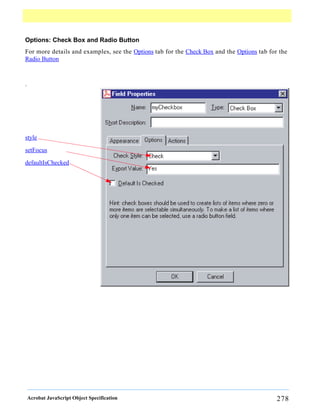








![Circle and Square Annotations
A circle annotation can be constructed with Here is a slight variation on the previous
the addAnnot example; we use addAnnot and setProps.
Example: Example:
var annot = this.addAnnot( var annot = this.addAnnot
{ ({ type: "Square" });
type: "Circle", annot.setProps
page: 0, ({
rect: [200,200,400,300], page: 0,
author: "A. C. Robat", rect: [200,200,400,400],
name: "myCircle", author: "A. C. Robat",
popupOpen: true, name: "mySquare",
popupRect: [200,100,400,200], popupOpen: true,
contents: "Hi World!", popupRect: [200,100,400,200],
strokeColor: color.red, contents: "Hi World!",
fillColor: ["RGB",1,1,.855] strokeColor: color.red
}); });
contents
width
strokeColor
fillColor
author
Acrobat JavaScript Object Specification 287](https://image.slidesharecdn.com/2621093/85/AcroJS-289-320.jpg)
![Line Annotations
A line annotation can be constructed using addAnnot, or by using a combination of addAnnot
and setProps (see Circle and Square Annotations for an example).
Example:
var annot = this.addAnnot
({
type: "Line"
page: 0,
points: [[10,40],[200,200]],
author: "A. C. Robat",
name: "myLine",
popupOpen: true,
popupRect: [200, 100, 400, 200],
arrowBegin: "ClosedArrow",
arrowEnd: "OpenArrow",
width: 4,
contents: "Hello World!",
strokeColor: color.red, // border and text color
fillColor: color.green // background color
});
contents
arrowEnd
arrowBegin
width
strokeColor
fillColor
author
Acrobat JavaScript Object Specification 288](https://image.slidesharecdn.com/2621093/85/AcroJS-290-320.jpg)
![Stamp Annotations
A line annotation can be constructed using addAnnot, or by using a combination of addAnnot
and setProps (see Circle and Square Annotations for an example).
Example:
var annot = this.addAnnot
({
page: 0,
type: "Stamp",
name: "myStamp",
author: "A. C. Robat",
rect: [400, 400, 550, 500],
contents: "Try it again, this time with order and method!",
strokeColor: color.blue,
AP: "NotApproved"
});
contents
strokeColor
AP
author
Acrobat JavaScript Object Specification 289](https://image.slidesharecdn.com/2621093/85/AcroJS-291-320.jpg)
![FreeText Annotations
A FreeText annotation can be constructed using addAnnot, or by using a combination of
addAnnot and setProps (see Circle and Square Annotations for an example).
Example:
var annot = this.addAnnot
({
page: 0,
type: "FreeText",
author: "A. C. Robat",
textFont: "Viva-Regular",
textSize: 12,
alignment: 1,
rect: [10, 10, 42, 200],
fillColor: ["RGB", 1, 1, 0],
strokeColor: color.blue,
name: "myFreeText",
contents: "This is FreeText that has
been rotated 90 degrees.",
rotate: 90 // no GUI for rotation
});
textFont
textSize
alignment
width
strokeColor
fillColor
author
contents
Acrobat JavaScript Object Specification 290](https://image.slidesharecdn.com/2621093/85/AcroJS-292-320.jpg)
![Text Annotations
A Text annotation can be constructed using addAnnot, or by using a combination of addAnnot
and setProps (see Circle and Square Annotations for an example).
Example:
var annot = this.addAnnot
({
page: 0,
type: "Text",
author: "A. C. Robat",
point: [300,400],
strokeColor: color.yellow,
name: "myHelp",
contents: "Need a little help with this paragraph.",
noteIcon: "Help"
});
contents
noteIcon
strokeColor
author
Acrobat JavaScript Object Specification 291](https://image.slidesharecdn.com/2621093/85/AcroJS-293-320.jpg)
![Ink Annotations
An Ink annotation can be constructed using addAnnot, or by using a combination of addAnnot
and setProps (see Circle and Square Annotations for an example).
Example:
var inch = 72, x0 = 2*inch, y0 = 4*inch;
var scaledInch = .5*inch;
var nNodes = 60;
var theta = 2*Math.PI/nNodes;
var points = new Array();
for (var i = 0; i <= nNodes; i++) {
Theta = i*theta;
points[i] = [x0 + 2*Math.cos(2*Theta)*Math.cos(Theta)*scaledInch,
y0 + 2*Math.cos(2*Theta)*Math.sin(Theta)*scaledInch];
}
var annot = this.addAnnot({
type: "Ink",
page: 0,
name: "myRose",
author: "A. C. Robat",
contents: "Four leaf rose",
gestures: [points],
strokeColor: color.red,
width: 1
}); contents
width
strokeColor
author
Acrobat JavaScript Object Specification 292](https://image.slidesharecdn.com/2621093/85/AcroJS-294-320.jpg)
![Highlight, Strikeout, Underline and Squiggle
A mark up annotations can be constructed using addAnnot, or by using a combination of
addAnnot and setProps (see Circle and Square Annotations for an example).
Example: The following code would highlight the three words “mark up annotations” in the
above sentence. The script searches through the current page for the first occurrence of the
word “mark”. The quads are obtained for this word as well as the second word after “mark”,
that’s the word “annotations”. The two sets of quads are combined to form a single set of quads
for all words between “mark” and “annotation”. This is not a practical example, but illustrates
some of the mechanics of working with quads.
var thisPage = this.pageNum;
var numWords = this.getPageNumWords(thisPage);
for ( var j = 0; j < numWords; j++) {
nthWord = this.getPageNthWord(thisPage,j)
if ( nthWord == "mark" ) {
aQuadsFirst = this.getPageNthWordQuads(thisPage,j);
aQuadsLast = this.getPageNthWordQuads(thisPage,j+2);
annot = this.addAnnot({
page: thisPage,
type: "Highlight", // "Underline", "StrikeOut", or "Squiggly"
strokeColor: color.yellow,
quads: [[ aQuadsFirst[0][0], aQuadsFirst[0][1],
aQuadsLast[0][2], aQuadsLast[0][3],
aQuadsFirst[0][4], aQuadsFirst[0][5],
aQuadsLast[0][6], aQuadsLast[0][7]
]],
author: "A. C. Acrobat",
contents: "Highlight, Underline,rStrikeOut, and Squiggly"
});
break;
}
}
Try it: Copy this code contents
and paste it into the
console. Highlight all
the code and execute it strokeColor
by pressing Ctrl-Enter,
or the Enter key on the
number pad. The phrase
“mark up annotation” author
above should be
highlighted in yellow.
See checkWord for a
spell check example.
Acrobat JavaScript Object Specification 293](https://image.slidesharecdn.com/2621093/85/AcroJS-295-320.jpg)