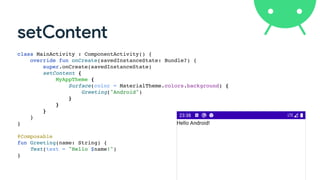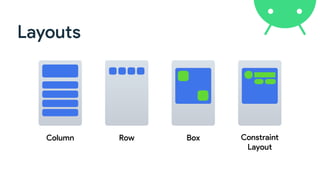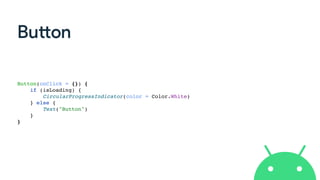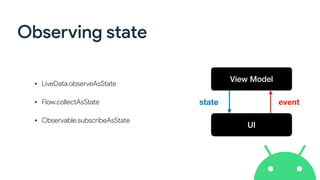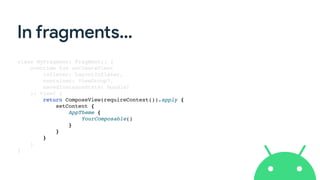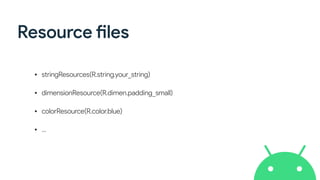Android Jetpack Compose - Turkey 2021
- 1. Jetpack Compose a new way to implement UI on Android Nelson Glaube r @nglauber
- 2. Jetpack Compose is a modern declarative UI Toolkit to simplify and accelerate native Android UI development with less code, powe rf ul tools, and intuitive Kotlin APIs.
- 3. Imperative UI x Declarative UI • In Imperative UI, an UI entity is fully de fi ned and then it is updated using public methods and/or prope rt ies (e.g: Android View class). • In Declarative UI, the UI and its state is de fi ned together and a framework has the responsibility to update this state (which will cause the UI re fl ects the changes automatically).
- 4. Motivation • It’s not easy (or simple) to create a custom view… • Current toolkit was created in 2008, but UIs are much more complex nowadays… • Declarative UI approach becomes popular among mobile developers thanks to frameworks like React Native, Swi ft UI and Flu tt er.
- 5. Jetpack Compose • A new way of thinking the UI development: components over screens. • Compatible with existing Android apps, so you can adopt it progressively. • ⚠︎ Currently in Beta stage! Don’t use it in production (yet)!
- 9. setContent class MainActivity : ComponentActivity() { override fun onCreate(savedInstanceState: Bundle?) { super.onCreate(savedInstanceState ) setContent { MyAppTheme { Surface(color = MaterialTheme.colors.background) { Greeting("Android" ) } } } } } @Composabl e fun Greeting(name: String) { Text(text = "Hello $name!" ) }
- 10. setContent class MainActivity : ComponentActivity() { override fun onCreate(savedInstanceState: Bundle?) { super.onCreate(savedInstanceState ) setContent { MyAppTheme { Surface(color = MaterialTheme.colors.background) { Greeting("Android" ) } } } } } @Composabl e fun Greeting(name: String) { Text(text = "Hello $name!" ) }
- 11. setContent class MainActivity : ComponentActivity() { override fun onCreate(savedInstanceState: Bundle?) { super.onCreate(savedInstanceState ) setContent { MyAppTheme { Surface(color = MaterialTheme.colors.background) { Greeting("Android" ) } } } } } @Composabl e fun Greeting(name: String) { Text(text = "Hello $name!" ) }
- 12. setContent class MainActivity : ComponentActivity() { override fun onCreate(savedInstanceState: Bundle?) { super.onCreate(savedInstanceState ) setContent { MyAppTheme { Surface(color = MaterialTheme.colors.background) { Greeting("Android" ) } } } } } @Composabl e fun Greeting(name: String) { Text(text = "Hello $name!" ) }
- 13. setContent class MainActivity : ComponentActivity() { override fun onCreate(savedInstanceState: Bundle?) { super.onCreate(savedInstanceState ) setContent { MyAppTheme { Surface(color = MaterialTheme.colors.background) { Greeting("Android" ) } } } } } @Composabl e fun Greeting(name: String) { Text(stringResource(R.string.hello, name) ) }
- 14. Material Theme • De fi ne application’s theme with its respective colors, fonts, shapes, … • O ft en is the root element of the screen (but you can nested themes). setContent { MyAppTheme { Greeting("Android") } }
- 15. Material Theme @Composable fun MyAppTheme( darkTheme: Boolean = isSystemInDarkTheme(), content: @Composable () -> Unit) { val colors = if (darkTheme) { DarkColorPalette } else { LightColorPalette } MaterialTheme( colors = colors, typography = Typography, shapes = Shapes, content = content ) } private val DarkColorPalette = darkColors( primary = Purple200, primaryVariant = Purple700, secondary = Teal200 ) private val LightColorPalette = lightColors( primary = Purple500, primaryVariant = Purple700, secondary = Teal200 )
- 16. Modi fi ers • Decorate an element • Provide layout parameters • Assign behavior • They’re chained and the order is signi fi cant!
- 17. val shape = CutCornerShape(topStart = 16.dp, bottomEnd = 16.dp) Text( text = "Text 1", style = TextStyle( color = Color.White, fontWeight = FontWeight.Bold, textAlign = TextAlign.Center), modifier = Modifier.fillMaxWidth() .padding(16.dp) .border(2.dp, MaterialTheme.colors.secondary, shape) .padding(1.dp) .background(MaterialTheme.colors.primary, shape) .clickable(onClick = { // Click event }) .padding(16.dp) )
- 18. val shape = CutCornerShape(topStart = 16.dp, bottomEnd = 16.dp) Text( text = "Text 1", style = TextStyle( color = Color.White, fontWeight = FontWeight.Bold, textAlign = TextAlign.Center), modifier = Modifier.fillMaxWidth() .padding(16.dp) .border(2.dp, MaterialTheme.colors.secondary, shape) .padding(1.dp) .background(MaterialTheme.colors.primary, shape) .clickable(onClick = { // Click event }) .padding(16.dp) )
- 19. val shape = CutCornerShape(topStart = 16.dp, bottomEnd = 16.dp) Text( text = "Text 1", style = TextStyle( color = Color.White, fontWeight = FontWeight.Bold, textAlign = TextAlign.Center), modifier = Modifier.fillMaxWidth() .padding(16.dp) .border(2.dp, MaterialTheme.colors.secondary, shape) .padding(1.dp) .background(MaterialTheme.colors.primary, shape) .clickable(onClick = { // Click event }) .padding(16.dp) )
- 20. val shape = CutCornerShape(topStart = 16.dp, bottomEnd = 16.dp) Text( text = "Text 1", style = TextStyle( color = Color.White, fontWeight = FontWeight.Bold, textAlign = TextAlign.Center), modifier = Modifier.fillMaxWidth() .padding(16.dp) .border(2.dp, MaterialTheme.colors.secondary, shape) .padding(1.dp) .background(MaterialTheme.colors.primary, shape) .clickable(onClick = { // Click event }) .padding(16.dp) )
- 21. val shape = RoundedCornerShape(8.dp) Text( text = "Text 1", style = TextStyle( color = Color.White, fontWeight = FontWeight.Bold, textAlign = TextAlign.Center), modifier = Modifier.fillMaxWidth() .padding(16.dp) .border(2.dp, MaterialTheme.colors.secondary, shape) .padding(1.dp) .background(MaterialTheme.colors.primary, shape) .clickable(onClick = { // Click event }) .padding(16.dp) )
- 22. val shape = CircleShape Text( text = "Text 1", style = TextStyle( color = Color.White, fontWeight = FontWeight.Bold, textAlign = TextAlign.Center), modifier = Modifier.fillMaxWidth() .padding(16.dp) .border(2.dp, MaterialTheme.colors.secondary, shape) .padding(1.dp) .background(MaterialTheme.colors.primary, shape) .clickable(onClick = { // Click event }) .padding(16.dp) )
- 23. Layouts Column Row Box Constraint Layout
- 24. Box(modifier = Modifier.fillMaxWidth()) { Column( modifier = Modifier .padding(16.dp) .fillMaxWidth() ) { Text("Column Text 1") Text("Column Text 2") Row( modifier = Modifier.fillMaxWidth(), horizontalArrangement = Arrangement.SpaceEvenly ) { Text(text = "Row Text 1") Text(text = "Row Text 2") } } Text( "Stack Text", modifier = Modifier .align(Alignment.TopEnd) .padding(end = 16.dp, top = 16.dp) ) }
- 25. Box(modifier = Modifier.fillMaxWidth()) { Column( modifier = Modifier .padding(16.dp) .fillMaxWidth() ) { Text("Column Text 1") Text("Column Text 2") Row( modifier = Modifier.fillMaxWidth(), horizontalArrangement = Arrangement.SpaceEvenly ) { Text(text = "Row Text 1") Text(text = "Row Text 2") } } Text( "Stack Text", modifier = Modifier .align(Alignment.TopEnd) .padding(end = 16.dp, top = 16.dp) ) }
- 26. Box(modifier = Modifier.fillMaxWidth()) { Column( modifier = Modifier .padding(16.dp) .fillMaxWidth() ) { Text("Column Text 1") Text("Column Text 2") Row( modifier = Modifier.fillMaxWidth(), horizontalArrangement = Arrangement.SpaceEvenly ) { Text(text = "Row Text 1") Text(text = "Row Text 2") } } Text( "Stack Text", modifier = Modifier .align(Alignment.TopEnd) .padding(end = 16.dp, top = 16.dp) ) }
- 27. Box(modifier = Modifier.fillMaxWidth()) { Column( modifier = Modifier .padding(16.dp) .fillMaxWidth() ) { Text("Column Text 1") Text("Column Text 2") Row( modifier = Modifier.fillMaxWidth(), horizontalArrangement = Arrangement.SpaceEvenly ) { Text(text = "Row Text 1") Text(text = "Row Text 2") } } Text( "Stack Text", modifier = Modifier .align(Alignment.TopEnd) .padding(end = 16.dp, top = 16.dp) ) }
- 28. ConstraintLayout implementation "androidx.constraintlayout:constraintlayout-compose:1.0.0-alpha05 "
- 29. ConstraintLayout(modifier = Modifier.fillMaxSize().padding(16.dp)) { val (text1Ref, edit1Ref, btn1Ref, btn2Ref) = createRefs() Text("User registration", modifier = Modifier.constrainAs(text1Ref) { top.linkTo(parent.top) centerHorizontallyTo(parent) }) TextField(modifier = Modifier.padding(top = 8.dp) .constrainAs(edit1Ref) { start.linkTo(parent.start) end.linkTo(parent.end) top.linkTo(text1Ref.bottom) }) Button(onClick = {}, modifier = Modifier.padding(top = 8.dp) .constrainAs(btn1Ref) { end.linkTo(edit1Ref.end) top.linkTo(edit1Ref.bottom) } ) TextButton(onClick = {}, modifier = Modifier.padding(end = 8.dp) .constrainAs(btn2Ref) { end.linkTo(btn1Ref.start) baseline.linkTo(btn1Ref.baseline) } ) }
- 30. ConstraintLayout(modifier = Modifier.fillMaxSize().padding(16.dp)) { val (text1Ref, edit1Ref, btn1Ref, btn2Ref) = createRefs() Text("User registration", modifier = Modifier.constrainAs(text1Ref) { top.linkTo(parent.top) centerHorizontallyTo(parent) }) TextField(modifier = Modifier.padding(top = 8.dp) .constrainAs(edit1Ref) { start.linkTo(parent.start) end.linkTo(parent.end) top.linkTo(text1Ref.bottom) }) Button(onClick = {}, modifier = Modifier.padding(top = 8.dp) .constrainAs(btn1Ref) { end.linkTo(edit1Ref.end) top.linkTo(edit1Ref.bottom) } ) TextButton(onClick = {}, modifier = Modifier.padding(end = 8.dp) .constrainAs(btn2Ref) { end.linkTo(btn1Ref.start) baseline.linkTo(btn1Ref.baseline) } ) }
- 31. ConstraintLayout(modifier = Modifier.fillMaxSize().padding(16.dp)) { val (text1Ref, edit1Ref, btn1Ref, btn2Ref) = createRefs() Text("User registration", modifier = Modifier.constrainAs(text1Ref) { top.linkTo(parent.top) centerHorizontallyTo(parent) }) TextField(modifier = Modifier.padding(top = 8.dp) .constrainAs(edit1Ref) { start.linkTo(parent.start) end.linkTo(parent.end) top.linkTo(text1Ref.bottom) }) Button(onClick = {}, modifier = Modifier.padding(top = 8.dp) .constrainAs(btn1Ref) { end.linkTo(edit1Ref.end) top.linkTo(edit1Ref.bottom) } ) TextButton(onClick = {}, modifier = Modifier.padding(end = 8.dp) .constrainAs(btn2Ref) { end.linkTo(btn1Ref.start) baseline.linkTo(btn1Ref.baseline) } ) } 👇
- 32. ConstraintLayout(modifier = Modifier.fillMaxSize().padding(16.dp)) { val (text1Ref, edit1Ref, btn1Ref, btn2Ref) = createRefs() Text("User registration", modifier = Modifier.constrainAs(text1Ref) { top.linkTo(parent.top) centerHorizontallyTo(parent) }) TextField(modifier = Modifier.padding(top = 8.dp) .constrainAs(edit1Ref) { start.linkTo(parent.start) end.linkTo(parent.end) top.linkTo(text1Ref.bottom) }) Button(onClick = {}, modifier = Modifier.padding(top = 8.dp) .constrainAs(btn1Ref) { end.linkTo(edit1Ref.end) top.linkTo(edit1Ref.bottom) } ) TextButton(onClick = {}, modifier = Modifier.padding(end = 8.dp) .constrainAs(btn2Ref) { end.linkTo(btn1Ref.start) baseline.linkTo(btn1Ref.baseline) } ) } 👇
- 33. ConstraintLayout(modifier = Modifier.fillMaxSize().padding(16.dp)) { val (text1Ref, edit1Ref, btn1Ref, btn2Ref) = createRefs() Text("User registration", modifier = Modifier.constrainAs(text1Ref) { top.linkTo(parent.top) centerHorizontallyTo(parent) }) TextField(modifier = Modifier.padding(top = 8.dp) .constrainAs(edit1Ref) { start.linkTo(parent.start) end.linkTo(parent.end) top.linkTo(text1Ref.bottom) }) Button(onClick = {}, modifier = Modifier.padding(top = 8.dp) .constrainAs(btn1Ref) { end.linkTo(edit1Ref.end) top.linkTo(edit1Ref.bottom) } ) TextButton(onClick = {}, modifier = Modifier.padding(end = 8.dp) .constrainAs(btn2Ref) { end.linkTo(btn1Ref.start) baseline.linkTo(btn1Ref.baseline) } ) } 👇
- 34. ConstraintLayout(modifier = Modifier.fillMaxSize().padding(16.dp)) { val (text1Ref, edit1Ref, btn1Ref, btn2Ref) = createRefs() Text("User registration", modifier = Modifier.constrainAs(text1Ref) { top.linkTo(parent.top) centerHorizontallyTo(parent) }) TextField(modifier = Modifier.padding(top = 8.dp) .constrainAs(edit1Ref) { start.linkTo(parent.start) end.linkTo(parent.end) top.linkTo(text1Ref.bottom) }) Button(onClick = {}, modifier = Modifier.padding(top = 8.dp) .constrainAs(btn1Ref) { end.linkTo(edit1Ref.end) top.linkTo(edit1Ref.bottom) } ) TextButton(onClick = {}, modifier = Modifier.padding(end = 8.dp) .constrainAs(btn2Ref) { end.linkTo(btn1Ref.start) baseline.linkTo(btn1Ref.baseline) } ) } 👇
- 35. More components…
- 36. Bu tt on Button(onClick = {}) { Text("Button") } OutlinedButton(onClick = {}) { Text("OutlinedButton") } TextButton(onClick = {}) { Text("TextButton") }
- 37. Bu tt on Button(onClick = {}) { if (isLoading) { CircularProgressIndicator(color = Color.White ) } else { Text("Button" ) } }
- 38. Image Image ( painterResource(R.drawable.recife) , contentDescription = null , contentScale = ContentScale.FillHeigh t ) Image ( painterResource(R.drawable.ic_android_orange) , contentDescription = null , contentScale = ContentScale.Fit , colorFilter = ColorFilter.tint(Color.Cyan ) )
- 39. • Window Insets • System UI (status and navigation bars colors) • AppCompat Theme Adapter • ViewPager like • Flexbox layout • Swipe to refresh • Image loading (Glide and Coil) https://github.com/google/accompanist
- 40. Image from the network Image ( rememberCoilPainter ( request = "https://img.com/img.jpg” , ) , contentDescription = null , modifier = Modifier.size(50.dp, 50.dp ) ) Image ( rememberGlidePainter ( request = "https://img.com/img.jpg” , ) , contentDescription = null , modifier = Modifier.size(50.dp, 50.dp ) )
- 41. Column + Scroll Column(modifier = Modifie r .verticalScroll(rememberScrollState() ) ) { for (i in 0..200) { Text ( "Item: $i" , modifier = Modifie r .padding(8.dp ) .fillMaxWidth( ) ) } }
- 42. Row + Scroll Row(modifier = Modifie r .horizontalScroll(rememberScrollState() ) ) { for (i in 0..200) { Text ( "Item: $i" , modifier = Modifie r .padding(8.dp ) ) } }
- 43. Lists in current toolkit • De fi ne a layout fi le for each item of the list • Create an adapter subclass (view holder, get count, in fl ate view, …) • Declare a RecyclerView/ListView in the screen’s XML fi le • Set up everything in your activity/fragment • What about you need a header and/or a footer? 🤦
- 44. List in Compose @Composabl e fun UserListScreen(users: List<User>) { LazyColumn ( modifier = Modifier.fillMaxSize()) { item { Text("Header" , Modifier.fillMaxWidth().padding(8.dp ) ) } items(users) { user - > Text("${user.name} - ${user.age}" , Modifier.fillMaxWidth().padding(8.dp ) ) } } }
- 45. List in Compose (with index) @Composabl e fun UserListScreen(users: List<User>) { LazyColumn ( modifier = Modifier.fillMaxSize()) { item { Text("Header" , Modifier.fillMaxWidth().padding(8.dp ) ) } itemsIndexed(users) { index, user - > Text("${user.name} - ${user.age}" , Modifier.fillMaxWidth().padding(8.dp ) ) } } }
- 46. Sca ff old Scaffold( topBar = {...}, floatingActionButton = {...}, bottomBar = {...} ) {...}
- 47. TopAppBar ( title = { Text(text = "Compose") } , backgroundColor = MaterialTheme.colors.primary , contentColor = Color.Yellow , actions = { IconButton(onClick = {}) { Icon(Icons.Default.Search, "Search" ) } IconButton ( onClick = { … } ) { Icon(Icons.Filled.MoreVert, "More" ) DropdownMenu(… ) } } )
- 48. FloatingActionButton ( onClick = { … } , backgroundColor = Color.Red , contentColor = Color.Whit e ) { Icon(Icons.Filled.Add, "Add" ) }
- 49. BottomAppBar( backgroundColor = MaterialTheme.colors.primary, content = { BottomNavigationItem( icon = { Icon(Icons.Filled.Home) }, selected = selectedTab == 0, onClick = { selectedTab = 0 }, selectedContentColor = Color.White, unselectedContentColor = Color.DarkGray, label = { Text(text = "Home") } ) BottomNavigationItem(…) } )
- 50. BottomAppBar( backgroundColor = MaterialTheme.colors.primary, content = { BottomNavigationItem( icon = { Icon(Icons.Filled.Home) }, selected = selectedTab == 0, onClick = { selectedTab = 0 }, selectedContentColor = Color.White, unselectedContentColor = Color.DarkGray, label = { Text(text = "Home") } ) BottomNavigationItem(…) } )
- 51. State • State in an app is any value that can change over time. • Component is updated when state has changed var nameState by remember { mutableStateOf("") } TextField ( value = nameState , label = { Text("Name") } , onValueChange = { s: String - > nameState = s } )
- 52. State data class Score ( var team: String , var score: In t )
- 53. State class Score ( team: String , score: In t ) { var team by mutableStateOf(team ) var score by mutableStateOf(score) }
- 54. class Score ( team: String , score: In t ) { var team by mutableStateOf(team ) var score by mutableStateOf(score) }
- 55. @Composabl e fun TeamScore(score: Score) { Column(horizontalAlignment = Alignment.CenterHorizontally) { Text(text = score.team, style = MaterialTheme.typography.h6 ) Button ( content = { Text("+") } , onClick = { score.score += 1 } ) Text(text = score.score.toString(), style = MaterialTheme.typography.h5 ) Button ( content = { Text("-") } , onClick = { score.score = max(score.score - 1, 0) } ) } }
- 56. @Composabl e fun ScoreScreen(homeScore: Score, visitorScore: Score) { Column ( modifier = Modifier.fillMaxSize() , verticalArrangement = Arrangement.Center , horizontalAlignment = Alignment.CenterHorizontall y ) { Row { TeamScore(score = homeScore ) Text(text = "x" , modifier = Modifier.padding(horizontal = 8.dp) , style = MaterialTheme.typography.h6 ) TeamScore(score = visitorScore ) } OutlinedButton ( modifier = Modifier.padding(top = 16.dp) , content = { Text("Reset") } , onClick = { homeScore.score = 0 visitorScore.score = 0 } ) } }
- 57. Compose in your MVVM app
- 58. Observing state • LiveData.observeAsState • Flow.collectAsState • Observable.subscribeAsState View Model UI state event
- 59. LiveData @Composabl e fun UserScreen ( usersLiveData: LiveData<List<UserBinding>> , onSaveUser: (UserBinding) -> Unit , onDeleteUser: (UserBinding) -> Uni t ) { val users by usersLiveData.observeAsState( ) Column(modifier = Modifier.fillMaxSize()) { InputPanel(currentUser, onInsertUser = { user -> onSaveUser(user ) } ) UserList ( users = users ?: emptyList() , onDeleteUser = onDeleteUser ) } }
- 60. LiveData @Composabl e fun UserScreen ( usersLiveData: LiveData<List<UserBinding>> , onSaveUser: (UserBinding) -> Unit , onDeleteUser: (UserBinding) -> Uni t ) { val users by usersLiveData.observeAsState( ) Column(modifier = Modifier.fillMaxSize()) { InputPanel(currentUser, onInsertUser = { user -> onSaveUser(user ) } ) UserList ( users = users ?: emptyList() , onDeleteUser = onDeleteUser ) } }
- 61. LiveData @Composabl e fun UserScreen ( usersLiveData: LiveData<List<UserBinding>> , onSaveUser: (UserBinding) -> Unit , onDeleteUser: (UserBinding) -> Uni t ) { val users by usersLiveData.observeAsState( ) Column(modifier = Modifier.fillMaxSize()) { InputPanel(currentUser, onInsertUser = { user -> onSaveUser(user ) } ) UserList ( users = users ?: emptyList() , onDeleteUser = onDeleteUser ) } }
- 62. LiveData @Composabl e fun UserScreen ( usersLiveData: LiveData<List<UserBinding>> , onSaveUser: (UserBinding) -> Unit , onDeleteUser: (UserBinding) -> Uni t ) { val users by usersLiveData.observeAsState( ) Column(modifier = Modifier.fillMaxSize()) { InputPanel(currentUser, onInsertUser = { user -> onSaveUser(user ) } ) UserList ( users = users ?: emptyList() , onDeleteUser = onDeleteUser ) } }
- 63. LiveData @Composabl e fun UserScreen ( usersLiveData: LiveData<List<UserBinding>> , onSaveUser: (UserBinding) -> Unit , onDeleteUser: (UserBinding) -> Uni t ) { val users by usersLiveData.observeAsState( ) Column(modifier = Modifier.fillMaxSize()) { InputPanel(currentUser, onInsertUser = { user -> onSaveUser(user ) } ) UserList ( users = users ?: emptyList() , onDeleteUser = onDeleteUser ) } }
- 64. LiveData UserScreen ( usersLiveData = viewModel.allUsers , onSaveUser = { user -> viewModel.saveUser(user ) } , onDeleteUser = { user - > viewModel.deleteUser(user ) } ) @Composabl e fun UserScreen ( usersLiveData: LiveData<List<UserBinding>> , onSaveUser: (UserBinding) -> Unit , onDeleteUser: (UserBinding) -> Uni t ) { … }
- 65. ViewModel + LiveData + Compose @Composabl e fun UserScreen ( viewModel: UsersViewMode l ) { val users by viewModel.allUsers.observeAsState( ) Column(modifier = Modifier.fillMaxSize()) { InputPanel(currentUser, onInsertUser = { user -> viewModel.saveUser(user ) } ) UserList ( users = users ?: emptyList() , onDeleteUser = { user - > viewModel.deleteUser(user ) } ) } }
- 66. ViewModel + LiveData + Compose @Composabl e fun UserScreen() { val viewModel: UsersViewModel = viewModel() val users by viewModel.allUsers.observeAsState( ) Column(modifier = Modifier.fillMaxSize()) { InputPanel(currentUser, onInsertUser = { user -> viewModel.saveUser(user ) } ) UserList ( users = users ?: emptyList() , onDeleteUser = { user - > viewModel.deleteUser(user ) } ) } } implementation "androidx.lifecycle:lifecycle-viewmodel-compose:<version> "
- 67. Interoperability
- 68. In fragments… class MyFragment: Fragment() { override fun onCreateView ( inflater: LayoutInflater , container: ViewGroup? , savedInstanceState: Bundle ? ): View? { return ComposeView(requireContext()).apply { setContent { AppTheme { YourComposable( ) } } } } }
- 69. In fragments… class MyFragment: Fragment() { override fun onCreateView ( inflater: LayoutInflater , container: ViewGroup? , savedInstanceState: Bundle ? ): View? { return ComposeView(requireContext()).apply { setContent { AppTheme { YourComposable( ) } } } } }
- 71. ComposeView class MyComposeVie w @JvmOverloads constructor(context: Context, attrs: AttributeSet? = null) : AbstractComposeView(context, attrs) { @Composabl e override fun Content() { MyComposableFunction( ) } } <br.com.nglauber.MyComposeVie w android:layout_width="match_parent " android:layout_height="match_parent"/ >
- 72. @Composabl e fun MyCalendar(onDateUpdate: (Date) -> Unit) { AndroidView ( factory = { context: Context - > val view = LayoutInflater.from(context).inflate(R.layout.my_layout, null, false ) val textView = view.findViewById<TextView>(R.id.txtDate ) val calendarView = view.findViewById<CalendarView>(R.id.calendarView ) calendarView?.setOnDateChangeListener { cv, year, month, day - > val date = Calendar.getInstance().apply { set(year, month, day ) }.tim e textView?.text = date.toString( ) onDateUpdate(date ) } vie w } , update = { view - > // Update vie w } ) }
- 73. @Composabl e fun MyCalendar(onDateUpdate: (Date) -> Unit) { AndroidView( factory = { context: Context - > val view = LayoutInflater.from(context).inflate(R.layout.my_layout, null, false ) val textView = view.findViewById<TextView>(R.id.txtDate ) val calendarView = view.findViewById<CalendarView>(R.id.calendarView ) calendarView?.setOnDateChangeListener { cv, year, month, day - > val date = Calendar.getInstance().apply { set(year, month, day ) }.tim e textView?.text = date.toString( ) onDateUpdate(date ) } vie w } , update = { view - > // Update vie w } ) }
- 74. @Composabl e fun MyCalendar(onDateUpdate: (Date) -> Unit) { AndroidView ( factory = { context: Context - > val view = LayoutInflater.from(context).inflate(R.layout.my_layout, null, false ) val textView = view.findViewById<TextView>(R.id.txtDate ) val calendarView = view.findViewById<CalendarView>(R.id.calendarView ) calendarView?.setOnDateChangeListener { cv, year, month, day - > val date = Calendar.getInstance().apply { set(year, month, day ) }.tim e textView?.text = date.toString( ) onDateUpdate(date ) } vie w }, update = { view - > // Update vie w } ) }
- 75. AndroidViewBinding android { .. . viewBinding { enabled = tru e } } implementation "androidx.compose.ui:ui-viewbinding:$compose_version" AndroidViewBinding(factory = MyBindingLayoutBinding::inflate) { textView.text = "My Text " seekBar.progress = 5 0 }
- 76. Resource fi les • stringResources(R.string.your_string) • dimensionResource(R.dimen.padding_small) • colorResource(R.color.blue) • …
- 77. On con fi g changes… Unlike the current UI toolkit, the state is not saved automatically across con fi guration changes. var state by rememberSaveable { mutableStateOf("Compose!!!" ) }
- 78. Coroutines
- 79. E ff ects • LaunchedE ff ect • DisposableE ff ect LaunchedEffect(someKey) { // do something on launc h } DisposableEffect(someKey) { // do something on launc h onDispose { // Cleanu p } }
- 80. Coroutines LaunchedEffect launch a coroutine when the composition is added and it is automatically cancelled when the execution leaves the composition. @Composabl e fun MyComposable() { val welcomeMsg = remember { mutableStateOf("Initial") } LaunchedEffect(welcomeMsg) { val s = withContext(Dispatchers.IO) { delay(5_000 ) "Hello Compose! " } welcomeMsg.value = s } Text(text = welcomeMsg.value ) }
- 81. Coroutines rememberCoroutineScope returns the associated CoroutineScope to a given position of the composition. It should be used to launch coroutines as response of callback events @Composabl e fun MyComposable() { val scope = rememberCoroutineScope( ) val count = remember { mutableStateOf(0) } Text(text = "Current count: ${count.value}" ) Button(onClick = { scope.launch { for (i in 1..10) { withContext(Dispatchers.IO) { delay(1_000 ) } count.value = i } } }, content = { Text("Start!") } ) }
- 82. Learn more… • Samples (goo.gle/compose-samples) • Codelabs (goo.gle/compose-codelabs) • Documentation (goo.gle/compose-docs) • Issue Tracker (goo.gle/compose-feedback) • Slack Channel (goo.gle/compose-slack)
- 83. Wrap up • The way of Compose works seems very interesting, once it is following the same modern paradigm of other UI toolkits. • Compose is also available for desktop apps (alpha) and now for web (preview)! • Jetpack Compose is in beta stage (beta-06), so DON’T USE IN PRODUCTION! • Be prepared, because declarative is the new standard 😉