arduino simulators OR microcontroller.pptx
Download as PPTX, PDF0 likes2 views
Arduino simulators help you to get your plan on paper. You can easily verify how it is going to look, test your code up to an extent and then confidently go ahead with the hardware implementation.
1 of 24
Download to read offline

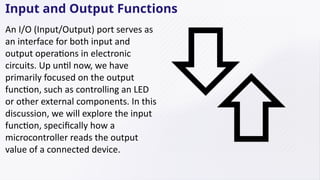














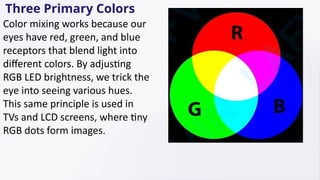
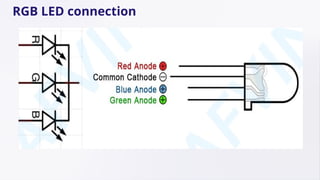



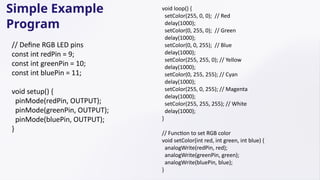


Recommended
Basic arduino sketch example



Basic arduino sketch examplemraziff2009 The document provides instructions for using a push button to control an LED connected to an Arduino board. It first discusses the theory behind interfacing a button, explaining that pressing the button connects two pins and allows current to flow. It then describes a circuit using a button, resistor, and LED that takes advantage of the button's "falling edge" to detect when it is pressed. The code example checks the button's input pin value - if high, the LED is off, and if low, the LED is on, toggling the LED on and off with each button press.
arduino Simon power point presentation.ppt



arduino Simon power point presentation.pptJuniorAsong Arduino is an open-source electronics platform based on easy-to-use hardware and software. Arduino boards are able to read inputs - light on a sensor, a finger on a button, or a Twitter message - and turn it into an output - activating a motor, turning on an LED, publishing something online. You can tell your board what to do by sending a set of instructions to the microcontroller on the board. To do so you use the Arduino programming language (based on Wiring), and the Arduino Software (IDE), based on Processing.
Over the years Arduino has been the brain of thousands of projects, from everyday objects to complex scientific instruments. A worldwide community of makers - students, hobbyists, artists, programmers, and professionals - has gathered around this open-source platform, their contributions have added up to an incredible amount of accessible knowledge that can be of great help to novices and experts alike.
Arduino was born at the Ivrea Interaction Design Institute as an easy tool for fast prototyping, aimed at students without a background in electronics and programming. As soon as it reached a wider community, the Arduino board started changing to adapt to new needs and challenges, differentiating its offer from simple 8-bit boards to products for IoT applications, wearable, 3D printing, and embedded environments.
Why Arduino?
Thanks to its simple and accessible user experience, Arduino has been used in thousands of different projects and applications. The Arduino software is easy-to-use for beginners, yet flexible enough for advanced users. It runs on Mac, Windows, and Linux. Teachers and students use it to build low cost scientific instruments, to prove chemistry and physics principles, or to get started with programming and robotics. Designers and architects build interactive prototypes, musicians and artists use it for installations and to experiment with new musical instruments. Makers, of course, use it to build many of the projects exhibited at the Maker Faire, for example. Arduino is a key tool to learn new things. Anyone - children, hobbyists, artists, programmers - can start tinkering just following the step by step instructions of a kit, or sharing ideas online with other members of the Arduino community.
There are many other microcontrollers and microcontroller platforms available for physical computing. Parallax Basic Stamp, Netmedia's BX-24, Phidgets, MIT's Handyboard, and many others offer similar functionality. All of these tools take the messy details of microcontroller programming and wrap it up in an easy-to-use package. Arduino also simplifies the process of working with microcontrollers, but it offers some advantage for teachers, students, and interested amateurs over other systems:
Inexpensive - Arduino boards are relatively inexpensive compared to other microcontroller platforms. The language can be expanded through C++ libraries, and people wanting to understand the technical details.
arduinoSimon.ppt



arduinoSimon.pptKishor Mhaske This document provides an overview and introduction to programming the Simon Says toy with an Arduino board. It discusses installing the Arduino software, basic sketches like Blink, using variables, if statements, analog sensors, and making sound. It demonstrates how to program inputs and outputs, read button presses, and use conditional statements. The document includes code examples for blinking LEDs, reading sensors, and playing tones on a buzzer to recreate the Simon game with custom functions.
arduinoSimon.ppt



arduinoSimon.pptZainIslam20 This document provides an overview and introduction to programming the Simon Says toy with an Arduino board. It discusses installing the Arduino software, basic sketches like Blink, using variables, if statements, analog sensors, and making sound. It demonstrates how to program inputs and outputs, read button presses, and use conditional statements. The document includes code examples for blinking LEDs, reading sensors, and playing tones on a buzzer to recreate the Simon game with custom functions.
arduinoSimon.ppt



arduinoSimon.pptAkhandPratapSingh86 This document provides an overview and introduction to programming the Simon Says toy with an Arduino board. It discusses installing the Arduino software, basic sketches like Blink, using variables, if statements, analog sensors, and making sound. It demonstrates how to program inputs and outputs, read button presses, and use conditional statements. The document includes code examples for blinking LEDs, reading sensors, and playing tones on a buzzer to recreate the Simon game with custom functions.
Arduino Programming



Arduino ProgrammingDr Karthikeyan Periasamy The document provides an overview of Arduino programming structures and concepts. It discusses the setup and loop functions, variables and data types, arrays, operators, constants, control structures, and input/output functions like pinMode, digitalRead, analogRead, and analogWrite. It also covers other functions for delay, random numbers, serial communication, and working with sensors like a vibration sensor, accelerometer, ultrasonic sensor, and Bluetooth shield. Example code is provided to read and display sensor values and control an LED.
publish manual



publish manualJohn Webster This laboratory manual introduces students to controlling systems using an Arduino microcontroller. Lab 1 covers basic input and output using LEDs and buttons. Lab 2 adds a photoresistor sensor and implements proportional and proportional-integral control of LED brightness. Lab 3 applies these same control techniques to a motor system using an encoder for position feedback. The labs provide circuit diagrams, code examples, and instructions to help students gather and analyze data on system responses under different control schemes.
arduino.ppt



arduino.pptsunilkumar652338 This document provides an overview and introduction to using Arduino boards for physical computing projects. It discusses installing the Arduino software, understanding analog and digital signals, basic programming concepts like inputs, outputs, and conditional statements. It also covers a sample "Blink" project to get started using Arduino boards and programming the onboard LED and buttons.
Intro to Arduino



Intro to ArduinoQtechknow Intro to Arduino Class taught at CRASHspace by Quin (Qtechknow). Originally taught on August 11, 2012 at Crashspace, in LA. This revision patches the diagrams and fixes the code! Thanks to SparkFun who shared all of their original slides with me!
Arduino cic3



Arduino cic3Jeni Shah The document provides an overview of the Arduino Uno microcontroller board. It describes the main components of the board including 14 digital input/output pins, 6 analog inputs, a 16MHz crystal oscillator, a USB connection, a power jack, and a reset button. It also explains how to power the board using a USB cable connected to a computer or an external power supply. The document then introduces some basic Arduino programming concepts like functions, data types, control structures, and input/output functions.
Arduino based applications part 1



Arduino based applications part 1Jawaher Abdulwahab Fadhil This document provides instructions for building various Arduino-based applications using LEDs, including blinking an LED, using pulse-width modulation to control LED brightness, and displaying numbers on a 7-segment display. It explains how to blink an LED by connecting it to a pin and toggling the pin high and low. It then discusses using pulse-width modulation to simulate analog voltages for fading an LED. Finally, it describes how to interface with a 7-segment display by connecting each segment to a pin and controlling the pins to display numbers.
Physical prototyping lab2-analog_digital



Physical prototyping lab2-analog_digitalTony Olsson. The introduction to Arduino labs at Malmö University. These slides have been handed down since the beginning of Arduino. They have more authors then i can remember and should by no means be considered mine.
Physical prototyping lab2-analog_digital



Physical prototyping lab2-analog_digitalTony Olsson. The introduction to Arduino labs at Malmö University. These slides have been handed down since the beginning of Arduino. They have more authors then i can remember and should by no means be considered mine.
02 General Purpose Input - Output on the Arduino



02 General Purpose Input - Output on the ArduinoWingston Digital signals can represent information and are used to transfer data and control systems. They take on discrete voltage levels representing 1s and 0s. Microcontrollers like the Arduino use ports and pins that can be configured as inputs or outputs to send and receive these digital signals. Inputs like switches can be read to control outputs like LEDs. Interrupts allow the microcontroller to respond to external events without constantly checking. Serial communication allows the Arduino to transfer data to other devices like a computer by encoding data as a stream of 1s and 0s sent through transmit and receive pins.
Arduino workshop



Arduino workshopJonah Marrs This document provides an overview of microprocessors and the Arduino development environment. It begins with definitions of a microprocessor as a tiny, inexpensive computer that can interact with the physical world through sensors and actuators. It then discusses what an Arduino is and provides instructions for a basic "blink" example project using an LED. The document covers Arduino software, hardware, and programming concepts like inputs, outputs, variables, and functions. It also explores modifying and debugging code and connecting additional hardware like buttons, sensors, and stepper motors.
Fun with arduino



Fun with arduinoRavikumar Tiwari This document provides an introduction to using Arduino boards. It discusses getting started with the Arduino IDE, programming basics like digital I/O and timing functions. Examples are provided to blink an LED, read a digital sensor, read an analog sensor with a potentiometer, and fade an LED using pulse width modulation. Terminology around bits, bytes and serial communication is also explained. The document aims to teach Arduino fundamentals and provide practice examples for learning.
02 Sensors and Actuators Understand .pdf



02 Sensors and Actuators Understand .pdfengsharaf2025 Sensors and Actuator
Understand networking theories and concepts, such as OSI model, TCP/IP protocols, and subnetting
Build logical and abstract thinking
Microcontroller_basics_lesson1_2019 (1).pptx



Microcontroller_basics_lesson1_2019 (1).pptxHebaEng This document provides an introduction to microcontroller basics and working with Arduino. It covers:
1. Downloading and setting up the Arduino IDE software.
2. An overview of the Arduino Uno board's features and the basic structure of an Arduino code with setup() and loop() functions.
3. Examples of common Arduino functions for digital and analog input/output, interrupts, and PWM.
4. Two simple example codes - one using a push button and digital input, the other using a potentiometer and analog input to control an LED brightness.
Arduino electronics cookbook



Arduino electronics cookbookFelipe Belarmino The document provides an overview of electronic bricks - a modular system for easily constructing electronic projects like Lego bricks. It describes the basic components including microcontroller boards, adapter shields, connectivity modules, and functional modules. It then provides examples of using sensors, digital/analog I/O, and buses to connect modules like an LCD display. The goal is to simplify prototyping electronic circuits by treating components like electronic Lego bricks that can be easily plugged together.
Arduino Workshop (3).pptx



Arduino Workshop (3).pptxHebaEng This document provides an introduction to microcontrollers and electronics basics using Arduino and RedBoard microcontrollers. It covers topics such as Arduino and RedBoard overview, downloading the Arduino IDE, connecting boards to computers, installing drivers, selecting boards and serial devices in the IDE interface, and an overview of the key areas of the Arduino GUI. It also introduces basic electronics concepts like circuits, Ohm's Law, analog and digital signals. Several example circuits are presented to blink an LED, read input from a potentiometer to control blink rate, use a light sensor to control an LED, and read temperature from a sensor.
Introduction to arduino Programming with



Introduction to arduino Programming withlikhithkumpala159 This two-day workshop on introduction to Arduino programming covers topics like what is Arduino, using an Arduino Uno kit, turning an LED on and off after delays, controlling an LED with a switch, reading analog sensor input and displaying it on a serial monitor, and controlling a servo motor. The document provides code examples for tasks like blinking an LED, reading a push button to control an LED, reading the value of a potentiometer and writing it to an LED and serial monitor, and sweeping a servo motor from 0 to 180 degrees.
Arduino workshop sensors



Arduino workshop sensorsJhonny Wladimir Peñaloza Cabello The document discusses using Arduino boards for interactive art projects. It provides an overview of Arduino and how it can be used to create projects that respond to sensor input and control lights, motors, and other outputs. It then gives examples of connecting simple digital and analog sensors like switches, potentiometers, and photocells to an Arduino board and writing code to read the sensor values and control an LED.
Electronz_Chapter_2.pptx



Electronz_Chapter_2.pptxMokete5 The document describes how to build a spaceship interface circuit using an Arduino. It includes instructions to wire an LED circuit with a switch and write an Arduino program to control the LEDs based on the switch state. When the switch is open a green LED will be on, and when closed the green LED will turn off and two red LEDs will start blinking by changing states with a delay. The program uses variables, if/else statements, and functions like digitalRead(), digitalWrite(), and delay().
Lecture Notes 2.2.3 (Debouncing-Led-sevengement display) (1).pptx



Lecture Notes 2.2.3 (Debouncing-Led-sevengement display) (1).pptxitsmepulkitsharma Debouncing of Led
Arduino Workshop



Arduino Workshopatuline This document outlines an Arduino workshop. It includes an overview of the agenda which involves introductions, checking equipment, experimentation time, and creating personal projects. It then details introducing participants and encouraging collaboration. A list of included parts in the kits is provided. Instructions are given for installing the Arduino software and development environment. Examples are shown for breadboard layouts and code for simple projects like blinking an LED and reading input from a button. Additional experiments suggested include using sensors, LCD displays, motors, and programming an RGB LED with a joystick. Sources for parts, tutorials, and inspiration are listed to encourage continued learning.
Mobile_Application_Development_for_grade 6.pptx



Mobile_Application_Development_for_grade 6.pptxJohnMarkCatalua1 Mobile application development refers to the process of creating software for smartphones, tablets, and digital assistants, primarily for Android and iOS operating systems. It involves using tools and programming languages specifically designed for mobile platforms. The software can be preinstalled, downloaded from app stores, or accessed through mobile web browsers
Information and Communication Technology.pptx



Information and Communication Technology.pptxJohnMarkCatalua1 ICT, or Information and Communication Technology, is an umbrella term that encompasses various communication devices and services, including radio, television, cell phones, and computer networks. It refers to technologies that provide access to information through telecommunications, focusing primarily on communication technologies like the Internet and wireless networks. ICT combines technology and communication tools to transform how we connect, work, and learn, impacting various aspects of modern life
More Related Content
Similar to arduino simulators OR microcontroller.pptx (20)
arduino.ppt



arduino.pptsunilkumar652338 This document provides an overview and introduction to using Arduino boards for physical computing projects. It discusses installing the Arduino software, understanding analog and digital signals, basic programming concepts like inputs, outputs, and conditional statements. It also covers a sample "Blink" project to get started using Arduino boards and programming the onboard LED and buttons.
Intro to Arduino



Intro to ArduinoQtechknow Intro to Arduino Class taught at CRASHspace by Quin (Qtechknow). Originally taught on August 11, 2012 at Crashspace, in LA. This revision patches the diagrams and fixes the code! Thanks to SparkFun who shared all of their original slides with me!
Arduino cic3



Arduino cic3Jeni Shah The document provides an overview of the Arduino Uno microcontroller board. It describes the main components of the board including 14 digital input/output pins, 6 analog inputs, a 16MHz crystal oscillator, a USB connection, a power jack, and a reset button. It also explains how to power the board using a USB cable connected to a computer or an external power supply. The document then introduces some basic Arduino programming concepts like functions, data types, control structures, and input/output functions.
Arduino based applications part 1



Arduino based applications part 1Jawaher Abdulwahab Fadhil This document provides instructions for building various Arduino-based applications using LEDs, including blinking an LED, using pulse-width modulation to control LED brightness, and displaying numbers on a 7-segment display. It explains how to blink an LED by connecting it to a pin and toggling the pin high and low. It then discusses using pulse-width modulation to simulate analog voltages for fading an LED. Finally, it describes how to interface with a 7-segment display by connecting each segment to a pin and controlling the pins to display numbers.
Physical prototyping lab2-analog_digital



Physical prototyping lab2-analog_digitalTony Olsson. The introduction to Arduino labs at Malmö University. These slides have been handed down since the beginning of Arduino. They have more authors then i can remember and should by no means be considered mine.
Physical prototyping lab2-analog_digital



Physical prototyping lab2-analog_digitalTony Olsson. The introduction to Arduino labs at Malmö University. These slides have been handed down since the beginning of Arduino. They have more authors then i can remember and should by no means be considered mine.
02 General Purpose Input - Output on the Arduino



02 General Purpose Input - Output on the ArduinoWingston Digital signals can represent information and are used to transfer data and control systems. They take on discrete voltage levels representing 1s and 0s. Microcontrollers like the Arduino use ports and pins that can be configured as inputs or outputs to send and receive these digital signals. Inputs like switches can be read to control outputs like LEDs. Interrupts allow the microcontroller to respond to external events without constantly checking. Serial communication allows the Arduino to transfer data to other devices like a computer by encoding data as a stream of 1s and 0s sent through transmit and receive pins.
Arduino workshop



Arduino workshopJonah Marrs This document provides an overview of microprocessors and the Arduino development environment. It begins with definitions of a microprocessor as a tiny, inexpensive computer that can interact with the physical world through sensors and actuators. It then discusses what an Arduino is and provides instructions for a basic "blink" example project using an LED. The document covers Arduino software, hardware, and programming concepts like inputs, outputs, variables, and functions. It also explores modifying and debugging code and connecting additional hardware like buttons, sensors, and stepper motors.
Fun with arduino



Fun with arduinoRavikumar Tiwari This document provides an introduction to using Arduino boards. It discusses getting started with the Arduino IDE, programming basics like digital I/O and timing functions. Examples are provided to blink an LED, read a digital sensor, read an analog sensor with a potentiometer, and fade an LED using pulse width modulation. Terminology around bits, bytes and serial communication is also explained. The document aims to teach Arduino fundamentals and provide practice examples for learning.
02 Sensors and Actuators Understand .pdf



02 Sensors and Actuators Understand .pdfengsharaf2025 Sensors and Actuator
Understand networking theories and concepts, such as OSI model, TCP/IP protocols, and subnetting
Build logical and abstract thinking
Microcontroller_basics_lesson1_2019 (1).pptx



Microcontroller_basics_lesson1_2019 (1).pptxHebaEng This document provides an introduction to microcontroller basics and working with Arduino. It covers:
1. Downloading and setting up the Arduino IDE software.
2. An overview of the Arduino Uno board's features and the basic structure of an Arduino code with setup() and loop() functions.
3. Examples of common Arduino functions for digital and analog input/output, interrupts, and PWM.
4. Two simple example codes - one using a push button and digital input, the other using a potentiometer and analog input to control an LED brightness.
Arduino electronics cookbook



Arduino electronics cookbookFelipe Belarmino The document provides an overview of electronic bricks - a modular system for easily constructing electronic projects like Lego bricks. It describes the basic components including microcontroller boards, adapter shields, connectivity modules, and functional modules. It then provides examples of using sensors, digital/analog I/O, and buses to connect modules like an LCD display. The goal is to simplify prototyping electronic circuits by treating components like electronic Lego bricks that can be easily plugged together.
Arduino Workshop (3).pptx



Arduino Workshop (3).pptxHebaEng This document provides an introduction to microcontrollers and electronics basics using Arduino and RedBoard microcontrollers. It covers topics such as Arduino and RedBoard overview, downloading the Arduino IDE, connecting boards to computers, installing drivers, selecting boards and serial devices in the IDE interface, and an overview of the key areas of the Arduino GUI. It also introduces basic electronics concepts like circuits, Ohm's Law, analog and digital signals. Several example circuits are presented to blink an LED, read input from a potentiometer to control blink rate, use a light sensor to control an LED, and read temperature from a sensor.
Introduction to arduino Programming with



Introduction to arduino Programming withlikhithkumpala159 This two-day workshop on introduction to Arduino programming covers topics like what is Arduino, using an Arduino Uno kit, turning an LED on and off after delays, controlling an LED with a switch, reading analog sensor input and displaying it on a serial monitor, and controlling a servo motor. The document provides code examples for tasks like blinking an LED, reading a push button to control an LED, reading the value of a potentiometer and writing it to an LED and serial monitor, and sweeping a servo motor from 0 to 180 degrees.
Arduino workshop sensors



Arduino workshop sensorsJhonny Wladimir Peñaloza Cabello The document discusses using Arduino boards for interactive art projects. It provides an overview of Arduino and how it can be used to create projects that respond to sensor input and control lights, motors, and other outputs. It then gives examples of connecting simple digital and analog sensors like switches, potentiometers, and photocells to an Arduino board and writing code to read the sensor values and control an LED.
Electronz_Chapter_2.pptx



Electronz_Chapter_2.pptxMokete5 The document describes how to build a spaceship interface circuit using an Arduino. It includes instructions to wire an LED circuit with a switch and write an Arduino program to control the LEDs based on the switch state. When the switch is open a green LED will be on, and when closed the green LED will turn off and two red LEDs will start blinking by changing states with a delay. The program uses variables, if/else statements, and functions like digitalRead(), digitalWrite(), and delay().
Lecture Notes 2.2.3 (Debouncing-Led-sevengement display) (1).pptx



Lecture Notes 2.2.3 (Debouncing-Led-sevengement display) (1).pptxitsmepulkitsharma Debouncing of Led
Arduino Workshop



Arduino Workshopatuline This document outlines an Arduino workshop. It includes an overview of the agenda which involves introductions, checking equipment, experimentation time, and creating personal projects. It then details introducing participants and encouraging collaboration. A list of included parts in the kits is provided. Instructions are given for installing the Arduino software and development environment. Examples are shown for breadboard layouts and code for simple projects like blinking an LED and reading input from a button. Additional experiments suggested include using sensors, LCD displays, motors, and programming an RGB LED with a joystick. Sources for parts, tutorials, and inspiration are listed to encourage continued learning.
More from JohnMarkCatalua1 (6)
Mobile_Application_Development_for_grade 6.pptx



Mobile_Application_Development_for_grade 6.pptxJohnMarkCatalua1 Mobile application development refers to the process of creating software for smartphones, tablets, and digital assistants, primarily for Android and iOS operating systems. It involves using tools and programming languages specifically designed for mobile platforms. The software can be preinstalled, downloaded from app stores, or accessed through mobile web browsers
Information and Communication Technology.pptx



Information and Communication Technology.pptxJohnMarkCatalua1 ICT, or Information and Communication Technology, is an umbrella term that encompasses various communication devices and services, including radio, television, cell phones, and computer networks. It refers to technologies that provide access to information through telecommunications, focusing primarily on communication technologies like the Internet and wireless networks. ICT combines technology and communication tools to transform how we connect, work, and learn, impacting various aspects of modern life
Week 1 WORKING WITH FILTERS.pptx



Week 1 WORKING WITH FILTERS.pptxJohnMarkCatalua1 The document discusses filters in Photoshop. It describes different types of filters like blur, distort, noise, pixelate, mosaic, render, lens flare, sharpen, stylize, emboss, liquify, oil paint and filter gallery. These filters can be applied to images to create various artistic effects by modifying qualities like focus, colors, textures and edges. The document also lists the objectives of explaining the different kinds of filters and their effects in Photoshop.
Comp.pptx



Comp.pptxJohnMarkCatalua1 Here are the steps to play a typing game:
1. Open your web browser and search for "typing games" or "typing speed tests". This will bring up several free online typing games and tests.
2. Choose a game or test that looks interesting to you. Many have different themes like typing words related to subjects, typing sentences, or copying text.
3. The game will provide some text for you to type. It may show the text for a few seconds before having you start typing. Pay close attention!
4. Start typing! Try to type the text as accurately and quickly as you can. The game will keep track of your speed and accuracy.
5. After you finish typing the
basic computer.pptx



basic computer.pptxJohnMarkCatalua1 computer consists of four major parts: the input, output, CPU (central processing unit), and memory. Input consists of anything you will add into the computer (microphone, keyboard, mouse, scanner), and output is how the computer gives back to you (think screen, speakers, etc.).
Introduction to wen design.ppsx



Introduction to wen design.ppsxJohnMarkCatalua1 This document provides definitions and explanations of key terms related to web design and development. It discusses the history of the internet and world wide web. It also outlines important web design principles and best practices, including common web browsers, elements of webpage design, planning website content and structure, and testing websites across browsers.
Recently uploaded (20)
Direct Current circuitsDirect Current circuitsDirect Current circuitsDirect C...



Direct Current circuitsDirect Current circuitsDirect Current circuitsDirect C...BeHappy728244 Direct Current circuits
UNIT-1-PPT-Introduction about Power System Operation and Control



UNIT-1-PPT-Introduction about Power System Operation and ControlSridhar191373 Power scenario in Indian grid – National and Regional load dispatching centers –requirements of good power system - necessity of voltage and frequency regulation – real power vs frequency and reactive power vs voltage control loops - system load variation, load curves and basic concepts of load dispatching - load forecasting - Basics of speed governing mechanisms and modeling - speed load characteristics - regulation of two generators in parallel.
Enhanced heart disease prediction using SKNDGR ensemble Machine Learning Model



Enhanced heart disease prediction using SKNDGR ensemble Machine Learning ModelIRJET Journal https://www.irjet.net/archives/V11/i2/IRJET-V11I201.pdf
Digital Crime – Substantive Criminal Law – General Conditions – Offenses – In...



Digital Crime – Substantive Criminal Law – General Conditions – Offenses – In...ManiMaran230751 Digital Crime – Substantive Criminal Law – General Conditions – Offenses – Investigation Methods for
Collecting Digital Evidence – International Cooperation to Collect Digital Evidence.
Fresh concrete Workability Measurement



Fresh concrete Workability MeasurementSasiVarman5 Fresh concrete
Workability
Measurement of workability
Factor affecting workability
Hardened concrete
Strength stress strain characteristics
Segregation and bleeding
Creep durability of concrete
Water absorption permeability
Corrosion test acid resistance
Video Games and Artificial-Realities.pptx



Video Games and Artificial-Realities.pptxHadiBadri1 🕹️ #GameDevs, #AIteams, #DesignStudios — I’d love for you to check it out.
This is where play meets precision. Let’s break the fourth wall of slides, together.
Utilizing Biomedical Waste for Sustainable Brick Manufacturing: A Novel Appro...



Utilizing Biomedical Waste for Sustainable Brick Manufacturing: A Novel Appro...IRJET Journal https://www.irjet.net/archives/V11/i2/IRJET-V11I209.pdf
Software Engineering Project Presentation Tanisha Tasnuva



Software Engineering Project Presentation Tanisha Tasnuvatanishatasnuva76 Software Engineering Presentation.
Structural Health and Factors affecting.pptx



Structural Health and Factors affecting.pptxgunjalsachin Structural Health- Factors affecting Health of Structures,
Causes of deterioration in RC structures-Permeability of concrete, capillary porosity, air voids, Micro cracks and macro cracks, corrosion of reinforcing bars, sulphate attack, alkali silica reaction
Causes of deterioration in Steel Structures: corrosion, Uniform deterioration, pitting, crevice, galvanic, laminar, Erosion, cavitations, fretting, Exfoliation, Stress, causes of defects in connection
Maintenance and inspection of structures.
Air Filter Flat Sheet Media-Catalouge-Final.pdf



Air Filter Flat Sheet Media-Catalouge-Final.pdf FILTRATION ENGINEERING & CUNSULTANT This presentation provides a detailed overview of air filter testing equipment, including its types, working principles, and industrial applications. Learn about key performance indicators such as filtration efficiency, pressure drop, and particulate holding capacity. The slides highlight standard testing methods (e.g., ISO 16890, EN 1822, ASHRAE 52.2), equipment configurations (such as aerosol generators, particle counters, and test ducts), and the role of automation and data logging in modern systems. Ideal for engineers, quality assurance professionals, and researchers involved in HVAC, automotive, cleanroom, or industrial filtration systems.
Axial Capacity Estimation of FRP-strengthened Corroded Concrete Columns



Axial Capacity Estimation of FRP-strengthened Corroded Concrete ColumnsJournal of Soft Computing in Civil Engineering This research presents a machine learning (ML) based model to estimate the axial strength of corroded RC columns reinforced with fiber-reinforced polymer (FRP) composites. Estimating the axial strength of corroded columns is complex due to the intricate interplay between corrosion and FRP reinforcement. To address this, a dataset of 102 samples from various literature sources was compiled. Subsequently, this dataset was employed to create and train the ML models. The parameters influencing axial strength included the geometry of the column, properties of the FRP material, degree of corrosion, and properties of the concrete. Considering the scarcity of reliable design guidelines for estimating the axial strength of RC columns considering corrosion effects, artificial neural network (ANN), Gaussian process regression (GPR), and support vector machine (SVM) techniques were employed. These techniques were used to predict the axial strength of corroded RC columns reinforced with FRP. When comparing the results of the proposed ML models with existing design guidelines, the ANN model demonstrated higher predictive accuracy. The ANN model achieved an R-value of 98.08% and an RMSE value of 132.69 kN which is the lowest among all other models. This model fills the existing gap in knowledge and provides a precise means of assessment. This model can be used in the scientific community by researchers and practitioners to predict the axial strength of FRP-strengthened corroded columns. In addition, the GPR and SVM models obtained an accuracy of 98.26% and 97.99%, respectively.
ISO 10121-Flat Sheet Media-Catalouge-Final.pdf



ISO 10121-Flat Sheet Media-Catalouge-Final.pdf FILTRATION ENGINEERING & CUNSULTANT This presentation outlines testing methods and equipment for evaluating gas-phase air filtration media using flat sheet samples, in accordance with ISO 10121 standards—specifically designed for assessing the performance of media used in general ventilation and indoor air quality applications.
UNIT-4-PPT UNIT COMMITMENT AND ECONOMIC DISPATCH



UNIT-4-PPT UNIT COMMITMENT AND ECONOMIC DISPATCHSridhar191373 Statement of unit commitment problem-constraints: spinning reserve, thermal unit constraints, hydro constraints, fuel constraints and other constraints. Solution methods: priority list methods, forward dynamic programming approach. Numerical problems only in priority list method using full load average production cost. Statement of economic dispatch problem-cost of generation-incremental cost curve –co-ordination equations without loss and with loss- solution by direct method and lamda iteration method (No derivation of loss coefficients)
What is dbms architecture, components of dbms architecture and types of dbms ...



What is dbms architecture, components of dbms architecture and types of dbms ...cyhuutjdoazdwrnubt What is dbms architecture, components of dbms architecture and types of dbms architecture
Axial Capacity Estimation of FRP-strengthened Corroded Concrete Columns



Axial Capacity Estimation of FRP-strengthened Corroded Concrete ColumnsJournal of Soft Computing in Civil Engineering
arduino simulators OR microcontroller.pptx
- 2. Input and Output Functions An I/O (Input/Output) port serves as an interface for both input and output operations in electronic circuits. Up until now, we have primarily focused on the output function, such as controlling an LED or other external components. In this discussion, we will explore the input function, specifically how a microcontroller reads the output value of a connected device.
- 3. Push Button as an Input Device A push button is a common electronic component used to control circuits. It provides a digital signal (HIGH or LOW) depending on whether it is pressed or not. When pressed, the circuit becomes closed (conducting state), and the microcontroller can detect this change.
- 4. LED as an Output Device An LED (Light Emitting Diode) serves as the output component in this experiment. The microcontroller will turn the LED on or off based on the input signal from the push button.
- 5. Working Principle 1.The push button is connected to a digital input pin of the microcontroller. 2.The LED is connected to a digital output pin. 3.When the push button is pressed, the microcontroller detects a HIGH signal (depending on circuit configuration) and responds by turning the LED on. 4.When the button is released, the signal returns to LOW, and the LED turns off.
- 6. Hardware Required 1. Uno R3 Board *1 2.USB Cable *1 3.Push Button*1 4.Red M5 LED*1 5.220Ω Resistor*1 6.10KΩ Resistor*1 7.Breadboard*1 8.Breadboard Jumper Wires* Several
- 8. Program int ledpin = 11; // initialize pin 11 for LED int inpin = 7; // initialize pin 7 for button int buzzer = 9; // initialize pin 9 for buzzer int val; // define val void setup() { pinMode(ledpin, OUTPUT); // set LED pin as output pinMode(inpin, INPUT); // set button pin as input pinMode(buzzer, OUTPUT); // set buzzer pin as output } void loop() { val = digitalRead(inpin); // read the level value of pin 7 and assign it to val if (val == LOW) { // check if the button is pressed digitalWrite(ledpin, LOW); // turn off the LED digitalWrite(buzzer, LOW); // turn off the buzzer } else { digitalWrite(ledpin, HIGH); // turn on the LED digitalWrite(buzzer, HIGH); // turn on the buzzer delay(100); // buzzer beeps for 100ms digitalWrite(buzzer, LOW); // turn off the buzzer } }
- 10. Introduction to Active Buzzers Active buzzers are widely used in various electronic applications such as computers, printers, alarms, electronic toys, telephones, and timers. They function as sound- making elements and contain an internal vibration source. By simply connecting an active buzzer to a 5V power supply, it will continuously produce sound.
- 11. Hardware Required •Uno R3 Board 1 •USB Cable 1 •Active Buzzer 1 •Breadboard 1 •Breadboard Jumper Wires Several
- 13. Program Sample Program Program is simple. You control the buzzer by outputting high/low level. int buzzer=8;// initialize digital IO pin that controls the buzzer void setup() { pinMode(buzzer,OUTPUT);// set pin mode as “output” } void loop() { digitalWrite(buzzer, HIGH); // produce sound delay(1000); digitalWrite(buzzer, LOW); delay(1000); }
- 14. Combining led , button and buzzer int ledpin = 11; // initialize pin 11 for LED int inpin = 7; // initialize pin 7 for button int buzzer = 9; // initialize pin 9 for buzzer int val; // define val void setup() { pinMode(ledpin, OUTPUT); // set LED pin as output pinMode(inpin, INPUT); // set button pin as input pinMode(buzzer, OUTPUT); // set buzzer pin as output } void loop() { val = digitalRead(inpin); // read the level value of pin 7 and assign it to val if (val == LOW) { // check if the button is pressed digitalWrite(ledpin, LOW); // turn off the LED digitalWrite(buzzer, LOW); // turn off the buzzer } else { digitalWrite(ledpin, HIGH); // turn on the LED digitalWrite(buzzer, HIGH); // turn on the buzzer delay(100); // buzzer beeps for 100ms digitalWrite(buzzer, LOW); // turn off the buzzer } }
- 16. Tricolor principle to display various colors PWM controlling ports to display full color Can be driven directly by Arduino PWM interfaces PWM (Pulse Width Modulation) is a technique used to control the power supplied to electronic components by rapidly switching the signal on and off. The duty cycle (ratio of on-time to off- time) determines the brightness of LEDs or the speed of motors. In Arduino, PWM is available on pins marked with a (~) symbol and is used with the analogWrite() function to create variable voltage levels for smooth dimming and color mixing in RGB LEDs. RGB LED
- 17. Three Primary Colors Color mixing works because our eyes have red, green, and blue receptors that blend light into different colors. By adjusting RGB LED brightness, we trick the eye into seeing various hues. This same principle is used in TVs and LCD screens, where tiny RGB dots form images.
- 20. Hardware Required • 1. Uno R3 Board *1 • 2.USB Cable *1 • 3.RGB LED *1 • 4.220Ω Resistor*3 • 5.Breadboard*1 • 6.Breadboard Jumper Wires* Several
- 22. // Define RGB LED pins const int redPin = 9; const int greenPin = 10; const int bluePin = 11; void setup() { pinMode(redPin, OUTPUT); pinMode(greenPin, OUTPUT); pinMode(bluePin, OUTPUT); } void loop() { setColor(255, 0, 0); // Red delay(1000); setColor(0, 255, 0); // Green delay(1000); setColor(0, 0, 255); // Blue delay(1000); setColor(255, 255, 0); // Yellow delay(1000); setColor(0, 255, 255); // Cyan delay(1000); setColor(255, 0, 255); // Magenta delay(1000); setColor(255, 255, 255); // White delay(1000); } // Function to set RGB color void setColor(int red, int green, int blue) { analogWrite(redPin, red); analogWrite(greenPin, green); analogWrite(bluePin, blue); } Simple Example Program
- 23. Different Program // Define RGB LED pins int redpin = 11; // Red LED connected to pin 11 int bluepin = 10; // Blue LED connected to pin 10 int greenpin = 9; // Green LED connected to pin 9 int val; // Variable to store brightness values void setup() { // Set the RGB LED pins as outputs pinMode(redpin, OUTPUT); pinMode(bluepin, OUTPUT); pinMode(greenpin, OUTPUT); // Initialize serial communication at 9600 baud rate Serial.begin(9600); } void loop() { // Gradually decrease brightness from 255 to 0 for (val = 255; val > 0; val--) { analogWrite(11, val); // Adjust Red LED brightness analogWrite(10, 255 - val); // Adjust Blue LED brightness inversely analogWrite(9, 128 - val); // Adjust Green LED brightness delay(1); // Small delay for smooth fading } // Gradually increase brightness from 0 to 255 for (val = 0; val < 255; val++) { analogWrite(11, val); // Adjust Red LED brightness analogWrite(10, 255 - val); // Adjust Blue LED brightness inversely analogWrite(9, 128 - val); // Adjust Green LED brightness delay(1); // Small delay for smooth fading } // Print the current value of 'val' to the Serial Monitor Serial.println(val, DEC); }
- 24. THANK YOU!





![[HIFLUX] High Pressure Tube Support Catalog 2025](https://cdn.slidesharecdn.com/ss_thumbnails/tubesupporten-250529073613-16c22974-thumbnail.jpg?width=560&fit=bounds)


