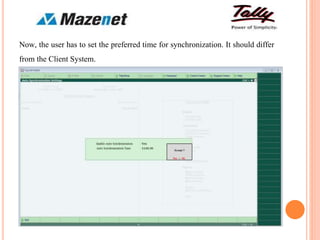Auto synchronization | Tally Software | Mazenet Technologies
- 2. INTRODUCTION ➢ This Add-on enables the User to schedule the synchronization for a specific period. ➢ Tally will automatically synchronize the data on a defined time. Important As a best practice, it is advisable to take a backup of your company data before installing the Add-on
- 3. NOTES ➢ This add-on requires restarting Tally every time, any changes are made in Auto Sync configurations. ➢ The Auto Sync configuration is machine-specific and needs to be done on each machine. ➢ Time has to be defined once and the Data will be automatically synchronized every day.
- 4. SETUP GUIDE 1. Configure your TDL file by going to Gateway of Tally → F12: Configure → T: ProducT & Features → F4: Manage Local TDL.
- 5. 2. After configuring the Add-on, in the Client System, go from Gateway of Tally to F12: Configure → C: AdvanCed Configuration. Here, Tally.ERP 9 acts as the Client. It is shown on the following screen.
- 6. 3. After this, to create rule for Master from Gateway of Tally, go to O: ImpOrt Data → O: SynchrOnisation → C: Client Rules → C: Create. It is shown in the following screen.
- 7. 4. The above procedure is the same to create rule for Transaction. Here, select Direction of Sync as “Both”. When “both” is selected, Voucher Type Allow/Disallow List screen will open. This is used to control the voucher to be synchronized on both sides.
- 8. The following screen shows the Transaction rule creation.
- 9. 5. After creation of the client rules, from Gateway of Tally select “Alt+A or A: Auto Sync “.
- 10. Now, the user has to set preferred time for synchronization.
- 11. 6. The following screen shows the synchronization process.
- 12. 7. In the server system, after configuring the Add-on, open Gateway of Tally and go to F12: Configure → C: AdvanCed Configuration. Here, Tally.ERP 9 acts as the Server. It is displayed in the following screen.
- 13. 8. From Gateway of Tally go to O: ImpOrt Data → O: SynchrOnisation → S: Server Rules → A: Activate.
- 14. The following screen shows the activation of Master Rule.
- 15. The following screen shows the activation of Transaction Rule.
- 16. 9. From Gateway of Tally select “Alt+A or A: Auto Sync “.
- 17. Now, the user has to set the preferred time for synchronization. It should differ from the Client System.
- 18. The following screen shows the synchronization process in the Server System. The synchronization of data will be automatically done every day at the user’s preferred time.
- 19. THANK YOU