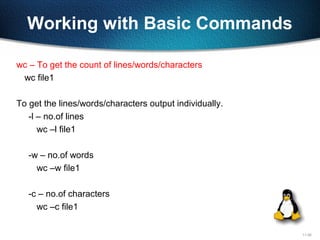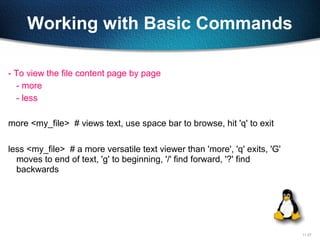Basic Linux day 1
- 2. 11-2 What is exactly needed?
- 3. 11-3 Why GNU/Linux? Software costs $0 Advanced Multitasking Remote tasking ("real networking") Multiuser Easy access to programming languages, databases, open-source projects
- 4. 11-4 Why GNU/Linux? Contd.. Software freedoms 1. Free to use for any purpose 2. Free to study and modify the source code 3. Free to share 4. Free to share modified versions No dependence on vendors Better performance
- 5. 11-5 Where is Linux Used? 75% of respondents were already using Linux and another 14% were evaluating it 43% of all web sites use Linux servers running the Apache Web server
- 6. 11-6 Distributions Unix Distributions Linux Solaris ( Sun Micro Systems) HP-UX ( Hewlett Packward) AIX (IBM)
- 7. 11-7 Distributions Linux Distributions Red Hat Linux Debian Mandrake SUSE
- 8. 11-8 Basics Shell Shell is nothing but a Command prompt like in windows, When you enter the commands, you get your work done The Shell is a command interpreter, it takes each command and passes it to the OS kernel to be acted upon. It will displays the results of your operations on screen. We have 'n' no.of shells available on any Unix Machine. each one has it's own strengths and weaknesses.
- 9. 11-9 Continued… The most commonly available Shell(s) are: 1. Bourne Shell (sh) 2. Korn Shell (ksh) 3. C Shell (csh) 4. Bourne Again Shell (bash) 5. TC Shell (tcsh)
- 10. 11-10 Unix Directory Structure/File System Architecture
- 11. 11-11 Logging into the System To login to your account type your user name and at the login prompt. Unix is Case Sensitive. When the password prompt appears, type your password. Your password will never displayed on screen for security Measure. It is also case sensitive Then You will get [username@hostname ]# or [username@hostname <pwd>]$. #, means it is administrative User Login $, means it is Normal user Login And for Administrator always Username is ‘root’, and the User ID and Group Id is 0.
- 12. 11-12 Commands and their options Each and every command will have generally some options to get more information about the respective outputs. Options will be used by preceding “-”. Options will be given after entering the command by giving some space Basic Commands
- 13. 11-13 Working with Basic Commands Uname: Prints system information -a print all information -s print the kernel name -r print the kernel release -v print the kernel version -m print the machine hardware name -p print the processor type -o print the operating system
- 14. 11-14 Working with Basic Commands ls – Listing of files and directories Options:- -l – long listing of files
- 15. 11-15 1 – file type - Normal file d Directory l Link file c character file b block file 2 – File/Dir Permissions 3 – Owner 4 – Group membership 5 – File/Dir Size 6- File/Dir creation /modification Date 7 – Time modified/created 8 – File name
- 16. 11-16 Working with Basic Commands -a – Listing of normal files/dirs and as well as hidden files/dirs -r – Print the output in reverse order -t – Print the output in based on time -h – Print the file/dir sizes in human-readable format -1 – Print the file/dir output line by line
- 17. 11-17 Working with Basic Commands • man – manual pages for commands or help for the commands • Example :- man ls • Output will be no. of pages…. To view the information line wise or page wise follow these… • To see the output line by line press “Enter “ • To see the output page by page press “Spacebar” • To quit from the manual page press the “q” key • The above three options are useful in all other Unix commands, whenever this kind of scenario occurs. • clear – to clear the screen.
- 18. 11-18 Working with Basic Commands uptime-Tells how long the system has been running date – To know present date and time cal – To know the present month calendar. if you want specific month calendar in specific year cal 3 1999 – will display the March 1999 calendar. pwd – To get the present/current working directory. mkdir – To create the directories Ex:- mkdir dir1 To create multiple parent/child directories at a time mkdir –p dir1/sdir1
- 19. 11-19 Working with Basic Commands cd – To change the working directory cd <dir_name> # Switches into specified directory. cd .. #Moves one directory up cd ../../ # Moves two directories up (and so on) cd / #Move the / directory. cd - # Go back to you were previously (before the last directory change) touch – To create the empty file, if file is not there, otherwise it updates file timestamp to current timestamp. touch f1
- 20. 11-20 Working with Basic Commands cat – To create/view the files. cat > file1 - will create a file, it prompts for entering the data, after entering the data, save the file by pressing Ctrl-D. cat >> file1 – Will append the data to the file, it also prompts for entering the data, save the file by pressing Ctrl-D Behavior of cat command You can’t edit the files using the cat command… To view the multiple files cat file1 file2
- 21. 11-21 Working with Basic Commands cp – to copy and paste the files/directories - Syntax to copy the files cp [options] <source> <destination> To copy file1 as file2 in the same location. cp file1 file2 To copy file1 from your present working directory to some other directory cp file1 /opt/dir1/ while copying you want to change the file name cp file1 /opt/dir1/file2
- 22. 11-22 Working with Basic Commands Contd.. To copy file1 from some other directory to your present working directory cp /opt/dir1/file1 . ( . Means present working directory) while copying you want to change the file name cp /opt/dir1/file1 file2 To copy file1 from some directory to some where else in the system cp /opt/dir1/file1 /home/user1/ while copying you want to change the file name cp /opt/dir1/file1 /home/user1/file2
- 23. 11-23 Working with Basic Commands - Syntax to copy the directories cp –r [options] <srcdir> <destdir> Options:- -f - to copy files/dir forcefully.. This option will be useful when we want to copy files/dirs, if already exists. -i – Interactively copying the files by asking question want to copy or not? -p – while copying files/dirs to preserve the file attributes like timestamp, permissions, ownership, groups. cp –rf /opt/dir1 /home/user1/
- 24. 11-24 Working with Basic Commands rm – removing of files/dirs - Syntax to remove the files rm [options] <filename> -To remove a file rm file1 -To remove all files starts with “f” rm f* - To remove all files ends “f” rm *f - Syntax to remove the directories rm –r [options] <dirname>
- 25. 11-25 Working with Basic Commands mv – to move files/dirs from one location to another location…And also we can rename the files/dirs -To rename a file/dir mv file1 file2 mv dir1 dir2 -To move a file/dir mv file1 /opt/dir1 mv dir1 /home/user1 -To move a file/dir and also rename mv file1 /opt/dir1/file2 mv dir1 /home/user1/dir2
- 26. 11-26 Working with Basic Commands wc – To get the count of lines/words/characters wc file1 To get the lines/words/characters output individually. -l – no.of lines wc –l file1 -w – no.of words wc –w file1 -c – no.of characters wc –c file1
- 27. 11-27 Working with Basic Commands - To view the file content page by page - more - less more <my_file> # views text, use space bar to browse, hit 'q' to exit less <my_file> # a more versatile text viewer than 'more', 'q' exits, 'G' moves to end of text, 'g' to beginning, '/' find forward, '?' find backwards
- 28. 11-28 Working with Basic Commands - To view the file top lines based on numerical value -head head –n <filename> by default you can see first 10 lines of the file head file1 to view first 2o lines from file1 head -20 file1 - To view the file end lines based on numerical value -tail tail –n <filename> by default you can see end 10 lines of the file tail file1 to view last 2o lines from file1 tail-20 file1
- 29. 11-29




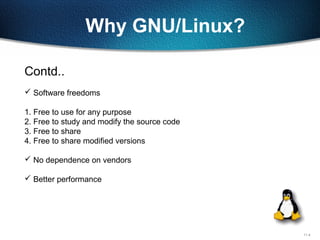
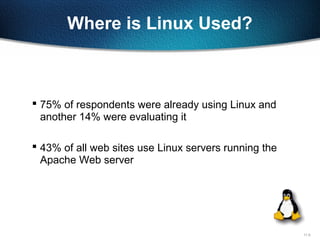


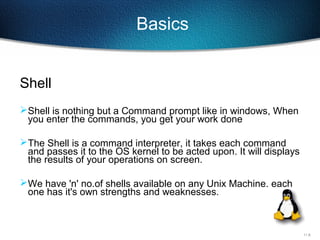


![11-11
Logging into the System
To login to your account type your user name and at the login prompt. Unix
is Case Sensitive.
When the password prompt appears, type your password. Your password will
never displayed on screen for security Measure. It is also case sensitive
Then You will get [username@hostname ]#
or [username@hostname <pwd>]$.
#, means it is administrative User Login
$, means it is Normal user Login
And for Administrator always Username is ‘root’, and the User ID and Group
Id is 0.](https://image.slidesharecdn.com/linuxday1-131003111932-phpapp01/85/Basic-Linux-day-1-11-320.jpg)



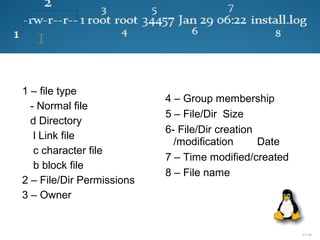





![11-21
Working with Basic Commands
cp – to copy and paste the files/directories
- Syntax to copy the files
cp [options] <source> <destination>
To copy file1 as file2 in the same location.
cp file1 file2
To copy file1 from your present working directory to some other
directory
cp file1 /opt/dir1/
while copying you want to change the file name
cp file1 /opt/dir1/file2](https://image.slidesharecdn.com/linuxday1-131003111932-phpapp01/85/Basic-Linux-day-1-21-320.jpg)

![11-23
Working with Basic Commands
- Syntax to copy the directories
cp –r [options] <srcdir> <destdir>
Options:-
-f - to copy files/dir forcefully.. This option will be useful when
we want to copy files/dirs, if already exists.
-i – Interactively copying the files by asking question want to copy or
not?
-p – while copying files/dirs to preserve the file attributes like
timestamp, permissions, ownership, groups.
cp –rf /opt/dir1 /home/user1/](https://image.slidesharecdn.com/linuxday1-131003111932-phpapp01/85/Basic-Linux-day-1-23-320.jpg)
![11-24
Working with Basic Commands
rm – removing of files/dirs
- Syntax to remove the files
rm [options] <filename>
-To remove a file
rm file1
-To remove all files starts with “f”
rm f*
- To remove all files ends “f”
rm *f
- Syntax to remove the directories
rm –r [options] <dirname>](https://image.slidesharecdn.com/linuxday1-131003111932-phpapp01/85/Basic-Linux-day-1-24-320.jpg)