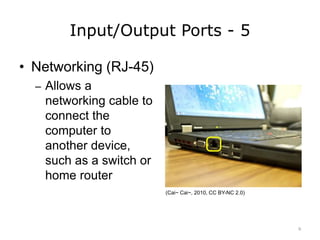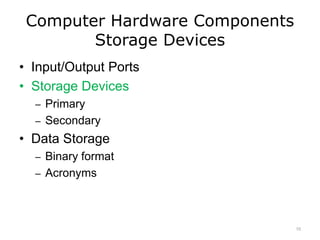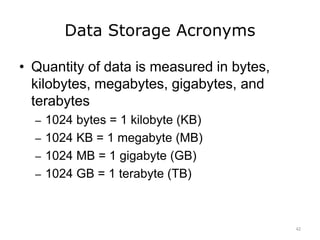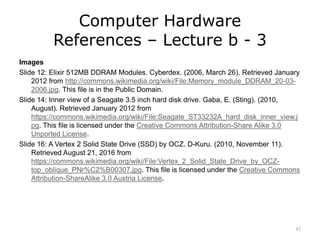Computer Hardware - Lecture B
- 1. Introduction to Computer Science Computer Hardware Lecture b This material (Comp 4 Unit 2) was developed by Oregon Health & Science University, funded by the Department of Health and Human Services, Office of the National Coordinator for Health Information Technology under Award Number 90WT0001. This work is licensed under the Creative Commons Attribution-NonCommercial-ShareAlike 4.0 International License. To view a copy of this license, visit http://creativecommons.org/licenses/by-nc-sa/4.0/.
- 2. Computer Hardware Learning Objectives - 1 • Describe the major components of a computer system (Lectures a, b) • Provide examples of input and output devices used in health care (Lecture a) • Discuss primary and secondary storage devices (Lecture b) • Introduce binary notation and describe data representation, storage, and manipulation in binary format (Lecture b) 2
- 3. Computer Hardware Learning Objectives - 2 • Introduce data types and explain how different data types are stored and addressed (Lecture c) • Describe the functionality of the central processing unit (CPU) (Lecture c) • Provide examples of CPUs designed for health care applications (Lecture c) 3
- 4. Computer Hardware Components • Input/Output Ports • Storage Devices – Primary – Secondary • Data Storage – Binary format – Acronyms 4
- 5. Input/Output Ports - 1 • VGA (Video Graphics Array) – Three-row, 15-pin connector used to connect a monitor to computer (Lithgow, D., 2006, PD-US) • DVI (Digital Visual Interface) – Port provides high-quality output to flat panel monitors (Rumczeis, 2007, PD-US) • HDMI (High-Definition Multimedia Interface) – Small, rectangular monitor port that provides high- definition video output (Goral, A. 2009, CC BY-SA 3.0) 5
- 6. Input/Output Ports - 2 • USB (Universal Serial Bus) Port – Replaces most parallel and serial port connection requirements – USB 2.0 provides approx. 480 Mbps throughput, black tab – USB 3.0 provides approximately 5 Gbps throughput, blue tab (McCranie, J., 2014, CC BY-SA 3.0) 6
- 7. Input/Output Ports - 3 • Microphone/ Speaker Port – Analog audio connector and used today in the same physical format – Looks like typical headphone jack (McCranie, J., 2014, CC BY-SA 3.0) 7
- 8. Input/Output Ports - 4 • SATA (Serial Advanced Technology Attachment) – Usually used to connect storage (internal or external) devices to computer – Latest standard achieves approximately 6 Gbps throughput (Berkut, 2005, CC BY-SA 3.0) 8
- 9. Input/Output Ports - 5 • Networking (RJ-45) – Allows a networking cable to connect the computer to another device, such as a switch or home router (Cai~ Cai~, 2010, CC BY-NC 2.0) 9
- 10. Computer Hardware Components Storage Devices • Input/Output Ports • Storage Devices – Primary – Secondary • Data Storage – Binary format – Acronyms 10
- 11. Storage Devices • Any hardware capable of – Recording – Storing – Retrieving data • Store information temporarily or permanently • Be internal or external to a computing device 11
- 12. Primary Storage • Medium that holds data for short periods of time – Characterized by fast performance and small access time • Random Access Memory (RAM) is the most common – Operating system and running programs load into RAM – Anything stored in RAM is erased when power is lost. – Also known as “volatile memory” – Modules are installed directly on the motherboard (Cyberdex, 2006, PD-US) 12
- 13. Secondary Storage Devices • Secondary storage (non-volatile) devices are capable of storing data indefinitely • Classified as internal or external – Internal storage device installed inside computer’s case, on motherboard – External storage device connected to computer via a port 13
- 14. Secondary Storage - 1 • Hard Disk Drive (HDD or HD) – Can be internal or external – Uses magnetic platters that hold an electric charge, even without power – Stores operating system, programs, and data (Gaba, 2010, CC BY-SA 3.0) 14
- 15. Secondary Storage - 2 • Hard disk’s platters are divided into tracks – Tracks are made up of sectors, with 512 byte blocks of storage space in each • Disk drives connect to the motherboard through variety of cable types • Integrated Drive Electronics (IDE) drives use 40- or 80-pin cable to connect to motherboard • SATA designed to replace IDE – Internal SATA drives connect to motherboard by 7-pin wire and operate much faster than IDE 15
- 16. Secondary Storage - 3 • Other secondary storage devices: USB flash drives, SCSI drives, SATA disk drives, and optical or DVD drives • Solid state drive (SSD) Flash memory is the primary competing technology for secondary storage – Better reliability – Higher data transfer rates – Lower latency and access times – Considerably more expensive than HDD (D-Kuru, 2010, CC BY-SA 3.0) 16
- 17. Computer Hardware Components Data Storage • Input/Output Ports • Storage Devices – Primary – Secondary • Data Storage – Binary format – Acronyms 17
- 18. On or Off • Computer circuits can be either on or off • Binary number system is a natural choice for data representation and processing • Integers are represented by a sequence of 0s and 1s • “Bit” is a short for Binary digIT. – Smallest unit of data – Single binary value is either 0 or 1 18
- 19. Bits in a Word - 1 • Bits are grouped together to form a “word” • A “word”: – Is a unit of data of a fixed bit length that can be addressed and moved between storage devices and the CPU – Can be 4, 8, 16, 32, 64, (and so on) bits long – Can be translated into decimal equivalent 19
- 20. Bits in a Word - 2 • Each bit represents a placeholder for a binary exponent, starting from right and moving to left • Example - 8-bit word: – 27 26 25 24 23 22 21 20 o Any number raised to zero power is always 1 20
- 21. Bit’s Value On/Bit’s Value Off • If a bit’s value is “on”, then its placeholder value is added to decimal equivalent calculation • If a bit’s value is “off”, then its placeholder value is ignored as decimal equivalent is calculated 21
- 22. Do the Math - 1 • Example of a 4-bit word translated from binary to decimal: – Binary value: 22
- 23. Do the Math - 2 • Example of a 4-bit word translated from binary to decimal: – Binary value: 1001b 23
- 24. Do the Math - 3 • Example of a 4-bit word translated from binary to decimal: – Binary value: – + 0x22 + 0x21 + 1x20 8 + 0 + 0 + 1 = 9 – Formula:3 + 0x22 + 0x21 + 1x20 8 + 0 + 0 + 1 = 9 24
- 25. Do the Math - 4 • Example of a 4-bit word translated from binary to decimal: – Binary value: 8 + 0 + 0 + 1 = 9– Formula: 8 + 0 + 0 + 1 = 9 25
- 26. Do the Math - 5 • Example of a 4-bit word translated from binary to decimal: – Binary value: 8 + 0 + 0 + 1 = 9– Formula: 8 + 0 + 0 + 1 = 9 26
- 27. Do the Math - 6 • Example of a 4-bit word translated from binary to decimal: – Binary value: 8 + 0 + 0 + 1 = 9– Formula: 8 + 0 + 0 + 1 = 9 27
- 28. Do the Math - 7 • Example of a 4-bit word translated from binary to decimal: – Binary value: – Formula: 28
- 29. Do the Math - 8 • Example of a 4-bit word translated from binary to decimal: – Binary value: – Formula: 29
- 30. Do the Math - 9 • Example of a 4-bit word translated from binary to decimal: – Binary value: – Formula: 30
- 31. Do the Math - 10 • Example of a 4-bit word translated from binary to decimal: – Binary value: – Formula: 31
- 32. Do the Math - 11 • Example of a 4-bit word translated from binary to decimal: – Binary value: – Formula: 32
- 33. Do the Math - 12 • Example of a 4-bit word translated from binary to decimal: – Binary value: – Formula: 33
- 34. Do the Math - 13 • Example of a 4-bit word translated from binary to decimal: – Binary value: – Formula: 34
- 35. 8-Bit Word Math - 1 35
- 36. 8-Bit Word Math - 2 36
- 37. 8-Bit Word Math - 3 37
- 38. 8-Bit Word Math - 4 38
- 39. 8-Bit Word Math - 5 39
- 40. 8-Bit Word Math - 6 128 + 64 + 0 + 0 + 8 + 0 + 0 + 1 = 201 40
- 41. Computer Hardware Components Acronyms • Input/Output Ports • Storage Devices – Primary – Secondary • Data Storage – Binary format – Acronyms 41
- 42. Data Storage Acronyms • Quantity of data is measured in bytes, kilobytes, megabytes, gigabytes, and terabytes – 1024 bytes = 1 kilobyte (KB) – 1024 KB = 1 megabyte (MB) – 1024 MB = 1 gigabyte (GB) – 1024 GB = 1 terabyte (TB) 42
- 43. Data Storage by Examples • As of March 2014, Library of Congress holds an estimated 525 TB of data • Typical song or image stored might use 3 MB of space • Chest X-ray typically uses 20 MB storage space • Hard disk manufacturers deviate from “pure” binary outcome of 1024 and round down to 1000 for each item 43
- 44. Computer Hardware Summary – Lecture b • There are variety of input and output ports in a modern computing system. • Data can be stored in primary and secondary storage • Data is stored and manipulated in binary representation 44
- 45. Computer Hardware References – Lecture b - 1 References ASCII. (n.d.). In Wikipedia. Retrieved March 2011 from http://en.wikipedia.org/wiki/ASCII. Atanasoff–Berry computer. (n.d.). In Wikipedia. Retrieved March 2011 from http://en.wikipedia.org/wiki/Atanasoff-Berry_Computer. George Boole. (n.d.). In Wikipedia. Retrieved March 2011 from http://en.wikipedia.org/wiki/George_Boole. Terabyte. (n.d.). In Wikipedia. Retrieved March 2011 from http://en.wikipedia.org/wiki/Terabyte. Images Slide 5: VGA port. Lithgow, D. (24 May 2006). Retrieved January 28, 2016 from https://commons.wikimedia.org/wiki/File:SVGA_port.jpg. This file is in the Public Domain. Slide 5: DVI port. Rumczeis. (2007, January 13). Retrieved January 2012 from https://commons.wikimedia.org/wiki/File:DVI_D.jpg. This file is in the Public Domain. 45
- 46. Computer Hardware References – Lecture b - 2 Images Slide 5: HDMI Connector. Goral, A. (2009, October 23). Retrieved January 2012 from https://commons.wikimedia.org/wiki/File:HDMI.jpg. This file is licensed under the Creative Commons Attribution-Share Alike 3.0 Unported License. Slides 6 and 7: USB 3.0 and 2.0 ports. McCranie, J. (2014, June 2). Retrieved August 20, 2016 from https://commons.wikimedia.org/wiki/File:USB_2_&_3.jpg. This file is licensed under the Creative Commons Attribution-Share Alike 3.0 Unported License. Slide 8: Photo of SATA ports on a motherboard. Berkut. (2005, October 12). Retrieved January 2012 from http://commons.wikimedia.org/wiki/File:SATA_ports.jpg. This file is licensed under the Creative Commons Attribution-Share Alike 3.0 Unported License. Slide 9: Thinkpad T410 left side interfaces. Cai~Cai~. (2010, February 7). Retrieved August 20, 2016 from https://www.flickr.com/photos/dereck/4337939537. This file is licensed by the Creative Commons Attribution-NonCommercial 2.0 Generic License. 46
- 47. Computer Hardware References – Lecture b - 3 Images Slide 12: Elixir 512MB DDRAM Modules. Cyberdex. (2006, March 26). Retrieved January 2012 from http://commons.wikimedia.org/wiki/File:Memory_module_DDRAM_20-03- 2006.jpg. This file is in the Public Domain. Slide 14: Inner view of a Seagate 3.5 inch hard disk drive. Gaba, E. (Sting). (2010, August). Retrieved January 2012 from https://commons.wikimedia.org/wiki/File:Seagate_ST33232A_hard_disk_inner_view.j pg. This file is licensed under the Creative Commons Attribution-Share Alike 3.0 Unported License. Slide 16: A Vertex 2 Solid State Drive (SSD) by OCZ. D-Kuru. (2010, November 11). Retrieved August 21, 2016 from https://commons.wikimedia.org/wiki/File:Vertex_2_Solid_State_Drive_by_OCZ- top_oblique_PNr%C2%B00307.jpg. This file is licensed under the Creative Commons Attribution-ShareAlike 3.0 Austria License. 47
- 48. Introduction to Computer Science Computer Hardware Lecture b This material was developed by Oregon Health & Science University, funded by the Department of Health and Human Services, Office of the National Coordinator for Health Information Technology under Award Number 90WT0001. 48
Editor's Notes
- #2: Welcome to the Introduction to Computer Science: Computer Hardware. This is lecture b. The component, Introduction to Computer Science, provides a basic overview of computer architecture; data organization, representation and structure; structure of programming languages; networking and data communication. It also includes the basic terminology of computing.
- #3: The learning objectives for this unit, Computer Hardware, are to: Describe the major components of a computer system Provide examples of input and output devices used in health care Discuss primary and secondary storage devices Introduce binary notation and describe data representation, storage, and manipulation in binary format
- #4: Introduce data types and explain how different data types are stored and addressed Describe the functionality of the central processing unit, or CPU And, provide examples of CPUs designed for health care applications
- #5: In this lecture, we will continue our discussion of computer hardware components. We will… Examine various types of input and output ports Discuss several types of storage devices Differentiate between primary and secondary storage And, explain how data is stored in binary format
- #6: When you look at the back, and sometimes the sides, of a computer, you will see ports of all sizes and shapes – small ones, large ones, square ones, round ones. Why are there so many different kinds of ports? Because there are so many different kinds of peripherals that attach to computers. The video graphics array, or VGA, port is a three-row, fifteen-pin connector used to connect a monitor to a computer. It provides basic resolution and is still in use today. The digital visual interface port, or DVI port, provides high-quality output to flat-panel monitors. The high-definition multimedia interface, or HDMI, port is a small rectangular monitor port that provides high definition video output.
- #7: The universal serial bus, or USB, port is rectangular in shape and created to replace most parallel and serial port connection requirements through a common interface type. USB version 2.0, released in the year 2000, provides approximately 480 megabits per second throughput. It supports both low-bandwidth devices, such as keyboards and mice, and high-bandwidth devices, such as webcams. If you look into the port, you will see a black tab near the top of the port. USB version 3.0, released in 2008, provides approximately five gigabits per second throughput and is meant for doing things like transferring high-definition video footage and backing up an entire hard drive to an external drive. If you look into the port, you will see a blue tab near the top of the port.
- #8: Another type of input/output port is the microphone and speaker port, which is an analog audio connector invented almost a hundred years ago and used today in basically the same physical format. It looks like a headphone jack.
- #9: The serial advanced technology attachment, or SATA, connects internal or external storage devices to the computer. The image shown to the right of this slide illustrates two motherboard SATA ports. Third generation SATA achieves throughput of six gigabits per second.
- #10: A networking port, also known as an RJ-45 jack, is still found on today's computers. The square RJ-45 jack allows a networking cable to connect the computer to another device such as a switch or a router.
- #11: Our next topic is storage devices.
- #12: A storage device is any hardware capable of recording, storing, and retrieving data. It can store information temporarily or permanently, and can be internal or external to a computing device.
- #13: Primary storage devices, also known as primary memory, is a medium that holds data for short periods of time. It is characterized by fast performance and fast access time. The most common primary storage is RAM, or random access memory. RAM is the primary storage area used by programs running on a computer. The operating system and running programs load directly into RAM. Anything stored in RAM is erased when power is lost, which may be a painful experience. Therefore, RAM is known as volatile memory. RAM modules install directly on the motherboard. The image shown on the right of this slide shows two dynamic RAM, or DRAM modules.
- #14: Secondary storage devices, also known as non-volatile memory, are capable of storing data indefinitely. Secondary storage devices can be classified as internal or external. An internal storage device is installed inside the computer's case on the motherboard. An external storage device is connected to the computer via a port.
- #15: The most common secondary storage is a hard disk drive, or simply hard drive. The two acronyms, HDD and HD, mean the same thing. There are both internal and external hard drives. The hard disk of a computer system is made up of magnetic platters that hold an electric charge even when the computer’s power is turned off. The operating system, programs, and any data – for example, files that a user may have created and saved – are stored directly on the hard disk. The image on the right shows a hard disk drive with its top cover removed. A magnetic head moves across the platter as it reads and writes data to and from the disk. The platter is manufactured from a special metallic alloy with a magnetic surface.
- #16: Each platter on the hard disk is divided into tracks, which are circular paths around the platter. Each track is made up of a number of sectors, which are 512-byte blocks of storage space. Disk drives connect to the motherboard through a variety of cable types, such as integrated drive electronics, or IDEs, and serial advanced technology attachments, or SATAs. Other types of drives exist, and as you continue your education, you will likely become familiar with them. IDEs use a forty- or eighty-pin cable to connect the hard drive to the motherboard. The eighty-pin cables provide better functionality. SATA drives were designed to replace IDE drives. Internal SATA drives connect to the motherboard by a seven-pin wire and operate much faster than IDE drives.
- #17: Other secondary storage devices include USB flash drives, SCSI drives, SATA drives, and optical or DVD drives. Flash memory is a solid-state drive, or SSD. It is a non-volatile computer storage medium, and is the primary competing technology for secondary storage. Compared to HDD, SSDs are more reliable, have higher data transfer rates, lower latency and access times. However, they are still considerably more expensive than HDDs. The image on this slide shows OCZ Vertex 2 Solid State Drive.
- #18: Our next hardware component topic is data storage in binary format where we’ll discuss the binary system of data representation.
- #19: Every circuit in a computer, regardless of its function, can be in only one of two states: it can be carrying an electrical charge and therefore be on, or it can not be carrying an electrical charge and therefore be off. For this reason, the binary number system is a natural choice for data representation and processing by a computer. In the binary system any integer is represented by a sequence of zeros and ones. The term bit is a short for binary digit. A bit is the smallest unit of data represented in a computer. A bit has a single binary value, either 0 or 1.
- #20: Bits are generally grouped together to form what is referred to as a word. A word is a unit of data of a fixed bit length that can be addressed and moved between storage devices and the CPU. A word can be 4, 8, 16, 32, or 64 bits long or more, following that incremental pattern. Binary words can be translated into decimal equivalents.
- #21: Each bit in a binary word represents a placeholder for a binary exponent starting from the right and moving to the left. In an 8-bit word, placeholder values are, starting from the left, 27, which is 128; 26, which is 64; 25, which is the decimal equivalent of 32, and so on, all the way to 2 raised to the zero power. Any number raised to the zero power is always the decimal value of one.
- #22: If a bit's value is “on,” or set to the binary state of one, then its placeholder value is added to the decimal equivalent calculation. If a bit's value is “off,” or set to the binary state of zero, then its placeholder value is ignored as the decimal equivalent is calculated.
- #23: Let’s talk in a bit more detail about binary storage. As an example, consider a 4-bit word with the binary value of 1001.
- #24: Recall from the previous slide that when examining binary placeholders, start from the right and move to the left.
- #25: Starting from the right…
- #26: …with the number 20…
- #27: …which produces a decimal number of 1, the same value as the last bit in the four-bit word. Additionally, that bit is “on” since it has a value of one.
- #28: Now let’s add that to the calculation to get the decimal value.
- #29: Notice that the two middle values are set to zero. That indicates there is a lack of electricity during that particular moment in time…
- #30: …so do not add their placeholders to the running calculation.
- #31: Now our equation looks like this.
- #32: Finally, move to the left where the very last bit is set to “on”.
- #33: Add the value of 23…
- #34: …the decimal number 8, to the running calculation.
- #35: Therefore, the binary value 1001b―notice the subscript of B to indicate a binary number―has a decimal equivalent of 9. The formula to calculate the decimal equivalent of the binary number 1001 is: 1 times 23 plus 0 times 22 plus 0 times 21 plus 1 times 20 which is equivalent to 8 + 0 + 0 + 1, which is equal to 9.
- #36: Eight-bit words range in value from all zeroes, the value 0, to all eight bits being “on,” or 1, which is the decimal equivalent of 255. This can be proven by doing the math…
- #37: 27, which equals 128 plus 26, which equals 64 plus 25, which equals 32 plus 24, which equals 16 plus 23, which equals 8 plus 22, which equals 4 plus 21, which equals 2 plus 20, which equals 0 adds up to the decimal equivalent of 255.
- #38: Consider another example in which the binary value is 1100 1001b, an 8-bit word. Pause the presentation and calculate its decimal equivalent. It is worthwhile to take a moment to calculate the result.
- #39: Did you come up with the decimal number 201? The formula answer is…
- #40: 1 times 27 plus 1 times 26 plus 0 times 25 plus 0 times 24 plus 1 times 23 plus 0 times 22 plus 0 times 21 plus 1 times 20
- #41: Calculating all those powers of 2, the result is 128 plus 64 plus 0 plus 0 plus 8 plus 0 plus 0 plus 1 for a decimal equivalent of 201. If the answer did not match the solution, please pause the presentation and work until the answer matches the solution in the presentation.
- #42: It is important to understand data storage acronyms since they are commonly used to indicate storage capacity.
- #43: Storage of data is measured in bytes; kilobytes; megabytes; gigabytes; and terabytes. 1,024 bytes is 1 kilobyte. The abbreviation KB represents the word “kilobyte.” Notice that the K and the B are capitalized. 1,024 kilobytes represents one megabyte. 1,024 megabytes is equal to one gigabyte. Lastly, 1,024 gigabytes is referred to as one terabyte. This is the pure storage numbering system, which will be discussed in more detail on the next slide.
- #44: As of March 2014, the Library of Congress holds an estimated 525 terabytes of data. A typical song or an image stored on a hard disk might consume about three megabytes of space. Some files are larger, obviously. A chest X-ray typically consumes about 20 megabytes of storage space. Hard disk manufacturers, however, do not comply with the pure storage numbering system. In their world, one gigabyte equals one-thousand megabytes. Therefore, when purchasing a five-hundred-gigabyte hard drive, it might appear that there would be 1024 megabytes times 500, but that is not the case because the manufacturers use 1000 instead of 1024 in their math calculations.
- #45: This concludes lecture b of Computer Hardware. In summary, this lecture discussed: Input and output ports; Primary and secondary storage devices; And data representation and manipulation in binary format.
- #46: References slide. No audio.
- #47: References slide. No audio.
- #48: References slide. No audio.
- #49: No audio.