Controls Use in Windows Presentation Foundation (WPF)
- 2. Windows Presentation Foundation (WPF) allows developers to easily build and create visually enriched UI based applications. The classical UI elements or controls in other UI frameworks are also enhanced in WPF applications. All of the standard WPF controls can be found in the Toolbox which is a part of the System.Windows.Controls. These controls can also be created in XAML markup language. Controls https://www.ifourtechnolab.com/wpf-software-development
- 3. Control Library Grid Layout Label Buttons Editors Lists Menus and toolbars Scroll Viewer Building Blocks ToolTip Thumb Border Popup Document Viewers Frame Ranges Containers https://www.ifourtechnolab.com/wpf-software-development
- 4. Grid Column Definition Row Definition Grid Lines Grid Layout https://www.ifourtechnolab.com/wpf-software-development
- 5. The Label control, in its most simple form, will look very much like the TextBlock which we used in another article. You will quickly notice though that instead of a Text property, the Label has a Content property. The reason for that is that the Label can host any kind of control directly inside of it, instead of just text. Labels <Label Content="This is a Label control." /> https://www.ifourtechnolab.com/wpf-software-development
- 7. PasswordBox TextBox RichTextBox InkCanvas Editors https://www.ifourtechnolab.com/wpf-software-development
- 8. Four standard list controls- ListBox, ComboBox, ListView, TreeView. List controls can be filled from one of the two sources. 1. Items Property 2. ItemsSource Property. List https://www.ifourtechnolab.com/wpf-software-development
- 9. List view derives from listBox It has ability to separate view properties from control properties. View property must be changed to grid view ad set properties on that object. List View https://www.ifourtechnolab.com/wpf-software-development
- 10. Tree view <TreeView> <TreeViewItem Header='Coders'> <TreeViewItem Header='Don' /> <TreeViewItem Header='Dharma' /> </TreeViewItem> <TreeViewItem Header='Noncoders'> <TreeViewItem Header='Chris' /> </TreeViewItem> </TreeView> https://www.ifourtechnolab.com/wpf-software-development
- 11. New Lists using Templates https://www.ifourtechnolab.com/wpf-software-development
- 12. Menus & ToolBars https://www.ifourtechnolab.com/wpf-software-development
- 13. Expander is a layout in which we can add control and expand it when we need. When have less space in our application then we can use expander layout. We can assign the expand direction either down, up, left or right. At the time of expander creation we can assign IsExpanded property true or false. It has the same drawback as GroupBox that it can contain only one control. <Window x:Class="GroupBoxDemo.MainWindow" xmlns="http://schemas.microsoft.com/winfx/2006/xaml/present ation" xmlns:x="http://schemas.microsoft.com/winfx/2006/xaml" Title="GroupBox Demo" Width="250" Height="180"> <Grid> <Expander Header=“Description" HorizontalAlignment="Left" Margin="10,10,0,0" VerticalAlignment="Top" IsExpanded="False" Height="299" Width="497"> <TextBlock TextWrapping="Wrap" Text="This is some text content." Margin="5"/> </Expander> </Grid> </Window> Expander https://www.ifourtechnolab.com/wpf-software-development
- 14. <Window x:Class="GroupBoxDemo.MainWindow" xmlns="http://schemas.microsoft.com/winfx/2006/xaml/presentation" xmlns:x="http://schemas.microsoft.com/winfx/2006/xaml" Title="GroupBox Demo" Width="250" Height="180"> <Grid> <Grid.RowDefinitions> <RowDefinition Height="Auto"/> <RowDefinition Height="Auto"/> </Grid.RowDefinitions> <GroupBox Header="Mouse Handedness"> <StackPanel> <RadioButton Content="Left-Handed" Margin="5"/> <RadioButton Content="Right-Handed" Margin="5" IsChecked="True"/> </StackPanel> </GroupBox> <GroupBox Grid.Row="1" Header="Double Click Speed"> <Slider Margin="5" /> </GroupBox> </Grid> </Window> The GroupBox control allows you to visually group content and provide a title for grouped elements. When you use the default styling for a GroupBox, the child controls are surrounded by a border that includes a caption. There is no need to explicitly define a Border. Configuring a GroupBox is similar to setting up an Expander. Both controls inherit from the same base class and include the same properties for controlling the header area and content. The key difference is that a GroupBox does not add the user interaction that permits the content to be expanded and collapsed. Group Box https://www.ifourtechnolab.com/wpf-software-development
- 15. The Separator Control is used to separate items in items controls. The intention is to divide the items on the menu or toolbar into logical groups. It uses borders and rectangles. Separator <ListBox> <ListBoxItem>Sports Car</ListBoxItem> <ListBoxItem>Compact Car</ListBoxItem> <ListBoxItem>Family Car</ListBoxItem> <ListBoxItem>Off-Road Car</ListBoxItem> <Separator/> <ListBoxItem>Supersports Bike</ListBoxItem> <ListBoxItem>Sports Tourer</ListBoxItem> <ListBoxItem>Cruiser</ListBoxItem> </ListBox> https://www.ifourtechnolab.com/wpf-software-development
- 16. The WPF TabControl allows you to split your interface up into different areas, each accessible by clicking on the tab header, usually positioned at the top of the control. TabControl <Window x:Class="WpfTutorialSamples.Misc_controls.TabControlSample“ xmlns=http://schemas.microsoft.com/winfx/2006/xaml/presentation xmlns:x="http://schemas.microsoft.com/winfx/2006/xaml" Title="TabControlSample" Height="200" Width="250"> <Grid> <TabControl> <TabItem Header="General"> <Label Content="Content goes here..." /> </TabItem> <TabItem Header="Security" /> <TabItem Header="Details" /> </TabControl> </Grid> </Window> https://www.ifourtechnolab.com/wpf-software-development
- 17. Standalone applications typically have a main window that both displays the main data over which the application operates and exposes the functionality to process that data through user interface (UI) mechanisms like menu bars, tool bars, and status bars. A non-trivial application may also display additional windows to do the following: Display specific information to users. Gather information from users. Both display and gather information. These types of windows are known as dialog boxes, and there are two types: modal and modeless. Dialog https://www.ifourtechnolab.com/wpf-software-development
- 18. A modeless dialog box, on the other hand, does not prevent a user from activating other windows while it is open. For example, if a user wants to find occurrences of a particular word in a document, a main window will often open a dialog box to ask a user what word they are looking for. Since finding a word doesn't prevent a user from editing the document, however, the dialog box doesn't need to be modal. A modeless dialog box at least provides a Close button to close the dialog box. A modal dialog box is displayed by a function when the function needs additional data from a user to continue. Because the function depends on the modal dialog box to gather data the modal dialog box also prevents a user from activating other windows in the application while it remains open. In most cases, a modal dialog box allows a user to signal when they have finished with the modal dialog box by pressing either an OK or Cancel button. Pressing the OK button indicates that a user has entered data and wants the function to continue processing with that data. Pressing the Cancel button indicates that a user wants to stop the function from executing altogether https://www.ifourtechnolab.com/wpf-software-development
- 19. A message box is a dialog box that can be used to display textual information and to allow users to make decisions with buttons. To create a message box, you use the MessageBox class. MessageBox lets you configure the message box text, title, icon, and buttons, using code like the following. The following figure shows a message box that displays textual information, asks a question, and provides the user with three buttons to answer the question. Dialog-Message box string messageBoxText = "Do you want to save changes?"; string caption = "Word Processor"; MessageBoxButton button = MessageBoxButton.YesNoCancel; MessageBoxImage icon = MessageBoxImage.Warning; // Display message box MessageBox.Show(messageBoxText, caption, button, icon); https://www.ifourtechnolab.com/wpf-software-development
- 20. // Display message box MessageBoxResult result = MessageBox.Show(messageBoxText, caption, button, icon); // Process message box results switch (result) { case MessageBoxResult.Yes: // User pressed Yes button break; case MessageBoxResult.No: // User pressed No button // ... break; case MessageBoxResult.Cancel: // User pressed Cancel button // ... break; } Message box(cont..) https://www.ifourtechnolab.com/wpf-software-development
- 21. Other Common Dialog Boxes are Open File Dialog Save File Dialog Box Print Dialog Box A modeless dialog box, such as the Find Dialog Box shown in the following figure, has the same fundamental appearance as the modal dialog box. Screenshot that shows a Find dialog box. However, the behavior is slightly different, as described in the following sections. A modeless dialog box is opened by calling the Show method. Unlike ShowDialog, Show returns immediately. Consequently, the calling window cannot tell when the modeless dialog box is closed and, therefore, does not know when to check for a dialog box result or get data from the dialog box for further processing. Instead, the dialog box needs to create an alternative way to return data to the calling window for processing. https://www.ifourtechnolab.com/wpf-software-development
- 22. Window is the root window of XAML applications which provides minimize/maximize option, title bar, border, and close button. It also provides the ability to create, configure, show, and manage the lifetime of windows and dialog boxes. When you create a new WPF project, then by default, the Window control is present. Window <Window x:Class="GroupBoxDemo.MainWindow" xmlns="http://schemas.microsoft.com/winfx/2006/xaml/presentatio n" xmlns:x="http://schemas.microsoft.com/winfx/2006/xaml" Title="GroupBox Demo" Width="250" Height="180"> <Grid> <Grid.RowDefinitions> <RowDefinition Height="Auto"/> <RowDefinition Height="Auto"/> </Grid.RowDefinitions> <GroupBox Header="Mouse Handedness"> <StackPanel> <RadioButton Content="Left-Handed" Margin="5"/> <RadioButton Content="Right-Handed" Margin="5" IsChecked="True"/> </StackPanel> </GroupBox> <GroupBox Grid.Row="1" Header="Double Click Speed"> <Slider Margin="5" /> </GroupBox> </Grid> </Window> https://www.ifourtechnolab.com/wpf-software-development
- 23. A context menu, often referred to as a popup or pop-up menu, is a menu which is shown upon certain user actions, usually a right-click with the mouse on a specific control or window. Contextual menus are often used to offer functionality that's relevant within a single control. Context Menu https://www.ifourtechnolab.com/wpf-software-development
- 24. <RichTextBox> <RichTextBox.ContextMenu> <ContextMenu> <MenuItem Command="Cut"> <MenuItem.Icon> <Image Source="Images/cut.png" /> </MenuItem.Icon> </MenuItem> <MenuItem Command="Copy"> <MenuItem.Icon> <Image Source="Images/copy.png" /> </MenuItem.Icon> </MenuItem> <MenuItem Command="Paste"> <MenuItem.Icon> <Image Source="Images/paste.png" /> </MenuItem.Icon> </MenuItem> </ContextMenu> </RichTextBox.ContextMenu> </RichTextBox> https://www.ifourtechnolab.com/wpf-software-development
- 25. Third-party controls are those which are not created by Microsoft but are created by some individual or company by using WPF User Control or Custom Control. Telerik and DevExpress are the most popular companies for creating third-party controls. Third-party controls https://www.ifourtechnolab.com/wpf-software-development
- 26. <Window x:Class = "WPF3rdPartyControls.MainWindow" xmlns = "http://schemas.microsoft.com/winfx/2006/xaml/presentation" xmlns:x = "http://schemas.microsoft.com/winfx/2006/xaml" xmlns:d = "http://schemas.microsoft.com/expression/blend/2008" xmlns:mc = "http://schemas.openxmlformats.org/markup-compatibility/2006" xmlns:local = "clr-namespace:WPF3rdPartyControls" xmlns:telerik = "http://schemas.telerik.com/2008/xaml/presentation" mc:Ignorable = "d" Title = "MainWindow" Height = "350" Width = "604"> <Grid> <telerik:RadCalculator HorizontalAlignment = "Left" Margin = "174,25,0,0" VerticalAlignment = "Top" /> </Grid> </Window> https://www.ifourtechnolab.com/wpf-software-development
- 27. ⚫ Calendar is a control that enables a user to select a date by using a visual calendar display. ⚫ It provides some basic navigation using either the mouse or keyboard Calendar https://www.ifourtechnolab.com/wpf-software-development
- 29. ⚫ A Date Picker is a control that allows a user to pick a date value. ⚫ The user picks the date by using Combo Box selection for month, day, and year values Date picker https://www.ifourtechnolab.com/wpf-software-development
- 30. Cont.…. Properties Date Gets or sets the date currently set in the date picker. DayFormat Gets or sets the display format for the day value. DayFormatProperty Gets the identifier for the DayFormat dependency property. Orientation Gets or sets a value that indicates whether the day, month, and year selectors are stacked horizontally or vertically. YearFormat Gets or sets the display format for the year value. MonthFormat Gets or sets the display format for the month value. https://www.ifourtechnolab.com/wpf-software-development
- 31. ⚫ A control that displays an image, you can use either the Image object or the Image Brush object. ⚫ An Image object display an image, while an Image Brush object paints another object with an image. Image https://www.ifourtechnolab.com/wpf-software-development
- 32. Cont.…. Properties wSource Gets or sets the source for the image. Width Gets or sets the width of a FrameworkElement. (Inherited from FrameworkElement) StretchProperty Identifies the Stretch dependency property. Opacity Gets or sets the degree of the object's opacity. (Inherited from UIElement) Name Gets or sets the identifying name of the object. CanDrag Gets or sets a value that indicates whether the element can be dragged as data in a drag-and- drop operation. (Inherited from UIElement) https://www.ifourtechnolab.com/wpf-software-development
- 33. ⚫ Popup is a control that displays content on top of existing content, within the bounds of the application window. ⚫ It is a temporary display on other content. Popup https://www.ifourtechnolab.com/wpf-software-development
- 34. Cont.…. Properties Child Gets or sets the content to be hosted in the popup. ChildProperty Gets the identifier for the Child dependency property. IsOpen Gets or sets whether the popup is currently displayed on the screen. Opacity Gets or sets the degree of the object's opacity. (Inherited from UIElement) Name Gets or sets the identifying name of the object. https://www.ifourtechnolab.com/wpf-software-development
- 35. ⚫ Progress Bar is a control that indicates the progress of an operation, where the typical visual appearance is a bar that animates a filled area as the progress continues. It can show the progress in one of the two following styles − ⚫ A bar that displays a repeating pattern, or ⚫ A bar that fills based on a value. Progress Bar https://www.ifourtechnolab.com/wpf-software-development
- 36. Cont.…. Properties IsIndeterminate Gets or sets a value that indicates whether the progress bar reports generic progress with a repeating pattern or reports progress based on the Value property. ShowError Gets or sets a value that indicates whether the progress bar should use visual states that communicate an Error state to the user. ShowPaused Gets or sets a value that indicates whether the progress bar should use visual states that communicate a Paused state to the user. Name Gets or sets the identifying name of the object. https://www.ifourtechnolab.com/wpf-software-development
- 37. ⚫ A ScrollViewer is a control that provides a scrollable area that can contain other visible elements. Scroll Viewer https://www.ifourtechnolab.com/wpf-software-development
- 38. Cont.…. Properties ComputedHorizontalScrollBarVisibility Gets a value that indicates whether the horizontal ScrollBar is visible. ComputedHorizontalScrollBarVisibilityProper ty Identifies the ComputedHorizontalScrollBarVisibility dependency property. ScrollableHeight Gets a value that represents the vertical size of the area that can be scrolled; the difference between the width of the extent and the width of the viewport. Name Gets or sets the identifying name of the object. ScrollableWidth Gets a value that represents the horizontal size of the area that can be scrolled; the difference between the width of the extent and the width of the viewport. https://www.ifourtechnolab.com/wpf-software-development
- 39. ⚫ A Toggle Button is a control that can switch states, such as CheckBox and RadioButton. . Toggle Button https://www.ifourtechnolab.com/wpf-software-development
- 40. Cont.…. Properties IsChecked Gets or sets whether the ToggleButton is checked. IsCheckedProperty Identifies the IsChecked dependency property. IsThreeState Gets or sets a value that indicates whether the control supports three states Name Gets or sets the identifying name of the object. IsThreeStateProperty Identifies the IsThreeState dependency property. https://www.ifourtechnolab.com/wpf-software-development
- 41. ⚫ A tooltip is a control that creates a pop-up window that displays information for an element in the GUI. tooltip https://www.ifourtechnolab.com/wpf-software-development
- 42. Cont.…. Properties IsOpen Gets or sets a value that indicates whether the ToolTip is visible. Placement Gets or sets how a ToolTip is positioned in relation to the placement target element. PlacementTarget Gets or sets the visual element or control that the tool tip should be positioned in relation to when opened by the ToolTipService. Name Gets or sets the identifying name of the object. https://www.ifourtechnolab.com/wpf-software-development
Editor's Notes
- #2: Software Outsourcing Company India - http://www.ifourtechnolab.com/






































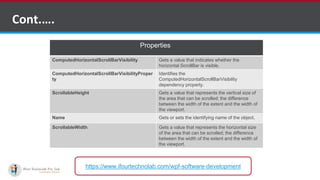




















































































![[2025] Qualtric XM-EX-EXPERT Study Plan | Practice Questions + Exam Details](https://cdn.slidesharecdn.com/ss_thumbnails/2025qualtricxm-ex-expertstudyplanpracticequestionsexamdetails-250527093747-448c8922-thumbnail.jpg?width=560&fit=bounds)






