Embedded system application
- 1. Prepared By: D. Y. Vankawala
- 2. ULN2803 Each of the digital i/o pins on the Arduino can only source or sink 40mA, and pushing the Arduino past these limits may damage it. If you need to get a little more power out of your outputs, try using a Darlington ULN2803. The Darlington chip can source up to 500mA of current out each pin, and operates at up to 50V, so it's beefy enough to drive motors, incandescent bulbs, relays, solenoids and more. The ULN2803APG / AFWG Series are high−voltage, high−current darlington drivers comprised of eight NPN darlington pairs. All units feature integral clamp diodes for switching inductive loads. Applications include relay, hammer, lamp and display (LED) drivers.
- 4. Connection of ULN2803 with relay
- 5. Interfacing of relay by using ULN2803
- 6. Code#define RELAY1 0 #define RELAY2 1 #define RELAY3 2 #define RELAY4 3 void setup() { // Initialise the Arduino data pins for OUTPUT pinMode(RELAY1, OUTPUT); pinMode(RELAY2, OUTPUT); pinMode(RELAY3, OUTPUT); pinMode(RELAY4, OUTPUT); } void loop() { digitalWrite(RELAY1,HIGH); //Turn on RELAY - 1 delay(1000); digitalWrite(RELAY1,LOW); //Turn off RELAY - 2 digitalWrite(RELAY2,HIGH); delay(2000); digitalWrite(RELAY2,LOW); digitalWrite(RELAY3,HIGH); delay(2000); digitalWrite(RELAY3,LOW); digitalWrite(RELAY4,HIGH); delay(2000); digitalWrite(RELAY4,LOW); }
- 7. What is bootloader? Atmel AVRs are great little ICs, but they can be a bit tricky to program. You need a special programmer and some fancy .hex files, and its not very beginner friendly. The Arduino has largely done away with these issues. They’ve put a .hex file on their AVR chips that allows you to program the board over the serial port, meaning all you need to program your Arduino is a USB cable. The bootloader is basically a .hex file that runs when you turn on the board. It is very similar to the BIOS that runs on your PC. It does two things. First, it looks around to see if the computer is trying to program it. If it is, it grabs the program from the computer and uploads it into the ICs memory (in a specific location so as not to overwrite the bootloader). That is why when you try to upload code, the Arduino IDE resets the chip. This basically turns the IC off and back on again so the bootloader can start running again. If the computer isn’t trying to upload code, it tells the chip to run the code that’s already stored in memory. Once it locates and runs your program, the Arduino continuously loops through the program and does so as long as the board has power.
- 8. Burning the bootloader To burn the bootloader, you'll need to buy an AVR-ISP (in- system programmer), USBtinyISP or build aParallelProgrammer. The programmer should be connected to the ICSP pins (the 2 by 3 pin header) - make sure you plug it in the right way. The board must be powered by an external power supply or the USB port. Make sure you have the right item selected in the Tools | Board menu. Then, just launch the appropriate command from the Tools > Burn Bootloader menu of the Arduino environment. Burning the bootloader may take 15 seconds or more, so be patient.
- 9. How to burn bootloader? For a quick easy programmer we recommend looking into the AVR Pocket Programmer (Windows only) Or, you can use the official Atmel AVR MKII programmer. The AVR Pocket Programmer or most cheaper options will work just fine for most applications, but they may have problems with some boards, specifically ones with lots of memory like the ATMega2560 based boards.
- 10. In circuit serial programmer It’s very uncommon to program ICs before they are soldered onto a PCB. Instead, most microcontrollers have what’s called an in-system programming (ISP) header. Particularly, some IC manufacturers, such as Atmel and Microchip, have a specialized ISP method for programming their ICs. This is referred to as in-circuit serial programming (ICSP) Most Arduino and Arduino compatible boards will have a 2x3 pin ICSP header on them. Some may even have more than one depending on how many ICs live on the PCB. It breaks out three of the SPI pins (MISO, MOSI, SCK), and power, ground, and reset. These are the pins you’ll need to connect your programmer to in order to reflash the firmware on your board. Continue….
- 11. Continue…
- 12. Continue…. Once you have located the six ICSP pins on your board, it’s time to hook up your programmer to the board. You can use a programming cable to connect the two, or, if you don’t have a cable, you can just use some male-to-female jumper wires. If you are using a programmer such as the MKII or the Pocket Programmer, your setup should look something like this:
- 14. Continue… Now, after connecting above circuit diagram follow these steps Step1: Select your appropriate target board. Tools -> Board
- 15. Continue… Step2: Now select the proper programmer that you have chosen for the burning of program on arduino. Tools -> Programmer
- 16. Continue… Step 3: Now you are ready to burn bootloader on your arduino board. Just select Tools -> Burn bootloader
- 17. ATmega8 Basic Circuit diagram
- 18. Arduino basic circuit diagram
- 19. Design Embedded Development Board Suppose you have an Arduino board, and you want to run a code independently on another blank Atmega8 IC. First of all, u need to burn a bootloader on to the atmega8, using the Arduino as an ISP. Once the bootloader is uploaded, u can now upload a simple sketch like Led blink on the new IC, and check whether the program works by connecting the IC on the breadboard. Once checked on the breadboard, u can now go happy-soldering on a pcb.
- 20. Continue… Step 1 :Upload ArduinoISP code on ur UNO Connect ur UNO to ur PC via the USB cable and go to File -> Examples -> ArduinoISP and upload this sketch.
- 21. Step 2 :Burn the bootloader Connect ur Atmega (Atmega8 in my case) to the UNO via a breadboard as shown.
- 22. Continue… Now get the arduino IDE then u burn the bootloader in 2 steps : Step 1: Select Arduino NG or older w/ Atmega8 Bcoz this board used Atmega8 and so the bootloader for Atmega8 would b selected.
- 23. Step: 2 Now select Tools -> Burn Bootloader -> w/ Arduino as ISP. Because you are loading bootloader on ATmega8 with the help of Arduino.
- 24. Home Automation using Arduino Ever wanted to make your home automated? Wanted to control the lights, fan and other appliances from your smartphone? Or wanted a tutorial about connected devices and getting started with it? DIY Android Home Automation will show you how to make your home automated using an android smartphone. This requires you to have no experience of android programming at all, as a free application is included for you to develop. Using this android application you will be able to control your lights, air conditioning, door locks ,etc all from your smartphone. This system uses bluetooth to connect with your device and control the various appliances in your home.
- 25. Software and Hardware requirement Software Arduino IDE : Arduino . Eclipse for android programming (optional, not required). Hardware Arduino / Arduino Clone or make your own custom Arduino board with this tutorial. A 5v TTL -UART Bluetooth module like : JY-MCU BT_BOARD (Cheaper) or Bluesmirf Gold/Silver. Five 5V SPDT relays like : 5V relay. Prototype board or breadboard. Connecting wires.
- 26. How does it work? Android Home Automation project comes with a free application called “DIY SmartHome” . This application controls the various appliances connected to your arduino and relays. When the toggle buttons on the application are pressed, corresponding bluetooth signals are sent from your android phone to the bluetooth module you have hooked up to your arduino. The arduino finds out which signal was sent and compares it to the predefined signals assigned for each appliance. When it identifies that signal, then the arduino activates the relay hooked up to its digital pin by passing 5V through it. Thus the relay is switched ON and the corresponding appliance connected to the relay is turned ON as well. To switch it OFF , arduino passes a 0V or logic low to its digital pin.
- 27. Block Diagram
- 29. Connection The connection diagram for arduino is as shown. For setting up this system , wiring connections have to be made between the arduino and bluetooth module and also with the relays. Here, the bluetooth module’s Tx is connected to arduino Rx (digital pin 0) and the module’s Rx to arduino Tx (digital pin 1). 5V and GND of the module is connected to the arduino’s 5V and GND. The relay your using is SPDT, it has 5 pins on the under side. As shown above , here pins 1 and 3are the coil pins. 1 is connected to the arduino digital pin and 3 is connected to arduino GND. 2 is the common contact in the relay to which you have to connect the power for your appliance (AC 230V), and 4 is the pin to which you have to connect your appliance wire.
- 30. PCB Layout
- 31. Code void setup() { Serial.begin(115200);//Change the baud rate value depending on the default baud rate of your bluetooth module, for Bluesmirf-115200 and for JY-MCU-9600 pinMode(2, OUTPUT);//Light1 pin pinMode(3, OUTPUT);//Light2 pin pinMode(4, OUTPUT);//Light3 pin pinMode(5, OUTPUT);//AC pin pinMode(6, OUTPUT);//Door Lock }
- 32. void loop() { int a=0; if(Serial.available()) { val=Serial.read(); Serial.println(int(val));//Display received value on Serial Monitor if(int(val)==49)//Turn Light1 ON digitalWrite(2,HIGH); else if (int(val)==50)//Turn Light1 OFF digitalWrite(2,LOW); if(int(val)==51)//Turn Light2 ON digitalWrite(3,HIGH); else if(int(val)==52)//Turn Light2 OFF digitalWrite(3,LOW); if(int(val)==53)//Turn Light3 ON digitalWrite(4,HIGH); else if(int(val)==54)//Turn Light3 OFF digitalWrite(4,LOW); if(int(val)==55)//Turn AC ON digitalWrite(5,HIGH); else if(int(val)==56)//Turn AC OFF digitalWrite(5,LOW); if(int(val)==57)//Lock the DOOR digitalWrite(6,HIGH); else if(int(val)==48)//Unlock the DOOR digitalWrite(6,LOW); } }
- 33. Download android application and setting up Bluetooth To download the android application to your phone, copy t .apk file of android application to your phone from the PC and then click on it from the phone to install it. Once you have installed the application, before opening it you need to pair and connect with your bluetooth module. For this, you need to power the arduino and bluetooth module and then turn ON the bluetooth of your phone and make it visible to other devices. After that, search for new devices in bluetooth, select your bluetooth module from the list, enter the pairing code when prompted , it is usually ’1234′ or ’0000′ .
- 34. Continue… Note the name of your device , in this case it is “HC- 06″. After pairing with the system, go to the “DIY SmartHome” application and enter the name of your bluetooth module you noted earlier (case-sensitive) and click “OK”. After that the phone will get connected to your system , and on clicking the respective buttons, the appliances turn ON/OFF. Have fun with your new DIY Android Home Automation system
- 36. Interfacing RF transmitter with Arduino RF transmitter technical specification 1. Product Model: MX-FS-03V 2. Launch distance :20-200 meters (different voltage, different results) 3. Operating voltage :3.5-12V 4. Dimensions: 19 * 19mm 5. Operating mode: AM 6. Transfer rate: 4KB / S 7. Transmitting power: 10mW 8. Transmitting frequency: 315Mhz 9. An external antenna: 25cm ordinary multi-core or single-core line 10. Pinout from left → right: (DATA; VCC; GND)
- 37. Continue… RF receiver technical specification 1. Product Model: MX-05V 2. Operating voltage: DC5V 3. Quiescent Current: 4mA 4. Receiving frequency:315Mhz 5. Receiver sensitivity:-105DB 6. Size: 30 * 14 * 7mm
- 38. Circuit Diagram
- 39. Code for RF transmitter#include <VirtualWire.h> char *controller; void setup() { pinMode(13,OUTPUT); vw_set_ptt_inverted(true); // vw_set_tx_pin(12); vw_setup(4000);// speed of data transfer Kbps } void loop() { controller="1" ; vw_send((uint8_t *)controller, strlen(controller)); vw_wait_tx(); // Wait until the whole message is gone digitalWrite(13,1); delay(2000); controller="0" ; vw_send((uint8_t *)controller, strlen(controller)); vw_wait_tx(); // Wait until the whole message is gone digitalWrite(13,0); delay(2000); }
- 40. Code for RF receiver#include <VirtualWire.h> void setup() { vw_set_ptt_inverted(true); // Required for DR3100 vw_set_rx_pin(12); vw_setup(4000); // Bits per sec pinMode(13, OUTPUT); vw_rx_start(); // Start the receiver PLL running } void loop() { int buf[VW_MAX_MESSAGE_LEN]; int buflen = VW_MAX_MESSAGE_LEN; if (vw_get_message(buf, &buflen)) // Non-blocking { if(buf[0]=='1') { digitalWrite(13,1); } if(buf[0]=='0') { digitalWrite(13,0); } } }









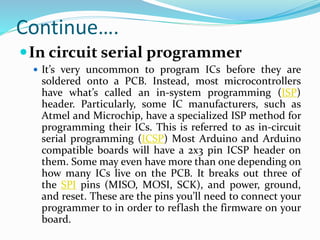





























![Code for RF receiver#include <VirtualWire.h>
void setup()
{
vw_set_ptt_inverted(true); // Required for DR3100
vw_set_rx_pin(12);
vw_setup(4000); // Bits per sec
pinMode(13, OUTPUT);
vw_rx_start(); // Start the receiver PLL running
}
void loop()
{
int buf[VW_MAX_MESSAGE_LEN];
int buflen = VW_MAX_MESSAGE_LEN;
if (vw_get_message(buf, &buflen)) // Non-blocking
{
if(buf[0]=='1')
{
digitalWrite(13,1);
}
if(buf[0]=='0')
{
digitalWrite(13,0);
}
}
}](https://image.slidesharecdn.com/embeddedsystemapplication-150616075735-lva1-app6891/85/Embedded-system-application-40-320.jpg)