Fix 0xc000000e error for windows 7, 8
Download as PPTX, PDF0 likes1,108 views
Sometimes you may encountered boot error 0xc00000e in one of the operating system Window 8, Window 8.1 or Window 7 on your computer that affect the Window version 7 and 8. Here is a complete guide to get rid of this problem.
1 of 10
Downloaded 15 times



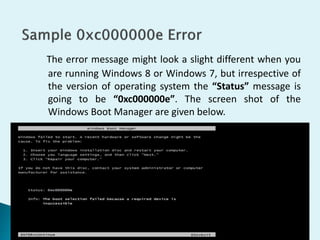






Ad
Recommended
How to fix low virtual memory in windows



How to fix low virtual memory in windowsscarlet christer When you start any Microsoft office program you may get error messages as your system is low on virtual memory. with the help of this presentation you can fix your issues of low virtual memory in windows.
Windows 7 Installation



Windows 7 Installationkhiana16 The document provides step-by-step instructions for installing Windows 7 on a personal computer. It outlines 21 steps, beginning with entering the computer's BIOS to select the DVD drive for booting, inserting the Windows 7 installation DVD, selecting language and keyboard preferences, choosing an installation type (upgrade or custom), selecting the drive to install to, and completing the installation process which includes setting up a user account, password, product key, Windows update settings, and network location if connected to a network.
Windows 7 installation



Windows 7 installationrafaelcuadero Windows 7 installation involves a 20 step process:
1. Enter the BIOS and select booting from the Windows 7 DVD
2. Insert the Windows 7 DVD and start up the computer to begin installation
3. Select language, time, and keyboard preferences before clicking install
4. Choose whether to upgrade an existing Windows version or do a fresh install
5. Select the drive to install Windows 7 and any partitioning preferences
Steps for Installation of Windows 7



Steps for Installation of Windows 7Krishna prasad Hi friends today I am here with a power point presentation showing how to install Windows 7 in our PC with the help of its file stored in a media (i.e.pen drive)
Fix WOW Error 132



Fix WOW Error 132- World of Warcraft may crash to the desktop with error 132. This presentation shows the reasons behind it and several ways to fix the error safely and easily.
Windows 7 Installation



Windows 7 Installationkhirstyschon05 The document provides step-by-step instructions for installing Windows 7 on a personal computer. It outlines 19 steps for installing Windows 7, including entering the BIOS, booting from the installation DVD, selecting language and time settings, accepting license terms, selecting a drive to install to, and completing the installation process. The instructions are accompanied by figures illustrating each step in the installation process.
How to install windows 7



How to install windows 7Ahsan Beyg To install Windows 7, first enter the system BIOS and set the boot device priority to boot from the installation DVD or CD. Insert the installation media and select the language and keyboard settings. Choose between an upgrade or custom installation and select the partition to install Windows to. The setup will then copy files and create a user account. Finally, configure the date and time, network settings, and protection options before completing the installation.
Jc's window 7 installation



Jc's window 7 installationcorilla14 This document provides step-by-step instructions for installing the Windows 7 operating system on a personal computer. It outlines 21 steps for installing Windows 7, including entering the computer's BIOS, booting from the Windows 7 DVD, selecting language and time preferences, accepting license terms, selecting the installation drive, and completing post-installation setup such as creating a user account. The instructions are intended to guide a technician through an easy Windows 7 installation that is compatible with the computer's hardware.
Windows 7 installation 



Windows 7 installation frexyanne The document provides step-by-step instructions for installing Windows 7 on a personal computer. It begins with entering the computer's BIOS setup to select booting from the installation DVD. The user then inserts the Windows 7 DVD and begins the installation process, selecting language and time settings. The installation process copies and expands files, installs features and updates, and restarts the computer multiple times. It concludes by personalizing the installation with a username, password, and product key before completing the setup process.
Windows 10 blue screen of death converted



Windows 10 blue screen of death convertedMariaLena7 Have you suffered from a blue screen of death crash in windows 10 recently? In this article we will show you how to recover from this crash
How to install windows 8



How to install windows 8Itech Fever This document provides a step-by-step guide to installing Windows 8 via a clean install. It begins by checking system requirements and making a bootable Windows 8 USB or DVD. The steps then guide the user through selecting the installation media, setting up language and keyboard preferences, entering a product key, selecting a custom installation location, formatting partitions, and completing the installation process. When finished, the Windows 8 Start screen appears.
Installation of Windows 7 using USB



Installation of Windows 7 using USBAjay Jassi This is a presentation about how Windows 7 is installed fresh, using a memory stick. This is a basic step-by-step with images.
This is part of my IT coursework*
Installing windows 10



Installing windows 10clcewing Over 14 million Windows users upgraded to Windows 10 just one day after its release. The presentation discusses the new features of Windows 10, how to get and install Windows 10, how to downgrade to Windows 7 or 8.1 within 30 days, and opinions on whether to install Windows 10. Key points include: Windows 10 is free to download until July 2016; it has a new Start menu, Edge browser, Cortana, and notification center; there are options to upgrade existing systems or do a clean install; and some recommend waiting to upgrade or keeping Windows 7 due to initial bugs.
How to install Windows 7 



How to install Windows 7 zhairine143 1. The document provides step-by-step instructions for installing Windows 7 on a personal computer.
2. It describes entering the computer's BIOS to select booting from the Windows 7 DVD, inserting the DVD, and selecting language and time settings during setup.
3. The instructions include selecting whether to upgrade an existing Windows version or do a custom install, selecting a drive to install to, and completing the installation process which includes multiple restarts.
Windows 7



Windows 7Mr.AKHILESH KUMAR {Computer Lab Technician} The document provides step-by-step instructions for installing Windows 7 on a computer. It involves downloading the Windows 7 ISO image file, burning it to a DVD or creating a bootable USB drive, booting the computer from the disc or drive, and completing the setup wizard which includes selecting the language, partitioning disks, entering login credentials, and finalizing settings. The installation process configures Windows 7 on the computer and prepares it for first use.
How to install windows 7



How to install windows 7cmark11 This 23-step guide demonstrates how to perform a clean installation of Windows 7. The steps include setting the BIOS to boot from the installation DVD, selecting language and keyboard settings, choosing the installation type and destination drive, and completing the installation process. After restarting, the user configures the account and activates Windows 7. Finally, the guide checks that all hardware drivers are installed correctly.
Windows 7 installation



Windows 7 installationshael32 The document provides step-by-step instructions for installing Windows 7 on a computer. It involves booting from the Windows 7 DVD, selecting language and keyboard preferences, accepting license terms, selecting a drive to install to, and completing the installation process which includes restarting the computer multiple times. Upon completion, the user will be prompted to create an account with a username and optionally set a password.
Computer maintenance



Computer maintenancekapitanbasa This document provides instructions for performing computer maintenance using Disk Cleanup and Disk Defragmentation tools in Windows. It outlines the steps to access these tools from the Start menu, select the drive and files to clean or defragment, and allow the processes to complete to optimize hard drive performance and free up disk space.
Activity no 1 cuadero



Activity no 1 cuaderojeantherese04 The document provides step-by-step instructions for installing Windows 7 on a personal computer. It outlines 21 steps for installing Windows 7, including entering the BIOS, booting from the Windows 7 DVD, selecting language and time preferences, accepting license terms, selecting the installation drive, and completing the installation process which includes multiple restarts. The instructions are intended to guide a technician through an easy Windows 7 installation that is compatible with the computer's hardware.
Optimize your computer for peak performance



Optimize your computer for peak performancepacampbell This document provides tips to optimize computer performance, including running disk check and disk cleanup weekly to remove errors and temporary files, running disk defragmenter monthly to rearrange fragmented files, reducing the browser history in Internet Explorer, not saving encrypted web pages in Internet Explorer, automating Windows and Microsoft updates, and installing antivirus and antispyware programs. Following these tips can help improve a computer's efficiency and avoid major issues.
Windows xp install



Windows xp installVeronica Alejandro The document provides instructions for installing Windows XP on a computer. It lists reasons for needing to install Windows XP, such as replacing a hard drive or reinstalling to remove unwanted programs. It outlines the pre-installation checklist including having the Windows XP CD and product key. The installation process is divided into three parts: starting the installation by booting from the CD, continuing the installation by personalizing settings, and completing the installation which takes 20-30 minutes to configure the computer.
Forgot or lost your windows 10 login password, how to reset it



Forgot or lost your windows 10 login password, how to reset itMercy Colon Forgot or lost your windows 10 login password, how to reset it ?you can't reinstall a system because there are many important files in the computer.Here we will tell you 3 ways on how to reset you windows 10 login password,if you forgot or lost it.
How to get help in windows 10 



How to get help in windows 10 hpcustomerservices The document provides 9 steps to fix Error Code 21 in Windows 10. It begins by describing common symptoms of the error such as program crashes and slow performance. Potential causes include corrupt software installations, registry issues, viruses, and outdated drivers. The 9 steps to resolve the error are: 1) use a registry cleaner, 2) conduct a malware scan, 3) clean temporary files, 4) update device drivers, 5) use System Restore, 6) uninstall/reinstall related programs, 7) use the System File Checker tool, 8) install Windows updates, and 9) perform a clean Windows reinstallation as a last resort. Contacting the provided toll-free number can also help get assistance from a certified Windows support professional
Flash card recovery mac



Flash card recovery macFlash Card Recovery Mac Flash Card Recovery MAC is a software that recovers lost data from memory cards, flash drives, and other removable media on Mac devices. It can recover files from formatted storage devices and supports many photo, video, and audio file formats. The recovery process involves scanning the removable media, previewing recoverable files as thumbnails, selecting files to recover, and saving them to a designated location. The software works on most Mac OS versions and has minimal system requirements.
Window 7 Installation



Window 7 Installationchelleng20 Windows 7 installation involves a multi-step process:
1) Booting from the Windows 7 DVD and selecting installation options;
2) Selecting the drive to install Windows 7 and partitioning if desired;
3) Installing Windows 7 files and features which takes the most time;
4) Completing the setup by creating a user account and configuring network and time settings.
How to Format a Computer WindowsXP



How to Format a Computer WindowsXPMd Aftab The document provides step-by-step instructions for formatting a computer and installing a fresh copy of Windows XP. It explains how to boot from the Windows XP installation CD, select the hard drive partition for installation, format the partition, copy installation files, enter the product key, and complete the setup process. Upon completion, the computer will automatically restart with the new Windows XP installation.
How to format a computer windows 7



How to format a computer windows 7Md Aftab Formatting a computer involves erasing all data on the computer's hard drive and reinstalling the operating system to restore the computer to its factory defaults. This can be useful for fixing computer issues or preparing to sell or donate a computer. The document provides step-by-step instructions for formatting a Windows 7 or Mac OS X computer by backing up files, booting from installation media, deleting existing partitions, and reinstalling the operating system.
Windows defender scheduled scan set up in windows 8



Windows defender scheduled scan set up in windows 8Trường Tiền The document provides instructions for setting up scheduled scans in Windows Defender for Windows 8. It outlines 12 steps to configure the Windows Defender Scheduled Scan task through the Task Scheduler. These include selecting a schedule of daily, weekly or monthly, choosing between quick or full scans, and setting power options. Following these steps will allow Windows Defender to automatically scan the system on the scheduled interval for malware and other threats.
How to use the command prompt to fix issues with your pc's boot records dig...



How to use the command prompt to fix issues with your pc's boot records dig...vipin473 The document provides instructions for using the Bootrec.exe tool in the Command Prompt to repair issues with a PC's boot records when Windows will not load. It explains how to create a recovery drive or disc to boot into the Command Prompt. Bootrec.exe can be used to repair the Master Boot Record (MBR), write a new boot sector, rebuild the Boot Configuration Data (BCD), and add missing Windows installations to the boot configuration. Each option is described along with the corresponding command to run in the Command Prompt.
Fix boot error 0x c0000098



Fix boot error 0x c0000098Trường Tiền The document discusses how to fix the "Status 0xC0000098" boot error, which occurs when the Windows Boot Configuration Data file is corrupt or missing a valid OS entry. It describes the normal boot sequence and where it goes wrong in this case. The solution is to use an emergency boot CD to rename the corrupted BCD files, recreate the BCD registry hive from scratch, and enable booting from the correct OS. This should resolve the boot error and allow Windows to start up again.
Ad
More Related Content
What's hot (20)
Windows 7 installation 



Windows 7 installation frexyanne The document provides step-by-step instructions for installing Windows 7 on a personal computer. It begins with entering the computer's BIOS setup to select booting from the installation DVD. The user then inserts the Windows 7 DVD and begins the installation process, selecting language and time settings. The installation process copies and expands files, installs features and updates, and restarts the computer multiple times. It concludes by personalizing the installation with a username, password, and product key before completing the setup process.
Windows 10 blue screen of death converted



Windows 10 blue screen of death convertedMariaLena7 Have you suffered from a blue screen of death crash in windows 10 recently? In this article we will show you how to recover from this crash
How to install windows 8



How to install windows 8Itech Fever This document provides a step-by-step guide to installing Windows 8 via a clean install. It begins by checking system requirements and making a bootable Windows 8 USB or DVD. The steps then guide the user through selecting the installation media, setting up language and keyboard preferences, entering a product key, selecting a custom installation location, formatting partitions, and completing the installation process. When finished, the Windows 8 Start screen appears.
Installation of Windows 7 using USB



Installation of Windows 7 using USBAjay Jassi This is a presentation about how Windows 7 is installed fresh, using a memory stick. This is a basic step-by-step with images.
This is part of my IT coursework*
Installing windows 10



Installing windows 10clcewing Over 14 million Windows users upgraded to Windows 10 just one day after its release. The presentation discusses the new features of Windows 10, how to get and install Windows 10, how to downgrade to Windows 7 or 8.1 within 30 days, and opinions on whether to install Windows 10. Key points include: Windows 10 is free to download until July 2016; it has a new Start menu, Edge browser, Cortana, and notification center; there are options to upgrade existing systems or do a clean install; and some recommend waiting to upgrade or keeping Windows 7 due to initial bugs.
How to install Windows 7 



How to install Windows 7 zhairine143 1. The document provides step-by-step instructions for installing Windows 7 on a personal computer.
2. It describes entering the computer's BIOS to select booting from the Windows 7 DVD, inserting the DVD, and selecting language and time settings during setup.
3. The instructions include selecting whether to upgrade an existing Windows version or do a custom install, selecting a drive to install to, and completing the installation process which includes multiple restarts.
Windows 7



Windows 7Mr.AKHILESH KUMAR {Computer Lab Technician} The document provides step-by-step instructions for installing Windows 7 on a computer. It involves downloading the Windows 7 ISO image file, burning it to a DVD or creating a bootable USB drive, booting the computer from the disc or drive, and completing the setup wizard which includes selecting the language, partitioning disks, entering login credentials, and finalizing settings. The installation process configures Windows 7 on the computer and prepares it for first use.
How to install windows 7



How to install windows 7cmark11 This 23-step guide demonstrates how to perform a clean installation of Windows 7. The steps include setting the BIOS to boot from the installation DVD, selecting language and keyboard settings, choosing the installation type and destination drive, and completing the installation process. After restarting, the user configures the account and activates Windows 7. Finally, the guide checks that all hardware drivers are installed correctly.
Windows 7 installation



Windows 7 installationshael32 The document provides step-by-step instructions for installing Windows 7 on a computer. It involves booting from the Windows 7 DVD, selecting language and keyboard preferences, accepting license terms, selecting a drive to install to, and completing the installation process which includes restarting the computer multiple times. Upon completion, the user will be prompted to create an account with a username and optionally set a password.
Computer maintenance



Computer maintenancekapitanbasa This document provides instructions for performing computer maintenance using Disk Cleanup and Disk Defragmentation tools in Windows. It outlines the steps to access these tools from the Start menu, select the drive and files to clean or defragment, and allow the processes to complete to optimize hard drive performance and free up disk space.
Activity no 1 cuadero



Activity no 1 cuaderojeantherese04 The document provides step-by-step instructions for installing Windows 7 on a personal computer. It outlines 21 steps for installing Windows 7, including entering the BIOS, booting from the Windows 7 DVD, selecting language and time preferences, accepting license terms, selecting the installation drive, and completing the installation process which includes multiple restarts. The instructions are intended to guide a technician through an easy Windows 7 installation that is compatible with the computer's hardware.
Optimize your computer for peak performance



Optimize your computer for peak performancepacampbell This document provides tips to optimize computer performance, including running disk check and disk cleanup weekly to remove errors and temporary files, running disk defragmenter monthly to rearrange fragmented files, reducing the browser history in Internet Explorer, not saving encrypted web pages in Internet Explorer, automating Windows and Microsoft updates, and installing antivirus and antispyware programs. Following these tips can help improve a computer's efficiency and avoid major issues.
Windows xp install



Windows xp installVeronica Alejandro The document provides instructions for installing Windows XP on a computer. It lists reasons for needing to install Windows XP, such as replacing a hard drive or reinstalling to remove unwanted programs. It outlines the pre-installation checklist including having the Windows XP CD and product key. The installation process is divided into three parts: starting the installation by booting from the CD, continuing the installation by personalizing settings, and completing the installation which takes 20-30 minutes to configure the computer.
Forgot or lost your windows 10 login password, how to reset it



Forgot or lost your windows 10 login password, how to reset itMercy Colon Forgot or lost your windows 10 login password, how to reset it ?you can't reinstall a system because there are many important files in the computer.Here we will tell you 3 ways on how to reset you windows 10 login password,if you forgot or lost it.
How to get help in windows 10 



How to get help in windows 10 hpcustomerservices The document provides 9 steps to fix Error Code 21 in Windows 10. It begins by describing common symptoms of the error such as program crashes and slow performance. Potential causes include corrupt software installations, registry issues, viruses, and outdated drivers. The 9 steps to resolve the error are: 1) use a registry cleaner, 2) conduct a malware scan, 3) clean temporary files, 4) update device drivers, 5) use System Restore, 6) uninstall/reinstall related programs, 7) use the System File Checker tool, 8) install Windows updates, and 9) perform a clean Windows reinstallation as a last resort. Contacting the provided toll-free number can also help get assistance from a certified Windows support professional
Flash card recovery mac



Flash card recovery macFlash Card Recovery Mac Flash Card Recovery MAC is a software that recovers lost data from memory cards, flash drives, and other removable media on Mac devices. It can recover files from formatted storage devices and supports many photo, video, and audio file formats. The recovery process involves scanning the removable media, previewing recoverable files as thumbnails, selecting files to recover, and saving them to a designated location. The software works on most Mac OS versions and has minimal system requirements.
Window 7 Installation



Window 7 Installationchelleng20 Windows 7 installation involves a multi-step process:
1) Booting from the Windows 7 DVD and selecting installation options;
2) Selecting the drive to install Windows 7 and partitioning if desired;
3) Installing Windows 7 files and features which takes the most time;
4) Completing the setup by creating a user account and configuring network and time settings.
How to Format a Computer WindowsXP



How to Format a Computer WindowsXPMd Aftab The document provides step-by-step instructions for formatting a computer and installing a fresh copy of Windows XP. It explains how to boot from the Windows XP installation CD, select the hard drive partition for installation, format the partition, copy installation files, enter the product key, and complete the setup process. Upon completion, the computer will automatically restart with the new Windows XP installation.
How to format a computer windows 7



How to format a computer windows 7Md Aftab Formatting a computer involves erasing all data on the computer's hard drive and reinstalling the operating system to restore the computer to its factory defaults. This can be useful for fixing computer issues or preparing to sell or donate a computer. The document provides step-by-step instructions for formatting a Windows 7 or Mac OS X computer by backing up files, booting from installation media, deleting existing partitions, and reinstalling the operating system.
Windows defender scheduled scan set up in windows 8



Windows defender scheduled scan set up in windows 8Trường Tiền The document provides instructions for setting up scheduled scans in Windows Defender for Windows 8. It outlines 12 steps to configure the Windows Defender Scheduled Scan task through the Task Scheduler. These include selecting a schedule of daily, weekly or monthly, choosing between quick or full scans, and setting power options. Following these steps will allow Windows Defender to automatically scan the system on the scheduled interval for malware and other threats.
Similar to Fix 0xc000000e error for windows 7, 8 (20)
How to use the command prompt to fix issues with your pc's boot records dig...



How to use the command prompt to fix issues with your pc's boot records dig...vipin473 The document provides instructions for using the Bootrec.exe tool in the Command Prompt to repair issues with a PC's boot records when Windows will not load. It explains how to create a recovery drive or disc to boot into the Command Prompt. Bootrec.exe can be used to repair the Master Boot Record (MBR), write a new boot sector, rebuild the Boot Configuration Data (BCD), and add missing Windows installations to the boot configuration. Each option is described along with the corresponding command to run in the Command Prompt.
Fix boot error 0x c0000098



Fix boot error 0x c0000098Trường Tiền The document discusses how to fix the "Status 0xC0000098" boot error, which occurs when the Windows Boot Configuration Data file is corrupt or missing a valid OS entry. It describes the normal boot sequence and where it goes wrong in this case. The solution is to use an emergency boot CD to rename the corrupted BCD files, recreate the BCD registry hive from scratch, and enable booting from the correct OS. This should resolve the boot error and allow Windows to start up again.
How to fix a required drive partition is missing



How to fix a required drive partition is missingZoey Chen If you are in the same boat as the above complainant and are looking for answers then you have come to the right place. A partition error while resetting your pc is an annoying disruption and can quickly devour your PC. But don't let that fact scare you because this guide provides you with all the information you'll need to fix this pesky error and nurse your PC back to health. We have taken care of everything you need to know about this error right from causes to fixes and much more. So read on for an error-free computer.
Pc hardware course work



Pc hardware course workIsmail Mukiibi The document provides sample questions and answers related to PC maintenance and repair. It includes guidelines for preventive maintenance, definitions of technical terms like jumper pins and CMOS batteries, instructions for configuring hard disks and optical drives, and steps for installing Windows XP Service Pack 2 and activating unlicensed Windows 7. The key points covered are procedures for disassembling, cleaning, and checking hardware and software, definitions of components and interfaces, how to set jumper pins for multiple storage devices, and a detailed process for installing each operating system from start to finish.
Computer repair and maintenance



Computer repair and maintenanceCornelius Micah Computer repair and maintenance involves hardware and software repair. Common hardware issues include RAM failure, power problems, hard disk failure, processor failure, motherboard failure, and VGA failure. Cloning a system involves purchasing computer parts like a casing, motherboard, power supply, hard drive, and assembling them to make a complete computer. Formatting a disk and reinstalling Windows 7 involves entering the BIOS, booting from the Windows 7 DVD, selecting installation options, creating a user account, and setting up the network connection. BIOS is software that controls basic computer hardware functions and is stored on the motherboard chip.
Troubleshoot a failed hard drive help desk geek



Troubleshoot a failed hard drive help desk geekTrường Tiền This document discusses troubleshooting a failed hard drive. It begins by explaining that hard drive failures are a common cause of Windows errors. It then provides several methods for troubleshooting a failed hard drive, including using the CHKDSK tool to check for errors, attempting data recovery if files need to be saved, completely reformatting and erasing the drive if Windows won't boot, and considering the drive failed if mechanical components like the actuator have broken.
Troubleshoot a failed hard drive help desk geek



Troubleshoot a failed hard drive help desk geekTrường Tiền This document discusses troubleshooting a failed hard drive. It begins by explaining that hard drive failures are a common cause of Windows errors. It then provides several methods for troubleshooting a failed hard drive, including using the CHKDSK tool to check for errors, attempting data recovery if files need to be saved, completely reformatting and erasing the drive if Windows won't boot, and considering the drive failed if mechanical components like the actuator have broken.
Windows 10 Error c1900101



Windows 10 Error c1900101Jhon Brown Windows error c1900101 may occur due to several reasons. In this presentation we'll learn how to fix corrupted Windows elements.
Personal & professional practice



Personal & professional practicekouko67 The document provides step-by-step instructions for completing a clean install of Windows 8. It begins by explaining what a clean install is and that it involves removing the existing operating system and installing Windows 8 from scratch. It then outlines each step of the clean install process, which includes booting from the installation media, selecting language/time settings, entering a product key, deleting existing partitions, installing Windows 8 on the unallocated space, completing post-installation configuration, and finishing the setup process. Screenshots are included throughout to illustrate each step.
_Failure configuring Windows updates.PDF



_Failure configuring Windows updates.PDFSatyajit Sahoo The document provides solutions to resolve the "Failure configuring Windows updates. Reverting changes. Do not turn off your computer" error that occurs when trying to install Windows updates. The solutions include restarting the computer, unplugging removable media, running the Windows Update Troubleshooter, installing updates in clean boot mode, performing system restore, and reinstalling Windows as a last resort.
How to install windows 7 operating system 



How to install windows 7 operating system MLG College of Learning, Inc 1) An operating system manages a computer's memory, processes, software and hardware to allow users to interact with the computer. Installing Windows 7 involves booting from the installation disc and following steps to select the installation location and install Windows.
2) The steps include entering the BIOS to set the CD-ROM as the first boot device, shutting down to insert the Windows 7 disc, selecting installation options, accepting license terms, and installing Windows on the chosen hard drive and partition.
3) Precisely following the installation process ensures a successful clean install of Windows 7.
Blue screen of death crash fix



Blue screen of death crash fixSarahLamusu Blue Screen of Death crashes can be caused by corrupted registry files, incompatible hardware, or boot device issues. The document provides several steps to fix BSOD crashes including: 1) Using a registry cleaner to repair corrupted registry files. 2) Removing incompatible hardware. 3) Ensuring the hard disk is connected properly if boot device issues occur. 4) Checking and modifying BIOS settings if needed. 5) Using Disk Cleanup to remove temporary files and free up disk space.
Configuring startup and troubleshooting startup issues



Configuring startup and troubleshooting startup issueselboob2025 The document discusses configuring startup settings and troubleshooting startup issues in Windows 7. It describes the normal startup sequence, including the POST, initial startup, Windows Boot Manager, Windows Boot Loader, kernel loading, and logon phases. It also covers important startup files, how to configure startup settings using tools like the Startup and Recovery dialog box and System Configuration tool, and how to use built-in diagnostics like Reliability Monitor, Event Viewer, and Windows Memory Diagnostics to troubleshoot issues.
Windows 7 64 bit blue screen of death (bsod) fix



Windows 7 64 bit blue screen of death (bsod) fixSarahLamusu This document provides steps to fix Blue Screen of Death (BSOD) errors in Windows 7 64-bit systems. It recommends cleaning and defragging the registry using registry cleaning software, updating device drivers by downloading the latest versions from manufacturer websites, updating the BIOS if outdated, and restoring the factory settings for the CMOS memory on the motherboard. Performing these troubleshooting steps in order can resolve BSOD problems in most cases.
Check your hard drive for errors in windows 8



Check your hard drive for errors in windows 8scarlet christer Windows has an integrated a series of tool that helps the users to find out whether their hard drives contains any type of error or not. Windows is efficient enough to fix those problems, if the error still persists then if can be fixed by using PC Repair Tool.
Inaccessible boot device error in windows 10



Inaccessible boot device error in windows 10scarlet christer Want to fix Inaccessible boot device error in windows 10, then don't worry and apply the given trick.
Computer basics



Computer basicsSARAVANAN ARUMUGAM The document provides information about the key components of a desktop computer including:
1. The motherboard connects all the internal components and has attachment points for the power supply, CPU, RAM, graphics card, drives, and other devices.
2. The CPU socket holds the central processing unit.
3. The BIOS contains basic startup instructions and settings that can be configured.
4. Common expansion slots include PCI, AGP, and PCIe which can connect additional components like graphics cards, sound cards and network cards.
5. Storage devices connect via IDE, SATA, or M.2 and include hard drives and optical drives.
6_2020_03_05!06_46_22_PM.pptx



6_2020_03_05!06_46_22_PM.pptxJohnKingjohnkingmond This document provides instructions for installing Windows 7 operating system. It begins with minimum system requirements including a 1GHz processor, 1GB RAM for 32-bit or 2GB for 64-bit, and 16GB available storage. It then outlines the step-by-step installation process which includes booting from a DVD, selecting language and format options, accepting license terms, selecting a drive to install to, and completing post-installation setup. Basic applications that should be installed are also listed such as compression software, antivirus, browsers, and printers.
windows 7 installation guide edit how to install window 7.pdf



windows 7 installation guide edit how to install window 7.pdffikadumeuedu windows7 installation guide edit.pdf
Computer repair Services in newburgh 



Computer repair Services in newburgh marcusantony2 In the day and age that we live in, a contrivance that's extensively used in the home or the office is the laptop.
Call us for more information on computer repair +1(820)999–3724
Ad
More from scarlet christer (15)
How to fix missing wmv core.dll error in windows 10



How to fix missing wmv core.dll error in windows 10scarlet christer Wmvcore.dll file plays an important part in running the high definition games and other important application error free. And any issues related to Wmvcore.dll can be fixed by following few simple steps.
Steps to fix remote desktop connection has stopped working in windows 10



Steps to fix remote desktop connection has stopped working in windows 10scarlet christer The document provides two methods to fix the "Remote Desktop Connection has stopped working" error in Windows 10. Method 1 involves allowing Remote Desktop through the Windows Firewall. Method 2 involves checking that all services containing "remote" in the name are set to Automatic or Manual and are not disabled. It also recommends using a PC repair tool to automatically diagnose and fix errors that may be preventing Remote Desktop from working properly.
Steps to fix remote desktop connection has stopped working in windows 10



Steps to fix remote desktop connection has stopped working in windows 10scarlet christer You would generally get this error when you are trying to connect your computer to other computer remotely. But this can be fixed by following the methods mentioned in it.
Steps to reinstall windows 10 without affecting personal files folders



Steps to reinstall windows 10 without affecting personal files foldersscarlet christer The document outlines 9 steps to reinstall Windows 10 without affecting personal files or folders: 1) Connect a system recovery drive or bootable disc, 2) Choose "Next" on the Windows Setup screen, 3) Select "Repair your computer", 4) Choose "Troubleshoot", 5) Select "Reinstall Windows 10 with this media", 6) Choose Windows 10 as the target OS, 7) Click "Install" to confirm personal files will be kept, 8) Manually restart the system if it does not restart automatically after reinstallation, and 9) Allow Windows to restore to complete the process. Creating a system restore point beforehand is recommended in case errors occur during reinstallation.
Internet not connected in windows 10



Internet not connected in windows 10scarlet christer Fix "Windows sockets registry entries required for network connectivity are missing" error in Windows 10
Steps to Fix “Something Happened” Error Message in Windows 10 Upgrade



Steps to Fix “Something Happened” Error Message in Windows 10 Upgradescarlet christer Want to fix “Something Happened” Error Message that appears while upgrading process. Apply the given process to get rid of this error without any problem.
Fixing windows 10 automatic updates install problem



Fixing windows 10 automatic updates install problemscarlet christer In this ppt, learn how to fix windows 10 automatic updates problem. Here we provide you some prominent methods to fix this issues, you can choose any of these methods according to your requirement.
Mortel combat



Mortel combatscarlet christer If you are facing problems while playing Mortal Kombat X, then it can be fixed by performing few manual steps. If the error still persists then it can be fixed by PC Repair Tool software.
Removal of redundant data in registry



Removal of redundant data in registryscarlet christer The document discusses removing redundant data from the registry. It begins by explaining how the registry accumulates unused data as programs are uninstalled. This redundant data can slow performance and cause errors. The document then discusses how a registry organizer tool can automatically scan, detect, and remove redundant data without user interference. It also describes how the tool performs a system express check to analyze the physical and logical structure of the registry and file system. Finally, it explains the manual and automatic processes available for cleaning the registry through the registry organizer tool.
How to fix msvcr100.dll is missing error



How to fix msvcr100.dll is missing errorscarlet christer This document discusses how to fix errors related to a missing MSVCR100.DLL file. It begins by explaining that some applications require this DLL file to run properly and what error messages may occur when it is missing. Potential causes of the error like registry issues, malware, or hardware failures are outlined. The document then provides steps to determine if you have a 32-bit or 64-bit version of Windows and to download and install the correct Microsoft Visual C++ 2010 redistributable package to replace the missing DLL file. Restarting after installation should resolve the error.
How to clean windows 8 or 8.1 hard drive



How to clean windows 8 or 8.1 hard drivescarlet christer The performance of the computer can be enhanced by removing the junk files, dump files or any dispensable files. This should be done on regular basis. this can be done by disk Defragmenter or by Disk Cleanup.
How to clean windows 8 or 8.1 hard drive



How to clean windows 8 or 8.1 hard drivescarlet christer The performance of the computer can be enhanced by removing the junk files, dump files or any dispensable files. This should be done on regular basis. this can be done by disk Defragmenter or by Disk Cleanup.
Windows 10 audio error



Windows 10 audio errorscarlet christer With the release of Microsoft’s new build 10041 for Windows 10 Technical Preview many audio issues has been resolved.
Dll error



Dll errorscarlet christer The document discusses how to easily fix DLL errors in Windows 8 and 8.1. It recommends downloading a DLL repair tool that can repair different types of DLL errors without harming the computer or installed applications. The tool has a graphical user interface making it easy for new users to operate. Downloading this repair tool will delete DLL errors and sometimes improve the computer's performance and speed, making the system feel like new.
Windows 8.1 registry



Windows 8.1 registryscarlet christer registry error in window 8.1 is easily repaired easily by repair tool and by taking necessary steps you can mange it
Ad
Recently uploaded (20)
Big Data Analytics Quick Research Guide by Arthur Morgan



Big Data Analytics Quick Research Guide by Arthur MorganArthur Morgan This is a Quick Research Guide (QRG).
QRGs include the following:
- A brief, high-level overview of the QRG topic.
- A milestone timeline for the QRG topic.
- Links to various free online resource materials to provide a deeper dive into the QRG topic.
- Conclusion and a recommendation for at least two books available in the SJPL system on the QRG topic.
QRGs planned for the series:
- Artificial Intelligence QRG
- Quantum Computing QRG
- Big Data Analytics QRG
- Spacecraft Guidance, Navigation & Control QRG (coming 2026)
- UK Home Computing & The Birth of ARM QRG (coming 2027)
Any questions or comments?
- Please contact Arthur Morgan at [email protected].
100% human made.
How Can I use the AI Hype in my Business Context?



How Can I use the AI Hype in my Business Context?Daniel Lehner 𝙄𝙨 𝘼𝙄 𝙟𝙪𝙨𝙩 𝙝𝙮𝙥𝙚? 𝙊𝙧 𝙞𝙨 𝙞𝙩 𝙩𝙝𝙚 𝙜𝙖𝙢𝙚 𝙘𝙝𝙖𝙣𝙜𝙚𝙧 𝙮𝙤𝙪𝙧 𝙗𝙪𝙨𝙞𝙣𝙚𝙨𝙨 𝙣𝙚𝙚𝙙𝙨?
Everyone’s talking about AI but is anyone really using it to create real value?
Most companies want to leverage AI. Few know 𝗵𝗼𝘄.
✅ What exactly should you ask to find real AI opportunities?
✅ Which AI techniques actually fit your business?
✅ Is your data even ready for AI?
If you’re not sure, you’re not alone. This is a condensed version of the slides I presented at a Linkedin webinar for Tecnovy on 28.04.2025.
What is Model Context Protocol(MCP) - The new technology for communication bw...



What is Model Context Protocol(MCP) - The new technology for communication bw...Vishnu Singh Chundawat The MCP (Model Context Protocol) is a framework designed to manage context and interaction within complex systems. This SlideShare presentation will provide a detailed overview of the MCP Model, its applications, and how it plays a crucial role in improving communication and decision-making in distributed systems. We will explore the key concepts behind the protocol, including the importance of context, data management, and how this model enhances system adaptability and responsiveness. Ideal for software developers, system architects, and IT professionals, this presentation will offer valuable insights into how the MCP Model can streamline workflows, improve efficiency, and create more intuitive systems for a wide range of use cases.
UiPath Community Berlin: Orchestrator API, Swagger, and Test Manager API



UiPath Community Berlin: Orchestrator API, Swagger, and Test Manager APIUiPathCommunity Join this UiPath Community Berlin meetup to explore the Orchestrator API, Swagger interface, and the Test Manager API. Learn how to leverage these tools to streamline automation, enhance testing, and integrate more efficiently with UiPath. Perfect for developers, testers, and automation enthusiasts!
📕 Agenda
Welcome & Introductions
Orchestrator API Overview
Exploring the Swagger Interface
Test Manager API Highlights
Streamlining Automation & Testing with APIs (Demo)
Q&A and Open Discussion
Perfect for developers, testers, and automation enthusiasts!
👉 Join our UiPath Community Berlin chapter: https://community.uipath.com/berlin/
This session streamed live on April 29, 2025, 18:00 CET.
Check out all our upcoming UiPath Community sessions at https://community.uipath.com/events/.
HCL Nomad Web – Best Practices und Verwaltung von Multiuser-Umgebungen



HCL Nomad Web – Best Practices und Verwaltung von Multiuser-Umgebungenpanagenda Webinar Recording: https://www.panagenda.com/webinars/hcl-nomad-web-best-practices-und-verwaltung-von-multiuser-umgebungen/
HCL Nomad Web wird als die nächste Generation des HCL Notes-Clients gefeiert und bietet zahlreiche Vorteile, wie die Beseitigung des Bedarfs an Paketierung, Verteilung und Installation. Nomad Web-Client-Updates werden “automatisch” im Hintergrund installiert, was den administrativen Aufwand im Vergleich zu traditionellen HCL Notes-Clients erheblich reduziert. Allerdings stellt die Fehlerbehebung in Nomad Web im Vergleich zum Notes-Client einzigartige Herausforderungen dar.
Begleiten Sie Christoph und Marc, während sie demonstrieren, wie der Fehlerbehebungsprozess in HCL Nomad Web vereinfacht werden kann, um eine reibungslose und effiziente Benutzererfahrung zu gewährleisten.
In diesem Webinar werden wir effektive Strategien zur Diagnose und Lösung häufiger Probleme in HCL Nomad Web untersuchen, einschließlich
- Zugriff auf die Konsole
- Auffinden und Interpretieren von Protokolldateien
- Zugriff auf den Datenordner im Cache des Browsers (unter Verwendung von OPFS)
- Verständnis der Unterschiede zwischen Einzel- und Mehrbenutzerszenarien
- Nutzung der Client Clocking-Funktion
Increasing Retail Store Efficiency How can Planograms Save Time and Money.pptx



Increasing Retail Store Efficiency How can Planograms Save Time and Money.pptxAnoop Ashok In today's fast-paced retail environment, efficiency is key. Every minute counts, and every penny matters. One tool that can significantly boost your store's efficiency is a well-executed planogram. These visual merchandising blueprints not only enhance store layouts but also save time and money in the process.
Designing Low-Latency Systems with Rust and ScyllaDB: An Architectural Deep Dive



Designing Low-Latency Systems with Rust and ScyllaDB: An Architectural Deep DiveScyllaDB Want to learn practical tips for designing systems that can scale efficiently without compromising speed?
Join us for a workshop where we’ll address these challenges head-on and explore how to architect low-latency systems using Rust. During this free interactive workshop oriented for developers, engineers, and architects, we’ll cover how Rust’s unique language features and the Tokio async runtime enable high-performance application development.
As you explore key principles of designing low-latency systems with Rust, you will learn how to:
- Create and compile a real-world app with Rust
- Connect the application to ScyllaDB (NoSQL data store)
- Negotiate tradeoffs related to data modeling and querying
- Manage and monitor the database for consistently low latencies
DevOpsDays Atlanta 2025 - Building 10x Development Organizations.pptx



DevOpsDays Atlanta 2025 - Building 10x Development Organizations.pptxJustin Reock Building 10x Organizations with Modern Productivity Metrics
10x developers may be a myth, but 10x organizations are very real, as proven by the influential study performed in the 1980s, ‘The Coding War Games.’
Right now, here in early 2025, we seem to be experiencing YAPP (Yet Another Productivity Philosophy), and that philosophy is converging on developer experience. It seems that with every new method we invent for the delivery of products, whether physical or virtual, we reinvent productivity philosophies to go alongside them.
But which of these approaches actually work? DORA? SPACE? DevEx? What should we invest in and create urgency behind today, so that we don’t find ourselves having the same discussion again in a decade?
Dev Dives: Automate and orchestrate your processes with UiPath Maestro



Dev Dives: Automate and orchestrate your processes with UiPath MaestroUiPathCommunity This session is designed to equip developers with the skills needed to build mission-critical, end-to-end processes that seamlessly orchestrate agents, people, and robots.
📕 Here's what you can expect:
- Modeling: Build end-to-end processes using BPMN.
- Implementing: Integrate agentic tasks, RPA, APIs, and advanced decisioning into processes.
- Operating: Control process instances with rewind, replay, pause, and stop functions.
- Monitoring: Use dashboards and embedded analytics for real-time insights into process instances.
This webinar is a must-attend for developers looking to enhance their agentic automation skills and orchestrate robust, mission-critical processes.
👨🏫 Speaker:
Andrei Vintila, Principal Product Manager @UiPath
This session streamed live on April 29, 2025, 16:00 CET.
Check out all our upcoming Dev Dives sessions at https://community.uipath.com/dev-dives-automation-developer-2025/.
Manifest Pre-Seed Update | A Humanoid OEM Deeptech In France



Manifest Pre-Seed Update | A Humanoid OEM Deeptech In Francechb3 The latest updates on Manifest's pre-seed stage progress.
Build Your Own Copilot & Agents For Devs



Build Your Own Copilot & Agents For DevsBrian McKeiver May 2nd, 2025 talk at StirTrek 2025 Conference.
Generative Artificial Intelligence (GenAI) in Business



Generative Artificial Intelligence (GenAI) in BusinessDr. Tathagat Varma My talk for the Indian School of Business (ISB) Emerging Leaders Program Cohort 9. In this talk, I discussed key issues around adoption of GenAI in business - benefits, opportunities and limitations. I also discussed how my research on Theory of Cognitive Chasms helps address some of these issues
Massive Power Outage Hits Spain, Portugal, and France: Causes, Impact, and On...



Massive Power Outage Hits Spain, Portugal, and France: Causes, Impact, and On...Aqusag Technologies In late April 2025, a significant portion of Europe, particularly Spain, Portugal, and parts of southern France, experienced widespread, rolling power outages that continue to affect millions of residents, businesses, and infrastructure systems.
Cybersecurity Identity and Access Solutions using Azure AD



Cybersecurity Identity and Access Solutions using Azure ADVICTOR MAESTRE RAMIREZ Cybersecurity Identity and Access Solutions using Azure AD
IEDM 2024 Tutorial2_Advances in CMOS Technologies and Future Directions for C...



IEDM 2024 Tutorial2_Advances in CMOS Technologies and Future Directions for C...organizerofv IEDM 2024 Tutorial2
AI Changes Everything – Talk at Cardiff Metropolitan University, 29th April 2...



AI Changes Everything – Talk at Cardiff Metropolitan University, 29th April 2...Alan Dix Talk at the final event of Data Fusion Dynamics: A Collaborative UK-Saudi Initiative in Cybersecurity and Artificial Intelligence funded by the British Council UK-Saudi Challenge Fund 2024, Cardiff Metropolitan University, 29th April 2025
https://alandix.com/academic/talks/CMet2025-AI-Changes-Everything/
Is AI just another technology, or does it fundamentally change the way we live and think?
Every technology has a direct impact with micro-ethical consequences, some good, some bad. However more profound are the ways in which some technologies reshape the very fabric of society with macro-ethical impacts. The invention of the stirrup revolutionised mounted combat, but as a side effect gave rise to the feudal system, which still shapes politics today. The internal combustion engine offers personal freedom and creates pollution, but has also transformed the nature of urban planning and international trade. When we look at AI the micro-ethical issues, such as bias, are most obvious, but the macro-ethical challenges may be greater.
At a micro-ethical level AI has the potential to deepen social, ethnic and gender bias, issues I have warned about since the early 1990s! It is also being used increasingly on the battlefield. However, it also offers amazing opportunities in health and educations, as the recent Nobel prizes for the developers of AlphaFold illustrate. More radically, the need to encode ethics acts as a mirror to surface essential ethical problems and conflicts.
At the macro-ethical level, by the early 2000s digital technology had already begun to undermine sovereignty (e.g. gambling), market economics (through network effects and emergent monopolies), and the very meaning of money. Modern AI is the child of big data, big computation and ultimately big business, intensifying the inherent tendency of digital technology to concentrate power. AI is already unravelling the fundamentals of the social, political and economic world around us, but this is a world that needs radical reimagining to overcome the global environmental and human challenges that confront us. Our challenge is whether to let the threads fall as they may, or to use them to weave a better future.
AI EngineHost Review: Revolutionary USA Datacenter-Based Hosting with NVIDIA ...



AI EngineHost Review: Revolutionary USA Datacenter-Based Hosting with NVIDIA ...SOFTTECHHUB I started my online journey with several hosting services before stumbling upon Ai EngineHost. At first, the idea of paying one fee and getting lifetime access seemed too good to pass up. The platform is built on reliable US-based servers, ensuring your projects run at high speeds and remain safe. Let me take you step by step through its benefits and features as I explain why this hosting solution is a perfect fit for digital entrepreneurs.
HCL Nomad Web – Best Practices and Managing Multiuser Environments



HCL Nomad Web – Best Practices and Managing Multiuser Environmentspanagenda Webinar Recording: https://www.panagenda.com/webinars/hcl-nomad-web-best-practices-and-managing-multiuser-environments/
HCL Nomad Web is heralded as the next generation of the HCL Notes client, offering numerous advantages such as eliminating the need for packaging, distribution, and installation. Nomad Web client upgrades will be installed “automatically” in the background. This significantly reduces the administrative footprint compared to traditional HCL Notes clients. However, troubleshooting issues in Nomad Web present unique challenges compared to the Notes client.
Join Christoph and Marc as they demonstrate how to simplify the troubleshooting process in HCL Nomad Web, ensuring a smoother and more efficient user experience.
In this webinar, we will explore effective strategies for diagnosing and resolving common problems in HCL Nomad Web, including
- Accessing the console
- Locating and interpreting log files
- Accessing the data folder within the browser’s cache (using OPFS)
- Understand the difference between single- and multi-user scenarios
- Utilizing Client Clocking
What is Model Context Protocol(MCP) - The new technology for communication bw...



What is Model Context Protocol(MCP) - The new technology for communication bw...Vishnu Singh Chundawat
Fix 0xc000000e error for windows 7, 8
- 2. Have you ever encountered boot error 0xc00000e in one of the operating system Window 8, Window 8.1 or Window 7 on your computer, then how can you fix this problem? To fix this issue, installation disc is required for your Window through which you can access the tool command line. Boot error is usually affect the Window version 7 and 8 and to get rid of this problem, you have to follow the below mentioned guide.
- 3. To troubleshoot boot error, first you have to look for the “Missing or corrupt winload.exe”. This error normally occurs when the Windows BOOTMGR is trying to load the BCD registry (master boot record) or BOOT that has been either corrupted or has a bad configuration. You can find this error when the status code will appear and boot loading process would automatically stop. http://www.pcerror-fix.com/fix-0xc000000e-error-for-windows-7-8-8- 1
- 4. The error message might look a slight different when you are running Windows 8 or Windows 7, but irrespective of the version of operating system the “Status” message is going to be “0xc000000e”. The screen shot of the Windows Boot Manager are given below.
- 5. You should have Windows CD or DVD setup along with you so that you can get rid of this error. Here are some ways to fix 0xc000000e error. http://www.pcerror-fix.com/fix-0xc000000e-error-for-windows-7-8-8-1
- 6. First you have to restart your computer with least number of devices plugged in it, before typing the command line or making any startup repair. In this manner, you can cross check that there is no device that has been recently plugged into your computer. You have to unplug the USBs, DVDS, CDs and card reader etc.
- 7. To access the automatic repair from an install disc follow the given steps. Boot from window install disc. In the setup page click “Next” after selecting the keyboard input, time and language. After then, select “Repair your computer” and click “Troubleshoot”. Here you have to select the “Advance options”. Select your operating system after clicking “Automatic Repair”. http://www.pcerror-fix.com/fix-0xc000000e-error-for-windows-7-8-8-1
- 8. Boot error normally occurs because of corrupted master boot or bad configured and then there is only one solution is to rebuilding the BCD. To rebuilding the BCD, follow the given steps. Boot from your install disc. In your computer, select the “Repair” option and choose the time, language etc. Select your Windows installation drive that is normally C: and click “Next”. Once the System Recovery Options box appears choose the command prompt. Write the following command “bootrec/rebuildbcd” and press enter.
- 9. If you are still facing the error problem and can’t be able to fix this issue then use PC Repair tool. This is professional software that can easily fix any kind of system errors, restore settings, cleans windows registry and also acts as a guard to maintain, run and tune computer with maximum speed. You can use this tool manually or automatically. Using this software, you can get rid of any error in your system. http://www.pcerror-fix.com/fix-0xc000000e-error-for-windows-7-8-8-1


