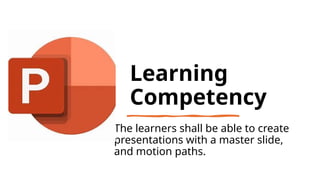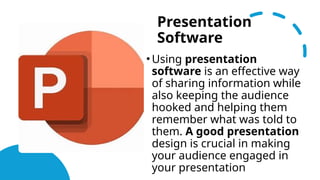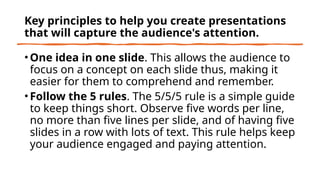Grade 7 ICT: Presentation Software- MATATAG Curriculum.pptx
- 1. Presentation Software Grade 7- ICT – Lesson 6 – Quarter 1 rules in creating presentations master slide animation (motion path) animation pane
- 2. Content Standards •The learners demonstrate an understanding of using productivity software
- 3. Performance Standards •The learners perform the utilization of productivity tools in a safe and responsible manner.
- 4. Learning Competency The learners shall be able to create presentations with a master slide, and motion paths.
- 5. Learning Objectives •At the end of the lesson, the learners shall be able to: •1. discuss the rules in creating a presentation •2. create a presentation using master slide, motion path and animation pane
- 6. Content • Presentation Software rules in creating presentations master slide animation (motion path) animation pane
- 7. Review Ask the following students? 1. What have you learned using Word Processing software? 2. Were these learnings helpful to you? 3. Do you think you can also apply them using Presentation Software?
- 8. Motivation • Show to the students a poorly designed presentation and show them also a presentation with a good design. Ask them the questions
- 9. Ask the students the following questions: •1. What can you say with the presentation carrying a good design? •2. What about this poorly designed presentation? •3. What could be done to improve the presentation? •4. Are you familiar with the basic rules in creating a presentation?
- 10. Presentation Software • Using presentation software is an effective way of sharing information while also keeping the audience hooked and helping them remember what was told to them. A good presentation design is crucial in making your audience engaged in your presentation
- 11. Unlocking Content Vocabulary • Master Slide- it has built-in layouts, designs and background graphics. • Motion Path- the technique of customizing the animation of an object in order to follow a certain path. • Animation Pane- command enables a user enables to control and view every effect on the active
- 12. Rules in Creating Presentations
- 13. Key principles to help you create presentations that will capture the audience's attention. •One idea in one slide. This allows the audience to focus on a concept on each slide thus, making it easier for them to comprehend and remember. •Follow the 5 rules. The 5/5/5 rule is a simple guide to keep things short. Observe five words per line, no more than five lines per slide, and of having five slides in a row with lots of text. This rule helps keep your audience engaged and paying attention.
- 14. Key principles to help you create presentations that will capture the audience's attention. • Avoiding slide overload. Limit your elements to six or fewer on each slide. This keeps things focused. Also, use short text, add some space (white space), and include images or graphics smartly. • Mastering slide design. A clear and meaningful heading is a must. It helps your audience understand what is coming up. Make sure your heading is a short and clear summary of your entire presentation.
- 15. Key principles to help you create presentations that will capture the audience's attention. Effective slide design. Use colors that stand out, keep backgrounds simple, and use big fonts. As much as possible, do not use italics, underlining, or all caps because they might take away the audience’s focus from your main message. Appropriate animation. Avoid using too many animations. Research shows that an audience does not like too many movements. Small, simple animations can help highlight key points and make your audience remember things better. Using too many might distract the audience and make your presentation less effective.
- 16. Key principles to help you create presentations that will capture the audience's attention. • Utilize visual presentations. Use images and graphs to add interest and engagement to your presentation but make sure to observe balance. Avoid complex graphics that may distract your audience. When you decide to use a graph or chart, make sure to explain what it shows so everyone understands the information you are sharing.
- 18. Master Slide • You might have noticed that some slides have background and other elements that cannot be changed and cannot be deleted when in the Normal View. What might be the reason why? This is because the slides have built-in layouts, designs and background graphics embedded using the Master Slide. If you want to edit or change the layout, design and background of all your slides, you need to edit the Master Slide.
- 19. Master Slide • The Master Slide is designed to achieve consistency and professional-looking presentation. In PowerPoint presentation, you could use Slide Master View to modify all the slides and the slide layouts of your presentation. You can also modify the layout of the individual slides.
- 20. Here are some of the most common uses of the Slide Master View. ● Modify backgrounds: it customizes the background for all of your slides at the same time. When you adjust one of the layouts in the Slide Master view, all of the slides with that layout will change. ● Rearrange placeholders: If you accidentally rearranged the placeholders on each slide, you can save time by rearranging them using the Slide Master view.
- 21. Here are some of the most common uses of the Slide Master View. ● Customize text formatting: You could also use the Slide Master view to change the text color on all slides at once. ● Create unique slide layouts: You could use Slide Master view to create your own unique layouts. Custom layouts can include your own background graphics and placeholders.
- 22. Customizing Slide Layouts 1. Click the View tab from the Ribbon. In the Master Views group, click Slide Master view.
- 24. Customizing Slide Layouts 2. Locate and select the desired layout in the left navigation pane. You can hover the mouse over each layout to see which slides are currently using that layout in the presentation.
- 25. Download the Full version copy click the link below • Link 1: https://www.facebook.com/mrjfoodproducts?mibextid=ZbW KwL Link 2: Grade 7 ICT: Presentation Software (PPT)- MATATAG Curriculu m by sirj. - Raket.PH