Grid Vew Control VB
- 1. A Programme Under the Compumitra Series Data binding is a functionality that allows us to connect data from a source to a target. GridView Control–VB LAB WORK GUIDE
- 2. Data Binding in GridView using wizard Example Template Creation. Database file addition in App_data Data Binding with GridView using wizard Output Code explanation Modification Trials Data Binding in GridView using VB Code Example Template Creation. Data Binding with GridView using vb code Output Code explanation Modification Trials Error Trials Practice Exercise Learning Summary Review References. OUTLINE
- 3. Data Binding Using GridView control through wizard Data binding is a general technique that binds two data/information sources together and maintains them in sync. The GridView control enables you to connect to a data source and display data in tabular format.
- 4. "VB" GridViewUsingWizardVB: Creating And Renaming Webpage 2. Now Rename this page with "Rename" option by Right Clicking on "Default.aspx" 1. Select the "Default.aspx" page in the "Solution Explorer" 3. Rename "Default.aspx" page to "GridView.aspx" page. • Follow Standard Website Creation Steps and set your path to C:Learner<student-id>DataBindingGridViewUsingWizardVB • Add New Default.aspx page in your Website
- 5. 1. Select the "Root Path" in the "Solution Explorer" and Right Click on it 2. Now select "Add ASP.NET Folder" option 3. And then select "App_Data" GridViewUsingWizardVB: Adding App_Data Folder
- 6. Adding Database To App_Data
- 7. "VB" GridViewUsingWizardVB: Adding Database-1 Right Click on "App_Data" and select "Add Existing Item.." option in Solution Explorer to attach the database to "App_Data" For attaching database to your current website follow the instruction.
- 8. GridViewUsingWizardVB: Adding Database-2 1. Select the database you created 2. Attach the database by clicking the ‘Add’ Button Your attached database will appear in 'App_Data' folder. To attach the database follow the path "C:Learner<Student- Id>DatabaseSale".
- 9. GridViewUsingWizardVB: Adding Gridview Control The GridView control enables you to connect to a data source and display data in tabular format Drag and Drop "GridView" control in div From 'Data' Toolbox Select '<New data source…>' option from 'Choose Data Source:' dropdown list of 'GridView Tasks' to attach a data source in GridView control.
- 10. GridViewUsingWizardVB: Adding AccessDataSource in GridView-1 1. Select "Access Database" and then click "OK" button. 2. Click on "Browse" button to browse for database file
- 11. 1. Double click on App_Data and select the database and click "OK" button Now follow the instructions to select the database GridViewUsingWizardVB: Adding AccessDataSource in GridView-2 2. Click "Next"
- 12. GridViewUsingWizardVB: Adding AccessDataSource in GridView-3 1. Select the table which you want to access from the database from DropDown list If you have applied any query on the tables you can also select that query from the DropDownList. Select the fields which You want to display and click "Next" button
- 13. GridViewUsingWizardVB: Adding AccessDataSource in GridView-4 1. First Click "Test Query" to test the query 2. Then Click "Finish" button Test Query is used to test that whether the data is accessed according to our need or not. Your tested query will show here.
- 14. GridViewUsingWizardVB: View Of AccessDataSource 'AccessDataSource' control will automatically appear here. Now Run Code By pressing 'F5'
- 15. GridViewUsingWizardVB: Output Output on browser Content of the ItemMaster table will display in GridView
- 16. GridViewUsingWizardVB: Source Code Explanation -1 "AutoGenerateColumn" indicating whether bound fields are automatically created for each field This source code describes your attached database and select query <asp:GridView ID="GridView1" runat="server" AutoGenerateColumns="False" DataKeyNames="ItemId" DataSourceID="AccessDataSource1"> <Columns> <asp:BoundField DataField="ItemId" HeaderText="ItemId" InsertVisible="False" ReadOnly="True" SortExpression="ItemId" /> <asp:BoundField DataField="Item_name" HeaderText="Item_name" SortExpression="Item_name" /> <asp:BoundField DataField="unit" HeaderText="unit" SortExpression="unit" /> <asp:BoundField DataField="Product_Rate" HeaderText="Product_Rate" SortExpression="Product_Rate" /> </Columns> </asp:GridView> <asp:AccessDataSource ID="AccessDataSource1" runat="server" DataFile="~/App_Data/sale.mdb" SelectCommand="SELECT * FROM [ItemMaster]"> </asp:AccessDataSource> "DataKeyNames" defines key in the table "DataSourceID" defines data source as "AccessdataSource1"
- 17. GridViewUsingWizardVB: Source Code Explanation -2 "DataField" Displays name of the field <asp:GridView ID="GridView1" runat="server" AutoGenerateColumns="False" DataKeyNames="ItemId" DataSourceID="AccessDataSource1"> <Columns> <asp:BoundField DataField="ItemId" HeaderText="ItemId" InsertVisible="False" ReadOnly="True" SortExpression="ItemId" /> <asp:BoundField DataField="Item_name" HeaderText="Item_name" SortExpression="Item_name" /> <asp:BoundField DataField="unit" HeaderText="unit" SortExpression="unit" /> <asp:BoundField DataField="Product_Rate" HeaderText="Product_Rate" SortExpression="Product_Rate" /> </Columns> </asp:GridView> <asp:AccessDataSource ID="AccessDataSource1" runat="server" DataFile="~/App_Data/sale.mdb" SelectCommand="SELECT * FROM [ItemMaster]"> </asp:AccessDataSource> "BoundField" displays the value of specified DataSource field as text "SortExpression" Defines name on which sorting can be performed "HeaderText" shows Header name of the column
- 18. GridViewUsingWizardVB: Modification trials Select "All Fields" query instead of "ItemMaster" and observe the difference. You will see that you are getting the data from all the tables. Instead of selecting ‘*’ while selecting columns select any three column and see the difference. Now you can observe from the result that only selected fields are showing. Change the Header Text of column "Item_name" from "Item_name" to "Product Name" and see the difference after running the page. You will see that Header of column is changed.
- 19. Data Binding Using GridView control through VB Code Data binding provides a simple and consistent way for applications to present and interact with data. The GridView control enables you to connect to a data source and display data in tabular format.
- 20. GridViewUsingCSCode: .aspx File Creation 1. Drag and Drop a 'Button' control in div from Standard Toolbox • Follow Standard Website Creation Steps and set your path to "C:Learner<student-id>DataBindingGridViewUsingVBCodeVB" • Add New Default.aspx page in your Website 2. Introduce a new line and Drag and Drop a 'GridView' control from Data Toolbox
- 21. •Add the 'App_Data' folder •To add the database, follow the path "C:Learner<Student- Id>DatabaseSale". GridViewUsingCSCode: Adding Database 1. Add 'App_Data' folder 2. And Database 'Sale.mdb' in App_Data like previous exercise.
- 22. GridViewUsingVBCode: Copy/Paste Code Dim dbconn As OleDbConnection Dim sql As String Dim dbcomm As OleDbCommand Dim dbread As OleDbDataReader Copy/Paste or type this code under the "Partial Class Default" as shown in the template Imports System.Data Imports System.Data.OleDb Type this code above "Partial Class Default" Go to 'default.aspx.vb' by double clicking on blank space of 'default.aspx'
- 23. GridViewUsingVBCode: Button1_Click Event handler Code dbconn=New OleDbConnection("Provider=Microsoft.Jet.OLEDB.4.0;data source=" & Server.MapPath("~/App_Data/sale.mdb")) dbconn.Open() sql = "SELECT * FROM ItemMaster" dbcomm = New OleDbCommand(sql, dbconn) dbread = dbcomm.ExecuteReader() GridView1.DataSource = dbread GridView1.DataBind() dbread.Close() dbconn.Close() Copy/Paste or type the code under "Button1_Click Event" and run this code with "F5" • Generate the Button1_Click Event in the VB code by double-clicking on the Button control of .aspx file.
- 24. GridViewUsingVBCode: Run GridView Page First click the button Result will show here. When you will run your page then after clicking button you will get the output
- 25. Imports System.Data Imports System.Data.OleDb Partial Class _Default Inherits System.Web.UI.Page Dim dbconn As OleDbConnection Dim sql As String Dim dbcomm As OleDbCommand Dim dbread As OleDbDataReader GridViewUsingVBCode: Code Explanation-1 Imports System.Data.OleDb provide OleDb.Net provider for MS Access database connectivity This line declare OleDbConnecton class type variable which is used to make a connection with MS Access Database Imports System.Data Allows to use the DataSet Class Methods. This line declare OleDbDataReader class type variable which is used to read the Data. This line declare OleDbCommand class type variable which is used to run SQL queries.
- 26. GridViewUsingVBCode: Code Explanation-2 Protected Sub Button1_Click(ByVal sender As Object, ByVal e As System.EventArgs) Handles Button1.Click dbconn = New OleDbConnection("Provider=Microsoft.Jet.OLEDB.4.0;dat a source=" & Server.MapPath("~/App_Data/sale.mdb")) dbconn.Open() sql = "SELECT * FROM ItemMaster" dbcomm = New OleDbCommand(sql, dbconn) dbread = dbcomm.ExecuteReader() GridView1.DataSource = dbread GridView1.DataBind() dbconn.Close() End Sub This statement creates an object of OleDbConnection class. This is a path of Database. This statement initialize the SQl query in sql String type variable, which is used in next line Define the DataSource ID of GridView equal to DataReader This string type argument is passed, when we create a connection with MS Access This statement open the OleDbConnection This statement creates an object of OleDbConnection class. This need two arguments, 1- SQL Query, 2- OleDbConnection class object This statement execute the SQl query and store its result in OleDbDataReader class object This statement Close the OleDbConnection
- 27. GridViewUsingVBCode: Modification Trials-1 In SELECT statement, replace '*' sign with 'ItemId, Item_name' Run and watch the effect Now you can observe that the result displays only the selected fields. Add 'As Product_Name' just after the 'Item_name' SELECT statement. Syntax: <Field Name> As <New Name> You will see that Header of column will change when you will run the page.
- 28. GridViewUsingVBCode: Modification Trials-2 Click on 'Auto Format…' link in 'GridView Task' and select the 'scheme' equal to 'Black & Blue 2' Run and watch the effect
- 29. GridViewUsingVBCode: Error Trials Remove the Namespace files which we have inserted in the beginning. You will get the error as given below BC30002: Type 'OleDbConnection' is not defined. Instead of 'Dim dbconn As OleDbConnection' line type Dim dbconn and observe the error showing at ToolTip So it is necessary to Define the variable with As clause. Remove the line dbconn.open() and see the result after running the page. The error will be shown that is given below. ExecuteReader requires an open and available Connection. The connection's current state is closed. To remove this error, connection should be open.
- 30. GridViewUsingVBCode: Practice Exercise Create a website named Expenses Add the Database 'Monthly Expenses' Show column "CatId" and "Description" from table "Expense Category" and "Date" and "Detail" from table "Expenses" in a Grid view using wizard option. Show column "CatId" and "Description" from the "Expense Category" table and "Date" and "Detail" from the "Expenses" table in a Grid view using code.
- 31. GridViewUsingVBCode: Learning Summary Review Use of GridView control Adding database to App_Data. Linking of MS Access database with Grid View through wizard. Linking of MS Access database with Grid View through Code. Use of OleDb classes.
- 33. Ask and guide me at [email protected] Share this information with as many people as possible. Keep visiting www.sunmitra.com for programme updates.





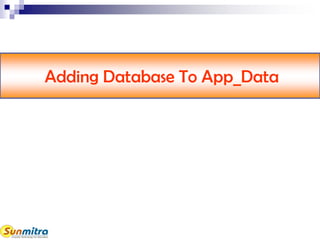









![GridViewUsingWizardVB: Source Code Explanation -1
"AutoGenerateColumn"
indicating whether bound
fields are automatically
created for each field
This source code describes your attached database
and select query
<asp:GridView ID="GridView1" runat="server" AutoGenerateColumns="False"
DataKeyNames="ItemId" DataSourceID="AccessDataSource1">
<Columns>
<asp:BoundField DataField="ItemId" HeaderText="ItemId" InsertVisible="False"
ReadOnly="True" SortExpression="ItemId" />
<asp:BoundField DataField="Item_name" HeaderText="Item_name"
SortExpression="Item_name" />
<asp:BoundField DataField="unit" HeaderText="unit" SortExpression="unit" />
<asp:BoundField DataField="Product_Rate" HeaderText="Product_Rate"
SortExpression="Product_Rate" />
</Columns>
</asp:GridView>
<asp:AccessDataSource ID="AccessDataSource1" runat="server"
DataFile="~/App_Data/sale.mdb" SelectCommand="SELECT * FROM [ItemMaster]">
</asp:AccessDataSource>
"DataKeyNames" defines
key in the table
"DataSourceID" defines
data source as
"AccessdataSource1"](https://image.slidesharecdn.com/gridviewcontrolvb-170626070604/85/Grid-Vew-Control-VB-16-320.jpg)
![GridViewUsingWizardVB: Source Code Explanation -2
"DataField" Displays name
of the field
<asp:GridView ID="GridView1" runat="server" AutoGenerateColumns="False"
DataKeyNames="ItemId" DataSourceID="AccessDataSource1">
<Columns>
<asp:BoundField DataField="ItemId" HeaderText="ItemId" InsertVisible="False"
ReadOnly="True" SortExpression="ItemId" />
<asp:BoundField DataField="Item_name" HeaderText="Item_name"
SortExpression="Item_name" />
<asp:BoundField DataField="unit" HeaderText="unit" SortExpression="unit" />
<asp:BoundField DataField="Product_Rate" HeaderText="Product_Rate"
SortExpression="Product_Rate" />
</Columns>
</asp:GridView>
<asp:AccessDataSource ID="AccessDataSource1" runat="server"
DataFile="~/App_Data/sale.mdb" SelectCommand="SELECT * FROM [ItemMaster]">
</asp:AccessDataSource>
"BoundField" displays the value
of specified DataSource field
as text
"SortExpression" Defines
name on which sorting can
be performed
"HeaderText" shows Header
name of the column](https://image.slidesharecdn.com/gridviewcontrolvb-170626070604/85/Grid-Vew-Control-VB-17-320.jpg)















