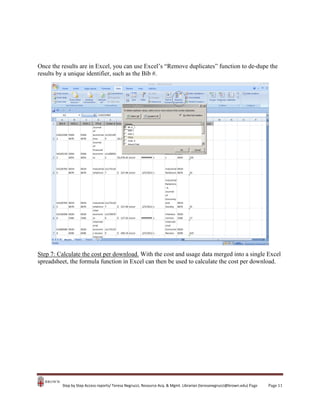Handouts how to use microsoft access to combine cost and usage data for ejournals
- 1. Step by step : How to use Microsoft Access to combine cost and usage data for ejournals Scenario: A library has the cost for each subscribed ejournal, drawn from its ILS reporting system, and exported into Excel and wants to combine this cost information with the usage data available as Counter JR1 report, to obtain a cost per download report. Step 1: Create and export a list of ejournal orders from the library’s ILS or vendor system into an Excel spreadsheet. For example, create an Excel spreadsheet of economics ejournal subscription orders. It is important that this report is as complete and “clean” as possible. Since the ISSN will be the data element used as a matchpoint with the SQL Access query, it is important that the ISSN number is formatted consistently as NNNN-NNNN. Step by Step Access reports/ Teresa Negrucci, Resource Acq. & Mgmt. Librarian ([email protected]) Page Page 1
- 2. Step 2: Download the Counter Journal Report 1 for the year, either from the publishers’ web site, or through a third-party usage consolidation service, and export into an Excel spreadsheet. Step by Step Access reports/ Teresa Negrucci, Resource Acq. & Mgmt. Librarian ([email protected]) Page Page 2
- 3. Step 3: Import the Excel spreadsheets into Access as tables. In Microsoft Access, open a new database, then click on the External data tab, and then the import from Excel icon. In the “Select the source and destination of the data” dialog box, click on the “import the source data into a new table in the current database” option and use the browse button to locate the Excel spreadsheet. Open a new database in Microsoft Access Import each Excel spreadsheet into Access as tables Step by Step Access reports/ Teresa Negrucci, Resource Acq. & Mgmt. Librarian ([email protected]) Page Page 3
- 4. The Import Spreadsheet wizard will guide you, step by step, to import each Excel data sheet as an Access table. Make sure that the data type assigned to each field is consistent for each table that is being created. Access will not allow matching of a data field if field’s data type is not consistent across each table. Import Wizard prompt 1: Select the Excel spreadsheet to import Import Wizard prompt 2: Confirm data fields (column headings) and data types to import Step by Step Access reports/ Teresa Negrucci, Resource Acq. & Mgmt. Librarian ([email protected]) Page Page 4
- 5. Import Wizard prompt 3: No primary key is needed Import Wizard prompt 4: Name the table and click “finish” to import the data as a table Step by Step Access reports/ Teresa Negrucci, Resource Acq. & Mgmt. Librarian ([email protected]) Page Page 5
- 6. Step 4: Use the Query Design tool to create the SQL query in Access. Once each spreadsheet is loaded as a table, click on the create tab, then the query design icon. Note that each of the spreadsheets is now an Access table (left column of the screen). Highlight and click each of the tables in the “show table” dialog box, and click “add.” This will add each of the tables into the query display box. Step by Step Access reports/ Teresa Negrucci, Resource Acq. & Mgmt. Librarian ([email protected]) Page Page 6
- 7. The SQL query display box, with the two tables and their data fields in the query design area at the top of the screen, and the query output box at the bottom of the screen. By highlighting the data element in one table then dragging the cursor to the same data element (for example, the ISSN) in the other table, Access will create a connection line (the join) resulting in a SQL query that matches the data element in each table. The actual SQL query, which can be viewed by changing the view button to SQL view, is: SELECT FROM [Journal_Holdings_Report_(JR1)] INNER JOIN [Economic ejournal orders] ON [Journal_Holdings_Report_(JR1)].ISSN = [Economic ejournal orders].[ISSN 1]; However, by staying in design view, you have a visual display of the query. Step by Step Access reports/ Teresa Negrucci, Resource Acq. & Mgmt. Librarian ([email protected]) Page Page 7
- 8. As a final step of creating the SQL query, you will need to add the output fields to the query output box (bottom part of screen). Simply highlight the asterisk * in each of the tables, and drag the asterisk to the query output box. This adds each of the data fields from each of the tables to the results of the query. Step by Step Access reports/ Teresa Negrucci, Resource Acq. & Mgmt. Librarian ([email protected]) Page Page 8
- 9. Step 5: Run the query and view the results. Click the save icon, and name the query. Then click the run icon to run the query. Step by Step Access reports/ Teresa Negrucci, Resource Acq. & Mgmt. Librarian ([email protected]) Page Page 9
- 10. Step 6: Export the query results into Excel. The results of the query, which combines the data from the two tables, will appear in the main screen, or by clicking view icon , for the data sheet view. These title results can then be cut and pasted (up to 65,000 records at a time) into Excel. In this example, the ISSN 1 from the economic ejournal order tables matched to the ISSN from the Counter JR1 report. An additional query can be run, using the ISSN 2 from the economic ejournal order tables matched to the ISSN from the Counter JR1 report, and the results exported into Excel. Step by Step Access reports/ Teresa Negrucci, Resource Acq. & Mgmt. Librarian ([email protected]) Page Page 10
- 11. Once the results are in Excel, you can use Excel’s “Remove duplicates” function to de-dupe the results by a unique identifier, such as the Bib #. Step 7: Calculate the cost per download. With the cost and usage data merged into a single Excel spreadsheet, the formula function in Excel can then be used to calculate the cost per download. Step by Step Access reports/ Teresa Negrucci, Resource Acq. & Mgmt. Librarian ([email protected]) Page Page 11




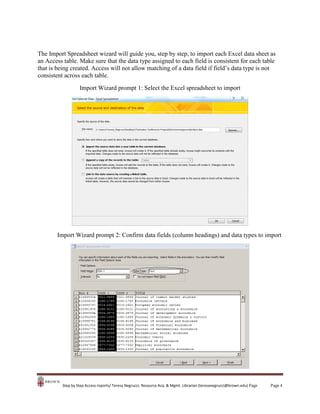


![The SQL query display box, with the two tables and their data fields in the query design area at
the top of the screen, and the query output box at the bottom of the screen.
By highlighting the data element in one table then dragging the cursor to the same data element
(for example, the ISSN) in the other table, Access will create a connection line (the join)
resulting in a SQL query that matches the data element in each table.
The actual SQL query, which can be viewed by changing the
view button to SQL view, is:
SELECT
FROM [Journal_Holdings_Report_(JR1)] INNER JOIN [Economic ejournal orders] ON
[Journal_Holdings_Report_(JR1)].ISSN = [Economic ejournal orders].[ISSN 1];
However, by staying in design view, you have a visual display of the query.
Step by Step Access reports/ Teresa Negrucci, Resource Acq. & Mgmt. Librarian (teresanegrucci@brown.edu) Page
Page 7](https://image.slidesharecdn.com/handoutshowtousemicrosoftaccesstocombinecostandusagedataforejournals-140121083456-phpapp02/85/Handouts-how-to-use-microsoft-access-to-combine-cost-and-usage-data-for-ejournals-7-320.jpg)