HoloLens Programming Tutorial: AirTap & Spatial Mapping
- 1. AirTap & Spatial Mapping HoloLens Programming Tutorial:
- 2. Development Tools Development environment:Unity Game engine and development environment for multi-platform You can visually place CGs and add functions by using GUI Interactive behavior can be described in C# or javascript HoloLens is supported from Unity 5.5 Development support tool::HoloToolkit Toolkit to support the development of HoloLens compatible systems You can use AirTap and cursor behavior, spatial mapping easily Various sample programs are provided Also provides functions such as moving viewpoint on Unity editor It is possible to develop without HoloLens or emulator 2
- 3. Goal of this tutorial YouTube → https://youtu.be/_BmbL4yw8R0 3
- 4. First of all, the basic operation of Unity 4
- 5. Create a project (1) Extract HoloToolkit-Unity-master.zip to any directory (2) After starting Unity, click OPEN at the upper right of the screen OPEN 5
- 6. Create a project Open HoloToolkit-Unity-masterfolder and click [folder selection] HoloToolkit-Unity-master Select folder HoloToolkit-Unity-master 6
- 7. Unity operation screen (overview) Game space design area Name list of objects placed in space List of Asset (CG, program, etc.) added to the project 7
- 8. Let's add CG to the game space Right click 3D Object→Cube 8
- 9. Let's run Click and run Click to Exit Space seen from a camera 9
- 10. Adjust the position, orientation and size of the object Click and select move rotate zoom in / out 10
- 11. Let's change the perspective of Scene [←][→] -Move left and right [↑] [↓] -Zoom in/out [Alt] + drag -Rotation Other thingshttp://goo.gl/Lq1ILT → http://goo.gl/Lq1ILT 11
- 12. Designation of CG position/ size using numerical values Click Change Position to 0 0 1.2 Change all scale to 0.15 ※ The unit of position and size is meter Inspector(≒Detailed Information 12
- 13. Editing CG detailed information :color setting (1/3) ②Right click ③ Create Make detailed material to set colour and texture ④ Material ①Assets 13
- 14. Editing CG detailed information: color setting (2/3) Edit colour (Albedo) of the created material (2) Click on the white area next to Albedo and select a color (1) Select created material 14
- 15. Editing CG detailed information: colour setting (3/3) Open the material of the Cube to assign the created material (2) Top of Materials▼ (1)Cube (3) Drag and drop to Element 0 review 15
- 16. Check It is OK if the colour is reflected. You can change the colour later. 16
- 17. Setting the influence of gravity Add Component 選択 RigidBody 17
- 18. Operation check and fine adjustment Let's run it When Cube looks smaller, change Position of MainCame to 0, 0, 0 18
- 19. Creation of ground Click right 3D Object→Plane 19
- 20. Adjust the ground position Plane Change Position to 0 -0.8 0 20
- 21. Save Scene Scene Name Open the dialog with [Ctrl] + [s] and save with your favourite name Frequently save during content creation 21
- 23. Setting HoloLens Camera Delete Main Camera 23
- 24. Adding HoloLens Camera (1) Assets → HoloToolkit → Input → Prefabs (2)Drag & Drop HoloLens Camera 24
- 25. Check Light & Left by[←] [→] Forward & Backword by[↑] [↓] Up & down by[Q] [E] Rotation by right click + mouse move 25
- 26. Supplement: Adjust movement / rotation sensitivity (1) Select operation content KeyboardXZTranslation (2) Sensitivity Scale to 2 (3) Axis Type to Keyboard Arrows Amount of movement when pushing keys :↑↓← → , will become less than the default 26
- 27. Spatial recognition using SpatialMapping Remove Plane 27
- 28. Spatial recognition using SpatialMapping Assets → HoloToolkit → SpatialMapping → Prefabs Drag & drop SpatialMapping 28
- 29. Operation Space is recognized by actual HoloLens, but not by PC 29
- 30. Importing a space model (official sample) ② Assets → HoloToolkit → SpatialMapping → Tests → Meshes ③ Drag & drop SRMesh into Room Model ① Spatial Mapping 30
- 31. Importing a space model (official sample) (1)Run The model of the room is displayed More simplified one provided instead of more complexed one 31
- 32. A room for use 32
- 33. Import of space model (for study group) Assets → Import New Asset → isit.obj Import spatial model (isit.obj) prepared as sample 33
- 34. Import of space model (2)SpatialMapping (3) Drag & drop into Room Model (1)Assets 34
- 35. Change appearance of mesh Click button next to Surface Material SpatialMappingWireframe Before After 35
- 36. Create and drop Cube at the same time as AirTap What to do next 36
- 37. Add function to manage input operations such as AirTap (1)HoloToolkit → Input → Prefabs (2)Drag & drop Input Manager 37
- 38. Check motion Run (1) Press [Shift] to use hand (2) Left-click emulates AirTap 38
- 39. Create a script to receive AirTap Right click on blank of herarchy Create Empty Create an empty object to attach script 39
- 40. Create a script to receive AirTap (1)GameObject (2)Add Component 40
- 41. Create a script to receive AirTap New Script Scriot name e.g.RcvAirTap Create and Add Added 41
- 42. Open script file by VisualStudio Assets Double click on script (RcvAirTap) 42
- 43. Writing a script using HoloToolkit.Unity.InputModule; public class RcvAirTap : MonoBehaviour { // Start function is executed only once for initialization void Start () {"R obot Kyle"); } // Update function is executed every frame void Update () { } } First, load InputModule and implement IInputClickHandler , IInputClickHandler 43
- 44. Writing a script public class RcvAirTap : MonoBehaviour , IInputClickHandler { // Start function is executed only once for initialization void Start () { } // Update function to be executed every frame void Update () { } } •Move the cursor to llnputClickHandler, Select lmplement interface from hint 44
- 45. Check the status quo using HoloToolkit.Unity.InputModule; public class RcvAirTap : MonoBehaviour , IInputClickHandler { //Called up function when AirTapped public void OnInputClicked(InputEventData eventData) { throw new NotImplementedException(); } void Start () { } void Update () { } } throw new NotImplementedException(); Delete this line as unnecessary 45
- 46. What to do next InputManager knows AirTap is done or not Previous script is written here Notify GameObject when InputManager recognizes AirTap 46
- 47. Receive AirTap public class RcvAirTap : MonoBehaviour , IInputClickHandler { //Called up function when AirTapped public void OnInputClicked(InputEventData eventData) { Debug.Log("AirTap!"); } void Start () { InputManager.Instance. PushFallbackInputHandler(gameObject); } void Update () { } } Register so that AirTap will be notified to gameObject with this script attached 47
- 48. Check motion Run AirTap! To be displayed Console tab 48
- 49. Prefabrication of Edited Cube (1) Assets (2) Drag & drop Cube 49
- 50. What to do next Cube prefab Create a Cube (Prefab) in space for each AirTap 50
- 51. Generation of cube using script public class RcvAirTap : MonoBehaviour , IInputClickHandler { //Variables to handle Cube prefab public GameObject original; public void OnInputClicked(InputEventData eventData) { // Instantiate cube using Cube prefab GameObject cube = GameObject.Instantiate(original); //Convert the position 1.2 m ahead from your //viewpoint into the position in real space cube.transform.position = Camera.main.transform.TransformPoint(0, 0, 1.2f); Debug.Log("AirTap!"); } /*Omitted below*/ 51
- 52. Assign Cube Prefab with variable of script (1) Assets (2) GameObject Associate variable(=original) of script with Cube Prefab Drag & drop Cub into Original 52
- 53. Check Run Generate cubes as many times as AirTapped 53
- 54. Limit the number of cubes //container holding several cubes List<GameObject> list = new List<GameObject>(); public void OnInputClicked(InputEventData eventData) { GameObject cube = GameObject.Instantiate(original); cube.transform.position = Camera.main.transform.TransformPoint(0, 0, 1.2f); if (list.Count == 10) { Destroy(list[0]); //Delete the oldest cubes from space list[0] = null; list.RemoveAt(0); // Remove element in list 0 } list.Add(cube); } 54
- 55. Let's run on HoloLens: Confirm Quality Edit Project Settings Quality Fastest 55
- 56. Run on HoloLens: Build Setting (1)Edit (2)Project Settings (3)Player (4)Name ProductName for yours (5)Windows Store App 56
- 57. Run on HoloLens: Build Setting Name Short namefor yours icon Other Settings Virtual Reality Supported Publishing Settings Name Package Namefor yours 57
- 58. Run on HoloLens: Build Setting File Build Settings 58
- 59. Run on HoloLens: Build Add OpenScenes Windows Store Switch Platform ・ SDK Universal 10 ・ Target device HoloLens ・ UWP Build Type D3D Finally Build 59
- 60. Run on HoloLens: Create a folder for Build Name App New folder Select folder 60
- 62. Run on a real machine: Deploy to HoloLens x86 Click ▼ Remote (In case of Wifiapplication) 62
- 63. Run on a real machine: Deploy to HoloLens In put HoloLens IP Click Select 63
- 64. Run on a real machine: Deploy to HoloLens Debug Start Without Debugging 64
- 65. Check motion 65
- 66. Hide the mesh Spatial Mapping Smatial Mapping Manager Click 〇 Select Spatial Mapping Occlusion for material 66
- 67. Increase the display range HoloLens Camera Change Nearto 0.3 Decreasing the value of the camera's Near, will work out even in case of approaching to some extent 67
- 68. Import images pasted on Cube [Assets]→ [Import New Asset] → Select the image you brought up 68
- 69. Material setting change Click on the material (New Material) assigned to Cube 69
- 70. Material setting change (1) Shader (2) Unlit (3) Texture 70
- 71. Paste texture Drag and drop images 71
- 72. Completion 72
- 73. Any questions? Please Contact Me! Name: Takashi Yoshinaga Affiliation: Institute of Systems, Information Technologies and Nanotechnologies Title: (1) Researcher (2) Microsoft MVP for Windows Development taka.yoshinaga @tks_yoshinaga YoshinagaTakashi
- 74. 74 I’m also waiting for your suggestions on English expressions :)





![Create a project
Open HoloToolkit-Unity-masterfolder and click [folder selection]
HoloToolkit-Unity-master
Select folder
HoloToolkit-Unity-master
6](https://image.slidesharecdn.com/holoairtapeng-170716212755/85/HoloLens-Programming-Tutorial-AirTap-Spatial-Mapping-6-320.jpg)




![Let's change the perspective of Scene
[←][→] -Move left and right
[↑] [↓] -Zoom in/out
[Alt] + drag -Rotation
Other thingshttp://goo.gl/Lq1ILT
→ http://goo.gl/Lq1ILT
11](https://image.slidesharecdn.com/holoairtapeng-170716212755/85/HoloLens-Programming-Tutorial-AirTap-Spatial-Mapping-11-320.jpg)









![Save Scene
Scene Name
Open the dialog with [Ctrl] + [s] and save with your favourite name
Frequently save during content creation
21](https://image.slidesharecdn.com/holoairtapeng-170716212755/85/HoloLens-Programming-Tutorial-AirTap-Spatial-Mapping-21-320.jpg)



![Check
Light & Left by[←] [→]
Forward & Backword by[↑] [↓]
Up & down by[Q] [E]
Rotation by right click + mouse move
25](https://image.slidesharecdn.com/holoairtapeng-170716212755/85/HoloLens-Programming-Tutorial-AirTap-Spatial-Mapping-25-320.jpg)












![Check motion
Run
(1) Press [Shift] to use hand
(2) Left-click emulates AirTap
38](https://image.slidesharecdn.com/holoairtapeng-170716212755/85/HoloLens-Programming-Tutorial-AirTap-Spatial-Mapping-38-320.jpg)















![Limit the number of cubes
//container holding several cubes
List<GameObject> list = new List<GameObject>();
public void OnInputClicked(InputEventData eventData)
{
GameObject cube = GameObject.Instantiate(original);
cube.transform.position =
Camera.main.transform.TransformPoint(0, 0, 1.2f);
if (list.Count == 10)
{
Destroy(list[0]); //Delete the oldest cubes from space
list[0] = null;
list.RemoveAt(0); // Remove element in list 0
}
list.Add(cube);
}
54](https://image.slidesharecdn.com/holoairtapeng-170716212755/85/HoloLens-Programming-Tutorial-AirTap-Spatial-Mapping-54-320.jpg)


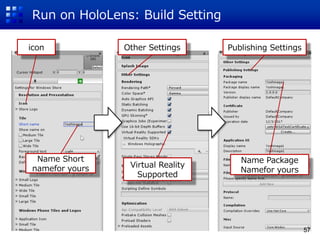







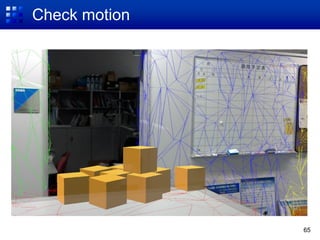


![Import images pasted on Cube
[Assets]→
[Import New Asset]
→ Select the image you brought up
68](https://image.slidesharecdn.com/holoairtapeng-170716212755/85/HoloLens-Programming-Tutorial-AirTap-Spatial-Mapping-68-320.jpg)








