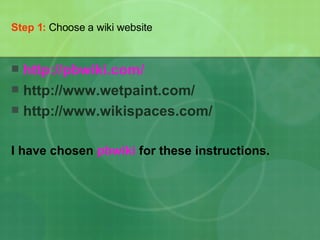How To Create A Wiki
- 1. How to create a wiki using pbwiki
- 2. Step 1: Choose a wiki website http:// pbwiki.com / http://www.wetpaint.com/ http://www.wikispaces.com/ I have chosen pbwiki for these instructions.
- 3. Step 2: Using pbwiki sign up to create an account, log in if you have an account, or create a wiki. Consider who will be administering these wikis.
- 4. In your account the wikis you have created will be listed.
- 5. Step 3: From this page you can access any of those listed or scroll down to create a new wiki.
- 6. Step 4: Create a wiki thinking carefully about the URL you will create. We use “tclibrary” as a preface to provide an identity and an umbrella of association. i.e. http://tclibrary-vcebiology.pbwiki.com Select “education” from the menu if appropriate.
- 7. Step 5: Now you can set the password (invite key) and set your wiki for public or private viewing, and check the Terms of Service.
- 8. Step 6: You will be offered the option to upgrade your wiki or to just continue on with a free wiki.
- 9. Step 7: Now you can begin to create your wiki space to your requirements.
- 10. Step 8: Go into “settings” to rename your wiki and to choose a “skin”. At present there are only 5 “skins”. Save your changes then go back to Home.
- 11. Step 9: Now edit your front page. I like to use this page as a title page, but you can really do whatever you want.
- 12. Step 10: Start by deleting all of the default text in the box, then start adding the information you require. I like to use a table especially when using images as this provides structure that is otherwise not there. You can then import an image and type in some text, resizing the table as you go.
- 13. Step 11: Now you can create more pages and the links to them in the Sidebar. So click on the SideBar tab, then edit it by listing your new pages.
- 14. Step 12: Now you will need to create the page for each item.
- 15. Step 13: You can choose the default of “No template” or select one that is offered. Then click on “Create new page”. The new page will open ready for you to add content or you can choose to do this later.
- 16. Step 14: Once you have created all of the new pages you require, you will need to provide links to them via the SideBar. So reopen the SideBar for editing. Highlight the text, and then click on “Link” to access the box. Choose Link Type as Wiki Page and locate the appropriate wiki page in the next drop-down menu. All of the new pages you created should be there. Say OK and repeat this process for all of the new pages. Save your changes.
- 17. Step 15: Now you can add content to your pages. For example, on the Resources page you might like to add websites that are relevant to this wiki. Type in the text, then choose Link. Now choose the “Link Type” as URL then copy and paste the URL of the website into the box, OK
- 18. The “Resources” page created will now look like this with live links:
- 19. Step 16: To add a video that will play automatically. Edit a page then “Insert Plugin”, click on “Video”.
- 20. Step 17: Locate the video you want to include from YouTube and copy and past the text from the embed text box on YouTube into the insert Plugin.
- 21. Save the page. The video will display like this. You can do this with other video formats also.
- 22. Step 18: Want to add some blogs or other RSS that will automatically upload whenever you open the page? This is done via Google gadgets. Open the page where you want to display the RSS, then click edit page, then Insert Plugin. This time choose the “Productivity” option and “Any Google Gadget”. Now click on “here” to go to the Google Gadget directory.
- 23. Step 19: To find a gadget for blogs (or RSS) type RSS into the search box and search. A few options will appear and you can decide which one is best for you.
- 24. Step 20: Click “Add to your webpage” and then fill in the form with the appropriate details. You will need to find the RSS feed URL from the blog you want to add to your wiki.
- 25. Step 21: Then click “get the code” and this will be displayed in a box beneath.
- 26. Step 22: Copy and paste this text into the wiki gadget plugin box, then click next and Save.
- 27. In your wiki the blog will RSS feed will be displayed like this and will be refreshed each time the page is visited.
- 28. Step 23: You can add a gallery of images that will be presented as a moving slideshow. To do this you will need to make an account with either BubbleShare or Slide.com, and then upload the photos you wish to display. In pbwiki open the page you wish to do this in, edit page, and click on Insert plugins. This time choose Photos and either the BubbleShare or Slide.com option. Copy and paste the album code from the URL into the Insert Plugin box.
- 29. Step 24: Click next, finish and save. Your album of images will scroll along automatically.
- 30. Step 25: Sharing the wiki. Click on “Share this wiki”.
- 31. Step 26: Type in the email addresses of those you wish to share the wiki with and click the option for “Full access” or “Just a link”. Then click “Share my wiki”.
- 32. Step 27: On your library or school website create a webpage where the links to these wikis can be easily accessed.
- 33. There are lots of other plugins and functions such as: calendars, maps, spreadsheets, planners, visitor counters, chat rooms, and more, that can be added to your pbwiki . Experiment and see what works for you. This presentation created by Susan Bentley © 2008