How to manage Multiple Warehouses for multiple floors in odoo point of sale
Download as PPTX, PDF0 likes98 views
The need for multiple warehouses and effective inventory management is crucial for companies aiming to optimize their operations, enhance customer satisfaction, and maintain a competitive edge.
1 of 26
Download to read offline
























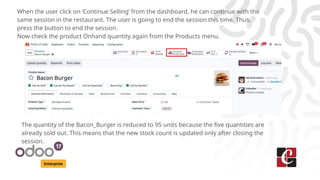

Ad
Recommended
Odoo 12 pos features



Odoo 12 pos featuresCeline George Odoo 12 Point of Sale offers a great level of flexibility and transparency for retail business owners. Odoo 12 POS features are intuitive and efficient offering speedy payment services and high custom
How to configure the retail shop in Odoo 17 Point of Sale



How to configure the retail shop in Odoo 17 Point of SaleCeline George Odoo's Retail Shop is managed by the module Point of Sale(POS). It is a powerful tool designed to streamline and optimize the operations of retail businesses. It provides a comprehensive solution for managing various aspects of a retail store, from inventory and sales to customer management and reporting.
Standardization Phase I Instructions



Standardization Phase I Instructionskstake This document outlines changes being implemented in ProfiTouch for Marco's as part of a standardization plan. Key points include:
1. Products, pricing, and food costing will be standardized across all Marco's stores using a national standard PLU dataset and online master menu.
2. Order entry, payment processing, and routing features are being enhanced. Reports are being modified and new ticket formats added.
3. Stores need to prepare for the conversion by printing reports and future orders. On launch day, owners need to verify products, pricing, and inventory values before reopening. Support will be provided to address any issues.
How to Manage Internal Notes in Odoo 17 POS



How to Manage Internal Notes in Odoo 17 POSCeline George In this slide, we'll explore how to leverage internal notes within Odoo 17 POS to enhance communication and streamline operations. Internal notes provide a platform for staff to exchange crucial information regarding orders, customers, or specific tasks, all while remaining invisible to the customer. This fosters improved collaboration and ensures everyone on the team is on the same page.
Closing Entry by Product in Odoo 18 POS.pptx



Closing Entry by Product in Odoo 18 POS.pptxCeline George In this slide we’ll discuss on the closing entry by Product in the Odoo 18 POS. This feature allows businesses to generate accurate financial entries for each product sold during a POS session, ensuring proper accounting and stock management.
How to Configure Restaurants in Odoo 17 Point of Sale



How to Configure Restaurants in Odoo 17 Point of SaleCeline George Odoo, a versatile and integrated business management software, excels with its robust Point of Sale (POS) module. This guide delves into the intricacies of configuring restaurants in Odoo 17 POS, unlocking numerous possibilities for streamlined operations and enhanced customer experiences.
Reordering Rules In Odoo 14



Reordering Rules In Odoo 14Celine George The reordering rule helps the business to ensure the availability of the minimum quantity of a product
How to Split Bills in Odoo 18 POS - Odoo 18



How to Split Bills in Odoo 18 POS - Odoo 18Celine George In this slide, we’ll discuss on how to split Bills in Odoo 18 POS module. Splitting bills is a common scenario in the retail and hospitality industries, especially when handling group orders or shared payments.
How to Manage Ship Later in Odoo 17 POS - Odoo 17 Slides



How to Manage Ship Later in Odoo 17 POS - Odoo 17 SlidesCeline George By utilizing the Ship Later feature in Odoo, we can efficiently manage orders that need to be fulfilled at a later date, providing flexibility and convenience for both our business and our customers. Odoo provides two options to manage the shipment later in sales.
Importance of Picking policies in odoo 17



Importance of Picking policies in odoo 17Celine George In this slide we’ll discuss the importance of picking policies in odoo. Warehouse picking is a crucial process for businesses to boost profitability and customer satisfaction despite rising operating costs. The choice of policy significantly impacts warehouse productivity, affecting factors like facility size, available resources, inventory, and order frequency.
Inventory Adjustments & Cycle Counts in Odoo 17



Inventory Adjustments & Cycle Counts in Odoo 17Celine George n any warehouse management system, the recorded inventory counts in the database might not always match the actual inventory counts in the warehouse. The discrepancy between the two counts can be due to damages, human errors, theft, or other factors.
How to configure odoo 13 restaurant pos table management



How to configure odoo 13 restaurant pos table managementPlanetOdoo In Odoo 13 POS Software, you have the advantage to build restaurant floors, tables, no. of chairs, etc. Odoo 13 POS Restaurant Management is a complete solution for managing the accounts, employees, customers, bills, products, Kitchen orders.
Openbravo Retail Configuration Guide



Openbravo Retail Configuration GuideMehmet Demirel This document provides instructions for configuring several specific settings for Openbravo Retail, including the enterprise model, store pricing, assortment, cash management, and web POS. It describes installing the Openbravo Retail module, adding retail stores to the organization model, configuring store pricing, assortment, cash management events, and default customer and product settings for web POS.
How to Manage Buy to Resupply in Odoo 17



How to Manage Buy to Resupply in Odoo 17Celine George In this slide, we'll explore how to set up Buy to resupply in Odoo 17 Inventory. This will help us manage our stock effectively, track inventory levels, and streamline warehouse operations.
Configuring Route and Rule in Odoo 15



Configuring Route and Rule in Odoo 15Celine George Routes and rules allow you to automate inventory movements in Odoo. Routes define multi-step processes and rules specify the individual moves between locations. You can configure routes for manufacturing, purchasing, quality control and more. To set up routes and rules, enable the multi-step routes functionality and then create routes with associated pull and push rules that specify the source, destination, and action for each move. Products can then be assigned to routes so inventory transfers automatically follow the defined process flows.
Putti Shop



Putti ShopPuttiApps To set up an online shop or merchant app, you need to first establish a payment method and fill out payment details. This involves navigating to the payment settings, filling out general information like currency and timezone, selecting a default payment method, and adding branch details including payment info and notifications. You also need to set up shop settings such as delivery/pickup options, messages, and service hours before making your store live. Finally, you can add products and categories to your menu/catalog feature.
POS Restro Table Timer



POS Restro Table TimerGeminate Consultancy Services This document describes the features and functionality of a point of sale table booking system with a timer. The system allows searching for products using image recognition, adding products to a cart, and tracking table timers. Users can configure floor plans, product categories, and set manual or advance timers. When a timer expires, alerts are sent to notify staff and automatic emails can be sent to customers. Support is provided for 60 days after installation.
Odoo 14 POS Features



Odoo 14 POS FeaturesCeline George In Odoo 14 POS module certain new features are been added like the Product configurator which enables you to choose the product attributes and optional products from the sale order itself.
Odoo 13 point of sale a complete guide to point of sales features, payments...



Odoo 13 point of sale a complete guide to point of sales features, payments...PlanetOdoo Odoo Point of Sale can be used online or offline on Android tablets, iPads or laptops. In a store, a POS is used where the checkout happens, orders are processed and bills are paid.
How to Configure Manufacturing in One Step Odoo 17 Manufacturing App



How to Configure Manufacturing in One Step Odoo 17 Manufacturing AppCeline George This slide will represent how to configure manufacturing in one step in odoo 17. One-Step manufacturing is designed to streamline production processes for businesses that produce finished goods from raw materials in a single, well-defined step.
How to create sales & e commerce pricelist promotions in odoo



How to create sales & e commerce pricelist promotions in odooPlanetOdoo In Odoo 13 Point of Sale (POS) is technically a system in a retail store from which you handle the sale of physical goods. Odoo Point of Sale can be used online or offline on Android tablets, iPads or laptops.
How to add Opening Stock and Adjust them in odoo Inventory



How to add Opening Stock and Adjust them in odoo InventoryCeline George To manage inventory precisely, add opening stock in the Odoo Inventory module. This sets a foundation for accurate financial reporting, COGS calculation, inventory valuation, and performance analysis. It ensures accurate tracking of stock movements, sales, and purchases, aligning records with actual stock for efficient control.
How to Configure Inventory Operation Types in Odoo 17



How to Configure Inventory Operation Types in Odoo 17Celine George Warehouse operations are the behind the scenes activities with which the business run smoothly and they encompasses everything from the receiving of the goods to storing, picking, packing and shipping them out to the customer and this creates an efficient warehouse operations in essential of meeting customers demand reducing the cost and maintaining the cost competitive age.
Catalogue management - Paytm mall shop



Catalogue management - Paytm mall shopPaytm This document discusses how to edit the stock, status, and price of products in a seller's catalogue on an e-commerce platform. It provides step-by-step instructions for editing each of these elements individually and in bulk. For stock, sellers can edit quantities one by one or upload a CSV file. They can also change product statuses individually or bulk using a CSV. When editing prices, there are guidelines around maximum and minimum prices, and sellers can update prices one by one or bulk through a CSV file. Troubleshooting tips are provided for potential errors in the bulk uploading process.
Cash Rounding in Odoo 17 POS - Odoo 17 Slides



Cash Rounding in Odoo 17 POS - Odoo 17 SlidesCeline George Odoo Point of Sale (POS) has a built-in feature for cash rounding to streamline transactions and reduce the need for exact change.
Managing Tables in Restaurants or Bars in Odoo 15 Point of Sale.pptx



Managing Tables in Restaurants or Bars in Odoo 15 Point of Sale.pptxCeline George Odoo gives restaurant restaurant owners several unique features to help them manage their business in the best possible way by Floor and Table management
Restaurant POS | Restaurant POS System | Restaurant POS Software | Restaurant...



Restaurant POS | Restaurant POS System | Restaurant POS Software | Restaurant...Serpent Consulting Services Pvt. Ltd The document describes features of an Odoo point of sale (POS) system for restaurants created by SerpentCS. It includes features like user-friendly interfaces, integrated inventory management, customer relationship management, table booking, kitchen and order management, billing and payment, and reporting. It also describes how the POS allows customizing products, adding notes and discounts, tracking popular and disliked items, and includes screenshots of the POS interface.
Learn about Odoo 15 PoS Inventory Management



Learn about Odoo 15 PoS Inventory ManagementCeline George In Odoo from 14 onward, a feature is been added under PoS settings for Inventory Management that helps to understand how the stock is being updated.
Stock is updated in 2 ways: 1. At the session closing: Stock updated after the session is closed and posted. 2. In real-time: Stock updates once the PoS sales happen(real-time).
How to Add Customer Note in Odoo 18 POS - Odoo Slides



How to Add Customer Note in Odoo 18 POS - Odoo SlidesCeline George In this slide, we’ll discuss on how to add customer note in Odoo 18 POS module. Customer Notes in Odoo 18 POS allow you to add specific instructions or information related to individual order lines or the entire order.
How to Create A Todo List In Todo of Odoo 18



How to Create A Todo List In Todo of Odoo 18Celine George In this slide, we’ll discuss on how to create a Todo List In Todo of Odoo 18. Odoo 18’s Todo module provides a simple yet powerful way to create and manage your to-do lists, ensuring that no task is overlooked.
Ad
More Related Content
Similar to How to manage Multiple Warehouses for multiple floors in odoo point of sale (20)
How to Manage Ship Later in Odoo 17 POS - Odoo 17 Slides



How to Manage Ship Later in Odoo 17 POS - Odoo 17 SlidesCeline George By utilizing the Ship Later feature in Odoo, we can efficiently manage orders that need to be fulfilled at a later date, providing flexibility and convenience for both our business and our customers. Odoo provides two options to manage the shipment later in sales.
Importance of Picking policies in odoo 17



Importance of Picking policies in odoo 17Celine George In this slide we’ll discuss the importance of picking policies in odoo. Warehouse picking is a crucial process for businesses to boost profitability and customer satisfaction despite rising operating costs. The choice of policy significantly impacts warehouse productivity, affecting factors like facility size, available resources, inventory, and order frequency.
Inventory Adjustments & Cycle Counts in Odoo 17



Inventory Adjustments & Cycle Counts in Odoo 17Celine George n any warehouse management system, the recorded inventory counts in the database might not always match the actual inventory counts in the warehouse. The discrepancy between the two counts can be due to damages, human errors, theft, or other factors.
How to configure odoo 13 restaurant pos table management



How to configure odoo 13 restaurant pos table managementPlanetOdoo In Odoo 13 POS Software, you have the advantage to build restaurant floors, tables, no. of chairs, etc. Odoo 13 POS Restaurant Management is a complete solution for managing the accounts, employees, customers, bills, products, Kitchen orders.
Openbravo Retail Configuration Guide



Openbravo Retail Configuration GuideMehmet Demirel This document provides instructions for configuring several specific settings for Openbravo Retail, including the enterprise model, store pricing, assortment, cash management, and web POS. It describes installing the Openbravo Retail module, adding retail stores to the organization model, configuring store pricing, assortment, cash management events, and default customer and product settings for web POS.
How to Manage Buy to Resupply in Odoo 17



How to Manage Buy to Resupply in Odoo 17Celine George In this slide, we'll explore how to set up Buy to resupply in Odoo 17 Inventory. This will help us manage our stock effectively, track inventory levels, and streamline warehouse operations.
Configuring Route and Rule in Odoo 15



Configuring Route and Rule in Odoo 15Celine George Routes and rules allow you to automate inventory movements in Odoo. Routes define multi-step processes and rules specify the individual moves between locations. You can configure routes for manufacturing, purchasing, quality control and more. To set up routes and rules, enable the multi-step routes functionality and then create routes with associated pull and push rules that specify the source, destination, and action for each move. Products can then be assigned to routes so inventory transfers automatically follow the defined process flows.
Putti Shop



Putti ShopPuttiApps To set up an online shop or merchant app, you need to first establish a payment method and fill out payment details. This involves navigating to the payment settings, filling out general information like currency and timezone, selecting a default payment method, and adding branch details including payment info and notifications. You also need to set up shop settings such as delivery/pickup options, messages, and service hours before making your store live. Finally, you can add products and categories to your menu/catalog feature.
POS Restro Table Timer



POS Restro Table TimerGeminate Consultancy Services This document describes the features and functionality of a point of sale table booking system with a timer. The system allows searching for products using image recognition, adding products to a cart, and tracking table timers. Users can configure floor plans, product categories, and set manual or advance timers. When a timer expires, alerts are sent to notify staff and automatic emails can be sent to customers. Support is provided for 60 days after installation.
Odoo 14 POS Features



Odoo 14 POS FeaturesCeline George In Odoo 14 POS module certain new features are been added like the Product configurator which enables you to choose the product attributes and optional products from the sale order itself.
Odoo 13 point of sale a complete guide to point of sales features, payments...



Odoo 13 point of sale a complete guide to point of sales features, payments...PlanetOdoo Odoo Point of Sale can be used online or offline on Android tablets, iPads or laptops. In a store, a POS is used where the checkout happens, orders are processed and bills are paid.
How to Configure Manufacturing in One Step Odoo 17 Manufacturing App



How to Configure Manufacturing in One Step Odoo 17 Manufacturing AppCeline George This slide will represent how to configure manufacturing in one step in odoo 17. One-Step manufacturing is designed to streamline production processes for businesses that produce finished goods from raw materials in a single, well-defined step.
How to create sales & e commerce pricelist promotions in odoo



How to create sales & e commerce pricelist promotions in odooPlanetOdoo In Odoo 13 Point of Sale (POS) is technically a system in a retail store from which you handle the sale of physical goods. Odoo Point of Sale can be used online or offline on Android tablets, iPads or laptops.
How to add Opening Stock and Adjust them in odoo Inventory



How to add Opening Stock and Adjust them in odoo InventoryCeline George To manage inventory precisely, add opening stock in the Odoo Inventory module. This sets a foundation for accurate financial reporting, COGS calculation, inventory valuation, and performance analysis. It ensures accurate tracking of stock movements, sales, and purchases, aligning records with actual stock for efficient control.
How to Configure Inventory Operation Types in Odoo 17



How to Configure Inventory Operation Types in Odoo 17Celine George Warehouse operations are the behind the scenes activities with which the business run smoothly and they encompasses everything from the receiving of the goods to storing, picking, packing and shipping them out to the customer and this creates an efficient warehouse operations in essential of meeting customers demand reducing the cost and maintaining the cost competitive age.
Catalogue management - Paytm mall shop



Catalogue management - Paytm mall shopPaytm This document discusses how to edit the stock, status, and price of products in a seller's catalogue on an e-commerce platform. It provides step-by-step instructions for editing each of these elements individually and in bulk. For stock, sellers can edit quantities one by one or upload a CSV file. They can also change product statuses individually or bulk using a CSV. When editing prices, there are guidelines around maximum and minimum prices, and sellers can update prices one by one or bulk through a CSV file. Troubleshooting tips are provided for potential errors in the bulk uploading process.
Cash Rounding in Odoo 17 POS - Odoo 17 Slides



Cash Rounding in Odoo 17 POS - Odoo 17 SlidesCeline George Odoo Point of Sale (POS) has a built-in feature for cash rounding to streamline transactions and reduce the need for exact change.
Managing Tables in Restaurants or Bars in Odoo 15 Point of Sale.pptx



Managing Tables in Restaurants or Bars in Odoo 15 Point of Sale.pptxCeline George Odoo gives restaurant restaurant owners several unique features to help them manage their business in the best possible way by Floor and Table management
Restaurant POS | Restaurant POS System | Restaurant POS Software | Restaurant...



Restaurant POS | Restaurant POS System | Restaurant POS Software | Restaurant...Serpent Consulting Services Pvt. Ltd The document describes features of an Odoo point of sale (POS) system for restaurants created by SerpentCS. It includes features like user-friendly interfaces, integrated inventory management, customer relationship management, table booking, kitchen and order management, billing and payment, and reporting. It also describes how the POS allows customizing products, adding notes and discounts, tracking popular and disliked items, and includes screenshots of the POS interface.
Learn about Odoo 15 PoS Inventory Management



Learn about Odoo 15 PoS Inventory ManagementCeline George In Odoo from 14 onward, a feature is been added under PoS settings for Inventory Management that helps to understand how the stock is being updated.
Stock is updated in 2 ways: 1. At the session closing: Stock updated after the session is closed and posted. 2. In real-time: Stock updates once the PoS sales happen(real-time).
Restaurant POS | Restaurant POS System | Restaurant POS Software | Restaurant...



Restaurant POS | Restaurant POS System | Restaurant POS Software | Restaurant...Serpent Consulting Services Pvt. Ltd
More from Celine George (20)
How to Add Customer Note in Odoo 18 POS - Odoo Slides



How to Add Customer Note in Odoo 18 POS - Odoo SlidesCeline George In this slide, we’ll discuss on how to add customer note in Odoo 18 POS module. Customer Notes in Odoo 18 POS allow you to add specific instructions or information related to individual order lines or the entire order.
How to Create A Todo List In Todo of Odoo 18



How to Create A Todo List In Todo of Odoo 18Celine George In this slide, we’ll discuss on how to create a Todo List In Todo of Odoo 18. Odoo 18’s Todo module provides a simple yet powerful way to create and manage your to-do lists, ensuring that no task is overlooked.
Link your Lead Opportunities into Spreadsheet using odoo CRM



Link your Lead Opportunities into Spreadsheet using odoo CRMCeline George In Odoo 17 CRM, linking leads and opportunities to a spreadsheet can be done by exporting data or using Odoo’s built-in spreadsheet integration. To export, navigate to the CRM app, filter and select the relevant records, and then export the data in formats like CSV or XLSX, which can be opened in external spreadsheet tools such as Excel or Google Sheets.
How to Manage Purchase Alternatives in Odoo 18



How to Manage Purchase Alternatives in Odoo 18Celine George Managing purchase alternatives is crucial for ensuring a smooth and cost-effective procurement process. Odoo 18 provides robust tools to handle alternative vendors and products, enabling businesses to maintain flexibility and mitigate supply chain disruptions.
How to Set warnings for invoicing specific customers in odoo



How to Set warnings for invoicing specific customers in odooCeline George Odoo 16 offers a powerful platform for managing sales documents and invoicing efficiently. One of its standout features is the ability to set warnings and block messages for specific customers during the invoicing process.
How to Manage Opening & Closing Controls in Odoo 17 POS



How to Manage Opening & Closing Controls in Odoo 17 POSCeline George In Odoo 17 Point of Sale, the opening and closing controls are key for cash management. At the start of a shift, cashiers log in and enter the starting cash amount, marking the beginning of financial tracking. Throughout the shift, every transaction is recorded, creating an audit trail.
Odoo Inventory Rules and Routes v17 - Odoo Slides



Odoo Inventory Rules and Routes v17 - Odoo SlidesCeline George Odoo's inventory management system is highly flexible and powerful, allowing businesses to efficiently manage their stock operations through the use of Rules and Routes.
How to track Cost and Revenue using Analytic Accounts in odoo Accounting, App...



How to track Cost and Revenue using Analytic Accounts in odoo Accounting, App...Celine George Analytic accounts are used to track and manage financial transactions related to specific projects, departments, or business units. They provide detailed insights into costs and revenues at a granular level, independent of the main accounting system. This helps to better understand profitability, performance, and resource allocation, making it easier to make informed financial decisions and strategic planning.
How to Customize Your Financial Reports & Tax Reports With Odoo 17 Accounting



How to Customize Your Financial Reports & Tax Reports With Odoo 17 AccountingCeline George The Accounting module in Odoo 17 is a complete tool designed to manage all financial aspects of a business. Odoo offers a comprehensive set of tools for generating financial and tax reports, which are crucial for managing a company's finances and ensuring compliance with tax regulations.
Multi-currency in odoo accounting and Update exchange rates automatically in ...



Multi-currency in odoo accounting and Update exchange rates automatically in ...Celine George Most business transactions use the currencies of several countries for financial operations. For global transactions, multi-currency management is essential for enabling international trade.
How to Subscribe Newsletter From Odoo 18 Website



How to Subscribe Newsletter From Odoo 18 WebsiteCeline George Newsletter is a powerful tool that effectively manage the email marketing . It allows us to send professional looking HTML formatted emails. Under the Mailing Lists in Email Marketing we can find all the Newsletter.
How to Manage a Customer Account in Odoo 17 Sales



How to Manage a Customer Account in Odoo 17 SalesCeline George In the sales module business can create and manage customer accounts and this includes details such as customer name, contact details and addresses, all other relevant datas. Customer account let your customers log in to see their documents
How to Open a Wizard When Clicking on the Kanban Tile in Odoo 18



How to Open a Wizard When Clicking on the Kanban Tile in Odoo 18Celine George In the Odoo backend, Kanban views offer an intuitive, visual way of managing tasks, projects, and workflows. Kanban views are just like a card type of rectangular view which we can get the major details of the model in which it is designed.
Ledger Posting in odoo Continental Accounting



Ledger Posting in odoo Continental AccountingCeline George Continental accounting records costs at the time of purchase. This means expenses related to buying products or services are logged when they occur in the ledger. While it follows GAAP principles, users can choose which accounts to debit or credit.
How to Create & Manage a New User Menu in Odoo 18



How to Create & Manage a New User Menu in Odoo 18Celine George In this slide, we’ll discuss on how to create and manage a new user menu in Odoo 18. The user menu in Odoo acts as a centralized hub for quick access to essential features, enabling efficient navigation through documentation, customization options, and user-specific actions.
How to Add Customer Rating Mixin in the Odoo 18



How to Add Customer Rating Mixin in the Odoo 18Celine George In this slide, we’ll discuss on how to add customer rating mixin in the Odoo 18. Every organization needs good customer service to succeed in today's competitive business world. One practical way to improve customer satisfaction is to include customer feedback and ratings in your business processes.
How To Open The Form View Of Many2many Clicking Tag In Odoo 18



How To Open The Form View Of Many2many Clicking Tag In Odoo 18Celine George This slide outlines how to open the form view of a many2many field by clicking a tag in Odoo 18. We can enhance the functionality of the many2many field by allowing users to open the form view of a tag with a simple click.
The Types of Charts in Odoo 18 Spreadsheet



The Types of Charts in Odoo 18 SpreadsheetCeline George Let’s discuss about the different types of charts available in the very new version 18 of Odoo’s spreadsheet. We know that, spreadsheets in Odoo are highly useful for data management, reporting, and analysis, allowing us to handle large datasets effectively within the ERP system.
How to create Security Group and Manage Access Rights in Odoo 18



How to create Security Group and Manage Access Rights in Odoo 18Celine George The Security groups and Access rights in Odoo 18 are used to control the user access to various modules and records within the system. Security groups allows us to group the users based on their roles or responsibilities.
How to Translate Odoo 18 Website in Any Language with AI



How to Translate Odoo 18 Website in Any Language with AICeline George In Odoo 18, there may be instances where we need to translate website content, specific parts of it, or even individual words or sentences. Additionally, there may be cases where certain sections appear in different languages.
Ad
Recently uploaded (20)
K12 Tableau Tuesday - Algebra Equity and Access in Atlanta Public Schools



K12 Tableau Tuesday - Algebra Equity and Access in Atlanta Public Schoolsdogden2 Algebra 1 is often described as a “gateway” class, a pivotal moment that can shape the rest of a student’s K–12 education. Early access is key: successfully completing Algebra 1 in middle school allows students to complete advanced math and science coursework in high school, which research shows lead to higher wages and lower rates of unemployment in adulthood.
Learn how The Atlanta Public Schools is using their data to create a more equitable enrollment in middle school Algebra classes.
World war-1(Causes & impacts at a glance) PPT by Simanchala Sarab(BABed,sem-4...



World war-1(Causes & impacts at a glance) PPT by Simanchala Sarab(BABed,sem-4...larencebapu132 This is short and accurate description of World war-1 (1914-18)
It can give you the perfect factual conceptual clarity on the great war
Regards Simanchala Sarab
Student of BABed(ITEP, Secondary stage)in History at Guru Nanak Dev University Amritsar Punjab 🙏🙏
GDGLSPGCOER - Git and GitHub Workshop.pptx



GDGLSPGCOER - Git and GitHub Workshop.pptxazeenhodekar This presentation covers the fundamentals of Git and version control in a practical, beginner-friendly way. Learn key commands, the Git data model, commit workflows, and how to collaborate effectively using Git — all explained with visuals, examples, and relatable humor.
To study the nervous system of insect.pptx



To study the nervous system of insect.pptxArshad Shaikh The *nervous system of insects* is a complex network of nerve cells (neurons) and supporting cells that process and transmit information. Here's an overview:
Structure
1. *Brain*: The insect brain is a complex structure that processes sensory information, controls behavior, and integrates information.
2. *Ventral nerve cord*: A chain of ganglia (nerve clusters) that runs along the insect's body, controlling movement and sensory processing.
3. *Peripheral nervous system*: Nerves that connect the central nervous system to sensory organs and muscles.
Functions
1. *Sensory processing*: Insects can detect and respond to various stimuli, such as light, sound, touch, taste, and smell.
2. *Motor control*: The nervous system controls movement, including walking, flying, and feeding.
3. *Behavioral responThe *nervous system of insects* is a complex network of nerve cells (neurons) and supporting cells that process and transmit information. Here's an overview:
Structure
1. *Brain*: The insect brain is a complex structure that processes sensory information, controls behavior, and integrates information.
2. *Ventral nerve cord*: A chain of ganglia (nerve clusters) that runs along the insect's body, controlling movement and sensory processing.
3. *Peripheral nervous system*: Nerves that connect the central nervous system to sensory organs and muscles.
Functions
1. *Sensory processing*: Insects can detect and respond to various stimuli, such as light, sound, touch, taste, and smell.
2. *Motor control*: The nervous system controls movement, including walking, flying, and feeding.
3. *Behavioral responses*: Insects can exhibit complex behaviors, such as mating, foraging, and social interactions.
Characteristics
1. *Decentralized*: Insect nervous systems have some autonomy in different body parts.
2. *Specialized*: Different parts of the nervous system are specialized for specific functions.
3. *Efficient*: Insect nervous systems are highly efficient, allowing for rapid processing and response to stimuli.
The insect nervous system is a remarkable example of evolutionary adaptation, enabling insects to thrive in diverse environments.
The insect nervous system is a remarkable example of evolutionary adaptation, enabling insects to thrive
High Performance Liquid Chromatography .pptx



High Performance Liquid Chromatography .pptxAyush Srivastava High-performance liquid chromatography (HPLC) is a sophisticated analytical technique used to separate, identify, and quantify the components of a mixture. It involves passing a sample dissolved in a mobile phase through a column packed with a stationary phase under high pressure, allowing components to separate based on their interaction with the stationary phase.
Separation:
HPLC separates components based on their differing affinities for the stationary phase. The components that interact more strongly with the stationary phase will move more slowly through the column, while those that interact less strongly will move faster.
Identification:
The separated components are detected as they exit the column, and the time at which each component exits the column can be used to identify it.
Quantification:
The area of the peak on the chromatogram (the graph of detector response versus time) is proportional to the amount of each component in the sample.
Principle:
HPLC relies on a high-pressure pump to force the mobile phase through the column. The high pressure allows for faster separations and greater resolution compared to traditional liquid chromatography methods.
Mobile Phase:
The mobile phase is a solvent or a mixture of solvents that carries the sample through the column. The composition of the mobile phase can be adjusted to optimize the separation of different components.
Stationary Phase:
The stationary phase is a solid material packed inside the column that interacts with the sample components. The type of stationary phase is chosen based on the properties of the components being separated.
Applications of HPLC:
Analysis of pharmaceutical compounds: HPLC is widely used for the analysis of drugs and their metabolites.
Environmental monitoring: HPLC can be used to analyze pollutants in water and soil.
Food chemistry: HPLC is used to analyze the composition of food products.
Biochemistry: HPLC is used to analyze proteins, peptides, and nucleic acids.
YSPH VMOC Special Report - Measles Outbreak Southwest US 4-30-2025.pptx



YSPH VMOC Special Report - Measles Outbreak Southwest US 4-30-2025.pptxYale School of Public Health - The Virtual Medical Operations Center (VMOC) A measles outbreak originating in West Texas has been linked to confirmed cases in New Mexico, with additional cases reported in Oklahoma and Kansas. The current case count is 795 from Texas, New Mexico, Oklahoma, and Kansas. 95 individuals have required hospitalization, and 3 deaths, 2 children in Texas and one adult in New Mexico. These fatalities mark the first measles-related deaths in the United States since 2015 and the first pediatric measles death since 2003.
The YSPH Virtual Medical Operations Center Briefs (VMOC) were created as a service-learning project by faculty and graduate students at the Yale School of Public Health in response to the 2010 Haiti Earthquake. Each year, the VMOC Briefs are produced by students enrolled in Environmental Health Science Course 581 - Public Health Emergencies: Disaster Planning and Response. These briefs compile diverse information sources – including status reports, maps, news articles, and web content– into a single, easily digestible document that can be widely shared and used interactively. Key features of this report include:
- Comprehensive Overview: Provides situation updates, maps, relevant news, and web resources.
- Accessibility: Designed for easy reading, wide distribution, and interactive use.
- Collaboration: The “unlocked" format enables other responders to share, copy, and adapt seamlessly. The students learn by doing, quickly discovering how and where to find critical information and presenting it in an easily understood manner.
Presentation of the MIPLM subject matter expert Erdem Kaya



Presentation of the MIPLM subject matter expert Erdem KayaMIPLM Presentation of the MIPLM subject matter expert Erdem Kaya
To study Digestive system of insect.pptx



To study Digestive system of insect.pptxArshad Shaikh Education is one thing no one can take away from you.”
Envenomation---Clinical Toxicology. pptx



Envenomation---Clinical Toxicology. pptxrekhapositivity Envenomation is the process by which venom is injected by the bite or sting of a venomous animal such as a snake, scorpion, spider, or insect. Arthropod bite is nothing but a sharp bite or sting by ants, fruit flies, bees, beetles, moths, or hornets. Though not a serious condition, arthropod bite can be extremely painful, with redness and mild to severe swelling around the site of the bite
Quality Contril Analysis of Containers.pdf



Quality Contril Analysis of Containers.pdfDr. Bindiya Chauhan Quality control test for containers, rubber closures and secondary packing materials.
Unit 4: Long term- Capital budgeting and its types



Unit 4: Long term- Capital budgeting and its typesbharath321164 budgeting: meaning, significance, process, project classification, and investment criteria: payback method, ARR method, net present value, IRR method, profitability
Handling Multiple Choice Responses: Fortune Effiong.pptx



Handling Multiple Choice Responses: Fortune Effiong.pptxAuthorAIDNationalRes INTRO TO STATISTICS
INTRO TO SPSS INTERFACE
CLEANING MULTIPLE CHOICE RESPONSE DATA WITH EXCEL
ANALYZING MULTIPLE CHOICE RESPONSE DATA
INTERPRETATION
Q & A SESSION
PRACTICAL HANDS-ON ACTIVITY
Phoenix – A Collaborative Renewal of Children’s and Young People’s Services C...



Phoenix – A Collaborative Renewal of Children’s and Young People’s Services C...Library Association of Ireland
Operations Management (Dr. Abdulfatah Salem).pdf



Operations Management (Dr. Abdulfatah Salem).pdfArab Academy for Science, Technology and Maritime Transport This version of the lectures is provided free of charge to graduate students studying the Operations Management course at the MBA level.
Understanding P–N Junction Semiconductors: A Beginner’s Guide



Understanding P–N Junction Semiconductors: A Beginner’s GuideGS Virdi Dive into the fundamentals of P–N junctions, the heart of every diode and semiconductor device. In this concise presentation, Dr. G.S. Virdi (Former Chief Scientist, CSIR-CEERI Pilani) covers:
What Is a P–N Junction? Learn how P-type and N-type materials join to create a diode.
Depletion Region & Biasing: See how forward and reverse bias shape the voltage–current behavior.
V–I Characteristics: Understand the curve that defines diode operation.
Real-World Uses: Discover common applications in rectifiers, signal clipping, and more.
Ideal for electronics students, hobbyists, and engineers seeking a clear, practical introduction to P–N junction semiconductors.
Niamh Lucey, Mary Dunne. Health Sciences Libraries Group (LAI). Lighting the ...



Niamh Lucey, Mary Dunne. Health Sciences Libraries Group (LAI). Lighting the ...Library Association of Ireland
UNIT 3 NATIONAL HEALTH PROGRAMMEE. SOCIAL AND PREVENTIVE PHARMACY



UNIT 3 NATIONAL HEALTH PROGRAMMEE. SOCIAL AND PREVENTIVE PHARMACYDR.PRISCILLA MARY J NATIONAL HEALTH PROGRAMMEE
CBSE - Grade 8 - Science - Chemistry - Metals and Non Metals - Worksheet



CBSE - Grade 8 - Science - Chemistry - Metals and Non Metals - WorksheetSritoma Majumder Introduction
All the materials around us are made up of elements. These elements can be broadly divided into two major groups:
Metals
Non-Metals
Each group has its own unique physical and chemical properties. Let's understand them one by one.
Physical Properties
1. Appearance
Metals: Shiny (lustrous). Example: gold, silver, copper.
Non-metals: Dull appearance (except iodine, which is shiny).
2. Hardness
Metals: Generally hard. Example: iron.
Non-metals: Usually soft (except diamond, a form of carbon, which is very hard).
3. State
Metals: Mostly solids at room temperature (except mercury, which is a liquid).
Non-metals: Can be solids, liquids, or gases. Example: oxygen (gas), bromine (liquid), sulphur (solid).
4. Malleability
Metals: Can be hammered into thin sheets (malleable).
Non-metals: Not malleable. They break when hammered (brittle).
5. Ductility
Metals: Can be drawn into wires (ductile).
Non-metals: Not ductile.
6. Conductivity
Metals: Good conductors of heat and electricity.
Non-metals: Poor conductors (except graphite, which is a good conductor).
7. Sonorous Nature
Metals: Produce a ringing sound when struck.
Non-metals: Do not produce sound.
Chemical Properties
1. Reaction with Oxygen
Metals react with oxygen to form metal oxides.
These metal oxides are usually basic.
Non-metals react with oxygen to form non-metallic oxides.
These oxides are usually acidic.
2. Reaction with Water
Metals:
Some react vigorously (e.g., sodium).
Some react slowly (e.g., iron).
Some do not react at all (e.g., gold, silver).
Non-metals: Generally do not react with water.
3. Reaction with Acids
Metals react with acids to produce salt and hydrogen gas.
Non-metals: Do not react with acids.
4. Reaction with Bases
Some non-metals react with bases to form salts, but this is rare.
Metals generally do not react with bases directly (except amphoteric metals like aluminum and zinc).
Displacement Reaction
More reactive metals can displace less reactive metals from their salt solutions.
Uses of Metals
Iron: Making machines, tools, and buildings.
Aluminum: Used in aircraft, utensils.
Copper: Electrical wires.
Gold and Silver: Jewelry.
Zinc: Coating iron to prevent rusting (galvanization).
Uses of Non-Metals
Oxygen: Breathing.
Nitrogen: Fertilizers.
Chlorine: Water purification.
Carbon: Fuel (coal), steel-making (coke).
Iodine: Medicines.
Alloys
An alloy is a mixture of metals or a metal with a non-metal.
Alloys have improved properties like strength, resistance to rusting.
Michelle Rumley & Mairéad Mooney, Boole Library, University College Cork. Tra...



Michelle Rumley & Mairéad Mooney, Boole Library, University College Cork. Tra...Library Association of Ireland
YSPH VMOC Special Report - Measles Outbreak Southwest US 4-30-2025.pptx



YSPH VMOC Special Report - Measles Outbreak Southwest US 4-30-2025.pptxYale School of Public Health - The Virtual Medical Operations Center (VMOC)
Phoenix – A Collaborative Renewal of Children’s and Young People’s Services C...



Phoenix – A Collaborative Renewal of Children’s and Young People’s Services C...Library Association of Ireland
Operations Management (Dr. Abdulfatah Salem).pdf



Operations Management (Dr. Abdulfatah Salem).pdfArab Academy for Science, Technology and Maritime Transport
Niamh Lucey, Mary Dunne. Health Sciences Libraries Group (LAI). Lighting the ...



Niamh Lucey, Mary Dunne. Health Sciences Libraries Group (LAI). Lighting the ...Library Association of Ireland
Michelle Rumley & Mairéad Mooney, Boole Library, University College Cork. Tra...



Michelle Rumley & Mairéad Mooney, Boole Library, University College Cork. Tra...Library Association of Ireland
Ad
How to manage Multiple Warehouses for multiple floors in odoo point of sale
- 1. How to manage Multiple Warehouses for multiple floors in Odoo Point Of Sale Enterprise
- 2. Introduction Enterprise The need for multiple warehouses and effective inventory management is crucial for companies aiming to optimize their operations, enhance customer satisfaction, and maintain a competitive edge. Multiple warehouses in a company can provide numerous benefits, especially for businesses with large-scale operations, diverse product lines, or geographically dispersed customers. In a retail establishment, proper inventory control and warehouse layout speed up the product storage and all the processes. With the Odoo 17 POS system, a user may easily set up different warehouses for different stores. It helps make stock management safer and more effective.
- 3. Enterprise Consider a retail environment in which two separate setups are there to run a Furniture showroom and a Restaurant. We need to create two warehouses for these. Go to Inventory module and take the menu Configuration -> Warehouse Here, the first warehouse ‘Showroom’ contains the products for the furniture shop, while the second warehouse ‘Pantry’ houses all of the supplies required for the restaurant.
- 4. Enterprise The stock locations are SR/Stock for the Show room and PNT/Stock for the Pantry. The locations of a warehouse are automatically formed inside the organization when configured. For every warehouse, distinct operation types can also be generated. You can find the location under the Configuration tab. To check the stock, open the locations.
- 5. Enterprise The Show room is the first warehouse in this location, where the furniture items are kept. First, open the SR/Stock location. The products that are kept inside the location will all be displayed on the smart tab Current Stock.
- 6. Enterprise For setting up a restaurant, navigate to the Point of Sale module. The module already has a restaurant, as seen in the dashboard view. The Furniture Shop is the first one. The warehouse known as the Showroom is where the merchandise required for the store is kept. Navigate to the Settings page from the Configuration menu to set the warehouse to the shop.
- 7. Enterprise First, select any of the shop. By selecting the +New Shop button, a new session can be started.
- 8. Enterprise To see more configurations, go down by scrolling and the user can specify the warehouse operation to use to handle transactions in this specific shop in the Inventory section. Operation Types is an option that is offered. Select the "Show room: PoS Orders" operation type. Thus, the Warehouse Show room will be used to select the products.
- 9. Enterprise After the settings are selected, save them and go to the dashboard and and select the NEW SESSION green button to open the shop/ restaurant. After the customer details, product details, rate and quantity are set, click ‘Payment’ to finish the order.
- 10. Enterprise We can close the Furniture Shop by using the Close button located in the upper right corner.
- 11. Enterprise Now, to find out where or from which warehouse the goods were taken, look at the stock movement in the inventory module. The items were taken from the SR/Stock location, which is where the warehouse Store room is located, according to the stock movement.
- 12. Enterprise Next, configure the Restaurant to be the Pantry warehouse. Return to the setup options for that. Since the Restaurant was the selected point of sale session this time, all of the settings are associated with that establishment. Thus, turn on the Is a Bar/Restaurant option as well.
- 13. Enterprise Choose "Pantry: PoS Orders" as the operation type by scrolling down.
- 14. Enterprise Now, start a new session from the dashboard for the Restaurant. We’ll get the view of the floor arrangement as we have set two floors Main Floor and Patio in the settings. Select the needed Floor from the top grid and and Table from it.
- 15. Enterprise Then, we’ll get the billing screen and select the products needed, add the customer and apply the price and quantity there to proceed for completing the order.
- 16. Enterprise After the payment, go to the Inventory module to check for the stock movement. We can see these movements like they have been moved from PNT/Stock to the Customers. PNT/Stock here means the Pantry location. The user can configure distinct warehouses for various sessions in this way.
- 17. Enterprise Let’s check each of them separately. ● At the session closing (faster) Here, the stock changes are affected after the session is closed. For the Restaurant, Then, comes the workflow of Stock management to check. New configurations and stock updates are carried out constantly. The store may occasionally be open when the inventory is updated. The new upgrades will impact certain stores at the time of the update. However, in certain stores, the update won't take effect until the current session has ended. Using the Odoo 17 Point of Sale module, configuration changes are straightforward. We can decide about when the quantities must be updated in the stock from the POS configuration Settings. Down there, under ‘Inventory’ tab, select the needed method. Enterprise
- 18. Enterprise Let’s check each of them separately. ● At the session closing (faster) Here, the stock changes are affected after the session is closed. For the Restaurant, Let’s check ‘At the session closing (faster)’ Here, the changes in the stock are updated when the POS session is closed. For the Restaurant we set, enable this setting. For the storable product Bacon Burger with onhand quantity 100 in the PNT/Stock. Click on the ‘i’ icon on top of the Product card. Enterprise
- 19. Enterprise Let’s check each of them separately. ● At the session closing (faster) Here, the stock changes are affected after the session is closed. For the Restaurant, And see the quantity and other details as Enterprise
- 20. Enterprise Let’s check each of them separately. ● At the session closing (faster) Here, the stock changes are affected after the session is closed. For the Restaurant, Now, create a PoS order with 5 pieces for this product. Enterprise Add customer note if needed, complete the order and finish the payment.
- 21. Enterprise Let’s check each of them separately. ● At the session closing (faster) Here, the stock changes are affected after the session is closed. For the Restaurant, Next, press the Close button from the top right corner. Enterprise
- 22. Enterprise Let’s check each of them separately. ● At the session closing (faster) Here, the stock changes are affected after the session is closed. For the Restaurant, There will be a popup window with three buttons. There are three options: discard, return to the backend without ending the session, and close the session. A button to see the ‘Daily Sale’ details will also be displayed. Enterprise
- 23. Enterprise Let’s check each of them separately. ● At the session closing (faster) Here, the stock changes are affected after the session is closed. For the Restaurant, When we go to the backend without closing the session, the user can choose to proceed with the selling process, the dashboard indicates that the session is still active. Enterprise
- 24. Enterprise Let’s check each of them separately. ● At the session closing (faster) Here, the stock changes are affected after the session is closed. For the Restaurant, And return to the product tab and select Bacon Burger. There are still 100 units available in this instance. The quantity has not changed. Enterprise
- 25. Enterprise Let’s check each of them separately. ● At the session closing (faster) Here, the stock changes are affected after the session is closed. For the Restaurant, When the user click on ‘Continue Selling’ from the dashboard, he can continue with the same session in the restaurant. The user is going to end the session this time. Thus, press the button to end the session. Now check the product Onhand quantity again from the Products menu. Enterprise The quantity of the Bacon_Burger is reduced to 95 units because the five quantities are already sold out. This means that the new stock count is updated only after closing the session.
- 26. For More Info. Check our company website for related blogs and Odoo book. Check our YouTube channel for functional and technical videos in Odoo. Enterprise www.cybrosys.com
