Ad
How to-install-sql-server-2008
- 1. SQL Server Club – grow your knowledge www.sqlserverclub.com How to Install SQL Server 2008 A Step by Step guide to installing SQL Server 2008 simply and successfully with no prior knowledge Developers and system administrators will find this installation guide useful, as will seasoned DBAs. It will teach you the basics required for a typical, problem-free installation of SQL Server 2008, allowing you to add other components later if you wish. Remember to install the .Net Framework 3.5 Before you start the installation, you’ll need to install the .Net 3.5 Framework. This comes pre-installed on Windows 2008 Server, but for earlier versions of Windows, you’ll need to install it first. This is a straightforward pre-requisite and is usually included as part of the SQL Server 2008 installation. However, if you don’t know how to do this, or for some reason you need to download it, check out the guide Installing .Net Framework 3.5 for SQL Server 2008, also on SQL Server Club. Once this Framework in installed you can commence the installation of SQL Server 2008. STEP 1 : Copy the installation files First off I’d recommend you copy the entire directory structure from the SQL Server 2008 installation disc to the C: drive of the machine you are going to install it on. Although this means you need to grab a cup of coffee whilst it’s copying, this has three advantages: • It makes the installation process much faster than running it from CD/DVD once it gets started. • It allows you to easily add or remove components later, without having to hunt around for the CD/DVD. • If your media is damaged and a file won’t copy, you get to find out now, rather than halfway through the installation.
- 2. SQL Server Club – grow your knowledge www.sqlserverclub.com Here’s what my system looks like after the copy: STEP 2 : Setup.exe Double click on the setup.exe file. After a few seconds a dialog box appears:
- 3. SQL Server Club – grow your knowledge www.sqlserverclub.com This will disappear from the screen and then the main installation page appears:
- 4. SQL Server Club – grow your knowledge www.sqlserverclub.com STEP 3 : SQL Server Installation Center Click on the Installation hyperlink on the left hand side of the screen:
- 5. SQL Server Club – grow your knowledge www.sqlserverclub.com STEP 4 : SQL Server Installation Center Click on the "New Server stand-alone installation" link on the right side of the screen: The following dialog appears on the screen whilst the install program prepares for installation: After a minute or so (the timing will vary according to your system), the following screen appears:
- 6. SQL Server Club – grow your knowledge www.sqlserverclub.com STEP 5 (optional) : If any checks have failed, click on the Show details button or "View detailed report link" to find out the cause, correct it, then click on the Re-run button to perform the checks again. STEP 6 : Product key If all checks have passed, click on the OK button. After a few moments, the option to select the edition and to enter the licence key (or “product key”) will appear. Note that the product key box may already be populated, depending on which edition you have. Don’t enter the product key we’ve shown here, it won’t work on your system!:
- 7. SQL Server Club – grow your knowledge www.sqlserverclub.com STEP 7 : Licence Terms Enter the product key into the box, or choose the free edition if you're evaluating SQL Server 2008, and click on the Next button: Click in the "I accept the license terms" check box, then click on the Next button again.
- 8. SQL Server Club – grow your knowledge www.sqlserverclub.com STEP 8 : Setup Support Files The following screen appears; click on the Install button:
- 9. SQL Server Club – grow your knowledge www.sqlserverclub.com The following screen will appear whilst Windows Installer prepares itself for the installation. This will take a short while: After 30 seconds or so the dialog appears again:
- 10. SQL Server Club – grow your knowledge www.sqlserverclub.com STEP 9 : Setup Support Rules If all is well, the following screen appears: Click on the Next button again.
- 11. SQL Server Club – grow your knowledge www.sqlserverclub.com STEP 10 : Feature Selection Select the features you want to install. At a minimum, the following are useful (I'd argue essential), but what you need will depend on your needs: Click on the Next button.
- 12. SQL Server Club – grow your knowledge www.sqlserverclub.com STEP 11 : Instance Configuration After a short while the following screen appears: For most installations, keep the default settings. Click on the Next button.
- 13. SQL Server Club – grow your knowledge www.sqlserverclub.com STEP 12 : Disk Space Requirements This screen just tells you if you have sufficient disk space on the drive you’re installing to, and what’s going to be installed where. Click on Next.
- 14. SQL Server Club – grow your knowledge www.sqlserverclub.com STEP 13 : Server Configuration This step allows you to set up the service accounts that will be used to run SQL Server. If you have created Windows NT or Active Directory accounts for use with services, use these. If not, then just to get the installation up and working, use the built-in Network Service account for all three services listed (this account does not require a password). This allows SQL Server to start up after installation. However, it can be easily changed later to another account through the Services applet (Control Panel -> Administrator Tools -> Services): In addition, remember to change the Startup Type to Automatic, for all three services. This automatically starts the SQL Server database engine, SQL Agent and SQL Browser services when the server is re-booted. The first service runs the SQL Server database engines executable process. The other two services allow scheduled jobs to run after installation (and after a re-boot), and allow the SQL Server to be found by clients on the network. Do not worry about changing the collation tab, unless there is a specific requirement for anything other than the default collation sequence. Finally, Click on Next.
- 15. SQL Server Club – grow your knowledge www.sqlserverclub.com STEP 14 : Database Engine Configuration – Account Provision This screen allows you to set up database engine security. Change the Authentication Mode to Mixed Mode unless you are certain you only need Windows-only authentication. • Many third party applications rely on SQL Server logins to operate correctly, so if you are setting up a server for a third party application, rather than one developed in-house, enabling Mixed Mode authentication is a good idea. If you pick Mixed Mode security, you must also enter a password for the sysadmin account (sa). Enter and confirm a secure password for the sa account and keep it somewhere safe. Do not give it to any one you do not want to have access to the SQL Server. Note that you MUST also provide a Windows NT account on the local machine as a SQL Server administrator. If you do not want Windows system administrators to be able walk up to the box and login to SQL Server, create a new, local, dummy Windows user and add this account instead. Otherwise, add in the local administrator account, or your own Windows account on the domain in which the SQL Server will reside.
- 16. SQL Server Club – grow your knowledge www.sqlserverclub.com STEP 15 : Database Engine Configuration – Data Directories Click on the Data Directories tab. Change the directories to specify which drives in your system will be used for the various types of database files. Generally it’s advisable to put the User database directory and User log directory on separate physical drives for performance, but it will depend on how Windows has been configured and how many disk drives you have available. If you are installing on a single drive laptop or desktop, then simply specify: Data root directory C:Program FilesMicrosoft SQL Server User database directory C:Data User log directory C:Logs Temp DB directory C:TempDB Temp Log directory C:TempDB Backup directory C:Backups Do not click on the FILESTREAM tab unless you know you need to change these options, as it is not generally required for most installations, but can easily be changed by using sp_configure 'filestream_access_level', '<level>'after SQL Server has been installed. Click on Next.
- 17. SQL Server Club – grow your knowledge www.sqlserverclub.com STEP 16 : Error Usage Reporting This screen simply asks if you want to send error information to Microsoft and can safely be skipped if you do not want to share any information. Click boxes if you want to help Microsoft help you. Click on Next again…
- 18. SQL Server Club – grow your knowledge www.sqlserverclub.com STEP 16 : Installation Rules This screen simply checks if there are any processes or other installations running which will stop the installation of SQL Server 2008. Click on Next again – you’re almost ready to install:
- 19. SQL Server Club – grow your knowledge www.sqlserverclub.com STEP 17 : Ready to Install This screen summarises what you are about to install and gives you a last chance to cancel or change anything that’s wrongly configured: Check that what’s being installed is what you want and then click on Install when you’re sure you want to start the installation process:
- 20. SQL Server Club – grow your knowledge www.sqlserverclub.com Installation Progress SQL Server 2008 will now install. How long it takes depends on the speed of your machine, what load it’s under, the installation media (CD is slower) and what you’ve chosen to install.
- 21. SQL Server Club – grow your knowledge www.sqlserverclub.com …More Installation Progress … and Finally Finally, the installation will complete:
- 22. SQL Server Club – grow your knowledge www.sqlserverclub.com …and the following dialog box will appear: Click on OK, the machine will NOT reboot. The following will appear:
- 23. SQL Server Club – grow your knowledge www.sqlserverclub.com …followed by: Click on the Next button again…
- 24. SQL Server Club – grow your knowledge www.sqlserverclub.com STEP 18 : Installation Complete The following screen appears: It may be worth clicking on the installation log at the top of the screen to check everything’s gone as expected. Not that this is MUCH smaller than the usual SQL Server installation log files of old. Finally, click on the Close button. The following dialog will appear: Click on OK – your server will NOT re-boot at this point.
- 25. SQL Server Club – grow your knowledge www.sqlserverclub.com The dialog box will disappear and you will be returned to the Installation Center: Click on the Close button (the “x”) in the top right of the screen. Finally, manually reboot your machine to complete the SQL Server 2008 installation.
- 26. SQL Server Club – grow your knowledge www.sqlserverclub.com Top Tips : How to check that SQL Server 2008 has installed correctly Here are a short number of post-installation checks which are useful to perform after re-booting your new SQL Server. You don’t have to run these, and there are other ways to check, but they are very useful for non-DBAs to be sure that the installation is basically sound and a connection can be made to the new SQL Server before handing it over to someone else. Check 1: Has the SQL Server Service Started? Check SQL Server 2008 has started. Check 2: Does Management Studio Work? Check Management Studio works by firing it up.
- 27. SQL Server Club – grow your knowledge www.sqlserverclub.com Click on NO when you see this dialog box:
- 28. SQL Server Club – grow your knowledge www.sqlserverclub.com Check 3: Can you run a basic query against the new SQL Server? Check SQL Server works by running a simple query from Management Studio:
- 29. SQL Server Club – grow your knowledge www.sqlserverclub.com Enter the query shown below and hit F5 to run it: Check 4: Is SQL Server Agent Running? Check SQL Server Agent is running for scheduled jobs. There should be a green arrow next to the SQL Server Agent database symbol (it’s small, you might have to look hard): Check 5: Can SQL Server be seen from the Network? Check that the new SQL Server can be seen from another SQL Server on the same domain by running isql –L (or osql –L): If you can’t see the new SQL Server in this list, check that the SQL Server Browser service is started on the machine where you have just installed SQL Server.
- 30. SQL Server Club – grow your knowledge www.sqlserverclub.com Check 6: Has the TCP/IP network protocol library been enabled on the server? If the browser service is started but you still cannot connect to the server, click on Start ->Programs -> SQL Server 2008 -> SQL Server Configuration Manager (on the server where SQL Server’s just been installed) The SQL Server Configuration Manager window opens. Click on the SQL Server Network Configuration node and expand it. In the example below, we have MSSQLSERVER (a base instance of SQL Server), and SQLEXPRESS showing as installed. If in doubt, click on Protocols for MSSQLSERVER. In the above screenshot, the TCP/IP network protocol library is disabled. We need to enable it in order that remote servers can talk to the newly installed SQL Server. • A word of explanation : In most installations, Named Pipes can be ignored, unless there is a requirement for it. In virtually all environments, VIA can also be ignored as this protocol requires a special network card. Shared memory is the “local” protocol that SQL Server uses when talking to a client application on the same server as itself, for example when SQL Server Management Studio connects to it. It is usually best to leave this enabled.
- 31. SQL Server Club – grow your knowledge www.sqlserverclub.com You will need the TCP/IP protocol enabled if you need to connect to your new SQL Server from a remote client or another server via TCP/IP, which is what most networks use. If it shows as DISABLED (above), double click on the TCP/IP protocol line, and the following window will appear: Ensure that Enabled is set to Yes, and click on OK. The following warning will appear:
- 32. SQL Server Club – grow your knowledge www.sqlserverclub.com Click on OK, and you will be returned to the Configuration Manager window, where TCP/IP will now be shown as enabled: Go back to the Services applet, and re-start the MSSQLSERVER service so that the TCP/IP protocol can be used to connect to your new SQL Server. Then try to connect to it again from a remote machine. If you have experienced problems with the previous connectivity tests, you should now be able to repeat at least some of them successfully. End of Article


















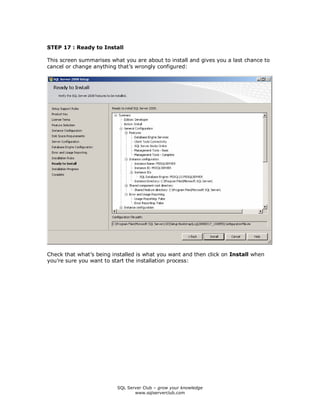
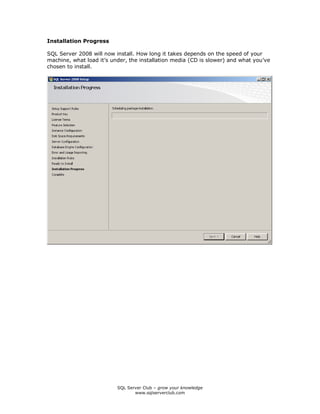









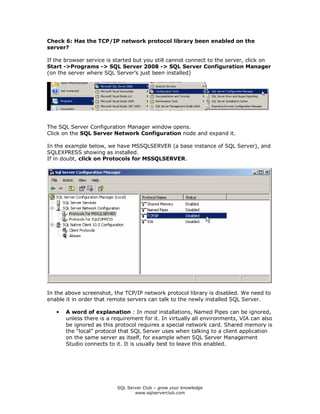









































![Data Warehousing (Practical Questions Paper) [CBSGS - 75:25 Pattern] {2015 Ma...](https://cdn.slidesharecdn.com/ss_thumbnails/dw-cbsgs-2015-pq-190611082327-thumbnail.jpg?width=560&fit=bounds)





























