Ad
India localization urm in60106
- 1. Oracle India Localization Setup User’s Reference Manual Release 11i December 2004
- 2. Oracle India Localization User’s Reference Manual, Release 11i Copyright © 2003, Oracle Corporation. All rights reserved. Primary Author: Vikram Prabakar L Contributors: Narashima Pai, Srinivas Gadde, Pavan Raparla, Yadunath Vyloor, Srinath Raghu, R.Sivaramakrishnan, Anand Krishnan The Programs (which include both the software and documentation) contain proprietary information of Oracle Corporation; they are provided under a license agreement containing restrictions on use and disclosure and are also protected by copyright, patent, and other intellectual and industrial property laws. Reverse engineering, disassembly, or decompilation of the Programs is prohibited. Program Documentation is licensed for use solely to support the deployment of the Programs and not for any other purpose. The information contained in this document is subject to change without notice. If you find any problems in the documentation, please report them to us in writing. Oracle Corporation does not warrant that this document is error free. Except as may be expressly permitted in your license agreement for these Programs, no part of these Programs may be reproduced or transmitted in any form or by any means, electronic or mechanical, for any purpose, without the express written permission of Oracle Corporation. If the Programs are delivered to the U.S. Government or anyone licensing or using the programs on behalf of the U.S. Government, the following notice is applicable: Restricted Rights Notice Programs delivered subject to the DOD FAR Supplement are "commercial computer software" and use, duplication, and disclosure of the Programs, including documentation, shall be subject to the licensing restrictions set forth in the applicable Oracle license agreement. Otherwise, Programs delivered subject to the Federal Acquisition Regulations are "restricted computer software" and use, duplication, and disclosure of the Programs shall be subject to the restrictions in FAR 52.227-19, Commercial Computer Software - Restricted Rights (June, 1987). Oracle Corporation, 500 Oracle Parkway, Redwood City, CA 94065. The Programs are not intended for use in any nuclear, aviation, mass transit, medical, or other inherently dangerous applications. It shall be the licensee's responsibility to take all appropriate fail- safe, backup, redundancy, and other measures to ensure the safe use of such applications if the Programs are used for such purposes, and Oracle Corporation disclaims liability for any damages caused by such use of the Programs. Oracle is a registered trademark of Oracle Corporation. Other names may be trademarks of their respective owners.
- 3. Contents Send Us Your Comments ______________________________________________________ xii Preface _____________________________________________________________________ xiii About this Localization Manual ________________________________________________ xiv Audience for this Manual ______________________________________________________ xv When you may Need to Use this Manual _________________________________________ xvi How the Manual is Organized __________________________________________________ xvii Conventions used in this Manual ______________________________________________ xviii Associated Documents _______________________________________________________ xix India Localization - Setup________________________________________________________ 1 Oracle Financials Base Implementation ____________________________________________ 2 Getting Started _______________________________________________________________ 3 System Administrator Setup _____________________________________________________ 4 Set of Books Setup____________________________________________________________ 5 General Ledger or Government General Ledger Setup ________________________________ 6 Accounts Receivables Setup ____________________________________________________ 7 Accounts Receivables Setup Steps _______________________________________________ 8 Accounts Payables Setup______________________________________________________ 10 Inventory Setup _____________________________________________________________ 11 Overview of Setting Up India Localization_________________________________________ 13 Setup Flowchart _____________________________________________________________ 14 Setup Checklist______________________________________________________________ 15 Setup Steps ________________________________________________________________ 16 India Local Inventory __________________________________________________________ 23 Miscellaneous Transactions Overview ___________________________________________ 24 Inventory & WIP Transactions Overview __________________________________________ 25 Setting Up Organization Information in India Localization -Inventory __________________ 26 Defining Organization Additional Information _______________________________________ 27 Defining Trading Registration Details _____________________________________________ 32 Defining Accounting Information for Organization ___________________________________ 33 Defining Organization Parameters _______________________________________________ 37 Defining Tax Calendar ________________________________________________________ 39 Defining Excise Invoice Generation ______________________________________________ 41 Defining Sub Inventory Locations________________________________________________ 44 Defining Item Information ______________________________________________________ 46 Setting Up Tax Information _____________________________________________________ 50 Defining Tax Names/Codes ____________________________________________________ 50 Defining Tax Categories _______________________________________________________ 58 Defining Item Category List ____________________________________________________ 62 Defining Manual BOM ________________________________________________________ 64 Managing India Localization - Inventory __________________________________________ 66 Transactions________________________________________________________________ 67 RG-I Register Entry ___________________________________________________________ 68 RG23 Register Entry __________________________________________________________ 71
- 4. Oracle India Localization Apply Time Extension _________________________________________________________ 75 Master Organization RG Consolidation ___________________________________________ 76 Master Org RG Entries Request Set _____________________________________________ 77 View Register Balance_________________________________________________________ 79 View Item Definition___________________________________________________________ 80 Reports _____________________________________________________________________ 82 India-Tax List Report _________________________________________________________ 83 India - Excise Duty Claim for RMA Report _________________________________________ 86 India Local Purchasing_________________________________________________________ 88 Defining Tax Overview_________________________________________________________ 89 Basic Business Needs ________________________________________________________ 89 Major Features ______________________________________________________________ 89 Reports____________________________________________________________________ 93 Outside Processing Transaction - Overview _______________________________________ 94 Basic Business Needs ________________________________________________________ 94 Major Features ______________________________________________________________ 94 Reports____________________________________________________________________ 95 Receiving Corrections _________________________________________________________ 96 Overview___________________________________________________________________ 96 Basic Business Needs ________________________________________________________ 96 Mass Tax Update _____________________________________________________________ 97 Overview___________________________________________________________________ 97 Basic Business Needs ________________________________________________________ 97 Major Features ______________________________________________________________ 97 Transactions handled _________________________________________________________ 98 Setting Up India Localization-Purchasing ________________________________________ 101 Defining Supplier Additional Information__________________________________________ 102 Setting Up of profile options ___________________________________________________ 107 India Program to Execute Pending records _______________________________________ 108 India Receiving Transaction Processor __________________________________________ 110 Concurrent request for defaulting taxes on PO created based on a quotation ____________ 111 India - RG Period Balances Calculation __________________________________________ 112 Rounding Excise Amounts ____________________________________________________ 113 Managing Purchasing Transactions_____________________________________________ 115 Requisitions (Localized) ______________________________________________________ 116 RFQ (Localized) ____________________________________________________________ 119 Quotations (Localized) _______________________________________________________ 120 Purchase Orders (Localized) __________________________________________________ 121 PO Releases (Localized) _____________________________________________________ 124 Encumbrance Accounting_____________________________________________________ 125 PLA Manual Entry___________________________________________________________ 126 Outside Processing Transaction _______________________________________________ 128 Approve 57F(4) Dispatch _____________________________________________________ 130 Enter Manual 57F(4)_________________________________________________________ 134 Approval 57F(4) Receipts_____________________________________________________ 139 Using India – Control over Printing of OSP Challans ________________________________ 141 Receiving Corrections ________________________________________________________ 144 Using India - Mass Tax Update _________________________________________________ 145 Oracle India Localization – User’s Reference Manual iv
- 5. Oracle India Localization India - Mass Tax Recalculation_________________________________________________ 146 Update Tax Category ________________________________________________________ 149 Receipts (Localized) _________________________________________________________ 150 View Accounting____________________________________________________________ 155 View register balances _______________________________________________________ 157 Apply BOE to Receipts _______________________________________________________ 159 Unordered Receipt __________________________________________________________ 161 Match Unordered Receipt_____________________________________________________ 162 India Localization Receipt Details ______________________________________________ 163 In the Header Block _________________________________________________________ 163 In the Line Level ____________________________________________________________ 164 Claim CENVAT on Receipts___________________________________________________ 167 CENVAT Credit on Capital Goods ______________________________________________ 172 Accounting Entries on claiming credit on Capital goods______________________________ 172 Unclaim CENVAT ___________________________________________________________ 174 Returns to vendor___________________________________________________________ 176 Return to Vendor in the Case of a Trading Item____________________________________ 178 Return to SSI Vendor ________________________________________________________ 178 Inquiry _____________________________________________________________________ 180 Requisition Summary (Localized)_______________________________________________ 180 Quote Analysis (Localized)____________________________________________________ 182 Purchase Order Summary ____________________________________________________ 183 Reports ____________________________________________________________________ 186 India – Purchase Register Report_______________________________________________ 187 Receiving Accounts _________________________________________________________ 190 Purchases within the State ____________________________________________________ 193 Purchases outside the State___________________________________________________ 195 Purchases from Unregistered dealers ___________________________________________ 198 PLA Register Report_________________________________________________________ 200 Central Excise Reports _______________________________________________________ 202 RG 23A Part-I Report _______________________________________________________ 203 RG23 Part-II Report _________________________________________________________ 206 RG23C Part-I Report ________________________________________________________ 210 India-CENVAT Monthly return _________________________________________________ 212 India-CENVAT Monthly abstract________________________________________________ 214 RG-I Report _______________________________________________________________ 216 OSP Pending Dispatch Report _________________________________________________ 219 OSP Pending Receipt Report__________________________________________________ 221 OSP Stock Register _________________________________________________________ 224 Outside Processing Challan ___________________________________________________ 226 India Local Payables__________________________________________________________ 229 Tax Deduction at Source ______________________________________________________ 230 Overview__________________________________________________________________ 230 Basic Business Needs _______________________________________________________ 230 Major Features _____________________________________________________________ 231 Reports___________________________________________________________________ 234 eTDS Returns _______________________________________________________________ 235 Overview__________________________________________________________________ 235 Basic Business Needs _______________________________________________________ 235 Bill of Entry (BOE) ___________________________________________________________ 236 Overview__________________________________________________________________ 236 Oracle India Localization – User’s Reference Manual v
- 6. Oracle India Localization Basic Business Needs _______________________________________________________ 236 Major Features _____________________________________________________________ 237 Reports___________________________________________________________________ 237 Capture Personal Ledger Account (PLA) Payment_________________________________ 238 Basic Business Needs _______________________________________________________ 238 Major Features _____________________________________________________________ 238 Tracking of ST Forms Issues __________________________________________________ 239 Overview__________________________________________________________________ 239 Basic Business Needs _______________________________________________________ 239 Third Party Taxes – Additions to Fixed Assets____________________________________ 240 Basic Business Needs _______________________________________________________ 240 Setting Up India Localization - Payables _________________________________________ 241 Defining Organization TDS Information __________________________________________ 242 Defining Income Tax Authority _________________________________________________ 243 Defining TDS Sections _______________________________________________________ 244 Defining TDS Taxes _________________________________________________________ 245 Defining TDS Year __________________________________________________________ 247 Defining Supplier Additional Information–TDS Details _______________________________ 248 Defining Customs Authority ___________________________________________________ 250 Defining BOE Agent _________________________________________________________ 251 Defining Excise Authority _____________________________________________________ 252 Setting Up Concurrent Programs _______________________________________________ 253 Setting Incompatibilities to Concurrents in India Localizations - Payables ________________ 255 Managing TDS Transactions___________________________________________________ 256 Invoices with TDS Codes _____________________________________________________ 257 TDS Certificate Generation____________________________________________________ 259 Generating eTDS Returns ____________________________________________________ 261 BOE Invoices _______________________________________________________________ 263 BOE Line Details ___________________________________________________________ 265 BOE write off ______________________________________________________________ 266 PLA Invoices/Payment________________________________________________________ 268 Using Sales Tax Declaration Forms – Issue Tracking ______________________________ 270 Recording details of Sales Tax Declaration Forms__________________________________ 271 Viewing Issued Forms _______________________________________________________ 276 Generating Records for Sales Tax Issue Tracking __________________________________ 278 India - FA Mass Additions _____________________________________________________ 280 Define Invoice Tolerance Limits ________________________________________________ 281 View/ Resubmit/ Delete Error Tax Lines__________________________________________ 283 Reports ____________________________________________________________________ 285 Form 16A Report ___________________________________________________________ 286 TDS at prescribed rate Report _________________________________________________ 288 TDS at Lower rates Report____________________________________________________ 291 India -Cash/Bank Book Report _________________________________________________ 293 India-Creditors Ledger Report _________________________________________________ 296 India-Creditors Trial Balance Report ____________________________________________ 299 India-Statement of Account for Suppliers _________________________________________ 301 BOE Written off Report_______________________________________________________ 303 India-Related Invoices Report _________________________________________________ 305 India Local Order Management _________________________________________________ 307 Oracle India Localization – User’s Reference Manual vi
- 7. Oracle India Localization Sales Order India Localized Overview ___________________________________________ 308 Basic Business Needs _______________________________________________________ 308 Major Features _____________________________________________________________ 309 Ship Confirm India Localized __________________________________________________ 311 Overview__________________________________________________________________ 311 Basic Business Needs _______________________________________________________ 311 Major Features _____________________________________________________________ 312 Reports___________________________________________________________________ 312 Sales Order Returns India Localized Overview____________________________________ 313 Basic Business Needs _______________________________________________________ 313 Major Features _____________________________________________________________ 314 AR 3A Form Receipt Tracking - Overview ________________________________________ 315 Basic Business Needs _______________________________________________________ 315 Reports___________________________________________________________________ 315 Concurrents ________________________________________________________________ 316 Setting Up India Localization – Order Management ________________________________ 318 Defining Allow Negative Balance in PLA – Organization Additional Information ___________ 319 Excise Invoice Generation – Organization Additional Information ______________________ 321 Defining Sub Inventory Locations_______________________________________________ 324 Defining Customer Additional Information ________________________________________ 326 Defining Bond Register_______________________________________________________ 329 Managing Order Management Transactions ______________________________________ 332 Transactions Sales Order (Localized) ___________________________________________ 333 Tax Details India Localization - Sales Order_______________________________________ 337 Returns (Localized) _________________________________________________________ 339 RMA Return/Receipt (Localized) _______________________________________________ 340 RMA Return/Receipt - Trading Item _____________________________________________ 343 Customer Returns Under 173(H) _______________________________________________ 344 Use of LC Functionality ______________________________________________________ 346 Shipment Confirmation (Localized)______________________________________________ 352 Bond Register______________________________________________________________ 355 Excise Exempted Sales Orders ________________________________________________ 358 AR3 A Form Receipts________________________________________________________ 358 Reports ____________________________________________________________________ 361 Commercial Invoice _________________________________________________________ 361 India Local Receivable ________________________________________________________ 364 Transactions (Localized) Overview _____________________________________________ 365 Basic Business Needs _______________________________________________________ 365 Major Features _____________________________________________________________ 366 Reports___________________________________________________________________ 368 Tracking of ST Forms Receipts ________________________________________________ 369 Basic Business Needs _______________________________________________________ 369 Reports___________________________________________________________________ 369 AR 3A Form Receipt Tracking - Overview ________________________________________ 370 Basic Business Needs _______________________________________________________ 370 Reports___________________________________________________________________ 370 RG Consolidation - Overview __________________________________________________ 371 Basic Business Needs _______________________________________________________ 371 Major Features _____________________________________________________________ 371 Oracle India Localization – User’s Reference Manual vii
- 8. Oracle India Localization Supplementary Transactions - Overview_________________________________________ 372 Basic Business Needs _______________________________________________________ 372 Major Features _____________________________________________________________ 372 Reports___________________________________________________________________ 373 Duty Drawback Processing____________________________________________________ 374 Basic Business Needs _______________________________________________________ 374 Major Features _____________________________________________________________ 374 TDS Certificates Received - Overview ___________________________________________ 376 Basic Business Needs _______________________________________________________ 376 Major Features _____________________________________________________________ 376 Reports___________________________________________________________________ 376 Setting Up India Localization - Receivables ______________________________________ 377 Defining Bond Register_______________________________________________________ 378 Negative Balance in PLA – Organization Additional Information _______________________ 381 Excise Invoice Generation – Organization Additional Information ______________________ 382 Customer Additional Information _______________________________________________ 385 Setting Up Transaction Sources________________________________________________ 391 Setting Up Concurrent Programs _______________________________________________ 396 Setting Up ‘India – Local concurrent for processing order lines to AR’ Program ___________ 396 India – Importing Excise Invoice Numbers to AR – _________________________________ 398 Setting Up ‘India – ST Forms Receipt Processing’ Program: __________________________ 399 Managing Receivables Transactions ____________________________________________ 401 Transactions (Localized)______________________________________________________ 402 Reprocessing Errored OM Tax Records__________________________________________ 408 Using Sales Tax Declaration Forms – Receipt Tracking ____________________________ 410 Recording details of Sales Tax Declaration Forms: _________________________________ 411 Viewing Received Forms _____________________________________________________ 416 AR3 A Form Receipts Tracking_________________________________________________ 419 RG Consolidation____________________________________________________________ 422 Supplementary transactions___________________________________________________ 424 Run Concurrent Request _____________________________________________________ 432 TDS Certificates Received_____________________________________________________ 440 Inquiry____________________________________________________________________ 442 Transaction Summary _______________________________________________________ 442 Reports ____________________________________________________________________ 443 Commercial Invoice _________________________________________________________ 444 ST Form Customer Report ____________________________________________________ 446 Total Sales Report __________________________________________________________ 449 India -Debtors Ledger Report __________________________________________________ 451 Debtors Trial Balance Report __________________________________________________ 453 Supplementary Transaction Details Report(AR)____________________________________ 455 Supplementary Invoice Consolidation Report(AR) __________________________________ 457 Status of AR3 A form Report __________________________________________________ 459 Duty Draw Back Report ______________________________________________________ 462 Journal Voucher Report ______________________________________________________ 465 India -Cash/Bank Book Report _________________________________________________ 467 India – Service Tax Report ___________________________________________________ 469 Handling Value Added Tax (VAT) _______________________________________________ 471 VAT Setup ________________________________________________________________ 471 VAT Defaultation & Calculation ________________________________________________ 473 Oracle India Localization – User’s Reference Manual viii
- 9. Oracle India Localization VAT Accounting & Recoverability_______________________________________________ 474 VAT Recording & Reporting ___________________________________________________ 474 VAT Implementation – Migration Solution ________________________________________ 475 Handling Education Cess _____________________________________________________ 477 Tax Definition ______________________________________________________________ 478 Cess Defaulting & Calculation _________________________________________________ 480 Cess Accounting & Recoverability ______________________________________________ 483 Cess Recording & Reporting __________________________________________________ 486 Trading Functionality _________________________________________________________ 487 Trading Functionality – Overview_______________________________________________ 488 Basic Business Needs _______________________________________________________ 488 Major Features ______________________________________________________________ 488 Match Receipts Localized Overview_____________________________________________ 490 Basic Business Needs _______________________________________________________ 490 Major Features _____________________________________________________________ 490 Trading Inventory Organization Set Up __________________________________________ 492 Trading Sub inventory Location Set up___________________________________________ 494 Trading Item Set Up _________________________________________________________ 495 Shipment Register Set Up ____________________________________________________ 496 Transactions________________________________________________________________ 497 Matching Receipts For Trading Item_____________________________________________ 498 Unmatching Receipts - For Trading Item _________________________________________ 504 Manual RG 23 D Entry _______________________________________________________ 505 Trading Accounting __________________________________________________________ 508 Receipt of Material __________________________________________________________ 508 Delivery of Material__________________________________________________________ 508 On Return to Vendor ________________________________________________________ 509 Receivables Invoice _________________________________________________________ 509 Reports ____________________________________________________________________ 510 RG23D Register Report ______________________________________________________ 510 India Local Fixed Assets ______________________________________________________ 513 Fixed Asset Depreciation Calculation Overview ___________________________________ 514 Basic Business Needs _______________________________________________________ 514 Major Features _____________________________________________________________ 514 Reports___________________________________________________________________ 515 Setting up India Localization - Fixed Asset _______________________________________ 516 Block of Assets_____________________________________________________________ 516 Define Depreciation Periods___________________________________________________ 518 Opening WDV Balances______________________________________________________ 520 Transactions________________________________________________________________ 522 Asset Additions_____________________________________________________________ 522 Income Tax Depreciation Calculations ___________________________________________ 524 Run Depreciation ___________________________________________________________ 524 Reports ____________________________________________________________________ 525 India Income Tax Fixed Assets Schedule_________________________________________ 526 Depreciation for Entire Period__________________________________________________ 528 Accounting Entries ___________________________________________________________ 530 Accounting entries in India Local Inventory ______________________________________ 531 Oracle India Localization – User’s Reference Manual ix
- 10. Oracle India Localization On Receipt of Material _______________________________________________________ 531 On Claiming CENVAT credit __________________________________________________ 531 Creation of Invoice for accounting III rd party taxes ________________________________ 531 Delivery of Material For Average Costing Organization ( Bonded Warehouse Sub Inventory) 532 Delivery of Material For Standard Costing Organization ( Bonded Warehouse Sub Inventory) 532 Delivery of Material (Duty paid Sub Inventory-non bonded) ___________________________ 532 Delivery of Material (Bonded/Duty paid Sub Inventory) ______________________________ 533 Delivery of expense item to Bonded/Duty paid Sub Inventory _________________________ 533 Return to Vendors ___________________________________________________________ 533 Return to Receiving(Bonded Sub Inventory) ______________________________________ 533 On Return from Inventory to Receiving Inspection (Localization entries)_________________ 534 On Return to Receiving Inspection to Vendor (by Base Product)_______________________ 535 On Return to Receiving Inspection to Vendor _____________________________________ 535 On Return to Vendor in the year of Purchase______________________________________ 535 On Return to Vendor a year after Purchase (After claim of 100% CENVAT Credit)_________ 535 Accounting entries on claiming CENVAT ________________________________________ 536 Accounting entries on Claiming CENVAT on inputs_________________________________ 536 Accounting entries on Claiming CENVAT on capital goods ___________________________ 536 Accounting entries on claiming the balance credit on capital goods_____________________ 536 Accounting entries regarding OSP Transaction ___________________________________ 537 While sending the material through 57 F (4) Challan _______________________________ 537 On receipt of goods cleared under 57 F (4) Challan_________________________________ 537 RMA Receipts_______________________________________________________________ 538 RMA Receipts into a Bonded Warehouse ________________________________________ 538 RMA Receipts considered as ‘Production Input’____________________________________ 538 RMA Receipts considered as ‘Finished Goods Return’ ______________________________ 538 RMA Receipts considered as ‘Scrap’ ____________________________________________ 538 Accounting entries related to AP invoices _______________________________________ 539 On Matching the Payable Invoice with PO/Receipt _________________________________ 539 On Creation of Credit Memo at the time of approving the created Regular Invoice for TDS Deduction _________________________________________________________________ 539 On Creation of TDS Invoice at the time of approving the created Regular Invoice for TDS deduction _________________________________________________________________ 539 Accounting entries related to Bill of Entry _______________________________________ 540 On Approval of BOE Invoice___________________________________________________ 540 On Payment of the BOE Invoice________________________________________________ 540 On writing of the customs duty paid _____________________________________________ 540 Accounting entries for PLA Payments __________________________________________ 540 On Approval of PLA Invoice ___________________________________________________ 540 On Payment of PLA Invoice___________________________________________________ 540 Ship Confirmation ___________________________________________________________ 541 Accounting entries on Ship Confirmation _________________________________________ 541 Accounting entries in AR _____________________________________________________ 542 On Invoicing in AR __________________________________________________________ 542 On saving AR Transactions ___________________________________________________ 542 On completion of an AR Transaction____________________________________________ 542 Raising Credit Memo from AR Transactions ______________________________________ 542 For debiting duty under Rule 6 of The CENVAT Credit Rules (Old Rule 57 CC) ___________ 542 Accounting entries for RG consolidation Transactions_____________________________ 544 On setting off the CENVAT credit with PLA Debits _________________________________ 544 On payment of excise duty (On approval of the PLA Invoice) _________________________ 544 Oracle India Localization – User’s Reference Manual x
- 11. Oracle India Localization Accounting entries for Internal Sales Order Transactions___________________________ 545 Excise Invoice Generation ____________________________________________________ 545 Issue Transaction (In Transit Transfer)___________________________________________ 545 Receipt Transaction (In Transit Transfer)_________________________________________ 545 Direct Transfer _____________________________________________________________ 546 CENVAT Entries (If the Receiving Unit is Bonded) _________________________________ 546 Delivery (If the Receiving Unit is Non-Bonded/ Trading) _____________________________ 546 Process flow ________________________________________________________________ 547 Duty Drawback Process ______________________________________________________ 549 Support for Trading Process___________________________________________________ 551 Descriptive Flex fields used in India Localization __________________________________ 553 Oracle India Localization – User’s Reference Manual xi
- 12. Send Us Your Comments Oracle India Localization User Reference Manual, Release 11i Oracle Corporation welcomes your comments and suggestions on the quality and usefulness of this publication. Your input is an important part of the information used for revision. • Did you find any errors? • Is the information clearly presented? • Do you need more information? If so, where? • Are the examples correct? Do you need more examples? If you find any errors or have any other suggestions for improvement, please indicate the chapter, section, and page number (if available). You can send comments to us in the following ways: Electronic mail message to [email protected] FAX: Attn: +91 (40) 23111711 Oracle India Localization Oracle Software Pvt Limited 5th Floor, North Wing, Cyber Gateway, HI-TEC City Madhapur, Hyderabad - 500081 India If you would like a reply, please give your name, address, and telephone number below. If you have problems with the software, please contact your local Oracle Support Services.
- 13. Preface The Oracle India Localization User’s Reference Manual provides information on how to use Oracle India Localization. The following sections are included in this preface: • About this Localization manual • • Audience for this manual • When you may need to use this manual • How the manual is organized • Conventions used in this manual • Associated Documents • About Oracle • Feedback
- 14. About this Localization Manual The Oracle Applications-R11-i India Localization User Reference Manual includes information you need to use India Localization effectively. It is organized for easy access to detailed information about each of the following: • Overview and Refernce information on India Localization • India Localization forms • India Localization functions and features • Process flow • Localization Accounting entires • India Localization Reports This manual is to be referred in conjunction with Oracle Applications -R11-i Reference Manuals of the respective modules. India Localization of the Oracle Applications for Release 11-i addresses the needs of Indian Industry relating to Excise Duty, Sales Tax, Income Tax, Tax Deducted at Source, Trading Activity , Raising Supplementary Invoices, Block of Assets as per Indian Income Tax Act, Service Module, Claim duty draw back and Reports. The general requirements have been incorporated in the scope of this localization, however, industry or product specific issues are not addressed. Oracle Purchasing, Oracle Payables, Oracle Inventory, Oracle Order Management, Oracle Receivables, Oracle Fixed Assets, Oracle Service are the modules integrated with this release of India Localization. There will be a new responsibility created for each of associated Standard Application Responsibility Oracle Inventory India Local Inventory Oracle Purchasing India Local Purchasing Oracle Payables India Local Payables Oracle Order Management India Local Order Management Oracle Receivables India Local Receivables Oracle Fixed Assets India Local Fixed Assets Localized responsibility have additional menus created covering all the functions of Standard Applications and additional functions introduced in Localization. User need to login to Localization Responsibility to get the benefit of Localization functionality wherever applicable. The menu call in Localization responsibility hits Localization functions with a facility to call/return the control back to standard functionality.
- 15. Audience for this Manual This manual is a complete source of information about India Localization and designed to provide useful guidance and assistance to: • Consultants implementing India Localized version of Oracle Applications • Key user team of Oracle Applications • Accountants • Accounting Mangers • Auditors • Chief Financial Officers • Controllers • Data Entry Clerks • Financial Analysts • Line Mnagers • MIS Professionals The Oracle Applications India Localization manual assumes you have a basic understanding of Localization requirements in India. It also assumes you have a basic familiarity with Oracle Financial Applications. If you have never used Oracle Applications, we suggest you to attend one or some of the Oracle Financials training classes available through Oracle Education Services.
- 16. When you may Need to Use this Manual You can use this manual as a complement to the online help feature. Online help gives you instant access to detailed explanation of each form and respective fields on that form. The manual also provides valuable additional information on features provided under the India Localization of Oracle Applications 11.5.8, such as examples of reports and listings etc.
- 17. How the Manual is Organized This manual is organized according to the menu structure and includes the following chapters. • Chapter 1 India Localization Setup • Chapter 2 India Local Inventory • Chapter 3 India Local Purchasing • Chapter 4 India Local Payables • Chapter 5 India Local Order Management • Chapter 6 India Local Receivables • Chapter 7 India Trading Functionality • Chapter 8 India Local Fixed Assets • Chapter 9 Accounting Entries • Chapter 10 Process Flow • Chapter 11 Descriptive Flexfields used
- 18. Conventions used in this Manual This manual uses the following conventions to make it easy to read and understand: Oracle Applications’ form descriptions include a detailed explanation of each important field on a form. We always begin a field description with a heading, which also lists field characters such as Required or Optional. We also tell you which Oracle Applications features, like Quick fields, you can use when your cursor is in that field. We display all field headings as illustrated below: Field Description Type Action Description Start Date (Required) PICK EDIT HELP The date from which you need to start an activity. In the above example, the field is Start, the field characteristic is Required, the available features are PICK(Quick Pick) and HELP and the decryption is date from which you need to start an activity. Field Description Oracle Applications’ form descriptions give you the key characteristics of each field, to give you a quick overview of the way you use a field. We use any or all of the following phrases to describe a field’s key characteristics. Required: Valid value for this field need to be entered before you navigate to the next filed. Other words Mandatory field for which the valid data must be entered. Optional : Optional fields, data can or can not be entered by the user depending upon his requirements. Conditionally: Under some circumstances, you need to enter a valid data before you Navigate to the next field. Display only: Oracle Application uses this field to display information and you cannot Change information in this field. When a display only field is not wide enough to show its entire contents, you can move your cursor into that field to see its entire contents by scrolling it or pressing Field Edit. Default: Oracle Applications automatically enters a default or likely value in this Field. Oracle Applications uses this value unless you override it by entering another valid field value. Conditionally Default: Under some circumstances Oracle Applications automatically enters a default value or likely value in this field. Oracle Applications uses this value unless you override it by entering another valid field value. Quick Pick Source: The values you enter into this field will appear on QuickPick lists in Other Oracle Applications forms for the module you are using.
- 19. Oracle India Localization Associated Documents • Oracle Inventory Reference Manual- Release 11-i • Oracle Purchasing Reference Manual - Release 11-i • Oracle Payables Reference Manual- Release 11-i • Oracle Order ManagementReference Manual- Release 11-i • Oracle Receivables Reference Manual- Release 11-i • Oracle Fixed Assets Reference Manual- Release 11-i • Oracle Service Module Reference Manual- Release 11-i All Oracle Applications’ forms share a number of basic features, such as QuickPick and Help, which helps you, complete business tasks more easily. Because these features are context-sensitive, your ability to use them depends upon the field your cursor is in. Oracle Applications displays an uppercase word, called a lamp, at the bottom of your terminal screen to tell you when these features are available. We also tell you which of these features are available in each field description; in much the same way we summarize a field’s characteristics. PICK - The PICK lamp indicates that you can use QuickPick to choose from a list of values for your current field. The QuickPick pop-up window displays only valid values, helping you enter valid data in a field. Use Field QuickPick to invoke QuickPick. HELP - The HELP lamp indicates that you can get help information for this field. Help information is context-sensitive, so you get different help when your cursor is in different fields. The HELP lamp lights almost continuously because we always offer you context-sensitive help. You can always use Help Screen to view help for the current form. You can also frequently use Help Zone or Help Field to see help for the current zone or field. EDIT - The EDIT lamp indicates that you can invoke the field editor to display the entire contents of the current field in a pop-up window. If a field is Display only, you can use the field editor to view but not edit the field value. Otherwise, you can use the field editor to change the field value. Use Field Edit to invoke the field editor. ZOOM - The ZOOM lamp indicates that you can interrupt your work on this form, make a side trip to another form to view or change information, and then return to the original form and pick up where you left off. If you change any information when you zoom, you can see your changes when you return to your original form. Use Other Zoom to invoke Zoom. Oracle India Localization – User’s Reference Manual xix
- 20. Oracle India Localization India Localization - Setup This chapter explains setups that need to be completed before using India Localization. It discusses the following concepts: • Mandatory Base Applications Setups • India Localizations Setups • India Localizations Setup Flowchart • India Localizations Setup Steps - Overview Oracle India Localization – User’s Reference Manual 1
- 21. Oracle India Localization Oracle Financials Base Implementation This topic lists the implementation steps for System Administration, Set of Books, General Ledger (GL), Accounts Payable (AP), and Accounts Receivable (AR) modules. Refer to the respective module's User's Guide for more details on the Implementation steps. If there is an integration specific instruction for the step, then it appears under the step and path. Otherwise, just the step is shown. The intent of this section is to highlight dependencies between Oracle Financials and Oracle India Localization. It is not to rephrase or replace respective module's User's Guide. The following topics are covered: • Getting Started • System Administrator Setup • Set of Books Setup • General Ledger or Government General Ledger Setup • Accounts Receivables Setup • AR Flexfield Setup • AR Descriptive Flexfield Setup • Accounts Receivables Setup Steps • Accounts Payables Setup Oracle India Localization – User’s Reference Manual 2
- 22. Oracle India Localization Getting Started The following list provides the recommended order for installing and implementing your software for Oracle Financials 11i and India Localization 11i.To ensure a smooth implementation of the integration, follow this order: 1. Installation of Oracle Financials 11i. Refer to one of the following Installation Manuals: Oracle Applications Installation Manual for UNIX, Release 11i Oracle Applications Upgrade Preparation Manual for UNIX, Release 11i 2. Installation of India Localization 11i. Refer to one of the following Installation Instructions: India Localization Patch Installation Instructions 3. Implementation of Multiple Organizations Setup is a pre-requisite for India Localization. To implement multiple organizations setup, refer to: Multiple Organizations in Oracle Applications Release 11i manual. For Step 2, Define Sets of Books, refer to the Set of Books Setup topics in this manual for integration dependencies. For Step 11, Implement the Application Products, refer to the System Administration Setup, General Ledger (GL) Setup, Accounts Payable (AP) Setup, and Accounts Receivable (AR) Setup topics in this manual for integration dependencies. Oracle India Localization – User’s Reference Manual 3
- 23. Oracle India Localization System Administrator Setup Prior to implementing, you must complete the implementation of Multiple Organizations Setup. If you are implementing the multiple organizations setup, then refer to: Multiple Organizations in Oracle Applications Release 11i manual. For Step 2, Define Sets of Books, refer to the Set of Books Setup topics in this manual for integration dependencies. For Step 11, Implement the Application Products, refer to the System Administration Setup, General Ledger (GL) Setup, Accounts Payable (AP) Setup, and Accounts Receivable (AR) Setup topics in this manual for integration dependencies. 1. Create an Oracle Applications User to Complete Setting Up (Required) Navigator: Security User Define 2. Create New Responsibilities (Optional) 3. Implement Function Security (Optional) 4. Create Additional Users (Required) 5. Set Up Your Printers (Required) 6. Specify Your Site-level and Application-level Profile Options (Required with 7. Defaults) 8. Profile System 9. Define Your Concurrent Managers (Optional) 10. Define Report Sets (Optional) 11. Set Up Audit Trail (Optional) 12. Modify Language Prompts (Optional) 13. Modify Territory LOV Values (Optional) Oracle India Localization – User’s Reference Manual 4
- 24. Oracle India Localization Set of Books Setup • Define Your Chart of Accounts (Accounting Flexfields) (Required) • Define Your Accounting Flexfield Combinations (Optional) • Define Your Calendar Period Types (Required with Defaults) • Define Your Calendar Periods (Required) • Define Your Transactions Calendar (ADB) (Optional) • Define Your Currencies Note (Required with Defaults) Setup Currencies Define • Define Set of Books (Required) • Assign Set of Books to a Responsibility (Required) • Define Daily Conversion Rate Types (Required with Defaults) • Define Your Rates (Optional) Note • The Functional Currency should always be INR Oracle India Localization – User’s Reference Manual 5
- 25. Oracle India Localization General Ledger or Government General Ledger Setup • Define your Set of Books (Required) • Define Journal Entry Sources (Required With Defaults) • Define Journal Entry Categories (Required with Defaults) • Define Suspense Accounts (Optional) • Define Inter-company Accounts (Optional) • Define Summary Accounts (Optional) • Define Statistical Units of Measure (Optional) • Define Historical Rates (Optional) • Define Document Sequences (Optional) • Set up Automatic Posting (Optional) • Define Additional Encumbrance Types (Optional) • Define System Controls (Required With Defaults) • Define Budgetary Control Groups (Optional) • Set Profile Options (Required) • Open and Close Accounting Periods (Required) Oracle India Localization – User’s Reference Manual 6
- 26. Oracle India Localization Accounts Receivables Setup Note: If you do not have Accounts Receivables installed, skip this section. AR Descriptive Flexfield Setup • Setup Descriptive Flexfields for the following: • Line Transaction Flexfield for AutoInvoicing • Customer for Customer Entry • Transaction Type for Debit/Credit Memo Inventory Adjustment Oracle India Localization – User’s Reference Manual 7
- 27. Oracle India Localization Accounts Receivables Setup Steps Note: If you do not have Accounts Receivables installed, skip this section. • Define Your Set of Books (Required) • Decide How to Use the Account Generator (Required) • Define Your System Item Flexfield Structure (Required) • Define Your Organizations (Required) • Define Your Territory Flexfield (Optional) • Define Your Sales Tax Location Flexfield Structure (Required with Defaults) • Define Flexfield Address Formats (Optional) • Maintain Countries and Territories (Optional) • Define Your Transaction Flexfield Structure (Optional) • Define Your AutoCash Rule Sets (Optional) • Define Your QuickCodes (Optional) • Define Your AutoInvoice Line Ordering Rules (Optional) • Define Your AutoInvoice Grouping Rules (Optional) • Define Your System Options (Required) • Define your Payment Terms (Required with Defaults) • Define Your Accounting Rules (Optional) • Open Your Accounting Periods (Required) • Define Your AutoAccounting (Required) • Set Up Cash Basis Accounting (Optional) • Define Your Transaction Types (Required with Defaults) • Define Your Transaction Sources (Required) • Define Your Collectors (Required with Defaults) • Define Your Adjustment Approval Limits (Required) • Define Your Remittance Banks (Required) • Define Your Distribution Sets (Optional) • Define Your Receivables Activities (Required) • Define Your Receipt Classes (Required) • Define Your Payment Methods (Required) • Define Your Receipt Sources (Required) • Define Your Aging Buckets (Required with Defaults) • Define Your Statement Cycles (Optional) • Define Your Statement Messages (Optional) • Define Your Dunning Letters (Optional) • Define Your Dunning Letter Sets (Optional) • Define Your Territories (Optional) • Define Your Salespeople (Required with Defaults) • Define Your Profile Options (Required) • Define Your Tax Codes. • Define ‘Localization’ Tax Code. This code has to be attached to all Items & Customers for whom India Localization Taxes have to default. This tax code should not have an end date entered against it. • Define Your Customer Profile Classes (Required with Defaults) • Define Your Customers (Required) • Define Your Remit-To Addresses (Required) • Define Your Customer Relationships (Optional) • Define Your Customer Banks (Optional) • Define Your Lockboxes (Optional) • Define Your Transmission Format (Optional) Oracle India Localization – User’s Reference Manual 8
- 28. Oracle India Localization • Define Your Receipt Programs (Optional) • Define Your Unit of Measure Classes (Optional) • Define Your Unit of Measure (Required with Defaults) • Define Your Standard Memo Lines (Optional) • Define Your Item Tax Rate Exceptions (Optional) • Define Your Tax Exemptions (Optional) • Define Your Document Sequences (Optional) Oracle India Localization – User’s Reference Manual 9
- 29. Oracle India Localization Accounts Payables Setup Note: If you do not have Accounts Payables installed, skip this section. • Install or upgrade Payables (Required) • Create application user sign-ons and passwords (Required) • Define your Chart of Accounts (Required) • Define your Accounting Period Types and Accounting Calendar Periods (Required) • Enable Currencies that you plan to use (Optional) • Define a Set of Books (Required) • Assign your Set of Books to a Responsibility (Required) • To enter foreign currency transactions, define additional Rate Types, and enter your Daily Rates (Optional) • Choose a Primary Set of Books (Required) • Use the Application Developer responsibility to set the GL Set of Books ID profile option to Updateable (Required) • Use the System Administrator responsibility to set the GL Set of Books Name profile option. If you are performing a single set of books installation, set the option for the Oracle Payables application. If you are performing a multiple set of books installation, set the option for each unique combination of organization and responsibility (Required) • Define Payment Terms (Required) • Setup Invoices Payment Terms • Define Your Purchase Order Matching Tolerances (Optional) • Define Invoice Approval Codes (Required With Defaults) • Define Distribution Sets (Optional) • Define Purchasing Lookups (Required With Default) • If you want to use Automatic Interest Calculation, define Payment Interest Rates (Optional) • If you want to use Payables to enter employee expense reports, create templates for entering expense reports (Optional) • If you use Payables to enter employees in your organization, enter employee QuickCodes (Optional) • Enter Locations (Required) • Enter Employees (Conditionally Required) • If or Oracle Purchasing is installed, you must define at least one Inventory Organization before defining Financials Options (Conditionally Required) • Define Financials options (Required) • Define Payables options (Required) • Define Payment Programs (Required with Defaults) • Define any additional Payment Formats (Optional) • Update country and territory information and assign flexible address formats (Optional) • Define Bank Accounts (Required) • Open Your Accounting Periods (Required) • Define Request Sets (Optional) • Define the format for the Expense Distribution Detail Report, and define the format for the Invoice Aging Report (Optional) • Set up Print Styles and Drivers for the Supplier Mailing Labels Report (Optional) • Define special calendars for key indicators, and recurring invoices (Optional) • Implement Budgetary Control in General Ledger (Optional) • Implement Sequential Voucher Numbering (Optional) • Define Descriptive Flexfields (Optional) Oracle India Localization – User’s Reference Manual 10
- 30. Oracle India Localization Inventory Setup • Define Items Flexfield (Required) • Define Item Categories Flexfield (Required) • Define Item Catalog Group Flexfield (Required), • Define Stock Locators Flexfield (Required) • Define Account Aliases Flexfield (Required) • Define Sales Orders Flexfield (Required) • Define Locations Note (Optional) • Define Employees (Optional) • Define Organization Calendar (Optional) • Define Organizations Note (Required) • Define Organization Parameters (Optional) • Change Organizations (Required) • Define Intercompany Relations (Required) • Define Receiving Options (Optional) • Define Picking Rules (Optional) • Define ATP Rules (Optional) • Define Planners (Optional) • Define Unit of Measure Classes (Required) • Define Unit of Measure (Optional) • Define Unit of Measure Conversions (Optional) • Define Subinventories (Required) • Define Stock Locators (Optional) • Define Item Attribute Controls (Required) • Define Categories (Required) • Define Category Set (Required) • Define Default Category Sets (Required) • Define Statuses (Required) • Define Item Catalog Groups (Optional) • Define Item Types (Optional) • Define Item Templates (Optional) • Define Items (Optional) • Define Cross–Reference Types (Optional) • Define Item Delete Constraints (Optional) • Define Cost Types (Required) • Define Cost Activities (Optional) • Define Material Sub–Elements (Optional) • Define Material Overheads (Optional) • Define Default Material Overhead Rates (Optional) • Define Freight Carriers (Optional) • Define Organization Shipping Network (Optional) • Define Shipping Methods (Optional) • Define Movement Statistics Parameters (Optional) • Define Economic Zones (Optional) • Define Account Aliases (Optional) • Define Transaction Source Types (Optional) • Define Transaction Types (Optional) • Define Transaction Reasons (Optional) • Define Purchasing Options (Optional) • Define Accounting Periods (Required) • Request Interface Managers (Optional) Oracle India Localization – User’s Reference Manual 11
- 31. Oracle India Localization • Set Profile Options (Required) • Define Container Types (Optional) • Define Commodity Codes (Optional) • Define Customer Items (Optional) • Define Customer Item Cross References (Optional) • Define Notification List (Optional) • Define Shortage Parameters (Optional) • Define Kanban Pull Sequences (Optional) Note Ensure that the Organizations are assigned to Locations before you setup Additional Organization Information for Localization. Oracle India Localization – User’s Reference Manual 12
- 32. Oracle India Localization Overview of Setting Up India Localization This section contains an overview of each task you need to complete to set up Oracle India Localization. Oracle India Localization – User’s Reference Manual 13
- 33. Oracle India Localization Setup Flowchart To assist you to easily setup your India Localization application, a flowchart is provided in figure 1 Setup Flowchart. Some of the steps outlined in this flowchart are required and some are Optional. Required step with Defaults means that the setup functionality comes with pre–seeded, default values in the database. However, to ensure a successful setup, you need to review those defaults and decide whether to change them to suit your business needs. If you need to change the default values, you should perform the corresponding setup step. You need to perform Optional steps only if you plan to use the related feature or complete certain business functions. Figure 1 Setup Flowchart Step 5 Excise Invoice Generation Step 11 Manual BOM Step 1 Define Organization Additional Information Step 2 Organization Trading Info Step 3 Organization Accounts Information Step 4 Tax Calendar Step 10 Item Categories Step 9 Tax Category Step 8 Tax Codes Step 7 Item Localization Information Step 6 Sub-Inventory Locations Step 12 Supplier Additional Information Step 13 Organization TDS Information Step 14 Income Tax Authority Step 15 TDS Sections Step 16 TDS Tax Codes Step 17 TDS Year Step 18 Supplier Additional Information - TDS Details Step 19 Customs Authority Step 20 BOE Agent Step 21 Excise Authority Step 22 Bond Registers Step 23 Assessable Price Lists Step 24 Customer Additional Information LEGEND Required Step Optional Step ORACLE INDIA LOCALIZATION Required Step with Defaults Oracle India Localization – User’s Reference Manual 14
- 34. Oracle India Localization Setup Checklist The following table lists setup steps and a reference to their location within the Application. After you log on to Oracle Applications, complete these steps to implement Oracle India Localization: Oracle India Inventory Step No Required Step Title Step 1 Required Define Organization Additional Information Step 2 Optional Define Trading Registration Details Step 3 Required Define Accounts Information for Organization Step 4 Required Define Tax Calendar Step 5 Optional Define Excise Invoice Generation Step 6 Required Define Sub Inventory Locations Step 7 Required Define Item Localization Information Step 8 Required Define Tax Codes Step 9 Required Define Tax Categories Step 10 Required Define Item Categories Step 11 Optional Define Manual BOM Oracle India Purchasing Step 12 Required Define Supplier Additional Information Oracle India Payables Step 13 Required Define TDS Related Information for the Organization Step 14 Required Define Income Tax Authority Step 15 Required Define TDS Sections Step 16 Required Define TDS Tax Codes Step 17 Required Defining TDS year Information Step 18 Required Define TDS Details for Suppliers Step 19 Required Define Customs Authority Step 20 Required Defining BOE Agent Step 21 Required Define Excise Authorities Oracle India Order Management Step 22 Required Define Bond Registers Step 23 Optional Define Assessable Price Lists Oracle India Receivables Step 24 Required Customer Additional Information Oracle India Localization – User’s Reference Manual 15
- 35. Oracle India Localization Setup Steps Step 1 Define Organization Additional Information You must define the structure of your Inventory organizations and locations, which would be reporting to the Local Tax Authorities. The information defined at this level would be the basis for Recording, Reporting and accounting of the location taxes. Apart from this the user would also define the organization registration details with Excise, Customs, Sales Tax and TDS authorities. This information is available in additional organization information are the basic data for all India Localization activities and accounting. The Organization and Locations defined through Common Application would be available for setup. While creating the additional organization information, it is mandatory to create two sets of records, one at null location level and another with location. The master child relationship among the organization and location would be used only for consolidation of excise registers at Master organization level. See Also: Defining Organization Additional Information, India Local Inventory Chapter Step 2 Define Organization Trading Information You would enter the information of the organizations registered under the Central Excise Rules as a Dealer/Depot. Navigate to Trading Information Tab of the Additional Organization Information to enter Excise Registration details of a Dealer. The information entered here would be printed on all relevant reports and invoices raised from this Organization. You would ensure that no values are entered in any of the fields falling under the Excise region of the Tax Information tab of the additional organization information. Any value entered in this region would categorize this organization as a Manufacturing Organization. See Also: Defining Trading Registration Details, India Local Inventory Chapter Step 3 Define Organization Accounting Information You would assign the appropriate General Ledger Accounts to which the Localization Taxes have to be posted in the Account Information tab of the Organization Additional Information screen. The values entered in the Parameters region would determine the behavior of localization taxes calculated for certain transactions. You will have to enter the register preferences. The excise register that should be hit when you ship excisable goods would depend on the preferences assigned against each register. The register with the lowest value would be considered first. The next register would be considered only when the excise liability arising from the transaction exceeds the current register balance. The only deviation from this logic would be when you check the ‘Allow have balances in PLA’ field. If this field is checked, then the PLA, when preferred, would be hit, even-though, the duty liability is higher then the available balance in PLA. See Also: Defining Accounting Information for Organization, India Local Inventory Chapter Oracle India Localization – User’s Reference Manual 16
- 36. Oracle India Localization Step 4 Define Tax Calendar Localization taxes would be calculated only when the transaction falls within the active year. You can keep only one year active at a time. The Tax Calendar defined for an Organization NULL location would be defaulted to the other Organization Additional Information records created for the locations with this organization. See Also: Defining Tax Calendar, India Local Inventory Chapter Step 5 Define Excise Invoice Generation This feature can be used to automate the Excise Invoice document sequence generation. You can setup a document sequence for the combination of Transaction Type, Order/Invoice Type and Register Type. You can define an alpha/numeric value which would be prefixed to the number series generated for each excise invoice. The setup would be restricted to the Order/Invoice Types for which it is created. For all other Excise Invoices which are created using Order/Invoice Types for which setup has not been made, the system use the default number series. This would be a numeric series, starting with 1, incremented by one. The sequence would be different for each Organization/location and the nature of clearance. Within the organization, the sequence would be different for the Domestic clearances and Export Clearances. Before defining the user definable prefixes and excise invoice numbers, setups needs to be done in define Bond register where the user needs to associate an Order type for all transactions Order Management module and Transaction source for all transactions from Accounts Receivable module. The Order type and transaction source will be associated with different type of excise removals (like domestic with excise, Bond, Export with excise etc.). Only after associating an Order type/Transaction source with an excise related transaction type, user should define the user definable prefixes and excise invoice numbers in this region. See Also: Defining Excise Invoice Generation, India Local Inventory Chapter Step 6 Define Sub-Inventory Locations As a part of Localization setup, the sub-inventories have to be associated to a combination of Organization/Location. Excise related transactions and records would be updated only for those sub inventories that are identified as bonded for manufacturing organizations and as traded for trading organizations. See Also: Defining Sub Inventory Locations, India Local Inventory Chapter Step 7 Define Item Localization Information The recording, recoverability and reporting of localization taxes would depend on the India Localization related information setup for the item. These values have to be entered in the ‘India Localization’ context of the Items DFF, attached to the Item Master. The updation of the Dispatch transaction into the Excise Register would be considered only when the Excise Flag is set to ‘YES’. Similarly, considering CENVAT Credit and updating the Excise Registers, for a Receiving transaction would be considered only when the ‘Modvat’ flag is set to ‘Yes’. The option chosen in the Item Class attribute would be the basis on which, the type of excise credit register that has to be hit. Items classified in the other classes (such as OTIN, OTEX) would not be considered for any excise record updation. The Trading Flag would work together with the organization Trading Information setup. RG23D Register would be hit only when the Trading item is transacted in a trading item. Oracle India Localization – User’s Reference Manual 17
- 37. Oracle India Localization See Also: Item Definition, India Local Inventory Chapter Step 8 Define Tax Codes The Tax Definition is a localization feature to define taxes that are applicable to the transactions created in your organization. The Taxes can be classified in different Types. The Type would be useful to recognize the relevance of the tax for the Excise Registers, Sales Tax form generation and TDS Certificate generation. The Type chosen would also have influence over the behavior of other fields in this form. You can specify the Tax Rate, surcharge, recoverability, rounding rule, expense account code, Tax (Third party) vendor, multi-currency and effective period for the Tax. In a multi- organization setup, Taxes would be specific to an organization. On choosing the Taxes Localized option from the menu, you would get the list of Inventory Organizations, to choose from. The tax defined can be used only for the organization for which it is defined. Taxes once saved, cannot be updated. See Also: Defining Tax Codes, India Local Inventory Chapter Step 9 Define Tax Categories If you can identify your purchase and sales transactions into clear categories, for which a similar set of taxes with similar precedence and calculation are applicable, then you can group such taxes into a Tax Category. In a Tax Category you can choose the Taxes, along with the precedence order and calculation basis. An Item Class can be identified for a Tax Category. These taxes would default for all the Items falling in this class. This would be useful, where the Item class drives the tax applicability. These taxes would default for the transactions created for the items in the item class. You can however, manually add new tax lines and can change, delete, change precedence for the defaulted lines. See Also: Defining Tax Categories, India Local Inventory Chapter Step 10 Define Item Categories Item Category allows you to assign Tax Categories to an inventory items in an Organization. You can attach an item category to the Additional customer/supplier information. The Taxes defaulted for a transaction line would be based on the Item Category attached to the Supplier/customer and the Tax Category assigned to the Item in this category. See Also: Defining Item Category List, India Local Inventory Chapter Step 11. Define Manual Bill Of Material (BOM) Use this feature to enter Bill of Material for a Finished Item. It would be required only when you have not implemented Oracle BOM. You can define can define a Bill of material for same item effective during different periods. This feature would be would be required for Duty Drawback Processing and Outside Processing transactions. Oracle India Localization – User’s Reference Manual 18
- 38. Oracle India Localization The BOM setup can be made only for a finished goods Inventory item. See Also: Defining Manual BOM, India Local Inventory Chapter Step 12 Define Supplier Additional Information Before you start using the Supplier/ supplier site for a localization transaction, it would be a necessary for you to define India Localization related information for the Supplier/ Supplier Site. The supplier registration information, with various tax authorities, Assessable Price List that would be the base for the calculation of the Excise Base Amount and default Item Category can be defined here. The definition would be the can be for the Supplier NULL Site and for Supplier Site. The primarily Tax defaulting would be from the Supplier Site. In absence of any Tax Category at this level, the system would pickup the value from the NULL Site. If you are working on a multi-org environment, then the Addition supplier information defined for a Supplier Site from one organization cannot be accessed from any other organization. You will also have to enter the Income Tax and TDS related details applicable for the Supplier Site. If your supplier is located within the State where your organization is located, then you should enter his Registration Number with the Local Sales Tax Authority in the LST Reg. No. Field. Else, you should be entering the CST Number in the CST Reg. No field. However, you would leave both the fields blank when the Supplier Site is not registered as dealer with any of the Sales Tax Authorities. This setup is mandatory for the generation of Sales Tax Reports provided by localization for transactions within the state, outside the state and transactions from un-registered dealers. See Also: Defining Supplier Additional Information, India Local Purchasing Chapter Step 13 Define Organization Income Tax Registration Info If you plan to use the TDS functionality for an Organization, it would become mandatory for you to enter the Income Tax Registration details in the ‘India Org. Info’ context of the DFF attached to the Organization screen. See Also: Defining Organization TDS Information, India Local Payables Chapter Step 14 Define Income Tax Authority The liability arising from the Income Tax Deducted at source, while making supplier payments needs to be accounted against an Income Tax Authority. You would create a Supplier and Site for this Authority. Additionally, in the Type field on the Classification tab, choose ‘Tax Authority-IND’. On doing this, when defining a ‘Tax Deduction at Source’ Type of Tax, the Supplier name would be listed in the ‘Vendor’ field LOV on the Tax Definition screen See Also: Defining Income Tax Authority, India Local Payables Chapter Step 15 Define TDS Sections India Localization comes with pre–seeded, default TDS Sections in the database. However, you should review these default sections and decide whether to change them to suit your business needs. If you want or need to change them, you should query on the ‘TDS_Sections’ from the Purchase Oracle India Localization – User’s Reference Manual 19
- 39. Oracle India Localization Lookup Codes and add a new record, with the relevant descriptions and the effective period. As the same codes are also used for the Works Contract Tax applicable in you state, you might prefer to a new records for defining the relevant sections. See Also: Defining TDS Sections, India Local Payables Chapter Step 16 Define TDS Tax Codes You would use the Tax Definition screen to define the TDS Codes. Choose the ‘Tax Deduction at Source’ option in the Type LOV. Select the Vendor Name, Vendor Site, Account and TDS Section No. Enter the value in the Percentage and Rounding Factor fields. Enter the value in the Surcharge field, wherever necessary. See Also: Defining TDS Tax Codes, India Local Payables Chapter Step 17 Define TDS Year Before you start using the TDS functionality in an Organization, you will have to setup TDS Year Information. This year would be the Income Tax Reporting Year and is independent of the Tax Calendar defined in the Inventory Module. The TDS limits and TDS reports TDS Certificate would be based on the period. This year would be the Financial Year defined under the Income Tax Act. There can only be one TDS Year open at a time. See Also: Defining TDS Year, India Local Payables Chapter Step 18 Define Supplier Additional Information – TDS Details For the supplier for whom the TDS has to be calculated, recorded and reported, you will have to define the ‘TDS Details’ in the Supplier Additional Information. You would define the Registration Details and the Applicable TDS Sections and TDS Tax Code that has to default for the transaction created for the Supplier. Where the Registration and the Tax calculation details are the same for all supplier sites, you can define the ‘TDS Details’ for the Supplier NULL Site. The same details would be applicable for all transactions created any of the Sites. Where the TDS Details are different for the Sites, you can define the Registration Details at the Supplier NULL Site. For all the sites setup made for this Supplier, the TAN No and Ward Number defaults. You will have to enter the TAN No. and the TDS TAX Name and the relevant TDS Sections. If you have not entered the default TDS Tax Code in the TDS TAX Name field, for the supplier site, then the TDS TAX Name defined at the Supplier NULL Site would be considered for the Invoice. The Approval of TDS related information would depend on the value in the ‘Create Pre-Approved TDS Invoice & Credit Memo’ Field. See Also: Defining Supplier Additional Information, Local Payables Chapter Oracle India Localization – User’s Reference Manual 20
- 40. Oracle India Localization Step 19 Define Customs Authority The Duty advance paid to the Customs Authority has to be booked against a Customs Authority, through a Bill of Entry. Before you create a ‘Bill of Entry’ India Localization Transaction, you should have defined a Customs Authority. You would create a Supplier and Site for this Authority. Additionally, in the Type field on the Classification tab, choose ‘Custom Authorities-IND’. On doing this, when defining a ‘Bill of Entry’ transaction, the Supplier name would be listed in the ‘Customs Authority’ field LOV on the Bill of Entry India Localization screen. See Also: Defining Customs Authority, India Local Payables Chapter Step 20 Define BOE Agent It would be a pre-requisite to define a BOE Agent before you do a BOE Transaction. Navigate to the Payables Setup and define the Clearing & agent information. The agent codes would appear in the LOV of ‘Agent Code’ field of the Bill of Entry screen. See Also: Defining BOE Agent, India Local Payables Chapter Step 21 Define Excise Authority The Excise advance/settlement paid to the Excise Authority has to be booked against an Excise Authority, through the ‘Capture PLA Payments India Localization’ screen. Before you create a PLA Payment Transaction, you should have defined an Excise Authority. You would create a Supplier and Site for this Authority. Additionally, in the Type field on the Classification tab, choose ‘Excise Authorities-IND’. On doing this, when defining a PLA Payment transaction, the Supplier name would be listed in the LOV of the ‘Authority’ field on the ‘Capture PLA Payments India Localization’ screen. See Also: Defining Excise Authority, India Local Payables Chapter Step 22 Define Bond Registers The calculation of excise duty and updation of excise registers are based on the setup made in the define bond register. Before making this set up the user need to define the Order types and transaction sources. Excise transactions are classified as: • Domestic with Excise • Domestic without Excise • Export with Excise • Bond Register (Export under Bond) Excise transactions need to be identified based on the Organization/Location combination and against each excise transaction multiple Order types and Transaction sources can be assigned. Order type need to be assigned to excise related transactions from Order Management Module and Transaction source need to be assigned for all excise related transactions through the Receivable module. If the Organization/location is of manufacturing type, excise related transactions for manufacturing set up need to be associated. Like wise, if the organization/location is ‘trading’ excise related transactions for trading need to be associated. Oracle India Localization – User’s Reference Manual 21
- 41. Oracle India Localization By associating the Order Types to the excise transactions for an Inventory Organization and Location, the related Excise Record entries will be passed based on the nature of goods cleared. See Also: Define Bond Registers, India Local Order management Chapter Step 23 Define Assessable Price Lists If the Taxable basis for the calculation of the excise duty is different from the Price at which the item is sold, the, you will have to create additional Price lists with the Item Excise Assessable Price. This price list has to be attached to the Customer/Customer Site and Supplier/Supplier Site. The assessable price would be considered only for the calculation of the excise duty. Step 24 Define Customer Additional Information Before you start creating transactions for the customer, it would pre-requisite to record the localization related information for the Customer Site. You would enter the customer Registration details with the Excise, Sales Tax and Income Tax Authorities. You will also attach the Assessable Price list that should be considered for the calculation of excise duty. You would also define the Item Category list that would be basis for the defaultation of the localization taxes. You will have to make this setup for each Customer Site. You can enable the exempt flag for the Customer Sites exempted from excise duty. See Also: Define Customer Additional Information, India Local Order management Chapter Oracle India Localization – User’s Reference Manual 22
- 42. Oracle India Localization India Local Inventory This chapter explains how to use the Oracle Inventory functionality developed for India. It discusses the following concepts: • Overview of Miscellaneous Transactions • Overview of Inventory and WIP Transactions that update Excise Registers • Setting up India Localization Organizations and Taxes • Managing Miscellaneous Transactions • Reports Oracle India Localization – User’s Reference Manual 23
- 43. Oracle India Localization Miscellaneous Transactions Overview You can use the Miscellaneous Transactions to register effect of inventory movements on Excise Registers. You can record inventory issues and receipts to and from production using Miscellaneous Issue/receipt (RG Update) and the respective excise inventory registers are updated with these transactions. Oracle India Localization – User’s Reference Manual 24
- 44. Oracle India Localization Inventory & WIP Transactions Overview India Localization supports certain transactions in order to keep track of movement of Excisable Goods. Whenever there is a Transaction using Excisable goods is created from the following features supported by Base Application, then India Localization updates Excise Quantity Registers. Following is a list of such transactions and their impact of Excise Registers: Transaction Type Impact on Excise Registers for Item Types RMIN CCIN FGIN CGIN OTIN Miscellaneous Receipt RG Update RG 23A Part 1 RG 1 RG 1 RG 23C Part 1 NA Miscellaneous Issue RG Update RG 23A Part 1 First RG 23A Part 1, then RG 1 RG 1 RG 23C Part 1 NA Cycle Count Adjustment. RG 23A Part 1 RG 23A Part 1 RG 1 NA NA Physical Inventory Adjustment. RG 23A Part 1 RG 23A Part 1 RG 1 RG 23C Part 1 NA Move Order Issue RG 23A Part 1 RG1 RG 1 NA NA WIP Component Return. RG 23A Part 1 RG 1 RG 1 NA NA WIP Assembly Completion. RG 23A Part 1 RG 1 RG 1 NA NA WIP Assembly Return. RG 23A Part 1 RG 1 RG 1 NA NA WIP Negative Component Issue. RG 23A Part 1 RG 1 RG 1 NA NA WIP Negative Component Return. RG 23A Part 1 RG 1 RG 1 NA NA WIP Scrap Transaction. RG 23A Part 1 RG 1 RG 1 NA NA Staging transfer of a sales order RG 23A Part 1 RG 1 RG 1 NA NA Oracle India Localization – User’s Reference Manual 25
- 45. Oracle India Localization Setting Up Organization Information in India Localization -Inventory This section describes the setup procedures for India Localization Inventory. You must enter the setup information for your company before you using Inventory, Purchasing, Order Management and Receivables modules of India Localization. Oracle India Localization – User’s Reference Manual 26
- 46. Oracle India Localization Defining Organization Additional Information This form provides with additional information regarding inventory organization. The information available in additional organization information is the basic data for all India Localization activities and accounting. The User has to define an Organization and Location through Standard Application form. In the this form he will define additional information for an Organization Location and each Organization Location will be identified as an Excise/Tax Unit While creating the additional organization information, it is mandatory to create two sets of records, one at null location level and another with location. If multiple organizations are defined within the same excise registered premises, user can opt to identify one Organization & Location combination as "Master Organization" and all other organizations needs to be treated as child and should have the reference of the master organization based on ECC code. In such type of setup, the Master organization will be the organization at which all excise registers should be generated only from the Master organization. Note The master child relationship among the organization and location are used only to generate consolidated excise registers at Master organization level. You need to submit ‘India Master Org RG’ request set in order to get Excise Registers consolidated at Master Organization. Prerequisites Before you enter the Organization Additional Information, you must: • Define Organizations • Define Locations • Assign Organizations to Locations In Oracle India Localization, navigate to the Organization Tax Information India Localization window as follows: Setup Organization Additional Information Oracle India Localization – User’s Reference Manual 27
- 47. Oracle India Localization The screen layout and its feature are described below for ready reference. Field Description Type Action Description Organization Name/Location (Required) EDIT HELP PICK The user defined inventory organization name needs to be picked up here from LOV for which the additional information is going to be incorporated. The user from LOV will select the location for a particular organization. Master Organization information Block Master Organization flag This check box decides whether the organization is a master organization or a child organization. If it is a child organization, this needs to be attached to the Master organization. Consolidated Excise registers can be generated from the Master organization. Note: In the Master Org. Information block you have to specify whether the organization represents an Excise licensed Organization or a child organization. If you select a child organization, you need to specify which is the Excise licensed organization under which the child organization belongs. For a master organization and location combination you need to enable the Master Organization flag. This should be done for the Organization with Location specified. The ECC number defined for the mater organization would default to all child organizations when master organization is selected. Excise Block The following information are related to Excise Registration for a Oracle India Localization – User’s Reference Manual 28
- 48. Oracle India Localization Inventory Organization Location which is of Manufacturing Type. If No Values are entered in this block, then the Organization Location is not manufacturing enabled. Excise Range (Optional) Details of the Jurisdictional Central Excise range office of the Organization can be entered in this block. Values given in this field will be taken while printing all Excise related documents. Excise Division (Optional) Details of the jurisdictional Central Excise Division office of the Organization can be entered in this block. Values given in this field will be taken while printing all Excise related documents. Excise Registration Number (Optional The number of the Central Excise registration certificate can be entered in this field. This information will be taken while printing all Excise related documents. Excise Zone (Optional) This is an additional field provided where in the user can record some information which he needs to print in all excise related documents. Excise Region (Optional) This is an additional field provided where in the user can record some information which he needs to print in all excise related documents. Excise Circle (Optional) This is an additional field provided where in the user can record some information which he needs to print in all excise related documents. Excise Collectorate (Optional) Details of the jurisdictional office of the Central Excise Commissioner of the Organization can be entered in this block. Values given in this field will be taken while printing all Excise related documents. EC Code (Optional) Use this field to enter Excise Control Code of an Inventory Organization Location. This would be printed on all the documents that are required under Excise Rules. If the user opts for the Master organization concept, he needs to ensure that the same ECC Number given in the Master organization is replicated in the respective child organizations. Oracle India Localization – User’s Reference Manual 29
- 49. Oracle India Localization Excise Invoice at EC Code (Optional) Check this field in case you wish to generate Excise In case you have multiple internal inventory organizations/ warehouses shall be existing within the same Excise registered premises and you would opt for Excise Invoice number generatation at the Master Organization level then, check this option. Export Oriented Unit (Optional) Use this field to indicate whether the Organization/Location is a Export Oriented Unit. On checking this flag the CENVAT liability arising on shipment would be matched component-wise with the credit available for that Excise Component. You would not be able to complete shipment if the credit available for Excise Component is inadequate. Sales Tax Block CST Reg. No. (Optional) Use this field to enter Central Sales Tax Registration Number of an Inventory Organization Location. This would be printed on all the documents that are required under Sales Tax Act. LST Reg. No (Optional) Use this field to enter State Sales Tax Registration Number of an Inventory Organization Location. This would be printed on all the documents that are required under Sales Tax Act. Income Tax Block (Optional) PAN No Use this field to enter Permanent Account No of an Inventory Organization Location. This would be printed on all the documents that are required under Income Tax Act. Note This field is redundent TAN No (Optional) Use this field to enter TDS Account No of an Inventory Organization Location. This would be printed on all the documents that are required under Income Tax Act. Note This field is redundent WARD No (Optional) Use this field to enter Ward No of an Inventory Organization Oracle India Localization – User’s Reference Manual 30
- 50. Oracle India Localization Location. This would be printed on all the documents that are required under Income Tax Act. Note This field is redundent VAT Reg No. (Optional) Use this field to enter VAT Registration No of an Inventory Organization Location. Note: Please note that if an Inventory Organization Location is a Manufacturing unit (Not a Trading unit) and you enter details in the Tax Info Block, then you will not be allowed to enter any information in the Excise -Trading Information Block through Trading Information Button. Similarly if an Inventory Organization Location is a Trading unit (Not a Manufacturing unit) then No Information should be entered in this Tax Info Block since this Excise Block is meant for entering Excise Registration details for a Manufacturing Inventory Organization/Location. Oracle India Localization – User’s Reference Manual 31
- 51. Oracle India Localization Defining Trading Registration Details Refer to the Trading Chapter of the User Guide for details of Setups required for a Trading Organization. Oracle India Localization – User’s Reference Manual 32
- 52. Oracle India Localization Defining Accounting Information for Organization You should ensure that you specify appropriate general ledger accounts in the Accounts Information region. This information would be used to account for Localization transactions. It’s mandatory to enter values in all the fields. Details of those fields and its significance are discussed below. Prerequisites Before you enter the Accounts Information - Organization Additional Information, you must: • Define Organizations • Define Locations • Organization Additional Information In Oracle India Localization, navigate to the Organization tax Information India Localization window as follows: Setup Organization Additional Organization Information Accounts Information The screen layout and its feature are described below for ready reference. Field Description Type Action Description Accounts Information Block These accounting information are necessary for an inventory organization through which all the Oracle India Localization – User’s Reference Manual 33
- 53. Oracle India Localization charges related to an item on taxes will charged to respective accounting flex fields. The user needs to define separate accounting flex-fields for OSP Excise a/c, Excise expenses, Excise receivable, CENVAT on Raw Material, CENVAT on Capital Goods, Personal Ledger Account, Excise -RG23D, Bill of entry, Scrap cost, CENVAT Reversal, Customs write off a/c. OSP Excise (Required) PICK HELP EDIT This account will be used to pay the excise duty on goods sent for Outside processing. This is usually a Expenses a/c. Excise Expenses (Required) PICK HELP EDIT Enter a general ledger account for Excise Expenses Account. This default account is being used to track the Excise duty due from the excise department on account of customer returns treated as FG return or scrap. Excise Payable/paid (Required) PICK HELP EDIT Enter a default general ledger account to be defaulted on all AR transaction entry windows for Accounting Excise Duty paid on delivery of goods. This account will debit for the total Excise amount whenever shipment is confirmed to a customer and AR Invoice is raised. CENVAT RM (Required) PICK HELP EDIT Enter a default general ledger account to be defaulted on all transaction entry windows for CENVAT Raw Material account. This is the default GL account that will hit while performing a receipt with CENVAT credit (inputs) This is usually an asset account. CENVAT CG (Required) PICK HELP EDIT Enter a default general ledger account to be defaulted on all transaction entry windows for CENVAT Capital Goods account. This is the default GL account that will hit while performing a receipt with CENVAT credit (Capital Goods) . This is usually an asset account. PLA Register ( Required ) Enter a default general ledger account to be defaulted for Payment towards Excise duty through TR-6 Challan. Whenever the payment to excise is made Oracle India Localization – User’s Reference Manual 34
- 54. Oracle India Localization through the PLA Invoice/RG Consolidation screen will update this ledger account. This will also consider the PLA debit entries done through ship confirm transactions and AR Localized transactions. Bill of Entry ( Required ) PICK HELP EDIT Enter a default general ledger account to be defaulted on creation of Bill of entry and on applying Bill of Entry to Receipt. This is usually an asset account. Excise RG23D (Required) PICK HELP EDIT Excise Duty Account for trading item and this account will be updated for transaction happened in a Trading Organization Location. CENVAT Reversal (Required) PICK HELP EDIT This CENVAT Reversal a/c will be updated for Reversal entry passed on account of Excise Exemption & CT2 form transactions in an Inventory Organization Location. CENVAT Receivable Account (Required) PICK HELP EDIT The user needs to define a GL Account of Asset type that needs to hit while performing CENVAT credit transactions for the capital goods. As per the provisions of Excise Rules, the manufacturer is permitted only to take 50% of the duty paid on capital goods at the time of receipt and the balance can be availed in the succeeding financial year. The amount that needs to be claimed later will be accounted in this ledger account. Customs write off (Required) PICK HELP EDIT This Customs write off a/c will be updated for a written off amount from Bill of Entry a/c when ever amount is written off from BOE. RTV Expense (Required) PICK HELP EDIT This field would be debited with the differential duty that needs to be paid in a RTV transaction. You should have also checked the RTV Account Flag check box in this window. This account would also be debited with the Third Party, Customs and CVD tax amounts included in Return to Vendor transaction. Allow tax change on receipt (Optional) CHECK BOX By enabling this flag, the taxes in the receipt defaulted from the Oracle India Localization – User’s Reference Manual 35
- 55. Oracle India Localization original purchase order could be changed. Allow negative balance in PLA (Optional) CHECK BOX By enabling this check box, the user will be able to over draw from the PLA Balance available with him. If this is not enabled, system will hold shipments for want of funds in PLA. RTV Account Flag (Required) CHECK BOX You should check this field only when you have decided that you would debit the supplier only with the Excise Duty paid by him during the supply of goods. Once this check box is enabled, you will be able to associate an account where the differential duty needs to be accounted. This account is also debited with Third Party Taxes included in an RTV. Oracle India Localization – User’s Reference Manual 36
- 56. Oracle India Localization Defining Organization Parameters Organization Parameters check whether a specific transaction is carried out within the stipulated time span specified by relevant tax laws. The user can enter the data in order to have control over the transaction from the respective tax point of view. Field Description Type Action Description OSP Return days (Optional) Enter the number of days within which the OSP goods should come back to the Inventory Organization under 57F(4). As per the Excise Rule it is 180 days. OSP Excise percentage (Optional ) Enter the rate of Excise duty charged for a OSP transaction. Since there is no needs to pay duty while sending goods while sending goods for sub contracted operations, the user needs to input value zero in this field as duty needs not be paid for such removals. If any other value is given in this fields, appropriate duty will get calculated whenever he cuts a 57 F 4 Challan. Note: Since no duty needs to be paid while sending goods for sub contracting, user needs to ensure that the value against this field is always ‘0 percentage’. Days allowed for 173(L) (Optional ) Enter the number of days allowed for a transaction under 173(L) of Excise Act in the case of Sales Return. Sales tax return days (Optional ) Enter the number of days within which the sales return goods should reach to the Inventory Organization from the date of Sale as per Sales Tax Act. As per the Sales Tax Act, it is 180 days. Excise Return days (Optional ) Enter the number of days within which the sales return goods should reach to the Inventory Organization from the date of delivery as per Central Excise Act. CENVAT Reversal(%) (Optional ) This value is the default percentage which will be considered by the system whenever it performs a duty debit under Rule 57 CC of the Central Excise Rules. You should enter the CENVAT recovery percentage in this field. For example, currently, the percentage of CENVAT recovered is 8% on all Oracle India Localization – User’s Reference Manual 37
- 57. Oracle India Localization excise exempted transaction. Thus, 8 should be entered into this field. Defining Register Preferences This parameter decides the preference of hitting the duty payment register while performing a ship confirm transaction in Order Management or a Transaction Localized in the AR Module. You are not permitted to debit duty from different duty paying registers for a single transaction. If the balance available in each of the CENVAT Registers and PLA is less than Excise Duty liability arising from the ship confirms transaction, then the ‘Interface Trip Stop’ request completes with error and the shipment transaction remains incomplete. In a scenario, where you have opted for a fortnightly settlement, you can ship with inadequate CENVAT credit. To meet such situations you can enable ‘allow negative balance in PLA’ and set PLA preference to 1. On doing this, all excise payments are done through PLA register and periodic adjustments towards payment of excise duty can be done through RG Consolidation screen. In such type of setup, the CENVAT registers will have entries only for the credit availed and the adjustments made while computing the exact excise liability (fund transfer from CENVAT register to PLA register). Note: 1. You should take care to get necessary concurrence from the local excise authorities before rolling down with the new system. 2. On RTV, the registers that would be updated would be based on the preferences. Oracle India Localization – User’s Reference Manual 38
- 58. Oracle India Localization Defining Tax Calendar As part of Localization setup you need to define the Tax calendar. Excise Registers would be updated only for the Active Period. Only one period can be active at a time. Prerequisites Before you enter the Tax Calendar - Organization Additional Information, you must: • Define Organizations • Define Locations • Organization Additional Information • In Oracle India Localization, navigate to the tax Calendar Information India Localization as follows: Setup Organization Additional Information Tax Calendar The screen layout and its features are given here for ready reference. Field Description Type Action Description Organization Name /Location (Displayed) The Inventory Organization/Location will be displayed from the Organization Tax Information. Note: The Tax calendar should be defined only at Organization level with null location. This calendar will be defaulted for each location falling under the Organization. The tax period in Localization is meant for setting Oracle India Localization – User’s Reference Manual 39
- 59. Oracle India Localization up the serial numbers of Excise registers and related localization reports. Year/Start Date/End date (Required) The user needs to specify the year and the starting and ending date for that tax year. The User can define the next Tax Calendar year through Open next year button, which will start a concurrent process that will open the next year as the active year for which the taxes will be accounted. The user needs to take care while entering this Tax Calendar, if by mistake he opens next Open period, then the Active Flag gets enabled to next year and it cannot be changed. Oracle India Localization – User’s Reference Manual 40
- 60. Oracle India Localization Defining Excise Invoice Generation To generate excise invoices with pre-definable prefixes (Alpha/numeric), you need to complete Excise Invoice Generation Setup. If this setup is not done, system will generate only two series of excise invoices, one for domestic clearances and the other for export clearances and no prefixes for the numbers generated can be maintained. Prerequisites Before you enter the Excise Invoice Generation - Organization Additional Information, you must: • Define Organizations • Define Locations • Organization Additional Information In Oracle India Localization, navigate to the India Local Inventory window as follows: • • Navigate to India Local Inventory, Organization Additional Information. • Query for the Organization Location fro which you wish to make the setup. • Click on Tax Calendar and then on Excise Generation. Follow the information in the table in completing the setup. • Click on the Tax Calendar button on the Organization Tax Information window • Click on the Excise Generation on the Tax Calendar to open the Excise Generation India Localization Window. • Create a new record for the Excise Invoice serial number to be generated for the Organization, location, and Transaction Type and Order/Invoice Type combination. This Excise Invoice Serial will be generated when Shipment & RTV is made from a Particular Inventory Organization Location. In Oracle India Localization, navigate to the Excise Generation India Localization window as follows: Setup Organization Additional Information Tax Calendar Excise Generation Oracle India Localization – User’s Reference Manual 41
- 61. Oracle India Localization The following information can be entered by user to generate multiple Excise Invoice Serial numbers based Order /Invoice Type/Excise Register codes. The screen layout and its feature are described below for ready reference. Field Description Type Description Transaction Type (Required) PICK HELP Choose one of the options from the LOV. The options would be Order: On selecting this option in combination with the Order Type, the Excise Invoice number generated on shipping the delivery created with this Order Type would be based on the definition specified for this record. Return To Vendor: The document sequence defined here would be applicable to excise invoice numbers generated for a Return to Vendor Transaction. Domestic: The document sequence defined here would be applicable to excise invoice numbers generated for a Domestic Transaction. This would be applicable to all the Order/Invoice Types that are Define Bond Register: Chosen for the Organization/ Location with the Register Type as ‘Domestic with Excise’ AND This Order Type is not chosen in the Excise creation India Localization screen for the Organization, Location. Invoice: On selecting this option in combination with the Invoice Type, the Excise Invoice number generated on saving an AR Invoice would be based on the definition specified for this record. Export: The document sequence defined here would be applicable to excise invoice numbers generated for a Export Transaction. This would be applicable to all the Order/Invoice Types that are Define Bond Register: Chosen for Action Oracle India Localization – User’s Reference Manual 42
- 62. Oracle India Localization the Organization/ Location with the Register Type as ‘Export with Excise’ and this Order Type is not chosen in the Excise creation India Localization screen for the Organization, Location. Order/Invoice Type (Required) PICK HELP The relevant Order Type/Invoice type related for a inventory organization Location have to be selected here from the LOV. Register Code (Required) PICK HELP The appropriate Register Code for a Order/Invoice Type have to be selected here from the LOV. Prefix (Optional) Any alpha-numeric code that would be prefixed to the Excise Invoice number. Start No (Required) You can specify the Start Number for a specific Excise Invoice Serials which are to be generated from a particular Inventory Organization Location for a specific Order/Invoice Type Jump by (Required) You can decide chronological series for Excise Invoice Numbers by specifying Jump by Number. End No The User can specify the End Number for a specific Excise Invoice Serials, which are to be generated from a particular Inventory Organization Location for a specific Order/Invoice Type & Register Code. Note: • Before defining user prefixes and excise invoice numbers, appropriate setups need to be done in define Bond register to associate an Order type for all Transactions Order Management module. In addition, Transaction source for all transactions from Accounts Receivable module needs to be defined. The Order type and transaction source will be associated with different type of excise removals (like domestic with excise, Bond, Export with excise etc.). Only after associating an Order type/Transaction source with an excise related transaction type, user should define the user definable prefixes and excise invoice numbers in this region. • • It is not mandatory for the user to define Excise Invoice Generation Serial Number. If the User does not define the Excise Invoice Generation Screen, then auto generated system numbers will be allotted to the Excise Invoice as stipulated under Rule 52 A of the Central Excise Rules (one sequence for domestic transactions and another for exports). Oracle India Localization – User’s Reference Manual 43
- 63. Oracle India Localization Defining Sub Inventory Locations Before you start using India Localization Inventory, the sub-inventories have to be associated with Organization/Location combination. Excise related transactions and records would be updated only for those sub inventories, which are identified as bonded for manufacturing organizations and as Trading for trading organizations. By considering the transactions of a sub inventory, the check box for bonded/traded needs to be enabled. Note It is mandatory to complete this setup, irrespective of the fact that the Subinventory is not bonded. You can leave the ‘Bonded’ check blank, if the Subinventory is non-bonded. Prerequisites Before you enter the Sub inventory Locations, you must: • Define Organizations • Define Locations • Organization Additional Information • Define Sub inventories • In Oracle India Localization, navigate to the Assign Subinventories to Location India Localization window as follows: Setup Organization SubInventory Locations The screen layout and its feature are given here for your ready reference. Field Description Type Action Description Header Level Organization Name/Location (Required) PICK HELP inventory organization’s name and location to be selected by the user from the LOV. Oracle India Localization – User’s Reference Manual 44
- 64. Oracle India Localization Line Level Sub-Inventory (Required) PICK HELP You can select the Sub- inventory name from the LOV Description (Displayed) The Description for the selected Sub-Inventory will be displayed here. Bonded (Flag) (Optional) CHECK BOX You need to specify whether a Sub inventory belonging to the specified organization and location is Excise Bonded or Duty Paid. When this Flag is enabled the Sub inventory is considered as Bonded. Trading (Flag) (Optional ) CHECK BOX You need to specify whether a Sub-inventory belonging to the specified organization and location is Trading. When this Flag is enabled the Sub- inventory is considered as Trading. If the Organization location has a Manufacturing setup, this field is disabled. Note: The above Sub Inventory setup is mandatory in nature & missing the same will result in shipping getting stopped. Oracle India Localization – User’s Reference Manual 45
- 65. Oracle India Localization Defining Item Information You need to associate Localization related information of an item before you start using the item for India Localization transactions. Choose the relevant values in the attributes of India Items context of Items DFF in Items Mater window. For this user needs to select India Items as the context value in the flex fields provided in the item master. Prerequisites Before you enter the Item Information, you must: • Define Organizations • Define Items In Oracle India Localization, navigate to the Organization Item window as follows: Setup Master Items In India Localization, additional attributes have been added to classify an item as per following nature. The following are the added DFF and its usage: The screen layout and its feature are described below for ready reference. Field Description Type Action Description Context User need to select ‘India Localization’ from the pick list Excise Flag (Required) PICK EDIT HELP The options are YES & NO. . Any dispatch transaction verifies the excise status from the excise flag attribute. The excise status is not updateable at the transaction level. If this flag is set to 'No', no records will be entered in the excise registers normally for Issue type Oracle India Localization – User’s Reference Manual 46
- 66. Oracle India Localization of transaction. CENVAT Flag (Required) PICK EDIT HELP The options are YES & NO.. If CENVAT is to be claimed against purchase of an item, the item CENVAT flag must be 'Yes'. If the flag is set to 'No', the item will not be available for claiming CENVAT credit. Further, this flag is normally considered for Receipt type of transaction for updating the RG Registers. This flag cannot be modified at transaction level. Item Class (Required) PICK EDIT HELP For this attribute user has choice of ten predefined values All items of inventory have to be associated with one of these item classes. A tax grouping called a tax category can be associated to a item class thus enabling a set of taxes to be defaulted while performing transactions. Based on the Item Class for an item, Excise Register entries will be passed. The options and its impact are given below. Note: Since item related Localized information is very critical for updation/generation of Localized records, user needs to apply enough thoughts before inputting values in these flex fields. In the flex field, for the context value, from the List of values, user needs to pick India Localization. Oracle India Localization – User’s Reference Manual 47
- 67. Oracle India Localization Item class code Impact RMIN All inputs/raw materials/consumables used in or in relation to the manufacture needs to be classified under this category. All transactions to the Bonded sub inventory with this item class will have an impact on the records/reports generated for CENVAT credit on raw materials. (RG 23 A registers will be effected) RMEX All inputs/raw materials/consumables used in or in relation to the manufacture needs to be classified under this category. All transactions to the Bonded sub inventory with this item class will have an impact on the records/reports generated for CENVAT credit on raw materials. (RG 23 A registers will be effected) CGIN All capital goods (as per excise definition) used in or in relation to the manufacture needs to be classified under this category. All transactions to the Bonded sub inventory with this item class will have an impact on the records/reports generated for CENVAT credit on capital goods. (RG 23 C registers will be effected) CGEX All capital goods (as per excise definition) used in or in relation to the manufacture needs to be classified under this category. All transactions to the Bonded sub inventory with this item class will have an impact on the records/reports generated for CENVAT credit on capital goods. (RG 23 C registers will be effected) CCIN All intermediate goods need to be grouped under this category. Based on the transaction, records will get generated in the RG-1 register/CENVAT registers. CCEX All intermediate goods need to be grouped under this category. Based on the transaction, records will get generated in the RG-1 register/CENVAT registers FGIN All finished goods manufactured needs to be grouped under this category. Goods attached to this category will be posted to RG-1 register at the time of shipment/production. FGEX All finished goods manufactured needs to be grouped under this category. Goods attached to this category will be posted to RG-1 register at the time of shipment/production. OTIN Items falling under this category will not be considered for any excise related transactions even though the transactions are from bonded sub inventory. OTEX Items falling under this category not considered for any excise related transactions even though the transactions are from bonded sub inventory173 G Declaration filed by the Organization, the user needs to associate the excise Tariff to each excisable item. Description of Item Class Code and Impact Field Description Type Action Description Oracle India Localization – User’s Reference Manual 48
- 68. Oracle India Localization Folio No (Optional) This is an additional field provided to you to define any other relevant information. Folio No is user definable, and has no validations. Trading Flag (Required) PICK EDIT HELP By enabling this Flag the entries into RG23D will be controlled. For a Non-Trading item this Flag can be set to 'NO'. Note: If an Item is tradable in one Inventory Organization but considered as Production Input in another Inventory Organization, then the user has to update its Descriptive Flex-field through the Organization Items Menu depending upon the nature of the business. If an item is defined as Trading Item, then the Modvat Flag has to be set to ‘NO’. This would update only the RG 23D Registers and not the CENVAT Registers. Oracle India Localization – User’s Reference Manual 49
- 69. Oracle India Localization Setting Up Tax Information Defining Tax Names/Codes You need to define Taxes before you start using India Localization. Tax codes would be the basis for all localization tax calculations. You should define all taxes applicable to your organization. Tax codes cannot be updated once saved. Thus, you should adopt adequate caution while defining the taxes. You can only disable the tax by entering the End Date. Prerequisites Before you enter the Tax Codes, you must: • Define Organizations • Define Locations • Organization Additional Information • Define Form Names • Define TDS Sections • Define Suppliers and Supplier Sites • Define Tax Authorities In Oracle India Localization, navigate to the Tax Definition India Localization window as follows: Setup Tax Taxes The taxes are relevant to a particular operating unit in case of a multi-org setup. Once the screen is selected from the navigator menu, you have to select the organization from the list, so that the taxes can be related to the corresponding operating unit. The screen layout and its feature of the above form are given here for ready reference. Oracle India Localization – User’s Reference Manual 50
- 70. Oracle India Localization Field Description Type Action Description Tax Name (Required) Enter a short tax name/tax code in this field. It is recommend that you follow a naming convention for defining taxes so that the tax name defines the usage of tax. For example, CST-4%-C: this means the tax type is of type Central Sales Tax, Rate is 4%, and requires C-Form Type (Required) EDIT HELP PICK Select type of tax from list of values. This will indicate how to treat the tax at transaction level. The options available are: Excise - Basic BED Excise - Additional AED Excise - Special SED Customs Duty Basic Customs Duty/SAD Customs Duty - Additional CVD Central Sales Tax CST Sales Tax LST Octroi Octroi Insurance Insurance Freight Freight Service Tax Service Tax Tax Deduction at Source TDS Any Other Tax Other taxes/Discounts Modvat Recovery – Modvat Reversal Debit under Rule 6 of CENVAT Credit Rules VAT Value Added Tax Tax type determines the type of treatment/procedure that needs to be initiated for calculating/updating/recording tax records. You should ensure that you associate tax codes with appropriate Tax Types, in tune with your organizations requirements. For example, while defining a tax code/name for sales tax you should be using either CST or Sales tax as Tax Type. You should take adequate care in selecting tax type. Note: Apart from the normal tax types like excise, Customs, Sales tax etc which are widely used in the industry, Localization provides for additional tax types like Insurance, freight, any other tax and Modvat reversal. 1. Modvat Recovery – Modvat Reversal : Modvat reversal needs to be mapped as per the requirements under Rule 57 CC of the Central Excise Rules. 2. Freight, Insurance and Any Other Tax: Can be used for accounting for any expense incidental to the Purchase transaction. Any tax (cost component) defined under these categories would be taken into consideration for the calculation item cost, subject to the condition that the Credit Percentage is not specified. 3. Third Party Taxes: In the procure to pay cycle, the you can make use of the functionality of III Party taxes. This can be setup by specifying the vendor name Oracle India Localization – User’s Reference Manual 51
- 71. Oracle India Localization and vendor site for the Tax Code. After receipt, you have to run the Third party taxes concurrent to generate AP Invoices for all third part taxes included in the Receipt.. While computing the cost of the item, these costs also will be considered. Note: 4. Handling Discounts: You can use ‘Any other Tax’ type of taxes with negative Percentage or Unit Rate to handle discounts. India Localization would also handle any other debit/credit that needs to be done for any transaction. Field Description Type Action Description Description (Required) Enter meaning full description for the tax you define. This should describe the tax name in detail. Description can have maximum length of 100 characters (including spaces). Account (Required) EDIT HELP PICK You can enter the account code by using accounting flex-field on which the respective taxes will be charged and whenever a particular tax is used in a transaction, this respective General Ledger account will be debited or credited. In the Order to cash cycle this account will be used to account for the Tax transactions. In Purchase to pay cycle, this account will be charged for the recoverable portion of the taxes specified for tax types other than excise and Add. Customs. For example, for a sales tax type of tax you have defined, tax as 10% and credit % as 50%. During delivery, sales tax to the tune of 50% will be considered for item cost and the balance 50% (of recoverable tax amount) will hit this account. It is suggested to have Oracle India Localization – User’s Reference Manual 52
- 72. Oracle India Localization dedicated tax names for purchase to pay cycle you need to define the credit percentage. Vendor Name (Optional/Required) EDIT HELP PICK You can specify the vendor name here for a tax type other than Excise-Basic, Excise Additional, Excise- Special, Customs Duty, and Customs Duty- Additional. This is a required field in the case where tax type is Tax Deduction at Source. In case of a 'TDS' type of tax, vendors of type 'TDS Authorities' will be displayed in the list, for all other types of tax, vendors of type other than 'TDS Authorities', 'Customs', 'Excise' will be displayed in the list. The vendor name appearing here will be defaulted in the PO tax lines and it can be changed if the user enable the update vendor flag at the additional Organization Information. While creating an III Party tax (that can be used in procure to pay cycle), you need to attach a supplier to whom the payment needs to be done on receipt of the goods. For example: for a ‘freight’ type of tax, you attach ABC Transport Company (should have defined this vendor in the supplier master), and attach this tax to a PO. On receipt of the goods, system by considering the values at the time of receipt creates an invoice to ABC Transport company automatically. At the same time, for costing purpose, the freight will be considered. Vendor Site (Optional) EDIT HELP PICK The user can enter relevant vendor site for the above selected vendor name. Rate Block Tax can be defined as based on any one of the Rates, Unit rate, Unit of measure or adhoc type. Oracle India Localization – User’s Reference Manual 53
- 73. Oracle India Localization Rate (Optional) Enter the tax rate at which the tax will be calculated. The user can either enter tax rate based on amount or per unit or on Adhoc basis. Discounts can be specified as Negative taxes. But this works only when the Tax Types is ‘Any Other Tax’. Unit Rate (Optional) If the tax is charged per unit then the user needs to specify the tax rate per unit, then the tax will be Number of units times Rate per unit. This field will be disabled whenever the tax type is Tax Deduction at source. Unit of Measure (Optional) EDIT HELP PICK Amount Per Unit based taxes can be used with items having UOM belonging to same base class of UOM as that of UOM in tax definition, unless you have defined interclass conversion rate for that item. In Precedence calculation this type of tax will not depend on any other tax, however other taxes of rate basis can be dependent on result of this tax. Example: If a unit tax rate is defined as Rs.10 per KG you cannot use the same with item purchased in Meters unless the conversion rate between Kg and meter for that item. Duty Drawback Credit Percentage (Optional) This percentage is applicable for taxes of type Excise- Basic/additional/ Special or Customs duty or CVD. This percentage will be used to calculate duty drawback. Adhoc Amount (Optional) Adhoc basis of tax can be used to define taxes amount, which will be known only at transaction level (i.e. Freight). You can change these taxes at transaction level. In Precedence calculation Oracle India Localization – User’s Reference Manual 54
- 74. Oracle India Localization amount of such type of tax will not depend on any other tax whereas other taxes will be dependent on amount of this tax type. When adhoc basis is enabled, then other fields in the Rate Block will get disabled. Credit percentage (Optional) For all input type of taxes, this field determines the percentage of recoverable and non-recoverable taxes. Form Name/Certificate (Optional) EDIT HELP PICK This column is relevant only for Sales tax & TDS Tax Types. You can enter the relevant tax form name like C form or Form 17 in the case of Sales Tax and based on this information, the Sales tax forms tracking will done for the customers as and when transactions have this tax levied. The user can take out reports on transactions for which these forms are to be issued/received. This field is enabled only when the tax type is Sales tax, Central sales tax and Tax deduction at Source. TDS Section No. (Optional) EDIT HELP PICK You can specify the respective TDS section for which a particular tax is being charged on. Since the TDS returns needs to be submitted in accordance with their corresponding section , the user can generate TDS reports made for the respective TDS sections. This field is enabled only when the tax type is Tax deduction at Source. Original Tax Percent (Optional) If the concessional tax rate has been used for a particular tax code then the user can specify the actual and original tax percent in this field. The user can identify the amount of tax benefits or concession for all the transaction done through concessional tax Oracle India Localization – User’s Reference Manual 55
- 75. Oracle India Localization rate. This field will be enabled only when the Sales Tax Form Name or TDS Certificate name is specified otherwise the user can not enter any rate in this field. Note: • In the case of excise and Add. Customs (CVD) type of taxes, where the user is eligible of taking CENVAT credit under Rule 57 of the Central Excise Rules, he needs to specify the CENVAT credit percentage allowable on that tax. As per the Rules, full credit can be taken on the duty paid by the supplier can be claimed. Hence for all excise type of taxes he needs to record 100% in this field. • In the case of tax types other than excise and add. Customs, user can specify the percentage of tax that can be recovered. The non-recoverable portion will be accounted in the tax account defined. Field Description Type Action Description Rounding Factor (Optional) Rounding factor differs for different tax codes. The user can specify the required rounding factor for a particular Tax based on the legal requirement. If this field is left blank, then the calculated Tax figure will be rounded to the nearest Rupee. Update vendor (Optional) CHECK BOX This flag is providing flexibility to the user to change the vendor name at the transaction tax lines while entering a transaction. But this Flag cannot be checked for Customs, Additional Customs, and TDS Type of Taxes since the respective tax dues needs to be paid to the respective Department Authorities. For Example: When the tax amount needs to be paid to the respective tax authorities instead of the to the vendor, then the user needs to enable this flag and in effect he can change the vendor name appearing in the tax lines and the tax liability will be booked the respective Tax Authority -account. By enabling this option, at the time of receipt, user will be Oracle India Localization – User’s Reference Manual 56
- 76. Oracle India Localization allowed to change the vendor. For example, In the purchase order, for freight is considered as III Party tax and vendor attached to the PO is ABC Transport Company. On receipt, if the goods were not transported through ABC Transport Company and were brought by TVS, user will be able to change the tax vendor from ABC Transport Company to TVS. Update currency (Optional) CHECK BOX By enabling this flag the user can change the currency code from the document currency to the functional currency if both are different. For Example: Assuming a case where the PO is raised in Foreign currency(USD) but the tax like customs needs to be paid in functional currency(INR).By enabling this Update currency flag the document currency amount will be converted into functional currency amount for the calculation tax. Update transaction (Optional) CHECK BOX By enabling this flag the tax transaction lines can be updated or modified whenever any changes is required at the transaction level. Start Date, End Date (Optional) EDIT HELP PICK By default the start date is always current date and end date should be greater than the start date or it can be left blank. The period between start and end date specifies the effective period of the tax and when the end date is null, then it is in effect indefinitely from the start date. If you enter end date for a tax, then the tax will become ineffective from that date. Oracle India Localization – User’s Reference Manual 57
- 77. Oracle India Localization Defining Tax Categories This is a mandatory setup to enable Tax defaultation and automatic calculation at the transaction line level. Tax Categories would be basis on which the taxes that would be applicable to the transaction and the Tax Base Amount calculation would be determined. You have an option to associate an Item Class to the Tax category. This Tax category would be applicable to all Items falling under this class. Tax category is a group of relevant tax codes with precedence applicable to them. Prerequisites Before you enter the Tax Categories, you must: • Define Organizations • Define Locations • Assign Organization to Locations • Organization Additional Information In Oracle India Localization, navigate to the tax Category India Localization window as follows: Setup Tax Tax Categories The screen layout and its feature are given here for ready reference. Oracle India Localization – User’s Reference Manual 58
- 78. Oracle India Localization Field Description Type Action Description Header level Tax Category (Required) ENTER Enter a Unique name for tax category. The Tax Category Name should be Suggestive, so that the User should be able to identify the applicability of the Tax Category. Description (Required) ENTER Enter meaning full description for the tax category you define. This should describe the tax category name in detail. Item Class Code (Optional) If a tax category is associated to a particular inventory item class then the respective inventory class code can be entered here. Item Class (Optional) Optionally enter item class. The Item Class is an attribute setup of an Item (Which is part DFF group added by India Items). One Tax Category cannot be applied to more than one Item Class and vice-versa. The tax category defined with an Item class defaults at the transaction level based on the Item Class that has been associated to the transaction level 'Item Attribute'. Once an Item Class (Predefined by India Localization) is associated to a Tax Category, the same Item Class CANNOT BE associated to any other Tax category. Based on this Item Class the Excise Register updation will be done for an item. Line level Line No. (Displayed only) Auto generated line number will be displayed here. This is the value used to define precedence. Tax Name (Required) EDIT HELP PICK Use this column to enter tax names from LOV. You can associate any number of tax names to a Tax category. A tax name can be associated in any number of tax categories, however you cannot use same tax name more than once in a Tax Category. The tax rate applicable on transaction date will be applicable for that transaction. Tax Precedence 1- 5 (Optional) Precedence refers to the manner in which the tax will be applied. Oracle India Localization – User’s Reference Manual 59
- 79. Oracle India Localization The tax rate may be applied on the transaction base value or on another tax line or compounding them or combination of all. The base amount or material sale value is by default given a precedence value of '0'. The subsequent precedence are assigned to the tax names' respective Line Numbers. A maximum of five levels of precedence are permitted. The Taxes included in Tax Category would default on a transaction line. But, you would also have a provision to add new tax lines manually. If a tax name is defined as adhoc or as amount per unit of measure then the Precedence has no Relevance in tax computation of such tax, however, calculation of other taxes can be based on this tax. A tax cannot be dependent on itself. However, interdependent taxes can be set up in precedence e.g. tax at line 1 can depend on tax at line 2. Similarly, tax on line 2 can depend on tax at line 1. For example Define a Tax category for a Item A purchased for Location B and the following taxes are applicable. Step 1- Define the above tax names and percentages in the Tax name definition. Step 2 - Associate the above tax names in the tax categories window accordingly for tax calculations. At this point, the dependence of tax on other tax needs to be defined in the system. If sales tax needs to be calculated on both line price and Excise duty, the same can be defined in this screen. If ‘0’ is defined then tax will get calculated only on the line price. In the 2 nd line if it is 0 and 1, then the 2 nd line tax will be calculated on the line price and Oracle India Localization – User’s Reference Manual 60
- 80. Oracle India Localization the I st tax. In this example line amount is Rs. 1000/-. The taxes mentioned below are applicable. Tax Calucation Excise duty 16% to be worked on the line amount Sales tax 4% to be worked on line price and excise duty Freight Rs.100 Adhoc tax not depending on other taxes Insurance 2% to be worked on the line amount Tax name Tax Calculation Excise duty 16% to be worked on the line amount/Assessable value Sales tax 4% to be worked on line price and excise duty Freight - Adhoc Adhoc amount - no precedence needs to be attached Insurance 2% to be worked on the line amount Oracle India Localization – User’s Reference Manual 61
- 81. Oracle India Localization Defining Item Category List Item Category List associates the tax Category to an inventory item in an Organization. The user can add many items in a list and select relevant tax category for them. There can be many such item category lists defined and associated to the Vendor/Customer sites If the item category is attached to the Additional customer/supplier information, the item category will get defaulted whenever a transaction is done with the customer/supplier. Use this form to associate inventory items to Tax Categories. Prerequisites Before you enter the Item Category List, you must: • Define Organizations • Define Locations • Organization Additional Information • Define Tax Categories • Define Items In Oracle India Localization, navigate to the Item Category List India Localization window as follows: Setup Tax Item Categories The screen layout and its feature are given here for ready reference. Field Description Type Action Description Header level Name (Required) ENTER The user has to specify the unique Item Category List name. Oracle India Localization – User’s Reference Manual 62
- 82. Oracle India Localization Description (Required) ENTER Enter a description for the Item category list. This should describe the Item category list name in detail. Line level Item (Required) EDIT HELP PICK Select the items from the LOV. Tax Category (Required) EDIT HELP PICK Select the relevant Tax Category from the LOV. Note: By assigning this tax category list to a supplier site in the Supplier Tax information -India Localization window, the tax lines for a particular vendor/vendor site or Customer/ Customer Site, for a particular item will get defaulted according to the precedence set in the tax category. The user should use a unique item category list name and meaningful description. Oracle India Localization – User’s Reference Manual 63
- 83. Oracle India Localization Defining Manual BOM The objective of this screen is to facilitate duty draw back processing and reporting. If you are not using localization for duty draw back processing, this feature can be ignored. Data in this form can be used for OSP related transactions and draw back related a report if a standard BOM is not defined. This form will be exclusively used to design Manual Bill Of Material for a finished goods Inventory item. Use This Window to enter Bill of Material for a Finished Item, if you are not using Oracle BOM. You can enter different Bill of material for same item, effective in different Dates ranges. This BOM definition will be used for Duty Drawback Processing and Outside Processing purpose. Prerequisites Before you enter the Manual BOM, you must: • Define Organizations • Define Locations • Define Routings • Define Operations • Define Departments In Oracle India Localization, navigate to the Manual Bills of Materials India Localization window as follows: Setup Items Define Manual BOM Oracle India Localization – User’s Reference Manual 64
- 84. Oracle India Localization The screen layout and its feature are described below for ready reference. Field Description Type Action Description Item (Required) EDIT HELP PICK You need to enter a Finished Goods item from the LOV for which you want to define the Bill of Material. LOV will be restricted to the Items with item class as Finished Goods UOM (Displayed) The UOM for the above finished goods item will be displayed. Item (Required) EDIT HELP PICK Enter Items, which are used in Manufacture of Finished good. A same item cannot be used twice in a BOM. The Finished item for which BOM is defined cannot be included in its BOM. UOM (Displayed) The UOM for the above input item will be displayed. Quantity (Required) Enter a Quantity required to manufacture one unit (primary UOM) of Finished item. Oracle India Localization – User’s Reference Manual 65
- 85. Oracle India Localization Managing India Localization - Inventory This Section elaborates on the effect of Transactions that can be handled through India Localization- Inventory. Oracle India Localization – User’s Reference Manual 66
- 86. Oracle India Localization Transactions The Miscellaneous transaction form has been customized to accommodate the RG Register entries through a separate transaction type. In Oracle India Localization, navigate to the Miscellaneous Transaction India Localization window as follows: Transactions Miscellaneous Transaction Additional types of 'Miscellaneous Issue (RG update)’ and 'Miscellaneous Receipt (RG update)' are introduced under India Localization. THERE IS NO CHANGE IN TRANSACTION LINES WINDOW. The only difference between Miscellaneous Issue/receipt (RG Update) and miscellaneous issue/receipt is that the respective excise inventory registers are updated when the input material is issued from stores to the production or finished goods / input material is received back into stores from production. Oracle India Localization – User’s Reference Manual 67
- 87. Oracle India Localization RG-I Register Entry This is a view / entry form that can be used to view/enter the Manual RG-I transaction. RG -I Register is the daily stock account for all excisable products. It displays on query all the transactions that have an entry in the RG-I register. Each inventory organization will be considered, as an Excise Unit and the user need to specify the Organization Name and Location both for querying & for making manual entries into the register. Querying can be done based on certain fields on the Entry Block and also Transaction Details block. In Oracle India Localization, navigate to the RG-1 Entry India Localization window as follows: Transactions RG Registers RG1 Register Entry The entire screen of RG-I Register and its feature are given here for your ready reference. The following fields are to be entered by the user for manual Entry. Depends upon the user requirement, he can specify any one of the following fields to view/enter a manual entry in the register. Field Description Type Action Description Organization (Required) EDIT HELP PICK The user needs to specify the Inventory Organization name from LOV for which the manual excise entry is going to be accounted. The user needs to specify a Inventory Organization for which he wants to view the RG-I Register balance and information. Location (Required) EDIT HELP PICK The user needs to specify the Location of an Inventory Organization from LOV for which manual excise entry is going to be accounted. The Oracle India Localization – User’s Reference Manual 68
- 88. Oracle India Localization user needs to specify a Location of an Inventory Organization for which he wants to view the RG-I Register balance and information. Serial No It is system generated serial number, which is generated automatically after entering a transaction. Transaction Date (Required) The transaction date will be entered here, If the user wants to view the RG-I Register for a particular day then he has to specify the transaction date. Transaction Type (Required) EDIT HELP PICK The transaction types are Receipts, Issue, Inter-Org- receipt, Inter-Org-issue, Receipts adjustment, Issue Adjustment, Production Receipts, Production Issue and Customer return. By picking one the type, the user can view/enter a RG-1 entries for that type. Item (Required) EDIT HELP PICK The user needs to specify the Item for which the receipts or issue entry is going to be passed. Customer/Vendor Name Location (Optional) EDIT HELP PICK Details such as Name as per vendor site will be shown for Receipt transactions. For manual Entry these fields are optional. If item is sold directly similar details of customer will be shown. Customer/Vendor site (Optional) EDIT HELP PICK Details such as vendor site, will be shown for Receipt transactions. For manual Entry these fields are optional. If item is sold directly similar details of customer site will be shown. Transaction Detail Block (Required/Displayed) This Block will have the Transaction details with respect to Reference number, Packed Quantity, Loose quantity, UOM and Registers RG23A or RG23C or PLA which has been used for Issue. These can be entered by the User while entering Manual RG-I entry. Please note for a transaction Oracle India Localization – User’s Reference Manual 69
- 89. Oracle India Localization type ' Issue', the Excise Invoice Number will be displayed in the Reference No field. Additional Detail Block This Block will have the Transaction details depending upon the transaction type Issue, Inter- Org-issue, issue adjustment, customer return. Excise Rate /Excise Amount in the Additional Details Block These fields will be enabled/disabled depending upon the Issue Type in the Additional Details block. Excise Amount Block This will be enabled only for issue related transactions while entering a manual entry. Excise Basic, Additional, Others amount paid on delivery of goods will be displayed here. Account This will be enabled only for issue related transactions to enter the account code User need to take enough care to ensure that proper GL account is selected for the transaction, as selection of improper GL accounts will have far reaching consequences for account reconciliation. Additional Information Block (Optional) The user can enter the Purpose & remarks regarding a manual RG-I entry. Oracle India Localization – User’s Reference Manual 70
- 90. Oracle India Localization RG23 Register Entry RG23A Register Adjustments/Manual entries in the CENVAT on inputs can be done through this screen. All excisable goods with item type RMIN and RMEX will be accounted in this register and the credits availed on inputs will be accounted in this register Note This feature can also be used in uploading the opening balances for a newly created Organization. RG23C Register Adjustments/Manual entries in the CENVAT on capital goods can be done through this screen. All excisable goods with item type CGIN and CGEX will be accounted in this register and the credits availed on capital goods will be accounted in this register This RG23 Manual Entry form can be used for both view/enter RG23A & C Part I&II entries. Registers RG23 Register Entry The user can open RG-23A or RG-23C Register can be selected using the LOV at the top-left corner of the form. The screen layout and its feature are described below for ready reference. Field Description Type Action Description Organization (Required) EDIT HELP PICK The user need to specify the Inventory Organization name from LOV in which RG23 register entries are going to be accounted. The user needs to Oracle India Localization – User’s Reference Manual 71
- 91. Oracle India Localization specify an Inventory Organization for which he wants to view the RG-23A & C Register balance and information. Location (Required) EDIT HELP PICK The user needs to specify the Location of an Inventory Organization from LOV in which the RG23 entries are going to be accounted. The user needs to specify a Location of an Inventory Organization for which he wants to view the RG- 23A & C Register balance and information. Serial No It is system generated serial number after entering a transaction. Transaction Date (Required) The transaction date will be entered here and If the user wants to view the RG-23A & C Register for a particular day then he has to specify the transaction date. Transaction Type (Required) EDIT HELP PICK The transaction types are Receipts, Issue, Inter-Org- receipt, Inter-Org-issue, Receipts adjustment, Issue Adjustment, Production Receipts, Production Issue; Customer return can be entered here. By picking one the types, the user can view all RG-23A & C entries for that type. Issue Type (Optional) PICK Select the destination of issue here. If the destination of issue is within the country then, select ‘Domestic’. Else, it should be ‘Export’ Generate Excise Invoice (Optional) Enter Check this field if excise invoice has to be generated for this transaction. This will be applicable for issue transaction alone. Item (Required) EDIT HELP PICK The user needs to specify Item for which the receipts/issue entry is going to be passed. Customer/Vendor Name (Optional) Enter Customer/Vendor Name will be entered here and the manual entry is being made in RG-23 Register. Customer/Vendor Location (Optional) Enter Customer/Vendor Location will be entered here. Transaction Detail Block This lock will have the Oracle India Localization – User’s Reference Manual 72
- 92. Oracle India Localization Transaction details with respect to Reference number, Packed Quantity, Loose quantity, UOM and Registers RG23A or RG23C or PLA, which has been used for that transaction. Additional Details Block Union Budget 2000-2001 allows instant credit on capital goods on receipt to the tune of 50% and the procedure of taking credit only on installation is dispensed with. Hence user can ignore this block and do not carry any functional importance. These tables/fields are still maintained only for future requirements. Verification Date (Optional) This field is relevant in RG-23C for capital goods purchase and the user can enter the verification date of a capital item. Installation Date (Optional) This field is relevant in RG-23C for capital goods purchase and the user can enter the Installation date of a capital item. Commission Date (Optional) This field is relevant in RG-23C for capital goods purchase and the user can enter the Commission date of a capital item. Brand Name (Optional) This field is relevant in RG-23C for capital goods purchase and the user can enter the Brand name of the capital item. Identification Number (Optional) The user can enter Identification Number of a capital item. Excise Amount Block Shows the amount of CENVAT credit taken on inputs Basic/Additional/Others (Displayed) EDIT HELP PICK Amount of MODVAT credit taken on account of Basic, Additional and other Excise duty on the items purchased & received. This field will display the amount of CENVAT credit utilized for the dispatch of final products. Account (Required) EDIT HELP PICK The user need to enter the Account code to which the credit taken on the inputs will be debited in the General Oracle India Localization – User’s Reference Manual 73
- 93. Oracle India Localization Ledger and the sane account will be credited when dispatches sent out. Place of Installation (Optional) The user can enter Place at which the Capital Item is installed. Identification Mark (Optional) In addition to Identification Number, the user can enter a relevant Identification mark of a capital item. Remarks Block The user can enter relevant remarks for RG23 Part-I & II register for his reference and correspondence Oracle India Localization – User’s Reference Manual 74
- 94. Oracle India Localization Apply Time Extension Apply Time Extensions (India Localization) screen can be invoked to apply for additional time. In the case of OSP from inventory or Sales Returns Transactions if the vendor wants some more time means, he can invoke the time extensions screen & find the appropriate information by entering the transaction type or the start & end date limits or by entering both. He can apply for the time extension, he need. Then the due date is automatically defaulted. It can either be applied or rejected by the appropriate authority. In the case of rejection, the due date is cleared. This screen can also be used for recording the additional time granted by the excise authorities to receive/return goods under Rule 173 H and 173 L of the Central Excise Rules. • As per the changes announced in Union Budget 2000-2001, there is no need to debit duty while clearing goods for sub contracting operations under Rule 57 F (4). The requirement for taking time extensions to bring the goods sent under 57 F (4) challan also stands withdrawn. • As per the current provisions of the Law, duty need to be debited only if the goods sent for sub contracting operations are not received back within 180 days. Later if the goods are received back, the duty debited can be availed. This requirement can be mapped through Manual RG 23 Entries. • Though the requirement for recording the time extensions granted by the Excise authorities does not exist, the form is maintained in the current release by considering similar future requirements. Transaction Apply time Extension The screen layout and its feature are described below for ready reference. Field Description Type Action Description Trans Name (Required) ENTER The user needs to pick up either OSP Transaction or Sales return. Vendor/Customer Name (Required) EDIT HELPPICK The user need to enter valid customer/vendor name. User Ref. No. (Optional) EDIT Reference No. can be entered Oracle India Localization – User’s Reference Manual 75
- 95. Oracle India Localization HELPPICK here. The user need to enter valid customer/vendor name. After querying the OSP or Sales transaction, the user can enter extended time limit for a transaction and create a record then the due date gets extended by using the below mentioned form. Transactions Apply time Extension Trans Name, Vendor Name, User Ref No., Trans Date, Original Due Date Extended Due date is displayed as per referenced transaction. Field Description Type Action Description Sl. No. (Required) Sl. No. is a system generated serial no. Ext Days (Required) You can enter number of day of Extension. Status (Required) PICK Select Status from drop list. The Options available are Applied, Approved and Rejected. Initially it will be applied. It can be changed to approved or rejected. Due Date (Displayed) displays only field giving the due date after applying the time extension. Master Organization RG Consolidation Oracle India Localization – User’s Reference Manual 76
- 96. Oracle India Localization If multiple organizations are defined within the same excise registered premises, user can opt to identify one Organization & Location combination as "Master Organization" and all other organizations needs to be treated as child organizations and should have the reference of the master organization based on ECC code. In such type of setup, the Master organization will be the organization at which all excise registers should be generated. The master child relationship among the organization and location are used only to generate consolidated excise registers at Master organization level. You need to submit ‘India Master Org RG’ request set in order to get Excise Registers consolidated at Master Organization. Steps for running the Master Organization RG Consolidation : • Ensure that proper setup is done to establish the relationship between the Master and Child Organizations. Please note that the Master Organization flag should be ticked in the Organization-Location record of the Master Organization. • Organization Location defined as Master Organization should be a Dummy Organization only used for Excise Reporting. No transactions should be done in the Master Organization Location directly. • Master Organization Consolidation request set could be run at periodic intervals depending on the reporting requirements. Master Org RG Entries Request Set Use the navigation ‘Inventory > Reports > All > Request Set >Master Org RG Entries to run the request set. This request set consists of 4 requests, one each for consolidation RG23 A, C , PLA and RG1 registers. Parameters for each of the requests are same : Organization (Required) PICK HELP Name of the Master Organization is to be given in this parameter. Location (Required) PICK HELP Name of the Master Organization Location is to be given in this parameter Oracle India Localization – User’s Reference Manual 77
- 97. Oracle India Localization After completion of the Request Set, the consolidated RG entries and balances shall be available at the Master Organization Location. This request set is only a program to copy and consolidate the child organization records. Normal RG reports shall have to be used for viewing and printing the RG reports for the Master Organization. The entries for individual child organizations shall still be available and if required reports could be obtained for child organizations as well. Oracle India Localization – User’s Reference Manual 78
- 98. Oracle India Localization View Register Balance The user can view the Excise Registers RG23A Part-II, RG23C Part-II and PLA balances through this form. Transactions RG Registers View Register Balance After specifying the Inventory Organization Name, Location and currency the user will get Excise Register balances in the Balances Block. • RG23A Part-II balance represents the balance available on Account of credit availed on Inputs. • • RG23C Part-II balance represents the balance available on account of credits availed on capital goods. • • PLA Register represents the balance available in PLA Register. Oracle India Localization – User’s Reference Manual 79
- 99. Oracle India Localization View Item Definition This view form has been designed to find the relevant Tax information for an Item. Item definition provides the Localization information for an item with respect to Tax applicability for an Inventory Organization Location. Items Item Definition The screen layout and its features are given here for ready reference. Field Description Type Action Description Organization Scope (Required) EDIT HELPPICK User can select Organization scope which to enter Items definition. The Quickpick for Organization scope are Single or Single with Master or All Organizations. Organization (Optionally Required) EDIT HELPPICK When the user has Single or Single with Master Organization Scope then he need to pickup the Inventory Organization from the LOV. Item/Description (Required) EDIT HELPPICK Select the item from LOV for which you want to view the Item definition. Item Information India Localization form is invoked by opening the Localization Info Button and the information are defaulted from the Master Item regarding the Excise Flag, Modvat Flag, Item class, item folio and item tariff. Oracle India Localization – User’s Reference Manual 80
- 100. Oracle India Localization The standard Applications Item Information form can be invoked by clicking the Open button in this form and view the item categories, attributes and Revision details. Oracle India Localization – User’s Reference Manual 81
- 101. Oracle India Localization Reports This section provides overview and detailed descriptions of these reports: • • Tax List Report • Excise Duty Claim for RMA Report Oracle India Localization – User’s Reference Manual 82
- 102. Oracle India Localization India-Tax List Report This Report gives you the List of Tax Category for an Item Class and its associated Tax Code & Tax type. The user can view and review this report before defining a new Tax category. Report Submission Use the Request Transaction Reports form and enter India-Tax List Report in the Name field to submit the report. Oracle India Localization – User’s Reference Manual 83
- 103. Oracle India Localization Report Parameters: Tax Category Name (Optional) PICK HELP India Localization accepts tax category name as an optional parameter. If you do not give any value to this field, system will print all the tax Category names defined in the system till date. Item Class ID (Optional) PICK HELP India Localization accepts an optional Item Class also. Tax Name PICK HELP India Localization accepts tax name as an optional parameter. If you do not give any value to this field, system will print all the tax names defined in the system till date. Category Start Date (Optional) India Localization accepts Category Start Date as an optional parameter. This is to produce the report to your choice. Transactions with Tax Categories defined, on or after the date will be selected for reporting. Category End Date (Optional) India Localization accepts Category End Date as an optional parameter. This is to produce the report to your choice. Transactions with Tax Categories defined on or before the date will be selected for reporting. Blank End date means, no check is made on end dates. Tax name Start Date (Optional) India Localization accepts Tax name Start Date as an optional parameter. This is to produce the report to your choice. Transactions with Tax name defined, on or after the date will be selected for reporting. Tax name End Date (Optional) India Localization accepts Tax name End Date as an optional parameter. This is to produce the report to your choice. Transactions with Tax name defined on or before the date will be selected for reporting. Blank End date means, no check is made on end dates. Report Headings Report headings provide you with general information about the contents of the report. Oracle lists information on Various Tax categories and tax names defined in the system. Column Headings: Tax Category Item Class Code Category effective date from Oracle India Localization – User’s Reference Manual 84
- 104. Oracle India Localization Category effective date to Tax Name Amount UOM Rate Adhoc Flag Tax Name effective date from Tax Name effective date to Oracle India Localization – User’s Reference Manual 85
- 105. Oracle India Localization India - Excise Duty Claim for RMA Report This Report gives you the Amount that can be claimed from Excise Authorities on the Excise amount of a RMA receipts Report Submission Use the Submit Requests (India Local INV module) form and enter India- Excise Duty Claim For RMA Receipts in the Name field to submit the report. Report Parameters Customer Name (Optional) PICK The User wants to see the RMA Receipt from Particular Customer and the Excise Claimable amount , then he can specify the Customer name here. Customer Number Customer Number of the above Customer will be defaulted here. RMA No The User can enter specific RMA Number. Start Date (Required) End Date (Required) Report Headings Report headings provide you with general information about the contents of the report. Oracle lists Company Name based on User parameter input. Oracle India Localization – User’s Reference Manual 86
- 106. Oracle India Localization Column Headings RMA No RMA Line RMA Date RMA Type Sub Inventory The Delivered Sub Inventory for the Return material. Customer Name Customer Number Ex.Invoice Number Original Excise Invoice Number in which the goods where sent Ex.Invoice Date Original Excise Invoice Date in which the goods where sent Excise Due Amount Excise duty amount that can be claimed from the Excise Department on account of an return. Oracle India Localization – User’s Reference Manual 87
- 107. Oracle India Localization India Local Purchasing This chapter explains how to use the Oracle Purchasing functionality developed for India. It discusses • Tax Overview • Overview on Transactions • Setting Up India Purchasing • Managing Transactions • Managing Outside Processing Transactions • • Using Inquiry Forms • Reports Oracle India Localization – User’s Reference Manual 88
- 108. Oracle India Localization Defining Tax Overview Businesses in India must pay to the supplier taxes related to central, state, and city tax authorities on most of the goods and services that they purchase. Tax Handling helps you to manage taxes for purchase orders, requisitions, Request for quotations, quotations, releases and receipts. Basic Business Needs The Tax Handling functionality lets you satisfy all your Tax requirements related to Purchasing. You can: • Define Taxes of Excise, Customs, Sales Tax, Value Added Tax, Central Sales Tax and other type of taxes • Define Item Category lists and attach them to the Suppliers and Supplier sites to enable tax defaulting. • Define Tax Categories with Item Classes for last level of Tax defaulting. • Define precedence for calculation of taxes. This feature would take care of tax-on-tax type of calculations including cumulative and compounded tax calculations. • Define adhoc taxes. The taxes that do not directly depend on the transaction value can be defined as Adhoc Tax and appropriate value can be assigned during the transaction. • Calculate Taxes in multiple currencies • Define Tax recoverability information and the same would be used for inventory valuation • Track other costs incidental to the purchase transaction. The same woul be used for valuation of the item. • Define Third Party Taxes. Separate Invoices would be generated for the third party taxes. • Default Taxes on to documents that are created based on other documents. • Define Tax Registration details of the supplier, which can be used for statutory reports. • Carry forward taxes defaulted and added to a Purchase Order to Receipts. • Carry forward taxes defaulted and added to a RMA to Receipts. • Carry forward taxes defaulted and added to a Internal Sales Order to Receipts. • Control modification of taxes defaulted on Purchase Receipts • Claim CENVAT during receipt. Else, can claim it manually after receipt. • Allow corrections to quantities. • Create Return to vendor transactions with respective tax implications • Receive unordered material Major Features Quote Analysis to be performed at the Landed Cost When the quotations are to be analyzed, the quote analysis will be performed considering the non- recoverable localization taxes for the calculation of Per Landed Unit Cost. This will not consider the CENVATable taxes. Oracle India Localization – User’s Reference Manual 89
- 109. Oracle India Localization Excise Duty Information Defaulting for PO While creating the purchase order, excise information defined will be defaulted. If the purchase order is being created from a quotation, then the taxes defined for the quotation will be considered. Tax defaulting will be proportional to the quantity specified at the PO level. Taxes Applicable at the Time of Receipt When the material is received against a Purchase Order, the taxes defined at the PO level will default. Defaulting will be proportional to the quantity received. Since the taxes specified on the invoice are actually applicable, user will be able to modify the taxes as per the available invoice. Localization provides the functionality to modify the taxes at the time of receipt. You can effectively use this functionality, when there are changes in tax rates due to change in the statute/budget etc. In case of any change in taxes from the PO, the user needs to take care to update the taxes immediately while performing the receipt. Tax changes will not be allowed once the user comes out from the receipt screen for the first time. Receipt of Unordered Material and Applicable Taxes For unordered receipts, users will not be able to attach / specify the taxes applicable. As a result the tax amount will not be calculated or defaulted (as the item price and currency is not known). Taxes defined at the time of purchasing will be applicable here. RG and accounting entries will be passed when this unordered receipt is matched to purchase order. In the case of unordered receipts, you need to take care to ensure that the taxes attached to the purchase order match with the taxes at the time of receipt as localization do not support change of taxes at the time of receipt for unordered receipts. CENVAT Records and Registers You have an option to generate consolidated CENVAT report or to continue with RG 23 registers. There is a provision to update the RG23A/C Part-I registers immediately on receipt of the material. Option has been provided to the user either to avail CENVAT credit immediately on receipt of the goods or to defer taking credit for a later time. In the case of capital goods, provision to avail partial credit at the time of receipt and balance later is being provided. Payments to Vendors Other Than PO Vendor Provision to pay to the vendor other than the PO vendor is provided. This will be required for paying the services offered by other vendors related to that PO. An approved invoice for the Non-PO Vendor will be created on running an India Concurrent for third Party Invoices program. This functionality of India Localization can be effectively used for expenses like freight, insurance etc. where payment in normal case will be done directly to such agencies. PO/Receipt Matching You have an option to specify whether the invoice need to be matched to a receipt or to a Purchase Order. If the user opts for ‘match to PO’, at the time of matching, the localization taxes attached to PO will be taken into consideration and taxes will be apportioned based on the quantity matched. In this case taxes will be calculated based on the taxes defined in the purchase order. If the user opts for receipt matching, system will work out the taxes based on the taxes available for the particular receipt and based on the matched quantity, taxes will be apportioned. Oracle India Localization – User’s Reference Manual 90
- 110. Oracle India Localization In India, as the occurrence of variance in the taxes defined in PO with actual receipt being very frequent, it is suggested to opt for receipt matching, so that the taxes in AP will be in sync with the taxes at the time of receipt. Automatic Creation of Invoices Based On Receipts Pay on receipt functionality in Oracle Applications will also consider taxes payable to the PO Vendor for the payment of receipts entered. Localization support Pay on receipts based on receipt number as well as packing slip number. If the user opts for packing slip number, he need to take care to enter the packing slip number at the time of creating a receipt. Pay on receipt program takes into account the RTV transactions against the receipt. Localization program will also consider the tax impact on RTV transactions and the invoice will have taxes and base amount only for the quantity received less RTV transactions. Purchase Returns While performing return to vendor transaction, system can take care of the reversal of CENVAT credit that needs to be done before removal of goods. Based on the user-defined parameters, the proportionate amount of CENVAT credit availed will get reversed in excise records Note 1 . The user can generate the excise invoice number that needs to be issued for such removals Note 2 . Provision for defining user definable prefixes for the excise document that is generated for RTV transactions is also provided. System will put a hold to RTV transaction for a CENVATable item on which credit was not availed. In such cases, user needs to take credit and then perform the RTV transaction. This check has been built for ensuring that payment of duty does not happen if credit is not availed. Note 1. The Excise Register updated on RTV transaction depends on Register preferences. The credit in PLA would be updated in the PLA Preference is set to ‘1’. 2. Excise Invoice number will be generated only when you set ‘Generate excise invoice’ to ’Yes’ in ‘India Return to Vendor’ context of Receiving Transactions DFF. Facility to Avail CENVAT on Additional Customs Duty (CVD) Paid Provision to allow users to claim CENVAT for the additional customs duty paid, if applicable. While availing the CENVAT it will be restricted to the percentage specified for availing CENVAT at the tax level. Also, the appropriate Excise registers will be updated. Non-CENVATTable Customs Duty Treatment For the taxes where CENVAT cannot be claimed or the percentage of customs duty for which the CENVAT is not available, acquisition cost of the item will be increased to that effect. CENVAT Accounting on CVD The process of claiming CENVAT is similar to that of the excise duty CENVAT. The accounts set for the BOE Account will be used in this case. Currency Change for Customs Duty Since, the customs duty is to be paid in the functional currency (INR), you are allowed to change the applicable currency at the transaction level. However, the provision to change currency will depend upon the parameters set while defining the tax in the ‘Tax Definition India Localization’ option. Oracle India Localization – User’s Reference Manual 91
- 111. Oracle India Localization Provision to Pay Customs Duty Before Receiving the material Since, the customs duty is always paid in advance. i.e. the amount is paid before the material is received in stores, there is a facility where the duty could be paid before receiving the material. For this purpose, an on account (prepayment) payment can be made in the name of Customs Authorities. Bill of Entry (BOE) as given by Customs Authorities is then entered in the system. BOE is settled against the prepayment. Application of Bill of Entry (BOE) at the Time of Receipt Provision to apply the BOE to the receipt is required. Only the fully paid Bill of Entries will be considered for application at the time of receipt. This will identify the BOE used for any particular receipt. The Bill of Entry can only be applied against the customs duty type of taxes i.e. Basic and Additional Customs Duty. Applying Bill of Entries (BOE) to PO Receipts During receipts, the BOE amount applied to the line will be considered as the applicable customs duty amount, instead of the amount specified at the receipt level. Reversal of Taxes in Purchase Returns In the event of purchase returns, all the taxes applicable to the item will be reversed and for average costing organization the new average cost of the item will re-calculated Mass Tax Updates Mass Tax Update is a batch program that would enable you to recalculate taxes applicable to the Open documents. You can use this program to process open documents of the selected document type. The program uses the localization 3-way defaulting mechanism to derive the revised taxes that are applicable to a document. Optionally, you can map the Tax Categories (through request parameters) to replace the existing tax lines with those defined in the New Tax Category. As you process the documents a trail of all records considered for processing would be maintained. Bulk Claim CENVAT After Receipts You would have an option to process the Receipt lines to be claimed form CENVAT line by Line. This option can be used where you would like to process the each of the lines independently. Else, you can use the option of Bulk Claim CENVAT on Receipts. You can enter values related to Excise Invoice Number and Date on each of the lines and then check ‘Check All’ and press the ‘Process’ Button to process all the selected records simultaneously, through one concurrent request. Receipt of Goods from a Third Party Excise Vendor Where goods are received from a vendor different from the PO vendor and this vendor issues the Excise Invoice then, you will have an to update the Excise Vendor name in the ‘Claim CENVAT After Receipts’ screen. The name and registration details of this vendor would be considered for updation of Excise Registers. Solution: Oracle India Localization – User’s Reference Manual 92
- 112. Oracle India Localization Reports Purchasing generates these reports for India: • India Purchase Register Report - Lists purchases made from a vendor or from all vendors during a given period. • India Purchases made with in state: This report lists Purchases made with in state • India Purchases made outside state: This report lists Purchases made outside state. • India Purchases from unregistered dealer: This report lists Purchases made from dealers not registered for Sales Tax. Oracle India Localization – User’s Reference Manual 93
- 113. Oracle India Localization Outside Processing Transaction - Overview The Outside Processing Feature of India Localization provides the functionality of tracking the goods sent to a sub-contractor for processing. This feature provides you with reports that you can use to review the status of each Challan and track each issue. You need to keep a manual track on overdue issues i.e., those pending for more than 180 days. The duty on such issues has to be calculated manually and debited to the duty paying register through RG 23 Manual entry screen. Basic Business Needs The Outside Processing functionality lets you satisfy all your needs on Tracking of goods sent for outside processing. You can: • Create OSP Challan based on the OSP Purchase Order, approve the same • Create Manual OSP Challans in case of staggered material dispatches. • Track Receipt of Processed Material • Authorize issues and Receipts • Generate reports that would provide you with useful information for maintaining your private Records Major Features Populating 57 F4 details on moving material for Outside processing In Oracle WIP when material is moved to queue of OSP operation, an approved requisition is created in interface tables. Then we run Requisition Import to populate the Requisition in PO Module. Using this requisition we auto create PO and approve the PO. When we receive material it is directly updated in WIP Operations. Under Localization following additional steps or processes are involved: As soon as a PO of OSP type is approved the relevant details are populated in 57 F4 table. Go to 57F4 Dispatch approval Screen. You are required to verify the details populated , update the actual Items and quantities being dispatched and approve 57F4 form for Dispatch. This will generate Form (Challan) number. 57F4 forms are created on the basis of BOM components defined for the Item being sub contracted. In case the issue of material to the sub contractor is in a staggered manner ( items or quantities), the Manual 57F4 form can be used for the subsequent material dispatches. Each dispatch in the Manual 57F4 generates a separate Challan number. Receive the items against the PO, 57F4 receipt quantity will get updated On final Receipt of material go to 57 F4 Receipt Approval window and approve the Receipt. If an OSP item is returned, a fresh 57 F4 will be generated and then steps 2 to 4 should be followed. Oracle India Localization – User’s Reference Manual 94
- 114. Oracle India Localization Support for user definable limit days for different transactions during its Excise treatment Users will be able to define applicable validity period in number of days for each type of Excise transaction. These days will be checked while providing excise treatment. Out Side Processing material is required to be received in 180 days. Other wise differential duty, based on actual duty on goods not received, has to be paid. Reports System generates following Reports for India: • OSP Pending Dispatch Rebport: Lists Unapproved 57F(4) dispatches made in an Organization, location ,for a given period of time and a given vendor. The output is listed work order number wise. • OSP Pending Receipt Report: Lists Unapproved 57F(4) Receipts in an Organization, location ,for a given period of time and a given vendor. The output is listed work order number wise. • OSP Stock Register: This Report is an extract of all 57F(4) transactions in an Inventory Organization, Location for a given period of time and the format of the Report is as specified by the Central Excise Act. • Outside Processing Challan: This report gives you the 57F(4) Forms used. The output is listed Challan number wise. Oracle India Localization – User’s Reference Manual 95
- 115. Oracle India Localization Receiving Corrections Overview India Localization product supports Receiving Corrections feature provided by Base Receiving. India Localization automates adjustment to Taxes and corresponding accounting and register entries on corrections to Receiving transactions using Receiving Corrections feature. Basic Business Needs India Localization supports Corrections to following transactions 1. Receiving 2. Delivery 3. Return to Receiving and 4. Return to Vendor Transaction India Localization adjusts following entries on correcting any of the transactions, specified above: 1. Adjust Receiving Entries (created for India Localization taxes) 2. Create Cost Adjustments (for non-recoverable taxes) 3. Create CENVAT Adjustment Entries (to adjust the accounting Impact of the CENVAT Entries created on Claim CENVAT) 4. Adjust CENVAT Quantity and Duty Registers The above list varies depending on the stage of transaction at which it is corrected. Oracle India Localization – User’s Reference Manual 96
- 116. Oracle India Localization Mass Tax Update Overview Mass Tax Update is a batch program that would enable you to recalculate taxes applicable to the Open documents. You can use this program to process open documents of the selected document type. The program uses the localization 3-way defaulting mechanism to derive the revised taxes that are applicable to a document. Optionally, you can map the Tax Categories (through request parameters) to replace the existing tax lines with those defined in the New Tax Category. As you process the documents a trail of all records considered for processing would be maintained. Basic Business Needs Mass Tax Changes functionality enables you to address all your needs related to changes in tax applicability and tax rates. Using this functionality, you can: • Recalculate taxes whenever there is a change in the Tax Rates and Tax applicability • Process Documents selectively • Process only a particular Type of Documents • Recalculate taxes for Partially processed documents, optionally. • Map Tax Categories. This would select documents wherever, tax category is applicable and replace it with the new Tax Category • Manually added taxes can be overriden. • • Major Features Recalculation of Taxes Whenever, there is change in the Tax Rates or Tax applicability, that would be applicable to a particular type of documents or documents related to a particular Supplier, you can define the New Taxes, Tax Categories and attach them to a Item Category List. On running the program the system would follow the localization defaulting logic to check the revised tax applicability. The Taxes would be defaulted and recalculated accordingly. Optionally, you can map Tax Categories (in the request parameters) to replace the existing Taxes with the Taxes in the new Category. Maintainance of History of processed records After every run of the program, the system administrator can query for the records that are processed and check the old Tax Category and the new Tax Category, error codes for the records that are left unprocessed. Oracle India Localization – User’s Reference Manual 97
- 117. Oracle India Localization Transactions handled India Localization is designed to handle tax defaulting and calculation for the transactions entered by the user in Requisitions, RFQ, Quotations, Purchase Orders, PO Releases and Receipts. Apart from the transactions created manually, when a transaction is created based on any other document, taxes are also copied from the source document. This section lists such documents, source documents and the events. Requisitions • Default Localization Taxes on creating Requisitions, manually from Requisitions (Localized) window • Creation of RFQ FROM Requisitions (Localized) USING Auto Create window • Creation of Standard Purchase Order FROM Requisitions (Localized) USING Auto Create window • Creation of Standard Purchase Order FROM Requisitions USING Auto Create window. Taxes would be defaulted on the SPO, though no taxes are attached to Requisition. This would work only when the ‘Tax Override’ flag is enabled for the Supplier Site. • Creation of Planned Purchase Order FROM Requisitions (Localized) USING Auto Create window • Creation of Blanket Release FROM Requisitions (Localized) USING Auto Create window FOR Blanket Purchase Agreement • Localization Tax defaulting on Requisition import. • RFQ Default Localization Taxes on creating RFQ from RFQ (Localized) window Note 1 : Note 1. Taxes will defaulted only from item class, there is no 3 level tax defaulting supported for RFQ Quotations • Default Localization Taxes on creating Quotations, manually from Quotations (Localized) window • Creation of Quotation FROM RFQ (Localized) • Creation of Standard Purchase Order FROM Quotations (Localized) USING Copy Document (TOOLS Copy Document) • Creation of Planned Purchase Order FROM Quotations (Localized) USING Copy Document (TOOLS Copy Document) • Creation of Blanket Purchase Agreement FROM Quotations (Localized) USING Copy Document (TOOLS Copy Document) Quote Analysis • Default Localization Taxes on Quote Analysis created from Standard Quotations (Localized) • Calculate Per Landed Cost on Quote Analysis created from Standard Quotations (Localized) Oracle India Localization – User’s Reference Manual 98
- 118. Oracle India Localization Standard Purchase Order • Default Localization Taxes on creating standard purchase order, manually from the Purchase Order (localized) window • Creation of Standard Purchase Order FROM Existing PO USING Copy Document • Creation of Standard Purchase Order BASED ON Catalog Quotation USING Catalog (function) • Creation of SPO from Requistion using AUTOCREATE window Planned Purchase Order • Default Localization Taxes on creating planned purchase order, manually from the Purchase Order (localized) window • Creation of Planned Purchase Order FROM Existing PO USING Copy Document • Creation of Planned Purchase Order BASED ON Quotation USING MRP Workbench, when Approved Supplier List (ASL) is attached to Quotation Blanket Purchase Agreement • Default Localization Taxes on creating Blanket Purchase Agreement, manually from the Purchase Order (localized) window • Creation of Blanket Purchase Agreement FROM Existing PO USING Copy Document • Creation of Blanket Purchase Agreement FROM Existing Quotation USING Copy Document Blanket Release • Default Localization Taxes (from Blanket Purchase Agreement) on creating Release, manually from the Release (Localize screen) window. • Creation of Blanket Release BASED ON Blanket Agreement using MRP Workbench, when Approved Supplier List (ASL) is attached to Quotation • Creation of Blanket Release FROM Existing Blanket Purchase Agreement USING AUTOCREATE against a Requisition. Receipts • Default Localization Taxes on Receipt when Created for Standard, Blanket Release, Planned Release from Receipt (Localized) window Receipts (RMA/ISO) • Default Localization Taxes on Receipt (RMA) Created from Sales Order (Localized) • Default Localization Taxes on Receipt (ISO) Created from Shipconfirm (Localized) Returns • Default Localization Taxes (of Excise Type) on Returns created from Return to Vendor – India window Unordered Receipts • Default Localization Taxes on Unordered Receipts when Matched to a Purchase Order with localization taxes. Claim CENVAT on Receipt • Defaulting of Excise Type of Taxes (included in the Receipt) to Claim CENVAT on Receipts screen. This happens only when : Oracle India Localization – User’s Reference Manual 99
- 119. Oracle India Localization • The CENVAT is not claimed on Receipt • EXCISE and MODVAT Flags for the Item are set to ‘YES’. Oracle India Localization – User’s Reference Manual 100
- 120. Oracle India Localization Setting Up India Localization-Purchasing This section describes the setup procedures for India Localization Purchasing. You should have completed the Organization, Inventory and Tax setups before you start setting up India Localization – Purchasing. Oracle India Localization – User’s Reference Manual 101
- 121. Oracle India Localization Defining Supplier Additional Information You need to setup Supplier Additional Information before you start using India Localization for Purchase Module. Here, you would record the Tax Registration information, Item Category List and Assessable Price List. This information setup for the Supplier and Supplier Sites would be the basis for Tax defaulting and calculation. The Tax Registration information would be used for Reporting. As a part of set up, you need to create separate records for each supplier with null location, where in you need to set the IT/TDS related information pertaining to the supplier as IT/TDS calculations are not based on supplier sites. You can setup the Supplier Additional Information for a Supplier NULL Site. The information defined in this record would default to transactions created for all sites. However, if you create this setup for Supplier Sites, then the Information defined there would be the basis for Tax defaulting and calculation. In the Excise block, you would record all excise related information of the supplier site like range, Division, Commissionerate, ECC number, Supplier type and Document type as these values are used for printing different excise related reports pertaining to the supplier related transactions. If the supplier site is a sales tax registered site located within the site, he should give only his LST Number and the CST field should be left as null. Like wise if the supplier is a sales tax registered site located out side the state LST field should be null and only his CST details should be recorded. If the supplier is not registered under the sales tax rules, the user should leave the CST and LST number fields as Null. Note Excise zone needs to be filled in order to generate Excise Related reports. Prerequisites Before you enter the Supplier Additional Information Details, you must: • Define Organizations • Define Locations • Define Organization Additional Information • Define Taxes • Define Tax Categories • Define Items • Define Item Categories • Define supplier, Supplier Sites • Define Assessable Price Lists Navigation: Supply Base Additional Supplier Information Oracle India Localization – User’s Reference Manual 102
- 122. Oracle India Localization The screen layout and its feature are described below for ready reference. Field Description Type Action Description Vendor Name/Site (Required) HELP EDIT PICK You can select the vendor name from LOV for whom the Additional Information regarding tax are to be defined, the Vendor number will be defaulted and relevant Vendor site will be selected from LOV. Excise Block ( Optional ) Excise Range Use this field to enter Excise Range under which this Supplier’s site falls. This would be printed on all the documents that are required under Excise Act. Excise Division (Optional) Use this field to enter Excise Division under which this Supplier’s site falls. This would be printed on all the documents that are required under Excise Act. Excise Registration Number (Optional) Use this field to enter Excise Registration Number of this Oracle India Localization – User’s Reference Manual 103
- 123. Oracle India Localization Supplier’s site. This would be printed on all the documents that are required under Excise Act. Excise Zone ( Optional ) EDIT HELP Use this field to review and enter Excise Zone under which this Supplier’s site falls. This would be printed on all the documents that are required under Excise Act. Excise Region ( Optional ) Use this field to review and enter Excise Region under which this Supplier’s site falls. This would be printed on all the documents that are required under Excise Act. Excise Circle ( Optional ) Use this field to review and enter Excise Circle under which this Supplier’s site falls. This would be printed on all the documents that are required under Excise Act. Excise Commissionate ( Optional ) Use this field to review and enter Excise Range under which this Supplier’s site falls. This would be printed on all the documents that are required under Excise Act. Excise EC Code (Optional) Use this field to review and enter Excise EC Code of this Supplier’s site. This would be printed on all the documents that are required under Excise Act. Document type You need to specify the document, which will be supplied by the supplier/site. User can specify any duty document name like invoice, Delivery challan, Excise invoice, Excise challan, Dealer invoice, Bill of Entry etc. in this field. This information is used for printing CENVAT reports that need to be submitted to the Central Excise authorities. Vendor type You need to pick the vendor type from the pick list. The options available are Manufacturer, depot, First stage dealer, second stage dealer and Importer. This information is used for printing the CENVAT reports that need Oracle India Localization – User’s Reference Manual 104
- 124. Oracle India Localization to be submitted to the Central Excise authorities. Sales tax Block Sales Tax - Central ST Reg. No. (Optional) Use this field to review and enter Central Sales Tax Registration Number of this Supplier’s site. This field should be null for those supplier sites, which are not registered under Sales tax Act and for those registered supplier sites falling within the state. Sales Tax - State ST Reg. No. (Optional) Use this field to review and enter State Sales Tax Registration Number of this Supplier’s site. This field should be null for those supplier sites, which are not registered under Sales tax Act and for those registered supplier sites falling outside the state. Item Category List (Optional) EDIT HELP PICK The user can enter the item category list then for all the items appearing in this list the taxes lines will be defaulted as per the tax category attached to this item. This is an optional field and if the user decides to enter the tax lines for a vendor manually, it can be left blank. Assessable Value (Optional) EDIT HELP PICK In case of Excisable products, assessable value on which Excise duty is calculated is not the basic sales price. Then the user need to specify whether Assessable value for a particular item have to be considered or not in the price list column of vendor information -India form. Only the Excise duty will be calculated on Assessable value and the other taxes will be actual invoice value. Invoice approval block Create pre-approved TDS invoice and Credit Memo You have to enable this check box at Supplier site level if you require the credit memo and invoices generated for TDS transactions to be pre- approved. You would also have an option to enter this value at the Supplier NULL Oracle India Localization – User’s Reference Manual 105
- 125. Oracle India Localization Site Level. In such a case, the TDS Invoices & Credit Memos created from any of the Sites would be pre-approved. Unless, the setup for a speficic site doesnot have this check enabled. Oracle India Localization – User’s Reference Manual 106
- 126. Oracle India Localization Setting Up of profile options For using the India Localization purchasing, you need to ensure that the profile options mentioned below are set up accordingly in the personal profiles of purchasing. These settings are mandatory for using the features of India Localization. Display the Auto-created Documents in PO : NO Display the Auto-created Quotation in PO : NO Processing Mode in RCV : Immediate/Online Oracle India Localization – User’s Reference Manual 107
- 127. Oracle India Localization India Program to Execute Pending records This program would ensure that Receipt Lines pending processing are processed and corresponding Registers are updated and Accounting entries are passed. In order to process the unprocessed receipt lines you need to schedule India program to execute pending records concurrent program for all the inventory organizations. In case the number of inventory organization are less then, this concurrent can be submitted once a day whenever there are no online transactions. This concurrent can also be submitted for a given organization and Receipt number combination or for a given organization without any receipt number. With this the concurrent will spool all unprocessed receipts in the given organization validate and pass the accounting entries. Why do you need to schedule this concurrent program? After saving the Receipt created by navigating through Receipt localized form, ,Receiving transaction processor fetches the details from Interface tables and populates into rcv_transactions table . India Localization trigger on rcv_transactions fires and populates ja_in_receipt_lines and ja_in_receipt_tax_lines. On navigating back to Receipt localized form lines in Receipt Localized Form are auto queried. On closing this screen, India Localization concurrent ‘For Passing Accounting Entries’ will be submitted to create Receiving, CENVAT and delivery entries. In cases where the Receipt Routing is ‘Standard’ and ‘Claim CENVAT on Receipts’ is set to ‘Yes’ and this request ends with an error, then there will not be any Receiving entries and CENVAT entries generated. The ‘India Program to Execute Pending Records’ offers a mechanism to process these unprocessed records. This program processes following transactions 1. Receive 2. Return to Vendor Navigation: India Local Purchasing Reports Run India program to execute pending records concurrent program Oracle India Localization – User’s Reference Manual 108
- 128. Oracle India Localization Oracle India Localization – User’s Reference Manual 109
- 129. Oracle India Localization India Receiving Transaction Processor Inline with ‘India Program to Execute Pending Records’ process, India Receiving Transaction Processor processes following transactions: 1.Corrections 2.Deliver 3.Return to Receiving This concurrent can be scheduled as a batch process when the ‘JAIN: Localization Correction- Correction Mode’ profile option is set to ‘BATCH’ for a particular Inventory organization. Navigation: India Local Purchasing Reports Run India Receiving Transaction Processor Oracle India Localization – User’s Reference Manual 110
- 130. Oracle India Localization Concurrent request for defaulting taxes on PO created based on a quotation A purchase order can be created based on a Quotation using Sourcing rules. In such cases, taxes assigned to a quotation have to carried forward to the PO. The program ‘India - Concurrent request for defaulting taxes in PO when linked with Quotation’ defaults taxes on the PO based on the quotation. You can schedule this program so that taxes default on all eligible PO’s. Navigation: India Local Purchasing Reports Run India - Concurrent request for defaulting taxes in PO when linked with Quotation Oracle India Localization – User’s Reference Manual 111
- 131. Oracle India Localization India - RG Period Balances Calculation This program calculates balances for the CENVAT taxes. These balances are maintained on a monthly basis. These balances are used in the India – RG 23 Register Reports. If the balances for the previous month is not calculated before running India - RG 23 Register Report, the report concurrent request ends with an error. Navigation: India Local Purchasing Reports Run India - RG Period Balances Calculation Register Type The register Type can either be ‘A’ for Input register and ‘C’ for Capital Goods. Consolidate Date This should be last date of the unprocessed month. Any other date would end this program with an error. Oracle India Localization – User’s Reference Manual 112
- 132. Oracle India Localization Rounding Excise Amounts This feature is to comply with the rounding of Total Excise Duty on an Excise Invoice. This feature ensures that the Total of Excise Duty in an Excise Invoice is rounded to the nearest rupee. Pre-requisite Setup 1. You should specify '2' as the Rounding Precision for the Excise Tax that you are defining. For Complete information on Setting up taxes refer to 'Setting Up Tax Information' section (Page 50) of India Localization User Reference Manual. 2. Specify the Excise Rounding Account for the Organization through the 'Organization Additional Information' screen. For Complete information on Setting up Organization Tax Information refer to 'Defining Organization Additional Information' section (Page 27) of India Localization User Reference Manual. 3. Tax on the Purchase Order and the Receipt would be rounded to '2' decimal places. 4. On CENVAT Claim, the accounting entries and the register updates would be with two decimal places India - RG Rounding Process 1. This program creates Rounding Adjustment Entries for the Excise Invoices falling between specified dates. 2. You should schedule 'India - RG Rounding Process' by specifying the Organization and the Excise Invoice Date Range. 3. This program would a. Create Accounting entries to Dr/Cr CENVAT RM/CG Account Cr/Dr Excise Rounding Account i. There would be a debit to the CENVAT Account when the Excise Amount on the Invoice is rounded up. ii. The CENVAT account (RM or CG) that would be picked up would be based on the type of Items purchased. iii. In cases where the Excise invoice consists of both Raw Material and Capital Goods Purchased, then the rounding amount would be passed to the Register Type specified in the 'India - RG Rounding Process' concurrent request. b. Would update the register with the Rounding Precision 4. This request can be submitted from 'India Local Purchasing' --> View --> Requests --> Submit New Request. Parameters: This Report has following Parameters: a. Organization: Select an Inventory Organization that has been setup for India Localization. Oracle India Localization – User’s Reference Manual 113
- 133. Oracle India Localization b. Register Type: Select either 'A' or 'C'. 'A' Implies 'Inputs' and 'C' implies 'Capital Goods'. This would apply only to Excise Invoices including both Inputs and Capital Goods. In such cases, rounding adjustment amount will be passed to the Register you select here. c. From Excise Invoice Date: Specify a date here. The program would only those Excise Invoices with dates after this date. d. From Excise Invoice Date: Specify a date here. The program would only those Excise Invoices with dates prior to this date. 5. In case of CGIN Items, the CENVAT claimed in any year would be rounded to the nearest rupee. In the year subsequent to the year of purchase (and first claim), rounding entry would be created for the total amount and would be passed as and when the Concurrent request is submitted. Register Type The register Type can either be ‘A’ for Input register and ‘C’ for Capital Goods. Consolidate Date This should be last date of the unprocessed month. Any other date would end this program with an error. Oracle India Localization – User’s Reference Manual 114
- 134. Oracle India Localization Managing Purchasing Transactions This Section elaborates on the transactions for which you can default and calculate the Localization taxes. This would be possible only when you create the transactions navigating through the localization windows. Oracle India Localization – User’s Reference Manual 115
- 135. Oracle India Localization Requisitions (Localized) Purchase Requisition is the one from where the business cycle for all purchases begins and it is always better to consider all Indian business aspect and tax requirement from the requisition level itself. The tax and incidental expenses information captured here would flow to other documents created based on the requisition. To default and calculate localization taxes you have to create a Requisition navigating through Requisitions (Localized) window. Requisition India Localization is a view form and the data in this window would be populated based on the transaction details entered in Base Applications form and the Tax Setups. Navigate to Enter Requisitions-India and press the Open button and to open Standard Applications Requisition Entry form. Save and close Standard Applications requisition form after entering all the details, to get back to Requisitions - India Localization window. Tax Details-India Localization window can be opened by clicking the Taxes button here. You can add to the defaulted taxes or modify the existing lines, where necessary. Creating Requisitions In Oracle India Localization, navigate to the Requisitions India Localization window as follows: Requisitions Requisitions Localized The screen layout and its feature are described below for ready reference. Field Description Type Acti on Description Header Block (Display only) The Requisition number is a Oracle India Localization – User’s Reference Manual 116
- 136. Oracle India Localization system-generated number will be displayed after enter and save a requisition. Number Type (Display only) The Type can be selected in the Standard Apps form. Preparer (Display only) The Preparer name will be displayed here. Description (Display only) Description of a Requisition will be displayed here. Status (Display only) The status of the Requisition will be displayed here. (Quick field are Incomplete, In-Process and approved) Total (Display only) The Total value of the Requisition including tax amount will be displayed here and this field will get updated whenever any change made in the tax calculation. Line Block Line No (Display only) Line number of a Requisition will be displayed here. Item (Displayed) The item selected in the Std Apps Requisition form for this line will be displayed here. Description (Displayed) The item description will be displayed here. UOM (Displayed) UOM of the entered item will be displayed. Qty (Display only) Requisition Quantity will be displayed here. Price (Display only) Price at which requisition is raised for an item will be displayed here. Amount (Display only) Represents the material cost excluding tax will be displayed here. Tax Amount (Display only) Tax amount for a item in a line are defaulted from Tax details India Localization form and this field will get updated whenever any change made in the tax calculation. Total Line Amount (Display only) Represents the total line amount for a line. Footer Block The information relating to inventory module like Destination type, Requester, Organization, Location, Sub-inventory are defaulted from Standard Applications Requisition form. The information regarding supplier like Source, Supplier name, site, contact, phone are defaulted from Standard Applications, Requisition form. See Also: Oracle Purchasing reference User Manual for details on Requisitions in the standard Applications. Oracle India Localization – User’s Reference Manual 117
- 137. Oracle India Localization By pressing the Taxes button in the Requisition India Localization window you would open the Tax Details. The Tax lines would be defaulted based on the Tax Category attached to the Item Class applicable to the item or based on the item category list attached to the Supplier/Supplier Site. You can add Tax lines manually. Precedence of taxes will decide the basis for calculating the tax amount. You can specify the precedence in the Precedence’s fields. Note: It is advisable that you verify the tax lines and approve the Requisition; otherwise you cannot change the tax line after approval of Requisition. For Excise/CVD related taxes on which credit can be claimed under CENVAT scheme, you need to ensure that appropriate credit percentage is defined in the tax definition and the CENVAT credit is considered for deriving the item cost while performing a receipt. The vendor name for a Tax in the Tax Details window will be the same as specified in the header line of a requisition or the Vendor name specified in the Tax Definition. But, for the Tax lines with Taxes that have Update Vendor Flag enabled, you can add/change the Vendor Name in the Tax Details window. While creating a requisition you can enable the RFQ Required Flag depending upon the type of requisition being entered. Oracle India Localization – User’s Reference Manual 118
- 138. Oracle India Localization RFQ (Localized) You can create a RFQ from RFQ’s India Localization window. This would enable defaulting and calculation of Localization Taxes. The defaulting would be based on the Three-way defaulting logic followed for India Localization i.e., based on Supplier, Supplier Site or Item Class. You can alternatively create a RFQ from the Requisitions. The localization taxes would flow to RFQ’s, if such Requisition is created from Requisitions (Localized) window. For the Quotations created from RFQ’s India Localization, taxes would flow to the same. You can navigate to RFQ’s, by pressing the Open button in RFQ’s India Localization window. After filling up the necessary details in the Standard Applications RFQ window, save and close. This would take you to RFQ’s India Localization window; the information entered in the Standard Applications window would be defaulted here along with the Localization taxes. Creating RFQs In Oracle India Localization, navigate to the RFQ India Localization window as follows: RFQs and Quotations RFQ’s (Localized) Functionality of the RFQ’s India Localization is similar to Requisition India Localization. You need to follow the regular functionality of standard Applications while entering data in the Standard Applications RFQ window. Press the taxes button to open the tax form to enter the tax details in the same manner as mentioned in the Requisition form. In Tax details India Localization window the tax lines are defaulted based on the Tax Category attached to the Item Class applicable to the item or based on the item category list attached to the Supplier/Supplier Site. You would also have an option to add Tax Lines manually. Oracle India Localization – User’s Reference Manual 119
- 139. Oracle India Localization Quotations (Localized) You can create a Quotation navigating through Quotations India Localization window. This would enable defaulting and calculation of Localization Taxes. The defaulting would be based on the Three- way defaulting logic followed for India Localization i.e., based on Supplier, Supplier Site or Item Class. You can alternatively create a Quotation from an RFQ. The localization taxes would flow to Quotation, if such RFQ is created from RFQ (Localized) window. For the Purchase Orders created from Quotations India Localization, taxes would flow to the same. You can navigate to Standard Applications Quotations Entry window by clicking on the Open button of Quotations India Localizations. On closing this form after entering and saving the details, the same would flow to Quotations India Localizations. The Tax Amounts in this form would default from the Tax Details India Localization window. Quotations India Localization is a view form and the data in this window is defaulted from the Standard Applications Quotations and Tax Details India Localization. Creating Quotations In Oracle India Localization, navigate to the Quotations India Localization window as follows: RFQ’s and Quotations Quotation (Localized) Functionality of the Local Quotations India Localization window is similar to RFQ's India Localization and the you need to follow the regular functionality of standard Applications while entering data in the Standard Applications Quotations form. Oracle India Localization – User’s Reference Manual 120
- 140. Oracle India Localization Purchase Orders (Localized) Purchase Orders India Localization has been designed to meet the requirements related to tax defaulting and calculation for a purchase transaction. The Purchase Order can be created manually or automatically, based on an existing Purchase Order or based on a Quotation or a Requisition. Taxes on a Purchase Order are either created: • Based on the Tax Category attached to the Item, in the Item Category List attached to the Supplier • Based on the Tax Category attached to the Item, in the Item Category List attached to the Supplier Site • Based on the Item Class attached to the Item, which, in turn, is attached to a Tax Category • Tax Lines added manually • Tax attached to the Requisition, Quotation that is used to auto-create Purchase Order. In all the cases, you can modify the tax lines. Purchase Orders India Localization is a view form, displays the details entered in the Purchase Orders Standard Applications window, which in turn, is opened navigating through Purchase Orders India Localization window. The Tax details in this form are based on the Tax Details India Localization. Creating Purchase Orders In Oracle India Localization, navigate to the Purchase Orders India Localization window as follows: Purchase Orders Purchase Orders (Localized) The screen layout and its feature are described below for ready reference. Oracle India Localization – User’s Reference Manual 121
- 141. Oracle India Localization Field Description Type AAction Description Header Block PO Ref. (Display only) The PO number allotted in the Standard Apps form will be displayed here. Type (Display only) The PO Type selected in the Standard Apps form will be displayed here. Currency (Display only) PO currency will be displayed here. Supplier/Site (Display only) Defaulted from Standard Apps PO forms. Ship To / Bill To (Display only) Defaulted Ship To/ Bill To Inventory Organization Location from Standard Apps PO forms will be displayed. Buyer (Display only) Buyer name will be displayed from Standard Apps PO forms. Status (Display only) The status of the PO will be displayed here. Description (Display only) Description of the PO is displayed here from Standard Apps PO forms. Amount (Display only) Defaulted the PO material cost from Standard Apps PO forms. Tax Amount (Display only) The total tax amount for the PO will be displayed here. Total (Display only) The Total PO value will be displayed here. Line Block Line No (Display only) Auto generated line number will be displayed here. Shipment No (Display only) Auto generated shipment number. Item / Description (Display only) The item selected in the Std Apps PO form for this line and its Description will be displayed here. UOM/Qty (Display only) UOM and Qty entered for an Item will be displayed. Price (Display only) Price for the item in a line will be displayed here from Std Apps PO form. Ship To Organization (Display only) Displayed from Standard Apps PO forms. Bill To Location (Display only) Displayed from Standard Apps PO forms respective the Operating Unit. Needy date (Display only) Defaulted from Standard Apps PO forms. Line Amount (Display only) Represents the material cost excluding tax and defaulted from Std Apps PO form. Tax Amount (Display only) Tax amount for a item in a line are defaulted here Tax details India Localization form and this field will get updated whenever any change made in the tax calculation. Oracle India Localization – User’s Reference Manual 122
- 142. Oracle India Localization The following is the Tax form for the above PO-India and which shows all the taxes related to that PO and the user can add or delete a tax lines depending upon his requirement. Through Apply Button the user can save the tax lines. Purchase Orders Purchase Order India Localization Taxes Note: 1. Taxes can be defaulted based on the Three-way defaulting logic used by India Localization. 2. You can modify the defaulted taxes. 3. Taxes can be modified only before approving the purchase order. 4. If you need to change the taxes on approval of the purchase order, the solution suggested is to create a purchase order revision by modifying the PO lines and then change the taxes. Oracle India Localization – User’s Reference Manual 123
- 143. Oracle India Localization PO Releases (Localized) This feature is designed to take care taxes for a PO Release against Blanket Agreement and Contract Agreement. Standard Applications PO Releases form will be invoked through Open button and after filling up the inventory details for a Blanket or Contract Agreement save and close the Standard Application form. Creating PO Releases In Oracle India Localization, navigate to the PO Releases India Localization window as follows: Purchase Orders Releases (Localized) The user can move to the tax form and verify whether the tax lines are defaulted as per the tax specified in the Blanket or Contract Agreement. Note: When ever you change the quantity in Releases (Base Apps screen), the user needs to navigate to Releases (Localized) screen and should click the Apply button in Tax details India localization so that the taxes are recalculated based on the changed quantity. Oracle India Localization – User’s Reference Manual 124
- 144. Oracle India Localization Encumbrance Accounting In this release, Localization taxes are not considered for encumbrance accounting. Oracle India Localization – User’s Reference Manual 125
- 145. Oracle India Localization PLA Manual Entry PLA Manual Entry is a view / entry form that can be used to view/enter the Manual PLA transaction. It displays on query all the transactions that have an entry in the PLA register. Each inventory organization is considered as Excise Unit. Thus, you need to specify the Organization Name and Location both for querying & for making manual entries into the register. Querying can be done based on certain fields on the Entry Block and also Transaction Details block. India Local Purchasing Registers PLA Manual Entry Use the details given here to create a manual entry in PLA Register. The screen layout and its feature are described below for ready reference. Field Description Type Action Description Organization (Required) EDIT HELP PICK You need to specify the Inventory Organization name to which PLA register entries are to be updated. Where you would like to use this window to view the existing PLA Entries, specify an Inventory Organization for which you would like to view the PLA Register balance and information. Location (Required) EDIT HELP PICK You need to specify the Location for the Organization you have chosen. The display of existing entries or creation of a new entry would be for the chosen Organization and location. Serial No (Required) It is system generated serial number after entering a transaction. Oracle India Localization – User’s Reference Manual 126
- 146. Oracle India Localization Transaction Date The transaction date should be entered here. If you would like to view existing PLA Register entries for a particular day then you can specify the transaction date. Transaction Type The transaction types of either Receipts, Issue should be chosen here. Item You need to specify Item for which the receipts/issue entry is going to be passed. Customer/Vendor Name Enter Customer/Vendor Name should be entered here and the manual entry is being made in PLA Register. Customer/Vendor Location Enter Customer/Vendor Location should be entered here. Transaction Detail Block This block has Transaction details with respect to Reference number, Invoice No, Invoice Date. Excise Amount Excise utilization details should be entered here. Account You need to enter the Account code to which the excise amount on Receipt transaction has to be credited. This account would be debited with the excise amount on Issue transaction is debited. Remarks In the Remarks Block you can enter relevant remarks for PLA register for your reference and correspondence. Oracle India Localization – User’s Reference Manual 127
- 147. Oracle India Localization Outside Processing Transaction By using the Localization features, goods that need to be sent for sub contracting can be tracked through a Challan. Based on the parameters set up in the additional organization information, duty will be debited at the time of removal of goods and the same can be credited on receipt of the goods. Hence there is no need to pay duty on removal of goods for sub contracting, user need to take care to set up zero in the OSP percentage field of additional organization information Different reports are being provided by Localization to track the dispatch and receipt of goods sent under OSP transactions. User needs to keep a manual track for the receipt of goods by monitoring OSP reports and if the goods are not received back within 180 days, duty needs to be worked out manually and the amount should be debited in the duty paying register through RG 23 Manual entry screen. Prerequisites: • All items sent for outside processing must exist in the item master. • OSP relation is properly defined. • All issues for outside processing take place from inventory and receiving happens into Inventory. • Excise records will get generated if the item being issued for outside processing has the attribute of excise flag - 'YES'. Standard Oracle Applications supports Outside Processing Operations in Oracle WIP. In India Localization - user will be able to monitor the movement of goods to the sub contractor. In Oracle WIP when material is moved to queue of OSP operation, an approved requisition is created in interface tables. Then we run Requisition Import to populate the Requisition in PO Module. Using this requisition we auto create PO and approve the PO. When we receive material it is directly updated in WIP Operations. Under Localization following additional steps or processes are involved: Go to 57F4 Dispatch approval Screen. You are required to verify the details populated , update the actual Items and quantities being dispatched and approve 57F4 form for Dispatch. This will generate Form (Challan) number. 57F4 forms are created on the basis of BOM components defined for the Item being sub contracted. In case the issue of material to the sub contractor is in a staggered manner ( items or quantities), the Manual 57F4 form can be used for the subsequent material dispatches. Each dispatch in the Manual 57F4 generates a separate Challan number. Receive the items against the PO, 57F4 receipt quantity will get updated On final Receipt of material go to 57 F4 Receipt Approval window and approve the Receipt. If an OSP item is returned, a fresh 57 F4 will be generated and then steps 2 to 4 should be followed. Under Localization following additional setups are required. • In Organization parameters under Taxation Parameters alternative region enter Outside Processing Return Days and Outside Processing Excise Percentage you want to default in 57F(4) Challan. Oracle India Localization – User’s Reference Manual 128
- 148. Oracle India Localization • While defining OSP item the Excise and CENVAT flag should be set to YES. Oracle India Localization – User’s Reference Manual 129
- 149. Oracle India Localization Approve 57F(4) Dispatch Using this form the user can find out the 57F(4) dispatch forms for a PO or a vendor and the same can be approved. Form approved in this Form is the Primary Form for a particular OSP PO. System creates the 57F4 form comprising all the WIP Components required for the specific WIP Operation attached to OSP PO in the Outside Processing Details. If the WIP Operation is the first Operation, only the Components are to be dispatched to the Sub Contractor. If the WIP Operation is the second or higher, the intermediate assembly of earlier operations along with the Components required for the current operation need to be dispatched to the Sub Contractor. Hence an additional item line with the PO OSP Item description is created in the 57F4 forms for such OSP Purchase Orders. The PO OSP Item Description could be provided in such a way to identify with the Intermediate Assembly. This is a specific workaround to meet the India specific OSP Excise requirement. It is not mandatory to dispatch all the components or their full quantities in the Primary Form itself. If the dispatches are done in a staggered manner, the first batch could be dispatched through the Primary form. Subsequent dispatches could be done through the Manual 57F4 Forms. Transactions Outside Processing Approve 57 F(4) dispatch Find Field Description Type Action Description PO Number (Optional) EDIT HELP PICK Select PO number from LOV to find and review or approve dispatch /receipt. Vendor Name (Optional) EDIT HELP PICK Select Vendor name from LOV to find and review or approve dispatches/receipts for that vendor. Form Date (Optional) EDIT HELP PICK Select Form Date from LOV to find and review or approve dispatch /receipt. Transactions Outside Processing Approve 57F(4) Dispatch Oracle India Localization – User’s Reference Manual 130
- 150. Oracle India Localization Field Description Type Action Description Organization Name, Location (Display only) These fields will show the Organization and its Location in the selected PO. Form Number (Generated) HELP This will get generated automatically on approval of Dispatch Form Date (Display only) This will be the date on which PO was approved and the relevant data was populated. Supplier Name (Display only) This field will display the supplier name as per the corresponding PO. Dispatch Date (Required) EDIT HELP PIC You can enter future date as dispatch date and time. Limit of days will be calculated from this date according to the transaction. Maximum days permitted (Display only)) This field will have default value from Organization parameters. Receive upto (Display only) This field will show the date by which you need to receive the material back from vendor. Dispatch Register (Required) EDIT HELP Select register in which Oracle India Localization – User’s Reference Manual 131
- 151. Oracle India Localization PICK you want to debit the CENVAT Credit Reversal. PICK is available which will show the register name and current balance available. Entry Number (Display only) On approval of dispatch entry is made in the selected register and entry number is generated. Receipt Register Display. only PICK This will always be RG 23 A Part II, as per the legal requirement. Entry Number (Display only) On approval of receipt entry is made in RG 23 A Part II and entry number is generated In Lines Assembly (Display only) This will show the assembly as per WIP work Order. Description (Display only) Description of Assembly will be defaulted as defined in Item Definition Job Name (Display only) Pick the job name from LOV Item, Description (Display only) These fields will show Item code and description Unit of Measure Unit of Measure for the Item being dispatched. Primary UOM of the item shall be defaulted. However other UOMs could be used if UOM conversion is defined for the Item. The quantity and rate details shall be automatically recalculated based on the UOM conversions defined Identification (Display only) Enter Identification Mark if any. There is no validation for this field. Tariff Code (Display only) Tariff code will be defaulted from item definition. User can change the same. There is no validation for this field. Dispatch Quantity This is the Quantity as per Purchase Order. This Oracle India Localization – User’s Reference Manual 132
- 152. Oracle India Localization could be modified based on the actual quantity being dispatched in the current form. Item Rate (Display only) Value is defaulted in this field in the following order: 1. List_Price from Price list attached combination of Item,Vendor,Vendor Site and UOM Code. 2. List_Price from Price List attached for the combination of Item, Vendor (Null Site) and UOM Code. 3. List Price for Item,Organization combination in Item Definition 4. Item Cost for Organization,Item This can be updated as per the valuation for excise per unit of OSP item. Dispatch value (Display only) Dispatch value = Dispatch Quantity * Item Rate Excise Rate (Display only) Excise rate will be defaulted from Organization Parameters. You can change if required as per legal provisions. This is percentage rate on Dispatch value and not a per unit rate. Dispatch Excise Amount (Display only) Dispatch Excise Amount = Dispatch value * Excise Rate Processing Nature (Display only) This will default from Operation Description of OSP operation from the related job. This can be edited if required. Oracle India Localization – User’s Reference Manual 133
- 153. Oracle India Localization Enter Manual 57F(4) This form can be used to create a manual 57F(4) for sending material for Outside Processing and view the 57F(4) forms. Manual forms can be created based on an OSP PO or just on the basis of Supplier information filled in the Query window. If the Manual 57F4 form is being created based on a OSP PO, the system checks for the dispatched quantity in the Primary Form. An entry is allowed in the Manual 57F4 form only if the full quantity is not dispatched through the Primary form. System does not allow to dispatch any additional material against the PO in excess of the materials required for the WIP Job linked to the OSP PO Item line. If the Manual 57F4 form being is created based on the Supplier, there is no linkage to the WIP Job and hence the updates to the form is entirely Manual. The system shall not default any Job related data while creating the form entries - neither it updates the 'Return quantity' value as there is no linkage to any PO in this case. The form updates have to be done manually based on manual controls of issue and receipt. Transactions Outside Processing Enter Manual 57 F (4) Field Description Type Action Description PO Number (Required/Optional) EDIT HELP PICK Select PO number from LOV if a PO has been raised for this OSP transaction, otherwise leave blank. Vendor Name (Optional) EDIT HELP PICK Select Vendor name from LOV for whom the 57F(4) is going to be created. Vendor Site (Optional) EDIT HELP PICK Select Vendor site for the above vendor from LOV relevant for a 57F(4) transaction. After pressing the Open button the following 57F(4) -India Localization Form will be opened and the user can enter the data as per the notes given below. Oracle India Localization – User’s Reference Manual 134
- 154. Oracle India Localization The screen layout and its feature are described below for ready reference. Field Description Type Action Description Organization (Required/D efaulted) ENTER The user needs to enter the Inventory Organization name here. If the Manual 57F(4) referred through a Purchase Order, then the PO Organization will be defaulted here. Location (Required) ENTER The users need to enter the Location of the above Inventory Organization where this Manual 57F(4) is to be raised. Form Number (Display Only) System generated Form Number will be displayed after completion and approval of a transaction. Form Date (Display Only) ENTER By default this will be current date. Supplier Name (Required/D efaulted) ENTER If the Manual 57F(4) referred through a Purchase Order, then the PO Supplier Name will be defaulted here otherwise the user need Oracle India Localization – User’s Reference Manual 135
- 155. Oracle India Localization to enter the Supplier Name. Dispatch Date (Display only) By default current date and time will be displayed here. Supplier Name (Required/D efaulted) ENTER If the Manual 57F(4) referred through a Purchase Order, then the PO Supplier Name will be defaulted here otherwise the user need to enter the Supplier Name. Max Days Permitted (Display only) This field will have default value from Organization Parameters. Receive upto (Display only) This will be the cutoff date for receiving back the OSP materials from the delivery date from the vendor. Registers Block Dispatch Register (Required) ENTER The users need to select the Excise Register to be used for this OSP transaction from the LOV. Entry Number (Display only) On approval of dispatch entry in the selected register and entry number is generated and displayed here. Receipt Register (Display only) This will always be RG23 A Part II as per the legal requirement. Entry Number (Display only) On approval of receipt entry is made in RG 23 A Part-II and entry number is generated. Line level (Display /Required) Job Name ENTER Job name associated in the PO will be defaulted here if the user enter Manual 57F(4) with PO reference otherwise the user need to select the respective Job name from the LOV. Assembly (Display only) Assembly for the above Job name will be displayed here. Description (Display only) Description for the above Job name will be Oracle India Localization – User’s Reference Manual 136
- 156. Oracle India Localization displayed here. Item (Required) ENTER The user needs to select the Inventory item from the LOV. Description (Display only) Description of the above inventory will display here. Unit of Measure (Display only in PO linked Manual Forms) Unit of Measure for the Item being dispatched. Primary UOM of the item shall be defaulted. However other UOMs could be used if UOM conversion is defined for the Item. Identification (Display only) Enter Identification Mark if any. There is no validation for this field. Tariff Code (Display only) Tariff code will be defaulted from item definition. User can change the same. There is no validation for this field. Dispatch Quantity (Required/D isplay only) This is the Quantity as per Purchase Order or the user can enter the Dispatch Quantity. Item Rate (Display only) List price in item definition will be defaulted in this field. This can be updated as per the valuation for excise per unit of OSP item. Dispatch value (Display only) Dispatch value = Dispatch Quantity ´ Item Rate Excise Rate (Display only) Excise rate will be defaulted from Organization Parameters. This is percentage rate on Dispatch value and not a per unit rate. Dispatch Excise Amount (Display only) Dispatch Excise Amount = Dispatch value ´ Excise Rate This amount of duty will be debited to the Selected Register of approval of Dispatch. Processing Nature (Display only) This will default from Operation Description of OSP operation from the Oracle India Localization – User’s Reference Manual 137
- 157. Oracle India Localization related job and this can be edited if required. The user can enter the relevant processing details here if the Manual 57F(4) is created without PO reference. After entering data press the Approve dispatch button, then the transaction will be saved and approved. Oracle India Localization – User’s Reference Manual 138
- 158. Oracle India Localization Approval 57F(4) Receipts Through this form the user can find out the 57F(4) Receipt and approve them. An automatic update feature is provided for the 'Return Quantity' field on receipt of the materials against the PO. The 'Return Quantity' field is updated on receipt in the following sequence: a) Primary form b) Manual form c) RTV form ( in case of RTV re-receipt) Such automatic update of the receipt quantities is provided only for the Forms linked to Purchase Orders. This is not available for Manual Forms created without any linkage to Purchase Order. Transactions à Outside Processing à Approve 57 F(4) Receipts Field Description Type Action Description Return Quantity This will be Quantity received till date. On receipt of the material from OSP vendor this Quantity will get updated. Return value (Display only) Return value = Return Quantity * Item Rate Return Excise Amount (Display only) Return Excise Amount = Return value * Excise Rate. Oracle India Localization – User’s Reference Manual 139
- 159. Oracle India Localization Note: It is advisable to have single distribution line for return of material under 57F(4) in order to update the 57F(4) forms in an Inventory Location. Oracle India Localization – User’s Reference Manual 140
- 160. Oracle India Localization Using India – Control over Printing of OSP Challans Overview This feature enables you to control printing of 57F4 Challans. It would restrict repeated prints of a Challans. Control over printing of Duplicates would be controlled and Duplicate Challans would be marked as such. In cases where the print could not be generated due to Printer errors, authorized users can generate an original print. Using India – Control over Printing of OSP Challans Records in ‘Approve 57F(4) Dispatch’ window would be populated on Approval of a PO with Line ‘Type’ as Outside Processing. The user would check the accuracy of the Records and Approve the Dispatch and not the Form Number. On approval a record would be populated in ‘Print Control 57F(4)’ window, the ‘Original’ in this form would be set to ‘Yes’ and the value in the ‘Duplicate’ field would be set to ‘No’. After approval, the user would navigate to India Local Purchasing Reports Run, to run the ‘India – Outside Processing Challan’ report. The ‘Form Numbers From’ and ‘Form Numbers To’ fields would display only the unprinted Challans i.e.., challans with either the ‘Original’ or ‘Duplicate’ status set to ‘Yes’ (in the ‘View 57F(4) Challan’ window). On Printing the Challan, the value in the ‘Original’ field would be set to ‘No’. At this stage, both ‘Original’ and ‘Duplicate’ fields can be updated. The Access to ‘View 57F(4) Challans’ window would be restricted to authorized users. These users can query for the Forms, and change either ‘Original’ or ‘Duplicate’. The value in either one of these fields can be set to ‘Yes’. On changing value in one of these fields the other field would be disabled. This change would list the Form for Printing once more. The Challan Report that have ‘Duplicate’ as ‘Yes’ would be marked as ‘Duplicate’. On printing the Challan the values in both ‘Original’ and ‘Duplicate’ fields would be set to set to ‘No’. Oracle India Localization – User’s Reference Manual 141
- 161. Oracle India Localization Print Control 57F4 Query Window Organization Name The User can select from the Organizations. The LOV’s for all other fields would be based on value selected in this field. This would be a mandatory filed. Location The User can select from the Locations defined for the Organization. The LOV’s for all other fields would be based on value selected in this field. This would be a mandatory filed. Fin_Year The LOV for this field would list the Fin_Year (Localization) defined for the select Organization and Location. This would be a mandatory filed. Vendor Name The LOV for this parameter would display the Suppliers with OSP transactions. PO Number The LOV for this field would display the Purchase Orders with OSP Items created for the selected Organization, Location, Fin_year. This would be restricted based on the value selected in the Vendor Name field. Form Number The LOV for this field would display the Form Numbers created for the selected Organization, Location, Fin_year. This would be restricted to Unapproved 57F4 Receipts. This would be restricted based on the value selected in the Vendor Name field. Oracle India Localization – User’s Reference Manual 142
- 162. Oracle India Localization Print Control 57F4 Form PO Number This field would display the Purchase Order number based on which the Form Number has been generated. Form Number This field would display the 57F4 Form number. Vendor Name This field would display the Supplier Name for which the Form has been generated Original The Check box would be enabled when the 57F4 is dispatched. Once the Challan is printed the check would be removed. However, the user can check this to Print a ‘Original’ Challan. This field cannot be checked if the ‘Duplicate’ field is checked. Duplicate The Check box can be enabled only on user intervention. Once the Challan is printed the check would be removed. However, the user can check this to Print a ‘Duplicate’ Challan. This field cannot be checked if the ‘Original’ field is checked. Oracle India Localization – User’s Reference Manual 143
- 163. Oracle India Localization Receiving Corrections On correcting a base receiving transaction, India Localization creates accounting and register entries to adjust taxes assigned to the Receipt. To correct a receving transaction, you would navigate to the Receiving Corrections screen, query for the Receipt. The lines fetched would depend on the status of the Transaction. In case you have received, delivered and Returned to Vendor then you would have three lines here. You will have to correct the Deliver transaction before correcting the Receiving Transaction. Similarly the Return to receiving has to be corrected before correcting return to Vendor. You have to select the line to be corrected and enter the correction quantity. On saving this transaction, system would create a record in the base receiving table. On doing this ‘India - Receiving Transaction Processor for Corrections’ concurrent request would be submitted by India Localization. This request will create adjustment accounting, costing and Excise Register Entries. The program will not create CENVAT adjustments to Receipts on which CENVAT is claimed in the previous months. In cases where AP Invoice is created before making a correction entry, the Invoice has to be adjusted by creating a corresponding Debit Memo. On matching this debit memo to the Receipt, India Localization concurrent program ‘To Insert Tax Distributions’ would be submitted to fetch Tax amounts from the Receipts, in proportion to the Quantity matched. Oracle India Localization – User’s Reference Manual 144
- 164. Oracle India Localization Using India - Mass Tax Update In India Localization, the Mass Tax update program is designed to handle impacts of Tax Rate revisions and Tax applicability changes for the following documents: • Internal Requisitions • Purchase Requisitions • Request for Quotations • Quotations • Standard Purchase Orders • Planned Purchase Orders • Blanket Purchase Agreements • Blanket Releases • Sales Orders • Contract Purchase orders The Taxes would be recalculated for all selected OPEN documents. Pre-requisite Setups: You would list changes in Taxes that would impact the Open transactions. Following Changes/additions would be made to current Tax Setup: 1. Tax Rate Changes/ New Tax: Wherever, the Tax rates have changed or a new Tax has been introduced, a new Tax code has to be defined. A new Tax Category has to be defined with the new Tax Code. For all the Item, Supplier combinations where the new rate is applicable, the Tax Categories in the Item Category list would be changed appropriately. 2. Change in Classification: Identify the items whose classification has changed. Identify the new Tax Category that would be applicable. Replace the Assign the new Tax Category to the items on the Item Category list. Oracle India Localization – User’s Reference Manual 145
- 165. Oracle India Localization India - Mass Tax Recalculation After completing the above setup changes, the user should submit the Mass Tax Changes concurrent request. To submit the request navigate to the Mass Tax Updates Program, as follows: India Local Purchasing Submit: Requests Mass Tax Updates You would choose the ‘Document Type’ (mandatory), From_date, To_date (Mandatory) and any other parameter fields, optionally. On successful completion of the Request, the taxes on the OPEN transactions in the chosen Document Type would be recalculated, where applicable. The Taxes on the Tax Details window would be updated with the Taxes from the revised Tax Categories. The Tax Amount and the Total Amount on the Document header and lines would be recalculated to reflect the latest Tax amounts. “All Tax lines, manually added before the update, would be retained”, subject to the condition that, these lines do not have precedence’s on any other lines (except the Base Item Line) and neither do any other Tax line has precedence on these lines. All documents with manual tax lines having precedence on other lines, would not be processed and audit tables would be updated accordingly. Successful completion of the Concurrent Request would update the audit tables, with the Documents that are affected, the old tax category and the new Tax Category. These would also list the documents that could not be updated and needs manual intervention. In cases where the user would not prefer to change the Supplier Additional Information and the Item Category lists. Then the Old Tax Category and the New Tax Category codes can be chosen in the Oracle India Localization – User’s Reference Manual 146
- 166. Oracle India Localization Parameters window. On running the concurrent, all lines that have Old Tax Category Codes would be replaced with the new Tax Category Codes. India – Mass Tax Recalculation - Request Document Type The User can select from the list of Document Type. This would be a mandatory parameter. From Date Enter a Date value in this field. The Transaction lines with the document date created on or after this date would be considered for processing. This would be a mandatory parameter. To Date Enter a Date value in this field. The Transaction lines with document date created on or before this date would not be considered for process This would be a mandatory parameter. Supplier The LOV for this parameter would display the Suppliers with transactions. This field would be enabled only when Purchase Type of document is chosen in the Document Type field. Supplier Site The User can choose Supplier Site Id from the LOV. The LOV would be restricted to the value chosen in the Supplier field. Customer The LOV for this parameter would display the Customers with transactions. This field would be enabled only when Sales Type of document is chosen in the Document Type field. Customer Site The User can choose Customer Site Id from the LOV. The LOV would be restricted to the value chosen in the Customer field. Old Tax Category The User can choose Tax Category from the LOV. The Transaction lines with this Tax Category would be considered for processing. This Tax Category would replaced with the value chosen in the ‘New Tax Category’ parameter and the Taxes would be recalculated accordingly. New Tax Category The User can choose Tax Category from the LOV. The Tax Category on the Transaction lines chosen for processing would be replaced with the value chosen in this field and the Taxes would be recalculated accordingly. Document No. Enter a transaction number of the corresponding document type, of the transaction that you would restrict the processing to. Blanket Release No. Enter the Release number that you would like to process. Oracle India Localization – User’s Reference Manual 147
- 167. Oracle India Localization Document Line No. Enter the corresponding Document line number that you would like to process. Shipment No. Enter the corresponding Shipment line number that you would like to process. Override Manual Taxes On selecting ‘Yes’ in this field you would be restricting the processing to documents that do not have manual tax lines. Else, all selected documents would be processed and any Manual Lines on these document would be deleted and new tax lines that would be defaulted for the transaction would be restricted to the taxes that are included in the Tax Category. Commit Interval Enter a numeric value here. The program would commit the processed records in groups defined by this number. Process Partial Select ‘Yes’ or ‘No’. All OPEN documents including those Partially Processed, would be considered for updating on choosing ‘Yes’ in the field. Oracle India Localization – User’s Reference Manual 148
- 168. Oracle India Localization Update Tax Category On completion of Patch application the Tax Category would be defaulted on the existing documents. The Tax Categories would be defaulted, based on the existing Localization setup. India Localization is designed to handle tax defaulting and calculation for the transactions entered by the user through Requisitions, RFQ, Quotations, Purchase Orders, PO Releases, Receipts, Sales Orders and RMA. The Defaulting would be based on the Three-way defaulting logic followed for India Localization i.e., based on Supplier/Customer, Supplier Site/Customer Site or Item Class. However, following would be exceptions: Internal Requisitions (Localized): in case of Internal Requisitions created from Requisitions (Local) the taxes would be defaulting only from the Item class applicable to the lines. Blanket Releases (Localized): Taxes would be flowing from the Blanket Purchase Agreement Internal Sales Order: Internal Sales Order would be created on importing Internal Requisitions. Oracle India Localization – User’s Reference Manual 149
- 169. Oracle India Localization Receipts (Localized) The Localization taxes defined in the Purchase Order will be defaulted and the procedure for accounting /treating different Localization taxes can be handled at the time of receipt. For this, user need to open receipt through Receipt Localized window. By activating the “NEW” button, user will be taken to the standard receipt screen where he need to match the receipt with a Purchase Order. The User can use the below mentioned form to view a Receipt and create new Receipts. Navigation : Transactions Receiving Receipts (Localized) The user can view the Receipts by specifying any one the fields like Receipt Number, Receipt Date, Shipment Number, Shipment Date, Excise Invoice No, Excise Invoice Date, Supplier Name, Inventory Organization depending upon his requirement. The user can create new Receipts through Enter Receipts India Localization form through the New button. By pressing the new button the Find Expected Receipts form will be opened and after querying the expected Receipts for a particular PO, the Receipt Header form will be opened. Oracle India Localization – User’s Reference Manual 150
- 170. Oracle India Localization The user need to enter the Header information for a Receipt. The below mentioned is the Standard Applications Receipt Header form Navigation : Transactions Receiving Receipts (Localized) New Details of the Excise documents on which CENVAT credit need to be claimed need to be captured in the Descriptive flex field provided in this screen. In the DFF user need to select Receipt India as Context value and the duty paying document number and date need to be captured. If the user opts to avail CENVAT credit in Auto mode immediately on receipt, he need to specify so in the DFF. Note: 1. Whenever credit on capital goods need to be availed, you can claim 50% of credit at the time of receipt by specifying ‘Yes’ in the ‘Claim CENVAT on Receipts’ attribute in India Receipt context of RCV_SHIPMENT_HEADERS / Receiving Transactions DFF. The balance credit can be availed using ‘Claim CENVAT on Receipt’ screen. 2. In the ‘Transaction Type’ field you have an option to select either ‘EXPRESS’ or ‘NON EXPRESS’. Select ‘EXPRESS’ whenever, you are creating an Express Receipt. This would ensure that a single ‘For Processing Accounting Entries’ concurrent request would be submitted to Process all Receipt lines. a. The default value in this field would be blank. Which is equivalent to ‘NON EXPRESS’ Excise Information in the DFF at the header can be left blank and the Excise information in the DFF at the Line level will be considered for updating the Excise Registers. If the user entered data in DFF in header and entered data in DFF for some lines, then for those lines where the DFF at lines level holds values are given preference to that of the values in the DFF at the header level. The remaining lines where the DFF at the lines level holds null value takes the DFF value at the header level. Oracle India Localization – User’s Reference Manual 151
- 171. Oracle India Localization If there are multiple excise documents for a single receipt, user can incorporate this information in the line level also. The user need to enter the Line information for the Receipt by selecting India receipt as the context value. Fields will have the defaulted values from the PO and the user can enter and save the data as per the regular standard Applications functionality. Move to the Find Receipts India Localization form and query the above generated receipt number all the lines details for the receipts will be displayed in the Receipts India Localization Form. The Excise details like Excise Invoice No., Excise Invoice Date and Claim CENVAT on Receipts will be entered in the Descriptive Flex field (DFF) and once the DFF details are entered at the line level the system will consider only these details for validation and Excise Register entries will be passed. Through the Tax button the user can view the Tax lines for the receipt which is as per the PO terms and the user is empowered to modify the tax lines at the times of receipts. Only the modified tax lines for which the tax vendor is other than the PO vendor in the receipts will be considered for AP Invoices raised for receipts for the respective tax and third party vendor. Note The standard applications 'Receiving Transaction Processor' needs to be completed before the localization screen reflects the taxes. On receipt, all modifications are permitted to the tax lines provided the receipt modify flag in additional organization information screen is enabled. The modifications include : Oracle India Localization – User’s Reference Manual 152
- 172. Oracle India Localization Deletion of a tax line Addition of a tax line Modification of a tax amount Modification of the amount computed for any tax line Changing the vendor on receipt for tax lines if allowed by tax definition. Changing the currency applicable to the particular tax line if allowed by tax definition. Note These modification of tax lines can be done only before closing of Receipt (Localized) form, once the receipts (localized) form is closed ,the corresponding accounting entries will be passed and the System won't allow the user to modify the tax lines. The total amount will get updated with the revised amounts on saving the screen. However, on change of the Tax Amount the dependent tax amounts would not be re-calculated. Once the Receipt localization screen is closed, For passing accounting entries concurrent program is submitted. This concurrent updates Excise Registers and creates Accounting Entries. In case of a Trading Organization RG 23D Register entry and corresponding accounting entries are created by this concurrent request. In case of a Manufacturing Organization, updates to Excise Registers and creates Accounting Entries would be based on the Receipt Routing Type and the value entered for Claim CENVAT in the Receipt. 1. If Receipt Routing is Standard and Claim CENVAT on Receipts is 'Yes', Excise Quantity and Duty Registers are updated and Accounting entries are passed. None of the Excise Registers will be updated when Claim CENVAT is Set to ‘N’. 2. If Receipt Routing is Direct Delivery and Claim CENVAT on Receipts is 'Yes', Excise Quantity and Duty Registers are updated and Accounting entries are passed. If the Claim CENVAT is Set to ‘N’ then, Receiving and Delivery Accounting entries will be passed but Excise Registers will not be updated. You can check for the successful completion of the above concurrent program by navigating through view request. Auto accounting using NEW button A new receipt can be created from an existing receipt. This can be done using NEW button on Receipts India Localization screen. Following message is populated when the user tries to create a new receipt using this path. Oracle India Localization – User’s Reference Manual 153
- 173. Oracle India Localization Accounting entries and Excise Register entries for the Receipt would be generated on accepting the message. You need to ensure that the taxes are updated before creating a new receipt. Oracle India Localization – User’s Reference Manual 154
- 174. Oracle India Localization View Accounting An option to view the accounting entries for tax accounting generated during the receipt is being provided. Through this option, user can confirm that accounting entries are generated for the receipt properly. User need to navigate to this window through Tools View accounting. In the Transaction Type segment, user can select the transaction like Receiving Deliver, RTV etc. and look for the accounting entries generated. Oracle India Localization – User’s Reference Manual 155
- 175. Oracle India Localization Field Description Type Action Description Account Type The user can look for accounting entries generated for different account types like CENVAT, Receiving etc. Account Mode Accounting can be viewed for logistic transactions like Receipts, Return to vendor etc. For receipts type of transactions, Account mode will be regular and for Return related transactions account mode will be reversal. UOM This field displays the Unit of measurement in which the transaction was recorded. Line number This field displays the accounting transactions lines for which view accounting entries are displayed. By using the down/up arrows, user can view the accounting entries for different lines in the receipt. Transaction Date This field displays the date on which accounting transaction is recorded. Quantity This field displays the quantity received against the transaction Note: In the transaction segment, system displays the GL Account, the Debit and Credits against the accounting line, Transaction currency, Currency conversions, period name, created date and transaction date. This feature is provided to enable the user to confirm that the receipts are accounted properly. User is provided an option to view the localization tax entries in the “ T ” Shape accounts form. Oracle India Localization – User’s Reference Manual 156
- 176. Oracle India Localization View register balances On completion of the receipt accounting process, by navigating through the Tools view register menu, the user can check the updates in the CENVAT registers. In the Receipt segment, receipt related information like transaction date, Unit of measurement, Quantity received, sub inventory and lines numbers are displayed. This functionality facilitate the user to confirm the updation of excise registers on completion of a receipt transaction and the amount flown into the CENVAT registers. In the register segment, by using the TAB key, user can move to part I, part II, RG 23 D and PLA Note 1 registers as per the transaction parameters. Note 1 PLA will be updated only for RTV transactions. Field Description Type Action Description Register type This field displays the register in which the transactions are recorded. This will be updated based on the values for the items defined in the Item class. This can be CENVAT on input(RG 23 A), CENVAT on Capital goods (RG 23 C) or Dealers CENVAT register (RG 23 D) Serial Number This field displays the serial number in the respective register under which the transaction was recorded. UOM This displays the unit of measurement in which Excise Oracle India Localization – User’s Reference Manual 157
- 177. Oracle India Localization registers got updated. Always Excise registers will get updated only in the primary unit of measurements and users need to take enough care while defining the conversion factor from primary unit of measurement to secondary unit of measurement. Invoice Number This field displays the Excise document number that was recorded for the transaction. Information will be picked based on the Invoice number recorded in the DFF at the time of receipt. Invoice Date This field displays the Duty paying document date on which credit was availed. Information will be picked based on the Invoice number recorded in the DFF at the time of receipt Vendor Name This field displays the vendor/customer name with whom the transaction was performed. Oracle India Localization – User’s Reference Manual 158
- 178. Oracle India Localization Apply BOE to Receipts In all receipts where tax of type customs duty or additional customs duty is defined in the tax lines, the system will not permit saving the record, without applying Bill of Entry (BOE). BOE button will be enabled only when the receipts tax lines have tax type like Customs Duty, Additional Customs Duty. Payment towards Customs duty need to be done through BOE Invoices in AP Module (Invoices BOE Invoices) . At the time of receipt, Items need to be matched with the payment of customs duty paid on the item. This is done by matching the BOE invoice with the receipt. Matching is done on item to item basis. Each item where customs type of taxes are attached, Choose 'Apply BOE' to indicate against which Bill Of Entry the duty amount was paid. The customs duty is paid to Customs Authorities on the Bill of entry value before the receipts of Goods. You can record the BOE details using BOE Invoices feature in India Local Payables. This will automate creation of a AP Invoice for the Customs Authority. BOE created through BOE invoices can be applied against a receipt by using the ’ Apply BOE’ form. The screen layout and its feature are given here for user's ready reference. In the Header Block Field Description Type Action Description Customs (Displayed) The amount of Customs duty in the Receipt Tax Line will be defaulted here. CVD (Displayed) The amount of CVD in the Receipt Tax Line will be defaulted here. Total Customs duty (Displayed) Total of Customs duty and CVD in the Receipt Tax line will be defaulted here Total Amount applied (Displayed) The total amount of Customs duty will be displayed after entering the line data. Page 159 of 575 India Localization URM-IN60106_ver1.doc Oracle Confidential - For internal use only
- 179. In the Line Level Field Description Type Action Description BOE No (Displayed) All the BOE No raised in AP but not yet applied will de displayed here. Import Dept. Sl. No. (Displayed) Value entered in the corresponding field of the BOE Payment Screen would appear in this field. Customs Authority (Displayed) You can view the Customs Authority Name in this field. BOE Amount (Displayed) BOE Amount will de displayed here. Amount written off (Displayed) If part of the BOE Amount is already written off through the Written off functionality in Accounts Payable, then the same amount will de displayed here Amount already applied (Displayed) If part of the BOE amount has been applied, then the same will appear here. Amount to be applied (Enterable) The user can enter the amount to be applied which can not exceed the Total customs amount. The User need to save this screen after entering the above information. Once a BOE is fully applied it won't be appearing in this form for application. Oracle India Localization – User’s Reference Manual 160
- 180. Unordered Receipt At the time of receipt of items it may not be possible to ascertain the purchase order against which an item is being received. In such case you enter an unordered receipt. In respect of unordered receipt, no taxes are defaulted for the receipt since the purchase order against which the receipt is done is unknown. Unless the receipt is matched to Purchase order the taxes does not default. While matching receipt with PO, India Localization will provide the taxes from the purchase order and these taxes cannot be modified. The option to claim CENVAT on receiving is not available on the unordered receipts screen. It is available while matching receipt with PO . The excise records are updated for material receipt in RG23A/C Part I only on matching the receipt to a purchase order.. No accounting entries are generated at the time of receiving. The accounting entries are generated at the time of matching with purchase order. You can also access the 'Claim CENVAT on Receipts' screen under inventory receiving to generate the excise entries and accounting for CENVAT if you do not claim CENVAT credit while matching receipt with PO. After matching the unordered Receipts, the User has to query the receipt number in the receipt localization screen and BOE has to be applied for the receipt if the receipts tax line are having customs type of taxes. Oracle India Localization – User’s Reference Manual 161
- 181. Match Unordered Receipt The unordered receipts needs to be matched to a purchase order later . CENVAT credit on un ordered receipts can be claimed only once the receipt is matched with a purchase order. In the flex field, user needs to select India Receipt as the context value and record the excise duty paying document details. Navigation : Receiving Match Unordered Receipts The Excise related information like Excise Invoice, Excise Invoice Date and Claim CENVAT on Receipts will be entered in the Descriptive Flex-field (DFF) Note 1 . Note: 1. Though the Excise Invoice related details are entered in this screen, you will be able to claim CENVAT only through ‘Claim CENVAT on Receipts’ screen. 2. CENVAT credit cannot be taken for un ordered receipt on receipt of the goods. Credit can be taken only on matching the un ordered receipts with a purchase order. The provision for tax corrections at the time of receipt is not available for unordered receipts. Hence User need to ensure that the Purchase order has the actual tax figures. Oracle India Localization – User’s Reference Manual 162
- 182. India Localization Receipt Details ‘India Localization Receipt Details´ form summarizes taxes, Excise Registers (both quantity and amount), Accounting, Costing and BOE details of receiving transactions. Open ‘India Localization Receipt Details’ window using the following is the navigation path: India Local Purchasing Receiving Receiving Transactions Summary Query the transaction; ‘Receiving Headers Summary’ window will be displayed. Click ‘Transactions’, ‘Receiving Transaction Summary’ window will be displayed. Click View Zoom to display ‘India Localization Receipt Details’ window. The screen layout and its feature are given here for user's ready reference. In the Header Block Field Description Description Receipt Number Receipt number that is queried will be displayed here. Unit of Measurement UoM of the item will be displayed here. Quantity Quantity of the item received will be displayed here. Transaction Type Transaction Type will be displayed here. Tax Amount Total tax amount of the receipt tax line will be displayed here. Cenvat Amount Cenvat amount of the receipt tax line will be displayed here. Item Class Item Class of the item received will be displayed here. Excise Invoice Number Excise Invoice number of the vendor will be displayed here. Excise Invoice Date Date of the excise invoice will be displayed here. Processing Status This field displays process status related to non- Oracle India Localization – User’s Reference Manual 163
- 183. cenvat taxes included in the receipt. This field displays following values: E – Implies error during processing Y - Implies sucessful completion of the program X – means that taxes are not applicable to the receipt line O – Implies missing setup Cenvat Process Status This field displays process status related to cenvat taxes included in the receipt. This field displays following values: E – Implies error during processing Y - Implies sucessful completion of the program X – means that taxes are not applicable to the receipt line O – Implies missing setup XT – Implies that correction could not be completed due to change in the period of receipt and the correction. Process Message This message displays process message for non- cenvat taxes. The message depends on the value in the Processing status. Cenvat Process Message This message displays process message for non- cenvat taxes. The message depends on the value in CENVAT Process status field. In the Line Level Field Description Description Tax Tab Line Number Serial number Name Name of the tax will be displayed here. Type Type of tax as selected while defining tax. Rate Type Rate type will be displayed here. It can either be Percentage Adhoc or UOM Depending on the Tax Definition Rate Rate of tax as defined while tax definition. Precedence / UoM Precedence used to calculate Taxable Basis. This field would be poplated for percentage based taxes. In case of UOM based Taxes, Unit of Measure assigned to the Tax Code will be shown Currency Tax Currency will be displayed here. Amount Amount of tax will be displayed here. Recovery % Recovery percentage as specified while defining tax. Recoverable The value in this field would be set to ‘Yes’ whenever the Tax is recoverable in the context of the transaction. In cases where a recoverable tax is not recovered due to certain Item and organization setup, this field would reflect ‘No’ irrespective of the value in the ‘Recovery Oracle India Localization – User’s Reference Manual 164
- 184. %’ field. Modified Manually This will be ‘Yes’ when the Tax Amounts or the Taxes have been modified by the user. Vendor Name of the Vendor will be displayed here. In case of the First Party Taxes, the PO Vendor name would be displayed here. In case of Third Party Taxes, the Tax Vendor name would be displayed here. Vendor Site Vendor Site name will be displayed here. In case of the First Party Taxes, the PO Vendor Site would be displayed here. In case of Third Party Taxes, the Tax Vendor Site would be displayed here. Quantity Register Tab Organization Name of the organisation will be displayed here. Location Location of receipt will be displayed here. Fin Year Financial year in which the CENVAT is claimed will be displayed here. Register Type of register in which has been updated will be displayed here. Register type will be either RG23A or RG23C. Sl No. Serial number of the entry in the quantity register will be displayed here. Creation Date Creation date of the CENVAT Register Entry will be displayed here. Excise Invoice Number Excise Invoice number of the vendor will be displayed here. Excise Invoice Date Date of the excise invoice will be displayed here. Transaction UoM UoM in which the transaction has been made will be displayed here. Primary UoM Primary UoM assigned to the Organization item will be displayed here. Quantity Received Transaction Quantity will be displayed here. Amount Register Tab Organization Name of the organisation will be displayed here. Location Location of receipt will be displayed here. Fin Year Financial year in which the receipt was created will be displayed here. Register Type of register in which has been updated will be displayed here. Register type will be either RG23A or RG23C. Sl No. Serial number of the entry in the amount register will be displayed here. Creation Date Creation date of the CENVAT Register Entry will be displayed here. Excise Invoice Number Excise Invoice number of the vendor will be displayed here. Date of the excise invoice will be displayed here.Excise Invoice Date Oracle India Localization – User’s Reference Manual 165
- 185. Debit Amount debited to the register through the transaction will be displayed here. Credit Amount credited to the register through the transaction will be displayed here. Accounting Tab Transaction Date Date of the receipt transaction will be displayed here. Creation Date Creation date of the Accounting Entry will be displayed here Account Number of the account in which the effect of the transaction is going will be displayed here. Account Type This field displays the class of accounting entries. Period Accounting period Debit Amount debited will be displayed here. Credit Amount credited will be displayed here. GL Posting Status Displays the status of posting to GL Sub Ledger Displays the status of posting to Ja_In_Rcv_Journals Organization Costing Tab Date of the receipt transaction will be displayed here. Creation Date This field displays the class of accounting entries. Account Number of the account in which the effect of the transaction is going will be displayed here. Period Displays Accounting period Debit Amount debited will be displayed here. Credit Amount credited will be displayed here. Organization Name of the organisation will be displayed here. BOE Tab Customs Authority Name of the customs authority will be displayed here. Site Site of customs authority will be displayed here. Agent Name Number of the BOE will be displayed here. Amount Amount applied against the BOE will be displayed here. Name of the organisation will be displayed here. Transaction Date Creation date of the Costing Entry will be displayed here. Account Type Name of the BOE agent will be displayed here. BOE Number Oracle India Localization – User’s Reference Manual 166
- 186. Claim CENVAT on Receipts If the user do not opt for taking credit on inputs or Capital Goods immediately on receipt, he can claim the credit through this window. In the case of capital goods, balance credit of 50% that can be availed in the next financial year can be claimed through this screen. While taking credit on capital goods through this windows the accounting entries mentioned below will get generated. This form can be used to claim CENVAT credit on receipt if the CENVAT credit is not taken at the time of Receipt because of non availability of adequate information. Further, for capital goods the CENVAT credit could be taken only after installation and thus this feature of claiming CENVAT at a later stage after the receipt is provided. Note 1. Receiving and CENVAT entries are not generated for Receipts with routing as Standard, unless CENVAT Credit is claimed. 2. Ensure that CENVAT is claimed before the Purchasing and Inventory periods are closed. Navigation : Receiving --> Claim CENVAT on Receipts Oracle India Localization – User’s Reference Manual 167
- 187. Through the above find receipts form the user can find the receipt for which he wants to claim the CENVAT. After entering the required fields the “find” button has to be clicked to fetch the existing records for the criteria entered. Combination A: This Query Find window provides following checkboxes. 1. Last Years claim only 2. CGIN only 3. 50% claim only. This feature would help you in querying eligible Receipts for Claim CENVAT, in a Batch Mode. This feature would be of great use to claim remaining CENVAT on Capital Goods (CGIN Items) purchased during the previous year. Following would be the behaviour in each of the Combinations: 1+2+3: If the user checks all the fields then, all receipt lines pertaining to purchase of CGIN Items in the previous year would be fetched. Only those CGIN purchases for which 50% of CENVAT has been claimed in the previous year would be fetched. Combination B: 1: All purchases made in the previous year, for which CENVAT is available for claim would be fetched. This would include both RMIN and CGIN Items. Rather this is an exclusion of Receipt lines in the current year (pending CENVAT Claim). Combination C: 2: All CGIN purchases with CENVAT attached, not claimed completly would be fetched. This would include receipt lines of the current and also the previous year. Combination D: 3: All CGIN purchases for which first 50% CENVAT has been claimed would be fetched. This would be irrespective of the year. Combination E: 1+2: All CGIN purchases made in the previous year available for claim would be fetched. Combination F: 1+3: All CGIN purchases made in the previous year for which first 50% CENVAT has been claimed in the previous year would be fetched. Combination G: 2+3: All CGIN purchases for which first 50% CENVAT has been claimed would be fetched. This would be irrespective of the year in which the goods are purchased. Oracle India Localization – User’s Reference Manual 168
- 188. The below mentioned screen will be used to claim CENVAT for the receipts. These receipts should have associated tax lines and CENVAT = 'Yes' Navigation: Receiving --> Claim CENVAT on Receipts --> Find Receipt Number (Displayed) The Receipt Number for which CENVAT is to be claimed. Receipt date (Displayed) Date on which the receipt has been entered. Item (Displayed) The item for which the receipt has been entered. Description (Displayed) Description of the item. Item Class The item class of the item will be defaulted in this field. By default, this will be CGIN or CGEX as defined in the Item category flex-field. Total CENVAT amount This field displays the total CENVAT credit available on the item Oracle India Localization – User’s Reference Manual 169
- 189. Claimed CENVAT amount If partial credit is availed on the receipt, this field displays the amount of credit that is already availed. Claimed CENVAT percentage This field displays the percentage of credit availed on the item for the receipt under reference. CENVAT percentage to be availed This field displays the percentage of credit which is available for claiming credit Original Quantity This field displays the quantity of goods received against receipt under reference Location This field displays the location in which the receipt under reference was performed Vendor Changed You need to check this field whenever, the vendor name and Vendor site has to be changed. This would enable the Vendor Name and Vendor Site field. Vendor Name (Displayed) Name of the vendor from whom the inventory is received. The PO Vendor would be displayed in this field. However, in case you have received the goods from a different vendor, then you can update the Vendor name with the Vendor from whom you have received the goods. To do this, check the ‘Vendor Changed’ Checkbox. Select a new Vendor and Vendor Site. Vendor Site (Displayed) Name of the vendor site from whom the inventory is received. The PO Vendor Site would be displayed in this field. However, in case you have received the goods from a different vendor, then you can update the Vendor name with the Vendor from whom you have received the goods. To do this, check the ‘Vendor Changed’ Checkbox. After you update the Vendor name you can select the Vendor Site in this field. Excise Invoice No (Required) ENTER he user has to enter the excise invoice number. Excise Invoice date (Required) ENTER Date of the above excise invoice number. Claim CENVAT (Required) CHECK BOX You have to enable this check box to take CENVAT credit on a particular receipts. Unclaim CENVAT (Required) CHECK BOX You have to enable this check box to take unclaim CENVAT credit on a particular receipts. Quantity This field becomes editable on checking the Modify Button. Check All Click this field to select all the Receipt Lines for processing. Clear All Click this field to de-select the checked Receipt Lines. Oracle India Localization – User’s Reference Manual 170
- 190. Unclaim All If you would like to select all lines for processing for Unclaim then, check the ‘Unclaim All’ checkbox on the header. Claim Click this button, process the selected Receipt Lines. A single concurrent would be fired to process all the selected Lines. Unclaim Click this button, process the selected Receipt Lines for Unclaim. A single concurrent would be fired to process all the selected Lines. You can select lines one at a time by Clicking on ‘Unclaim CENVAT’ checkbox on the line. Else, you can check the ‘Unclaim All’ checkbox on the header. All selected lines are processed for Unclaim on clicking on the ‘Unclaim’ button. Note 1. India Localization supports Receipts corrections with IN60106. Entries to adjust taxes would be automated on saving receipt corrections. Hence the ‘Modify’ facility has beenremoved from Claim CENAVT on Receipts’ screen. 2. You cannot claim CENVAT for a receipt if the same combination of excise invoice number, excise invoice date has been used for another receipt created in the current organization from the same vendor site. Oracle India Localization – User’s Reference Manual 171
- 191. Oracle India Localization CENVAT Credit on Capital Goods At the time of taking CENVAT credit on capital goods, the user can define the percentage of CENVAT credit the user wants to take immediately on receipt of the goods. For using this functionality, the user need to carry out the steps mentioned below. Following setups are mandatory for availing partial credit on capital goods and to claim the balance later. In India item DFF values for “Item Class” should be either “CGIN” or “CGEX” and both the ‘Excise Flag’ and ‘Modvat Flag’ should be set to ‘Yes’. While making the receipt, in the DFF provided in the Receipt header screen the user need to key in the excise document details. The DFF values can also be filled in at the Receipts Line level. If the value in “Claim CENVAT on Receipt” attribute is set to ‘Yes’, RG 23 C Part II Register entries would be created for 50% of CENVAT applicable to the Receipt Line. Else, you can set the value in this field to ‘NO’. This would defer the claim of CENVAT. In such cases, you need to follow the “Claim CENVAT on Receipts” process (as specified in the previous section of this Chapter). Remaining 50% of CENVAT Credit arising from the Capital Purchase can be claimed during the following year. Note In case of you Return the Capital Goods to supplier, you can create an Return only after claiming the remaining 50%. This can be claimed in the same financial year. Hence, you should ensure that the total CENVAT is claimed before saving an RTV transaction. You can find the CENVAT credit he can avail by running India CENVAT report. This report is available in India Local Purchasing Responsibility. In the additional organization. info. Screen, the user need to key in an account to which all pending CENVAT credit need to be posted and it will be tracked. This account is being identified as “CENVAT Receivable Account” Accounting Entries on claiming credit on Capital goods At the time of taking credit the following accounting entries will be passed. Accounting Entry Remarks Dr. CENVAT Account Cr. Inventory Receiving Account 100% of the credit Dr. CENVAT Receivable Account Cr. CENVAT Account For the percentage of credit that need to be claimed later. Entry will get generated for 100% CENVAT credit less % of credit taken Dr. CENVAT Account Cr. CENVAT Receivable Account For the balance amount (Balance credit that being availed later) In case a part of goods received are returned in the year of purchase, then following entries would be passed on RTV Page 172 of 575 India Localization URM-IN60106_ver1.doc Oracle Confidential - For internal use only
- 192. Dr. CENVAT Account Cr. CENVAT Receivable Account For the balance amount (Balance credit for a Quantity returned) Dr. Inventory Receiving Account Cr. CENVAT Account 100% of the credit for the Quantity Returned Oracle India Localization User’s Reference Guide 173
- 193. Unclaim CENVAT CENVAT can be claimed only on receipt of documentary evidence indicating the Excise Duty liability incurred by the shipping organization. There would be situations where the organization might not receive such documentary evidence. In such cases the Excise Duty amount has to be included the Item cost and the record should be eliminated from the list of records that have to be processed for CENVAT claim. In case the Item is Inventory Item then, such CENVAT amount should be added to item cost if the costing method is ‘Average’. The same should be accounted as Purchase price variance, where the costing method is STANDARD. If the item is EXPENSE then the CENVAT amount needs to be added to Expense Account. An option has been provided in the ‘Claim CENVAT on Receipts’ screen, where the user can identify the Receipt lines that have to be eliminated from the CENVAT Claim processing. Such records would be eliminated from CENVAT Claim processing & excise duty related to such records would be included in the item cost. Navigation: Receiving --> Claim CENVAT on Receipts Through the above find receipts form you can find the receipt for which you will like to unclaim CENVAT. After entering the required fields the “find” button has to be clicked to fetch the existing records for the criteria entered. Oracle India Localization User’s Reference Guide 174
- 194. In the ‘Claim CENVAT on Receipts India Localization’ Screen you can select all lines that you would like to unclaim and eliminate them from further process of CENVAT Claim. You can select lines one at a time by Clicking on ‘Unclaim CENVAT’ checkbox on the line. Else, you can check the ‘Unclaim All’ checkbox on the header. All selected lines are processed for Unclaim on clicking on the ‘Unclaim’ button. Oracle India Localization User’s Reference Guide 175
- 195. Returns to vendor A Return to vendor transaction would not require the user to Navigate from India Localization screen. Unless, there is a specific need to modify the Excise Duty Percentage that would be applicable to the Return transaction. This would be applicable only to Returns made to Small Scale Industries (SSI). However, you can still use this form to navigate to base Returns form. When you create a return for material that has CENVAT applicability then you need to set the ‘GENERATE EXCISE INVOICE’ to ‘YES’ in the ‘India Return to Vendor’ Context of Receiving Transactions DFF at the line level. This would ensure appropriate accounting for CENVAT taxes. Though the RMA number is not a mandatory field in the standard applications, for generating ’India – Return to Vendor’ Report for the transaction, this field is referred. Hence user need to take care that RMA number field is not left null. Navigation : Transaction --> Receiving --> Return To Vendor-India Oracle India Localization User’s Reference Guide 176
- 196. As soon as you open the form the query find screen is popped up. After entering the required criteria the “find” button should be pressed which will fetch the records depending upon the criteria entered. Quantity (Required) The quantity to be returned is entered in this field. UOM (Required) The Unit of Measure of the item to be returned. Return to (Required) Destination of the item to be returned whether to receiving or to Supplier. Supplier/location (Conditionally Required ) Enter Location if the return to is receiving and if it is supplier field will display name of the supplier. Return type (Optional) EDIT HELP PICK Indicate whether Return type is Permanent or Repairs. Permanent return will mean you do not expect material to come back. If you intend to send these for repairs choose repairs. Information regarding repairs type of returns will be stored for reference at the time of receiving the repaired item. Oracle India Localization User’s Reference Guide 177
- 197. Return number User need to give an identifiable return number. This return number need to be referred for cutting the excise document for RMA Transactions.. In the Descriptive Flex field User needs to select India Receipt as the context value Receipt/Return to Vendor (Required) PICK HELP Select Return to Vendor from the LOV. Generate Excise Invoice No (Optional) PICK HELP Enter 'Yes' or 'No' in this field. In the case Manufacturing Organization Location ,the Excise Register entries for RTV will be passed only when the User entered 'Yes' otherwise No Excise Register entries will be updated. By default this field will be 'No' After entering all the required fields save record. On saving record accounting entries and entries in RG23A-Part I&II or RG23C-Part I&II and PLA are created depending on the Item Class and Type of Organization. In case of Manufacturing Organizations, the Duty Registers selected depends upon the preferences set up done in the Additional Organization Info screen. If PLA is set as the last preference and the item returned is a capital good (CGIN Item) then, balance in RG 23C Part II would be considered first. PLA would be updated only if there no adequate balance in RG 23C Part II. However, balance in RG 23A Part II registers will not be considered. RG 23D Register would be updated for Trading Organizations. . On completion of RTV transaction, the relevant excise registers will be updated and the print of the duty paying document can be taken. It may be noted that one excise document number will get generated for each line of RTV transaction. Return to Vendor in the Case of a Trading Item Return to Vendor of a Trading will be done in the Standard Application form itself and the respective Issue entries will be passed in the RG23D Register and the same can be viewed through Transaction type Return to Vendor. Return to SSI Vendor Return to Vendor of a SSI would require a change in the rate of CENVAT duty. To enter the revised duty applicable to the return, you can query an existing return transaction using Returns (Localized) screen. Here you have an option to specify the revised rate. The user would also have an option to enter the Eductaion Cess Amount. Navigation: Transaction --> Receiving --> Return To Vendor-India Tax Oracle India Localization User’s Reference Guide 178
- 198. Oracle India Localization User’s Reference Guide 179
- 199. Inquiry Requisition Summary (Localized) Use this View Requisition Summary to review a particular Requisition (Localized) by specifying its number. All the Requisitions will be viewed if the user does not specify a single Requisition PO number. By pressing the New Requisition button the user can create a new Requisition also. Viewing Requisition Summary In Oracle India Localization, navigate to the Requisitions Summary India Localization window as follows: Requisitions Requisition Summary (Localized) The screen layout and its feature are described below for ready reference. The user can specify any one of the following fields to retrieve the Requisition Summary Report. Field Description Type Action Description Requisition Number The user need to specify the Requisition number which he wants to review through this View Requisition Summary form otherwise all the Requisition will Oracle India Localization User’s Reference Guide 180
- 200. appear in the summary. Preparer The user need to review all the requisition prepared by a person, then by specifying the name of the Preparer in this column he can get a summarized report on all Requisition raised by that Preparer. Approval Status If the user wants view all the Requisitions with a particular Approval Status (the Quick field for Approval Status are Rejected, Require Re-approval, Returned then he can specify that and view the summary report. Order Number The user can view the Requisition summary report for a particular purchase order by specifying the order number here. Type (Optional) By specifying the Requisition type like Purchase or Internal, he can view the reports of all Requisitions raised for a particular type. Requester (Optional) By specifying a particular Requester name, the user can view all the requisitions raised by that Requester. Item (Optional) By specifying a particular item, the user can view all the requisitions raised for that item. Supplier (Optional) By specifying a particular Supplier Name, the user can view all the requisitions raised for that Supplier. If the user wants to view all the Requisitions (Localized) then he need not to specify any of the above field for querying and can blind query through the Find button. Oracle India Localization User’s Reference Guide 181
- 201. Quote Analysis (Localized) You can use this feature to analyze your quotations. By navigating through Quote Analysis (Localized) you can view the Per Landed Unit Cost (for the item) including Localization Taxes. Through this form the user can view the Quotations (Localized) raised by a specific query or a blind query. Viewing Quotations In Oracle India Localization, navigate to the Find Quotations India Localization window as follows: RFQ and Quotations Quote Analysis (Localized) By clicking the Find button without specifying any fields will enable user to view all Local Quotations. Further sorting can be done by specifying particular fields in the above form like for a RFQ, Supplier, Quotation and respective quotations will be viewed. Note: Only Non-recoverable portion of the taxes would be considered for calculation of per landed unit cost. Oracle India Localization User’s Reference Guide 182
- 202. Purchase Order Summary Use this View Purchase Order Summary to view a particular Purchase Order (Localized) by specifying its number and all the Purchase Order(Localized) will be viewed if the user does not specify any of the field. The user can do new release for a PO through New Release button and the user can create a new Purchase Order through the New PO button. Creating Purchase Order Summary In Oracle India Localization, navigate to the Find Purchase Order India Localization window as follows: Purchase Orders PO Summary (Localized) The screen layout and its feature are described below for ready reference. Depending upon the user requirement, any one of the following parameters can be used to retrieve the Purchase Order Summary Report. ActionField Description Type Description Purchase Order Number The user need to specify the Purchase Order number for which he wants to review through this View Purchase Order Summary form. Release Number The user need to the review all the Purchase Order Released under a Blanket Agreement, then by specifying the Release Number in this column he can get a summarized report on all Purchase Orders raised. Supplier By specifying a particular Supplier Name, the user can view the entire PO raised for that Supplier. Ship To-Org By specifying a particular Ship To Inventory Organization Name, the Oracle India Localization User’s Reference Guide 183
- 203. user can view the entire PO raised for that Inventory Organization. Bill To By specifying a particular Bill To site Name of an Inventory Organization, the user can view all the PO raised for that Bill to Location Type By specifying the Purchase Order type like Standard, Blanket Order or Contract Agreement, he can view the report of all Purchase Order raised for a particular type. Item By specifying a particular item, the user can view all the purchase orders raised for that item. Ship To By specifying a particular Ship To site Name of an Inventory Organization, the user can view all the PO raised for that Ship To Location. Buyer By specifying a particular Buyer Name, the user can view all the PO raised for that Buyer Note: On Clicking Open Button in the PO Summary (Localized) window, Purchase Orders, Base Applications window would be opened. The following column will be displayed in this Summary screen. Field Description Type Action Description PO Number Purchase order number will be displayed Release Number The release number for the purchase order will be displayed. Line Number of the PO Line number of the Purchase order will be displayed. Shipment Number of the PO Shipment number of the purchase order is displayed. Type of the PO Type of the Purchase order will be displayed in this field. Item Item code of the item is displayed. Oracle India Localization User’s Reference Guide 184
- 204. Item Description Item description is displayed UOM Unit of the measurement is displayed in this field. Quantity Quantity transacted will be displayed in this field. Currency The currency in which the transaction got recorded will be displayed. Price Transaction price is displayed in this field. Amount Quantity multiplied by price will be displayed. Tax Amount Tax amount will be displayed in this field. Line Total Total of the Line amount will be displayed in this field. Ship To Org The organization to which the shipment will be made will be displayed in this field. Ship To Location This field displays the location to which the goods will be shipped. Supplier Name Name of the supplier will be displayed in this field. Supplier site Supplier site with which the transactions are to be made will be displayed. Authorization Status This field displays the authorization status of the document. Need by Date Need by date for the item will be displayed in this field. Buyer Name Name of the buyer will be displayed in this field. Oracle India Localization User’s Reference Guide 185
- 205. Reports This section provides overview and detailed descriptions of these reports: • India – Purchase Register Report • Receiving Accounts • Purchases within the State • Purchases from Unregistered dealers • PLA Register Report • RG 23A Part – I Report • RG 23A Part – II Report • RG 23C Part – I Report • RG 23C Part – II Report • India-CENVAT Monthly Return – inputs • India-CENVAT Monthly Return – Capital Goods • India-CENVAT Monthly Return – Abstract • RG-I Report • OSP Pending Dispatch Report • OSP Pending Receipt Report • OSP Stock Register • Outside Processing Challan Oracle India Localization User’s Reference Guide 186
- 206. India – Purchase Register Report This Reports provides details of all Purchase made for a Vendor or for all the vendors for a given period. This report is based on the AP Invoices created for the Purchases. Report Submission Use the Submit Requests (India Local AP & PO Module Only) form and enter India-Purchase Register Report in the Name field to submit the report. Report Parameters Vendor Name (Optional) PICK The User wants purchases for a specific vendor , then he can enter the name otherwise purchase for all the vendors will be reported. Vendor (Optional) PICK If vendor name is specified in the above parameter, then the respective vendor number will be defaulted. Oracle India Localization User’s Reference Guide 187
- 207. Period of report (Required) Enter the period for which you wish to take the Purchase Report for. Report Headings Report headings provide you with general information about the contents of the report. Oracle lists Company Name and Operating unit information based on User parameter input. Column Headings Sl No Serial number of the Line details will be reported. Voucher No Purchase Invoice voucher Number will be reported Vendor name Bill No & date Supplier Bill No & Date will be reported PO Number. & Date PO Number for the respective purchase will be reported Remarks Remarks appearing in the Purchase voucher will be reported Currency Transaction Currency will be reported. Net Amount Purchase Invoice Line Amount will be reported. The following taxes in a purchase invoice will be reported Excise duty Customs Duty CVD (Additional Customs duty) CST(Central Sales Tax) LST(Local Sales Tax) Insurance Freight Octroi Oracle India Localization User’s Reference Guide 188
- 208. Service Tax Other (Other taxes if any ) Total Amount Total of the Purchase Invoice will be reported Oracle India Localization User’s Reference Guide 189
- 209. Receiving Accounts Use Receiving Accounts report to view detail transactions of a receiving account of a organization or all receiving accounts under India Localization. Report Submission Use the Submit Requests (India Local PO Module) form and enter India – Receiving Accounts in the Name field to submit the report. Report Parameters Organization Code (Optional) PICK Organisation code, for which you wish to take the Receiving accounts report for. Receipt number (Optional) Receipt number of the above organization, you wish to display the transaction details or to display all receipt numbers. Line number (Optional ) PICK This parameter is specific to the above parameter. Line number of the above receipt , you wish to view the transaction details or al line numbers of the above receipt will be displayed. Account type (Optional) PICK Account type , you wish to display transaction details of particular account type or to display all account types details Transaction type (Optional) PICK Transaction type, you wish to display transaction details of particular transaction type or to display all transactions types Oracle India Localization User’s Reference Guide 190
- 210. From date (Optional) Date to print all the transaction details starting with the entered date. To date (Optional) Date to print all the transactions up to the entered date. Report Headings : Report Headings : provide you with general information about the contents of the report. Oracle lists organization information based on User parameter input. Column Headings Organization Code Code of the Organization will be reported Receipt Number Receipt numbers will be reported Line Number. Line numbers of each transaction will be reported Item Description Item details on which transactions has done will be reported Transaction type Transaction type will be reported UOM Unit of measure used in transaction will be reported Quantity Quantity Account Type Account type Account Mode Account mode Account Account Amount(Dr) Debited amount Amount(Cr) Credited amount Currency Code(Dr) Currency used in transaction will be reported. Currency Conversion Rate Oracle India Localization User’s Reference Guide 191
- 211. Currency conversion rate Period Period in a financial year will be reported Creation Date Creation date Report Summary This section of the report lists the Net activity of all accounts according to the transaction type. Account Account Transaction Type Transaction type Total Amount(Dr) Total Amount debited for one particular transaction of the account Total Amount(Cr) Total Amount credited for one particular transaction of the account Net Activity Total of amount Dr, amount Cr for a particular account Total Net Activity for All Accounts Total of amount Dr,amount Cr for all accounts Report Order Report is printed in the order of Receipt number, line number and Transaction type for the selected Organization. Oracle India Localization User’s Reference Guide 192
- 212. Purchases within the State Use Purchases within the state report to calculate Local ST that can be used to set-off ST payment under India Localization. Use the Submit Requests (PO Module) form and enter Purchases within the state in the Name field to submit the report. Report Submission Report Parameters Organization (Required) PICK India Localization displays the Default Organization (default). Enter an Organization, you wish to take the Purchases within the state Report for. Location (Optional) PICK Enter Location of an Organization, you wish to take the Purchases within the state Report for. Period of report (Optional ) Enter the period for which you wish to take the Purchases within the state report for. If From & To dates are not entered then all purchases within the state till date will be reported. Report Headings : Provide you with general information about the contents of the report. Oracle lists organization information based on User parameter input. Column Headings Name of Vendor Oracle India Localization User’s Reference Guide 193
- 213. Name of Vendor from whom the purchase was made. Sales Tax Registration No. of Vendor Sales Tax Registration No. of Vendor as entered in vendor entry form. Invoice Number. Invoice Number of the purchase. Date Invoice date. Invoice Amount Gross Amount as entered in Invoice. Sales Tax Rate Sales tax rate for the particular Invoice Line. Sales tax Amount Total sales tax amount for the ST rate for the Invoice. Report Totals Invoice Total & Sales Tax total for the chosen period. Report Summary This section of the report lists the summary (Tax summary) of Rate wise total for Sales Tax. Total for <Tax type> @ rate % Total for the sales tax rate for the chosen period. Tax Total Total tax for the chosen period. Report Order Report is printed in the order of Vendor name, Invoice date and Tax rate for the selected Organization. Oracle India Localization User’s Reference Guide 194
- 214. Purchases outside the State Use Purchases outside the state report to calculate Central ST that can be used to set-off Sales Tax payment under India Localization. Report Submission Use the Submit Requests (India Local PO,INV Module) form and enter Purchases outside the state in the Name field to submit the report. Report Parameters Organization (Required) PICK India Localization displays the Default Organization (default). Enter an Organization, you wish to take the Purchases outside the state Report for. Oracle India Localization User’s Reference Guide 195
- 215. Location (Optional) PICK Enter Location of an Organization, you wish to take the Purchases outside the state Report for. Period of report (Optional ) Enter the period for which you wish to take the Purchases within the state report for. If From & To dates are not entered then all purchases outside the state till date will be reported. Report Headings Report headings provide you with general information about the contents of the report. Oracle lists organization information based on User parameter input. Column Headings Name of Vendor Name of Vendor from whom the purchase was made. Sales Tax Registration No. of Vendor Central Sales Tax Registration No. of Vendor as entered in vendor entry form. Invoice Number. Invoice Number of the purchase. Date Invoice date. Invoice Amount Gross Amount as entered in Invoice. Sales Tax Rate Sales tax rate for the particular Invoice Line. Sales tax Amount Total sales tax amount for the ST rate for the Invoice. Report Totals Invoice Total & Sales Tax total for the chosen period. Report Summary This section of the report lists the summary (Tax summary) of Rate wise total for Central Sales Tax. Total for <Tax type> @ rate % Total for the sales tax rate for the chosen period. Oracle India Localization User’s Reference Guide 196
- 216. Tax Total Total tax for the chosen period. Report order Report is printed in the order of Vendor name , Invoice date and Tax rate for the selected Organization. Oracle India Localization User’s Reference Guide 197
- 217. Purchases from Unregistered dealers Use Purchases from Unregistered dealers to calculate total of such purchases under India Localization. Report Submission Use the Submit Requests form (India Local INV,PO Module) and enter Purchases from unregistered dealers Report in the Name field to submit the report. Report Parameters Organization (Required) PICK India Localization displays the Default Organization (default). Enter an Organization, you wish to take the Purchases from unregistered dealers Report for. Location (Optional) PICK Enter Location of an Organization, you wish to take the Purchases from the Unregistered Dealers. Period of report (Optional ) Enter the period for which you wish to take the Purchases from unregistered dealers report for. If From & To dates are not entered then all purchases outside the state till date will be reported. Report headings provide you with general information about the contents of the report. Oracle lists organization information based on User parameter input. Report Headings Column Headings Name of Vendor Oracle India Localization User’s Reference Guide 198
- 218. Name of Vendor from whom the purchase was made. Invoice Number. Invoice Number of the purchase. Date Invoice date. Item Number (Inventory) Item ID of the purchased item. Item description Description of the item purchased. Invoice Amount Gross Amount as entered in Invoice. Report Totals Invoice Total & Sales Tax total for the chosen period. Report order Report is printed in the order of Vendor name and Invoice date and for the selected Organization. Oracle India Localization User’s Reference Guide 199
- 219. PLA Register Report This report gives you complete details of Personal Ledger account as per prescribed format Specified by Central Excise Act. Format and columns of this Report is same as specified by the Central Excise Act. Report Submission Report Parameters Use the Request Transaction Reports form and enter PLA Register Report in the Name field to submit the report. Organisation (Required, Default) PICK HELP India Localization displays the Default Organization (default). Enter A Organisation, you wish to take the PLA Report for. Location (Required, Default) PICK HELP India Localization displays the Default Location (default). Enter a Location, you wish to take the PLA Report for. Transaction From/To Date PICK HELP India Localization allows the user to print selectively the transactions from a given date on wards. Report Headings Report headings provide you with general information about the contents of the report. Oracle lists information as given in the report format of PLA Register. Column Headings Sl.no Serial Number of the register maintained in the order of transactions. Date Oracle India Localization User’s Reference Guide 200
- 220. Transactions Date. Document No Localization prints tr6_challan_no Document Date Localization prints tr6_challan_date Basic Excise duty Localization prints cr_basic_ed Special Excise duty Localization prints cr_other_ed Additional Excise duty Localization prints cr_additional_ed Invoice No. Localization prints dr_invoice_id Invoice Date Localization prints dr_invoice_date Debit Excise Duty Amount Derived as dr_basic_ed + dr_additional_ed + dr_other_ed Balance Derived as cr_basic_ed + cr_additional_ed + cr_other_ed - dr_basic_ed - dr_additional_ed - dr_other_ed Oracle India Localization User’s Reference Guide 201
- 221. Central Excise Reports All these Reports related Central Excise Act will be available in India Local INV, PO.AP,OE & AR modules in the respective Report requests. Oracle India Localization User’s Reference Guide 202
- 222. RG 23A Part-I Report This Report gives you the Stock Account of ‘Inputs’ for use in or in relation to the manufacture of ‘final products’ and complete Quantitative Details as per Format Specified by Central Excise Act for a Inventory Organization and its Location. Format and columns of this Report is as same as specified by the Central Excise Act. Report Submission Use the Request Transaction Reports form and enter RG23A Part I Report in the Name field to submit the report. Report Parameters Organisation (Required, Default) PICK HELP India Localization displays the Default Organization (default). Enter A Organisation, you wish to take the RG 23A Part IReport for. Location (Required, Default) PICK HELP India Localization displays the Default Location (default). Enter a Location, you wish to take the RG Report for. Transaction From/To Date (Optional) PICK HELP If the User wants to take report for a specific period then he can specify the period otherwise all the transaction for the whole year will be reported. Report Headings Report headings provide you with general information about the contents of the report. Oracle lists information as given in the report format of RG Registers. Column Headings SlNo Serial number of the Register for the Organization and Location, selected. Date Date of the Transaction seen in the Register Oracle India Localization User’s Reference Guide 203
- 223. Description of Inputs received. Item Description Quantity received Quantity received with this particular transaction Bill of Entry No. & Date Fields Receipt number and receipt date concatenated and printed. Name & address of manufacturer PO vendor’s name and address Range and Division Taken from the master data for the particular Vendor. Issued for use in - Chit no. and date Blank Issued for use in - quantity Issues for Clearance - AR-1/GP-1 No. & Date Oracle India Localization User’s Reference Guide 204
- 224. Issues for Clearance - Quantity sales invoice quantity Otherwise - Document Id and Date Otherwise - Quantity Balance Quantity Derived as sum(Received quantity - Goods issue quantity - sales invoice quantity - oth. document quantity) Officer’s Initials Blank Remarks Remarks as listed in the RG Registers Report is printed in the order of Serial number applicable for that Location and for that Organization. Oracle India Localization User’s Reference Guide 205
- 225. RG23 Part-II Report This Report provides you with the information that would be required to meet the duty register requirements specified under the CENVAT Credit Rules 2004. This report can be submitted both for Raw Material and Capital Goods. You can also generate the report for a given date range. Organisation (Required, Default) PICK HELP Report Submission Use the Request Transaction Reports form and enter RG23A Part II Report in the Name field to submit the report. Report Parameters India Localization displays the Default Organization (default). Enter A Organisation, you wish to take the RG Report for. Location (Required, Default) PICK HELP India Localization displays the Default Location (default). Enter a Location, you wish to take the RG Report for. Register Type (Required, Default) PICK HELP Select a the register type here. Select ‘A’ for Raw Materail and ‘C’ for Capital Goods Transaction Fom Date (Required, Default) Enter the begin date for the report Oracle India Localization User’s Reference Guide 206
- 226. Transaction To Date (Required, Default) Enter the end date for the report Oracle India Localization User’s Reference Guide 207
- 227. Transaction From/To Date (Optional) PICK HELP If the User wants to take report for a specific period then he can specify the period otherwise all the transaction for the whole year will be reported. Report Headings Report headings provide you with general information about the contents of the report. Oracle lists information as given in the report format of RG Registers. Opening Balance Derived as Sum(cr_basic_ed + cr_additional_ed - dr_basic_ed - dr_additional_ed+ cr_other_ed - dr_other_ed) Column Headings SlNo Serial number for the Oraganization and Location. This starts with ‘1’ and is incremented by 1 for each subsequent line. Date Date of the Transaction seen in the Register Invoice/Other Approved Document Bill of Entry No. and Date ECC Code No of the Supplier Range & Division Folio & Entry No. Duty Credited - Basic Duty Credited - Additional Duty Duty Credited - Other Duties Total Credit Available - Derived as opening Balance + cr_basic_ed + cr_additional_ed + cr_other_ed Debit - Document No. & Date Debit - (Basic + Additional) Debit - Other Duties Oracle India Localization User’s Reference Guide 208
- 228. Officer’s Initials Blank Receipt Number This field displays the corresponding receipt number. Closing Balance Opening Balance + (cr_basic_ed + cr_additional_ed) - (dr_basic_ed + dr_additional_ed) + cr_other_ed - dr_other_ed Note It is necessary that to run ‘India - RG Period Balances Calculation’ program with the last day of the month preceeding the report dates. This program should be scheduled once for every month with the last of the month. If this is not done, the report would end with an error. Oracle India Localization User’s Reference Guide 209
- 229. RG23C Part-I Report This Report gives you the Stock Account of ‘Capital Goods’ to be used in the manufacture of ‘final products’ and complete Quantitative Details as per Format Specified by Central Excise Act for a Inventory Organization and its Location. Format and columns of this Report is same as specified by the Central Excise Act. Report Submission Use the Request Transaction Reports form and enter RG23C Part I Report in the Name field to submit the report. Report Parameters Organization (Required, Default) PICK HELP India Localization displays the Default Organization (default). Enter A Organization, you wish to take the RG Report for. Location (Required, Default) PICK HELP India Localization displays the Default Location (default). Enter a Location, you wish to take the RG Report for. Transaction From/To Date (Optional) PICK HELP If the User wants to take report for a specific period then he can specify the period otherwise all the transaction for the whole year will be reported. Report Headings Report headings provide you with general information about the contents of the report. Oracle lists information as given in the report format of RG Registers. Column Headings Oracle India Localization User’s Reference Guide 210
- 230. SlNo Serial number of the Register for the Organization and Location, selected. Date of Receipt Description of Capital goods received. Quantity received Bill of Entry No. & Date Name & address of manufacturer Range and Division Date of Verification Issued for installation - Chit no. and date Issued for installation - quantity Place of Installation Date of Installation Date of starting of use Removal of Capital goods - GP-1 No & date Removal of Capital goods - Quantity Otherwise - Document Id and Date Otherwise - Quantity Balance Quantity Derived as sum(received_quantity - goods_issue_quantity - sales_invoice_quantity - oth_document_quantity) Officer’s Initials Blank Folio and Entry No. in part II Remarks Remarks as listed in the RG Registers Report is printed in the order of Serial Number applicable for that Location and for that Organization. Oracle India Localization User’s Reference Guide 211
- 231. India-CENVAT Monthly return This Report in accordance with the format specified under Rule 7 (5) of CENVAT Credit Rules 2002. This report along with ‘India – CENVAT Monthly Abstract’ Report gives you complete information as required under the rule. This report can be submitted either for CENVAT credits availed on purchase of Raw Material or on Capital Goods. Use the Request Transaction Reports form and enter India-CENVAT Monthly return in the Name field to submit the report. Organisation (Required, Default) PICK HELP Location (Required, Default) PICK HELP Register Type (Required, Default) PICK HELP Select a the register type here. Select ‘A’ for Raw Materail and ‘C’ for Capital Goods Report Submission Report Parameters India Localization displays the Default Organization (default). Enter A Organisation, you wish to take the RG Report for. India Localization displays the Default Location (default). Enter a Location, you wish to take the RG Report for. Transaction Fom Date (Required, Default) Enter the begin date for the report Transaction To Date (Required, Default) Enter the end date for the report Oracle India Localization User’s Reference Guide 212
- 232. Report Details Type of Document This field displays the ECC number of the supplier site from where the inputs are received. Value Sl No Serial number of the credit taken. This will start with Sl. No. 1 at the beginning of the financial year and jump by one for each transaction. System will default the type of document that has been attached to the concerned Supplier site. They type of the document is a new field attached to the Additional Supplier information screen. For each Supplier site, it is mandatory that the user need to enter this information. The standard document type that is being widely used in the industry are invoice, Delivery challan, Bill of Entry, Excise Challan etc. Number and Date of the document This field displays the identification number of the supplier document and date on which CENVAT credit has been taken on the capital goods Name of the Supplier This field displays the name of the supplier from whom the capital goods on which CENVAT was claimed was received. Type of Supplier An additional field is provided in the supplier additional information screen to capture the type of the supplier. Standard supplier types used in the industry are Manufacturer, Dealer, Importer etc. ECC Number of the supplier Date on which input/capital goods received This field displays the date of receipt of goods This field displays the value of the goods1 Details of credit taken These fields displays the amount of CENVAT credit taken against the transaction Description This field displays the description of the goods received Sub heading This field displays the tariff heading of the goods received. The data is captured from the DFF enabled in the item master. Quantity This field displays the quantity of the goods receivd. Note: The value is derived by back working from the taxes. Because the taxes are rounded off, this back working might lead to a marginal difference Oracle India Localization User’s Reference Guide 213
- 233. . India-CENVAT Monthly abstract This Report forms the second part of the CENVAT Monthly Return Report in the format specified under Rule 7 (5) of CENVAT Credit Rules 2002. This report along with ‘India – CENVAT Monthly Return’ Report gives you complete information as required under the rule. Report Submission Use the Request Transaction Reports form and enter India-CENVAT Monthly return - Capital goods in the Name field to submit the report. Report Parameters Organization The user need to enter an Organization, you wish to take the India-CENVAT Monthly return -Capital goods. Location The user need to enter the Organization Location, for which he need to rune the India-CENVAT Monthly return - Capital goods. Transaction From/To Date The user need to give the range of the dates for which he wants to run India- CENVAT monthly return - inputs reports. Oracle India Localization User’s Reference Guide 214
- 234. Material type The user need to select from the LOV whether he need to run the abstract for inputs or capital goods. Column Headings Opening Balance This field shows the opening balances based on the report parameter. Credit taken during the month This field takes into consideration the total amount of credit availed during the period specifed in the report parameter Credit utilized during the month This field takes into consideration the total amount utilized for payment/debit of duty that is being adjusted to CENVAT credit on inputs/capital goods based on the report parameter Closing balance This field shows the total of unutilized amount of credit availed as on a particular date for inputs/capital goods based on the report parameter. Oracle India Localization User’s Reference Guide 215
- 235. RG-I Report This report gives you the Daily stock account for finished goods, scrap, intermediate products and by-products as per Format Specified by Central Excise Act. Report is same as specified by the Central Excise Act. Report Submission India Localization displays the Default Organization (default). Enter A Organisation, you wish to take the RG Report for. Use the Request Transaction Reports form and enter RG I Report in the Name field to submit the report. Report Parameters Organisation (Required, Default) PICK HELP Location (Required, Default) PICK HELP India Localization displays the Default Location (default). Enter a Location, you wish to take the RG Report for. Oracle India Localization User’s Reference Guide 216
- 236. Transaction From/To Date PICK HELP India Localization allows the user to print selectively the transactions from a given date on wards. Report Headings Report headings provide you with general information about the contents of the report. Oracle lists information as given in the report format of RG Registers. Column Headings Date Transaction_date Opening Balance Derived as Sum(balance_packed + balance_loose) Quantity manufactured Total Derived as Opening Balance + manufactured_qty Removal from factory - on payment of duty - Home Use Removal from factory - on payment of duty - For export under claim Removal from factory - without duty - For export under bond Removal from factory - without duty - To other factories For Other Purpose - Purpose For Other Purpose - Quantity Duty Rate excise_duty_rate Duty Amount excise_duty_amount Balance Quantity - In Finishing room Derived as Total - for_home_use_pay_ed_qty - for_export_pay_ed_qty - for_export_n_pay_ed_qty - to_other_factory_n_pay_ed_qty - other_purpose_n_pay_ed_qty Balance Quantity - In Bonded store Not identified Oracle India Localization User’s Reference Guide 217
- 237. Remarks Signature of the assesse Blank Report is printed in the order of Transaction Date applicable for that Location and for that Organization. Oracle India Localization User’s Reference Guide 218
- 238. OSP Pending Dispatch Report This Report gives you the Unapproved 57F(4) dispatches made in an Organization, location ,for a given period of time and a given vendor. The output is listed work order number wise Report Submission Use the Submit Requests (INV & PO Modules) form and enter OSP Pending Dispatch Report in the Name field to submit the report. Report Parameters Organization (Required) PICK Enter the organization for which you wish to take the Unapproved OSP Dispatches Report for. Location (optional) PICK Enter the Location for which you wish to take the Unapproved OSP dispatches Report for. Vendor name(Skip for all) (Optional) PICK India Localization prints the 57F3 forms for this Vendor only, if you enter a value for this parameter. From date (optional) India Localization prints all the OSP items Unapproved starting with the date you enter for this parameter. To date (optional) India Localization prints all the OSP items Unapproved up to the date you enter for this parameter. Report Headings Oracle India Localization User’s Reference Guide 219
- 239. Report headings provide you with general information about the contents of the report. India Localization prints Organization related information, Report date and Sheet number on all pages, along with report heading on all pages. Column Headings Vendor Name Name of vendor to whom the item was sent for further processing. Work Order Number Work order number of WIP operation. Nature of Work Nature of OSP work to be performed on OSP item. 57F3 Form Date Date on which 57F3 form was created. Item Name of Item sent out for further processing. Item description Description of Item sent out for further processing. Dispatch Quantity Quantity of items sent out for further processing. Excise duty Estimated Excise duty (based on Assessable Value of Item) to be paid for OSP item. Total Excise Duty Totals for Vendor, Location and Organization. Report is printed in the order of Vendor name, Due date, Form number and Item description. Oracle India Localization User’s Reference Guide 220
- 240. OSP Pending Receipt Report This Report gives you the unapproved 57F(4) Receipts in an Organization, location, for a given period of time and a given vendor. The output is listed work order number wise Report Submission Use the Submit Requests (INV & PO Modules) form and enter OSP Pending Receipts Report in the Name field to submit the report. Report Parameters Organization Enter the organization for which you wish to take the Unapproved OSP Receipts Report for. Location (optional) Enter the Location for which you wish to take the Unapproved OSP Receipts Report for. Vendor name(Skip for all) India Localization prints the 57F3 forms for this Vendor only, if you enter a value for this parameter. From date India Localization prints all the OSP items Unapproved starting with the date you enter for this parameter. To date Oracle India Localization User’s Reference Guide 221
- 241. India Localization prints all the OSP items Unapproved up to the date you enter for this parameter. Report Heading Provide you with general information about the contents of the report. India Localization prints Organization related information, Report date and Sheet number on all pages, along with report heading on all pages. Column Heading Vendor Name Name of vendor to whom the item was sent for further processing. 57F3 Form Number 57F3 form number on which the items were sent. Form Date Date of 57F3 form. Item description Description of Items sent out for further processing. Despatch Quantity Quantity of items sent out for further processing. Return Quantity Quantity of Items returned till date. Pending Quantity Pending Quantity of Items not yet returned till date. Duty Amount Amount of duty paid on Items sent out. Due Date Due date calculated as ( Form date + Expected duration of Processing/Mfg. ) Oracle India Localization User’s Reference Guide 222
- 242. Vendor Total Duty Amount Vendor wise Total duty amount. Location Total Duty Location wise Total duty amount. Organization Duty Total Report’s Total duty amount for the Organization Chosen. Report is printed in the order of Vendor name, Due date, Form number and Item description. Oracle India Localization User’s Reference Guide 223
- 243. OSP Stock Register This Report is an extract of all 57F(4) transactions in an Inventory Organization, Location for a given period of time and the format of the Report is as specified by the Central Excise Act. Report Submission Use the Submit Requests (INV and PO Modules) form and enter OSP Stock Register in the Name field to submit the report. Report Parameters Organization (Required) PICK Enter the organization for which you wish to take the 57 F3 Register Report for. Location (optional) PICK Enter the Location for which you wish to take the 57 F3 Register Report for. From date (optional) India Localization prints all entries in the register starting with the date you enter for this parameter. To date (optional) India Localization prints all entries in the register up to the date you enter for this parameter. Report Headings Report headings provide you with general information about the contents of the report. Oracle lists organization information based on user input. Column Headings Description of Goods Oracle India Localization User’s Reference Guide 224
- 244. Description of OSP Item. Tariff classification Excise item tariff classification. Despatch Quantity Quantity of Item despatched. Identification marks, if any Identification marks of OSP item, if any. Premises/Factory to which removed Premises/Factory to which OSP items were sent. Challan No./Challan date Date and Number of 57F4 Challan. Nature of Processing required Nature of Processing required for the OSP item. Rate and amount of credit reversal Rate and amount of Excise duty paid on removal of OSP items. Reg. Name, Sl.no., & Date of Dr./Initials of Mfr./Supplier Reg. Name, Sl.no. and date of Debit entry in the excise register. Receipt date / Clearance date from Processor Date of receipt of items in the factory. Received Quantity/Unit of Measure Quantity of Items received till date. Pending Quantity Pending quantity of OSP item. RG23A sl.no., credit date and re-credit amount taken Sl. No. , date and amount of Re-credit taken on receipt of items. Report Order Report is printed in the order of date of Issue for the selected Organization. Oracle India Localization User’s Reference Guide 225
- 245. Outside Processing Challan This report gives you the challan required under rule 4 (5) of The Central Excise Rules. The output is listed Challan number wise. Use OSP Form Report to print Challan for material sent for outside processing. The report, is divided into three parts. Data for PART I is populated by the system, during printing, while PART II and PART III data are to be manually filled up as and when required. Report Submission Use the Submit Requests (INV & PO Modules) form and enter Outside Processing Challan in the Name field to submit the report. Report Parameters Organization Name (Mandatory) India Localization displays the 57F4 forms for the Organization you enter for this parameter Location (Mandatory) India Localization displays the 57F4 forms for the Organization Location you enter for this parameter Fin Year (Mandatory) Oracle India Localization User’s Reference Guide 226
- 246. India Localization displays the 57F4 forms for the Fin Year you enter for this parameter Issue date from (Optional) India Localization prints all the 57F3 forms starting from the date you enter for this parameter. Issue date to (Optional) India Localization prints all the 57F(4) forms up to the date you enter for this parameter. Form Nos. From (Optional) PICK India Localization prints all the 57F(4) forms starting with the Number you enter for this parameter. Form Nos. To (Optional) PICK India Localization prints all the 57F(4) forms up to the Number you enter for this parameter. Vendor (Optional) PICK India Localization prints the 57F(4) forms for this Vendor only, if you enter a value for this parameter. Place (Optional) India Localization prints this name in Place field of 57F(4) forms. Name of the Signee (Optional) India Localization prints this name in Signature of manufacturer/Authorized signatory field of 57F(4) forms. Report Headings: Report headings provide you with general information about the contents of the report. India Localization prints OSP challan number, Vendor name and Sheet number of certificate on all pages, along with report heading. Column Headings Description Description of Item being dispatched for outside processing.. Identification marks and No. if any Identification marks and No. if any for the item. Tariff classification Tariff classification of the item. Quantity Quantity and Unit of Measure of item being dispatched. Unit assessable value Assessable value of item . Excise duty reversal rate Oracle India Localization User’s Reference Guide 227
- 247. Excise duty reversal rate applicable to item . Excise duty reversal amount Excise duty reversal amount that can be claimed for the item. Nature of Processing/ Manufacturing Nature of Processing/ Manufacturing to be done on the item outside the factory. Serial number of debit entry in PLA and date Serial number of debit entry in PLA and date for excise amount payment for the form. Factory/Place of Processing/manufacturing Factory/Place where the items are being sent for further Processing/ manufacturing Date and time of Issue Date and time of Issue of Items for outside processing. Expected duration of Processing/Mfg. Expected duration of Processing/Mfg. Report Order Report is printed in the order of 57F(4) Challan Forms. Oracle India Localization User’s Reference Guide 228
- 248. India Local Payables This chapter explains how to use the Oracle Payables functionality developed for India. It provides details on following features supported by India Localization: • Overview of Tax Deduction at Source, Bill of Entry,PLA Payments, ST Form Issue Tracking • Setting Up India Payables • Managing Transactions • Reports Oracle India Localization User’s Reference Guide 229
- 249. Tax Deduction at Source Overview Tax Deduction at Source (TDS) is a mechanism by which the government collects Income Tax in advance. The Income Tax Act provides that the responsibility of deduction and payment of taxes lies with the taxpayer. The person entitled to the income shall be entitled to claim based on the certificates provided by the taxpayer, the deducted amount of tax from his total tax liability. However, the taxpayer shall be liable for penalties if the tax is not deducted and paid to government according to the provisions of the Income Tax Act. The Income Tax Act provides for different rates of tax based on the constitution of the entity, which is subject to tax like Public Limited Company, Private Limited Company, Partnership, Individual, Hindu Undivided Family etc. The Income Tax Act also specifies different rates of TDS based on the type of payment i.e. Salaries, Professional Fees, Payment to non-residents etc. The liability of tax arises on the credit to the account of the vendor or on payment, whichever is earlier. The Government may levy a surcharge on the TDS rates from time to time. This surcharge is computed on the tax component only. When an prepayment is to be applied to the invoice, TDS should not be deducted or it should be adjusted from the invoice to the extent it was deducted from Prepayment. The taxpayer is required to periodically file the returns with the tax authorities specifying the details of tax paid. Basic Business Needs The Tax Handling functionality enables you to address all your TDS related requirements. Using the Tax handling functionality, you can: • Define multiple sections that can be associated to TDS taxes - These sections can be used for TDS certificates generation and printing. • Define Multiple Taxes for each TDS Section - You can define multiple tax codes for the same TDS Section. • Specify the Surcharge rate that would be applied to the transaction along with the Tax rate. • Define limits for Tax Deduction at source based on: Invoices and Financial year. • Maintain Certificates for Concessional rates of TDS along with their validity period for individual vendors and also for specific invoices. • Deduct Tax at source for advances made through Prepayment Invoices and account for the same. • Cancel the TDS Invoice on cancellation of the Original Invoice, subject to the condition that the corresponding Invoice to the TDS Authority is not yet paid. • You can generate consolidated TDS Certificate in Form 16A for a Supplier Site for the entire year. Oracle India Localization User’s Reference Guide 230
- 250. Major Features Maintenance of Payer’s Organization’s Registration Particulars There is a provision to maintain TDS Account Number (TAN No.), Permanent Account number (PAN No.), Income tax Ward/Circle No. at Organization level. These are used for Certificate and Annual returns reporting. Maintenance of Supplier’s IT Registration Particulars Apart from TAN No, the application allows users to maintain Permanent Account number (PAN No.) and Income tax Ward at Vendor level. Classification of Suppliers as categorized by Income Tax Department The application also provides the provision to assign different rates of TDS based on the classification of each supplier. Facility to define various TDS based sections User can define various sections, which can be associated to TDS taxes. These sections will be useful for TDS certificates generation and printing. Support for different types of limit based TDS In addition, the application provides feature to address Tax Deduction at source based on Invoices, Financial year based limits, and Service Contract based limits. Maintenance of Certificates for Concessional rates of TDS There is a provision to maintain Certificates for Concessional rates of TDS along with their validity period, for individual vendors and also for specific invoices. Tax Year for Tax Deduction at Source You can define the tax year. This period is independent and all TDS limits and reports like annual report will be based on the period. This year can be different from the Accounting calendar year as specified in the application. With this the user will have the flexibility of having a different year for Accounting and another for Tax Deduction at Source. Tax deduction at source on prepayments There is a provision to deduct tax at source on prepayments and also to pass appropriate accounting entries to GL. Adjustment of proportionate TDS on prepayments, while applying prepayment At the time of making standard Invoice payments, there is a provision to apply Prepayments. At the same time TDS amount also gets adjusted against the TDS, already paid on prepayment. Reversal of Adjustments on Unapply Prepayment application Oracle Payables provides an option to Unapply Prepayments applied to a Standard Invoice. On such event, India Localization checks for TDS Related Invoices generated on Prepayment application and reverses the same. Oracle India Localization User’s Reference Guide 231
- 251. Facility to cancel previous TDS invoice automatically, on cancellation of original invoice, if the original TDS invoice was not paid to IT Authorities User will be able to cancel the previous TDS invoice automatically, if the original invoice on which this TDS is deducted, is canceled and the old TDS invoice is not paid to I T Authorities, till date. • Facility of tax deduction at source for specific types of payment transactionsAddresses tax deduction at Source for following types of payments • Payment to Contractors / Subcontractors • Rent • Professional / Technical Fees • Other transactions where TDS need to be deducted • Deductions as per works contract Act • User definable transaction where amounts need to be withheld under any other provisions of Law/procedures (for example, Deductions towards ESI) Monitoring the Limits for the TDS purposes User is provided a facility to define the various TDS sections and the corresponding limits applicable for each section as defined in the Act. The limits for each supplier will be tracked based the limits specified for each section. The user can set limits based on each period. The limits will be tracked by the system for each section defined in the act for each combination of Supplier and organization TAN Number. Defaulting TDS Tax to an Invoice You can specify the for the Supplier NULL Site, a default TDS Tax that should be applicable on Invoices created for the Supplier, irrespective of the Supplier site used in the Invoice. You can override the default TDS Tax specified for a particular site by specifying a different code for that Supplier Site. Automatic Creation of Credit memo for TDS and Invoice for Tax Supplier Based on the TDS Tax applied to an invoice line, the system would recover the TDS amount from the Supplier and create a credit memo against the same invoice line. An invoice for the same amount would be created for the Tax authorities supplier account. A consolidated Credit Memo and a TDS Invoice will be created for all Invoice lines with the same TDS Tax. You would have an option of generating Invoices and Credit Memos in Pre-Approved status. This can be controlled by a setup in the Supplier Additional Information. Facility to generate consolidated TDS Certificates User will be able to consolidate all the payments made to a vendor and TDS deducted, during a given period. Maintenance of Serial numbered TDS Certificates Tax Deduction Certificates would be issued with an unique identification number generated and maintained. This will eliminate overlapping of TDS Certificates. Control over multiple copies of TDS certificates being printed Oracle India Localization User’s Reference Guide 232
- 252. TDS certificates will be printed with the identification, ‘Original’ for the first instance of printing. For additional copy printed, it will be printed as ‘Duplicate’. Annual Returns User will be able to generate the following reports for annual returns on TDS: • Details of Tax credited or paid during the period and of TDS at prescribed rate - in the case of companies • Details of Tax credited or paid during the period and of TDS at lower rate or no tax deducted in accordance with the provision of section 197- in the case of companies • Details of Tax credited or paid during the period and of TDS at prescribed rate - in the case of persons other than companies • Details of Tax credited or paid during the period and of TDS at lower rate or no tax deducted in accordance with the provision of section 197- in the case of persons other than companies Oracle India Localization User’s Reference Guide 233
- 253. Reports Payables generate the following reports applicable to India: • Form 16A Report - Certificate of Deduction of Tax source as required under the Income Tax Act 1961. • TDS at prescribed rate Report – Lists the Invoices for the period where the Tax deducted at source is at prescribed rate - in the case of companies • TDS at Lower rates Report – Lists the Invoices where Tax Deducted at source is at lower rates in accordance with the provision of section 197- in the case of persons other than companies • India-Creditors Ledger Report – Lists all the transactions with the Supplier to arrive at the net liability for the Supplier Site. You can use this report to get Creditors Sub- Ledger. • India-Creditors Trial Balance Report – Lists the closing balance for a supplier as on date. • India-Statement of Account for Suppliers – Lists all outstanding (invoice-wise) for a Supplier. • India-TDS Related Invoice Report – Lists all TDS related Invoices for an Invoice. Oracle India Localization User’s Reference Guide 234
- 254. eTDS Returns Overview This feature is in accordance with the requirements of Income Tax Act. The Act mandates reporting of non-salary deductions through eTDS Returns. These certificates replace the existing Return in the Form 26. Basic Business Needs The feature enables generation of eTDS Certificates considering the following information: 1. TDS deducted on Prepayment Invoices 2. TDS deducted on Standard Invoices 3. Payments against Invoices generated for TDS Authorities 4. Data Generated for Form 16A Certificates This feature considers TDS Calculations in following situations: 1. Invoice Approval 2. Application of Prepayment Invoice to the Standard Invoice 3. Unapply of Prepayment Invoice to the Standard Invoice 4. Invoice Payments 5. Invoice Cancellation 6. TDS Deductions under Lower Rates Oracle India Localization User’s Reference Guide 235
- 255. Bill of Entry (BOE) Overview Customs Duty liability arises on import of material. Customs duty has to be paid in advance i.e., before the material is received in stores. The clearance of goods imported would be possible only after submission of the Bill of Entry in the specified format. This document details the goods imported in the consignment and the amount of customs duty liability for each commodity included in the consignment. Bill of Entry in India Localization helps you manage the documentation process and account for the liability arising from the transaction. Basic Business Needs Bill of Entry helps you manage the import process. Using BOE you can perform the following tasks: • Capture the vital information required for the creation of the Bill of Entry in the format specified by the Bill of Entry (forms) regulation. • Record the Total Customs Duty liability arising form the transaction. • Create an AP Invoice for the total Customs Duty liability arising from the transaction. • Maintain account for the Customs Duty Liability. • Control receiving transactions until the Customs Type of taxes arising from the transaction are matched to the corresponding Bill of Entry. • Enables write-off of the disputed amount and amount that could not be applied fully to the transaction. Oracle India Localization User’s Reference Guide 236
- 256. Major Features Bill of Entry (BOE) You must use this feature to capture the information required for the Bill of Entry report to be submitted to the Customs Authority. Calculation of Customs Duty This feature helps you in calculation of the Customs Duty, Additional Duty and Surcharge based on the Assessable price entered for the transaction. Creation of AP Invoice An Approved AP Invoice would be automatically created for the Customs Authority with the Total Customs Duty liability arising from the transaction. Control over receipt transactions For the goods receipts that are created through India Localization Receipts screen, which have Customs Duty of Tax, attached to it, a control would be placed, where you cannot quit the form until an appropriate BOE is attached to the receipt line. This would set-off the Customs liability arising from the transaction. BOE Amount Write-Off You have a facility to write off the Un-applied BOE amount in a BOE invoice which no longer to be applied against any Receipts. If the customs duty paid need to be written off for any reasons, you can make use of this functionality. For example, the customs duty is paid through a BOE invoice and during transit of goods from the port to the organization; the duty paid goods were lost in transit. In such cases, the duty paid on such goods cannot be applied to the inventory receipt transaction and the duty paid need to be written off. Reports Payables generates the following reports applicable to India: BOE Written off Report – Lists Bill of Entry (BOE) records written-off during the selected period. Oracle India Localization User’s Reference Guide 237
- 257. Capture Personal Ledger Account (PLA) Payment The excise liability arising from the removal transactions needs to be settled within 5 days from the end of the fortnight. The duty can be discharged on debiting a current account, referred to as Personal Ledger Account (PLA]). PLA credit is taken by depositing money in the banks on T.R.6 Challans. Capture PLA feature helps you capture the information required for the PLA Report to be submitted to the Excise Authorities. This feature helps you in raising invoice to capture and maintain account for the liability arising from the transaction. Basic Business Needs The Capture PLA Payments feature in Payables helps you manage the excise duty liability settlement process. Using this feature, you can: • Capture the information required to update the PLA Register • Account for the liability arising from the transaction • Control on updation of PLA Register Note: An AP Invoice would be generated on saving the Capture PLA Payment transaction. Major Features PLA Payment The net excise duty liability arising during the fortnight has to be settled by a payment made through TR 6 Challan. The PLA Register would be hit when the payment is actually made to the excise authority. The Capture PLA payment feature captures the information required for the updation of the PLA Register. Creation of AP Invoice An Approved AP Invoice would be automatically created for the Total Amount on the Capture PLA Payment lines. This would take care of accounting the liability arising from the transaction. Acknowledging PLA Payment The PLA Register would be updated only when the PLA Payment is acknowledged. The Acknowledgment is allowed only when the AP Invoice created for this transaction is fully paid. Oracle India Localization User’s Reference Guide 238
- 258. Tracking of ST Forms Issues Overview The reduced rates of Sales tax are applicable based on issue of declaration forms to the Supplier. These forms would be as specified in the applicable Sales Tax Regime. For this you will have to keep track of the transactions that would qualify for concessional rate of Sales Tax. Further, you will have to keep track of details of Forms Issued and the Invoices included in each of the Forms Basic Business Needs Sales Tax Issue tracking helps you manage the issue of Issue of declaration forms in order to avail concessional rate for Sales Tax. Using this feature you can perform the following tasks: • Setup Declaration Form names that have to be issued to avail the concessional rate of Sales Tax. • Assigning Form Names to appropriate Tax Codes while defining these Taxes. • Keep track of Purchase Invoices against which Sales Tax Declaration forms have to be issued to the Supplier • Facilitate recording details of Forms Issued and the Invoices included in issue of form • Provides with a facility to query Issued Forms and view Form details and the Invoices included in these Forms Oracle India Localization User’s Reference Guide 239
- 259. Third Party Taxes – Additions to Fixed Assets Taxes and charges that are incurred on a transaction but are not paid to the Supplier of Goods are defined as Third Party Taxes in India Localization. Third Party Taxes applicable to a transaction would depend on the Shipment terms. The terms used commonly are Ex-works and FOB. In cases where the terms of Shipment is Ex-works, the seller is delivers the goods at his premises. All costs incurred after this stage has to be borne by the Buyer. In case of Inland purchases, the cost components would be Freight, Insurance, Octroi/Entry Tax. In case of imports the third party taxes would be Freight, Insurance, Landing Charges, Inland Freight, Installation Charges and would also involve Basic Customs Duty, CVD and Customs Clearance charges. On such transactions there is a good possibility of having multiple Third Party Vendors and Tax Authorities. Also, the amount paid would be consolidated by Third Party Vendor and Vendor Site. Of these Tax Types, except for the Countervailing Duty, all others are Non-Recoverable Taxes. These have to be added to the Item Cost. In case of the Raw Material purchases, the Average Cost has to be updated and in case of Capital Goods, the amount should be added to the Asset Cost. India Localization automates transfer of Third Party Taxes to Fixed Assets. Basic Business Needs This feature automaes transfer of following taxes/expenses to Fixed Asset Cost: Third Party Taxes: Costs that are not billed to the PO Supplier but are incurred in the course of the transaction. Non-Recoverable Customs Duty: Customs Duties that are paid to the Customs Authorities through Bill of Entry (BOE). Oracle India Localization User’s Reference Guide 240
- 260. Setting Up India Localization - Payables This section describes the setup procedures for India Localization Payables. You must enter the following information: • setup information for your company before you create invoices (with TDS Taxes attached). • BOE and PLA Invoices or run any of the Payables reports. Oracle India Localization User’s Reference Guide 241
- 261. Defining Organization TDS Information Use the Additional Organization Units Details Descriptive Flexfield to capture the Permanent Account Number (PAN) and TDS Account Number (TAN) and the Ward Number applicable to the Organization. Payables uses this information to enable calculation of TDS for the Invoices created from the organization, calculate threshold limits and generate TDS Certificate Numbers. Prerequisites Before you enter the Additional Organization Units Details, you must: • Define Organizations • Define Locations See also: Define Organizations, Oracle Payables User Guide. To enter Additional Organization Units Details: • Navigate to Organizations window. • Navigate to DFF ‘Additional Organization Units Details’ on the screen. • Switch to India Org Info Context. • In the PAN No. field, enter the Permanent Account Number (PAN) assigned to the Organization. • In the TAN No field, enter the TDS Account Number assigned to the Organization. • In the Ward No field, enter the Ward Number applicable to the Organization. • Note: The value entered in the TAN No. field would be of great importance to you. This would be the basis on which the TDS Threshold limits would be calculated. If the TAN No. is defined only for the Legal Entity, then Invoices generated for all supplier sites defined under different Organizations would be totaled for the considered for the calculation of Threshold limits. If TAN No. is defined for an Operating Unit, then the only the Invoices defined for this Organization would be considered for the calculation of the Threshold Limits. Unless the TAN No. for two Operating units is the same. For Operating Units with no TAN No, the TAN No. of the Legal Entity would be considered and the Invoices of all such Operating Units would be added to considered for the calculation of Threshold Limits. TAN No. once saved, should not be updated. Oracle India Localization User’s Reference Guide 242
- 262. Defining Income Tax Authority You need to define a Supplier and classify the same as Income Tax Authority. While defining a ‘Tax Deduction at Source’ Type of Tax, only such supplier would be listed in the Vendor LOV of the Tax Definition window. Such vendor would be used by the system while auto-generating the Invoices for Income Tax Authority. Prerequisites Before you create the Income Tax Authority, you need to: • Define Organizations • Define Locations • Define Payable Options • Define Financial Options Creating Income Authority To create Income Tax Authority: Navigate to India Local Payables Suppliers Window. Create a new supplier. Select TDS Authorities-IND in the Type field. Oracle India Localization User’s Reference Guide 243
- 263. Defining TDS Sections TDS Sections would be a part of the seed information. However, in situations where you use the TDS feature to deduct tax governed by other enactments, you can also add to the existing list of sections. You can define Effective periods during which the Code would be valid. Prerequisites Before you enter the TDS Sections, you must: • Define Organizations • Define Locations • Define Payable Options • Define Financial Options Creating TDS Sections To create TDS Sections: • Navigate to India Local Purchasing, Oracle Purchasing Lookups Window. • Query for ‘TDS_SECTION’ Type. • Enter up to 25 characters as a unique code you want to add to the lookup codes provided. • Enter the text with which you would like to identify the code. • Enter the validity period in the Effective Dates fields. • Enable the sections that you would like to be used. • Open Common Lookups DFF: • Select ‘India Lookup Codes’ context • In the Tax Type attribute select ‘TDS’. The value in this attribute should be ‘WCT’ for WCT sections. Note: TDS Certificates would be generated only for the sections that are classified as ‘TDS’ Or when the Tax Type attribute is left blank. Oracle India Localization User’s Reference Guide 244
- 264. Defining TDS Taxes Taxes of Type Tax Deduction at Source have to be defined before you start using the TDS functionality. You can assign appropriate rate with an optional surcharge for each of the Codes. These codes, on application to an Invoice would automate the deduction process. Prerequisites Before you enter the TDS Tax Codes, you must: • Define Organizations • Define Locations • Define Tax Authorities • Define TDS Sections • Define Concessional Form Types Creating TDS Tax Codes To create TDS Tax Codes: 1. Navigate to India Local Payables, Tax Definition India Localization window. 2. Enter the Tax Name. 3. Choose ‘Tax Deduction at Source’ in the Type field. 4. Enter the TDS Account in the Account field. This would be credited when TDS Amount against the debit to the Liability Account of the Supplier. This account would be debited with the TDS Amount against the credit passed to the Tax Authority. 5. Specify in the Percentage field, a rate at which the TDS would be deducted. 6. Choose the relevant TDS Section in the ‘TDS Section No.’ field. The value in this field would be used in all the TDS related reports. 7. Choose a value in the Certificate field, only when you would like to use this code for the suppliers who can avail concession on TDS amount to be deducted. Oracle India Localization User’s Reference Guide 245
- 265. 8. You need enter a value in the ‘Original Tax Percent’ field only when you have chosen a concessional certificate for this code. 9. You can enter a Surcharge Rate in the ‘Surcharge %age’ field’. The percentage at which tax is deducted would be in addition to the Surcharge %age to the Tax Rate. 10. Enter a value in the ‘Rounding Precision’ field. This would be used in rounding the Tax Amount calculated on Invoices. 11. Specify the Effective Period for the Tax Code. Specifying the Start Date and the End Date can do this. The Start Date cannot be before the date on which you are defining the Tax Code. Oracle India Localization User’s Reference Guide 246
- 266. Defining TDS Year You need to define a TDS Year to before using the TDS functionality. The TDS Year represents the reporting period and would be basis for the TDS Certificate numbering and evaluating threshold limits. The TDS year can be different from the Accounting calendar year defined in the standard applications and also from the Tax Calendar Defined for the Inventory transactions. Prerequisites Before you enter the TDS Year, you need to: • Define Organizations • Define Locations • Define Organization TDS Information Creating a TDS Year To create TDS Tax Codes: • Navigate to India Local Payables Setup Others TDS Year Info • Select the Organization (Legal Entity), • Enter a Year code in the Financial Year with which you would identify this period. • Enter the Period identified by the Start Date and End Date. This period should be the Financial Year defined under the Income Tax Act. • You can keep only one Period open at a time. Oracle India Localization User’s Reference Guide 247
- 267. Defining Supplier Additional Information–TDS Details You need to record the TDS related information of the supplier in the additional supplier information screen. This information would be necessary for TDS Calculation, accounting and reporting. You have to define the information for the Supplier NULL Site. The details specified here would be applicable to Invoices created from all Supplier sites. Where the TDS registration of the supplier sites is different, then you need to define the TDS Details in the Supplier Additional Information for the Supplier Sites. You can specify the TDS Tax Name that would default for all Invoices created for the Supplier Site. The TDS Codes that would be available to you in the Invoice Distributions would be based on the TDS Sections chosen in the window. You can also specify the Threshold limits for the each TDS Section. If you would like to map the requirement of other withholding taxes like works contract tax, ESI, etc. the same need to be mapped as different sections and the relevant sections need to be recorded in the additional supplier information window. Prerequisites Before you enter the Supplier Additional Information TDS Details, you need to: • Define Organizations • Define Locations • Define Suppliers and Supplier Sites, • Define TDS Sections • Define TDS Tax Codes • Define Supplier Additional Information Defining TDS details in Supplier Additional Information To define TDS Details in Supplier Additional Information: Oracle India Localization User’s Reference Guide 248
- 268. • Navigate to India Local Payables Supplier Tax Information. • Query for Supplier. • Open the TDS Detail window. • Specify the PAN Number, TAN Number and Ward Number. The PAN Number and Ward Number would be specified for the Supplier NULL Site. The same would be defaulted to all Supplier Sites defined. The TAN Number and Ward Number can be changes for the Supplier Site. • Select an appropriate TDS Tax Code in the TDS Tax Name field. The LOV of Tax codes would be filtered on the Taxes of the Type ‘Tax Deduction at Source’ and based on the organization from where you are entering this information. The TDS Tax Name defined at the Supplier NULL Site would be used in all the Invoices created for any Supplier Site, unless you have specified TDS Tax Names for the Supplier Sites. • Select the TDS Sections that would be applicable to the Supplier. Enter the Threshold Limits. • The Applicability of the Amount Limits can be either to an Invoice OR for all Invoices raised from the Organization, TAN Number combination. Oracle India Localization User’s Reference Guide 249
- 269. Defining Customs Authority You need to define a supplier and classify the supplier as Customs Authority. While creating a Bill of Entry Transaction, the supplier would be listed in the LOV of the Customs Authority field. Such suppliers would be used by the system while auto-generating the Invoices for Customs Duty liability arising on saving the Bill of Entry. Prerequisites Before you create the Customs Authority, you need to: • Define Organizations • Define Locations • Define Payable Options • Define Financial Options Creating Customs Authority To create Customs Authority: • Navigate to India Local Payables Suppliers Window. • Create a new supplier. • Select Custom Authorities-IND in the Type field. Oracle India Localization User’s Reference Guide 250
- 270. Defining BOE Agent You need to define a BOE Agent before you start using the Bill of Entry functionality. While creating a Bill of Entry transaction, the BOE Agent would be listed in the LOV of the Agent Code field. You can use this information for the Bill of Entry report, which you might be submitting to the Customs Authorities. Prerequisites Before you create a BOE Agent, you need to: • Define Organizations • Define Locations • Define Payable Options • Define Financial Options Navigate to India Local Payables Agent Information window. Enter the details of the BOE Agent. Oracle India Localization User’s Reference Guide 251
- 271. Defining Excise Authority You need to define a supplier and classify the same as Excise Authority. While creating a PLA Payment Transaction, the Supplier would be listed in the LOV of the Authority field. Such suppliers would be used by the system while auto-generating the Invoices for Excise Duty liability arising on saving the PLA Payment. Prerequisites Before you create the Excise Authority, you must: • Define Organizations • Define Locations • Define Payable Options • Define Financial Options Creating Excise Authority To create Excise Authority: • Navigate to India Local Payables Suppliers Window • Create a new supplier. • Select ‘Excise Authorities-IND’ in the Type field. Oracle India Localization User’s Reference Guide 252
- 272. Setting Up Concurrent Programs Setting Up ‘India - To insert taxes for Pay On Receipt’ A New concurrent program ‘India - To insert taxes for Pay On Receipt’ has been added to Oracle Payable – India Localization. This has been introduced to handle localization tax flow from Purchasing to Payables. This program captures localization taxes in Receipts and inserts Tax lines in Invoice Distributions, for the ERS Invoice created from Purchasing. You have to schedule the concurrent to fire the request at suitable intervals. The exiting concurrent ‘India – To Insert Tax Distributions’ would run to Insert Tax lines in Invoice Distributions, on matching Invoice to PO or Receipt. India Local Payables Concurrents Submit Requests Select ‘India - To insert taxes for Pay On Receipt’ Schedule Setting Incompatibilities: • This program should be set incompatible to Payables Open Interface Import • Itself. Oracle India Localization User’s Reference Guide 253
- 273. Note 1. You have an option to submit this concurrent to process records relating to the current operating unit or for All Operating Units. You can process records for all operating units by selecting ‘Yes’ in ‘ Process For All Operating Units’ parameter. Oracle India Localization User’s Reference Guide 254
- 274. Setting Incompatibilities to Concurrents in India Localizations - Payables Approval of TDS and Credit Memo Set this program Incompatible to • Itself • Payables Open Interface Import Payables Open Interface Import Set this program Incompatible to • Itself Oracle India Localization User’s Reference Guide 255
- 275. Managing TDS Transactions This Section elaborates on the effect of TDS setup on Actions applied to an Invoice. You can see the impact on the Supplier Liability, Accounting and generation of TDS Certificates. Oracle India Localization User’s Reference Guide 256
- 276. Invoices with TDS Codes When you create an AP Invoice, the TDS Code would default from the TDS Tax Name Setup made at the in the Supplier Additional Information. An Invoice auto-created based on a Purchase Receipt would also have a Defaulted TDS Code. Prerequisites Before you can use the TDS feature on Invoices, you should have completed the mandatory setup defined in the Setup documentation. 1. TDS On AP Invoices and Prepayments The TDS calculation and creation of the TDS related invoices would take effect, during the Approval of an AP Invoice, with either TDS Code attached in Invoice Distributions or with a TDS Tax Name defined in the Supplier Additional Information. 2. On Approval of a Standard Invoice or a Prepayment Invoice When you approve a Standard Invoice or a Prepayment, the Supplier would be debited to the extent of Tax Deducted by means of a Credit Memo, while the Balance of Tax Authority would be increased by means of a Standard Invoice. Thus, balance due to the Supplier would be net of the Credit Memo created on Approval. You should take adequate care to consider such Credit Memos while making the Payment to the Supplier. 3. On Application of Prepayment Invoice to Standard Invoice When you apply a Prepayment to a Standard Invoice, both are subject to Tax Deduction, Invoices would be created for the reversal of the TDS deducted on the Prepayment. This is done by creating: • Standard Invoice for the Supplier • Credit Memo for the Tax Authority These Invoices would also be created for an Unapproved Standard Invoice. Note: You need to ensure that Prepayment with multiple distributions, each having a different TDS Section applicable, should not be applied to a Standard Invoice. To deal with such cases, you have to create a Separate Prepayment Invoice for each of such Payments. 4. Amount considered for reversal on Prepayment Application 1. On applying a Prepayment to an Approved Standard Invoice, considering both have TDS, the TDS calculated on Standard Invoice is reversed. 2. When the Standard Invoice has multiple lines each with a different TDS Codes and it is partially applied to a prepayment then, the lines considered for TDS reversed will be on a FIFO basis. 3. When an Unapproved Standard Invoice is applied to a prepayment Invoice then, the TDS on Prepayment is reversed. Reason being that the TDS on Standard Invoice is not yet ascertained. 4. Where some of the lines have to be reversed, you have to ensure that the Prepayment is applied only after you have reversed the lines that you wish to reverse. 5. Reversed lines, Reversal lines and Prepayment lines are not considered for TDS Calculation. Oracle India Localization User’s Reference Guide 257
- 277. 5. On Un-Applying Prepayment Invoice applied to a Standard Invoice When you un-apply a Prepayment to Standard Invoice, both of these subject to Tax Deduction, Invoices would be created to reverse the effect of the Invoices created on application of the prepayment. Standard invoice would be created for the TDS Authority and a Credit Memo would be created for a Supplier. 6. On Canceling Standard Invoice On canceling a Standard Invoice for which Tax has been deducted, the Invoice created for the Tax Authority would be canceled and a standard Invoice to the extent of the Tax Deducted an Standard Invoice would be created for the Supplier However, there would not be any effect on these Invoices if the Invoice for the Tax Authority is already paid. You have an option to cancel the Supplier Invoice while you are voiding the Payment for the Invoice. In such cases, Invoices to Tax Authority would also be cancelled. However, it is necessary that the Tax Authority Invoice is not yet paid. Oracle India Localization User’s Reference Guide 258
- 278. TDS Certificate Generation You can generate TDS certificate to be issued as per the Income Tax Act. Based on the TDS section and Tax authority, you should first generate the TDS certificate. One TDS certificate can be issued for all the TDS deductions for a vendor based on the transaction range or individual TDS certificates can be generated for each TDS deduction. To generate TDS certificate, navigate to the Generate TDS Certificate – India Localization as follow: Others Generate TDS Certificates Generate TDS Certificate – India Localization Window Description. The entire screen and its features are described in the following table: Field Name Type Action Description Legal Entity (Required) The user can pick the Operating Unit from LOV. TAN# (Required) TAN number Certificate Period (Required) You need to specify the period the period for which he wants to generate the TDS Certificate. These dates will be compared against the Invoice Dates of the Invoices generated for TDS Authority. Section (Required) EDIT HELP PICK You need to specify the TDS Section for which he wants to generate the TDS Certificate. Tax Authority (Optional) ENTER You can specify a particular Tax Authority name for whom he wants to generate the TDS Certificate. Oracle India Localization User’s Reference Guide 259
- 279. Vendor Name (Required) ENTER You need to specify a particular Vendor Name for whom he wants to generate the TDS Certificate. Operating EDIT HELP PICK Note: 1. It is a pre-requisite to run the ‘Generate TDS Certificates’ to view the data in ‘India – TDS Prescribed Rates Report’ and ;India – TDS Lower Rates Report’. 2. TDS Certificates would be generated only for those Invoices where TDS deducted has been remitted to the Tax Authority. Payments to the Tax Authorities can be done either by paying the TDS Invoices (generated on validation of supplier invoice) or by applying a prepayment invoice to the TDS Invoice. Oracle India Localization User’s Reference Guide 260
- 280. Generating eTDS Returns You can generate eTDS Returns using 'India – Program to Generate eTDS Certificates' Concurrent program. Prior to that you should completed validating Supplier Invoices and made payments to Invoices generated for TDS Authorities. The concurrent program should be run for for a Particular TAN Number for a given financial year. As the output would be flat file, the users would be provided with an option to generate the file with separators and Headers. The file can be generated in this format by checking 'Generate Headers' parameter of the Concurrent request. Using this file user can check the records and the appropriate values. On finding that the data is correct, you can choose select the file with same parameters, without headers. The file would be saved at the path specified in the ‘utl_file_dir’ parameter of the Database. To generate eTDS Returns, navigate to ‘India – Program to Generate eTDS Certificates’ as follow: India Local Payables View Requests Submit New Requests This request should facilitates 1. Specifying Query Criteria 2. Entering Information that would be included in the Report. 3. Generating the Return in a readable format for the user to decipher and verify the information 4. Specifying the file name The user should specify following information in the following parameters 1. Legal Entity:Specify the legal entity for which the return needs to be generated. List of Values of Organization and TAN Number fields would depend on the value chosen in this field. Oracle India Localization User’s Reference Guide 261
- 281. 2. Operating Unit: There is a possibility of having the same TAN Number for more than one organization. In such a case, it should be necessary for the user to select the appropriate organization whose details can be printed in the Deductee Detail Record of the Return. 3. TAN Number: This should be a List of Values. The user should select the TAN Number for which the Return is to be generated 4. Financial Year: This should list all Financials setup for the organization. User has to select one of them for which the Return has to be generated. 5. Tax Authority: This field should list all the TDS Authorities. The user has to select one of them to whom the Return is submitted. 7. Organization 8. Deductor Name: Enter the name that has to appear in the Deductee Details section of this document. 10. Address Changed Since Last Return 13. Designation of Person Responsible: This should be a user enterable filed. This should appear in the Batch Header section of the file 15. Challan End Date: This should be a date field. User can enter a value in case the report is to be restricted to a particular period. Value in this field should mark end of the period. 6. Tax Authority Site: This field should list all the TDS Authorities. The user has to select one of them to whom the Return is submitted. 9. Deductor Status: This should list two values ‘C’ for Central Government and ‘O’ for Others. This should be used in the Batch Header of the file. 11. Deductor State: This should be a List of Values. This should list all States and their respective Codes. Refer to the State Codes Section of the Document. 12. Person Responsible for deduction: This should be a user enterable filed. This should appear in the Batch Header section of the file 14. Challan Start Date: This should be a date field. User can enter a value in case the report is to be restricted to a particular period. Value in this field should mark beginning of the period. 16. File Path: The path should be populated based on the directory specified for ‘utl_file_dir’ parameter of the Database. 17. File Name: This should be enterable filed. User can specify the name of the file. 18. Generate Headers: The user should be able to ‘Yes’ or ‘No’ value here. An ‘Yes’ in this field should mean that the file should be generated with headers. This would be used to test the output before the final run. Oracle India Localization User’s Reference Guide 262
- 282. BOE Invoices You can create the BOE invoices for all his import purchases and the liability will be recognized to the customs Authority and any advance payment can be made before the actual receipts of material. To enter BOE Invoices, navigate to the Bill Of Entry India Localization window. Invoices Entry BOE Invoices The entire screen and its feature are given here for your ready reference. Field Name Type Action Description BOE Number (Display only) This is the system generated BOE Number after entering data and save this form. BOE Type (Required) EDIT HELP PICK Select from the LOV depending upon the nature of transaction. Customs Authority (Required) HELP PICK Select the respective Vendor name or Customs Authority Supplier from the LOV. (Requir ed) Defaulted Site for a respective Vendor or Customs Authority Supplier from the LOV. Agent Code (Optional) EDIT HELP PICK Enter the Agent Code who is dealing this particular Import Shipment. (Required) The user defined inventory organization need to be picked up Site EDIT HELP PICK Inventory Organization EDIT HELP PICK Oracle India Localization User’s Reference Guide 263
- 283. from LOV where this import is going to be accounted. (Required) Location for that inventory organization is to be picked from LOV where this import is going to be accounted. Bill of Lading Date (Optional) The user can enter the Bill of Lading date. Port Type (Optional) Select the Port Type like Sea, Air and Land from the LOV. Import Dept. Block Sl.No (Optional) The user can enter the Serial Number allotted by the Import Dept. Date (Mandatory) The user can enter the BOE date as specified in the BOE Document. Rotation No/date (Optional) The user can enter the Rotation Number and the date allotted by the Import Dept. Amounts (Defaulted) The following fields (ie) Vessel Name, Consignment Country, Port Name, Origin Country are optional and the user can enter relevant details for his reference. BOE Item Independent Flag (Optional) You can use this option to create an Item Independent BOE. You can define a BOE for a Dummy Item and this can be used to match the customs liability on any Item. Location EDIT HELP PICK Rotation Block The BOE amount and Applied amount will be defaulted from BOE Details form. Shipment Information Block Oracle India Localization User’s Reference Guide 264
- 284. BOE Line Details The screen layout and its feature are described below for ready reference. Field Description Type Action Description Number (Optional) ENTER The Number of packages will be mentioned here. Description (Optional) The description of the packages can be mentioned here Serial Number (Optional) Serial Number of the item packed with the description of the packages can be mentioned here. Quantity (Required) ENTER The total quantity imported and for which the customs duty is to be paid. UOM (Required) EDIT HELP PICK UOM of the item. Item Number (Required) Item number need to be specified for calculating customs duty item wise. Customs Tariff (Optional) Customs Tariff Number under which the duty will be assessed. Duty Code (Optional) The Customs Duty under which the duty will be calculated. Assessable value (Required/Optional) ENTER The total assessable value of the goods on which the duty will be calculated. For Basic Customs duty Rate (%) (Required) ENTER The Rate of Basic customs duty as applicable on the goods as per duty code of the Customs Tariff. Amount (Displayed) Basic duty amount calculated on the Assessable value of the goods and defaulted. Oracle India Localization User’s Reference Guide 265
- 285. Exemption Notification (Optional) If the goods are exempted from duty, then the user can mention the Exemption Notification under which the goods are exempted For Additional Duty (Displayed/Optional) Additional Value This displayed amount is the total of Assessable value plus Basic duty amount and on this amount the additional duty will be calculated. Rate (%) (Required) ENTER The Rate of Additional customs duty as applicable on the goods as per duty code of the Customs Tariff. Amount (Displayed) Additional duty amount can be calculated on the Additional value and displayed. Cumulative Value (Displayed) This displayed amount is the total of Assessable value plus Basic duty plus additional duty amount. For Surcharge (Required/Optional) Rate (%) ENTER The Rate of Surcharge as applicable on the goods as per duty code of the Customs Tariff. Amount (Displayed) Amount of Surcharge calculated. Total Customs Duty (Displayed) ENTER This indicates the total liability on account of customs duty payable to the Customs Authority vendor. On saving the transaction, an invoice will automatically get generated, approved and ready for payment. The payment may be made through regular Oracles Payables functionality. BOE write off You have a facility to write off the Un-applied BOE amount in a BOE invoice which no longer to be applied against any Receipts. You have to query for the BOE number and activating the BOE write off button would display the BOE write off screen. The added column to this BOE Invoice form in the Amount Block is Oracle India Localization User’s Reference Guide 266
- 286. Field Name Type Action (Displayed) This filed displays the BOE invoice amount written off. Description Written off The screen layout and its features of the BOE write off form are given for your ready reference. Field Name Type Action Description Amount to Write off (Displayed/Required) The User has to enter the write off amount, which no longer required. By default the Balance remaining in a BOE invoice will be displayed here but the User can override and change the amount. Write off date (Required) The User has to enter the Date on which he is writing off a BOE Invoice. Write off Reason (Optional) The User has to enter the reason for the write off in this optional field. Once the User saves this screen the entered amount will be written from BOE invoice and the written off column in the Amount Block of the BOE invoice form will be updated. The following accounting entries will be passed on writing off the BOE invoice: Field Name Description Dr. BOE & Customs duty written off a/c write off Amount Cr. BOE & Customs duty paid a/c write off Amount Oracle India Localization User’s Reference Guide 267
- 287. PLA Invoices/Payment This form will be used to create PLA invoices for making payment to Excise Authority towards PLA account. Invoices Entry PLA Invoices The entire screen and its feature are given here for your ready reference. Field Description Type Action Description Payment_Id (Defaulted) This is the system generated Payment_Id after entering data and save this form. TR6Challan No/Date (Required) ENTER The user can enter TR6 Challan Number and Date through which the PLA payment will be made. (Required) EDIT HELP PICK The user defined inventory organization need to be picked up here from LOV. (Required) EDIT HELP PICK Location for that inventory organization is to be picked up from LOV. Acknowledgment Block The acknowledgment flag will be enabled after the PLA payment is made and the user can update the Acknowledgment date. Only after acknowledgment is received and the Acknowledgment Flag is enabled the PLA Register will be updated. PLA Amount (Displayed) This is the displayed total line amount of Excise duty proposed to pay. Inventory Organization Location Oracle India Localization User’s Reference Guide 268
- 288. Authority (Required) EDIT HELP PICK (Required) EDIT HELP PICK Select the Site for the above selected Vendor from the LOV. PLA Details Block (Required) Item Tariff ENTER Enter Item tariff under which this PLA payment will be made. Item Sub Heading (Defaulted) This is defaulted field as per the item tariff. Basic Amount/Additional Amount/Other Excise (Required) ENTER The user has to specify how he wants to pay in Basic, Additional, and other excise duty through this TR6 Challan. Select the respective Vendor name or Commissioner of Excise from the LOV. Site On saving the transaction, an invoice will automatically get generated, approved and ready for payment. The payment may be made through regular Oracles Payables functionality. On Payments the accounting entries will get passed to the General Ledger. On saving the PLA invoice, an approved AP Invoice will be generated. This Invoice number has a prefix of ‘PLA/’. Only after entering the acknowledgment date, PLA Register balance will be updated. Please note that if the acknowledgment for a PLA payment is not received and Flag is not enabled, then there will be difference between GL balance and PLA Register till such time of receipt of acknowledgment. The acknowledgment flag needs to be enabled by opening the PLA Invoice screen itself. Oracle India Localization User’s Reference Guide 269
- 289. Using Sales Tax Declaration Forms – Issue Tracking Purchases made by registered dealers, from registered dealer would be eligible for concessional rate of Sales Tax. This would require identification of transactions that are eligible for such rates. Also, the Declaration Form to be issued in order to avail such rate has to be tracked. You can issue Sales Tax declaration forms for each of the transactions. India Localization provides you with a feature to define Form Names, Define Taxes with Declaration Forms attached, Tracking Invoices for which these Forms have to be issued, Record details of Forms issued and query and view the Form details. Prerequisites Before creating the Transactions with Concessional Rates of Sales Tax, following setup needs to be done: • Define Form Names • Define Taxes with Form Names attached • Define Supplier Additional Information • Define Tax Categories with this Tax Code • Define Item Categories with this Tax Categories • Before recording details of Concessional Forms to be issued to Supplier, following needs to be done: • Complete Purchase Orders/Receipts with Sales Taxes with Form Names attached • Create Invoices for these PO’s/Receipts • Ensure that Invoice Distributions are created to account for Locilization Taxes. • Validated the Invoice. • Submit ‘India - ST Forms Issue Processing’ Oracle India Localization User’s Reference Guide 270
- 290. Recording details of Sales Tax Declaration Forms To record details of Sales Tax Declaration forms, navigate to ‘Define Sales Tax Form Details’ window as follows India Local Payables Suppliers Issue ST Forms In ‘Find ST Form Details’ screen, enter the Supplier Name, Supplier Site and Form Type in order to query for Invoices against which Forms are not yet issued. You can enter other query criteria to find specific invoices Details you enter in each of the fields would form criteria for the records fetched. The screen layout and its feature are described below for ready reference. Field Description Type Action Description Issue/Receipt (Display only) This field gets populated as Issue / Receipt based upon the Application chosen. Issue in case of Payables and Receipt in case of Receivables. Party Name Party Name as defined in the ST form related data. Compared Find ST form Details Oracle India Localization User’s Reference Guide 271
- 291. against the Party Name as available in the Invoices to which Sales Tax Forms is applicable. Party Site Party Site as availble in the Invoices to which Sales Tax Forms is applicable. Form Type Form Type’s which are applicable to the Sales Tax attached to the Invoices Invoice from Date Invoices having Invoice Date starting from this date onwards would form a part of the query criteria for matching.Viewing matched records.Should be a valid date in ‘DD-MON YYYY’ format Invoice To Date Invoices having Invoice Date till this date would form a part of the query criteria for matching.Viewing matched records Should be a valid date in ‘DD-MON YYYY’ format Fin Year Fin year as applicable to the ST Form related data. Form Number Form Numbers that are issued to the Supplier, Supplier Site and Form Type. Issue/Receipt Date Enter a Date which might match with the Issued Form’s Transaction Date. on which View Forms Button Button , which upon being clicked invokes the ‘View Sales Tax form Details’ Screen Issue/Receive Forms Button Button , which upon being clicked invokes the ‘Define Sales Tax form Details’ Screen Oracle India Localization User’s Reference Guide 272
- 292. On clicking the ‘Issue/Receive Forms’ button, the system fetches the Invoices to be matched. This information would be displayed in ‘Define Sales Tax Forms Details’ screen. This screen has Header and Detail sections Header Section This section allows you to record Form details such as Fin year, Form Number Form Amount, Form Date and Transaction date. These details can be entered for a combination of Supplier Name, Supplier Site, Form Type and Operating Unit. The Supplier Name, Supplier Site and Form Type are populated as the context information from the Query Find Screen. Its mandatory to enter Fin Year, Form Number Form Date and Transaction date fields before proceed to the detail section to select invoices. To use this feature, it would be a pre-requisite to enter Fin Year, Form Number, Form Amount, and Form Date and Transaction Date fields. You may choose to key in the Form Amount and proceed to the detail section for selecting invoices to match the Form Amount. Else, you can leave the form amount to be automatically populated upon save, based on the sum of all Invoice level Form Amounts. Match All On checking Match All field, the system automates matching based on the header form amount. The Match all Checkbox is unchecked, by default. Un-checking the checkbox causes the detailed invoice level form amount to be set to zero. Queried Amount Queried Form Amount fields displays the total Form Amount that can be matched across all unmatched invoices. This is a display only field and cannot be modified. Detail Section This section displays unmatched invoices in Issue Tab Page. The records would be grouped based on the combination of Invoice and Purchase Order The sum of all invoices level Form Amounts entered is displayed at the bottom in the Total Form Amount display field. Note: 1. It is mandatory that the sum of detail level Invoice Form Amounts match with header Form Amount. This is applicable only when you enter the Form Amount. 2. In case of invoices with negative tax target amounts the form amount entered should exactly be equal to that of the Tax target amount. Oracle India Localization User’s Reference Guide 273
- 293. On saving the entered details, the Header Block is refreshed and the Form details are set to blank. Also, the Detail block is refreshed and only unmatched and partially matched records are fetched. The cursor returns to the header. Issued Forms can be viewed through the 'View Sales Tax Form Detail' Screen. This is invoked by clicking on the ‘View Forms’ option in ‘Finds ST Form Detail’ window. The screen layout and its feature are described below for ready reference. Define Sales Tax Form Header Block (Matching Header) Party Name (Display only) Context Information carried over from Query Find Screen Party Site (Display only) Context Information carried over from Query Find Screen Form Type (Display only) Context Information carried over from Query Find Screen Required User defined Fin Year Value to be selected from list of values as defined in the Tax Year Setup Form Number Required Sales Tax Form Number to be defined by the user. This needs to be unique for Form Type and Fin year combination Fin Year Oracle India Localization User’s Reference Guide 274
- 294. Form Amount The form Amount needs to exactly match with the sum of all invoice level detailed form amounts. Required Should be a valid date in ‘DD- MON YYYY’ format Transaction Date Required Should be a valid date in ‘DD- MON-YYYY’ format Match All Default Value ‘N’ Requires a valid value for Fin Year , Form Number, Form Amount, Form Date and Transacton Date when checked. Matches all the invoice level records based on the form amount value. When unchecked , sets all detail level invoice form amount to 0. Queried Form Amount (Display only) Displays Total Form Amount that can be matched across all unmatched invoices This amount would be Sum of Matched Amounts reduced from Sum of Tax Target Amounts. Sales Tax Form Detail Block (Matching Detail) – Issue Side Invoice Number (Display only) Invoice date (Display only) Po/Requisition Num (Display only) Document Type (Display only) Tax Target Amt (Display only) Matched Amt (Display only) Form Amount In case of +ve invoices sum of invoice level form amount and Matched amount cannot be greater than Tax target amount. In case of -ve invoices the form amount needs to be exactly same as that of tax target amount. Total Form Amount (Display only) Sum of all invoice level Form amounts. Form Date Oracle India Localization User’s Reference Guide 275
- 295. Viewing Issued Forms You can view the Sales Tax Forms Issued by clicking on the ‘View Forms’ button on the ‘Find ST Forms Details’ window. This would open ‘View Sales Tax Form Details’ window. You will have to enter Supplier, Supplier Site and Form Type Details before you query for the Issued Forms. This window has three sections Header, Details and Sub-Details. Header Section The section shows Supplier Name, Supplier Site and Form Type. These details are populated as the context information from the Query Find Screen. Sales Tax Form Details This section displays Form details based on the query criteria specified in the Query Find screen. Sales Tax Form Sub-Details This section displays all matched invoices grouped by combination of Invoice Number and Purchase Order. For each Invoice the Tax Target amount verses the Matched Amount is displayed based on the above grouping. Oracle India Localization User’s Reference Guide 276
- 296. The screen layout and its feature are described below for ready reference. View Sales Tax Form Header Block Party Name (Display only) Context Information carried over from Query Find Screen Party Site (Display only) Context Information carried over from Query Find Screen Form Type (Display only) Context Information carried over from Query Find Screen View Sales Tax Form Detail Block Fin Year (Display only) Fin Year as created from the match detail screen. Form Number (Display only) Form Number as created from the match detail screen. Form Date (Display only) Form Date as created from the match detail screen. Transaction Date (Display only) Transaction Date as created from the match detail screen. Form Amount (Display only) Form Amount as created from the match detail screen. View Sales Tax Form Sub Detail Block – Issue Block Invoice Number (Display only) (Display only) This field displays the Purchase Order Number Document Type (Display only) This field displayes the Document Type. Tax Target Amt (Display only) This field displayes Tax target amount. (Display only) This field displayes Matched Amount This is the Transction Number Po/Requisition Num Matched Amt Oracle India Localization User’s Reference Guide 277
- 297. Generating Records for Sales Tax Issue Tracking Invoice Details required for issuing Sales Tax Forms would be generated by submitting ‘India - ST Forms Issue Processing’ concurrent program. This concurrent program is available in India Local Payables responsibility. This request would check for all Invoices that have Sales Tax with concessional Form applicability. Only validated Invoices would be considered for processing. The Invoice would be considered for Processing only if it was not processed earlier. Processed Invoices would be considered conditionally based on the changes to the document. You can submit this request from India Local Payables Submit Requests ‘India - ST Forms Issue Processing’. The screen layout and its feature are described below for ready reference. Operating Unit (Display only) Value determined from the Profile values Process for All Operating Units? If you select ‘Yes’ in this field, then, the program would process Invoices corresponding to all Operating Units defined in the system. Else, only those related to the Operating Unit determined from Profile would be processed. From Date Mandatory Low value of Invoice date to filter the invoices To Date Mandatory High value of Invoice date to filter the invoices Supplier If you would like to process records for a specific Supplier then, select a Supplier name in this field Supplier Site This will be used to filter the data related to given supplier site, otherwise all supplier site’s Oracle India Localization User’s Reference Guide 278
- 298. related data is processed Re Process not issued invoices This would consider all invoices in the selecetd date range for processing. Also, those Invoices that have been processed earklier would be re-processed. Hence, all revised actions and status on Invoices would be considered for re-processing. Invoices for which Forms are already issued would be left unprocessed. On selecting ‘Yes’ in this field, a Raw Trace File would be generated for this request. It is a pre-requisite to have ‘Enable Trace’ checked for ‘India - ST Forms Issue Processing’ Concurrent Program. Enable Trace Oracle India Localization User’s Reference Guide 279
- 299. India - FA Mass Additions After creation of Receipts, user should submit request for creation of Payables Invoices for the Third Party taxes that are included in the receipts. Meanwhile, user would create the Payables Invoices for the PO Vendor (Base Invoice). These Invoices would be either created manually or automated by submitting ‘Pay on Receipt AutoInvoice’ program for the receipt. Once a Receipt matched AP Invoice is validated, approved and accounted, they would qualify for FA Mass Additions. User can schedule Mass Additions Create program to carry these lines to Fixed Assets. This program would only process base invoices. As soon as this program completes sucessfully, ‘India – Mass Additions Creation’ program would be submitted automatically. This request would scan for all Third Party Taxes and Customs Duties applicable to the purchase. In cases where the Receipt includes any such Tax, this program would create one line per Receipt Tax line in Fixed Assets Mass Additions. The user can view these requests in ‘Prepare Mass Additions window. These lines will carry the Invoice and PO numbers of the First Party Invoice. The user can either create new assets or add these lines to an existing asset or merge them to another line. ‘India – Mass Additions Creation’ program can also be submitted explicitly. This can be used in exceptional scenarios where the third party tax lines are not transferred to FA. This request can be invoked from ‘India Local Payables View Submit Requests India Mass Additions Create’. Oracle India Localization User’s Reference Guide 280
- 300. Define Invoice Tolerance Limits As per Indian Central Excise Act and Income Tax Act ,the Excise duty and TDS amount will be rounded off to the nearest Rupee and in effect the AP invoices ,the header amount and the distribution amount will have minor difference. Base Applications Invoices feature places an hold on Invoices that have difference between header amount and distribution amount. Invoice tolerance feature provided by India Localization allows you to setup the tolerance percentages and amounts. Wherever a hold is placed on Invoices due to difference in distributions total and the invoice header, then, the system would check for the tolerance limits setup for Organization. If the difference amount falls within the specified limit, then an additional Invoice distribution line is inserted by this for the difference amount and the Invoice is Approved. This line would have the line type as ‘ Miscellaneous’ and the charge Account would be as specified in the Invoice Tolerance Setup for the Organization. In cases where you are Re-Approving the Invoices , the system would check for the existance of an Distribution line for Rounding Amount. If one exists, then the amount of this line would be updated with the revised difference. Navigation : Setup Others Invoices Tolerance Field Desription Organization Oracle India Localization User’s Reference Guide 281
- 301. This field would display the value of current operating unit (the one attached to the Reponsibility). Value in this field cannot be edited. Enable Percent Tolerance Flag You need to enable this Flag if you want to allow percentage based tolerance limits. This percentage would be applied on the header amount. On activating this flag, you will have to specify the Upper percentage value and Lower percentage values. Enable Amount Tolerance Flag You need to enable this Flag if you want to allow amount based tolerance limits. On activating this flag, you will have to specify the Upper and Lower value. Note: Where you have specified both percentage and Amount tolerances then both will be applied on the Invoice and the minimum of the two is considered as the tolerance limit. Tolerance Charge account _ Id You need to specify the GL Account to which the Rounding amount should be debited/credited. Oracle India Localization User’s Reference Guide 282
- 302. View/ Resubmit/ Delete Error Tax Lines The concurrent ‘To insert tax distributions for pay on receipt’ for processing of tax Lines for ERS Invoices created based on Purchase Receipts runs in batch mode. Whenever, some of the tax lines remain unprocessed due to some error, the error message is captured by localization. This feature provides with an option to view these error records and corresponding messages and mark them eligible for Reprocess. You would also have an option to delete these records. To view the error records, navigate to India Local Payables Other India - Resubmit Taxes for Pay on Receipt The form shows Invoice Number, Number of distribution Lines, Invoice Date, Error Date, Invoice Amount, Vendor Name, Vendor Site Code and Error Message for all Tax Lines (grouped by Invoice Number) that have ended in an error during 'India - To Insert Taxes For Pay On Receipt' program. The user can check the records for resubmission either one or all at a time. If you would like to resubmit only one record then, you have to check the Re-Submit checkbox on the line. In you wish to resubmit all records, then check the ‘Re-Submit All’ checkbox. 2. For Resubmission of the Error Invoices 1. Check 'Re-Submit' for the Invoices that need to be resubmitted. Alternatively, Re-Submit All can be checked to resubmit all error Invoices. 2. Click on ‘Submit’ button. 3. Submit the concurrent 'India - To Insert Taxes For Pay On Receipt’ for these Invoices to get processed. For Deletion of the Error Invoices 1. Check 'Delete' for the Invoices that need to be deleted. Click on Submit button. Oracle India Localization User’s Reference Guide 283
- 303. Note The form would merely make the invoices eligible for reprocessing. You have to explicitly run the concurrent 'India - To Insert Taxes For Pay On Receipt’ for these invoices to get processed. Oracle India Localization User’s Reference Guide 284
- 304. Reports This section provides overview and detailed descriptions of the following reports: • Form 16A Report • TDS Prescribed Rate Report • TDS Lower Rates Report • India Cash/Bank Book Report • India-Creditors Ledger Report • BOE Write Off Report • India-Creditors Trial Balance Report • India-Statement of Account for Suppliers • India – TDS Related Invoices Report Oracle India Localization User’s Reference Guide 285
- 305. Form 16A Report Use Form 16A Report to print Form 16A (As per Statutory Format) for sending it to Vendors. ‘ORIGINAL’ is printed on the Form when printed for the first time and ‘DUPLICATE’ will be printed for subsequent prints of same Certificate. If some problem occurs during printing of Certificate for first time (e.g. Printer Paper jam etc.), then navigate to ‘View TDS Certificate - India Localization ‘ Form in AP module and set the ‘PRINT FLAG’ of corresponding certificate to ‘N’, then the next Print will print ‘ORIGINAL’ on the Certificate. Report Submission Use the Submit Requests (India Local Payable Module only) form and enter Form 16A Report in the Name field to submit the report. Report Parameters Certificate Nos. From (Optional) PICK India Localization prints all the certificates starting with the Number you enter for this parameter. Certificate Nos. To (Optional) PICK India Localization prints all the certificates up to the Number you enter for this parameter. Certificate From date (Optional) India Localization prints all the certificates starting from the date you enter for this parameter. Certificates To date (Optional) India Localization prints all the certificates up to the date you enter for this parameter. Vendor (Optional) PICK Oracle India Localization User’s Reference Guide 286
- 306. India Localization prints the certificates for this Vendor only, if you enter a value for this parameter. Name of the Signee (Optional) India Localization prints this name in Full Name field of Certificates. Designation of the Signee (Optional ) India Localization prints this name in Designation field of Certificates. Place (Optional) India Localization prints this name in Place field of Certificates. Report Headings Report headings provide you with general information about the contents of the report. India Localization prints Certificate number and Sheet number of certificate on all pages, along with report heading. Also on the first page of the certificate Name & Address of the company deducting the tax, Tax Deduction A/c No. of the Deductor, PAN/GIR No. of the deductor, TDS circle where Annual returns are filed u/s 206, Name & address of the Person in whose a/c it is credited, PAN/GIR no. of Payee & the period are printed. Also at the end of each certificate Total amount of tax deducted for the particular vendor (for the period) is printed in Words. Column Headings Invoice Date Date of Invoice. Amount Paid or credited (Rs.) Invoice amount. Amount of Income tax Amount of Tax Deducted at source. Date and Challan no. of deposit of Tax Challan number and date on which tax was deposited to Central Govt. A/c. Name of bank where tax is deposited Name of bank where tax was deposited. Report order Report is printed in the order of Invoice date for a certificate. Oracle India Localization User’s Reference Guide 287
- 307. TDS at prescribed rate Report Use TDS at prescribed rate Report to calculate Tax deducted at source for a company or others for various TDS categories like Rent, Technical/ Professional services, Payments to contractors/Subcontractors etc. Report Submission Use the Submit Requests (India Local Payable Module Only) form and enter TDS at prescribed rate Report in the Name field to submit the report. Report Parameters Organization (Required) PICK Enter an Organization, you wish to take the TDS at prescribed rate Report for. TDS Payment type (Required) PICK Enter a TDS Payment type, you wish to take the TDS at prescribed rate Report for. Supplier organization type (Required) PICK Enter a Supplier organization type (Company or others), you wish to take the TDS at prescribed rate Report for. Period of report (Optional) Enter the period for which you wish to take the TDS at prescribed rate Report for. If From & To dates are not entered then all TDS payments for the selected TDS payment type and supplier organization type till date will be printed. Report Headings Report headings provide you with general information about the contents of the report. Oracle lists organization information based on User parameter input. Oracle India Localization User’s Reference Guide 288
- 308. Column Headings PAN number of company PAN number of company for which TDS has been deducted. Name of company Name of company for which TDS has been deducted. Address of company Address of company for which TDS has been deducted. Amount credited or paid (Invoice) Amount paid or credited whichever is earlier. Date on which Amount credited or paid whichever is earlier (Invoice) Date on which Amount paid or credited whichever is earlier. Amount of Tax deducted Amount of tax deducted for the Invoice. Date on which Tax deducted Date on which Tax was deducted for the Invoice. Date on which Tax was paid to the credit of the central Government Date on which Tax was paid to the credit of the Central Government. Oracle India Localization User’s Reference Guide 289
- 309. Tax deduction Certificate number TDS certificate number which was sent to the supplier informing him the TDS details. Date of furnishing of TDS Certificate to company Date on which TDS certificate was sent to the Supplier company. Report Totals Invoice amount Total and TDS amount total for the report. Report order Report is printed in the order of Vendor name, Certificate number and Invoice number for the selected Organization. Oracle India Localization User’s Reference Guide 290
- 310. TDS at Lower rates Report Use TDS at lower rates Report to calculate Tax deducted at source for a company or others for various TDS categories like Rent, Technical/ Professional services, Payments to contractors/Subcontractors etc. Report Submission Use the Submit Requests (India Local Payable Module Only) form and enter TDS at lower rates Report in the Name field to submit the report. Report Parameters Organization (Required) PICK Enter an Organization, you wish to take the TDS at Lower rate Report for. TDS Payment type (Required) PICK Enter a TDS Payment type, you wish to take the TDS at Lower rate Report for. Supplier organization type (Required) PICK Enter a Supplier organization type (Company or others), you wish to take the TDS at Lower rate Report for. Period of report (Optional) Enter the period for which you wish to take the TDS at Lower rate Report for. If From & To dates are not entered then all TDS payments for the selected TDS payment type and supplier organization type till date will be printed. Report Headings Report headings provide you with general information about the contents of the report. Oracle lists organization information based on User parameter input. Column Headings PAN number of company Oracle India Localization User’s Reference Guide 291
- 311. PAN number of company for which TDS has been deducted. Name of company Name of company for which TDS has been deducted. Address of company Address of company for which TDS has been deducted. Amount credited or paid (Invoice) Amount paid or credited whichever is earlier. Date on which Amount credited or paid whichever is earlier (Invoice) Date on which Amount paid or credited whichever is earlier. Rate of TDS (%) Lower Rate at which tax was deducted. Amount of Tax deducted Amount of tax deducted for the Invoice. Date on which Tax deducted Date on which Tax was deducted for the Invoice. Date on which Tax was paid to the credit of the central Government Date on which Tax was paid to the credit of the Central Government. Assessing officer’s Certificate reference No Certificate reference No. given by the Assessing officer. Tax deduction Certificate number TDS certificate number which was sent to the supplier informing him the TDS details. Date of furnishing of TDS Certificate to company Date on which TDS certificate was sent to the Supplier company. Report Totals Invoice amount Total and TDS amount total for the report. Report order Report is printed in the order of Vendor name, Certificate number and Invoice number for the selected Organization. Oracle India Localization User’s Reference Guide 292
- 312. India -Cash/Bank Book Report The Cash/Bank Book can be printed as per user requirement for a range of period. Report Submission Use the Submit Requests (India Local Payable & India Local Receivables Module) form and enter India-Cash/Bank Book Report in the Name field to submit the report. Report Parameters Bank Name (Required) PICK Bank Name for which the User wants to take the Bank book for a given period. Account Number (Required) PICK Account Number of the Above bank for which the User wants to take the Bank book for a given period. Book Type (Required) Either ‘B’ meant for Bank Book or ‘C’ meant for Cash book can be selected by the User from the LOV Start Date (Required) End Date (Required) Report Headings Report headings provide you with general information about the contents of the report. Oracle lists Company Name based on User parameter input. Column Headings GL Date GL Date for the transaction will be reported. Voucher No & Date Oracle India Localization User’s Reference Guide 293
- 313. Voucher Number and Date will be reported Check Number & Date Check Number and Check Date will be reported Bill No & date Supplier Bill No & Date will be reported Vendor Name/Customer Name In the Case of Payments , the vendor Name will be reported. In the Case of Receipts, the Customer Name will be reported. For charges in the Bank Book , this field won’t be having any details. PO Number. & Date PO Number for the respective purchase will be reported Remarks/Narration Remarks /Narration appearing in the Receipts and Payments vouchers will be reported Account Code GL Account for the respective Receipts and Payments will be reported. Description Description of the GL Account for the respective Receipts and Payments will be reported. Receipts Receipts Amount will be reported into this column. Payments Payments Amount will be reported into this column. Oracle India Localization User’s Reference Guide 294
- 314. Balance Balance Amount in the Cash/Bank will be reported into this column. Note: Cash Book Report can be generated by specifying the Book Type ‘C’. Oracle India Localization User’s Reference Guide 295
- 315. India-Creditors Ledger Report Use this Report to get Creditors Sub-Ledger with complete details of Invoices, Debit memos and Payments. Report Submission Use the Submit Requests (India Local Payable modules Only) form and enter India-Creditors Ledger Report in the Name field to submit the report. Report Parameters Vendor Name (Optional) PICK If the User wants Creditor Ledger for a specific vendor, then he need to enter vendor name here otherwise Sub Ledger for all the vendors for a given period wil lbe reported. Vendor Number (Defaulted) PICK Vendor Number of the above Vendor will be defaulted here. Vendor Type (Optional) If the User wants Creditor Ledger for a specific vendor type , then he need to enter vendor type in this field otherwise Sub Ledger for all the vendors for a given period will be reported Start Date (Required) End Date (Required) Report Headings Report headings provide you with general information about the contents of the report. Oracle lists Company Name based on User parameter input. Oracle India Localization User’s Reference Guide 296
- 316. Column Headings GL Date GL Date for the transaction will be reported. PO No PO Number will be reported Organization Name Name of the Organization where in the transaction taken place will be reported. Location Name of the Organization Location where in the transaction taken place will be reported. Batch No Batch Number for the transaction will be reported. Invoice Type Invoice Type will be reported AP Invoice No/ Date AP Invoice voucher No and Date will be reported Supplier Bill No / Date Supplier Bill number will be reported Payment voucher No/ Date Payment voucher Invoice No and Date will be reported Check No/ Date Check No and Date will be reported Oracle India Localization User’s Reference Guide 297
- 317. Description Description appearing in the Invoice or Payment voucher will be reported Account Code GL Account for the respective transaction will be reported. Currency Transaction currency will be reported. Exchange Corresponding Exchange rate for a Foreign currency transactions will be reported. Foreign Currency Dr Debit amount in a foreign currency transaction will be reported. Foreign Currency Cr Credit amount in a foreign currency transaction will be reported. Rupee Equivalent Dr Rupee equivalent for the Debit amount will be reported. Foreign Currency Cr Rupee equivalent for the Credit amount will be reported. Oracle India Localization User’s Reference Guide 298
- 318. India-Creditors Trial Balance Report Use this Report to get Creditors Trial Balance with final closing balance for a vendor as on a date. Report Submission Use the Submit Requests (India Local AP modules Only) form and enter India- Creditors Trial Balance in the Name field to submit the report. Report Parameters Vendor Name (Optional) PICK If the User wants Creditor Trial Balance for a specific vendor, then he need to enter vendor name here otherwise Trial Balance for all the vendors for a given period will be reported. Vendor Number (Defaulted) PICK Vendor Number of the above Vendor will be defaulted here. Oracle India Localization User’s Reference Guide 299
- 319. Vendor Type (Optional) If the User wants Creditor Trial Balance for a specific vendor type , then he need to enter vendor type in this field otherwise Creditor Trail balance for all the vendors for a given period will be reported Start Date (Required) End Date (Required) Report Headings Report headings provide you with general information about the contents of the report. Oracle lists Company Name based on User parameter input. Column Headings Sl.No Serial Number of the Trial Balance will be reported. Vendor Type Vendor Type will be reported Vendor Name Vendor Name will be reported. Vendor Code Vendor Code(Number) will be reported. Currency The Transaction currency will be reported. Entered Amount Closing Balance of a vendor in Foreign currency will be reported. Rupee Amount Rupee equivalent of a vendor will be reported Total : Total Vendor Balances in INR Order by : Liability Account wise Oracle India Localization User’s Reference Guide 300
- 320. India-Statement of Account for Suppliers This statement of account of Creditors shows Invoice wise outstanding to a Vendor Report Submission Use the Submit Requests (India Local Payable modules Only) form and enter India- Statement of Accounts for Suppliers in the Name field to submit the report. Report Parameters Vendor Name (Optional) PICK If the User this Report for a specific vendor , then he need to enter vendor name here otherwise Statement of accounts for all the vendors for a given period will be reported . AS on Date (Required) PICK Up to a Specific Date. Aging Interval (Optional) Aging interval like 30 days or 15 days can be entered by the User Number of Interval (Optional) Report Headings Report headings provide you with general information about the contents of the report. Oracle lists Company Name based on User parameter input. Oracle India Localization User’s Reference Guide 301
- 321. Column Headings AP Voucher No Bill no Supplier Bill Number Bill date Vendor Name will be reported. Amount Outstanding Invoice Amount will be reported. Remarks Remarks like ‘Partly Paid’ will appear for Partly paid Invoice. Oracle India Localization User’s Reference Guide 302
- 322. BOE Written off Report This Reports gives the Details of Written off Bill of Entry for a given period Report Submission Use the Submit Requests (India Local Payable modules Only) form and enter India - BOE Write off Report in the Name field to submit the report. Report Parameters BOE Number (Optional) PICK The User can enter BOE number and the balance in the BOE he wants to write off. BOE Type (Optional) PICK Vendor Number of the above Vendor will be defaulted here. Oracle India Localization User’s Reference Guide 303
- 323. Start Date (Required) End Date (Required) Report Headings Report headings provide you with general information about the contents of the report. Oracle lists Company Name based on User parameter input. Column Headings The following field will be reported Bill no Supplier Bill Number Bill date Vendor Name will be reported. Amount Outstanding Invoice Amount will be reported. Remarks Remarks like ‘Partly Paid’ will appear for Partly paid Invoice. Oracle India Localization User’s Reference Guide 304
- 324. India-Related Invoices Report This report shows following TDS Related Invoices generated on specified events: This Report provides with the list of All Invoices for which TDS has been calculated. For each such Invoice, all TDS Related Invoices generated for the Invoice are shown. Event Invoices shown On Validating a Standard/Prepayment Invoice Invoice generated for TDS Authority Credit Memo generated for the Supplier On Applying Prepayment Invoice to a Standard Invoice Credit Memo generated for TDS Authority Invoice generated for the Supplier On UnApply Prepayment Invoice to a Standard Invoice Invoice generated for TDS Authority Credit Memo generated for the Supplier On Cancellation of Standard Invoice Standard Invoice generated for the Supplier Report Submission Use the Submit Requests (India Local Payable modules Only) form and enter India – TDS Related Invoices in the Name field to submit the report. Operating Unit (Required) PICK Report Parameters Operating Unit defaults from the one specified for the Responsibility. From Date (Defaulted) PICK Enter a Date here. This date is compared against the Invoice Date of the Invoices for which Tax is Deducted at Source. Oracle India Localization User’s Reference Guide 305
- 325. To Date (Optional) Enter a Date here. This date is compared against the Invoice Date of the Invoices for which Tax is Deducted at Source. Report Headings Report headings displays name of the Report and the Period for which this Report is generated. The Report Details Section has two parts. One that shows the details of the Base Invoice for which TDS is calculated and the next which lists out all TDS Invoices related to the Base Invoice. Column Headings Invoice Name This field displays the Type of Invoice and the Invoice for which this is generated. Invoice Number This field displays the Invoice Number Invoice Amount This field displays the Invoice Amount. Invoice Currency This field displays the currency applicable to the Invoice Vendor Name This field displays the Vendor Name. Vendor Site This field displays the Vendor Name. TDS Section This field displays the Income Tax Section under which TDS is calculated. TDS Tax Name This field displays the Name of the TDS Tax. TDS Tax Rate This field displays the Name of the TDS Tax Rate. Oracle India Localization User’s Reference Guide 306
- 326. India Local Order Management This chapter explains how to use the Oracle Order Management functionality developed for India. It discusses the following concepts: • Overview of Sales Order Entry, Shipping, Match receipts, Return Material Authorization. • Setting Up India Order Management • Managing Transactions • Using Localized Sales Order Entry • Using Match Receipt Functionality • Using Localized Ship confirm screen. • Using Localized Returns • Reports Oracle India Localization User’s Reference Guide 307
- 327. Sales Order India Localized Overview You can create a Sales Order by navigating through Sales Order India Localization window. This would enable defaultation and calculation of Localization Taxes. The defaultation would be based on the Three-way defaultation logic followed for India Localization i.e., based on Customer, Customer Site or Item Class. You can alternatively create a Sales Order from Internal Requisitions, using Import Orders feature. The localization taxes would flow to Ship Confirm India Localization. For the Deliveries created from Sales Orders India Localization, taxes would flow to the same. The Localization Tax information flows into Shipping Localized screen on completion of the picking, shipping and Inventory and Order Management Interface. This information flows to AR Transactions created based on such deliveries. The same information flows to Transactions after running the auto invoice program. • Create Sales Orders by navigating through Sales Orders India Localization window. This would automate tax defaultation and calculation. • The Sales Order displays Assessable Value which forms the base for calculation of Excise Duty. Basic Business Needs The Sales Order India Localized functionality lets you satisfy all your needs related to Tax calculation required for a Sales order Transaction. You can: • Define Item category lists and attach the same to Customer and Customer sites.. Alternatively, an Item Class can be attached to a Tax Category. This would enable third level of Tax defaultation, which would apply only when the Tax information does not default from Customer and Customer Site. This would be the basis for taxes defaulting to Transactions • Assign assessable prices to items. This price would be the basis for excise duty calculation. The Assessable Price lists can be attached selectively to Customer Sites. • Modify defaulted tax lines and add to the existing list. • Get overview information for Sales Order lines, without localization taxes. • Create Sales Order for exempted sales e.g., CT2, CT3. Relevant certificate information can be recorded. • Automate calculation, recording and accounting of CENVAT Recovery (as specified under Rule 6 of The CENVAT Credit Rules 2002) for excise-exempted sale. Oracle India Localization User’s Reference Guide 308
- 328. Major Features Defaulting Taxes to Sales Orders India Localization You have an option to use Localization taxes while creating a sales order in the Order Management. These taxes can be defaulted based on the Tax Defaulting Rules. The automatic Tax Defaultation would be based on Item Category assigned to the Customer, Customer Site or based on the Item Class assigned to the Tax Category. Tax Base Amount You have an option to use an Assessable value that is different from the sales price while creating a sales order in the Order Management. This Assessable price can be defaulted based on the Tax Defaulting Rules. The automatic Defaultation would be based on Price list assigned to the Customer, Customer Site or null site. You can define precedence logic for calculation of Tax Base Amount on which the Tax Rate would be applied. The Tax Base Amount can either be the line amount or line amount including other taxes calculated for the transaction. Note: No precedence logic and tax rates will be available for an adhoc type of taxes. Defaulting Assessable Value to Sales Orders India Localization Note: The Assessable value is a display only field & cannot be edited by user on sales order & is only controlled through price list setups & price list attachments. Manual Changes to Defaulted Taxes to Sales Orders India Localization The Taxes defaulted can be changed manually if the need arises. Note: Tax line can be deleted only when there no other tax line is dependant on it. Record Excise Exemptions You can choose the Exemption Type applicable to the Sales Order. To do this, you need to click on Excise Exempted check box provided at the line level to indicate that the specific line is excise exempted. This results in changing the excise value of that line to zero. CENVAT recovery against Excise Exemptions You can set up CENVAT recovery % in the Organization additional information screen in CENVAT recovery % field using India Local Inventory responsibility which will ensure CENVAT recovery under Rule 6 of The CENVAT Credit Rules 2002 for the above excise exempted transactions. Splitting of Sales Order Lines Any Splitting lines in base Sales order will result in splitting of lines in Sales Order India localization. The Tax lines would be recalculated based on the revised line quantity. Changes in Sales Order Lines Changes made to Quantity in Base Sales orders are automatically reflected in the Sales order India Localization. As a result, lines deleted from base order also gets deleted from Sales order India Localization. However, if the user needs to change the item entered in the Sales order, then the item should be deleted from the base order and a new line entered, or else the same will not be reflected in the sales order India localization. Oracle India Localization User’s Reference Guide 309
- 329. Cancellation in Sales Order Lines A line cancelled in the Base sales order results in removal of the same from Sales order India localization. Hence partial cancellation cannot be made. To make such changes, it is necessary to split the line into the part to be cancelled and then carry out cancellation, or else the same will not be reflected in sales order India localization. Copying of Sales Orders A Sales Order created by navigating through sales order India localization screen can be copied using the Copy Order feature provided. This will result in taxes flowing to Localization for the copied order. During copy order, if there is any change in the assessable price with respect to source order line, then it results in recalculation of the taxes. Note: Copy Sales Order feature can be used to create a RMA Order. A mandatory DFF is filled with default values, automatically. These values of DFF can be changed later, if required. An RMA Order taxes is based on shipping taxes and hence to avoid data corruption in localization tables, Copying of Sales order is not possible unless such order is already shipped & data is available in Localization shipping tables. Assessable Price Recalculation Excise duties attached to the order lines can be recalculated whenever there are changes in assessable price of items. This would be very helpful at the time of Budget/changes in Excise statutes. For further details refer ‘Assessable price recalculation’ provided under reports. Line Level Query in Sales Order India Localization You can now query for lines in Sales Orders India Localization screen once the Sales order is queried. This feature would be helpful to find the lines in case where the item name is above 25 characters long or sales order has large number of lines. Auto Query of Sales Order India Localization Clicking the Open button on the Sales Order India Localization displays the Base Sales order Form to create an Order. When the user enters the requisite details in Base Sales order Form and saves the form, the details of the transaction are auto queried and displayed in the Sales Order India Localization form. To view the details, the user needs to navigate to the Sales Order India Localization form. Similarly user can query an existing Order in the Localized Sales Order form & clicking on open results in auto query of the base order. Oracle India Localization User’s Reference Guide 310
- 330. Ship Confirm India Localized Overview You can make changes to localized freight in the Order Management module. You will also have a facility to add localization freight manually at this stage. This information flows into Shipping Localized screen on completion of the picking, shipping and Inventory and Order Management Interface. Taxes entered in Sales Order cannot be changed at this stage. However, you can change or add freight details at this stage. The same information flows to AR Transactions after running the auto invoice program. Basic Business Needs The Ship Confirm India Localized functionality lets you satisfy all your needs related to Freight addition required for a Shipment Transaction. You can: • Query a ship confirmed Transaction using Delivery name, Order number, Customer etc to find localization related details. • Add or change Freight type of Tax at this stage. • Enter Pre printed Excise Invoice Numbers. • View Tax lines attached to each line of delivery. • On Completion of the ‘India – Excise Invoice Generation’ you can also view the excise Invoice number that has been generated against this delivery. • Query based on the Excise invoice number generated. • Query based on items. Option to view all items in the delivery or only items whose name has been entered in the query. • View details of the Duty paying Register that has been hit by the delivery transaction. • Enter AR3A Form Number and Date for Excise Exempted transactions. Oracle India Localization User’s Reference Guide 311
- 331. Major Features Facility to Add Freight in Ship confirm (Localized) You have an option to change or add new freight lines using the ship confirm localized screen. India - Debtors Ledger Report – Lists all the transactions with the Customer to arrive at the net liability for the Customer. You can use this report to get Debtors Sub-Ledger. Note: All the features mentioned here involving changes to transaction has to be completed before auto invoice happens, else the same will not flow to the AR Transaction. Pre Printed Excise Invoice Numbers You can enter your pre printed excise invoice numbers against each delivery. Such numbers can be alpha numeric in nature. It is also possible that a delivery may be printed on more than one pre printed invoice. For such cases, option has been provided to enter from and to numbers so that the same is recorded in the system for future reference. Record AR3A Form Number and Date You can record AR3A form Number and date against individual shipment line for excise-exempted transactions for the purpose for tracking. Reports India - Commercial Invoice for OM Report – This Report gives you the commercial Invoice with Excise Invoice Number, Excise Details for a Sales order against each delivery. India – Forecast Excise Amount in RG Registers – Gives the Forecast for CENVAT and PLA Payments for a given Organization, Location Combination from as of date to entered date. Receivables generates these reports for India: Oracle India Localization User’s Reference Guide 312
- 332. Sales Order Returns India Localized Overview Basic Business Needs The RMA Order India Localized functionality allows the user to satisfy all requirements related to Tax calculation required for a RMA Transaction. Users can create an RMA Order by giving: • Reference to the original Sales order • Reference to the Invoice • Without giving any reference. Users can create RMA Orders with localized taxes in the Order Management. The taxes would be calculated for the RMA lines, based on the Original sales order. • Return orders without Excise Component. • Reference to the delivery line shipped Oracle India Localization User’s Reference Guide 313
- 333. Major Features Defaulting Taxes to RMA Orders India Localization You have an option to use Localization taxes while creating a return sale order in the Order Management. These taxes can either be defaulted based on the Tax Defaulting Rules or can be attached manually. The automatic tax defaultation would be based Item Category assigned to the Customer, Customer Site or based on the Item Class assigned to the Tax Category. This is only applicable for the RMA order created without reference. For a RMA order created with reference taxes are defaulted based on the original delivery and cannot be changed. Automatic Filling of Mandatory DFF in Return Sales Orders India Localization Whenever a RMA order is created with reference, it is mandatory to fill in the localization DFF with the delivery detail id. Based on such delivery detail id taxes are defaulted and RG registers are hit. Localization used to give an error when mandatory fields in the DFF are not filled. As this was requiring additional manual intervention every time while creating a RMA, this feature to automatically fill the Mandatory DFF is provided. Changes, if any, can be made post saving the RMA Order. Whenever a return takes place beyond the stipulated period by Sales Tax Authorities, you are prevented from claiming the same in your sales tax returns. Under such circumstances, many a times, it is necessary that the Credit note that is raised for such return be raised for the base amount without passing on the benefit of Sales Tax. For such kind of transactions, the days within which if RMA is made, the Sales Tax to be allowed has to be mentioned in the Organization additional information Sales Tax Return Days field. This ensures that when any RMA is made beyond such stipulated period, the credit note raised will be net of Sales Tax. Auto picking of Delivery Detail id in RMA Orders India Localization Whenever a RMA sales order is created with reference, it is mandatory to fill in the localization DFF with the delivery detail id. There is no need to search this delivery detail id, which would make the process tedious. On entering the first field and opening the LOV of the delivery detail id, the same gets automatically populated if the sales order reference is given. Returns without Excise Whenever a return takes place beyond the stipulated period by Excise Authorities, you are prevented from claiming CENVAT benefit on the returned goods viz., when returns are made beyond 180 days. Under such circumstances, many a times, it is necessary that the Credit note that is raised for such return be raised for the base amount without passing on the benefit of Excise duty. For such kind of transactions, the days within which if return is made, the excise to be allowed has to be mentioned in the Organization additional information in Excise Return Days field. This ensures that when any RMA is made beyond such stipulated period, the credit note raised will be net of Excise. RMA without Sales Tax Oracle India Localization User’s Reference Guide 314
- 334. AR 3A Form Receipt Tracking - Overview Basic Business Needs Material Clearance without payment of duty under AR-3A needs to be tracked for receipt of re- warehousing certificate. AR-3A Receipt Tracking feature of India Localization can be used to meet this requirement. All clearances under excise exemptions will be recorded in this screen and on receipt of the authenticated document; the receipt date can be recorded. By viewing the contents of this screen, you can monitor the re-warehousing certificates that need to be received from the customers at any point of time. The AR-3A Receipt Tracking functionality allows user AR-3A forms due from Customers. Users can: Track AR-3A forms to be received from the Customers. You can enter the Date on which the Form is received. Generate a Report to view the AR-3A forms pending from each Customer. Reports Receivables generates these reports for India: India - AR3A Status Report– Lists all the exempted sales transactions against while an Acknowledged AR-3A form is pending from customer. Oracle India Localization User’s Reference Guide 315
- 335. Concurrents India Localization Order Management requires the following concurrent programs to be run: India – Excise Invoice Generation – This is a mandatory concurrent program (if you are using excise type of localization taxes), which based on the Delivery id (optional) results in generation of Excise Invoice number against the delivery and also hits the excise registers. This has to be scheduled to run after Inventory interface and Order Management Interface and prior to Auto invoice. This report does not generate any printable output. India – Excise Duty Recalculation – This is an optional concurrent program that enables you to recalculate Excise Duty attached to unshipped orders, if there is a change in the assessable value of items. Excise duty recalculation is done for those unshipped orders that satisfy the input criteria. This report does not generate any printable output. You can use this program to recalculate the Excise duty and all dependent taxes on Open Sales Orders. The excise duty is recalculated to reflect the latest Assessable Prices applicable to the items included in the transaction. Using this feature, you can eliminate manual effort required to update all Open Sales Orders to reflect changes in Assessable Prices. India Local Order Management Reports, Request Single REQUEST India – Excise Duty Recalculation Oracle India Localization User’s Reference Guide 316
- 336. Field Description Action Description Start Order Required PICK Enter the Sales Order from which you would like to effect Tax Changes End Order Required PICK Enter the Sales Order which you would like to take as the last document on which the change has to be effected. Order Type Required PICK Choose one of the Order Types from the list Organization Id Required PICK Choose one of the Organizations from the list. Note: On completion of the request the selected Sales Orders, provided they are open and have an Assessable Price applicable, would be updated with the revised Tax Amounts. Type Oracle India Localization User’s Reference Guide 317
- 337. Setting Up India Localization – Order Management This section describes the setup procedures for India Localization Order Management. You must complete setups detailed in this section before you start using Sales Orders (Localized) and the other features in Order Management – India Localization. Oracle India Localization User’s Reference Guide 318
- 338. Defining Allow Negative Balance in PLA – Organization Additional Information The latest Excise Rules allowed settlement of Excise liability on a fortnightly basis. With this system, you will not have to hold shipments for non-availability of funds. The ‘Allow Negative Balance in PLA’ Flag setup for the Organization/Location, allows you to over draw from the PLA balance available with you. Prerequisites Before you enter the Allow Negative Balance in PLA - Organization Additional Information, you must: • Define Organizations • Define Locations • Organization Additional Information See also: Define Organizations, Oracle Inventory User Guide Creating Allow Negative Balance in PLA - Organization Additional Information Details To enter Allow Negative Balance in PLA - Organization Additional Information Details: In Oracle India Localization, navigate to the Organization Tax information India Localization window as follows: Local Inventory Organization Additional Information • Query for the Organization Location fro which you wish to make the setup. Switch to Accounts Info Tab. Oracle India Localization User’s Reference Guide 319
- 339. • Check the ‘-Ve Balance in PLA’ field. Note • The Organization Defined should be either a ‘Master Organization’ or attached to a Master Organization for Generation of Excise Invoice Numbers. Oracle India Localization User’s Reference Guide 320
- 340. Excise Invoice Generation – Organization Additional Information You might prefer to use a different excise invoice for a Transaction source or a combination of transaction sources. On completing this Setup Step, you can generate Excise Invoice numbers in a sequence and with the alphanumeric prefix that you prefer. You can skip this setup. On doing this, the system will generate only two series of excise invoices, one for domestic clearances. These would be numeric values, incremented by one and would be without any prefixes. Prerequisites Before you enter the Organization Additional Information Details, you must: • Define Organizations • Define Locations • Organization Additional Information • Tax Calendar The following information can be entered by user to generate multiple Excise Invoice Serial numbers based Order /Invoice Type/Excise Register codes. The screen layout and its feature are described below for ready reference. Field Description Type Action Description Transaction Type (Required) PICK HELP Choose one of the options from the LOV. The options would be Order: On selecting this option in combination with the Order Type, the Excise Invoice number generated on shipping the delivery created with this Order Type would be based on the definition specified for this record. Return To Vendor: Oracle India Localization User’s Reference Guide 321
- 341. The document sequence defined here would be applicable to excise invoice numbers generated for a Return to Vendor Transaction. Domestic: The document sequence defined here would be applicable to excise invoice numbers generated for a Domestic Transaction. This would be applicable to all the Order/Invoice Types that are Define Bond Register: Chosen for the Organization/ Location with the Register Type as ‘Domestic with Excise’ AND This Order Type is not chosen in the Excise creation India Localization screen for the Organization, Location. Invoice: On selecting this option in combination with the Invoice Type, the Excise Invoice number generated on saving an AR Invoice would be based on the definition specified for this record. Export: The document sequence defined here would be applicable to excise invoice numbers generated for a Export Transaction. This would be applicable to all the Order/Invoice Types that are Define Bond Register: Chosen for the Organization/ Location with the Register Type as ‘Export with Excise’ and this Order Type is not chosen in the Excise creation India Localization screen for the Organization, Location. Order/Invoice Type (Required) PICK HELP The relevant Order Type/Invoice type related for a inventory organization Location have to be selected here from the LOV. Register Code (Required) PICK HELP The appropriate Register Code for a Order/Invoice Type have to be selected here from the LOV. Prefix (Optional) Any alpha-numeric code that would be prefixed to the Excise Invoice number. Start No (Required) You can specify the Start Number for a specific Excise Invoice Oracle India Localization User’s Reference Guide 322
- 342. Serials which are to be generated from a particular Inventory Organization Location for a specific Order/Invoice Type Jump by (Required) You can decide chronological series for Excise Invoice Numbers by specifying Jump by Number. End No The User can specify the End Number for a specific Excise Invoice Serials, which are to be generated from a particular Inventory Organization Location for a specific Order/Invoice Type & Register Code. Note: • Before defining user prefixes and excise invoice numbers, appropriate setups need to be done in define Bond register to associate an Order type for all Transactions Order Management module. In addition, Transaction source for all transactions from Accounts Receivable module needs to be defined. The Order type and transaction source will be associated with different type of excise removals (like domestic with excise, Bond, Export with excise etc.). Only after associating an Order type/Transaction source with an excise related transaction type, user should define the user definable prefixes and excise invoice numbers in this region. • It is not mandatory for the user to define Excise Invoice Generation Serial Number. If the User does not define the Excise Invoice Generation Screen, then auto generated system numbers will be allotted to the Excise Invoice as stipulated under Rule 52 A of the Central Excise Rules (one sequence for domestic transactions and another for exports). Oracle India Localization User’s Reference Guide 323
- 343. Defining Sub Inventory Locations Before you start using India Localization Order Management, the sub-inventories have to be associated with Organization/Location combination. Excise related transactions and records would be updated only for those sub inventories, which are identified as bonded for manufacturing organizations and as Trading for trading organizations. By considering the transactions of a sub inventory, the check box for bonded/traded needs to be enabled. Sub-inventories that are not defined here are considered as non-bonded. Prerequisites Before you enter the Sub inventory Locations, you must: • Define Organizations • Define Locations • Organization Additional Information • Define Sub inventories • In Oracle India Localization, navigate to the Assign Subinventories to Location India Localization window as follows: Setup Organization SubInventory Locations The screen layout and its feature are given here for your ready reference. Field Description Type Action Description Header Level Organization Name/Location (Required) PICK HELP inventory organization’s name and location to be selected by the user from the LOV. Line Level Sub-Inventory (Required) PICK HELP You can select the Sub- inventory name from the LOV Oracle India Localization User’s Reference Guide 324
- 344. Description (Displayed) The Description for the selected Sub-Inventory will be displayed here. Bonded (Flag) (Optional) CHECK BOX You need to specify whether a Sub inventory belonging to the specified organization and location is Excise Bonded or Duty Paid. When this Flag is enabled the Sub inventory is considered as Bonded. Trading (Flag) (Optional ) CHECK BOX You need to specify whether a Sub-inventory belonging to the specified organization and location is Trading. When this Flag is enabled the Sub- inventory is considered as Trading. If the Organization location has a Manufacturing setup, this field is disabled. Note The above Sub Inventory setup is mandatory in nature & missing the same will result in shipping getting stopped with the following message: “ORA-20406 - Mandatory India Localization Sub-inventory Setup not done for this Location from where shipment is made” Oracle India Localization User’s Reference Guide 325
- 345. Defining Customer Additional Information You will have to complete this setup step before using the Receivables Localization functionality. The information setup in customer Additional Information would be the basis for Tax defaultation. You can also record the Registration details of the customer with Excise, Sales Tax and Income Tax authorities. This information would be used in the Localization Reports. Prerequisites Before you enter the Organization Additional Information Details, you must: • Define Organizations • Define Locations • Organization Additional Information • Define Taxes • Define Tax Categories • Define Item Categories • Define Assessable Price Lists • Define Customer, Customer Sites Defining Customer Additional Information In Oracle India Localization, navigate to the Enter Transaction India Localization window as follows: Customers Additional Information • Navigate to India Local Receivables, Customer Additional Information. • Follow the table in completing the setup. The screen layout and its feature are described below for ready reference. Field Description Type Action Description Oracle India Localization User’s Reference Guide 326
- 346. Customer Name/Site (Required) HELP EDIT PICK You can select the Customer name from LOV for whom the Additional Information regarding tax are to be defined. The Customer number will default. The Customer site will be selected from LOV for which the information will relate. The Customer additional information can be defined for no specific location also and this will be treated as location NULL. Note: It may be noted that Additional customer information can be recorded in the system only on saving the customer information in the customer Master of the standard application. Exempt CHECK BOX If the Customer is exempted from Excise, then you need to enable this check Box. Excise Block (Optional) ENTER You can enter all these fields which are relevant to identify the Excise Duty information for a Customer for a Location. Sales tax Block (Optional) ENTER Additional information regarding Sales Tax like CST No and LST No which are relevant to identify the Sales Tax information for a customer for a location. Income tax Block (Optional) ENTER Additional information regarding Income tax like PAN No and TAN No which are relevant to identify the Income Tax information for a customer for a location. Item Category List (Optional) EDIT HELP PICK You can select from the LOV the item category list. The selection of the Item category list will affect the default status of the taxes defined within the tax categories associated to the items within this Item category list. This is an optional field. Assessable Value/Transaction value (Optional) EDIT HELP PICK There will be cases where the price charged for the transaction is not the sole consideration and the customer relationships will have an impact on the sale consideration. Section 4 of the Central Excise Act, specifies that if there is any other consideration built up in the price, excise duty needs to be worked out on the normal transaction value of the Oracle India Localization User’s Reference Guide 327
- 347. goods. There are cases, where excise duty needs to be calculated on some other price. This requirement is addressed through the functionality of assessable value. You can create a price list as the assessable value/transaction value price list and the same can be attached to any customer/customer sites. While performing a transaction for a customer/customer site, first system will check whether any assessable value list is attached for the customer for the item under transaction. If there is any assessable value attached to the customer for the item, excise duty will be calculated on the assessable price list and not based on the line price. If no assessable value is defined for a customer/item, excise duty will be calculated on the line price amount. Note: Whenever the price charged is not the sole consideration and a different price needs to be considered for calculating excise duty, you must attach the price as assessable value. The price that needs to be considered for calculating excise duty needs to be defined in the price list. Oracle India Localization User’s Reference Guide 328
- 348. Defining Bond Register The calculation of excise duty and updation of excise registers are based on the setups made in the define bond register. Before making this set up you need to define the Order types and transaction sources. Excise transactions are classified into the following categories: • Domestic with Excise • Domestic without Excise • Export with Excise • Bond Register (Export under Bond) Excise transactions need to be identified based on the Organization/Location combination and against each excise transaction multiple Order types and Transaction sources can be assigned. Order type need to be assigned to excise related transactions from Order Management Module and Transaction source need to be assigned for all excise related transactions through the stand receivable module. If the Organization/location is of manufacturing type, excise related transactions for manufacturing set up need to be associated. Like wise, if the organization/location is ‘trading’ excise related transactions for trading need to be associated. By associating the Order Types to the excise transactions for an Inventory Organization and Location, the related Excise Record entries will be passed based on the nature of goods cleared. Generating Excise Invoice Numbers For generating user definable prefixes for excise invoices, the excise transaction type association needs to be mapped in the excise generation region of additional organization information screen. India Localization provides for maintenance of multiple Bond Registers for exports. Recording Export under bond Rule 19 of The Central Excise Rules, 2002 provides for Export without payment of duty subject to the conditions and procedures specified by the notifications by the Central Board of Excise and Customs. In exercise of the powers conferred under these rules, the Central Board of Excise and Customs has notified through Central Excise (N.T.) Notification No.42/2001 and Notification No.44/2001 the conditions and procedures for export of all excisable goods. These notifications provide for taking on a Bond/Letter of Undertaking (LUT) for the export made to all countries other than Nepal and Bhutan and another Bond/LUT for the exports made to Nepal and Bhutan. To comply with the procedures specified under these notifications, an organization will have to maintain multiple Bond Registers in order to keep track of exports under bond to all countries other than Nepal & Bhutan, exports to Nepal and Bhutan and exports under Letter of Undertaking. Under each of these categories, there would also be a possibility for taking multiple bonds where total of Export made, without proof of exports, is greater than the Bond Amount. Using Bond Registers in India Localization, you can maintain multiple Bond Registers for a combination of Organization and Location. On taking a Bond for export you will have to create the required setup before you start creating export transactions against the Bond. The only setup step would be to record the Bond details. To do this, navigate to ‘Define Bond Register’ window. Select organization, Location for which the Bond would be applicable, pick up the Type ‘Bond Register’, and enter Bond Number, Expiry Date and the Bond Amount. On the lines, select the Order Types that would be used for export transactions. In case export is made against the Letter of Undertaking (LUT), there would not be a Bond Amount. Hence, you can leave the Bond Amount field blank. However, it would be mandatory for you to capture the details of the Bond Number (LUT No.) and the Bond Expiry Date. In addition to this, check the LUT checkbox to indicate that the Bond Type is LUT. Oracle India Localization User’s Reference Guide 329
- 349. Details of exports made under bond would be recorded. This information would be used to track Bond utilization. Prerequisites Before you enter the Bond Register Details, you must: • Define Organizations • Define Locations • Define Organization Additional Information • Define Transaction Types In Oracle India Localization, navigate to the Associate Register Types India Localization as follows: Setup Registers Define Bond Register The screen layout and its feature are described below for ready reference. From the look-ups you need to select the appropriate excise transactions. Options in Manufacturing Organization are: • Domestic with Excise • Domestic without Excise, • Export with Excise • Bond Register (For Exports) Options in Trading Organization are: • Trading Domestic with excise • Trading Domestic without Excise • Trading Export with Excise • Trading Bond Register (For Exports) Note: You need to specify the Bond credit available in his running Bond account maintained for export purposes. Field Description Type Action Description Oracle India Localization User’s Reference Guide 330
- 350. Organization/Location (Required) EDIT HELP PICK You can select Organization and its Location from LOV for which the Register setup is to be made. Order/Invoice Information (Required) EDIT HELP PICK Bond Number (Optional / Required) This would be an enterable field. User can enter Bond Number here. This number can be alphanumeric. Bond Expiry Date (Optional / Required) The User can enter the Bond Expiry Date here. The system would raise application error where the Shipment date is greater than the Bond Expiry Date. Letter of Undertaking (Optional) Check Box This field would be checked whenever the Bond Type is a LUT (Letter of Undertaking). Bond Amount (Optional / Required) Enter the Bond Amount here. The value in this field can be entered only while creating a new Bond. Once the Bond details are saved, these values cannot be updated. Additional Amount (Optional) If the Bond Amount is to be increased, then, enter the Additional Amount here. Once, the record is saved, value in this field would be erased and the Bond Amount and Balance would be increased to this extent. Balance Amount (Display) This field would reflect current Balance available in the Bond Register. Additional Bond Button Use this button to capture additional bond amount. On clicking this button you will be allowed to enter value in Addition Amount field. On saving this value will be added to the Bond Amount and the Balance Amount For excise related transactions from the order Management Module, you need to specify the Order Type intended to be associated with the selected excise related transaction. Any number of order types can be associated to one single excise related transaction. For excise related transactions mapped through the transaction - Localized menu of the receivable module, you need to associate the excise related transaction to the transaction source. Any number of transaction sources can be associated to one single excise related transaction. The transaction batch source is selected against the option of invoice in this field. Note: Same order type/transaction source cannot be mapped to different excise related transactions. You need to map your business requirements by considering the localization setup that needs to be carried out for mapping the excise related transactions. Oracle India Localization User’s Reference Guide 331
- 351. Managing Order Management Transactions This Section elaborates on the transactions for which you can default and calculate the Localization taxes. This would be possible only when you create the transactions navigating through the localization windows. Oracle India Localization User’s Reference Guide 332
- 352. Transactions Sales Order (Localized) In India Localization, the Sales Orders are designed handle tax impacts on sales orders and sales returns. In order to use India Localization taxes, you need to navigate to the open standard application Sales Order screen by navigating through Sales Order (Localized) screen. You need to complete Standard Applications Order form. On saving the sales order in the standard applications, data required for the localized sales order will get created. Based on the tax defaulting set ups, the localization taxes will get calculated automatically. For defaulting the taxes are depended on the tax defaulting set up hierarchy mapped for localization taxes. Taxes can get defaulted based on the association of item category to the customer sites or based on the tax category set up. You have an option to delete/add localization taxes if you need to modify the defaulted taxes. Deletion of taxes will be restricted if the taxes intended for deletion has an impact on the tax precedence calculation. In such case The Sales Order India Localization is a view form, shows the item, UOM, Quantity ordered, item category list, unit price, Order Line amount which are defaulted from Standard Apps Sales Order form. Tax amount, Line Amount and Assessable Value will be defaulted are also be displayed but you can modify that in the Tax Details India Localization form through Taxes button. You need to use the same screen for creating sales orders and RMA orders. If the Customer has a Letter of Credit and shipment against such order is to be matched against a letter of credit, then the Order must be marked as LC enabled by ticking on the LC Flag. Creating Sales Order and RMA Orders In Oracle India Localization, navigate to the Sales Order India Localization window as follows: Orders Returns Orders/returns (Localized) The screen layout and its feature are described below for ready reference. Oracle India Localization User’s Reference Guide 333
- 353. Field Description Type Action Description Header level Customer Name/Number (Displayed) The Customer name and the number will be displayed here from Standard Apps Sales Order form. Order Type (Displayed) The Order type selected in the Standard Apps Sales Order Form will be displayed here. Order Number (Displayed) The Order Number allotted in the Standard Apps Sales Order Form will be displayed here. Order Date (Displayed) The Order Date of the Standard Apps Sales Order Form will be displayed here. Ship To Location (Displayed) Ship To Location Id of the Customer will be displayed here from Standard Apps Sales Order Form. Order Line total (Displayed) The Order Line Amount appearing in the Standard Apps Sales Order Form in will be displayed here. Tax total (Displayed) This field shows the total of the Localization taxes worked out for the sales order/sales returns order. Exemption Type (/Optional) If you need to carry out an exempted transaction, the exemption type needs to be picked up in this field. For transactions on payment of duty, this field need to be left as null. Whenever you pick for an excise-exempted transaction you need to enable the excise-exempted flag in the line level. The excise exemption options are: CT2 IND This option needs to be mapped to the requirements under Rule 20 of the Central Excise Rules. This amount will not be accounted in the receivable. CT2 OTH IND In case the customer needs to be debited for the excise duty debited under of the Central Excise Rules, this option need to be used. As per the Oracle India Localization User’s Reference Guide 334
- 354. provisions of the above rule, Duty debited should not be debited to the customer. CT3 IND. This option needs to be picked up for clearance of goods to 100% Export oriented Units without payment of duty against CT 3 Certificate. Excise exempted certificate IND/ Excise exempted certificate - Others – IND This option may be used for transactions without payment of duty LC Flag (Optional) CHECK BOX This field should be ticked for marking the order as a LC enabled order. Field Description Type Action Description Exemption Reference (Required/Optional) You can use this field to input the details of the document/transaction on which exemption is claimed from payment of duty. Exemption date (Required/Optional) You need to enter date CT2 form, CT3 form, Excise Exemption Certificate respectively. Order total (Displayed) The Total Order Amount including Order Line Amount and the Tax amount for all the items in an Order will be displayed here. Line level Line Number (Displayed) The Line Number appearing in the Standard Apps Sales Order Form will be displayed here. Shipment Line Number (Displayed) The Shipment line Number appearing in the Standard Apps Sales Order Form in will be displayed here. Item (Displayed) The Item selected in the Standard Apps Sales Order Form for a line will be displayed here. UOM (Displayed) The UOM for the above item appearing in the Standard Apps Sales Order Form in will Oracle India Localization User’s Reference Guide 335
- 355. be displayed here. Quantity (Displayed) The Quantity entered in the Standard Apps Sales Order Form for a line in will be displayed here. Tax Category (Displayed) The Tax Category associated to the above item in the Item Category List will be displayed here. Assessable Value (Displayed) The Assessable price as defined in the system for this item will be displayed here. Unit Price (Displayed) The Unit Price of the item will be displayed here. Extended Price (Displayed) Extended Amount is the multiplication of Quantity and Unit price for a item appearing in a line. Tax Amount (Displayed) Tax Amount for a item in a line is displayed here. If you modify the tax lines, then the modified tax amount for a item from the Tax details India Localization form will be displayed here. Line Amount (Displayed) The Line Amount is the total of Extended Amount and the Tax amount for a line. Excise Exempted CHECK BOX If a Line item is exempted from Excise duty, then you need to enable this Flag. This is enabled only if you select an excise-exempted transaction. Note • The Sales Order will display following message when for any line the Tax Setup is not made and as a result does not have taxes. This is useful mainly to ensure that all the items entered in the Sales Order have appropriate tax setup. Oracle India Localization User’s Reference Guide 336
- 356. Tax Details India Localization - Sales Order Tax Details India Localization screen displays taxes for the current line in the Sales Order- Localized screen. All the taxes related to that Sales Order line could be viewed by clicking the taxes button. You can view the taxes defaulted for the item and have an option to update/add/delete the taxes defaulted. If you make some changes in the defaulted taxes, you need to click the apply button to make the tax modifications effective. After applying the tax modifications, you need to save the record. You can check the tax name, tax type tax rates, Unit of measurement, precedence logic for calculation of taxes and the taxes calculated for each line item. No precedence logic and tax rates will be available for an adhoc type of tax. Specifying Tax Details In Oracle India Localization, navigate to the Tax Details India Localization window as follows: Orders Returns Sales Order (Localized) Taxes All the above fields are displayed as per the taxes defined in the window for an item associated with a respective customer. Note • System will show the following message & open the tax window in display mode based on status of the Sales order line. Oracle India Localization User’s Reference Guide 337
- 357. Similarly Taxes will be shown in a display mode when a Sales order line status is reflected as ‘SHIPPED’. Note In any event of data corruption where the taxes in the above tax window do not match with the taxes as displayed in the ‘Sales Order India Localization’ the base shipment will be stopped with the following message: “ORA-20405 - Taxes are not matching in JA_IN_SO_LINES and JA_IN_SO_TAX_LINE FOR LINE_ID” Under this condition, Query the sale order & open the above tax window. Correct the tax lines & then carry out shipment. Oracle India Localization User’s Reference Guide 338
- 358. Returns (Localized) In India Localization release 11i, the localized information of the sales return order can be viewed from the sales order India Localization screen and the fields are discussed in earlier. You need to click the return tab region to view the tax related information/localized item information pertaining to a sales return order. Taxes on sales return order appears as default and displayed in read only mode when the return corresponds to a delivery detail id. The Tax details are opened in editable mode only when such return is made without reference and taxes are based on the setup definitions. Oracle India Localization User’s Reference Guide 339
- 359. Oracle India Localization RMA Return/Receipt (Localized) The user needs to enter the data in the Descriptive flex fields of the RMA receipts lines which will cover the functionality of return goods in the Local business setup. You will use Receipts (Localized) screen to create a Customer Return. After you query for the Receipt based on the RMA Number, Select ‘India RMA Receipt’ context in ‘RCV_SHIPMENT_HEADERS’ DFF on the Receipts Header screen. The following information needs to the entered by the user in the DFF of the RMA receipt line. Field Description Type Action Description Context Value (Required) EDIT HELP PICK You need to select the context value RMA Receipt from the LOV. Return type (Required) EDIT HELP PICK Indicate whether Return type whether it is Production Input or will be scrapped or FG return. Excise Invoice No (Required) The Excise Invoice No through which the goods were sent to the customer can be entered here. Excise Invoice Date (Required) The Excise Invoice Date can be entered here. RM Item No (Required) Item name can be entered here. Note: After entering a RMA receipts, you can view the same through Receipt Localized screen by specifying the correct context value Page 340 of 575 India Localization URM-IN60106_ver1.doc Oracle Confidential - For internal use only
- 360. Localization will create entries depending on return type. Return Type Effect in RG Registers and accounting Production Input Update Register for quantity depending on item class. Update RG 23 A part II information CENVAT Flag Is Checked and corresponding accounting are passed This type need to be used by units who will be using the sales returns as their raw materials. For eg, foundry units, where a casting is returned as defective due to air crack, the defect cannot be cured, but the defective casting can be recycled. For this type of transactions, the organization needs to file declarations and get the consent/acknowledgment from the local excise authorities. Return Under 173L This Option is no Longer valid due to changes in Excise Laws. Scrapped No RG Register update will be made. Excise Expenses account will be debited for Excise Amount. FG Return No RG Register update will be made. Excise Expenses account will be debited for Excise Amount. Following are the Accounting entries passed based on the Return type. RMA Receipts considered as ‘Production Input’ CENVAT Credit For Excise and CVD Taxes Account Debit Credit CENVAT A/c Tax Amount Excise Paid Payable Account Tax Amount RMA Receipts considered as ‘Finished Goods Return’ Localization accounting entry for Excise Tax treatment Account Debit Credit Excise Expense a/c Excise Amount Oracle India Localization User’s Reference Guide 341
- 361. Excise Paid Payable Account Excise Amount Excise duty paid will be written off as Excise expense Account. RMA Receipts considered as ‘Scrap’ Account Debit Credit Scrap Cost a/c Item cost Sub Inventory a/c Item cost Localization accounting entry for Excise Tax treatment Account Debit Credit Excise Expense a/c Excise Amount Excise Paid Payable Account Excise Amount (Excise duty paid will be written off as an expense account) Oracle India Localization User’s Reference Guide 342
- 362. RMA Return/Receipt - Trading Item The following are the possible scenario in the case of Customer Return for a Trading Item in a Trading Organization Transaction/Description RMA Receipts - The goods are totally damaged and the Customer is not looking for any replacement. RG23D- Receipts entry will be passed for the Rejected Qty. Ref. Document: The Customer Invoice for returning the goods. RMA Receipts - Customer is looking for Replacement. NO RG23D Entry RMA receipts as well return to Customer will be handed through separate D.C or valid documents. RMA Return - For the above RMA Receipts NO RG23D Entry RMA return to Customer will be handed through separate D.C or valid documents. Note: The Dealers need to inform to the Range Superintendent regarding the Goods Returns. Oracle India Localization User’s Reference Guide 343
- 363. Customer Returns Under 173(H) Users can manually create the Return number by quoting the Invoice number used to send the goods. This Return Number will be used when the goods are dispatched again to the customer without payment of Excise duty. In India Local Inventory, navigate to the Customer Returns Under 173(H) India Localization window as follows: Transactions Receiving Return under 173(H) The screen layout and its feature are described below for ready reference. Field Description Type Action Description Header level Return No./Date (Required) ENTER You need to enter the Return No. and Return Date. Customer Name/Number (Required) EDIT HELPPICK You can pickup a valid customer for whom an order is placed and his number. Organization/Location (Required) EDIT HELPPICK You can pickup a valid Inventory Location and Location. D3 Info (Optional) D3 information can be entered here. Remarks (Optional) Remarks regarding Customer return can be entered here. Line level Serial No. (Displayed) Auto generated (Required) Item No Enter a valid item number for which the 173(H) transaction is going to be accounted. Description (Display only) The corresponding description of the above item will be displayed here. Invoice No. (Optional) Valid Invoice number must be Oracle India Localization User’s Reference Guide 344
- 364. entered. Invoice Date (Optional) Sales Invoice date must be entered. (Required) Excise amount paid by the customer on item sales. Received Qty (Required) Quantity received from customer. (Optional) Invoice Number on which the items returned back to the Customer. (Optional) Invoice Date of Invoice on which the items returned back to the Customer. Return Qty (Required) Invoice Qty of items returned back to the Customer under 173(H). Purpose (Optional) Purpose of item Return details can be entered. Storage Location (Optional) Storage Location details can be entered here. Note: This functionality can be used for the movement of non-excisable goods on returnable basis. Excise amount Return Invoice No. Return Invoice Date. Oracle India Localization User’s Reference Guide 345
- 365. Use of LC Functionality Create LC Master LC Master holds the master information. You can record the details of the Letter of credits received by the organization. He should be able to make amendments, view the transactions against each LC and the Balance available at any point of time. Navigation: India Local Order management Letter of Credit LC Master The screen layout and its features are given here for ready reference. Field Description Type Action Description LC Number (Displayed) The LC Number is system generated, once the details are entered and saved to create an LC. Reference Number (Required / Protected) Reference Number is required to be entered while creating a new LC. EDIT (Required / Protected) The LC Type has to be chosen from available LOVs. This enables you to record the type of LC as one of ‘Revolving’, ‘Revocable’, ‘Irrevocable’ and ‘Confirmed Revocable’. There is no change in behaviour based on LC Type. Customer Name/Number (Required) You can pickup a valid customer for whom Localization setup exists and his number. EDIT (Required) EDIT Description of the LC is entered. This is not protected from updation and can be LC Type PICK Description Oracle India Localization User’s Reference Guide 346
- 366. edited latter on. Original Amount (Required) EDIT LC is opened with an initial amount. Balance Amount (Displayed) This Balance amount is defaulted after each matching against the LC. Start Date (Required / Protected) EDIT Start Date From which the entered LC is effective. End Date (Required / Protected) EDIT End Date till which the entered LC is effective Negotiation Days (Required / Protected) EDIT Negotiation Days as per the LC (Required / Protected) Last Negotiation Date of the LC Credit Period (Required / Protected) EDIT Credit Period for the LC Last Ship Date (Required / Protected) EDIT Last Date until which Shipment can be carried out against this LC Issue Bank Name / Issue branch Name / Issue Bank Address (Required / Protected) EDIT Issue Bank Details of the LC Negotiation Bank Name / Negotiation branch Name / Negotiation Bank Address (Required / Protected) EDIT Negotiation Bank Details of the LC (Optional) Remarks of the LC can be entered. Not Protected from updation. Qty. Amendment Button This screen has been provided to amend Quantity matched, for any possible user mistake. Amendments Button This screen has been provided to amend LC values and details, for any possible user mistake. This screen has been provided to view all transaction done against the specific LC. Last Negotiation Date EDIT Remarks EDIT View Transactions Button Qty. Amendment Field Description Type Action Description Order Header (Optional) EDIT Order Number Oracle India Localization User’s Reference Guide 347
- 367. Order Line (Optional) EDIT Order Line id Qty Released (Optional) EDIT Quantity Released against the Order Qty Matched (Optional) EDIT Quantity Matched against the LC LC Type (Optional) EDIT The LC Type against which matching is done LC Number (Optional) EDIT The LC Number for which the record is being displayed Amount (Optional) EDIT The amount matched against the particular LC Amendments Field Description Type Action Description (Required) SL No of the ammedment LC Number (Optional) EDIT LC Number against which ammendment is to be entered Amd Date (Optional) EDIT Date of Ammendment Amd Amount (Optional) EDIT Revised / New LC Amount Negotiation Date (Optional) EDIT New Negotiation date as per ammendment Shipment Date (Optional) EDIT Revised Last Shipment Date as per Ammendment Description (Optional) EDIT Description for the ammendment. SL / No EDIT View Transactions Oracle India Localization User’s Reference Guide 348
- 368. Field Description Type Action Description SL / No (Display) SL No of the Transaction Customer Id (Display) Customer Number against which LC pertains Order Header (Display) Order Number Order Line Num (Display) Line Number of the Order Qty Released (Display) Quantity Released against the Order (Display) Quantity Matched against this LC (Display) LC Type for the given LC LC Number (Display) LC Number to which the Order line is matched Amount (Display) Amount of the Order Line for this LC Qty Matched LC Type Oracle India Localization User’s Reference Guide 349
- 369. LC Matching Customer Name / Number (Required) The screen layout and its features are given here for ready reference. At Header Level This will be displayed as entered in the Base Apps Sales Order Screen. LOV's are available. At Line Level Sl. No. / Order Number / Order Line No. (Displayed) LOVs are available to choose from. Quantity Released (Displayed) This is defaulted from Base Apps Released Screen and fixed against an Order No. Quantity Matched (Required) This is entered based on the functional requirement. LC Amount (Displayed) This amount is defaulted based on Quantity Matched. LC Type / LC No. (Displayed / Required) LOVs are available to match the Order against a LC. Note: Oracle India Localization User’s Reference Guide 350
- 370. 1. If an Order is LC enabled, the Delivery needs to be matched fully with a LC for the customer prior to Ship confirming, else system will prevent the shipment from taking place, till such Matching is completed. 2. If the Matched Quantity is not equal to the quantity being shipped, the base shipment will be stopped with the following message: ‘ORA-20401 LC Matched Quantity -– X should be equal to Shipped Quantity -– Y for LC enabled Orders’ In the given case match the balance quantity & then try shipping. Oracle India Localization User’s Reference Guide 351
- 371. Shipment Confirmation (Localized) This screen is provided to view the tax related information of the delivery on confirming the shipment. You can enter any one of the following fields, such as Departure Name, Customer, Order Number, Batch Name, Ship date, Delivery Name, Warehouse, Order type, Waybill to help in specific query of records. Before dispatching the goods, the sales order needs to be released and the shipping need to be confirmed through the standard application. Please note that the localization taxes cannot be modified once the order is released/shipped. You need to take enough care to ensure that the correct taxes are defaulted in the sales order before releasing/confirming the shipment of the order. Immediately on ship confirmation, excise related records would get updated. You can view the excise and other tax information related to the shipment using ship confirm - Localized screen. You can query for an existing Shipment based on the order number/delivery number. You have an option to add any taxes of tax type Freight in the tax region of the ship confirm localized screen. The freight added in this screen will be considered while running the Auto invoice program and the same will get accounted in the receivables module. Confirming Shipment In Oracle India Localization, navigate to the Shipment Confirmation India Localization window as follows: Shipping Confirm Shipments Ship Confirm (Localized) Find The screen layout and its feature are described below for ready reference. Field Description Type Action Description Header level Relevant shipping information like Oracle India Localization User’s Reference Guide 352
- 372. delivery number, order number, Customer name, order type, shipment to, excise exemption type, way bill number, line total, excise exemption reference number, excise exemption date, tax total and order total amount are displayed. Fields discussed below pertains to the localized information. Excise Exemption Type (Display only) Excise Exemption type will be displayed if an Order is against CT2,CT3 and Exemption Certificate. Excise Exemption Ref No (Display only) Excise Exemption Reference number of CT2,CT3 and Exemption Certificate will displayed if an Order is against CT2,CT3 and Exemption Certificate. Excise Exemption Date (Display only) Date of CT2,CT3 and Exemption Certificate will displayed if an Order is against CT2,CT3 and Exemption Certificate. Tax amount (Display only) Total Tax for the Shipment will be displayed . Total amount (Display only) Total Amount (Total Line Amount + Total Tax Amount) for the Shipment will be displayed. Item Name (Display only) You can use this field to query in all orders with the Item entered here. On executing this query the system would fetch all Shipments that have the specified item in the lines. Matching Items Only (Display only) You can use this field in combination with ‘Item Name’ field. On executing a query with this field checked in combination with Item Name, the system would fetch all shipments that contain this Item. The lines would be restricted to the queried Item. Excise Invoice No (Display only) You can use this field query on all shipments. On querying on the Excise Invoic No., all shipments with this Excise Invoice number would be retrieved. Line Level Line number Line number of the item displayed against the delivery will be displayed Item Name Item code of the item shipped against the line covered under the Oracle India Localization User’s Reference Guide 353
- 373. delivery will be displayed. Description Description of the item shipped against the line covered under the delivery will be displayed. UOM The unit of measurement of the item covered under the delivery will be displayed. Shipped Quantity shipped against the line covered under the delivery will be displayed. Warehouse The organization from where the goods were delivered will be displayed in this field. Location The excise location from where the goods are delivered will be displayed in this field Excise Invoice Number (Display only) Excise Invoice Number for the Shipment will be displayed. Preprinted Invoice Number This Field can be used by clicking on the Pre Print Invoice Nos which will take From and To numbers and populate all lines with the value. Register The duty paying register selected for debiting the payment of duty will be displayed. Duty will be debited to any of the duty paying registers based on the priority specified in the additional organization information screen. Tax Category (Display only) Name of the Tax Category used for this line will be displayed. Tax amount (Display only) Line Tax amount will be displayed. Line amount of the item against the line delivered will be displayed in this field. (Display only) Total amount for a Line will be displayed. AR3A Form Number/AR3 A Date If you dispatch goods based on CT-3 clearances/excise exempted transaction the AR-3 number/other document reference and date can be entered in this field. Line amount Total Line amount Note If tax details do not get populated in the above screen, (even due to invalid / disabled triggers) the same is treated, as Shipment without taxes and taxes will not flow to Accounts Receivable Module. In such cases, User has to raise a Debit note for tax amounts in receivables & pass Manual entries in Excise registers. The Excise entry number can be recorded in pre-printed excise invoice number for tracking purposes. Oracle India Localization User’s Reference Guide 354
- 374. Bond Register In the sales order if you select an order type associated with the ‘Bond register’ excise transaction type, duty will not be debited in any of the duty paying registers. Instead, the duty will be debited to the running bond account balance. Shipment created based on these Order Types would be considered for the update to Bond Register. A record would be created in the Bond Register on running the ‘Excise Invoice Generation’ program. The Bond Amount would be reduced by the amount of transaction. The system would raise an application error and interface trip stop would complete with an error, whenever, the amount of Bond Credit is lesser than the Excise Duty applicable to the export transaction. The same would not be applicable to the Bonds that have been checked as LUT’s. The system would also raise application error where the Shipment date is greater than the Bond Expiry Date. You can view the transactions under bond through the view bond register screen. The duty amount debited in the bond register can be credited on admission of the proof of export by the excise authority. To view the transactions related to the Bond, select the organization, Location and Bond Number. The lines would reflect the transactions related to the Bond. Bond Amount entered in the Define Bond Register screen would be shown as the Bond Credit. This would be the first transaction. A record would be created for every shipment transaction with the Transaction Name as ‘Bond Sales’. Register Balance would be reduced to the extent of this Excise Duty on the transaction. You can view the transactions under bond through the view bond register screen. The duty amount debited in the bond register can be credited on admission of the proof of export by the excise authority. Setup Registers Bond Register Summary Field Description Type Action Description Organization Name (Enter) The Inventory Organization for which you want to check the Oracle India Localization User’s Reference Guide 355
- 375. Bond Register Location (Enter) The Inventory Location for which you want to check the Bond Register Bond Number (Enter) User can select appropriate Bond Number from the list of LOV’s. User can select a value in this field only after selecting the Organization and Location. Bond Expiry Date (Displayed) Value in this field would be displayed on selecting the Bond Number. (Displayed) Check box This would be a display field and would indicate whether the Bond is a Letter of Undertaking. Transaction Name (Displayed) The transaction Name will be displayed here for the transaction line. Transaction Amount (Displayed) The Transaction amount will be displayed here for the transaction line. Register Balance (Displayed) The Register Balance post the given transaction (Displayed) Wether the transaction has come from an Order or a Manual Invoice from AR Module. Order Invoice Number (Displayed) The Order / Invoice Number will be displayed here for the transaction line. Transaction Type (Displayed) The transaction type will be displayed here for the transaction line. Excise Invoice Number (Displayed) The Excise Invoice Number will be displayed here for the transaction line. Export Approval No (Displayed) The Export Approval Number will be displayed here for the transaction line under which the proof of export is admitted. Letter of Undertaking. Order / Invoice On receipt of proof of export for a particular transaction, you can take credit of the bond amount in the view bond register. This you can do by navigating to Tools, Enter approval number. This would display a sub window where you can record the approval number. On saving the record, the duty amount will get credited in the running bond account. Tools Enter approval number. This displays the sub window where the user can record the approval number. On saving the record, the duty amount will get credited in the running bond account. Running Bond Register Oracle India Localization User’s Reference Guide 356
- 376. In Oracle India Localization, navigate to the Bond Register Summary India Localization window as follows: Setup Registers Bond Register Summary Tools Enter approval No The screen layout and its feature are described below for ready reference. Field Description Type Action Description Organization/Location (Displayed) The Inventory Organization and its Location will be displayed here from the transaction line. Transaction Type (Displayed) The transaction type will be displayed here from the transaction line. Order Invoice Number (Displayed) The Invoice Number will be displayed here from the transaction line. Transaction Amount (Displayed) The Transaction amount will be displayed here from the transaction line. Export Approval No (Required) ENTER You can record the AR4 number and the document reference under which the proof of export is admitted. Oracle India Localization User’s Reference Guide 357
- 377. Excise Exempted Sales Orders By selecting an excise exemption type from the Localized sales order, you clear excisable goods without payment of duty under specific conditions. Excisable goods can be cleared from the factory without payment of duty to a 100% export oriented unit against CT 3 certificates under the cover of AR3. Excise exemption options available for the users. See Also: The features of excise exemption are discussed in detail under the topic Sale Order – Localized. AR3 A Form Receipts Clearance without payment of duty under AR-3A needs to be tracked for receipt of re-warehousing certificate. This legal requirement can be mapped through this functionality. All clearances under excise exemptions will be recorded in this screen and on receipt of the authenticated document, the receipt date can be recorded. By viewing this screen, you can monitor the re-warehousing certificates that need to be received from the customers at any point of time. Through the find query form you can view the AR3A forms to be received for a particular Customer or all Customers. Tracking AR3 Form Receipts In Oracle India Localization, navigate to the AR3 Form Receipt Tracking India Localization window as follows: India Local Receivables Customers AR3 A form Receipts Tracking The screen layout and its feature are described below for ready reference. Field Description Type Action Description Customer Name (Optional/Required) You can enter Customer Oracle India Localization User’s Reference Guide 358
- 378. Name from whom the AR3A forms are to be received. If nothing is specified here, then all the outstanding AR3A form for all customers can be viewed. Customer Number (Displayed) Customer Number of the above customer will be displayed here. Customer Site (Optional) If you want to view the outstanding AR3A for a specific Customer Site (Ship to), then you can specify this field. Order/Invoice (Optional) Quick field are Order or Invoice Order/Invoice No (Optional) A specific Order / Invoice Number can be specified for which you want to view the outstanding AR3A. Excise Exemption Type (Optional) CT2, CT2 others, CT3 can be specified AR-3A form (Optional) AR-3A form number can be specified. Through AR3A form Receipts Tracking India Localization you can enter the receipt of AR3A form from a Customer. Customer Block Details regarding the customer will be displayed. Customer Name (Displayed) Customer Name will be displayed. Customer Number (Displayed) Customer Number of the above customer will be displayed. Customer Site (Displayed) Customer Site (Ship to) will be displayed. Transaction Block (Displayed) Details regarding the transaction will be displayed. Type Type of transaction either order or invoice will be displayed. (Displayed) Source for the above type of transaction will be displayed. Number (Displayed) Number of the transaction will be displayed. Form Block Details regarding CT2, CT3 and Excise Exemption certificate will be displayed. (Displayed) Form Type like CT2,CT3 and Excise Exemption will be displayed. Number (Displayed) Number of CT2,CT3 and Excise Exemption Certificate will be displayed. Source Form Oracle India Localization User’s Reference Guide 359
- 379. Date (Displayed) Date of the CT2, CT3 and Excise Exemption Certificate will be displayed AR3A details block Details of AR3A forms for a transaction will be displayed here and once the AR3A forms is received back from a customer, the same can be entered in this block in received date column. Delivery Number (Displayed) Delivery number will be displayed. Delivery Name (Displayed) Delivery Name will be displayed Delivery Date (Displayed) Delivery Date will be displayed AR3A Form Number (Displayed) AR3A Form Number will be displayed. Date (Displayed) AR3A Form Date will be displayed. Received Date (Enterable) The Date on which the AR3A forms were received back from the Customer. After receipt of an AR3A form, it will be removed from the outstanding list of AR-3A form to be received from a customer. Oracle India Localization User’s Reference Guide 360
- 380. Reports This section provides overview and detailed descriptions of these reports: 1. Commercial Invoice Commercial Invoice This Report gives you the commercial Invoice. This report was for “ISSUE OF INVOICE UNDER CENTRAL EXCISE RULE 57G OR 57T”. This section is no longer Valid, however the report is not dropped so that the fields appearing in the report can be used as an example / base for Client required output to generate and print Invoices. Report Submission Use the Submit Requests (India Local AR and OM Modules) form and enter India- Commercial Invoice Report in the Name field to submit the report. Report Parameters Organization (Optional) PICK Enter the organization from which delivery of goods is made Location (optional) PICK Enter the Location of the Organization. Oracle India Localization User’s Reference Guide 361
- 381. Customer (Optional) PICK Order/Invoice (optional) Quick fields for this field are Order or Invoice Invoice (Required) Commercial Invoice the user wants to print. Report Headings Report headings provide you with general information about the contents of the report and the user entered parameters. Organization Name and Address Following columns based on Organization Additional setup information: Range Permanent Income tax No. Sales Tax Reg No.CST Sales Tax Reg No.LST Permanent Income Tax No Division Collectorate Central Excise Reg. No ECC Code Transaction & Customer related information Invoice No. : Transaction Number of the AR Invoice Date and time of issue of Invoice Date and time of removal of goods Mode of transport and Vehicle No Name of the Customer Address of the Customer Following columns based on Customer Additional setup information: Range Division Collectorate Sales Tax Reg.No.CST# Sales Tax Reg.No.LST# Central Excise Reg.NO. Oracle India Localization User’s Reference Guide 362
- 382. Column Headings Following information is provided at line level: Classification Nos – Quantity along with Unit of Measure Amount Duty Duty per Unit In the Quantity Name and Address of the Manufacturer / Importer Following foot note as a declaration: (a) Imported directly by us or received directly from M/s (b) Received directly from the factory/depot/consignment agent/authorised premises of M/s.________________________________ (C) Received from M/s._______________________________________ or stage dealer of M/s.______________________________________ certified that Particulars above are free and correct and the amount indicated represent the price actual charged and that there is no flow of additional consideration directly from the buyer. Oracle India Localization User’s Reference Guide 363
- 383. India Local Receivable This chapter explains how to use the Oracle Receivables functionality developed for India. It discusses the following concepts: • Overview of Transactions • Exemption form tracking • Supplementary Invoice • RG Consolidation • TDS Certificates Received • Setting Up India Receivables • Managing Transactions • Using RG consolidation • Using TDS Certificates Received • Using Inquiry Forms • Reports Oracle India Localization User’s Reference Guide 364
- 384. Transactions (Localized) Overview You can create transactions with localized taxes in the Receivables module. The taxes would be calculated for the item, based on the tax defaultation set-ups. You will also have a facility to add localization taxes manually. Where information flows into Transactions while running the auto invoice program, the localization taxes defined in order management module would flow into Transactions (localized) window. Basic Business Needs The Transactions (Localized) functionality lets you satisfy all your needs related to Tax calculation required for an Accounts Receivables Transaction. You can: • Define Item categories to Customer and Customer sites. This would be the basis for taxes defaulting to Transactions. • Assign assessable prices to items. This price would be the basis for excise duty calculation. The Assessable Price lists can be attached selectively to Customer Sites. • Create Transactions from Localization window. This would automate tax defaultation and calculation. • Taxes so defaulted can be changed by the user. • Payment Register is defaulted based on the precedence logic & can be changed manually if so required. • User has an option to enter pre-printed Excise invoice No. against such invoices generated for the sake of printing or future reference. • Import transactions by running auto invoice program. This would default taxes defined for an Sales Order to Transactions (Localized). • Update the excise registers. Based on the set up in Bond register, excise transactions will get recorded in the respective excise records and excise invoices can be created. • Match Receipts, to pass on the Excise Duty credit to the transaction • Generate sequential Excise Invoice number Oracle India Localization User’s Reference Guide 365
- 385. Major Features Defaulting Taxes to Receivables Invoice You have an option to use Localization taxes while creating an invoice in the Receivable module. These taxes can either be defaulted based on the Tax Defaulting Rules or can be attached manually. The automatic Tax Defaultation would be based Item Category assigned to the Customer, Customer Site or based on the Item Class assigned to the Tax Category. Manual Changes to Defaulted Taxes to Receivables Invoice The Taxes so defaulted can be changed manually if the need so arises. Generation of Excise Invoice If the Invoice that you have created has excise type of taxes, you can generate an excise invoice for the transaction. All excise related registers will get updated on completion of the transaction. Updation of Excise Registers Updation of Excise Registers would be based on the set up of Bond registers. Based on the Bond Register that is attached to the Transaction Type (in the Bond Register Setup) used for the transaction, corresponding excise records would be updated. Tax Base Amount You can define precedence logic for calculation of Tax Base Amount on which the Tax Rate would be applied. The Tax Base Amount can either be the line amount or line amount including other taxes calculated for the transaction. Match Receipts If the creating the Invoice for a trading organization, you can match the Invoice line to a Receipt. On doing this the excise amount would be proportionately passed on to the Invoice line. Taxes on Credit/ Debit Memo created against a Receivable Invoice When the receivables invoice created has the taxes applicable, and if the credit note or debit note is created against the given invoice, then it will also consider all the taxes applicable for the invoice (proportional to the quantity or percentage as specified). Record Excise Exemptions You can choose the Exemption Type applicable to the transaction. The effect on the Accounting entries and excise registers would vary based on the option chosen in this field. Choose Updation of RG Registers You have an option of the update the Payment Registers selectively. This you can do by un-checking the Update RG Flag. Oracle India Localization User’s Reference Guide 366
- 386. Choose Register Preferences By default, the duty will get debited in the register based on the register preference set up in the additional supplier information. User has an option to change the duty paying register for each transaction. Enter Pre-Printed Excise Invoice Number By default, the pre-printed Excise Invoice Number will be stored as Null. User has an option to change the same for each transaction. The numbers can be alpha numeric in nature & an option is provided to enter from & to numbers in cases where the Invoice is consuming multiple sheets of pre printed stationary. Oracle India Localization User’s Reference Guide 367
- 387. Reports Receivables generates these reports for India: India- Debtors Ledger Report – Lists all the transactions with the Customer to arrive at the net liability for the Customer. You can use this report to get Debtors Sub-Ledger. India-Debtors Trial Balance Report – Lists the closing balance for Customers as on date. Total Sales Report– Lists the Sales transactions made from an Inventory Organization during the selected period. Oracle India Localization User’s Reference Guide 368
- 388. Tracking of ST Forms Receipts You can use this feature to track sales tax concessional forms to be received from the customers. On receipt of the form, the details of the concessional forms received can be recorded in this window. This form can be effectively used to monitor and track the Sales tax Forms that need to be received from Customers. Basic Business Needs The ST Forms Receipt Tracking functionality lets you track the Concessional forms due from Customers. You can: • Setup Declaration Form names that have to be issued to avail the concessional rate of Sales Tax. • Assigning Form Names to appropriate Tax Codes while defining these Taxes. • Keep track of Invoices to against which Sales Tax Declaration forms have to be issued to the Supplier • facilitates recording details of Forms receioved from customer and the Invoices included in each form receipt • Provides you with a facility to query Received Forms and view Form details and the Invoices included in these Forms • Generates Report to view the Invoices for which Concessional forms have been recived and also are yet to be received. Reports Receivables generates these reports for India: India – ST Form Customer Report – Use Sales Tax Form Customer Report to track customers for whom you have given Sales tax discount and you have not yet received the ST Forms for an Invoice. Where the Form has been fully or partially received against Invoices. Oracle India Localization User’s Reference Guide 369
- 389. AR 3A Form Receipt Tracking - Overview Material Clearance without payment of duty under AR-3A needs to be tracked for receipt of re- warehousing certificate. AR-3A Receipt Tracking feature of India Localization can be used to meet this requirement. All clearances under excise exemptions will be recorded in this screen and on receipt of the authenticated document; the receipt date can be recorded. By viewing the contents of this screen, users can monitor the re-warehousing certificates that need to be obtained from customers at any given point of time. Basic Business Needs The AR-3A Receipt Tracking functionality enables you to keep track of the AR-3A forms due from Customers. Using this functionality, you can: • Track AR-3A forms to be received from customers. You can also enter the date on which the form was received. • Generate a report to view the AR-3A forms pending from each Customer. Reports Receivables generates these reports for India: • India - AR3A Status Report– Lists all the exempted sales transactions against while an Acknowledged AR-3A form is pending from customer. Oracle India Localization User’s Reference Guide 370
- 390. RG Consolidation - Overview The latest excise rules allow fortnightly settlement of liabilities arising during the period. India Localization provides a feature ‘Allow Negative Balance’, using which you are allowed to complete a sales transaction; even-though the register balances are not adequate. The PLA Register would be updated even-though the balance is negative. To calculate the net liability during fortnightly settlement, you can use the RG Consolidation feature. The RG Consolidation window: • Displays the balance in each register for a selected organization • Allows you to transfer the credit available in CENVAT accounts to PLA • Creates a PLA Payment and AP Invoice for the net liability You also have an option to transfer only a part of the available credit to offset negative PLA balance. For this you need to specify the amount that needs to be maintained in the CENVAT accounts and PLA account on completion of the transaction. Accordingly, system will make debit entries in the CENVAT registers and credit entries will be generated in the PLA register. For the balance amount, system will create a PLA invoice. Basic Business Needs The RG Consolidation feature lets you to complete Sales transactions inspite of inadequate credit balance. You can: Settle Excise liability quarterly Automate creation of PLA Payment and AP Invoice based on the intended PLA balance. Major Features Allow Negative Balance You have an option to enable updation of PLA with debit transactions even-though the PLA balance is negative. Track Register balances for each Organization, Location combination RG Consolidation window provides you an overview of the balances of excise registers and PLA. You can try transferring combinations and seeing the effect on PLA balance. Create PLA Payment and AP Invoice On saving the changes in RG Consolidation, based on the intended balance of PLA a PLA Payment and AP Invoice would be created. However, the PLA Register would not be updated with this transaction until the Invoice is paid and the PLA Payment is acknowledged. Oracle India Localization User’s Reference Guide 371
- 391. Supplementary Transactions - Overview There would be instances in your business where the customer balances are affected for the price changes for a retrospective period and Tax Rate changes for a retrospective period. For all such changes you can use the Supplementary transactions feature of India Localization. Using this feature, you can identify he source documents affected by these changes, calculate the amount for which an invoice or a credit memo has to be raised and automate creation of such debit memo and credit memos. Basic Business Needs The Supplementary Transactions feature of India Localization helps you in tracking and accounting the price and tax changes. You can: • Verify the calculation and the method followed to arrive the figure for which Supplementary Invoice or Credit memos will be raised. • Have an Option to raise/not to raise a raise Supplementary debit memo or Credit memos. • Have an Option to raise manual Supplementary debit memo or Credit memos. Major Features • Identify the transaction for which Supplementary Invoice or Credit memos are to be raised on account of Price/Tax/Assessable Price changes. Track Price and Tax changes You can use the Mapping screen to track the previous Price List and Tax Codes. You can initiate the program to identify the transactions for which the supplementary invoices or credit memo can be raised. You can generate a report to list such transactions. Raise Supplementary Invoice/ Credit Memo You have the option to raise a supplementary invoice, for the identified transactions. The option of not raising the invoices would be useful in scenarios where you would not be raising supplementary invoices for some customer transactions. You also have an option of creating Manual Invoices and credit notes for price revisions and tax rate changes. Foreign Currency Fluctuations This feature includes the provision to add daily exchange rate on the processing date for raising Supplementary Invoices or Credit memo. This is required in a scenario where you have used Foreign Currency Price list for raising Invoices. Revised Price List In the case of Standalone AR, you must enter a Separate Revised Price List into the System through Price List menu. Oracle India Localization User’s Reference Guide 372
- 392. Reports Receivables generates these reports for India: Supplementary Transaction Details Report – Lists Supplementary Invoices and Credit Memos raised/to be raised for the Original Invoice. Supplementary Invoice Consolidation Report – Lists the Consolidated Supplementary Invoice raised for the period. Oracle India Localization User’s Reference Guide 373
- 393. Duty Drawback Processing Drawback means the rebate on duty chargeable on any imported material or excisable material used in manufacture or processing of goods that are manufactured in India and exported out of India. The duty drawback is equal to sum of 1. The input is obtained without payment of any custom duty under various exemptions schemes, OR 3. If there is a negative value addition to the goods i.e. the value of exported goods is less than the imported goods. In your Business you should be able to: Associate Proof of Export (POE) details for export type of sales invoices, Calculate Duty drawback by, identifying the lowest level components used in production of finished goods and then trace the receipt of each component and corresponding document of payment of duty. 1. Custom Duty paid on imported inputs. Excise duty paid on indigenous inputs. No duty drawback is allowed if 2. CENVAT credit is claimed on the indigenous inputs OR Basic Business Needs Ensure that an invoice is considered only once for claim. Ensure that a receipt is considered only to the extent not claimed. Reverse the CENVAT claimed if duty drawback is to be claimed. Print duty drawback claim report giving invoice wise details of input component, details of Excise/Customs duty payment document and claim amount. Major Features Maintenance of Proof of Export (POE) For export type of removals, you are able to associate POE details Maintenance of duty draw back claimable You are provided with option to capture duty drawback claimable with each tax name of type ‘Customs’ or ‘CVD’. Facility to enter Bill Of Material (BOM) in Inventory India Local Inventory provides you a screen where if you do not have BOM module can enter details of bill of material for finished product. You can enter against a finished Item, Raw material utilized and Quantity thereof per unit of finished item. You can maintain BOM and revision thereof with corresponding date of creation. Oracle India Localization User’s Reference Guide 374
- 394. Submission of Duty drawback claims You are provided with facilities for Generation of Duty drawback claims (Automatic): this will give you choice of receipt selection method, i.e. FIFO or LIFO Generation of Duty drawback claims (Manual): in addition to choice of receipt selection this will give you choice of selection of individual Receipt. Report to help tracking duty draw back. Duty drawback processing will: Ensure that an invoice is considered only once for claim. Ensure that a receipt is considered only to the extent not claimed. Reverse the CENVAT claimed if duty drawback is to be claimed. Oracle India Localization User’s Reference Guide 375
- 395. TDS Certificates Received - Overview For certain sales where Tax Deduction at Source is applicable, the customer would make provision for such deduction and issue a certificate in form 16A. You can use the TDS Certificates feature of India Localization to record the details of the certificate received and the deduction details. This information would be used by the system to generate a TDS Credit Memo. Basic Business Needs The TDS Certificates feature lets you track the TDS Certificates received from the customer. You can: Record details of TDS Certificates received Generate Credit Memos based on the certificate information. This would reflect the appropriate Customer balance. Major Features TDS Interface You can use this interface to record the TDS Certificate details received from the customer. The information entered in this form would be used in invoice creation, accounting and updating customer balances. Reports Receivables generates these reports for India: India – Receivable Tracking Report – This report lists the certificates received from the customers and its corresponding details. Oracle India Localization User’s Reference Guide 376
- 396. Setting Up India Localization - Receivables This section describes the setup procedures for India Localization Receivables. You must enter the setup information for your company before you Transactions (Localized), RG Consolidation and Supplementary Invoices. Oracle India Localization User’s Reference Guide 377
- 397. Defining Bond Register The calculation of excise duty and updation of excise registers are based on the setups made in the define bond register. Before making this set up you need to define the Order types and transaction sources. Excise transactions are classified into the following categories: • Domestic with Excise • Domestic without Excise • Export with Excise • Bond Register (Export under Bond) Excise transactions need to be identified based on the Organization/Location combination and against each excise transaction multiple Order types and Transaction sources can be assigned. Order type need to be assigned to excise related transactions from Order Management Module and Transaction source need to be assigned for all excise related transactions through the stand receivable module. If the Organization/location is of manufacturing type, excise related transactions for manufacturing set up need to be associated. Like wise, if the organization/location is ‘trading’ excise related transactions for trading need to be associated. By associating the Order Types to the excise transactions for an Inventory Organization and Location, the related Excise Record entries will be passed based on the nature of goods cleared. Generating Excise Invoice Numbers For generating user definable prefixes for excise invoices, the excise transaction type association needs to be mapped in the excise generation region of additional organization information screen. India Localization provides for maintenance of multiple Bond Registers for exports. Recording Export under bond Rule 19 of The Central Excise Rules, 2002 provides for Export without payment of duty subject to the conditions and procedures specified by the notifications by the Central Board of Excise and Customs. In exercise of the powers conferred under these rules, the Central Board of Excise and Customs has notified through Central Excise (N.T.) Notification No.42/2001 and Notification No.44/2001 the conditions and procedures for export of all excisable goods. These notifications provide for taking on a Bond/Letter of Undertaking (LUT) for the export made to all countries other than Nepal and Bhutan and another Bond/LUT for the exports made to Nepal and Bhutan. To comply with the procedures specified under these notifications, an organization will have to maintain multiple Bond Registers in order to keep track of exports under bond to all countries other than Nepal & Bhutan, exports to Nepal and Bhutan and exports under Letter of Undertaking. Under each of these categories, there would also be a possibility for taking multiple bonds where total of Export made, without proof of exports, is greater than the Bond Amount. Using Bond Registers in India Localization, you can maintain multiple Bond Registers for a combination of Organization and Location. On taking a Bond for export you will have to create the required setup before you start creating export transactions against the Bond. The only setup step would be to record the Bond details. To do this, navigate to ‘Define Bond Register’ window. Select organization, Location for which the Bond would be applicable, pick up the Type ‘Bond Register’, and enter Bond Number, Expiry Date and the Bond Amount. On the lines, select the Order Types that would be used for export transactions. In case export is made against the Letter of Undertaking (LUT), there would not be a Bond Amount. Hence, you can leave the Bond Amount field blank. However, it would be mandatory for you to capture the details of the Bond Number (LUT No.) and the Bond Expiry Date. In addition to this, check the LUT checkbox to indicate that the Bond Type is LUT. Oracle India Localization User’s Reference Guide 378
- 398. Details of exports made under bond would be recorded. This information would be used to track Bond utilization. Prerequisites Before you enter the Bond Register Details, you must: • Define Organizations • Define Locations • Define Organization Additional Information • Define Transaction Types In Oracle India Localization, navigate to the Associate Register Types India Localization as follows: Setup Registers Define Bond Register The screen layout and its feature are described below for ready reference. From the look-ups you need to select the appropriate excise transactions. Options for manufacturing organization are: • Domestic with Excise • Domestic without Excise, • Export with Excise • Bond Register (For Exports) Options for Trading Organization are: • Trading Domestic with excise • Trading Domestic without Excise • Trading Export with Excise • Trading Bond Register (For Exports Note: You need to specify the Bond credit available in his running Bond account maintained for export purposes. Field Description DescriptionType Action Organization/Location (Required) EDIT HELP You can select Organization and Oracle India Localization User’s Reference Guide 379
- 399. PICK its Location from LOV for which the Register setup is to be made. Order/Invoice Information (Required) EDIT HELP PICK Bond Number (Optional / Required) This would be an enterable field. User can enter Bond Number here. This number can be alpha- numeric. Bond Expiry Date (Optional / Required) The User can enter the Bond Expiry Date here. The system would raise application error where the Shipment date is greater than the Bond Expiry Date. Letter of Undertaking (Optional) Check Box This field would be checked whenever the Bond Type is a LUT (Letter of Undertaking). Bond Amount (Optional / Required) Enter the Bond Amount here. The value in this field can be entered only while creating a new Bond. Once the Bond details are saved, these values cannot be updated. Additional Amount (Optional) If the Bond Amount is to be increased, then, enter the Additional Amount here. Once, the record is saved, value in this field would be erased and the Bond Amount and Balance would be increased to this extent. Balance Amount (Display) This field would reflect current Balance available in the Bond Register. Note: For excise related transactions from the order Management Module, you need to specify the Order Type intended to be associated with the selected excise related transaction. Any number of order types can be associated to one single excise related transaction. For excise related transactions mapped through the transaction - Localized menu of the receivable module, you need to associate the excise related transaction to the transaction source. Any number of transaction sources can be associated to one single excise related transaction. The transaction batch source is selected against the option of invoice in this field. Same order type/transaction source cannot be mapped to different excise related transactions. You need to map your business requirements by considering the localization setup that needs to be carried out for mapping the excise related transactions. Oracle India Localization User’s Reference Guide 380
- 400. Negative Balance in PLA – Organization Additional Information The latest Excise Rules allowed settlement of Excise liability on a fortnightly basis. With this system, you will not have to hold shipments for non-availability of funds. The ‘Allow Negative Balance in PLA’ Flag setup for the Organization/Location, allows you to over draw from the PLA balance available with you. Before you enter the Allow Negative Balance in PLA - Organization Additional Information, you must: Prerequisites • Define Organizations • Define Locations • Organization Additional Information See also: Creating an Organization, Setting Up Site Locations, Oracle Human Resource Management Systems User’s Guide. To enter Allow Negative Balance in PLA - Organization Additional Information Details: • Navigate to India Local Inventory, Organization Additional Information • Query for the Organization Location fro which you wish to make the setup. Switch to Accounts Info Tab • check the ‘-Ve Balance in PLA’ field. Oracle India Localization User’s Reference Guide 381
- 401. Excise Invoice Generation – Organization Additional Information You might prefer to use a different excise invoice for a Transaction source or a combination of transaction sources. On completing this Setup Step, you can generate Excise Invoice numbers in a sequence and with the alphanumeric prefix that you prefer. You can skip this setup. On doing this, the system will generate only two series of excise invoices, one for domestic clearances. These would be numeric values, incremented by one and would be without any prefixes. Prerequisites Before you enter the Organization Additional Information Details, you must: • Define Organizations • Define Locations Query for the Organization Location fro which you wish to make the setup. Switch to Accounts Info Tab • Organization Additional Information • Tax Calendar See Also: Creating an Organization, Setting Up Site Locations, Oracle Human Resource Management Systems User’s Guide To enter Excise Invoice Generation - Organization Additional Information Details: Navigate to India Local Inventory, Organization Additional Information Click on Tax Calendar and then on Excise Generation. Follow the information in the table in completing the setup. The following information can be entered by user to generate multiple Excise Invoice Serial numbers based Order /Invoice Type/Excise Register codes. The screen layout and its feature are described below for ready reference. Field Description Type Action Description Transaction Type (Required) PICK HELP Choose one of the options from the LOV. The options would be Oracle India Localization User’s Reference Guide 382
- 402. Order: The document sequence defined here would be applicable to excise invoice numbers generated for a Domestic Transaction. This Order Type is not chosen in the Excise creation India Localization screen for the Organization, Location. Invoice: Export: This would be applicable to all the Order/Invoice Types that are On selecting this option in combination with the Order Type, the Excise Invoice number generated on shipping the delivery created with this Order Type would be based on the definition specified for this record. Return To Vendor: The document sequence defined here would be applicable to excise invoice numbers generated for a Return to Vendor Transaction. Domestic: This would be applicable to all the Order/Invoice Types that are Define Bond Register: Chosen for the Organization/ Location with the Register Type as ‘Domestic with Excise’ AND On selecting this option in combination with the Invoice Type, the Excise Invoice number generated on saving an AR Invoice would be based on the definition specified for this record. The document sequence defined here would be applicable to excise invoice numbers generated for a Export Transaction. Define Bond Register: Chosen for the Organization/ Location with the Register Type as ‘Export with Excise’ and this Order Type is not chosen in the Excise creation India Localization screen for the Organization, Location. Oracle India Localization User’s Reference Guide 383
- 403. Order/Invoice Type (Required) PICK HELP The relevant Order Type/Invoice type related for a inventory organization Location have to be selected here from the LOV. Register Code (Required) PICK HELP The appropriate Register Code for a Order/Invoice Type have to be selected here from the LOV. Prefix (Optional) Any alpha-numeric code that would be prefixed to the Excise Invoice number. Start No (Required) You can specify the Start Number for a specific Excise Invoice Serials which are to be generated from a particular Inventory Organization Location for a specific Order/Invoice Type Jump by (Required) You can decide chronological series for Excise Invoice Numbers by specifying Jump by Number. End No The User can specify the End Number for a specific Excise Invoice Serials, which are to be generated from a particular Inventory Organization Location for a specific Order/Invoice Type & Register Code. Note: • Before defining user prefixes and excise invoice numbers, appropriate setups need to be done in define Bond register to associate an Order type for all Transactions Order Management module. In addition, Transaction source for all transactions from Accounts Receivable module needs to be defined. The Order type and transaction source will be associated with different type of excise removals (like domestic with excise, Bond, Export with excise etc.). Only after associating an Order type/Transaction source with an excise related transaction type, user should define the user definable prefixes and excise invoice numbers in this region. • It is not mandatory for the user to define Excise Invoice Generation Serial Number. If the User does not define the Excise Invoice Generation Screen, then auto generated system numbers will be allotted to the Excise Invoice as stipulated under Rule 52 A of the Central Excise Rules (one sequence for domestic transactions and another for exports). Oracle India Localization User’s Reference Guide 384
- 404. Customer Additional Information Prerequisites • Define Locations • Define Item Categories • Define Customer, Customer Sites You will have to complete this setup step before using the Receivables Localization functionality. The information setup in customer Additional Information would be the basis for Tax defaultation. You can also record the Registration details of the customer with Excise, Sales Tax and Income Tax authorities. This information would be used in the Localization Reports. Before you enter the Organization Additional Information Details, you must: • Define Organizations • Organization Additional Information • Define Taxes • Define Tax Categories • Define Assessable Price Lists See also: Creating an Organization, Setting Up Site Locations, Oracle Human Resource Management Systems User’s Guide. To enter Customer Additional Information, navigate to the following window: India Local Receivables Customer Additional Information The screen layout and its features are given here for ready reference. Field Description Type Action Description Oracle India Localization User’s Reference Guide 385
- 405. Customer Name/Site (Required) HELP EDIT PICK The user can select the Customer name from LOV for whom the Additional Information regarding tax are to be defined. The Customer number will default. The Customer site will be selected from LOV for which the information will relate. The Customer additional information can be defined for no specific location also and this will be treated as location NULL. Note: It may be noted that Additional customer information can be recorded in the system only on saving the customer information in the customer Master of the standard application. Field Description Type Action Description Exempt CHECK BOX If the Customer is exempted from Excise, then the User needs to enable this check Box. Excise Block (Optional) ENTER The user can enter all these fields, which are relevant to identify the Excise Duty information for a Customer for a Location. Sales tax Block (Optional) ENTER Additional information regarding Sales Tax like CST No and LST No which are relevant to identify the Sales Tax information for a customer for a location. Income tax Block (Optional) ENTER Additional information regarding Income tax like PAN No and TAN No which are relevant to identify the Income Tax information for a customer for a location. Item Category List (Optional) EDIT HELP PICK The user can select from the LOV the item category list. The selection of the Item category list will effect in the default of the taxes defined within the tax categories associated to the items within this Item category list. This is an optional field. Assessable Value/Transaction value (Optional) EDIT HELP PICK There will be cases where the price charged for the transaction is not the sole consideration and the customer relationships will have an impact on the sale consideration. Section 4 of the Central Excise Act, specifies that if there is any other consideration built up in the price, excise duty needs to be worked out on the normal transaction value of the goods. There are cases, where excise duty needs to be calculated on some other price. This requirement is addressed through the functionality of assessable value. The user can create a price list as the Oracle India Localization User’s Reference Guide 386
- 406. assessable value/transaction value price list and the same can be attached to any customer/customer sites. While performing a transaction for a customer/customer site, first system will check whether any assessable value list is attached for the customer for the item under transaction. If there is any assessable value attached to the customer for the item, excise duty will be calculated on the assessable price list and not based on the line price. If no assessable value is defined for a customer/item, excise duty will be calculated on the line price amount. Whenever the price charged is not the sole consideration and a different price needs to be considered for calculating excise duty, user must attach the price as assessable value. The price that needs to be considered for calculating excise duty needs to be defined in the price list. Oracle India Localization User’s Reference Guide 387
- 407. Setting Up Transaction Types To generate a Supplementary Invoice and TDS Credit Memo, it would be mandatory to setup certain Transaction Types. Supplementary Invoices would be imported with these transaction types. Supplementary Invoice A Transaction Type has to be setup as shown. Note that the Transaction name has to be ‘Supplement Invoice’. The Name is case sensitive. It has to match the Text shown in this screenshot. Oracle India Localization User’s Reference Guide 388
- 408. Supplementary Credit Memo’ A Transaction Type has to be setup as shown. Note that the Transaction name has to be ‘Supplement CM’. The Name is case sensitive. It has to match the Text shown in this screenshot. Oracle India Localization User’s Reference Guide 389
- 409. TDS Credit Memo A Transaction Type has to be setup as shown above. Note that the Transaction name has to be ‘TDS Credit Memo’. The Name is case sensitive. It has to match the Text shown in this screenshot. Oracle India Localization User’s Reference Guide 390
- 410. Setting Up Transaction Sources Supplement Invoice The Transaction Source of Supplement Invoice should be done as per screen shots shown here. Else the same will result in rejection of Invoice by Autoinvoice master program. In the above Batch Source Tab, please note that Automatic Transaction Numbering is unchecked & the Standard Transaction Type has been entered as ‘Supplement Invoice’. Oracle India Localization User’s Reference Guide 391
- 411. In the Above AutoInvoice Options setup screen please note that ‘Allow Sales Credit’ has been unchecked. If this is not done, AutoInvoice will error out with messages that Sales Representative is not valid & Sales Credit type is not valid. Oracle India Localization User’s Reference Guide 392
- 412. In the above Other Information Tab, it is imperative that the Transaction Type be selected as Value. Taking id here will result in Autoinvoice rejecting the invoice saying that is nil Oracle India Localization User’s Reference Guide 393
- 413. Supplement Credit Memo The Supplement Credit Memo has to be set on a similar fashion except for Batch Source Tab that is shown below: Oracle India Localization User’s Reference Guide 394
- 414. TDS Credit Memo The TDS Credit Memo has to be set on a similar fashion except for Batch Source Tab that is shown below: Oracle India Localization User’s Reference Guide 395
- 415. Setting Up Concurrent Programs Setting Up ‘India – Local concurrent for processing order lines to AR’ Program A New concurrent program ‘India - Local concurrent for processing order lines to AR‘ has been added to Oracle Receivables – India Localization. This has been introduced to handle localization tax flow from Order Management to Receivables. This program captures localization taxes in Shipments and inserts Tax lines in AR Invoices and Credit Memos imported from Order Management. You have to schedule the concurrent to submit the request at suitable intervals. Please make it mandatory to Schedule this concurrent program. The exiting concurrent ‘AR Tax and Freight Defaultation’ would run to Insert Tax lines in AR Invoices created manually. India Local Receivables Reports Other Submit Requests Select ‘India Local Concurrent For Processing Order Lines to AR’ Schedule Oracle India Localization User’s Reference Guide 396
- 416. Note • You can schedule this concurrent either for the current operating unit or for all Operating units. In order to run this for all Operating Units, enter ‘Yes’ in ‘Process for All Operating Units’ parameter. • This Request will not process Records which are revenue recognized/ GL Posted and hence it is imperative that this Request be run prior to revenue recognition & GL Posting. Any errors should be cleared prior to GL Posting. Setting Incompatibilities • This program should be set incompatible to • Auto Invoice Import • Itself Oracle India Localization User’s Reference Guide 397
- 417. India – Importing Excise Invoice Numbers to AR – From ONT Patchset ‘H’, when interface trip stop happens, first Order Management Interface occurs and then the Inventory Interface occurs. This is reverse to what was happening prior to ONT patchset ‘H’. The issue here is that when shipment is done, interface trip stop gets executed and in case the inventory interface goes into warning due to reasons unknown, the delivery id of the shipment does not feature in the excise invoice generation programs parameter. As the Order Management interface is completed, this order is interfaced to AR and an AR Invoice is created. When Excise invoice number generation happens after the AR invoice is created, localization AR table does not have Excise Invoice number imported from localized shipping tables. The issue can be summarized as excise invoice number present in shipment localized screen is not imported to AR localization tables This program is encapsulated as a stored procedure and takes the invoice number as the parameter. This parameter shows a list of all invoice numbers where excise invoice number is generated in shipment but is not present in the AR tables. The concurrent program can be invoked by submitting a single request from the Other Reports request group in India Local Receivables responsibility. Oracle India Localization User’s Reference Guide 398
- 418. Setting Up ‘India – ST Forms Receipt Processing’ Program: Submitting ‘India - ST forms Receipt processing’ concurrent program would generate invoice Details required for issuing Sales Tax Forms. This concurrent program is available in India Local Receivables responsibility. This request would check for all Invoices that have Sales Tax with concessional Form applicability. Only validated Invoices would be considered for processing. The Invoice would be considered for Processing only if it was not processed earlier. Processed Invoices would be considered conditionally based on the changes to the document. You can submit this request from India Local Receivables Reports Other Reports ‘India - ST forms Receipt processing’. The screen layout and its feature are described below for ready reference. Operating Unit (Display Only) Value determined from the Profile values From Date Mandatory Low value of Invoice date to filter the invoices To Date Mandatory High value of Invoice date to filter the invoices Process for All Operating Units? If you select ‘Yes’ in this field, then, the program would process Invoices corresponding to all Operating Units defined in the system. Else, only those related to the Operating Unit determined from Profile would be processed. Customer This will be used to filter the data related to given Customer, otherwise all Customer’s related data is processed. Customer Site This will be used to filter the data related to given Customer site, otherwise all Customer site’s related data is processed Enable Trace On selecting ‘Yes’ in this field, a Raw Trace File would be generated for Oracle India Localization User’s Reference Guide 399
- 419. this request. It is a pre-requisite to have ‘Enable Trace’ checked for ‘India - ST Forms Issue Processing’ Concurrent Program. Oracle India Localization User’s Reference Guide 400
- 420. Managing Receivables Transactions This Section elaborates Transaction cycles in India Localization Accounts Receivables Module. This section gives further details on using Transactions (Localized), AR-3A Form Tracking, Supplementary Invoices and TDS Certificates Received. Oracle India Localization User’s Reference Guide 401
- 421. Transactions (Localized) Transactions with localized taxes can be created in the receivables module. The taxes will get calculated for the item based on the tax defaulting set ups or taxes can be added to the transactions manually. Note: If a transaction is created with excise duty and completed by clicking the complete button, user should not un apply the transactions. If the user un applies the transaction, the excise taxes debited in the excise registers will not be reversed and this might lead to further complications in adhering to the excise rules and procedures. Transactions in AR with can be created through the Auto invoicing where the transactions done in Order Management module will get interfaced to the receivables module. The taxes from the order management module will be interfaced to AR while running the auto invoice program. The other option is to create stand-alone AR transactions in AR with localization taxes. Based on the tax defaulting set up the localization taxes and freight will get calculated for the transaction. Based on the set up in Bond register, excise transactions will get recorded in the respective excise records and excise invoices can be created. User needs to select appropriate transaction sources which are associated wit bond register for updating the excise related registers and records. If the user selects a transaction source which is not associated with the bond register no updates will be done in the excise registers and no excise invoice will get generated for the transaction. In India Localization, navigate to the Enter Transactions window as follows: Transactions Transactions (Localized) The screen layout and its feature are provided here for your ready reference. The User can navigate through the Select Receipts button to perform the Matching of Receipts quantity. Once the user saves the matching screen, Excise Tax amount will be replaced by the Excise amount from the Receipt Tax line for the proportionate quantity. Oracle India Localization User’s Reference Guide 402
- 422. The screen layout and features of the Matching screen are explained in Sub Heading Matching Receipt. Field Description Type Action Description Organization EDIT HELP PICK The user needs to specify the Inventory Organization name from LOV in which the transactions is going to be accounted Location (Required) EDIT HELP PICK The user needs to specify the Location of an Inventory Organization from LOV in which the transaction is going to be accounted. (Required) After entering the above information the user can navigate to Enter Invoice Standard Apps form where the transaction Number, Customer details and Item details will be entered to create a transaction, save and complete the Standard Apps transaction. Depending upon the Tax category attached to the item for the customer, the tax lines will be defaulted. Field Description Type Action Description Customer Name (Defaulted) The Customer name will be defaulted here after the Transaction has been entered in Standard Applications form. This will be the defaulted Customer Number. Customer Number (Defaulted) Transaction Number (Displayed) The Transaction number will be displayed here once the user has entered and saved the data in the Standard Apps form. Transaction Type (Displayed) This will be displayed depending upon the transaction type selected in the Standard Apps form. Source (Displayed) This will be displayed depending upon the source selected in the Standard Apps form. Exemption Type (Required/Optional) If the user needs to carry out an exempted transaction, the exemption type needs to be selected from this field. For transactions on payment of duty, this field needs to be left as null. Whenever the user picks for an excise exempted transaction the user needs to enable the excise exempted flag in the line level. Oracle India Localization User’s Reference Guide 403
- 423. Excise exemption options CT2 IND This option needs to be mapped to the requirements under Rule 6 of the The CENVAT Credit Rules 2002. This amount will not be accounted in the receivable. CT2 OTH IND In case the customer needs to be debited for the excise duty debited under Rule 6 of The CENVAT Credit Rules 2002, this option needs to be used. As per the provisions of the above rule, Duty debited should not be debited to the customer. CT3 IND. This option needs to be picked up for clearance of goods to 100% Export oriented Units without payment of duty against CT 3 Certificate. Excise exempted certificate IND/ Excise exempted certificate - Others - IND This option may be used for transactions without payment of duty Exemption Ref. No. (Required/Optional) The user can enter CT2 form no , CT3 form no, Excise Exemption Certificate number based on the above Exemption type he selected. Exemption date (Required/Optional) The user needs to enter date CT2 form, CT3 form , Excise Exemption Certificate respectively. Tax Amount Block Line (Displayed) Line amount of the Standard Apps Form will be displayed here. Tax (Displayed) Tax amount of the Standard Apps Form will be displayed here. Total (Displayed) Total amount of the transaction including tax for a line will be displayed here. Update RG Flag (Displayed) This will be enabled only when the transaction batch source is having an association with any of the four register types being Bond Register(For Exports), Domestic with Excise, Oracle India Localization User’s Reference Guide 404
- 424. Domestic without Excise, Export with Excise for that Organization and Location. The user can update the flag when the check box is checked to make it unchecked. The vice versa is not possible. Note: By default, the duty will get debited in the register based on the register preference set up in the additional supplier information. User has an option to change the duty paying register for each transaction. Oracle India Localization User’s Reference Guide 405
- 425. Field Description Type Action Description Line block (Conditionally Required) In the case of CT2 and CT3 transaction, form AR3A needs to be accompanied with the shipment, then the User needs to specify the AR3A form Number in this field. AR3A form tracking will be done for customer wise which will be useful to the User to follow up the outstanding AR3A form from his customer in order to submit to the Excise Dept. AR 3 A form No AR 3 A form Date (Conditionally Required) AR3A form date needs to be entered here by the User. Exempted Flag (Conditionally Required) CHECK BOX The user needs to enable this Flag to do a transaction under any of the above exempted type for a line item. Complete Flag Once the transaction in the Standard Apps Form has been completed then this flag will be checked automatically. The excise registers will get updated immediately on completing the transactions by clicking the complete button in the standard applications. List of Buttons and Description The following buttons are available in the Enter Transaction India Localization form and their features. Button name Description Purpose Open Button For creating transactions in stand alone AR with localization taxes, user needs to navigates to the standard application transaction screen only through the transaction – localized screen. Before opening the standard application transaction screen, user needs to specify the organization and location in the localization screen. The user can open Standard Apps Transaction form through this button. Select Register User needs to open the select register button only if he needs to change the duty paying registers, which are being defaulted. The user can select Excise Register, which is to be for a transaction. The Register will be defaulted as per the preference set in Organization Additional Information but the user is empowered to change the Register by using this button. Oracle India Localization User’s Reference Guide 406
- 426. Such change can only be made if It is a inventory item and the balance in register is sufficient to cover the Excise duty payment Taxes User needs to verify the taxes that are being defaulted based on the tax defaulting set ups. He can modify the taxes if required. This can be done by clicking the taxes button. The user can view tax lines and modify the tax lines for a transaction. Pre Print Inv Nos User can enter PrePrinted Excise Invoice Number against a transaction Such entry can be in alpha numeric giving from & to numbers which will be stored for reference agains all lines of the invoice. After entering the above information, the user can navigate to Enter Invoice Standard Apps form through that the transaction Number, Customer details and Item details will be entered. Save and complete the Standard Apps form and depending upon the Tax category attached to the item for a customers, the tax lines will be defaulted. If the Tax lines has Excise Type of Tax then the System by itself will default the Excise Record to be used for the transaction depending upon the Order of Reference defined for Excise Record in the Organization Accounts Information however the user can change the register and Excise Invoice Number will be allotted once the transaction is completed in the Enter Transaction India Localization form. After Save and close the above Standard Apps Form. If the ‘Taxes’ Button is clicked for a once completed Transaction, System will show the following message: Oracle India Localization User’s Reference Guide 407
- 427. Reprocessing Errored OM Tax Records The concurrent ‘India Local Concurrent for processing Tax lines to AR’ for processing of tax Lines for Order Management Invoices created based on Orders runs in batch mode. Whenever, some of the tax lines remain unprocessed due to some error, the error message is captured by localization. This feature provides with an option to view these error records and corresponding messages and mark them eligible for Reprocess. You would also have an option to delete these records. To view the error records, navigate to India Local Receivables Control India - Resubmit AR Tax and Freight The form shows Invoice Number, Number of distribution Lines, Customer Id, Customer Name, Total Tax Amount, Last Updated Date and Error Message for all Tax Lines (grouped by Invoice Number) that have ended in an error during ‘India Local Concurrent for processing Tax lines to AR’ program. The user can check the records for resubmission only one at a time For Resubmission of the Error Invoices 4. Check 'Re-Submit' for the Invoices that need to be resubmitted Click on ‘Submit’ button. 5. Submit the concurrent ‘India Local Concurrent for processing Tax lines to AR’ for these Invoices to get processed. For Deletion of the Error Invoices 3. Check 'Delete' for the Invoices that need to be deleted. 4. Click on Submit button. The above delete option is mainly useful in cases where the Debit Note for Taxes has already been raised for the Tax amount & the tax line is no longer required to be processed. This marks the line as deleted & does not show the record next time as eligible for reprocessing. Note Oracle India Localization User’s Reference Guide 408
- 428. The form would merely make the invoices eligible for reprocessing. You have to explicitly run the concurrent ‘India Local Concurrent for processing Tax lines to AR’ for these invoices to get processed. CAUTION: It is advisable to check this Form Prior to Running GL Posting and clear all the records from this Form. Base applications revenue recognition program does not post a tax line if it does not have a revenue attached and hence if resubmission option is used for a record post GL Posting then such record remains as an unposted tax line & interferes with period closing. In case of such event happening, the only option is to mark such tax line as posted with a data fix & pass manual entries for the tax amount in GL. Resubmission of a record post GL Posting, will not result in processing of the record & will remain stuck in the form. The only option post GL posting is to delete the record using this Form & pass manual Debit note for the tax portion to rectify the receivable amount. Oracle India Localization User’s Reference Guide 409
- 429. Using Sales Tax Declaration Forms – Receipt Tracking Sales by registered dealers, to registered dealer would be eligible for concessional rate of Sales Tax. This would require identification of transactions that are eligible for such rates. Also, the Declaration Form to be issued by the buyer in order to avail such rate. You can record details of Sales Tax declaration forms for each of the Sales Invoice. India Localization provides you with a feature to define Form Names, Define Taxes with Declaration Forms attached, Tracking Invoices for which these Forms have to be received, Record details of Forms received and query and view the Received Form details. Prerequisites Before creating the Transactions with Concessional Rates of Sales Tax, following setups need to be done: • Define Form Names • Define Taxes with Form Names attached • Define Customer Additional Information • Define Tax Categories with this Tax Code • Define Item Categories with this Tax Categories • Before you record details of Concessional Forms to be issued to Supplier, following need to be done: • Complete Shipment with Sales Taxes with Form Names attached • Create AR Transactions for these Orders • Ensure that Transaction lines are created to account for Locilization Taxes. • Complete the Invoice. • Submit ‘India - ST Forms Receipt Processing’ Oracle India Localization User’s Reference Guide 410
- 430. Recording details of Sales Tax Declaration Forms: To record details of Sales Tax Declaration forms, navigate to ‘Define Sales Tax Form Details’ window as follows India Local Receivables Customers Receipt ST Forms In ‘Find ST Form Details’ screen, enter the Customer Name, Customer Site and Form Type in order to query for Invoices against which Forms are not yet received. You can enter other query criteria to find specific invoices Details to enter in each of the fields would form criteria for the records fetched. The screen layout and its feature are described below for ready reference. You can fetch specific records based on the values entered in the query criteria. The screen layout and its feature are described below for ready reference. Field Description Type Action Description Find ST form Details Issue/Receipt (Display only) This field gets populated as Issue / Receipt based upon the Oracle India Localization User’s Reference Guide 411
- 431. responsibilty choosen. Issue in case of Payables and Receipt in case of Receivables. Party Name Party Name as defined in the ST form related data. Compared against the Party Name as available in the Invoices to which Sales Tax Forms is applicable. Party Site Party Site as availble in the Invoices to which Sales Tax Forms is applicable. Form Type Form Type’s which are applicable to the Sales Tax attached to the Invoices Invoice from Date Invoices having Invoice Date starting from this date onwards would form a part of the query criteria for matching.Viewing matched records.Should be a valid date in ‘DD-MON YYYY’ format Invoice To Date Invoices having Invoice Date till this date would form a part of the query criteria for matching.Viewing matched records Should be a valid date in ‘DD-MON YYYY’ format Fin Year Fin year as applicable to the ST Form related data. Form Number Form Numbers that are issued to the Supplier, Supplier Site and Form Type. Issue/Receipt Date Enter a Date which might match with the Receipt Form’s Transaction Date. View Forms Button Button , which upon being clicked invokes the ‘View Sales Tax form Details’ Screen Issue/Receive Forms Button , which upon being clicked invokes the ‘Define Sales Tax form Details’ Screen Based on the query criteria, the system fetches the Invoices to be matched. This information would be displayed in ‘Define Sales Tax Forms Details’ screen. This screen has Header and Detail sections Header Section This section allows you to create form detail like Fin year, Form Number Form Amount, Form Date and Transaction date. These details can be entered for a combination of Customer Name, Customer Site, Form Type and Operating Unit. Oracle India Localization User’s Reference Guide 412
- 432. The Customer Name, Customer Site and Form Type are populated as the context information from the Query Find Screen. Its mandatory to enter Fin Year, Form Number Form Date and Transaction date fields before proceed to the detail section to select invoices. You may choose to key in the Form Amount and proceed to the detail section for selecting invoices to match the Form Amount. Else, you can leave the form amount to be automatically populated upon save, based on the sum of all Invoice level Form Amounts. Match All On checking Match All field, the system automates matching based on the header form amount. To use this feature, it would be a pre-requisite to enter Fin Year, Form Number, Form Amount, and Form Date and Transaction Date fields. The Match all Checkbox is unchecked, by default. Un-checking the checkbox causes the detailed invoice level form amount to be set to zero. Queried Amount Queried Form Amount fields displays the total Form Amount that can be matched across all unmatched invoices. This is a display only field and cannot be modified. Detail Section This section displays unmatched invoices in Receipt Tab Page. The records would be grouped based on the combination of Invoice and Transaction Id. The sum of all invoices level Form Amounts entered is displayed at the bottom in the Total Form Amount display field. Note: 1. It is mandatory that the sum of detail level Invoice Form Amounts match with header Form Amount. This is applicable only when you enter the Form Amount. 2. In case of invoices with negative tax target amounts the form amount entered should exactly be equal to that of the Tax target amount. On saving the entered details, the Header Block is refreshed and the Form details are set to blank. Also, the Detail block is refreshed and only unmatched and partially matched records are fetched. The cursor returns to the header. Issued Forms can be viewed through the 'View Sales Tax Form Detail' Screen Oracle India Localization User’s Reference Guide 413
- 433. The screen layout and its feature are described below for ready reference. Define Sales Tax Form Header Block (Matching Header) Party Name (Display only) Context Information carried over from Query Find Screen Party Site (Display only) Context Information carried over from Query Find Screen Form Type (Display only) Context Information carried over from Query Find Screen Fin Year Required User defined Fin Year Value to be selected from list of values as defined in the Tax Year Setup Form Number Required Sales Tax Form Number to be defined by the user. This needs to be unique for a Party Name , Party Site, Org ID, Form Type , Party Type and Fin year combination Form Amount The form Amount needs to exactly match with the sum of all invoice level detailed form amounts. Oracle India Localization User’s Reference Guide 414
- 434. Form Date Required Should be a valid date in ‘DD- MON YYYY’ format Transaction Date Required Should be a valid date in ‘DD- MON-YYYY’ format Match All Default Value ‘N’ Requires a valid value for Fin Year , Form Number, Form Amount, Form Date and Transacton Date when checked. Matches all the invoice level records based on the form amount value. When unchecked , sets all detail level invoice form amount to 0. Queried Form Amount (Display only) Displays Total Form Amount that can be matched across all unmatched invoices Sales Tax Form Detail Block (Matching Detail) – Receipt Side Order/Invoice (Display only) Indicates whether the record is an Order or an Invoice. Values are ‘ORDER’ , ‘INVOICE’. Invoice Number (Display only) This is the Invoice Number Invoice Number (Display only) This is the Invoice Date Source Type (Display only) This field displays the Transaction Type related to the record. Order Number (Display only) This field displays the Order Number. This would not be displayed for Manual AR Invoices. Tax Target Amt (Display only) This field displays the Taxable Basis for used for calculating Sales Tax. Matched Amt (Display only) This field displays the Matched Amount based on the previous matches. Form Amount for each record cannot be greater than Matched Amount reduced from Tax Target amount for that record. Form Amount In case of Invoices sum of Invoice level form amount and Matched amount cannot be greater than Tax target amount. In case of invoices with Negative Tax Target Amounts the form amount needs to be exactly same as that of tax target amount. Oracle India Localization User’s Reference Guide 415
- 435. Total Form Amount (Display only) Sum of all invoice level Form amounts. Viewing Received Forms You can view the Sales Tax Forms Received by clicking on the ‘View Forms’ button on the ‘Find ST Forms Details’ window. This would open ‘View Sales Tax Form Details’ window. You will have to enter Customer, Customer Site and Form Type Details before you query for the Issued Forms. This window has three sections Header, Details and Sub-Details. Header Section The section shows Customer Name, Customer Site and Form Type. These details are populated as the context information from the Query Find Screen. Sales Tax Form Details This section displays Form details based on the query criteria specified in the Query Find screen. Sales Tax Form Sub-Details This section displays all matched invoices grouped by combination of Invoice Number and Transaction Number. For each Invoice the Tax Target amount verses the Matched Amount is displayed based on the above grouping. Oracle India Localization User’s Reference Guide 416
- 436. The screen layout and its feature are described below for ready reference. View Sales Tax Form Header Block Party Name (Display only) Context Information carried over from Query Find Screen Party Site (Display only) Context Information carried over from Query Find Screen Form Type (Display only) Context Information carried over from Query Find Screen View Sales Tax Form Detail Block Fin Year (Display only) Fin Year as created from the match detail screen. Form Number (Display only) Form Number as created from the match detail screen. Form Date (Display only) Form Date as created from the match detail screen. Transaction Date (Display only) Transaction Date as created from the match detail screen. Form Amount (Display only) Form Amount as created from the match detail screen. View Sales Tax Form Sub Detail Block – Receipt Side Order/Invoice (Display only) Indicates whether the record is an Order or an Invoice. Values are ‘ORDER’ , ‘INVOICE’. Invoice Number (Display only) This is the Invoice Number Oracle India Localization User’s Reference Guide 417
- 437. Invoice Date (Display only) This is the Invoice Date Source Type (Display only) This field displays the Transaction Type related to the record. Order Number (Display only) This field displays the Order Number. This would not be displayed for Manual AR Invoices. Tax Target Amt (Display only) This field displays the Taxable Basis for used for calculating Sales Tax. Oracle India Localization User’s Reference Guide 418
- 438. AR3 A Form Receipts Tracking Clearance without payment of duty under AR-3A needs to be tracked for receipt of re-warehousing certificate. This legal requirement can be mapped through this functionality. All clearances under excise exemptions will be recorded in this screen and on receipt of the authenticated document; the receipt date can be recorded. By viewing this screen, user can monitor the re-warehousing certificates that need to be received from the customers at any point of time. Using the find query form, the User can view the AR3A forms to be received for a particular customer or all customers. In Oracle India Localization, navigate to the Enter Transaction India Localization as follows: India Local Receivables Customers AR3 A form Receipts Tracking Screen layout and the feature of the form is given for your ready reference Oracle India Localization User’s Reference Guide 419
- 439. Field Description Type Action Description Customer Name (Optional/Required) The User can enter Customer Name from whom the AR3A forms are to be received. If nothing is specified here ,then all the outstanding AR3A form for all the customer will be viewed. Customer Number (Displayed) Customer Number of the above customer will be displayed here. Customer Site (Optional) If the User wants to view the outstanding AR3A for a specific Customer Site (Ship to),then he can specify this field. Order/Invoice (Optional) Quick field are Order or Invoice Order/Invoice No (Optional) A specific Order / Invoice Number can be specified for which the User wants to view the outstanding AR3A. Excise Exemption Type (Optional) CT2, CT2 others, CT3 can be specified AR-3A form (Optional) AR-3A form number can be specified Through AR3A form Receipts Tracking India Localization the user can enter the receipt of AR3A form from a Customer. Customer Block Details regarding the customer will be displayed. (Displayed) Customer Name Customer Name will be displayed. Customer Number (Displayed) Customer Number of the above customer will be displayed. Customer Site (Displayed) Customer Site (Ship to) will be displayed. Transaction Block Details regarding the transaction will be displayed. Type (Displayed) Type of transaction either order or invoice will be displayed. Source (Displayed) Source for the above type of transaction will be displayed. Number (Displayed) Number of the transaction will be displayed. Form Block Details regarding CT2,CT3 & Excise Exemption certificate will be displayed Form (Displayed) Form Type like CT2,CT3 & Excise Exemption will be displayed. Number (Displayed) Number of CT2,CT3 & Excise Exemption Certificate will be displayed Date (Displayed) Date of the CT2,CT3 & Excise Exemption Certificate will be displayed AR3A details block Details of AR3A forms for a transaction will be displayed here Oracle India Localization User’s Reference Guide 420
- 440. and once the AR3A forms is received back from a customer, the same can be entered in this block in received date column. Delivery Number (Displayed) Delivery number will be displayed. Delivery Name (Displayed) Delivery Name will be displayed Delivery Date (Displayed) Delivery Date will be displayed AR3A Form Number (Displayed) AR3A Form Number will be displayed Date (Displayed) AR3A Form Date will be displayed Received Date (Enterable) The Date on which the User received back the AR3A form from the Customer. After receipt of a AR3A form , the same will be removed from the outstanding list of AR-3A form to be received from a customer. Delivery Number, Name & Date are visible only for Transactions which are imported from Order Management responsibility and not applicable to Manual Transactions entered in Receivables using Transactions (Localized) Form. Oracle India Localization User’s Reference Guide 421
- 441. RG Consolidation By enabling the allow negative balances in PLA of the additional organization screen, user has an option to run his PLA account with negative balances. The Excise duty liability needs to be adjusted on fortnightly basis and an RG consolidation screen is being provided to adjust the credit balance available in CENVAT accounts while working out the actual amount that needs to be paid on account of Excise liability. User can specify the amount that needs to be maintained in the CENVAT accounts and PLA account on completion of the transaction. Accordingly, system will make debit entries in the CENVAT registers and credit entries will be generated in the PLA register. For the balance amount, system will create a PLA invoice. Please note that RG Consolidation functionality is not supposed to be used for creation of Positive balance in PLA. This is to be only used for making the Negative PLA balance to Zero by Consolidating the positive balances available in RG23A & C Registers or Making a payment for the negative PLA Balance after consolidation. Field Description Type Action Description Organization Name/Location Name Organization and location name needs to be selected from the LOC Consolidation Date The date on consolidation needs to be recorded Previous consolidation date System will display the previous consolidation date Closing balance as on date The closing balance of different duty paying registers as on date will be Oracle India Localization User’s Reference Guide 422
- 442. displayed in this field Closing balance as on consolidation date Net Debit Debit from each register for the transaction will be displayed Remarks This field displays the remarks for set off entries User remarks User can enter the transaction text in this column Authority/Location Name and site of the Excise authority needs to be picked in this field TR6 Challan Number/TR-6 Date User needs to record the TR6 challan number and date through PLA amount is being credited Payment id On saving the record, a batch id will be created and the same will be displayed. Note: On completion of the transaction debit entries will be generated in the CENVAT registers and corresponding credit entries will be generated in the PLA Register. Apart from that PLA will be credited with the amount of PLA invoice generated through the transaction. Users need to ensure that payment towards this credit is made on the same day. For Creating a positive PLA Balance please use the PLA Invoice. The closing balance of different duty paying registers as on consolidation date will be displayed Desired closing balance User needs to input the desired values on completion of the transaction Oracle India Localization User’s Reference Guide 423
- 443. Supplementary transactions Supplementary transactions can be raised on account of the following • Price change for a retrospective period • Change in Tax Rate for retrospective period In both cases either a Supplementary invoice or Credit memo will be raised based on the retrospective changes. The transactions, which will have an effect on account of Price changes, will be listed through the following Mapping Type. • Price List (where OE and AR instances are available). • Invoice Price List (where standalone AR is available). • Assessable value/transaction value Price List where there is change in the Assessable value. Oracle India Localization User’s Reference Guide 424
- 444. Cases Handled Rs. Consider the following products and the following cases: Original Price Revised Price Rs. Prod.A 100.00 120.00 Prod.B 100.00 90.00 Revised Rate 3% With Original Sup. Price Price 550.00 660.00 Cr. Excise duty a/c 200.00 Cr. Octroi duty a/c 69.30 Consider the following Tax code Original Rate Tax Code - Excise 10% 12% Tax Code - LST 8% 2% Tax Code - Sales tax 5% 3% Tax Code - Octroi 5% The following cases are the possible scenarios and treatment on the following cases is given below. Case I Only Price Revision (Increase) but no change in tax rate. Invoice with original price for 100 Quantity of Prod.A raised on 20th March’99 and a revised price list has been introduced with retrospective effect from 15th March’99 and the User need to raise the supplementary invoices. Revised Invoice Rs. Rs. Rs. Net sales (100 x 100 ) = 10000.00 (@120) 12000.00 2000.00 Add : Taxes Tax code -Excise(10 %) = 1000.00 1200.00 200.00 Tax code- Sales tax (5%) = 110.00 Tax code – Octroi 3%) = 346.50 415.80 69.30 Total 11896.50 14275.80 2379.30 Supplementary Invoice may be raised for RS. 2379.30 If the user decides to raise a Supplementary Invoice, then the following accounting entry will be passed in this case. Rs. Rs. Dr. Receivable a/c 2379.30 Cr. Revenue a/c 2000.00 Cr. Sales Tax a/c 110.00 Oracle India Localization User’s Reference Guide 425
- 445. Case II Only Price Revision(Decrease) but no change in tax rate. Memo Rs. 10000.00 Credit memo may be raised for Rs. 1189.65 If the user decides to raise a Credit memo, then the following accounting entry will be passed in this case. Dr. Revenue a/c 1000.00 Dr. Sales Tax a/c 55.00 Invoice with original price for 100 Quantity of Prod.B raised on 20th March’99 and a revised price list has been introduced with retrospective effect from 15th March’99 and the User need to raise the Credit memo With Original Revised Credit Price Price Rs. Rs. Net sales (100 x 100 ) = (@90) 9000.00 1000.00 Add : Taxes Tax code –Excise (10 %) = 1000.00 900.00 100.00 Tax code- Sales tax (5%) = 550.00 495.00 55.00 Tax code – Octroi (3%) = 346.50 311.85 34.65 Total 11896.50 10706.85 1189.65 Rs. Rs. Dr. Excise duty a/c 100.00 Dr. Octroi duty a/c 34.65 Cr. Receivable a/c 1189.65 Case III Change in tax rate but no change in Price . Invoice with original price for 100 Quantity of Prod.A raised on 20th March’99 with Original tax rate and revised tax rate has been put into use w.e.f from 15th March’99 and the User need to raise the Supplementary Invoice. With Original Revised Sup. Tax Rate Tax Rate Invoice Rs. Rs. Rs. Oracle India Localization User’s Reference Guide 426
- 446. Net sales (100 x 100 ) = 550.00 336.00 (5 %) Total With Original Credit Tax Rate Rs. Net sales (100 x 100 ) Memo = 10000.00 10000.00 0.00 Add : Taxes Tax code –Excise (10 %) 1000.00 (12 %) 1200.00 200.00 Tax code- Sales tax (5%) = (3 %) -214.00 Tax code – Octroi (3%) = 346.50 576.80 230.30 11896.50 12112.80 216.30 Supplementary Invoice may be raised for RS. 430.30 Credit Memo may be raised for Rs, 214.00 Case IV Change in tax rate but no change in Price. Invoice with original price for 100 Quantity of Prod.A raised on 20th March’99 with Original tax rate and revised tax rate has been put into use w.e.f from 15th March’99 and the User need to raise a Credit memo. Revised Tax Rate Memo Rs. Rs. = 10000.00 10000.00 0.00 Add : Taxes Tax code –Excise (10 %) = 1000.00 (12 %) 1200.00 200.00 Tax code- Sales tax (8%) = 880.00 (2 %) 224.00 -656.00 Tax code – Octroi (3%) = 356.40 (5 %) 571.20 214.80 Total 12236.40 11995.20 241.20 Credit memo may be raised for RS. 656.00 Supplementary invoice may be raised RS. 414.80 Case V Change in Price and also change in tax rate. Invoice with original price for 100 Quantity of Prod.A raised on 20th March’99 with Original tax rate . The Revised price and revised tax rate has been put into use w.e.f from 15th March’99 and the User need to raise the Supplementary Invoice. With Original Revised Credit Tax Rate Price / Tax Rate Rs. Rs. Rs. Oracle India Localization User’s Reference Guide 427
- 447. Net sales (100 x 100 ) = 10000.00 (@120) 12000.00 2000.00 Add : Taxes Tax code –Excise (10 %) = 1000.00 (12 %) 1440.00 440.00 Tax code- Sales tax (8%) = 880.00 (2 %) 268.80 -611.20 Tax code – Octroi (3%) = 356.40 (5 %) 685.44 329.04 Total 12236.40 14394.24 2157.84 Supplementary invoice may be raised for RS. 2769.04 Credit memo may be raised for RS. 611.20 Oracle India Localization User’s Reference Guide 428
- 448. Price/ Tax changes The user can decide and execute the kind of mapping he likes to do to identify the transaction which are having impact on account of Price /Tax changes this screen In Oracle India Localization, navigate to the Navigator – India Receivables as follows: India Local receivables Transactions Supplementry Transactions Price/Tax Changes The screen layout and field description is given for your ready reference. Field Description Type Action Description Set of Books (Required) PICK HELP The Set of Books name needs to be entered by the user from LOV to view the transaction. Organization (Optional) PICK HELP The Organization name can to be entered by the user from LOV to view the transaction. If this is left blank then the transaction for all the organization will be displayed. Customer Name (Optional) PICK HELP The Customer name can be entered by the user from LOV to view the transaction related to a particular customer. If this is left blank then the transaction for all the customer will be displayed. Customer site (Optional) The Customer site can be entered by the user from LOV to view the transaction related to a particular customer site . If this is left blank then the transaction for all the customer will be displayed. Batch Id (Optional) The User can specify the Batch Id to view the Supplementary transactions corresponding to the Batch Id By invoking the new button, the user can perform the desired mapping: In Oracle India Localization, navigate to Price/Tax/Assessable Value India Localization window as follows: Oracle India Localization User’s Reference Guide 429
- 449. India Local receivables Transactions Supplementry Transactions Price/Tax Changes New/Find The screen layout and field description of this find screen is given for your ready reference. Field Description Type Action Description Header Level Set of Books (Required) PICK HELP The Set of Books name needs to be entered by the user from LOV Organization (Optional) PICK HELP The Organization name can to be entered by the user from LOV. If this is left blank then the transaction for all the organization will be considered. Functional Currency (Displayed) Functional Currency in a Set of Book will be displayed here. Customer Name (Optional) PICK HELP Users can select Customer Name from LOV. If Customer Name is left blank then the transaction for all customers will be considered in the mapping. Customer Site (Optional) PICK HELP Users can select Customer Site from LOV. If Customer Site is left blank then the transaction for all customers will be considered in the mapping. Batch Id (Displayed) Generates Batch Id for set of mapping and displayed in these fields. Based on this Batch Id, the user can run the concurrent program to raise Supplementary transactions. Line Level (Required) PICK HELP The Quick fields available for Mapping Type are Price List, Assessable Price List, Invoice Price List, and Tax. Oracle India Localization User’s Reference Guide 430
- 450. Mapping Type The Usability of the Quick fields: Field Description Price List used for mapping between Price Lists: OE and AR instances Assessable Price List used for mapping between Assessable Price Lists: case OE and AR instances used for mapping to identify invoices due to price changes in the case of standalone AR instances Tax Invoice Price List: This will used to do mapping between Tax Codes. Field Description Type Action Description Existing Name (Required) PICK HELP This can be an Existing Price List or Tax codes depending upon the Mapping type selected by the user. New Name (Required) PICK HELP This can be a New (Revised) Price List or Tax codes depending upon the Mapping type selected by the user. Conversion Rate (Optional) ENTER If any foreign currency Price List is considered for mapping, then the user needs to specify the Conversion rate here. Effective from Date (Required) ENTER This meant for the retrospective date from this the tax /Price list has been changed. Effective to Date (Required) ENTER This meant for the end date up to which the mapping will be done. After entering the proper details the User needs to save this screen and system will generate a batch id. Oracle India Localization User’s Reference Guide 431
- 451. Run Concurrent Request After entering mapping details, user has to run a concurrent request to identify the transactions, which are to be considered for raising Supplementary Invoices, Credit Notes & Debit Notes by specifying the respective Batch_Id. In Oracle India Localization, navigate to the Enter Transaction India Localization as follows: India Local Receivables Reports Other Run Single Request India - Generate Suggestive Supplementary Transactions Choose Batch id. This should be number generated in the ‘Batch id’ field of Price/Tax/Assessable Value changes window. Oracle India Localization User’s Reference Guide 432
- 452. Generate /memos/Invoices After running the concurrent request, you can find the Supplementary Transaction for which the Supplementary debit memos and Credit memos will be raised. In Oracle Receivables - India Localization, navigate to the Supplementary transactions window as follows: India Local receivables Transactions Supplementary Transaction Generate DR/CR Memos/Invoices The screen layout and field description of this find screen is given for your ready reference. Field Description Type Action Description Set of Books (Required) PICK HELP Set of book name needs to be entered by the user from the LOV in which the user wants to view the supplementary transaction. Customer Name (Optional) PICK HELP If the User wants to view the supplementary transactions, which are related to a particular customer, then he can specify that customer name here by selecting from the LOV. Customer Site (Optional) PICK HELP If the User wants to view the supplementary transactions that are related to a particular customer site, then he can specify that customer site here Oracle India Localization User’s Reference Guide 433
- 453. by selecting from the LOV. Organization (Optional) PICK HELP If the User wants to view the supplementary transactions which are related to a particular Organization, then he can specify that Organization here by selecting from the LOV. Invoice No (Optional) PICK HELP If the User wants to view the supplementary transactions which are related to a particular Invoice, then he can specify that Invoice Number here by selecting from the LOV. Invoice Date (Optional) PICK HELP If the User wants to view the supplementary transactions for specific Invoice Date, then he can specify that Invoice Date. Status (Optional) PICK HELP This represents the status of the supplementary transactions. The quick fields available are ‘Invoice Raised’ and ‘Invoice not raised’ Processed Date (Optional) PICK HELP If the User wants to view the supplementary transactions for specific Process Date, then he can specify that Date. Supplementary transactions (Optional) PICK HELP This represents type of supplementary transactions. The quick fields available are ‘Supplementary Invoice ’, ‘Credit memo’ and ‘Debit memo’. Suppl. Inv. Type Batch Id (Optional) PICK HELP This represents Batch Id for which the supplementary transactions are processed. The User can view the calculated Supplementary Invoices and Credit Memos through this screen and generate Supplementary invoice and Credit memos. In Oracle India Localization, navigate to the Supplementary Transaction India Localization as follows: India Local Receivables Transactions Supplementary Transaction Generate DR/CR Memos/Invoices Oracle India Localization User’s Reference Guide 434
- 454. The following facilities are available in this screen for the user: • View Line details and Tax details for a particular transaction. • View details for Existing Invoice as well Revised Invoice Amount The user can modify Tax line only in the following manner by: • Deleting a particular tax line to be excluded from being charged for a specific case. • Updating the tax amount by inserting a calculated figure in the Tax Amount column. The User can select all the transaction or an individual transaction for which Supplementary Invoice/Credit memo will be raised. In addition, the user can consolidate two or more transaction and raise a single Supplementary Invoice/Credit memo. After the user confirms a Supplementary Transaction, that transaction can be exported to AR transactions form. The screen layout and field description of this find screen is given for your ready reference. Field Description Type Action Description Supplementary transaction block Raise Invoice (Required) CHECK Once the User confirms a Supplementary Transaction, then he can enable this check box to export that transaction to AR transactions Supplementary Invoice Type (Displayed) The supplementary transactions type like ‘Supplementary Invoice ’, ‘Credit memo’ and ‘Debit memo’ will be displayed here. Invoice Number (Displayed) The Original Invoice Number will be displayed here. Invoice Date (Displayed) (Displayed) Customer Number for whom the Original Invoice was raised will be displayed here. Customer Name (Displayed) Customer Name for whom the Original Invoice was raised will be displayed here. The Original Invoice Date will be displayed here. Customer Number Oracle India Localization User’s Reference Guide 435
- 455. Existing Amount (Displayed) Original Invoice Line Amount + Tax line amount of the Original Invoice will be displayed here. Note: The details for this Existing amount can be seen in the Existing Amount details Block. Revised Amount (Displayed) Revised Amount + Revised Tax amount on account of Price/Tax/Assessable Price changes will be displayed here. Note: The details for this Revised amount can be seen in the Revised Amount details Block. Line Difference (Displayed) Line Amount Difference on account of Price changes will only be displayed here. Excise Difference (Displayed) Excise amount Difference on account of Price/Tax/Assessable Price changes will only be displayed here. Other Tax Difference (Displayed) Taxes other than Excise amount Difference on account of Price/Tax/Assessable Price changes will only be displayed here. Suppl Inv.Status (Displayed) The Status like ‘Invoice Raised’ and ‘Not Raised’ will be displayed here. Set of Book Name (Displayed) Set of Book Name will be displayed here. Customer Site (Displayed) Customer Site (Bill to) will be displayed here. Functional Currency (Displayed) Functional currency for a Set of Book will be displayed here. Field Description Type Action Description Organization (Displayed) Organization Name will be displayed here. Process date (Displayed) Process date will be displayed here. Existing amount Block Existing Net Sales (Displayed) The Original Invoice Line amount will be displayed here. Existing Excise Amount (Displayed) The Original Invoice Tax amount of excise type alone displayed here. Existing other taxes (Displayed) The Original Invoice Taxes amount other than of Excise Type will be displayed here. New amount Block New Net Sales (Displayed) The New Invoice Line amount will be displayed here. New Excise Amount (Displayed) The New Invoice Tax amount of excise type alone displayed here. New other taxes (Displayed) The New Invoice Taxes amount other than of Excise Type will be displayed here. Select All Button After verifying the Supplementary transaction , if the user wants to mark all the transaction which are to be exported to AP invoices, then he can use this button. Consolidate CHECK BOX If the User wants to consolidate two or more supplementary invoices or credit memos, then he needs to enable consolidate check box after marking the respective transaction lines. Export Button The marked transaction will be exported into AR transaction table through this button. Line Details button Users can view the Lines details form Oracle India Localization User’s Reference Guide 436
- 456. The Lines details form, which is displayed below: The screen layout and field description of this find screen is given for your ready reference. Field Description Type Action Description Header Details block Invoice Number (Displayed) Original Invoice Number will be displayed here. Supplementary Invoice Type (Displayed) The corresponding Supplementary Invoice Type will be displayed here. Existing Amount (Displayed) Original Invoice Line Amount + Tax line amount of the Original Invoice will be displayed here. Revised Amount (Displayed) Revised Amount + Revised Tax Amount on account of Price/Tax/Assessable Price changes will be displayed here. Line Details block Line No (Displayed) Line No of an Original Invoice will be displayed here. Item (Displayed) Item in a line of original Invoice will be displayed here. Description (Displayed) Description of an Item in a line of the original Invoice will be displayed here. Quantity (Displayed) Number quantity of an Item in a line of the original Invoice will be displayed here. Oracle India Localization User’s Reference Guide 437
- 457. UOM (Displayed) UOM of the above item will be displayed here. Old Selling Price (Displayed) Existing selling price as appearing in the original Invoice will be displayed here. New selling price (Displayed) New selling price as per the Revised Price List for an item will be displayed here. Difference Amount (Displayed) Line Amount Difference on account of Price changes will only be displayed here. Difference Excise Amount (Displayed) Excise amount Difference on account of Price/Tax/Assessable Price changes will only be displayed here. Difference other Tax (Displayed) Taxes other than Excise amount Difference on account of Price/Tax/Assessable Price changes will only be displayed here. Tax Details button User can view the Tax details for a Line by invoking the Tax Details button as well as modify the tax line amount and delete unwanted Tax lines. The screen layout and field description of this find screen is given for your ready reference. Field Description Type Action Description Line No (Displayed) The respective Line No of the Tax screen will be displayed here. Existing Tax (Displayed) The Existing Tax Code will be displayed here. Existing Tax Type (Displayed) The Existing Tax type will be displayed here. Existing Tax Rate (Displayed) The Existing Tax rate will be displayed here. Qty Rate (Displayed) In the case UOM type of tax, Tax Rate per UOM will be displayed here. UOM (Displayed) UOM for a Existing Tax will be displayed here. New Tax (Displayed) The Revised (new) Tax Code will be displayed here. New Tax Type (Displayed) The Revised Tax type will be displayed here. Oracle India Localization User’s Reference Guide 438
- 458. Field Description ActionType Description New Tax Rate (Displayed) The Revised Tax rate will be displayed here. New Qty Rate (Displayed) In the case UOM type of tax, Revised Tax Rate per UOM will be displayed here. New UOM (Displayed) UOM for a Revised Tax will be displayed here. Existing Tax Amount (Displayed) Existing Tax amount as per the Original invoice tax lines will be displayed here. New Tax Amount (Displayed) Revised Tax amount as per the Revised Invoice tax line will be displayed here. (Displayed/Modifiable)Difference Amount Difference amount in the Tax lines will be displayed here. The User can modify the Tax line only in the following manner: i. By deleting a particular tax line, which he does not want to charge for a specific case. ii. Updating the tax amount by inserting a calculated figure in the Tax Amount column In addition, the user needs to save the tax screen after verifying the Tax calculation. By using the Export Button, a user can transfer the supplementary invoices to the AR transaction screen and needs to run the Auto Invoice Program to raise the Supplementary Invoice/Credit memo. Proper transaction sources needs to be defined in receivables for supplementary transactions. For set up, please refer to the post installation set-ups. If the User wants to consolidate two or more supplementary invoices or credit memos, then the user needs to enable consolidate check box after marking the respective transaction lines. The transactions to be consolidated should have the same transaction currency; otherwise the consolidated invoice will be incorrect. Oracle India Localization User’s Reference Guide 439
- 459. TDS Certificates Received This form will be used to record the TDS certificate details received from the customers. Once this screen is saved, credit memo to the extent of TDS Amount will be automatically raised to the customer through Auto Invoice Import Program where the source is to be mentioned as TDS credit memo. In Oracle India Localization, navigate to the TDS Interface India Location as follows: Collections TDS Certificates The screen layout and its features are given here for your ready reference. Field Description Type Action Description Customer Name (Required) EDIT HELP PICK The used needs to select Customer Name from the LOV. Only those Customers who have Localization setup are shown here Customer Number (Defaulted) This will be a default value or the user can select from LOV. Only those Customers who have Localization setup are shown here Location (Required) EDIT HELP PICK The user needs to specify the Location of the customer from LOV. Only those Customer Locations having Invoices are shown here. Memo Line (Optional) EDIT PICK The user needs to specify the Memo line from LOV which help help in determination of Accounting segments when autoaccounting is used. Name Required EDIT TDS Certificate Name can be entered in this field Number Required EDIT An alpha numeric value can be entered for recording TDS Certificate number Certificate Date Required EDIT PICK The TDS Certificate Date is to be entered here Received Date Required EDIT PICK The Date of receipt of TDS Certificate is to be entered here Oracle India Localization User’s Reference Guide 440
- 460. Amount Required EDIT The Amount of TDS Certificate that has been received Description Required EDIT The narration / user enterable details against this TDS Certificate. In addition, the user can create Credit Memo through Auto Invoice in the Interface menu by specifying Request name as Auto Invoice Master Program, Invoice source as TDS Credit Memo, From / to Customer for whom he wants to create the Credit Memo and default date. It is imperative that ‘Customer Additional Information’ is setup along with Transaction source & Transaction Type as specified in this document to successfully import the TDS Credit Memo. Oracle India Localization User’s Reference Guide 441
- 461. Inquiry Transaction Summary The user can view information related to localization form for all the transactions or for a single transaction by specifying query criteria in the find transactions form and by using Open button. In Oracle India Localization, navigate to the Transaction Summary India Localization form as follows: Transactions Transactions Summary (Localized) Through the New button ,a new transaction can also be created from this form. Oracle India Localization User’s Reference Guide 442
- 462. Reports This section provides overview and detailed descriptions of these reports: • Commercial Invoice • ST Form Customer Report • Total Sales Report • India -Debtors Ledger Report • Debtors Trial Balance Report • Supplementary Transaction Details Report(AR) • Supplementary Invoice Consolidation Report(AR) • Status of AR3 A form Report • Duty Draw Back Report • India – Cash/Bank Book Report Oracle India Localization User’s Reference Guide 443
- 463. Commercial Invoice This Report gives you the commercial Invoice Report Submission Use the Submit Requests (India Local AR and OM Modules) form and enter India- Commercial Invoice Report in the Name field to submit the report. Report Parameters Organization (Optional) PICK Enter the organization from which delivery of goods is made Location (optional) PICK Enter the Location of the Organization. Oracle India Localization User’s Reference Guide 444
- 464. Customer (Optional) PICK Order/Invoice (optional) Quick fields for this field are Order or Invoice Invoice (Requiredl) Commercial Invoice the user wants to take Report Headings Report headings provide you with general information about the contents of the report and the user entered parameters. Column Headings Oracle India Localization User’s Reference Guide 445
- 465. ST Form Customer Report Use Sales Tax Forms due from the customers to track customers for whom you have given Sales tax discount and you have not yet received the ST Forms for an Order/Invoice. Report Submission Use the Submit Requests (India Local AR Module) form and enter India ST Forms Customer Report in the Name field to submit the report. From Date (Required) Report Parameters Enter a date from which you wish to take the Sales Tax Forms Report. The date is based on the transaction date of the invoice. To Date (Required) Enter an end date till which you wish to take the Sales Tax Forms Report. The date is based on the transaction date of the invoice. Matching Info ? (Required) PICK This decides the type of report output Following are the options available : M – Matched Amount (Partial & Fully Matched) (When Matched Amount is not Zero) P – Partially Matched (When Tax Target Amount is not equal Matched Amount) F – Fully Matched (When Tax Target Amount not equal Matched Amount) U – Unmatched ST forms details (When Matched Amount is 0 ). Oracle India Localization User’s Reference Guide 446
- 466. Party (Optional ) PICK Enter the party for which you wish to take the Sales Tax Forms customer report. It displays a list of Customer Names for those customers for whom localization setup is done. If not entered it will result in picking of all Customers where details are available. Party Site (Optional) PICK Enter the party site for which you wish to take the Sales Tax Forms customer report. It displays a list of Customer Sites for which localization setup is done. If not entered it will result in picking of all sites pertaining to the Customer based on details available. Organization (Optional ) PICK Enter the Organization for which you wish to take the Sales Tax Forms customer report. It displays a list of Organizations for which localization setup is done. If not entered it will result in picking of all organizations based on details available. Location (Optional ) PICK Enter the Location for which you wish to take the Sales Tax Forms customer report. . It displays a list of Locations for which localization setup is done for the organization selected earlier. If not entered it will result in picking of all locations based on details available. Report Headings Report headings provide you with general information about the contents of the report. Oracle lists organization information based on User parameter input. Organization Name, Address on the Top left Corner Organization’s LST Registration Number and CST Registration Number on the Top Right Corner Column Headings Party No. Customer number to whom the Sale was made. Name of Customer Name of Customer to whom the Sale was made. Customer site Name of Customer site. Order Number The sales Order Number is displayed in this column for a AutoInvoiced Invoice. For a manual AR Invoice , it displays “N/A” Oracle India Localization User’s Reference Guide 447
- 467. Order Date The sales Order Date for the Sales order associated with the Invoice is displayed in this column for a AutoInvoiced Invoice. For a manual AR Invoice , it displays “N/A” Invoice Number Invoice Number of the invoice is displayed here. This is same as the Transaction number available in AR. Invoice Date Invoice date of the invoice is displayed here. This is same as the Transaction date available in AR. Excise Invoice Number Excise invoice number for the Invoice is displayed here. This is based on the Excise Invoice number available in AR. Excise Invoice Date Excise invoice Date for the Invoice is displayed here. This is based on the Excise Invoice Date available in AR. Invoice Amount Displays the Total Invoice Amount of the invoice. It includes Line amount and tax amount. Item Description of Item sold. Form Type Displays the Sales Tax Form type attached to the tax. Tax Rate Sales tax rate for the particular Invoice Line. Taxable Amount Displays the amount based on which the sales tax is calculated. Matched Amount In addition to the above, the following columns are displayed in case of Matched ST Forms. This column displays the amount matched. Form Number This column displays the form number which was matched. Form Date This column displays the form date of the form the matching was done. Form Amount This column displays the form amount which was matched. Report order Report is printed in the order of Inventory organization, Customer, Customer Sales Tax Registration Number, Form type and Invoice Date for the selected parameters. Oracle India Localization User’s Reference Guide 448
- 468. Total Sales Report This report gives you the total sales made from a Inventory Organization for a given period with tax details. Report Submission Use the Submit Requests (OE and AR Modules) form and enter Total Sales Report in the Name field to submit the report. Report Parameters Organization (Required) PICK India Localization displays the Default Organization (default). Enter an Organization, you wish to take the Total Sales Report for. Location (Optional) PICK Enter a Location( Skip for all) , you wish to take the Total Sales Report for. Period of report (Optional ) Enter the period for which you wish to take the Total Sales report for. If From & To dates are not entered then all Sales till date will be reported. Report Headings Report headings provide you with general information about the contents of the report. Oracle lists organization information based on User parameter input. Column Headings Sales Invoice No. & Date Oracle India Localization User’s Reference Guide 449
- 469. Invoice number and date of sales. Sales Tax Registration No. of Customer Central Sales Tax Registration No. of Customer as entered in Customer entry form. Name of customer Name of the Customer to whom the sale was made. Gross Amount Gross Amount as entered in Invoice. Line Amount Line Amount for a line for which LST or CST exists. Sales Tax Rate Sales tax rate for the particular Invoice Line. Sales tax Amount Total sales tax amount for the ST rate for the particular Invoice Line. Certificate Type & Number ST form type & Number, if any, for the particular Invoice Line. Report Totals Invoice Total & Sales Tax total for the chosen period. Report Summary This section of the report lists the summary (Tax summary) of Rate wise total for Sales Taxes for Total Sales. Total for <Tax type> @ rate % Total for the sales tax rate for the chosen period. Tax Total Total tax for the chosen period. Report order Report is printed in the order of Invoice date and Tax type for the selected Organization. Oracle India Localization User’s Reference Guide 450
- 470. India -Debtors Ledger Report Use this Report to get Debtor Ledger. This report considers Invoices, Debit memos, Credit Memos, Receipts, Receipt write-off, Deposits, Reversals & Exchange Rate Gains and Losses transactions only. Report Submission Use the Submit Requests (India Local AR modules Only) form and enter India- Debtors Sub Ledger in the Name field to submit the report. Report Parameters Customer Name (Optional) PICK If the User wants Debtor Ledger for a specific Customer, then he need to enter Customer name here otherwise Sub Ledger for all the Customers for a given period wil lbe reported. Customer Number (Defaulted) PICK Customer Number of the above Customer will be defaulted here. Customer Type (Optional) If the User wants Debtor Ledger for a specific Customer type , then he need to enter Customer type in this field otherwise Sub Ledger for all the Customers for a given period will be reported Start Date (Required) End Date (Required) Report Headings Report headings provide you with general information about the contents of the report. Oracle lists Company Name based on User parameter input. Oracle India Localization User’s Reference Guide 451
- 471. Column Headings The Opening Balance for a Customer Multiple Currency wise will be sorted first and the Transaction for the period will be considered and the Closing Balance will be arrived in Multiple Currency. GL Date GL Date for the transaction will be reported. Order No Sales Order Number will be reported Trx Number Trx Number is meant for the respective Invoice ,Debit memo, Credit memo numbers. Trx Date Transaction date will be reported. Receipt Number Receipt Number will be reported Receipt Date Receipt Date will be reported Remarks Remarks in the respective transaction will be reported Account Code Respective account code of a transaction will be reported Description Account Code Description will be reported Currency Transaction currency will be reported Exchange rate Payment voucher Invoice No and Date will be reported Transaction Dr Amt Debit amount in a foreign currency transaction will be reported. Transaction Cr Amt Credit amount in a foreign currency transaction will be reported. Functional Dr Amt Rupee equivalent for the Debit amount will be reported. Functional Cr Amt Rupee equivalent for the Credit amount will be reported. Oracle India Localization User’s Reference Guide 452
- 472. Debtors Trial Balance Report Use this Report to get Debtor Trial Balance. This report considers Invoices, Debit memos, Credit Memos, Receipts, Receipt write-off, Deposits, Reversals & Exchange Rate Gains and Losses transactions only. Report Submission Use the Submit Requests (India Local AR modules Only) form and enter India- Debtors Trial Balance in the Name field to submit the report. Report Parameters Customer Name (Optional) PICK If the User wants Debtor Trial Balance for a specific Customer, then he need to enter Customer name here otherwise Trial Balance for all the Customers for a given period will be reported. Customer Number (Defaulted) PICK Customer Number of the above Customer will be defaulted here. Oracle India Localization User’s Reference Guide 453
- 473. Customer Type (Optional) If the User wants Debtor Trial Balance for a specific Customer type , then he need to enter Customer type in this field otherwise Debtor Trail balance for all the Customers for a given period will be reported Start Date (Required) End Date (Required) Report Headings Report headings provide you with general information about the contents of the report. Oracle lists Company Name based on User parameter input. Column Headings Sl.No Serial Number of the Trial Balance will be reported. Customer Type Customer Type will be reported Customer Name Customer Name will be reported. Customer Code Customer Code(Number) will be reported. Currency The Transaction currency will be reported. Entered Amount Closing Balance of a Customer in Foreign currency will be reported. Rupee Amount Rupee equivalent of a Customer will be reported Oracle India Localization User’s Reference Guide 454
- 474. Supplementary Transaction Details Report(AR) This Report gives the Supplementary Invoices , Credit memos raised/to be raised for the Original Invoice Report Submission Use the Submit Requests (India Local AR modules Only) form and enter India- Supplementary Transactions Details Report in the Name field to submit the report. Report Parameters Customer Name (Optional) PICK If the User wants this Report for a specific Customer, then he need to enter Customer name here otherwise this report give details for all the Customers for a given period will be reported. Customer Number (Defaulted) PICK Customer Number of the above Customer will be defaulted here. Invoice Number (Optional) If the User wants to see Supplementary transaction for a specific Invoice , then he , need to enter that here. Process Date (Optional) For a Process date , the user can take the Report. Oracle India Localization User’s Reference Guide 455
- 475. Supplementary Invoice Type (Optional) Quick code are : Supplementary .Invoice, Credit memo, Debit Memo Report Headings Report headings provide you with general information about the contents of the report. Oracle lists Company Name based on User parameter input. Column Headings Sl. No Serial Number of the Trial Balance will be reported. Invoice Original Invoice will be reported Date Date of the Original Invoice will be reported. Amount Amount of the Invoice will be reported. Supplementary Invoice Type Type like Supplementary Invoice, Credit memo and Debit Memo will be reported. Amount of the Invoice will be reported. Net Sales Net sales amount of the Supplementary transaction will be reported. Excise Excise duty of the Supplementary transaction will be reported. Sales Tax Sales tax duty of the Supplementary transaction will be reported. CST CST of the Supplementary transaction will be reported. Others Others taxes of the Supplementary transaction will be reported. Effective Amount This is the amount for which the Sup.Inv, Credit memo, debit memo is raised. Order By Original Invoice Number Oracle India Localization User’s Reference Guide 456
- 476. Supplementary Invoice Consolidation Report(AR) This report gives you the Consolidated Supplementary Invoice raised for a period Report Submission Use the Submit Requests (India Local AR modules Only) form and enter India- Supplementary Invoices Consolidation Report in the Name field to submit the report. Report Parameters Customer Name (Optional) PICK If the User wants this Report for a specific Customer, then he need to enter Customer name here otherwise this report give details for all the Customers for a given period will be reported. Customer Number (Defaulted) PICK Customer Number of the above Customer will be defaulted here. Process Date (Optional) For a Process date , the user can take the Report. Supplementary Invoice Date (Optional) For a particular Supplementary date , this report can be requested Supplementary Invoice No (Optional) For a particular Supplementary Number , this report can be requested Supplementary Invoice Type (Optional) For a particular Supplementary Type of Invoices, this report can be requested Oracle India Localization User’s Reference Guide 457
- 477. Report Headings Report headings provide you with general information about the contents of the report. Oracle lists Company Name based on User parameter input. Column Headings Sl. No Serial Number of the Line will be reported. Item Item name will be reported Description Description of the Item name will be reported Line Amount Excise Excise duty of the Supplementary Invoice(Consolidated) will be reported. Sales Tax Sales tax duty of the Supplementary Invoice(Consolidated) will be reported. CST CST of the Supplementary Invoice will be reported. Others Others taxes of the Supplementary Invoice will be reported. Total Amount This is the amount for which the Sup. Inv, Credit memo, debit memo is raised. Oracle India Localization User’s Reference Guide 458
- 478. Status of AR3 A form Report This Report gives you the details about the AR 3A forms to be received from Customer. Report Submission Use the Submit Requests (India Local AR modules Only) form and enter India- AR3A Status Report in the Name field to submit the Report Parameters Organization/Location (Optional) PICK If the User wants this Report for a specific Organization/Location , then he need to enter Organization name here otherwise this report give details of AR3 A for dispatches made from all the Org/Location. Customer Name (Optional) PICK If the User wants this Report for a specific Customer, then he need to enter Customer name here otherwise this report give details for all the Vendors for a given period will be reported. Customer Number (Defaulted) PICK Customer Number of the above Customer will be defaulted here. Transaction Type (Optional ) Invoice / Order can be selected by the User. Oracle India Localization User’s Reference Guide 459
- 479. Process Date (Optional) For a Process date , the user can take the Report. Invoice Number (Optional) For Specific Invoice this report can be taken. Excise Exemption Type (Optional) CT2 or CT3 Status (Optional) Quick fields are ALL, RECEVIED & NOT RECEIVED Order Report Headings Report headings provide you with general information about the contents of the report. Oracle lists Company Name based on User parameter input. Column Headings Customer Name Customer site Transaction Type Transaction Number Transaction Date Delivery Name Delivery Number Delivery Date Excise Exempt Type Excise Exempt Date AR3 A Form No AR3 A Form Date Received Date Date on which the AR3A form received back from the Customer. Others Others taxes of the Supplementary Invoice will be reported. Total Amount Oracle India Localization User’s Reference Guide 460
- 480. This is the amount for which the Sup. Inv, Credit memo, debit memo is raised. Oracle India Localization User’s Reference Guide 461
- 481. Duty Draw Back Report Report Submission Use the Submit Requests (OE & AR Modules) form and enter India -Duty Drawback Report in the Name field to submit the report. Report Parameters Organization (Required) PICK Enter the organization for which you wish to take the Duty Drawback Report for. Location (Required) PICK Enter the Location for which you wish to take the Duty Drawback Report for. From date (Optional) India Localization prints all claims for Duty drawback for the selected Organization starting with the date you enter for this parameter. To date (Optional) India Localization prints all claims for Duty drawback for the selected Organization up to the date you enter for this parameter. Report Headings Report headings provide you with general information about the contents of the report. India Localization prints Organization related information, Report date and Sheet number on all pages, along with report heading on all pages. Oracle India Localization User’s Reference Guide 462
- 482. Column Headings AR4 No. Number of Proof if export certificate (AR4). Date of Removal Date of removal of Export Goods from the Factory. Item Description Description of Item being exported. Destination Destination for the goods being exported. Quantity Quantity of items being exported. UoM Unit of Measure of items being exported. Value Value of Goods being exported. Item code Imported Item code. CET code CET code of Imported Item. Item description Description of Item that was imported for Manufacturing export item. Rev Revision No./name of Imported Item. Quantity Quantity of Items imported. UoM Primary Unit of Measure of Items imported. BoE No. Bill of Entry Number of Imported Item. BoE date Date of BoE of Imported Item. Item code Imported Item code. Duty Drawback Amount Amount of Duty paid on Imported Item that is being claimed back. Total Duty Drawback Amount Oracle India Localization User’s Reference Guide 463
- 483. AR4 number wise Total duty drawback amount. Grand Total Report’s Total duty drawback amount. Report Order Report is printed in the order of Shipment date of Exported Items and Imported Item description. Oracle India Localization User’s Reference Guide 464
- 484. Journal Voucher Report This reports provided the Listing of Journals created for a given period with the respective sources Report Submission Use the Submit Requests form(India AP and AR modules)and enter India -Journal Voucher in the Name field to submit the report. Report Parameters Source (Optional) PICK The user wants to take journals of a particular source, then he can specify that name JV No (optional) PICK Specific Journal no , the user wants to take a report, otherwise left blank. Period Order/Invoice (Required) Start Date and End Date Report Headings Report headings provide you with general information about the contents of the report and the user entered parameters. Oracle India Localization User’s Reference Guide 465
- 485. Column Headings GL Date JV Number JV Date/GL Date Narration Source AC Code Description of the Account Dr Amount Cr Number Oracle India Localization User’s Reference Guide 466
- 486. India -Cash/Bank Book Report The user take Cash/Bank Book as per his requirement for a range of period. Report Submission Use the Submit Requests (India Local AP & AR Module Only) form and enter India-Cash/Bank Book Report in the Name field to submit the report. Report Parameters Bank Name (Required) PICK Bank Name for which the User wants to take the Bank book for a given period. Account Number (Required) PICK Account Number of the Above bank for which the User wants to take the Bank book for a given period. Book Type (Required) Either ‘B’ meant for Bank Book or ‘C’ meant for Cash book can be selected by the User from the LOV. This does not have an impact on the printout other than changing of the heading of the report. Start Date (Required) End Date (Required) Oracle India Localization User’s Reference Guide 467
- 487. Report Headings Report headings provide you with general information about the contents of the report. Oracle lists Company Name based on User parameter input. Column Headings GL Date GL Date for the transaction will be reported. Voucher No & Date Voucher Number and Date will be reported Check Number & Date Check Number and Check Date will be reported Bill No & date Supplier Bill No & Date will be reported Vendor Name/Customer Name In the Case of Payments , the vendor Name will be reported. In the Case of Receipts, the Customer Name will be reported. For charges in the Bank Book , this field won’t be having any details. PO Number. & Date PO Number for the respective purchase will be reported Remarks/Narration Remarks /Narration appearing in the Receipts and Payments vouchers will be reported Account Code GL Account for the respective Receipts and Payments will be reported. Description Description of the GL Account for the respective Receipts and Payments will be reported. Receipts Receipts Amount will be reported into this column. Payments Payments Amount will be reported into this column. Balance Balance Amount in the Cash/Bank will be reported into this column. Note : Cash Book Report will be generated by specifying the Book Type ‘C’ Oracle India Localization User’s Reference Guide 468
- 488. India – Service Tax Report This report display transactions leading to Service Tax liability. Only those Invoices, which have Service Tax Type of Taxes, and for which Receipt has been assigned will be considered for this report. Report Submission Use the Submit Requests (India Local AR modules Only) form and enter India- Service Tax Report in the Name field to submit the report. Report Parameters Start Date (Required) Enter Start Date here. End Date (Required) Enter End Date here. Organization Name (Required) PICK Select from the list of Inventorey organizations. Only those organizations for which Additional Organization information has been setup appear here. Location Code (Required) PICK Select from the list of Locations. Only those locations associated with the selected organization will be displayed in the list. Oracle India Localization User’s Reference Guide 469
- 489. Report Headings Report headings provide you with general information about the contents of the report. Oracle lists Company Name based on User parameter input. Column Headings Transaction Number This field displays the transaction number. Gross Transaction Amount This field displays the Total Invoice Amount inclusive of Service Tax Value of Taxable Service Billed This field displays the Taxable Basis for Service Tax Service Tax Charged This field displays the value of Service Tax for the Invoice Receipt Amount This field displays the Reecipt assigned to the AR Invoice Service Tax Payable This field displays the service tax liability for the Invoice. This displays Service Tax Amount for the Invoice in proportion that Receipt Amount has to the Gross Transaction Amount. Oracle India Localization User’s Reference Guide 470
- 490. Handling Value Added Tax (VAT) This section describes the solution offered by Oracle India Localization to meet the Requirements of the State VAT Regimes . An overview of the VAT requirements and modes of meeting them using the India Localization Product, have been detailed in the section. VAT Setup VAT Taxes Requirement: Ability to define Taxes introduced by the VAT Regime. You need to use the Tax Definition setups to handle . VAT Taxes have been considered as an extension of current Sales Tax Regime implementation and hence can be defined in the same way a normal Sales Tax is defined. India Local Taxes screen will be enhanced to have a Flag that will let the user indicate whether the Tax is VATable or not. The user can indicate the VAT credit percentage and also attach the account code that can be used as the VAT account. Navigation: India Local Inventory Setup Tax Tax Categories Oracle India Localization User’s Reference Guide 471
- 491. VAT Registration Number Requirement: Ability to capture the Tax Identification Number (TIN) of the Organization, Customer, Supplier or Customer/Supplier Sites TIN Number is the number issued by the VAT Authority. Organization Tax Information, Supplier Additional Information and Customer Additional Information User interfaces will be enhanced for capturing this detail. Navigation: India Local Inventory Setup Organizations Additional Information Oracle India Localization User’s Reference Guide 472
- 492. VAT Defaultation & Calculation Requirements: 1. Defaultation of VAT Taxes for the following documents a. Purchase Requisitions b. Internal Requisitions c. Request for Quotations d. Quotations e. Purchase Orders f. PO Releases g. Receipts h. ISO Receipts i. RMA Receipts j. Sales Order k. Ship Confirm l. AR Transactions 2. Calculation of Taxes o Input and Output Tax o Special Taxes o In certain cases, based on a price different from the line price Current Tax defaultation and calculation capabilities of India Localization Tax Engine can handle these requirements. Users have to setup new Tax Categories containing VAT taxes with suitable Precedence. These Tax Categories need to be attached to Item Categories, against individual Items used for transactions. The Item categories shall then be attached to the Supplier/Supplier Sites (in ‘Supplier Tax Information India Localization’ form) or Customer/Customer Sites (in ‘Customer Tax Information India Localization’ form). Tax defaulting and calculation will happen with VAT Taxes, based on these setups. Oracle India Localization User’s Reference Guide 473
- 493. VAT Accounting & Recoverability Requirements: 1. Inventory Accounting - Appropriate handling of Recoverable and Non-Recoverable portions of the Tax 2. Accounting of Purchase and Sales Transactions Accounting requirements can be handled by the current Localization product, based on the Tax Codes Setup (Please refer to the Annexure for sample business scenarios). 3. Deferring /Unclaim/Reversal of VAT Credit and Accounting VAT credit is being recorded only after the Supplier VAT Invoice details (VAT Invoice Number, VAT Invoice Date) are entered in the ‘Invoice Header DFF’ of the Base application ‘Invoices’ form. If the Tax invoice details are not available at the AP invoice creation time, User can always query the AP invoice later as and when Tax invoice is received and update the Tax Invoice Number and Tax Invoice Date to avail the credit. Unclaim/Reversal can be handled by Journal entries/ Cost update. 4. Settlement and Accounting of Tax/Penalties/Interest paid on settlement Manual AP Invoice can be created with the VAT account as the charge account, on the VAT authority for settlement. VAT Recording & Reporting VAT System grants privilege for Organizations to set-off Input Tax credit arising from Purchase of goods against the Output Tax liability arising on Sale of goods. As a proof of credit and accurate liability, the organizations have to submit periodic returns that would provide break-up of credit as well as liability. Recording Input/Output Tax details for each transaction Requirement: Ability to record the input/output tax details VAT transaction details can be captured appropriately using India Localization Product. Input tax details will be recorded at the AP Invoice level when the Supplier ‘Tax Invoice Number’ and ‘Tax Invoice Date’ are entered in the ‘Invoice Header DFF’ of the Base application ‘Invoices’ form. Users will be provided with the flexibility to choose any 2 attributes of the ‘Invoice Header DFF’ for VAT Invoice segments (‘Tax Invoice Number’ and ‘Tax Invoice Date’) at the time of DFF creation. Recording of output tax details is done at the AR Invoice level on completion of AR invoices. Auto-Generation of Tax Invoice Number on Sale of Goods Requirement: Generation of Sequential Tax Invoice Number at the time of Sales invoicing. A numeric sequence number will be automatically generated for AR Invoice transactions that have a VAT type tax associated. The number generation will be unique at the ‘Tax Identification Number’ (defined in ‘Organization Tax Information’ form as explained in 1.1.2) level. This auto-generated number will be stored in the India Localization transaction tables along with AR Invoice details and customers can use this in their custom VAT Invoice Reports. Oracle India Localization User’s Reference Guide 474
- 494. VAT Implementation – Migration Solution Customers need to have their existing relevant Transaction Data migrated to comply with proposed VAT requirements from the date of VAT implementation by the respective State Governments. The key data that will need to be migrated will be the following: - 1. Open Documents 2. Recording and Accounting of Input taxes for Opening Stock Pre-requisite for the Transaction Data Migration is to perform the following VAT Setups: - Creation of new Tax Categories/Item Categories. Associate Item Categories with Customers/Customer Sites, Suppliers/Supplier Sites as explained in Section 1.2 of this document. Open Documents Requirement: Ability to modify Sales Tax /VAT details for open Documents as on Transition Date. Tax Codes on all open transaction documents need to be modified from old Sales Tax Codes to the new VAT tax codes that are open as on transition date: a. Purchase Requisitions b. Internal Requisitions c. Request for Quotations d. Quotations e. Purchase Orders f. PO Releases g. Sales Order h. AR Transactions The ‘Mass Tax changes’ feature of India Localization can be used to make the above-mentioned changes. This feature provides the facility to automatically replace the existing Sales Tax codes with VAT tax codes based on the Tax Category parameter. Recording and Accounting for Input Tax details on Opening stock Requirements: Customers can avail credit for the Sales Tax (levied under the repealed Sales Tax Acts) on existing stock based on certain conditions. The requirements can be as below: 1. Opening Stock as on Transition Date has to be declared by the organizations 2. Receipts on which VAT credit could be availed needs to be identified and recorded in the VAT stock register. 3. Inventory re-valuation and accounting adjustments needs to be done based on the above. Oracle India Localization User’s Reference Guide 475
- 495. This requirement can be state-specific and this is yet to be firmed up by the different states. Hence no feature is provided by India Localization to handle this requirement Oracle India Localization User’s Reference Guide 476
- 496. Handling Education Cess This section describes the solution offered by Oracle India Localization to meet the Requirements of Education Cess. Education Cess is a Surcharge that has been introduced through Union Budget 2004-05. This surcharge would be applicable on all taxes levied by Central Government of India. Thus, the change would impact most of the features provided by India Localization in the Context of Central Excise, Customs and Income Tax. Larger impact would be on Central Excise Taxes, as these are recoverable and require transaction details for periodic settlement of liability. This section details the Solution Approach using the functionality of India Localization Product to handle the requirements related to Education Cess, in the areas of Tax defaulting, calculation, accounting, recording and reporting. Oracle India Localization User’s Reference Guide 477
- 497. Tax Definition This section provides solution approach to meet requirements related to Cess Definition and Classification. Cess under each Tax Regime is treated separately. Defining Excise - Cess Requirement: Excise- Cess definition. This Tax would be applicable to all Excise Taxes. Solution Approach Create a Tax Code with following information: a. Tax Type - ‘Any Other Tax’. b. Credit Percentage - ‘100’ c. Rounding Precision – 2 d. Form Name - ‘Excise – Cess’ e. Account – Excise Cess Account. This account should be used exclusively for Accounting Cess on Excise Duty. Defining CVD - Cess Requirement: CVD - Cess definition. This Tax would be applicable to CVD Tax. Solution Approach Create a Tax Code with following information: a. Tax Type - ‘Customs Duty’ b. Credit Percentage - ‘100’ c. Rounding Precision – 2 d. Form Name - ‘CVD – Cess’ e. Account – CVD - Cess Account. This account should be used exclusively for Accounting Cess on CVD Duty. This Tax Code should be assigned to Tax Categories having CVD Tax. Precedence for this Tax should be ‘CVD’ Tax alone. Defining Customs - Cess Requirement: Customs - Cess definition. This Tax would be applicable to all non-recoverable Customs Taxes. Solution Approach Create a Tax Code with following information: a. Tax Type - ‘Customs Duty’ b. Credit Percentage - ‘0’ c. Rounding Precision – 2 d. Form Name - ‘Customs – Cess’ e. Account – Customs - Cess Account. This account should be used exclusively for Accounting Cess on Customs Duty. This Tax Code should be assigned to Tax Categories having Customs Duties (Basic and Surcharge). Precedence for this Tax should be ‘Basic and Surcharge Customs Duties. Oracle India Localization User’s Reference Guide 478
- 498. Defining Service Tax - Cess Requirement: Service Tax - Cess definition. This Tax would be applicable to all services on which Service Tax is applicable. Solution Approach Create a Tax Code with following information: a. Tax Type - ‘Service Tax’ b. Credit Percentage - ‘100’ c. Rounding Precision – 2 d. Form Name - ‘Service Tax – Cess’ e. Account – Service Tax - Cess Account. This account should be used exclusively for Accounting Cess on Service Tax. This Tax Code should be assigned to Tax Categories having Service Tax. Precedence for this Tax should be based on Service Tax. Defining Income Tax - Cess Requirement: Income Tax - Cess definition. This Tax would be applicable to all transactions for which TDS is deducted. Solution Approach India Localization provides for ‘Tax Deduction at Source’ Tax Type to deduct TDS at rates specified under The Income Tax Act. While defining a TDS Type of Tax, the user would have an option to specify a Surcharge Percentage. Base TDS Amount and the Surcharge are tracked and reported separately. Currently, there is no requirement to report Cess calculated on TDS separately. Hence, the Cess percentage can be added to Surcharge percentage. On doing this Cess will be deducted on all TDS Taxes and would be reported separately. Mass Updates to Existing Open Transactions Requirement: Cess to be applicable to existing transactions. Solution Approach ‘Mass Tax Updates’ feature of India Localization can be used to meet this requirement. However, it is necessary that the Tax defaulting of India Localization is used on all existing documents. Oracle India Localization User’s Reference Guide 479
- 499. Cess Defaulting & Calculation Defaulting and Calculating Cess Taxes, on Purchase and Sales Documents Requirement: Defaulting and Calculating Cess Taxes, on Purchase and Sales Documents 1. Defaulting of Cess Taxes for the following documents a. Purchase Requisitions b. Internal Requisitions c. Request for Quotations d. Quotations e. Purchase Orders f. PO Releases g. Receipts h. AP Invoices i. Sales Order j. Ship Confirm k. AR Transactions 1. Calculation of Taxes o Excise – Cess o Customs – Cess o CVD – Cess o Service Tax – Cess o TDS - Cess Solution Approach Current Tax defaulting and calculation capabilities of India Localization Tax Engine can handle these requirements. Tax defaulting and calculation happens based on Tax Setups. Appropriate setup of Tax Codes (as defined in the previous section), Tax Categories with Precedence and Item Categories will ensure appropriate Tax defaulting and Calculation. Defining Tax Precedence Requirement: Calculation of Taxable basis for cess calculations. Solution Approach Tax Precedence feature provided by India Localization in defining Tax Categories and calculating Taxable basis for taxes would meet the calculation of Taxable basis for cess. India Localization provides up to five levels of precedence to define Taxable basis for any tax. Tax precedence for Cess Tax should be set to the Tax on which it is calculated. Following would be precedence definition for calculating Taxable basis for Cess: Excise-Cess would be applied on Taxable Basis derived from the following formula: Oracle India Localization User’s Reference Guide 480
- 500. Precedence Sl . N o. Tax Code Tax Rate 1 2 3 4 5 0 Line Amount 1 Basic Excise Duty 0 2 Special Duty of Excise 0 3 Additional Duty of Excise 0 1 4 Excise – Cess 1 2 3 Customs-Cess would be applied on Taxable Basis derived from the following formula: Precedence Sl . N o. Tax Code Tax Rate 1 2 3 4 5 0 Line Amount 1 Basic Customs Duty 0 2 Surcharge 1 3 Customs – Cess 1 2 4 CVD 0 1 5 CVD – Cess 4 Service Tax-Cess would also be applicable to Service Taxes. Taxable Basis for ‘Service Tax – Cess’ derived from the following formula: Precedence Sl . N o. Tax Code Tax Rate 1 2 3 4 5 0 Line Amount 1 Service Tax 0 2 Service Tax – Cess 1 Oracle India Localization User’s Reference Guide 481
- 501. TDS-Cess would be percentage would be added to the Surcharge defined for the TDS Tax Code. This Tax would be calculated along with Surcharge. Calculating Customs - Cess while creating a Bill of Entry (BOE) Requirement: While creating a Bill of Entry, there should be a provision to enter the Cess percentage. This percentage should be applied on the Total of all preceding taxes. Solution Approach While specifying percentages on a BOE, user has to factor percentages in these values. There can be three scenarios in each which the Cess percentage has to be factored into different Customs Duty Components. Scenario 1: Only Basic Customs Duty is applicable Cess Percentage has to be factored into the Basic Customs Duty. For example, while specifying the ‘Basic Customs Duty’ of 20%, cess of 2% should be factored to this. In such a case, 20.4% should be entered in the percentage column. Scenario 2: Basic Customs Duty and Surcharge are applicable Cess Percentage has to be factored into the Surcharge Rate. For example: If a 10% Surcharge is to be applied on 20% of Basic Customs Duty then, specify the Surcharge percentage as 12.2%. The Basic Customs Duty Percentage in this case should be mentioned as 20% only. Scenario 3: Basic Customs Duty, Surcharge and CVD are applicable Cess on Basic Customs Duty has to be factored into Surcharge Rate (as in Scenario 2). Cess on CVD should be factored into the CVD Rate. For example, while specifying a CVD Rate of 16%, it should be entered as 16.32% to include Cess on CVD component. Alternatively the amount including cess as mentioned in the BOE document, may be directly entered in the respective AMOUNT fields. System shall calculate the rate backward and populate in the rate fields. Cess on Supplementary Invoices Requirement: Cess calculation on Supplementary Invoices wherever this tax is applicable to the parent transaction. Solution Approach On creating Supplementary Invoices for Price changes (with retrospective effect) India Localization automates creation of Supplementary Invoices. Taxes on such Invoices would default from the parent transaction. Hence, this requirement would be met using existing Localization functionality. Oracle India Localization User’s Reference Guide 482
- 502. Cess Accounting & Recoverability Cess Taxes have to be accounted based on their recoverability and the Inventory should be valued accordingly. The requirements specified in this section should be met in order to in order to comply with the Accounting and Inventory valuation requirements. Accounting for Excise-Cess Requirement: Accounting for Excise – Cess has to be as below: Receipt of Raw Material Debit: CESS on CENVAT Account Credit: Inventory Receiving Account Receipt of Capital Goods Debit: CESS on CENVAT Account Credit: Inventory Receiving Account Purchase Returns Debit: Inventory Receiving Account Credit: CESS CENVAT Account Accounting for AR Invoice Debit: Receivable Account Credit: CESS on CENVAT Account Accounting for AR Credit Memo for Sales Returns (RMA) Debit: CESS on CENVAT Account Credit: Receivables Account Solution Approach These requirements (except for those mentioned in the open issues) would be met on making the setup specified in the ‘Cess Definition’ and ‘Cess Calculation and Defaulting’ sections of the document. Accounting for Customs-Cess Requirement: Cess on Customs duties (except CVD) is not recoverable. Hence, on delivery of goods to a sub-inventory, the Customs-Cess amount should be added to the Item cost. Solution Approach These requirements (except for those mentioned in the open issues) would be met on making the setup specified in the ‘Cess Definition’ and ‘Cess Calculation and Defaulting’ sections of the document. Oracle India Localization User’s Reference Guide 483
- 503. Accounting for Service Tax-Cess Requirement: Accounting for Cess on Service Tax should be as mentioned below: Accounting for AP Invoice Debit: CESS on Service Tax Account Credit: Payables Account Accounting for AR Invoice Debit: Receivables Account Credit: CESS on Service Tax Account Solution Approach India Localization creates recovery accounting entries either on Delivery or on Accounting for a PO Matched AP Invoice. The same would be reversed on accounting for an AR Invoice. Cess on Purchase Returns Requirement: Cess applicable to original transaction has to be reversed on Returns. Solution Approach On Purchase Return, India Localization automates reversal of Taxes that are attached to the Receipt. Hence, this requirement would be met using the existing product features. Cess on Purchase Returns to SSI’s Requirement: Cess should be calculated on the revised Excise Duty. Solution Approach On Purchase Return, India Localization automates reversal of Taxes that are attached to the Receipt. Hence, Cess that would be reversed would be based on the original excise amount. For the Cess on differential Excise Duty, Cess amount should be accounted by creating Journal Entries, manually. Cess on Sales Returns Requirement: Cess applicable to shipment transaction has to be reversed on Customer Returns. Solution Approach India Localization does not reverse Cess included in a Sale transaction of creation of a Customer Receipt. However, this would be reversed on creating a Debit Memo for the Return. This approach would take care of all transactions, except for those Returns remaining unaccounted at the end of the period. In such cases, user has to pass a manual PLA entry for the Net liability arising from such transactions at the end of the period. Cess on ISO Transactions Requirement: Cess should be calculated and accounted on Excise Duty applicable to ISO transactions. Solution Approach On ISO transactions, India Localization automates calculation and accounting of Excise Taxes. However, Cess on such transactions should be accounted by passing manual Journal Entries. Oracle India Localization User’s Reference Guide 484
- 504. Cess Applicability to Excise Registered Dealers (Trading Organization) Existing Stocks Requirement: Cess on existing Stocks. Solution Approach These stocks do not attract Cess. Hence, there would not be any impact. Purchases after 09-Jul-04 Requirement: Stocks received under invoice with Cess will be sold accordingly by passing on CENVAT and Cess proportionately. Solution Approach Tax Category should be defined with Cess Tax attached. Cess tax should depend on the Basic Excise Duty. On matching a delivery to Receipts, the Excise Duty included in the receipt would be passed to the delivery. This would be in proportion that the Delivery quantity has with the Receipt quantity. On calculation of Basic Excise Duty, cess would be calculated automatically, based on the cess attached to the receipts matched. Cess, as in other cases, would be kept outside the CENVAT Register (RG 23 D). Reporting and settlement would be as in case of a manufacturing organization. Cess liability in case of job work Requirement: CESS liability would arise whenever the goods sent for OSP operations are not received back within 180 days (from the day of dispatch). This amount would be reversed on subsequent receipt of goods. Solution Approach India Localization provides for reports to track components issued to Job Worker. This report also reflects issues pending for more than 180 days. This information would be used to create a manual JV to account for the Cess liability for the transaction. Cess on Goods manufactured in SEZ/EOU Requirement: Goods manufactured in these units are ‘excluded excisable goods’. CESS is not applicable on duties foregone, viz. exports, EOU clearances, etc. since duty is not paid. Solution Approach There would not be Cess liability on any of the transactions of these units. Oracle India Localization User’s Reference Guide 485
- 505. Cess Recording & Reporting Cess on Excise Taxes, CVD and Services Taxes paid on purchase of goods can be set-off against the Cess liability arising on Sale of Goods. However, cross-regime settlement is not allowed. This would require reporting of Cess on purchases, sale and the net liability. Reporting of Excise-Cess arising on Purchase and Sale transactions Requirement Cess (on CENVAT Taxes) paid on purchase of goods can be utilized to set-off the Cess liability arising on shipment of goods. Hence, these amounts have to be tracked separately. Solution Approach India Localization provides for Tax Lines repository for all Taxes assigned to the Purchase and Sale transactions. Customers can query on this repository, transaction tables and CENVAT Register tables to report this information. Settlement and Reporting of CESS Liability of Excise-Cess Requirement The amount paid should appear separately under the CESS columns of PLA. Solution Approach India Localization provide for the ‘Excise Other’ column in PLA Invoice Entry Screen. This field can be used to enter the Net Cess liability to be paid. This amount would appear in the ‘Miscellaneous’ Duties fields of the ‘PLA Register’ User should create a ‘PLA Invoice’ for the Net Cess liability (Output Cess – Input Cess) arising for the period. Settlement and Reporting of TDS –Cess with retrospective effect Requirement Cess should be calculated on TDS deducted (on Supplier Invoices) from 01-April-04 to the day on which the finance bill is enacted. Solution Approach Create TDS Tax Id for ‘TDS – Cess’. A new TDS Tax Code should be created for each Section. These Taxes should have a rate of 2%. Create an Invoice with 'Zero' Amount. Create two distributions. The first with Total TDS deducted (from 01-Apr-04 to Date) amount. Assign ‘TDS – Cess’ Tax to this line. The second line should be created negative of the TDS Tax amount. This should not have any TDS Tax. Both lines should have the same GL Date. This will automate Cess calculation and accounting for the TDS deducted for the retrospect period. Oracle India Localization User’s Reference Guide 486
- 506. Trading Functionality India Localization provides features to support Registration, Excise duty Calculation, Accounting and Reporting requirements of an Excise Registered Dealer. This section of the document provides details on the following features relating to a Trading Organizations • Overview of Features • Organization and Item Setups • Transactions • Accounting • Reporting Oracle India Localization User’s Reference Guide 487
- 507. Trading Functionality – Overview Every Dealer and Importer dealing in excisable goods are required to obtain Excise Registration to issue CENVATable invoices. This Registration should be obtained for every godown/store-room of the dealer; and that the Superintendent of Excise having jurisdiction over the godown /store room will be the proper officer for the purpose of obtaining Central Excise Registration. Dealers who register themselves with Central Excise will ensure that the Register in form RG23D is maintained in the godown/store-room and should be available for inspection by Central Excise Officers. Basic Business Needs In a Trading Organization, the following are the essential requirements: • Capture Registration details for Trading Activity. • Maintain RG23D Register • Ensure Excise Duty per Unit to be constant figure on your Receipts as well Issue Tax lines. • Match receipts quantity before making delivery • Enter Manual entries into RG23D to update the physical quantity discrepancies in the Book. Major Features Excise Registration details of Trading Organization Provision has been provided for the User to classify an organization location to be trading, in addition to the capturing of their excise registration particulars. This will be applicable for all sub inventories coming under trading organizations and user can also identify individual sub inventories as trading. Provision to capture user definable excise invoice numbers for trading organizations User will have a provision to capture Excise department approved numbers for Excise invoices being generated for shipments from these Trading Organizations. Tracking original excise invoice of receipt with the shipments from these trading organizations User will have a provision to associate original excise invoice reference on the basis of LIFO or FIFO. There is a provision to specify the invoice number at the transaction, so as to allow override with each shipment (at the time of completing sale invoice, in the case of only AR installation) happening from trading organization location. Oracle India Localization User’s Reference Guide 488
- 508. Maintenance of RG23D Register User will be able to maintain Register RG23D for each organization location, which is identified as trading. The following transactions are considered for the above register. Print RG23D Register Provision to print Register RG 23 D has been provided. Manual entries to register RG 23D Provision has been made to add records manually to register RG23D. User will not be able to update or delete the existing records. Stand Alone Accounts Receivables Provision has been made for the user to do addition / deletion/ Modification in the tax lines after mapping of Receipts tax lines in the case of standalone AR instance. Oracle India Localization User’s Reference Guide 489
- 509. Match Receipts Localized Overview This functionality is designed to support the excise related transactions for a trading organization/ location. If the organization / location is registered under Central Excise rules as a Dealer of Depot, you can pass down the credit of duty involved in the goods with which you are trading. The trading organization needs to track the duty involved in excisable goods and the same needs to be tracked at the time of receipt. Basic Business Needs The Match receipts functionality allows the user to satisfy all requirements related to a trading organization or location registered under the Central excise rules to pass on excise credit to your customers. • The excise duty tracked while receiving the goods in a trading organization can be allowed as CENVAT credit for its customers. • Before confirming the shipment, the organization needs to allocate the excise duty involved during receipt of the excisable goods. • While shipping from the trading organization, you are required to track the exact amount of duty paid by the original manufacturer for passing down the credit under CENVAT procedures. • This can be done through match receipt for trading item screen. • This Matching Receipts form provides the Information regarding available receipts from which the delivery quantity can be picked up. • Once the receipt is matched then the Excise amount in the Ship Confirm delivery lines will be the Excise amount from Receipt tax line for the respective delivery quantity. • • A new feature of Unmatch is provided which will enable the user to roll back the matching already made in case of either wrong matching or need for splitting etc. Major Features Facility to pick up available receipts You have an option to pick up any available receipts to which delivery quantity can be matched. Find Delivery Details for Matching You can find the delivery lines for matching, by giving Organization, Order Type, Customer name, customer number, Delivery id or delivery detail id. Query can also be based on order number. Automatic Matching A check box is provided to enable you to auto match all the delivery lines that satisfies the given inputs. This would match the selected delivery lines to the available receipts on a FIFO basis. Oracle India Localization User’s Reference Guide 490
- 510. Unmatching You have an option of unmatching a delivery that is already matched provided the same is not yet shipped. This unmatch can be done for a full delivery or for a delivery detail line. On use of this feature, you can then split the delivery detail line into multiple lines, backorder the same, rectify wrong matching etc. Oracle India Localization User’s Reference Guide 491
- 511. Trading Inventory Organization Set Up Inventory Organization locations will be further classified as Trading Organization in the case where only Trading activity is happening in an organization Location. India Local Inventory Setup Organization Additional Information Trading Registration Details Use this window to enter and maintain the registration information of Organization and/or Location of Trading Nature under Central Excise Rule. The information entered here would be printed on all relevant reports and invoices raised from this Organization. Use Trading Information Button to enter Excise Registration details of a Registered Dealer. In the trading information region, the user needs to give information only if the organization/Location is registered under the Central Excise Rules as a Dealer/Depot. If the Organization/Location is an Excise registered premises, the user needs to give the following information against the respective fields. This information will be used while generating the Excise related documents generated from the system. User needs to ensure that he do not put any values in the Excise related information region of the main additional organization information screen which is meant for manufacturing Organization/Location. Range Details of the Jurisdictional Range. Division Details of the Jurisdictional Division Oracle India Localization User’s Reference Guide 492
- 512. Zone/Region/Circle These fields can be used to key in additional Information that needs to be printed in the excise related documents generated from the system. Collectorate Details of the Jurisdictional Commissioner office ECC Number ECC Number allotted for the Trading Activities This flag enables to indicate whether the Receipt excise tax is inventorised or accounted to RG23 D account specified in the Organization Additional information setup. If the flag is Checked (Yes), the Receipt Excise amount shall be Debited to the RG23 D Account on receipt of material. If the flag is Unchecked (Default ), the excise amount is added to the Inventory cost and debited to Inventory material account on Delivery of material. Order Price Excise Inclusive This flag enables to indicate whether the Sales Order price for shipments from a Trading Organization – Location is inclusive of the Excise tax. If the flag is Checked (Yes), the Excise tax is not added to the Receivables when the AR Invoice is created after Autoinvoice and India Localization program to interface Order Lines to AR. If the flag is Unchecked (detault), Excise tax attached to the Shipment is added to the Receivables of the AR Invoice. Credit is given against the Account defined in the Excise Tax definition. Excise in RG23D Oracle India Localization User’s Reference Guide 493
- 513. Trading Sub inventory Location Set up The Sub inventories / Warehouses registered as Trading Warehouses shall be defined as ‘Trading’ Sub Inventory Locations. India Local Inventory Setup Organization Subinventory Locations As a part of Localization setup, the sub-inventories need to be associated with Organization/Location combination. Excise related transactions and records would get updated only for those sub inventories, which are identified as TRADING for Trading organizations. By considering the transactions of a sub inventory, the check box for bonded/traded needs to be enabled. India-inventory Set up Organizations SubInventory Locations The screen layout and its feature are described below for ready reference. Field Description Type Action Description Header Level (Required) PICK HELP Organization Name/Location The inventory organization name and its respective Location will be selected by the User from the LOV. Line Level Sub-Inventory (Required) PICK HELP The User can select the Sub- inventory name from the LOV (Displayed) The Description for the selected Sub-Inventory will be displayed here. Bonded (Flag) (Optional) CHECK BOX This field is Disabled for a Trading Organization and Location. Trading Flag (Optional ) CHECK For all Subinventories in a Trading Description Oracle India Localization User’s Reference Guide 494
- 514. BOX Organization/Location, this field shall be CHECKED by default. Trading Item Set Up Items that are being used in a Trading Organization shall have specific Excise requirements. In order to meet these requirements, the Item shall be defined with the following flags in the India Items DFF. • Excise Flag – ‘YES’ • Trading Flag – ‘YES’ Oracle India Localization User’s Reference Guide 495
- 515. Shipment Register Set Up The Trading Shipping transactions shall be controlled with the following Register types. The Shipping Order Types/ Invoice Sources shall be assigned to the following Register codes in the Trading Organization-Location from which the shipment takes place: • Trading Domestic with Excise • Trading Domestic without Excise • Trading Export with Excise • Trading Export without Excise The Register types will be used to control the instances of RG23D register updation. Oracle India Localization User’s Reference Guide 496
- 516. Transactions Purchase Receipts/ Returns Purchase Receipts/ Returns in a Trading Organization can be done in the same way as it is done in a manufacturing organization. If the Item is defined as Excisable and trading, the RG 23 D register shall be hit for the Receipts/ Returns. Based on the setup flag ‘Excise in RG23D’ in the Organization Additional Information Definition, the Excise amount on Receipt shall be debited to the RG23 D account or the Inventory account. By default , this flag is set to ‘NO’ and on delivery, if the Trading Organization is an Average Costing organization, the Inventory Cost shall contain the Excise Tax amount also. In the case of Standard Cost organizations, the Excise Tax amount shall be debited to the Purchase Price Variance account. Shipment – Receipts Matching In a Trading Organization each Shipment can be matched to the Purchasing Receipts so that the Excise Taxes could be passed on to the Customer. FIFO/LIFO method can be followed by the dealer while delivering the goods from the godown /storeroom. The matching can be for shipment Lines or the Delivery itself. Oracle India Localization User’s Reference Guide 497
- 517. Matching Receipts For Trading Item This functionality is designed to support the excise related transactions for a trading organization/location. If the organization/location is registered under Central Excise rules as a Dealer of Depot, he can pass down the credit of duty involved in the goods with which he is trading. The trading organization needs to track the duty involved in excisable goods and the same need to be tracked at the time of receipt. The excise duty tracked while receiving the goods in a trading organization can be allowed as CENVAT credit for its customers. Before confirming the shipment, the organization needs to allocate the excise duty involved at the time of receipt of the excisable goods. While shipping from the trading organization, the user need to track the exact amount of duty paid by the original manufacturer for passing down the credit under CENVAT procedures. This can be done through match receipt for trading item screen. • • This Matching Receipts form provides the Information regarding available receipts from which the delivery quantity can be picked up. Once the receipt is matched then the Excise amount in the Ship Confirm delivery lines will be replaced by the Excise amount from Receipt tax line for the respective delivery quantity. • It may be noted that the basic line price charged in a trading organization may be or may not be inclusive of the excise duty. If it is inclusive of excise duty , the excise duty matched through match receipt screen should not be accounted for the receivables. User needs to define adhoc taxes with excise type while creating the sales order and the taxes towards excise duty need to be maintained as zero in the sales order. On matching the exact excise duty will get updated as taxes. User need to take enough care not to attach any precedence logic to excise type of taxes in this type of set up. • On completion of ship confirmation from a trading organization, the RG 23 D register will get updated with the quantity matched. • Quantity matched could be unmatched before Shipment transaction is completed and the ‘India – Excise Invoice Generation Program’ is run. This shall take care of the Backordering scenarios and user mistakes while matching. However it is to be noted that unmatching is not allowed once the delivery is shipped and Excise invoice generations program is run. • Oracle India Localization User’s Reference Guide 498
- 518. In Oracle India Localization, navigate to the RG23 Register Entries India Localization window as follows: India Local Order Management Shipments Trading(India) Match Receipts You can find out the receipts available for an item by querying through Find Customer Order Screen. The following are the fields in this Find Customer Order Screen. Field Description Type Action Description Match Type (Required) Match type field provides two options ‘Match’ or ‘Unmatch’. Match shall be chosen for normal matching transactions and ‘Unmatch’ in cases where the already matched transaction needs to be reversed before the Shipment is made. Please note that the UNMATCH feature can not be used after completing the Shipment transaction. Customer Name (Optional) Customer Name can be entered from the LOV. (Displayed) Customer Number will be displayed here. Delivery ID (Optional) Delivery ID may be entered by Customer No Oracle India Localization User’s Reference Guide 499
- 519. the user from LOV for which the matching of receipt is going to be done. (Optional) Delivery Detail ID may be entered by the user from LOV for which the matching of receipt is going to be done. Order Number (Required) PICK HELP Order Number must be entered by the user from LOV for which the matching of receipt is going to be done. Line No (Optional) Line No. of an Order can be entered here. Automatic Matching (Optional) Check If this flag is checked, the system shall automatically match the Delivery detail lines with the available Receipts to the Subinventory based on a FIFO logic. Clear (Optional) This button shall clear fields in the Find window Find/ Auto /Unmatch (Required) This button is used for directing the Transaction in 3 different action paths based on the values provided in the MATCH TYPE and ‘AUTOMATIC MATCHING’ fields: If MATCH TYPE is MATCH and ‘AUTOMATIC MATCHING’ is UNCHECKED, the RG23 D Register Entries screen shall be opened for Delivery Detail level matching. If MATCH TYPE is MATCH and ‘AUTOMATIC MATCHING’ is CHECKED, system shall match the Delivery lines against available Receipts on FIFO basis. If MATCH TYPE is ‘UNMATCH’, the system shall rollback the matching previously done against the DELIVERY. Receipt for which the matching was done earlier shall again be available for matching for other deliveries. This feature is available only if the DELIVERY is NOT SHIPPED Delivery Detail ID After the above find screen, the cursor will be in the RG23D Register entries. Here the User has can match a respective receipt quantity in the following ways. Automatic matching Oracle India Localization User’s Reference Guide 500
- 520. The System will automatically match the Receipt based on Matching method FIFO(First In First Out) or LIFO (Last In First Out) Manual Matching The User can manually match the Receipts quantity by moving the cursor to the respective receipts line. After matching receipts and save this screen, the User can view the Issue tax Lines in which Excise amount will be replaced by the Excise amount from Receipt tax line for the respective matched quantity. RG23D Register entries form screen layout and its fields and features are given for your ready reference. Field Description Type Action Description Header Level Customer Name (Displayed) Customer Name will be displayed here. Customer No (Displayed) Customer No will be displayed here. Order Number (Displayed) Order Number will be displayed here. Line No (Displayed) Line No. of an Order will be displayed here. Sub-Inventory (Displayed) Sub-Inventory name will be displayed here. Item (Displayed) Item in the respective line of an order will be displayed here. Oracle India Localization User’s Reference Guide 501
- 521. Released Quantity (Displayed) Released quantity from an order will be displayed here. Matched Quantity Before matching this field will be blank and after matching this field will show the matched quantity. UOM (Displayed) UOM of an item will be displayed here. Line level Transaction Type (Displayed) Transaction type like Receipts and Return will be displayed here. Supplier Invoice No. (Displayed) Supplier Invoice Number for a particular receipt will be displayed here. Quantity in Receipt UOM UOM (Displayed) UOM of the item in the Receipt line will be displayed here. Received (Displayed) Quantity received in a particular Receipt will be displayed here. Available (Displayed) Available Quantity in a particular Receipt will be displayed here. Apply This represents the proposed match quantity. This will be filled by the system for a Release Quantity if the User selected Automatic Matching. The User can manually enter number of quantity also here for matching. Quantity in Issue UOM UOM (Displayed) UOM of the item in the Issue line will be displayed here. Available (Displayed) Available Quantity in a particular Issue will be displayed here, this is equivalent to Available receipt quantity. Apply (Displayed) This represents the match quantity. (Displayed) Receipt Number will be displayed here. (Displayed) Receipt Date will be displayed here. BOE Number (Displayed) BOE Number will be displayed here in the case of Imported Receipt. Vendor (Displayed) Vendor Name will be displayed here. Duty Per Unit (Displayed) Excise Duty per unit as per receipt line will be displayed here. Receipt Number Receipt Date Oracle India Localization User’s Reference Guide 502
- 522. Issue Tax Button Through this button, the User can view the Issue Tax lines after saving the Matching Screen wherein Excise amount will be replaced by the Excise amount from Receipt tax line for the respective matched quantity. User will be able to view the matched excise duty in this receipt. The actual zero adhoc excise duty attached in the sales order will be over written with the matched excise amount. View Receipt Button Through this button the user can view all matched orders against a particular Receipt. Unmatching The User can do un-matching of receipts by entering Zero quantity in the Apply column, then the Available Receipt quantity will be reinstated. (Please note that this feature is available only before saving and closing the form. In order to unmatch already saved transactions, use the UNMATCH feature provided in the Find window) View RG 23 D Screen After Ship Confirm Delivery, the User can view the Issue transactions through Manual RG23D, then the User can Run AR interface and Auto Invoice in Receivables Modules to generate Invoices. Oracle India Localization User’s Reference Guide 503
- 523. Unmatching Receipts - For Trading Item This functionality is specifically provided to rectify user errors at time of Matching of receipts. However such delivery can be unmatched only if the same is not shipped. Unmatch of Shipped deliveries is not possible as tax impact is already over. Field Description Type Action Description Match Type (Required) PICK This is an LOV showing options of Match & Unmatch Organization (Required) PICK This shows a list of Trading Organizations based on Localization setup Order Type (Required) PICK This shows a list of Order Types that are available. Delivery ID (Optional) Delivery ID may be entered by the user from LOV for which the matching of receipt is already done but not shipped. Delivery Detail ID (Optional) Delivery Detail ID may be entered by the user from LOV for which the matching of receipt is done but not shipped. Leaving this blank will result in unmatcing of all lines pertaining to the given delivery. Oracle India Localization User’s Reference Guide 504
- 524. Manual RG 23 D Entry This screen may be used to record the manual adjustments in the RG 23 D register. Those trading organizations that have not implemented the purchasing module can effectively use this screen. This screen can also be used to view the transactions in RG 23 D register. This Form Displays allows editing certain fields of Receipts only if the same are not matched to any delivery. RG 23D Manual Entry is a view / entry form that can be used to view/enter the Manual RG 23D transaction. It displays on query all the transactions that have an entry in the RG 23 D register sorted on the Year & Serial Number. Each Trading inventory organization is considered as Excise Unit. Thus, you need to specify the Organization Name and Location both for querying & for making manual entries into the register. Querying can be done based on certain fields on the Entry Block and also Transaction Details block. The Remarks column is editable for all the transactions & can be effectively used for recording any comment to be made against specific Transactions. India Local Order Management Setup Registers Manual RG23D Register Entry Oracle India Localization User’s Reference Guide 505
- 525. The screen layout and its feature are described below for ready reference. Field Description Type Action Description Header Level Organization Required PICK HELP The User needs to enter Trading inventory organization name from the LOV for which he wants view the RG23D entries. Location (Required) PICK HELP The User needs to enter Location for the above Trading inventory organization from the LOV for which he wants view the RG23D entries. Transaction Type (Required) PICK HELP The User needs to specify the transaction type like Receipts, Return to Vendor, Issue, Return for which he wants view the RG23D entries. Item (Required) PICK HELP The User needs to specify the Item for which he wants view the RG23D entries. Line Level The following information will be displayed for a entered receipts for selected item in a Trading Organization Location. SL.No (Displayed) System generated Serial Number will be displayed here. Comm. Invoice Number (Displayed) Excise Invoice Number of the Supplier entered in the DFF of Receipt lines will be displayed here. Date (Displayed) Date of the above Excise Invoice of the Supplier will be displayed here. Oracle India Localization User’s Reference Guide 506
- 526. Bill of Entry Number (Displayed) Bill of Entry number for Import receipts will be displayed here. Supplier Name (Displayed) Name of the Supplier will be displayed here. Supplier Address (Displayed) Supplier Address (Pay Site) will be displayed here. Transaction Quantity (Displayed) Quantity in the transaction UOM will be displayed here. Transaction UOM (Displayed) Transaction UOM will be displayed here. Quantity Received (Displayed) Quantity transacted in Primary UOM will be displayed here. Primary UOM (Displayed) Primary UOM of the transacted item will be displayed here. Rate of Duty (Displayed) Rate of Duty will be displayed here. Duty per Unit (Displayed) Excise Duty per unit for a particular receipt will be calculated and displayed here. This is allowed to be changed for a receipt if the same has not been matched to any delivery. Total Duty Amount (Displayed) Total Excise Duty amount for a receipt will be displayed here. This will get recalculated if there is a change in Duty per Unit for an unmatched receipt. (Displayed) Balance available quantity after a particular receipts will be displayed here. Remarks (Optional/Enterable) Remarks regarding a transaction can be entered here. Balance quantity Oracle India Localization User’s Reference Guide 507
- 527. Trading Accounting The two flags ‘Excise in RG23D and Order Price Excise Inclusive’ provided in the Organization Additional Information screen for the Trading Organization shall control India Localization Trading Accounting at Receipt side and Shipment side. The following accounting entries are passed in a Trading Organization Location. Receipt of Material On Receipt of Material Account Debit Credit Inventory Receiving A/c PO price Inventory Receiving A/c Total Amount AP Accrual A/c Taxes other than customs duty & CVD BOE/ customs duty paid a/c Only customs duty and CVD amount If ‘Excise in RG23D’ flag is set to ‘YES’ Account Debit Credit RG23 D account Excise Tax Amount Inventory Receiving A/c Excise Tax Amount Delivery of Material If ‘Excise in RG23D’ flag is set to ‘NO’ Account Debit Credit Inventory Material Value (Average Costing Organization) Total Purchase Amount including Excise amount Purchase Price Variance Account ( Standard Cost Organization) Excise Amount Inventory Receiving A/c Total Purchase Amount including Excise amount Oracle India Localization User’s Reference Guide 508
- 528. On Return to Vendor Account Debit Credit AP Accrual Total Purchase Amount including Excise amount Inventory Receiving A/c Total Purchase Amount including Excise amount If ‘Excise in RG23D’ flag is set to ‘YES’ Account Debit Credit RG23D Account Excise amount Inventory Receiving A/c Excise amount Receivables Invoice If ‘Order Price Excise Inclusive’ flag is set to ‘NO’ Account Debit Credit Receivables a/c Sales Price + Total of all Taxes Revenue account Sales Price Individual Excise Duty Account Excise amount Individual Tax amountsOther Individual Tax Account If ‘Order Price Excise Inclusive’ flag is set to ‘YES’ Account Debit Credit Receivables a/c Sales Price + Total of Taxes other than Excise amount Revenue account Sales Price Individual Excise Duty Account Zero Value Other Individual Tax Account Individual Tax amounts Oracle India Localization User’s Reference Guide 509
- 529. Reports RG23D Register Report This Report gives the complete details of RG23 D Register as per Central Excise Act, for an Item Report Submission Use the Request Reports others(OE & AR modules)form and enter India-RG23 D Report in the Name field to submit the report. Report Parameters Organisation (Required, Default) PICK HELP Enter A Organisation, you wish to take the RG 23D Register Report for. Location (Required, Default) PICK HELP Enter a Location, you wish to take the RG 23D Register Report for. Transaction From/To Date PICK HELP India Localization allows the user to print selectively the transactions from a given date on wards. Inventory Item (Optional) PICK HELP Enter a specific Item for which you want to take RG23D, otherwise Report for all the items will taken. Report Headings Oracle India Localization User’s Reference Guide 510
- 530. Report headings provide you with general information about the contents of the report. Oracle lists information as given in the report format of RG RG23D Registers. Column Headings In the Receipt side S.No Serial Number for an Item in the Register will be reported Supplier Invoice and BOE No. Supplier Invoice(Excise Invoice) will be displayed here. If the Receipt is Import one, then BOE Number for the Receipt will also be reported Name and Address of the Supplier Name and address of the supplier and his Excise Registration details will be reported Quantity Receipt Quantity will be reported Rate of Duty excise_duty_rate will be reported Amount of duty per amount Excise Duty per Unit will be reported Total Amount of duty Total amount of Excise duty on receipt will be reported In the Issue side Name and Address of the Customer(Consignee) Name and address of the Customer if he is a consignee will be reported here and his Excise Registration details will also be reported Name and Address of the Customer Name and address of the Customer (Other than consignee) will be reported here and his Excise Registration details will also be reported Quantity Issue Quantity will be reported Amount of duty per amount Excise Duty per Unit will be reported Total Amount of duty Total amount of Excise duty on receipt will be reported Common Balance Quantity Balance Quantity for an Item at the end of the report date will be displayed. Oracle India Localization User’s Reference Guide 511
- 531. Quantity Remaining/ Matched Against a Receipt entry, the values of quantity available for matching against the particular receipt and quantity already matched shall be shown in this column. Oracle India Localization User’s Reference Guide 512
- 532. India Local Fixed Assets This chapter explains how to use Oracle Fixed Assets functionality developed for India. It discusses: • Block of Assets, Depreciation calculation and Reporting requirement under Income Tax Act • • India Local Fixed Asset Setup. • • Specific tasks you can accomplish using India Local Fixed Asset • • India Local Fixed Assets functions and features. • • India Local Fixed Assets windows • India Local Fixed Assets Reports and Process Oracle India Localization User’s Reference Guide 513
- 533. Fixed Asset Depreciation Calculation Overview Businesses in India, under the Income Tax Act, have to compute depreciation using the “Written Down Value” method. The depreciation percentage has to be applied on the Block of Assets and no depreciation can be claimed on individual assets. Using India Localization, you can: • Create Block of assets as required under the Income tax Act • Record the block value of each Block of assets • Define the depreciation percentage for each asset blocks • Define the depreciation that needs to be claimed for different periods • Assign a block of asset to each asset addition • Identify the block of assets for each asset, which are being retired during the year • Work out the depreciation statement as per the requirements of Income tax Act • Perform adjustments in the opening written down value of any block and adjustments in the depreciation worked out in any year Note: It may be noted that localization provides only the reports showing the workings of depreciation based on block of assets. No accounting entries will be passed on the figures derived through localization will not be considered for any accounting entries automatically. Basic Business Needs The Tax Handling functionality provides you with the information requirements under Income Tax Act. You can: • Define multiple Block of assets and associate individual assets to each Block of Assets. • Define Depreciation Periods. These periods would be in sync with the financial year defined under the Income Tax Act. • Specify multiple Period Rates for each depreciation period. You can define multiple periods and Applicable Rate Percentage for each period. The Depreciation amount would be proportionate to the Rate Percentage specified for each period. • Specify Date of Commissioning and enable calculation of depreciation based on the date of commissioning. • Define the Opening Written Down Balances along with Depreciation rates at the beginning of the year during which you would be rolling out Oracle Assets with India Localization. This information would be used for the computation of depreciation for the year. • Adjust Opening Written Down Value and Depreciation Amounts. • Calculate depreciation in accordance with Income Tax Act • Generate Depreciation Schedule Major Features Definition of Block of Assets User will be able to define block of assets by having the asset categories defined with highest level of details as required for Income Tax. Opening Balance of Block of Assets User is provided with a facility to enter Opening balances for block of assets (one time facility). Oracle India Localization User’s Reference Guide 514
- 534. Gross Block of Assets User is provided with a report, which will facilitate arriving at asset category wise, Gross Block of Assets and written Down Value as required for Income Tax purpose. Periodical Closing Balances of Block of Assets User is provided with a facility generate monthly closing balances of Block of assets. Reports Fixed Assets generates these reports for India: India Income Tax Fixed Assets Schedule - This report is a Fixed Asset Schedule as per Income Act, provides details of Block of Assets. India Depreciation Detail Report– This report provides information on depreciation calculated for each asset. Oracle India Localization User’s Reference Guide 515
- 535. Setting up India Localization - Fixed Asset Block of Assets Under the Income Tax Act, to work out the income tax liability, depreciation needs to be worked out based on written down value method for the block of assets and no depreciation can be claimed on individual assets. All assets need to be assigned to the respective block of assets and written down value need to be worked out based on the equation prescribed under the Income Tax Act. Few examples for Block of assets widely used in the industry are: • Land and Buildings • Plant & Machinery • Motor Vehicles • Furniture & Fixtures Depreciation on asset added to a block needs to be worked based on the period of commissioning of the individual asset. As per the current provisions, depreciation for an asset block can be claimed up to 100% of the allowable depreciation, if the asset is procured between the Ist of April and 30th day of September. Only 50% of the allowable depreciation can be claimed on a block, if the asset is procured between 1st day of October and 31st day of March. As a part of Localization set up the User has to define the Block of assets. This needs to be done by defining the block of asset names in the quick codes. User has the option to define any logical name that need to be considered as a block of asset. The user is expected to define the block of asset names prescribed by the Income tax department. In India Localization, navigate to the Quickcodes window as follows: India Local Fixed Assets Setup Asset System Quick Codes User needs to query for ‘BLOCK OF ASSETS’ Filed Name Type Action Description Oracle India Localization User’s Reference Guide 516
- 536. Type (Query) User needs to query for the ‘BLOCK OF ASSETS’ and in the lines he can record the names of the block which he intends to operate. Description (Displayed) By default, BLOCK OF ASSETS will be displayed as description. Value (Required) Name/short name of the Block which needs to be created needs to be recorded against this field. (Optional) The full name with description needs to be entered in this field. Disable Date (Optional) The User can specify the disable date for a value if he wants. Description Oracle India Localization User’s Reference Guide 517
- 537. Define Depreciation Periods The User can define the Assessment years for Income Tax purposes. The assessment year for Income tax purposes starts on the fist day of April and ends on the 31st day of March of the next calendar year. The User needs to define Depreciation period rate as per Indian Income tax Act. Depreciation Rate is based on assets installation date or date on which it is put into use within a fiscal year. Date Placed in Service falls between Depreciation allowed April 1 to Sept 30 100 % of prescribed rate 50 % of prescribed rateSept 1 to Mar 31 The above information can be recorded in define period wise deprecation screen. It may be noted that the information discussed under topic 7.2.1 and 7.2.2 are mandatory setups that needs to done for working out the depreciation under Income tax Act. These setups do not have any impact on the set ups that needs to be done in the base applications as a part of Fixed asset setup. User needs to complete the base application setup first and then carry out the localization setups. India Local Fixed Assets Block of Asset (India) Define Periodwise Dep. Details. The screen layout and its features are given below for your ready reference: Filed Name DescriptionType Action Financial Year Block (Required) Year start/Year end The start and end date of the assessment year under Income Tax Act needs to be entered in this field. Period Rate Block The User can specify the appropriate Depreciation rate as applicable to a Block of Assets as per Income Tax Act based on Oracle India Localization User’s Reference Guide 518
- 538. assets installation date or date on which it is put into use within an assessment year. Start Date/End date (Required) The start and end dates for which the percentage of allowable depreciation can be entered in this field. As per income tax act, 100% of the allowable depreciation can be claimed for additions between 1st April to 30th September and only 50% of the allowable depreciation can be claimed for assets added between 1st of October and 31st of March. These dates needs to be recorded in these fields. Applicable Depreciation Rate % (Required) As per Income Tax Act 100% of rate of Depreciation is applicable to assets fall in the first half year of a Financial year. 100 % Exempt Amount (Optional) This field has been considered as a future enhancement. mentioned here. At present this field is irrelevant as per the current enactment applicable as per Income Tax Act and Zero can be entered by the user. Oracle India Localization User’s Reference Guide 519
- 539. Opening WDV Balances Before rolling on with Oracle Assets with India Localization, user needs to define the written down value of each block and the rate of depreciation that can be claimed against each block. User also needs to specify the start date of the block for which the opening balance is recorded. In India Localization, navigate to the Opening balance of Block India Location as follows: Prerequisites Before you enter the Opening WDV Balances, you must: • Define Books • Define Asset Category • Define Quick Codes (for Block of Assets) • India Local Fixed Assets Block of Asset(India) Define Block of asset The screen layout and its features are given below for your ready reference. Field Name Type Action Description Book (Required) Name of the Corporate Book wherein the Opening Balance for the Block of assets are going to be incorporated. Note: Reporting of depreciation for income tax purpose is done based on the asset books and for each asset book multiple block of assets with different depreciation rates can be maintained. User may take enough care while setting up their asset books by keeping a view on the localization requirement. Black Name (Required) Block Name can be entered from LOV for which the Opening Balance will be Oracle India Localization User’s Reference Guide 520
- 540. entered. Depreciation rate (Required) The Corresponding depreciation rate for a block can be entered here. Start Date (Required) This date can be a Start Date of a First Half or Second half of a Financial year. Opening balance (Required) Opening Written down value of a Block of assets can be entered here. Closing Balance Adjustment Block Opening WDV Adjustment (Optional) If the User wants to adjust Opening Written down value of a Block after an Income tax assessment is finished for a Particular year. The adjustment amount can be entered here and Opening WDV value will be adjusted accordingly. Depreciation Adjustment (Optional) If the User wants to adjust Depreciation amount after running the depreciation program, the same amount can be entered here. In other words, this field support the functionality of Unplanned Depreciation: Note: The User must keep in mind the following points while entering the Opening balances for a Block. • Carry forward their WDV Opening Balance only for Current financial year. Once the Opening Balance for a Block has been entered for the current financial year, the user cannot enter Opening Balances for the Same Block in the Previous or subsequent years. • If Oracle Fixed Assets module has been used in the past years, then the user needs to update Block details for every Assets entered into the System. After querying the Individual Assets, the User can update the Block details in the Descriptive Flex-field and also once this is completed the total number of Assets in a corporate Book for a Block will be captured by the System. Oracle India Localization User’s Reference Guide 521
- 541. Transactions Asset Additions While recording the additions of assets in Oracle assets, the user need to allocate the individual asset to the Block of assets defined. The block details of the assets need to be assigned by recording the details in the flex field. You need to enter localization details in Asset Categories Flex field while additions through Quick Additions and New Additions. While you would be entering these details in Mass Additions Flex field while adding assets through Prepare Mass Additions. On recording the complete asset related information including asset book and cost of the asset, user need to click on the flex-field and select the context value as India B Assets. Prerequisites Before you enter the Asset Additions, you must: • Define Books • Define Asset Category • Define Quick Codes (for Block of Assets) • Define Depreciation Period Details Assets Asset Workbench Quick Additions/New Additions Asset Category Field Name Type Action Description Block of Assets (Required) PICK HELP Users need to enter the relevant Block of Assets in Oracle India Localization User’s Reference Guide 522
- 542. which the asset will be classified as per Indian Income Tax Act. Date of Acquisition (Optional) User need to record the date on which the asset was acquired Note: Before you navigate to DFF Asset_Category value is enter ‘Date Placed in Service’. Mass Additions Prepare Mass Additions Mass Additions Note: Before you navigate to DFF Mass_Additions value is enter ‘Date Placed in Service’. Oracle India Localization User’s Reference Guide 523
- 543. Income Tax Depreciation Calculations The calculation of written down value of the Block of asset is worked out based on the prescribed calculations that need to be carried out under Income Tax Act. Opening Written down value of the block (as at the beginning of the assessment year) Terms Descriptions Add Additions during the assessment year Less Retirements of asset from each individual assets Less Depreciation on the opening written down value of the block Depreciation on the additions during the first half of the assessment year Less Depreciation on the additions during the second half of the assessment year = Closing written down value of the block of asset Less Run Depreciation For calculating the depreciation under Income Tax Act, users need to run a concurrent program manually. The program is named as Income Tax Act fixed asset schedule. On completion of the program, users can view and print the output and the closing written down value will get updated. Income Tax Act fixed asset schedule concurrent program Users need to run Concurrent request to Calculate Depreciation for a Financial Year. In India Localization, navigate to the Income Tax Act Fixed Asset Schedules concurrent program as follows: India Local Fixed Assets Others Run Request Name: Income Tax Act Fixed Asset Schedules The parameters for this request are described in the table below: Field Name Type Action Description Start Date (Required) Users need to enter start date from the LOV of a Financial year to run the depreciation calculation. Since the financial year for the Income Tax purpose is 1st April to 31st March this start date use to be 1st of April of a year. End Name (Required) System will consider the End date as 12 month ending from the above start date. (Required) The User need to enter Book Name where in the Depreciation Calculation is need to be done. Book Name After completion of Run Depreciation, users can view the Fixed Assets Schedule as per Income Tax Act (Block wise) through Reports. If the user needs to add an unplanned depreciation, it can be done in the Depreciation adjustment column of Opening WDV Balance form. Unplanned Depreciation amount will be shown separately in the report output. Oracle India Localization User’s Reference Guide 524
- 544. Reports This section provides overview and detailed descriptions of these reports: • India Income Tax Fixed Assets Schedule • Depreciation for Entire Period Oracle India Localization User’s Reference Guide 525
- 545. India Income Tax Fixed Assets Schedule This report is a Fixed Asset Schedule as per Income Act, provides details of Block of Assets. Report Submission Use the Submit Requests (India Local Fixed Asset ) form and enter India- Depreciation for one year in the Name field to submit the report. Report Parameters F.Y Start Date (Required) PICK Financial year start will be available in the LOV, Once the start date is entered, the system will take the end date as end of the Financial year. Book Name (Required) PICK The user need to enter the relevant Corporate book name for which the Income Tax Fixed Assets schedule is to be taken Report Headings Report headings provide you with general information about the contents of the report . Oracle lists Corporate Book name and financial year details based on User parameter input. Column Headings S.No Serial Number for the Block of Assets will be reported Type Block of Assets name will be reported Period Depreciation period in a financial year will be reported Oracle India Localization User’s Reference Guide 526
- 546. Opening WDV as on start date of a Financial year Opening Written Down Value for a Block will be reported Addition during the year Addition made during the year to a Block will be reported Deletion and Sale in the year Deletion and Sale during the year to a Block will be reported Deletion and Sale in the year Deletion and Sale during the year from a Block will be reported Total Total of WDV balance for a Block before applying depreciation Block will be reported Rate of Depreciation Rate of Depreciation for a block will be reported Depreciation for the year Depreciation for a block for the year will be reported Closing WDV as on End date of a Financial year Closing Written Down Value for a Block will be reported Oracle India Localization User’s Reference Guide 527
- 547. Depreciation for Entire Period Report Submission Use the Submit Requests (India Local Fixed Asset ) form and enter India - Depreciation for the entire period in the Name field to submit the report. Report Parameters Start Date (Required) PICK Financial year start will be available in the LOV, Once the start date is entered. End Date (Required) PICK End date as per User requirement can be entered. Book Name (Required) PICK The user need to enter the relevant Corporate book name for which Depreciation details report is to be taken. Level of details (Optional PICK The user can specify either a Detailed Report or a Summary Report according to his requirement. Detailed report will provide complete assets details and Summary Report will provide Block wise details for multiple years. Report Headings Report headings provide you with general information about the contents of the report . Oracle lists Corporate Book name and financial years details based on User parameter input. Column Headings S.No Serial Number for the Block of Assets will be reported Oracle India Localization User’s Reference Guide 528
- 548. Type Block of Assets name will be reported Period Depreciation period in a financial year will be reported Opening WDV as on start date of a Financial year Opening Written Down Value for a Block will be reported Addition during the year Addition made during the year a financial year to a Block asset wise will be reported Assets Number Assets Number added to a Block during the financial years will be reported Deletion and Sale in the year Deletion and Sale during the financial years of an asset will be reported Deletion and Sale in the year Deletion and Sale during the year from a Block for an asset will be reported Total Total of WDV balance for a Block before applying depreciation Block will be reported Rate of Depreciation Rate of Depreciation for a block will be reported Depreciation for the year Depreciation for a block for the year will be reported Closing WDV as on End date of a Financial year Closing Written Down Value for a Block will be reported Oracle India Localization User’s Reference Guide 529
- 549. Accounting Entries In this chapter, the accounting entries created for accounting localization taxes are discussed. In the general ledger proper accounts need to be defined for accounting localization taxes. Accounting entries will be created on completion of the respective transaction and the same can be imported to General Journal. Oracle India Localization User’s Reference Guide 530
- 550. Accounting entries in India Local Inventory The following Accounting Entries are passed in India Local Inventory. On Receipt of Material Account Debit Credit Inventory Receiving A/c PO price AP Accrual A/c PO price On Claiming CENVAT credit Account Debit Credit Inventory Receiving A/c Total tax amount AP Accrual A/c Taxes other than customs duty & CVD BOE/ customs duty paid a/c Only customs duty and CVD amount CENVATable tax amount * CENVAT percentage Inventory Receiving A/c CENVATable tax amount * CENVAT percentage CENVAT A/c Creation of Invoice for accounting III rd party taxes Account Debit Credit AP Accruals Tax amount of the respective tax Tax amount of the respective tax Supplier a/c Oracle India Localization User’s Reference Guide 531
- 551. Delivery of Material For Average Costing Organization ( Bonded Warehouse Sub Inventory) Account Debit Credit Sub inventory A/c All non-CENVATable taxes + Amount not loaded in CENVATable taxes Inventory Receiving A/c All non-CENVATable taxes + Amount not loaded in CENVATable taxes * In addition to passing these accounting entries, Item cost gets increased by the amount that is additionally loaded on to the inventory. Delivery of Material For Standard Costing Organization ( Bonded Warehouse Sub Inventory) Account Debit Credit Purchase Price Variance (PPV) A/c All non-CENVATable taxes + Amount not loaded in CENVATable taxes Inventory Receiving A/c All non-CENVATable taxes + Amount not loaded in CENVATable taxes Delivery of Material (Duty paid Sub Inventory-non bonded) For Average Costing Organization Account Debit Credit All tax amounts both CENVATable/ non-CENVATable taxes except Individual taxes All tax amounts both CENVATable/ non-CENVATable taxes except Individual taxes Sub inventory A/c Inventory Receiving A/c * In addition to passing these accounting entries, Item cost gets increased by the amount that is additionally loaded on to the inventory. Oracle India Localization User’s Reference Guide 532
- 552. For Standard Costing Organization Account Debit Credit Purchase Price Variance (PPV) A/c All tax amounts both CENVATable/ non-CENVATable taxes except Individual taxes Inventory Receiving A/c All tax amounts both CENVATable/ non-CENVATable taxes except Individual taxes Delivery of Material (Bonded/Duty paid Sub Inventory) For All Other Taxes Account Debit Credit Respective Tax A/c Tax amount * Tax credit percentage Inventory Receiving A/c Tax amount * Tax credit percentage Delivery of expense item to Bonded/Duty paid Sub Inventory (Both Average and Standard Costing) Account Debit Credit Expense A/c Note 1 Total Tax amount Inventory Receiving A/c Total Tax amount Note: 1. Where the delivery of an Inventory Item is made to an Expense Subinventory, the Expense Account is picked up from the Subinventory setup. Similarly, the same account would be considered for reversal entries created on Return to receiving. Return to Vendors Return to Receiving(Bonded Sub Inventory) On Return from Inventory to Receiving Inspection (By Base product) Account Debit Credit Receiving Inspection A/c Item Purchase Price Item Purchase PriceInventory Receiving A/c Oracle India Localization User’s Reference Guide 533
- 553. On Return from Inventory to Receiving Inspection (Localization entries) Return to receiving for Average Costing Organization Account Debit Credit Inventory Receiving A/c All Non-CENVATable taxes loaded to inventory for the delivery Sub Inventory A/c All Non-CENVATable taxes loaded to inventory for the delivery Return to receiving for Standard Costing Organization Account Debit Credit Inventory Receiving A/c All Non-CENVATable taxes loaded to inventory for the delivery Purchase Price Variance (PPV) A/c All Non-CENVATable taxes loaded to inventory for the delivery Return to Receiving (Duty paid Sub Inventory) For Average Costing Organization Account Debit Credit Inventory Receiving A/c All tax amounts both CENVATable/ non-CENVATable taxes except Individual taxes Sub Inventory A/c All tax amounts both CENVATable/ non-CENVATable taxes except Individual taxes * In addition to passing these accounting entries, Item cost gets increased by the amount that is additionally loaded on to the inventory. Return to Receiving (Duty paid Sub Inventory For Standard Costing Organization Account Debit Credit Inventory Receiving A/c All tax amounts both CENVATable/ non-CENVATable taxes except Individual taxes Purchase Price Variance (PPV) A/c All tax amounts both CENVATable/ non-CENVATable taxes Oracle India Localization User’s Reference Guide 534
- 554. except Individual taxes On Return to Receiving Inspection to Vendor (by Base Product) Account Debit Credit AP Accrual A/c Item Purchase Price Receiving Inspection A/c Item Purchase Price On Return to Receiving Inspection to Vendor Account Debit Credit AP Accrual A/c Total Tax Amount at the time of Receipt Receiving Inspection A/c All taxes loaded to inventory for the Receipt CENVAT A/c Amount of CENVAT Originally Claimed (Only on Generation of Excise Invoice on RTV) Individual Tax A/c Taxes (except Excise & CVD) with CENVAT On Return to Vendor in the year of Purchase In case a part of goods received are returned in the year of purchase, then following entries would be passed on RTV Dr. CENVAT Account Cr. CENVAT Receivable Account For the balance amount (Balance credit for a Quantity returned) Dr. Inventory Receiving Account Cr. CENVAT Account 100% of the credit for the Quantity Returned On Return to Vendor a year after Purchase (After claim of 100% CENVAT Credit) Dr. Inventory Receiving Account Cr. CENVAT Account 100% of the credit for the Quantity Returned Oracle India Localization User’s Reference Guide 535
- 555. Accounting entries on claiming CENVAT Accounting entries on Claiming CENVAT on inputs Account Debit Credit CENVAT Raw material A/c CENVATable tax amount * CENVAT percentage Inventory Receiving A/c CENVATable tax amount * CENVAT percentage Accounting entries on Claiming CENVAT on capital goods Account Debit Credit CENVAT Capital goods A/c CENVATable tax amount * CENVAT percentage Inventory Receiving A/c CENVATable tax amount * CENVAT percentage CENVAT receivable Account Percentage of credit deferred for the next financial year CENVAT Capital goods Account Percentage of credit deferred for the next financial year Accounting entries on claiming the balance credit on capital goods Account Debit Credit CENVAT Capital goods Account Amount of credit that is being availed CENVAT receivable Account Amount of credit that is being availed Oracle India Localization User’s Reference Guide 536
- 556. Accounting entries regarding OSP Transaction While sending the material through 57 F (4) Challan Account Debit Credit OSP Excise A/c With percentage of duty set up in the additional organization information screen CENVAT / PLA A/c With percentage of duty set up in the additional organization information screen On receipt of goods cleared under 57 F (4) Challan Account Debit Credit CENVAT A/c Duty paid at the time of clearance OSP Excise A/c Duty paid at the time of clearance * According the current provisions of Excise Rules there is no need to pay duty while clearing the goods for sub contracting operations. User should take care to record zero percentage for OSP rate in the additional organization information Oracle India Localization User’s Reference Guide 537
- 557. RMA Receipts RMA Receipts into a Bonded Warehouse For the sale price amount with out excise duty. Account Debit Credit Sub inventory a/c Sales Inventory Cost Cost of goods sold a/c Sales Inventory Cost RMA Receipts considered as ‘Production Input’ CENVAT Credit For Excise and CVD Taxes Account Debit Credit CENVAT RM/CG A/c Tax Amount Excise Paid Payable Account Tax Amount RMA Receipts considered as ‘Finished Goods Return’ Localization accounting entry for Excise Tax treatment Account Debit Credit CENVAT RM/CG A/c Excise Amount Excise Paid Payable Account Excise Amount RMA Receipts considered as ‘Scrap’ Account Debit Credit Scrap Cost a/c Item cost Sub Inventory a/c Item cost Localization accounting entry for Excise Tax treatment Account Debit Credit Excise Expense a/c Excise Amount Excise Paid Payable Account Excise Amount (Excise duty paid will be written off as an expense account) Oracle India Localization User’s Reference Guide 538
- 558. Accounting entries related to AP invoices On Matching the Payable Invoice with PO/Receipt Localization Entry for Tax amounts Account Debit Credit AP Accruals a/c Sum of Tax amount of the respective tax + Line Amount Vendor a/c Sum of Tax amount of the respective tax + Line Amount On Creation of Credit Memo at the time of approving the created Regular Invoice for TDS Deduction Account Debit Credit Vendor a/c Amount debited towards TDS TDS a/c Amount debited towards TDS On Creation of TDS Invoice at the time of approving the created Regular Invoice for TDS deduction Account Debit Credit TDS a/c Amount debited towards TDS TDS Tax Vendor a/c Amount debited towards TDS *Same accounting entries will be passed for different type of withholding taxes. Oracle India Localization User’s Reference Guide 539
- 559. Accounting entries related to Bill of Entry On Approval of BOE Invoice Account Debit Credit BOE/ customs duty paid A/c BOE Amount Customs authority - Vendor BOE Amount On Payment of the BOE Invoice Account Debit Credit Customs authority - Vendor BOE Amount Bank A/c BOE Amount On writing of the customs duty paid Account Debit Credit BOE & Customs duty written off a/c Write off Amount BOE & Customs duty paid a/c Write off Amount Accounting entries for PLA Payments On Approval of PLA Invoice Account Debit Credit PLA A/c PLA invoice amount Excise authority - Vendor PLA invoice amount On Payment of PLA Invoice Account Debit Credit Excise authority - Vendor PLA payment amount Bank A/c PLA payment amount Oracle India Localization User’s Reference Guide 540
- 560. Ship Confirmation Accounting entries on Ship Confirmation Base Application Accounting entries Account Debit Credit Cost of Goods Sold a/c Sales Inventory Cost Sub Inventory a/c Sales Inventory Cost Accounting entries for updating the excise accounts Account Debit Credit Excise Paid Payable a/c Total Excise Duty Payable CENVAT/ PLA a/c Total Excise Duty Payable Oracle India Localization User’s Reference Guide 541
- 561. Accounting entries in AR On Invoicing in AR Accounting entries for raising invoices for dispatches made from both a duty paid or Bonded warehouse (After running Receivable Interfaces in OM and moved to AR module) Account Debit Credit Receivables a/c Sales Inventory Cost + Total of all taxes Revenue a/c Sales Inventory Cost Individual Excise Tax a/c Individual Excise Amounts Other Individual Tax a/c Individual Tax Amounts On saving AR Transactions Account Debit Credit Receivables a/c Sales Inventory Cost + Total of all taxes Revenue a/c Sales Inventory Cost Individual Excise Tax a/c Individual Excise Amounts Other Individual Tax a/c Individual Tax Amounts On completion of an AR Transaction Account Debit Credit Excise Paid Payable a/c Total Excise Duty Payable CENVAT/ PLA a/c Total Excise Duty Payable Raising Credit Memo from AR Transactions Account Debit Credit Revenue a/c Sales Inventory Cost Excise Paid Payable a/c Excise Duty Paid Other Individual Tax a/c Individual Tax Amounts Receivables a/c Sales Inventory Cost + Total of all taxes For debiting duty under Rule 6 of The CENVAT Credit Rules (Old Rule 57 CC) Account Debit Credit CENVAT Recovered a/c 8% on Selling Price (based on Organization. Oracle India Localization User’s Reference Guide 542
- 562. Parameters) CENVAT a/c-RG23A-Part II 8% on Selling Price (based on Organization. Parameters) Oracle India Localization User’s Reference Guide 543
- 563. Accounting entries for RG consolidation Transactions On setting off the CENVAT credit with PLA Debits Account Debit Credit PLA Account Total transfer amount from CENVAT registers CENVAT RM Account Amount set off from the CENVAT on input Account CENVAT on Capital goods A/c Amount set off from the CENVAT on capital goods On payment of excise duty (On approval of the PLA Invoice) Account Debit Credit PLA Account Amount of the PLA invoice Excise Authority Account Amount of the PLA invoice Oracle India Localization User’s Reference Guide 544
- 564. Accounting entries for Internal Sales Order Transactions The following Accounting Entries passed during an Internal Sales Order Transaction. . Excise Invoice Generation Account Organization Debit Credit Excise Paid/Payable account Sending EXCISE AMOUNT RG23 Register/ PLA Account Sending EXCISE AMOUNT Issue Transaction (In Transit Transfer) FOB Point is set to Receipt: Account Organization Debit Credit In-transit inventory account Sending EXCISE AMOUNT Excise Paid/Payable account Sending EXCISE AMOUNT FOB Point is set to Shipment: Account Organization Debit Credit Inter-Organization Receivable Sending EXCISE AMOUNT Excise Paid/Payable account Sending EXCISE AMOUNT In-transit Inventory account Receiving EXCISE AMOUNT Inter-Organization Payable Receiving EXCISE AMOUNT Receipt Transaction (In Transit Transfer) FOB Point is set to Receipt: Account Organization Debit Credit Inter-Organization Receivable Sending EXCISE AMOUNT In-transit Inventory account Sending EXCISE AMOUNT Inventory Receiving account Receiving EXCISE AMOUNT Inter-Organization Payable Receiving EXCISE AMOUNT FOB Point is set to Shipment: Account Organization Debit Credit Inventory Receiving account Receiving EXCISE AMOUNT In-transit Inventory account Receiving EXCISE AMOUNT Oracle India Localization User’s Reference Guide 545
- 565. Direct Transfer Account Organization Debit Credit Inter-Organization Receivable Sending EXCISE AMOUNT Excise Paid/Payable account Sending EXCISE AMOUNT Inventory Receiving account Receiving EXCISE AMOUNT Inter-Organization Payable Receiving EXCISE AMOUNT CENVAT Entries (If the Receiving Unit is Bonded) Account Organization Debit Credit CENVAT Account Receiving EXCISE AMOUNT Receiving EXCISE AMOUNTInventory Receiving Account Delivery (If the Receiving Unit is Non-Bonded/ Trading) Account Organization Debit Credit Inventory Valuation Account Receiving EXCISE AMOUNT Receiving EXCISE AMOUNTInventory Receiving Account Oracle India Localization User’s Reference Guide 546
- 566. Process flow To update the chapter number, press ALT F9. Update the sequence number as appropriate, for example 1, 2, etc. and press ALT F9 again. Highlight the chapter number and press F9 to update the number. This chapter contains a diagrammatic presentation of certain activities on how India Localization on Oracle Applications -Release11 addresses your business needs under Indian Laws. Oracle India Localization User’s Reference Guide 547
- 567. Deduction of Tax at Source (TDS) Process Enter IT registration Details and TDS Section & limit for Suppliers and at Supplier Site in Additional Vendor Info. Define Tax with TDS type Enter Invoice with applicable TDS Tax type matching with PO Approve Enter Prepayment invoice with applicable TDS tax Approve Pay Approve related TDS Invoices and pay in batch in batch Apply Prepayment amount net of Tax system will adjust proportionate TDS Enter TDS tax Names and specify TDS section to which it belongs. Define Income Tax as supplier of type Tax Authority Enter IT registration Details For Organization Generate TDS Certificate Print Original Review Print Status of certificate to print Original again Print reports on TDS at Concessional rates Oracle India Localization User’s Reference Guide 548
- 568. Duty Drawback Process User’s Reference Guide 549 Process Material in Oracle BOM Enter Bill Of Material in India Localization Inventory Attach Order source or AR Invoice type to bond register or indicate it as for Export type Invoice of Export Type AR Invoice Invoice created by Auto invoice Program Enter Proof of Export Manual Duty Drawback Process Specify the receipt selection method i.e. LIFO/FIFO Automatic Duty Drawback Process Specify the receipt selection method i.e. LIFO/FIFO Setup orEnter Bill Of Oracle India Localization
- 569. Process continued ….. Automatic Duty Drawback Process Specify the receipt selection method i.e. LIFO/FIFO If Bill Of Material defined in Oracle BOM module process will consider latest wrt. Removal date else latest Bill Of Material defined in Oracle Inventory module process will be considered. Selected BOM will be exploded to the lowest level Receipts will get selected based on receipt selection method selected Process will calculate the claim amount for each receipt till amount against entire quantity is claimed If MODVAT is claimed against selected receipt Process will reverse the MODVAT credit in RG 23 A part II and corresponding GL entry will be passed. If the balance in register is insufficient then process will stop. Print Duty Drawback Claim Report Manual Duty Drawback Process Specify the receipt selection method i.e. LIFO/FIFO If Bill Of Material defined in Oracle BOM module process will consider latest wrt. Removal date else latest Bill Of Material defined in Oracle Inventory module process will be considered. Selected BOM will be exploded to the lowest level and you can view that in Components Window Receipts will get listed based on receipt selection method selected. Select Receipts against which Duty Drawback to be claimed Process will calculate the claim amount for each selected receipt till amount against entire quantity is claimed If MODVAT is claimed against selected receipt Process will reverse the MODVAT credit in RG 23 A part II and corresponding GL entry will be passed. If the balance in register is insufficient then process will stop. Oracle India Localization User’s Reference Guide 550
- 570. Support for Trading Process Define Trading Item by enabling Trading Flag to ‘Y’ in Item Definition Enter Purchase Order for Trading Item with Ship to Organization being ‘Trading’ Report RG23D Match Receipt While matching receipt for an invoice Excise Duty per unit will be defaulted from the receipt line. Excise Duty will be made Zero for a delivery to duty exempted customer. Enter Receipt for Purchase Order and deliver them to Trading Sub Inventory RG23D Register Updated during Receipts, Invoice, RTV and RMA Enter Trading registration Details For Organization / Location (Additional organization information) Sales Order For Trading Item AR Transaction for Trading Item Oracle India Localization User’s Reference Guide 551
- 571. RMA Process Enter Sales Order India Localized & Click On Open Enter the Base Sales Order Header Enter Line Details Prepare RMA With or Without Reference RMA with Reference RMA without Reference Localization DFF with India Invoice Localization DFF Not Required Reference to Order or Invoice Invoice Order Localization DFF with India Sales Order Automatic Population of Delivery Detail id Save RMA Order Save RMA Order Return to India Localized Sales Order Screen Return to India Localized Sales Order Screen Taxes are display mode only based on the Delivery Detail id Taxes are defaulted based on setup & can be modified Return to Base Apps Sales Order Form Book RMA Order Book RMA Order with India Localization Oracle India Localization User’s Reference Guide 552
- 572. Descriptive Flex fields used in India Localization This document details Descriptive Flex fields being used/reserved for India Localization. The users are advised not to use these attributes while doing their In- house Customization. Any data present in these fields has to be migrated to attributes other than those used by Localization, failing which the data will be lost on application of Localization patch.. Oracle India Localization User’s Reference Guide 553
- 573. Details of attributes used / being used in DFF by Release. 11i Localization Sl. No Title AttributeApplication Context Segment Name Remarks 1 Oracle Inventory Items India Items Attribute1 excise_flag Attribute2 modvat_flag Attribute3 Attribute4 item_tariff Attribute5 item_folio Attribute13 Future use Attribute14 Future use Attribute15 trading_flag 2 Oracle Inventory India Other Transaction TempTransaction history Attribute1 Non- Display 3 Oracle Human Resources Additional Organization Unit Details India Org Info Attribute1 Tan No. Attribute2 Pan No. Attribute3 Ward No. Attribute4 OM Tax Source Attribute5 Future use 4 Oracle Purchasing Excise Invoice No.Receiving Transactions India Receipt Attribute1 Attribute2 Excise Invoice Date Attribute3 Claim CENVAT on Receipt India Return to Vendor Attribute4 Generate Excise Invoice Attribute5 Future use India RMA Receipt Attribute1 Excise Invoice No Attribute2 Excise Invoice Date Attribute3 Claim CENVAT on Receipt Attribute4 RM_ITEM_NO Attribute5 RMA_Type 5 Oracle Purchasing RCV_SHIPM ENT_HEADE RS India Receipt Attribute1 Excise Invoice No. Attribute2 Excise Invoice Date Attribute3 Claim CENVAT on Receipt Attribute5 Paddr Transacti on Type India RMA Receipt Attribute1 Excise Invoice No. Attribute2 Excise Invoice Date item_class_id Oracle India Localization User’s Reference Guide 554
- 574. Attribute3 Claim CENVAT on Receipt Attribute4 RM_ITEM_NO Attribute5 RMA_Type 6 Oracle Payables Invoice Distribution India Distributions Attribute1 JA_IN_TDS_TAX_ NAME_INV Attribute2 JA_IN_WCT Attribute3 JA_IN_WCT1 Attribute4 Future use Non- Display Attribute5 Future use Non- Display 7 Application Object Library Common Lookups India Lookup Codes Attribute1 Classification Attribute2 TDS Limit Attribute3 Tax Type 8 Oracle Order Management Additional Line Attribute Information Invoice India Attribute2 Delivery Detail Id Attribute3 Allow Excise Credit? Allow Sales Tax Credit? Attribute5 Excise Duty Rate per Unit Excise Duty Rate (%) Customer PO India Delivery Detail Id Attribute3 Allow Excise Credit? Attribute4 Allow Sales Tax Credit? Attribute5 Excise Duty Rate per Unit Attribute14 Excise Duty Rate (%) Sales Order India Attribute2 Delivery Detail Id Attribute3 Allow Excise Credit? Attribute4 Allow Sales Tax Credit? Attribute5 Excise Duty Rate per Unit Attribute14 Excise Duty Rate (%) 9 Oracle Receivables Line Transaction FlexField SUPPLEMENT CM INTERFACE_ LINE_ATTRIB UTE2 Value2 Attribute4 Attribute14 Attribute2 Oracle India Localization User’s Reference Guide 555
- 575. SUPPLEMENT DM INTERFACE_ LINE_ATTRIB UTE2 Value2 SUPPLEMENT INVOICE INTERFACE_ LINE_ATTRIB UTE2 Value2 TDS CREDIT INTERFACE_ LINE_ATTRIB UTE2 Value2 10 Oracle Assets Asset Category India B Of Assets Attribute1 Date of Acquisitions Attribute2 Block of Assets 11 Oracle Payables Payment Information India Payment Information Attribute1 Check Deposit date Attribute2 Bank Name Attribute3 Challan No. Oracle Payables India Original Invoice for TDS Attribute1 Original Invoice- TDS India VAT Dynamic Registration VAT Invoice Number Dynamic Registration VAT Invoice Date 13 Oracle Assets Mass Additions India B Of Assets Attribute1 Date of Acquisitions Attribute2 Block of Assets 14 Oracle Order Management Additional Line Return Information LEGACY None None 12 Invoice In addition to the above, we intend using First 5 attributes for all the remaining tables/ flex fields, in normal cases and/or Attribute 14,15 in special cases for future development, if required. Oracle India Localization User’s Reference Guide 556

























































































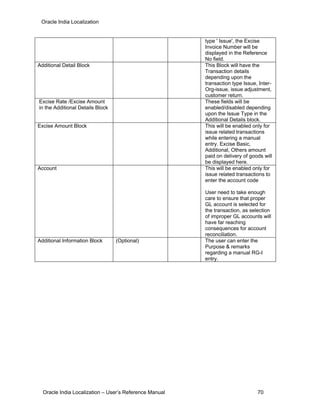


























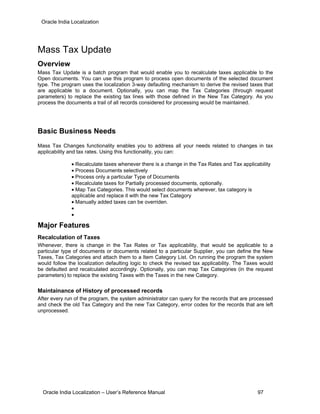



































































































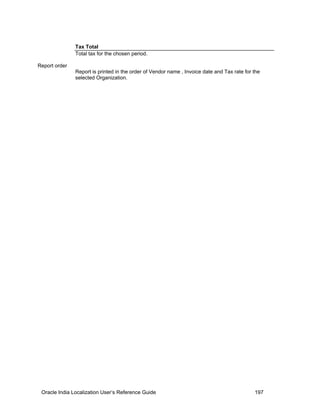








































![Capture Personal Ledger Account (PLA) Payment
The excise liability arising from the removal transactions needs to be settled within 5 days from the
end of the fortnight. The duty can be discharged on debiting a current account, referred to as
Personal Ledger Account (PLA]). PLA credit is taken by depositing money in the banks on T.R.6
Challans. Capture PLA feature helps you capture the information required for the PLA Report to be
submitted to the Excise Authorities. This feature helps you in raising invoice to capture and maintain
account for the liability arising from the transaction.
Basic Business Needs
The Capture PLA Payments feature in Payables helps you manage the excise duty liability settlement
process. Using this feature, you can:
• Capture the information required to update the PLA Register
• Account for the liability arising from the transaction
• Control on updation of PLA Register
Note: An AP Invoice would be generated on saving the Capture PLA Payment transaction.
Major Features
PLA Payment
The net excise duty liability arising during the fortnight has to be settled by a payment made through
TR 6 Challan. The PLA Register would be hit when the payment is actually made to the excise
authority. The Capture PLA payment feature captures the information required for the updation of the
PLA Register.
Creation of AP Invoice
An Approved AP Invoice would be automatically created for the Total Amount on the Capture PLA
Payment lines. This would take care of accounting the liability arising from the transaction.
Acknowledging PLA Payment
The PLA Register would be updated only when the PLA Payment is acknowledged. The
Acknowledgment is allowed only when the AP Invoice created for this transaction is fully paid.
Oracle India Localization User’s Reference Guide 238](https://image.slidesharecdn.com/indialocalizationurm-in60106-130831094914-phpapp01/85/India-localization-urm-in60106-257-320.jpg)






































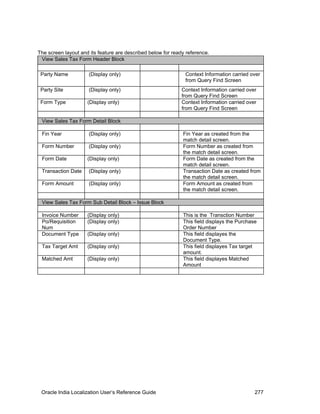





























































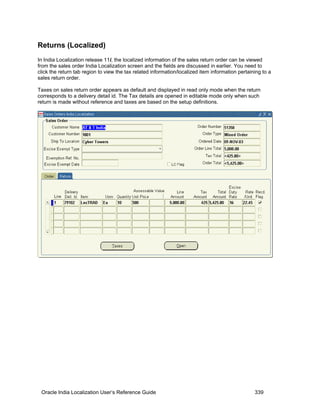


































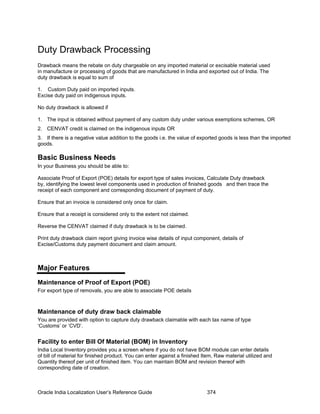
























































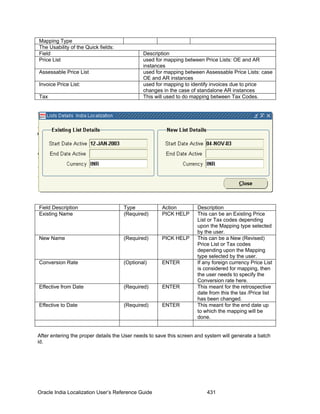

















































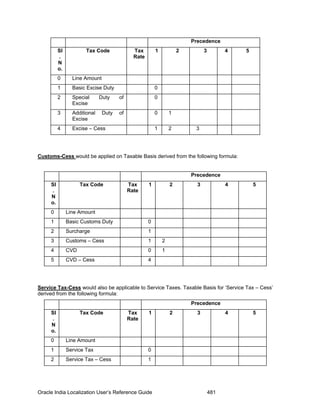

















































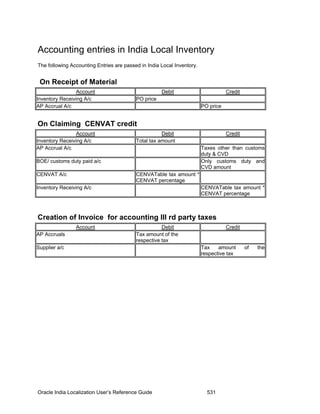



























































![Accounting entries[1]](https://cdn.slidesharecdn.com/ss_thumbnails/accountingentries1-130712041544-phpapp01-thumbnail.jpg?width=560&fit=bounds)


















































