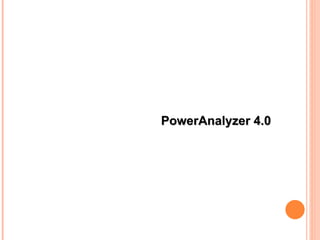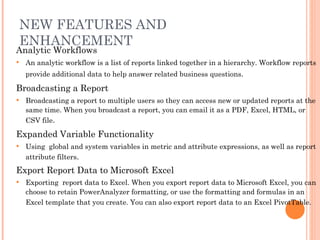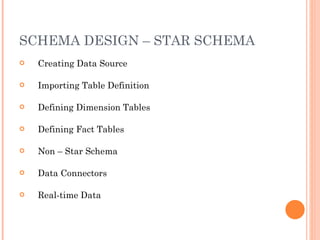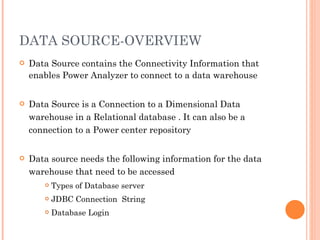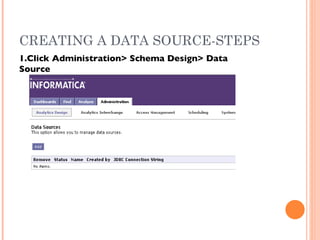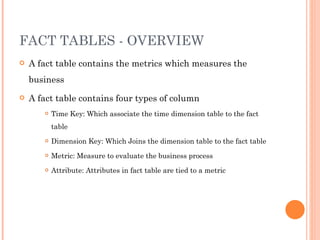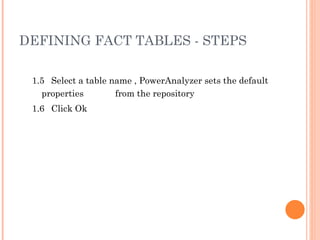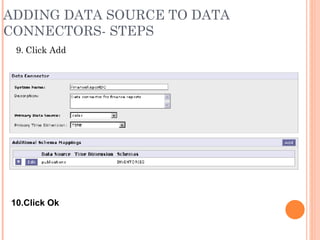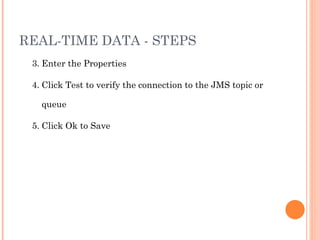Informatica PowerAnalyzer 4.0 1 of 3
- 2. AGENDA Overview of PowerAnalyzer 4.0 Schema definition - Analytics Design Creating a Report Working with Report Data Working with the Dashboards Administrating PowerAnalyzer Q & A
- 3. Overview Of PowerAnalyzer 4.0
- 4. PRODUCT OVERVIEW Unified Environment PowerAnalyzer Architecture System Requirements New Features and Enhancement Benefits
- 5. PRODUCT OVERVIEW Unified Environment: One Product /One Interface Report Viewing Ad-Hoc Query Dashboards Mobile Analytic Apps Interface Software Development Kit Broadcasting Analytic Workflow, Slice & Dice Authentication Portal Integration Enterprise Communications PowerAnalyzer 4 “ All in One” server-based product Reduces deployment costs Vastly improves BI time-to-market New Performance Management features Six Sigma, Scorecarding Metrics Management Time Series
- 6. PRODUCT OVERVIEW PowerAnalyzer Architecture
- 7. PRODUCT OVERVIEW System Requirements Main Components Application server Web server PowerAnalyzer Repository Supporting Components Authentication server Secure Socket Layer server Mail Server
- 8. NEW FEATURES AND ENHANCEMENT Analytic Workflows An analytic workflow is a list of reports linked together in a hierarchy. Workflow reports provide additional data to help answer related business questions . Broadcasting a Report Broadcasting a report to multiple users so they can access new or updated reports at the same time. When you broadcast a report, you can email it as a PDF, Excel, HTML, or CSV file . Expanded Variable Functionality Using global and system variables in metric and attribute expressions, as well as report attribute filters . Export Report Data to Microsoft Excel Exporting report data to Excel. When you export report data to Microsoft Excel, you can choose to retain PowerAnalyzer formatting, or use the formatting and formulas in an Excel template that you create. You can also export report data to an Excel PivotTable.
- 9. NEW FEATURES AND ENHANCEMENT Filter Identifiers A filter identifier is another attribute in the report that you want Power Analyzer to use when filtering the report data. You can use filter identifiers to reduce the time to run the report . Filtersets A filterset is a named filter or set of filters. Once you create a filterset, other users can use it in any report. When you are drilling into a report or using an analytic workflow, you can save your drill filter or analysis as a filterset. Highlighting Data in a Report Highlighting data in a report to identify important data, trends, and patterns at a glance. Informatica PowerAnalyzer allows you to use colors, patterns, or symbols to highlight data. Improved Calculated Metrics PowerAnalyzer provides a set of mathematical and statistical functions to help the system administrator create calculated metrics available for reports.
- 10. NEW FEATURES AND ENHANCEMENT Improved Custom Metrics PowerAnalyzer provides a set of mathematical and statistical functions to help you create custom metrics for reports. Improved Dashboards Organize alerts, indicators, reports, and shared documents in containers on personal and public dashboards. View all comments on the report or dashboard. Also add feedback in a report or dashboard. Improved Drilling Drilling into a report allows you to filter attribute values and see additional attributes in your reports. Drilling anywhere allows you to add attributes and metrics that are not part of the report. Operational Schema PowerAnalyzer now supports data sources where data is stored in tables that do not conform to a star schema model and have no specific fact or dimension tables.
- 11. NEW FEATURES AND ENHANCEMENT Real-Time Reports PowerAnalyzer allows you to create real-time reports based on real-time data produced by any application using the Java Message Service (JMS) protocol. Report Chart Display multiple charts for a report. PowerAnalyzer can display interactive report charts so you can drill down, zoom, and select sections of the chart . Time Awareness Time awareness in PowerAnalyzer to recognize time periods that are relative to the current time, such as current quarter or last month.
- 12. BENEFITS Enterprise Strength Infrastructure Proven scalability over proprietary application servers Supports broad deployment to more users Scalable and flexible pricing model Support 70+% of J2EE Application Server Market BEA Weblogic IBM Websphere Sun SunONE High Performance Clustering Support for BEA High Availability for 24x7 Operations Real-time Integration with PowerCenter Platform Embedded support for Real-time Mobile Delivery
- 13. Schema Design
- 14. SCHEMA DESIGN Non – Star Schema Star Schema Schema Design
- 15. SCHEMA DESIGN – STAR SCHEMA Creating Data Source Importing Table Definition Defining Dimension Tables Defining Fact Tables Non – Star Schema Data Connectors Real-time Data
- 16. DATA SOURCE-OVERVIEW Data Source contains the Connectivity Information that enables Power Analyzer to connect to a data warehouse Data Source is a Connection to a Dimensional Data warehouse in a Relational database . It can also be a connection to a Power center repository Data source needs the following information for the data warehouse that need to be accessed Types of Database server JDBC Connection String Database Login
- 17. CREATING A DATA SOURCE-STEPS 1.Click Administration> Schema Design> Data Source
- 18. CREATING A DATA SOURCE-STEPS 2.Click Add to Display Data Source Page
- 19. CREATING A DATA SOURCE 3.Enter the Data Source Properties
- 20. TABLE DEFINITION-OVERVIEW While Importing the Table Definition PowerAnalyzer store the Definitions in the repository Definition Exist Independent of a Specific Database Cannot import the table definition already exist If the name of the table changes , delete the table definition in the PowerAnalyzer If the definitions of the table changes then refresh the table definition
- 21. IMPORTING TABLE DEFINITION-STEPS 1. Click Administration> Schema Design>Table Definition 2. Click Add to display table page
- 22. IMPORTING TABLE DEFINITION-STEPS 3. Select the Data Source 4. Import Tables from other users (Optional)
- 23. IMPORTING TABLE DEFINITION-STEPS 5. Load the tables 6. Click Ok to Import Tables
- 24. DIMENSION TABLES - OVERVIEW Dimension tables contains the elements or attributes that characterize a business metric It can include any aspects of business process such as Fiscal Year, Customer Name or Sales region To define a Dimensional table, select from the list of table definition Star Schema typically contains many dimensional tables Template Dimension - To avoid Defining A dimension more than once , can setup a Template Dimension. Example: Customer dimension
- 25. DEFINING DIMENSION TABLES - STEPS 1.Select the Dimension table and primary key 1.1 Click Administration> Schema Design>Analytic schemas 1.2 From the show list , select dimension tables
- 26. DEFINING DIMENSION TABLES - STEPS 1.3 Click Add to display the Dimension table Page
- 27. DEFINING DIMENSION TABLES - STEPS 1.4 Select button next to the table name to list tables 1.5 Select table and click ok 2.0 Set the Properties of Dimension table
- 28. DEFINING DIMENSION TABLES 3.Identify the dimension attributes 3.1 In the dimension column section of the Dimension Table page Click Add to display the list of selected attributes page
- 29. DEFINING DIMENSION TABLES 3.2 Select the type of column 3.3 Prefix can be set by selecting prefix the unique name 3.4 From the list of dimension table columns , select the attributes that need to be included 3.5 Click Ok 4.0 Save the Dimension table definition
- 30. FACT TABLES - OVERVIEW A fact table contains the metrics which measures the business A fact table contains four types of column Time Key: Which associate the time dimension table to the fact table Dimension Key: Which Joins the dimension table to the fact table Metric: Measure to evaluate the business process Attribute: Attributes in fact table are tied to a metric
- 31. DEFINING FACT TABLES-STEPS 1.Select the fact table and set the table properties 1.1 Click administration> Schema Design > Analytic Schema 1.2 From the show list , Select Fact tables
- 32. DEFINING FACT TABLES - STEPS 1.3 Click add to display the fact table page 1.4 Click Select button next to table name to display the list of tables
- 33. DEFINING FACT TABLES - STEPS 1.5 Select a table name , PowerAnalyzer sets the default properties from the repository 1.6 Click Ok
- 34. DEFINING FACT TABLES - STEPS 2. Set up the time keys 2.1 In the time key section of the fact table page Click Add from table. The fact table columns page displays the list of columns in the table
- 35. DEFINING FACT TABLES - STEPS 2.2 Select the type of columns. 2.3 To include a column as a time key in the fact table, select the time key property next to column name. 2.4 Click next to display Map time key page display 2.5 Select the granularity of the time key 2.6 Click done
- 36. DEFINING FACT TABLES- STEPS 3. Set up the dimension keys, Metric and attributes 3.1 In the dimension key section of the fact table page, Click Add from table. The Fact columns Page displays a list of columns in the table
- 37. DEFINING FACT TABLES - STEPS 3.2 Select the type of columns to see in the list 3.3 To set prefix to column ,check the box above with label prefix the unique name 3.4 From the list of fact columns , select the metrics , attributes, or dimension key to include in the fact table 3.5 Click next , displays the Map dimension key page with the list of selected dimension key 3.6 Select the dimension table for each dimension Key 3.7 Click done 4.0 Save the Definition
- 38. NON-STAR SCHEMA - OVERVIEW PowerAnalyzer supports data source that do not conform to a star schema model PowerAnalyzer does not support aggregate tables or time dimension with the Operational schema We can Perform the following task related to operational schemas Define a Operational Schema Modify a operational schema Remove or Disable Operational Schema
- 39. NON-STAR SCHEMA - STEPS 1. Create the Operational Scheme and set the schema properties 1.1 Click Administration>Schema Design>Operational Schemas Displays the list of operational schema defined in the repository
- 40. NON-STAR SCHEMA - STEPS 1.2 Click Add , Operational Schema Page displays 1.3 Enter the Properties of the Operational Schema
- 41. NON-STAR SCHEMA - STEPS 2. Add Tables to the Operational Schema 2.1 In the tables section of the operational schema page , Click Add The select table Page displays the list of tables available in the repository
- 42. NON-STAR SCHEMA - STEPS 2.2 If required we can set prefix to table name ,checking the relevant box 2.3 Select the tables to be included in the schema and click Add >> 2.4 Click OK
- 43. NON-STAR SCHEMA - STEPS 3. Identify the metrics and attributes in each table 3.1 In the tables section of the operational page, click the name of the table to define the metric . The Operational Schema Page is displayed
- 44. NON-STAR SCHEMA - STEPS 3.2 In the metric or attribute section , Click Add from table 3.4 From the available column list, Select the metric or attributes to be included in the table and click Add >> 3.5 Click Ok
- 45. NON-STAR SCHEMA - STEPS 4. Setup the Relationship among the table Figure shows the relationship among the tables in valid and Invalid operational schema
- 46. NON-STAR SCHEMA - STEPS Setup the Relationship among the table 4.1 In the join Section of the operational Schema page click Add >> Displays the join Properties page
- 47. NON-STAR SCHEMA OR ODS 4.2 Select the join type for relation, by default it is inner join 4.3 In table1 select the table from the left side of the join 4.4 In table2 select the table for the right side of the join 4.5 Select the column and operators for the join expression 4.6 Click OK and Save
- 48. DATA CONNECTORS - OVERVIEW Data Connector describes the data source, Time dimension, schemas for specific users or groups that needs to run reports against specific schemas. Data Connector that is available to all users is called system connector Only one of the Data Connectors can be active at any one time
- 49. DATA CONNECTORS- CREATE STEPS Click Administration > Schema Design > Data Connectors List of data connectors is displayed
- 50. DATA CONNECTORS- CREATE STEPS 2. Click Add The Data connector page is displayed
- 51. DATA CONNECTORS- CREATE STEPS 3. Enter the Connector Properties listed 4. Click Ok
- 52. ADDING DATA SOURCE TO DATA CONNECTORS- STEPS 1. Click Add Administration > Schema Design >Data Connectors 2. Create or modify Data Connectors
- 53. ADDING DATA SOURCE TO DATA CONNECTORS- STEPS 3. Enter the data connectors properties and select primary data source 4. In the Additional Schema Mapping task area , Click Add Displays the list of data Source, time Dimension, and Schemas
- 54. ADDING DATA SOURCE TO DATA CONNECTORS- STEPS 5. Select the Data Source from the list 6. Select time dimension form the list (optional) 7. Select schema from the schemas list Schema can be star schema :Select Fact and Dimension tables Schema can be non star : Select all tables 8. Click Add to move the schema to the selected schema list
- 55. ADDING DATA SOURCE TO DATA CONNECTORS- STEPS 9. Click Add 10.Click Ok
- 56. REAL-TIME DATA - OVERVIEW PowerAnalyzer allows to create reports based on real- time data Real time data can come from any application that produce real time messages using JMS( Java Messaging service) PowerAnalyzer read those messages in the JMS Provider and displays the data in a Power Analyzer real time report To set up a real-time connector , requires a JMS provider set up with a destination queue or topic
- 57. REAL-TIME DATA - STEPS 1. Click Administration > Real-time Configuration > Real-time Connectors List of real-time connectors defined will be displayed
- 58. REAL-TIME DATA - STEPS 2. Click Add Real-time Connector page displays
- 59. REAL-TIME DATA - STEPS 3. Enter the Properties 4. Click Test to verify the connection to the JMS topic or queue 5. Click Ok to Save
Editor's Notes
- #29: Selecting Attributes from the list of dimension table Defining a new dimension attribute and setting the attribute properties
- #35: Select time key from a list of fact table column Define a time key and set the properties
- #37: Select dimension keys, metric or attributes from a list of fact table columns In the Dimension key section, define a dimension key and set the properties In the Metric Section, define a metric and set the properties In the Attribute section , define an attribute and set the properties
- #42: Select tables from table definitions defined in the repository Define a table and set its properties
- #44: Select metrics or attributes from a list of table columns In the metric session , define a metric and set its properties In the attribute session, define an attribute and set its properties
- #46: Rules: Each table must be related to one other table in the schema Each table can be related to another table in the schema in only one way Relationship among the tables can be defined either in automatic/custom mode