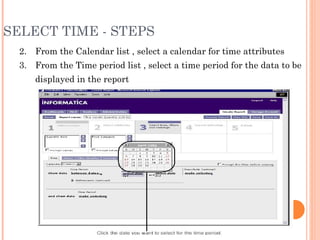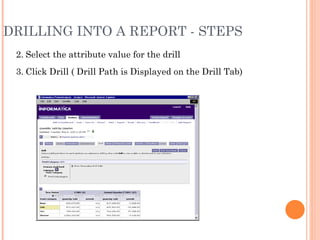Informatica PowerAnalyzer 4.0 2 of 3
- 2. CREATION OF REPORT Select Metrics Select Attributes Select Time, Filter, Ranking Layout and Setup Analytical Workflow Publish
- 3. METRIC - OVERVIEW Metric are the measure used to evaluate the business process Metric folder contains the metric and it resides in the schema directory For example sales, cost , Revenue are the metrics that talk about your business A calculated metric contains mathematical expression based on a metric from one or more fact tables
- 4. SELECT METRICS - STEPS 1. Click Create Report >>Select Metrics : A list of metric folder displays in the metric folder task area
- 5. SELECT METRICS - STEPS 4. Click the metric folder from where metric to be added 5. Click the metric to be added in the report , Selected metric appears in the box Select metrics In the detail task area, from the analyze time series by list, select the time key for the metric To change the Order of the metric ,click move button up and down To create Prompt for a Metric , select prompt values Click Save
- 6. ATTRIBUTES - OVERVIEW Attributes are the factors that determines the value of a metric Attribute Folder contains attributes. The attribute folder resides in the schema directory For example Product, Region, Time are attributes Following task can be performed on the attributes Create a prompts for a attribute Setting up a time attribute Creating a query to search for an attribute
- 7. SELECT ATTRIBUTE - STEPS Click Create Report >Select Attributes A list of attributes folder displays in the attribute folder task area
- 8. SELECT ATTRIBUTES - STEPS 2. Click the attribute folder from where attributes to be added 3. Select the attribute to be added in the report 4. Click Add , Selected attributes appear in the box under select attributes 5. To change the Order of the metric ,click move button up and down 6. To create Prompt for a Metric , select prompt values 7. Click Save
- 9. TIME - OVERVIEW Setting the Time: Setting the time for a report helps to compare metrics across time periods. Time settings is done by selecting values for these options Calendar (Common, Fiscal , Custom) Time Period (Relative , Absolute) Granularity for the Time Period Refinements for the time period and granularity (Comparison, Calculation, Exclusion)
- 10. SELECT TIME - STEPS 1. Click >Create Report > Select Time, Filters and Rankings>Time The Time Tab Displays
- 11. SELECT TIME - STEPS 2. From the Calendar list , select a calendar for time attributes 3. From the Time period list , select a time period for the data to be displayed in the report
- 12. SELECT TIME - STEPS 4. Selecting the granularity of the time period is optional 5. Selecting the Refinement is Optional 6. To compare data against data from another time period , select the time period from the comparison list 7. Select Calculations need to be displayed 8. To exclude certain data , Select Exclusion from the Exclusion list 9. Save
- 13. FILTER - OVERVIEW Creating Filters: Filter allow to set a range for the data that need to be displayed Types of Filter Attribute Filters Metric Filters Filterset:A Filterset is a collection of filters Grouping Multiple Filters Progressive Filtering :Allows to select values based on other filter
- 14. SELECT FILTER - STEPS 1. Click > Create Report > Select Time, Filters and Rankings>Filters The Filter tab Displays
- 15. SELECT FILTER - STEPS 2. In the Attribute filter selection task area, Click select an attribute to select an attribute for the filter From the operator list , select an operator for the filter Select Values for the filter
- 16. SELECT FILTER - STEPS 5. To create a prompt for the attribute filter ,select prompt this filter before running 6. To display attributes values in a progressive manner , Enable Progressive filtering 7. To restrict user from removing filter , select restrict removal 8. To add another filter , repeat step 3 to 7 9. To view the SQL of the attribute filter ,click advanced 10. To change the Order of applying filter ,click the move arrows
- 17. SELECT FILTER - STEPS 12. To remove an attribute filter , Click the remove button 13. If more than one attribute filters need to be grouped ,Click switch to Advance group 14. Click Save
- 18. RANKING - OVERVIEW Setting Ranking Criteria: A ranked report displays data in a specific order Types of Ranking Absolute (Similar to sorting) Percent (Based on percent values)
- 19. SELECT RANKING - STEPS 1. Click >Create Report > Select Time, Filters and Rankings>Ranking Rank Tab Displayed
- 20. SELECT RANKING - STEPS 2. In the Ranking task area, Click absolute ranking 3. From the ranking order list , Select a ranking order, Top/Bottom 4. Enter a numeric value for the number of ranked rows 5. From the attribute list ,Select an attribute for ranking 6. From the metric list, Select a metric for ranking 7. To create nested ranking , repeat step 3 to 6 8. Click Save
- 21. LAYOUT AND SETUP Set report table layout Set report table formats Add a chart to a report Creating an Analytical workflow
- 22. SET REPORT TABLE LAYOUT - STEPS Click Create Report > Layout and Setup > Table Layout : Table Layout Displays
- 23. SET REPORT TABLE LAYOUT 2. To create a cross tab report , from the row attribute area, drag an attribute to the column attribute area 3. To Create a report table with metric as rows, drag a metric to the row metric area 4.To Create a Sectional report table, drag an attribute to the section 5.Click to Save
- 24. SET REPORT TABLE FORMATS - STEPS 1. Click Create reports > Layout and setup > Formatting Formatting Tab Displays
- 25. SET REPORT TABLE FORMATS - STEPS 2. Enter the Metric Information 3. Enter the calculation Information 4. Select date/Time Format for the date attributes in the report 5. Enter the display information 6. Enter the Fonts Information 7. Click Save
- 26. ADD A CHART TO A REPORT - STEPS 1.From the Layout and Setup page, Click Charting 2.Click Add Chart ( The Chart toolbar displays)
- 27. ADD A CHART TO A REPORT - STEPS 3. To display the chart based on row or column data, click Draw series 4. To hide the colored dots for highlighting in the chart, click Hide Metadata 5. To hide the report chart in the analyze tab, click Hide chart 6. Enter the Information on the displayed page 7. To add another chart click Add chart 8. To display the chart, click Display 9. Click Save
- 28. ANALYTICAL WORKFLOW - OVERVIEW An Analytical workflow is a list of reports linked together in a hierarchy The First/Primary Report can be on-demand report or cached report On the Analyze tab, the workflow tab displays the analytical wok flow associated with a report Figure Below is a sample workflow
- 29. CREATE AN ANALYTICAL WORKFLOW - STEPS 1. Click Create Report > Layout and setup > Workflows Workflow Tab displays
- 30. CREATE AN ANALYTICAL WORKFLOW - STEPS 2. Click the Add workflow Node button 3.Create workflow by adding , inserting as needed
- 31. CREATE AN ANALYTICAL WORKFLOW - STEPS 4. For each report in the analytic workflow, click create report to create report 5. Click save
- 32. PUBLISH – STEPS TO DEFINE REPORT PROPERTIES 1 . Click Create report > Publish > Define Report Properties The Properties tab appears 2. Enter the Information required in the page 3. Click Save
- 33. PUBLISH – STEPS TO SUBSCRIBE GROUPS& USER 1. Click Create Report > Publish> Subscribe Users Displays Subscribe tab 2. To select users, Click the user name and click Subscribe
- 34. PUBLISH – STEPS TO BROADCAST 1. On the create Report tab, Click Publish >Setup Broadcasting Displays the Broadcasting tab 2.Enter the name of the Broadcasting rule
- 35. PUBLISH – STEPS TO BROADCAST 3.Click the Recipients to select the recipients 4.Click Go 5.Click the user or group name to select ,and then click Add 6.Click Ok
- 36. Working with Report Data
- 37. WORKING WITH REPORT DATA Highlighting Metric Values Drilling into a Report Using Analytical workflow Displaying a Report Chart Exporting Report Data to Excel
- 38. HIGHLIGHTING METRIC VALUES - OVERVIEW Helps to Identify important data , trends and patterns at a glance Helpful in reports with multiple metrics or many rows Highlighting of Values in a real-time ,on-demand , cached report is done by applying Highlighting rule To highlight a metric value, we can use colors, patterns, symbols It is also called as Exception Handling or Traffic Highlighting among Business User
- 39. HIGHLIGHTING METRIC VALUES - STEPS 1. Open the report to create a highlighting rule 2. Click the metric name to create the rule 3. Click Highlighting ( Highlight Tab Displays)
- 40. HIGHLIGHTING METRIC VALUES - STEPS 4.Enter the Required Information in the Displayed Tab 5.Click Ok
- 41. DRILLING INTO A REPORT - STEPS 1. Open the report to drill The Report Displays on the Analyze Tab
- 42. DRILLING INTO A REPORT - STEPS 2. Select the attribute value for the drill 3. Click Drill ( Drill Path is Displayed on the Drill Tab)
- 43. DRILLING INTO A REPORT - STEPS 4. From the available drill paths, Select the attribute to be displayed 5. Click Drill 6. To Drill anywhere in the report ,from the Drill tab , click the Drill Anywhere button
- 44. USING WORKFLOW IN A REPORT - STEPS 1. Open the Report 2. Click the attribute value for the analysis filter 3. Click the workflows tab
- 45. USING WORKFLOW IN A REPORT - STEPS 4. To display detail , Click Detail view 5. Click the workflow report (analyzer displays the workflow report )
- 46. DISPLAY A REPORT CHART - STEPS 1.Open the report 2.Click Charts on the Analyze tab (Chart Tab Displays)
- 47. DISPLAY A REPORT CHART - STEPS 3. On the chart tab, Click the chart type
- 48. DISPLAY A REPORT CHART - STEPS 4. Click the show Chart toolbar button to show chart type 5. Click Go
- 49. EXPORT REPORT DATA TO EXCEL PIVOT TABLE Choose this option if further analysis on the report data is required PowerAnalyzer uses a Macro to refresh the data
- 50. EXPORT REPORT DATA USING AN EXCEL TEMPLATE FILE PowerAnalyzer creates a new excel file based on the chosen template
- 51. RETAINING POWERANALYZER FORMATTING PowerAnalyzer Creates an excel file that contains the data in the format that is seen on the analyze tab
Editor's Notes
- #25: Setting the report table formats , Modify the look and feel of the report