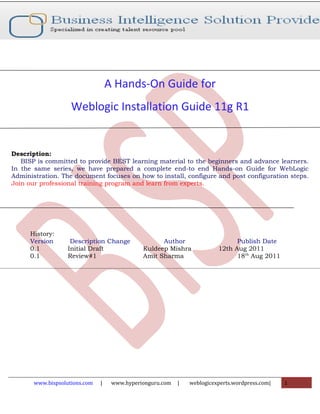Installation and c onfiguration
- 1. A Hands-On Guide for Weblogic Installation Guide 11g R1 Description: BISP is committed to provide BEST learning material to the beginners and advance learners. In the same series, we have prepared a complete end-to end Hands-on Guide for WebLogic Administration. The document focuses on how to install, configure and post configuration steps. Join our professional training program and learn from experts. History: Version Description Change Author Publish Date 0.1 Initial Draft Kuldeep Mishra 12th Aug 2011 0.1 Review#1 Amit Sharma 18th Aug 2011 www.bispsolutions.com | www.hyperionguru.com | weblogicexperts.wordpress.com| 1
- 2. Weblogic Installation Guide 11g R1 Contents Contents..........................................................................................................................................................................................2 Step 1: Prerequisites Summary...................................................................................................................................................4 ....................................................................................................................................................................................................4 Step 2: Weblogic server 11g download.....................................................................................................................................5 Step 3: Select an Installation Directory.....................................................................................................................................6 Step 4: Register for Security Updates........................................................................................................................................6 Step 5: Choose a Custom Installation........................................................................................................................................8 Step 7: JDK Selection.................................................................................................................................................................9 Step 8: Choose Product Installation Directory........................................................................................................................10 Step 9: Install Node Manager ..................................................................................................................................................11 Step 10: Choose Shortcut Location.........................................................................................................................................12 Step 11: View Installation Summary.......................................................................................................................................12 Step 12: Postinstallation: Oracle Home...................................................................................................................................14 Step 13: Post-Installation Information....................................................................................................................................16 Appendix .......................................................................................................................................................................................18 Determining Which JDK Version You Are Using.....................................................................................................................18 Creating a WebLogic Domain...............................................................................................................................................18 Installing and Uninstalling the Node Manager Service.........................................................................................................19 Understanding the Windows Shortcuts..............................................................................................................................20 Installing Patches..................................................................................................................................................................21 Configuring Domains to Use the Latest Version of JRockit...................................................................................................21 www.bispsolutions.com | www.hyperionguru.com | weblogicexperts.wordpress.com| 2
- 3. www.bispsolutions.com | www.hyperionguru.com | weblogicexperts.wordpress.com| 3
- 4. Step 1: Prerequisites Summary. i)Oracle WebLogic Server supports a number of platform including: – Linux – Sun Solaris – HP-UX – Windows 2000, 2003 Server, XP, Windows 7 ii) Processor: – At least one 1 GHz CPU is recommended. – Intel and UNIX processors are supported. iii) Hard disk drive: – A full installation requires approximately 2 GB of disk space. – The Linux value for file descriptors must be 4096 or greater. iv)Memory: – A minimum of 2 GB RAM is recommended for WebLogic Server. The detailed installation Supported System Configurations can be downloaded from http://www.oracle.com/technetwork/middleware/ias/downloads/fusion-certification-100350.html The following are some of the basic system requirements for Oracle WebLogic Server 10.3.3 i) The Oracle WebLogic Server installer requires a Java Runtime Environment (JRE) to run. Oracle WebLogic Server is certified with JDK6.0. As part of the installation, it gives the option to install the JRockit JDK 6.0 version. As part of postinstallation, prefix the bin directory of the JDK to the PATH environment variable. ii)The Oracle WebLogic Server installer requires a temporary location in which to unpack the files. Typically, the installer requires approximately 2.5 times the amount of temporary space that is required by the installed files. iii) The Linux file descriptors are set in /etc/security/limits.conf. To specify the temporary directory location (tmpdirpath), perform the following steps: 1. Set the TMP/TMPDIR environment variable. 2. Set the java.io.tmpdir Java system property in the Installer command (any platform): -Djava.io.tmpdir=tmpdirpath www.bispsolutions.com | www.hyperionguru.com | weblogicexperts.wordpress.com| 4
- 5. Step 2: Weblogic server 11g download Enter the following URL in a Web browser: http://www.oracle.com/technetwork/middleware/weblogic/downloads/wls-for-dev-1703574.html. Step 3: Start the Installation Double click the installer file www.bispsolutions.com | www.hyperionguru.com | weblogicexperts.wordpress.com| 5
- 6. Click Next. Step 3: Select an Installation Directory This directory is called the Middleware home directory. You may use existing directory, or click Create a new Middleware Home to specify a new directory to be created for the installation. By default, the Middleware home directory is named Oracle/Middleware. Click Next. Step 4: Register for Security Updates Deselect “I wish to receive security updates via My Oracle Support” and confirm your choice. www.bispsolutions.com | www.hyperionguru.com | weblogicexperts.wordpress.com| 6
- 7. Deselect “I wish to receive security updates via My Oracle Support” and confirm your choice as Yes. www.bispsolutions.com | www.hyperionguru.com | weblogicexperts.wordpress.com| 7
- 8. Click Next. Step 5: Choose a Custom Installation Click Next. Step 6: Choose Products and Components www.bispsolutions.com | www.hyperionguru.com | weblogicexperts.wordpress.com| 8
- 9. Select All Click Next. Step 7: JDK Selection Choose Both Note: Recommended, For Development Mode Choose SUN JDK and for Production Mode choose Oracle JRockit. www.bispsolutions.com | www.hyperionguru.com | weblogicexperts.wordpress.com| 9
- 10. Click Next. Step 8: Choose Product Installation Directory Choose installation directory. www.bispsolutions.com | www.hyperionguru.com | weblogicexperts.wordpress.com| 10
- 11. By default, WebLogic Server is installed in the Middleware home directory chosen in Step 3. You may click Browse to choose a new location for the product installation directory. Click Next. Step 9: Install Node Manager Choose No Optionally, on Windows systems you may choose to install the WebLogic Server Node Manager as a Windows service. www.bispsolutions.com | www.hyperionguru.com | weblogicexperts.wordpress.com| 11
- 12. Click Next. Step 10: Choose Shortcut Location Choose “All users” Click Next. Step 11: View Installation Summary www.bispsolutions.com | www.hyperionguru.com | weblogicexperts.wordpress.com| 12
- 13. You can also click on an individual component to display its approximate installed size. Click Next. After you click Next on the Installation Summary screen, a splash screen is displayed to indicate that the installation process has begun. www.bispsolutions.com | www.hyperionguru.com | weblogicexperts.wordpress.com| 13
- 14. When the installation is complete, the following screen is displayed: Uncheck “Run Quickstart” and click “Done”. Step 12: Postinstallation: Oracle Home oracle/Middleware/: – registry.dat/registry.xml: Record of all Oracle Middleware products – utils: Additional or utility JAR files – wlserver_10.3: Oracle WebLogic Server 10.3.3 Home – logs: Installation logs – modules: Modules (.jar) installed in Oracle Home www.bispsolutions.com | www.hyperionguru.com | weblogicexperts.wordpress.com| 14
- 15. Oracle WebLogic Server installs into a root directory, which is referenced as the environment variable <ORACLE_HOME> in script files that you select during installation. Under this directory,Oracle WebLogic Server sets up a wlserver_10.3 directory where most of the content is stored.Both 10.3.0 and 10.3.3 versions use the same directory name of 10.3. Also in <ORACLE_HOME> are the Oracle modules, installation registration information, and utility directories. Registry The .dat file is binary and the .xml file is readable. These contain records of some of the installedFusion Middleware products, such as, WebLogic Server, Coherence, and JRockit. This is analogous,but not identical, to oraInventory for the database www.bispsolutions.com | www.hyperionguru.com | weblogicexperts.wordpress.com| 15
- 16. Here we see log file : Step 13: Post-Installation Information After the weblogic server installation is completed Check Run Quick Start and Click Done.Below Image shows postinstallation options, such as QuickStart. QuickStart is not invoked for console-mode or silent-mode installations.QuickStart is designed to help first-time users evaluate, learn, and use WebLogicServer We can use QuickStart to perform the following operations: www.bispsolutions.com | www.hyperionguru.com | weblogicexperts.wordpress.com| 16
- 17. i)Getting started with WebLogic Server. ii)Starting the WebLogic Server samples domain. iii) Upgrading WebLogic domains to the current version. iv)Accessing documentation online. After installation, we can launch QuickStart as follows: – On Windows systems, choose Start > Programs > Oracle WebLogic > QuickStart. – On UNIX systems: i)Log in to the target UNIX system. ii)Go to the /common/bin subdirectory of your installation. For example: cd /MW_HOME/wlserver_10.3/common/quickstart iii)Enter the following command: sh quickstart.sh www.bispsolutions.com | www.hyperionguru.com | weblogicexperts.wordpress.com| 17
- 18. Appendix Determining Which JDK Version You Are Using We can determine which version of the JDK we are using by issuing a command, as follows: 1. Open a command prompt window and go to the appropriate directory: Windows system: WL_HOMEserverbin UNIX system: WL_HOME/server/bin 2.Make sure that our environment is set up properly by entering the following command at the prompt: Windows: setWLSenv.cmd UNIX: . ./setWLSenv.sh 3.Enter the following command at the prompt: java -version If we are using JRockit, JRockit(R) is displayed in the output. Creating a WebLogic Domain There are several ways to create a WebLogic domain: 1)Use the Fusion Middleware Configuration Wizard to create a domain using one or more domain templates. If we are installing other Fusion Middleware products, such as SOA or WebCenter, this is the recommended method. For example, after we complete the SOA product installation, it includes domains templates that make it easy for we to create a WebLogic domain for SOA that contains the required domain resources, such as an Administration Server, Managed Servers, clusters, and JDBC resources. If you are not installing other Fusion Middleware products, we can create a new domain by using the starter domain template, wls_starter.jar, which is available in the following folder. WL_HOMEcommontemplatesdomains www.bispsolutions.com | www.hyperionguru.com | weblogicexperts.wordpress.com| 18
- 19. The wls_starter.jar template contains the default domain configuration settings and an application that provides a welcome page to help we get started. 2)Use the WebLogic Scripting Tool to create a domain. 3)Use the unpack command to create a domain. We can use this command to create a WebLogicdomain from the command line, by using a template that is compatible with our current installation. Installing and Uninstalling the Node Manager Service On Windows machines, if we did not install the Node Manager Windows Service when we initially installed WebLogic Server, we can use the following steps to install it: i) Log in to the machine with Administrator privileges. ii) Open a DOS command prompt window. iii)Change to the WL_HOMEserverbin directory, where WL_HOME is the WebLogic Server home directory (C:OracleMiddlewarewlserver_10.3 by default). iv)Enter the following command: installNodeMgrSvc.cmd v) After a few seconds, the following message is displayed: Oracle WebLogic NodeManager (C_Oracle_Middleware_wlserver_10.3) installed. The service is installed using the default Node Manager listen port (5556). If this listen port is already in use, the program prompts us to enter a different listen port. (Note: If the Node Manager Windows Service is already installed, the following message is displayed instead: CreateService failed - The specified service already exists.) If you want to uninstall the Node Manager Windows Service, use the following steps: i)Log in to the machine with Administrator privileges. ii)Open a DOS command prompt window. iii)Change to the WL_HOMEserverbin directory, where WL_HOME is the WebLogic Server home directory (C:OracleMiddlewarewlserver_10.3 by default). iv)Enter the following command: uninstallNodeMgrSvc.cmd www.bispsolutions.com | www.hyperionguru.com | weblogicexperts.wordpress.com| 19
- 20. v)After a few seconds, the following message is displayed: Oracle WebLogic NodeManager (C_Oracle_Middleware_wlserver_10.3) removed. Understanding the Windows Shortcuts When we install our software on a Windows system, the installation program automatically creates shortcut entries on the Start Menu. (Note: If the user performing the installation has Administrator privileges, the shortcut entries can be created in the All Users Start menu folder or in the Local User Start menu folder.) The options in the Start > Programs > Oracle WebLogic menu vary, according to the components you installed. WebLogic Server 11gR1—Contains a shortcut for launching the default WebLogic domain, examples, tools, and online documentation. The WebLogic Server domain enables us to run pre-built WebLogic Server code samples, deploy Java EE applications, and quickly serve JSPs or HTML pages. we can also use this domain as a place to test our applications during development. If we installed the Server Examples, the Examples folder contains shortcuts for starting and stopping the example servers, as well as a shortcut to launch the WebLogic Server Code Examples documentation. The Tools folder contains shortcuts to launch the WebLogic Server tools (Configuration Wizard, Domain Template Builder, Domain Upgrade Wizard, Node Manager, and WebLogic Scripting Tool). Online Documentation—Provides a link to the online documentation. QuickStart—Starts the QuickStart application designed to assist first-time users with evaluating, learning, and using the software. Smart Update—Launches the Smart Update program, which we can use to install patches that we downloaded from My Oracle Support. Uninstall Oracle WebLogic—Launches the uninstallation program. (Note: After we create domains, the name of the directory in which our domain directories are stored is also displayed on the Oracle WebLogic menu. The default is user_projects. This menu entry allows us to start and stop the Administration Server, or start the Administration Console, for a given domain.) www.bispsolutions.com | www.hyperionguru.com | weblogicexperts.wordpress.com| 20
- 21. Installing Patches Oracle Smart Update is a standalone Java application that is automatically installed in the Middleware home utils/bsu directory. Smart Update simplifies the process of applying patches to our WebLogic Server installation. When support makes a patch available for an installed version of WebLogic Server, we download the patch from My Oracle Support and then use Oracle Smart Update to apply it to our installation. Smart Update organizes all available updates for us, and has several features that allow a great deal of customizing in the way various patches are applied and managed in our environment. We can also install all currently available patches by using an Upgrade installer. When using a WebLogic Server Upgrade installer to upgrade an existing WebLogic Server installation on Linux or UNIX operating systems, we must run the Upgrade installer using the same user ID as was used to perform the initial WebLogic Server installation. Configuring Domains to Use the Latest Version of JRockit If we are using the JRockit SDK, after we install an upgrade patch or run an Upgrade installer, Oracle recommends that we upgrade our domains to use the latest production version of the JRockit SDK. Although the latest version of the JRockit SDK is installed by the upgrade patch or upgrade installer, our domains are not automatically configured to use it. To configure our domains to use the latest production version of the JRockit SDK, edit the following file: For Windows: MW_HOMEdomain_locationdomainsdomain_namebinsetDomainEnv.cmd For UNIX: MW_HOME/domain_location/domains/domain_name/bin/setDomainEnv.sh Replace all occurrences of the existing JRockit version with the latest production version of the JRockit SDK. For example, if you are upgrading from WebLogic Server 10.3.2 to WebLogic Server 10.3.3, replace jrockit_160_14_R27.6.5-32 with jrockit_160_20_D1.0.1-2119 www.bispsolutions.com | www.hyperionguru.com | weblogicexperts.wordpress.com| 21
- 22. We can determine the JRockit SDK version number to use for our WebLogic Server version by looking at the JRockit directory name in MW_HOME. The number to use is identical to the directory name. www.bispsolutions.com | www.hyperionguru.com | weblogicexperts.wordpress.com| 22