Installation of google meet in mobile, their buttons and functions
1 like428 views
Installation of Google meet in Mobile, their buttons and functions. Google Meet is a wonderful tool for conducting meetings with Video features.
1 of 33
Downloaded 29 times














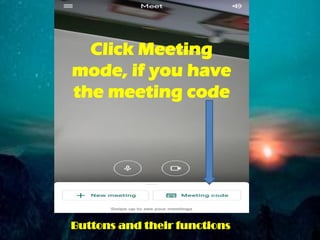


















Ad
Recommended
A technical review of Google Meet



A technical review of Google MeetPaul Richards Google Meet is a video conferencing platform that allows users to hold meetings, live stream events, and collaborate in shared workspaces. It integrates with Gmail and Google Chat to start meetings and share meeting links. Within meetings, users can manage participants, share their screen, and chat. Google Meet offers features for both public and private video communications as well as on-demand access and live streaming capabilities.
how to schedule Google meet by using smart phone



how to schedule Google meet by using smart phoneAbasaheb Garware College, Department of Zoology, Karve road. Pune-4 The document provides instructions for using Google Meet. It explains that Google Meet is a video communication service developed by Google that is designed to be secure. It describes how anyone with a Google account can create a meeting for up to 100 participants for 60 minutes or host longer meetings through G Suite. The document then provides step-by-step instructions for starting a new meeting on meet.google.com, joining with a meeting code, and scheduling a meeting in Google Calendar by adding conferencing and selecting Google Meet. It also outlines how to share your screen during a meeting and notes that Meet links created in Calendar expire after 90 days while links from Classroom expire when the last person leaves the meeting.
20210112 web conferencing tools



20210112 web conferencing toolsRamesh C. Sharma this presentation discusses various web conferencing tools, how to use them. This also discusses what safety precautions we can adopt to keep our web conferencing sessions safe. It also share the tips to use Google Meet effectively.
Google Meet Platform Tutorial



Google Meet Platform TutorialFocusU Engage The document provides instructions for using key features of Google Meet:
1. It describes how to locate and access Google Meet through the app launcher in Gmail.
2. It explains how to schedule meetings by sending Google Meet invites through Calendar and including meeting details, attachments, and invitees.
3. The interface and features of Google Meet are outlined, including sharing your screen, inviting people during a meeting, viewing meeting details, switching to grid view for seeing all participants, and using the chat function.
Florida Library Webinars, Google Hangouts Presentation by Alyse McKeal and La...



Florida Library Webinars, Google Hangouts Presentation by Alyse McKeal and La...Alyse Ergood McKeal Google hangouts presentation for virtual reference, virtual appointments, virtual meetings, and virtual presentations. Adaptable to higher education, public education, private, non-profit, corporate and government agencies.
Google Hangouts (for dummies)



Google Hangouts (for dummies)Dom Cushnan Google Hangouts is a communication platform developed by Google that allows users to send messages, make video and phone calls, and send SMS and text messages. It combines Google Talk, Google+ Messenger, and Hangouts video chat. To use Hangouts, users must first set up a Google account, which can be done without a Gmail address. In Hangouts, users can start conversations or video calls with individuals or groups, invite others to join calls, and share photos, locations, and stickers during chats.
Google+ Hangouts Tutorial



Google+ Hangouts TutorialJonathan Strong This presentation provides instructions on how to use Google Hangouts. It explains that Hangouts allow for group video chats with a maximum of 10 people. Additional features include screen sharing and watching YouTube videos together. The presentation then provides step-by-step tutorials on setting up an account, basic Hangout features, inviting people, and changing settings.
Google Meet Tip (Nod Reactions - Emoji and Handrise) - Thiyagu



Google Meet Tip (Nod Reactions - Emoji and Handrise) - ThiyaguThiyagu K Quick Emoji Reactions & Raise their hands for muted team members. Nod allows team members to send real-time reactions to presenters and speakers during meetings on Google Meet. This presentation is a user manual of utilizing Nod chrome extension while using Google Meet.
Google hangout tutorial



Google hangout tutorialJeonghun Oh Google Hangouts allow users to have video or voice calls with up to 10 participants. This document provides instructions on starting a Hangout from Google+ or Gmail, joining a Hangout, checking audio and video settings, using text chat and screen sharing, collaborating on Google Drive files, and adding apps like YouTube. Tips are given such as dealing with connection issues, using the Hangouts app, joining from mobile devices, and scheduling Hangouts in Google Calendar.
Google hangouts



Google hangoutsSavita Sharma A small over-view about Google Hangouts.
Its feature, advancement,capability and strength.
How to connect with the world on hangout.
How to use google hangout



How to use google hangoutDon Cox Google+ Hangouts allows users to video chat with connections, watch YouTube videos together, and collaborate on documents in real-time. To start a hangout, click the "Start a hangout" button and select circles or individuals to invite. Participants can chat, share their screens, sketch using a shared whiteboard, and more using toolbar buttons. When finished, press "Exit" to leave the hangout. The "Hangouts with Extras" feature allows testing new collaboration tools before full release.
Talk outline



Talk outlineMaryRose202 This document provides information about Google Meet, including how to access it through various platforms like smartphones, Google Chrome, Google Calendar, Gmail, and Google Classroom. It also describes the key parts and controls of Google Meet like the meeting code, microphone/camera buttons, presentation sharing features, tile views for multiple participants, and disabling third-party extensions. The document concludes with mentioning a Q&A session on Facebook Live and Google Meet with outputs captured on Padlet.
The power point experience



The power point experienceswanc Teach students to use PowerPoint to create an experience using multimedia. It's more than just a presentation!
Adsız sunu (2)



Adsız sunu (2)yildirimiku This document provides resources for EdTech training including image search tools, video hosting sites, file transfer services, advanced search engines, slideshow platforms, blogging platforms, URL shorteners, collocation tools, blog design tips, podcast tools, word clouds, and video creation software. Recommendations include Google Image search, Animoto, Wetransfer, Slideshare, Blogger, Wordpress, Edublogs, Googlefight, Tinyurl, and Tagul for creating word clouds.
Aboutmoodle



Aboutmoodles1160145 Moodle can be used effectively for managing a conference website. It allows adding links to files and websites, initiating discussions and chats, designing various types of quizzes, and submitting conference proposals. Key features include creating quiz activities with customizable options, setting group modes for chats, and accessing chat sessions through links without timers by default for open-ended discussions.
iGoogle, uGoogle?



iGoogle, uGoogle?nellie This document discusses Google Apps, a suite of free collaboration and communication tools provided by Google including Gmail, Google Calendar, Google Docs, Google Sites, Google Talk, iGoogle, Google Video, YouTube, Picasa, and Google Groups. It provides links to tutorials, help pages, and videos about setting up and using each of the applications. The final slides showcase an example Google Site that can be created for free within a single Google account.
Ed tech tools



Ed tech toolsMehmetAltay2014 The document provides a list of online tools for educators including ways to send video files, search engines for images and the web, sites for finding presentations, shortening URLs, blogging platforms, recording audio, generating word clouds, and creating animations.
A guideline for using hangouts on air for company collaboration



A guideline for using hangouts on air for company collaborationMars Cyrillo companies are usually scared about using these new tools inside their environments.
at CI&T we've been trying HOAs with great success so I decided to put together this quick guide.
Moodle



Moodles1160145 Moodle is a free learning management system that supports social constructionist education. It allows users to add links, initiate discussions, design quizzes, submit conference proposals, initiate chat features, and create open-ended quizzes without time limits. Moodle provides flexibility through its ability to integrate with other technologies and be edited like a word processor.
Google+ hangouts



Google+ hangoutsBay Area Consultants Network Explanation of the business use of Google+ Hangouts for video conferencing at the January 27th meeting of the Bay Area Consultants Network (BACN). Presented by Sallie Goetsch.
CPR TRAINING



CPR TRAININGcnit Juan Pinzon chose the Wordpress platform to create a website for a CPR training event because it allows for easy posting and sharing of content, photos, videos, and maps. The site was customized with a two-column theme using Red Cross colors. Features included bookmark sharing using del.icio.us, document sharing using Google Apps, photo sharing using Flickr, and video embedding from YouTube. Google Maps was used to show the event location. Comments were allowed and static content included an About page. Creating the site using various web tools required no coding and allowed cloud-based information sharing. The greatest challenge was learning English as a second language.
G Suite Administrator Traning Course



G Suite Administrator Traning CourseSaleh Ramadan Are you looking for a detailed, comprehensive training for G Suite Admin Console? Whether you are a new comer to G Suite, or you are an existing administrator that looks to know how to work with the Admin Console, this is the course that you will need!
G Suite is a great service that offers a lot of flexibility and productivity. And even though G Suite is a cloud service that is simple and easy to you, managing your G Suite domain is going to be a good challenge for you! There are a lot of controls and concepts and management work to be done in G Suite!
This course comes directly from the field, from someone who implemented and managed a lot of G Suite projects that affected users between hundreds to thousands, and dealt with a lot of systems and IT administrators... This experience brought a lot of insights and knowledge about what most new admins struggle with when they meet the new product and get started with it. And also what new people who want to get in the world of G Suite want to know about and ask most about when doing technical kickoff meetings or discovery workshops.
You will get a lot of details in this course! Some of the takeaways that you will have once you complete the course are:
- Know how to setup a new G Suite domain and admin console.
- Know what are the ways to provision your users to G Suite and be able to decide which best to use.
- Know how to monitor and manage your users passwords and security.
- Know how to implement critical security practices to secure your users' email.
- Know the general security practices that Google recommends to implement all the time.
- Be able to decide how to implement 2-step verification for your organization.
- Manage the different settings and options in the various core apps that come with G Suite package.
- Introduce new ways for your users to be creative and productive through Google Sites!
- Get to know the advanced aspects of G Suite such as Chrome management, APIs, some third-party management tools, and Google Vault!
- Get the first step to become certified G Suite Administrator with a quick look on the exam topics and how to register.
Get it now for $11.99!
https://www.udemy.com/the-complete-course-to-manage-g-suite/?couponCode=PRMAR0301
Digital Media



Digital MediaKristen T PPT slides (without animation) used during a presentation given to a college class on ideas and tips for using technology (Matteson 2/09). See my blog post with links to resources:http://itac.edublogs.org/2009/02/19/presentation-on-digital-media/
Google Hangouts Review



Google Hangouts ReviewWilliam Callan Google Hangouts is a browser-based application that allows for text, voice, and video chats on computers, tablets, and smartphones. It is free to use except for possible data costs and requires a Google account. Hangouts can be used for group video calls of up to 10 people or group conversations of up to 150 members for text and 25 for audio/video. An educator can use Hangouts for collaborative projects, group discussions, lectures, and help sessions to provide real-world learning experiences. To improve, Google needs to make Hangouts functional on all browsers, increase the maximum video call size, and add recording capabilities.
Storyboard



Storyboard10mgupta Google Plus is Google's social network that allows users to connect with others and share content. It has features like Circles that allow users to organize contacts into groups and share content selectively. Users can video chat with up to 9 people using Hangouts, share photos and locations, and play games. Google Plus aims to improve on other social networks by giving users more control over privacy and sharing through its Circles feature.
Empowering Your Google World



Empowering Your Google WorldMartin Cisneros This document discusses Chrome apps and extensions that can empower a Google classroom. It begins with an introduction and agenda for the presentation. It then differentiates between apps and extensions, and how to manage extensions. The bulk of the document lists and describes various education-focused Chrome apps and extensions, providing links for each. It focuses on apps and extensions that can enhance Google Classroom functionality, such as for providing feedback, converting videos and webpages, and organizing browser tabs. The document aims to introduce educators to useful tools to build on top of Google services for their classrooms.
Web Marketing 101 



Web Marketing 101 WiseStamp The document provides an overview of 101 web marketing strategies and tips. It discusses using Facebook, Twitter, YouTube, and blogs for marketing. Key recommendations include setting up a Facebook page with optimized details, growing Twitter followers by following keywords and retweeting, optimizing YouTube videos for SEO, and using WordPress with plugins for blogging. Tools mentioned include Hootsuite for social media scheduling and Google Adwords for starting a paid campaign.
Intro to zoom



Intro to zoomDavid Yates This document provides an introduction and overview of how to use the Zoom video conferencing service. It explains that Zoom allows users to easily schedule and join video meetings from computers or mobile devices. It provides step-by-step instructions for signing up for an account, scheduling meetings, joining meetings, sharing screens, chatting, and other common Zoom functions. Examples of how Zoom could be used for Extension staff meetings, trainings, and planning meetings are also presented.
Creating engagement in online meetings using zoom



Creating engagement in online meetings using zoomBrian Pichman
By now, we've all heard of Zoom and probably have utilized some version of a virtual meeting. This presentation will focus on unlocking Zoom's true power and offering more engaging meetings, presentations, and workshops. We will be blending some of the more advanced zoom features and combining them with best practice webinar experiences. Using these methodologies, you will deliver a more meaningful Zoom call that will leave lasting impressions to all that participated.
Wonder how to get YouTube's audio to play through Zoom without having to blast your speakers? What about those fancy "virtual webcams"? How do you get participants to participate more and multi-task less during meetings? This and more will be discussed and explored in this webinar.
How to set up a zoom webinar v2



How to set up a zoom webinar v2SeekerEsparza 1) The document provides instructions for setting up and hosting a Zoom webinar. It explains how to install the Zoom extension, create a webinar, invite participants, and outlines the host controls.
2) As a participant, you can join a Zoom webinar by clicking the link in the calendar invite and entering the meeting ID. The document describes the participant controls.
3) It also reviews how to change the video layout, including switching between full screen, gallery, and mini modes.
Ad
More Related Content
What's hot (19)
Google hangout tutorial



Google hangout tutorialJeonghun Oh Google Hangouts allow users to have video or voice calls with up to 10 participants. This document provides instructions on starting a Hangout from Google+ or Gmail, joining a Hangout, checking audio and video settings, using text chat and screen sharing, collaborating on Google Drive files, and adding apps like YouTube. Tips are given such as dealing with connection issues, using the Hangouts app, joining from mobile devices, and scheduling Hangouts in Google Calendar.
Google hangouts



Google hangoutsSavita Sharma A small over-view about Google Hangouts.
Its feature, advancement,capability and strength.
How to connect with the world on hangout.
How to use google hangout



How to use google hangoutDon Cox Google+ Hangouts allows users to video chat with connections, watch YouTube videos together, and collaborate on documents in real-time. To start a hangout, click the "Start a hangout" button and select circles or individuals to invite. Participants can chat, share their screens, sketch using a shared whiteboard, and more using toolbar buttons. When finished, press "Exit" to leave the hangout. The "Hangouts with Extras" feature allows testing new collaboration tools before full release.
Talk outline



Talk outlineMaryRose202 This document provides information about Google Meet, including how to access it through various platforms like smartphones, Google Chrome, Google Calendar, Gmail, and Google Classroom. It also describes the key parts and controls of Google Meet like the meeting code, microphone/camera buttons, presentation sharing features, tile views for multiple participants, and disabling third-party extensions. The document concludes with mentioning a Q&A session on Facebook Live and Google Meet with outputs captured on Padlet.
The power point experience



The power point experienceswanc Teach students to use PowerPoint to create an experience using multimedia. It's more than just a presentation!
Adsız sunu (2)



Adsız sunu (2)yildirimiku This document provides resources for EdTech training including image search tools, video hosting sites, file transfer services, advanced search engines, slideshow platforms, blogging platforms, URL shorteners, collocation tools, blog design tips, podcast tools, word clouds, and video creation software. Recommendations include Google Image search, Animoto, Wetransfer, Slideshare, Blogger, Wordpress, Edublogs, Googlefight, Tinyurl, and Tagul for creating word clouds.
Aboutmoodle



Aboutmoodles1160145 Moodle can be used effectively for managing a conference website. It allows adding links to files and websites, initiating discussions and chats, designing various types of quizzes, and submitting conference proposals. Key features include creating quiz activities with customizable options, setting group modes for chats, and accessing chat sessions through links without timers by default for open-ended discussions.
iGoogle, uGoogle?



iGoogle, uGoogle?nellie This document discusses Google Apps, a suite of free collaboration and communication tools provided by Google including Gmail, Google Calendar, Google Docs, Google Sites, Google Talk, iGoogle, Google Video, YouTube, Picasa, and Google Groups. It provides links to tutorials, help pages, and videos about setting up and using each of the applications. The final slides showcase an example Google Site that can be created for free within a single Google account.
Ed tech tools



Ed tech toolsMehmetAltay2014 The document provides a list of online tools for educators including ways to send video files, search engines for images and the web, sites for finding presentations, shortening URLs, blogging platforms, recording audio, generating word clouds, and creating animations.
A guideline for using hangouts on air for company collaboration



A guideline for using hangouts on air for company collaborationMars Cyrillo companies are usually scared about using these new tools inside their environments.
at CI&T we've been trying HOAs with great success so I decided to put together this quick guide.
Moodle



Moodles1160145 Moodle is a free learning management system that supports social constructionist education. It allows users to add links, initiate discussions, design quizzes, submit conference proposals, initiate chat features, and create open-ended quizzes without time limits. Moodle provides flexibility through its ability to integrate with other technologies and be edited like a word processor.
Google+ hangouts



Google+ hangoutsBay Area Consultants Network Explanation of the business use of Google+ Hangouts for video conferencing at the January 27th meeting of the Bay Area Consultants Network (BACN). Presented by Sallie Goetsch.
CPR TRAINING



CPR TRAININGcnit Juan Pinzon chose the Wordpress platform to create a website for a CPR training event because it allows for easy posting and sharing of content, photos, videos, and maps. The site was customized with a two-column theme using Red Cross colors. Features included bookmark sharing using del.icio.us, document sharing using Google Apps, photo sharing using Flickr, and video embedding from YouTube. Google Maps was used to show the event location. Comments were allowed and static content included an About page. Creating the site using various web tools required no coding and allowed cloud-based information sharing. The greatest challenge was learning English as a second language.
G Suite Administrator Traning Course



G Suite Administrator Traning CourseSaleh Ramadan Are you looking for a detailed, comprehensive training for G Suite Admin Console? Whether you are a new comer to G Suite, or you are an existing administrator that looks to know how to work with the Admin Console, this is the course that you will need!
G Suite is a great service that offers a lot of flexibility and productivity. And even though G Suite is a cloud service that is simple and easy to you, managing your G Suite domain is going to be a good challenge for you! There are a lot of controls and concepts and management work to be done in G Suite!
This course comes directly from the field, from someone who implemented and managed a lot of G Suite projects that affected users between hundreds to thousands, and dealt with a lot of systems and IT administrators... This experience brought a lot of insights and knowledge about what most new admins struggle with when they meet the new product and get started with it. And also what new people who want to get in the world of G Suite want to know about and ask most about when doing technical kickoff meetings or discovery workshops.
You will get a lot of details in this course! Some of the takeaways that you will have once you complete the course are:
- Know how to setup a new G Suite domain and admin console.
- Know what are the ways to provision your users to G Suite and be able to decide which best to use.
- Know how to monitor and manage your users passwords and security.
- Know how to implement critical security practices to secure your users' email.
- Know the general security practices that Google recommends to implement all the time.
- Be able to decide how to implement 2-step verification for your organization.
- Manage the different settings and options in the various core apps that come with G Suite package.
- Introduce new ways for your users to be creative and productive through Google Sites!
- Get to know the advanced aspects of G Suite such as Chrome management, APIs, some third-party management tools, and Google Vault!
- Get the first step to become certified G Suite Administrator with a quick look on the exam topics and how to register.
Get it now for $11.99!
https://www.udemy.com/the-complete-course-to-manage-g-suite/?couponCode=PRMAR0301
Digital Media



Digital MediaKristen T PPT slides (without animation) used during a presentation given to a college class on ideas and tips for using technology (Matteson 2/09). See my blog post with links to resources:http://itac.edublogs.org/2009/02/19/presentation-on-digital-media/
Google Hangouts Review



Google Hangouts ReviewWilliam Callan Google Hangouts is a browser-based application that allows for text, voice, and video chats on computers, tablets, and smartphones. It is free to use except for possible data costs and requires a Google account. Hangouts can be used for group video calls of up to 10 people or group conversations of up to 150 members for text and 25 for audio/video. An educator can use Hangouts for collaborative projects, group discussions, lectures, and help sessions to provide real-world learning experiences. To improve, Google needs to make Hangouts functional on all browsers, increase the maximum video call size, and add recording capabilities.
Storyboard



Storyboard10mgupta Google Plus is Google's social network that allows users to connect with others and share content. It has features like Circles that allow users to organize contacts into groups and share content selectively. Users can video chat with up to 9 people using Hangouts, share photos and locations, and play games. Google Plus aims to improve on other social networks by giving users more control over privacy and sharing through its Circles feature.
Empowering Your Google World



Empowering Your Google WorldMartin Cisneros This document discusses Chrome apps and extensions that can empower a Google classroom. It begins with an introduction and agenda for the presentation. It then differentiates between apps and extensions, and how to manage extensions. The bulk of the document lists and describes various education-focused Chrome apps and extensions, providing links for each. It focuses on apps and extensions that can enhance Google Classroom functionality, such as for providing feedback, converting videos and webpages, and organizing browser tabs. The document aims to introduce educators to useful tools to build on top of Google services for their classrooms.
Web Marketing 101 



Web Marketing 101 WiseStamp The document provides an overview of 101 web marketing strategies and tips. It discusses using Facebook, Twitter, YouTube, and blogs for marketing. Key recommendations include setting up a Facebook page with optimized details, growing Twitter followers by following keywords and retweeting, optimizing YouTube videos for SEO, and using WordPress with plugins for blogging. Tools mentioned include Hootsuite for social media scheduling and Google Adwords for starting a paid campaign.
Similar to Installation of google meet in mobile, their buttons and functions (20)
Intro to zoom



Intro to zoomDavid Yates This document provides an introduction and overview of how to use the Zoom video conferencing service. It explains that Zoom allows users to easily schedule and join video meetings from computers or mobile devices. It provides step-by-step instructions for signing up for an account, scheduling meetings, joining meetings, sharing screens, chatting, and other common Zoom functions. Examples of how Zoom could be used for Extension staff meetings, trainings, and planning meetings are also presented.
Creating engagement in online meetings using zoom



Creating engagement in online meetings using zoomBrian Pichman
By now, we've all heard of Zoom and probably have utilized some version of a virtual meeting. This presentation will focus on unlocking Zoom's true power and offering more engaging meetings, presentations, and workshops. We will be blending some of the more advanced zoom features and combining them with best practice webinar experiences. Using these methodologies, you will deliver a more meaningful Zoom call that will leave lasting impressions to all that participated.
Wonder how to get YouTube's audio to play through Zoom without having to blast your speakers? What about those fancy "virtual webcams"? How do you get participants to participate more and multi-task less during meetings? This and more will be discussed and explored in this webinar.
How to set up a zoom webinar v2



How to set up a zoom webinar v2SeekerEsparza 1) The document provides instructions for setting up and hosting a Zoom webinar. It explains how to install the Zoom extension, create a webinar, invite participants, and outlines the host controls.
2) As a participant, you can join a Zoom webinar by clicking the link in the calendar invite and entering the meeting ID. The document describes the participant controls.
3) It also reviews how to change the video layout, including switching between full screen, gallery, and mini modes.
Let's go Virtual- Guide to Using Zoom for Rotary Clubs



Let's go Virtual- Guide to Using Zoom for Rotary ClubsOperation Warm During the COVID-19 Pandemic and resulting stay-at-home orders, Rotary clubs are moving to virtual meetings. District 6440 is providing financial support and training to clubs in the use of Zoom. This presentation provides the basics for setting up Zoom accounts and accessing meetings.
How to Use Loom



How to Use LoomFairy Sarrondo This document provides instructions on how to use Loom, a free screencasting software. It explains that Loom allows you to record your screen, camera, and audio simultaneously. It then outlines how to download and install Loom on different devices like Mac, Windows, Chromebooks, and iOS. It demonstrates how to set up a Loom account and navigate the recording options. Finally, it shows how to record, edit, and share videos created with Loom by embedding them, downloading, or sending a sharing link via email. Loom can be used across different industries and teams to improve communication through video.
Selfhelp Online class Google Hangouts Capture App (blue camera)



Selfhelp Online class Google Hangouts Capture App (blue camera)SnowSugar Video This slides for Basic Computer Online Class for Senior to teach how to capture screenshot of Google Hangouts / Online Class photos
Virtual Learning Using Zoom.pptx



Virtual Learning Using Zoom.pptxALIU TOHEEB This document provides an overview and instructions for using the video conferencing platform Zoom for virtual classes. It defines key terms like virtual class, VLE, and video conferencing. It then outlines the steps to download and install Zoom, sign up for an account, and describes features of Zoom like screen sharing, recording, and chat. The document concludes by explaining how to join a Zoom class/meeting and listing ethics for participating in virtual events on Zoom like keeping audio muted unless speaking and using the raise hand feature.
16 advanced zoom tips for better video meetings



16 advanced zoom tips for better video meetingsDenitria Lewis This document provides 16 tips for improving video meetings using Zoom. Some of the key tips include using keyboard shortcuts to invite people, record meetings, share screens, mute/unmute audio and video, muting all participants, enabling settings to automatically mute the microphone and turn off video upon joining meetings, and enabling global keyboard shortcuts to use them outside of Zoom. It also recommends settings for displaying participant names, automatically copying meeting invites, disabling waiting rooms, and getting reminders for scheduled mobile meetings.
Google's hangouts on-air-user-guide



Google's hangouts on-air-user-guideDebbie Horovitch I don't own any of this, and didn't directly create any of it, but I love it and can see how either I did impact it, or it impacted me in the creation of Celebrity Hangouts on Air. Either way a lot of it is still relevant today and I'm happy to share it with you so we can begin the discussion about how it is different from and a great compliment to your G+ HOA program. [email protected]
Google talk image_instructions



Google talk image_instructionsgrtlionspaw Video chat integrated into Gmail allows users to easily communicate face to face with co-workers and family even when traveling. Users can start video calls or chats with a single click from within Gmail and invite groups of people to join. The video chat functionality provides notifications of incoming calls and allows users to choose to answer, see expressions and gestures, and adjust the chat window size and positioning as desired.
Google talk image_instructions



Google talk image_instructionsgrtlionspaw Video chat integrated into Gmail allows users to easily communicate face to face with co-workers and family even when traveling. Users can start video calls or chats with a single click from within Gmail and invite groups of people to join. The video chat functionality provides notifications of incoming calls and allows users to choose to answer, see expressions and gestures, and adjust the chat window size and positioning as desired.
EDIT 5393: Assignment 3



EDIT 5393: Assignment 3Danton Shoemaker My assignment 3 for class, EDIT 5393. The assignment compares VOIP conference tools: Skype and Google Hangout.
Google Hangouts on Air guide v3



Google Hangouts on Air guide v3Pragnendra Rahevar This document provides instructions for hosting a Hangout On Air using Google+. It outlines the technical requirements and best practices for planning and running a successful broadcast. The key steps are:
1. Define the topic and select participants in advance. Choose a moderator if needed.
2. Prepare the location and test equipment and connections. Make sure lighting and audio quality are sufficient.
3. Promote the event in advance on Google+ and YouTube to generate interest. Invite selected participants.
4. Host a practice session with participants to review the format and address any issues.
5. Go live on the scheduled date and time. Monitor the broadcast and address any problems that arise.
Zoom Tutorial



Zoom TutorialFocusU Engage This document provides instructions for key features of online meeting platform Zoom. It covers scheduling meetings, audio/video settings, security options, managing participants, using chat, screen sharing, polling, recording meetings, closed captioning, creating breakout rooms, and ending meetings. The sections describe how to access and configure each feature through the Zoom interface.
class-presentation-revised.pptx



class-presentation-revised.pptxSatyajeet54 This document provides an agenda and overview for user training on the Zoom video conferencing platform. It covers how to use Zoom across various devices for meetings, webinars, and teleconferencing. The training covers setting up and configuring a Zoom profile, scheduling meetings, connecting to meetings from the desktop client or web portal, using in-meeting controls, and sharing screens. Helpful links are also provided.
Using FREECAM for creating video content, Screen recording and editing



Using FREECAM for creating video content, Screen recording and editingRamesh C. Sharma Freecam is a simple and effective tool for screen recording, fine tuning the recording by editing the video and audio. Recently Google Meet has withdrawn the facility of recording the session from some specific subscriptions. Freecam is a good tool for recording your Google Meet session. You can save your recording on local disk or upload on YouTube.
Evaluation 6



Evaluation 6Adam Cook 1) The document discusses the technology used at different stages of a media project, including researching, planning, constructing a video, and evaluating. Software like Prezi, Blogger, Movie Studio Platinum, Photoshop, and Emaze were used.
2) Key things learned include how to use Blogger, Prezi, and Movie Studio Platinum for editing video and adding effects like fading.
3) Evaluations helped identify strengths and weaknesses to improve future work, and new software like Emaze was also learned.
Live Automatic Captioning Workshop



Live Automatic Captioning Workshop3Play Media Learn everything you need to know about live automatic captioning for Zoom, YouTube and advanced workflows.
CircleHD live streaming guide



CircleHD live streaming guideCircleHD Live Streaming is a great way to engage with remote employees with live video feed in events such as townhalls, brown bags and all hands.
CircleHD’s live streaming feature is the easiest way to broadcast to your internal employees. And available as standalone or embedded in Events
Redesigned Project - Ethical Issues with Technology



Redesigned Project - Ethical Issues with Technologycndelta3 This document provides step-by-step instructions for using GoToMeeting as a collaboration tool. It outlines how to open and schedule meetings, share screens, files and photos. GoToMeeting allows for instant contact between colleagues globally and supports video conferencing, screen sharing and file sharing capabilities. The document proposes that GoToMeeting can enable effective collaboration for projects like contract negotiations, sales pitches, management meetings and more. It notes benefits such as recording and reviewing sessions later, sharing files without a secure network login, and accessing meetings from any internet-connected device.
Ad
More from Govindaraj S (20)
Humanism 



Humanism Govindaraj S Definition of Humanism| Humanist Ideas| Humanistic Approach| Humanistic Applications/Humanistic way of teaching| Principles of Humanistic Learning theory| Role of teachers and students in Humanistic Learning theory| Humanistic Approach Examples in Education
Constructivism



ConstructivismGovindaraj S Essential Components to Constructivist teaching| Examples of constructivist classroom activities| Principles of Constructivism| Constructivism in Education| Types of Constructivism| Role of Teacher in the classroom
Approaches to identify Children with Disabilities



Approaches to identify Children with DisabilitiesGovindaraj S Different types of approaches to identify children with disabilities namely Cognitive approach, sensory based approach, disability and society based approach. Role of teachers in managing students with disabilities will help them to handle them in a proper way
Learning Disabilities - Dysgraphia and Dyspraxia



Learning Disabilities - Dysgraphia and DyspraxiaGovindaraj S Learning Disabilities - Dysgraphia and Dyspraxia - Meaning and Definition, Symptoms, Causes and Teaching Strategies
Need of technology for inclusive education in present scenario



Need of technology for inclusive education in present scenarioGovindaraj S This document discusses inclusive education and the use of technology to support it. It provides definitions of inclusive education from UNESCO and UNICEF that emphasize educating all children together in the same classrooms and schools, regardless of ability or background. It then discusses how technology can be used to meet the diverse needs of learners and support students with disabilities or other barriers to learning. Examples provided include assistive technologies, multimedia, and online learning platforms that make education more flexible and engaging for students. The document argues that technology in education can improve academic outcomes for students and help develop critical life skills by making lessons more accessible and tailored to individual needs and abilities.
Peer tutoring - Online tutoring - Peer learning



Peer tutoring - Online tutoring - Peer learningGovindaraj S Students work in pairs or small groups, provides explicit teaching support with peer groups, use students as teachers. Types of peer tutoring is effective for handling students with mild disabilities
Learning disabilities - Dyslexia and Dyscalculia



Learning disabilities - Dyslexia and DyscalculiaGovindaraj S Learning Disabilities - Meaning and Definition, causes, symptoms, types - Dyslexia - Meaning and Definition, characteristics, causes, teaching strategies - Dyscalculia - Meaning and Definition, characteristics, causes, teaching strategies
Instructional Games - Teaching and Learning 



Instructional Games - Teaching and Learning Govindaraj S Instructional Game - Meaning and purpose - As a strategy - Implementing strategy - Impact on students' learning - Intelligent tutoring system - Implication for teaching and learning
Assessment tools for Affective Domain, Types of test items, Principles for co...



Assessment tools for Affective Domain, Types of test items, Principles for co...Govindaraj S Attitude Scales - Motivational Scales - Interest Inventory - Types of test items - Objective, Subjective - Principles for constructing test items
Tools and Techniques of Classroom Assessment



Tools and Techniques of Classroom AssessmentGovindaraj S The document discusses various tools and techniques for classroom assessment including observation, self-reporting, anecdotal records, checklists, rating scales, and tests. It describes each technique in detail covering their purpose, use, and importance in evaluating student learning and improving instruction. Key assessment methods covered are observation, which involves directly monitoring students; self-reporting tools like surveys; anecdotal records for documenting individual observations; checklists and rating scales to gather specific criteria-based information; and tests for measuring achievement and diagnosing learning needs.
Creating an Inclusive School - Cerebral Palsy, Multiple disabilities



Creating an Inclusive School - Cerebral Palsy, Multiple disabilitiesGovindaraj S Creating an Inclusive School - Cerebral Palsy, Multiple disabilities - Meaning and Definition, Symptoms, Causes and Teaching Strategies
Understanding Disability - Psychological Disorders



Understanding Disability - Psychological DisordersGovindaraj S The document discusses psychological disorders and mental retardation. It defines psychological disorders as abnormal thoughts, feelings, and behaviors according to the American Psychological Association. Symptoms of psychological disorders include aggression, anxiety, mood changes, and social withdrawal. Causes may include chemical imbalances, genetics, stress, and childhood experiences. Treatments involve medication and various forms of therapy. The document also defines mental retardation as significant delays in adaptive skills. It identifies five categories of mental retardation based on IQ. Causes include genetic disorders, brain damage, and problems during pregnancy or childhood. Symptoms involve difficulties with problem-solving, behavior, communication, and learning. The document outlines teaching strategies for students with mental retardation, such as reinforcement, repetition, demonstrations,
M.Ed II Year - Advanced Techniques of Instruction - Unit 2 - Whiteboard based...



M.Ed II Year - Advanced Techniques of Instruction - Unit 2 - Whiteboard based...Govindaraj S M.Ed II Year - Advanced Techniques of Instruction - Unit 2 - Whiteboard based Learning- Interactive Teaching - Group Interaction
Advanced Techniques of Instruction - Unit – 2: Interactive Whiteboard based L...



Advanced Techniques of Instruction - Unit – 2: Interactive Whiteboard based L...Govindaraj S 1. Computer, Projector and White Board – How to use it
2. Interactive Whiteboard for Higher Education – As an Instructional tool
3. Features available when using an Interactive Whiteboard
Creating an Inclusive School - Unit 1 Understanding the Disability – 3 Morbid...



Creating an Inclusive School - Unit 1 Understanding the Disability – 3 Morbid...Govindaraj S Creative an Inclusive School - Unit 1 - Understanding the Disability – 3 - Morbidity/Physically Challenged, Meaning and Definition, Causes, Types and Teaching Strategies
Live happily



Live happilyGovindaraj S The document discusses cybersecurity and provides information on topics like what cybersecurity is, threats, prevention methods, and cybercrime. It is authored by GovindarajS Ph.D and contains their expertise on understanding and protecting against cybersecurity risks.
Creating an Inclusive School - Unit I - Understanding the disability - Part 2



Creating an Inclusive School - Unit I - Understanding the disability - Part 2Govindaraj S Creating an Inclusive School - Unit I - Understanding the disability - Part 2 - Types of Impairment - Hearing Impairment - Speech Impairment - Visual Impairment
M.Ed II Year - TNTEU - Advanced Techniques of Instruction - Unit I - Mobile L...



M.Ed II Year - TNTEU - Advanced Techniques of Instruction - Unit I - Mobile L...Govindaraj S Advanced Techniques of Instruction - Unit I - Mobile Learning - Meaning and Definition of Mobile Technologies - Use of Smart Phones in Learning - Smart phones in Schools, Colleges and Universities - Mobile Phones in Distance Learning
Cis unit i



Cis unit iGovindaraj S B.Ed II year - TNTEU, Creating an Inclusive School, Meaning and Definition of Disability, Meaning and Definition of Impairment, Characteristics of Disabilities and Causes of Disabilities
Websites, apps for online teaching - 1



Websites, apps for online teaching - 1Govindaraj S This document discusses various websites and apps that can be used for online teaching, including Blogger, Linktree, Quizizz, Quizalize, Slideshare, Fliphtml5, Whiteboard.fi. It provides step-by-step instructions for setting up quizzes and classes on Quizizz and Quizalize, including creating an account, making quizzes, assigning work to students, and student access. Whiteboard.fi is also summarized as allowing teachers to create online classrooms using a room code and track enrolled students.
Ad
Recently uploaded (20)
Geography Sem II Unit 1C Correlation of Geography with other school subjects



Geography Sem II Unit 1C Correlation of Geography with other school subjectsProfDrShaikhImran The correlation of school subjects refers to the interconnectedness and mutual reinforcement between different academic disciplines. This concept highlights how knowledge and skills in one subject can support, enhance, or overlap with learning in another. Recognizing these correlations helps in creating a more holistic and meaningful educational experience.
One Hot encoding a revolution in Machine learning



One Hot encoding a revolution in Machine learningmomer9505 A brief introduction to ONE HOT encoding a way to communicate with machines
Presentation on Tourism Product Development By Md Shaifullar Rabbi



Presentation on Tourism Product Development By Md Shaifullar RabbiMd Shaifullar Rabbi Presentation on Tourism Product Development By Md Shaifullar Rabbi, Assistant Manager- SABRE Bangladesh.
To study Digestive system of insect.pptx



To study Digestive system of insect.pptxArshad Shaikh Education is one thing no one can take away from you.”
To study the nervous system of insect.pptx



To study the nervous system of insect.pptxArshad Shaikh The *nervous system of insects* is a complex network of nerve cells (neurons) and supporting cells that process and transmit information. Here's an overview:
Structure
1. *Brain*: The insect brain is a complex structure that processes sensory information, controls behavior, and integrates information.
2. *Ventral nerve cord*: A chain of ganglia (nerve clusters) that runs along the insect's body, controlling movement and sensory processing.
3. *Peripheral nervous system*: Nerves that connect the central nervous system to sensory organs and muscles.
Functions
1. *Sensory processing*: Insects can detect and respond to various stimuli, such as light, sound, touch, taste, and smell.
2. *Motor control*: The nervous system controls movement, including walking, flying, and feeding.
3. *Behavioral responThe *nervous system of insects* is a complex network of nerve cells (neurons) and supporting cells that process and transmit information. Here's an overview:
Structure
1. *Brain*: The insect brain is a complex structure that processes sensory information, controls behavior, and integrates information.
2. *Ventral nerve cord*: A chain of ganglia (nerve clusters) that runs along the insect's body, controlling movement and sensory processing.
3. *Peripheral nervous system*: Nerves that connect the central nervous system to sensory organs and muscles.
Functions
1. *Sensory processing*: Insects can detect and respond to various stimuli, such as light, sound, touch, taste, and smell.
2. *Motor control*: The nervous system controls movement, including walking, flying, and feeding.
3. *Behavioral responses*: Insects can exhibit complex behaviors, such as mating, foraging, and social interactions.
Characteristics
1. *Decentralized*: Insect nervous systems have some autonomy in different body parts.
2. *Specialized*: Different parts of the nervous system are specialized for specific functions.
3. *Efficient*: Insect nervous systems are highly efficient, allowing for rapid processing and response to stimuli.
The insect nervous system is a remarkable example of evolutionary adaptation, enabling insects to thrive in diverse environments.
The insect nervous system is a remarkable example of evolutionary adaptation, enabling insects to thrive
Quality Contril Analysis of Containers.pdf



Quality Contril Analysis of Containers.pdfDr. Bindiya Chauhan Quality control test for containers, rubber closures and secondary packing materials.
CBSE - Grade 8 - Science - Chemistry - Metals and Non Metals - Worksheet



CBSE - Grade 8 - Science - Chemistry - Metals and Non Metals - WorksheetSritoma Majumder Introduction
All the materials around us are made up of elements. These elements can be broadly divided into two major groups:
Metals
Non-Metals
Each group has its own unique physical and chemical properties. Let's understand them one by one.
Physical Properties
1. Appearance
Metals: Shiny (lustrous). Example: gold, silver, copper.
Non-metals: Dull appearance (except iodine, which is shiny).
2. Hardness
Metals: Generally hard. Example: iron.
Non-metals: Usually soft (except diamond, a form of carbon, which is very hard).
3. State
Metals: Mostly solids at room temperature (except mercury, which is a liquid).
Non-metals: Can be solids, liquids, or gases. Example: oxygen (gas), bromine (liquid), sulphur (solid).
4. Malleability
Metals: Can be hammered into thin sheets (malleable).
Non-metals: Not malleable. They break when hammered (brittle).
5. Ductility
Metals: Can be drawn into wires (ductile).
Non-metals: Not ductile.
6. Conductivity
Metals: Good conductors of heat and electricity.
Non-metals: Poor conductors (except graphite, which is a good conductor).
7. Sonorous Nature
Metals: Produce a ringing sound when struck.
Non-metals: Do not produce sound.
Chemical Properties
1. Reaction with Oxygen
Metals react with oxygen to form metal oxides.
These metal oxides are usually basic.
Non-metals react with oxygen to form non-metallic oxides.
These oxides are usually acidic.
2. Reaction with Water
Metals:
Some react vigorously (e.g., sodium).
Some react slowly (e.g., iron).
Some do not react at all (e.g., gold, silver).
Non-metals: Generally do not react with water.
3. Reaction with Acids
Metals react with acids to produce salt and hydrogen gas.
Non-metals: Do not react with acids.
4. Reaction with Bases
Some non-metals react with bases to form salts, but this is rare.
Metals generally do not react with bases directly (except amphoteric metals like aluminum and zinc).
Displacement Reaction
More reactive metals can displace less reactive metals from their salt solutions.
Uses of Metals
Iron: Making machines, tools, and buildings.
Aluminum: Used in aircraft, utensils.
Copper: Electrical wires.
Gold and Silver: Jewelry.
Zinc: Coating iron to prevent rusting (galvanization).
Uses of Non-Metals
Oxygen: Breathing.
Nitrogen: Fertilizers.
Chlorine: Water purification.
Carbon: Fuel (coal), steel-making (coke).
Iodine: Medicines.
Alloys
An alloy is a mixture of metals or a metal with a non-metal.
Alloys have improved properties like strength, resistance to rusting.
apa-style-referencing-visual-guide-2025.pdf



apa-style-referencing-visual-guide-2025.pdfIshika Ghosh Title: A Quick and Illustrated Guide to APA Style Referencing (7th Edition)
This visual and beginner-friendly guide simplifies the APA referencing style (7th edition) for academic writing. Designed especially for commerce students and research beginners, it includes:
✅ Real examples from original research papers
✅ Color-coded diagrams for clarity
✅ Key rules for in-text citation and reference list formatting
✅ Free citation tools like Mendeley & Zotero explained
Whether you're writing a college assignment, dissertation, or academic article, this guide will help you cite your sources correctly, confidently, and consistent.
Created by: Prof. Ishika Ghosh,
Faculty.
📩 For queries or feedback: [email protected]
How to Set warnings for invoicing specific customers in odoo



How to Set warnings for invoicing specific customers in odooCeline George Odoo 16 offers a powerful platform for managing sales documents and invoicing efficiently. One of its standout features is the ability to set warnings and block messages for specific customers during the invoicing process.
Ultimate VMware 2V0-11.25 Exam Dumps for Exam Success



Ultimate VMware 2V0-11.25 Exam Dumps for Exam SuccessMark Soia Boost your chances of passing the 2V0-11.25 exam with CertsExpert reliable exam dumps. Prepare effectively and ace the VMware certification on your first try
Quality dumps. Trusted results. — Visit CertsExpert Now: https://www.certsexpert.com/2V0-11.25-pdf-questions.html
The ever evoilving world of science /7th class science curiosity /samyans aca...



The ever evoilving world of science /7th class science curiosity /samyans aca...Sandeep Swamy The Ever-Evolving World of
Science
Welcome to Grade 7 Science4not just a textbook with facts, but an invitation to
question, experiment, and explore the beautiful world we live in. From tiny cells
inside a leaf to the movement of celestial bodies, from household materials to
underground water flows, this journey will challenge your thinking and expand
your knowledge.
Notice something special about this book? The page numbers follow the playful
flight of a butterfly and a soaring paper plane! Just as these objects take flight,
learning soars when curiosity leads the way. Simple observations, like paper
planes, have inspired scientific explorations throughout history.
World war-1(Causes & impacts at a glance) PPT by Simanchala Sarab(BABed,sem-4...



World war-1(Causes & impacts at a glance) PPT by Simanchala Sarab(BABed,sem-4...larencebapu132 This is short and accurate description of World war-1 (1914-18)
It can give you the perfect factual conceptual clarity on the great war
Regards Simanchala Sarab
Student of BABed(ITEP, Secondary stage)in History at Guru Nanak Dev University Amritsar Punjab 🙏🙏
SCI BIZ TECH QUIZ (OPEN) PRELIMS XTASY 2025.pptx



SCI BIZ TECH QUIZ (OPEN) PRELIMS XTASY 2025.pptxRonisha Das SCI BIZ TECH QUIZ (OPEN) PRELIMS - XTASY 2025
pulse ppt.pptx Types of pulse , characteristics of pulse , Alteration of pulse



pulse ppt.pptx Types of pulse , characteristics of pulse , Alteration of pulsesushreesangita003 what is pulse ?
Purpose
physiology and Regulation of pulse
Characteristics of pulse
factors affecting pulse
Sites of pulse
Alteration of pulse
for BSC Nursing 1st semester
for Gnm Nursing 1st year
Students .
vitalsign
Biophysics Chapter 3 Methods of Studying Macromolecules.pdf



Biophysics Chapter 3 Methods of Studying Macromolecules.pdfPKLI-Institute of Nursing and Allied Health Sciences Lahore , Pakistan. This chapter provides an in-depth overview of the viscosity of macromolecules, an essential concept in biophysics and medical sciences, especially in understanding fluid behavior like blood flow in the human body.
Key concepts covered include:
✅ Definition and Types of Viscosity: Dynamic vs. Kinematic viscosity, cohesion, and adhesion.
⚙️ Methods of Measuring Viscosity:
Rotary Viscometer
Vibrational Viscometer
Falling Object Method
Capillary Viscometer
🌡️ Factors Affecting Viscosity: Temperature, composition, flow rate.
🩺 Clinical Relevance: Impact of blood viscosity in cardiovascular health.
🌊 Fluid Dynamics: Laminar vs. turbulent flow, Reynolds number.
🔬 Extension Techniques:
Chromatography (adsorption, partition, TLC, etc.)
Electrophoresis (protein/DNA separation)
Sedimentation and Centrifugation methods.
Understanding P–N Junction Semiconductors: A Beginner’s Guide



Understanding P–N Junction Semiconductors: A Beginner’s GuideGS Virdi Dive into the fundamentals of P–N junctions, the heart of every diode and semiconductor device. In this concise presentation, Dr. G.S. Virdi (Former Chief Scientist, CSIR-CEERI Pilani) covers:
What Is a P–N Junction? Learn how P-type and N-type materials join to create a diode.
Depletion Region & Biasing: See how forward and reverse bias shape the voltage–current behavior.
V–I Characteristics: Understand the curve that defines diode operation.
Real-World Uses: Discover common applications in rectifiers, signal clipping, and more.
Ideal for electronics students, hobbyists, and engineers seeking a clear, practical introduction to P–N junction semiconductors.
YSPH VMOC Special Report - Measles Outbreak Southwest US 5-3-2025.pptx



YSPH VMOC Special Report - Measles Outbreak Southwest US 5-3-2025.pptxYale School of Public Health - The Virtual Medical Operations Center (VMOC) A measles outbreak originating in West Texas has been linked to confirmed cases in New Mexico, with additional cases reported in Oklahoma and Kansas. The current case count is 817 from Texas, New Mexico, Oklahoma, and Kansas. 97 individuals have required hospitalization, and 3 deaths, 2 children in Texas and one adult in New Mexico. These fatalities mark the first measles-related deaths in the United States since 2015 and the first pediatric measles death since 2003.
The YSPH Virtual Medical Operations Center Briefs (VMOC) were created as a service-learning project by faculty and graduate students at the Yale School of Public Health in response to the 2010 Haiti Earthquake. Each year, the VMOC Briefs are produced by students enrolled in Environmental Health Science Course 581 - Public Health Emergencies: Disaster Planning and Response. These briefs compile diverse information sources – including status reports, maps, news articles, and web content– into a single, easily digestible document that can be widely shared and used interactively. Key features of this report include:
- Comprehensive Overview: Provides situation updates, maps, relevant news, and web resources.
- Accessibility: Designed for easy reading, wide distribution, and interactive use.
- Collaboration: The “unlocked" format enables other responders to share, copy, and adapt seamlessly. The students learn by doing, quickly discovering how and where to find critical information and presenting it in an easily understood manner.
CURRENT CASE COUNT: 817 (As of 05/3/2025)
• Texas: 688 (+20)(62% of these cases are in Gaines County).
• New Mexico: 67 (+1 )(92.4% of the cases are from Eddy County)
• Oklahoma: 16 (+1)
• Kansas: 46 (32% of the cases are from Gray County)
HOSPITALIZATIONS: 97 (+2)
• Texas: 89 (+2) - This is 13.02% of all TX cases.
• New Mexico: 7 - This is 10.6% of all NM cases.
• Kansas: 1 - This is 2.7% of all KS cases.
DEATHS: 3
• Texas: 2 – This is 0.31% of all cases
• New Mexico: 1 – This is 1.54% of all cases
US NATIONAL CASE COUNT: 967 (Confirmed and suspected):
INTERNATIONAL SPREAD (As of 4/2/2025)
• Mexico – 865 (+58)
‒Chihuahua, Mexico: 844 (+58) cases, 3 hospitalizations, 1 fatality
• Canada: 1531 (+270) (This reflects Ontario's Outbreak, which began 11/24)
‒Ontario, Canada – 1243 (+223) cases, 84 hospitalizations.
• Europe: 6,814
Handling Multiple Choice Responses: Fortune Effiong.pptx



Handling Multiple Choice Responses: Fortune Effiong.pptxAuthorAIDNationalRes INTRO TO STATISTICS
INTRO TO SPSS INTERFACE
CLEANING MULTIPLE CHOICE RESPONSE DATA WITH EXCEL
ANALYZING MULTIPLE CHOICE RESPONSE DATA
INTERPRETATION
Q & A SESSION
PRACTICAL HANDS-ON ACTIVITY
Biophysics Chapter 3 Methods of Studying Macromolecules.pdf



Biophysics Chapter 3 Methods of Studying Macromolecules.pdfPKLI-Institute of Nursing and Allied Health Sciences Lahore , Pakistan.
YSPH VMOC Special Report - Measles Outbreak Southwest US 5-3-2025.pptx



YSPH VMOC Special Report - Measles Outbreak Southwest US 5-3-2025.pptxYale School of Public Health - The Virtual Medical Operations Center (VMOC)
Installation of google meet in mobile, their buttons and functions
- 1. Dr.S.Govindaraj Assistant Professor Adhiparasakthi College of Education, Kalavai Installation of Google meet in Mobile , their buttons and functions
- 2. Google Meet One of the Google products Can link with gmail Accommodate 250 participants(free version) Can record/live video using G suite
- 3. Google Meet Meeting conducted through Video Easy to use & handle Safety & Security Helpful to conduct meetings by all type of peoples
- 4. Installation of Google Meet Before installation, check your internet connection Check your mobile compatible (Android preferable)
- 5. Installation of Google Meet Go to Playstore Click Search
- 6. In Search, type google meet or Select it from the downlist, then click Installation of Google Meet
- 7. Click Install Installation of Google Meet
- 8. Installation of Google Meet Processing
- 9. Installation of Google Meet Processing
- 10. Installation of Google Meet Click Open Click Continue
- 11. Installation of Google Meet Click Allow Click Allow
- 12. Installation of Google Meet Click and Install with your Gmail account already installed in the mobile
- 13. Installation of Google Meet 1. If you are not added your Gmail account in mobile, then click Add account 2. Then, enter your email address and password
- 14. Buttons and their functions Click New Meeting, if you host/organize
- 15. Click Meeting mode, if you have the meeting code Buttons and their functions
- 16. Meeting code will be like abc-defg-hij Buttons and their functions
- 17. Enter the meeting code abc-defg-hij Buttons and their functions
- 18. After entering the meeting code abc- defg-hij, click Join meeting Buttons and their functions
- 19. If you enter wrong meeting code/ if the meeting ended, then it displays No such meeting Note: Check the meeting code after typed Buttons and their functions
- 20. Participants who are attending Buttons and their functions
- 21. Chat Box – To communicate the Chief Guest/ host by text Buttons and their functions
- 22. Microphone – If you want to speak/convey through voice, click On otherwise Off Buttons and their functions
- 23. LEAVE – If the host ends the meeting and they wants to close the session, click leave Buttons and their functions Note: Sometimes, due to network issue, it may disconnect automatically, at that time, click Rejoin
- 24. Video – If you want to show your face to other participants, click On otherwise Off Buttons and their functions Note: If Host want to switch Off your Video, then, Click Video Off
- 25. Speaker – To hear the voice of the Host/Chief Guest/Participants. If you wants to mute the speaker, click No Speaker Buttons and their functions
- 26. Captions On – Text form of the Voice of the Chief Guest/Host can be displayed in English. Buttons and their functions Unless the spoken language is ENGLISH If you don’t want in text form, Click No CC
- 27. More – click to see settings related to Google Meet. After Clicking it, it will be displayed like this Buttons and their functions
- 28. Switch Camera – Default camera is facing yourside and if you want to change it, then click Buttons and their functions
- 29. Buttons and their functions Turn on Captions – Text form of the Voice of the Chief Guest/Host can be displayed in English. Spoken language must be in English If you don’t want in text form, Click Turn off captions
- 30. Present screen – If you wants to present any content to the participants after the acceptance from Host, then click. Otherwise, Don’t click Buttons and their functions
- 31. If you face any problem, then click and report Buttons and their functions If you report any abuse issues, then click and report
- 32. If you need any help regarding Google meet, then click and select the help options Buttons and their functions If you want to quit the settings menu, then click Cancel
- 33. Thank You Googleimages GoogleMeet S.Govindaraj Ph.D https://linktr.ee/sgmedia https://linktr.ee/mathpsygovind Microsoft

