Ad
Installation Process Of New Gen Lib Oss On Windows Xp For Library Automation By Goutam Biswas
- 1. Practical Installation Process of NewGenLib OSS on Windows XP for Library automation Goutam Biswas Department of Library & Information Science University of Kalyani, Nadia, West Bengal INDIA Email: [email_address] Mobile No. +91 9831092149 Website: http://www.goutambiswasresearch.yolasite.com
- 2. NOTE The following slides demonstrate the installation of NewGenLib software on a local machine. This presentation is limited to installation only. For further assistance, please refer to NewGenLib User Manual ( UserManualAllModules.pdf ) available at http://www.sourceforge.net/projects/newgenlib
- 3. Thanks To Dr. L J Haravu Kesavan Institute of Information and Knowledge Management, Hyderabad Verus Solutions Pvt. Ltd., Hyderabad Everyone else involved in the development of NewGenLib and making it open source
- 4. What is NewGenLib? “ NewGenLib is a metadata content management software solution” An integrated library management software A web-based application that uses RDBMS technology to manage databases Compliant with International Standards: MARC, XML, UNICODE & Dublincore Installable on LAN/Intranet and Standalone computers Uses many open source components NewGenLib is now Open Source !!! Free download at http://www.sourceforge.net/projects/newgenlib Take a 20-minute multimedia tour at www.newgenlib.com Let’s Install & Use it
- 5. Files Required for Installation J2SE Software Development Kit (SDK) PostgreSQL for Windows JBoss Application Server newgenlib.ear NewGenLibFiles.zip backupinplain.sql Java Runtime Environment (JRE) (for installation on clients)
- 6. Sources of Download Download files 1 to 4 from http://www.sourceforge.net/projects/newgenlib JBoss Application Server newgenlib.ear NewGenLibFiles backupinplain.sql J2SE Software Development Kit (SDK) http://java.sun.com/j2se/1.4.2/download.html PostgreSQL for Windows http://www.postgresql.org Java Runtime Environment (JRE) http://java.sun.com/j2se/1.4.2/download.html
- 7. Installation Summary Install Java 2 SDK Set environment variable for Java 2 SDK Install PostgreSQL for Windows Create newgenlib database Run backupinplain.sql script to create tables Install JBoss Application Server Copy newgenlib.ear file to JBoss Server Extract NewGenLibFiles.zip to C drive Edit Env_Var file & fill in the System Parameters Create a shortcut for JBoss run.bat file on the Desktop Start the JBoss Application Server Access NewGenLib through the Web Browser
- 8. Files Required for Installation
- 9. Install Java 2 SDK Double Click j2sdk file to launch the installer
- 10. Accept the license agreement Click “I accept the terms in the license agreement” Click Next > button
- 11. Choose installation directory By default, SDK is installed under C:\j2sdkx.x.x folder (where x.x.x represent the version). But for simplicity, the folder name may be changed. Here, it is changed to jdk Click Next > button
- 12. Choose installation directory Click Change… button and change the folder name to jdk Click OK button
- 13. Choose installation directory Click Next > button
- 14. Web Browser Configuration Java 2 SDK automatically identifies the browsers installed. Select the browsers to be configured with Java. Click Install > button
- 16. Installation Complete Click Finish button
- 17. Set Environment Variable for Java 2 SDK Right Click My Computer icon on your Desktop and click Properties
- 18. Set Environment Variable for Java 2 SDK In System Properties screen, select Advanced tab & click Environment Variables button
- 19. Set Environment Variable for Java 2 SDK In Environment Variables window, Click New button under System Variables
- 20. Set Environment Variable for Java 2 SDK In New System Variable window, type JAVA_HOME for Variable name & Java 2 SDK installation path ( C:\jdk in this example) for Variable value Click OK
- 21. Environment Variable for Java 2 SDK set The Environment Variable for Java 2 SDK can be seen
- 22. Install PostgreSQL for Windows Double click the postgresql installer package to launch installation wizard Select the language & click Start > button
- 23. Welcome Screen Click Next > button
- 24. Installation Notes Click Next > button
- 25. Installation Options Leave all the options default (including the installation directory) Click Next > button
- 26. Service Configuration Account name: postgres Account domain: accept default value Account password: newgenlib (retype the password) Click Next > button NOTE: DO REMEMBER THIS PASSWORD
- 27. Account Creation & Password Warning If Account error window appears, click Yes to create postgres Account If “Password weak” warning appears, click No to retain your password (If you click Yes , the installer replaces your password with a random password)
- 28. Initialize Database Cluster Type postgres for Superuser name (it may be present already) Type newgenlib for Password and retype the same. Leave the other options unchanged. Click Next > button. NOTE: DO REMEMBER THIS PASSWORD
- 29. Select Procedural Language The procedural language PL/pgsql will be selected by default Click Next > button
- 30. Select contrib modules (IMPORTANT!) Select DBlink , Fuzzy String Match & Tsearch2 Modules. Admin81 is selected by default. Click Next > button
- 31. Ready to Install Click Next > button to start installation
- 33. Installation Complete Click Finish > button
- 34. Create newgenlib database Go to Start > Programs > PostgreSQL > PgAdmin III
- 35. Connect to PostgreSQL Database Server Right Click on PostgreSQL Database Server & click Connect
- 36. Enter Password to connect to server Enter the password for user postgres (password is newgenlib ) Click OK button
- 37. Create New Database Right click on Databases & click New Database
- 38. Create newgenlib database In New Database Window, enter newgenlib for Name, select posgres for Owner, UTF8 for Encoding & pg_default for Tablespace Click OK button
- 39. newgenlib database created newgenlib database can be seen in Database list Close pgAdmin III
- 40. Copy backupinplain.sql file to C drive Copy backupinplain.sql file to C drive
- 41. Go to Command Prompt To go to command prompt, click Start > Run & type cmd
- 42. Change directory to PostgreSQL\bin At the command prompt, type cd C:\Program Files\PostgreSQL\x.x\bin (where x.x is the version directory. In this example, it is 8.1) Press Enter
- 43. Access newgenlib database for user postgres type psql -d newgenlib –U postgres Press Enter Type postgres account password (password is newgenlib) (NOTE: While typing the password, no characters appear on screen. The cursor will not move) Press Enter
- 44. Run backupinplain.sql script On successful access, the prompt changes to database name Type \i c:/backupinplain.sql & Press Enter (Note the use of forward slash after C:)
- 45. Table creation in progress
- 46. Table creation complete The table creation is complete Close the command prompt
- 47. Install JBoss Application Server Extract jboss-3.2.1_tomcat-4.1.24.zip file to C drive directly
- 48. Select location for extraction Select C drive as location for extraction Click Extract button
- 49. Extraction Complete When extraction completes, the jboss folder can be seen in C drive
- 50. Copy newgenlib.ear file to JBoss Server Copy newgenlib.ear file to C:\jboss-xxx\server\default\deploy directory
- 51. Extract NewGenLibFiles.zip file to C drive Extract NewGenLibFiles.zip file to C drive directly
- 52. Extract NewGenLibFiles.zip file to C drive Select C drive as the location for extracting NewGenLibFiles.zip file
- 53. Extraction Complete When extraction completes, the NewGenLibFiles directory can be seen in C drive
- 54. Edit Env_Var file to fill System Parameters Go to C:\NewGenLibFiles\SystemFiles directory & open Env_Var file using any text editor.
- 55. Edit Env_Var file to fill System Parameters Change JBOSS_HOME from D drive to C drive (as JBoss is installed in C drive in this example). Enter the IPADDRESS of the server machine (localhost or 127.0.0.1 for local installation), Port on which this server should be accessed and DEFAULT_SEARCH option. Save the file & Close.
- 56. Create Shortcut for JBoss run.bat file on Desktop Go to C:\jboss-xx\bin folder. Right click, hold the right mouse button on run.bat file and drag it on to the Desktop. Select Create Shortcuts Here from the context menu.
- 57. Rename the Shortcut to “NewGenLib Server” For easy understanding & usage, rename the shortcut to NewGenLib Server .
- 58. Start the JBoss Application Server Double Click NewGenLib Server on the Desktop to start JBoss Application Server Server Starting Server Started
- 59. Open Web Browser & type URL to start NewGenLib Open Internet Explorer & type http://localhost:8080/newgenlibctxt/LaunchApplication
- 60. Unblock in Windows Security Alert If Windows Firewall gives Security Alert, click Unblock button
- 61. Java Starting…
- 63. Verifying Digital Signature Click Run button to run the application. You may check Always trust content from this publisher to avoid this screen from repeat.
- 64. Enter Server Details Enter the IP address of the server & port number Click OK
- 65. The Login Screen (select the library) Enter the user id and password to login Click Login NOTE: Default user id: 1 Default Password: abc
- 66. The Login Screen Default User id is 1 & Default Password is abc Click Login NOTE: Default user id: 1 Default Password: abc
- 67. Welcome Screen with Pending Job List
- 68. NewGenLib Menu The preliminary configuration can be done under Administration > Configure system
- 69. General Configuration of Library Details The library details can be configured at Administration > Configure system > General > Library
- 70. General Configuration of Library Details Click OK to update. An appropriate dialog is displayed.
- 71. OPAC Interface Open Internet Explorer, type http://localhost:8080/newgenlibctxt to access OPAC.
- 72. OPAC Interface
- 73. NewGenLib User Manual for assistance on installation available at http://www.sourceforge.net/projects/newgenlib
- 74. Thanks Please send in your comments & suggestions to Email: [email_address] Website: goutambiswasresearch.yolasite.com

![Practical Installation Process of NewGenLib OSS on Windows XP for Library automation Goutam Biswas Department of Library & Information Science University of Kalyani, Nadia, West Bengal INDIA Email: [email_address] Mobile No. +91 9831092149 Website: http://www.goutambiswasresearch.yolasite.com](https://image.slidesharecdn.com/installationprocessofnewgenlibossonwindowsxpforlibraryautomationbygoutambiswas-100203014155-phpapp02/85/Installation-Process-Of-New-Gen-Lib-Oss-On-Windows-Xp-For-Library-Automation-By-Goutam-Biswas-1-320.jpg)









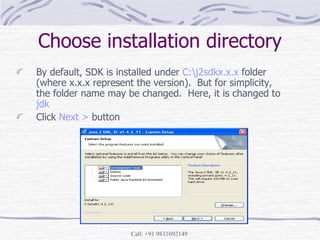

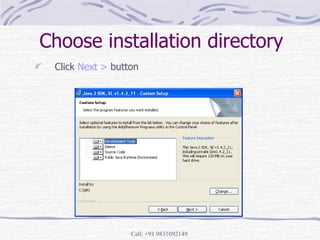






























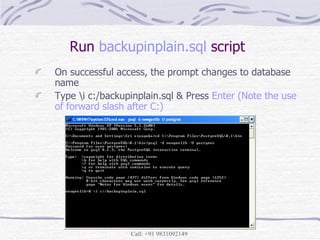





























![Thanks Please send in your comments & suggestions to Email: [email_address] Website: goutambiswasresearch.yolasite.com](https://image.slidesharecdn.com/installationprocessofnewgenlibossonwindowsxpforlibraryautomationbygoutambiswas-100203014155-phpapp02/85/Installation-Process-Of-New-Gen-Lib-Oss-On-Windows-Xp-For-Library-Automation-By-Goutam-Biswas-74-320.jpg)




























![Data Warehousing (Practical Questions Paper) [CBSGS - 75:25 Pattern] {2015 Ma...](https://cdn.slidesharecdn.com/ss_thumbnails/dw-cbsgs-2015-pq-190611082327-thumbnail.jpg?width=560&fit=bounds)





































