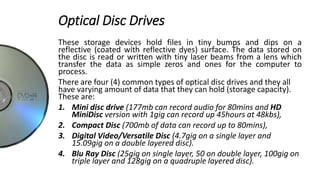Introduction to computer hardware
- 2. Introduction "Hardware" What does this word sound like? It gives the impression of something strong and solid, right? That is for the hard part of it. What about the "ware" part of the term? Computer hardware are the solid components in a computer that enables the computer carry out the various functions we assign to it. They can be seen and touched as solid components inside the computer. These components found in a computer are assembled together to form a system, that is, they are the building blocks of a computer system, just like the human nervous system.
- 3. The computing function is divided into three broad areas, these are input, processing and output. There are sets of hardware devices that work to make these three functions possible. •keyboard •Scanner •Mouse •microphone Input •CPU •GPUProcessing •monitor •Printer •Speaker Output
- 4. Input Device • Keyboard This is an interface through which values are sent to the computer by making keystrokes. Most keyboards are alphanumeric, that is they contain both alphabets and numbers. Today, we have a large variety of keyboards due to the different types of computer devices and their form factor. The standard keyboard is one that has all the alphanumeric keys and function keys but it is without multimedia, office and Internet keys. It comes with 84 keys while the enhanced keyboard which comes with additional keys for mathematical operations has keys ranging from 101 to 105.
- 5. Input Device • Mouse These are small handheld pointing and navigating devices used for selecting items or passing push commands on the computer screen. It moves a corresponding arrow on the screen called cursor. The process of selecting text items on the screen is called highlighting while the process of passing instructions by pushing on items is called clicking. Hovering the mouse across items on display is called mouse over. For touch screen devices, stylus pens like Pencil by fiftythree and even our fingers can serve as input devices replacing the roles of the mouse with various gestures.
- 6. • Microphone These are audio recording/transmitting devices. They are a common feature in modern laptop computers used for converting audible wave signal to digital form. Microphones can be embedded or attached to a computer to enable it record and transmit voice, take dictation or pass voice commands. With Apple’s Siri and Microsoft’s Cortana you can ask your mobile devices "real life" questions and it will provide answers, you can make Internet searches, dictation, book reservations and schedule calendar events simply by using your voice to instruct the device. Input Device
- 7. Input Device • Scanner This is a device used to produce digital copies of paper documents and pictures by processing them through a process known as optical character recognition (that is reading and recognizing text and picture elements on a hard copy document). There are various types of scanners today. The most common ones are the flatbed, sheet fed, handheld and drum scanners. people to use the high resolution cameras in their mobile devices to snap documents as an alternative to scanning. Then software like ABBYY Reader can be used for digital character recognition.
- 8. Input Device • Camera This is a photographic imaging device used to record/transmit images and motion pictures. It is commonplace to see cameras in laptop computers and mobile devices such as tablet PCs and smartphones. Cameras can be used to record real life events for YouTube upload or for use in blogs. They are also used for video calls and chatting and teleconferencing through Skype or FaceTime.
- 9. PROCESSING UNIT This is the part of the computer where the inputs received are analyzed and processed digitally before outputs are generated. It is analogous to the brain of human that processes all the stimulus generated by the sense organs. In this area, we will be looking at the central processing unit, read only memory, random access memory, graphic processing unit and the motherboard.
- 10. Processor Often referred to as the central processing unit, the processor is a tiny bunch of transistors spurn on a chip that handles the calculation and processing of data in the computer system. The transistor handles instructions and data in bits and some processors can handle several thousands of bits in one second. Because the development of processor has a mathematical foundation, it handles every information in a mathematical manner such as multiplication, addition, subtraction etc, it also moves data from one location to another or cycle through series of instructions in split seconds. Intel 4004, they have come up with innovative ways to increase the computing speed with ranges of processors from the singles Core Pentium, to the dual-cores, then quad and now core i3, i5 and i7. Generally, the speed of the processor in general is dependent on how many millions of instructions per second (MIPS). This is affected by the number of cores and their clock speed. The processor works with the ROM and RAM.
- 11. Read Only Memory (ROM) The rom is a memory module connected through a bus to the processor. The processor can only fetch information from the rom but cannot write to the rom, that why it is called read only. Rom is needed when the computer starts up as it holds the information for Basic Input and Output System (BIOS). The information stored in the rom is permanent. The bios information also controls the operations and transfer of data between the operating system and connected devices, like mouse and printers.
- 12. Random Access Memory (RAM) This is a memory module that holds data in place for the processor such that the processor can read from and write to it in quick succession. The ram is very vital as it stores data which enables the processor carry out multiple instructions within seconds. In fact, the memory capacity of the ram can affect a processor's level of multitasking. So if the ram storage capacity is low, the computer become slow when multiple applications are being used at the same time. However, for most computers the ram can be increased to optimize system performance.
- 13. Graphic Processing Unit (GPU) This is a single chip processor used mainly to aid the processing of graphical contents like videos and pictures. GPU-accelerated computing dramatically increases the performance of a computer by reducing the workload on the CPU allowing the GPU do the tasks. The GPU process the heavy tasks while the CPU process the codes making the computer run super fast. Nvidia (2015), the company that pioneered GPU technology in 2007, "a simple way to understand the difference between a CPU and GPU is to compare how they process tasks. A CPU consists of a few cores optimized for sequential serial processing while a GPU has a massively parallel architecture consisting of thousands of smaller, more efficient cores designed for handling multiple tasks simultaneously".
- 14. Graphic Processing Unit (GPU) Nowadays, CPUs and GPUs are merged together in a single chip in some devices to form what is known coprocessor, an example is the iPad Air2 A8X chip that adds the M8 Motion power to boost the graphical performance of the iPad and at the same time increase its speed and power performance.
- 15. Motherboard Simply put, the motherboard is the platform that connects all the devices in the computer. It is a digital electronic field where connected circuits are printed and cables linking one component of the computer to another and keeping all of them in place so that they do not fall off. The input devices, processors, output device and storage devices are all linked on the motherboard. It is also known as the logic board or main board or system board.
- 16. STORAGE DEVICES These are devices used to store raw data to be used while working with the computer or information generated from the computer. Every computer needs a storage device apart from the RAM which is the computer's main memory. Storage devices are used to keep application programs and user files like documents, pictures, music and movies. The files stored in the computer are stored as binary digits of 1s and 0s. The digits put together in various possible combinations form a file and the amount of digits in that combine to form the file determines the amount of storage space the file will occupy in the storage device.
- 17. STORAGE DEVICES There are standard units for measuring the amount of memory a file is taking in memory or the file size based on the binary combination. A digit consisting of either one of two possible states (values) of on (1) and off (0) forms a bit. A bit is the basic unit of information in the digital sphere. Eight (8) bits form one byte. The table below explains further the various units of data measurements. Bit Byte Kilobyte Megabyte Gigabyte Terabyte Bit 1 Byte 8 1 Kilobyte 8,192 1,024 1 Megabyte 8,388,608 1,048,576 1,024 1 Gigabyte 8,589,934,592 1,073,741,824 1,048,576 1,024 1 Terabyte 8,796,093,622,000 1,099,511,628,000 1,073,741,824 1,048,476 1,024 1
- 18. Types of Storage There are different types of storage devices and while some do reside within the computer(internal memory), others are attached to it externally, thus they are referred to as External Memory. Storage devices in computer are often referred to as drives or storage media. Basically, in computer there are three major types of memory when looking at how they operate. These are Hard Disk Drive, Solid State Memory and Optical Drive. These three broad categories have their subcategories.
- 19. Hard Disk Drive (HDD) This drive store data on a circular rotary metal plate. The plate is usually encased in a rubber or metal container to prevent it from scratch or shocks due to movement of the computer. The data is read from the surface which is divided into very tiny units known as tracks and sectors. The tracks go round the entire disk forming series of circles and they are divided by the sectors to form tiny units where information is stored. Often, they are used as internal memory for the computer but they can also be put in solid cases with relevant connectors like USB to enable them interface with the computer as external drives.
- 20. Optical Disc Drives These storage devices hold files in tiny bumps and dips on a reflective (coated with reflective dyes) surface. The data stored on the disc is read or written with tiny laser beams from a lens which transfer the data as simple zeros and ones for the computer to process. There are four (4) common types of optical disc drives and they all have varying amount of data that they can hold (storage capacity). These are: 1. Mini disc drive (177mb can record audio for 80mins and HD MiniDisc version with 1gig can record up 45hours at 48kbs), 2. Compact Disc (700mb of data can record up to 80mins), 3. Digital Video/Versatile Disc (4.7gig on a single layer and 15.09gig on a double layered disc). 4. Blu Ray Disc (25gig on single layer, 50 on double layer, 100gig on triple layer and 128gig on a quadruple layered disc).
- 21. Solid State Drive These storage devices have no moving parts. The data are stored in integrated circuits, so they have no disc neither do they need lasers. They come in form of card or block memory, hence the name solid state. The data stored in them are often read/written with the use of card readers. The advantage of this form of data storage are one, they have a very high read and write rate and two, they are not susceptible to shock.
- 22. OUTPUT DEVICES These are devices that give us the information the computer generated after processing data. They can show us outcome, result and processes of what the computer does with data. Some of the major forms of output devices are the computer display unit (monitor), printer and speaker. Let us look at each of these forms of output.
- 23. Monitor This can be a screen device that displays text and graphics through which we know what the computer is doing. But with the advancement of technology today, the small screens of some mobile devices which serves as output device also serve as input devices as they come with touchscreen keyboard options. Some good examples are the Samsung Galaxy Note and the Apple IPad. It is important to note here that, the display does not always relate to a graphical screen as a simple LED display board and digital clock display also represent monitors based on the device form factor. The basic idea in monitor is that light is used in some ways to relate information from a computer device to the user.
- 24. Printer While the monitors tend to be printing on screen with the aid of light, the printer prints on paper with the aid of ink. The output can be in color, greyscale or black and white depending on the type of printer and the source document being printed or what is desired by the user. This is a device that displays the information generated from a computer by writing with ink on paper. Printers can give very detailed drawing of art, architectural sketches, lines representative of brainwave from an electroencephalogram or the picture of real people.
- 25. Speaker An online phone call or streaming media will likely generate a voice sound while an error in data entry can generate a beep sound to notify the user or someone nearby. With midi devices, musical sound can be generated on the computer for general enjoyment. This device outputs basically sound wave which are audible to the human ear as a result of data being processed. This kind of sound can be a beep, a voice or music depending on the type of data being processed.
- 26. PORTS These are sockets for connecting devices to computer or connecting the computer to other devices in order to extend the functionality of the computer or simply for the purpose of sharing information. Basically, ports provide some form of signal or data transfer between the connected devices. Most devices have more than one port, depending on what they are used for. For desktop computers, the ports are usually located at the back of the computer main unit, while for laptops the ports are often at the sides like wise for tablets and smartphones. Here we will look at some of the common ports found in computers such as: USB, HDMI, LAN, VGA, and FireWire ports.
- 27. USB (Universal Serial Bus) This by far the most commonly used ports on the computer as majority of devices use it as their standard for interfacing with computers. The first USB port was designed in 1996 as a way of creating a standard way of connecting peripheral devices to computers. Today, they only help in the transfer of data but are also capable of charging small connected devices like smartphones and tablets by supplying 5volts (1.8amps) electric power to the device. The four pin USB connector uses one pin for power supply, two for data and the other one for grounding (to provide earth). There are versions of USB, that version 1.x, 2.0, 3.0, 3.1 and USB Type- C.
- 28. USB Transfer Rates Standard Transfer rate USB 1.0 1.5mbps USB 2.0 480mbps USB 3.0 5gbps USB Type-C 10gbps The USB Type-C also has increased power supply of up to 20volts and 5amps.
- 29. HDMI (High Definition Multimedia Interface) This port is used to transfer high quality multimedia contents. It conveys uncompressed video and audio contents especially for display purposes. In some cases, it carries along device property enabling the other device to access and control the source of the media contents. It is proprietary, that is, it is distributed under license as a standard port. HDMI has can popularity in consumer electronics as a way of connecting high definition video players such as BluRay players to their high definition or 4k displays to get excellent color rendition. Just a single cable transfers the audio and video. It is now being widely used to connect computers to projectors and other external displays. HDMI can connect with DVI but cannot interface with VGA because it has no analog signal.
- 30. DVI (Digital Visual Interface) It is primarily a video display interface, connecting a device to a display unit. The DVI is compatible with HDMI in that you can convey an HDMI content to DVI outlet without conversion. The 29 pin DVI because of its versatility can also send and receive analog signal making it compatible with VGA connection.
- 31. VGA (Video Graphics Array) This is a fifteen pin analog cable used to transfer visual contents. These cables have been used in computers since 1987 and currently is used in modern televisions as alternative port. The VGA can only carry video and no audio. Audio is usually passed through a pin connector that interfaces with the audio jack of the speaker device or same display unit. DVI can be connected and converted to VGA.
- 32. LAN (Local Area Network) This port also known as Ethernet port is used to connect computers within a specified area like home, office or school such as Ethernet. It can be used to share data, share Internet access or share resources like printers and scanners. The cable often referred to as Category 5 cable is a twisted pair. The maximum length of a single of this cable is 100m.
- 33. FireWire Also known as i.Link or as IEEE 1394, the FireWire was designed by Apple in 1995 to enhance data transfer and connectivity between devices. It was widely used by Sony for the transfer of video contents from its cameras and video tape machines to computer due to its high rate of data transfer 800mbs. It was made hot pluggable such that it can be connected and disconnected while the machine still runs. These cable offer low cost data transfer and plug-and-play.
- 34. Next Class… Software – Operating Systems and Applications
Editor's Notes
- #11: Processor handles the calculation and processing of data in the computer system. Handles information in mathematical manner
- #12: Basic Information Also Controls
- #24: Monitor= Light
- #25: Printer= Ink
- #31: DVI compatible with HDMI. And the 29 pin DVI compatible with VGA; can send and receive analog signals.