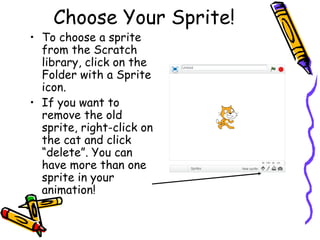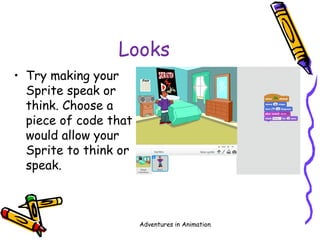Introduction to Scratch Programming
- 2. What is Scratch? • Scratch is a free programmable toolkit that enables kids to create their own games, animated stories, and interactive art and share their creations with one another over the Internet.
- 3. What is Scratch? • Scratch is being developed by the Lifelong Kindergarten research group at the MIT Media Lab, in collaboration with KIDS research group at the UCLA Graduate School of Education & Information Studies.
- 4. Let’s Get Started! • To Open Scratch, visit the following website: http://scratch.mit.edu/ • Click on “Try it Out”
- 5. Getting Started With Scratch Once you’ve opened Scratch, you should see this default screen:
- 6. Let’s Look At Some Scratch Examples • Go to “View Projects”, and click on “Animation” on the left-hand side of the screen • Look through them and see what you will be able to do in Scratch!
- 7. Choose Your Sprite! • You will notice that the default sprite is an orange cat. (A sprite is a small graphic that can be moved independently around the screen, producing animated effects.) • You can choose a different sprite to program from a library in Scratch, or you can draw your own! You can create your own sprite later; for now, choose one already created.
- 8. Choose Your Sprite! • To choose a sprite from the Scratch library, click on the Folder with a Sprite icon. • If you want to remove the old sprite, right-click on the cat and click “delete”. You can have more than one sprite in your animation!
- 9. Resize Your Sprite! • You can make your sprite larger or smaller by using the “grow sprite” or “shrink sprite” icons. • You click on one of these icons, then click on your sprite until it is the size you’d like.
- 10. Choose Your Background! • Right now, you have a plain, white background – boring! • You can change your background by choosing one from the Scratch library or creating your own.
- 11. Choose Your Background! • Click on the button called “New Backdrop”: • Now select “Choose Backdrop from Library”
- 12. Now, We’re Ready to Program! Now, you should have a sprite and a background that you’d like to work with!
- 13. Programming In Scratch! • The first thing you need to do is to double-click on the sprite you want to program, and select the “Scripts” tab. • Since your sprite is the only thing that can be animated, make sure you have it selected. • The Scripts area is where you “build” your program by using the programming blocks.
- 14. Programming In Scratch! • In the upper, left-hand corner of your Scratch window, you will see 10 buttons . • Each of these buttons have programming blocks in those particular areas. • We will first experiment with the Motion blocks.
- 15. Motion! • When you click on the motion button, you will see the programming blocks that can be used with your sprite. • Let’s all program our sprites with the same code first, and then you’ll be allowed to experiment on your own!
- 16. Motion! • Drag out the “move 10 steps” block. • Change the “10” to “50” by clicking in the block and typing in 50. • To see your sprite move 50 pixels to the right, double click on the block in the Script area. Cool, isn’t it?!
- 17. Motion • You can also set the motion block to move a negative number of pixels by typing a negative number in the block. • This will move your sprite that number of pixels in the opposite direction – like your sprite is moving backwards!
- 18. What Is A Pixel? • We’ve been talking about pixels – what is a pixel? • A pixel is one of the small units that make up an image on a computer or television screen. • It is derived from the words picture and element to make pixel!
- 19. The Scratch Stage • The Scratch stage is 480 pixels wide and 360 pixels high. -240 240 180 -180
- 20. More Motion! • Now, add the “turn 15 degrees” block to the other block of code. • When you see the white bar between the 2 blocks of code, you can release your mouse. That white bar means that the 2 blocks will “snap” onto the other block.
- 21. More Motion! • Again, you can change the number of degrees by double clicking in that area and typing in the number of degrees you’d like your sprite to rotate. • Double click on the blocks to see your sprite move and rotate!
- 22. Experiment With Motion! • We’ve only used 2 of the blocks in the Motion category. • For the next few minutes, I want you to experiment with all of the other blocks in the Motion category. • You can delete code easily by just dragging it from the Script area back to the list. • Have fun!
- 23. Try “Events” • The first block I’d like us to use is the “when flag clicked” block: • Drag this block out, and snap it on top of the blocks you already have in your script.
- 24. Events • Now, instead of having to double click on your block of code, you can just click on the flag icon to play your animation! Click here to start
- 25. Looks • The next category of programming buttons we will experiment with is the Control category. • With this tool, you can make your Sprite speak, think, or even switch costumes.
- 26. Looks • Try making your Sprite speak or think. Choose a piece of code that would allow your Sprite to think or speak. Adventures in Animation
- 27. Looks • Now, try changing your Sprite’s costume. Under the “Costume” tab, click “Choose costume from library”.
- 28. Looks • Then add “Switch costume to” to your block of code.
- 29. Sound! • Now, let’s add some sound to our animation! • There are many different ways to get sound in your animation. • The first way we’re going to experiment with is by choosing a Sound from the Scratch library.
- 30. Choose Sound from Library • Click on the sprite you want to have sound. • Click on the Sounds tab; and under “New Sound”, click “choose sound from library”.
- 31. Scratch Sound Library • You will see different categories of sounds that you can use in your animation that are available for you in the Scratch library.
- 32. Inserting Sound • Once you find a sound that you like, select it and click on OK. • You will see the sound you just selected show up under “New Sound”.
- 33. Play Your Sound • If you click on the “Play” button, you can preview your sound.
- 34. Adding The Sound To Your Animation • Now, you’re ready to add the sound to your animation! • Click on the Script tab. • Select the sprite you want to have sound. • Now select the Sound button.
- 35. Adding Sound • Now, select one of the blocks that says, “play sound…” • Select your sound from the drop-down menu by clicking on the name of your sound.
- 36. Recording a Sound • Click on the record button to record a sound • Click on the red button to start recording • Click on the square to stop • You can rename the sound by typing over the name
- 37. Incorporate Sound Into Your Animation! When I click the flag, the boy will move and a drum will play.
- 38. Presentation Mode • When you click on the rectangle button in the left-hand side of your screen, your animation will fill the whole screen! • To exit presentation mode, just click the rectangle button again in the top left of the screen.
- 39. Using The Pen! • When using the Pen tools, your sprite actually becomes your writing instrument! • You can change the Pen’s color, its shade, and its size.
- 40. Using the Pen! • Your sprite becomes your pen when using this tool. Attach the “Pen Down” to your block of code. • It may sound easy, but, you have to remember to choose “Pen Up” when necessary so that your sprite stops writing when you want it to!
- 41. Using The Pen! • Try changing the color of the pen by typing in different numbers. • For example, number 0 is the color white, number 70 is red, number 130 is green, and number 170 is blue.
- 42. Time To Have Fun! • Now it’s time for you to create your own original animations or games! • When you create something cool, let me see it!
Editor's Notes
- #17: You can execute any block by double clicking on it. This is a good way to try out blocks and see what they do.
- #23: Depending on the level of the group you’re working with, this can be a 5 minute or a 15 minute activity. Make sure that they are only working within the Motion category for now, so you will limit the number of questions they have at one time!
- #33: You can import any wav and mp3 sound files.