Lesson4 formatting text
Download as pptx, pdf1 like2,504 views
This document discusses how to format text and cells in a spreadsheet. It provides instructions for bolding, italicizing and underlining text, changing font styles and sizes, and applying borders and fill colors. The steps include selecting cells and using formatting tools on the Home tab, such as dropping down arrows next to formatting options to select bold, font style, size, text color, borders, and fill color. The document also covers formatting numbers and dates.
1 of 13
Downloaded 219 times






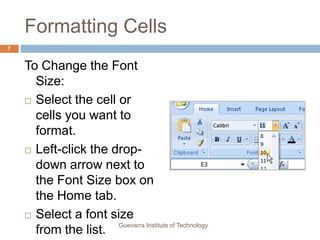


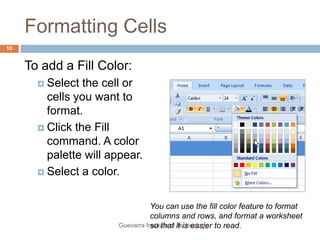



Ad
Recommended
Word Chapter 2 - Formatting Characters and Paragraphs
Word Chapter 2 - Formatting Characters and Paragraphsdpd This document provides instructions for formatting characters and paragraphs in Microsoft Word 2007. It discusses how to change fonts, font styles, paragraph alignment, indentation, line spacing, and other formatting. Key topics covered include using formatting tools like the mini toolbar, font dialog box, paragraph dialog box, and format painter to apply styles and formatting. It also lists keyboard shortcuts for common formatting tasks.
Text formatting in ms w ord
Text formatting in ms w ordjoy grace bagui - Formatting in MS Word involves organizing text to make it more attractive and readable by changing font features like typeface, size, color for characters, applying styles like bold or underline and changing paragraph alignment, indentation and spacing.
- A word document contains text characters, paragraphs and pages. The format menu allows formatting these elements by changing font, size, style for text and alignment, bullets for paragraphs.
- Margins define the white space around text on pages. Paragraphs can be aligned left, right, centered or justified and broken into multiple paragraphs using the enter key. Bulleted and numbered lists can be created using buttons on the formatting toolbar.
Text formatting in ms word ppt
Text formatting in ms word pptJosephclarin15 Formatting in a word document involves organizing text to make it more attractive and readable. This includes formatting fonts, paragraphs, pages, lists, borders, and shading. Font formatting controls font face, size, color, and style through the format menu. Paragraph formatting covers alignment, margins, and breaks. Lists can be made bulleted or numbered. Borders outline paragraphs while shading fills the background.
05 formatting paragraphs
05 formatting paragraphsBuffalo Seminary The document discusses various paragraph formatting options in Microsoft Word including alignment, line spacing, bullets and numbering, indentation, borders, and shading. It provides details on how to use the alignment buttons, line spacing button, numbering and bullet options, increase/decrease indent buttons, customize borders using the borders and shading dialog box, and add shading to draw attention to text. The paragraph formatting tools are found on the home tab.
Formatting text & formatting paragraphs(word 2007) Hudsongwambe
Formatting text & formatting paragraphs(word 2007) HudsongwambeHudson Gwambe This document provides instructions for formatting text and paragraphs in a document. It discusses how to change font styles, size, color, and effects. It also covers how to highlight text, copy formatting, and clear formatting. For paragraphs, it discusses how to change alignment, indentation, borders and shading, styles, links, and spacing. Shortcut keys are also provided for common formatting tasks like selecting text, changing alignment, font styles, and size. The overall purpose is to teach the basics of formatting text and paragraphs in a document.
Word Chapter 3 - Formatting Paragraphs
Word Chapter 3 - Formatting Paragraphsdpd This document provides instructions for formatting paragraphs in Microsoft Word 2007, including applying numbers and bullets, borders and shading, sorting text, setting and manipulating tabs, and cutting, copying, and pasting text. Key topics covered are inserting paragraph borders and shading, customizing borders, setting different types of tabs using the ruler and tabs dialog box, and using formatting functions like cut/copy/paste and show/hide.
Lecture four
Lecture fourAyebazibwe Kenneth This document contains contact information for Ayebazibwe Kenneth, an IT trainer and web-based programmer based in Uganda, and provides brief instructions on how to modify various text formatting options in Microsoft Word, including font type, size, style, color, text effects, paragraph alignment, indentation, and text direction.
Formatting Paragraphs
Formatting ParagraphsBuffalo Seminary The document discusses various paragraph formatting options in Microsoft Word, including alignment, indentation, line spacing, tabs, and using the ruler and paragraph dialog box. It provides details on how to change formatting for entire paragraphs using tools on the formatting toolbar or paragraph dialog box to set options like alignment, numbering, bullets, borders and indentation. It also covers setting line spacing, paragraph spacing, tabs, and using the ruler to set tabs and indentation.
04 formatting text
04 formatting textBuffalo Seminary This document discusses different formatting options in Microsoft Word that can improve a document's appearance and ability to convey its message. It describes how to format text as bold, italic, or underlined; use headings, bullet points, and numbered lists; include headers and footers; and format paragraphs, documents, and pages. Too much formatting can distract readers. The document also explains how to change font names and sizes, apply color to text, and highlight text.
Formatting text (Microsoft Excel)
Formatting text (Microsoft Excel)Mirea Mizushima This document provides instructions for formatting text, including font, size, alignment, color, and borders, in Excel cells. It describes how to change font style and size by selecting cells and using the font and size menus. It also explains how to align text, format individual characters, change font color and cell color fill, rotate text, add borders, use auto format styles, copy formats, and provides tips for formatting entire rows/columns and special number formats.
Word 2010 Chap 1
Word 2010 Chap 1Rosalyn Warren This document chapter provides objectives and instructions for creating, formatting, and editing a Microsoft Word document with pictures. It covers how to enter and format text, insert and format pictures, check spelling, navigate documents, and more. The chapter culminates in a project to create a flyer with pictures using the skills taught.
Formatting Text
Formatting TextBuffalo Seminary This document provides information and examples about formatting text in Microsoft Word. It discusses the three main types of formatting: text/font formatting for individual words, paragraph formatting for entire paragraphs, and document/page formatting for whole documents or sections. Examples are given for changing font style and size, applying bold and italics, using numbered and bulleted lists, and including headers and footers. Tips are also provided for formatting tools in Word like the formatting toolbar and font dialog box.
Formatting and editing skills (1)
Formatting and editing skills (1)Tammy Carter This document provides information about formatting and editing skills in word processing. It discusses topics like page layout, margins, text alignment, font formatting, and editing tools. Key points covered include standard paper size of 8.5x11 inches, portrait and landscape page orientations, and common formatting buttons and menus in word processing software. Operational keys and their functions are also defined.
MS Word's main menu
MS Word's main menuDr. Shalini Pandey This document discusses various formatting and insertion options in Microsoft Word. It describes inserting breaks, page numbers, dates, symbols, pictures, and hyperlinks. It also covers formatting fonts, bullets and numbering, borders and shading, columns, drop caps, and changing case. Additionally, it mentions tools for spelling and grammar checking, passwords, and inserting tables. At the end, it provides sample assignment questions about formatting needs, page headers, hyperlinks, page breaks, mail merge, and Word security features.
Ms word
Ms wordOmar Jacalne This document provides instructions for performing common tasks in Microsoft Word 2010, including:
- Launching Word 2010 and understanding the basic interface
- Inserting and adding text
- Copying, pasting, cutting, and moving text
- Inserting special symbols
- Aligning and formatting text
- Indenting paragraphs
- Adding borders to text and pages
- Adding shading to text
Ms office 2013
Ms office 2013Dr. Sunil Kumar The document discusses various formatting operations in Microsoft Word, including different ways to select text, line spacing shortcuts, text alignment shortcuts, adding horizontal lines, copying formatting between blocks of text, undoing multiple actions, and creating a basic automated table of contents. Some of the highlighted formatting techniques include using CTRL+click to select sentences, triple clicking to select paragraphs, and applying preset styles to automatically generate a table of contents.
Module 3 open office writer
Module 3 open office writerjaimemgarcia This document provides lessons on using the OpenOffice Writer word processing program. It begins with an introduction to Writer and lessons on basic tasks like opening documents, entering and formatting text, working with tables and graphics. Subsequent lessons cover formatting paragraphs, page layout, and printing documents. The document contains detailed instructions on how to perform various functions within Writer.
Basic formatting operations in ms word
Basic formatting operations in ms wordDr. Sunil Kumar The document provides instructions for basic formatting and operations in Microsoft Word, including how to create and format tables, add headers and footers, insert images and clipart, apply bullets and numbering, and more. Key points covered include inserting and deleting table rows and columns, merging and splitting cells, adding borders and shading, and changing text direction within tables.
Libre Office Writer Lesson 2
Libre Office Writer Lesson 2Smart Chicago Collaborative The document provides a comprehensive guide on using templates in LibreOffice, covering how to create, download, and manage them for various document types. It also explains the use of synonyms, thesaurus, comments, and formatting options for text and graphics, including the addition of captions to images and other objects. Overall, it serves as a detailed resource for enhancing document formatting and organization within LibreOffice.
Print4
Print4Hassan Samoon This document provides instructions for formatting text in Excel 2007. It describes how to bold, italicize, and underline text by selecting cells and clicking the corresponding formatting buttons. It also explains how to change font style, size, color, add borders, and apply fill colors. The final section discusses formatting numbers and dates by selecting number format options. The challenge at the end asks the reader to practice these formatting skills on a sample workbook.
Excel Cell Format for Professional SpreadSheets
Excel Cell Format for Professional SpreadSheetsOffice365UK This document provides an introduction to cell formatting in Excel 2010, emphasizing its importance in creating professional and navigable spreadsheets. It details how to use the format cells dialog box, including features for aligning, formatting currency, and creating borders, as well as tips for effective usage. The presentation concludes by highlighting the benefits of properly formatted spreadsheets for improved readability and presentation.
Users Guide To Microsoft Word Tables
Users Guide To Microsoft Word TablesMadhubanti Dasgupta This document is a user’s guide for working with tables in Microsoft Word, detailing how to create, manage, and format tables. It covers various methods for inserting tables, adjusting their dimensions, and converting text to tables, as well as providing tips on selection, deletion, and copying of cells. The guide emphasizes the utility of tables for organizing data in an easy-to-read format.
Powerpoint class 1
Powerpoint class 1Nicholas Charles This document provides an introduction and overview of Microsoft PowerPoint. It explains how to start PowerPoint, describes the basic interface including the title bar, menu bar, and toolbars. It then demonstrates how to add and edit text, including changing font, style, size and color. It shows how to move and resize text boxes. The document closes by explaining how to exit PowerPoint without saving changes.
Welcome to word template
Welcome to word templateInRai1 This document provides instructions for learning basic features of Word by editing the document. It encourages the user to try features by following prompts marked "Try it" throughout. Some features covered include checking spelling and grammar, adding pictures from the web, formatting text, applying styles like headings, changing themes and style sets, and using the Tell me search box for help.
Lesson4 Formatting Text
Lesson4 Formatting Textguevarra_2000 This document discusses how to format text and cells in a spreadsheet. It provides instructions for bolding, italicizing and underlining text; changing font styles, sizes and colors; and applying borders and fill colors to cells. The steps include selecting cells and using formatting tools on the Home tab, such as dropping down formatting menus to select options and preview changes. Formatting can be applied to text, numbers and entire rows or columns in a spreadsheet.
Microsoft Office Word Introduction Complete
Microsoft Office Word Introduction CompleteRaj vardhan Microsoft Word allows users to create and edit a variety of documents. It can be used to create business documents with graphics, store reusable content, make letters and resumes, and create correspondence from memos to legal documents. The basic Word window contains a File tab, Quick Access toolbar, Ribbon, title bar, rulers, and view buttons. Common functions include copying and pasting text, finding and replacing words, checking spelling and grammar, and changing text formatting.
Slideshow On Word Processing
Slideshow On Word Processingthomsonf2099 A word processor allows users to enter and edit text with various formatting options. It provides tools to change font size and style, apply bold, italics and underlining, insert pictures and shapes, create tables, and check spelling and grammar. Additional features include adjusting alignment, line spacing, page size and margins, adding page breaks, and using mail merge and templates. Color, tables, and line spacing options help make documents more visually engaging and easy to understand.
Microsoft word -_microsoft_word_exercise
Microsoft word -_microsoft_word_exerciseSubeesh Up This document provides instructions for a Microsoft Word exercise to familiarize users with important commands. It outlines 24 steps to format text, insert page numbers, change margins, add headers and footers, create footnotes, and save and print the document. The goal is to practice common Word functions needed for academic papers such as bolding, italicizing, underlining, and double spacing lines.
Lesson3 Modifying Columns, Rows And Cells
Lesson3 Modifying Columns, Rows And Cellsguevarra_2000 This document discusses how to modify columns, rows, and cells in Excel. It provides instructions for changing column width and row height by dragging or using the Format menu. It also explains how to insert new columns and rows by selecting the column or row next to where you want the new one and clicking Insert. The document concludes with a challenge to practice these skills on a sample workbook.
Lesson 11 Formatting Tables
Lesson 11 Formatting Tablesguevarra_2000 This document discusses how to format information as a table in Excel 2007. It describes how to select cells and apply a predefined table style from the Home tab. It also explains how to modify existing tables using the Table Tools Design tab, including changing the table style, adding or deleting header rows, inserting total rows, and more. The document concludes with a challenge to practice applying these table formatting and modification techniques.
More Related Content
What's hot (20)
04 formatting text
04 formatting textBuffalo Seminary This document discusses different formatting options in Microsoft Word that can improve a document's appearance and ability to convey its message. It describes how to format text as bold, italic, or underlined; use headings, bullet points, and numbered lists; include headers and footers; and format paragraphs, documents, and pages. Too much formatting can distract readers. The document also explains how to change font names and sizes, apply color to text, and highlight text.
Formatting text (Microsoft Excel)
Formatting text (Microsoft Excel)Mirea Mizushima This document provides instructions for formatting text, including font, size, alignment, color, and borders, in Excel cells. It describes how to change font style and size by selecting cells and using the font and size menus. It also explains how to align text, format individual characters, change font color and cell color fill, rotate text, add borders, use auto format styles, copy formats, and provides tips for formatting entire rows/columns and special number formats.
Word 2010 Chap 1
Word 2010 Chap 1Rosalyn Warren This document chapter provides objectives and instructions for creating, formatting, and editing a Microsoft Word document with pictures. It covers how to enter and format text, insert and format pictures, check spelling, navigate documents, and more. The chapter culminates in a project to create a flyer with pictures using the skills taught.
Formatting Text
Formatting TextBuffalo Seminary This document provides information and examples about formatting text in Microsoft Word. It discusses the three main types of formatting: text/font formatting for individual words, paragraph formatting for entire paragraphs, and document/page formatting for whole documents or sections. Examples are given for changing font style and size, applying bold and italics, using numbered and bulleted lists, and including headers and footers. Tips are also provided for formatting tools in Word like the formatting toolbar and font dialog box.
Formatting and editing skills (1)
Formatting and editing skills (1)Tammy Carter This document provides information about formatting and editing skills in word processing. It discusses topics like page layout, margins, text alignment, font formatting, and editing tools. Key points covered include standard paper size of 8.5x11 inches, portrait and landscape page orientations, and common formatting buttons and menus in word processing software. Operational keys and their functions are also defined.
MS Word's main menu
MS Word's main menuDr. Shalini Pandey This document discusses various formatting and insertion options in Microsoft Word. It describes inserting breaks, page numbers, dates, symbols, pictures, and hyperlinks. It also covers formatting fonts, bullets and numbering, borders and shading, columns, drop caps, and changing case. Additionally, it mentions tools for spelling and grammar checking, passwords, and inserting tables. At the end, it provides sample assignment questions about formatting needs, page headers, hyperlinks, page breaks, mail merge, and Word security features.
Ms word
Ms wordOmar Jacalne This document provides instructions for performing common tasks in Microsoft Word 2010, including:
- Launching Word 2010 and understanding the basic interface
- Inserting and adding text
- Copying, pasting, cutting, and moving text
- Inserting special symbols
- Aligning and formatting text
- Indenting paragraphs
- Adding borders to text and pages
- Adding shading to text
Ms office 2013
Ms office 2013Dr. Sunil Kumar The document discusses various formatting operations in Microsoft Word, including different ways to select text, line spacing shortcuts, text alignment shortcuts, adding horizontal lines, copying formatting between blocks of text, undoing multiple actions, and creating a basic automated table of contents. Some of the highlighted formatting techniques include using CTRL+click to select sentences, triple clicking to select paragraphs, and applying preset styles to automatically generate a table of contents.
Module 3 open office writer
Module 3 open office writerjaimemgarcia This document provides lessons on using the OpenOffice Writer word processing program. It begins with an introduction to Writer and lessons on basic tasks like opening documents, entering and formatting text, working with tables and graphics. Subsequent lessons cover formatting paragraphs, page layout, and printing documents. The document contains detailed instructions on how to perform various functions within Writer.
Basic formatting operations in ms word
Basic formatting operations in ms wordDr. Sunil Kumar The document provides instructions for basic formatting and operations in Microsoft Word, including how to create and format tables, add headers and footers, insert images and clipart, apply bullets and numbering, and more. Key points covered include inserting and deleting table rows and columns, merging and splitting cells, adding borders and shading, and changing text direction within tables.
Libre Office Writer Lesson 2
Libre Office Writer Lesson 2Smart Chicago Collaborative The document provides a comprehensive guide on using templates in LibreOffice, covering how to create, download, and manage them for various document types. It also explains the use of synonyms, thesaurus, comments, and formatting options for text and graphics, including the addition of captions to images and other objects. Overall, it serves as a detailed resource for enhancing document formatting and organization within LibreOffice.
Print4
Print4Hassan Samoon This document provides instructions for formatting text in Excel 2007. It describes how to bold, italicize, and underline text by selecting cells and clicking the corresponding formatting buttons. It also explains how to change font style, size, color, add borders, and apply fill colors. The final section discusses formatting numbers and dates by selecting number format options. The challenge at the end asks the reader to practice these formatting skills on a sample workbook.
Excel Cell Format for Professional SpreadSheets
Excel Cell Format for Professional SpreadSheetsOffice365UK This document provides an introduction to cell formatting in Excel 2010, emphasizing its importance in creating professional and navigable spreadsheets. It details how to use the format cells dialog box, including features for aligning, formatting currency, and creating borders, as well as tips for effective usage. The presentation concludes by highlighting the benefits of properly formatted spreadsheets for improved readability and presentation.
Users Guide To Microsoft Word Tables
Users Guide To Microsoft Word TablesMadhubanti Dasgupta This document is a user’s guide for working with tables in Microsoft Word, detailing how to create, manage, and format tables. It covers various methods for inserting tables, adjusting their dimensions, and converting text to tables, as well as providing tips on selection, deletion, and copying of cells. The guide emphasizes the utility of tables for organizing data in an easy-to-read format.
Powerpoint class 1
Powerpoint class 1Nicholas Charles This document provides an introduction and overview of Microsoft PowerPoint. It explains how to start PowerPoint, describes the basic interface including the title bar, menu bar, and toolbars. It then demonstrates how to add and edit text, including changing font, style, size and color. It shows how to move and resize text boxes. The document closes by explaining how to exit PowerPoint without saving changes.
Welcome to word template
Welcome to word templateInRai1 This document provides instructions for learning basic features of Word by editing the document. It encourages the user to try features by following prompts marked "Try it" throughout. Some features covered include checking spelling and grammar, adding pictures from the web, formatting text, applying styles like headings, changing themes and style sets, and using the Tell me search box for help.
Lesson4 Formatting Text
Lesson4 Formatting Textguevarra_2000 This document discusses how to format text and cells in a spreadsheet. It provides instructions for bolding, italicizing and underlining text; changing font styles, sizes and colors; and applying borders and fill colors to cells. The steps include selecting cells and using formatting tools on the Home tab, such as dropping down formatting menus to select options and preview changes. Formatting can be applied to text, numbers and entire rows or columns in a spreadsheet.
Microsoft Office Word Introduction Complete
Microsoft Office Word Introduction CompleteRaj vardhan Microsoft Word allows users to create and edit a variety of documents. It can be used to create business documents with graphics, store reusable content, make letters and resumes, and create correspondence from memos to legal documents. The basic Word window contains a File tab, Quick Access toolbar, Ribbon, title bar, rulers, and view buttons. Common functions include copying and pasting text, finding and replacing words, checking spelling and grammar, and changing text formatting.
Slideshow On Word Processing
Slideshow On Word Processingthomsonf2099 A word processor allows users to enter and edit text with various formatting options. It provides tools to change font size and style, apply bold, italics and underlining, insert pictures and shapes, create tables, and check spelling and grammar. Additional features include adjusting alignment, line spacing, page size and margins, adding page breaks, and using mail merge and templates. Color, tables, and line spacing options help make documents more visually engaging and easy to understand.
Microsoft word -_microsoft_word_exercise
Microsoft word -_microsoft_word_exerciseSubeesh Up This document provides instructions for a Microsoft Word exercise to familiarize users with important commands. It outlines 24 steps to format text, insert page numbers, change margins, add headers and footers, create footnotes, and save and print the document. The goal is to practice common Word functions needed for academic papers such as bolding, italicizing, underlining, and double spacing lines.
Similar to Lesson4 formatting text (20)
Lesson3 Modifying Columns, Rows And Cells
Lesson3 Modifying Columns, Rows And Cellsguevarra_2000 This document discusses how to modify columns, rows, and cells in Excel. It provides instructions for changing column width and row height by dragging or using the Format menu. It also explains how to insert new columns and rows by selecting the column or row next to where you want the new one and clicking Insert. The document concludes with a challenge to practice these skills on a sample workbook.
Lesson 11 Formatting Tables
Lesson 11 Formatting Tablesguevarra_2000 This document discusses how to format information as a table in Excel 2007. It describes how to select cells and apply a predefined table style from the Home tab. It also explains how to modify existing tables using the Table Tools Design tab, including changing the table style, adding or deleting header rows, inserting total rows, and more. The document concludes with a challenge to practice applying these table formatting and modification techniques.
Lesson3 modifying columns, rows and cells
Lesson3 modifying columns, rows and cellsguevarra_2000 This document discusses how to modify columns, rows, and cells in Excel. It provides instructions for changing column width and row height by dragging or using the Format menu. It also explains how to insert new columns and rows by selecting the column or row next to where you want the new one and clicking Insert. The document teaches how to delete rows and columns by selecting them and clicking Delete.
Excel notes block #2
Excel notes block #2 Alejandro Tellez The document provides instructions for taking notes in a student's notebook for a class. It outlines 15 rules for the notebook, including that students can work in teams of up to 4 members, must earn 30 credits by the end of each evaluation period, and teams can lose credits for improper behavior by members. It also provides examples of cell references in Excel and information about formatting cells and using functions.
OpenCastLabs Excel chapter-3
OpenCastLabs Excel chapter-3OpenCastLabs Consulting This document provides an overview of Chapter 3 in the Excel textbook, which covers what-if analysis, charting, and working with large worksheets. The chapter objectives include formatting cells, creating charts, answering what-if questions using functions like IF and goal seek, and performing analysis on large worksheets. Step-by-step instructions are provided for tasks like entering titles and data, formatting numbers, freezing panes, inserting rows, and creating formulas with absolute cell references.
Microsoft Excel Seminar
Microsoft Excel SeminarMeridian Career Institute This document provides an overview of the basic functions and features of Microsoft Excel. It explains how to navigate an Excel worksheet and describes the different areas like cells, columns, rows, and worksheets. It also covers how to enter and format text and numeric data, perform calculations with formulas, and print or modify a worksheet. Common tasks like inserting or deleting cells/rows/columns, copying and pasting data, and using auto-fill are demonstrated. Finally, it introduces basic formulas and functions in Excel.
Lesson3 modifying columns, rows and cells
Lesson3 modifying columns, rows and cellsguevarra_2000 This document discusses how to modify columns, rows, and cells in Excel. It provides instructions for changing column width and row height manually or automatically. It also explains how to insert and delete rows and columns by selecting them and using commands on the Home tab. The goal is to teach the various methods available for modifying the structure and layout of a spreadsheet.
Excel Chapter 1
Excel Chapter 1mindysholder This document provides an overview of skills covered in Chapter 1 of the book "Getting Started with Excel 2010". It introduces basic Excel concepts like worksheets, rows, columns and cells. It then covers skills like entering and editing data, formatting cells, using auto-fill and formulas. Other skills discussed include inserting and deleting cells, applying borders and shading, using cell styles and find/replace.
Excellence with excel
Excellence with excelNahid Mohammad Ishtiaq This training document provides an overview and summary of Microsoft Excel topics that will be covered, including: the Excel interface and ribbons, working with cells, formatting text, conditional formatting, inserting rows and columns, editing and fill, sorting, cell referencing, freezing panes, functions, pivot tables, charts, and shortcut keys. The training objectives are to introduce participants to Excel and provide contents on these fundamental Excel functions and features.
MS Excel 2010 tutorial 4
MS Excel 2010 tutorial 4Khalfan Alshuaili The document describes various formatting and editing features in Microsoft Excel 2010. It discusses how to adjust cell widths and heights, format cells by changing number formats, alignment, fonts, borders, and fill colors. It also covers inserting and deleting rows and columns, sorting data, and advanced features like hiding and unhiding rows and columns.
Excel 2007 tutorial
Excel 2007 tutorialsumatipuri 1) The document provides instructions for creating a basic personal budget spreadsheet in Excel 2007. It describes how to start Excel, navigate cells, enter text and numbers, format cells, insert and delete rows, save the spreadsheet, and exit Excel.
2) Key steps include entering names of income sources and expenses in cells, entering amounts, formatting cells to underline totals, widening columns to fit text, centering month headers, and saving the file.
3) The instructions emphasize learning Excel 2007 features like the ribbon interface and how to access file options through the Microsoft Office button instead of a menu bar.
Excel 2007 tut
Excel 2007 tutFadel Abbas The document provides instructions for creating a basic personal budget spreadsheet in Excel 2007. It describes how to start Excel, navigate cells, enter text and numbers, format cells, insert and delete rows, save the spreadsheet, and exit Excel. The spreadsheet tracks income, expenses and monthly totals across multiple months to demonstrate basic spreadsheet functions.
Spreadsheets 101
Spreadsheets 101Bradley Gaines This document provides tips and instructions for using spreadsheets. It begins with definitions of key spreadsheet terminology like cells, rows, and columns. It then gives numerous tips for inputting, formatting, and manipulating data within spreadsheets. These tips include adjusting column widths, inserting and deleting rows and columns, formatting cells, and using basic formulas like SUM. The document demonstrates concepts like copying and pasting formulas while maintaining relative cell references. It also shows functions like autofill and format painter for efficiently applying formats.
Excel for beginners class 1
Excel for beginners class 1Nicholas Charles Excel is a spreadsheet program used to organize and analyze data. It contains rows and columns that make up individual cells located at the intersection of a row and column. Data can be entered into cells manually or using shortcuts. Basic formatting of text within cells includes changing font size, alignment, color, borders, and font type. New worksheets can be created to organize related data. Formatting and entering data demonstrates essential Excel functions for organizing information.
Formatting Cells
Formatting Cellscoachhahn This document provides instructions for formatting worksheets in Microsoft Excel 2007. It covers topics such as formatting cells and cell content through number formats, styles, fonts, borders, and fill colors. Additional topics include inserting and modifying rows and columns, converting text to columns, splitting and merging cells, and adding hyperlinks. The objective is to teach the user how to properly format data and content within Excel worksheets.
Illahi bux jagirani
Illahi bux jagiraniILLAHI BUX JAGIRANI 1. The document provides instructions for various data entry and formatting tasks in Microsoft Excel including entering data, dates, times, and series; conditional formatting; shortcuts; formatting text, cells, rows, and columns; inserting and deleting cells, rows, and columns; merging and splitting cells; freezing and hiding panes; hiding and moving worksheets; and creating custom views.
2. Steps are provided for tasks like entering data, formatting text alignment and colors, inserting symbols and line breaks, and using shortcuts like Ctrl-D and Ctrl-R for copying cells.
3. Instructions include how to format cells by changing colors, adding borders, merging or splitting cells, adjusting column widths and row heights, and freezing or hiding
Training On Microsoft Excel
Training On Microsoft ExcelTimesRide This document provides an introduction and tutorial for Microsoft Excel. It begins with an overview of Excel and what it can be used for, such as budget creation, data analysis, and presenting information. It then discusses key Excel components like the ribbon menu, cells, columns, rows, and worksheets. The document provides instructions for common tasks like navigating, entering data, formatting text and cells, inserting and deleting rows and columns, sorting data, and printing. It concludes by explaining how to copy and paste formatting between cells using tools like the format painter.
NCompass Live: Excel for Librarians
NCompass Live: Excel for LibrariansNebraska Library Commission The document provides an overview of using spreadsheets in libraries, focusing on Microsoft Excel and Google Sheets for tasks such as budgeting, data organization, and survey management. It covers various features, including formulas, functions, sorting, freezing panes, and tips for effective spreadsheet use. Additionally, it explains how to customize worksheets, manage data across sheets, and employ techniques like the fill handle and hyperlinking.
Excel Tutorials
Excel TutorialsLUZ PINGOL This document provides a tutorial on using Microsoft Excel 2003. It begins with an introduction to spreadsheets and Excel. It then outlines how to open Excel and describes the standard and formatting toolbars. The document explains how to navigate a spreadsheet and enter basic information. It provides an example of a simple grade spreadsheet and using formulas. Additionally, it covers inserting rows and columns, sorting data, formatting cells, and using the chart wizard to create graphs from spreadsheet data.
Excel
Excelarbiesani Microsoft Excel is a spreadsheet program that allows users to organize and calculate data in rows and columns. It includes tools for formatting, sorting, charting, and other analysis of tabular data. The tutorial demonstrates basic functions like entering data, writing formulas to calculate averages, sorting data, formatting cells, and using the Chart Wizard to visualize data in graphs. Excel's power lies in its ability to automatically update anything that refers to values in other cells as they change.
Ad
More from guevarra_2000 (20)
School personnel sheet2
School personnel sheet2guevarra_2000 This document contains a directory of 14 students enrolled in the CU Graduate School course "SCHOOL PERSONNEL ADMINSITRATION" from 4-7pm during the 2nd semester of the 2012-2013 school year. It lists each student's name, program of study, email address and mobile number. The course is taught by Professor Enrique S. Guevarra.
Ting's report on training of spa
Ting's report on training of spaguevarra_2000 The document discusses employee training. It describes training as the process of increasing an employee's knowledge and skills to perform their job. Effective training is important for improving employee performance and company competitiveness. Training can be delivered internally through existing company resources or externally through third parties. The goals of training are to maintain, upgrade, and update employee skills. An important part of training is evaluating its effectiveness through measuring reactions, learning, changed behavior, and results. Barriers to effective training include a lack of management support and unclear training objectives.
Personnel admin
Personnel adminguevarra_2000 This document discusses the legal aspects of personnel administration in libraries. It notes that personnel issues often involve legal problems and complexities. Laws at the state, local, and federal level all provide legal controls over personnel matters. However, there are also many unclear and unresolved legal issues around topics like civil service, pensions, leave policies, and other areas. Library administrators must carefully understand the applicable laws in their jurisdiction to avoid potential legal issues with personnel decisions and actions. Resolving legal uncertainties may require consulting attorneys to determine the best approach.
Personnel administration
Personnel administrationguevarra_2000 This document discusses personnel administration in schools. It defines personnel administration as activities to secure greatest worker effectiveness consistent with organizational objectives. The objectives are to ensure employees have needed competencies, willingness to work optimally, and working conditions to improve skills and effectiveness. Principles include education as primary purpose, deriving objectives from community needs, common interests among employees and administrators, and maximizing effectiveness through coordination. Functions involve recruitment, job analysis, selection, placement, training, communication, and establishing fair policies. Personnel administration aims to conceptualize employees as contributors to effective education programs.
Supervisor's role
Supervisor's roleguevarra_2000 1) The supervisor plays an important role in personnel administration through activities like orienting new teachers, providing in-service training, supporting morale, and assisting with personal adjustment.
2) The supervisor is well-positioned to contribute to personnel administration due to their relationships with teachers and understanding of instructional needs.
3) Key areas the supervisor can assist personnel administration include new teacher orientation, in-service professional development, creating a positive work climate, and addressing issues that impact job satisfaction.
Filipino values and culture
Filipino values and cultureguevarra_2000 The document discusses the complexity of Filipino culture which has been influenced by both indigenous and foreign cultures over centuries. It summarizes the major influences as Malay, Chinese, Indian, Hindu, Spanish, and American. These influences have contributed to the belief system, values, and perspectives of Filipino culture. Some key values discussed include utang na loob, pakikisama, hiya, bahala na, and amor propio.
Format for the action research project
Format for the action research projectguevarra_2000 This document outlines the standard format for an action research project, including 5 sections - an introduction with the purpose, research questions and significance; a literature review synthesizing at least 5 references; procedures describing the qualitative or quantitative methodology, data collection tools, site, participants and analysis plan; findings presenting the data and discussing results; and a discussion with a conclusion, implications, strengths/limitations, and concluding statement. The appendix includes any questionnaires or surveys, with references cited at the end.
Course outline
Course outlineguevarra_2000 This document outlines the course objectives and outline for a Filipino Culture and Society class. The course aims to: 1) discover Filipino culture, traditions, beliefs and values relevant to management; 2) determine advantages and disadvantages of managing with Filipino values; 3) explore Filipino nationhood, democracy and development. Students will write an action research paper addressing the influence of Filipino culture in the workplace and society, and whether Filipino culture can address 21st century challenges. The course outline assigns topics like Filipino traditions, values and identity to different dates for discussion. Students will present their action research papers at the end of the course.
Course outline
Course outlineguevarra_2000 This document outlines the course topics for a School Personnel Administration course being taught at Capitol University Graduate School during the second semester of the 2012-2013 school year. The course will cover 22 topics related to personnel administration in schools, including the personnel activity, organization for personnel administration, recruitment, training, selection, contracts and job assignments, orientation, motivation, morale, employment status, salary schedules, tenure, employee welfare, fringe benefits, forms and records, and employee organizations. Each topic will be presented over the course of one or two class periods by a designated presenter and will cover relevant sub-topics and principles of personnel administration.
Action research format
Action research formatguevarra_2000 This document outlines the suggested format for an action research report, including sections for context of the problem, methodology, data collection, results and data analysis, and summary, conclusions, and recommendations. The context of the problem section should provide background on the issue, a rationale for intervention, and clearly stated hypothesis. The methodology section details the intervention procedure and independent variable. Data collection describes the dependent variable and how data was measured. Results and data analysis summarizes collected data in a format like a chart or graph. The final section determines if the intervention worked and provides recommendations.
Recruitment
Recruitmentguevarra_2000 The document discusses various recruitment methods used by organizations. It describes common recruitment sources like advertisements, employment agencies, employee referrals, and campus placements. It also outlines the recruitment process from identifying vacancies to making final job offers. Key methods include using recruitment agencies, job portals, headhunters, campus recruitment programs, and contests to attract candidates. Social media sites are also emerging as potential recruitment channels.
Recruitmentcompatible 1222798911739370-9
Recruitmentcompatible 1222798911739370-9guevarra_2000 The document discusses various recruitment methods used by organizations. It describes common recruitment sources like advertisements, educational institutes, placement agencies, employee referrals, and recruitment at the factory gate. It also outlines the typical recruitment process from identifying vacancies to making final job offers. Different channels for attracting candidates are mentioned, such as recruitment agencies, online job boards, headhunters, campus recruitment, and contests.
Filipino culture report
Filipino culture reportguevarra_2000 This document provides an overview of Filipino culture, including history, language, religion, arts, cuisine, architecture, and traditions. Some key points:
- Filipino culture reflects a blend of Malayo-Polynesian and Hispanic influences due to its complex colonial history under Spain and the US.
- The majority language is English and Filipino (based on Tagalog). Religion is predominantly Roman Catholic.
- Arts include painting, folk dance, music, and literature that show Hispanic and indigenous traditions. Food is influenced by Spanish, western, and Asian cuisines.
- Architecture has evolved from native huts to incorporate Spanish stone structures and modern western styles in cities while rural areas still use
Personnel administration report
Personnel administration reportguevarra_2000 The document discusses the job of education and how it has evolved from a single role performed by a schoolmaster to various specialized roles. It covers defining the job, classifying positions, developing job descriptions and specifications, and rating jobs. Key points include that the total job of education remains the same but has been broken down into components that are now individual jobs. Activities like definition, classification, specification, and rating are important for understanding the various positions in a school system and their interrelationships.
Leader&cultural diversity
Leader&cultural diversityguevarra_2000 This document discusses cultural diversity and its management. It identifies key dimensions of cultural differences, including individualism vs collectivism, power distance, uncertainty avoidance, masculinity vs femininity, long vs short-term orientation, formality vs informality, and time orientation. Embracing diversity can promote marketing advantages, talent recruitment and retention, excellence, and creativity. However, cultural differences along these dimensions must be considered to effectively lead a diverse workforce.
Leader&cultural diversity
Leader&cultural diversityguevarra_2000 This document discusses cultural diversity and its management. It identifies key dimensions of cultural differences, including individualism vs collectivism, power distance, uncertainty avoidance, masculinity vs femininity, long vs short-term orientation, formality vs informality, and time orientation. Embracing diversity can promote marketing advantages, talent recruitment and retention, excellence, and creativity. However, cultural differences must be understood to effectively lead a diverse workforce.
Edleadership
Edleadershipguevarra_2000 Educational leadership differs from other organizational leadership contexts in three key ways:
1) Educational institutions are mainly non-profit and aim to promote learning, presenting more opportunities for diverse leadership approaches compared to for-profit contexts.
2) The educational context involves many stakeholders with conflicting demands, making it more complex than other sectors.
3) Leadership philosophies in education tend to be instrumental, scientific, humanistic, or critical - focusing on effective strategies, measurable outcomes, personal experiences, or social justice respectively. This contrasts with primarily instrumental approaches common in other fields.
Principles of getting job done
Principles of getting job doneguevarra_2000 This document provides 14 principles for achieving excellence and getting things done through an organization. It discusses the importance of setting clear goals, providing proper training, measuring results, confronting issues, rewarding success, and continually improving. It emphasizes developing integrity, respect, commitment, consistency and working with excellence as unto the Lord.
Leading different personalities
Leading different personalitiesguevarra_2000 1. The document discusses four main personality types - Sanguine, Melancholy, Choleric, and Phlegmatic - and provides descriptions of each type's traits, work style, leadership strengths, and how to motivate them.
2. It emphasizes that good leaders understand different personalities, recognize their value, and lead each person according to their type by giving them attention, order, appreciation, or respect.
3. Leaders are advised to form teams with a mix of complementary personalities, place people in roles matching their strengths, and teach their organization about personality types.
Success2012
Success2012guevarra_2000 The document provides 12 tips to guarantee success in 2012, including putting God and family as top priorities, setting SMART goals, simplifying your life, being accountable, regularly assessing your progress, trying new things, saying no to distractions, dreaming big, having no excuses, and helping others succeed.
Ad
Lesson4 formatting text
- 2. Formatting TextOnce you have entered information into a spreadsheet, you will need to be able to format it. In this lesson, you will learn how to use the bold, italic, and underline commands; modify the font style, size, and color; and apply borders and fill colors.2Guevarra Institute of Technology
- 3. Formatting CellsTo Format Text in Bold or Italics:Left-click a cell to select it or drag your cursor over the text in the formula bar to select it.Click the Bold or Italics command.3Guevarra Institute of Technology
- 4. Formatting CellsYou can select entire columns and rows, or specific cells. To select the entire column, just left-click the column heading and the entire column will appear as selected. To select specific cells, just left-click a cell and drag your mouse to select the other cells. Then, release the mouse button.4Guevarra Institute of Technology
- 5. Formatting CellsTo Format Text as Underlined:Select the cell or cells you want to format.Click the drop-down arrow next to the Underline commandSelect the Single Underline or Double Underline option.5Guevarra Institute of Technology
- 6. Formatting CellsTo Change the Font StyleSelect the cell or cells you want to format.Left-click the drop-down arrow next to the Font Style box on the Home tab.Select a font style from the list.As you move over the font list, the Live Preview feature previews the font for you in the spreadsheet.6Guevarra Institute of Technology
- 7. Formatting CellsTo Change the Font Size:Select the cell or cells you want to format.Left-click the drop-down arrow next to the Font Size box on the Home tab.Select a font size from the list.7Guevarra Institute of Technology
- 8. Formatting CellsTo Change the Text Color:Select the cell or cells you want to format.Left-click the drop-down arrow next to the Text Color command. A color palette will appear.Select a color from the palette.ORSelect More Colors. A dialog box will appear.
- 10. Click OK.8Guevarra Institute of Technology
- 11. Formatting CellsTo Add a Border:Select the cell or cells you want to format.Click the drop-down arrow next to the Borders command on the Home tab. A menu will appear with border options.Left-click an option from the list to select it.You can change the line style and color of the border.9Guevarra Institute of Technology
- 12. Formatting CellsTo add a Fill Color:Select the cell or cells you want to format.Click the Fill command. A color palette will appear.Select a color.You can use the fill color feature to format columns and rows, and format a worksheet so that it is easier to read.10Guevarra Institute of Technology
- 13. Formatting CellsTo Format Numbers and Dates:Select the cell or cells you want to format.Left-click the drop-down arrow next to the Number Format box.Select one of the options for formatting numbers.By default, the numbers appear in the General category, which means there is no special formatting.In the Number group, you have some other options. For example, you can change the U.S. dollar sign to another currency format, numbers to percents, add commas, and change the decimal location.11Guevarra Institute of Technology
- 14. ReferenceGCF Learn Free 12Guevarra Institute of Technology
- 15. ChallengeUse the Budget or any Excel workbook you choose to complete this challenge.Select a cell and format the text or numbers in it so that they appear bolded.Select two or more cells and format the text or numbers so that they appear in italics.Change fill color of two or more cells.Add a border to a row.13Guevarra Institute of Technology