MatLab Basic Tutorial On Plotting
- 1. Plotting in MATLAB Plotting in MATLAB By MOHD RAFIQ Department of Mathematics University of Delhi Delhi 1 / 83
- 2. Plotting in MATLAB Outline 1 “Plot” Command 2 / 83 Mohd Rafiq, Department of Mathematics, University of Delhi
- 3. Plotting in MATLAB Outline 1 “Plot” Command 2 LineSpec(Line Specification) 2 / 83 Mohd Rafiq, Department of Mathematics, University of Delhi
- 4. Plotting in MATLAB Outline 1 “Plot” Command 2 LineSpec(Line Specification) 3 Some Important Additional Commands in Plot 2 / 83 Mohd Rafiq, Department of Mathematics, University of Delhi
- 5. Plotting in MATLAB Outline 1 “Plot” Command 2 LineSpec(Line Specification) 3 Some Important Additional Commands in Plot 4 “fplot” Command 2 / 83 Mohd Rafiq, Department of Mathematics, University of Delhi
- 6. Plotting in MATLAB Outline 1 “Plot” Command 2 LineSpec(Line Specification) 3 Some Important Additional Commands in Plot 4 “fplot” Command 5 Two variable function( or 3D) plot 2 / 83 Mohd Rafiq, Department of Mathematics, University of Delhi
- 7. Plotting in MATLAB Outline 1 “Plot” Command 2 LineSpec(Line Specification) 3 Some Important Additional Commands in Plot 4 “fplot” Command 5 Two variable function( or 3D) plot 6 Plotting complex numbers 2 / 83 Mohd Rafiq, Department of Mathematics, University of Delhi
- 8. Plotting in MATLAB Plot Basic Command for Plotting Two-dimensional line and symbol plots are created with the plot command. In its simplest form plot takes two arguments: plot(xdata, ydata) where xdata and ydata are vectors containing the data. 3 / 83 Mohd Rafiq, Department of Mathematics, University of Delhi
- 9. Plotting in MATLAB Plot Basic Command for Plotting Two-dimensional line and symbol plots are created with the plot command. In its simplest form plot takes two arguments: plot(xdata, ydata) where xdata and ydata are vectors containing the data. Note that xdata and ydata must be the same length and both must be the same type, i.e., both must be either row or column vectors. 3 / 83 Mohd Rafiq, Department of Mathematics, University of Delhi
- 10. Plotting in MATLAB Plot Plot Commands plot 2-D line plot syntax plot(X,Y) plot(X,Y,LineSpec) plot(X1,Y1,...,Xn,Yn) plot(X1,Y1,LineSpec1,...,Xn,Yn,LineSpecn) plot(Y) plot(Y,LineSpec) 4 / 83 Mohd Rafiq, Department of Mathematics, University of Delhi
- 11. Plotting in MATLAB Plot plot(X,Y) creates a 2-D line plot of the data in Y versus the corresponding values in X. plot(X,Y,LineSpec) sets the line style, marker symbol, and color. plot(X1,Y1,...,Xn,Yn) plots multiple X, Y pairs using the same axes for all lines. plot(X1,Y1,LineSpec1,...,Xn,Yn,LineSpecn) sets the line style, marker type, and color for each line plot(Y) creates a 2-D line plot of the data in Y versus the index of each value. If Y is a vector, then the x-axis scale ranges from 1 to length(Y). If Y is a matrix, then the plot function plots the columns of Y versus their row number. The x-axis scale ranges from 1 to the number of rows in Y. If Y is complex, then the plot function plots the imaginary part of Y versus the real part of Y, such that plot(Y) is equivalent to plot(real(Y),imag(Y)). plot(Y,LineSpec) sets the line style, marker symbol, and color. 5 / 83 Mohd Rafiq, Department of Mathematics, University of Delhi
- 12. Plotting in MATLAB Plot Example 1 Plot the function y = sin(x) over the interval [−2π, 2π] 6 / 83 Mohd Rafiq, Department of Mathematics, University of Delhi
- 13. Plotting in MATLAB Plot Example 1 Plot the function y = sin(x) over the interval [−2π, 2π] x=-2*pi:pi/100:2*pi; or x=linspace(-2*pi,2*pi) y=sin(x); plot(x,y) 6 / 83 Mohd Rafiq, Department of Mathematics, University of Delhi
- 14. Plotting in MATLAB Plot 7 / 83 Mohd Rafiq, Department of Mathematics, University of Delhi
- 15. Plotting in MATLAB Plot Example 2 Plot the functions y1 = sin(x) and y2 = cos(x) over the interval [−2π, 2π] 8 / 83 Mohd Rafiq, Department of Mathematics, University of Delhi
- 16. Plotting in MATLAB Plot Example 2 Plot the functions y1 = sin(x) and y2 = cos(x) over the interval [−2π, 2π] x=linspace(-2*pi,2*pi); y1=sin(x); y2=cos(x); plot(x,y1,x,y2) 8 / 83 Mohd Rafiq, Department of Mathematics, University of Delhi
- 17. Plotting in MATLAB Plot 9 / 83 Mohd Rafiq, Department of Mathematics, University of Delhi
- 18. Plotting in MATLAB Plot Point to Remember If you are plotting a graph by using any of the operations: Power (or Exponent) Multiplications Division Then always put a “.”(dot) before these operations. i.e., type x.^2, x.*y, x./y and 1./x instead of typing x^2, x*y, x/y and 1/x respectively. 10 / 83 Mohd Rafiq, Department of Mathematics, University of Delhi
- 19. Plotting in MATLAB Plot Parametric Plot Example 3 Plot the parametric curves x = tcos(t) and y = tsin(t) over[0, 2π]. 11 / 83 Mohd Rafiq, Department of Mathematics, University of Delhi
- 20. Plotting in MATLAB Plot Parametric Plot Example 3 Plot the parametric curves x = tcos(t) and y = tsin(t) over[0, 2π]. t=linspace(0,2*pi); x=t.*sin(t); y=t.*cos(t); plot(x,y) 11 / 83 Mohd Rafiq, Department of Mathematics, University of Delhi
- 21. Plotting in MATLAB Plot 12 / 83 Mohd Rafiq, Department of Mathematics, University of Delhi
- 22. Plotting in MATLAB Plot Saving Plots into High Quality Images You can save plot of any function into high quality image in figure window as follows: File → ExportSetup → Properties → Rendering → Resolution Choose the highest resolution and click on Export. Finally save the file in JPG format. 13 / 83 Mohd Rafiq, Department of Mathematics, University of Delhi
- 23. Plotting in MATLAB Plot 14 / 83 Mohd Rafiq, Department of Mathematics, University of Delhi
- 24. Plotting in MATLAB Plot 15 / 83 Mohd Rafiq, Department of Mathematics, University of Delhi
- 25. Plotting in MATLAB LineSpec(Line Specification) LineSpec (Line Specification) The color, point marker, and line style can be changed on a plot by adding a third parameter (in single quotes) to the plot command. Syntax: plot(x, y, LineSpec ) 16 / 83 Mohd Rafiq, Department of Mathematics, University of Delhi
- 26. Plotting in MATLAB LineSpec(Line Specification) LineSpec Table Color Point Marker Line Style y yellow . point – solid m magenta o circle : dotted c cyan x x-mark –. dashdot r red + plus – – dashed g green * star b blue s square w white d diamond k black ∨ triangle(down) ∧ triangle(up) < triangle(left) > triangle(right) p pentagram h hexagon 17 / 83 Mohd Rafiq, Department of Mathematics, University of Delhi
- 27. Plotting in MATLAB LineSpec(Line Specification) Example 4 Plot the function y = x3 − 1 with blue dashed lines. 18 / 83 Mohd Rafiq, Department of Mathematics, University of Delhi
- 28. Plotting in MATLAB LineSpec(Line Specification) Example 4 Plot the function y = x3 − 1 with blue dashed lines. x = linspace(-10,10); y=x.^3-1; plot(x,y,’b--’) 18 / 83 Mohd Rafiq, Department of Mathematics, University of Delhi
- 29. Plotting in MATLAB LineSpec(Line Specification) 19 / 83 Mohd Rafiq, Department of Mathematics, University of Delhi
- 30. Plotting in MATLAB Some Important Additional Commands in Plot Combining Two Plots We can combine two plots by the command hold on; 20 / 83 Mohd Rafiq, Department of Mathematics, University of Delhi
- 31. Plotting in MATLAB Some Important Additional Commands in Plot Combining Two Plots We can combine two plots by the command hold on; If we apply this to Example 2, then we need to write x=linspace(-2*pi,2*pi); y1=sin(x); y2=cos(x); plot(x,y1) hold on; plot(x,y2) 20 / 83 Mohd Rafiq, Department of Mathematics, University of Delhi
- 32. Plotting in MATLAB Some Important Additional Commands in Plot Displaying the x-axis and y-axis intersecting at Origin Note that, by default, the x-axis is at the bottom of the graph and the y-axis is on the left side. So, if you want to display the x-axis and y-axis lines so that they cross at the origin point (0, 0), we add the following command; 21 / 83 Mohd Rafiq, Department of Mathematics, University of Delhi
- 33. Plotting in MATLAB Some Important Additional Commands in Plot Displaying the x-axis and y-axis intersecting at Origin Note that, by default, the x-axis is at the bottom of the graph and the y-axis is on the left side. So, if you want to display the x-axis and y-axis lines so that they cross at the origin point (0, 0), we add the following command; ax=gca; ax.XAxisLocation=’origin’; ax.YAxisLocation=’origin’; Note: ax=gca; returns the current axes for the current figure that can be used to access and modify properties of the axes. 21 / 83 Mohd Rafiq, Department of Mathematics, University of Delhi
- 34. Plotting in MATLAB Some Important Additional Commands in Plot Example 5 Plot the function y = xSin(x) over the interval [-10,10] and also show the x-axis and y-axis intersecting at origin. 22 / 83 Mohd Rafiq, Department of Mathematics, University of Delhi
- 35. Plotting in MATLAB Some Important Additional Commands in Plot Example 5 Plot the function y = xSin(x) over the interval [-10,10] and also show the x-axis and y-axis intersecting at origin. x=linspace(-10,10); y=x.*sin(x); plot(x,y) ax=gca; ax.XAxisLocation=’origin’; ax.YAxisLocation=’origin’; 22 / 83 Mohd Rafiq, Department of Mathematics, University of Delhi
- 36. Plotting in MATLAB Some Important Additional Commands in Plot 23 / 83 Mohd Rafiq, Department of Mathematics, University of Delhi
- 37. Plotting in MATLAB Some Important Additional Commands in Plot Removing Outline If you don’t want to show the axes outline, then you can use the command. ax.Box=’off’; 24 / 83 Mohd Rafiq, Department of Mathematics, University of Delhi
- 38. Plotting in MATLAB Some Important Additional Commands in Plot Example 6 Plot the function y = xSin(x) over the interval [-10,10] without axis outline. 25 / 83 Mohd Rafiq, Department of Mathematics, University of Delhi
- 39. Plotting in MATLAB Some Important Additional Commands in Plot Example 6 Plot the function y = xSin(x) over the interval [-10,10] without axis outline. x=linspace(-10,10); y=x.*sin(x); plot(x,y) ax=gca; ax.XAxisLocation=’origin’; ax.YAxisLocation=’origin’; ax.Box=’off’; 25 / 83 Mohd Rafiq, Department of Mathematics, University of Delhi
- 40. Plotting in MATLAB Some Important Additional Commands in Plot 26 / 83 Mohd Rafiq, Department of Mathematics, University of Delhi
- 41. Plotting in MATLAB Some Important Additional Commands in Plot Changing the Location of the Tick Marks We use the following commands for changing the location of the tick marks on x-axis and y-axis. ax.XTick=[a1, a2, . . . , am]; ax.YTick=[b1, b2, . . . , bn]; Note: We can replace comma by space in each command. 27 / 83 Mohd Rafiq, Department of Mathematics, University of Delhi
- 42. Plotting in MATLAB Some Important Additional Commands in Plot Example 7 Plot the function y = x2 over the interval [0,10] and display tick marks along the x-axis at the values 0, 5, and 10. 28 / 83 Mohd Rafiq, Department of Mathematics, University of Delhi
- 43. Plotting in MATLAB Some Important Additional Commands in Plot Example 7 Plot the function y = x2 over the interval [0,10] and display tick marks along the x-axis at the values 0, 5, and 10. x = linspace(0,10); y = x.^2; plot(x,y) ax=gca; ax.XTick=[0,5,10]; 28 / 83 Mohd Rafiq, Department of Mathematics, University of Delhi
- 44. Plotting in MATLAB Some Important Additional Commands in Plot 29 / 83 Mohd Rafiq, Department of Mathematics, University of Delhi
- 45. Plotting in MATLAB Some Important Additional Commands in Plot we can also change the location of tick marks on y-axis as x = linspace(0,10); y = x.^2; plot(x,y) ax=gca; ax.XTick=[0,5,10]; ax.YTick=[0,20,40,60,80,100]; 30 / 83 Mohd Rafiq, Department of Mathematics, University of Delhi
- 46. Plotting in MATLAB Some Important Additional Commands in Plot 31 / 83 Mohd Rafiq, Department of Mathematics, University of Delhi
- 47. Plotting in MATLAB Some Important Additional Commands in Plot Labeling the Tick Marks We can label the tick marks on x-axis and y-axis by the commands ax.XTickLabel={’Label1’ , ’Label2’, . . . , ’Labelm’}; ax.YTickLabel={’Label1’ , ’Label2’, . . . , ’Labeln’}; 32 / 83 Mohd Rafiq, Department of Mathematics, University of Delhi
- 48. Plotting in MATLAB Some Important Additional Commands in Plot Example 8 Plot the function y = x2 over the interval [0,10] and display tick marks along the x-axis at the values 0, 5, and 10.Then specify a label for each tick mark. 33 / 83 Mohd Rafiq, Department of Mathematics, University of Delhi
- 49. Plotting in MATLAB Some Important Additional Commands in Plot Example 8 Plot the function y = x2 over the interval [0,10] and display tick marks along the x-axis at the values 0, 5, and 10.Then specify a label for each tick mark. x = linspace(0,10); y = x.^2; plot(x,y) ax=gca; ax.XTick=[0,5,10]; ax.XTickLabel={’x=0’,’x=5’,’x=10’}; 33 / 83 Mohd Rafiq, Department of Mathematics, University of Delhi
- 50. Plotting in MATLAB Some Important Additional Commands in Plot 34 / 83 Mohd Rafiq, Department of Mathematics, University of Delhi
- 51. Plotting in MATLAB Some Important Additional Commands in Plot Upgraded Commands MATLAB’s latest version (either 2017a or 2017b) has some new commands and four of them are as follows: xticks([a1, a2, . . . , am]); yticks([b1, b2, . . . , bn]); xticklabels({’Label1’ , ’Label2’, . . . , ’Labelm’}); yticklabels({’Label1’ , ’Label2’, . . . , ’Labeln’}); These commands are upgraded form of previous four commands. 35 / 83 Mohd Rafiq, Department of Mathematics, University of Delhi
- 52. Plotting in MATLAB Some Important Additional Commands in Plot New Figure Window If you want to show your plot in a new figure window, then you can use the command figure just before the command plot. 36 / 83 Mohd Rafiq, Department of Mathematics, University of Delhi
- 53. Plotting in MATLAB Some Important Additional Commands in Plot New Figure Window If you want to show your plot in a new figure window, then you can use the command figure just before the command plot. figure plot(x,y) 36 / 83 Mohd Rafiq, Department of Mathematics, University of Delhi
- 54. Plotting in MATLAB Some Important Additional Commands in Plot 37 / 83 Mohd Rafiq, Department of Mathematics, University of Delhi
- 55. Plotting in MATLAB Some Important Additional Commands in Plot Title You can give a ”title” to your plot by using the command title(‘title of plot ) 38 / 83 Mohd Rafiq, Department of Mathematics, University of Delhi
- 56. Plotting in MATLAB Some Important Additional Commands in Plot Example 9 Plot the function y = xSin(x) over the interval [-10,10] with the title “Graph of y=xSin(x)”. 39 / 83 Mohd Rafiq, Department of Mathematics, University of Delhi
- 57. Plotting in MATLAB Some Important Additional Commands in Plot Example 9 Plot the function y = xSin(x) over the interval [-10,10] with the title “Graph of y=xSin(x)”. x=linspace(-10,10); y=x.*sin(x); plot(x,y) title(’Graph of y=xSin(x)’) 39 / 83 Mohd Rafiq, Department of Mathematics, University of Delhi
- 58. Plotting in MATLAB Some Important Additional Commands in Plot 40 / 83 Mohd Rafiq, Department of Mathematics, University of Delhi
- 59. Plotting in MATLAB Some Important Additional Commands in Plot Labeling the Axis You can labels x-axis and y-axis with the following command: xlabel(‘x − label string ) ylabel(‘y − label string ) 41 / 83 Mohd Rafiq, Department of Mathematics, University of Delhi
- 60. Plotting in MATLAB Some Important Additional Commands in Plot Example 10 Plot the function y = xSin(x) over the interval [-10,10] and also label the axis. 42 / 83 Mohd Rafiq, Department of Mathematics, University of Delhi
- 61. Plotting in MATLAB Some Important Additional Commands in Plot Example 10 Plot the function y = xSin(x) over the interval [-10,10] and also label the axis. x=linspace(-10,10); y=x.*sin(x); plot(x,y) xlabel(’x’) ylabel(’y=xSin(x)’) 42 / 83 Mohd Rafiq, Department of Mathematics, University of Delhi
- 62. Plotting in MATLAB Some Important Additional Commands in Plot 43 / 83 Mohd Rafiq, Department of Mathematics, University of Delhi
- 63. Plotting in MATLAB Some Important Additional Commands in Plot Legend A legend can be added to the plot to identify various curves, with command: legend(‘string1 , ‘string2 ..., ‘stringN ) 44 / 83 Mohd Rafiq, Department of Mathematics, University of Delhi
- 64. Plotting in MATLAB Some Important Additional Commands in Plot Example 11 Plot the function xSin(x), Cos(x) and Sin(x) over the interval [-10,10] and add a legend to for each. 45 / 83 Mohd Rafiq, Department of Mathematics, University of Delhi
- 65. Plotting in MATLAB Some Important Additional Commands in Plot Example 11 Plot the function xSin(x), Cos(x) and Sin(x) over the interval [-10,10] and add a legend to for each. x=linspace(-10,10); y1=x.*sin(x); y2=cos(x); y3=sin(x); plot(x,y1,x,y2,x,y3) legend(‘xSin(x)’,’Cos(x)’,’Sin(x)’) 45 / 83 Mohd Rafiq, Department of Mathematics, University of Delhi
- 66. Plotting in MATLAB Some Important Additional Commands in Plot 46 / 83 Mohd Rafiq, Department of Mathematics, University of Delhi
- 67. Plotting in MATLAB Some Important Additional Commands in Plot Setting the Limit for Axis The axis command sets the limits for the current axes of the plot shown, so only the part of the axis that is desirable is displayed axis([xmin, xmax, ymin, ymax]) ax.XLim = [xmin, xmax]; ax.YLim = [ymin, ymax]; Note: We can replace comma by space in each command. 47 / 83 Mohd Rafiq, Department of Mathematics, University of Delhi
- 68. Plotting in MATLAB Some Important Additional Commands in Plot Example 12 Plot the function y = e5t − 1 by the simple command. 48 / 83 Mohd Rafiq, Department of Mathematics, University of Delhi
- 69. Plotting in MATLAB Some Important Additional Commands in Plot Example 12 Plot the function y = e5t − 1 by the simple command. t=0:0.01:5; y=exp(5*t)-1; plot(t,y) 48 / 83 Mohd Rafiq, Department of Mathematics, University of Delhi
- 70. Plotting in MATLAB Some Important Additional Commands in Plot 49 / 83 Mohd Rafiq, Department of Mathematics, University of Delhi
- 71. Plotting in MATLAB Some Important Additional Commands in Plot To get a better idea of the initial behavior of the function, let’s resize the axes. Enter the following command into the MATLAB command window : t=0:0.01:5; y=exp(5*t)-1; plot(t,y) axis([0, 1, 0, 50]) 50 / 83 Mohd Rafiq, Department of Mathematics, University of Delhi
- 72. Plotting in MATLAB Some Important Additional Commands in Plot 51 / 83 Mohd Rafiq, Department of Mathematics, University of Delhi
- 73. Plotting in MATLAB Some Important Additional Commands in Plot Note that in Example 11, some part of the curve is not visible because it is covered by the legend. So to overcome this problem, we can also use axis command. x=linspace(-10,10); y1=x.*sin(x); y2=cos(x); y3=sin(x); figure plot(x,y1,x,y2,x,y3) legend(’xSin(x)’,’Cosx)’,’Sin(x)’) ax=gca; ax.YLim=[-6 12]; 52 / 83 Mohd Rafiq, Department of Mathematics, University of Delhi
- 74. Plotting in MATLAB Some Important Additional Commands in Plot 53 / 83 Mohd Rafiq, Department of Mathematics, University of Delhi
- 75. Plotting in MATLAB Some Important Additional Commands in Plot Upgraded commands If you are using MATLAB’s latest version (either 2017a or 2017b) then you can replace the commands ax.XTick and ax.YTick by the following two commands: xlim([xmin, xmax]); ylim([ymin, ymax]); Note: We can replace comma by space in each command. 54 / 83 Mohd Rafiq, Department of Mathematics, University of Delhi
- 76. Plotting in MATLAB fplot command: fplot command Use the fplot command to plot either built-in or user defined functions between specified limits. fplot(function, interval) Syntax with Description: 1 fplot(f) plots input f over the default interval [−5 5] for x. 2 fplot(f, x-interval) plots over the specified interval. Specify the interval as a two-element vector of the form [xmin xmax]. 55 / 83 Mohd Rafiq, Department of Mathematics, University of Delhi
- 77. Plotting in MATLAB fplot command: Example 13 Plot the function xSin(x) over the interval [-20,20]. syms x; fplot(@(x)sin(x)./x,[-20,20]) fplot(sin(x)/x,[-20,20]) or or f=@(x)sin(x)./x; syms x; fplot(f,[-20,20]) f(x)=sin(x)/x; fplot(f,[-20,20]) All commands will give you the same result. 56 / 83 Mohd Rafiq, Department of Mathematics, University of Delhi
- 78. Plotting in MATLAB fplot command: 57 / 83 Mohd Rafiq, Department of Mathematics, University of Delhi
- 79. Plotting in MATLAB fplot command: Example 14 Plot the piecewise function f (x) = ex , if − 3 < x < 0 cos x, if 0 < x < 3 58 / 83 Mohd Rafiq, Department of Mathematics, University of Delhi
- 80. Plotting in MATLAB fplot command: Example 14 Plot the piecewise function f (x) = ex , if − 3 < x < 0 cos x, if 0 < x < 3 syms x; fplot(exp(x),[-3 0],’b’) hold on fplot(cos(x),[0 3],’b’) axis([-3.5,3.5,-1.1,1.1]) ax=gca; ax.XAxisLocation=’origin’; ax.YAxisLocation=’origin’; 58 / 83 Mohd Rafiq, Department of Mathematics, University of Delhi
- 81. Plotting in MATLAB fplot command: 59 / 83 Mohd Rafiq, Department of Mathematics, University of Delhi
- 82. Plotting in MATLAB fplot command: Parametric Plot fplot command is also used to plot 2-D parametric curve. fplot(xt, yt, interval) Syntax with Description: 1 fplot(xt,yt) plots xt = x(t) and yt = y(t) over the default interval of t, which is [–5 5]. 2 fplot(xt,yt,t-interval) plots over the specified interval. Specify the interval as a two-element vector of the form [tmin tmax]. 60 / 83 Mohd Rafiq, Department of Mathematics, University of Delhi
- 83. Plotting in MATLAB fplot command: Example 15 Plot the parametric curve x = cos(t) and y = sin(t). 61 / 83 Mohd Rafiq, Department of Mathematics, University of Delhi
- 84. Plotting in MATLAB fplot command: Example 15 Plot the parametric curve x = cos(t) and y = sin(t). syms t; fplot(cos(t),sin(t)) axis([-2 2 -2 2]) ax=gca; ax.XAxisLocation=’origin’; ax.YAxisLocation=’origin’; 61 / 83 Mohd Rafiq, Department of Mathematics, University of Delhi
- 85. Plotting in MATLAB Two variable function( or 3D) plot Two variable function plot process We can plot a function of two variable z = f (x, y) over the (x, y) region [a, b] × [c, d] as follows: Steps: Find grid of (x, y) points as follows x=a:h1:b; y=c:h2:d; [X,Y]=meshgrid(x,y); Here we have taken grid points step size h1 in the x-direction and h2 in the y-direction. 62 / 83 Mohd Rafiq, Department of Mathematics, University of Delhi
- 86. Plotting in MATLAB Two variable function( or 3D) plot Apply the function to the grid to get Z-values, where Z = f (X, Y ); Plot the resulting mesh by the following functions mesh(X,Y,Z), surf(X,Y,Z) mesh(X,Y,Z) Generates an open mesh plot of the surface defined by matrix Z. surf(X,Y,Z) Generates a shaded mesh plot of the surface defined by matrix Z. 63 / 83 Mohd Rafiq, Department of Mathematics, University of Delhi
- 87. Plotting in MATLAB Two variable function( or 3D) plot Example 16 Use the meshgrid function to generate matrices x and y. Create a third matrix, z, and plot its mesh and surf over the (x, y) region [−2, 2] × [−2, 3], where z = xe−x2−y2 64 / 83 Mohd Rafiq, Department of Mathematics, University of Delhi
- 88. Plotting in MATLAB Two variable function( or 3D) plot Example 16 Use the meshgrid function to generate matrices x and y. Create a third matrix, z, and plot its mesh and surf over the (x, y) region [−2, 2] × [−2, 3], where z = xe−x2−y2 x=-2:0.1:2; y=-2:0.1:3; [X,Y]=meshgrid(x,y); Z=X.*exp(-X.^2-Y.^2); figure mesh(X,Y,Z) figure surf(X,Y,Z) 64 / 83 Mohd Rafiq, Department of Mathematics, University of Delhi
- 89. Plotting in MATLAB Two variable function( or 3D) plot Figure: mesh(X,Y,Z) 65 / 83 Mohd Rafiq, Department of Mathematics, University of Delhi
- 90. Plotting in MATLAB Two variable function( or 3D) plot Figure: surf(X,Y,Z) 66 / 83 Mohd Rafiq, Department of Mathematics, University of Delhi
- 91. Plotting in MATLAB Two variable function( or 3D) plot Contour Plot Syntax: contour(x, y, z) 67 / 83 Mohd Rafiq, Department of Mathematics, University of Delhi
- 92. Plotting in MATLAB Two variable function( or 3D) plot Contour Plot Syntax: contour(x, y, z) Example 17 Use the meshgrid function to generate matrices x and y. Create a third matrix z, and plot its contour over the (x, y) region [−2, 2] × [−2, 3], where z = xe−x2−y2 67 / 83 Mohd Rafiq, Department of Mathematics, University of Delhi
- 93. Plotting in MATLAB Two variable function( or 3D) plot Contour Plot Syntax: contour(x, y, z) Example 17 Use the meshgrid function to generate matrices x and y. Create a third matrix z, and plot its contour over the (x, y) region [−2, 2] × [−2, 3], where z = xe−x2−y2 x=-2:0.1:2; y=-2:0.1:3; [X,Y]=meshgrid(x,y); Z=X.*exp(-X.^2-Y.^2); contour(X,Y,Z) 67 / 83 Mohd Rafiq, Department of Mathematics, University of Delhi
- 94. Plotting in MATLAB Two variable function( or 3D) plot Figure: contour(X,Y,Z) 68 / 83 Mohd Rafiq, Department of Mathematics, University of Delhi
- 95. Plotting in MATLAB Two variable function( or 3D) plot Parametric Plot Example 18 Plot the following: x = Sin(t), y = Cos(t), z = t where t ∈ [−10, 10] 69 / 83 Mohd Rafiq, Department of Mathematics, University of Delhi
- 96. Plotting in MATLAB Two variable function( or 3D) plot Parametric Plot Example 18 Plot the following: x = Sin(t), y = Cos(t), z = t where t ∈ [−10, 10] t=-10:0.1:10; [T T]=meshgrid(t,t); % or T=meshgrid(t); x=sin(T); y=cos(T); z=T; mesh(x,y,z) 69 / 83 Mohd Rafiq, Department of Mathematics, University of Delhi
- 97. Plotting in MATLAB Two variable function( or 3D) plot 70 / 83 Mohd Rafiq, Department of Mathematics, University of Delhi
- 98. Plotting in MATLAB Two variable function( or 3D) plot Example 19 The unit sphere centered at the point (0, 0, 1) is given by the spherical equation ρ = 2 cos(φ), x = ρ sin(φ) cos(θ), y = ρ sin(φ) sin(θ) z = ρ cos(φ), where θ ∈ [0, 2π] and φ ∈ [0, π/2] 71 / 83 Mohd Rafiq, Department of Mathematics, University of Delhi
- 99. Plotting in MATLAB Two variable function( or 3D) plot Example 19 The unit sphere centered at the point (0, 0, 1) is given by the spherical equation ρ = 2 cos(φ), x = ρ sin(φ) cos(θ), y = ρ sin(φ) sin(θ) z = ρ cos(φ), where θ ∈ [0, 2π] and φ ∈ [0, π/2] t=0:0.1:2*pi; p=0:0.1:pi/2; [T P]=meshgrid(t,p); R=2*cos(P); X=R.*sin(P).*cos(T); Y=R.*sin(P).*sin(T); Z=R.*cos(P); mesh(X,Y,Z) 71 / 83 Mohd Rafiq, Department of Mathematics, University of Delhi
- 100. Plotting in MATLAB Two variable function( or 3D) plot 72 / 83 Mohd Rafiq, Department of Mathematics, University of Delhi
- 101. Plotting in MATLAB Two variable function( or 3D) plot f-commands Just like fplot command in 2D plotting, we have fmesh, fsurf and fcontour commands in 3D plotting. Note: fmesh(f), fsurf(f) and fcontour(f) plot the function z = f (x, y) over the default interval [-5 5]. Suppose FP denote the fmesh, fsurf and fcontour then FP(f , xyinterval) plots over the specified interval. To use the same interval for both x and y, specify xyinterval as a two-element vector of the form [min max]. To use different intervals, specify a four-element vector of the form [xmin xmax ymin ymax]. 73 / 83 Mohd Rafiq, Department of Mathematics, University of Delhi
- 102. Plotting in MATLAB Two variable function( or 3D) plot If we apply these commands to Example 16 and 17,then we will get same plots. syms x y; f(x,y)=x.*exp(-x.^2-y.^2); figure fmesh(f,[-2 2 -2 3]) figure fsurf(f,[-2 2 -2 3]) figure fcontour(f,[-2 2 -2 3]) 74 / 83 Mohd Rafiq, Department of Mathematics, University of Delhi
- 103. Plotting in MATLAB Plotting complex numbers Plotting complex numbers If the input to the plot command is a vector of complex numbers, the real parts are used as the x-coordinates and the imaginary parts as the y-coordinates. i.e., if z is complex, then plot(z) is equivalent to plot(real(z), imag(z)). 75 / 83 Mohd Rafiq, Department of Mathematics, University of Delhi
- 104. Plotting in MATLAB Plotting complex numbers Plotting complex numbers If the input to the plot command is a vector of complex numbers, the real parts are used as the x-coordinates and the imaginary parts as the y-coordinates. i.e., if z is complex, then plot(z) is equivalent to plot(real(z), imag(z)). Example 20 Define the complex number z = 3 + 2i and plot it as a point on the complex plane. z=complex(3,2); z=complex(3,2); plot(real(z),imag(z),’*’) plot(z,’o’) 75 / 83 Mohd Rafiq, Department of Mathematics, University of Delhi
- 105. Plotting in MATLAB Plotting complex numbers 76 / 83 Figure: plot(real(z),imag(z),’*’) Figure: plot(z,’o’)Mohd Rafiq, Department of Mathematics, University of Delhi
- 106. Plotting in MATLAB Plotting complex numbers Point to remember: specify a character (’*’, ’+’, ’x’, ’o’, ’.’, etc) to be plotted at the point. Example 21 Define the complex numbers 3 + 2i, −2 + i, −2 − i, 1 − 2i and plot them all on the complex plane. z=[3+2i,-2+1i,-2-1i,1-2i]; plot(z,’*’) axis([-4 4 -4 4]) ax=gca; ax.XAxisLocation=’origin’; ax.YAxisLocation=’origin’; 77 / 83 Mohd Rafiq, Department of Mathematics, University of Delhi
- 107. Plotting in MATLAB Plotting complex numbers 78 / 83 Mohd Rafiq, Department of Mathematics, University of Delhi
- 108. Plotting in MATLAB Plotting complex numbers If we don’t define marker point, then by default MATLAB joins each point (complex number) in the plot by a line segment. z=[3+2i,-2+1i,-2-1i,1-2i]; plot(z) axis([-4 4 -4 4]) ax=gca; ax.XAxisLocation=’origin’; ax.YAxisLocation=’origin’; 79 / 83 Mohd Rafiq, Department of Mathematics, University of Delhi
- 109. Plotting in MATLAB Plotting complex numbers 80 / 83 Mohd Rafiq, Department of Mathematics, University of Delhi
- 110. Plotting in MATLAB Plotting complex numbers Example 22 Plot the curve z = teit for t ∈ [0, 4π]. t=0:0.01:4*pi; z=t.*exp(i*t); % or z=t.*exp(complex(0,t)); plot(z) axis([-13 13 -13 13]) 81 / 83 Mohd Rafiq, Department of Mathematics, University of Delhi
- 111. Plotting in MATLAB Plotting complex numbers 82 / 83 Mohd Rafiq, Department of Mathematics, University of Delhi
- 112. Plotting in MATLAB Plotting complex numbers Thank You... 83 / 83 Mohd Rafiq, Department of Mathematics, University of Delhi











![Plotting in MATLAB
Plot
Example 1
Plot the function y = sin(x) over the interval [−2π, 2π]
6 / 83
Mohd Rafiq, Department of Mathematics, University of Delhi](https://image.slidesharecdn.com/plotppt2-190102145235/85/MatLab-Basic-Tutorial-On-Plotting-12-320.jpg)
![Plotting in MATLAB
Plot
Example 1
Plot the function y = sin(x) over the interval [−2π, 2π]
x=-2*pi:pi/100:2*pi;
or
x=linspace(-2*pi,2*pi)
y=sin(x);
plot(x,y)
6 / 83
Mohd Rafiq, Department of Mathematics, University of Delhi](https://image.slidesharecdn.com/plotppt2-190102145235/85/MatLab-Basic-Tutorial-On-Plotting-13-320.jpg)

![Plotting in MATLAB
Plot
Example 2
Plot the functions y1 = sin(x) and y2 = cos(x) over the
interval [−2π, 2π]
8 / 83
Mohd Rafiq, Department of Mathematics, University of Delhi](https://image.slidesharecdn.com/plotppt2-190102145235/85/MatLab-Basic-Tutorial-On-Plotting-15-320.jpg)
![Plotting in MATLAB
Plot
Example 2
Plot the functions y1 = sin(x) and y2 = cos(x) over the
interval [−2π, 2π]
x=linspace(-2*pi,2*pi);
y1=sin(x);
y2=cos(x);
plot(x,y1,x,y2)
8 / 83
Mohd Rafiq, Department of Mathematics, University of Delhi](https://image.slidesharecdn.com/plotppt2-190102145235/85/MatLab-Basic-Tutorial-On-Plotting-16-320.jpg)


![Plotting in MATLAB
Plot
Parametric Plot
Example 3
Plot the parametric curves x = tcos(t) and y = tsin(t)
over[0, 2π].
11 / 83
Mohd Rafiq, Department of Mathematics, University of Delhi](https://image.slidesharecdn.com/plotppt2-190102145235/85/MatLab-Basic-Tutorial-On-Plotting-19-320.jpg)
![Plotting in MATLAB
Plot
Parametric Plot
Example 3
Plot the parametric curves x = tcos(t) and y = tsin(t)
over[0, 2π].
t=linspace(0,2*pi);
x=t.*sin(t);
y=t.*cos(t);
plot(x,y)
11 / 83
Mohd Rafiq, Department of Mathematics, University of Delhi](https://image.slidesharecdn.com/plotppt2-190102145235/85/MatLab-Basic-Tutorial-On-Plotting-20-320.jpg)

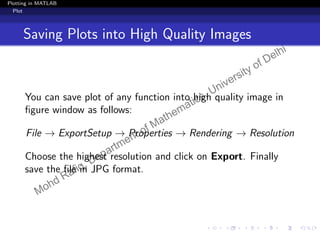











![Plotting in MATLAB
Some Important Additional Commands in Plot
Example 5
Plot the function y = xSin(x) over the interval [-10,10] and
also show the x-axis and y-axis intersecting at origin.
22 / 83
Mohd Rafiq, Department of Mathematics, University of Delhi](https://image.slidesharecdn.com/plotppt2-190102145235/85/MatLab-Basic-Tutorial-On-Plotting-34-320.jpg)
![Plotting in MATLAB
Some Important Additional Commands in Plot
Example 5
Plot the function y = xSin(x) over the interval [-10,10] and
also show the x-axis and y-axis intersecting at origin.
x=linspace(-10,10);
y=x.*sin(x);
plot(x,y)
ax=gca;
ax.XAxisLocation=’origin’;
ax.YAxisLocation=’origin’;
22 / 83
Mohd Rafiq, Department of Mathematics, University of Delhi](https://image.slidesharecdn.com/plotppt2-190102145235/85/MatLab-Basic-Tutorial-On-Plotting-35-320.jpg)


![Plotting in MATLAB
Some Important Additional Commands in Plot
Example 6
Plot the function y = xSin(x) over the interval [-10,10]
without axis outline.
25 / 83
Mohd Rafiq, Department of Mathematics, University of Delhi](https://image.slidesharecdn.com/plotppt2-190102145235/85/MatLab-Basic-Tutorial-On-Plotting-38-320.jpg)
![Plotting in MATLAB
Some Important Additional Commands in Plot
Example 6
Plot the function y = xSin(x) over the interval [-10,10]
without axis outline.
x=linspace(-10,10);
y=x.*sin(x);
plot(x,y)
ax=gca;
ax.XAxisLocation=’origin’;
ax.YAxisLocation=’origin’;
ax.Box=’off’;
25 / 83
Mohd Rafiq, Department of Mathematics, University of Delhi](https://image.slidesharecdn.com/plotppt2-190102145235/85/MatLab-Basic-Tutorial-On-Plotting-39-320.jpg)

![Plotting in MATLAB
Some Important Additional Commands in Plot
Changing the Location of the Tick Marks
We use the following commands for changing the location of
the tick marks on x-axis and y-axis.
ax.XTick=[a1, a2, . . . , am];
ax.YTick=[b1, b2, . . . , bn];
Note: We can replace comma by space in each command.
27 / 83
Mohd Rafiq, Department of Mathematics, University of Delhi](https://image.slidesharecdn.com/plotppt2-190102145235/85/MatLab-Basic-Tutorial-On-Plotting-41-320.jpg)
![Plotting in MATLAB
Some Important Additional Commands in Plot
Example 7
Plot the function y = x2
over the interval [0,10] and display
tick marks along the x-axis at the values 0, 5, and 10.
28 / 83
Mohd Rafiq, Department of Mathematics, University of Delhi](https://image.slidesharecdn.com/plotppt2-190102145235/85/MatLab-Basic-Tutorial-On-Plotting-42-320.jpg)
![Plotting in MATLAB
Some Important Additional Commands in Plot
Example 7
Plot the function y = x2
over the interval [0,10] and display
tick marks along the x-axis at the values 0, 5, and 10.
x = linspace(0,10);
y = x.^2;
plot(x,y)
ax=gca;
ax.XTick=[0,5,10];
28 / 83
Mohd Rafiq, Department of Mathematics, University of Delhi](https://image.slidesharecdn.com/plotppt2-190102145235/85/MatLab-Basic-Tutorial-On-Plotting-43-320.jpg)

![Plotting in MATLAB
Some Important Additional Commands in Plot
we can also change the location of tick marks on y-axis as
x = linspace(0,10);
y = x.^2;
plot(x,y)
ax=gca;
ax.XTick=[0,5,10];
ax.YTick=[0,20,40,60,80,100];
30 / 83
Mohd Rafiq, Department of Mathematics, University of Delhi](https://image.slidesharecdn.com/plotppt2-190102145235/85/MatLab-Basic-Tutorial-On-Plotting-45-320.jpg)


![Plotting in MATLAB
Some Important Additional Commands in Plot
Example 8
Plot the function y = x2
over the interval [0,10] and display
tick marks along the x-axis at the values 0, 5, and 10.Then
specify a label for each tick mark.
33 / 83
Mohd Rafiq, Department of Mathematics, University of Delhi](https://image.slidesharecdn.com/plotppt2-190102145235/85/MatLab-Basic-Tutorial-On-Plotting-48-320.jpg)
![Plotting in MATLAB
Some Important Additional Commands in Plot
Example 8
Plot the function y = x2
over the interval [0,10] and display
tick marks along the x-axis at the values 0, 5, and 10.Then
specify a label for each tick mark.
x = linspace(0,10);
y = x.^2;
plot(x,y)
ax=gca;
ax.XTick=[0,5,10];
ax.XTickLabel={’x=0’,’x=5’,’x=10’};
33 / 83
Mohd Rafiq, Department of Mathematics, University of Delhi](https://image.slidesharecdn.com/plotppt2-190102145235/85/MatLab-Basic-Tutorial-On-Plotting-49-320.jpg)

![Plotting in MATLAB
Some Important Additional Commands in Plot
Upgraded Commands
MATLAB’s latest version (either 2017a or 2017b) has some
new commands and four of them are as follows:
xticks([a1, a2, . . . , am]);
yticks([b1, b2, . . . , bn]);
xticklabels({’Label1’ , ’Label2’, . . . , ’Labelm’});
yticklabels({’Label1’ , ’Label2’, . . . , ’Labeln’});
These commands are upgraded form of previous four
commands.
35 / 83
Mohd Rafiq, Department of Mathematics, University of Delhi](https://image.slidesharecdn.com/plotppt2-190102145235/85/MatLab-Basic-Tutorial-On-Plotting-51-320.jpg)




![Plotting in MATLAB
Some Important Additional Commands in Plot
Example 9
Plot the function y = xSin(x) over the interval [-10,10] with
the title “Graph of y=xSin(x)”.
39 / 83
Mohd Rafiq, Department of Mathematics, University of Delhi](https://image.slidesharecdn.com/plotppt2-190102145235/85/MatLab-Basic-Tutorial-On-Plotting-56-320.jpg)
![Plotting in MATLAB
Some Important Additional Commands in Plot
Example 9
Plot the function y = xSin(x) over the interval [-10,10] with
the title “Graph of y=xSin(x)”.
x=linspace(-10,10);
y=x.*sin(x);
plot(x,y)
title(’Graph of y=xSin(x)’)
39 / 83
Mohd Rafiq, Department of Mathematics, University of Delhi](https://image.slidesharecdn.com/plotppt2-190102145235/85/MatLab-Basic-Tutorial-On-Plotting-57-320.jpg)


![Plotting in MATLAB
Some Important Additional Commands in Plot
Example 10
Plot the function y = xSin(x) over the interval [-10,10] and
also label the axis.
42 / 83
Mohd Rafiq, Department of Mathematics, University of Delhi](https://image.slidesharecdn.com/plotppt2-190102145235/85/MatLab-Basic-Tutorial-On-Plotting-60-320.jpg)
![Plotting in MATLAB
Some Important Additional Commands in Plot
Example 10
Plot the function y = xSin(x) over the interval [-10,10] and
also label the axis.
x=linspace(-10,10);
y=x.*sin(x);
plot(x,y)
xlabel(’x’)
ylabel(’y=xSin(x)’)
42 / 83
Mohd Rafiq, Department of Mathematics, University of Delhi](https://image.slidesharecdn.com/plotppt2-190102145235/85/MatLab-Basic-Tutorial-On-Plotting-61-320.jpg)


![Plotting in MATLAB
Some Important Additional Commands in Plot
Example 11
Plot the function xSin(x), Cos(x) and Sin(x) over the interval
[-10,10] and add a legend to for each.
45 / 83
Mohd Rafiq, Department of Mathematics, University of Delhi](https://image.slidesharecdn.com/plotppt2-190102145235/85/MatLab-Basic-Tutorial-On-Plotting-64-320.jpg)
![Plotting in MATLAB
Some Important Additional Commands in Plot
Example 11
Plot the function xSin(x), Cos(x) and Sin(x) over the interval
[-10,10] and add a legend to for each.
x=linspace(-10,10);
y1=x.*sin(x);
y2=cos(x);
y3=sin(x);
plot(x,y1,x,y2,x,y3)
legend(‘xSin(x)’,’Cos(x)’,’Sin(x)’)
45 / 83
Mohd Rafiq, Department of Mathematics, University of Delhi](https://image.slidesharecdn.com/plotppt2-190102145235/85/MatLab-Basic-Tutorial-On-Plotting-65-320.jpg)

![Plotting in MATLAB
Some Important Additional Commands in Plot
Setting the Limit for Axis
The axis command sets the limits for the current axes of the
plot shown, so only the part of the axis that is desirable is
displayed
axis([xmin, xmax, ymin, ymax])
ax.XLim = [xmin, xmax];
ax.YLim = [ymin, ymax];
Note: We can replace comma by space in each command.
47 / 83
Mohd Rafiq, Department of Mathematics, University of Delhi](https://image.slidesharecdn.com/plotppt2-190102145235/85/MatLab-Basic-Tutorial-On-Plotting-67-320.jpg)



![Plotting in MATLAB
Some Important Additional Commands in Plot
To get a better idea of the initial behavior of the
function, let’s resize the axes. Enter the following
command into the MATLAB command window :
t=0:0.01:5;
y=exp(5*t)-1;
plot(t,y)
axis([0, 1, 0, 50])
50 / 83
Mohd Rafiq, Department of Mathematics, University of Delhi](https://image.slidesharecdn.com/plotppt2-190102145235/85/MatLab-Basic-Tutorial-On-Plotting-71-320.jpg)

![Plotting in MATLAB
Some Important Additional Commands in Plot
Note that in Example 11, some part of the curve is not
visible because it is covered by the legend. So to
overcome this problem, we can also use axis command.
x=linspace(-10,10);
y1=x.*sin(x);
y2=cos(x);
y3=sin(x);
figure
plot(x,y1,x,y2,x,y3)
legend(’xSin(x)’,’Cosx)’,’Sin(x)’)
ax=gca;
ax.YLim=[-6 12];
52 / 83
Mohd Rafiq, Department of Mathematics, University of Delhi](https://image.slidesharecdn.com/plotppt2-190102145235/85/MatLab-Basic-Tutorial-On-Plotting-73-320.jpg)

![Plotting in MATLAB
Some Important Additional Commands in Plot
Upgraded commands
If you are using MATLAB’s latest version (either 2017a or
2017b) then you can replace the commands ax.XTick and
ax.YTick by the following two commands:
xlim([xmin, xmax]);
ylim([ymin, ymax]);
Note: We can replace comma by space in each command.
54 / 83
Mohd Rafiq, Department of Mathematics, University of Delhi](https://image.slidesharecdn.com/plotppt2-190102145235/85/MatLab-Basic-Tutorial-On-Plotting-75-320.jpg)
![Plotting in MATLAB
fplot command:
fplot command
Use the fplot command to plot either built-in or user defined
functions between specified limits.
fplot(function, interval)
Syntax with Description:
1 fplot(f) plots input f over the default interval [−5 5] for x.
2 fplot(f, x-interval) plots over the specified interval.
Specify the interval as a two-element vector of the form
[xmin xmax].
55 / 83
Mohd Rafiq, Department of Mathematics, University of Delhi](https://image.slidesharecdn.com/plotppt2-190102145235/85/MatLab-Basic-Tutorial-On-Plotting-76-320.jpg)
![Plotting in MATLAB
fplot command:
Example 13
Plot the function xSin(x) over the interval [-20,20].
syms x;
fplot(@(x)sin(x)./x,[-20,20]) fplot(sin(x)/x,[-20,20])
or or
f=@(x)sin(x)./x; syms x;
fplot(f,[-20,20]) f(x)=sin(x)/x;
fplot(f,[-20,20])
All commands will give you the same result.
56 / 83
Mohd Rafiq, Department of Mathematics, University of Delhi](https://image.slidesharecdn.com/plotppt2-190102145235/85/MatLab-Basic-Tutorial-On-Plotting-77-320.jpg)


![Plotting in MATLAB
fplot command:
Example 14
Plot the piecewise function
f (x) =
ex
, if − 3 < x < 0
cos x, if 0 < x < 3
syms x;
fplot(exp(x),[-3 0],’b’)
hold on
fplot(cos(x),[0 3],’b’)
axis([-3.5,3.5,-1.1,1.1])
ax=gca;
ax.XAxisLocation=’origin’;
ax.YAxisLocation=’origin’;
58 / 83
Mohd Rafiq, Department of Mathematics, University of Delhi](https://image.slidesharecdn.com/plotppt2-190102145235/85/MatLab-Basic-Tutorial-On-Plotting-80-320.jpg)

![Plotting in MATLAB
fplot command:
Parametric Plot
fplot command is also used to plot 2-D parametric curve.
fplot(xt, yt, interval)
Syntax with Description:
1 fplot(xt,yt) plots xt = x(t) and yt = y(t) over the
default interval of t, which is [–5 5].
2 fplot(xt,yt,t-interval) plots over the specified interval.
Specify the interval as a two-element vector of the form
[tmin tmax].
60 / 83
Mohd Rafiq, Department of Mathematics, University of Delhi](https://image.slidesharecdn.com/plotppt2-190102145235/85/MatLab-Basic-Tutorial-On-Plotting-82-320.jpg)

![Plotting in MATLAB
fplot command:
Example 15
Plot the parametric curve x = cos(t) and y = sin(t).
syms t;
fplot(cos(t),sin(t))
axis([-2 2 -2 2])
ax=gca;
ax.XAxisLocation=’origin’;
ax.YAxisLocation=’origin’;
61 / 83
Mohd Rafiq, Department of Mathematics, University of Delhi](https://image.slidesharecdn.com/plotppt2-190102145235/85/MatLab-Basic-Tutorial-On-Plotting-84-320.jpg)
![Plotting in MATLAB
Two variable function( or 3D) plot
Two variable function plot process
We can plot a function of two variable z = f (x, y) over the
(x, y) region [a, b] × [c, d] as follows:
Steps:
Find grid of (x, y) points as follows
x=a:h1:b;
y=c:h2:d;
[X,Y]=meshgrid(x,y);
Here we have taken grid points step size h1 in the x-direction
and h2 in the y-direction.
62 / 83
Mohd Rafiq, Department of Mathematics, University of Delhi](https://image.slidesharecdn.com/plotppt2-190102145235/85/MatLab-Basic-Tutorial-On-Plotting-85-320.jpg)

![Plotting in MATLAB
Two variable function( or 3D) plot
Example 16
Use the meshgrid function to generate matrices x and y.
Create a third matrix, z, and plot its mesh and surf over the
(x, y) region [−2, 2] × [−2, 3], where
z = xe−x2−y2
64 / 83
Mohd Rafiq, Department of Mathematics, University of Delhi](https://image.slidesharecdn.com/plotppt2-190102145235/85/MatLab-Basic-Tutorial-On-Plotting-87-320.jpg)
![Plotting in MATLAB
Two variable function( or 3D) plot
Example 16
Use the meshgrid function to generate matrices x and y.
Create a third matrix, z, and plot its mesh and surf over the
(x, y) region [−2, 2] × [−2, 3], where
z = xe−x2−y2
x=-2:0.1:2;
y=-2:0.1:3;
[X,Y]=meshgrid(x,y);
Z=X.*exp(-X.^2-Y.^2);
figure
mesh(X,Y,Z)
figure
surf(X,Y,Z)
64 / 83
Mohd Rafiq, Department of Mathematics, University of Delhi](https://image.slidesharecdn.com/plotppt2-190102145235/85/MatLab-Basic-Tutorial-On-Plotting-88-320.jpg)



![Plotting in MATLAB
Two variable function( or 3D) plot
Contour Plot
Syntax:
contour(x, y, z)
Example 17
Use the meshgrid function to generate matrices x and y.
Create a third matrix z, and plot its contour over the (x, y)
region [−2, 2] × [−2, 3], where
z = xe−x2−y2
67 / 83
Mohd Rafiq, Department of Mathematics, University of Delhi](https://image.slidesharecdn.com/plotppt2-190102145235/85/MatLab-Basic-Tutorial-On-Plotting-92-320.jpg)
![Plotting in MATLAB
Two variable function( or 3D) plot
Contour Plot
Syntax:
contour(x, y, z)
Example 17
Use the meshgrid function to generate matrices x and y.
Create a third matrix z, and plot its contour over the (x, y)
region [−2, 2] × [−2, 3], where
z = xe−x2−y2
x=-2:0.1:2;
y=-2:0.1:3;
[X,Y]=meshgrid(x,y);
Z=X.*exp(-X.^2-Y.^2);
contour(X,Y,Z)
67 / 83
Mohd Rafiq, Department of Mathematics, University of Delhi](https://image.slidesharecdn.com/plotppt2-190102145235/85/MatLab-Basic-Tutorial-On-Plotting-93-320.jpg)

![Plotting in MATLAB
Two variable function( or 3D) plot
Parametric Plot
Example 18
Plot the following:
x = Sin(t), y = Cos(t), z = t where t ∈ [−10, 10]
69 / 83
Mohd Rafiq, Department of Mathematics, University of Delhi](https://image.slidesharecdn.com/plotppt2-190102145235/85/MatLab-Basic-Tutorial-On-Plotting-95-320.jpg)
![Plotting in MATLAB
Two variable function( or 3D) plot
Parametric Plot
Example 18
Plot the following:
x = Sin(t), y = Cos(t), z = t where t ∈ [−10, 10]
t=-10:0.1:10;
[T T]=meshgrid(t,t); % or T=meshgrid(t);
x=sin(T);
y=cos(T);
z=T;
mesh(x,y,z)
69 / 83
Mohd Rafiq, Department of Mathematics, University of Delhi](https://image.slidesharecdn.com/plotppt2-190102145235/85/MatLab-Basic-Tutorial-On-Plotting-96-320.jpg)

![Plotting in MATLAB
Two variable function( or 3D) plot
Example 19
The unit sphere centered at the point (0, 0, 1) is given by the
spherical equation
ρ = 2 cos(φ), x = ρ sin(φ) cos(θ), y = ρ sin(φ) sin(θ)
z = ρ cos(φ), where θ ∈ [0, 2π] and φ ∈ [0, π/2]
71 / 83
Mohd Rafiq, Department of Mathematics, University of Delhi](https://image.slidesharecdn.com/plotppt2-190102145235/85/MatLab-Basic-Tutorial-On-Plotting-98-320.jpg)
![Plotting in MATLAB
Two variable function( or 3D) plot
Example 19
The unit sphere centered at the point (0, 0, 1) is given by the
spherical equation
ρ = 2 cos(φ), x = ρ sin(φ) cos(θ), y = ρ sin(φ) sin(θ)
z = ρ cos(φ), where θ ∈ [0, 2π] and φ ∈ [0, π/2]
t=0:0.1:2*pi;
p=0:0.1:pi/2;
[T P]=meshgrid(t,p);
R=2*cos(P);
X=R.*sin(P).*cos(T);
Y=R.*sin(P).*sin(T);
Z=R.*cos(P);
mesh(X,Y,Z)
71 / 83
Mohd Rafiq, Department of Mathematics, University of Delhi](https://image.slidesharecdn.com/plotppt2-190102145235/85/MatLab-Basic-Tutorial-On-Plotting-99-320.jpg)

![Plotting in MATLAB
Two variable function( or 3D) plot
f-commands
Just like fplot command in 2D plotting, we have fmesh, fsurf
and fcontour commands in 3D plotting.
Note:
fmesh(f), fsurf(f) and fcontour(f) plot the function
z = f (x, y) over the default interval [-5 5].
Suppose FP denote the fmesh, fsurf and fcontour then
FP(f , xyinterval)
plots over the specified interval. To use the same interval for
both x and y, specify xyinterval as a two-element vector of the
form [min max]. To use different intervals, specify a
four-element vector of the form [xmin xmax ymin ymax].
73 / 83
Mohd Rafiq, Department of Mathematics, University of Delhi](https://image.slidesharecdn.com/plotppt2-190102145235/85/MatLab-Basic-Tutorial-On-Plotting-101-320.jpg)
![Plotting in MATLAB
Two variable function( or 3D) plot
If we apply these commands to Example 16 and 17,then we
will get same plots.
syms x y;
f(x,y)=x.*exp(-x.^2-y.^2);
figure
fmesh(f,[-2 2 -2 3])
figure
fsurf(f,[-2 2 -2 3])
figure
fcontour(f,[-2 2 -2 3])
74 / 83
Mohd Rafiq, Department of Mathematics, University of Delhi](https://image.slidesharecdn.com/plotppt2-190102145235/85/MatLab-Basic-Tutorial-On-Plotting-102-320.jpg)



![Plotting in MATLAB
Plotting complex numbers
Point to remember:
specify a character (’*’, ’+’, ’x’, ’o’, ’.’, etc) to be plotted
at the point.
Example 21
Define the complex numbers 3 + 2i, −2 + i, −2 − i, 1 − 2i and
plot them all on the complex plane.
z=[3+2i,-2+1i,-2-1i,1-2i];
plot(z,’*’)
axis([-4 4 -4 4])
ax=gca;
ax.XAxisLocation=’origin’;
ax.YAxisLocation=’origin’;
77 / 83
Mohd Rafiq, Department of Mathematics, University of Delhi](https://image.slidesharecdn.com/plotppt2-190102145235/85/MatLab-Basic-Tutorial-On-Plotting-106-320.jpg)

![Plotting in MATLAB
Plotting complex numbers
If we don’t define marker point, then by default MATLAB joins
each point (complex number) in the plot by a line segment.
z=[3+2i,-2+1i,-2-1i,1-2i];
plot(z)
axis([-4 4 -4 4])
ax=gca;
ax.XAxisLocation=’origin’;
ax.YAxisLocation=’origin’;
79 / 83
Mohd Rafiq, Department of Mathematics, University of Delhi](https://image.slidesharecdn.com/plotppt2-190102145235/85/MatLab-Basic-Tutorial-On-Plotting-108-320.jpg)

![Plotting in MATLAB
Plotting complex numbers
Example 22
Plot the curve z = teit
for t ∈ [0, 4π].
t=0:0.01:4*pi;
z=t.*exp(i*t); % or z=t.*exp(complex(0,t));
plot(z)
axis([-13 13 -13 13])
81 / 83
Mohd Rafiq, Department of Mathematics, University of Delhi](https://image.slidesharecdn.com/plotppt2-190102145235/85/MatLab-Basic-Tutorial-On-Plotting-110-320.jpg)





































































