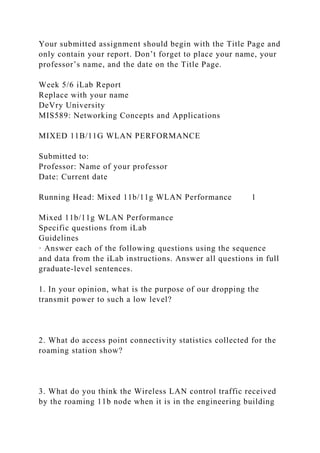Mixed 11b11g WLAN Performance3iLab Grading RubricCategoryP.docx
- 1. Mixed 11b/11g WLAN Performance 3 iLab Grading Rubric Category Points Description MIXED 11B/11G WLAN PERFORMANCE 70 points Questions 1–10 (4 points each) Conclusion (20 points) 40 20 Answer each question in one or more college-level sentences. Minimum two paragraphs that summarizes your learning and concludes your accomplishments in the lab. Total 60 A quality paper will meet or exceed all of the above requirements. Deliverables IMPORTANT: A report template is provided beginning on the next page, and you must use it to submit your assignment. Before submitting your assignment, delete the pages containing the instruction and rubric. Support for High-Definition IP Cameras 2 Week 5/6 iLab: Mixed 11b/11g WLAN Performance 1
- 2. Your submitted assignment should begin with the Title Page and only contain your report. Don’t forget to place your name, your professor’s name, and the date on the Title Page. Week 5/6 iLab Report Replace with your name DeVry University MIS589: Networking Concepts and Applications MIXED 11B/11G WLAN PERFORMANCE Submitted to: Professor: Name of your professor Date: Current date Running Head: Mixed 11b/11g WLAN Performance 1 Mixed 11b/11g WLAN Performance Specific questions from iLab Guidelines · Answer each of the following questions using the sequence and data from the iLab instructions. Answer all questions in full graduate-level sentences. 1. In your opinion, what is the purpose of our dropping the transmit power to such a low level? 2. What do access point connectivity statistics collected for the roaming station show? 3. What do you think the Wireless LAN control traffic received by the roaming 11b node when it is in the engineering building
- 3. is composed of? 4. How much did our roaming node reduce the total throughput in our heavily loaded WLAN? 5. What caused this reduction in “goodput” on the 11g WLAN? General questions concerning mixing 11b and 11g clients Guidelines · Answer each of the following questions using knowledge gained from the iLab, readings from the textbook, and individual research on the Web. Answer all questions in full graduate-level sentences and paragraphs. 6. Supposedly, 802.11b is “backwards compatible” with 802.11g, yet this lab demonstrates there are significant problems with allowing the two to coexist. What is the primary “incompatibility” between b and g? 7. There is another mechanism besides RTS/CTS that helps the incompatibility. Explain briefly the difference between RTS/CTS and CTS-to-self and when each is used. 8. What is the “protection” scheme talked about in the standard? In short, how do 11g nodes know that an 11b node is associating and how is CCK involved?
- 4. 9. In addition to the added overhead of the RTS/CTS scheme, what else causes the drop in throughput you see? Are there other factors that can affect the throughput? 10. In situations where 802.11g and 802.11b are coexisting, what steps might you take to minimize the impact of the presence of the legacy nodes? Conclusion Guidelines Minimum of two paragraphs that describe the following: · What you accomplished in the assignment or iLab · What you learned from performing it · How it relates to course material · How you feel it will benefit you in your academic and professional career References Guidelines · Include all references used to complete this iLab. This must be in APA format. 3 MIS589 Week 5/6 Lab: Mixed 11b/11g WLAN Performance Explanation and Background Although the 802.11x standards are designed to work together to some extent, some of the compromises made to further this aim do, in fact, have their own prices to pay. During the data gathering phase, the person designing an expansion to an existing wireless network has to pay particular
- 5. attention to inventory legacy systems that may be required to be incorporated into the new network and to carefully document the consequences (if any) of leaving such legacy systems in place. Possible consequences are the point of this lab where we will examine what happens to an 802.11g installation when a legacy 802.11b node becomes a part of the network and then leaves. Objective Compare the total achievable WLAN throughputs measured in a mixed 11b/11g WLAN and in an all-11g WLAN to study the performance degradation in 11g WLANs that support legacy nodes. Methodology Create a wireless LAN where all the stations and access point are operating at the 11g data rate of 54 Mbps. Make the stations generate traffic that is heavy enough to saturate the network to measure the highest aggregate throughput achieved in that 11g wireless LAN. Make all this traffic to flow in the uplink direction (i.e., to a destination that is outside of the wireless LAN) to prevent the access point being a bottleneck, and therefore, reducing the total throughput significantly. Configure a legacy station using 11b PHY while not generating any traffic that will roam and associate with the above described 11g WLAN for a certain period of the simulation. Compare the total achieved throughput in the 11g WLAN when the legacy node is associated and not associated with the WLAN’s access point. New Features This lab will introduce you to the use of animation and animated trajectories to emulate the moving objects we frequently see in wireless and other mobile technologies. You will be setting some of the important parameters used by the
- 6. various objects. You will also use the “time controller,” a feature that allows you to match the gathering of statistics to the animation. This allows you to match events in the data with precise positioning of mobile objects. You will be exposed to the ways in which OPNET handles wireless objects in contrast to static objects. For one thing, because wireless is a broadcast medium, much heavier calculation is required because packets are broadcast. This means all objects within range are receiving the packets, so considerable calculations are required over point-to-point and simulations may take longer to run. Mixed 11b/11g WLAN Performance Procedure Initialize the OPNET Modeler Environment The following steps must be performed in sequence to ensure proper configuration and successful execution of your labs. 1. Log into the Citrix environment using your Citrix credentials. If you have difficulty with your password, please call the Help Desk @ 877-784-1997. There is also Citrix-specific help information and tutorials in your Course Home/iLab tab. 2. Start Windows Explorer from the application list on Citrix. Your window will appear similar to the one shown below (note: the number of drives shown will depend on the configuration of your computer). At a minimum though, everyone will have a personal F: drive and will have access to a shared read-only G: drive. 3. In Explorer, ensure that the directory, F:op_models, exists.
- 7. If it does not exist, create it. 4. Copy the G:OPNETMIS589 directory to your F:op_models directory. 5. Start OPNET Modeler from the Citrix Applications to configure your default models directory. a. Select File>Manage Model Files>Add Model Directory. 1. Navigate to the op_models directory and highlight the folder name. Click OK. 2. On the confirmation dialog, select both Include all subdirectories and Make this the default directory. Click OK. 6. At this point, your environment is properly initialized and configured to begin your lab. Start OPNET Modeler 1. Click the “OPNET Modeler” icon from Citrix applications. 2. Select File->Open. 3. The OPEN screen will appear. Double-click the F: drive. 4. In the Directory Browser, change your directory to F:op_modelsMIS589. Open the scenario 1. Open the 1332_WLAN scenario. The following scenario should open. Configure the destination node
- 8. 1. Right-click on the node “Destination Station” and select Edit Attributes. 2. Set the attribute Ethernet/Ethernet Parameters/Address to “100.” We will use this address as the destination address for the traffic generated by the 11g WLAN stations. 3. Note that the attribute Traffic Generation Parameters is set to “None.” This node will not send any traffic into the network. 4. Click OK. Configuring WLAN stations and access points Configure the access point in Art Building (legacy access point). 1. Right-click on the node “11b AP” and select Edit Attributes. 2. Expand the attribute Wireless LAN/Wireless LAN Parameters. 3. Set the attribute BSS Identifier to “1” (one). 4. Set the attribute Access Point Functionality to “Enabled.” 5. Set the Transmit Power to “0.003” watts. An example screenshot appears below that represents the lab author’s environment when the lab was created. Yours may be slightly different. Note: Click on the? (question mark icon) to the left of each parameter to see an explanation of that attribute. It is important that you understand the attributes as they control the behavior of the object in the real world, as well as in OPNET. It is also a good way to enhance your learning of wireless. Lab Question 1: In your opinion, what is the purpose of our dropping the Transmit Power to such a low level?
- 9. 6. Click OK. Configure the access point in the Engineering Building (11g access point) 1. Right click on the node “11g AP” and select Edit Attributes. 2. Expand the attribute Wireless LAN/Wireless LAN Parameters. 3. Make the following attribute configurations: a. BSS Identifier ==2 b. Access Point Functionality ==Enabled c. Physical Characteristics ==Extended Rate PHY (802.11g) d. Data Rate ==54 Mbps e. Transmit Power ==0.003 4. Click OK. Configure the roaming legacy WLAN station 1 Right-click on the node “11b STA-0” and select Edit Attributes. 2 Note that the attribute Traffic Generation Parameters is set to “None.” This node will not send any traffic into the network. 3 Expand the attribute Wireless LAN/Wireless LAN Parameters. 4 Set the attribute BSS Identifier to “1.” Note: Although this node will be roaming capable, this configuration is still necessary to specify the BSS to which this node belongs at the beginning of the simulation. 5 Set the attribute Roaming Capability to “Enabled.” 6 Note that Physical Characteristics and Data Rate are set to “Direct Sequence” and “11 mbps.” 7 Click OK. Note: The node has been configured to traverse the trajectory path in 20 seconds (starting at 5 and finishing at 25 seconds). We expect it to be associated with the access point in the
- 10. engineering building from approximately 10 to 20 seconds. Configure the 11g WLAN stations 1 While holding down the Shift key, left click on all the 10 stations in the engineering building. Make sure that the access point node is not selected. 2 Right-click on one of the selected nodes and choose Edit Attributes. 3 Check the apply changes to selected objects checkbox. 4 Set the attribute Destination Address to “100.” 5 Expand the attribute Traffic Generation Parameters/Packet Generation Arguments. 6 Configure the traffic generation by setting the following attribute to: a. Start Time → uniform (0.01, 0.0101) b. ON State Time → constant (120.0) c. OFF State Time → constant (0.0) d. Interarrival Time → exponential (0.004) e. Packet Size → uniform (1000, 2000) Note: This will make the total load of the wireless LAN = 1 /0.004 packet/sec and node * 1500 byte/packet * 8 bits/byte * 10 nodes = 30Mbps 7 Expand the attribute Wireless LAN/Wireless LAN Parameters. 8 Make the following attribute configurations: a. BSS Identifier → 2 b. Physical Characteristics → Extended Rate PHY (802.11g) c. Data Rate → 54 Mbps 9 Click OK. 10 Type Ctrl+S to save the project. Measuring the impact of the roaming legacy node
- 11. Run simulation 1. Click Configure/Run Discrete Event Simulation (DES) button. 2. Make sure that the simulation Duration is set to “30 seconds.” 3. Click Run. 4. When the simulation completes click Close. View results 1. Click on the Hide/Show Graph Panels button. 2. Select DES/Panel Operations/Panel Templates/Load with Latest Results. The panels will be updated with the latest results and will look similar to the ones below. It is ok if your graphs are slightly different. 3. Now select the left hand panel. <Right-Click> anywhere on the panel to get an attributes menu and select “Panel Properties.” The “Panel Operations” window appears and looks similar to the following. 4. Fill in the “Panel Title” with a title for the panel as you see above that includes your name and click “OK.” 5. To study the results along with the movements of the roaming station, use the Time Controller. a. Select View/Show Time Controller. b. Click Configure… c. Set Slider end time to “30s.” d. Set Time step to “2.5s” and click OK.
- 12. 6. On the Time Controller window click >> to advance the animation with 2.5-second steps. Note: Observe that with each step, the green vertical bars on the results panels moves to the right and the roaming station is traversing its trajectory. Results analysis 1. Before closing your Graph Panels, answer the following questions. Lab Question 2: What does Access Point Connectivity statistics collected for the roaming station show? Lab Question 3: What do you think the Wireless LAN control traffic received by the roaming 11b node when it is in the engineering building is composed of? Lab Question 4: How much did our roaming node reduce the total throughput in our heavily loaded WLAN? Lab Question 5: What caused this reduction in “goodput” on the 11g WLAN? 2. Click Hide/Show Graph Panels button to hide the graphs. 3. Type Ctrl+S to save the project. General Questions concerning mixing 11b and 11g clients Guidelines: Answer each of the following questions using knowledge gained from this iLab, readings from the textbook,
- 13. and individual research on the Web. A good starting point for research would be to search for Lisa Phifer’s article, “B vs. G: Understanding mixed WLAN performance.” Answer all questions in full college-level sentences and paragraphs. Lab Question 6: Supposedly, 802.11b is “backwards compatible” with 802.11g, yet this lab demonstrates there are significant problems with allowing the two to coexist. What is the primary “incompatibility” between b and g? Lab Question 7: There is another mechanism besides RTS/CTS that helps the incompatibility. Explain briefly the difference between RTS/CTS and CTS-to-self and when each is used. Lab Question 8: What is the “protection” scheme talked about in the standard? In short, how do 11g nodes know that an 11b node is associating, and how is CCK involved? Lab Question 9: In addition to the added overhead of the RTS/CTS scheme, what else causes the drop in throughput you see? Are there other factors that can affect the throughput? Lab Question 10: In situations where 802.11g and 802.11b are coexisting, what steps might you take to minimize the impact of the presence of the legacy nodes? 1