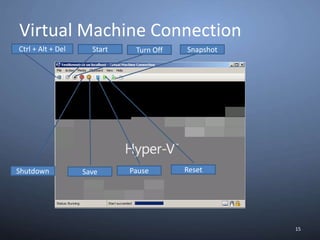MVUG Webcast Slide:- From Zero to Hero on Hyper V R2- Part 2
- 1. From Zero to Hero on Hyper-V R2-Part 2-Lai YoongSengMVP : Virtual Machine | www.ms4u.infoMVUG
- 2. Hyper V InstallationBasic Hyper V ConfigurationAgendaCreate Base ImageMicrosoftWindows Server 2008 R2Hyper-VSaturday, 16 October, 2010MVUG2
- 3. Hyper V Server (Free Edition)Saturday, 16 October, 2010MVUG3Download from Microsoft (1.5 GB- Free):-http://www.microsoft.com/downloads/en/details.aspx?FamilyID=48359dd2-1c3d-4506-ae0a-232d0314ccf6&displaylang=en
- 4. DemoInstall Hyper V Role
- 5. Install Hyper V Server (Free)Windows Server CoreWindows Server frequently deployed for a single roleMust deploy and service the entire OS in earlier Windows Server releasesServer Core a new minimal installation optionProvides essential server functionalitySconfig and command Line Interface only, no GUI ShellBenefitsFundamentally improves availabilityLess code results in fewer patches and reduced servicing burdenLow surface area server for targeted rolesMore secure and reliable with less management
- 6. Core Configurator 2.0Saturday, 16 October, 2010MVUG61. Run Start_CoreConfig.wsfDownload:- http://coreconfig.codeplex.com/
- 8. Install Hyper V Roles
- 9. Core ConfiguratorHyper V Roles InstallationSaturday, 16 October, 2010MVUG8Use Server Manager
- 10. Use Server Manager.exe CLI
- 12. On Server Core
- 13. Start /w OCSetup Microsoft-Hyper-VIntegration ServicesSaturday, 16 October, 2010MVUG9VMMHyper V Manager
- 14. The Hyper-V R2 ConsoleMMC 3.0Can be installed on Windows Server 2008, Windows Server 2008 R2, Windows Vista® SP1, Windows® 7Available as a standalone, or under Windows Server Manager (Roles)
- 15. DemoHyper V ManagerOverview of Hyper-V R2 SettingsHyper-V Server ActionsHyper-V ServersListing of VirtualMachinesVirtual Machine Actions
- 16. 13Virtual Machine ConnectionWarm shutdownSave – Pause VM but release memoryOpen VM SettingsPause –VM hold the memory Cold Shutdown
- 17. Virtual Machine Settings14Pull down VM selectionIntegration Services
- 18. Virtual Machine Connection15Ctrl + Alt + DelStartSnapshotTurn OffResetPauseShutdownSave
- 19. Hyper V SettingsSaturday, 16 October, 2010MVUG16Virtual Hard DiskVM Configuration
- 20. Virtual Network ManagerSaturday, 16 October, 2010MVUG17External– this network binds to a physical network adapter on the Hyper-V server so the virtual machine can have access to a physical network.
- 21. Internal – this network is for use by the virtual machines that are running on the Hyper-V Server. Virtual machines on this network can communicate with each other and with the Parent Partition but not external to the physical machine.
- 22. Private – this network can only be used by the virtual machines. There is no association with any physical network adapter in the Parent Partition Basic Hyper-V Networking
- 23. Public and Private Network
- 24. SnapshotIs snapshot consider as Backup?The answer is “ NO ! ”
- 25. Export and ImportExport work when VM is saved state or OfflineExport snapshot available.
- 26. Export and Import – continue 2Duplicate import available in R2
- 27. Sysprep Base ImageSaturday, 16 October, 2010MVUG23a) Windows Server 2008 and above, Windows 7Go to Command Prompt:- In Windows \ System32\sysprep and EnterSysprep /oobe /generalize /shutdownb) Windows Server 2003 -Use System Preparation Toolshttp://www.microsoft.com/downloads/en/details.aspx?FamilyID=93f20bb1-97aa-4356-8b43-9584b7e72556&displaylang=enc) Windows Server 2000 – Use Sysprep 1.1http://www.microsoft.com/downloads/en/details.aspx?FamilyID=0C4BFB06-2824-4D2B-ABC1-0E2223133AFBd) Windows XP SP3 – Use System Preparation Toolhttp://www.microsoft.com/downloads/en/details.aspx?FamilyID=673A1019-8E3E-4BE0-AC31-70DD21B5AFA7
- 28. Create a Base Image Using Windows Image (WIM) Saturday, 16 October, 2010MVUG24Requirement:-a) Install WAIK for Windows 7http://www.microsoft.com/downloads/details.aspx?FamilyID=696dd665-9f76-4177-a811-39c26d3b3b34&displaylang=enb) Install Windows Image to Virtual Hard Disk (WIM2VHD)http://code.msdn.microsoft.com/wim2vhd/Release/ProjectReleases.aspx?ReleaseId=2603
- 30. Use WIM2VHD and VHDTool
- 31. Use Hyper V Manager to create Image
- 32. Use VMM to deploy ImageUse Wim2VHD StepsSaturday, 16 October, 2010MVUG26Use WAIK Deployment Tool Command PromptHelp syntax:-Cscript Wim2vhd.wsfExample: Create a base image Windows Server 2008 R2 Std EditionServer EditionDVD Source Image
- 33. Use WIM2VHD StepsSaturday, 16 October, 2010MVUG27SKU ParameterNote:-By default:- The tool will create a dynamic disk with default 40GB size.
- 34. Use WIM2VHD StepsSaturday, 16 October, 2010MVUG28Additional parameter:-/size:51200To create 50GB partition/disktype:fixedTo create fixed disk vhd. The option available is dynamic, fixed and fast fixed.Example:- To create a fixed disk of Windows Server 2008 R2 Standard Edition with a size 50GBC:\WIM>cscript WIM2VHD.wsf /wim:h:\sources\install.wim /sku:serverstandard /disktype:fixed /size:51200
- 35. Create a Fast Fixed Disk -VHDToolSaturday, 16 October, 2010MVUG291. Download from http://code.msdn.microsoft.com/vhdtool2. Put into Wim2VHD tools3. ExecuteC:\WIM>cscript WIM2VHD.wsf /wim:h:\sources\install.wim /sku:serverstandard /disktype:fastfixed /size:512004. Fixed Disk created in 5 minute !
- 36. SummaryInstall Hyper V using different of Edition Create Base ImageMicrosoftWindows Server 2008 R2Hyper-V
- 38. ResourcesMVUG (Malaysia Virtualization User Group) – Join us !http://www.facebook.com/group.php?gid=216237734803 @ Search “MVUG” in FacebookLai’s Blog –Virtualization & System Center related, etchttp://www.ms4u.info Create Base Image using WIM2VHD and VHDToolhttp://www.ms4u.info/2010/08/create-faster-base-image-using-wim2vhd.html
- 39. What’s next ?From Zero to Hero on Hyper-V R2 :- Part 3The third part, will cover design and planning aspect for deployment. The aspects would include zooming into CPU, RAM, disk storage, and NICs and networks. Best practices and recommendation would be included.Stay Tuned !Saturday, 16 October, 2010MVUG33
Editor's Notes
- #2: 2. From Zero to Hero on Hyper-V R2 part 2 - 75 minutesThe second part, allows us to focus on installation and configuration. We will also provide some understanding on the Authorization Manager which governs the heart of authorization and access to Hyper-V.
- #4: In production environment, it is recommended to install Server Core. Server Core is a minimal server installation option with limited functionality. Normally in Windows OS, you can see all the nice graphical user interface with all the great icon.But in SC, After you login in you will only see black screen – Dos command prompt.No GUI shell is available and you need to enter command line for the confiiguration.In R2 edition, Microsoft has improved server core by including a menu for you to configure certain configuration. Just type the command sconfig.If you still miss the GUI, you can go to CodePlex (Microsoft Open source community) to download Core Configurator.Don’t worry. In today HOL, we have included with Server core so you can play around with command line, sconfig and Core Configurator. It is part of your lab exercise.Hmm…You may ask yourself “ Why should i use SC?”Here is the benefit.Less patches since you install less stuff into the system.Reduce surface attack as less roles installed.More secure
- #10: Available after installed in a supported guest operating system such as Win2k3 and above. Integration Services provides 5 unique integration component1. Time synchronization-Keep time synch between parent and guest operating system.2. HeartbeatProvides a mechanism for the parent partition to detect whether a guest OS becomes unresponsive.Eventually parent will send regular heartbeat. If not response, parent will generate an events.3. ShutdownInitiate shutdown from the console without interact with guest OS4. Key/Value ExchangeConsist of predefined key. Used by the Hyper V user interface and 3rd party management tool in order to know more about Child operating system from the parent OS5. VSSAllow to perform backup on entire Hyper V server including online and offline VM
- #17: Reset Check Boxes The final user setting can be used to reset settings to the defaults when the Hyper-V Role was installed.Delete Saved Credentials The fourth user setting allows for deleting any saved user credentials on the Hyper-V Server as User Credentials The third user setting addresses what credentials will be used to connect to a virtual machine. The default is to use the same credentials used to open the Hyper-V Management interface Mouse Release Key The setting for the keystroke sequence used to release the mouse from inside the virtual machine. The default is CTRL+ALT+LEFT ARROW
- #22: Export UI:Here is a screen capture of the Export UI you get when you right-click on a virtual machine in the Hyper-V Manager and click “Export…” :It is still rather rudimentary and allows the user to specify the location to export the VM to. The VM will be exported along with its VHD files and saved state files to the specified folder. You might notice that the check-box for doing a configuration-only export is not there. This is by design, but we do support configuration-only export. More on this topic in a subsequent blogpost.Exporting a snapshot:To export a snapshot, right-click on the snapshot you want to export (in the snapshots pane that shows up for a selected virtual machine in Hyper-V) and click on “Export…”. It will bring up the Export UI above.Copy on Import: The R2 Import/Export APIs now allow the user to specify a location to import to and not use the import directory as the VM's execution directory. Thus, the user can now create a "gold VM", export it once to a file share and then import it multiple times from that file share. This capability ends up enabling a number of scenarios as a result:a. Backup-restore: For the users who do not want to use a backup application to backup their VMs, they can use import/Export and can restore the same files multiple times. Additionally, they can now have their backup media as read-only.b. Moving/Cloning VMs: The users do not need to do a separate file copy operation in order to move a VM now. They just have to export to a file share and then import it. Additionally, at import time, the user can now specify where to place the VM on the target machine.Export of a Snapshot: Picture this in the v1 days of Hyper-v: Tester Fred is running a number of tests using virtual machines. During the course of the tests, he takes snapshots at different points in time. Now, after snapshot #5 of 20, he sees a bug. So, he would like the developer to take a look at it. However, he would need to export the entire VM and all its snapshots in order to do that. In R2, he can export snapshot #5 as a separate and independent VM and send it to the developer to debug. Additionally, this functionality has enabled another scenario in the IT arena: IT Admin John has a staging environment where he experiments with a number of versions of software in a VM to determine which works best for his scenario. Using R2 Hyper-V, he can create snapshots for each version of the software being tried out. When he determines a version that would work best in his deployment, all he has to do is to export that snapshot and then import it as an independent VM in the production machines.
- #23: Import UI:The import UI is launched from the same spot under the Actions pane in Hyper-V manager:In the import UI, check the highlighted checkbox and you will end up copying the VM on import, leaving files in the import directory good for a second import
- #34: 1. From Zero to Hero on Hyper-V R2 part 3 - 75 minutesAs for Part 3, the content will cover design and planning aspect for deployment. The aspects would include zooming into CPU, RAM, disk storage, and NICs and networks. Best practices and recommendation would be included.