Nethserver
- 1. NethServer Documentation Release 7 Final Nethesis Jun 29, 2018
- 3. Contents 1 Release notes 7 3 1.1 Release notes 7 . . . . . . . . . . . . . . . . . . . . . . . . . . . . . . . . . . . . . . . . . . . . . . 3 2 Installation 7 2.1 Installation . . . . . . . . . . . . . . . . . . . . . . . . . . . . . . . . . . . . . . . . . . . . . . . . 7 2.2 Accessing the Server Manager . . . . . . . . . . . . . . . . . . . . . . . . . . . . . . . . . . . . . . 11 2.3 NethServer subscription . . . . . . . . . . . . . . . . . . . . . . . . . . . . . . . . . . . . . . . . . 13 3 Configuration 15 3.1 Software center . . . . . . . . . . . . . . . . . . . . . . . . . . . . . . . . . . . . . . . . . . . . . . 15 3.2 Base system . . . . . . . . . . . . . . . . . . . . . . . . . . . . . . . . . . . . . . . . . . . . . . . 17 3.3 Users and groups . . . . . . . . . . . . . . . . . . . . . . . . . . . . . . . . . . . . . . . . . . . . . 22 3.4 DNS . . . . . . . . . . . . . . . . . . . . . . . . . . . . . . . . . . . . . . . . . . . . . . . . . . . 30 3.5 DHCP and PXE server . . . . . . . . . . . . . . . . . . . . . . . . . . . . . . . . . . . . . . . . . . 30 3.6 TLS policy . . . . . . . . . . . . . . . . . . . . . . . . . . . . . . . . . . . . . . . . . . . . . . . . 32 4 Modules 35 4.1 Backup . . . . . . . . . . . . . . . . . . . . . . . . . . . . . . . . . . . . . . . . . . . . . . . . . . 35 4.2 Email . . . . . . . . . . . . . . . . . . . . . . . . . . . . . . . . . . . . . . . . . . . . . . . . . . . 40 4.3 Webmail . . . . . . . . . . . . . . . . . . . . . . . . . . . . . . . . . . . . . . . . . . . . . . . . . 49 4.4 WebTop 5 . . . . . . . . . . . . . . . . . . . . . . . . . . . . . . . . . . . . . . . . . . . . . . . . . 51 4.5 POP3 proxy . . . . . . . . . . . . . . . . . . . . . . . . . . . . . . . . . . . . . . . . . . . . . . . 74 4.6 POP3 connector . . . . . . . . . . . . . . . . . . . . . . . . . . . . . . . . . . . . . . . . . . . . . 74 4.7 Chat . . . . . . . . . . . . . . . . . . . . . . . . . . . . . . . . . . . . . . . . . . . . . . . . . . . . 75 4.8 Team chat (Mattermost) . . . . . . . . . . . . . . . . . . . . . . . . . . . . . . . . . . . . . . . . . 76 4.9 UPS . . . . . . . . . . . . . . . . . . . . . . . . . . . . . . . . . . . . . . . . . . . . . . . . . . . . 78 4.10 Fax server . . . . . . . . . . . . . . . . . . . . . . . . . . . . . . . . . . . . . . . . . . . . . . . . 78 4.11 Firewall and gateway . . . . . . . . . . . . . . . . . . . . . . . . . . . . . . . . . . . . . . . . . . . 80 4.12 Web proxy . . . . . . . . . . . . . . . . . . . . . . . . . . . . . . . . . . . . . . . . . . . . . . . . 87 4.13 Web content filter . . . . . . . . . . . . . . . . . . . . . . . . . . . . . . . . . . . . . . . . . . . . . 90 4.14 IPS (Suricata) . . . . . . . . . . . . . . . . . . . . . . . . . . . . . . . . . . . . . . . . . . . . . . . 92 4.15 Reverse proxy . . . . . . . . . . . . . . . . . . . . . . . . . . . . . . . . . . . . . . . . . . . . . . 94 4.16 Virtual hosts . . . . . . . . . . . . . . . . . . . . . . . . . . . . . . . . . . . . . . . . . . . . . . . 96 4.17 Shared folders . . . . . . . . . . . . . . . . . . . . . . . . . . . . . . . . . . . . . . . . . . . . . . 96 4.18 Bandwidth monitor . . . . . . . . . . . . . . . . . . . . . . . . . . . . . . . . . . . . . . . . . . . . 99 4.19 Statistics (collectd) . . . . . . . . . . . . . . . . . . . . . . . . . . . . . . . . . . . . . . . . . . . . 99 4.20 VPN . . . . . . . . . . . . . . . . . . . . . . . . . . . . . . . . . . . . . . . . . . . . . . . . . . . 100 i
- 4. 4.21 Nextcloud . . . . . . . . . . . . . . . . . . . . . . . . . . . . . . . . . . . . . . . . . . . . . . . . 103 4.22 FTP . . . . . . . . . . . . . . . . . . . . . . . . . . . . . . . . . . . . . . . . . . . . . . . . . . . . 104 4.23 Phone Home . . . . . . . . . . . . . . . . . . . . . . . . . . . . . . . . . . . . . . . . . . . . . . . 105 4.24 SNMP . . . . . . . . . . . . . . . . . . . . . . . . . . . . . . . . . . . . . . . . . . . . . . . . . . 106 4.25 Hotspot (Dedalo) . . . . . . . . . . . . . . . . . . . . . . . . . . . . . . . . . . . . . . . . . . . . . 106 4.26 FreePBX . . . . . . . . . . . . . . . . . . . . . . . . . . . . . . . . . . . . . . . . . . . . . . . . . 108 4.27 HotSync . . . . . . . . . . . . . . . . . . . . . . . . . . . . . . . . . . . . . . . . . . . . . . . . . 109 4.28 Virtual machines . . . . . . . . . . . . . . . . . . . . . . . . . . . . . . . . . . . . . . . . . . . . . 111 4.29 Fail2ban . . . . . . . . . . . . . . . . . . . . . . . . . . . . . . . . . . . . . . . . . . . . . . . . . 112 4.30 Email module transition to Rspamd . . . . . . . . . . . . . . . . . . . . . . . . . . . . . . . . . . . 114 5 NethForge modules 119 5.1 SOGo . . . . . . . . . . . . . . . . . . . . . . . . . . . . . . . . . . . . . . . . . . . . . . . . . . . 119 6 Best practices 127 6.1 Third-party software . . . . . . . . . . . . . . . . . . . . . . . . . . . . . . . . . . . . . . . . . . . 127 7 Appendix 129 7.1 Migration from NethService/SME Server . . . . . . . . . . . . . . . . . . . . . . . . . . . . . . . . 129 7.2 Upgrade from NethServer 6 . . . . . . . . . . . . . . . . . . . . . . . . . . . . . . . . . . . . . . . 132 7.3 Documentation license . . . . . . . . . . . . . . . . . . . . . . . . . . . . . . . . . . . . . . . . . . 138 7.4 List of NethServer 7 ISO releases . . . . . . . . . . . . . . . . . . . . . . . . . . . . . . . . . . . . 138 7.5 Windows file server . . . . . . . . . . . . . . . . . . . . . . . . . . . . . . . . . . . . . . . . . . . 139 7.6 Reverse proxy . . . . . . . . . . . . . . . . . . . . . . . . . . . . . . . . . . . . . . . . . . . . . . 139 7.7 TLS policy . . . . . . . . . . . . . . . . . . . . . . . . . . . . . . . . . . . . . . . . . . . . . . . . 140 8 Indices 141 ii
- 5. NethServer Documentation, Release 7 Final See also • Web site • Community • Wiki • Developer manual Contents 1
- 6. NethServer Documentation, Release 7 Final 2 Contents
- 7. CHAPTER 1 Release notes 7 1.1 Release notes 7 NethServer release 7 • ISO release 7.5.1804 “final” - 2018-06-11 • This release is based on CentOS 7 (1804) • CentOS 7 will receive security updates until 2024-06-30 • List of NethServer 7 ISO releases • List of changes • List of known bugs • Discussions around possible bugs • Project board 1.1.1 Major changes on 2018-06-11 • ISO release 7.5.1804 “final” replaces any previous ISO 7.5.1804 “rc” and “beta” • The Email module is now based on Rspamd • MX DNS record override for LAN hosts has been removed. Removed postfix/MxRecordStatus prop • Host name aliases are converted into hosts DB records. See Additional host name aliases • /etc/fstab is no longer an expanded template. See Requirements and User home directories for details • Default permissions for Shared folders is Grant full control to the creator • Default TLS policy is 2018-03-30 • Default Server Manager session idle timeout is 60 minutes, session life time is 8 hours 3
- 8. NethServer Documentation, Release 7 Final • Quality of Service (QoS) implementation now uses FireQOS, current configuration is automatically migrated. See Traffic shaping • The menu entry Automatic updates in Server Manager was removed. Automatic updates are now configured from Software center > Configure. From the same panel it is possible to select the Software updates origin. See Software updates • The NethServer subscription module is available by default in new installations. Run the following command to update the base module set on existing installations: yum update @nethserver-iso • The WebVirtMgr project is no longer maintained and the corresponding module has been removed along with nethserver-libvirt package. See Virtual machines chapter for details on how to use virtualization 1.1.2 Major changes on 2017-10-26 • ISO release 7.4.1708 “final” replaces the old ISOs 7.4.1708 “beta1” and 7.3.1611 “update 1” • The local AD account provider applies updates to the Samba DC instance automatically (#5356) Latest Samba DC version is 4.6.8 • The Software center page warns when a new upstream release is available (#5355) • Added FreePBX 14 module • Squid has been patched for a smoother web navigation experience when using SSL transparent proxy • Ntopng 3 replaces Bandwidthd, the Server Manager has a new “top talkers” page which tracks hosts network usage • Suricata can be configured with multiple categories rules • EveBox can report traffic anomalies detected by Suricata • Nextcloud 12.0.3 • Web antivirus based on ICAP instead of ECAP • Web filters: ufdbGuard updated to 1.33.4, small UI improvements on web • Diagtools: added speedtest • ufdbGuard updated to release 1.33.4 • WebTop4 has been removed 1.1.3 Major changes on 2017-07-31 • ISO release 7.3.1611 “update 1” replaces the previous ISO 7.3.1611 “Final” • Configuration backup page enhancement • Accounts provider page enhancement • Migration from sme8 and upgrade from ns6 procedures • OpenvPN: improve net2net tunnels • WebTop 5.0.7 • Backup data: basic WebDAV support for backups and storage stats • UI tweaks for IPSec tunnels • Web proxy: support divert and priority rules 4 Chapter 1. Release notes 7
- 9. NethServer Documentation, Release 7 Final • NextCloud 12 • Network diagnostic tools page 1.1.4 Major changes on 2017-01-30 • ISO release 7.3.1611 “Final” replaces the previous ISO 7.3.1611 “RC4” • Installer: added new manual installation method • Account providers: “administrators” group has been replaced by “domain admins” group (Server Manager access) • Mail server: fix pseudonym expansion for groups • Mail server: enable user shared mailbox by default (User shared mailbox) • Mail server: specific per-domain pseudonym now override generic ones • OpenVPN: start VPN clients on boot • Web filter: fix group-based profiles • Firewall: fix selection of time conditions • IPS: update configuration for latest pulledpork release 1.1.5 Upgrading NethServer 6 to NethServer 7 It is possible to upgrade the previous major release of NethServer to 7, with a backup/restore strategy. See the Upgrade from NethServer 6 for details. Server Manager access If you want to grant Server Manager access to other users than root, please add the users to the “domain admins” group and execute: config delete admins /etc/e-smith/events/actions/initialize-default-databases User shared mailbox If you want to enable user shared mailbox, execute: config setprop dovecot SharedMailboxesStatus enabled signal-event nethserver-mail-server-update Discontinued packages The following packages were available in the previous 6 release and have been removed in 7: • nethserver-collectd-web: replaced by nethserver-cgp • nethserver-password: integrated inside nethserver-sssd • nethserver-faxweb2: see the discussion faxweb2 vs avantfax. 1.1. Release notes 7 5
- 10. NethServer Documentation, Release 7 Final • nethserver-fetchmail: replaced by getmail • nethserver-ocsinventory, nethserver-adagios: due to compatibility problems with Nagios, these modules will be mantained only on NethServer 6 release • nethserver-ipsec: IPSec tunnels are now implemented in nethserver-ipsec-tunnels, L2TP function has been dropped • nethserver-webvirtmgr 6 Chapter 1. Release notes 7
- 11. CHAPTER 2 Installation 2.1 Installation 2.1.1 Minimum requirements Minimum requirements are: • 64 bit CPU (x86_64) • 1 GB of RAM • 10 GB of disk space Hint: We recommend to use at least 2 disks to setup a RAID 1. The RAID software will ensure data integrity in case of a disk failure. Hardware compatibility NethServer is compatible with any hardware certified by Red Hat® Enterprise Linux® (RHEL®), listed on hard- ware.redhat.com 2.1.2 Installation types NethServer supports two installation modes. In short: Installing from ISO • Download the ISO image • Prepare a DVD or USB stick • Follow the wizard 7
- 12. NethServer Documentation, Release 7 Final Installing from YUM • Install CentOS Minimal • Configure the network • Install from network 2.1.3 Installing from ISO Warning: The ISO installation will erase all existing data on hard drives! Media creation Download the ISO file from official site www.nethserver.org. The downloaded ISO file can be used to create a bootable media such as DVD or USB stick. USB stick On a Linux machine, open the shell and execute: dd if=NethServer.iso of=/dev/sdc Where NethServer.iso is the file name of the downloaded ISO and /dev/sdc is the destination device corresponding to the USB key and not a partition (such as /dev/sdc1). On a Windows machine, make sure to format the USB drive then unmount it. Use one of the following tools to write the USB stick: • Etcher • Win32 Disk Imager • Rawrite32 • dd for Windows DVD The creation of a bootable DVD is different from writing files into USB stick, and it requires the use of a dedicated function (e.g. write or burn ISO image). Instructions on how to create a bootable DVD from the ISO are easily available on the Internet or in the documentation of your operating system. Install modes Start the machine using the freshly backed media. If the machine will not start from the DVD or USB stick, please refer to the documentation of the motherboard BIOS. A typical problem is how boot device priority is configured. First boot device should be the DVD reader or USB stick. On start a menu will display different types of installation: NethServer interactive installation 8 Chapter 2. Installation
- 13. NethServer Documentation, Release 7 Final Requires only keyboard and time zone settings. By default, tries to configure the network interfaces with DHCP and the first two available disks with RAID-1. Other NethServer installation methods • Unattended installation – A set of default parameters is applied to the system with no human intervention. • Manual installation – This is the opposite of unattended. No defaults are applied: network, storage, time zone, keyboard... all settings must be provided explicitly. Standard CentOS installation Use the standard CentOS installation procedure. You can then configure NethServer by following the Install on CentOS section. Tools Start the system in rescue (recovery) mode, execute a memory test or start the hardware detection tool. Boot from local drive Attempts to boot a system that is already installed on the hard disk. At the end of the installation process you will be asked to reboot the machine. Be sure to remove the installation media before restarting. Optional boot parameters At the boot menu, you can add extra parameters by pressing TAB and editing the kernel command line. This can be useful in unattended mode. To disable raid, just add this option to the command line: raid=none If you need to select installation hard drives, use: disks=sdx,sdy To enable file system encryption, use: fspassword=s3cr3t When enabling this option, all data written to the disk will be encrypted using symmetric encryption. In case of theft, an attacker will not be able to read the data without the encryption key. Note: You will need to enter the encryption password at every system boot! Other available options (unattended mode only): • keyboard, keyboard layout, default is keyboard=us • timezone, default is timezone=UTC Fallback IP configuration If no IP is assigned by DHCP or by other means, during the first system boot the following IP configuration is applied to the first network interface 2.1. Installation 9
- 14. NethServer Documentation, Release 7 Final • IP 192.168.1.1 • netmask 255.255.255.0 System administrator password You are strongly advised to choose a secure password for the root user. A good password: • is at least 8 characters long • contains uppercase and lowercase letters • contains symbols and numbers The default password in unattended mode is Nethesis,1234. System language The system language of NethServer installations is English (United States). Additional languages can be installed later. See Next steps. Interactive and Manual modes The interactive mode allows you to make a few simple choices on the system configuration. Required choices are: • Language • Keyboard layout • Root password All other options are set to a reasonable default accordingly to current hardware (see the Unattended mode section for details), but you are free to edit any install configuration available. On the other hand, the manual mode starts the installer with no default settings at all. Also the network and storage sections must be configured. Warning: Under the Network > General section, only the interfaces marked as Automatically connect to this network when it is available are enabled at boot in the installed system. For more info, refer to RHEL 7 installation guide. Known issues • When installing on machines with UEFI firmware, Anaconda could fail on automatic partitioning. To work around the problem, switch to Manual installation, or Standard CentOS installation then follow Install on CentOS. In case of installation with software RAID, make sure to manually create UEFI partitions on all boot disks. 10 Chapter 2. Installation
- 15. NethServer Documentation, Release 7 Final Unattended mode The unattended mode requires no human intervention. After installation, the system is rebooted and the following configuration is applied: • Keyboard layout: us • Time zone: UTC • Default root password: Nethesis,1234 • DHCP enabled on all network interfaces; if no DHCP lease is received the fallback IP configuration is applied • if there are two or more disks, a RAID 1 will be created on first two disks and LVM volumes are created on it • swap and root partitions are allocated automatically; 1GB is assigned to boot 2.1.4 Install on CentOS It is possible to install NethServer on a fresh CentOS minimal installation using a couple of commands to download the additional software packages. This installation method is designed for virtual private servers (VPS) where CentOS comes already installed by the VPS provider. Enable NethServer software repositories with this command: yum install -y http://mirror.nethserver.org/nethserver/nethserver-release-7.rpm To install the base system, run: nethserver-install Alternatively, to install base system and additional modules, pass the name of the module as a parameter to the install script. Example: nethserver-install nethserver-mail nethserver-nextcloud 2.1.5 Next steps At the end of the installation procedure, access the server-manager to install additional software. 2.2 Accessing the Server Manager NethServer can be configured using the Server Manager web interface. You need a web browser like Mozilla Firefox or Google Chrome to access the web interface using the address (URL) https://a.b.c.d:980 or https:/ /server_name:980 where a.b.c.d and server_name respectively are the server IP address and name configured during installation. If the web server module is installed, you can also access the web interface using this address https:// server_name/server-manager. The Server Manager uses self-signed SSL certificates. You should explicitly accept them the first time you access the server. The connection is safe and encrypted. 2.2. Accessing the Server Manager 11
- 16. NethServer Documentation, Release 7 Final 2.2.1 Login The login page allows selecting an alternative language among those already installed on the system. After logging in, go to the Software center page to install additional languages. The login page will give you a trusted access to the web interface. Log in as root and type the password chosen during NethServer installation. Note: The unattended install procedure sets the root password to the default Nethesis,1234. 2.2.2 First configuration wizard The first time root logs in, the First configuration wizard procedure is displayed. If the root password is still at the default value, a password change is required. It is possible to restore a configuration backup. Refer to Disaster recovery for more information. Otherwise the wizard procedure helps on setting up: • Host name • Date and time zone • SSH port • Smarthost configuration • Usage statistics 2.2.3 Change the current password You can change the root password from the web interface by going to the [email protected] label on the upper right corner of the screen and clicking on Profile. 2.2.4 Logout Terminate the current Server Manager session by going to the [email protected] label on the upper right corner of the screen and by clicking on Logout. 2.2.5 Session timeouts By default (starting from NethServer 7.5.1804), a Server Manager session terminates after 60 minutes of inactivity (idle timeout) and expires 8 hours after the login (session life time). The following shell command sets 2 hours of idle timeout, and 16 hours of maximum session life time. Time is expressed in seconds: config setprop httpd-admin MaxSessionIdleTime 7200 MaxSessionLifeTime 57600 To disable the timeouts config setprop httpd-admin MaxSessionIdleTime '' MaxSessionLifeTime '' The new timeout values will affect new sessions. They do not change any active session. 12 Chapter 2. Installation
- 17. NethServer Documentation, Release 7 Final 2.3 NethServer subscription A NethServer installation can be registered to a public or private Dartagnan1 instance, getting access to monitoring portal and stable update repositories. Hint: The NethServer Subscription by Nethesis2 enables access to a public ready-to-use Dartagnan instance, along with immediate professional support services for your NethServer deployments. Detailed info available at https: //my.nethserver.com Activating a subscription will enable the stable YUM repositories, but will disable any other repositories you may have added. You can re-enable any other repositories by creating a “template-custom” for /etc/nethserver/ eorepo.conf. The subscription provider may not accept support requests for the contents of custom repositories. 2.3.1 Registering the system 1. Access Subscription page from the Server Manager 2. Click on Subscribe 3. Login or register to https://my.nethserver.com to obtain a registration code 4. Copy and paste the code inside the Registration token field 5. Click on Register now button At the end, the subscription plan name and validity are reported inside the page. Monitoring and access to stable repositories are automatically enabled. 2.3.2 Removing a subscription When the subscription expires, or at the end of a trial period, use the following command to revert any modification to repositories and access the community ones: config setprop subscription Secret '' SystemId '' signal-event software-repos-save Refer to Software updates for more information about the community updates origin. 1 Dartagnan documentation: https://nethesis.github.io/dartagnan/ 2 Nethesis official site: http://www.nethesis.it 2.3. NethServer subscription 13
- 18. NethServer Documentation, Release 7 Final 14 Chapter 2. Installation
- 19. CHAPTER 3 Configuration 3.1 Software center NethServer is highly modular: at the end of the installation a bare minimum set of features like network configuration and log viewer is installed. The Software center page allows the administrator to select and install additional modules, and also list and update the already installed software packages. A module is usually constituted by multiple packages. It extends the system functionality. For instance a module can transform NethServer into an Email server, or a Web proxy. A software package is an atomic unit of software. It is published by a public software repository. NethServer packages are files in the RPM1 file format. Thus within this context the terms package and RPM can be used as synonyms. 3.1.1 Software updates A NethServer 7 system receives updates from different software projects: • the NethServer project itself2 • the CentOS project3 • the EPEL repository4 Each project releases software updates according to its specific rules and development cycle, but all of them prefer software stability over bleeding edge features. Refer to the Community forum5 and Release notes 7 for more information about NethServer updates. Updates released by the CentOS project are immediately available on NethServer directly from the CentOS mirrors. More info about CentOS updates: 1 RPM Package Manager – http://rpm.org 2 NethServer – http://www.nethserver.org 3 CentOS – Community ENTerprise Operating System https://www.centos.org/ 4 EPEL – Extra Packages for Enterprise Linux https://fedoraproject.org/wiki/EPEL 5 NethServer community forum – http://community.nethserver.org 15
- 20. NethServer Documentation, Release 7 Final • https://wiki.centos.org/FAQ/General • https://access.redhat.com/support/policy/updates/errata/ • https://access.redhat.com/security/updates/backporting • https://access.redhat.com/security/ Updates released by EPEL are available only if the unlocked software updates origin is selected, as explained below. Hint: Even if the above projects strive for software stability, care is necessary to check if the updates fit well together. Every time the system is going to be updated, create a backup of the data and review the updates changelog to understand what is going to happen. If possible, test the updates in a non-production system. For any doubt ask the NethServer community forum!5 Every day an automated scheduled task checks if a new distribution release of CentOS is available; when this happens it sends an email notification message to the system administrator and changes the Software updates origin. The system administrator can temporarily change the software updates origin from Software center > Configure. The available choices are: Unlocked (default) The Software center considers updates from all available software repositories. It ensures every installed package is at its latest version. The “unlocked” origin is automatically selected by the system upgrade procedure that can be started only by the system administrator. Locked The Software center prevents to install the updates coming from a CentOS release different than the current system version. For example, it prevents to install updates from CentOS 7.6 if NethServer version is 7.5. Packages from other repositories which are generically compatible with “7” (like EPEL) are considered only when new modules are installed; once they have been installed they are never updated. The “locked” origin is automatically selected when a new CentOS distribution release is available. When also the NethServer project releases a new version, the Software center asks to start the system upgrade. The upgrade procedure switches to the “unlocked” origin at the end. Warning: When yum is run from the command line and the software origin is “locked”, EPEL and other repositories which are generically compatible with “7” are enabled Manual update procedure When updates are available, a warning message appears in the Software center page. Updates for the installed software are listed under the Updates tab. Further details about them are available under Updates CHANGELOG. To start the system update click the Download and install button. Hint: Regularly update the installed software to fix bugs, security issues and receive new features 16 Chapter 3. Configuration
- 21. NethServer Documentation, Release 7 Final Automatic update procedure It is possible to perform some automatic actions when new software updates are available. • Download and (optionally) install the updates • Send an email to the system administrator (root) and to an additional list of recipients The updates availability is checked by a task that runs at a random time overnight. Hint: If the notification email is not delivered or is marked as spam, it is possible to configure a smarthost 3.1.2 Modules installation The Available tab lists all of the modules that can be installed. This list can be filtered by category. See also Additional languages. To install a module, check the corresponding box and click on Add. Some modules suggest optional packages that can be installed also at a later time. Once a module has been installed, it is listed under the Installed tab. To install optional packages at a later time, select Installed tab and push the Edit button on a listed entry. To remove a module, go to the Installed tab and push the corresponding Remove button. Warning: When removing a module other modules could be removed, too! Read carefully the list of affected packages to avoid removing required features. List of installed packages The complete list of installed RPM packages is available under Installed > Packages. The section Installed software displays all packages already installed into the system with the full package version. Additional languages The Server Manager allows selecting the interface language at the login screen. Only installed languages are listed. In Available tab, select the Languages category and install the desired languages. References 3.2 Base system This chapter describes all available modules at the end of installation. All modules outside this section must be installed from the Software center page, including Backup. 3.2. Base system 17
- 22. NethServer Documentation, Release 7 Final 3.2.1 Dashboard The Dashboard page is the landing page after a successful login. The page will display the status and configuration of the system. Disk analyzer This tool is used to visualize disk usage in a simple and nice graph in which you can interact with, click, and double click to navigate in the directories tree. After installation go to the Dashboard, and then Disk usage tab, and click Update in order to index the root directory and display the graph. This process can take several minutes depending on the occupied disk space. Well known folders are: • Shared folders: /var/lib/nethserver/ibay • User home directories: /var/lib/nethserver/home • Mail: /var/lib/nethserver/vmail • Faxes: /var/lib/nethserver/fax • MySQL databases: /var/lib/mysql 3.2.2 Network The Network page configures how the server is connected to the local network (LAN) and/or other networks (i.e. Internet). If the server has firewall and gateway functionality, it will handle extra networks with special functions like DMZ (DeMilitarized Zone) and guests network. NethServer supports an unlimited number of network interfaces. Any network managed by the system must follow these rules: • networks must be physically separated (multiple networks can’t be connected to the same switch/hub) • networks must be logically separated: each network must have different addresses • private networks, like LANs, must follow address’s convention from RFC1918 document See Address for pri- vate networks (RFC1918) Every network interface has a specific role which determines its behavior. All roles are identified by colors. Each role corresponds to a well-known zone with special network traffic rules: • green: local network (green role/zone). Hosts on this network can access any other configured network • blue: guests network (blue role/zone). Hosts on this network can access orange and red networks, but can’t access the green network • orange: DMZ network (orange role/zone). Hosts on this network can access red network, but can’t access to blue and green networks • red: public network (red role/zone). Hosts on this network can access only the server itself See Policy for more information on roles and firewall rules. Note: The server must have at least one network interface. When the server has only one interface, this interface must have green role. 18 Chapter 3. Configuration
- 23. NethServer Documentation, Release 7 Final If the server is installed on a public VPS (Virtual Private Server), it should must be configured with a green interface. All critical services should be closed using Network services panel. Alias IP Use alias IP to assign more IP addresses to the same NIC. The most common use is with a red interface: when the ISP provides a pool of public IP addresses (within the same subnet) you can add some (or all) of them to the same red interface and manage them individually (e.g. in the port forward configuration). Alias IP section can be found in the dropdown menu of the related network interface. Note: Alias IPs on PPPoE interface could not work properly, due to different implementations of the service made by internet providers. Logical interfaces In Network page press the New interface button to create a logical interface. Supported logical interfaces are: • bond: arrange two or more network interfaces (provides load balancing and fault tolerance) • bridge: connect two different networks (it’s often used for bridged VPN and virtual machine) • VLAN (Virtual Local Area Network): create two or more logically separated networks using a single interface • PPPoE (Point-to-Point Protocol over Ethernet): connect to Internet through a DSL modem Bonds allow you to aggregate bandwidth or tolerate link faults. Bonds can be configured in multiple modes. Modes providing load balancing and fault tolerance: • Balance Round Robin (recommended) • Balance XOR • 802.3ad (LACP): it requires support at driver level and a switch with IEEE 802.3ad Dynamic link aggregation mode enabled • Balance TLB: it requires support at driver level • Balance ALB Modes providing fault tolerance only: • Active backup (recommended) • Broadcast policy A bridge has the function to connect different network segments, for example by allowing virtual machines, or client connected using a VPN, to access to the local network (green). When it is not possible to physically separate two different networks, you can use a tagged VLAN. The traffic of the two networks can be transmitted on the same cable, but it will be handled as if it were sent and received on separate network cards. The use of VLAN, requires properly configured switches. Warning: The PPPoE logical interface must be assigned the red role, thus requires the gateway functionality. See Firewall and gateway for details. 3.2. Base system 19
- 24. NethServer Documentation, Release 7 Final Address for private networks (RFC1918) TCP/IP private networks not directly connected to Internet should use special addresses selected by Internet Assigned Numbers Authority (IANA). Private network Subnet mask IP addresses interval 10.0.0.0 255.0.0.0 10.0.0.1 - 10.255.255.254 172.16.0.0 255.240.0.0 172.16.0.1 - 172.31.255.254 192.168.0.0 255.255.0.0 192.168.0.1 - 192.168.255.254 3.2.3 Network services A network service is a service running on the firewall itself. Each service has a list of “open” ports on which it answers to connections. Connections can be accepted from selected zones. Finer grained control of access to network services can be configured from the Firewall rules page. 3.2.4 Trusted networks Trusted networks are special networks (local, VPNs or remote) allowed to access special server’s services. For example, hosts inside trusted networks can access to: • Server Manager • Shared folders (SAMBA) If the remote network is reachable using a router, remember to add a static route inside Static routes page. 3.2.5 Static routes This page allow to create special static routes which will use the specified gateway. These routes are usually used to connect private network. Remember to add the network to Trusted networks, if you wish to allow remote hosts to access local services. 3.2.6 Organization contacts The Organization contacts page fields are used as default values for user accounts. The organization name and address are also displayed on the Server Manager login screen. 3.2.7 Server certificate The Server certificate page shows the currently installed X.509 certificates, and the default one provided by system services for TLS/SSL encrypted communications. NethServer checks the certificates validity and sends an email to the root user if a certificate is near to expire. The Set as default button allows choosing the default certificate. When a new certificate is chosen, all services using TLS/SSL are restarted and network clients will be required to accept the new certificate. When NethServer is installed a default RSA self-signed certificate is generated. It should be edited by inserting proper values before configuring the network clients to use it. When the self-signed certificate is due to expire a new one is automatically generated from the same RSA key and with the same attributes. 20 Chapter 3. Configuration
- 25. NethServer Documentation, Release 7 Final The Server certificate page also allows: • uploading an existing certificate and private RSA/ECC key. Optionally a certificate chain file can be specified, too. All files must be PEM-encoded. • requesting a new Let’s Encrypt1 certificate. This is possible if the following requirements are met: 1. The server must be reachable from outside at port 80. Make sure your port 80 is open to the public Internet (you can check with sites like2 ); 2. The domains that you want the certificate for must be public domain names associated to server own public IP. Make sure you have public DNS name pointing to your server (you can check with sites like3 ). Wildcard certificates (i.e. *.nethserver.org) are not supported. The Notification email will be used by Let’s Encrypt to send notifications about the certificate. The Let’s Encrypt certificate is automatically renewd 30 days before expiration date. Note: To avoid problems while importing the certificate in Internet Explorer, the Common Name (CN) field should match the server FQDN. Disable Let’s Encrypt Let’s Encrypt certificate can be disabled following these steps: 1. Access the Server certificate page, set as default the self-signed certificate or an uploaded one 2. Open the shell and execute the following commands: rm -rf /etc/letsencrypt/* config setprop pki LetsEncryptDomains '' 3.2.8 Shutdown The machine where NethServer is installed can be rebooted or halted from the Shutdown page. Choose an option (reboot or halt) then click on submit button. Always use this module to avoid bad shutdown which can cause data damages. 3.2.9 Log viewer All services will save operations inside files called logs. The log analysis is the main tool to find and resolve problems. To analyze log files click in Log viewer. This module allows to: • start search on all server’s logs • display a single log • follow the content of a log in real time 1 Let’s Encrypt website https://letsencrypt.org/ 2 Website http://www.canyouseeme.org/ 3 Website http://viewdns.info/ 3.2. Base system 21
- 26. NethServer Documentation, Release 7 Final 3.2.10 Date and time After installation, make sure the server is configured with the correct timezone. The machine clock can be configured manually or automatically using public NTP servers (preferred). The machine clock is very important in many protocols. To avoid problems, all hosts in LAN can be configured to use the server as NTP server. 3.2.11 Inline help All packages inside the Server Manager contain an inline help. The inline help explains how the module works and all available options. These help pages are available in all Server Manager’s languages. A list of all available inline help pages can be found at the address: https://<server>:980/<language>/Help Example If the server has address 192.168.1.2, and you want to see all English help pages, use this address: https://192.168.1.2:980/en/Help 3.3 Users and groups 3.3.1 Account providers NethServer supports authentication and authorization against either a local or remote account provider. Supported provider types are: • Local OpenLDAP running on NethServer itself • Remote LDAP server with RFC2307 schema • Local Samba 4 Active Directory Domain Controller • Remote Active Directory (both Microsoft and Samba) The root user can configure any type of accounts provider from the Accounts provider page. Be aware of the following rule about account providers: Once NethServer has been bound to an account provider the FQDN cannot be changed any more Remote providers After NethServer has been bound to a remote account provider the User and groups page shows the domain accounts in read-only mode. Local providers After installing a local provider (either Samba 4 or OpenLDAP), the administrator can create, modify and delete the users and groups. Warning: Please choose wisely your account provider because the choice could not be reversible. Also the system will forbid any change to the FQDN after the account provider has been configured. 22 Chapter 3. Configuration
- 27. NethServer Documentation, Release 7 Final Choosing the right account provider Beside choosing to bind a remote provider or install a local one, the administrator has to decide which backend type suits his needs. The File server module of NethServer, which enables the Shared folders page, can authenticate SMB/CIFS clients only if NethServer is bound to an Active Directory domain. The LDAP providers allow access to Shared folders only in guest mode. See Shared folders. On the other hand, the local OpenLDAP provider is more easy to install and configure. In the end, if the SMB file sharing protocol support is not required, an LDAP provider is the best choice. OpenLDAP local provider installation To install and configure an OpenLDAP local accounts provider, go to page Accounts provider > LDAP > Install locally. The system needs a working internet connection to download additional packages. At the end of the installation the package is automatically configured and the administrator will be able to manage users and groups from the User and groups page. See Admin account section for more details about default administrative user and group. Samba Active Directory local provider installation When installing Samba Active Directory as local account provider, the system needs an additional IP address and a working internet connection. The additional IP is assigned to a Linux Container that runs the Active Directory Domain Controller roles and must be accessible from the LAN (green network). Therefore the additional IP address must satisfy three conditions: 1. the IP address has to be free; it must not be used by any other machine 2. the IP address has to be in the same subnet range of a green network 3. the green network has to be bound to a bridge interface where the Linux Container can attach its virtual interface; the installation procedure can create the bridge interface automatically, if it is missing To install a local Active Directory accounts provider, go to page Accounts provider > Active Directory > Create a new domain. The DNS domain name defines the DNS suffix of the new domain. NethServer acts as an authoritative DNS server for that domain. See also DNS and AD domain. The NetBIOS domain name (also known as “domain short name”, “NT domain name”) is the alternative Active Direc- tory domain identifier, compatible with older clients. See also Network access. The Domain Controller IP address field must be filled with the additional IP address explained above. When all fields are filled, press the Create domain button. Warning: The Active Directory DNS domain name and NetBIOS domain name values cannot be changed once that the domain has been created The Active Directory configuration procedure might require some time to run. It creates the Linux Container chroot, by downloading additional packages. 3.3. Users and groups 23
- 28. NethServer Documentation, Release 7 Final At the end of the Active Directory configuration procedure, the NethServer host machine is automatically configured to join the Active Directory domain. Go to the page User and groups to see the default accounts. The previously assigned IP address can be changed from Accounts provider > Change IP. Warning: Changing the Domain Controller IP address can cause problems to Active Directory clients. If they use an external DNS server, update it to use the new IP address. After installing Samba Active Directory, the Users and groups page has two default entries; both are disabled: ad- ministrator and admin. “Administrator” is the default Active Directory privileged account and is not required by NethServer; it is safe to keep it disabled. “admin” is defined by NethServer as the default system administrative account. It is member of the AD “domain admins” group. See Admin account section for more details. DNS and AD domain An Active Directory domain requires a reserved DNS domain to work. It is a good choice to allocate a subdomain of the public DNS domain for it. The AD subdomain can be accessible only from LAN (green) networks. Example: • public (external) domain: nethserver.org • server FQDN: mail.nethserver.org • Active Directory (internal LAN only) domain: ad.nethserver.org • domain controller FQDN (assigned by default): nsdc-mail.ad.nethserver.org Tip: When choosing a domain for Active Directory use an internal domain which is a subdomain of the external domain1 Installing on a virtual machine Samba Active Directory runs inside a Linux Container which uses a virtual network interface bridged to the network interface of the system. The virtual network interface has to be visible inside the physical network, but often vir- tualization solutions block ARP traffic. As a result, the Samba Active Directory container is not visible from LAN hosts. When installing on virtual environment, make sure the virtualization solution allows traffic in promiscuous mode. VirtualBox To setup the promiscuous mode policy, select “Allow all” from the drop down list located in the network settings section. VMWare Enter the networking configuration section of the virtualization mode and set the virtual switch in promiscuous mode. 1 https://social.technet.microsoft.com/wiki/contents/articles/34981.active-directory-best-practices-for-internal-domain-and-network-names. aspx#Recommendation 24 Chapter 3. Configuration
- 29. NethServer Documentation, Release 7 Final KVM Make sure the virtual machine is bridged to a real bridge (like br0) and the bridge is put in promiscuous mode. It is possible to force a bridge (i.e. br0) in promiscuous mode using this command: ifconfig br0 promisc Hyper-V Configure MAC Address Spoofing for Virtual Network Adapters2 Local accounts provider uninstallation Both LDAP and AD local accounts provider can be uninstalled from the Accounts provider > Uninstall page. When the local accounts provider DB is uninstalled, any user, group and computer account is erased. • A list of users and groups in TSV format is dumped to /var/lib/nethserver/backup/users.tsv and /var/lib/nethserver/backup/groups.tsv. See also Import accounts from plain-text files. • Existing files owned by users and groups must be removed manually. This is the list of system directories containing users and groups data: /var/lib/nethserver/home /var/lib/nethserver/vmail /var/lib/nethserver/ibay Join an existing Active Directory domain Here NethServer is bound to a remote Active Directory account provider. It can be provided by either Samba or Microsoft implementations. In this scenario NethServer becomes a trusted server of an existing Active Directory domain. When accessing a NethServer resource from a domain workstation, user credentials are checked against one of the domain controllers, and the access to the resource is granted. Joining an Active Directory domain has the following pre-requisite: The Kerberos protocol requires the difference between systems clocks in the network is less than 5 min- utes. Configure the network clients to align their clocks to a common time source. For NethServer go to Date and time page. After the prerequisite is fulfilled, proceed to the page Accounts provider > Active Directory > Join a domain. • Enter the DNS domain name of the AD domain. The NetBIOS domain name (domain short name) is probed automatically. • Fill the AD DNS server field. Usually it is the IP address of an AD domain controller. • Provide the User name and Password of an AD account with the privilege of joining a computer to the domain. Remember that the default administrator account could be disabled! 2 https://technet.microsoft.com/en-us/library/ff458341.aspx 3.3. Users and groups 25
- 30. NethServer Documentation, Release 7 Final Warning: Some additional modules, like Nextcloud, WebTop, Roundcube, Ejabberd require read-only access to AD LDAP services. To be fully operational they require an additional account to perform simple LDAP binds. Create a dedicated user account in AD, and set a complex non-expiring password for it. Once NethServer has successfuly joined AD, specify the dedicated user account credentials in Accounts provider > Authentication credentials for LDAP applications. Bind to a remote LDAP server To configure a remote LDAP accounts provider, go to page Accounts provider > LDAP > Bind remotely. Type the LDAP server IP address in the field Host name or IP. If the LDAP service runs on a non-standard TCP port, specify it in TCP port. Then an LDAP rootDSE query is sent to the specified host and a form is filled with returned data. Check the values are correct then press the Save button to confirm. If the LDAP server requires authentication, fill in the fields under Authenticated bind. Enable either ldaps:// or STARTTLS to encrypt the connection. Tip: If the remote LDAP server is also a NethServer installation and it is in the LAN (green) network, select Anonymous bind 3.3.2 Users A newly created user account remains locked until it has set a password. Disabled users are denied to access system services. When creating a user, following fields are mandatory: • User name • Full name (name and surname) A user can be added to one or more group from the Users page or from the Groups one. Sometimes you need to block user’s access to services without deleting the account. This can be achieved using the Lock and Unlock actions. Note: When a user is deleted, all user data will be also deleted. Changing the password If there wasn’t given an initial password during user creation, the user account is disabled. To enable it, set a password using the Change password button. When a user is enabled, the user can access the Server Manager and change his/her own password by going to the [email protected] label on the upper right corner of the screen and clicking on Profile. If the system is bound to an Active Directory account provider, users can change their password also using the Windows tools. In this case you can not set passwords shorter than 6 characters regardless of the server policies. Windows 26 Chapter 3. Configuration
- 31. NethServer Documentation, Release 7 Final performs preliminary checks and sends the password to the server where it is evaluated according to the configured policies. Credentials for services The user’s credentials are the user name and his password. Credentials are required to access the services installed on the system. The user name can be issued in two forms: long (default) and short. The long form is always accepted by services. It depends on the service to accept also the short form. For instance if the domain is example.com and the user is goofy: User long name form [email protected] User short name form goofy To access a shared folder, see also Network access. User home directories User home directories are stored inside /var/lib/nethserver/home directory, in order to simplify the deploy- ment of a single-growing partition system. The administrator can still restore the well-known /home path using the bind mount: echo "/var/lib/nethserver/home /home none defaults,bind 0 0" >> /etc/ ˓→fstab mount -a 3.3.3 Groups A group of users can be granted some permission, such as authorize access over a shared folder. The granted permis- sion is propagated to all group members. Two special groups can be created. Members of these groups are granted access to the panels of the Server Manager: • domain admins: members of this group have the same permissions as the root user from the Server Manager. • managers: members of this group are granted access to the Management section of the Server Manager. 3.3.4 Admin account If a local AD or LDAP provider is installed, an admin user, member of the domain admins group is created automat- ically. This account allows access to all configuration pages within the Server Manager. It is initially disabled and has no access from the console. Tip: To enable the admin account set its password. Where applicable, the admin account is granted special privileges on some specific services, such as joining a work- station to an Active Directory domain. If NethServer is bound to a remote account provider, the admin user and domain admins group could be created manually, if they do not already exist. 3.3. Users and groups 27
- 32. NethServer Documentation, Release 7 Final If a user or group with a similar purpose is already present in the remote account provider database, but it is named differently, NethServer can be configured to rely on it with the following commands: config setprop admins user customadmin group customadmins /etc/e-smith/events/actions/system-adjust custom 3.3.5 Password management The system provides the ability to set constraints on password complexity and expiration. Password policies can be changed from web interface. Complexity The password complexity is a set of minimum conditions for password to be accepted by the system: You can choose between two different management policies about password complexity: • none: there is no specific control over the password entered, but minimum length is 7 characters • strong The strong policy requires that the password must comply with the following rules: • Minimum length of 7 characters • Contain at least 1 number • Contain at least 1 uppercase character • Contain at least 1 lowercase character • Contain at least 1 special character • At least 5 different characters • Must be not present in the dictionaries of common words • Must be different from the username • Can not have repetitions of patterns formed by 3 or more characters (for example the password As1.$ AS1. $ is invalid) • If Samba Active Directory is installed, also the system will enable password history The default policy is strong. Warning: Changing the default policies is highly discouraged. The use of weak passwords often lead to compro- mised servers by external attackers. Expiration The password expiration is enabled by default to 6 months from the time when the password is set. Note: The system will refer to the date of the last password change, if password is older than 6 months, the server will send an email to indicate that password has expired. In this case you need to change the user password. For example, 28 Chapter 3. Configuration
- 33. NethServer Documentation, Release 7 Final if the last password change was made in January and the activation of the deadline in October, the system will assume the password changed in January is expired, and notify the user. Effects of expired passwords After password expiration, the user is still able to read and send email messages. If NethServer has an Active Directory account provider, the user cannot access shared folders, printers (by Samba) and other domain computers. 3.3.6 Import accounts from plain-text files Import users It is possible to create user accounts from a TSV (Tab Separated Values) file with the following format: username <TAB> fullName <TAB> password <NEWLINE> Example: mario <TAB> Mario Rossi <TAB> 112233 <NEWLINE> then execute: /usr/share/doc/nethserver-sssd-<ver>/import_users <youfilename> For example, if the user’s file is /root/users.tsv, execute following command: /usr/share/doc/nethserver-sssd-`rpm --query --qf "%{VERSION}" nethserver-sssd`/ ˓→scripts/import_users /root/users.tsv Alternative separator character: import_users users.tsv ',' Import emails It is possible to create mail aliases from a TSV (Tab Separated Values) file with the following format: username <TAB> emailaddress <NEWLINE> Then you can use the import_emails script. See Import accounts from plain-text files for a sample script invoca- tion. Import groups Group management is available from the command line through group-create and group-modify events signal-event group-create group1 user1 user2 user3 signal-event group-modify group1 user1 user3 user4 3.3. Users and groups 29
- 34. NethServer Documentation, Release 7 Final 3.4 DNS NethServer can be configured as DNS (Domain Name System) server inside the network. A DNS server is responsible for the resolution of domain names (eg. www.example.com) to their corresponding numeric addresses (eg. 10.11.12.13) and vice versa. The server performs DNS name resolution requests on behalf of local clients, and it is accessible only from the LAN network (green) and the guest’s network (blue). During a name lookup the server will: • search for the name between hosts configured locally • perform a query on external dns: requests are stored in cache to speed up subsequent queries Note: You must specify at least one external DNS server inside the Network > DNS servers page. If NethServer is also the DHCP server on the network, all the machines will be configured to use the server itself for name resolution. 3.4.1 Hosts The Hosts page allows you to map host names to IP addresses, whether they are local or remote. For example, if you have an internal web server, you can associate the name www.mysite.com with the IP of the web server. Then all clients can reach the website by typing the chosen name. Locally configured names always take precedence over DNS records from external servers. In fact, if the provider inserts www.mydomain.com with an IP address corresponding to the official web server, but inside NethServer the IP of www.mydomain.com is configured with another address, hosts inside the LAN will not be able to see the site. 3.4.2 Alias An alias is an alternative name used to reach the local server. For example, if the server is called mail.example.com, you can create a DNS alias myname.example.com. The server will then be accessible from clients on the LAN even using the name you just defined. Aliases are only valid for the internal LAN. If you want the server is reachable from the outside with the same name you need to ask the provider to associate the public address of the server to the desired name. 3.5 DHCP and PXE server The Dynamic Host Configuration Protocol (DHCP)1 server centralizes the management of the local network config- uration for any device connected to it. When a computer (or a device such as a printer, smartphone, etc.) connects to the local network, it can ask the network configuration parameters by means of the DHCP protocol. The DHCP server replies, providing the IP, DNS, and other relevant network parameters. Note: In most cases, the devices are already configured to use DHCP protocol on start up. 1 Dynamic Host Configuration Protocol (DHCP) https://en.wikipedia.org/wiki/Dynamic_Host_Configuration_Protocol 30 Chapter 3. Configuration
- 35. NethServer Documentation, Release 7 Final The Preboot eXecution Environment (PXE)3 specification allows a network device to retrieve the operating system from a centralized network location while starting up, through the DHCP and TFTP protocols. See Boot from network configuration for an example about configuring a such case. 3.5.1 DHCP configuration The DHCP server can be enabled on all green and blue interfaces (see Network). NethServer will assign a free IP address within the configured DHCP range in DHCP > DHCP server page. The DHCP range must be defined within the network of the associated interface. For instance, if the green interface has IP/netmask 192.168.1.1/255.255.255.0 the range must be 192.168.1.2 - 192.168.1.254. Advanced options There are seven advanced options for DHCP. You can assign zero options, one option or all seven options. For the servers – DNS, NTP, WINS and TFTP – you can assign zero, one or more for each server; if you place more than one, use a comma between each server with no space. 3.5.2 Host IP reservation The DHCP server leases an IP address to a device for a limited period of time. If a device requires to always have the same IP address, it can be granted an IP reservation associated to its MAC address. The page DHCP > IP reservation lists the currently assigned IP addresses: • a line with IP reservation button identifies an host with a temporary lease (gray color); • a line with Edit button identifies an host with a reserved IP (black color). A small two arrows icon near the host name says the DHCP lease is expired: this is a normal condition for hosts with static IP configuration, as they never contact the DHCP server. 3.5.3 Boot from network configuration To allow clients to boot from network, the following components are required: • the DHCP server, as we have seen in the previous sections • the TFTP server2 • the software for the client, served through TFTP TFTP is a very simple file transfer protocol and usually it is used for automated transfer of configuration and boot files. In NethServer the TFTP implementation comes with the DHCP module and is enabled by default. To allow accessing a file through TFTP, simply put it in /var/lib/tftpboot directory. Note: To disable TFTP type the following commands in a root’s console: config setprop dhcp tftp-status disabled signal-event nethserver-dnsmasq-save 3 Preboot eXecution Environment https://en.wikipedia.org/wiki/Preboot_Execution_Environment 2 Trivial File Transfer Protocol https://en.wikipedia.org/wiki/Tftp 3.5. DHCP and PXE server 31
- 36. NethServer Documentation, Release 7 Final For instance, we now configure a client to boot CentOS from the network. In NethServer, type at root’s console: yum install syslinux cp /usr/share/syslinux/{pxelinux.0,menu.c32,memdisk,mboot.c32,chain.c32} /var/lib/ ˓→tftpboot/ config setprop dnsmasq dhcp-boot pxelinux.0 signal-event nethserver-dnsmasq-save mkdir /var/lib/tftpboot/pxelinux.cfg Then create the file /var/lib/tftpboot/pxelinux.cfg/default with the following content: default menu.c32 prompt 0 timeout 300 MENU TITLE PXE Menu LABEL CentOS kernel CentOS/vmlinuz append initrd=CentOS/initrd.img Create a CentOS directory: mkdir /var/lib/tftpboot/CentOS Copy inside the directory vmlinuz and initrd.img files. These files are public, and can be found in the ISO image, in /images/pxeboot directory or downloaded from a CentOS mirror. Finally, power on the client host, selecting PXE boot (or boot from network) from the start up screen. References 3.6 TLS policy The TLS policy page controls how individual services configure the Transport Layer Security (TLS) protocol, by selecting a policy identifier. Each module implementation decides how to implement a specific policy identifier, providing a trade off between secu- rity and client compatibility. Newer policies are biased towards security, whilst older ones provide better compatibility with old clients. The following sections describe each policy identifier. 3.6.1 Policy 2018-06-21 This policy extends 2018-03-30 by adding the support for ECC certificates. Slapd (openldap-servers) • Reference https://access.redhat.com/articles/1474813 • Disabled SSLv3 and TLSv1.0 • Cipher suite 32 Chapter 3. Configuration
- 37. NethServer Documentation, Release 7 Final ECDHE:EDH:CAMELLIA:ECDH:RSA:ECDSA:!eNULL:!SSLv2:!RC4:!DES:!EXP:!SEED:!IDEA:! ˓→3DES:!ADH 3.6.2 Policy 2018-03-30 The goal of this policy is to harden the cipher set provided by the default upstream policy. It is not compatible with IE 8 XP and Java 6u45 and 7u25 clients. It does not support ECC certificates. Apache • See https://bettercrypto.org/static/applied-crypto-hardening.pdf category B • Cipher suite EECDH+AESGCM:EDH+AESGCM:AES256+EECDH:AES256+EDH • Disabled SSLv2 and SSLv3 • Ignore httpd/SSLCipherSuite property settings (see Default upstream policy) Dovecot • See https://bettercrypto.org/static/applied-crypto-hardening.pdf category B • Cipher suite EDH+CAMELLIA:EDH+aRSA:EECDH+aRSA+AESGCM:EECDH+aRSA+SHA384:EECDH+aRSA+SHA256:EECDH:+CAMELLIA2 ˓→aNULL:!eNULL:!LOW:!3DES:!MD5:!EXP:!PSK:!DSS:!RC4:!SEED:!ECDSA:CAMELLIA256- ˓→SHA:AES256-SHA:CAMELLIA128-SHA:AES128-SHA • Disabled SSLv2 and SSLv3 OpenSSH • See https://github.com/NethServer/nethserver-openssh/pull/6 • Configuration snippet Ciphers [email protected],[email protected],aes128- ˓→[email protected],aes256-ctr,aes128-ctr MACs [email protected],[email protected],umac-128- ˓→[email protected],hmac-sha2-512,hmac-sha2-256,hmac-ripemd160 KexAlgorithms [email protected],diffie-hellman-group-exchange- ˓→sha256,diffie-hellman-group14-sha1,diffie-hellman-group-exchange-sha1 Postfix • See https://bettercrypto.org/static/applied-crypto-hardening.pdf category B • Use TLS in outbound connections, if remote server supports it • Disable SSLv2 and SSLv3 on submission ports • Cipher suite EDH+CAMELLIA:EDH+aRSA:EECDH+aRSA+AESGCM:EECDH+aRSA+SHA256:EECDH:+CAMELLIA128:+AES128:+SSLv3: ˓→SHA:AES128-SHA • Exclude ciphers 3.6. TLS policy 33
- 38. NethServer Documentation, Release 7 Final aNULL:eNULL:LOW:3DES:MD5:EXP:PSK:DSS:RC4:SEED:IDEA:ECDSA 3.6.3 Default upstream policy The goal of this policy is retaining upstream settings. This is the original goal since NethServer 7. This policy allows to customize httpd (Apache) with a given cipher list, by issuing the following commands: config setprop httpd SSLCipherSuite EECDH+AESGCM:EDH+AESGCM:AES256+EECDH:AES256+EDH signal-event nethserver-httpd-update 34 Chapter 3. Configuration
- 39. CHAPTER 4 Modules 4.1 Backup Backup is the only way to restore a machine when disasters occur. The system handles two kinds of backup: • configuration backup • data backup Configuration backup contains only system configuration files. The purpose of this kind of backup is to quickly restore a machine in case of disaster recovery. When the machine is functional, a full data restore can be done even if the machine is already in production. Data backup is enabled by installing the “Backup” module and contains all data such as user’s home directories and mails. It runs every night and can be full or incremental on a weekly basis. This backup also contains the archive of the configuration backup. Data backup can be saved on one destination chosen between: • USB: disk connected to a local USB port (See: USB disk configuration) • CIFS: Windows shared folder, it’s available on all NAS (Network Attached Storage). Use access credentials like: MyBindUser,domain=mydomain.com • NFS: Linux shared folder, it’s available on all NAS, usually faster than CIFS • WebDAV: available on many NAS and remote servers (Use a server with a valid SSL certificate as webDAV target, otherwise the system will fail mounting the filesystem) The backup status can be notified to the system administrator or to an external mail address. Note: The destination directory is based on the server host name: in case of FQDN change, the administrator should take care to copy backup data from the old directory to the new one. 35
- 40. NethServer Documentation, Release 7 Final 4.1.1 Configuration backup From page Backup (configuration) the system configuration can be saved, downloaded, uploaded and restored again. Furthermore an automated task runs every night at 00.15 and creates a new archive, /var/lib/nethserver/ backup/backup-config.tar.xz, if the configuration was changed during the previous 24 hours. Under Backup (configuration) > Configure page, specify the number of Automatic backups to keep. The list of installed modules is included in the backup archive. The restore procedure can download and install the listed modules automatically. 4.1.2 Disaster recovery The system is restored in two phases: configuration first, then data. Right after configuration restore, the system is ready to be used if proper packages are installed. You can install additional packages before or after restore. For example, if mail-server is installed, the system can send and receive mail. Other restored configurations: • Users and groups • SSL certificates Note: The root/admin password is not restored. Steps to be executed: 1. Install the new machine. If possible, enable a network connection at boot (refer to Interactive and Manual modes section) to automatically reinstall the required modules 2. Access the Server Manager and follow the First configuration wizard procedure 3. At step Restore configuration, upload the configuration archive. The option Download modules automatically should be enabled. 4. If a warning message requires it, reconfigure the network roles assignment. See Restore network roles below. 5. Verify the system is functional 6. Restore data backup executing on the console restore-data Restore network roles If a role configuration points to a missing network interface, the Dashboard, Backup (configuration) > Restore and Network pages pop up a warning. This happens for instance in the following cases: • configuration backup has been restored on a new hardware • one or more network cards have been substituted • system disks are moved to a new machine The warning points to a page that lists the network cards present in the system, highlighting those not having an assigned role. Such cards have a drop down menu where to select a role available for restoring. For instance, if a card with the orange role has been replaced, the drop down menu will list an element orange, near the new network card. 36 Chapter 4. Modules
- 41. NethServer Documentation, Release 7 Final The same applies if the old card was a component of a logical interface, such as a bridge or bond. By picking an element from the drop down menu, the old role is transferred to the new physical interface. Click the Submit button to apply the changes. Warning: Choose carefully the new interfaces assignment: doing a mistake here could lead to a system isolated from the network! If the missing role is green an automatic procedure attempts to fix the configuration at boot-time, to ensure a minimal network connectivity and login again on the Server Manager. 4.1.3 Selective restore of files Make sure that backup destination is reachable (for example, USB disk must be connected). In the Restore files menu section it is possible to search, select and restore one or more directories from backup, navigating the graphical tree with all paths included in the backup. By default, last backup tree is shown. If you want to restore a file from a previous backup, select the backup date from Backup File selector. There are two options to restore: • Restore files in the original path, the current files in the filesystem are overwritten by the restored files from backup. • Restore files in original path but the restored files from backup are moved on a new directory (the files are not overwritten) in this path: /complete/path/of/file_YYYY-MM-DD (YYYY-MM-DD is the date of restore) To use the search field, simply insert at least 3 chars and the searching starts automatically, highlighting the matched directories. It is possible to restore the directories by clicking on Restore button. Note: Multiple selection can be done with Ctrl key pressed. Command line procedure All relevant files are saved under /var/lib/nethserver/ directory: • Mails: /var/lib/nethserver/vmail/<user> • Shared folders: /var/lib/nethserver/ibay/<name> • User’s home: /var/lib/nethserver/home/<user> It is possible to list all files inside the last backup using this command: backup-data-list The command can take some time depending on the backup size. To restore a file/directory, use the command: 4.1. Backup 37
- 42. NethServer Documentation, Release 7 Final restore-file <position> <file> Example, restore test mail account to /tmp directory: restore-file /tmp /var/lib/nethserver/vmail/test Example, restore test mail account to original position: restore-file / /var/lib/nethserver/vmail/test The system can restore a previous version of directory (or file). Example, restore the version of a file from 15 days ago: restore-file -t 15D /tmp "/var/lib/nethserver/ibay/test/myfile" The -t option allows to specify the number of days (15 in this scenario). Note: When you are using CIFS to access the share, and the command doesn’t work as expected, ver- ify that user and password for the network share are correct. If user or password are wrong, you will find NT_STATUS_LOGON_FAILURE errors in /var/log/messages. Also, you can use the backup-data-list to check if the backup is accessible. 4.1.4 Data backup customization If additional software is installed, the administrator can edit the list of files and directories included (or excluded). Inclusion If you wish to add a file or directory to data backup, add a line to the file /etc/backup-data.d/custom. include. For example, to backup a software installed inside /opt directory, add this line: /opt/mysoftware Exclusion If you wish to exclude a file or directory from data backup, add a line to the file /etc/backup-data.d/custom. exclude. For example, to exclude all directories called Download, add this line: **Download** To exclude a mail directory called test, add this line: /var/lib/nethserver/vmail/test/ Same syntax applies to configuration backup. Modification should be done inside the file /etc/backup-config. d/custom.exclude. Warning: Make sure not to leave empty lines inside edited files. 38 Chapter 4. Modules
- 43. NethServer Documentation, Release 7 Final 4.1.5 Configuration backup customization In most cases it is not necessary to change the configuration backup. But it can be useful, for example, if you have a custom httpd configuration. In this case you can add the file that contains the customization to the list of files to backup. Inclusion If you wish to add a file or directory to configuration backup, add a line to the file /etc/backup-config.d/ custom.include. For example, to backup /etc/httpd/conf.d/mycustom.conf file , add this line: /etc/httpd/conf.d/mycustom.conf Do not add big directories or files to configuration backup. Exclusion If you wish to exclude a file or directory from configuration backup, add a line to the file /etc/backup-config. d/custom.exclude. Warning: Make sure not to leave empty lines inside edited files. The syntax of the configuration backup supports only simple file and directory paths. 4.1.6 USB disk configuration The best filesystem for USB backup disks is EXT3. FAT filesystem is supported but not recommended, while NTFS is not supported. Before formatting the disk, attach it to the server and find the device name: # dmesg | tail -20 Apr 15 16:20:43 mynethserver kernel: usb-storage: device found at 4 Apr 15 16:20:43 mynethserver kernel: usb-storage: waiting for device to settle before ˓→scanning Apr 15 16:20:48 mynethserver kernel: Vendor: WDC WD32 Model: 00BEVT-00ZCT0 Rev: Apr 15 16:20:48 mynethserver kernel: Type: Direct-Access ANSI SCSI ˓→revision: 02 Apr 15 16:20:49 mynethserver kernel: SCSI device sdc: 625142448 512-byte hdwr sectors ˓→(320073 MB) Apr 15 16:20:49 mynethserver kernel: sdc: Write Protect is off Apr 15 16:20:49 mynethserver kernel: sdc: Mode Sense: 34 00 00 00 Apr 15 16:20:49 mynethserver kernel: sdc: assuming drive cache: write through Apr 15 16:20:49 mynethserver kernel: SCSI device sdc: 625142448 512-byte hdwr sectors ˓→(320073 MB) Apr 15 16:20:49 mynethserver kernel: sdc: Write Protect is off Apr 15 16:20:49 mynethserver kernel: sdc: Mode Sense: 34 00 00 00 Apr 15 16:20:49 mynethserver kernel: sdc: assuming drive cache: write through Apr 15 16:20:49 mynethserver kernel: sdc: sdc1 Apr 15 16:20:49 mynethserver kernel: sd 7:0:0:0: Attached scsi disk sdc Apr 15 16:20:49 mynethserver kernel: sd 7:0:0:0: Attached scsi generic sg3 type 0 Apr 15 16:20:49 mynethserver kernel: usb-storage: device scan complete Another good command could be: 4.1. Backup 39
- 44. NethServer Documentation, Release 7 Final lsblk -io KNAME,TYPE,SIZE,MODEL In this scenario, the disk is accessibile as sdc device. • Create a Linux partition on the whole disk: echo "0," | sfdisk /dev/sdc • Create the filesystem on sdc1 partition with a label named backup: mke2fs -v -T largefile4 -j /dev/sdc1 -L backup • Detach and reconnect the USB disk: You can simulate it with the following command: blockdev --rereadpt /dev/sdc • Now the backup label will be displayed inside the Backup (data) page. 4.2 Email The Email module is split into three main parts: • SMTP server for sending and receiving1 • IMAP and POP3 server to read email2 , and Sieve language to organize it3 • Anti-spam filter, anti-virus and attachments blocker4 Benefits are • complete autonomy in electronic mail management • avoid problems due to the Internet Service Provider • ability to track the route of messages in order to detect errors • optimized anti-virus and anti-spam scan See also the following related topics: • How electronic mail works5 • MX DNS record6 • Simple Mail Transfer Protocol (SMTP)7 • DKIM signature8 1 Postfix mail server http://www.postfix.org/ 2 Dovecot Secure IMAP server http://www.dovecot.org/ 3 Sieve mail filtering language https://en.wikipedia.org/wiki/Sieve_(mail_filtering_language) 4 Rspamd – Fast, free and open-source spam filtering system. https://rspamd.com/ 5 Email, https://en.wikipedia.org/wiki/Email 6 The MX DNS record, https://en.wikipedia.org/wiki/MX_record 7 SMTP, https://en.wikipedia.org/wiki/Simple_Mail_Transfer_Protocol 8 Domain Keys Identified Mail (DKIM) is an email authentication method designed to detect email spoofing – Wikipedia 40 Chapter 4. Modules
- 45. NethServer Documentation, Release 7 Final Warning: Since NethServer 7.5.1804 new Email, POP3 connector and POP3 proxy installations are based on the Rspamd filter engine. Previous NethServer installations can be manually upgraded to Rspamd as described in Email module transition to Rspamd 4.2.1 Domains NethServer can handle an unlimited number of mail domains, configurable from the Email > Domains page. For each domain there are two alternatives: • Deliver messages to local mailboxes, according to the Maildir9 format. • Relay messages to another mail server. Note: If a domain is deleted, email will not be deleted; any message already received is preserved. NethServer allows storing an hidden copy of all messages directed to a particular domain: they will be delivered to the final recipient and also to a custom email address. The hidden copy is enabled by the Always send a copy (Bcc) check box. Warning: On some countries, enabling the Always send a copy (Bcc) can be against privacy laws. If the final recipient cannot be established (i.e. the recipient address does not exist), the message is normally rejected. Sometimes (i.e. when a mail domain is migrated) it could be useful to accept it and silently deliver the message to a catch-all mailbox. This behavior can be obtained by enabling the Accept unknown recipients option. Append a legal notice Warning: Since NethServer 7.5.1804 this feature is shipped in a separate, optional package: nethserver-mail2-disclaimer. It is considered deprecated because the alterMIME10 project which pro- vides the actual implementation is no longer developed and can stop working at any time. If the optional nethserver-mail2-disclaimer package was installed from the Software center, NethServer can automatically append a legal notice to sent messages. This text is also known as “disclaimer” and it can be used to meet some legal requirements. The disclaimer text can contain Markdown11 code to format the text. Please note signature and disclaimer are very different concepts. In general, the disclaimer is a fixed text and should be attached (not added) to messages by the mail server. This technique helps in maintaining the integrity of the message in case of digital signature. Disclaimer example: 9 The Maildir format, https://en.wikipedia.org/wiki/Maildir 10 alterMIME is a small program which is used to alter your mime-encoded mailpack – https://pldaniels.com/altermime/ 11 The Markdown plain text formatting syntax, https://en.wikipedia.org/wiki/Markdown 4.2. Email 41
- 46. NethServer Documentation, Release 7 Final This email and any files transmitted with it are confidential and intended solely for the use of the individual or entity to whom they are addressed. If you have received this email in error please notify the system manager. This message contains confidential information and is intended only for the individual named. The signature should be inserted inside the message text only by the mail client (MUA): Outlook, Thunderbird, etc. Usually it is a user-defined text containing information such as sender addresses and phone numbers. Signature example: John Smith President | My Mighty Company | Middle Earth 555-555-5555 | [email protected] | http://www.mydomain.com DKIM signature DomainKeys Identified Mail (DKIM)8 provides a way to validate the sending MTA, which adds a cryptographic signature to the outbound message MIME headers. To enable the DKIM signature for a mail domain, enable Email > Domains > Sign outbound messages with Do- mainKeys Identified Mail (DKIM). The DKIM signature headers are added only to messages sent through TCP ports 587 (submission) and 465 (smtps). To work effectively, the public DNS must be configured properly. Refer to the instructions of your DNS provider to run the following steps: 1. Add a TXT record to your public DNS service provider with key “default._domainKey” 2. Copy and paste the given key text in the DNS record data (RDATA) section 4.2.2 Email addresses Each user has a personal mailbox and any user name in the form <username>@<domain> is also a valid email address to deliver messages into it. The list of mailboxes is shown by the Email addresses > User mailboxes page. The Edit button allows disabling the Access to email services (IMAP, POP3, SMTP/AUTH) for a specific user. Messages delivered to that user’s mailbox can be forwarded to an external email address. Warning: If the system is bound to a remote account provider and a user account is remotely deleted, the associated mailbox must be erased manually. The file system path prefix is /var/lib/nethserver/vmail/ . Mailboxes can be shared among groups of users. The Email addresses > Shared mailboxes page allows creating a new shared mailbox and defining one or more owning groups. Shared mailboxes can also be created by any IMAP client supporting IMAP ACL protocol extension (RFC 4314). The system enables the creation of an unlimited number of additional email addresses, from the Email addresses > Mail aliases page. Each mail alias is associated with one or more destinations. A destination can be of the following types: • user mailbox, • shared mailbox, 42 Chapter 4. Modules
- 47. NethServer Documentation, Release 7 Final • external email address. A mail alias can be bound to any mail domain or be specific to one mail domain. For example: • First domain: mydomain.net • Second domain: example.com • Email address info valid for both domains: [email protected], [email protected] • Email address goofy valid only for one domain: [email protected] Sometimes a company forbids communications from outside the organization using personal email addresses. The Local network only option blocks the possibility of an address to receive email from the outside. Still the “local network only” address can be used to exchange messages with other accounts of the system. 4.2.3 Mailbox configuration The Email > Mailboxes page controls what protocols are available to access a user mailbox: • IMAP12 (recommended) • POP313 (obsolete) For security reasons, all protocols require STARTTLS encryption by default. The Allow unencrypted connections, disables this important requirement, and allows passing clear-text passwords and mail contents on the network. Warning: Do not allow unencrypted connections on production environments! From the same page, the disk space of each mailbox can be limited to a default quota. If the mailbox quota is enabled, the Dashboard > Mail quota page summarizes the quota usage for each user. This summary is updated when a user logs in or a message is delivered. The quota can be customized for a specific user in Email addresses > User mailboxes > Edit > Custom mailbox quota. Messages marked as spam (see Filter) can be automatically moved into the Junk folder by enabling the option Move to “Junk” folder. Spam messages are expunged automatically after the Hold for period has elapsed. The spam retention period can be customized for a specific user in Email addresses > User mailboxes > Edit > Customize spam message retention. The root user can impersonate another user, gaining full rights to any mailbox contents and folder permissions. The Root can log in as another user option controls this empowerment, known also as master user in Dovecot2 . When Root can log in as another user is enabled, the following credentials are accepted by the IMAP server: • user name with *root suffix appended • root’s password For instance, to access as john with root password secr3t, use the following credentials: • user name: john*root • password: secr3t 12 IMAP https://en.wikipedia.org/wiki/Internet_Message_Access_Protocol 13 POP3 https://en.wikipedia.org/wiki/Post_Office_Protocol 4.2. Email 43
- 48. NethServer Documentation, Release 7 Final 4.2.4 Messages From the Email > Messages page, the Queue message max size slider sets the maximum size of messages traversing the system. If this limit is exceeded, a message cannot enter the system at all and is rejected. Once a message enters NethServer, it is persisted to a queue, waiting for final delivery or relay. When NethServer relays a message to a remote server, errors may occur. For instance, • the network connection fails, or • the other server is down or is overloaded. Those and other errors are temporary: in such cases, NethServer attempts to reconnect the remote host at regular intervals until a limit is reached. The Queue message lifetime slider changes this limit. By default it is set to 4 days. While messages are in the queue, the administrator can request an immediate message relay attempt, by pressing the button Attempt to send from the Email > Queue management page. Otherwise the administrator can selectively delete queued messages or empty the queue with Delete all button. To keep an hidden copy of any message traversing the mail server, enable the Always send a copy (Bcc) check box. This feature is different from the same check box under Email > Domain as it does not differentiate between mail domains and catches also any outgoing message. Warning: On some countries, enabling the Always send a copy (Bcc) can be against privacy laws. 4.2.5 Smarthost The Email > Smarthost page, configures all outgoing messages to be directed through a special SMTP server, techni- cally named smarthost. A smarthost accepts to relay messages under some restrictions. It could check: • the client IP address, • the client SMTP AUTH credentials. Note: Sending through a smarthost is generally not recommended. It might be used only if the server is temporarily blacklisted14 , or normal SMTP access is restricted by the ISP. 4.2.6 Filter All transiting email messages are subjected to a list of checks that can be selectively enabled in Email > Filter page: • Block of attachments • Anti-virus • Anti-spam Block of attachments The system can inspect mail attachments, denying access to messages carrying forbidden file formats. The server can check the following attachment classes: • executables (eg. exe, msi) 14 DNSBL https://en.wikipedia.org/wiki/DNSBL 44 Chapter 4. Modules
- 49. NethServer Documentation, Release 7 Final • archives (eg. zip, tar.gz, docx) • custom file format list The system recognizes file types by looking at their contents, regardless of the file attachment name. Therefore it is possible that MS Word file (docx) and OpenOffice (odt) are blocked because they actually are also zip archives. Anti-virus The anti-virus component finds email messages containing viruses. Infected messages are discarded. The virus signa- ture database is updated periodically. Anti-spam The anti-spam component4 analyzes emails by detecting and classifying spam15 messages using heuristic criteria, predetermined rules and statistical evaluations on the content of messages. The filter can also check if sender server is listed in one or more blacklists (DNSBL14 ). A score is associated to each rule. Total spam score collected at the end of the analysis allows the server to decide what to do with a message, according to three thresholds that can be adjusted under Email > Filter > Anti spam. 1. If the spam score is above Greylist threshold the message is temporarily rejected. The greylisting16 technique assumes that a spammer is in hurry and is likely to give up, whilst a SMTP-compliant MTA will attempt to deliver the deferred message again. 2. If the spam score is above Spam threshold the message is marked as spam by adding the special header X-Spam-Flag: YES for specific treatments, then it is delivered like other messages. As an alternative, the Add a prefix to spam messages subject option makes the spam flag visible on the subject of the message, by prefixing the given string to the Subject header. 3. If the spam score is above Deny message spam threshold the message is rejected. Statistical filters, called Bayesian17 , are special rules that evolve and quickly adapt analyzing messages marked as spam or ham. The statistical filters can then be trained with any IMAP client by simply moving a message in and out of the Junk folder. As a prerequisite, the Junk folder must be enabled from Email > Mailboxes page by checking Move to “Junk” folder” option. • By putting a message into the Junk folder, the filters learn it is spam and will assign an higher score to similar messages. • On the contrary, by getting a message out of Junk, the filters learn it is ham: next time a lower score will be assigned. By default, all users can train the filters using this technique. If a group called spamtrainers exists, only users in this group will be allowed to train the filters. The bayesian filter training applies to all users on the system, not only the user that marked an email as spam or ham. It is important to understand how the Bayesian tests really work: • It does not outright flag messages as spam if they contain a specific subject, or sender address. It is only collecting specific characteristics of the message. 15 SPAM https://en.wikipedia.org/wiki/Spamming 16 Greylisting is a method of defending e-mail users against spam. A mail transfer agent (MTA) using greylisting will “temporarily reject” any email from a sender it does not recognize – Wikipedia 17 Bayesian filtering https://en.wikipedia.org/wiki/Naive_Bayes_spam_filtering 4.2. Email 45
- 50. NethServer Documentation, Release 7 Final • A message can only be flagged one time. If the same message is flagged multiple times, it will not affect anything as the dynamic tests have already been trained by that message. • The Bayesian tests are not active until it has received enough information. This includes a minimum of 200 spams AND 200 hams (false positives). Note: It is a good habit to frequently check the Junk folder in order not to lose email wrongly recognized as spam. If the system fails to recognize spam properly even after training, the whitelists and blacklists can help. Those are lists of email addresses or domains respectively always allowed and always blocked to send or receive messages. The section Rules by mail address allows creating three types of rules: • Block From: any message from specified sender is blocked • Allow From: any message from specified sender is accepted • Allow To: any message to the specified recipient is accepted It’s possible to create an ‘Allow’ or ‘Block’ rule even for a complete email domain, not just for a single email address : you just need to specificy the desired domain (e.g. : nethserver.org). Note: Antivirus checks are enforced despite whitelist settings. Rspamd web interface The anti-spam component is implemented by Rspamd4 which provides its administrative web interface at https://<HOST_IP>:980/rspamd The actual URL is listed under the Applications page. By default access is granted to members of the domain admins group and to the admin user (see also Admin account). An additional special login rspamd can be used to access it. Its credentials are available from Email > Filter > Rspamd user interface (Web URL): just follow the given link. The Rspamd web UI: • displays messages and actions counters, • shows the server configuration, • tracks the history of recent messages, • allows training the Bayes filter by submitting a message from the web form. 4.2.7 Client configuration The server supports standard-compliant email clients using the following IANA ports: • imap/143 • pop3/110 • smtp/587 • sieve/4190 Authentication requires the STARTTLS command and supports the following variants: 46 Chapter 4. Modules
- 51. NethServer Documentation, Release 7 Final • LOGIN • PLAIN • GSSAPI (only if NethServer is bound to Samba/Microsoft Active Directory) Also the following SSL-enabled ports are available for legacy software that still does not support STARTTLS: • imaps/993 • pop3s/995 • smtps/465 Warning: The standard SMTP port 25 is reserved for mail transfers between MTA servers. Mail user agents (MUA) must use the submission port. 4.2.8 Special SMTP access policies The default NethServer configuration requires that all clients use the submission port (587) with encryption and au- thentication enabled to send mail through the SMTP server. To ease the configuration of legacy environments, the Email > SMTP access page allows making some exceptions on the default SMTP access policy. Warning: Do not change the default policy on new environments! For instance, there are some devices (printers, scanners, ...) that do not support SMTP authentication, encryption or port settings. Those can be enabled to send email messages by listing their IP address in Allow relay from IP addresses text area. Moreover, under Advanced options there are further options: • The Allow relay from trusted networks option allows any client in the trusted networks to send email messages without any restriction. • The Enable authentication on port 25 option allows authenticated SMTP clients to send email messages also on port 25. 4.2.9 Custom HELO The first step of an SMTP session is the exchange of HELO command (or EHLO). This command takes a valid server name as required parameter (RFC 1123). NethServer and other mail servers try to reduce spam by not accepting HELO domains that are not registered on a public DNS. When talking to another mail server, NethServer uses its full host name (FQDN) as the value for the HELO command. If the FQDN is not registered in public DNS, the HELO can be fixed by setting a special prop. For instance, assuming myhelo.example.com is the publicly registered DNS record, type the following commands: config setprop postfix HeloHost myhelo.example.com signal-event nethserver-mail-common-save This configuration is also valuable if the mail server is using a free dynamic DNS service. 4.2. Email 47
- 52. NethServer Documentation, Release 7 Final 4.2.10 Outlook deleted mail Unlike almost any IMAP client, Outlook does not move deleted messages to the trash folder, but simply marks them as “deleted”. It’s possibile to automatically move messages inside the trash folder using the following commands: config setprop dovecot DeletedToTrash enabled signal-event nethserver-mail-server-save You should also change Outlook configuration to hide deleted messages from inbox folder. This configuration is available in the options menu. 4.2.11 Log Every mail server operation is saved in the following log files: • /var/log/maillog registers all mail transactions • /var/log/imap contains users login and logout operations A transaction recorded in the maillog file usually involves different components of the mail server. Each line contains respectively • the timestamp, • the host name, • the component name, and the process-id of the component instance • a text message detailing the operation NethServer configuration uses Rspamd as milter. It runs an Rspamd proxy worker in “self-scan” mode19 . The key to track the whole SMTP transaction, including Rspamd decisions is the message ID header, or the Postfix Queue ID (QID). Both are available from the message source. The Message-ID header is generated by the sender, whilst the QID is assigned by the receiving MTA. For instance Received: from my.example.com (my.example.com [10.154.200.17]) by mail.mynethserver.org (Postfix) with ESMTP id A785B308622AB for <[email protected]>; Tue, 15 May 2018 02:05:02 +0200 (CEST) ... Message-ID: <5afa242e.hP5p/mry+fTNNjms%[email protected]> User-Agent: Heirloom mailx 12.5 7/5/10 Here A785B308622AB is the QID, whilst 5afa242e.hP5p/mry+fTNNjms%[email protected] is the Message ID. Both strings can be used with the grep command to find relevant log lines in /var/log/maillog* (note the ending “*” to search also in archived log files). For instance grep -F 'A785B308622AB' /var/log/maillog* Yields /var/log/maillog:May 15 02:05:02 mail postfix/smtpd[25846]: A785B308622AB: client=my. ˓→example.com[10.154.200.17] /var/log/maillog:May 15 02:05:02 mail postfix/cleanup[25849]: A785B308622AB: message- ˓→id=<5afa242e.hP5p/mry+fTNNjms%[email protected]> (continues on next page) 19 https://rspamd.com/doc/workers/rspamd_proxy.html 48 Chapter 4. Modules
- 53. NethServer Documentation, Release 7 Final (continued from previous page) /var/log/maillog:May 15 02:05:02 mail rspamd[27538]: <8ae27d>; proxy; rspamd_message_ ˓→parse: loaded message; id: <5afa242e.hP5p/mry+fTNNjms%[email protected]>; queue- ˓→id: <A785B308622AB>; size: 2348; checksum: <b1035f4fb07162ba88053d9e38df9c93> /var/log/maillog:May 15 02:05:03 mail rspamd[27538]: <8ae27d>; proxy; rspamd_task_ ˓→write_log: id: <5afa242e.hP5p/mry+fTNNjms%[email protected]>, qid: ˓→<A785B308622AB>, ip: 10.154.200.17, from: <[email protected]>, (default: F (no ˓→action): [-0.64/20.00] [BAYES_HAM(-3.00){100.00%;},AUTH_NA(1.00){},MID_CONTAINS_ ˓→FROM(1.00){},MX_INVALID(0.50){},MIME_GOOD(-0.10){text/plain;},IP_SCORE(-0.04){ip: ˓→(0.22), ipnet: 10.154.192.0/20(0.18), asn: 14061(0.23), country: US(-0.81);},ASN(0. ˓→00){asn:14061, ipnet:10.154.192.0/20, country:US;},DMARC_NA(0.00){example.com;}, ˓→FROM_EQ_ENVFROM(0.00){},FROM_NO_DN(0.00){},NEURAL_HAM(-0.00){-0.656;0;},RCPT_COUNT_ ˓→ONE(0.00){1;},RCVD_COUNT_TWO(0.00){2;},RCVD_NO_TLS_LAST(0.00){},R_DKIM_NA(0.00){},R_ ˓→SPF_NA(0.00){},TO_DN_NONE(0.00){},TO_DOM_EQ_FROM_DOM(0.00){},TO_MATCH_ENVRCPT_ALL(0. ˓→00){}]), len: 2348, time: 750.636ms real, 5.680ms virtual, dns req: 47, digest: ˓→<b1035f4fb07162ba88053d9e38df9c93>, rcpts: <[email protected]>, mime_rcpts: ˓→<[email protected]> /var/log/maillog:May 15 02:05:03 mail postfix/qmgr[27757]: A785B308622AB: from=<no- ˓→[email protected]>, size=2597, nrcpt=1 (queue active) /var/log/maillog:May 15 02:05:03 mail postfix/lmtp[25854]: A785B308622AB: to= ˓→<[email protected]>, orig_to=<[email protected]>, relay=mail. ˓→mynethserver.org[/var/run/dovecot/lmtp], delay=0.82, delays=0.8/0.01/0.01/0.01, ˓→dsn=2.0.0, status=sent (250 2.0.0 <[email protected]> gK8pHS8k+lr/ ˓→ZAAAJc5BcA Saved) /var/log/maillog:May 15 02:05:03 mail postfix/qmgr[27757]: A785B308622AB: removed References 4.3 Webmail The default webmail client is Roundcube. Roundcube’s main features are: • Simple and fast • Built-in address book integrated with internal LDAP • Support for HTML messages • Shared folders support • Plugins The webmail is available at the following URLs: • http://_server_/webmail • http://_server_/roundcubemail For example, given a server with IP address 192.168.1.1 and name mail.mydomain.com, valid addresses are: • http://192.168.1.1/webmail • http://192.168.1.1/roundcubemail • http://mail.mydomain.com/webmail • http://mail.mydomain.com/roundcubemail 4.3. Webmail 49
- 54. NethServer Documentation, Release 7 Final Note: If NethServer is bound to a remote Active Directory account provider a dedicated user account in AD is required by the module to be fully operational! See Join an existing Active Directory domain. 4.3.1 Plugins Roundcube supports many plugins that are already bundled within the installation. The plugins that are enabled by default are: • Manage sieve: manage filters for incoming mail • Mark as junk: mark the selected messages as Junk and move them to the configured Junk folder Recommended plugins: • New mail notifier • Emoticons • VCard support Plugins can be added or removed by editing the comma-separated list inside the Plugins property. For example, to enable “mail notification”, “mark as junk” and “manage sieve plugins”, execute from command line: config setprop roundcubemail PluginsList managesieve,markasjunk,newmail_notifier signal-event nethserver-roundcubemail-update A list of bundled plugins can be found inside /usr/share/roundcubemail/plugins directory. To get the list, just execute: ls /usr/share/roundcubemail/plugins 4.3.2 Access With default configuration webmail is accessible using HTTPS from any network. If you want to restrict the access only from green and trusted networks, execute: config setprop roundcubemail access private signal-event nethserver-roundcubemail-update If you want to open the access from any network: config setprop roundcubemail access public signal-event nethserver-roundcubemail-update 4.3.3 Removing If you want remove Roundcube, run the following command on the server command line. yum autoremove nethserver-roundcubemail 50 Chapter 4. Modules
- 55. NethServer Documentation, Release 7 Final 4.4 WebTop 5 WebTop is a full-featured groupware which implements ActiveSync protocol. Access to web interface is: https://<server_name>/webtop. Note: If NethServer is bound to a remote Active Directory account provider a dedicated user account in AD is required by the module to be fully operational! See Join an existing Active Directory domain. 4.4.1 Authentication Always use the full user name format <user>@<domain> for login for the web application and Active Sync. Example • Server name: mymail.mightydomain.com • Alternative mail domain: baddomain.net • User: goofy • Login: [email protected] Note: Active Sync protocol is supported only on Android and iOS devices. Outlook is not supported. Mail synchro- nization is currently not supported. Admin user After installation, WebTop will be accessible via the administrator user. The administrator user can change global settings and login as all other users, however, it’s not a system user and can’t access any other services like Mail, Calendar, etc. Default credentials are: • User: admin • Password: admin The administrator user’s password must be changed from within the WebTop interface. Warning: Remember to change the admin password just after installation! To check the mail of the system’s user admin account use the following login: admin@<domain> where <domain> is the domain part of server FQDN. Example • Server name: mymail.mightydomain.com • User: admin • Login: [email protected] 4.4. WebTop 5 51
- 56. NethServer Documentation, Release 7 Final Change admin password Access WebTop using admin user, then open user settings by clicking on the menu in the to-right corner. _static/webtop-settings.png Go to Settings then click on guilabel:Change password. If you want to reset the admin password from command line, use following commands: curl -s https://git.io/vNaIl -o webtop-set-admin-password bash webtop-set-admin-password <newpassword> Remember to replace <newpassword> with your actual new password, example: bash webtop-set-admin-password VeryInsecurePass 4.4.2 Two factor authentication (2FA) WebTop support two factor authentication. The user can choose between: • Google Authenticator: the code will be generated using Google Authenticator app (https://support.google.com/ accounts/answer/1066447?co=GENIE.Platform%3DAndroid) • Secondary mail: the access code will be sent to selected mail address To enable 2FA: • Click on the menu button on the top-right corner and select the Settings icon • Then select Security and click on the Activate button. _static/webtop-2fa.png 4.4.3 Device synchronization with ActiveSync (EAS) Devices can be synchronized using ActiveSync. ActiveSync can be used only for contacts and calendars. Note: To synchronize e-mails you should configure and IMAP account. Apple iOS Access your iOS device, navigate to Settings and add an Exchange account following the official guide: https://support. apple.com/en-us/HT201729 52 Chapter 4. Modules
- 57. NethServer Documentation, Release 7 Final Fill the required fields with: • E-mail: add your mail address, eg: [email protected] • Server: add your server public name, eg: mail.nethserver.org • Domain: leave blank • User name: enter your full user name, eg: [email protected] • Password: enter your password Finally, disable Mail synchronization and create an IMAP account: https://support.apple.com/en-us/HT201320 Note: iOS devices requires a valid SSL certificate on the server. See Server certificate Google Android Access you Android device, navigate to Settings, then select Add account -> Exchange (or “Company” for older release). Fill the required fields with: • User name: enter your full user name, eg: [email protected] • Password: enter your password Then select Manual configuration and change the name of the Server field accordingly to your server public name. Finally, if you have a self-signed certificate on your server, make sure to select SSL/TLS (accept all certificates) option. Finally, disable Mail synchronization and create an IMAP account. Note: On some Android releases (like Samsung), the User name and Domain must be entered in the same line. In this case, leave blank the field before “” character, and enter the user name in the following format: [email protected] Multiple calendars and contacts With the recent Upgrade pack 3 of WebTop 5, support on ActiveSync has been added in order to synchronize even calendars and rubrics received in sharing. Shared resources (calendars and address books) are displayed with the owner’s name and category, with the internal code added in square brackets. The private elements of the shares are completely ignored and not passed. Mobile devices based on Apple iOS fully support folders / categories for calendar, contacts and activities (called reminders), including original colors. Mobile devices based on Android instead only support calendars and contacts (activities are not natively supported), but only on the calendars are supported folders / categories, without including colors using the native application Google Calendar. Installing and using the CloudCal application: https://play.google.com/store/apps/details?id=net.cloudcal.cal&hl=en you can change the colors associated with each calendar, including shared ones. On Android devices the contacts from shared phone books arrive in a single indistinguishable container, where it is still possible to modify the individual elements, which will be saved by z-push in the correct categories. 4.4. WebTop 5 53
- 58. NethServer Documentation, Release 7 Final Note: In order to receive data via EAS on mobile devices, it is necessary to verify that the shared resources (Calendars and Contacts) have synchronization enabled (Complete or Read only): _static/webtop-multiple_sync.png It is possible to enable and disable the synchronization for each single shared resource (calendars and contacts). The user can customize every single resource received in sharing by deciding the type of synchronization. To do so, just right click on the shared resource → Customize → Sync. devices: _static/webtop-sync_shared_eas.png The default setting is “Not active”. 4.4.4 Sharing email folders or the entire account It is possible to share a single folder or the entire account with all the subfolders included. Select the folder to share -> right click -> “Manage sharing”: _static/webtop-sharing_mail_folder_1.png • select the user to share the resource (1). • select if you want to share your identity with the user and possibly even if you force your signature (2). • choose the level of permissions associated with this share (3). • if you need to change the permission levels more granularly, select “Advanced” (4). • finally, choose whether to apply sharing only to the folder from which you started, or only to the branch of subfolders or to the entire account (5). _static/webtop-sharing_mail_folder_2.png 54 Chapter 4. Modules
- 59. NethServer Documentation, Release 7 Final Note: If you also select “Force signature”, when this identity is used, the user signature from which the shared mail was received will be automatically inserted. In this case, however, it is necessary that the personalized signature of the User from which it originates has been associated to the Email address and not to the User. 4.4.5 Sharing calendars and contacts Sharing Calendar You can share each personal calendar individually. Select the calendar to share -> right click -> “Sharing and permis- sions”: _static/webtop-sharing_cal_1.png Select the recipient user of the share (or Group) and enable permissions for both the folder and the individual items: _static/webtop-sharing_cal_2.png Sharing Contacts In the same way, you can always share your contacts by selecting the directory you want to share -> right click -> “Sharing and permissions”. Select the recipient user of the share (or Group), and enable permissions for both the folder and the individual items. 4.4.6 Mail tags You can tag each message with different colored labels. Just select a message, right-click and select Tag. You can edit existing tags or add new ones selecting Manage tags. Tags can be used to filter messages using the filter top bar. 4.4.7 Mail inline preview As default, the mail page will display a preview of the content of latest received messages. This feature can be enabled or disabled from the Settings menu, under the Mail tab, the check box is named Show quick preview on message row. 4.4. WebTop 5 55
- 60. NethServer Documentation, Release 7 Final _static/webtop-preview.png 4.4.8 Mail archiving Archiving is useful for keeping your inbox folder organized by moving manually the messages. Note: Mail archiving is not a backup. The system automatically creates a new special Archives folder _static/webtop-archive_archive1.png If the Archives folder does not appear immediately upon login, it will appear at the first archiving. There are three archiving criteria in Settings -> Mail -> Archiving • Single folder: a single root for all archived emails • Per year: a root for each year • By year / month: a root for each year and month _static/webtop-archive_archive2.png To maintain the original structure of the folders is possible to activate Keep folder structure _static/webtop-archive_archive3.png The archiving operation is accessible from the contextual menu (right click). Click on Archive _static/webtop-archive_archive4.png 56 Chapter 4. Modules
- 61. NethServer Documentation, Release 7 Final The system will process archiving according to the last settings chosen. 4.4.9 Subscription of IMAP folders On WebTop, by default, all IMAP folders on the server are all automatically subscribed and therefore all visible from the first login. If you want to hide from the view some folders, which is equivalent to removing the subscription, you can do so by simply clicking the right mouse button on the folder to hide and select from the interactive menu the item “Hide from the list”. For example, if you want to hide the subfolder “folder1” from this list, just right-click on it and select “Hide from the list”: _static/webtop-sub_imap_folder1.png It will then always be possible to manage the visibility of hidden folders by selecting the “Manage visibility” function: _static/webtop-sub_imap_folder2.png For example, if you want to restore the subscription of the “folder1” just hidden, just select it from the list of hidden folders and click on the icon on the left: _static/webtop-sub_imap_folder3.png 4.4.10 Export events (CSV) To export calendars events in CSV (Comma Separated Value) format, click on the icon on top right corner. _static/webtop-export_calendar_csv.png Finally, select a time interval and click on Next to export into a CSV file. 4.4. WebTop 5 57
- 62. NethServer Documentation, Release 7 Final 4.4.11 Nextcloud integration Note: Before proceeding, verify that the “Nextcloud” module has been installed from Software Center By default the Nextcloud integration is disabled for all users. To enable it, it is possible to do it only through the administration panel which is accessed with the webtop admin password For example, if you want to activate the service for all webtop users, proceed as follows: 1. access the administrative panel and select “Groups”: _static/webtop-admin_panel_groups.png 2. modify the properties of the “users” group by double clicking and select the button related to the Authorizations: _static/webtop-admin_panel_permission.png 3. add to existing authorizations those relating to both the STORE_CLOUD and STORE_OTHER resources by selecting the items as shown below: _static/webtop-admin_panel_nextcloud_auth_1.png _static/webtop-admin_panel_nextcloud_auth_2.png so get this: _static/webtop-admin_panel_nextcloud_auth_3.png 4. save and close. At this point from any user it will be possible to insert the Nextcloud resource (local or remote) in your personal Cloud. 58 Chapter 4. Modules
- 63. NethServer Documentation, Release 7 Final To do this, simply select the Cloud button and add a new “Nextcloud” resource by right clicking on “My resources” and then “Add resource” in this way: _static/webtop-nextcloud_1.png A precompiled wizard will open: _static/webtop-nextcloud_2.png Note: Remember to fill in the User name and Password fields related to access to the Nextcloud resource, otherwise it will not be possible to use the public link to the shared files Proceed with the Next button until the Wizard is complete. 4.4.12 Use the personal Cloud to send and receive documents Cloud module allows you to send and receive documents throug web links. Note: The server must be reachable in HTTP on port 80 How to create a link to send a document To create the link, select the button at the top right: _static/webtop-doc_cloud1.png Follow the wizard to generate the link, use field date to set the deadline. _static/webtop-doc_cloud2.png you can create a password to protect it: 4.4. WebTop 5 59
- 64. NethServer Documentation, Release 7 Final _static/webtop-doc_cloud3.png The link will be generated and will be inserted in the new mail: _static/webtop-doc_cloud4.png _static/webtop-doc_cloud5.png Downloading the file, generates a notification to the sender: _static/webtop-doc_cloud6.png Request for a document To create the request, insert the subject of the email than select the button at the top right: _static/webtop-doc_cloud7.png Follow the wizard. You can set both an expiration date and a password. The link will be automatically inserted into the message: _static/webtop-doc_cloud8.png A request email will be sent to upload the document to the Cloud: 60 Chapter 4. Modules
- 65. NethServer Documentation, Release 7 Final _static/webtop-doc_cloud9.png The sender will receive a notification for each file that will be uploaded: _static/webtop-doc_cloud10.png To download the files just access your personal Cloud → Uploads → Folder with date and name: _static/webtop-doc_cloud11.png 4.4.13 Chat integration Web chat integration installation is disabled by default for all users. To enable chat integration: 1. Install “Instant messaging”” module from Software Center. 2. Access WebTop as admin user then enable the web chat authorization: • Access the Administration menu, then Domains → NethServer → Groups → Users → Authorizations • Add (+) → Services → com.sonicle.webtop.core (WebTop) → Resource → WEBCHAT → Action → AC- CESS • Click OK then save and close 4.4.14 Browser notifications With WebTop, the desktop notification mode integrated with the browser was introduced. To activate it, simply access the general settings of your user: _static/webtop-desktop_notifications.png It is possible to enable desktop notification in two modes: • Always: notifications will always be shown, even with the browser open 4.4. WebTop 5 61
- 66. NethServer Documentation, Release 7 Final • Auto (in background only): notifications will be shown only when the browser is in the background Once the mode is selected, a browser consent request will appear at the top left: _static/webtop-chrome_notifications.png If you need to enable this consent later on a different browser just click on the appropriate button: _static/webtop-button_desktop_notifications.png 4.4.15 Mailcards of user and domain One of the main features of managing signatures on WebTop is the opportunity to integrate images or custom fields profiled per user. To use the images you need to upload them to the public cloud through the WebTop admin user like this: _static/webtop-public_images.png You can use the Upload button to load an image which is at the bottom or simply via a drag & drop. Note: Remember that the public images inserted in the signature are actually connected with a public link. To be visible to email recipients, the server must be reachable remotely on port 80 (http) and its FQDN name must be publicly resolvable. To change your signature, each user can access the Settings → Mail → Editing → Edit User mailcard: _static/webtop-edit_mailcard.png The public image just uploaded will be able to recall it in the HTML editor of the mailcard with this button: 62 Chapter 4. Modules
- 67. NethServer Documentation, Release 7 Final _static/webtop-public_signature.png Note: The personal mailcard can be associated with the user or his email: by associating it by email it will also be possible to share the mailcard to other users with whom the identity is shared. Through the Impersonate you can also set a general domain mailcard that will be automatically set for all users who have not configured their personal mailcard: _static/webtop-domain_mailcard.png Furthermore, it will also be possible to modify personal information: _static/webtop-personal_information.png that can be used within the parameterized fields within the domain mailcard editor: _static/webtop-domain_mailcard.png In this way it is possible to create a single mailcard that will be automatically customized for every user who does not use his own mailcard. 4.4.16 Configure multiple mailcards for a single user It is possible to configure multiple mailcards (HTML signatures) for each individual user. Access the Settings → Mail → Identities and create multiple identities: _static/webtop-sig_sig1.png 4.4. WebTop 5 63
- 68. NethServer Documentation, Release 7 Final To edit every single signature select Settings → Mail → Identities then select each individual signature and click on the edit mailcard button _static/webtop-sig_sig2.png _static/webtop-sig_sig3.png When finished, close the window and click YES: _static/webtop-sig_sig4.png to use multiple mailcards, create a new email, and choose the signature: _static/webtop-sig_sig5.png 4.4.17 Manage identities In settings → mail → identities click Add and fill in the fields _static/webtop_manageident1.png It is possible to associate the new identity with a folder in your account or of a shared account Local account: _static/webtop_manageident2.png 64 Chapter 4. Modules
- 69. NethServer Documentation, Release 7 Final Shared account: _static/webtop_manageident3.png Otherwise the mails sent will always end up in the “Sent Items” folder of your personal account. 4.4.18 Subscribing remote resources WebTop supports subscription to remote calendars and contacts (directory) using cardDAV, calDav and iCal. Remote calendars An Internet Calendar can be added and synchronized. To do so just click the right button on personal calendars, Add Internet Calendar. Two types of remote calendars are supported: Webcal (ics format) and CalDAV. Note: Synchronization of Webcal calendars (ics) is always done by downloading every event on the remote resource every time, while only the differences are synchronized with the CalDAV mode Example of Google Cal remote calendar (Webcal only - ICS) 1. Take the public access ICS link from your Google calendar: Calendar options -> Settings and sharing -> Secret address in iCal format 2. On WebTop add an Internet calendar of type Webcal and paste the copied URL without entering the authentica- tion credentials in step 1 of the wizard. 3. The wizard in the next steps will connect to the calendar, giving the possibility to change the name and color, and then perform the first synchronization. Note: The first synchronization may fail due to Google’s security settings. If you receive a notification that warns you about accessing your resources you need to allow them to be used confirming that it is a legitimate attempt. Remote contacts (directory) Example of Google CardDAV remote address book 1) On Webtop configure a new Internet address book, right-click on Personal Categories -> Add Internet address book and enter a URL of this type in step 1 of the wizard: https://www.googleapis.com/carddav/v1/principals/ [email protected]/lists/default/ (replace the X your gmail account) 2. Enter the authentication credentials (as user name use the full address of gmail): 4.4. WebTop 5 65
- 70. NethServer Documentation, Release 7 Final _static/webtop-remote_phonebook.png 3. The wizard in the following steps will connect to the phonebook, giving the possibility to change the name and color, and then perform the first synchronization. Note: To be able to complete the synchronization it is necessary to enable on your account Google, in the security settings, the use of apps considered less secure (here a guide on how to do: https://support.google.com/accounts/ answer/6010255?hl=it). Currently the successive synchronizations of address books and remote calendars are not automatic and can only be done manually. To update a remote address book, for example, click on it with the right mouse button and then select the item “Synchronize”: _static/webtop-sync_google.png For CardDav address books, as well as for remote CalDAV calendars, you can select whether to perform a full syn- chronization or only for changes. To do this, right-click on the phonebook (or on the calendar), Edit Category: _static/webtop-edit_sync_google.png Select the desired mode next to the synchronization button: _static/webtop-edit_sync_google2.png 4.4.19 Impersonate In WebTop the impersonate function, with which it is possible to access the settings of each user without knowing the password, can be used by logging in as follows: • User name: admin!<username> • Password: <WebTop admin password> 66 Chapter 4. Modules
- 71. NethServer Documentation, Release 7 Final 4.4.20 Changing the logo To modify and customize the initial logo that appears on the login page of WebTop, you must upload the custom image file on the public images of the admin user and rename it with “login.png”. Proceed as follows: 1. log in with the WebTop user admin 2. select the cloud service and public images: _static/webtop-public_images.png 3. upload the image (via the Upload button at the bottom left or simply dragging with a drag & drop) 4. rename the loaded image so that its name is “login.png” (use right click -> Rename): _static/webtop-login_page.png 5. the next login will show the new logo on the login page 4.4.21 Change the public URL A special prop has been added to modify the public URL. If you want to change URL from this: http://server.domain.local/webtop to: http://mail. publicdomain.com/webtop execute these commands config setprop webtop PublicUrl http://mail.publicdomain.com/webtop signal-event nethserver-webtop5-update 4.4.22 Change default limit “Maximum file size” There are hard-coded configured limits related to the maximum file size: • Maximum file size for chat uploads (internal default = 10 MB) • Maximum file size single message attachment (internal default = 10 MB) • Maximum file size for cloud internal uploads (internal default = 500 MB) • Maximum file size for cloud public uploads (internal default = 100 MB) To change these default values for all users, the following keys can be added via the admin interface: Properties (system) -> Add Maximum file size for chat uploads 4.4. WebTop 5 67
- 72. NethServer Documentation, Release 7 Final • Service: com.sonicle.webtop.core • Key: im.upload.maxfilesize Maximum file size for single message attachment • Service: com.sonicle.webtop.mail • Key: attachment.maxfilesize Maximum file size for cloud internal uploads • Service: com.sonicle.webtop.vfs • Key: upload.private.maxfilesize Maximum file size for cloud public uploads • Service: com.sonicle.webtop.vfs • Key: upload.public.maxfilesize Note: The value must be expressed in Byte (Example 10MB = 10485760) 4.4.23 Importing contacts and calendars WebTop supports importing contacts and calendars from various file formats. Contacts Supported contacts format: • CSV - Comma Separated values (*.txt, *.csv) • Excel (.*xls, *.xlsx) • VCard (*.vcf, *.vcard) To import contacts: 1. Right click on the target phone book, then select Import contacts _static/webtop-import_contacts1.png 2. Select the import format and make sure that fields on the file match the ones available on WebTop _static/webtop-import_contacts2.png 68 Chapter 4. Modules
- 73. NethServer Documentation, Release 7 Final If you are importing a phone book exported from Outlook, make sure to set Text qualifier to " value. _static/webtop-import_contacts3.png Calendars Supported calendar format: iCalendar (*.ics, *.ical, *.icalendar) To import events: 1. Right click on the target calendar, then select Import events _static/webtop-import_calendars1.png 2. Select the import format _static/webtop-import_calendars2.png 3. Then choose if you want to delete all existings events and import new ones, or just append imported data to existing calendar events _static/webtop-import_calendars3.png 4.4.24 Importing from Outlook PST You can import email, calendars and address books from an Outlook PST archive. Before using followings scripts, you will need to install libpst package: yum install libpst -y Also make sure the PHP timezone corresponds to the server timezone: config getprop php DateTimezone PHP time zone can be updated using the following command: 4.4. WebTop 5 69
- 74. NethServer Documentation, Release 7 Final config setprop php DateTimezone Europe/Rome signal-event nethserver-php-update Mail Initial script to import mail messages: /usr/share/webtop/doc/pst2webtop.sh To start the import, run the script specifying the PST file and the system user: /usr/share/webtop/doc/pst2webtop.sh <filename.pst> <user> Example: # /usr/share/webtop/doc/pst2webtop.sh data.pst goofy Do you wish to import email? [Y]es/[N]o: All mail messages will be imported. Contacts and calendars will be saved inside a temporary and the script will output further commands to import contacts and calendars. Example: Events Folder found: Outlook/Calendar/calendar pst2webtop_cal.php goody '/tmp/tmp.Szorhi5nUJ/Outlook/Calendar/calendar' <foldername> ... log created: /tmp/pst2webtop14271.log All commands are saved also in the reported log. Contacts Script for contacts import: /usr/share/webtop/doc/pst2webtop_card.php. The script will use files generated from mail import phase: /usr/share/webtop/doc/pst2webtop_card.php <user> <file_to_import> <phonebook_category> Example Let us assume that the pst2webtop.sh script has generated following output from mail import: Contacts Folder found: Personal folders/Contacts/contacts Import to webtop: ./pst2webtop_card.php foo '/tmp/tmp.0vPbWYf8Uo/Personal folders/Contacts/contacts' ˓→<foldername> To import the default address book (WebTop) of foo user: /usr/share/webtop/doc/pst2webtop_card.php foo '/tmp/tmp.0vPbWYf8Uo/Personal folders/ ˓→Contacts/contacts' WebTop 70 Chapter 4. Modules
- 75. NethServer Documentation, Release 7 Final Calendars Script for calendars import: /usr/share/webtop/doc/pst2webtop_cal.php The script will use files generated from mail import phase: /usr/share/webtop/doc/pst2webtop_cal.php <user> <file_to_import> <foldername> Example Let us assume that the pst2webtop.sh script has generated following output from mail import: Events Folder found: Personal folders/Calendar/calendar Import to webtop: ./pst2webtop_cal.php foo '/tmp/tmp.0vPbWYf8Uo/Personal folders/Calendar/calendar' ˓→<foldername> To import the default calendar (WebTop) of foo user: /usr/share/webtop/doc/pst2webtop_cal.php foo '/tmp/tmp.0vPbWYf8Uo/Personal folders/ ˓→Calendar/calendar' WebTop Known limitations: • only the first occurrence of recurrent events will be imported • Outlook reminders will be ignored Note: The script will import all events using the timezone selected by the user inside WebTop, if set. Otherwise system timezone will be used. 4.4.25 Troubleshooting After login a “mail account authentication error” is displayed If an entire mail account is shared among different users, a Dovecot connection limit can be reached. This is the displayed error: _static/webtop-dovecot_error.png In /var/log/imap there are are like this: xxxxxx dovecot: imap-login: Maximum number of connections from user+IP exceeded (mail_ ˓→max_userip_connections=12): user=<[email protected]>, method=PLAIN, rip=127.0.0.1, ˓→lip=127.0.0.1, secured, session=<zz/8iz1M1AB/AAAB> To list active IMAP connection per user, execute: doveadm who To fix the problem, just raise the limit (eg. 50 connections for each user/IP): 4.4. WebTop 5 71
- 76. NethServer Documentation, Release 7 Final config setprop dovecot MaxUserConnectionsPerIp 50 signal-event nethserver-mail-server-update At the end, execute logout and login again in WebTop. Blank page after login You can access WebTop using system admin user (NethServer Administrator) using the full login name, eg: [email protected]. If the login fails, mostly when upgrading from WebTop 4, it means that the admin user doesn’t have a mail address. To fix the problem, execute the following command: curl -s https://git.io/vNuPf | bash -x Synchronized events have different time Sometimes calendar events created on mobile devices, and synchronized via EAS, are shown with a wrong time, for example with a difference of 1 or 2 hours. The problem is due to the PHP time zone which can be different from the system time zone. With this command you can see the current time zone set for PHP: config getprop php DateTimezone Output example: # config getprop php DateTimezone UTC If the Time Zone is not the desired one, you can changed it using these commands: config setprop php DateTimezone "Europe/Rome" signal-event nethserver-php-update To apply the changes, execute: signal-event nethserver-httpd-update signal-event nethserver-webtop5-update List of PHP supported time zones: http://php.net/manual/it/timezones.php Delete automatically suggested email addresses When compiling the recipient of a mail, some automatically saved email addresses are suggested. If you need to delete someone because it is wrong, move with the arrow keys until you select the one you want to delete (without clicking on it), then delete it with Shift + Canc 72 Chapter 4. Modules
- 77. NethServer Documentation, Release 7 Final 4.4.26 WebTop vs SOGo WebTop and SOGo can be installed on the same machine. ActiveSync is enabled by default on SOGo and WebTop, but if both packages are installed, SOGo will take precedence. To disable ActiveSync on SOGo: config setprop sogod ActiveSync disabled signal-event nethserver-sogo-update To disable ActiveSync on WebTop: config setprop webtop ActiveSync disabled signal-event nethserver-webtop5-update All incoming mail filters configured within SOGo, must be manually recreated inside WebTop interface. This also applies if the user is switching from WebTop to SOGo. 4.4.27 Google and Dropbox integration Users can add their own Google Drive and Dropbox accounts inside WebTop. Before proceeding, the administrator must create a pair of API access credentials. Google API • Access https://console.developers.google.com/project and create a new project • Create new credentials by selecting “OAuth 2.0 clientID” type and remember to compile “OAuth consent screen” section • Insert new credentials (Client ID e Client Secret) inside WebTop configuration From shell, access webtop database: su - postgres -c "psql webtop" Execute the queries, using the corresponding value in place of __value__ variable: UPDATE core.settings SET value = '__value__' WHERE service_id = 'com.sonicle.webtop. ˓→core' AND key = 'googledrive.clientid'; UPDATE core.settings SET value = '__value__' WHERE service_id = 'com.sonicle.webtop. ˓→core' AND key = 'googledrive.clientsecret'; Dropbox API • Access https://www.dropbox.com/developers/apps and create a new app • Insert the new credential key pair (App key e App secret) inside WebTop configuration From shell, access webtop database: su - postgres -c "psql webtop" Execute the queries, using the corresponding value in place of __value__ variable: 4.4. WebTop 5 73
- 78. NethServer Documentation, Release 7 Final UPDATE core.settings SET value = '__value__' WHERE service_id = 'com.sonicle.webtop. ˓→core' AND key = 'dropbox.appkey'; UPDATE core.settings SET value = '__value__' WHERE service_id = 'com.sonicle.webtop. ˓→core' AND key = 'dropbox.appsecret'; If you need to raise the user limit, please read the official Dropbox documentation. 4.5 POP3 proxy Warning: Since NethServer 7.5.1804 new Email, POP3 connector and POP3 proxy installations are based on the Rspamd filter engine. Previous NethServer installations can be manually upgraded to Rspamd as described in Email module transition to Rspamd A user on the LAN can configure an email client in order to connect to an external POP3 server and download mail messages. Please note that fetched mail could contain viruses that may infect computer on the network. The POP3 proxy intercepts connection to external servers on port 110, then it scans all incoming email, in order to block viruses and tag spam. The process is absolutely transparent to mail clients. The user will believe that they are connected directly to the provider’s POP3 server, but the proxy will intercept all traffic and handle the connection to the server. It’s possible to selectively activate the following controls: • antivirus: messages containing virus are rejected and a notification email is sent to the user • spam: messages will be marked with the appropriate anti-spam scores 4.5.1 POP3s The proxy can also intercept POP3s connections on port 995. The proxy will establish a secure connection to the external server, but data exchange with LAN client will be in the clear text. Note: Mail clients must be configured to connect to port 995 and will have to turn off encryption. 4.6 POP3 connector Warning: Since NethServer 7.5.1804 new Email, POP3 connector and POP3 proxy installations are based on the Rspamd filter engine. Previous NethServer installations can be manually upgraded to Rspamd as described in Email module transition to Rspamd The POP3 connector page allows configuring a list of mail accounts that will be checked regularly. Messages coming from the remote accounts will be delivered to local users. It is not recommended to use the POP3 connector as the primary method for managing email. Mail delivery can be affected by disk space and connectivity problems of the provider’s server. Also, the spam filter will be less effective due to the original email envelope information becoming lost. POP3/IMAP accounts are configured from POP3 connector > Accounts page. Each account can be specified: 74 Chapter 4. Modules
- 79. NethServer Documentation, Release 7 Final • the email address (as unique account identifier) • the protocol (IMAP/POP3/IMAP with SSL/POP3 with SSL) • the remote server address • the account credentials • the local user account where to deliver messages • if a message has to be deleted from the remote server after delivery • anti-spam and anti-virus checks Note: It is allowed to associate more than one external accounts to a local one. Deleting an account will not delete already delivered messages. After the account configuration has been completed, the account is automatically checked for new mail. The underneath implementation is based on Getmail1 . After fetching mail messages from the POP3/IMAP provider Getmail applies all required filters (SPAM and virus) prior to delivering the mail locally. All messages are filtered according to the configured rules. All operations are logged in /var/log/maillog. Warning: If an account was selected for delivery and has been subsequently deleted the configuration becomes inconsistent. If this should happen then existing account configuration in POP3 connector page must be disabled or deleted. References 4.7 Chat The chat service uses the standard protocol Jabber/XMPP and support TLS on standard ports (5222 or 5223). The main features are: • Messaging between users of the system • Chat server administration • Broadcast messages • Group chat • Offline messages • Transfer files over LAN All system users can access the chat using their own credentials. Note: If NethServer is bound to a remote Active Directory account provider a dedicated user account in AD is required by the module to be fully operational! See Join an existing Active Directory domain. 1 Getmail is a remote-mail retrieval utility http://pyropus.ca/software/getmail/ 4.7. Chat 75
- 80. NethServer Documentation, Release 7 Final 4.7.1 Client Jabber clients are available for all desktop and mobile platforms. Some widespread clients: • Pidgin is available for Windows and Linux • Adium for Mac OS X • BeejibelIM for Android and iOS, Xabber only for Android When you configure the client, make sure TLS (or SSL) is enabled. Enter the user name and the domain of the machine. If NethServer is also the DNS server of the network, the client should automatically find the server’s address through special pre-configured DNS records. Otherwise, specify the server address in the advanced options. 4.7.2 Administrators All users within the group jabberadmins are considered administrators of the chat server. Administrators can: • Send broadcast messages • Check the status of connected users The group jabberadmins is configurable from Groups page. 4.8 Team chat (Mattermost) The team chat module installs Mattermost Team Edition platform inside NethServer. Mattermost is an Open Source, private cloud Slack-alternative. Check out the excellent official documentation: https: //docs.mattermost.com/. 4.8.1 Configuration Mattermost installation needs a dedicated virtual host, an FQDN like chat.nethserver.org. Before proceeding with the configuration, make sure to create the corresponding DNS record. If NethServer act as the DNS server of your LAN, please refer to DNS. If your server is using a Let’s Encrypt certificate as default, make also sure to have a corresponding public DNS record. See Server certificate for more info. How to configure: 1. Access Team chat page inside the Server Manager 2. Check Enable Mattermost Team Edition, then enter a valid FQDN inside Virtual host name field (eg. chat. nethserver.org) 3. Open the entered host name inside the browser, eg: https://chat.nethserver.org. At first access, a wizard will create the administrator user The following features are enabled by default: • mail notifications 76 Chapter 4. Modules
- 81. NethServer Documentation, Release 7 Final • push notifications for mobile apps • redirect from HTTP to HTTPS 4.8.2 Authentication Mattermost authentication is not integrated with any Account Provider. The Mattermost administrator should take care of users and teams creation. Note: The administrator should always use Mattermost wizard to create the admin user, then send team invitation link to each user. Importing users If the system administrator still needs bulk user creation, he/she can rely on mattermost-bulk-user-create command. The command will: • create a default team named as the Company from Organization contacts • read all users from local or remote Account Providers and create them inside Mattermost Please note that: • users disabled in the Server Manager or already existing in Mattermost will be skipped • a random password will be generated for each user • the first imported user will be set as administrator if no admin has been already created Invocation example: mattermost-bulk-user-create ... Creating default team: example (Example Org) ... OK Skipping locked user: 'goofy' Skipping locked user: 'admin' Creating user: 'pluto' with password '6aW221o7' ... OK ... Note: Users are not automatically synced inside Mattermost. Each time a user is created or removed, remember to ex- ecute mattermost-bulk-user-create command or manually create the user using Mattermost administration web interface. Forcing a common default password It’s possible to set a default password for each new Mattermost user, just append the default password to command invocation. Example: 4.8. Team chat (Mattermost) 77
- 82. NethServer Documentation, Release 7 Final mattermost-bulk-user-create Password,1234 4.9 UPS NethServer supports the management of UPS (Uninterruptible Power Supply) connected to the system. The server can be configured in two ways: • master: UPS is directly connected to the server, the server accepts connections from slaves • slave: UPS is connected to another server accessible over the network Note: You should consult the list of supported models before buying. Via Administration > Software center install the UPS package. In Configuration appears the new entry UPS where can be find the supported model by typing in Search driver for model field. In master mode, the UPS can be connected to the server: • on a serial port • on a USB port • with a USB to serial adapter In slave mode, you will need to provide the IP address of the master server. The default configuration provides a controlled shutdown in the event of the absence of power. 4.9.1 Custom device If the UPS is connected to a port that is not listed in the web interface, you can configure a custom device with the following commands: config setprop ups Device <your_device> signal-event nethserver-nut-save 4.9.2 UPS statistics If the statistics module (collectd) is installed and running, the module will automatically collect statistic data about UPS status. 4.10 Fax server The fax server allows you to send and receive faxes via a modem connected directly to a server port or through a virtual modem. The web interface allows you to configure: • Area code and fax number • Sender (TSI) • A physical modem with phone line parameters and how to send/receive faxes 78 Chapter 4. Modules
- 83. NethServer Documentation, Release 7 Final • One or more Virtual modems • Email notifications for sent and received faces, with the attached document in multiple formats (PDF, PostScript, TIFF) • Print received faxes • Virtual Samba printer • Daily report of sent faxes • Sending faxes via email 4.10.1 Modem Although HylaFAX supports a large number of brands and models, we recommend using an external serial or USB modem. If an internal modem blocks, you must reboot the whole server, while an external modem can be turned off separately. In addition, the majority of internal modems on the market belongs to the so-called family of winmodem, “software” modems that need a driver, usually available only on Windows. Also be aware that many external USB modem are also winmodem. You should prefer modems in Class 1 or 1.0, especially if based on Rockwell/Conexant or Lucent/Agere chips. The system also supports modems in classes 2, 2.0 and 2.1. 4.10.2 Client We recommend using the fax client YajHFC (http://www.yajhfc.de/) that connects directly to the server and allows: • the use of an LDAP address book • ability to select the modem to send • view the status of modems Authentication The system supports two authentication methods for sending faxes: • Host Based: uses the IP address of the computer sending the request • PAM: uses username and password, users must belong to the group faxmaster. The faxmaster group must be explicitly created. Also make sure to enable the View faxes from clients option. 4.10.3 Samba virtual printer If SambaFax option is enabled, the server will create virtual printer called “sambafax” available to the local network. Each client must configure the printer using the Apple LaserWriter 16/600 PS driver. Sent documents must meet the following prerequisites: • Must contain exactly the string “Numero Fax:”, containing the fax number, for example: 4.10. Fax server 79
- 84. NethServer Documentation, Release 7 Final Numero Fax: 12345678 • The string may be present in any position of the document, but on a single line • The string must be written in non-bitmap font (eg. Truetype) Faxes will be sent using the sending user id. This information will be displayed in the fax queue. 4.10.4 Mail2Fax Warning: To enable this function, make sure that Email module is installed. All emails sent to the local network at sendfax@<domainname> will be transformed into a fax and sent to the recipient. The <domainname> must match a local mail domain configured for local delivery. The email must comply with this format: • The recipient’s number must be specified in the object (or subject) • The email must be in plain text format • It may contain attachments such as PDF or PS which will be converted and sent with your fax Note: This service is enabled only for clients that send mails from the green network. 4.10.5 Virtual modems Virtual modems are software modems connected to a PBX (Asterisk usually) using a IAX extension. The configuration of the virtual modems consists of two parts: 1. Creation of IAX extension within the PBX 2. Configuration of virtual modem 4.11 Firewall and gateway NethServer can act as firewall and gateway inside the network where is installed. All traffic between computers on the local network and the Internet passes through the server that decides how to route packets and what rules to apply. Main features: • Advanced network configuration (bridge, bonds, alias, etc) • Multi WAN support (up to 15) • Firewall rules management • Traffic shaping (QoS) • Port forwarding • Routing rules to divert traffic on a specific WAN 80 Chapter 4. Modules
- 85. NethServer Documentation, Release 7 Final • Intrusion Prevention System (IPS) • Deep packet inspection (DPI) Firewall and gateway modes are enabled only if: • the nethserver-firewall-base package is installed • at least there is one network interface configured with red role 4.11.1 Policy Each interface is identified with a color indicating its role within the system. See Network. When a network packet passes through a firewall zone, the system evaluates a list of rules to decide whether traffic should be blocked or allowed. Policies are the default rules to be applied when the network traffic does not match any existing criteria. The firewall implements two default policies editable from the page Firewall rules -> Configure: • Allowed: all traffic from green to red is allowed • Blocked: all traffic from green to red network is blocked. Specific traffic must be allowed with custom rules. Firewall policies allow inter-zone traffic accordingly to this schema: GREEN -> BLUE -> ORANGE -> RED Traffic is allowed from left to right, blocked from right to left. You can create rules between zones to change default policies from Firewall rules page. Note: Traffic from local network to the server on SSH port (default 22) and Server Manager port (default 980) is always permitted. 4.11.2 Rules Rules apply to all traffic passing through the firewall. When a network packet moves from one zone to another, the system looks among configured rules. If the packet match a rule, the rule is applied. Note: Rule’s order is very important. The system always applies the first rule that matches. A rule consists of four main parts: • Action • Source • Destination • Service • Time condition Available actions are: • ACCEPT: accept the network traffic • REJECT: block the traffic and notify the sender host 4.11. Firewall and gateway 81
- 86. NethServer Documentation, Release 7 Final • DROP: block the traffic, packets are dropped and no notification is sent to the sender host • ROUTE: route the traffic to the specified WAN provider. See Multi WAN. • Hi-Prio: mark the traffic as high priority. See Traffic shaping. • Low-Prio: mark the traffic as low priority. See Traffic shaping. Note: The firewall will not generate rules for blue and orange zones, if at least a red interface is configured. REJECT vs DROP As a general rule, you should use REJECT when you want to inform the source host that the port to which it is trying to access is closed. Usually the rules on the LAN side can use REJECT. For connections from the Internet, it is recommended to use DROP, in order to minimize the information disclosure to any attackers. Log When a rule matches the ongoing traffic, it’s possible to register the event on a log file by checking the option from the web interface. Firewall log is saved in /var/log/firewall.log file. Deep Packet Inspection (DPI) The Deep Packet Inspection (DPI)1 is an advanced packet filtering technique. When the DPI module is active, new items for the Service field are available in the Edit rule form. Those items are labeled DPI protocol, among the usual network service and service object items. The complete list of available DPI protocols can be obtained from the Dashboard or with the following command: db NethServer::Database::Ndpi keys Examples Below there are some examples of rules. Block all DNS traffic from the LAN to the Internet: • Action: REJECT • Source: green • Destination: red • Service: DNS (UDP port 53) Allow guest’s network to access all the services listening on Server1: • Action: ACCEPT • Source: blue • Destination: Server1 1 Deep Packet Inspection https://en.wikipedia.org/wiki/Deep_packet_inspection 82 Chapter 4. Modules
- 87. NethServer Documentation, Release 7 Final • Service: - 4.11.3 Multi WAN The term WAN (Wide Area Network) refers to a public network outside the server, usually connected to the Internet. A provider is the company who actually manage the WAN link. The system supports up to 15 WAN connections. If the server has two or more configured red cards, it is required to correctly fill Link weight, Inbound bandwidth and Outbound bandwidth fields from the Network page. Each provider represents a WAN connection and is associated with a network adapter. Each provider defines a weight: higher the weight, higher the priority of the network card associated with the provider. The system can use WAN connections in two modes (button Configure on page Multi WAN): • Balance: all providers are used simultaneously according to their weight • Active backup: providers are used one at a fly from the one with the highest weight. If the provider you are using loses its connection, all traffic will be diverted to the next provider. To determine the status of a provider, the system sends an ICMP packet (ping) at regular intervals. If the number of dropped packets exceeds a certain threshold, the provider is disabled. The administrator can configure the sensitivity of the monitoring through the following parameters: • Percentage of lost packets • Number of consecutive lost packets • Interval in seconds between sent packets The Firewall rules page allows to route network packets to a given WAN provider, if some criteria are met. See Rules. Example Given two configured providers: • Provider1: network interface eth1, weight 100 • Provider2: network interface eth0, weight 50 If balanced mode is selected, the server will route a double number of connections on Provider1 over Provider2. If active backup mode is selected, the server will route all connections on Provider1; only if Provider1 becomes unavailable the connections will be redirected to Provider2. 4.11.4 Port forward The firewall blocks requests from public networks to private ones. For example, if web server is running inside the LAN, only computers on the local network can access the service on the green zone. Any request made by a user outside the local network is blocked. To allow any external user access to the web server you must create a port forward. A port forward is a rule that allows limited access to resources from outside of the LAN. When you configure the server, you must choose the listening ports. The traffic from red interfaces will be redirected to selected ports. In the case of a web server, listening ports are usually port 80 (HTTP) and 443 (HTTPS). When you create a port forward, you must specify at least the following parameters: • The source port 4.11. Firewall and gateway 83
- 88. NethServer Documentation, Release 7 Final • The destination port, which can be different from the origin port • The address of the internal host to which the traffic should be redirected • It’s possible to specify a port range using a colon as separator in the source port field (eg: 1000:2000), in this case the field destination port must be left void Example Given the following scenario: • Internal server with IP 192.168.1.10, named Server1 • Web server listening on port 80 on Server1 • SSH server listening on port 22 on Server1 • Other services in the port range between 5000 and 6000 on Server1 If you want to make the web server available directly from public networks, you must create a rule like this: • origin port: 80 • destination port: 80 • host address: 192.168.1.10 All incoming traffic on firewall’s red interfaces on port 80, will be redirected to port 80 on Server1. In case you want to make accessible from outside the SSH server on port 2222, you will have to create a port forward like this: • origin port: 2222 • destination port: 22 • host address: 192.168.1.10 All incoming traffic on firewall’s red interfaces on port 2222, will be redirected to port 22 on Server1. In case you want to make accessible from outside the server on the whole port range between 5000 and 6000, you will have to create a port forward like this: • origin port: 5000:6000 • destination port: • host address: 192.168.1.10 All incoming traffic on firewall’s red interfaces on port range between 5000 and 6000 will be redirected to same ports on Server1. Limiting access You can restrict access to port forward only from some IP address or networks using the field Allow only from. This configuration is useful when services should be available only from trusted IP or networks. Some possible values: • 10.2.10.4: enable port forward for traffic coming from 10.2.10.4 IP • 10.2.10.4,10.2.10.5: enable port forward for traffic coming from 10.2.10.4 and 10.2.10.5 IPs • 10.2.10.0/24: enable port forward only for traffic coming from 10.2.10.0/24 network • !10.2.10.4: enable port forward for all IPs except 10.2.10.4 84 Chapter 4. Modules
- 89. NethServer Documentation, Release 7 Final • 192.168.1.0/24!192.168.1.3,192.168.1.9: enable port forward for 192.168.1.0/24 network, ex- cept for hosts 192.168.1.3 and 192.168.1.9 4.11.5 sNAT 1:1 One-to-one NAT is a way to make systems behind a firewall and configured with private IP addresses appear to have public IP addresses. If you have a bunch of public IP addresses and if you want to associate one of these to a specific network host, NAT 1:1 is the way. This feature only applies to traffic from the network specific host to internet. It doesn’t affect in any way the traffic from internet toward the Alias IP, if you need to route some specific traffic to the internal host use the port forward as usual. If you need to route all traffic to the internal host (not recommended!) use a port forward with protocol TCP & UDP and source port 1:65535. Example In our network we have an host called example_host with IP 192.168.5.122. We have also associated a public IP address 89.95.145.226 as an alias of eth0 interface (RED). We want to map our internal host (example_host - 192.168.5.122) with public IP 89.95.145.226. In the NAT 1:1 panel, we choose for the IP 89.95.145.226 (read-only field) the specific host (example_host) from the combo-box. We have configured correctly the one-to-one NAT for our host. 4.11.6 Traffic shaping Traffic shaping allows to apply priority rules on network traffic through the firewall. In this way it is possible to optimize the transmission, check the latency and tune the available bandwidth. To enable traffic shaping it is necessary to know the exact amount of available download and upload bandwidth. Access the Network page and carefully set bandwidth values. If download and upload bandwidth are not set for a red interface, traffic shaping rules will not be enabled for that interface. Note: Be sure to specify an accurate estimate of the bandwidth on network interfaces. To pick an appropriate setting, please do not trust the nominal value, but use online tools to test the real provider speed. In case of congestion by the provider, there is nothing to do in order to improve performance. Configuration of traffic shaping is composed by 2 steps: • creation of traffic shaping classes • assignment of network traffic to a specific class 4.11. Firewall and gateway 85
- 90. NethServer Documentation, Release 7 Final Classes Traffic shaping is achieved by controlling how bandwidth is allocated to classes. Each class can have a reserved rate. A reserved rate is the bandwidth a class will get only when it needs it. The spare bandwidth is the sum of not commited bandwidth, plus the committed bandwidth of a class but not currently used by the class itself. Each class can have also a maximum rate. If set, the class can exceed its committed rate, up to the maximum rate. A class will exceed its committed rate only if there is spare bandwidth available. Traffic shaping classes can be defined under Traffic shaping page. When creating a new class, fill the following fields: • Class name: a representative name • Min download (%): minimum reserved download bandwidth, if empty no download reservation will be created • Max download (%): maximum allowed download bandwidth, if empty no upper limit will be set • Min upload (%): minimum reserved upload bandwidth, if empty no upload reservation will be created • Max upload (%): maximum allowed download bandwidth, if empty no upper limit will be created • Description: optional description for the class The system provides two pre-configured classes: • high: generic high priority traffic, can be assigned to something like SSH • low: low priority traffic, can be assigned to something like peer to peer file exchange The system always tries to prevent traffic starvation under high network load. Classes will get spare bandwidth proportionally to their committed rate. So if class A has 1Mbit committed rate and class B has 2Mbit committed rate, class B will get twice the spare bandwidth of class A. In all cases all spare bandwidth will be given to them. For more info, see2 . 4.11.7 Firewall objects Firewall objects are representations of network components and are useful to simplify the creation of rules. There are 6 types of objects, 5 of them represent sources and destinations: • Host: representing local and remote computers. Example: web_server, pc_boss • Groups of hosts: representing homogeneous groups of computers. Hosts in a host group should always be reachable using the same interface. Example: servers, pc_segreteria • CIDR Networks: You can express a CIDR network in order to simplify firewall rules. Example 1 : last 14 IP address of the network are assigned to servers (192.168.0.240/28). Example 2 : you have multiple green interfaces but you want to create firewall rules only for one green (192.168.2.0/24). • Zone: representing networks of hosts, they must be expressed in CIDR notation. Their usage is for defining a part of a network with different firewall rules from those of the nominal interface. They are used for very specific needs. 2 FireQOS tutorial: https://github.com/firehol/firehol/wiki/FireQOS-Tutorial 86 Chapter 4. Modules
- 91. NethServer Documentation, Release 7 Final Note: By default, all hosts belonging to a zone are not allowed to do any type of traffic. It’s necessary to create all the rules on the firewall in order to obtain the desired behavior. • Time conditions: can be associated to firewall rules to limit their effectiveness to a given period of time. The last type of object is used to specify the type of traffic: • Services: a service listening on a host with at least one port and protocol. Example: ssh, https When creating rules, you can use the records defined in DNS and DHCP and PXE server like host objects. In addition, each network interface with an associated role is automatically listed among the available zones. Note: Rules which have time conditions are enforced only for new connections. Example: if you are blocking HTTP connections from 09:00 to 18:00, connections established before 09:00 will be allowed until closed. Any new connection after 09:00 will be dropped. 4.11.8 IP/MAC binding When the system is acting as DHCP server, the firewall can use the list of DHCP reservations to strictly check all traffic generated from hosts inside local networks. When IP/MAC binding is enabled, the administrator will choose what policy will be applied to hosts without a DHCP reservation. The common use is to allow traffic only from known hosts and block all other traffic. In this case, hosts without a reservation will not be able to access the firewall nor the external network. To enable traffic only from well-known hosts, follow these steps: 1. Create a DHCP reservation for a host 2. Go to Firewall rules page and select from Configure from the button menu 3. Select MAC validation (IP/MAC binding) 4. Choose Block traffic as policy to apply to unregistered hosts Note: Remember to create at least one DHCP reservation before enabling the IP/MAC binding mode, otherwise no hosts will be able to manage the server using the web interface or SSH. 4.12 Web proxy The web proxy is a server that sits between the LAN PCs and Internet sites. Clients make requests to the proxy which communicates with external sites, then send the response back to the client. The advantages of a web proxy are: • ability to filter content • reduce bandwidth usage by caching the pages you visit The proxy can be enabled only on green and blue zones. Supported modes are: • Manual: all clients must be configured manually • Authenticated users must enter a user name and password in order to navigate 4.12. Web proxy 87
- 92. NethServer Documentation, Release 7 Final • Transparent: all clients are automatically forced to use the proxy for HTTP connections • Transparent SSL: all clients are automatically forced to use the proxy for HTTP and HTTPS connections 4.12.1 Authenticated mode Before enabling the web proxy in authenticated mode, please make sure to configure a local or remote account provider. When Samba Active Directory is installed, or the server is joined to a remote Active Directory, Windows machines can use integrated authentication with Kerberos. All Windows clients must access the proxy server using the FQDN. All other clients can use basic authentication mechanism. Note: NTLM authentications is deprecated and it’s not supported. 4.12.2 Client configuration The proxy is always listening on port 3128. When using manual or authenticated modes, all clients must be explicitly configured to use the proxy. The configuration panel is accessible from the browser settings. By the way, most clients will be automatically configured using WPAD protocol. In this case it is useful to enable Block HTTP and HTTPS ports option to avoid proxy bypass. If the proxy is installed in transparent mode, all web traffic coming from clients is diverted through the proxy. No configuration is required on individual clients. Note: To make the WPAD file accessible from guest network, add the address of blue network inside the Allow hosts field for httpd service from the Network services page. 4.12.3 SSL Proxy In transparent SSL mode, the proxy implements the so-called “peek and splice” behavior: it establishes the SSL connection with remote sites and checks the validity of certificates without decrypting the traffic. Then the server can filter requested URLs using the web filter and return back the response to the client. Note: There is no need to install any certificate into the clients, just enabling the SSL proxy is enough. 4.12.4 Bypass In some cases it may be necessary to ensure that traffic originating from specific IP or destined to some sites it’s not routed through the HTTP/HTTPS proxy. The proxy allows you to create: • bypass by domains • bypass by source • bypass by destination 88 Chapter 4. Modules
- 93. NethServer Documentation, Release 7 Final Bypass by domains Bypass by domains can be configured from Domains without proxy section. All domains listed inside this page can be directly accessed from LAN clients. No antivirus or content filtering is applied to these domains. Every domain listed will be expanded also for its own sub-domains. For example, adding nethserver.org will bypass also www.nethserver.org, mirror.nethserver.org, etc. Note: All LAN clients must use the server itself as DNS, either directly or as a forwarder. Bypass by source and destinations A source bypass allows direct access to any HTTP/HTTPS sites from selected hosts, host groups, IP ranges and network CIDR. Source bypasses are configurable from Hosts without proxy section. A destination bypass allows direct access from any LAN clients to HTTP/HTTPS sites hosted on specific hosts, host groups or network CIDR. Destination bypasses are configurable from Sites without proxy section. These bypass rules are also configured inside the WPAD file. 4.12.5 Priority and divert rules Firewall rules for routing traffic to a specific provider, or decrease/increase priority, are applied only to network traffic which traverse the gateway. These rules don’t apply if the traffic goes through the proxy because the traffic is generated from the gateway itself. In a scenario where the web proxy is enabled in transparent mode and the firewall contains a rule to lower the priority for a given host, the rule applies only to non-HTTP services like SSH. The Rules tab allows the creation of priority and divert rules also for the traffic intercepted by the proxy. The web interface allow the creation of rules for HTTP/S traffic to: • raise the priority of an host or network • lower the priority of an host or network • divert the source to a specific provider with automatic fail over if the provider fails • force the source to a specific provider without automatic fail over 4.12.6 Report Install nethserver-lightsquid package to generate web proxy stats. LightSquid is a lite and fast log analyzer for Squid proxy, it parses logs and generates new HTML report every day, summarizing browsing habits of the proxy’s users. Lightsquid web interface can be found at the Applications tab inside the Dashboard. 4.12.7 Cache Under tab Cache there is a form to configure cache parameters: • The cache can be enabled or disabled (disabled by default) • Disk cache size: maximum value of squid cache on disk (in MB) 4.12. Web proxy 89
- 94. NethServer Documentation, Release 7 Final • Min object size: can be left at 0 to cache everything, but may be raised if small objects are not desired in the cache (in kB) • Max object size: objects larger than this setting will not be saved on disk. If speed is more desirable than saving bandwidth, this should be set to a low value (in kB) The button Empty cache also works if squid is disabled, it might be useful to free space on disk. Sites without cache Sometime the proxy can’t correctly handle some bad crafted sites. To exclude one or more domain from the cache, use the NoCache property. Example: config setprop squid NoCache www.nethserver.org,www.google.com signal-event nethserver-squid-save 4.12.8 Safe ports Safe ports are a list of ports accessible using the proxy. If a port is not inside the safe port list, the proxy will refuse to contact the server. For example, given a HTTP service running on port 1234, the server can’t be accessed using the proxy. The SafePorts property is a comma-separated list of ports. Listed ports will be added to the default list of safe ports. Eg. Access extra ports 446 and 1234: config setprop squid SafePorts 446,1234 signal-event nethserver-squid-save 4.13 Web content filter The content filter analyzes all web traffic and blocks selected websites or sites containing viruses. Forbidden sites are selected from a list of categories, which in turn must be downloaded from external sources and stored on the system. The system allows to create an infinite number of profiles. A profile is composed by three parts: • Who: the client associated with the profile. Can be a user, a group of users, a host, a group of hosts, a zone or an interface role (like green, blue, etc). • What: which sites can be browsed by the profiled client. It’s a filter created inside the Filters section. • When: the filter can always be enabled or valid only during certain period of times. Time frames can be created inside the Times section. This is the recommended order for content filter configuration: 1. Select a list of categories from Blacklists page and start the download 2. Create one or more time conditions (optional) 3. Create custom categories (optional) 4. Create a new filter or modify the default one 5. Create a new profile associated to a user or host, then select a filter and a time frame (if enabled) 90 Chapter 4. Modules
- 95. NethServer Documentation, Release 7 Final If no profile matches, the system provides a default profile that is applied to all clients. 4.13.1 Filters A filter can: • block access to categories of sites • block access to sites accessed using IP address (recommended) • filter URLs with regular expressions • block files with specific extensions • enable global blacklist and whitelist A filter can operate in two different modes: • Allow all: allow access to all sites, except those explicitly blocked • Block all: blocks access to all sites, except those explicitly permitted Note: The category list will be displayed only after the download of list selected from :guilabel‘Blacklist‘ page. Blocking Google Translate Online translation services, like Google Translate, can be used to bypass the content filter because pages visited trough the translator always refer to a Google’s domain despite having content from external servers. It’s possible to block all requests to Google translate, creating a blocked URL inside the General page. The content of the blocked URL must be: translate.google. 4.13.2 Antivirus Web browsing can be checked for malicious content, but only for clear text HTTP protocol. If the proxy is configured in SSL transparent mode (SSL Proxy), content downloaded via HTTPS will not be scanned. 4.13.3 Troubleshooting If a bad page is not blocked, please verify: • the client is surfing using the proxy • the client doesn’t have a configured bypass inside Hosts without proxy section • the client is not browsing a site with a configured bypass inside Sites without proxy section • the client is really associated with a profile not allowed to visit the page • the client is surfing within a time frame when the filter is permissive 4.13. Web content filter 91
- 96. NethServer Documentation, Release 7 Final 4.14 IPS (Suricata) Suricata is a IPS (Intrusion Prevention System), a system for the network intrusion analysis. The software analyzes all traffic on the firewall searching for known attacks and anomalies. When an attack or anomaly is detected, the system can decide whether to block traffic or simply save the event on a log (/var/log/suricata/fast.log). Suricata can be configured using sets of rules organized in uniform categories. Each category can be set to: • Enable: traffic matching rules from this categories will be reported • Block: traffic matching rules from this categories will be dropped • Disable: rules from this categories are ignored Note: The use of an IPS impacts on all traffic passing on the firewall. Make sure you fully understand all the implications before enabling it. In particular, pay attention to blocking rules that may stop updates to the system itself. 4.14.1 Rule categories Suricata is configured to use free rules from https://rules.emergingthreats.net/.1 Rules are divided into categories listed below. Activex Attacks and vulnerabilities(CVE, etc.) regarding ActiveX. Attack Response Responses indicative of intrusion—LMHost file download, certain banners, Metasploit Meterpreter kill command detected, etc. These are designed to catch the results of a successful attack. Things like “id=root”, or error messages that indicate a compromise may have happened. Botcc (Bot Command and Control) These are autogenerated from several sources of known and confirmed active Botnet and other Command and Control hosts. Updated daily, primary data source is Shadowserver.org. Bot command and control block rules generated from shadowserver.org, as well as spyeyetracker, palevotracker, and zeustracker. Port grouped rules offer higher fidelity with destination port modified in rule. Botcc Portgrouped Same as above, but grouped by destination port. Chat Identification of traffic related to numerous chat clients, irc, and possible check-in activity. CIArmy Collective Intelligence generated IP rules for blocking based upon www.cinsscore.com. Compromised This is a list of known compromised hosts, confirmed and updated daily as well. This set varied from a hundred to several hunderd rules depending on the data sources. This is a compilation of several private but highly reliable data sources. Warming: Snort does not handle IP matches well load-wise. If your sensor is already pushed to the limits this set will add significant load. We recommend staying with just the botcc rules in a high load case. Current Events Category for active and short lived campaigns. This category covers exploit kits and malware that will be aged and removed quickly due to the short lived nature of the threat. High profile items that we don’t expect to be there long—fraud campaigns related to disasters for instance. These are rules that we don’t intend to keep in the ruleset for long, or that need to be tested before they are considered for inclusion. Most often these will be simple sigs for the Storm binary URL of the day, sigs to catch CLSID’s of newly found vulnerable apps where we don’t have any detail on the exploit, etc. Decoder-events Suricata specific. These rules log normalization events related to decoding. 1 Categories documentation source: proofpoint - ETPro Category Descriptions 92 Chapter 4. Modules
- 97. NethServer Documentation, Release 7 Final Deleted Rules removed from the rule set. DNS Rules for attacks and vulnerabilities regarding DNS. Also category for abuse of the service for things such as tunneling. DOS Denial of Service attempt detection. Intended to catch inbound DOS activity, and outbound indications. Drop Rules to block spamhaus “drop” listed networks. IP based. This is a daily updated list of the Spamhaus DROP (Don’t Route or Peer) list. Primarily known professional spammers. More info at http://www.spamhaus.org. Dshield IP based rules for Dshield Identified attackers. Daily updated list of the DShield top attackers list. Also very reliable. More information can be found at http://www.dshield.org. Exploit Exploits that are not covered in specific service category. Rules to detect direct exploits. Generally if you’re looking for a windows exploit, Veritas, etc, they’ll be here. Things like SQL injection and the like, whie they are exploits, have their own category. Files Example rules for using the file handling and extraction functionality in Suricata. FTP Rules for attacks, exploits, and vulnerabilities regarding FTP. Also includes basic none malicious FTP activity for logging purposes, such as login, etc. Games Rules for the Identification of gaming traffic and attacks against those games. World of Warcraft, Starcraft, and other popular online games have sigs here. We don’t intend to label these things evil, just that they’re not appropriate for all environments. HTTP-Events Rules to log HTTP protocol specific events, typically normal operation. Info General rules to track suspicious host network traffic. Inappropriate Rules for the identification of pornography related activity. Includes Porn, Kiddy porn, sites you shouldn’t visit at work, etc. Warning: These are generally quite Regex heavy and thus high load and frequent false positives. Only run these if you’re really interested. Malware Malware and Spyware related, no clear criminal intent. The threshold for inclusion in this set is typically some form of tracking that stops short of obvious criminal activity. This set was originally intended to be just spyware. That’s enough to several rule categories really. The line between spyware and outright malicious bad stuff has blurred to much since we originally started this set. There is more than just spyware in here, but rest assured nothing in here is something you want running on your net or PC. There are URL hooks for known update schemed, User-Agent strings of known malware, and a load of others. Misc. Miscellaneous rules for those rules not covered in other categories. Mobile Malware Specific to mobile platforms: Malware and Spyware related, no clear criminal intent. Netbios Rules for the identification, as well as attacks, exploits and vulnerabilities regarding Netbios. Also included are rules detecting basic activity of the protocol for logging purposes. P2P Rules for the identification of Peer-to-Peer traffic and attacks against. Including torrents, edonkey, Bittorrent, Gnutella, Limewire, etc. We’re not labeling these things malicious, just not appropriate for all networks and environments. Policy Application Identification category. Includes signatures for applications like DropBox and Google Apps, etc. Also covers off port protocols, basic DLP such as credit card numbers and social security numbers. Included in this set are rules for things that are often disallowed by company or organizational policy. Myspace, Ebay, etc. SCADA Signatures for SCADA attacks, exploits and vulnerabilities, as well as protocol detection. SCAN Things to detect reconnaissance and probing. Nessus, Nikto, portscanning, etc. Early warning stuff. Shellcode Remote Shellcode detection. Remote shellcode is used when an attacker wants to target a vulnerable process running on another machine on a local network or intranet. If successfully executed, the shellcode can provide the attacker access to the target machine across the network. Remote shellcodes normally use standard TCP/IP socket connections to allow the attacker access to the shell on the target machine. Such shellcode can 4.14. IPS (Suricata) 93
- 98. NethServer Documentation, Release 7 Final be categorised based on how this connection is set up: if the shellcode can establish this connection, it is called a “reverse shell” or a connect-back shellcode because the shellcode connects back to the attacker’s machine. SMTP Rules for attacks, exploits, and vulnerabilities regarding SMTP. Also included are rules detecting basic activity of the protocol for logging purposes. SMTP-events Rules that will log SMTP operations. SNMP Rules for attacks, exploits, and vulnerabilities regarding SNMP. Also included are rules detecting basic activity of the protocol for logging purposes. SQL Rules for attacks, exploits, and vulnerabilities regarding SQL. Also included are rules detecting basic activity of the protocol for logging purposes. Stream-events Rules for matching TCP stream engine events. TELNET Rules for attacks and vulnerabilities regarding the TELNET service. Also included are rules detecting basic activity of the protocol for logging purposes. TFTP Rules for attacks and vulnerabilities regarding the TFTP service. Also included are rules detecting basic activity of the protocol for logging purposes. TLS-Events Rules for matching on TLS events and anomal TOR IP Based rules for the identification of traffic to and from TOR exit nodes. Trojan Malicious software that has clear criminal intent. Rules here detect malicious software that is in transit, active, infecting, attacking, updating, and whatever else we can detect on the wire. This is also a highly important ruleset to run if you have to choose. User Agents User agent identification and detection. VOIP Rules for attacks and vulnerabilities regarding the VOIP environment. SIP, h.323, RTP, etc. Web Client Web client side attacks and vulnerabilities. Web Server Rules for attacks and vulnerabilities against web servers. Web Specific Apps Rules for very specific web applications. WORM Traffic indicative of network based worm activity. 4.14.2 EveBox EveBox is a web based alert and event management tool for events generated by the Suricata. It can be accessed from the Server Manager under the Applications page. 4.15 Reverse proxy The reverse proxy feature is useful when you want to access internal sites from the outside network. 4.15.1 Path and virtual host rules A web client request can be forwarded to another web server transparently, according to two types of matching rules: • Requests matching an URL path, like http://mydomain.com/mysite • Requests matching a virtual host name, like http://my.secondary-domain.com The typical scenario for a URL path rule is the following: 94 Chapter 4. Modules
- 99. NethServer Documentation, Release 7 Final • NethServer is the firewall of your LAN • You have a domain http://mydomain.com • You would like http://mydomain.com/mysite to forward to the internal server (internal IP: 192.168.2.100) In this scenario, create a new record under Reverse proxy > Paths page. Set the Name of the item to mysite and the Target URL to http://192.168.2.100. If only encrypted connections are allowed, enable the Require SSL encrypted connection. Only clients from certain networks can be allowed to connect, by specifying a comma-separated list of CIDR networks under the Access from CIDR networks field. A virtual host name rule can be forward HTTP requests to another web server, and is defined in the Reverse proxy > Virtual hosts page. For instance: • NethServer is the firewall of your LAN • You have a domain http://my.secondary-domain.com • You would like http://my.secondary-domain.com to be forwarded to the internal web server 192. 168.2.101, port 9000. In this scenario, set the Name of a new virtual host item to my.secondary-domain.com and the Target URL to http://192.168.2.101:9000. Refer also to the UI description of Reverse Proxy for additional information about advanced features, like Forward HTTP “Host” header to target and :guilabel‘Accept invalid SSL certificate from target‘. 4.15.2 Manual configuration If Reverse proxy page is not enough, you can always configure Apache manually, by creating a new file inside /etc/ httpd/conf.d/ directory. Example Create /etc/httpd/conf.d/myproxypass.conf file with this content: <VirtualHost *:443> SSLEngine On SSLProxyEngine On ProxyPass /owa https://myserver.exchange.org/ ProxyPassReverse /owa https://myserver.exchange.org/ </VirtualHost> <VirtualHost *:80> ServerName www.mydomain.org ProxyPreserveHost On ProxyPass / http://10.10.1.10/ ProxyPassReverse / http://10.10.1.10/ </VirtualHost> Please refer to official Apache documentation for more information: https://httpd.apache.org/docs/2.4/mod/mod_ proxy.html 4.15. Reverse proxy 95
- 100. NethServer Documentation, Release 7 Final 4.16 Virtual hosts Virtual hosting allows to host multiple domain names on a single server. On NethServer, from Virtual hosts page, is possible to configure web sites as Apache named virtual hosts. 4.16.1 Virtual host names (FQDN) Is the list of Fully Qualified Domain Names that are associated to the virtual host. Values must be separated with a “,” (comma). To access virtual host, is also needed a DNS record. If enabled under “Additional actions” an alias for the server is automatically created on “DNS > Server alias”, but it’s useful only for clients that use the server as DNS. 4.16.2 Configuring a web application When a new virtual host is created, also the folder /var/lib/nethserver/vhost/NAME is created. If FTP access is enabled, is possible to upload files to this folder using an FTP client and, virtual host name as username. Warning: FTP access is disabled by default, you also need to enable it from FTP configuration page HTTP authentication password should be different from FTP ones, because FTP is used for upload content on virtual host and HTTP to read content. 4.16.3 Apache permissions FTP uploaded files are owned by the “apache” group. If you need to allow apache write or execution access, you can change group permissions using the FTP client Warning: If a virtual host contains executable code, such as PHP scripts, user permissions and security implica- tions must be evaluated carefully. 4.17 Shared folders A shared folder is a place where files can be accessed by a group of people using Samba (SMB/CIFS). To create, edit and delete a shared folder go to the Shared folders page. 4.17.1 Requirements Shared folders use ACL (Access Control List) to provide flexible permission on files and directories. To enable ACL, the filesystem must be mounted with the acl option. The acl option is already enabled on XFS, the default CentOS filesystem, and usually even on Ext3 and Ext4 filesystems. 96 Chapter 4. Modules
- 101. NethServer Documentation, Release 7 Final Enabling ACL On Ext2/3/4 filesystems, use tune2fs command to check if acl option is already enabled: tune2fs -l /dev/sdXY | grep "Default mount options:" Where sdXY is the name of your partition, the output should look like this: Default mount options: user_xattr acl If the acl option is not enabled, add the option inside the /etc/fstab: /dev/mapper/VolGroup-lv_root / ext4 defaults,acl 0 Or use tune2fs to enable as default mount option: tune2fs -o acl /dev/sdXY 4.17.2 Authorizations If Active directory is selected as account provider, a shared folder is owned by a group of users (Owning group). Each member of the group is allowed to read the folder contents. Optionally the group can be entitled to modify the folder contents and the read permission can be extended to everyone accessing the system. This simple permission model is based on the traditional UNIX file system permissions. Access privileges can be refined further with the ACL tab, allowing individual users and other groups to gain read and write permissions. ACLs can also be set on individual files and directories from a Windows client, if the user has enough permissions – see section Change resource permissions from Windows clients for details. Warning: Some ACLs settings supported by Windows clients cannot be translated to POSIX ACLs supported by NethServer, thus they will be lost when they are applied At any time, the Reset permissions button propagates the shared folder UNIX permissions and POSIX ACLs to its contents. If Guest access is enabled, any provided authentication credentials are considered valid. If an LDAP account provider is selected or there is no account provider at all, any access to shared folders is considered as Guest access so that everyone is allowed to read and write its content. 4.17.3 Network access SMB/CIFS is a widely adopted protocol that allows to share files across a computer network. The shared folder name becomes the SMB “share name”. For instance, the SMB network addresses of the docs share could be 192.168.1.1docs MYSERVERdocs 4.17. Shared folders 97
- 102. NethServer Documentation, Release 7 Final Warning: Authenticated access to shared folders is available with an Active Directory accounts provider. LDAP provider allows guest access only. When accessing a SMB share, some user interfaces provide a single user name field. In that case, specify the user short name prefixed with the NetBIOS domain name. For instance, if the NetBIOS domain name is “DOMAIN” and the user name is “john.smith”, the domain-prefixed user name to access a SMB share is: DOMAINjohn.smith On the contrary, some applications provide separate input fields for the NetBIOS domain name and the user name; in that case fill in the input fields individually. 4.17.4 Network recycle bin If the option Network recycle bin is enabled, removed files are actually moved into a special “wastebasket” directory. The Keep copies of files with the same name keeps distinct file names inside the wastebasket directory, preventing overwrites. 4.17.5 Hide a shared folder If Browseable is enabled, the shared folder is listed publicly. This does not affect the permission to use this resource. 4.17.6 Home share Each NethServer user has a personal shared folder that is mapped to his Unix home directory. The SMB share name correspond to the user short name. For example: • user short name john.smith • server name MYSERVER • server address 192.168.1.2 The SMB network address is: MYSERVERjohn.smith 192.168.1.2john.smith Provide John’s credentials as explained in Network access. Tip: The Unix home directory is created the first time the user accesses it by either SMB or SFTP/SSH protocol. 4.17.7 Change resource permissions from Windows clients When an user connects to a shared folder with a Windows client, he can change permissions on individual files and directories. Permissions are expressed by Access Control Lists (ACLs). Warning: Some ACLs settings supported by Windows clients cannot be translated to POSIX ACLs implemented by NethServer, thus they will be lost when they are applied 98 Chapter 4. Modules
- 103. NethServer Documentation, Release 7 Final Only the owner of a resource (being it either file or directory) has full control over it (read, write, change permissions). The permission to delete a resource is granted to users with write permissions on the parent directory. The only exception to this rule is described in the Administrative access section. When a new resource is created, the owner can be defined by one of the following rules: • the owner is the user that creates the resource • the owner is inherited from the parent directory To enforce one of those rules, go to Windows file server page and select the corresponding radio button under When a new file or directory is created in a shared folder section. Warning: The Owning group setting of a shared folder does not affect the owner of a resource. See also the Authorizations section above 4.17.8 Administrative access The Windows file server page allows to grant special privileges to members of the Domain Admins group: • extend the owner permission by enabling the Grant full control on shared folders to Domain Admins group checkbox • access other users’ home directories by enabling the Grant full control on home directories to Domain Admins group (home$ share) checkbox. To access home directories connect to the hidden share home$. For instance, the SMB network address is: MYSERVERhome$ 192.168.1.2home$ 4.18 Bandwidth monitor 4.18.1 ntopng ntopng is a powerful tool that allows you to analyze real-time network traffic. It allows you to evaluate the bandwidth used by individual hosts and to identify the most commonly used network protocols. Enable ntopng Enabling ntopng, all traffic passing through the network interfaces will be analyzed. It can cause a slowdown of the network and an increased in system load. Port The port where to view the ntopng web interface. Password for ‘admin’ user Admin user password. This password is not related to the NethServer admin password. Interfaces Interfaces on which ntopng will listens to. 4.19 Statistics (collectd) Collectd is a daemon which collects system performance statistics periodically and stores them in RRD files. Statistics will be displayed inside a web interface called • Collectd Graph Panel (CGP), package nethserver-cgp 4.18. Bandwidth monitor 99
- 104. NethServer Documentation, Release 7 Final The web interface can be accessed from the Graphs. After installation, the system will gather following statistics: • CPU usage • system load • number of processes • RAM memory usage • virtual memory (swap) usage • system uptime • disk space usage • disk read and write operations • network interfaces • network latency For each check, the web interface will display a graph containing last collected value and also minimum, maximum and average values. 4.19.1 Network latency The ping plugin measure the network latency. At regular intervals, it sends a ping to the configured upstream DNS. If the multi WAN module is configured, any enabled provider is also checked. Additional hosts could be monitored (i.e. a web server) using a comma separated list of hosts inside the PingHosts property. Example: config setprop collectd PingHosts www.google.com,www.nethserver.org signal-event nethserver-collectd-update 4.20 VPN A VPN (Virtual Private Network) allows you to establish a secure and encrypted connection between two or more systems using a public network, like the Internet. The system supports two types of VPNs: 1. roadwarrior: connect a remote client to the internal network 2. net2net or tunnel: connect two remote networks 4.20.1 OpenVPN OpenVPN lets you easily create VPN connections, It brings with numerous advantages including: • Availability of clients for various operating systems: Windows, Linux, Apple, Android, iOS • Multiple NAT traversal, you do not need a dedicated static IP on the firewall • High stability 100 Chapter 4. Modules
- 105. NethServer Documentation, Release 7 Final • Simple configuration Roadwarrior The OpenVPN server in roadwarrior mode allows connection of multiple clients. Supported authentication methods are: • System user and password • Certificate • System user, password and certificate The server can operate in two modes: routed or bridged. You should choose bridged mode only if the tunnel must carry non-IP traffic. To allow a client to establish a VPN: 1. Create a new account: it is recommended to use a dedicated VPN account with certificate, avoiding the need to create a system user. On the other hand, it’s mandatory to choose a system account if you want to use authentication with user name and password. 2. Download the file containing the configuration and certificates. 3. Import the file into the client and start the VPN. Tunnel (net2net) When creating an OpenVPN net2net connection, a server will have the master role. All other servers are considered as slaves (clients). A client can be connected to another NethServer or any other firewall which uses OpenVPN. All tunnels use OpenVPN routed mode, but there are two kind of topologies: subnet and p2p (Point to Point) Topology: subnet This is the recommended topology. In subnet topology, the server will accept connections and will act as DHCP server for every connected clients. In this scenario • the server will authenticate clients using TLS certificates • the server can push local routes to remote clients • the client will be able to authenticate with TLS certificates or user name and password Topology: P2P In p2p topology, the administrator must configure one server for each client. In this scenario: • the only supported authentication method is the PSK (Pre-Shared Key). Please make sure to exchange the PSK using a secure channel (like SSH or HTTPS) • the administrator must select an IP for both end points • routes to remote networks must be configured on each end point To configure a tunnel, proceed as follow: 4.20. VPN 101
- 106. NethServer Documentation, Release 7 Final 1. Access the tunnel server and open the OpenVPN tunnels page, move to Tunnel servers tab and click on Create new button 2. Insert all required fields, but please note: • Public IPs and/or public FQDN, it’s a list of public IP addresses or host names which will be used by clients to connect to the server over the public Internet • Local networks, it’s a list of local networks which will be accessible from the remote server. If topology is set to p2p, the same list will be reported inside the client Remote networks field • Remote networks, it’s a list of networks behind the remote server which will be accessible from hosts in the local network 3. After the configuration is saved, click on the Download action and select Client configuration 4. Access the tunnel client, open the OpenVPN tunnels page, move to Tunnel clients tab, click on Upload button Advanced features The web interface allows the configuration of advanced features like: • on the client, multiple addresses can be specified inside the Remote hosts field for redundancy; the OpenVPN client will try to connect to each host in the given order • WAN priority: if the client has multiple WAN (red interfaces), the option allows to select the order in which the WAN will be used to connect to the remote server • protocol: please bear in mind that OpenVPN is designed to operate optimally over UDP, but TCP capability is provided for situations where UDP cannot be used • cipher: the cryptographic algorithm used to encrypt all the traffic. If not explicitly selected, the server and client will try to negotiate the best cipher available on both sides • LZO compression: enabled by default, can be disabled when using legacy servers or clients Legacy mode Tunnels can still be created also using Roadwarriors accounts. Steps to be performed on the master server: • Enable roadwarrior server • Create a VPN-only account for each slave • During the account creation remember to specify the remote network configured behind the slave Steps to be performed on the slave: • Create a client from the Client page, specifying the connection data to the master server. • Copy and paste the content of downloaded certificates from the master configuration page. 4.20.2 IPsec IPsec (IP Security) protocol is the ‘de facto’ standard in VPN tunnels, it’s tipically used to create net to net tunnels and it’s supported from all manufacturers. You can use this protocol to create VPN tunnels between a NethServer and a device from another manufacturer as well as VPN tunnels between 2 NethServer. 102 Chapter 4. Modules
- 107. NethServer Documentation, Release 7 Final Note: IPSec is not designed to connect single hosts but for net2net configuration, this implies two gateways on both ends (at least one red and one green interface). Tunnel (net2net) IPsec is extremely reliable and compatible with many devices. In fact, it is an obvious choice when you need to create net2net connections between firewalls of different manufacturers. Unlike OpenVPN configuration, in an IPsec tunnel, firewalls are considered peers. If you are creating a tunnel between two NethServer, given the firewalls A and B: 1. Configure the server A and specify the remote address and LAN of server B. If the Remote IP field is set to the special value %any, the server waits for connections from the other endpoint. 2. Configure the second firewall B by mirroring the configuration from A inside the remote section. The special value %any is allowed in one side only! If an endpoint is behind a NAT, the values for Local identifier and Remote identifier fields must be set to custom unique names prepended with @. Common names are the geographic locations of the servers, such as the state or city name. 4.21 Nextcloud Nextcloud provides universal access to your files via the web, your computer or your mobile devices wherever you are. It also provides a platform to easily view and synchronize your contacts, calendars and bookmarks across all your devices and enables basic editing right on the web. Key features: • preconfigure Nextcloud with MariaDB and default access credential • integration with NethServer system users and groups • automatic backup data with nethserver-backup-data tool • customize https access url (custom virtual host) 4.21.1 Installation The installation can be done through the NethServer web interface. After the installation: • open the url https://your_nethserver_ip/nextcloud • use admin/Nethesis,1234 as default credentials • change the default password All users configured inside any user provider (see Users and groups) can automatically access the NextCloud installa- tion. After the installation a new application widget is added to the NethServer web interface dashboard. Note: Nextcloud update/upgrade procedure disables the apps to avoid incompatibility problems. Server logs keep track of which apps were disabled. After a successful update/upgrade procedure you can use the Applications page to update and re-enable the apps. 4.21. Nextcloud 103
- 108. NethServer Documentation, Release 7 Final Note: Nextcloud version 13 uses new PHP 7.1 (nethserver-rh-php71-php-fpm) while older version uses PHP 5.6 (nethserver-rh-php56-php-fpm). You can remove php56 version (if there are no dependency problems) with the com- mand “yum remove nethserver-rh-php56-php-fpm”. User list All users are listed inside the administrator panel of NextCloud using a unique identifier containing letters and num- bers. This is because the system ensures that there are no duplicate internal user names as reported in section Internal Username of Official NextCloud documentation. Note: If NethServer is bound to a remote Active Directory account provider a dedicated user account in AD is required by the module to be fully operational! See Join an existing Active Directory domain. 4.21.2 Custom Virtual Host To customize the Nextcloud web url: config setprop nextcloud VirtualHost mynextcloud.domain.com config setprop nextcloud TrustedDomains mynextcloud.domain.com signal-event nethserver-nextcloud-update If you use let’s encrypt remember to add the domain name to the proper list. 4.21.3 Trusted Domains Trusted domains are a list of domains that users can log into. Default trusted domains are: • domain name • ip address To add a new one use: config setprop nextcloud TrustedDomains server.domain.com signal-event nethserver-nextcloud-update To add more than one, concatenate the names with a comma. 4.22 FTP Note: The FTP protocol is insecure: password are sent in clear text. The FTP server allows to transfer files between client and server. A FTP user can be virtual or a system users. Virtual users can access only the FTP server. This is the recommended configuration. The web interface allows the configuration only of virtual users. 104 Chapter 4. Modules
- 109. NethServer Documentation, Release 7 Final When accessing the FTP server, a user can explore the entire filesystem accordingly to its own privileges. To avoid information disclosure, the FTP user can be configured in a jail using the chroot option: the user will not be able to exit the jail directory. This behavior can be useful in case a shared folder is used as part of a simple web hosting. Insert the shared folder path inside the custom field. For example, given a shared folder called mywebsite, fill the field with: /var/lib/nethserver/ibay/mywebsite The FTP virtual user will be able to access only the specified directory. 4.22.1 System users Warning: This configuration is highly discouraged After enabling system users, all virtual users will be disabled. All configuration must be done using the command line. Enable system users: config setprop vsftpd UserType system signal-event nethserver-vsftpd-save Given a user name goofy, first make sure the user has Remote shell access. Then, enable the FTP access: db accounts setprop goofy FTPAccess enabled signal-event user-modify goofy signal-event nethserver-vsftpd-save To disable an already enabled user: db accounts setprop goofy FTPAccess disabled signal-event nethserver-vsftpd-save If not explicitly disabled, all system users are chrooted. To disable a chroot for a system user: db accounts setprop goofy FTPChroot disabled signal-event nethserver-vsftpd-save 4.23 Phone Home During the first configuration wizard, you can opt-out from contributing to usage statistics. Phone home is used to track all NethServer’s installations around the world. Each time a new NethServer is installed, this tool sends some installation details to a central server. The information is stored in a database and used to display nice markers in a Google Map view with number of installation grouped by country and release. 4.23.1 Overview The tool is enabled by default. To disable it at a later time, run: config setprop phone-home status disabled If phone home is enabled the details sent are: 4.23. Phone Home 105
- 110. NethServer Documentation, Release 7 Final • UUID: stored in /var/lib/yum/uuid • RELEASE: from /sbin/e-smith/config getprop sysconfig Version All the data is used to populate the map. 4.24 SNMP The SNMP (Simple Network Management Protocol) protocol allows to manage and monitor devices connected to the network. The SNMP server can reply to specific queries about current system status. The server is disabled by default. To enable it, you should set three main options: • the SNMP community name • the location name where the server is located • the name and email address of system administrator The implementation is based on the Net-SNMP project. Please refer to the official project page for more information: http://www.net-snmp.org/ References 4.25 Hotspot (Dedalo) Hotspot main goal is to provide internet connectivity via wi-fi to casual users. Users are sent to a captive portal from which they can access the network by authenticating themselves via social login, sms or email. The hotspot service allows the regulation, accountability and pricing of Internet access in public places, like internet points, hotels and fairs. Main features: • network isolation between corporate and guests • guests can authenticate themselves using social login (Facebook, Instagram, Linkedin) as well as sms or email login • paid service based on vouchers • hotspot manager with different accesses type (admin, customer, desk) • bandwidth Limit for each user • export account list and connections report (not yet implemented) 4.25.1 How it works? The implementation is based on 2 components: • a remote hotspot manager with a Web GUI running on a cloud server that allows you to: – create a hotspot instance: usually each instance is referred to a specific location (e.g. Art Cafè, Ritz Hotel and so on) – edit the captive portal page 106 Chapter 4. Modules
- 111. NethServer Documentation, Release 7 Final – choose what type of login to use – see session and users logged • a client part (dedalo) installed in NethServer physically connected to the Access Points network : it assigns IP addresses to the clients of the Wi-Fi Network and redirects them to the captive portal for authentication. For more detailed information please refer to https://nethesis.github.io/icaro/docs/components/ . 4.25.2 How to install it • install the server component: https://nethesis.github.io/icaro/docs/provisioning/ This procedure uses Vagrant to provision a Digital Ocean (DO) droplet. If you prefere to use another cloud provider, edit Vagrantfile accord- ingly. • configure the server in order to make it possibile to login: https://nethesis.github.io/icaro/docs/configuration/ • install the client component in your NethServer: https://nethesis.github.io/icaro/docs/client_installation/ • please remind that the installation requires at least 3 ethernet interfaces: – 1 for normal LAN clients, marked with green role (you need it even if unused, it can be a VLAN) – 1 (or more) for Internet connection, marked with red role – 1 one for the Dedalo, marked with hotspot role 4.25.3 Configuration Hotspot manager interface • go to the hotspot manager • go to the Managers section and create a new Manager of type Reseller or Customer. More info about Roles here : https://nethesis.github.io/icaro/docs/manager/. • do logout and login with the new manager just created • go in the Hotspot section and create a new hotspot instance • click on the hotspot name and configure the captive portal Hotspot Unit on NethServer • go to the section Hotspot Unit on NethServer • edit the parameters in the Hotspot unit registration page: – Host name : Public name of the Hotspot Manager – User name : user of a working account (reseller or customer) – Password : password After that just choose the ethernet interface where the hotspot will be active. If you have the proxy web active a specific flag in the hotspot unit page will allow you to forward all the hotspot traffic (http and httpas protocols) to the web proxy for logging purposes (Be aware of the privacy implications!). • connect an AP to the hostpot interface. 4.25. Hotspot (Dedalo) 107
- 112. NethServer Documentation, Release 7 Final Access Point Configuration The Access Point (AP) must perform the sole function of enabling the connection with the firewall, they should behave like an ordinary network switch. Follow these recommendations: • configure the access point without authentication and without DHCP • disable any service (security services, etc.) in order to avoid interference with hotspot behavior • if you use more AP configure them with different SSID (eg: 1-SCHOOL / SCHOOL-2 / ...) in order to easily identify any malfunctioning AP • configure the AP with a static IP address on a network segment (rfc-1918) different from the one used by the hotspot • if possible, enable the “client isolation”, to avoid traffic between clients connected to the access point • configure the AP to work on different channels to minimize interference, a good AP allow you to manage the channels automatically or manually select them • do not use too shoddy products, low quality AP can cause frequent disconnections which impact on the quality of the overall service, the recommendation is even more important if you are using repeaters For test purposes only you can also connect a laptop or a pc via ethernet cable to the hotspot interface instead of a Wi-Fi network. This can be very useful if you are experiencing problems and you want to check if they are caused by the hotspot service or by the AP network. Free Mode and Voucher Mode The free mode (default) allows you to make login by yourself without the need of any code, just click on the desired social (or sms, email). The voucher mode force you to create a voucher (basically “a code”) and give it to every user, only users with the voucher will be allowed to make login. 4.26 FreePBX FreePBX is a web-based open source GUI (graphical user interface) that controls and manages Asterisk (PBX), an open source communication server (https://www.freepbx.org/). 4.26.1 Installation You can install FreePBX from the package manager of NethServer, the module named “FreePBX”. All FreePBX configurations and data are saved inside configuration and data backup. 4.26.2 Web Access After installed, FreePBX will be accessible at https://ip_address/freepbx from green interfaces. You can also configure the access from the red interface under the “PBX Access” page of the NethServer Server Manager. 108 Chapter 4. Modules
- 113. NethServer Documentation, Release 7 Final 4.26.3 FwConsole The fwconsole is a tool that allows the user to perform some FreePBX administrative tasks (see FreePBX wiki). In order to use it with NethServer you have to use it in conjunction with scl: /usr/bin/scl enable rh-php56 "/usr/sbin/fwconsole" 4.26.4 Advanced Documentation For further information you can read the FreePBX documentation at: https://wiki.freepbx.org 4.27 HotSync Warning: HotSync should be considered a beta release. Please test it on your environment before using in production. HotSync aims to reduce downtime in case of failure, syncing your NethServer with another one, that will be manually activated in case of master server failure. Normally, when a hardware damage occurs, the time needed to restore service is: 1. fix/buy another server: from 4h to 2 days 2. install OS: 30 minutes 3. restore backup: from 10 minutes to 8 hours In summary, users are able to start working again with data from the night before failure after a few hours/days. Using hotsync, time 1 and 3 are 0, 2 is 5 minutes (time to activate spare server). Users are able to start working again in few minutes, using data from a few minutes before the crash. By default all data included in backup are synchronized every 15 minutes. MariaDB databases are synchronized too, unless databases synchronization isn’t disabled. Applications that use PostgreSQL are synchronized (Mattermost, Webtop5) unless databases synchronization isn’t disabled. 4.27.1 Terminology • MASTER is the production system SLAVE is the spare server • SLAVE is switched on, with an IP address different than MASTER • Every 15 minutes, MASTER makes a backup on SLAVE • An email is sent to root (admin if mail server is installed) 4.27.2 Installation Install nethserver-hotsync on both MASTER and SLAVE, execute from command line: yum install nethserver-hotsync If you want to tests the Cockpit-based web interface, execute also: 4.27. HotSync 109
- 114. NethServer Documentation, Release 7 Final yum --enablerepo=nethserver-testing install nethserver-cockpit-hotsync 4.27.3 Configuration Master [root@master]# config setprop rsyncd password <PASSWORD> [root@master]# config setprop hotsync role master [root@master]# config setprop hotsync SlaveHost <SLAVE_IP> [root@master]# signal-event nethserver-hotsync-save Slave [root@slave]# config setprop rsyncd password <PASSWORD> [root@slave]# config setprop hotsync role slave [root@slave]# config setprop hotsync MasterHost <MASTER_IP> [root@slave]# signal-event nethserver-hotsync-save The <PASSWORD> must be the same on master and slave. If mysql or postgresql are installed, they will be synchronized by default. To disable databases sync [root@master]# config setprop hotsync databases disabled [root@master]# signal-event nethserver-hotsync-save Enabling/Disabling Hotsync is enabled by default. To disable it: [root@slave]# config setprop hotsync status disabled [root@slave]# signal-event nethserver-hotsync-save and to re-enable it: [root@slave]# config setprop hotsync status enabled [root@slave]# signal-event nethserver-hotsync-save 4.27.4 Restore: put SLAVE in production The following procedure puts the SLAVE in production when the master has crashed. 1. switch off MASTER 2. if the SLAVE machine must run as network gateway, connect it to the router/modem with a network cable 3. on SLAVE, if you are connected through an ssh console, launch the screen command, to make your session survive to network outages: [root@slave]# screen 4. on SLAVE launch the following command, and read carefully its output 110 Chapter 4. Modules
- 115. NethServer Documentation, Release 7 Final [root@slave]# hotsync-promote 5. go to Server Manager, in page Network and reassign roles to network interfaces as required 6. launch the command [root@slave]# /sbin/e-smith/signal-event post-restore-data 7. update the system to the latest packages version [root@slave]# yum clean all && yum -y update 8. if an USB backup is configured on MASTER, connect the backup HD to SLAVE 4.27.5 Supported packages • nethserver-nextcloud • nethserver-mysql • nethserver-dnsmasq • nethserver-squidguard • nethserver-pulledpork • nethserver-antivirus • nethserver-samba-audit • nethserver-freepbx > 14.0.3 • nethserver-webtop5 (z-push state is not synchronized) • nethserver-collectd • nethserver-cups • nethserver-dc • nethserver-letsencrypt • nethserver-nextcloud • nethserver-sssd • nethserver-directory • nethserver-ibays • nethserver-mail-server 4.28 Virtual machines NethServer is capable of running virtual machines using KVM and libvirt, but it doesn’t provide a Web interface for it. Virtualization software can be installed and started using the command line, just execute: 4.28. Virtual machines 111
- 116. NethServer Documentation, Release 7 Final yum install @virtualization-hypervisor @virtualization-tools @virtualization-platform systemctl enable libvirtd systemctl start libvirtd If NethServer is used as DHCP server, the Dnsmasq instance launched by libvirtd will conflict with the default one. To avoid such conflict, remove default libvirt NAT network: systemctl stop dnsmasq systemctl start libvirtd virsh net-destroy default systemctl start dnsmasq Finally, the system is ready to be managed using Virtual Machine Manager (virt-manager), a Linux desktop user interface for managing virtual machines through libvirt. Access virt-manager in your Linux desktop, then create a new connection to your NethServer using SSH protocol. 4.28.1 External resources For more info see: • Virtual Machine Manager official site • Virtual Machine Manager on RHEL • Introduction to virtualization • KVM/Libvirt FAQ 4.29 Fail2ban Fail2ban scans log files (e.g. /var/log/apache/error_log) and bans IPs that show the malicious signs – too many password failures, seeking for exploits, etc. Generally Fail2Ban is then used to update firewall rules to reject the IP addresses for a specified amount of time, although any arbitrary other action (e.g. sending an email) could also be configured. Out of the box Fail2Ban comes with filters for various services (Apache, Dovecot, Ssh, Postfix, etc). Fail2Ban is able to reduce the rate of incorrect authentications attempts however, it cannot eliminate the risk that weak authentication presents. To improve the security, open the access to service only for secure networks using the firewall. 4.29.1 Installation Install from the Software Center or use the command line: yum install nethserver-fail2ban 4.29.2 Settings Fail2ban is configurable in the security category of the server-manager. Most of settings can be changed in the Config- uration tab, only really advanced settings must be configured by the terminal. The Ban status tab displays the statistic and the banned IPs. 112 Chapter 4. Modules
- 117. NethServer Documentation, Release 7 Final Jails A jail is enabled and start to protect a service when you install a new module, the relevant jail (if existing) is automat- ically activated after the package installation. All jails can be disabled individually in the Jails settings. Number of attempts Number of matches (i.e. value of the counter) which triggers ban action on the IP. Time span The counter is set to zero if no match is found within “findtime” seconds. Ban Time Duration for IP to be banned for. Recidive jail is perpetual When an IP goes several time in jail, the recidive jail bans it for a much longer time. If enabled, it is perpetual. Network Allow bans on the LAN By default the failed attempts from your Local Network are ignored, except when you en- abled the option. IP/Network Whitelisting IP listed in the text area will be never banned by fail2ban (one IP per line). Network could be allowed in the Trusted-Network panel. Email Send email notifications Enable to send administrative emails. Administrators emails List of email addresses of administrators (one address per line). Notify jail start/stop events Send email notifications when a jail is started or stopped. Unban IP IPs are banned when they are found several times in log, during a specific find time. They are stored in a database to be banned again each time your restart the server or the service. To unban an IP you can use the Ban status tab. 4.29.3 Tools Fail2ban-client Fail2ban-client is part of the fail2ban rpm, it gives the state of fail2ban and all available jails: fail2ban-client status To see a specific jail : fail2ban-client status sshd To see which logfiles are monitored for a jail: fail2ban-client get nginx-http-auth logpath 4.29. Fail2ban 113
- 118. NethServer Documentation, Release 7 Final Fail2ban-listban Fail2ban-listban counts the IPs currently and totally banned in all activated jails, at the end it shows the IPs which are still banned by shorewall. fail2ban-listban Fail2ban-regex Fail2ban-regex is a tool which is used to test the regex on you logs, it is a part of fail2ban software. Only one filter is allowed per jail, but it is possible to specify several actions, on separate lines. The documentation is readable at the fail2ban project. fail2ban-regex /var/log/YOUR_LOG /etc/fail2ban/filter.d/YOUR_JAIL.conf --print-all- ˓→matched You can also test custom regex directly: fail2ban-regex /var/log/secure '^%(__prefix_line)s(?:error: PAM: )?[aA]uthentication ˓→(?:failure|error) for .* from <HOST>( via S+)?s*$' Fail2ban-unban Fail2ban-unban is used to unban an IP when the ban must be removed manually. fail2ban-unban <IP> You can use also the built-in command with fail2ban-client: fail2ban-client set <JAIL> unbanip <IP> 4.29.4 Whois If you desire to query the IP whois database and obtain the origin of the banned IP by email, you could Install the whois rpm. 4.30 Email module transition to Rspamd Since NethServer 7.5.1804 new Email, POP3 connector and POP3 proxy installations are based on the Rspamd1 filter engine. Previous NethServer installations can be manually upgraded to Rspamd as described by this section. New configuration features, specific to Rspamd-based implementation, are now documented in Email. Here is a brief list: • DKIM signature • Rspamd web UI • Greylist threshold3 1 Rspamd – Fast, free and open-source spam filtering system. https://rspamd.com/ 3 Greylisting is a method of defending e-mail users against spam. A mail transfer agent (MTA) using greylisting will “temporarily reject” any email from a sender it does not recognize – Wikipedia 114 Chapter 4. Modules
- 119. NethServer Documentation, Release 7 Final 4.30.1 Feature changes Warning: There are some changes that must be considered when manually upgrading to the new Email imple- mentation based on Rspamd. Since NethServer 7.5.1804 a new installation has different default settings. Append a legal notice The Email > Domains > Append a legal note to sent messages (also known as “Disclaimer”) feature was split in a separate, optional package: nethserver-mail2-disclaimer. The upgrade procedures documented in this section install it for backward compatibility, however new installations should avoid it, as it relies on an old package4 that can be removed in future releases. Block port 25 The block of port 25 can prevent abuse/misuse by LAN machines. If the system is acting as the LAN network gateway, the administrator can create a firewall rule inside the Rules page. Additional host name aliases The following host name aliases were automatically registered in the local DNS service, if the postfix/ MxRecordStatus was enabled: • smtp.<domain> • imap.<domain> • pop.<domain> • pop3.<domain> When upgraded from an old Email module based on Amavisd, the postfix/MxRecordStatus is removed and those aliases are pushed as self records in the hosts DB. They can be edited from DNS > Server alias page. MX record for LAN clients The new Email module implementation based on Rspamd does not push the MX record override for LAN hosts any more. Ensure the LAN mail user agents are configured to use SMTP/AUTH or are listed in Email > SMTP access > Allow relay from IP addresses before upgrading. 4.30.2 Upgrade procedures It is possible to switch a running system to the new module, starting from the old Email, SMTP proxy and POP3 connector modules. Make sure the system is updated with the latest packages before running the upgrade procedure. If something is wrong with rspamd, please report the issue on community.nethserver.org. To switch an old mail server with amavisd-new filter engine to rspamd run the upgrade commands reported on the following sections. It is possible to revert the upgrade too. 4 alterMIME is a small program which is used to alter your mime-encoded mailpack – https://pldaniels.com/altermime/ 4.30. Email module transition to Rspamd 115
- 120. NethServer Documentation, Release 7 Final From Email module Upgrade: yum swap -- remove nethserver-mail-{common,disclaimer,filter,server} -- install nethserver-mail2-{common,disclaimer,filter,server} Revert upgrade: yum swap -- install nethserver-mail-{common,disclaimer,filter,server} -- remove nethserver-mail2-{common,disclaimer,filter,server} From SMTP proxy module Upgrade: yum swap -- remove nethserver-mail-{common,disclaimer,filter} -- install nethserver-mail2-{common,disclaimer,filter} Revert upgrade: yum swap -- install nethserver-mail-{common,disclaimer,filter} -- remove nethserver-mail2-{common,disclaimer,filter} From POP3 connector module When upgrading, the POP3 connector settings of each account regarding Check messages for SPAM and Check mes- sages for virus options are ignored and overridden by the new Scan messages with email filter. Upgrade: yum swap -- remove nethserver-mail-{common,disclaimer,filter,server} nethserver-getmail ˓→nethserver-spamd -- install nethserver-mail2-{common,disclaimer,filter,server,getmail} Revert upgrade: yum swap -- install nethserver-mail-{common,disclaimer,filter,server} nethserver-getmail -- remove nethserver-mail2-{common,disclaimer,filter,server,getmail} From POP3 proxy module Upgrade: yum swap -- remove nethserver-mail-{common,disclaimer,filter} nethserver-p3scan nethserver- ˓→spamd -- install nethserver-mail2-{common,disclaimer,filter,p3scan} 116 Chapter 4. Modules
- 121. NethServer Documentation, Release 7 Final Revert upgrade: yum swap -- install nethserver-mail-{common,disclaimer,filter} nethserver-p3scan ˓→nethserver-spamd -- remove nethserver-mail2-{common,disclaimer,filter,p3scan} References 4.30. Email module transition to Rspamd 117
- 122. NethServer Documentation, Release 7 Final 118 Chapter 4. Modules
- 123. CHAPTER 5 NethForge modules 5.1 SOGo Note: This package is not supported in NethServer Enterprise SOGo is a fully supported and trusted groupware server with a focus on scalability and open standards. SOGo is released under the GNU GPL/LGPL v2 and above. SOGo provides a rich AJAX-based Web interface and supports multiple native clients through the use of standard protocols such as CalDAV, CardDAV and GroupDAV, as well as Microsoft ActiveSync. SOGo is the missing component of your infrastructure; it sits in the middle of your servers to offer your users a uniform and complete interface to access their information. It has been deployed in production environments where thousands of users are involved. Note: SOGo provides EAS (Exchange ActiveSync) support, but not EWS (Exchange Web Service). Outlook 2013, 2016 for Windows works well with EAS. Mainstream mobile devices (iOS, Android, BlackBerry 10) work well with EAS, they can sync mails, calendars, contacts, tasks. Apple Mail.app, and Outlook for Mac support EWS. But not EAS. Clients work very well with POP3/IMAP account, caldav/carddav account Warning: nethserver-sogo doesn’t integrate OpenChange and Samba4 for native MAPI support, so SOGo groupware doesn’t provide full support for Microsoft Outlook clients, Mac OS X Mail.app and all iOS devices, don’t try to add your mail account as an Exchange account in these mail clients. You have to add account as POP3/IMAP account, caldav/carddav account instead. 5.1.1 Installation Note: You need first to set an account provider which can be local (nethserver-directory for openldap or nethserver-dc for Samba AD) or remote (whatever openldap or samba AD choice). You cannot mix your choice by openldap and 119
- 124. NethServer Documentation, Release 7 Final Samba AD, preferably if you plan to host samba shares with user authentication, you need samba AD (nethserver-dc) Then install from the Software Center or use the command line: yum install nethserver-sogo 5.1.2 Official documentation Please read official documentation: your solution is in this book. 5.1.3 Usage The URL of the groupware is https://yourdomain.com/SOGo. You can use the ‘username or username@domain. com for login. 5.1.4 Esmith database You can modify the available properties of SOGo: sogod=service ActiveSync=enabled AdminUsers=admin BackupTime=30 0 Certificate= Dav=enabled DraftsFolder=Drafts IMAPLoginFieldName=userPrincipalName MailAuxiliaryUserAccountsEnabled=YES Notifications=Appointment,EMail #'Folder'/'ACLs'/'Appointment' SOGoInternalSyncInterval=10 SOGoMaximumPingInterval=10 SOGoMaximumSyncInterval=30 SOGoMaximumSyncResponseSize=2048 SOGoMaximumSyncWindowSize=100 SentFolder=Sent SxVMemLimit=512 TrashFolder=Trash VirtualHost= WOWatchDogRequestTimeout=10 WOWorkersCount=10 status=enabled Properties: • AdminUsers: Parameter used to set which usernames require administrative privileges over all the users tables. • BackupTime: Time to launch the backup, by default (‘30 0’)each day at 00h30, you can change it if you set a cron compatible value * * • DraftsFolder: name of draft folder, default is ‘Drafts’ • IMAPLoginFieldName: adjust the imap login field to your good trusted value in your ldap (see https: //community.nethserver.org/t/sogo-and-ad-brainstorming/8024/31) • SentFolder: name of the sent folder, default is ‘Sent’ 120 Chapter 5. NethForge modules
- 125. NethServer Documentation, Release 7 Final • TrashFolder: name of the trash folder, default is ‘Trash’ • WOWorkersCount: The amount of instances of SOGo that will be spawned to handle multiple requests simul- taneously • MailAuxiliaryUserAccountsEnabled: Parameter used to activate the auxiliary IMAP accounts in SOGo. When set to YES, users can add other IMAP accounts that will be visible from the SOGo Webmail interface. • Notifications: enabled notifications. The value is a comma separated list. Default value is “Appointment, EMail” Notes Terms highlighted in bold are documented in SOGo installation and configuration guide. • AdminUsers comma separated list of accounts allowed to bypass SOGo ACLs. See SOGoSuperUsernames key • Notifications comma separated list of values (no spaces between commas). Known item names are ACLs, Folders, Appointments. See SOGoSendEMailNotifications • {Drafts,Sent,Trash}Folder See respective SOGoFolderName parameters • VirtualHosts comma separated list of host keys in hosts DB, with type=self. SOGo is reachable from the default host name plus any host listed here (see #2371). 5.1.5 Access SOGo from the public network To make SOGo accessible with a public DNS hostname: • In “DNS and DHCP” UI module (Hosts), create the DNS host name as a server alias (i.e. public.example.com) • Add the host name to sogod/VirtualHosts prop list: config setprop sogod VirtualHosts public.example.com signal-event nethserver-sogo-update Same rule applies if SOGo must be accessible using server IP address. For example: config setprop sogod VirtualHosts 192.168.1.1 signal-event nethserver-sogo-update 5.1.6 Maximum IMAP command Maximum IMAP command line length in kilo bytes. Some clients generate very long command lines with huge mailboxes, so you may need to raise this if you get “Too long argument” or “IMAP command line too large” errors often. Set by default to 2048KB: config setprop dovecot ImapMaxLineLenght 2048 signal-event nethserver-sogo-update 5.1.7 ActiveSync According to this WebTop vs SOGo, WebTop and SOGo can be installed on the same machine. ActiveSync is enabled by default on SOGo and WebTop, but if both packages are installed, SOGo will take precedence. To disable ActiveSync on SOGo: 5.1. SOGo 121
- 126. NethServer Documentation, Release 7 Final config setprop sogod ActiveSync disabled signal-event nethserver-sogo-update To disable ActiveSync on WebTop: config setprop webtop ActiveSync disabled signal-event nethserver-webtop5-update 5.1.8 Backup Each night (by default) a cron run to backup user data (filter rules, specific settings, events, contacts) and save it to /var/lib/sogo/backups you can restore the data with a tool sogo-restore-user, for example: sogo-restore-user /var/lib/sogo/backups/sogo-2017-12-10_0030/ stephane or for all users sogo-restore-user /var/lib/sogo/backups/sogo-2017-12-10_0030/ -A if you want to change the time of your backup for example (in this example, run at 4h01 AM): config setprop sogod BackupTime '1 4' signal-event nethserver-sogo-update 5.1.9 Fine tuning Adjust Setting SOGo must be tuned following the number of users, some settings can be tested. Note: Keep in mind to set one worker per user for the activesync connection. 100 users, 10 EAS devices: config setprop sogod WOWorkersCount 15 config setprop sogod SOGoMaximumPingInterval 3540 config setprop sogod SOGoMaximumSyncInterval 3540 config setprop sogod SOGoInternalSyncInterval 30 signal-event nethserver-sogo-update 100 users, 20 EAS devices: config setprop sogod WOWorkersCount 25 config setprop sogod SOGoMaximumPingInterval 3540 config setprop sogod SOGoMaximumSyncInterval 3540 config setprop sogod SOGoInternalSyncInterval 40 signal-event nethserver-sogo-update 1000 users, 100 EAS devices: 122 Chapter 5. NethForge modules
- 127. NethServer Documentation, Release 7 Final config setprop sogod WOWorkersCount 120 config setprop sogod SOGoMaximumPingInterval 3540 config setprop sogod SOGoMaximumSyncInterval 3540 config setprop sogod SOGoInternalSyncInterval 60 signal-event nethserver-sogo-update Increase sogod log verbosity Read the SOGo FAQ for other debugging features. SOGo floods /var/log/messages You can see this log noise in /var/log/message: Dec 4 12:36:01 ns7ad1 systemd: Created slice User Slice of sogo. Dec 4 12:36:01 ns7ad1 systemd: Starting User Slice of sogo. Dec 4 12:36:01 ns7ad1 systemd: Started Session 163 of user sogo. Dec 4 12:36:01 ns7ad1 systemd: Starting Session 163 of user sogo. Dec 4 12:36:01 ns7ad1 systemd: Removed slice User Slice of sogo. Dec 4 12:36:01 ns7ad1 systemd: Stopping User Slice of sogo. These messages are normal and expected – they will be seen any time a user logs in. To suppress these log entries in /var/log/messages, create a discard filter with rsyslog, e.g., run the following command: echo 'if $programname == "systemd" and ($msg contains "Starting Session" or $msg ˓→contains "Started Session" or $msg contains "Created slice" or $msg contains ˓→"Starting User" or $msg contains "Removed slice User" or $msg contains "Stopping ˓→User") then stop' > /etc/rsyslog.d/ignore-systemd-session-slice-sogo.conf and restart rsyslog systemctl restart rsyslog this solution comes from RedHat solution Redirect Sogo on the root domain Following this thread you can redirect the sogo url to the default domain. Add index.php with the following content: header('Location: /SOGo'); in /var/www/html/ without file server. 5.1.10 Clients Android Currently you have 2 ways to integrate your Android device with Sogo. 5.1. SOGo 123
- 128. NethServer Documentation, Release 7 Final Integration via Caldav /Cardav/imap Note: The drawback is that you need to set all settings (Url/Username/Password) in each application. • Email Imaps(over ssl) is a good choice, you can use the K9-mail software to retrieve your email or the default email applica- tion • Contacts and calendars There are various working clients, including DAVdroid (open-source) and CalDAV-Sync/CardDav-Sync. Advantages Full integration into Android, so that almost all calendar and contacts apps can access synchronized data. Integration via ExchangeActiveSync Note: The advantage is that you set the Url/Username/Password only in one location Step-by-step configuration • Open the account menu, choose add an exchange account • Fill your full email address and password in Account Setup page: • If it asks you to choose Account Type, please choose Exchange: • In detailed account setup page, fill up the form with your server address and email account credential – DomainUsername: your full email address – Password: password of your email account – Server: your server name or IP address – Port: 443 Note: Please also check Use secure connection (SSL) and Accept all SSL certificates • In Account Settings page, you can choose Push. it’s all up to you. • Choose a name for your Exchange account. • Click Next to finish account setup. That’s all. Mozilla Thunderbird and Lightning Alternatively, you can access SOGo with a GroupDAV and a CalDAV client. A typical well-integrated setup is to use Mozilla Thunderbird and Mozilla Lightning along with Inverse’s SOGo Connector plug in to synchronize your address books and the Inverse’s SOGo Integrator plug in to provide a complete integration of the features of SOGo into Thunderbird and Lightning. Refer to the documentation of Thunderbird to configure an initial IMAP account pointing to your SOGo server and using the user name and password mentioned above. 124 Chapter 5. NethForge modules
- 129. NethServer Documentation, Release 7 Final With the SOGo Integrator plug in, your calendars and address books will be automatically discovered when you login in Thunderbird. This plug in can also propagate specific extensions and default user settings among your site. However, be aware that in order to use the SOGo Integrator plug in, you will need to repackage it with specific modifications. Please refer to the documentation published online. If you only use the SOGo Connector plug in, you can still easily access your data. • To access your personal address book: • Choose Go > Address Book. • Choose File > New > Remote Address Book. • Enter a significant name for your calendar in the Name field. • Type the following URL in the URL field: http://localhost/SOGo/dav/jdoe/Contacts/personal/ • Click on OK. To access your personal calendar: • Choose Go > Calendar. • Choose Calendar > New Calendar. • Select On the Network and click on Continue. • Select CalDAV. • Type the following URL in the URL field: http://localhost/SOGo/dav/jdoe/Calendar/personal/ • Click on Continue. Windows Mobile The following steps are required to configure Microsoft Exchange ActiveSync on a Windows Phone: Locate the Settings options from within your application menu. • Select Email + Accounts. • Select Add an Account. • Select the option for Advanced Setup. • Enter your full email address and password for your account. Then press the sign in button. • Select Exchange ActiveSync. • Ensure your email address remains correct. • Leave the Domain field blank. • Enter the address for Server (domain name or IP) • Select the sign in button. • You might need to accept all certificats, if you are not able to sync Once connected, you will see a new icon within your settings menu with the name of your new email account. 5.1. SOGo 125
- 130. NethServer Documentation, Release 7 Final Outlook You can use it with • IMAP + commercial plugin as cfos or outlookdav for calendars/contacts • ActiveSync since Outlook 2013 There is no support for Openchange/OutlookMAPI. 5.1.11 Nightly build SOGo is built by the community, if you look to the last version, then you must use the nightly built. This version is not considered as stable, but bugs are fixed quicker than in stable version. You are the QA testers :) NethServer 7 - SOGo 3 Execute: sudo rpm --import 'http://pgp.mit.edu/pks/lookup?op=get&search=0xCB2D3A2AA0030E2C' sudo rpm -ivh http://dl.fedoraproject.org/pub/epel/epel-release-latest-7.noarch.rpm sudo cat >/etc/yum.repos.d/SOGo.repo <<EOF [sogo3] name=SOGo Repository baseurl=https://packages.inverse.ca/SOGo/nightly/3/rhel/7/$basearch gpgcheck=1 EOF Then to install: yum install nethserver-sogo --enablerepo=sogo3 5.1.12 Issues Please raise issues on community.nethserver.org. 5.1.13 Sources Source are available https://github.com/NethServer/nethserver-sogo Developer manual on github. 126 Chapter 5. NethForge modules
- 131. CHAPTER 6 Best practices 6.1 Third-party software You can install any CentOS/RHEL certified third-party software on NethServer. If the software is 32-bit only, you should install compatibility libraries before installing the software. Relevant libraries should be: • glibc • glib • libstdc++ • zlib For example, to install the above mentioned packages: yum install glibc.i686 libgcc.i686 glib2.i686 libstdc++.i686 zlib.i686 6.1.1 Installation If the software is an RPM package, please use yum to install it: the system will take care to resolve all needed dependencies. In case a yum installation is not possible, the best target directory for additional software is under /opt. For example, given a software named mysoftware, install it on /opt/mysoftware. 6.1.2 Backup Directory containing relevant data should be included inside the backup by adding a line to /etc/backup-data. d/custom.include. See Data backup customization. 127
- 132. NethServer Documentation, Release 7 Final 6.1.3 Firewall If the software needs some open ports on the firewall, create a new service named fw_<softwarename>. For example, given the software mysoftware which needs ports 3344 and 5566 on LAN, use the following commands: config set fw_mysoftware service status enabled TCPPorts 3344,5566 access green signal-event firewall-adjust signal-event runlevel-adjust 6.1.4 Starting and stopping NethServer uses the standard systemd multiuser target. Software installed with yum should already be configured to start at boot. To check the configuration, execute the systemctl command. The command will display a list of services with their own status. To enable a service on boot: systemctl enable mysoftware To disable a service on boot: systemctl disable mysoftware 128 Chapter 6. Best practices
- 133. CHAPTER 7 Appendix 7.1 Migration from NethService/SME Server Migration is the process to convert a SME Server/NethService machine (source) into a NethServer (destination). It can be achieved from a backup or using rsync. Note: No custom template is migrated during the migration process. Check the new template files before copying any custom fragment from the old backup. Warning: Before running the migration procedure, read carefully all the sections of this chapter. 7.1.1 Accounts provider You should configure an accounts provider before starting the migration procedure. • If the source system was joined to an Active Directory domain (Samba server role was ADS), configure a remote Active Directory accounts provider. • If the source system was a NT Primary Domain Controller (Samba server role was PDC) install a local Active Directory accounts provider. • If access to Shared Folders on the destination system requires user authentication, install a local Active Directory accounts provider. • In any other case, install a local LDAP accounts provider. If you choose a local Active Directory accounts provider, remember to fully configure and start the DC before executing the migration-import event. See Account providers. Furthermore, the following accounts are ignored by the migration procedure because they are already provided by Active Directory: 129
- 134. NethServer Documentation, Release 7 Final • administrator • guest • krbtgt 7.1.2 Email Before running NethServer in production, some considerations about the network and existing mail client configu- rations are required: what ports are in use, if SMTPAUTH and TLS are enabled. Refer to Client configuration and Special SMTP access policies sections for more information. In a mail server migration, the source mail server could be on production even after the backup has been done, and email messages continue to be delivered until it is taken down permanently. An helper script based on rsync is provided by package nethserver-mail-server. It runs on the destination host and synchronizes destination mailboxes with the source host: Usage: /usr/share/doc/nethserver-mail-server-<VERSION>/sync_maildirs.sh [-h] [-n] [-p] - ˓→s IPADDR -h help message -n dry run -p PORT ssh port on source host (default 22) -s IPADDR rsync from source host IPADDR -t TYPE source type: sme8 (default), ns6 The source host at IPADDR must be accessible by the root user, through ssh with public key authentication. 7.1.3 Apache The SSL cipher suite configuration is not migrated automatically because the source system uses a weak cipher suite by default. To migrate it manually, execute the following commands: MIGRATION_PATH=/var/lib/migration config setprop httpd SSLCipherSuite $(db $MIGRATION_PATH/home/e-smith/db/ ˓→configuration getprop modSSL CipherSuite) signal-event nethserver-httpd-update 7.1.4 Ibays The ibay concept has been superseded by Shared folders. Supported protocols for accessing Shared folders are: • SFTP, provided by the sshd daemon • SMB file sharing protocol, typical of Windows networking, implemented by Samba Warning: Read carefully the Shared folders section in the Upgrade from NethServer 6 chapter, because the connection credentials may change when migrating to NethServer 7. Starting from NethServer 7, Shared folders are not configurable for HTTP access. After migration-import event, old ibays could be migrated according to the following rules of thumb: 130 Chapter 7. Appendix
- 135. NethServer Documentation, Release 7 Final 1. If the ibay was a virtual host, install the “Web server” module from the Software center page. Copy the ibay contents to the virtual host root directory. Refer to Virtual hosts. 2. If the ibay access was restricted with a secret password (for instance, to share contents with a group of people across the internet), the Virtual hosts page still offers the same feature. Also the Nextcloud module could be a good replacement. 3. If the ibay contents were accessible with an URL like http://<IP>/ibayname the easiest procedure to keep it working is moving it to Apache document root: mv -iv /var/lib/nethserver/ibay/ibayname /var/www/html/ibayname chmod -c -R o+rX /var/www/html/ibayname db accounts delete ibayname signal-event nethserver-samba-update After migration, ibays will retain a backward compatibile profile. To take advantage of new features, including Samba Audit, the ibay configuration must be switched to the new profile. From command line execute: db accounts ibay_name SmbProfileType default signal-event ibay-mody ibay_name Where ibay_name is the name of the ibay to configure. 7.1.5 Migration from backup 1. In the source host, create a full backup archive and move it to the destination host. 2. In the destination host, install all packages that cover the same features of the source. 3. Explode the full backup archive into some directory; for instance, create the directory /var/lib/ migration. 4. In destination host, signal the event migration-import: signal-event migration-import /var/lib/migration This step will require some time. 5. Check for any error message in /var/log/messages: grep -E '(FAIL|ERROR)' /var/log/messages 7.1.6 Migration with rsync The process is much faster than migrating from a backup. Before starting make sure to have: • a running NethService/SME installation, we will call it original server or source server • a running NethServer 7 installation with at least the same disk space of the source server, we will call it destina- tion server • a working network connection between the two severs Please also make sure the source server allows root login via SSH key and password. 7.1. Migration from NethService/SME Server 131
- 136. NethServer Documentation, Release 7 Final Sync files The synchronization script copies all data using rsync over SSH. Files are saved inside /var/lib/migration directory. If the destination server doesn’t have any SSH keys, the script will also create a pair of RSA keys and copy the public key to the source server. All directories excluded from the backup data will not be synced. On the target machine, execute the following command: screen rsync-migrate <source_server_name> [ssh_port] Where • source_server_name is the host name or IP of the original server • ssh_port is the SSH port of the original server (default is 22) Example: screen rsync-migrate mail.nethserver.org 2222 When asked, insert the root password of the source server, make a coffee and wait patiently. The script will not perform any action on the source machine and can be invoked multiple times. Sync and migrate If called with -m option, rsync-migrate will execute a final synchronization and upgrade the target machine. Example: screen rsync-migrate -m mail.nethserver.org 2222 The script will: • stop every service on the source machine (except for SSH) • execute the pre-backup event on the source machine • sync all remaining data • execute the migration-import event on the destination machine At the end, check for any error message in /var/log/messages: grep -E '(FAIL|ERROR)' /var/log/messages 7.2 Upgrade from NethServer 6 The upgrade from NethServer 6 to NethServer 7 can be achieved from a backup (see also Disaster recovery ) or using rsync. Warning: Before running the upgrade procedure, read carefully all the sections of this chapter. Please also read Discontinued packages. Note: During the whole upgrade process, all network services will be inaccessible. 132 Chapter 7. Appendix
- 137. NethServer Documentation, Release 7 Final 7.2.1 Accounts provider There are different upgrade scenarios, depending on how the source machine was configured. • If the source system was a NT Primary Domain Controller (Samba server role was Primary Domain Controller – PDC) or a standalone file server (role was Workstation – WS), refer to Primary Domain Controller and Workstation upgrade. • If the source system was joined to an Active Directory domain (Samba server role was Active Directory member – ADS), refer to Active Directory member upgrade. • In any other case, the LDAP server is upgraded automatically to local LDAP accounts provider, preserving existing users, passwords and groups. Primary Domain Controller and Workstation upgrade After the restore procedure, go to Accounts provider page and select the Upgrade to Active Directory procedure. The button will be available only if network configuration has already been fixed accordingly to the new hardware. The following accounts are ignored by the upgrade procedure because they are already provided by Samba Active Directory: • administrator • guest • krbtgt An additional, free, IP address from the green network is required by the Linux container to run the local Active Directory accounts provider. For instance: • server IP (green): 192.168.98.252 • free additional IP in green network: 192.168.98.7 Ensure there is a working Internet connection: # curl -I http://packages.nethserver.org/nethserver/ HTTP/1.1 200 OK For more information about the local Active Directory accounts provider, see Samba Active Directory local provider installation. Shared folder connections may require further adjustment. Warning: Read carefully the Shared folders section, because the connection credentials may change when up- grading to NethServer 7. The upgrade procedure preserves user, group and computer accounts. Warning: Users not enabled for Samba in NethServer 6 will be migrated as locked users. To enable these locked users, the administrator will have to set a new password. 7.2. Upgrade from NethServer 6 133
- 138. NethServer Documentation, Release 7 Final Active Directory member upgrade After restoring the configuration, join the server to the existing Active Directory domain from the web interface. For more information see Join an existing Active Directory domain. At the end, proceed with data restore. Warning: Mail aliases from AD server are not imported automatically! 7.2.2 Shared folders Shared folders have been split into two packages: • “Shared folders” page configures only Samba SMB shares; it provides data access using CIFS/SMB protocol and can be used to share files among Windows and Linux workstations • The “Virtual hosts” panel provides HTTP and FTP access, it has been designed to host web sites and web applications SMB access In NethServer 7 the SMB security model is based on Active Directory. As consequence when upgrading (or migrating) a file server in Primary Domain Controller (PDC) or Standalone Workstation (WS) role the following rule apply: When connecting to a shared folder, the NetBIOS domain name must be either prefixed to the user name (i.e. MYDOMAINusername), or inserted in the specific form field. The upgrade procedure enables the deprecated1 NTLM authentication method to preserve backward compatibility with legacy network clients, like printers and scanners. Warning: Fix the legacy SMB clients configuration, then disable NTLM authentication. • Edit /var/lib/machines/nsdc/etc/samba/smb.conf • Remove the ntlm auth = yes line • Restart the samba DC with systemctl -M nsdc restart samba HTTP access Every shared folder with web access configured in NethServer 6 can be migrated to a virtual host directly from the web interface by selecting the action Migrate to virtual host. After the migration, data inside the new virtual host will be accessible using only FTP and HTTP protocols. See also Virtual hosts for more information about Virtual hosts page. 7.2.3 Mail server All mailboxes options like SPAM retention and quota, along with ACLs, user shared mailboxes and subscriptions are preserved. 1 Badlock vulnerability http://badlock.org/ 134 Chapter 7. Appendix
- 139. NethServer Documentation, Release 7 Final Mailboxes associated to groups with Deliver the message into a shared folder option enabled, will be converted to public shared mailboxes. The public shared folder will be automatically subscribed by all group members, but all messages will be marked as unread. 7.2.4 Let’s Encrypt Let’s Encrypt certificates are restored during the process, but will not be automatically renewed. After the upgrade process has been completed, access the web interface and reconfigure Let’s Encrypt from the Server certificate page. 7.2.5 Owncloud and Nextcloud In NethServer 7, Owncloud has officially been replaced by Nextcloud. However Owncloud 7 is still available to avoid service disruption after the upgrade. Note: In case of upgrade from local LDAP to Samba AD, user data inside Owncloud will not be accessible either from the web interface or desktop/mobile clients. In such case, install and migrate to Nextcloud after the upgrade to Samba Active Directory has been completed. From Nextcloud 13, the migration from Owncloud to Nextcloud is not supported anymore. Users should replace Owncloud clients with Nextcloud ones2 , then make sure to set the new application URL: https://<your_server_address>/nextcloud. 7.2.6 Perl libraries In NethServer 7, perl library NethServer::Directory has been replaced by NethServer::Password. Please update your custom scripts accordingly. Example of old code: use NethServer::Directory; NethServer::Directory::getUserPassword('myservice', 0); New code: use NethServer::Password; my $password = NethServer::Password::store('myservice'); Documentation available via perldoc command: perldoc NethServer::Password 7.2.7 Upgrade from backup 1. Make sure to have an updated backup of the original installation. 2 Nextcloud clients download https://nextcloud.com/install/#install-clients 7.2. Upgrade from NethServer 6 135
- 140. NethServer Documentation, Release 7 Final 2. Install NethServer 7 and complete the initial steps using the first configuration wizard. The new machine must have the same hostname of the old one, to access the backup set correctly. Install and configure the backup module. 3. Restore the configuration backup using the web interface. The network configuration is restored, too! If any error occurs, check the /var/log/messages log file for further information: grep -E '(FAIL|ERROR)' /var/log/messages 4. If needed, go to Network page and fix the network configuration accordingly to the new hardware. If the machine was joined to an existing Active Directory domain, read Active Directory member upgrade. 5. Complete the restore procedure with the following command: restore-data 6. Check the restore logs: /var/log/restore-data.log /var/log/messages 7. Each file under /etc/e-smith/templates-custom/ must be manually checked for compatibility with version 7. Warning: Do not reboot the machine before executing the restore-data procedure. 7.2.8 Upgrade with rsync The process is much faster than a traditional backup and restore, also it minimizes the downtime for the users. Before starting make sure to have: • a running NethServer 6 installation, we will call it original server or source server • a running NethServer 7 installation with at least the same disk space of the source server, we will call it destina- tion server • a working network connection between the two severs Please also make sure the source server allows root login via SSH key and password. Sync files The synchronization script copies all data using rsync over SSH. If the destination server doesn’t have any SSH keys, the script will also a pair of RSA keys and copy the public key to the source server. All directories excluded from the backup data will not be synced. On the target machine, execute the following command: screen rsync-upgrade <source_server_name> [ssh_port] Where • source_server_name is the host name or IP of the original server • ssh_port is the SSH port of the original server (default is 22) Example: 136 Chapter 7. Appendix
- 141. NethServer Documentation, Release 7 Final screen rsync-upgrade mail.nethserver.org 2222 When asked, insert the root password of the source server, make a coffee and wait patiently. The script will not perform any action on the source machine and can be invoked multiple times. Sync and upgrade If called with -u option, rsync-upgrade will execute a final synchronization and upgrade the target machine. Example: screen rsync-upgrade -u mail.nethserver.org 2222 The script will: • close access to every network service on the source machine (except for SSH and httpd-admin) • execute pre-backup-config and pre-backup-data event on the source machine • sync all remaining data • execute restore-config on the destination machine If rsync-upgrade terminates without loosing the network connection, 1. Disconnect the original ns6 from network, to avoid IP conflict with the destination server 2. Access the server manager UI and fix the network configuration from the Network page Otherwise, if during rsync-upgrade the network connection is lost, it is likely that the source and destination servers have an IP conflict: 1. Disconnect the original ns6 from network, 2. From a ns7 root console run the command: systemctl restart network 3. Then grab the screen device: screen -r -D At the end of rsync-upgrade run the following steps: 1. If the source system was a NT Primary Domain Controller (Samba server role was Primary Domain Controller – PDC) or a standalone file server (role was Workstation – WS), refer to Primary Domain Controller and Workstation upgrade. 2. If the source system was joined to an Active Directory domain (Samba server role was Active Directory member – ADS), refer to Active Directory member upgrade. 3. Go back to the CLI and call the post-restore-data event on the destination machine: signal-event post-restore-data 4. Check the restore logs for any ERROR or FAIL message: /var/log/restore-data.log /var/log/messages 7.2. Upgrade from NethServer 6 137
- 142. NethServer Documentation, Release 7 Final 5. Each file under /etc/e-smith/templates-custom/ must be manually checked for compatibility with version 7. Warning: Do not reboot the machine before executing the post-restore-data event. 7.3 Documentation license This documentation is distributed under the terms of Creative Commons - Attribution-NonCommercial-ShareAlike 4.0 International (CC BY-NC-SA 4.0) license. You are free to: • Share — copy and redistribute the material in any medium or format • Adapt — remix, transform, and build upon the material The licensor cannot revoke these freedoms as long as you follow the license terms. Under the following terms: • Attribution — You must give appropriate credit, provide a link to the license, and indicate if changes were made. You may do so in any reasonable manner, but not in any way that suggests the licensor endorses you or your use. • NonCommercial — You may not use the material for commercial purposes. • ShareAlike — If you remix, transform, or build upon the material, you must distribute your contributions under the same license as the original. No additional restrictions — You may not apply legal terms or technological measures that legally restrict others from doing anything the license permits. This is a human-readable summary of (and not a substitute for) the full license available at: http://creativecommons. org/licenses/by-nc-sa/4.0/ Architecture documentation is from SME Server project and is licensed under GNU Free Documentation License 1.3 (http://www.gnu.org/copyleft/fdl.html). See http://wiki.contribs.org/ for original documentation. 7.4 List of NethServer 7 ISO releases Each subsection corresponds to an upstream ISO release. See also the ISO releases on Developer’s manual. 7.4.1 7.5.1804 • 2018-06-11 final • 2018-05-31 rc • 2018-05-21 beta 138 Chapter 7. Appendix
- 143. NethServer Documentation, Release 7 Final 7.4.2 7.4.1708 • 2017-10-26 final - GA 2017-10-30 • 2017-09-21 beta1 7.4.3 7.3.1611 • 2017-07-31 update 1 • 2017-01-30 final - GA 2017-02-08 • 2017-01-18 rc4 • 2016-12-16 rc3 7.4.4 7.2.1511 • 2016-11-09 rc2 • 2016-10-18 rc1 • 2016-09-02 beta2 • 2016-07-12 beta1 • 2016-05-23 alpha3 • 2016-02-12 alpha2 7.5 Windows file server See also Shared folders Workgroup/NetBIOS domain name The value can be changed only with LDAP accounts provider and defines the Windows workgroup name visible from Network neighborhood panel in Windows systems. With Active Direc- tory accounts provider the value is determined by the joined domain When a new file or directory is created in a shared folder Decide who owns a newly created file or directory: ei- ther the resource creator or the current owner of the directory containing the new resource (also known as parent directory) Grant full control on home directories to Domain Admins group (home$ share) Allow members of Domain Admins group to connect the hidden home$ share and grant them administrative access to any home folder inside of it Grant full control on shared folders to Domain Admins group Allow members of Domain Admins group to connect any shared folder and grant them administrative access on its content 7.6 Reverse proxy This page configures certain paths and virtual host names under Apache to be served by forwarding the original web request to another URL. See also Reverse proxy. 7.5. Windows file server 139
- 144. NethServer Documentation, Release 7 Final 7.6.1 Create / Edit Name The URL path name or the virtual host name (an host FQDN). A path name will match URLs like http:/ /somehost/<path name>/..., whilst a virtual host name will match an URL like http://<virtual host name>/.... Matching URLs are forwarded to the Target URL. Access from CIDR networks Restrict the access from the given list of CIDR networks. Elements must be separated with a “,” (comma). SSL/TLS certificate Select a certificate that is compatible with the virtual host name. Require SSL encrypted connection If enabled, the URL path or virtual host name can be accessed only with an SSL/TLS connection. Target URL The URL where the original request is forwarded. An URL has the form <scheme>:// <hostname>:<port>/<path>. Accept invalid SSL certificate from target If the Target URL has the https scheme, accept its certificate even if it is not valid. Forward HTTP “Host” header to target When enabled, this option will pass the HTTP “Host” header line from the incoming request to the proxied host, instead of the “hostname” specified in the Target URL field. 7.6.2 Delete Removes the selected entry. 7.7 TLS policy Enforced security level Configures the system services as described in the TLS policy section 140 Chapter 7. Appendix
- 145. CHAPTER 8 Indices • General index 141
- 146. NethServer Documentation, Release 7 Final 142 Chapter 8. Indices
- 147. Index A account service, 25 active directory change IP, 24 default accounts, 24 ActiveSync, 52 alert, 94 alias: DHCP, 30 alias: HELO EHLO, 47 alias: PXE, 30 alias: Trivial File Transfer Protocol TFTP, 31 always send a copy email, 41, 44 Android device, 53 anti-spam, see antispam email, 45 anti-virus, see antivirus email, 45 archives, 45 Asterisk, 108 attachment email, 44 B Backup, 35 bcc email, 41, 44 blacklist email, 46 bond, 19 bridge, 19 bridged, 101 C CentOS installation, 11 Certificate SSL, 20 change IP active directory, 24 chat, 75 Collectd, 99 compatibility hardware, 7 configuration backup, 35 content filter, 90 custom quota, email, 43 spam retention, email, 43 D Dashboard, 18 data backup, 35 default accounts active directory, 24 delivery email, 41 DHCP, 30 disclaimer email, 41 disk usage, 18 DNS, 30 DNS alias, 30 DNSBL, 45 domain email, 41 DROP, 82 Dynamic Host Configuration Protocol, 30 E email always send a copy, 41, 44 anti-spam, 45 anti-virus, 45 attachment, 44 143
- 148. NethServer Documentation, Release 7 Final bcc, 41, 44 blacklist, 46 custom quota, 43 custom spam retention, 43 delivery, 41 disclaimer, 41 domain, 41 filter, 44 HELO, 47 hidden copy, 41, 44 legal note, 41 local network only, 43 master user, 43 message queue, 44 migration, 130 private internal, 43 relay, 41 retries, 44 signature, 41 size, 44 smarthost, 44 spam retention, 43 spam training, 45 whitelist, 46 email address, 42 encryption file system, 9 EveBox, 94 executables, 44 F fax, 78 file system encryption, 9 filter email, 44 firewall, 80 Firewall log, 82 Firewall objects, 86 FreePBX, 108 FTP, 104 G gateway, 80 Getmail software, 75 Google Translate, 91 H hardware compatibility, 7 requirements, 7 HELO email, 47 hidden copy email, 41, 44 HTTP, 95 I imap port, 115 imaps port, 115 impersonate, 66 inline help, 22 installation, 7 CentOS, 11 ISO, 8 USB, 11 VPS, 11 installed packages, 17 RPM, 17 interface role, 18 internal email private, 43 Intrusion Prevention System, 92 iOS device, 52 IP/MAC binding, 87 IPsec, 102 ISO installation, 8 J Jabber, 75 L legal note email, 41 local network only email, 43 log, 21 M mailbox shared, 42 user, 42 master, 78 master user email, 43 message queue email, 44 migration, 129 email, 130 N NAT 1:1, 85 144 Index
- 149. NethServer Documentation, Release 7 Final net2net, 100 Network, 18 network latency, 100 network service, 20 Nextcloud, 103 O Outlook, 69 P p2p topology, 101 packages installed, 17 password, 26, 28 password expiration, 28 ping, 100 policies, 81 pop3 port, 115 pop3s port, 115 port imap, 115 imaps, 115 pop3, 115 pop3s, 115 smtp, 115 smtps, 115 port forward, 83 PPPoE, 19 Preboot eXecution Environment, 30 private internal, email, 43 pseudonym, 42 PST, 69 PXE, 30 Q quota email custom, 43 R REJECT, 82 relay email, 41 requirements hardware, 7 retries email, 44 reverse proxy, 94 roadwarrior, 100 role, 18 interface, 18 Roundcube, 49 routed, 101 RPM installed, 17 Rules, 81 S score spam, 45 Server Manager, 11 service account, 25 shared mailbox, 42 shared folder, 96 signature email, 41 size email, 44 Slack, 76 slave, 78 smarthost email, 44 smtp port, 115 smtps port, 115 SNMP, 106 software Getmail, 75 spam, 45 score, 45 spam retention email, 43 email custom, 43 spam training email, 45 SSL Certificate, 20 static routes, 20 statistics, 99 status, 18 strong, 28 subnet topology, 101 Suricata, 92 T team chat, 76 TFTP, 31 third-party software, 127 time conditions, 87 Traffic shaping, 85 trusted networks, 20 tunnel, 100 two factor authentication, 52 Index 145
- 150. NethServer Documentation, Release 7 Final U upgrade, 132 UPS, 78 USB installation, 11 user mailbox, 42 V virtual hosts, 95 virtual machines, 111 virtual modem, 78 VLAN, 19 VPN, 100 VPS installation, 11 W WAN, 83 WAN priority, 102 web interface, 11 web proxy, 87 web proxy stats, 89 webmail, 49 weight, 83 whitelist email, 46 X XMPP, 75 Z zone, 18, 86 146 Index




















































![NethServer Documentation, Release 7 Final
4.2.10 Outlook deleted mail
Unlike almost any IMAP client, Outlook does not move deleted messages to the trash folder, but simply marks them
as “deleted”.
It’s possibile to automatically move messages inside the trash folder using the following commands:
config setprop dovecot DeletedToTrash enabled
signal-event nethserver-mail-server-save
You should also change Outlook configuration to hide deleted messages from inbox folder. This configuration is
available in the options menu.
4.2.11 Log
Every mail server operation is saved in the following log files:
• /var/log/maillog registers all mail transactions
• /var/log/imap contains users login and logout operations
A transaction recorded in the maillog file usually involves different components of the mail server. Each line
contains respectively
• the timestamp,
• the host name,
• the component name, and the process-id of the component instance
• a text message detailing the operation
NethServer configuration uses Rspamd as milter. It runs an Rspamd proxy worker in “self-scan” mode19
.
The key to track the whole SMTP transaction, including Rspamd decisions is the message ID header, or the Postfix
Queue ID (QID). Both are available from the message source. The Message-ID header is generated by the sender,
whilst the QID is assigned by the receiving MTA. For instance
Received: from my.example.com (my.example.com [10.154.200.17])
by mail.mynethserver.org (Postfix) with ESMTP id A785B308622AB
for <jsmith@example.com>; Tue, 15 May 2018 02:05:02 +0200 (CEST)
...
Message-ID: <5afa242e.hP5p/mry+fTNNjms%no-reply@example.com>
User-Agent: Heirloom mailx 12.5 7/5/10
Here A785B308622AB is the QID, whilst 5afa242e.hP5p/mry+fTNNjms%no-reply@example.com is
the Message ID.
Both strings can be used with the grep command to find relevant log lines in /var/log/maillog* (note the
ending “*” to search also in archived log files). For instance
grep -F 'A785B308622AB' /var/log/maillog*
Yields
/var/log/maillog:May 15 02:05:02 mail postfix/smtpd[25846]: A785B308622AB: client=my.
˓→example.com[10.154.200.17]
/var/log/maillog:May 15 02:05:02 mail postfix/cleanup[25849]: A785B308622AB: message-
˓→id=<5afa242e.hP5p/mry+fTNNjms%no-reply@example.com>
(continues on next page)
19 https://rspamd.com/doc/workers/rspamd_proxy.html
48 Chapter 4. Modules](https://image.slidesharecdn.com/nethserver-180713144408/85/Nethserver-52-320.jpg)
![NethServer Documentation, Release 7 Final
(continued from previous page)
/var/log/maillog:May 15 02:05:02 mail rspamd[27538]: <8ae27d>; proxy; rspamd_message_
˓→parse: loaded message; id: <5afa242e.hP5p/mry+fTNNjms%no-reply@example.com>; queue-
˓→id: <A785B308622AB>; size: 2348; checksum: <b1035f4fb07162ba88053d9e38df9c93>
/var/log/maillog:May 15 02:05:03 mail rspamd[27538]: <8ae27d>; proxy; rspamd_task_
˓→write_log: id: <5afa242e.hP5p/mry+fTNNjms%no-reply@example.com>, qid:
˓→<A785B308622AB>, ip: 10.154.200.17, from: <no-reply@example.com>, (default: F (no
˓→action): [-0.64/20.00] [BAYES_HAM(-3.00){100.00%;},AUTH_NA(1.00){},MID_CONTAINS_
˓→FROM(1.00){},MX_INVALID(0.50){},MIME_GOOD(-0.10){text/plain;},IP_SCORE(-0.04){ip:
˓→(0.22), ipnet: 10.154.192.0/20(0.18), asn: 14061(0.23), country: US(-0.81);},ASN(0.
˓→00){asn:14061, ipnet:10.154.192.0/20, country:US;},DMARC_NA(0.00){example.com;},
˓→FROM_EQ_ENVFROM(0.00){},FROM_NO_DN(0.00){},NEURAL_HAM(-0.00){-0.656;0;},RCPT_COUNT_
˓→ONE(0.00){1;},RCVD_COUNT_TWO(0.00){2;},RCVD_NO_TLS_LAST(0.00){},R_DKIM_NA(0.00){},R_
˓→SPF_NA(0.00){},TO_DN_NONE(0.00){},TO_DOM_EQ_FROM_DOM(0.00){},TO_MATCH_ENVRCPT_ALL(0.
˓→00){}]), len: 2348, time: 750.636ms real, 5.680ms virtual, dns req: 47, digest:
˓→<b1035f4fb07162ba88053d9e38df9c93>, rcpts: <jsmith@example.com>, mime_rcpts:
˓→<jsmith@example.com>
/var/log/maillog:May 15 02:05:03 mail postfix/qmgr[27757]: A785B308622AB: from=<no-
˓→reply@example.com>, size=2597, nrcpt=1 (queue active)
/var/log/maillog:May 15 02:05:03 mail postfix/lmtp[25854]: A785B308622AB: to=
˓→<vmail+jsmith@mail.mynethserver.org>, orig_to=<jsmith@example.com>, relay=mail.
˓→mynethserver.org[/var/run/dovecot/lmtp], delay=0.82, delays=0.8/0.01/0.01/0.01,
˓→dsn=2.0.0, status=sent (250 2.0.0 <vmail+jsmith@mail.mynethserver.org> gK8pHS8k+lr/
˓→ZAAAJc5BcA Saved)
/var/log/maillog:May 15 02:05:03 mail postfix/qmgr[27757]: A785B308622AB: removed
References
4.3 Webmail
The default webmail client is Roundcube. Roundcube’s main features are:
• Simple and fast
• Built-in address book integrated with internal LDAP
• Support for HTML messages
• Shared folders support
• Plugins
The webmail is available at the following URLs:
• http://_server_/webmail
• http://_server_/roundcubemail
For example, given a server with IP address 192.168.1.1 and name mail.mydomain.com, valid addresses are:
• http://192.168.1.1/webmail
• http://192.168.1.1/roundcubemail
• http://mail.mydomain.com/webmail
• http://mail.mydomain.com/roundcubemail
4.3. Webmail 49](https://image.slidesharecdn.com/nethserver-180713144408/85/Nethserver-53-320.jpg)


















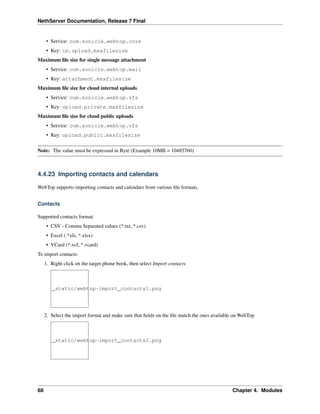

![NethServer Documentation, Release 7 Final
config setprop php DateTimezone Europe/Rome
signal-event nethserver-php-update
Mail
Initial script to import mail messages: /usr/share/webtop/doc/pst2webtop.sh
To start the import, run the script specifying the PST file and the system user:
/usr/share/webtop/doc/pst2webtop.sh <filename.pst> <user>
Example:
# /usr/share/webtop/doc/pst2webtop.sh data.pst goofy
Do you wish to import email? [Y]es/[N]o:
All mail messages will be imported. Contacts and calendars will be saved inside a temporary and the script will output
further commands to import contacts and calendars.
Example:
Events Folder found: Outlook/Calendar/calendar
pst2webtop_cal.php goody '/tmp/tmp.Szorhi5nUJ/Outlook/Calendar/calendar' <foldername>
...
log created: /tmp/pst2webtop14271.log
All commands are saved also in the reported log.
Contacts
Script for contacts import: /usr/share/webtop/doc/pst2webtop_card.php.
The script will use files generated from mail import phase:
/usr/share/webtop/doc/pst2webtop_card.php <user> <file_to_import> <phonebook_category>
Example
Let us assume that the pst2webtop.sh script has generated following output from mail import:
Contacts Folder found: Personal folders/Contacts/contacts
Import to webtop:
./pst2webtop_card.php foo '/tmp/tmp.0vPbWYf8Uo/Personal folders/Contacts/contacts'
˓→<foldername>
To import the default address book (WebTop) of foo user:
/usr/share/webtop/doc/pst2webtop_card.php foo '/tmp/tmp.0vPbWYf8Uo/Personal folders/
˓→Contacts/contacts' WebTop
70 Chapter 4. Modules](https://image.slidesharecdn.com/nethserver-180713144408/85/Nethserver-74-320.jpg)







































![NethServer Documentation, Release 7 Final
yum --enablerepo=nethserver-testing install nethserver-cockpit-hotsync
4.27.3 Configuration
Master
[root@master]# config setprop rsyncd password <PASSWORD>
[root@master]# config setprop hotsync role master
[root@master]# config setprop hotsync SlaveHost <SLAVE_IP>
[root@master]# signal-event nethserver-hotsync-save
Slave
[root@slave]# config setprop rsyncd password <PASSWORD>
[root@slave]# config setprop hotsync role slave
[root@slave]# config setprop hotsync MasterHost <MASTER_IP>
[root@slave]# signal-event nethserver-hotsync-save
The <PASSWORD> must be the same on master and slave.
If mysql or postgresql are installed, they will be synchronized by default. To disable databases sync
[root@master]# config setprop hotsync databases disabled
[root@master]# signal-event nethserver-hotsync-save
Enabling/Disabling
Hotsync is enabled by default. To disable it:
[root@slave]# config setprop hotsync status disabled
[root@slave]# signal-event nethserver-hotsync-save
and to re-enable it:
[root@slave]# config setprop hotsync status enabled
[root@slave]# signal-event nethserver-hotsync-save
4.27.4 Restore: put SLAVE in production
The following procedure puts the SLAVE in production when the master has crashed.
1. switch off MASTER
2. if the SLAVE machine must run as network gateway, connect it to the router/modem with a network cable
3. on SLAVE, if you are connected through an ssh console, launch the screen command, to make your session
survive to network outages:
[root@slave]# screen
4. on SLAVE launch the following command, and read carefully its output
110 Chapter 4. Modules](https://image.slidesharecdn.com/nethserver-180713144408/85/Nethserver-114-320.jpg)
![NethServer Documentation, Release 7 Final
[root@slave]# hotsync-promote
5. go to Server Manager, in page Network and reassign roles to network interfaces as required
6. launch the command
[root@slave]# /sbin/e-smith/signal-event post-restore-data
7. update the system to the latest packages version
[root@slave]# yum clean all && yum -y update
8. if an USB backup is configured on MASTER, connect the backup HD to SLAVE
4.27.5 Supported packages
• nethserver-nextcloud
• nethserver-mysql
• nethserver-dnsmasq
• nethserver-squidguard
• nethserver-pulledpork
• nethserver-antivirus
• nethserver-samba-audit
• nethserver-freepbx > 14.0.3
• nethserver-webtop5 (z-push state is not synchronized)
• nethserver-collectd
• nethserver-cups
• nethserver-dc
• nethserver-letsencrypt
• nethserver-nextcloud
• nethserver-sssd
• nethserver-directory
• nethserver-ibays
• nethserver-mail-server
4.28 Virtual machines
NethServer is capable of running virtual machines using KVM and libvirt, but it doesn’t provide a Web interface for
it.
Virtualization software can be installed and started using the command line, just execute:
4.28. Virtual machines 111](https://image.slidesharecdn.com/nethserver-180713144408/85/Nethserver-115-320.jpg)


![NethServer Documentation, Release 7 Final
Fail2ban-listban
Fail2ban-listban counts the IPs currently and totally banned in all activated jails, at the end it shows the IPs which are
still banned by shorewall.
fail2ban-listban
Fail2ban-regex
Fail2ban-regex is a tool which is used to test the regex on you logs, it is a part of fail2ban software. Only one filter is
allowed per jail, but it is possible to specify several actions, on separate lines.
The documentation is readable at the fail2ban project.
fail2ban-regex /var/log/YOUR_LOG /etc/fail2ban/filter.d/YOUR_JAIL.conf --print-all-
˓→matched
You can also test custom regex directly:
fail2ban-regex /var/log/secure '^%(__prefix_line)s(?:error: PAM: )?[aA]uthentication
˓→(?:failure|error) for .* from <HOST>( via S+)?s*$'
Fail2ban-unban
Fail2ban-unban is used to unban an IP when the ban must be removed manually.
fail2ban-unban <IP>
You can use also the built-in command with fail2ban-client:
fail2ban-client set <JAIL> unbanip <IP>
4.29.4 Whois
If you desire to query the IP whois database and obtain the origin of the banned IP by email, you could Install the
whois rpm.
4.30 Email module transition to Rspamd
Since NethServer 7.5.1804 new Email, POP3 connector and POP3 proxy installations are based on the Rspamd1
filter
engine. Previous NethServer installations can be manually upgraded to Rspamd as described by this section.
New configuration features, specific to Rspamd-based implementation, are now documented in Email. Here is a brief
list:
• DKIM signature
• Rspamd web UI
• Greylist threshold3
1 Rspamd – Fast, free and open-source spam filtering system. https://rspamd.com/
3 Greylisting is a method of defending e-mail users against spam. A mail transfer agent (MTA) using greylisting will “temporarily reject” any
email from a sender it does not recognize – Wikipedia
114 Chapter 4. Modules](https://image.slidesharecdn.com/nethserver-180713144408/85/Nethserver-118-320.jpg)











![NethServer Documentation, Release 7 Final
Outlook
You can use it with
• IMAP + commercial plugin as cfos or outlookdav for calendars/contacts
• ActiveSync since Outlook 2013
There is no support for Openchange/OutlookMAPI.
5.1.11 Nightly build
SOGo is built by the community, if you look to the last version, then you must use the nightly built. This version is
not considered as stable, but bugs are fixed quicker than in stable version. You are the QA testers :)
NethServer 7 - SOGo 3
Execute:
sudo rpm --import 'http://pgp.mit.edu/pks/lookup?op=get&search=0xCB2D3A2AA0030E2C'
sudo rpm -ivh http://dl.fedoraproject.org/pub/epel/epel-release-latest-7.noarch.rpm
sudo cat >/etc/yum.repos.d/SOGo.repo <<EOF
[sogo3]
name=SOGo Repository
baseurl=https://packages.inverse.ca/SOGo/nightly/3/rhel/7/$basearch
gpgcheck=1
EOF
Then to install:
yum install nethserver-sogo --enablerepo=sogo3
5.1.12 Issues
Please raise issues on community.nethserver.org.
5.1.13 Sources
Source are available https://github.com/NethServer/nethserver-sogo
Developer manual on github.
126 Chapter 5. NethForge modules](https://image.slidesharecdn.com/nethserver-180713144408/85/Nethserver-130-320.jpg)



![NethServer Documentation, Release 7 Final
• administrator
• guest
• krbtgt
7.1.2 Email
Before running NethServer in production, some considerations about the network and existing mail client configu-
rations are required: what ports are in use, if SMTPAUTH and TLS are enabled. Refer to Client configuration and
Special SMTP access policies sections for more information.
In a mail server migration, the source mail server could be on production even after the backup has been done, and
email messages continue to be delivered until it is taken down permanently.
An helper script based on rsync is provided by package nethserver-mail-server. It runs on the destination
host and synchronizes destination mailboxes with the source host:
Usage:
/usr/share/doc/nethserver-mail-server-<VERSION>/sync_maildirs.sh [-h] [-n] [-p] -
˓→s IPADDR
-h help message
-n dry run
-p PORT ssh port on source host (default 22)
-s IPADDR rsync from source host IPADDR
-t TYPE source type: sme8 (default), ns6
The source host at IPADDR must be accessible by the root user, through ssh with public key authentication.
7.1.3 Apache
The SSL cipher suite configuration is not migrated automatically because the source system uses a weak cipher suite
by default. To migrate it manually, execute the following commands:
MIGRATION_PATH=/var/lib/migration
config setprop httpd SSLCipherSuite $(db $MIGRATION_PATH/home/e-smith/db/
˓→configuration getprop modSSL CipherSuite)
signal-event nethserver-httpd-update
7.1.4 Ibays
The ibay concept has been superseded by Shared folders. Supported protocols for accessing Shared folders are:
• SFTP, provided by the sshd daemon
• SMB file sharing protocol, typical of Windows networking, implemented by Samba
Warning: Read carefully the Shared folders section in the Upgrade from NethServer 6 chapter, because the
connection credentials may change when migrating to NethServer 7.
Starting from NethServer 7, Shared folders are not configurable for HTTP access. After migration-import event,
old ibays could be migrated according to the following rules of thumb:
130 Chapter 7. Appendix](https://image.slidesharecdn.com/nethserver-180713144408/85/Nethserver-134-320.jpg)
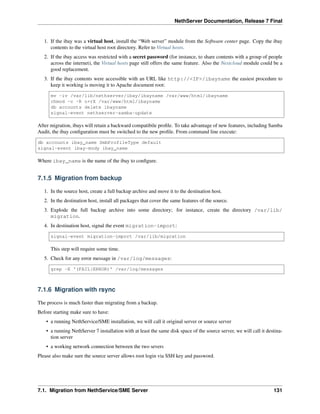
![NethServer Documentation, Release 7 Final
Sync files
The synchronization script copies all data using rsync over SSH. Files are saved inside /var/lib/migration
directory. If the destination server doesn’t have any SSH keys, the script will also create a pair of RSA keys and copy
the public key to the source server. All directories excluded from the backup data will not be synced.
On the target machine, execute the following command:
screen rsync-migrate <source_server_name> [ssh_port]
Where
• source_server_name is the host name or IP of the original server
• ssh_port is the SSH port of the original server (default is 22)
Example:
screen rsync-migrate mail.nethserver.org 2222
When asked, insert the root password of the source server, make a coffee and wait patiently.
The script will not perform any action on the source machine and can be invoked multiple times.
Sync and migrate
If called with -m option, rsync-migrate will execute a final synchronization and upgrade the target machine.
Example:
screen rsync-migrate -m mail.nethserver.org 2222
The script will:
• stop every service on the source machine (except for SSH)
• execute the pre-backup event on the source machine
• sync all remaining data
• execute the migration-import event on the destination machine
At the end, check for any error message in /var/log/messages:
grep -E '(FAIL|ERROR)' /var/log/messages
7.2 Upgrade from NethServer 6
The upgrade from NethServer 6 to NethServer 7 can be achieved from a backup (see also Disaster recovery ) or using
rsync.
Warning: Before running the upgrade procedure, read carefully all the sections of this chapter. Please also read
Discontinued packages.
Note: During the whole upgrade process, all network services will be inaccessible.
132 Chapter 7. Appendix](https://image.slidesharecdn.com/nethserver-180713144408/85/Nethserver-136-320.jpg)



![NethServer Documentation, Release 7 Final
2. Install NethServer 7 and complete the initial steps using the first configuration wizard. The new machine must
have the same hostname of the old one, to access the backup set correctly. Install and configure the backup
module.
3. Restore the configuration backup using the web interface. The network configuration is restored, too! If any
error occurs, check the /var/log/messages log file for further information:
grep -E '(FAIL|ERROR)' /var/log/messages
4. If needed, go to Network page and fix the network configuration accordingly to the new hardware. If the machine
was joined to an existing Active Directory domain, read Active Directory member upgrade.
5. Complete the restore procedure with the following command:
restore-data
6. Check the restore logs:
/var/log/restore-data.log
/var/log/messages
7. Each file under /etc/e-smith/templates-custom/ must be manually checked for compatibility with
version 7.
Warning: Do not reboot the machine before executing the restore-data procedure.
7.2.8 Upgrade with rsync
The process is much faster than a traditional backup and restore, also it minimizes the downtime for the users.
Before starting make sure to have:
• a running NethServer 6 installation, we will call it original server or source server
• a running NethServer 7 installation with at least the same disk space of the source server, we will call it destina-
tion server
• a working network connection between the two severs
Please also make sure the source server allows root login via SSH key and password.
Sync files
The synchronization script copies all data using rsync over SSH. If the destination server doesn’t have any SSH keys,
the script will also a pair of RSA keys and copy the public key to the source server. All directories excluded from the
backup data will not be synced.
On the target machine, execute the following command:
screen rsync-upgrade <source_server_name> [ssh_port]
Where
• source_server_name is the host name or IP of the original server
• ssh_port is the SSH port of the original server (default is 22)
Example:
136 Chapter 7. Appendix](https://image.slidesharecdn.com/nethserver-180713144408/85/Nethserver-140-320.jpg)









