Odi 11g master and work repository creation steps
Download as DOCX, PDF0 likes4,707 views
The document outlines the steps to create and connect to ODI 11g Master and Work repositories. This includes: 1. Creating schemas and granting privileges for the Master and Work repositories in the database. 2. Using the ODI Studio to create the Master repository by running a wizard and configuring the connection. 3. Creating a login for the Master repository. 4. Creating a Work repository by running a wizard, configuring properties, and creating a login for it. 5. Disconnecting from the Master and connecting to the newly created Work repository.
1 of 20
Downloaded 142 times

















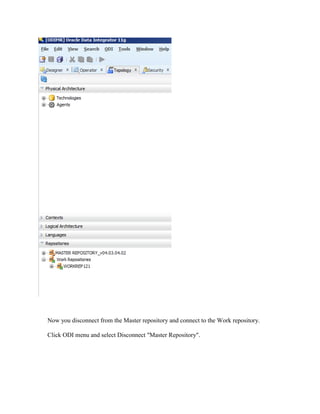
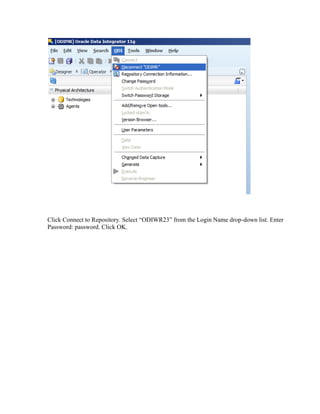

Ad
Recommended
Odi 12c-getting-started-guide-2032250



Odi 12c-getting-started-guide-2032250Udaykumar Sarana The document provides an overview of Oracle Data Integrator (ODI):
- ODI uses a declarative design approach to simplify data integration development and maintenance.
- Its Extract-Load-Transform (E-LT) architecture leverages database engines for high performance data transformations.
- The document reviews the key ODI components including repositories, Studio interfaces, agents, and consoles.
OCI Overview



OCI OverviewKamil Wieczorek Take a look at high-level overview of Oracle Cloud Infrastructure services running on best-in-class public cloud infrastructure delivered by Oracle.
Odi interview questions



Odi interview questionsUdaykumar Sarana Oracle Data Integrator (ODI) is an extract, load, and transform (E-LT) tool from Oracle used for high-speed data movement between disparate systems. It comprises a designer, operator, agent, and other components. ODI can extract and load data from many systems into Oracle and other databases. It uses knowledge modules as plugins to generate code for transferring data across different technologies. ODI also supports web services and is used in many Oracle products and data integration suites.
Introducing the Oracle Cloud Infrastructure (OCI) Best Practices Framework



Introducing the Oracle Cloud Infrastructure (OCI) Best Practices FrameworkRevelation Technologies As AWS became a viable cloud service provider with wide adoption, Amazon introduced back in 2015 the "AWS Well-Architected Framework" which provides architectural best practices across five pillars. Similarly, Oracle Cloud Infrastructure (OCI) introduced their own "OCI Best Practices Framework." This framework covers best practices for four "business goals" that include: security and compliance, reliability and resiliency, performance and cost optimization, and operational efficiency. Learning about and adopting these recommended best practices help you design and operate cloud topologies that deliver maximum business value.
These best practices are the result of years of experience with thousands of cloud customers creating architectures that are meant to be secure, highly performant, resilient, and efficient. While not overly complex this framework can be intimidating for those newly embarking on their cloud journey; this presentation introduces the framework, walks through the business goals, and highlights some of the elements and strategies to give you a stronger idea of how this framework can benefit you.
Oracle 21c: New Features and Enhancements of Data Pump & TTS



Oracle 21c: New Features and Enhancements of Data Pump & TTSChristian Gohmann At the end of the year 2020, Oracle released 21c on its Cloud infrastructure. The on-premises version will follow later this year. As with every new Oracle version, the Data Pump utility gets new features or enhancements for existing features.
This presentation gives an overview of the enhancements of Data Pump and Transportable Tablespaces. The following list is an excerpt of the points I will talk about
- Simultaneous use of EXCLUDE and INCLUDE
- Parallelized import of metadata during a TTS import operation
- Checksum support for dump files
- Direct access to Oracle Cloud Object Store for exports and imports
Dataguard presentation



Dataguard presentationVimlendu Kumar The document provides an introduction to Oracle Data Guard and high availability concepts. It discusses how Data Guard maintains standby databases to protect primary database data from failures, disasters, and errors. It describes different types of standby databases, including physical and logical standby databases, and how redo logs are applied from the primary database to keep the standbys synchronized. Real-time apply is also introduced, which allows for more up-to-date synchronization between databases with faster failover times.
Odi installation guide



Odi installation guideprakashdas05 This document provides an overview of installing Oracle Data Integrator (ODI), including its main applications like ODI Studio, repositories, and standalone agent, as well as different installation types; it outlines the installation roadmap and process flow, and summarizes ODI's topology with the components that can be installed and their purposes.
How to Use EXAchk Effectively to Manage Exadata Environments



How to Use EXAchk Effectively to Manage Exadata EnvironmentsSandesh Rao This document discusses using the Autonomous Health Framework (AHF) to manage Exadata environments. AHF includes EXAchk for compliance checking and fault detection on Exadata. EXAchk can be run automatically or on-demand to check for compliance issues and potential problems. It integrates with tools like Enterprise Manager, MOS, and TFA to provide centralized reporting and issue resolution. The document provides instructions for installing and configuring AHF and EXAchk for optimal use.
11 Understanding and Influencing the PL/SQL Compilar



11 Understanding and Influencing the PL/SQL Compilarrehaniltifat This document discusses normalization of a sales tax invoice database. It begins by showing an initial sales tax invoice table that is not normalized. It then shows the tables after normalization into first normal form (1NF), second normal form (2NF), and third normal form (3NF). The normalized tables separate the data into tables for the invoice, buyer, product, tax, and price details.
Oracle Enterprise Manager



Oracle Enterprise ManagerBob Rhubart Oracle Enterprise Manager (EM) provides complete lifecycle management for the cloud - from automated cloud setup to self-service delivery to cloud operations. In this session you’ll learn how to take control of your cloud infrastructure with EM features including Consolidation Planning and Self-Service provisioning with Metering and Chargeback. Come hear how Oracle is expanding its management capabilities into the cloud!
(As presented by Adeesh Fulay at Oracle Technology Network Architect Day in Chicago, October 24, 2011.)
Oracle E-Business Suite 12.2 - The Upgrade to End All Upgrades



Oracle E-Business Suite 12.2 - The Upgrade to End All UpgradesShiri Amit This business-led session discusses key roadmap and project planning considerations for organizations that are thinking to upgrade. It combines lessons learned from customers that have completed the upgrade with advice from Oracle user group leaders.
Step by Step Restore rman to different host



Step by Step Restore rman to different hostOsama Mustafa 1. Take a backup of the database and archived logs on the source system using RMAN.
2. Copy the backup files to the new target system using the same directory structure.
3. Restore the control file, SPFILE, and database files to the target system using RMAN, changing the data file locations and redo log file locations as needed.
4. Open the database with a resetlogs after restoring the database, control file, and archived redo logs from backup.
Oracle Applications R12 architecture



Oracle Applications R12 architectureSekhar Byna The document discusses the technical architecture changes between Oracle Applications 11i and Release 12 (R12). Key points include:
- R12 uses new technology components like Application Server 10g and upgraded database to 10gR2.
- The file system structure is updated with a new instance home directory to separate configurations from code and data.
- Multi-Org Access Control is enhanced to allow accessing and processing data across multiple operating units from a single responsibility.
- Concurrent processing is improved with the ability to restart failed request sets and submit request sets through a new OAF interface.
Oracle data guard for beginners



Oracle data guard for beginnersPini Dibask The document discusses Oracle Data Guard, a disaster recovery solution for Oracle databases. It provides:
1) An overview of Data Guard, explaining that it maintains a physical or logical standby copy of the primary database to enable failover in the event of outages or disasters.
2) Details on the different types of standby databases - physical, logical, and snapshot - and how they are maintained through redo application or SQL application.
3) The various Data Guard configuration options like real-time apply, time delay, and role transitions such as switchover and failover.
Oracle Cloud の セキュリティ・コンプライアンス 最新情報(Oracle Cloudウェビナーシリーズ: 2020年7月16日) 



Oracle Cloud の セキュリティ・コンプライアンス 最新情報(Oracle Cloudウェビナーシリーズ: 2020年7月16日) オラクルエンジニア通信 Oracle Cloud ウェビナーシリーズ情報: https://oracle.com/goto/ocws-jp
セッション動画: https://go.oracle.com/LP=96105
Data Guard Architecture & Setup



Data Guard Architecture & SetupSatishbabu Gunukula This document provides an overview and summary of Oracle Data Guard. It discusses the key benefits of Data Guard including disaster recovery, data protection, and high availability. It describes the different types of Data Guard configurations including physical and logical standbys. The document outlines the basic architecture and processes involved in implementing Data Guard including redo transport, apply services, and role transitions. It also summarizes some of the features and protection modes available in different Oracle database versions.
RMAN in 12c: The Next Generation (PPT)



RMAN in 12c: The Next Generation (PPT)Gustavo Rene Antunez Oracle Recovery Manager (Oracle RMAN) has evolved since being released in version 8i. With the newest version of Oracle 12c , RMAN has great new features that will allow you to reduce your down time in case of a disaster. In this session you will learn about the new features that were introduced in Oracle 12c and how can you take advantage of them from the first day you upgrade to this version.
OpenStack Ironic - Bare Metal-as-a-Service



OpenStack Ironic - Bare Metal-as-a-ServiceRamon Acedo Rodriguez Introduction to Ironic, OpenStack Bare Metal and a highlight of features such as multi-tenancy, auto-discovery, Redfish and network information extraction with LLDP
Kubernetes



KubernetesMeng-Ze Lee Kubespray and Ansible can be used to automate the installation of Kubernetes in a production-ready environment. Kubespray provides tools to configure highly available Kubernetes clusters across multiple Linux distributions. Ansible is an IT automation tool that can deploy software and configure systems. The document then provides a 6 step guide for installing Kubernetes on Ubuntu using kubeadm, including installing Docker, kubeadm, kubelet and kubectl, disabling swap, configuring system parameters, initializing the cluster with kubeadm, and joining nodes. It also briefly explains Kubernetes architecture including the master node, worker nodes, addons, CNI, CRI, CSI and key concepts like pods, deployments, networking,
Understanding oracle rac internals part 1 - slides



Understanding oracle rac internals part 1 - slidesMohamed Farouk This document discusses Oracle RAC internals and architecture. It provides an overview of the Oracle RAC architecture including software deployment, processes, and resources. It also covers topics like VIPs, networks, listeners, and SCAN in Oracle RAC. Key aspects summarized include the typical Oracle RAC software stack, local and cluster resources, how VIPs and networks are configured, and the role and dependencies of listeners.
Infrastructure-as-Code (IaC) Using Terraform (Advanced Edition)



Infrastructure-as-Code (IaC) Using Terraform (Advanced Edition)Adin Ermie In this new presentation, we will cover advanced Terraform topics (full-on DevOps). We will compare the deployment of Terraform using Azure DevOps, GitHub/GitHub Actions, and Terraform Cloud. We wrap everything up with some key takeaway learning resources in your Terraform learning adventure.
NOTE: A recording of this presenting is available here: https://www.youtube.com/watch?v=fJ8_ZbOIdto&t=5574s
Fast Start Failover DataGuard



Fast Start Failover DataGuardBorsaniya Vaibhav - The document discusses Oracle Data Guard, which is Oracle's disaster recovery solution that automates the creation and maintenance of transactionally consistent standby copies of a primary database.
- Data Guard helps protect data by taking the primary database data and automatically replicating it to one or more standby databases. This allows for failover to a standby if the primary fails.
- There are three types of standby databases: physical standby databases which are block-for-block identical copies, and logical standby databases which transform redo logs into SQL for application.
- Data Guard provides switchover and failover capabilities for planned and unplanned outages, respectively, to transition the primary role to a standby without
Move your oracle apps to oci



Move your oracle apps to ociVamsiKrishna815 The OCI capabilities has a long story to tell! Leverage OCI by moving your apps to cloud and accelerate your digital transformation towards a cost-effective, innovative and a high performing infrastructure. Dive into the details now.
Less06 networking



Less06 networkingAmit Bhalla The document discusses configuring Oracle's network environment. It describes using tools like Enterprise Manager and tnsping to manage listeners, configure net service aliases, and test connectivity. It also covers establishing connections, naming methods, and using shared vs dedicated server processes.
Oracle Web Adi For upload item master



Oracle Web Adi For upload item masterAhmed Elshayeb This document outlines the steps to create a WebADI integration for uploading master item data in Oracle Applications. It involves:
1. Creating tables and packages to stage and process the data
2. Defining the API interface and mapping fields
3. Creating a template for the WebADI upload sheet
4. Setting lookups and validation for fields
5. Assigning a function to launch the WebADI from a menu
The integration will allow master item records to be uploaded via a WebADI spreadsheet, with the data staged and validated before inserting into the target interface table for processing. Lookup codes are set up for fields like organization and template to standardize input.
Informatica



Informaticamukharji The document describes the software architecture of Informatica PowerCenter ETL product. It consists of 3 main components: 1) Client tools that enable development and monitoring. 2) A centralized repository that stores all metadata. 3) The server that executes mappings and loads data into targets. The architecture diagram shows the data flow from sources to targets via the server.
All of the Performance Tuning Features in Oracle SQL Developer



All of the Performance Tuning Features in Oracle SQL DeveloperJeff Smith An overview of all of the performance tuning instrumentation, tools, and features in Oracle SQL Developer. Get help making those applications and their queries more performant.
Multiple files single target single interface



Multiple files single target single interfaceDharmaraj Borse Steps to use a single interface to load multiple flat files of same structure into the single target table.
Multiple Flat Files(CSV) to Target Table in ODI12c(12.2.1.0.0)



Multiple Flat Files(CSV) to Target Table in ODI12c(12.2.1.0.0)Darshankumar Prajapati Dear All,
Hope all are doing well!
Here we are posting same model which we have posted earlier in 11g, but now we have implemented same in ODI 12C(12.2.1.0.0) with slight changes.
Please review it and Keep ODIING !!!
Thanks,
Ad
More Related Content
What's hot (20)
11 Understanding and Influencing the PL/SQL Compilar



11 Understanding and Influencing the PL/SQL Compilarrehaniltifat This document discusses normalization of a sales tax invoice database. It begins by showing an initial sales tax invoice table that is not normalized. It then shows the tables after normalization into first normal form (1NF), second normal form (2NF), and third normal form (3NF). The normalized tables separate the data into tables for the invoice, buyer, product, tax, and price details.
Oracle Enterprise Manager



Oracle Enterprise ManagerBob Rhubart Oracle Enterprise Manager (EM) provides complete lifecycle management for the cloud - from automated cloud setup to self-service delivery to cloud operations. In this session you’ll learn how to take control of your cloud infrastructure with EM features including Consolidation Planning and Self-Service provisioning with Metering and Chargeback. Come hear how Oracle is expanding its management capabilities into the cloud!
(As presented by Adeesh Fulay at Oracle Technology Network Architect Day in Chicago, October 24, 2011.)
Oracle E-Business Suite 12.2 - The Upgrade to End All Upgrades



Oracle E-Business Suite 12.2 - The Upgrade to End All UpgradesShiri Amit This business-led session discusses key roadmap and project planning considerations for organizations that are thinking to upgrade. It combines lessons learned from customers that have completed the upgrade with advice from Oracle user group leaders.
Step by Step Restore rman to different host



Step by Step Restore rman to different hostOsama Mustafa 1. Take a backup of the database and archived logs on the source system using RMAN.
2. Copy the backup files to the new target system using the same directory structure.
3. Restore the control file, SPFILE, and database files to the target system using RMAN, changing the data file locations and redo log file locations as needed.
4. Open the database with a resetlogs after restoring the database, control file, and archived redo logs from backup.
Oracle Applications R12 architecture



Oracle Applications R12 architectureSekhar Byna The document discusses the technical architecture changes between Oracle Applications 11i and Release 12 (R12). Key points include:
- R12 uses new technology components like Application Server 10g and upgraded database to 10gR2.
- The file system structure is updated with a new instance home directory to separate configurations from code and data.
- Multi-Org Access Control is enhanced to allow accessing and processing data across multiple operating units from a single responsibility.
- Concurrent processing is improved with the ability to restart failed request sets and submit request sets through a new OAF interface.
Oracle data guard for beginners



Oracle data guard for beginnersPini Dibask The document discusses Oracle Data Guard, a disaster recovery solution for Oracle databases. It provides:
1) An overview of Data Guard, explaining that it maintains a physical or logical standby copy of the primary database to enable failover in the event of outages or disasters.
2) Details on the different types of standby databases - physical, logical, and snapshot - and how they are maintained through redo application or SQL application.
3) The various Data Guard configuration options like real-time apply, time delay, and role transitions such as switchover and failover.
Oracle Cloud の セキュリティ・コンプライアンス 最新情報(Oracle Cloudウェビナーシリーズ: 2020年7月16日) 



Oracle Cloud の セキュリティ・コンプライアンス 最新情報(Oracle Cloudウェビナーシリーズ: 2020年7月16日) オラクルエンジニア通信 Oracle Cloud ウェビナーシリーズ情報: https://oracle.com/goto/ocws-jp
セッション動画: https://go.oracle.com/LP=96105
Data Guard Architecture & Setup



Data Guard Architecture & SetupSatishbabu Gunukula This document provides an overview and summary of Oracle Data Guard. It discusses the key benefits of Data Guard including disaster recovery, data protection, and high availability. It describes the different types of Data Guard configurations including physical and logical standbys. The document outlines the basic architecture and processes involved in implementing Data Guard including redo transport, apply services, and role transitions. It also summarizes some of the features and protection modes available in different Oracle database versions.
RMAN in 12c: The Next Generation (PPT)



RMAN in 12c: The Next Generation (PPT)Gustavo Rene Antunez Oracle Recovery Manager (Oracle RMAN) has evolved since being released in version 8i. With the newest version of Oracle 12c , RMAN has great new features that will allow you to reduce your down time in case of a disaster. In this session you will learn about the new features that were introduced in Oracle 12c and how can you take advantage of them from the first day you upgrade to this version.
OpenStack Ironic - Bare Metal-as-a-Service



OpenStack Ironic - Bare Metal-as-a-ServiceRamon Acedo Rodriguez Introduction to Ironic, OpenStack Bare Metal and a highlight of features such as multi-tenancy, auto-discovery, Redfish and network information extraction with LLDP
Kubernetes



KubernetesMeng-Ze Lee Kubespray and Ansible can be used to automate the installation of Kubernetes in a production-ready environment. Kubespray provides tools to configure highly available Kubernetes clusters across multiple Linux distributions. Ansible is an IT automation tool that can deploy software and configure systems. The document then provides a 6 step guide for installing Kubernetes on Ubuntu using kubeadm, including installing Docker, kubeadm, kubelet and kubectl, disabling swap, configuring system parameters, initializing the cluster with kubeadm, and joining nodes. It also briefly explains Kubernetes architecture including the master node, worker nodes, addons, CNI, CRI, CSI and key concepts like pods, deployments, networking,
Understanding oracle rac internals part 1 - slides



Understanding oracle rac internals part 1 - slidesMohamed Farouk This document discusses Oracle RAC internals and architecture. It provides an overview of the Oracle RAC architecture including software deployment, processes, and resources. It also covers topics like VIPs, networks, listeners, and SCAN in Oracle RAC. Key aspects summarized include the typical Oracle RAC software stack, local and cluster resources, how VIPs and networks are configured, and the role and dependencies of listeners.
Infrastructure-as-Code (IaC) Using Terraform (Advanced Edition)



Infrastructure-as-Code (IaC) Using Terraform (Advanced Edition)Adin Ermie In this new presentation, we will cover advanced Terraform topics (full-on DevOps). We will compare the deployment of Terraform using Azure DevOps, GitHub/GitHub Actions, and Terraform Cloud. We wrap everything up with some key takeaway learning resources in your Terraform learning adventure.
NOTE: A recording of this presenting is available here: https://www.youtube.com/watch?v=fJ8_ZbOIdto&t=5574s
Fast Start Failover DataGuard



Fast Start Failover DataGuardBorsaniya Vaibhav - The document discusses Oracle Data Guard, which is Oracle's disaster recovery solution that automates the creation and maintenance of transactionally consistent standby copies of a primary database.
- Data Guard helps protect data by taking the primary database data and automatically replicating it to one or more standby databases. This allows for failover to a standby if the primary fails.
- There are three types of standby databases: physical standby databases which are block-for-block identical copies, and logical standby databases which transform redo logs into SQL for application.
- Data Guard provides switchover and failover capabilities for planned and unplanned outages, respectively, to transition the primary role to a standby without
Move your oracle apps to oci



Move your oracle apps to ociVamsiKrishna815 The OCI capabilities has a long story to tell! Leverage OCI by moving your apps to cloud and accelerate your digital transformation towards a cost-effective, innovative and a high performing infrastructure. Dive into the details now.
Less06 networking



Less06 networkingAmit Bhalla The document discusses configuring Oracle's network environment. It describes using tools like Enterprise Manager and tnsping to manage listeners, configure net service aliases, and test connectivity. It also covers establishing connections, naming methods, and using shared vs dedicated server processes.
Oracle Web Adi For upload item master



Oracle Web Adi For upload item masterAhmed Elshayeb This document outlines the steps to create a WebADI integration for uploading master item data in Oracle Applications. It involves:
1. Creating tables and packages to stage and process the data
2. Defining the API interface and mapping fields
3. Creating a template for the WebADI upload sheet
4. Setting lookups and validation for fields
5. Assigning a function to launch the WebADI from a menu
The integration will allow master item records to be uploaded via a WebADI spreadsheet, with the data staged and validated before inserting into the target interface table for processing. Lookup codes are set up for fields like organization and template to standardize input.
Informatica



Informaticamukharji The document describes the software architecture of Informatica PowerCenter ETL product. It consists of 3 main components: 1) Client tools that enable development and monitoring. 2) A centralized repository that stores all metadata. 3) The server that executes mappings and loads data into targets. The architecture diagram shows the data flow from sources to targets via the server.
All of the Performance Tuning Features in Oracle SQL Developer



All of the Performance Tuning Features in Oracle SQL DeveloperJeff Smith An overview of all of the performance tuning instrumentation, tools, and features in Oracle SQL Developer. Get help making those applications and their queries more performant.
Viewers also liked (7)
Multiple files single target single interface



Multiple files single target single interfaceDharmaraj Borse Steps to use a single interface to load multiple flat files of same structure into the single target table.
Multiple Flat Files(CSV) to Target Table in ODI12c(12.2.1.0.0)



Multiple Flat Files(CSV) to Target Table in ODI12c(12.2.1.0.0)Darshankumar Prajapati Dear All,
Hope all are doing well!
Here we are posting same model which we have posted earlier in 11g, but now we have implemented same in ODI 12C(12.2.1.0.0) with slight changes.
Please review it and Keep ODIING !!!
Thanks,
ODI 11g - Multiple Flat Files to Oracle DB Table by taking File Name dynamica...



ODI 11g - Multiple Flat Files to Oracle DB Table by taking File Name dynamica...Darshankumar Prajapati This is a brief low level technical steps for Loading Multiple flat files data in to Oracle Table with ODI via Interface. Also Files are moved to Archive Destination.
A Walk Through the Kimball ETL Subsystems with Oracle Data Integration



A Walk Through the Kimball ETL Subsystems with Oracle Data IntegrationMichael Rainey Big Data integration is an excellent feature in the Oracle Data Integration product suite (Oracle Data Integrator, GoldenGate, & Enterprise Data Quality). But not all analytics require big data technologies, such as labor cost, revenue, or expense reporting. Ralph Kimball, an original architect of the dimensional model in data warehousing, spent much of his career working to build an enterprise data warehouse methodology that can meet these reporting needs. His book, "The Data Warehouse ETL Toolkit", is a guide for many ETL developers. This session will walk you through his ETL Subsystem categories; Extracting, Cleaning & Conforming, Delivering, and Managing, describing how the Oracle Data Integration products are perfectly suited for the Kimball approach.
Presented at Oracle OpenWorld 2015 & BIWA Summit 2016.
Hyperion planning integration with odi



Hyperion planning integration with odiAmit Sharma This document provides steps to extract metadata and build hierarchies from Hyperion Planning using Oracle Data Integrator (ODI). It describes how to connect ODI to Hyperion Planning, reverse engineer the Planning metadata into ODI, and load dimension data from flat files into Planning dimensions using ODI interfaces. The document is intended to guide users through setting up the required ODI objects, mappings, and executions to integrate data between flat files and Hyperion Planning dimensions.
Best Practices with ODI : Flexibility



Best Practices with ODI : FlexibilityGurcan Orhan Oracle Data Integrator (ODI) seems to be slow when it is installed out-of-the-box, since it has to comply with different versions of the databases and operating systems. The default installation is generally not the optimal choice. ODI is a flexible product, that can be customized for specific requirements and to implement new features of the database or operating systems. Attendees will learn how to easily create a customized ODI environment.
This presentation will demonstrate the flexibility of the Knowledge Module, configuration best practices and the best query response time tips and techniques depending on complex business requirements. It will include information about how to load an extensive number of files quickly with a special algorithm, as well as how to define new customized data types, analytical and database functions, archiving ODI logs in a timely fashion and using Oracle HINTS in a variabled and static way due to business and IT needs.
Tech practice proposition



Tech practice propositionEwan Rawlings The document discusses Developing Networks, a recruitment agency that places specialists in 17 countries within five niche technology markets, including functional programming, big data development, fullstack development, automation testing, and DevOps. They have placed over 900 contractors within the technology sector and track 300 candidates per month. Developing Networks provides a suite of recruitment services either individually or as an end-to-end solution tailored to clients' needs.
ODI 11g - Multiple Flat Files to Oracle DB Table by taking File Name dynamica...



ODI 11g - Multiple Flat Files to Oracle DB Table by taking File Name dynamica...Darshankumar Prajapati
Ad
Similar to Odi 11g master and work repository creation steps (20)
Creating and connecting to odi master and work repositories



Creating and connecting to odi master and work repositoriesAbdoulaye M Yansane 1) The document outlines the steps to create an Oracle Data Integrator (ODI) Master repository and Work repository connected to an Oracle database.
2) It describes creating the database schema and user for each repository, connecting to the repositories, and testing the connections.
3) Key steps include using SQL commands to create the Master and Work repository schemas, providing connection details to create each repository in ODI, and disconnecting from the Master and connecting to the Work repository.
Create non-cdb (traditional) oracle database 12c on windows



Create non-cdb (traditional) oracle database 12c on windowsBiju Thomas The document provides steps to create a non-CDB Oracle 12c database on Windows using the Database Configuration Assistant (DBCA). It describes opening DBCA, selecting the default configuration option, and reviewing the database configuration summary. It also shows checking options like sample schemas and changing to advanced mode to see additional screens.
Oracle install



Oracle installVijay Kumar To install Oracle Database 10g, accept default installation options and create a starter database. You can then use SQL*Plus to create a new user with DBA privileges or use Enterprise Manager. Finally, login as the new user and access the database. Services like OracleService and OracleTNSListener need to be started to use client tools like SQL*Plus and Enterprise Manager.
Creating master and work repository



Creating master and work repositoryRavi Kumar Lanke This document provides instructions for creating master and work repositories in Oracle Data Integrator (ODI). It describes:
1) Creating schemas named ODI_MASTER, ODI_WORK, and WORK_SCHEMA to store the repositories and use as a work schema.
2) Using scripts to create the users and grant privileges.
3) Setting environment variables and paths to connect to the ODI installed folder in UNIX.
4) Running tools like REPCREATE.BAT to create the master repository connected to the ODI_MASTER schema.
5) Logging into the topology manager and creating a work repository connected to the ODI_WORK schema.
BI Tutorial (Copying Data from Oracle to Microsoft SQLServer)



BI Tutorial (Copying Data from Oracle to Microsoft SQLServer)Ifeanyi I Nwodo(De Jeneral) In this article I will show you you how to copy data from Oracle database to Microsoft SqlServer using Microsoft BI studio
Installing Process Oracle 10g Database Software on Windows 10



Installing Process Oracle 10g Database Software on Windows 10Azharul Islam Hello Dear, beautiful people Today presenting Step-By-Step Installing process Oracle 10g database software with Administrator Create, virtual memory create, database create, database user create, listener create, log in with example, user connected with example.
ssis lab



ssis labrasheedam This document provides steps to create a data warehouse using SQL Server Integration Services (SSIS). It involves creating the data warehouse structure using a SQL script, then using SSIS to populate the data warehouse tables from the AdventureWorks source database. The SSIS package contains control flow tasks to initialize the data warehouse and load dimension and fact tables. Upon execution of the package, the document verifies that the data warehouse is properly populated by examining the tables.
Mule data bases



Mule data basesNaresh Naidu The document discusses how to connect to and query databases using JDBC and Mule Studio. It provides steps to import database drivers, create a MySQL data source configuration, configure a JDBC connector to use that data source, and create inbound or outbound JDBC endpoints in a Mule flow to execute SQL queries and statements.
Change password for weblogic users in obiee 11g



Change password for weblogic users in obiee 11gRavi Kumar Lanke The document describes steps to create a web service in JDeveloper that allows changing passwords for Weblogic users in OBIEE 11g. It then details creating an agent in OBIEE to invoke the web service and a hidden dashboard page for launching the agent to provide a password change functionality accessible from the OBIEE user menu. Configuration changes are also outlined to integrate the password change page into the OBIEE header.
Setting up an odi agent



Setting up an odi agentDharmaraj Borse 1. The document outlines the steps to set up an ODI Agent in Oracle Data Integrator 11g, including editing the odiparams.bat file to set the repository connection information, generating an encrypted password string, and specifying details when creating a new physical agent in the topology.
2. It also describes how to create a corresponding logical agent mapped to the physical agent, and how to start the agent from the command line and test the connection.
3. The key steps are to configure the repository connection details in odiparams.bat, create a new physical agent specifying its name and other properties, then create a linked logical agent to represent it in the logical architecture.
Sql server 2012 tutorials writing transact-sql statements



Sql server 2012 tutorials writing transact-sql statementsSteve Xu This tutorial provides an introduction to writing basic Transact-SQL statements for creating and manipulating database objects. It is divided into three lessons: Lesson 1 covers creating a database, table, inserting and updating data; Lesson 2 covers configuring permissions on database objects by creating logins, users, views and stored procedures; Lesson 3 covers deleting database objects. The document contains step-by-step tutorials to demonstrate creating a database, table, inserting and reading data, and configuring permissions on the database objects.
Data Warehousing (Practical Questions Paper) [CBSGS - 75:25 Pattern] {2015 Ma...![Data Warehousing (Practical Questions Paper) [CBSGS - 75:25 Pattern] {2015 Ma...](https://cdn.slidesharecdn.com/ss_thumbnails/dw-cbsgs-2015-pq-190611082327-thumbnail.jpg?width=560&fit=bounds)
![Data Warehousing (Practical Questions Paper) [CBSGS - 75:25 Pattern] {2015 Ma...](https://cdn.slidesharecdn.com/ss_thumbnails/dw-cbsgs-2015-pq-190611082327-thumbnail.jpg?width=560&fit=bounds)
![Data Warehousing (Practical Questions Paper) [CBSGS - 75:25 Pattern] {2015 Ma...](https://cdn.slidesharecdn.com/ss_thumbnails/dw-cbsgs-2015-pq-190611082327-thumbnail.jpg?width=560&fit=bounds)
![Data Warehousing (Practical Questions Paper) [CBSGS - 75:25 Pattern] {2015 Ma...](https://cdn.slidesharecdn.com/ss_thumbnails/dw-cbsgs-2015-pq-190611082327-thumbnail.jpg?width=560&fit=bounds)
Data Warehousing (Practical Questions Paper) [CBSGS - 75:25 Pattern] {2015 Ma...Mumbai B.Sc.IT Study Data Warehousing (Practical Questions Paper) [CBSGS - 75:25 Pattern] {2015 Manual}
.
bscit ,bscit question paper ,bscit question papers 2018 ,bscit semester vi ,bscit smester 6 2018 ,cbsgs ,cbsgs 75-25 pattern ,data warehousing ,december - 2018 ,idol ,idol - revised course ,idol question paper ,may – 2018 ,mumbai university bscit ,mumbai university question papers ,question paper ,tybscit ,practical question ,manual
Windows azure active directory



Windows azure active directoryKrunal Trivedi Windows Azure Active Directory step-by-step, How to set-up Azure Active Directory, Identity Management in Azure, Access Management with Azure Active Directory
Active directory migration from windows server 2003 to windows server 2012



Active directory migration from windows server 2003 to windows server 2012Ravi Kumar Lanke This document provides step-by-step instructions for migrating an organization's Active Directory from Windows Server 2003 to Windows Server 2012. It details how to transfer the Flexible Single Master Operations roles, change the Active Directory and domain controllers, transfer the schema master role, and remove the 2003 server from being a global catalog server. The overall process migrates Active Directory roles and services from the 2003 server to the new 2012 server to complete the Active Directory migration.
Working with AWS Relational Database Instances



Working with AWS Relational Database InstancesPyingkodi Maran Working with AWS Relational Database Instances
Introduction to JPA Framework



Introduction to JPA FrameworkCollaboration Technologies Java Persistence API is a collection of classes and methods to persistently store the vast amounts of data into a database which is provided by the Oracle Corporation.
Generally, Java developers use lots of code, or use the proprietary framework to interact with the database, whereas using JPA, the burden of interacting with the database reduces significantly. It forms a bridge between object models (Java program) and relational models (database program).
154090896 installation-of-oracle-database-12c



154090896 installation-of-oracle-database-12cVenkatesh Ramiya Krishnamoorthy This document provides instructions to install Oracle Database 12c Enterprise/Standard Editions Release 1 on Windows 7 using VMware Workstation. It describes creating a container database named "cdb" and pluggable databases named "pdb", "pdb2", "pdb3", and "pdb4" using the Database Configuration Assistant tool. It also describes adding additional pluggable databases named "pdborcl", "orcl2", "orcl3", and "orcl4" to a container database named "orcl".
DBAdapters



DBAdaptersXAVIERCONSULTANTS This document provides instructions for building and running an Oracle SOA Suite sample that uses the Database Adapter to perform a SELECT query. It describes creating a SOA project, a BPEL process, and three different types of Database Adapter references - QueryByExample, SELECT, and pure SQL. The BPEL process uses assigns to pass input and output between the invoke activity and Database Adapter. Running the sample demonstrates how to retrieve data from the database and return it in the response.
Pl lab solution



Pl lab solutionAshwin Kumar This document provides instructions for a practice in an Oracle Database 11g: PL/SQL Fundamentals course. It includes:
1. Instructions on setting up the workspace and creating a database connection in SQL Developer.
2. A multi-step practice assignment involving browsing database tables, writing SQL queries, and creating PL/SQL blocks with variables, comments, and logic.
3. Hints that the solutions to practices can be found in an appendix and that students should save their work in a provided labs folder.
Install NewGenLib on Windows XP



Install NewGenLib on Windows XPRupesh Kumar This document provides step-by-step instructions for installing NewGenLib library management software on a Windows machine. It describes downloading required files, setting up Java, PostgreSQL and JBoss Application Server, extracting and configuring NewGenLib files, and accessing the software through a web browser. The installation process configures the database, web and application servers to run the NewGenLib software.
Data Warehousing (Practical Questions Paper) [CBSGS - 75:25 Pattern] {2015 Ma...![Data Warehousing (Practical Questions Paper) [CBSGS - 75:25 Pattern] {2015 Ma...](https://cdn.slidesharecdn.com/ss_thumbnails/dw-cbsgs-2015-pq-190611082327-thumbnail.jpg?width=560&fit=bounds)
![Data Warehousing (Practical Questions Paper) [CBSGS - 75:25 Pattern] {2015 Ma...](https://cdn.slidesharecdn.com/ss_thumbnails/dw-cbsgs-2015-pq-190611082327-thumbnail.jpg?width=560&fit=bounds)
![Data Warehousing (Practical Questions Paper) [CBSGS - 75:25 Pattern] {2015 Ma...](https://cdn.slidesharecdn.com/ss_thumbnails/dw-cbsgs-2015-pq-190611082327-thumbnail.jpg?width=560&fit=bounds)
![Data Warehousing (Practical Questions Paper) [CBSGS - 75:25 Pattern] {2015 Ma...](https://cdn.slidesharecdn.com/ss_thumbnails/dw-cbsgs-2015-pq-190611082327-thumbnail.jpg?width=560&fit=bounds)
Data Warehousing (Practical Questions Paper) [CBSGS - 75:25 Pattern] {2015 Ma...Mumbai B.Sc.IT Study
Ad
Odi 11g master and work repository creation steps
- 1. Steps for creating and connecting to ODI 11g Master and Work repositories A. Master Repository You have to create the RDBMS schema for Master repository. In order to do this go to Start >> run >> cmd. It will open command prompt. In command prompt, type sqlplus and press enter key. It will ask you username and password. Enter username and password for connecting to SQL. In this example, username is system and password is password. The schemas can be created by executing the following SQL commands: SQL> create user ODIMR identified by password default tablespace users temporary tablespace temp; Grant connect privileges to the newly created user by executing the SQL command provided below. SQL> grant connect, resource to ODIMR;
- 2. In the next few steps you create the ODI Master repository. Start Oracle Data Integrator: Start > Programs > Oracle ODI 11g-Home> Oracle Data Integrator > ODI Studio
- 3. Open the New Gallery by choosing File > New. In the New Gallery, in the Categories tree, select ODI. Select from the Items list the Master Repository Creation Wizard. Click OK. The Master Repository Creation Wizard appears.
- 4. In the Master Repository Creation Wizard, select the browse icon of the JDBC Driver and then select Oracle JDBC Driver. Click OK. Edit the JDBC URL to read: jdbc:oracle:thin: localhost:1521:orcl Enter the User as ODIMR and the Password as password . Click the Test Connection button and verify successful connection. Click OK. Click Next on the Master Repository Creation Wizard screen.
- 5. In the Authentication window, enter Supervisor Password as password. Enter password again to confirm the password. Click Next.
- 6. In the Password Storage window, select Internal password Storage, and press Finish button. When Master Repository is successfully created, you will get Oracle Data Integrator Information message. Click OK. The ODI Master repository is now created.
- 9. In order to connect to the ODI Master repository you need to create a new ODI Master Login, to do so; Open the New Gallery by choosing File > New. In the New Gallery, in the Categories tree, select ODI. From the Items list select Create a New ODI Repository login. Configure Repository. To enter the JDBC URL, click the button next to JDBC URL field and select jdbc:oracle:thin:@<host>:<port>:<sid> as shown in the screenshot, then edit the URL. Select Master Repository only button. Click Test button. Verify successful connection and click OK. Click OK to save the connection.
- 11. Click Connect to Repository. Select the newly created repository connection Master Repository from the drop-down list. Click OK. The ODI Topology Manager starts. You are now successfully logged in to the ODI Topology Manager.
- 12. B. Creating and connecting to Work repository. Create schema ODIWR for work repository by executing the following SQL query/command. SQL> create user ODIWR identified by password default tablespace users temporary tablespace temp; Grant privileges to ODIWR using below SQL command. SQL> grant connect, resource to ODIWR; In ODI, click the Topology Navigator tab and then click to Repositories panel. Right-click the Work Repositories node and select New Work Repository. The Create Work Repository Wizard opens.
- 13. In the screen that follows, enter the required parameters. Click the Test button. Verify successful connection and click OK. Click Next.
- 14. In the Specify Work Repository properties set the ID to “121”. Set the Name to WORKREP121. Enter Password as password. For Work Repository Type, leave Development. Click Finish.
- 15. In the Create Work Repository Login window, click Yes. Enter the Login name: ODIWR23. Click OK.
- 17. Verify that the newly created Work repository is now in the work repositories tree view.
- 18. Now you disconnect from the Master repository and connect to the Work repository. Click ODI menu and select Disconnect "Master Repository".
- 19. Click Connect to Repository. Select “ODIWR23” from the Login Name drop-down list. Enter Password: password. Click OK.
- 20. You have now successfully created and connected to the ODI Work repository.
