Office excel tips and tricks 201101
- 1. Office Tips and Tricks Excel 2003
- 2. Reflects my use of MS Excel and experiments therein Not a complete collection and just a beginning for interested readers / enthusiasts Purposely avoid Macros and VBA, trying to show what can be done in EXCEL without using a line of macro. Limited to 2003, whereas 2007 has a lot of enhancements expcially on the visualization aspects like conditional formatting, charts and graphs etc..
- 3. Advanced graph objects 1. Right click on data seried in chart and chose Format data series 2. In the Dialog box chose Fill Effects 3. Chose Picture Tab, and select appropriate pic from system, user could use bing or google image search to get appropriate pictures and a tool like paint.net to edit and create effects. Also the pic can be formated to stretec, stack or stack to scale as shown below Graphs / charts can be embellished with objects and pictures to sell the message to the audience e.g. pie charts can have the images of objects or entities that each section represents
- 4. Combined graphs 1. Before creating a combo chart the user should visualize the end outcome of the chart and decide to create required amount of data that will support the chart, so a waterfall chart may need Graphs / charts can be embellished with objects and pictures to sell the message to the audience e.g. pie charts can have the images of objects or entities that each section represents 2. User Creates a chart of a single type with all req data. And then uses chart type option for each data series to change the to relevant chart type 3. User then formats the charts to create the required effect http:// www.processtrends.com/TOC_Excel_charts.htm http://www.prodomosua.eu/ppage02.html Check out these links
- 5. Chart types to experiment on Fill below line Fill between lines Line graph with step function Waterfall charts
- 6. Can we have arrows? Or any other sign? Very much possible based on the image one chooses to use as background fill effect
- 7. Dynamic Charts Dynamic charts can be of 2 types, interactive dynamism and data dynamism.. These are generated using the following key concepts Named ranges Offset functions within named ranges Drop Downs from data Using formulas in charts 1. The data set from which the chart would be create 2. Create a drop down that will control the chart based on the input parameter using data validation >> List and adding the range reference as a named range in the formula as highlighted 3. Create Named ranges for Data using offset, sample formula detailed below, for data, Xlables and yLabels [which can also be used for the DD as shown above] 4. Create a chart by clicking the chart menu and in access the Source data tab to make changes as shown below 5. Add the dynamic named ranges to the values and X-axis. The data NRange is linked to the DD thereby making it dynamic, additionally both NRanges are programmed for increasing data input using counta within the offset formula =OFFSET(dynachart!$O$4,MATCH(dynachart!$B$3,dynachart!$O$5:$O$15,0),1,1,COUNTA(dynachart!$O$5:$AR$5)-1)
- 8. Formula Auditing Useful while trying to understand and use large functions within EXCEL and also for de-bugging 1. Formula auditing is available in the Review toolbar in EXCEL2003 and on the ribbon in EXCEL 2007. this helps understanding large complex formulas for the beginner and debugging such formulas for all discerning users… 2. The dialog box displays the formula and progressively calculates step by step and displays results as the user click “evaluate” or types ALT+E, step in could be used when formulas are complex and have embedded functions which need to be further explored.
- 9. Data Validation Useful while creating forms and controlLed data entry. Has three features, linked data, entry message and error message 1. Change a fields data input validation by accessing the dialog from data / validation. Different types of validation are possible as shown in DD. Feel free to explore 2. Enter the validation criteria which is different for each type. For the List [DD] enter the range reference, NRange or formula as you choose to 3. Enter a input msg that will guide the user while making data input 4. Also additionall user could add a error alert that can either stop, warn or inform the user while making the error
- 10. Dynamic Dropdowns… Useful while creating forms and controlled entry documents where you want to generate options based on user behavior. Dynamic dropdowns while of many creative types, 2 that I have used extensively are DD where data is included automatically and DD that is generated based on external DD data. Uses the following concepts Named Dynamic Ranges Offset function Sorted Table relationship bw 2 DD =OFFSET(Masters!$G$1,MATCH(Form!$G$6,Masters!$F$1:$F$70,0)-1,0,COUNTIF(Masters!$F$1:$F$70,Form!$G$6),1) 1. Linked relational data between 2 fields as shown above and sorted by parent field. 2. Create Nranges, one for parent field which contains offset function to dynamically add new records and another Nrange where an offset is used to pick sub-range of fields from the list based on DD input as shown below 3. Add the defined NRanges to Data validation is relevant DD fields under data validation as shown in previous slide.
- 11. Data import & Data query – webquery Data Import is very useful in maintaining live links with other data sets that can then provide input for pivots, reports etc… Data Import and Query are of 4 types Data import from file Web Data Query Database Query Create Pivot > Ext Data 1. Use Import External data under data menu and chose Web query 2. On the open dialog enter URL where data is in table format and then select the relevant table as indicated by yellow arrows until they turn greem. Press submit to return data to EXCEL. Also use refresh data or edit Query on right click menu to maintain the data
- 12. Data import & Data query – database query Data Import is very useful in maintaining live links with other data sets that can then provide input for pivots, reports etc… Data Import and Query are of 4 types Data import from file Web Data Query Database Query Create Pivot > Ext Data 1. Use Database query 2. In dialog chose appropriate DSN say EXCEL, if DSN not found then user would need to define DSN in control panel 3. If EXCEL then browse out the file from the system 4. On selection, follow the menu to add the table, its columns, add filters and add sort based on specific column to EXCEL. 5. On the final step the user can additionally view data in MS query and fine tune the SQL syntax or add parameters based on cells in the XLS file
- 13. Data Text to columns & [import Data] Test to columns is useful while importing data from other sources like text files where the data is not clearly demarcated. The same menu also pops while doing data import from text files. It provides user to parse and break text to then generate a proper table. The parsing is based on a de-limiter char or fixed char lengths 1. Chose Text to columns from data menu as shown above 2. In open dialog chose either delimited or fixed length based on the characteristic of the data 3. Chose the delimiter char and also define how text is defined in the data set. 4. Finally define the column data types, for this, all identified columns would be displayed in the lower window and user can select each column and define data type.
- 14. Table – Scenario Analysis Test to columns is useful while importing data from other sources like text files where the data is not clearly demarcated. The same menu also pops while doing data import from text files. It provides user to parse and break text to then generate a proper table. The parsing is based on a de-limiter char or fixed char lengths 1. User has a complex calculation created based on multiple input params like say, EMI for a home loan as shown above.. 2. Create a list of rows and columns of data based on the input fields [2] for which scenarios need to be generated. In this case, time is ranged from 120- 240 mo and interest from 1% - 14%.. 3. Use Data menu – data table and in dialog enter for column valeus the linked input cell and for rows the same.. Also make sure that output cell is linked to the first cell in the table. This then generates all scenarios for these 2 fields for the given range of options
- 15. Other interesting features.. Lists Quick Fill Tricks Custom Comments List is useful to encapsulate growing dataset so that linked formulas automatically update List is also useful for syncing data into sharepoint workspace List is useful entering data based on certain formats. Select range of cells user needs to convert to list, Got to data menu chose list and create list. When there is a large amount of non-contiguous data and user needs to fill all the cells either with a formula or with the leading cell in each blank space Go to edit, select goto and in In dialog chose special On the ensuing dialog chose blanks to select all blank fields. On the highlighted cell in excel type to formula or refer above cell and enter CTRL+ENTER to copy the same into all selected cells A comment typically comes in rect format with yellow color. User can change the comment shape to the context or their liking by chosing the comment and then going to Draw >> change autoshape and pick a relevant autoshape Additionally user can also add custom fill like a relevant picture for the fill tool 2 3 3 3 4
- 16. Other interesting features.. Adv Filter Data Protection Adv. Conditional Formats Advanced filter is useful in generating filtered data on tables and also output special sets like unique values in a column in a table.. Use Data > Filter > Advanced In the dialog use unique records options and copy to another locaiton to generate a list of unique values Data protection helps develop forms and restricted data entry for users.. User selects cells properties and enables / disables protections from properties as shown below Then protects the sheet / work book Additionally user can also protect specific cells with a different password when there are multiple authors.. While typical conditional format is easily understood Formulas in CF helps provide additional visual controls on the spread sheet. The user needs to pick “formulas is” as shown below Formulas can be complex functions, NRanges etc,… user has a lot of leeway to play around 3/4 2 1 2/3 2
- 17. Other interesting features.. Simple Tricks Sync EXCEL to Word reports Use CTRL+~ to toggle between cell displaying values and formulas Use solver to solve linear programming problems there a lot of solver available as addons in the web There is a small camera tool for showing a dynamic JPG image of a section of the worksheet in another worksheet. Very useful for building dashboards.. Excel to word linkages of ranges can be created to generate nice looking reports that dynamically update changes from EXCEL to word documents.. Copy relevant range and in word Use Edit >> Paste special In dialog chose Paste as link and format “html format” The data will get created as a collection of word fields. Use Alt+F9 to view the field description and make relevant changes 3 3 4 6
- 18. Excel 2003 Advanced Formulas and other stuff..
- 19. Named Ranges Name if presented as Sheetname!Rangename Would be restricted to the sheet. This means, that other sheets can have the same range name without conflict Name can represent Data or Formulae Formula >> Dynamic Ranges Offset W.r.t another NRange Index Index(a):index(b) Normalize NRange/Index(NRange)
- 20. More on Named Ranges Viewing names in a Worksheet Zoom-out beyond “<39%” Here's the secret to understanding names When you create a name, you're actually creating a named formula. Unlike a normal formula, a named formula doesn't exist in a cell. Rather, it exists in Excel's memory. There can be named formulas without reference to range/cells! Names can also reference constants Relative referenece Remove the $ [‘Sheet1’!$a$1] To apply to all sheets, Remove Sheet name in reference e.g. !A1 One can also use a mixed range reference Names & Validation can have formula SCut = Quick Names creation Ctrl+Shift+F3 Multisheet ranges ='Sheet1:Sheet3'!$A$1:$C$3 Can be used in NAMEs Use F3 to paste names inside formula / function Indirect function [Indirect(A1)] Used to reference NAME from a cell value! Also concatenate inside the function INDIRECT(A1&"!TotalSales") Dynamic Named Ranges Range size & reference change based on formula [Offset,count…] Used in Charting, Validation, arrays Syntax : ‘Workbook name’!Name
- 21. Formatting cells To enter a fractions 0<space>3/4 >> ¾ CTRL+; >> Insert Current Date CTRL+SHIFT+; >> Insert Current Time Shortcuts to Format Cell Ctrl+Shift+~ >> general Format Ctrl+Shift+! >> amount format Ctrl+Shift+@ >> Time format Ctrl+Shift+# >> Date format Ctrl+Shift+$ >> Curr Format Ctrl+Shift+% >> Percentage format Ctrl+Shift+^ >> Scientific Format Ctrl+Shift+& >> Add Border to Cell Explore Data > Group &outline Summarize and present data based on formula A single cell can hold up to 32,000 characters A name can be 8000 Chars Fill series by using “+” and CTRL Need the cell to have a value [eg.10]
- 22. Formula basics When in manual calc mode F9: Calculates the formulas in all open workbooks (same as Calculate Now control). Shift+F9 Calculates only the formulas in the active worksheet. It does not calculate other worksheets in the same workbook (same as Calculate Sheet control). Ctrl+Alt+F9 Forces a complete recalculation of all open workbooks. Use it if Excel (for some reason) doesn't seem to return correct calculations. Ctrl+Shift+Alt+F9 Rechecks all the dependent formulas and then forces a recalculation of all open workbooks. Learn RC Referencing External reference '[Budget Analysis.xlsx]Sheet1'!A1+A1 'C:\MSOffice\Excel\[Budget Analysis.xlsx]Sheet1'!A1+A1 Hide formulas Protection, hide [2007] – Circular reference can be used for iterative calculation F9+enter Converts the formula into value Ctrl+Enter Copies contents into all cells in range Ctrl+Shift+Enter Array formula Use Space and linebreaks with a formula for better reading Reference intersection using space A1:b13 a12:d16 >> a12:b13
- 23. Functions – Formulas: Manipulating Text Volatile Functions ReCalc every time even if not involved in the current cell output Rand, Offset,NOW,Today….. Text Functions Char(10) = Line break Compare 2 strings [non case] =A1=A2 Text() – Formats text Wild characters in text Question mark (?): Matches any single character Asterisk (*): Matches any sequence of characters ~ would help actually search a ? / * Iferror is new function in 2007 Text Formats Padding a number $#,##0.00*- [with dashes] $#,##0.00** [with Stars] Time beyond 24 hours [h]:mm {Square brackets}
- 24. Functions / Formulas: DateTime Date using Rows, Columns YearFrac Returns years between 2 Dates in Fraction DateDif (D1,D2,”option” [Lotus1-2-3] Options Include Y,D,M,Ym,Yd,Md, Display date in Roman Numerals Roman(Year)
- 25. Functions / Formulas - Counting - Summing Countifs [New in 2007] Usng Sumproduct to do the same =SUMPRODUCT((Month="January")*(SalesRep="Brooks")*(Amount>1000)) Sumifs [New in 2007] Countif [e.g.] =COUNTIF(Data,">"&A1) =COUNTIF(Data,"???") =COUNTIF(Data,">" &AVERAGE(Data)) =COUNTIF(Data,"*"&Text&"*") Counting Unique Values {Sum(1/Countif(Range,Range))} Using Frequency for histogram Use Dynamic bin size Create Dynamic charts based on bins Using Tables [2007] for reference =COUNTIFS(Table1[Amount],">100",Table1[Amount],"<=200") Summing Top n Values {=SUM(LARGE(Data,ROW(INDIRECT("1:30"))))} {=SUM(SMALL(Data,{1,2,3,4,5,6,7,8,9,10}))}
- 26. Functions / Formulas: Lookup Iferror IFERROR(value, value_if_error) Lookup LOOKUP(LookupValue,LookupRange,ValueRange) Complex lookups {=INDEX(Code,MATCH(Make&Model,Range1&Range2,0))} – 2 col lookup {=INDEX(Range2,MATCH(TRUE,EXACT(Value,Range1),0))} - case match =VLOOKUP(C2,IF(B2<3,Table1,Table2),2) - multi table lookup {=INDIRECT(ADDRESS(ROW(Data)+MATCH(MIN(ABS(Target-Data)), ABS(Target-Data),0)-1,COLUMN(Data)+ColOffset))} - closest/near match
- 27. Formulas / functions: Tables & Worksheet DB Worksheet DB Rectangular Range with header info EXCEL Tables [2007] DB with special properties like Column formula, auto format, structured reference, … Subtotal First Argument, defines the statistic Ignores subtotals, hidden rows etc… Can be used as an index to factor hidden rows [2007] =SUBTOTAL(3,B$2:B2) Advanced filter criteria Operators [=,<,>] Wildcards[~,?,*] E.g. >=L [all words greater than L] ="=January“ [checks for January] ‘ =January [same as above] ="<="&DATE(2007,3,31)
- 28. Formulas / Functions : Miscellaneous Calc Convert Units [discover various parameters that can be converted] Web Conversion utility http:// www.joshmadison.com /software Rounding numbers Int MRound Ceiling / Floor Roundup / Rounddown Even / Odd Round / Trunc Financial formulas Explore PV, FV, Financial Schedules Explore Data Tables [Scenarios] You can add a formula in the Key cell Top left cell of the Data Table
- 29. Functions / Formulas Iterative Calculations Forced Circular reference Calculate when convergence happens Tools > Options > Calculate > iterate Iteration setting is an EXCEL Global setting All workbooks affected Solve Recursive equations E.g. X = 1/(1+x)
- 30. Array functions {“a”,”b”} Defines array Using Arrays as arguments =OR(A1={1,3,5}) Multicell & Single Cell Named Arrays [Pretty much all Arrays] Challenges with Arrays Slows down Specialized entry [Ctrl+Shift+Enter] Complicated mechanism – not simple Cannot use with Array Formula And, OR Countifs with Arrays [e.g.] {=SUM((Month="January")*((SalesRep="Brooks")+(SalesRep="Cook")))} {=SUM(IF((Month="January")+(SalesRep="Brooks")+(Amount>1000),1))} {=SUM((Month="January")*(SalesRep="Brooks")*(Amount>1000))} If you add the value of the cell, then it becomes sumifs [e.g.] {=SUM((Month="January")*((SalesRep="Brooks")+(SalesRep="Cook"))*Amount)}
- 31. Arrays – some e.g. – single cell {=ROW(2:13)} Generating an index , changes when rows are removed or added {=ROW(INDIRECT("1:12"))} Generate absolute index {=SUM(LEN(A1:A14))} Count characters in a range {=SUM(LARGE(Data,ROW(INDIRECT("1:10"))))} Summing the smallest n values in a range Also {=SUM(SMALL(Data,{1,2,3}))} {=SUM(IF(ISTEXT(A1:D5),1,0))} Counting text cells in a range Convert a logical binary to number Multiply 1 | {=SUM(ISTEXT(A1:D5)*1)} Add 0 | {=SUM(ISTEXT(A1:D5)+0)} Double negative | {=SUM(--ISTEXT(A1:D5))} {=AVERAGE(C2:C15-B2:B15)} Operator after range operation Can also do min, max … {=SUM(IF(ISERROR(Data),"",Data))} Summing range with err data {=SUM(IF(Data>0,Data))} {=SUM(IF((Data<0)+(Data>5),Data))} Condition sum, [use sumif if only 1 condition] {=SMALL(IF(Data=Value,ROW(Data), ""),n)} Row of nth occurrence of a value in range {=SUM(MID(A1,ROW(INDIRECT("1:"&LEN(A1))),1)*1)} Sum digits of an integer {=SUM(VALUE(MID(ABS(A4),ROW(INDIRECT("1:"&LEN(ABS(A4)))),1)))} - for negative numbers
- 32. Arrays – some e.g. – single cell {SUM(IF(MOD(ROW(INDIRECT("1:"&COUNT(Data)))-1,n)=0,Data,""))} Summing nth values only in range {=INDEX(Data,MATCH(SMALL(ABS(Target-Data),1),ABS(Target-Data),0))} Finding closest value SUM(($E6=Date)*(F$5=Category)*Amount) Dynamic Cross tab Removing non numeric chars from string {=MID(A1,MATCH(0,(ISERROR(MID(A1,ROW(INDIRECT("1:"&LEN(A1))),1) *1)*1),0),LEN(A1)-SUM((ISERROR(MID(A1,ROW (INDIRECT("1:"&LEN(A1))),1)*1)*1)))}
- 33. Arrays – some e.g. – Multi cell Array functions Returning +ve values from range {=INDEX(Data,SMALL(IF(Data>0,ROW(INDIRECT("1:"&ROWS(Data)))), ROW(INDIRECT("1:"&ROWS(Data)))))} {=IF(ISERR(SMALL(IF(Data>0,ROW(INDIRECT("1:"&ROWS(Data)))), ROW(INDIRECT("1:"&ROWS(Data))))),"",INDEX(Data,SMALL(IF (Data>0,ROW(INDIRECT("1:"&ROWS(Data)))),ROW(INDIRECT ("1:"&ROWS(Data))))))} Sorting Data in range [numbers] {=IF(ISERR(LARGE(Data,ROW(INDIRECT("1:"&ROWS(Data))))),"", LARGE(Data,ROW(INDIRECT("1:"&ROWS(Data)))))} Returning unique items in range =INDEX(Data,SMALL(IF(MATCH(Data,Data,0)=ROW(INDIRECT ("1:"&ROWS(Data))),MATCH(Data,Data,0),""),ROW(INDIRECT ("1:"&ROWS(Data)))))
- 34. Number Formatting in Excel [Red][<0.15]0%;[Blue][>=0.15]0%; Custom format numbers esp useful in chart objects E.g. >> [blue]+0%;[red]-0% Can go upto 3 conditions! http://office.microsoft.com/en-us/excel/HP051995001033.aspx Custom formats can have 4 parts Separated by ; Colors permitted [Black][Blue][Cyan][Green][Magenta][Red][White][Yellow]
- 35. Interesting stuff in EXCEL Right extend any series to get this menu Shift + Alt enter [Mouse-enter] – gives the paste picture link Drag and Drop the Camera into the menu to get the same effest as paste link as picture http://chandoo.org/wp/2008/11/05/select-show-one-chart-from-many/
- 36. External Data Get external data for pivots & as data ranges from Web [iqy] | Data [dqy] | AS Cubes [Oqy / cub] External data can come from multiple sources Databases [Access, SQL, Excel, Csv, Txt….] Queries [ Predefined Queries] Cubes / OLAP [ Queries converted into summarized Cubes] Add Parameters into the query and link to cells While adding parameter if there are issues, edit query in Ms Query and Then assign cell values to query [edit parameters from query toolbar] once generated Do not add parameters across fields, typically MS Query mutliplies the parameters! don’t go beyond 2-3 fields ideal is 1 field [ manage the remaining within the source whether Access or SQL]
- 37. Office Bookmarks Collection SpreadsheetZONE - Free Excel Template Repository SpreadsheetZONE features one of the biggest Microsoft Excel template repositories on the web. Supported by an active community and Excel Pros SpreadsheetZONE grows rapidly, delivering new templates everyday. Find the template you need now! MVP- XLCharts MVP Web Sites KEYBOARD SHORTCUTS - EXCEL Keyboard Shortcuts Microsoft Excel 2001 (Mac) Keyboard Shortcuts proctrends XL charts Working Smart: My Favorite PowerPoint Resources BizCubed | Main | WebHome Welcome to the BizCubed Wiki Excel add-ins Fonctions complémentaires XLL pour Excel 97 SR-1 / Excel 95 Excel Developer Center A Periodic Table of Visualization Methods
- 38. Office Bookmarks Collection – Visualization / icons The Hive Group Many Eyes: Browsing visualizations Software: Visualization and Data Mining FlowingData | Data Visualization and Statistics Visualization Blog OECD Factbook eXplorer for analysing country statistics OECD Factbook eXplorer is an interactive tool for analysing the OECD country statistical profiles for a variety of major economic, social and environmental indicators indicators. Visual Literacy: An E-Learning Tutorial on Visualization for Communication, Engineering and Business eLab project website template SpatialKey Data Visualization and Mapping - Home SpatialKey is a next generation Information Visualization, Mapping, Analysis and Reporting System combining location intelligence with a business intelligence dashboard. Tasty Data Goodies - Swivel Swivel: Where Curious People Explore Data. AbsolutVision Stock Photo - Royalty Free Photos Pictures Images and Photography The first JPEG2000 Royalty Free Images Collection. Thousands of images available by subscription. Get every week our Free Image of the Week. BizCubed | Main | WebHome Welcome to the BizCubed Wiki A Periodic Table of Visualization Methods Open Clip Art Library Drawing Together Open Font Library Download fonts, upload typefaces, branch and merge designs! Docstoc – Documents, Templates, Forms, Ebooks , Papers & Presentations Docstoc is a community for people to find and share professional documents. Find free legal documents and free business documents. Factory Physics Providing management consulting, software support tools and training based on the Factory Physics framework and Factory Physics principles to improve productivity and profitabiltiy of manufacturing, supply chain, service, financial and adminstrative proce FriendsIcons -maps
- 39. Vishwanath Ramdas is … Business Process Operations Consultant Working in areas like ITSM, Software development, process consulting … Based in bangalore [India] Visit him @ http://gopu44.googlepages.com
Editor's Notes
- #2: Confidential © 2008 Wipro Ltd







![Dynamic Charts Dynamic charts can be of 2 types, interactive dynamism and data dynamism.. These are generated using the following key concepts Named ranges Offset functions within named ranges Drop Downs from data Using formulas in charts 1. The data set from which the chart would be create 2. Create a drop down that will control the chart based on the input parameter using data validation >> List and adding the range reference as a named range in the formula as highlighted 3. Create Named ranges for Data using offset, sample formula detailed below, for data, Xlables and yLabels [which can also be used for the DD as shown above] 4. Create a chart by clicking the chart menu and in access the Source data tab to make changes as shown below 5. Add the dynamic named ranges to the values and X-axis. The data NRange is linked to the DD thereby making it dynamic, additionally both NRanges are programmed for increasing data input using counta within the offset formula =OFFSET(dynachart!$O$4,MATCH(dynachart!$B$3,dynachart!$O$5:$O$15,0),1,1,COUNTA(dynachart!$O$5:$AR$5)-1)](https://image.slidesharecdn.com/officeexceltipsandtricksblackviramdas201101-110130234308-phpapp02/85/Office-excel-tips-and-tricks-201101-7-320.jpg)

![Data Validation Useful while creating forms and controlLed data entry. Has three features, linked data, entry message and error message 1. Change a fields data input validation by accessing the dialog from data / validation. Different types of validation are possible as shown in DD. Feel free to explore 2. Enter the validation criteria which is different for each type. For the List [DD] enter the range reference, NRange or formula as you choose to 3. Enter a input msg that will guide the user while making data input 4. Also additionall user could add a error alert that can either stop, warn or inform the user while making the error](https://image.slidesharecdn.com/officeexceltipsandtricksblackviramdas201101-110130234308-phpapp02/85/Office-excel-tips-and-tricks-201101-9-320.jpg)



![Data Text to columns & [import Data] Test to columns is useful while importing data from other sources like text files where the data is not clearly demarcated. The same menu also pops while doing data import from text files. It provides user to parse and break text to then generate a proper table. The parsing is based on a de-limiter char or fixed char lengths 1. Chose Text to columns from data menu as shown above 2. In open dialog chose either delimited or fixed length based on the characteristic of the data 3. Chose the delimiter char and also define how text is defined in the data set. 4. Finally define the column data types, for this, all identified columns would be displayed in the lower window and user can select each column and define data type.](https://image.slidesharecdn.com/officeexceltipsandtricksblackviramdas201101-110130234308-phpapp02/85/Office-excel-tips-and-tricks-201101-13-320.jpg)
![Table – Scenario Analysis Test to columns is useful while importing data from other sources like text files where the data is not clearly demarcated. The same menu also pops while doing data import from text files. It provides user to parse and break text to then generate a proper table. The parsing is based on a de-limiter char or fixed char lengths 1. User has a complex calculation created based on multiple input params like say, EMI for a home loan as shown above.. 2. Create a list of rows and columns of data based on the input fields [2] for which scenarios need to be generated. In this case, time is ranged from 120- 240 mo and interest from 1% - 14%.. 3. Use Data menu – data table and in dialog enter for column valeus the linked input cell and for rows the same.. Also make sure that output cell is linked to the first cell in the table. This then generates all scenarios for these 2 fields for the given range of options](https://image.slidesharecdn.com/officeexceltipsandtricksblackviramdas201101-110130234308-phpapp02/85/Office-excel-tips-and-tricks-201101-14-320.jpg)





![More on Named Ranges Viewing names in a Worksheet Zoom-out beyond “<39%” Here's the secret to understanding names When you create a name, you're actually creating a named formula. Unlike a normal formula, a named formula doesn't exist in a cell. Rather, it exists in Excel's memory. There can be named formulas without reference to range/cells! Names can also reference constants Relative referenece Remove the $ [‘Sheet1’!$a$1] To apply to all sheets, Remove Sheet name in reference e.g. !A1 One can also use a mixed range reference Names & Validation can have formula SCut = Quick Names creation Ctrl+Shift+F3 Multisheet ranges ='Sheet1:Sheet3'!$A$1:$C$3 Can be used in NAMEs Use F3 to paste names inside formula / function Indirect function [Indirect(A1)] Used to reference NAME from a cell value! Also concatenate inside the function INDIRECT(A1&"!TotalSales") Dynamic Named Ranges Range size & reference change based on formula [Offset,count…] Used in Charting, Validation, arrays Syntax : ‘Workbook name’!Name](https://image.slidesharecdn.com/officeexceltipsandtricksblackviramdas201101-110130234308-phpapp02/85/Office-excel-tips-and-tricks-201101-20-320.jpg)
![Formatting cells To enter a fractions 0<space>3/4 >> ¾ CTRL+; >> Insert Current Date CTRL+SHIFT+; >> Insert Current Time Shortcuts to Format Cell Ctrl+Shift+~ >> general Format Ctrl+Shift+! >> amount format Ctrl+Shift+@ >> Time format Ctrl+Shift+# >> Date format Ctrl+Shift+$ >> Curr Format Ctrl+Shift+% >> Percentage format Ctrl+Shift+^ >> Scientific Format Ctrl+Shift+& >> Add Border to Cell Explore Data > Group &outline Summarize and present data based on formula A single cell can hold up to 32,000 characters A name can be 8000 Chars Fill series by using “+” and CTRL Need the cell to have a value [eg.10]](https://image.slidesharecdn.com/officeexceltipsandtricksblackviramdas201101-110130234308-phpapp02/85/Office-excel-tips-and-tricks-201101-21-320.jpg)
![Formula basics When in manual calc mode F9: Calculates the formulas in all open workbooks (same as Calculate Now control). Shift+F9 Calculates only the formulas in the active worksheet. It does not calculate other worksheets in the same workbook (same as Calculate Sheet control). Ctrl+Alt+F9 Forces a complete recalculation of all open workbooks. Use it if Excel (for some reason) doesn't seem to return correct calculations. Ctrl+Shift+Alt+F9 Rechecks all the dependent formulas and then forces a recalculation of all open workbooks. Learn RC Referencing External reference '[Budget Analysis.xlsx]Sheet1'!A1+A1 'C:\MSOffice\Excel\[Budget Analysis.xlsx]Sheet1'!A1+A1 Hide formulas Protection, hide [2007] – Circular reference can be used for iterative calculation F9+enter Converts the formula into value Ctrl+Enter Copies contents into all cells in range Ctrl+Shift+Enter Array formula Use Space and linebreaks with a formula for better reading Reference intersection using space A1:b13 a12:d16 >> a12:b13](https://image.slidesharecdn.com/officeexceltipsandtricksblackviramdas201101-110130234308-phpapp02/85/Office-excel-tips-and-tricks-201101-22-320.jpg)
![Functions – Formulas: Manipulating Text Volatile Functions ReCalc every time even if not involved in the current cell output Rand, Offset,NOW,Today….. Text Functions Char(10) = Line break Compare 2 strings [non case] =A1=A2 Text() – Formats text Wild characters in text Question mark (?): Matches any single character Asterisk (*): Matches any sequence of characters ~ would help actually search a ? / * Iferror is new function in 2007 Text Formats Padding a number $#,##0.00*- [with dashes] $#,##0.00** [with Stars] Time beyond 24 hours [h]:mm {Square brackets}](https://image.slidesharecdn.com/officeexceltipsandtricksblackviramdas201101-110130234308-phpapp02/85/Office-excel-tips-and-tricks-201101-23-320.jpg)
![Functions / Formulas: DateTime Date using Rows, Columns YearFrac Returns years between 2 Dates in Fraction DateDif (D1,D2,”option” [Lotus1-2-3] Options Include Y,D,M,Ym,Yd,Md, Display date in Roman Numerals Roman(Year)](https://image.slidesharecdn.com/officeexceltipsandtricksblackviramdas201101-110130234308-phpapp02/85/Office-excel-tips-and-tricks-201101-24-320.jpg)
![Functions / Formulas - Counting - Summing Countifs [New in 2007] Usng Sumproduct to do the same =SUMPRODUCT((Month="January")*(SalesRep="Brooks")*(Amount>1000)) Sumifs [New in 2007] Countif [e.g.] =COUNTIF(Data,">"&A1) =COUNTIF(Data,"???") =COUNTIF(Data,">" &AVERAGE(Data)) =COUNTIF(Data,"*"&Text&"*") Counting Unique Values {Sum(1/Countif(Range,Range))} Using Frequency for histogram Use Dynamic bin size Create Dynamic charts based on bins Using Tables [2007] for reference =COUNTIFS(Table1[Amount],">100",Table1[Amount],"<=200") Summing Top n Values {=SUM(LARGE(Data,ROW(INDIRECT("1:30"))))} {=SUM(SMALL(Data,{1,2,3,4,5,6,7,8,9,10}))}](https://image.slidesharecdn.com/officeexceltipsandtricksblackviramdas201101-110130234308-phpapp02/85/Office-excel-tips-and-tricks-201101-25-320.jpg)

![Formulas / functions: Tables & Worksheet DB Worksheet DB Rectangular Range with header info EXCEL Tables [2007] DB with special properties like Column formula, auto format, structured reference, … Subtotal First Argument, defines the statistic Ignores subtotals, hidden rows etc… Can be used as an index to factor hidden rows [2007] =SUBTOTAL(3,B$2:B2) Advanced filter criteria Operators [=,<,>] Wildcards[~,?,*] E.g. >=L [all words greater than L] ="=January“ [checks for January] ‘ =January [same as above] ="<="&DATE(2007,3,31)](https://image.slidesharecdn.com/officeexceltipsandtricksblackviramdas201101-110130234308-phpapp02/85/Office-excel-tips-and-tricks-201101-27-320.jpg)
![Formulas / Functions : Miscellaneous Calc Convert Units [discover various parameters that can be converted] Web Conversion utility http:// www.joshmadison.com /software Rounding numbers Int MRound Ceiling / Floor Roundup / Rounddown Even / Odd Round / Trunc Financial formulas Explore PV, FV, Financial Schedules Explore Data Tables [Scenarios] You can add a formula in the Key cell Top left cell of the Data Table](https://image.slidesharecdn.com/officeexceltipsandtricksblackviramdas201101-110130234308-phpapp02/85/Office-excel-tips-and-tricks-201101-28-320.jpg)
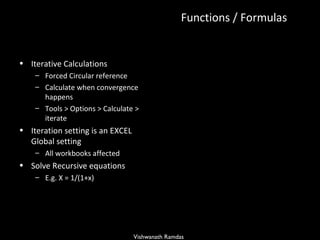
![Array functions {“a”,”b”} Defines array Using Arrays as arguments =OR(A1={1,3,5}) Multicell & Single Cell Named Arrays [Pretty much all Arrays] Challenges with Arrays Slows down Specialized entry [Ctrl+Shift+Enter] Complicated mechanism – not simple Cannot use with Array Formula And, OR Countifs with Arrays [e.g.] {=SUM((Month="January")*((SalesRep="Brooks")+(SalesRep="Cook")))} {=SUM(IF((Month="January")+(SalesRep="Brooks")+(Amount>1000),1))} {=SUM((Month="January")*(SalesRep="Brooks")*(Amount>1000))} If you add the value of the cell, then it becomes sumifs [e.g.] {=SUM((Month="January")*((SalesRep="Brooks")+(SalesRep="Cook"))*Amount)}](https://image.slidesharecdn.com/officeexceltipsandtricksblackviramdas201101-110130234308-phpapp02/85/Office-excel-tips-and-tricks-201101-30-320.jpg)
![Arrays – some e.g. – single cell {=ROW(2:13)} Generating an index , changes when rows are removed or added {=ROW(INDIRECT("1:12"))} Generate absolute index {=SUM(LEN(A1:A14))} Count characters in a range {=SUM(LARGE(Data,ROW(INDIRECT("1:10"))))} Summing the smallest n values in a range Also {=SUM(SMALL(Data,{1,2,3}))} {=SUM(IF(ISTEXT(A1:D5),1,0))} Counting text cells in a range Convert a logical binary to number Multiply 1 | {=SUM(ISTEXT(A1:D5)*1)} Add 0 | {=SUM(ISTEXT(A1:D5)+0)} Double negative | {=SUM(--ISTEXT(A1:D5))} {=AVERAGE(C2:C15-B2:B15)} Operator after range operation Can also do min, max … {=SUM(IF(ISERROR(Data),"",Data))} Summing range with err data {=SUM(IF(Data>0,Data))} {=SUM(IF((Data<0)+(Data>5),Data))} Condition sum, [use sumif if only 1 condition] {=SMALL(IF(Data=Value,ROW(Data), ""),n)} Row of nth occurrence of a value in range {=SUM(MID(A1,ROW(INDIRECT("1:"&LEN(A1))),1)*1)} Sum digits of an integer {=SUM(VALUE(MID(ABS(A4),ROW(INDIRECT("1:"&LEN(ABS(A4)))),1)))} - for negative numbers](https://image.slidesharecdn.com/officeexceltipsandtricksblackviramdas201101-110130234308-phpapp02/85/Office-excel-tips-and-tricks-201101-31-320.jpg)

![Arrays – some e.g. – Multi cell Array functions Returning +ve values from range {=INDEX(Data,SMALL(IF(Data>0,ROW(INDIRECT("1:"&ROWS(Data)))), ROW(INDIRECT("1:"&ROWS(Data)))))} {=IF(ISERR(SMALL(IF(Data>0,ROW(INDIRECT("1:"&ROWS(Data)))), ROW(INDIRECT("1:"&ROWS(Data))))),"",INDEX(Data,SMALL(IF (Data>0,ROW(INDIRECT("1:"&ROWS(Data)))),ROW(INDIRECT ("1:"&ROWS(Data))))))} Sorting Data in range [numbers] {=IF(ISERR(LARGE(Data,ROW(INDIRECT("1:"&ROWS(Data))))),"", LARGE(Data,ROW(INDIRECT("1:"&ROWS(Data)))))} Returning unique items in range =INDEX(Data,SMALL(IF(MATCH(Data,Data,0)=ROW(INDIRECT ("1:"&ROWS(Data))),MATCH(Data,Data,0),""),ROW(INDIRECT ("1:"&ROWS(Data)))))](https://image.slidesharecdn.com/officeexceltipsandtricksblackviramdas201101-110130234308-phpapp02/85/Office-excel-tips-and-tricks-201101-33-320.jpg)
![Number Formatting in Excel [Red][<0.15]0%;[Blue][>=0.15]0%; Custom format numbers esp useful in chart objects E.g. >> [blue]+0%;[red]-0% Can go upto 3 conditions! http://office.microsoft.com/en-us/excel/HP051995001033.aspx Custom formats can have 4 parts Separated by ; Colors permitted [Black][Blue][Cyan][Green][Magenta][Red][White][Yellow]](https://image.slidesharecdn.com/officeexceltipsandtricksblackviramdas201101-110130234308-phpapp02/85/Office-excel-tips-and-tricks-201101-34-320.jpg)
![Interesting stuff in EXCEL Right extend any series to get this menu Shift + Alt enter [Mouse-enter] – gives the paste picture link Drag and Drop the Camera into the menu to get the same effest as paste link as picture http://chandoo.org/wp/2008/11/05/select-show-one-chart-from-many/](https://image.slidesharecdn.com/officeexceltipsandtricksblackviramdas201101-110130234308-phpapp02/85/Office-excel-tips-and-tricks-201101-35-320.jpg)
![External Data Get external data for pivots & as data ranges from Web [iqy] | Data [dqy] | AS Cubes [Oqy / cub] External data can come from multiple sources Databases [Access, SQL, Excel, Csv, Txt….] Queries [ Predefined Queries] Cubes / OLAP [ Queries converted into summarized Cubes] Add Parameters into the query and link to cells While adding parameter if there are issues, edit query in Ms Query and Then assign cell values to query [edit parameters from query toolbar] once generated Do not add parameters across fields, typically MS Query mutliplies the parameters! don’t go beyond 2-3 fields ideal is 1 field [ manage the remaining within the source whether Access or SQL]](https://image.slidesharecdn.com/officeexceltipsandtricksblackviramdas201101-110130234308-phpapp02/85/Office-excel-tips-and-tricks-201101-36-320.jpg)


![Vishwanath Ramdas is … Business Process Operations Consultant Working in areas like ITSM, Software development, process consulting … Based in bangalore [India] Visit him @ http://gopu44.googlepages.com](https://image.slidesharecdn.com/officeexceltipsandtricksblackviramdas201101-110130234308-phpapp02/85/Office-excel-tips-and-tricks-201101-39-320.jpg)