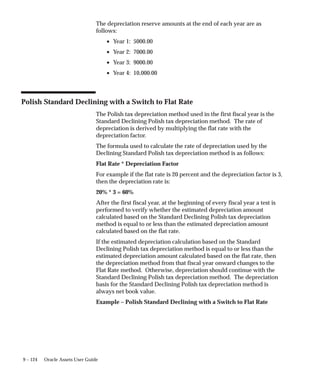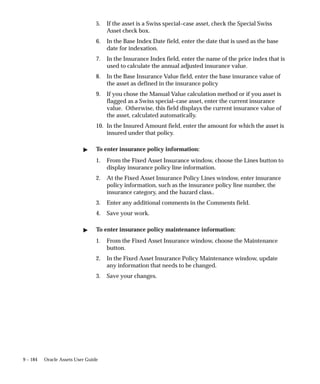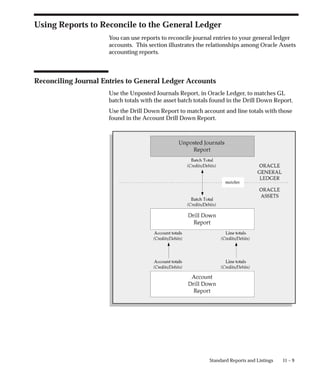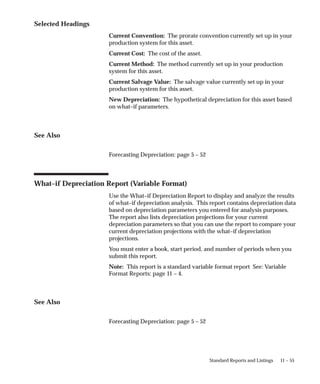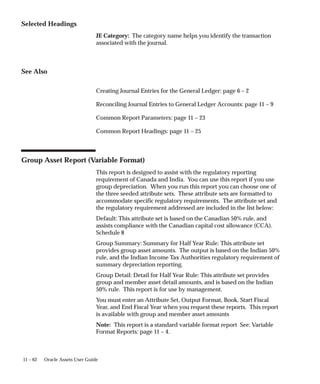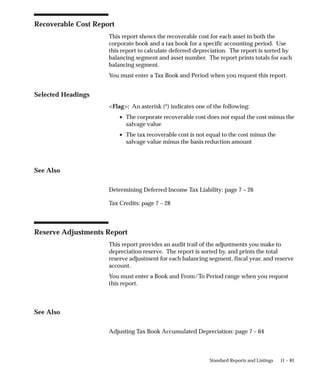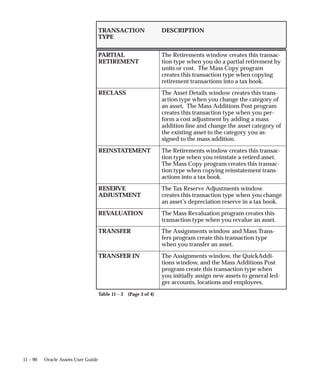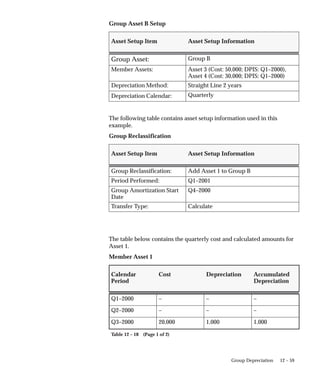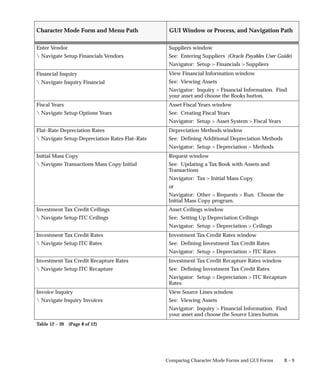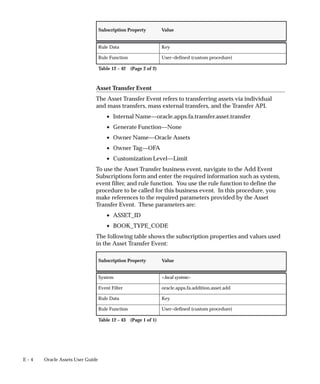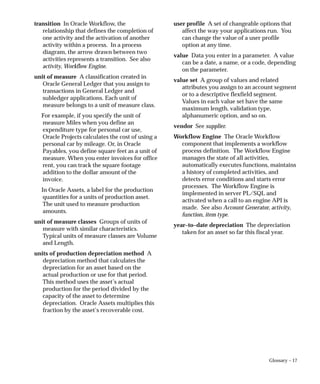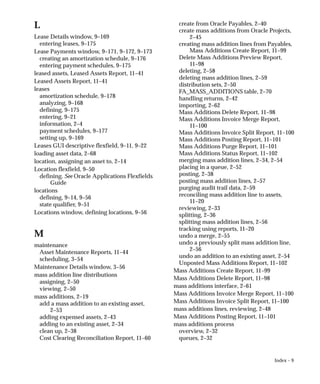Ad
Oracle document on Fixed asset (implementation document)
- 1. Oracler Assets User Guide Release 11i Part No. A81359–07 August 2004
- 2. Oracle Assets User Guide, Release 11i Part No. A81359–07 Copyright E 1988, 2004, Oracle. All rights reserved. Authors: Gail D’Aloisio, John Hays Major Contributing Authors: Elaine Chen, Gary Chen, Winifer Cheng, Gladys Leung, Julianna Litwin, Steve Paradisis, Brad Ridgway, Usha Thothathri, Somasundar Viswapathy, Eileen Wexler The Programs (which include both the software and documentation) contain proprietary information; they are provided under a license agreement containing restrictions on use and disclosure and are also protected by copyright, patent, and other intellectual and industrial property laws. Reverse engineering, disassembly, or decompilation of the Programs, except to the extent required to obtain interoperability with other independently created software or as specified by law, is prohibited. The information contained in this document is subject to change without notice. If you find any problems in the documentation, please report them to us in writing. This document is not warranted to be error–free. Except as may be expressly permitted in your license agreement for these Programs, no part of these Programs may be reproduced or transmitted in any form or by any means, electronic or mechanical, for any purpose. If the Programs are delivered to the United States Government or anyone licensing or using the Programs on behalf of the United States Government, the following notice is applicable: U.S. GOVERNMENT RIGHTS Programs, software, databases, and related documentation and technical data delivered to U.S. Government customers are ”commercial computer software” or ”commercial technical data” pursuant to the applicable Federal Acquisition Regulation and agency–specific supplemental regulations. As such, use, duplication, disclosure, modification, and adaptation of the Programs, including documentation and technical data, shall be subject to the licensing restrictions set forth in the applicable Oracle license agreement, and, to the extent applicable, the additional rights set forth in FAR 52.227–19, Commercial Computer Software––Re- stricted Rights (June 1987). Oracle Corporation, 500 Oracle Parkway, Redwood City, CA 94065. The Programs are not intended for use in any nuclear, aviation, mass transit, medical, or other inherently dangerous applications. It shall be the licensee’s responsibility to take all appropriate fail–safe, backup, redundancy and other measures to ensure the safe use of such applications if the Programs are used for such purposes, and we disclaim liability for any damages caused by such use of the Programs. The Programs may provide links to Web sites and access to content, products, and services from third parties. Oracle is not responsible for the availability of, or any content provided on, third–party Web sites. You bear all risks associated with the use of such content. If you choose to purchase any products or services from a third party, the relationship is directly between you and the third party. Oracle is not responsible for: (a) the quality of third–party products or services; or (b) fulfilling any of the terms of the agreement with the third party, including delivery of products or services and warranty obligations related to purchased products or services. Oracle is not responsible for any loss or damage of any sort that you may incur from dealing with any third party. Oracle is a registered trademark of Oracle Corporation and/or its affiliates. Other names may be trademarks of their respective owners.
- 3. iii Contents Contents Preface xvii . . . . . . . . . . . . . . . . . . . . . . . . . . . . . . . . . . . . . . . . . . . . . . . . . Chapter 1 Overview of Oracle Assets 1 – 1 . . . . . . . . . . . . . . . . . . . . . . . . . . . . . . . Graphical User Interface 1 – 2 . . . . . . . . . . . . . . . . . . . . . . . . . . . . . . . . . . Oracle Assets Workbenches 1 – 2 . . . . . . . . . . . . . . . . . . . . . . . . . . . . Chapter 2 Asset Setup 2 – 1 . . . . . . . . . . . . . . . . . . . . . . . . . . . . . . . . . . . . . . . . . . . . . Asset Setup Information 2 – 2 . . . . . . . . . . . . . . . . . . . . . . . . . . . . . . . . . . Asset Descriptive Details 2 – 2 . . . . . . . . . . . . . . . . . . . . . . . . . . . . . . Depreciation Rules (Books) 2 – 6 . . . . . . . . . . . . . . . . . . . . . . . . . . . . Assignments 2 – 12 . . . . . . . . . . . . . . . . . . . . . . . . . . . . . . . . . . . . . . . . . Source Lines 2 – 15 . . . . . . . . . . . . . . . . . . . . . . . . . . . . . . . . . . . . . . . . . Construction–in–Process (CIP) Assets 2 – 16 . . . . . . . . . . . . . . . . . . . Asset Setup Processes (Additions) 2 – 19 . . . . . . . . . . . . . . . . . . . . . . . . . . Adding an Asset Accepting Defaults (QuickAdditions) 2 – 20 . . . . . . . Adding an Asset Specifying Details (Detail Additions) 2 – 22 . . . . . . . . Entering Financial Information (Detail Additions Continued) 2 – 24 . . . . . . . . . . . . . . . . . . . . . . . . . . . . . . . . . . . . . . . . . . Assigning an Asset (Detail Additions Continued) 2 – 28 . . . . . . . . . Correcting Current Period Addition Errors 2 – 31 . . . . . . . . . . . . . . . . . . Overview of the Mass Additions Process 2 – 32 . . . . . . . . . . . . . . . . . . . . Review Mass Additions 2 – 33 . . . . . . . . . . . . . . . . . . . . . . . . . . . . . . . Post Mass Additions to Oracle Assets 2 – 38 . . . . . . . . . . . . . . . . . . . Clean Up Mass Additions 2 – 38 . . . . . . . . . . . . . . . . . . . . . . . . . . . . .
- 4. iv Oracle Assets User Guide Create Mass Additions from Invoice Distributions in Payables 2 – 40 . . . . . . . . . . . . . . . . . . . . . . . . . . . . . . . . . . . . . . . . . . . . Create Mass Additions from Capital Assets in Oracle Projects 2 – 45 . . . . . . . . . . . . . . . . . . . . . . . . . . . . . . . . . . . . . . . . . . . . . Adding an Asset Automatically from an External Source (Mass Additions) 2 – 48 . . . . . . . . . . . . . . . . . . . . . . . . . . . . . . . . . . . . . . . . Reviewing Mass Addition Lines 2 – 48 . . . . . . . . . . . . . . . . . . . . . . . . Posting Mass Addition Lines to Oracle Assets 2 – 57 . . . . . . . . . . . . Deleting Mass Additions from Oracle Assets 2 – 58 . . . . . . . . . . . . . About the Mass Additions Interface 2 – 61 . . . . . . . . . . . . . . . . . . . . . . . . Planning Your Import 2 – 62 . . . . . . . . . . . . . . . . . . . . . . . . . . . . . . . . . Defining Oracle Assets for Mass Additions 2 – 63 . . . . . . . . . . . . . . Loading Your Asset Data 2 – 68 . . . . . . . . . . . . . . . . . . . . . . . . . . . . . . FA_MASS_ADDITIONS Interface Table 2 – 70 . . . . . . . . . . . . . . . . . Importing Your Asset Information 2 – 83 . . . . . . . . . . . . . . . . . . . . . . Finishing Your Import 2 – 88 . . . . . . . . . . . . . . . . . . . . . . . . . . . . . . . . Future Transactions 2 – 90 . . . . . . . . . . . . . . . . . . . . . . . . . . . . . . . . . . . . . . Adding a Future Transaction Manually 2 – 90 . . . . . . . . . . . . . . . . . . Invoice Additions 2 – 92 . . . . . . . . . . . . . . . . . . . . . . . . . . . . . . . . . . . . Merge Mass Additions 2 – 92 . . . . . . . . . . . . . . . . . . . . . . . . . . . . . . . . Split Mass Additions 2 – 93 . . . . . . . . . . . . . . . . . . . . . . . . . . . . . . . . . . Performing Adjustments with Future Effective Dates 2 – 93 . . . . . . Capitalize CIP Assets in Advance 2 – 94 . . . . . . . . . . . . . . . . . . . . . . View Pending Transactions 2 – 95 . . . . . . . . . . . . . . . . . . . . . . . . . . . . Adding Assets in Short Tax Years 2 – 97 . . . . . . . . . . . . . . . . . . . . . . . . . . Adding a Single Asset in a Short Tax Year 2 – 97 . . . . . . . . . . . . . . . Adding Multiple Assets in a Short Tax Year 2 – 97 . . . . . . . . . . . . . . Uploading Tax Book Depreciation Information 2 – 99 . . . . . . . . . . . How Oracle Assets Calculates Depreciation in a Short Tax Year 2 – 99 . . . . . . . . . . . . . . . . . . . . . . . . . . . . . . . . . . . . . . . . . . . . . Short Tax Year Example 2 – 101 . . . . . . . . . . . . . . . . . . . . . . . . . . . . . . . Chapter 3 Asset Maintenance 3 – 1 . . . . . . . . . . . . . . . . . . . . . . . . . . . . . . . . . . . . . . Changing Asset Details 3 – 2 . . . . . . . . . . . . . . . . . . . . . . . . . . . . . . . . . . . Reclassifying Assets 3 – 2 . . . . . . . . . . . . . . . . . . . . . . . . . . . . . . . . . . Adjusting Units for an Asset 3 – 7 . . . . . . . . . . . . . . . . . . . . . . . . . . . Adjusting Accounting Information 3 – 8 . . . . . . . . . . . . . . . . . . . . . . . . . Changing Financial and Depreciation Information 3 – 8 . . . . . . . . Transferring Assets 3 – 15 . . . . . . . . . . . . . . . . . . . . . . . . . . . . . . . . . . . Changing Invoice Information for an Asset 3 – 20 . . . . . . . . . . . . . . Mass External Transfers of Assets and Source Lines 3 – 22 . . . . . . . . . . .
- 5. v Contents Placing Construction–In–Process (CIP) Assets in Service 3 – 27 . . . . . . Revaluing Assets 3 – 29 . . . . . . . . . . . . . . . . . . . . . . . . . . . . . . . . . . . . . . . . Asset Management in a Highly Inflationary Economy (Revaluation) 3 – 32 . . . . . . . . . . . . . . . . . . . . . . . . . . . . . . . . . . . . . . . . . . . . Control Your Revaluation 3 – 34 . . . . . . . . . . . . . . . . . . . . . . . . . . . . . Physical Inventory 3 – 38 . . . . . . . . . . . . . . . . . . . . . . . . . . . . . . . . . . . . . . . About Physical Inventory 3 – 38 . . . . . . . . . . . . . . . . . . . . . . . . . . . . . Setting Up Oracle Assets Data to be Included in Physical Inventory 3 – 40 . . . . . . . . . . . . . . . . . . . . . . . . . . . . . . . . . . . . Loading Physical Inventory Data 3 – 41 . . . . . . . . . . . . . . . . . . . . . . . Physical Inventory Comparison Program 3 – 49 . . . . . . . . . . . . . . . . Viewing Comparison Results 3 – 51 . . . . . . . . . . . . . . . . . . . . . . . . . . Reconciliation 3 – 52 . . . . . . . . . . . . . . . . . . . . . . . . . . . . . . . . . . . . . . . . Missing Assets 3 – 53 . . . . . . . . . . . . . . . . . . . . . . . . . . . . . . . . . . . . . . . Purging Physical Inventory Data 3 – 53 . . . . . . . . . . . . . . . . . . . . . . . Scheduling Asset Maintenance 3 – 54 . . . . . . . . . . . . . . . . . . . . . . . . . . . . . Schedule Maintenance Events Window Reference 3 – 55 . . . . . . . . Maintenance Details Window Reference 3 – 56 . . . . . . . . . . . . . . . . . Purge Maintenance Schedules Window Reference 3 – 58 . . . . . . . . Chapter 4 Asset Retirements 4 – 1 . . . . . . . . . . . . . . . . . . . . . . . . . . . . . . . . . . . . . . . About Retirements 4 – 2 . . . . . . . . . . . . . . . . . . . . . . . . . . . . . . . . . . . . . . . Retiring Assets 4 – 6 . . . . . . . . . . . . . . . . . . . . . . . . . . . . . . . . . . . . . . . . . . Correcting Retirement Errors (Reinstatements) 4 – 11 . . . . . . . . . . . . . . . Mass External Retirements 4 – 13 . . . . . . . . . . . . . . . . . . . . . . . . . . . . . . . . Rules for Mass External Retirements 4 – 13 . . . . . . . . . . . . . . . . . . . . Entering Mass External Retirements 4 – 14 . . . . . . . . . . . . . . . . . . . . Mass External Retirements Interface Table 4 – 15 . . . . . . . . . . . . . . . Calculating Gains and Losses for Retirements 4 – 19 . . . . . . . . . . . . . . . . Retirement Requests 4 – 21 . . . . . . . . . . . . . . . . . . . . . . . . . . . . . . . . . . . . . . Creating Retirement Requests in Oracle Projects – Field Employees 4 – 21 . . . . . . . . . . . . . . . . . . . . . . . . . . . . . . . . . . . . . . . . . . Processing Retirement Requests – Fixed Asset Accountant 4 – 22 . Processing Imported Retirement Requests 4 – 23 . . . . . . . . . . . . . . . Chapter 5 Depreciation 5 – 1 . . . . . . . . . . . . . . . . . . . . . . . . . . . . . . . . . . . . . . . . . . . . Running Depreciation 5 – 2 . . . . . . . . . . . . . . . . . . . . . . . . . . . . . . . . . . . . Rolling Back Depreciation 5 – 4 . . . . . . . . . . . . . . . . . . . . . . . . . . . . . . . . . Depreciation Override 5 – 5 . . . . . . . . . . . . . . . . . . . . . . . . . . . . . . . . . . . . About the Depreciation Override Interface 5 – 13 . . . . . . . . . . . . . . . . . .
- 6. vi Oracle Assets User Guide Loading Depreciation Override Data 5 – 14 . . . . . . . . . . . . . . . . . . . . . . . Basic Depreciation Calculation 5 – 18 . . . . . . . . . . . . . . . . . . . . . . . . . . . . . Depreciation Calculation 5 – 21 . . . . . . . . . . . . . . . . . . . . . . . . . . . . . . Depreciation Calculation for Flat–Rate Methods 5 – 26 . . . . . . . . . . . . . . Depreciation Calculation for Table and Calculated Methods 5 – 33 . . . Depreciation Calculation for the Units of Production Method 5 – 39 . . Assets Depreciating Under Units of Production 5 – 42 . . . . . . . . . . . . . . Using the Production Interface 5 – 46 . . . . . . . . . . . . . . . . . . . . . . . . . . . . . Assigning Values to Required Columns in the FA_PRODUCTION_INTERFACE Table 5 – 46 . . . . . . . . . . . . . . . . . Customize the Production Interface SQL*Loader Script 5 – 47 . . . . Uploading Production into Oracle Assets 5 – 48 . . . . . . . . . . . . . . . . Entering Production Amounts 5 – 49 . . . . . . . . . . . . . . . . . . . . . . . . . . . . . Projecting Depreciation Expense 5 – 50 . . . . . . . . . . . . . . . . . . . . . . . . . . . Forecasting Depreciation 5 – 52 . . . . . . . . . . . . . . . . . . . . . . . . . . . . . . . . . . Parameters 5 – 54 . . . . . . . . . . . . . . . . . . . . . . . . . . . . . . . . . . . . . . . . . . Process 5 – 57 . . . . . . . . . . . . . . . . . . . . . . . . . . . . . . . . . . . . . . . . . . . . . . Data Archive and Purge 5 – 59 . . . . . . . . . . . . . . . . . . . . . . . . . . . . . . . . . . Resizing the Archive Tables 5 – 60 . . . . . . . . . . . . . . . . . . . . . . . . . . . . Archive, Purge, and Restore Process 5 – 61 . . . . . . . . . . . . . . . . . . . . Archiving and Purging Transaction and Depreciation Data 5 – 65 . . . . Unplanned Depreciation 5 – 67 . . . . . . . . . . . . . . . . . . . . . . . . . . . . . . . . . . Entering Unplanned Depreciation for an Asset 5 – 74 . . . . . . . . . . . Bonus Depreciation 5 – 76 . . . . . . . . . . . . . . . . . . . . . . . . . . . . . . . . . . . . . . Bonus Rule Accounts 5 – 76 . . . . . . . . . . . . . . . . . . . . . . . . . . . . . . . . . Bonus Rule Examples 5 – 77 . . . . . . . . . . . . . . . . . . . . . . . . . . . . . . . . . Defaulting Asset Salvage Value as a Percentage of Cost 5 – 83 . . . . . . . Depreciating Assets Beyond the Useful Life 5 – 88 . . . . . . . . . . . . . . . . . Chapter 6 Accounting 6 – 1 . . . . . . . . . . . . . . . . . . . . . . . . . . . . . . . . . . . . . . . . . . . . . Creating Journal Entries for the General Ledger 6 – 2 . . . . . . . . . . . . . . Generating Account Combinations 6 – 5 . . . . . . . . . . . . . . . . . . . . . . . . . Account Generator 6 – 5 . . . . . . . . . . . . . . . . . . . . . . . . . . . . . . . . . . . FA_CUSTOM_GEN_CCID_PKG Stub Package 6 – 5 . . . . . . . . . . . Asset Accounting 6 – 7 . . . . . . . . . . . . . . . . . . . . . . . . . . . . . . . . . . . . . . . . Journal Entries 6 – 7 . . . . . . . . . . . . . . . . . . . . . . . . . . . . . . . . . . . . . . . Reviewing Journal Entries 6 – 9 . . . . . . . . . . . . . . . . . . . . . . . . . . . . . Journal Entry Examples 6 – 9 . . . . . . . . . . . . . . . . . . . . . . . . . . . . . . . Journal Entries for Depreciation 6 – 11 . . . . . . . . . . . . . . . . . . . . . . . . . . . . Journal Entries for Additions and Capitalizations 6 – 12 . . . . . . . . . . . .
- 7. vii Contents Journal Entries for Adjustments 6 – 16 . . . . . . . . . . . . . . . . . . . . . . . . . . . . Amortized and Expensed Adjustments 6 – 16 . . . . . . . . . . . . . . . . . . Recoverable Cost Adjustments 6 – 18 . . . . . . . . . . . . . . . . . . . . . . . . . . . . . Cost Adjustments to Assets Using a Life–Based Depreciation Method 6 – 19 . . . . . . . . . . . . . . . . . . . . . . . . . . . . . . . . . Cost Adjustments to Assets Using a Flat–Rate Depreciation Method 6 – 20 . . . . . . . . . . . . . . . . . . . . . . . . . . . . . . . . . Cost Adjustments to Assets Using a Diminishing Value Depreciation Method 6 – 21 . . . . . . . . . . . . . . . . . . . . . . . . . . . . . . . . . Cost Adjustments to Assets Depreciating Under a Units of Production Method 6 – 22 . . . . . . . . . . . . . . . . . . . . . . . . . . . . . . . . . . . Cost Adjustments to Capitalized and CIP Source Lines 6 – 23 . . . . Cost Adjustment by Adding a Mass Addition to an Existing Asset 6 – 25 . . . . . . . . . . . . . . . . . . . . . . . . . . . . . . . . . . . . . . . . Amortized Adjustments Using a Retroactive Start Date 6 – 26 . . . . Depreciation Method Adjustments 6 – 27 . . . . . . . . . . . . . . . . . . . . . . . . . Life Adjustments 6 – 28 . . . . . . . . . . . . . . . . . . . . . . . . . . . . . . . . . . . . . . . . Rate Adjustments 6 – 29 . . . . . . . . . . . . . . . . . . . . . . . . . . . . . . . . . . . . . . . . Rate Adjustments – Flat–Rate Depreciation Method 6 – 29 . . . . . . . Rate Adjustments – Diminishing Value Depreciation Method 6 – 29 . . . . . . . . . . . . . . . . . . . . . . . . . . . . . . . . . . . . . . . . . . . . . Capacity Adjustments 6 – 31 . . . . . . . . . . . . . . . . . . . . . . . . . . . . . . . . . . . . Journal Entries for Transfers and Reclassifications 6 – 32 . . . . . . . . . . . . Journal Entries for Retirements and Reinstatements 6 – 39 . . . . . . . . . . Journal Entries for Revaluations 6 – 47 . . . . . . . . . . . . . . . . . . . . . . . . . . . Journal Entries for Tax Accumulated Depreciation Adjustments 6 – 63 Chapter 7 Tax Accounting 7 – 1 . . . . . . . . . . . . . . . . . . . . . . . . . . . . . . . . . . . . . . . . . . Tax Book Maintenance 7 – 2 . . . . . . . . . . . . . . . . . . . . . . . . . . . . . . . . . . . . How Initial Mass Copy Works 7 – 2 . . . . . . . . . . . . . . . . . . . . . . . . . Initial Mass Copy Example 7 – 5 . . . . . . . . . . . . . . . . . . . . . . . . . . . . How Periodic Mass Copy Works 7 – 6 . . . . . . . . . . . . . . . . . . . . . . . Periodic Mass Copy Example 7 – 10 . . . . . . . . . . . . . . . . . . . . . . . . . . Tax Book Upload Interface 7 – 13 . . . . . . . . . . . . . . . . . . . . . . . . . . . . . . . . Populating the FA_TAX_INTERFACE Table 7 – 13 . . . . . . . . . . . . . . Upload Tax Book Interface 7 – 18 . . . . . . . . . . . . . . . . . . . . . . . . . . . . . Tax Book Upload Example 7 – 18 . . . . . . . . . . . . . . . . . . . . . . . . . . . . . Updating a Tax Book with Assets and Transactions 7 – 20 . . . . . . . . . . . Deferred Income Tax Liability 7 – 22 . . . . . . . . . . . . . . . . . . . . . . . . . . . . . Determining Deferred Income Tax Liability 7 – 26 . . . . . . . . . . . . . . . . . . Tax Credits 7 – 28 . . . . . . . . . . . . . . . . . . . . . . . . . . . . . . . . . . . . . . . . . . . . . .
- 8. viii Oracle Assets User Guide Assigning Tax Credits 7 – 30 . . . . . . . . . . . . . . . . . . . . . . . . . . . . . . . . . . . . Adjusted Current Earnings 7 – 32 . . . . . . . . . . . . . . . . . . . . . . . . . . . . . . . . Updating an ACE Book with Accumulated Depreciation 7 – 36 . . . . . . About the ACE Interface 7 – 39 . . . . . . . . . . . . . . . . . . . . . . . . . . . . . . . . . . ACE Conversion Table 7 – 40 . . . . . . . . . . . . . . . . . . . . . . . . . . . . . . . . Automatically Populate the ACE Conversion Table 7 – 41 . . . . . . . Manually Load the ACE Conversion Table 7 – 43 . . . . . . . . . . . . . . . Handle Tax Audits 7 – 45 . . . . . . . . . . . . . . . . . . . . . . . . . . . . . . . . . . . . . . . Determine Adjusted Accumulated Depreciation 7 – 48 . . . . . . . . . . Mass Depreciation Adjustment Examples 7 – 49 . . . . . . . . . . . . . . . . Adjusting Tax Book Accumulated Depreciation 7 – 64 . . . . . . . . . . . . . . Chapter 8 Capital Budgeting 8 – 1 . . . . . . . . . . . . . . . . . . . . . . . . . . . . . . . . . . . . . . . Capital Budgeting 8 – 2 . . . . . . . . . . . . . . . . . . . . . . . . . . . . . . . . . . . . . . . . Budgeting for Asset Acquisition 8 – 4 . . . . . . . . . . . . . . . . . . . . . . . . . . . Budget Open Interface 8 – 6 . . . . . . . . . . . . . . . . . . . . . . . . . . . . . . . . . . . . Upload Budget Process 8 – 8 . . . . . . . . . . . . . . . . . . . . . . . . . . . . . . . Budget Interface Table 8 – 8 . . . . . . . . . . . . . . . . . . . . . . . . . . . . . . . . Customize the SQL*Loader Script 8 – 10 . . . . . . . . . . . . . . . . . . . . . . Chapter 9 System Setup 9 – 1 . . . . . . . . . . . . . . . . . . . . . . . . . . . . . . . . . . . . . . . . . . . Overview of Setting Up 9 – 2 . . . . . . . . . . . . . . . . . . . . . . . . . . . . . . . . . . . Related Product Setup Steps 9 – 2 . . . . . . . . . . . . . . . . . . . . . . . . . . . Setup Flowchart 9 – 6 . . . . . . . . . . . . . . . . . . . . . . . . . . . . . . . . . . . . . . Setup Checklist 9 – 7 . . . . . . . . . . . . . . . . . . . . . . . . . . . . . . . . . . . . . . Setup Steps 9 – 9 . . . . . . . . . . . . . . . . . . . . . . . . . . . . . . . . . . . . . . . . . . Oracle Assets With Multiple Sets of Books 9 – 24 . . . . . . . . . . . . . . . . . . . Defining the Asset Category Descriptive Flexfield 9 – 26 . . . . . . . . . . . . Using the Account Generator in Oracle Assets 9 – 27 . . . . . . . . . . . . . . . Decide How to Use the Account Generator 9 – 28 . . . . . . . . . . . . . . The Default Account Generator Processes for Oracle Assets 9 – 29 Exceptions 9 – 35 . . . . . . . . . . . . . . . . . . . . . . . . . . . . . . . . . . . . . . . . . . Customizing the Account Generator for Oracle Assets 9 – 36 . . . . . Asset Key Flexfield 9 – 41 . . . . . . . . . . . . . . . . . . . . . . . . . . . . . . . . . . . . . . . Category Flexfield 9 – 44 . . . . . . . . . . . . . . . . . . . . . . . . . . . . . . . . . . . . . . . Location Flexfield 9 – 50 . . . . . . . . . . . . . . . . . . . . . . . . . . . . . . . . . . . . . . . . Specifying System Controls 9 – 54 . . . . . . . . . . . . . . . . . . . . . . . . . . . . . . . Defining Locations 9 – 56 . . . . . . . . . . . . . . . . . . . . . . . . . . . . . . . . . . . . . . . Defining Asset Keys 9 – 57 . . . . . . . . . . . . . . . . . . . . . . . . . . . . . . . . . . . . . .
- 9. ix Contents Entering QuickCodes 9 – 58 . . . . . . . . . . . . . . . . . . . . . . . . . . . . . . . . . . . . . Creating Fiscal Years 9 – 61 . . . . . . . . . . . . . . . . . . . . . . . . . . . . . . . . . . . . . Specifying Dates for Calendar Periods 9 – 62 . . . . . . . . . . . . . . . . . . . . . . Setting Up Security by Book 9 – 65 . . . . . . . . . . . . . . . . . . . . . . . . . . . . . . . Asset Organization Overview 9 – 65 . . . . . . . . . . . . . . . . . . . . . . . . . . Organization Hierarchies in Oracle Assets 9 – 67 . . . . . . . . . . . . . . . Security Profiles 9 – 68 . . . . . . . . . . . . . . . . . . . . . . . . . . . . . . . . . . . . . . Security List Maintenance Process 9 – 68 . . . . . . . . . . . . . . . . . . . . . . Defining Responsibilities 9 – 68 . . . . . . . . . . . . . . . . . . . . . . . . . . . . . . Assigning Responsibilities to Users 9 – 69 . . . . . . . . . . . . . . . . . . . . . Setting Up FA: Security Profile 9 – 69 . . . . . . . . . . . . . . . . . . . . . . . . . Restrictions 9 – 70 . . . . . . . . . . . . . . . . . . . . . . . . . . . . . . . . . . . . . . . . . . Defining Depreciation Books 9 – 71 . . . . . . . . . . . . . . . . . . . . . . . . . . . . . . Entering Calendar Information for a Book 9 – 72 . . . . . . . . . . . . . . . Entering Accounting Rules for a Book 9 – 73 . . . . . . . . . . . . . . . . . . . Entering Natural Accounts for a Book 9 – 74 . . . . . . . . . . . . . . . . . . . Entering Journal Entry Categories for a Book 9 – 75 . . . . . . . . . . . . . Entering Tax Rules for a Book 9 – 76 . . . . . . . . . . . . . . . . . . . . . . . . . . Defining Additional Depreciation Methods 9 – 78 . . . . . . . . . . . . . . . . . . Defining Formula–Based Depreciation Methods 9 – 81 . . . . . . . . . . . . . Defining Bonus Depreciation Rules 9 – 86 . . . . . . . . . . . . . . . . . . . . . . . . . Depreciation Methods for the Job Creation and Worker Assistance Act of 2002 9 – 88 . . . . . . . . . . . . . . . . . . . . . . . . . . . . . . . . . . . . Table–Based Depreciation Methods for the Job Creation and Worker Assistance Act of 2002 9 – 88 . . . . . . . . . . . . . . . . . . . . . . . . . Changing the Depreciation Method 9 – 90 . . . . . . . . . . . . . . . . . . . . . Adjusting Accumulated Depreciation for the Prior Fiscal Year 9 – 91 . . . . . . . . . . . . . . . . . . . . . . . . . . . . . . . . . . . . . . . . . . . . . . . . Defining Depreciable Basis Rules 9 – 92 . . . . . . . . . . . . . . . . . . . . . . . . . . Polish Tax Depreciation 9 – 115 . . . . . . . . . . . . . . . . . . . . . . . . . . . . . . . . . . . Polish Tax Depreciable Basis Rules 9 – 117 . . . . . . . . . . . . . . . . . . . . . . . . . Polish 30% with a Switch to Declining Classic and Flat Rate 9 – 117 Polish 30% with a Switch to Flat Rate 9 – 119 . . . . . . . . . . . . . . . . . . . Polish Declining Modified with a Switch to Declining Classic and Flat Rate 9 – 120 . . . . . . . . . . . . . . . . . . . . . . . . . . . . . . . . . . Polish Declining Modified with a Switch to Flat Rate 9 – 123 . . . . . . Polish Standard Declining with a Switch to Flat Rate 9 – 124 . . . . . . Adjusting Polish Tax Depreciation Transactions 9 – 126 . . . . . . . . . . . . . . Negative Cost Adjustments 9 – 126 . . . . . . . . . . . . . . . . . . . . . . . . . . . . Positive Cost Adjustments 9 – 136 . . . . . . . . . . . . . . . . . . . . . . . . . . . . . Partial Retirements 9 – 141 . . . . . . . . . . . . . . . . . . . . . . . . . . . . . . . . . . . . . . . Setting Up Depreciation Ceilings 9 – 147 . . . . . . . . . . . . . . . . . . . . . . . . . . .
- 10. x Oracle Assets User Guide Defining Investment Tax Credit Rates 9 – 148 . . . . . . . . . . . . . . . . . . . . . . . Specifying Dates for Prorate Conventions 9 – 150 . . . . . . . . . . . . . . . . . . . About Prorate and Retirement Conventions 9 – 151 . . . . . . . . . . . . . . Prorate Convention Setup Examples 9 – 153 . . . . . . . . . . . . . . . . . . . . Defining Price Indexes 9 – 157 . . . . . . . . . . . . . . . . . . . . . . . . . . . . . . . . . . . . Setting Up Asset Categories 9 – 158 . . . . . . . . . . . . . . . . . . . . . . . . . . . . . . . Entering General Ledger Accounts for the Category 9 – 159 . . . . . . Entering Default Depreciation Rules for a Category 9 – 161 . . . . . . . Defining Distribution Sets 9 – 166 . . . . . . . . . . . . . . . . . . . . . . . . . . . . . . . . . Lease Analysis 9 – 168 . . . . . . . . . . . . . . . . . . . . . . . . . . . . . . . . . . . . . . . . . . . Entering Leases 9 – 175 . . . . . . . . . . . . . . . . . . . . . . . . . . . . . . . . . . . . . . . . . . Exporting Lease Payments to Oracle Payables 9 – 179 . . . . . . . . . . . . . . . Defining Asset Warranties 9 – 181 . . . . . . . . . . . . . . . . . . . . . . . . . . . . . . . . Overview of Asset Insurance 9 – 182 . . . . . . . . . . . . . . . . . . . . . . . . . . . . . . Entering Asset Insurance Information 9 – 183 . . . . . . . . . . . . . . . . . . . Fixed Asset Insurance Window Reference 9 – 185 . . . . . . . . . . . . . . . Fixed Asset Insurance Policy Lines Window Reference 9 – 188 . . . . Fixed Asset Insurance Policy Maintenance Window Reference 9 – 188 . . . . . . . . . . . . . . . . . . . . . . . . . . . . . . . . . . . . . . . . . . . Calculating Asset Insurance 9 – 189 . . . . . . . . . . . . . . . . . . . . . . . . . . . Reviewing Asset Insurance Information 9 – 190 . . . . . . . . . . . . . . . . . Chapter 10 Online Inquiries 10 – 1 . . . . . . . . . . . . . . . . . . . . . . . . . . . . . . . . . . . . . . . . Viewing Assets 10 – 2 . . . . . . . . . . . . . . . . . . . . . . . . . . . . . . . . . . . . . . . . . . Viewing MRC Details for a Transaction 10 – 7 . . . . . . . . . . . . . . . . . . . . . Performing a Transaction History Inquiry 10 – 8 . . . . . . . . . . . . . . . . . . . Viewing Accounting Lines 10 – 9 . . . . . . . . . . . . . . . . . . . . . . . . . . . . . . . . Drilling Down to Oracle Assets from Oracle General Ledger 10 – 11 . . . Chapter 11 Standard Reports and Listings 11 – 1 . . . . . . . . . . . . . . . . . . . . . . . . . . . . Running Standard Reports and Listings 11 – 2 . . . . . . . . . . . . . . . . . . . . . Variable Format Reports 11 – 4 . . . . . . . . . . . . . . . . . . . . . . . . . . . . . . . . . . Comparing Variable Format and Fixed Format Reports 11 – 6 . . . . Using Reports to Reconcile to the General Ledger 11 – 9 . . . . . . . . . . . . Reconciling Journal Entries to General Ledger Accounts 11 – 9 . . . Reconciling Asset Cost Accounts 11 – 11 . . . . . . . . . . . . . . . . . . . . . . . Reconciling CIP Cost Accounts 11 – 14 . . . . . . . . . . . . . . . . . . . . . . . . . Reconciling Reserve Accounts 11 – 17 . . . . . . . . . . . . . . . . . . . . . . . . . . Reconciling Depreciation Expense Accounts 11 – 19 . . . . . . . . . . . . .
- 11. xi Contents Tracking and Reconciling Mass Additions 11 – 20 . . . . . . . . . . . . . . . Common Report Parameters 11 – 23 . . . . . . . . . . . . . . . . . . . . . . . . . . . . . . Common Report Headings 11 – 25 . . . . . . . . . . . . . . . . . . . . . . . . . . . . . . . . Budget Reports 11 – 27 . . . . . . . . . . . . . . . . . . . . . . . . . . . . . . . . . . . . . . . . . . Budget Report 11 – 27 . . . . . . . . . . . . . . . . . . . . . . . . . . . . . . . . . . . . . . . Budget–To–Actual Report 11 – 27 . . . . . . . . . . . . . . . . . . . . . . . . . . . . . Capital Spending Report 11 – 28 . . . . . . . . . . . . . . . . . . . . . . . . . . . . . . CIP Reports 11 – 31 . . . . . . . . . . . . . . . . . . . . . . . . . . . . . . . . . . . . . . . . . . . . . Capitalizations Report 11 – 31 . . . . . . . . . . . . . . . . . . . . . . . . . . . . . . . . CIP Assets Report 11 – 31 . . . . . . . . . . . . . . . . . . . . . . . . . . . . . . . . . . . . CIP Capitalization Report 11 – 32 . . . . . . . . . . . . . . . . . . . . . . . . . . . . . Asset Listings 11 – 34 . . . . . . . . . . . . . . . . . . . . . . . . . . . . . . . . . . . . . . . . . . . Fixed Assets Book Report 11 – 34 . . . . . . . . . . . . . . . . . . . . . . . . . . . . . Asset Description Listing 11 – 34 . . . . . . . . . . . . . . . . . . . . . . . . . . . . . . Asset Inventory Report 11 – 35 . . . . . . . . . . . . . . . . . . . . . . . . . . . . . . . Asset Listing by Period 11 – 35 . . . . . . . . . . . . . . . . . . . . . . . . . . . . . . . . Asset Register Report 11 – 36 . . . . . . . . . . . . . . . . . . . . . . . . . . . . . . . . . Asset Tag Listing 11 – 38 . . . . . . . . . . . . . . . . . . . . . . . . . . . . . . . . . . . . . Assets by Category Report 11 – 38 . . . . . . . . . . . . . . . . . . . . . . . . . . . . . Assets Not Assigned To Any Books Listing and Assets Not Assigned To Any Cost Centers Listing 11 – 38 . . . . . . . . . . . . . . . . . . Diminishing Value Report 11 – 39 . . . . . . . . . . . . . . . . . . . . . . . . . . . . . Expensed Property Report 11 – 40 . . . . . . . . . . . . . . . . . . . . . . . . . . . . . Fully Reserved Assets Report 11 – 40 . . . . . . . . . . . . . . . . . . . . . . . . . . Leased Assets Report 11 – 41 . . . . . . . . . . . . . . . . . . . . . . . . . . . . . . . . . Non–Depreciating Property Report 11 – 41 . . . . . . . . . . . . . . . . . . . . . Parent Asset Report 11 – 42 . . . . . . . . . . . . . . . . . . . . . . . . . . . . . . . . . . Physical Inventory Comparison Report 11 – 42 . . . . . . . . . . . . . . . . . . Physical Inventory Missing Assets Report 11 – 43 . . . . . . . . . . . . . . . Maintenance Reports 11 – 44 . . . . . . . . . . . . . . . . . . . . . . . . . . . . . . . . . . . . . Asset Maintenance Report 11 – 44 . . . . . . . . . . . . . . . . . . . . . . . . . . . . . Asset Maintenance Report (Variable Format) 11 – 44 . . . . . . . . . . . . . Setup Data Listings 11 – 45 . . . . . . . . . . . . . . . . . . . . . . . . . . . . . . . . . . . . . . Asset Category Listing 11 – 45 . . . . . . . . . . . . . . . . . . . . . . . . . . . . . . . . Bonus Depreciation Rule Listing 11 – 45 . . . . . . . . . . . . . . . . . . . . . . . Calendar Listing 11 – 46 . . . . . . . . . . . . . . . . . . . . . . . . . . . . . . . . . . . . . Ceiling Listing 11 – 46 . . . . . . . . . . . . . . . . . . . . . . . . . . . . . . . . . . . . . . . Database Index Listing 11 – 47 . . . . . . . . . . . . . . . . . . . . . . . . . . . . . . . . Depreciation Rate Listing 11 – 47 . . . . . . . . . . . . . . . . . . . . . . . . . . . . . . Insurance Data Report 11 – 48 . . . . . . . . . . . . . . . . . . . . . . . . . . . . . . . . Insurance Value Detail Report 11 – 49 . . . . . . . . . . . . . . . . . . . . . . . . . .
- 12. xii Oracle Assets User Guide ITC Rates Listing 11 – 49 . . . . . . . . . . . . . . . . . . . . . . . . . . . . . . . . . . . . . Price Index Listing 11 – 50 . . . . . . . . . . . . . . . . . . . . . . . . . . . . . . . . . . . Prorate Convention Listing 11 – 51 . . . . . . . . . . . . . . . . . . . . . . . . . . . . Depreciation Reports 11 – 52 . . . . . . . . . . . . . . . . . . . . . . . . . . . . . . . . . . . . . Depreciation Projection Report 11 – 52 . . . . . . . . . . . . . . . . . . . . . . . . . Hypothetical What–if Report 11 – 52 . . . . . . . . . . . . . . . . . . . . . . . . . . Hypothetical What–if Report (Variable Format) 11 – 53 . . . . . . . . . . Unplanned Depreciation Report 11 – 53 . . . . . . . . . . . . . . . . . . . . . . . . What–if Depreciation Report 11 – 54 . . . . . . . . . . . . . . . . . . . . . . . . . . . What–if Depreciation Report (Variable Format) 11 – 55 . . . . . . . . . . . Accounting Reports 11 – 56 . . . . . . . . . . . . . . . . . . . . . . . . . . . . . . . . . . . . . . Account Reconciliation Reserve Ledger Report 11 – 56 . . . . . . . . . . . Accumulated Depreciation Balance Report 11 – 57 . . . . . . . . . . . . . . Asset Cost Balance Report 11 – 57 . . . . . . . . . . . . . . . . . . . . . . . . . . . . . CIP Cost Balance Report 11 – 58 . . . . . . . . . . . . . . . . . . . . . . . . . . . . . . Cost and CIP Detail and Summary Reports 11 – 58 . . . . . . . . . . . . . . Cost Clearing Reconciliation Report 11 – 60 . . . . . . . . . . . . . . . . . . . . Cost Clearing Reconciliation Report (Variable Format) 11 – 61 . . . . Drill Down and Account Drill Down Reports 11 – 61 . . . . . . . . . . . . Group Asset Report (Variable Format) 11 – 62 . . . . . . . . . . . . . . . . . . Journal Entry Reserve Ledger Report 11 – 63 . . . . . . . . . . . . . . . . . . . Production History Report 11 – 64 . . . . . . . . . . . . . . . . . . . . . . . . . . . . Reserve Detail and Summary Reports 11 – 65 . . . . . . . . . . . . . . . . . . . Reserve Ledger Report 11 – 67 . . . . . . . . . . . . . . . . . . . . . . . . . . . . . . . . Revaluation Reserve Balance Report 11 – 67 . . . . . . . . . . . . . . . . . . . . Revaluation Reserve Detail and Summary Reports 11 – 67 . . . . . . . . Responsibility Reports 11 – 69 . . . . . . . . . . . . . . . . . . . . . . . . . . . . . . . . . . . . Responsibility Reserve Ledger Report 11 – 69 . . . . . . . . . . . . . . . . . . . Tax Reports 11 – 71 . . . . . . . . . . . . . . . . . . . . . . . . . . . . . . . . . . . . . . . . . . . . . Assets Update Report 11 – 71 . . . . . . . . . . . . . . . . . . . . . . . . . . . . . . . . . ACE Depreciation Comparison Report 11 – 71 . . . . . . . . . . . . . . . . . . ACE Non–Depreciating Assets Exception Report 11 – 72 . . . . . . . . . ACE Unrecognized Depreciation Method Code Exception Report 11 – 72 . . . . . . . . . . . . . . . . . . . . . . . . . . . . . . . . . . . . . . . . . . . . . . Form and Adjusted Form 4562 – Depreciation and Amortization Report 11 – 73 . . . . . . . . . . . . . . . . . . . . . . . . . . . . . . . . . . Form and Adjusted Form 4626 – AMT Detail and Summary Reports 11 – 74 . . . . . . . . . . . . . . . . . . . . . . . . . . . . . . . . . . . . . . . . . . . . . Form 4684 – Casualties and Thefts Report 11 – 75 . . . . . . . . . . . . . . . Form 4797 Reports 11 – 76 . . . . . . . . . . . . . . . . . . . . . . . . . . . . . . . . . . . Investment Tax Credit Report 11 – 78 . . . . . . . . . . . . . . . . . . . . . . . . . .
- 13. xiii Contents Mass Depreciation Adjustment Preview and Review Reports 11 – 78 . . . . . . . . . . . . . . . . . . . . . . . . . . . . . . . . . . . . . . . . . . . . . Property Tax Report 11 – 79 . . . . . . . . . . . . . . . . . . . . . . . . . . . . . . . . . . Property Tax Report (Variable Format) 11 – 80 . . . . . . . . . . . . . . . . . . Recoverable Cost Report 11 – 81 . . . . . . . . . . . . . . . . . . . . . . . . . . . . . . Reserve Adjustments Report 11 – 81 . . . . . . . . . . . . . . . . . . . . . . . . . . . Retired Assets Without Property Classes Report and Retired Assets Without Retirement Types Report 11 – 82 . . . . . . . . . . . . . . . . Revalued Asset Retirements Report 11 – 82 . . . . . . . . . . . . . . . . . . . . . Tax Additions Report 11 – 84 . . . . . . . . . . . . . . . . . . . . . . . . . . . . . . . . . Tax Preference Report 11 – 84 . . . . . . . . . . . . . . . . . . . . . . . . . . . . . . . . . Tax Reserve Ledger Report 11 – 85 . . . . . . . . . . . . . . . . . . . . . . . . . . . . Tax Retirements Report 11 – 85 . . . . . . . . . . . . . . . . . . . . . . . . . . . . . . . Japanese Depreciable Assets Tax Reports 11 – 86 . . . . . . . . . . . . . . . . Transaction History Report 11 – 87 . . . . . . . . . . . . . . . . . . . . . . . . . . . . . . . . Transaction Types 11 – 87 . . . . . . . . . . . . . . . . . . . . . . . . . . . . . . . . . . . . Additions Reports 11 – 92 . . . . . . . . . . . . . . . . . . . . . . . . . . . . . . . . . . . . . . . Additions by Date Placed in Service Report 11 – 92 . . . . . . . . . . . . . . Additions by Period Report 11 – 92 . . . . . . . . . . . . . . . . . . . . . . . . . . . . Additions by Responsibility Report 11 – 92 . . . . . . . . . . . . . . . . . . . . . Additions by Source Report 11 – 93 . . . . . . . . . . . . . . . . . . . . . . . . . . . Annual Additions Report 11 – 94 . . . . . . . . . . . . . . . . . . . . . . . . . . . . . Asset Additions by Cost Center Report 11 – 94 . . . . . . . . . . . . . . . . . . Asset Additions Report 11 – 95 . . . . . . . . . . . . . . . . . . . . . . . . . . . . . . . Asset Additions Responsibility Report 11 – 96 . . . . . . . . . . . . . . . . . . Conversion Assets Report 11 – 96 . . . . . . . . . . . . . . . . . . . . . . . . . . . . . Mass Additions Reports 11 – 98 . . . . . . . . . . . . . . . . . . . . . . . . . . . . . . . . . . Delete Mass Additions Preview Report 11 – 98 . . . . . . . . . . . . . . . . . . Mass Additions Delete Report 11 – 98 . . . . . . . . . . . . . . . . . . . . . . . . . Mass Additions Create Report 11 – 99 . . . . . . . . . . . . . . . . . . . . . . . . . Mass Additions Invoice Merge and Split Reports 11 – 100 . . . . . . . . . Mass Additions Posting Report 11 – 101 . . . . . . . . . . . . . . . . . . . . . . . . Mass Additions Purge Report 11 – 101 . . . . . . . . . . . . . . . . . . . . . . . . . . Mass Additions Report 11 – 102 . . . . . . . . . . . . . . . . . . . . . . . . . . . . . . . . Mass Additions Status Report 11 – 102 . . . . . . . . . . . . . . . . . . . . . . . . . . Unposted Mass Additions Report 11 – 102 . . . . . . . . . . . . . . . . . . . . . . Adjustments Reports 11 – 104 . . . . . . . . . . . . . . . . . . . . . . . . . . . . . . . . . . . . . Cost Adjustments by Source Report 11 – 104 . . . . . . . . . . . . . . . . . . . . . Cost Adjustments Report 11 – 105 . . . . . . . . . . . . . . . . . . . . . . . . . . . . . . Cost Adjustments Report (Variable Format) 11 – 105 . . . . . . . . . . . . . . Financial Adjustments Report 11 – 106 . . . . . . . . . . . . . . . . . . . . . . . . . . Parent Asset Transactions Report 11 – 106 . . . . . . . . . . . . . . . . . . . . . . .
- 14. xiv Oracle Assets User Guide Transfers Reports 11 – 108 . . . . . . . . . . . . . . . . . . . . . . . . . . . . . . . . . . . . . . . . Asset Transfers Report 11 – 108 . . . . . . . . . . . . . . . . . . . . . . . . . . . . . . . . Asset Transfer Reconciliation Report 11 – 108 . . . . . . . . . . . . . . . . . . . . Asset Disposals Responsibility Report 11 – 109 . . . . . . . . . . . . . . . . . . . Transfers Report 11 – 110 . . . . . . . . . . . . . . . . . . . . . . . . . . . . . . . . . . . . . Reclassification Reports 11 – 111 . . . . . . . . . . . . . . . . . . . . . . . . . . . . . . . . . . . Asset Reclassification Report 11 – 111 . . . . . . . . . . . . . . . . . . . . . . . . . . . Asset Reclassification Reconciliation Report 11 – 112 . . . . . . . . . . . . . . Reclassifications Report 11 – 113 . . . . . . . . . . . . . . . . . . . . . . . . . . . . . . . Retirements Reports 11 – 114 . . . . . . . . . . . . . . . . . . . . . . . . . . . . . . . . . . . . . . Asset Retirements by Cost Center Report 11 – 114 . . . . . . . . . . . . . . . . Asset Retirements Report 11 – 114 . . . . . . . . . . . . . . . . . . . . . . . . . . . . . . Reinstated Assets Report 11 – 115 . . . . . . . . . . . . . . . . . . . . . . . . . . . . . . Retirements Report 11 – 116 . . . . . . . . . . . . . . . . . . . . . . . . . . . . . . . . . . . Mass Transaction Reports 11 – 117 . . . . . . . . . . . . . . . . . . . . . . . . . . . . . . . . . Mass Change Preview and Review Reports 11 – 117 . . . . . . . . . . . . . . Mass Change Preview and Review Reports (Variable Format) 11 – 117 . . . . . . . . . . . . . . . . . . . . . . . . . . . . . . . . . . . . . Mass Transfers Preview Report 11 – 118 . . . . . . . . . . . . . . . . . . . . . . . . . Mass Retirements Report and Mass Retirements Exception Report 11 – 118 . . . . . . . . . . . . . . . . . . . . . . . . . . . . . . . . . . . . . . . . . . . . . . Mass Revaluation Preview and Review Reports 11 – 119 . . . . . . . . . . Mass Reclassification Preview and Review Reports 11 – 120 . . . . . . . Chapter 12 Group Depreciation 12 – 1 . . . . . . . . . . . . . . . . . . . . . . . . . . . . . . . . . . . . . Group Depreciation 12 – 2 . . . . . . . . . . . . . . . . . . . . . . . . . . . . . . . . . . . . . . Group Asset 12 – 2 . . . . . . . . . . . . . . . . . . . . . . . . . . . . . . . . . . . . . . . . . Create Group and Member Assets 12 – 4 . . . . . . . . . . . . . . . . . . . . . . . . . . Set Up Group Assets in Book Controls 12 – 4 . . . . . . . . . . . . . . . . . . Create Group Assets Using Detail Additions 12 – 5 . . . . . . . . . . . . . Create Group Assets Using QuickAdditions 12 – 12 . . . . . . . . . . . . . Find a Group Asset in the Asset Workbench 12 – 13 . . . . . . . . . . . . . Group and Member Asset Rules 12 – 14 . . . . . . . . . . . . . . . . . . . . . . . . Disabling Group Assets 12 – 15 . . . . . . . . . . . . . . . . . . . . . . . . . . . . . . . Assigning Member Assets to a Group Asset 12 – 18 . . . . . . . . . . . . . . . . . Transactions: Adding Member Asset Cost 12 – 20 . . . . . . . . . . . . . . . . . . . Current Period Member Asset Addition 12 – 20 . . . . . . . . . . . . . . . . . Prior Period Member Asset Addition 12 – 23 . . . . . . . . . . . . . . . . . . . CIP Member Asset 12 – 28 . . . . . . . . . . . . . . . . . . . . . . . . . . . . . . . . . . . . CIP Member Asset Depreciation 12 – 30 . . . . . . . . . . . . . . . . . . . . . . . . Transactions: Member Asset Cost Adjustment 12 – 33 . . . . . . . . . . . . . . .
- 15. xv Contents Current Period Member Asset Cost Adjustment 12 – 34 . . . . . . . . . . Prior Period Member Asset Cost Adjustment 12 – 37 . . . . . . . . . . . . Prior Period Member Asset Cost Adjustment – Flat Rate Method 12 – 38 . . . . . . . . . . . . . . . . . . . . . . . . . . . . . . . . . . . . . . . . . . . . . Transactions: Group Adjustment 12 – 40 . . . . . . . . . . . . . . . . . . . . . . . . . . . Adjustment for Changing Group Asset Depreciation Rules 12 – 40 Change Group Asset Depreciation Method 12 – 40 . . . . . . . . . . . . . . Life Changed with Straight Line Method 12 – 42 . . . . . . . . . . . . . . . . Method Changed From Flat Rate to Straight Line 12 – 44 . . . . . . . . . Changing Group Asset Salvage Value 12 – 47 . . . . . . . . . . . . . . . . . . . Group Assets Adjustment 12 – 50 . . . . . . . . . . . . . . . . . . . . . . . . . . . . . Super Groups 12 – 51 . . . . . . . . . . . . . . . . . . . . . . . . . . . . . . . . . . . . . . . . Set Up Super Groups 12 – 51 . . . . . . . . . . . . . . . . . . . . . . . . . . . . . . . . . Transactions: Group Reclassification 12 – 53 . . . . . . . . . . . . . . . . . . . . . . . . Transfer Types – Calculate and Enter 12 – 53 . . . . . . . . . . . . . . . . . . . . Transfer Type – Enter 12 – 69 . . . . . . . . . . . . . . . . . . . . . . . . . . . . . . . . . Transactions: Retirements 12 – 77 . . . . . . . . . . . . . . . . . . . . . . . . . . . . . . . . . Do Not Recognize Gain and Loss 12 – 77 . . . . . . . . . . . . . . . . . . . . . . . Recognize Gain and Loss Immediately When Retired 12 – 86 . . . . . Terminal Gain and Loss: Retiring the Last Asset in Group Asset 12 – 92 . . . . . . . . . . . . . . . . . . . . . . . . . . . . . . . . . . . . . . . . . Member Asset Tracking 12 – 100 . . . . . . . . . . . . . . . . . . . . . . . . . . . . . . . . . . . Tracking Depreciation of Member Assets 12 – 100 . . . . . . . . . . . . . . . . Group Depreciation Enabled Reports 12 – 108 . . . . . . . . . . . . . . . . . . . Group Depreciation Restrictions 12 – 109 . . . . . . . . . . . . . . . . . . . . . . . . Mass Property 12 – 111 . . . . . . . . . . . . . . . . . . . . . . . . . . . . . . . . . . . . . . . . . . . Creating Mass Property Assets 12 – 111 . . . . . . . . . . . . . . . . . . . . . . . . . Appendix A Oracle Assets Menu Paths A – 1 . . . . . . . . . . . . . . . . . . . . . . . . . . . . . . . . Oracle Assets Navigator Paths A – 2 . . . . . . . . . . . . . . . . . . . . . . . . . . . . . Appendix B Comparing Character Mode Forms and GUI Forms B – 1 . . . . . . . . . Oracle Assets Character Mode Forms and Corresponding GUI Windows B – 2 . . . . . . . . . . . . . . . . . . . . . . . . . . . . . . . . . . . . . . . . . . . Appendix C Oracle Assets Profile Options C – 1 . . . . . . . . . . . . . . . . . . . . . . . . . . . . . Profile Options in Oracle Assets C – 2 . . . . . . . . . . . . . . . . . . . . . . . . . . . . Setup Profile Options Summary C – 2 . . . . . . . . . . . . . . . . . . . . . . . . Profile Options C – 4 . . . . . . . . . . . . . . . . . . . . . . . . . . . . . . . . . . . . . . .
- 16. xvi Oracle Assets User Guide Appendix D Oracle Assets Function Security D – 1 . . . . . . . . . . . . . . . . . . . . . . . . . . . Function Security in Oracle Assets D – 2 . . . . . . . . . . . . . . . . . . . . . . . . . Appendix E Setting Up Business Events in Oracle Assets E – 1 . . . . . . . . . . . . . . . Business Event System Seed Data for Oracle Assets E – 2 . . . . . . . . . . . Glossary Index
- 17. xvii Preface Preface Welcome to Release 11i of the Oracle Assets User Guide. This guide contains the information you need to understand and use Oracle Assets. • Chapter 1 provides a brief introduction to the graphical user interface (GUI) available with this release of Oracle Assets. It also explains the Assets, Mass Additions, and Tax workbenches and how you use them to add assets, review, merge, split, and remove mass additions, assign investment tax credits, and perform reserve adjustments. • Chapter 2 describes key information Oracle Assets stores about each asset, and explains how to add them to the system. • Chapters 3 and 4 explain the concepts and tasks related to maintaining and retiring assets in the system. • Chapter 5 provides information about depreciation, depreciation projections, what–if depreciation, and depreciation and transaction data archive and purge feature. • Chapters 6 and 7 contain detailed information about asset accounting, including journal entry examples for each type of asset transaction, and explains the tax accounting features available in Oracle Assets. • Chapter 8 includes information about capital budgeting and the budget interface.
- 18. xviii Oracle Assets User Guide • Chapter 9 tells you how to set up your Oracle Assets system. • Chapter 10 explains how you can view assets and transactions online. • Chapter 11 explains how to submit a report request, and briefly describes each report and listing. • Chapter 12 explains how to set up logical groupings of assets based on regulatory requirements and your own business needs. • Finally, appendices A, B, C, and D include information about menu paths, comparing character mode and GUI forms, profile options, and function security in Oracle Assets. Documentation Accessibility Our goal is to make Oracle products, services, and supporting documentation accessible, with good usability, to the disabled community. To that end, our documentation includes features that make information available to users of assistive technology. This documentation is available in HTML format, and contains markup to facilitate access by the disabled community. Standards will continue to evolve over time, and Oracle is actively engaged with other market–leading technology vendors to address technical obstacles so that our documentation can be accessible to all of our customers. For additional information, visit the Oracle Accessibility Program Web site at http://www.oracle.com/accessibility/ Accessibility of Code Examples in Documentation JAWS, a Windows screen reader, may not always correctly read the code examples in this document. The conventions for writing code require that closing braces should appear on an otherwise empty line; however, JAWS may not always read a line of text that consists solely of a bracket or brace. Accessibility of Links to External Web Sites in Documentation This documentation may contain links to Web sites of other companies or organizations that Oracle does not own or control. Oracle neither evaluates nor makes any representations regarding the accessibility of these Web sites.
- 19. xix Preface Other Information Sources You can choose from many sources of information, including online documentation, training, and support services, to increase your knowledge and understanding of Oracle Assets. If this guide refers you to other Oracle Applications documentation, use only the Release 11i versions of those guides. Online Documentation All Oracle Applications documentation is available online (HTML or PDF). • Online Help – Online help patches (HTML) are available on OracleMetaLink. • About Documents – Refer to the About Document for the mini–pack or family pack that you have installed to learn about new documentation or documentation patches that you can download. About Documents are available on OracleMetaLink. Guides Related to All Products Oracle Applications User’s Guide This guide explains how to enter data, query, run reports, and navigate using the graphical user interface (GUI) available with this release of Oracle Assets (and any other Oracle Applications products). This guide also includes information on setting user profiles, as well as running and reviewing reports and concurrent processes. You can access this user’s guide online by choosing ”Getting Started with Oracle Applications” from any Oracle Applications help file. Oracle Projects Documentation Set Oracle Projects Implementation Guide Use this manual as a guide for implementing Oracle Projects. This manual also includes appendixes covering function security, menus and responsibilities, and profile options.
- 20. xx Oracle Assets User Guide Oracle Projects Fundamentals Oracle Projects Fundamentals provides the common foundation shared across the Oracle Projects products. Use this guide to learn fundamental information about the Oracle Projects solution. This guide includes a Navigation Paths appendix. Use this appendix to find out how to access each window in the Oracle Projects solution. Oracle Project Costing User Guide Use this guide to learn detailed information about Oracle Project Costing. Oracle Project Costing provides the tools for processing project expenditures, including calculating their cost to each project and determining the General Ledger accounts to which the costs are posted. Oracle Project Billing User Guide Use this guide to learn how to use Oracle Project Billing to process client invoicing and measure the profitability of your contract projects. Oracle Project Management User Guide This guide shows you how to use Oracle Project Management to manage projects through their lifecycles – from planning, through execution, to completion. Oracle Project Resource Management User Guide This guide provides you with information on how to use Oracle Project Resource Management. It includes information about staffing, scheduling, and reporting on project resources. Oracle Projects APIs, Client Extensions, and Open Interfaces Reference This manual gives detailed information about all public application programming interfaces (APIs) that you can use to extend Oracle Projects functionality.
- 21. xxi Preface User Guides Related to This Product Oracle General Ledger User Guide Use this manual when you plan and define your chart of accounts, accounting period types and accounting calendar, functional currency, and set of books. The manual also describes how to define journal entry sources and categories so you can create journal entries for your general ledger. If you use multiple currencies, use this manual when you define additional rate types, and enter daily rates. This manual also includes complete information on implementing Budgetary Control. Oracle HRMS Documentation Set This set of guides explains how to define your employees, so you can give them operating unit and job assignments. It also explains how to set up an organization (operating unit). Even if you do not install Oracle HRMS, you can set up employees and organizations using Oracle HRMS windows. Specifically, the following manuals will help you set up employees and operating units: • Using Oracle HRMS – The Fundamentals This user guide explains how to set up and use enterprise modeling, organization management, and cost analysis. • Managing People Using Oracle HRMS Use this guide to find out about entering employees. Oracle Payables User Guide Refer to this manual to learn how to use Invoice Import to create invoices in Oracle Payables from Oracle Assets expense reports data in the Oracle Payables interface tables. This manual also explains how to define suppliers, and how to specify supplier and employee numbering schemes for invoices created using Oracle Assets. Oracle Business Intelligence System Implementation Guide This guide provides information about implementing Oracle Business Intelligence (BIS) in your environment.
- 22. xxii Oracle Assets User Guide BIS 11i User Guide Online Help This guide is provided as online help only from the BIS application and includes information about intelligence reports, Discoverer workbooks, and the Performance Management Framework. Installation and System Administration Oracle Applications Concepts This guide provides an introduction to the concepts, features, technology stack, architecture, and terminology for Oracle Applications Release 11i. It provides a useful first book to read before installing Oracle Applications. Installing Oracle Applications This guide provides instructions for managing the installation of Oracle Applications products. In Release 11i, much of the installation process is handled using Oracle Rapid Install, which minimizes the time to install Oracle Applications and the technology stack by automating many of the required steps. This guide contains instructions for using Oracle Rapid Install and lists the tasks you need to perform to finish your installation. You should use this guide in conjunction with individual product user’s guides and implementation guides. Upgrading Oracle Applications Refer to this guide if you are upgrading your Oracle Applications Release 10.7 or Release 11.0 products to Release 11i. This guide describes the upgrade process and lists database and product–specific upgrade tasks. You must be either at Release 10.7 (NCA, SmartClient, or character mode) or Release 11.0, to upgrade to Release 11i. You cannot upgrade to Release 11i directly from releases prior to 10.7. Maintaining Oracle Applications Use this guide to help you run the various AD utilities, such as AutoUpgrade, AutoPatch, AD Administration, AD Controller, AD Relink, License Manager, and others. It contains how–to steps, screenshots, and other information that you need to run the AD utilities. This guide also provides information on maintaining the Oracle Applications file system and database.
- 23. xxiii Preface Oracle Applications System Administrator’s Guide This guide provides planning and reference information for the Oracle Applications System Administrator. It contains information on how to define security, customize menus and online help, and manage concurrent processing. Oracle Alert User’s Guide This guide explains how to define periodic and event alerts to monitor the status of your Oracle Applications data. Oracle Applications Developer’s Guide This guide contains the coding standards followed by the Oracle Applications development staff. It describes the Oracle Application Object Library components needed to implement the Oracle Applications user interface described in the Oracle Applications User Interface Standards for Forms–Based Products. It also provides information to help you build your custom Oracle Forms Developer forms so that they integrate with Oracle Applications. Other Implementation Documentation Oracle Applications Product Update Notes Use this guide as a reference for upgrading an installation of Oracle Applications. It provides a history of the changes to individual Oracle Applications products between Release 11.0 and Release 11i. It includes new features, enhancements, and changes made to database objects, profile options, and seed data for this interval. Multiple Reporting Currencies in Oracle Applications If you use the Multiple Reporting Currencies feature to record transactions in more than one currency, use this manual before you implement Oracle Assets. This manual details additional steps and setup considerations for implementing Oracle Assets with Multiple Reporting Currencies. Multiple Organizations in Oracle Applications This guide describes how to set up and use Oracle Assets with Oracle Applications’ Multiple Organization support feature, so you can define
- 24. xxiv Oracle Assets User Guide and support different organization structures when running a single installation of Oracle Assets. Oracle Workflow Administrator’s Guide This guide explains how to complete the setup steps necessary for any Oracle Applications product that includes workflow–enabled processes, as well as how to monitor the progress of runtime workflow processes. Oracle Workflow Developer’s Guide This guide explains how to define new workflow business processes and customize existing Oracle Applications–embedded workflow processes. It also describes how to define and customize business events and event subscriptions. Oracle Workflow User’s Guide This guide describes how Oracle Applications users can view and respond to workflow notifications and monitor the progress of their workflow processes. Oracle Workflow API Reference This guide describes the APIs provided for developers and administrators to access Oracle Workflow. Oracle Applications Flexfields Guide This guide provides flexfields planning, setup and reference information for the Oracle Assets implementation team, as well as for users responsible for the ongoing maintenance of Oracle Applications product data. This manual also provides information on creating custom reports on flexfields data. Oracle eTechnical Reference Manuals Each eTechnical Reference Manual (eTRM) contains database diagrams and a detailed description of database tables, forms, reports, and programs for a specific Oracle Applications product. This information helps you convert data from your existing applications and integrate Oracle Applications data with non–Oracle applications, and write custom reports for Oracle Applications products. Oracle eTRM is available on OracleMetaLink.
- 25. xxv Preface Oracle Applications User Interface Standards for Forms–Based Products This guide contains the user interface (UI) standards followed by the Oracle Applications development staff. It describes the UI for the Oracle Applications products and tells you how to apply this UI to the design of an application built by using Oracle Forms. Oracle Manufacturing APIs and Open Interfaces Manual This manual contains up–to–date information about integrating with other Oracle Manufacturing applications and with your other systems. This documentation includes APIs and open interfaces found in Oracle Manufacturing. Oracle Order Management Suite APIs and Open Interfaces Manual This manual contains up–to–date information about integrating with other Oracle Manufacturing applications and with your other systems. This documentation includes APIs and open interfaces found in Oracle Order Management Suite. Oracle Applications Message Reference Manual This manual describes all Oracle Applications messages. This manual is available in HTML format on the documentation CD–ROM for Release 11i. Training and Support Training Oracle offers a complete set of training courses to help you and your staff master Oracle Assets and reach full productivity quickly. These courses are organized into functional learning paths, so you take only those courses appropriate to your job or area of responsibility. You have a choice of educational environments. You can attend courses offered by Oracle University at any of our many Education Centers, you can arrange for our trainers to teach at your facility, or you can use Oracle Learning Network (OLN), Oracle University’s online education utility. In addition, Oracle training professionals can tailor standard courses or develop custom courses to meet your needs. For example, you may want to use your organization structure,
- 26. xxvi Oracle Assets User Guide terminology, and data as examples in a customized training session delivered at your own facility. Support From on–site support to central support, our team of experienced professionals provides the help and information you need to keep Oracle Assets working for you. This team includes your Technical Representative, Account Manager, and Oracle’s large staff of consultants and support specialists with expertise in your business area, managing an Oracle Database, and your hardware and software environment. Do Not Use Database Tools to Modify Oracle Applications Data Oracle STRONGLY RECOMMENDS that you never use SQL*Plus, database triggers, or any other tool to modify Oracle Applications data unless otherwise instructed. Oracle provides powerful tools you can use to create, store, change, retrieve, and maintain information in an Oracle database. But if you use Oracle tools such as SQL*Plus to modify Oracle Applications data, you risk destroying the integrity of your data and you lose the ability to audit changes to your data. Because Oracle Applications tables are interrelated, any change you make using Oracle Applications can update many tables at once. But when you modify Oracle Applications data using anything other than Oracle Applications, you may change a row in one table without making corresponding changes in related tables. If your tables get out of synchronization with each other, you risk retrieving erroneous information and you risk unpredictable results throughout Oracle Applications. When you use Oracle Applications to modify your data, Oracle Applications automatically checks that your changes are valid. Oracle Applications also keeps track of who changes information. If you enter information into database tables using database tools, you may store invalid information. You also lose the ability to track who has changed your information because SQL*Plus and other database tools do not keep a record of changes.
- 27. xxvii Preface About Oracle Oracle provides an integrated line of software products for database management, applications development, decision support, and office automation, as well as Oracle Applications, an integrated suite of software modules for financial management, supply chain management, manufacturing, project systems, human resources management and customer relationship management. Oracle products are available for mainframes, minicomputers, personal computers, network computers and personal digital assistants, allowing organizations to integrate different computers, different operating systems, different networks, and even different database management systems, into a single, unified computing and information resource. Oracle is the world’s leading supplier of software for information management, and the world’s second largest software company. Oracle offers its database, tools, and applications products, along with related consulting, education, and support services, in over 145 countries around the world. Your Feedback Thank you for using Oracle Assets and this implementation guide. Oracle values your comments and feedback. At the end of this guide is a Reader’s Comment Form you can use to explain what you like or dislike about Oracle Assets or this implementation guide. Mail your comments to the following address or contact your Support representative. Oracle Applications Documentation Manager Oracle Corporation 500 Oracle Parkway Redwood Shores, CA 94065 U.S.A.
- 28. xxviii Oracle Assets User Guide
- 29. C H A P T E R 1 T 1 – 1 Overview of Oracle Assets Overview of Oracle Assets his chapter provides a short introduction to the graphical user interface (GUI) available with Oracle Assets, and describes the three Oracle Assets workbenches, multi–window forms that let you find critical information in a flexible way, see the results in your defined format, and selectively take appropriate action.
- 30. 1 – 2 Oracle Assets User Guide Graphical User Interface Oracle Assets has a highly responsive, multi–window graphical user interface (GUI) with full point–and–click capability. You can use your mouse or keyboard to operate graphical controls such as pull–down menus, buttons, poplists, check boxes, or tabbed regions. You can read more about the basic characteristics of the user interface in the Oracle Applications User’s Guide. Oracle Assets Workbenches Oracle Assets workbenches let you find critical information in a flexible way, see the results in your defined format, and selectively take appropriate action. For example, in the Assets Workbench, you can find your assets based on asset detail, assignment, invoice, or lease information. Then, for that asset, you can review financial, assignment, and other detailed asset information, perform transfers, review the purchasing or other source information, or retire the asset. All the windows you need are accessible from just one form; you can query an asset then perform several transactions without having to find it again. You can perform most of your transactions in Oracle Assets using just three windows: the Assets Workbench, Mass Additions Workbench, and Tax Workbench.
- 31. 1 – 3 Overview of Oracle Assets
- 32. 1 – 4 Oracle Assets User Guide Assets Workbench Use the Assets Workbench windows to add new assets to the system, and to perform transactions, such as retirements, adjustments, source line adjustments, and transfers. You can also review asset detail, financial, and assignment information using this workbench. The Assets Workbench graphic is a graphical representation of the windows in the Assets Workbench and their relationship to each other. The following table describes these relationships: From the Assets Workbench window... You can navigate to the following windows... Find Assets QuickAdditions, View Financial Information, Retire- ments, Books, Source Lines, Assignments, Asset Details. Buttons include Additions and Open, which access Asset Details. Table 1 – 1 (Page 1 of 1)
- 33. 1 – 5 Overview of Oracle Assets For example, to transfer an asset using the Assets Workbench: • Choose Assets:Assets Workbench from the Navigator window
- 34. 1 – 6 Oracle Assets User Guide • Find the asset you want to transfer using the Find Assets window • Choose the asset in the Assets window • Choose the Assignments button to open the Assignments window Mass Additions Workbench Use the Mass Additions workbench windows to review, merge, split, and remove mass additions. The Mass Additions Workbench graphic is a graphical representation of the windows in the Mass Additions Workbench and their relationship to each other. The following table describes these relationships: From the Mass Additions Workbench window... You can navigate to the following windows... Find Mass Additions Mass Additions Summary Mass Additions Summary Add to Assets, Merge Mass Additions, Mass Additions Buttons include Split, Add to Assets, Merge and Open Mass Additions Project Details, Assignments Table 1 – 2 (Page 1 of 1)
- 35. 1 – 7 Overview of Oracle Assets
- 36. 1 – 8 Oracle Assets User Guide Tax Workbench Use the Tax Workbench to assign investment tax credits and to perform reserve adjustments. The Tax Workbench graphic is a graphical representation of the windows in the Tax Workbench and their relationship to each other. The following table describes these relationships: From the Tax Workbench window... You can navigate to the following windows... Find Assets Assets Assets Investment Tax Credits, Tax Reserve Adjustments Mass Depreciation Adjustments Project Details, Assignments Table 1 – 3 (Page 1 of 1)
- 37. C H A P T E R 2 T 2 – 1 Asset Setup Asset Setup his chapter describes the basic information Oracle Assets stores about each asset, such as descriptive details, depreciation rules, assignments, and source lines. It also includes information about building construction–in–process (CIP) assets. In addition, this chapter explains the three asset setup processes, including the Mass Additions interface, and how to manually and automatically add assets to the system.
- 38. 2 – 2 Oracle Assets User Guide Asset Setup Information This section includes everything you need to know about asset setup: • Asset Descriptive Details • Depreciation Rules (Books) • Assignments • Source Lines • Construction–In–Process (CIP) Assets Asset Descriptive Details This section describes selected fields on the Asset Details window. Asset Number An asset number uniquely identifies each asset. When you add an asset, you can enter the asset number, or leave the field blank to use automatic asset numbering. If you enter an asset number, it must be unique and not in the range of numbers reserved for automatic asset numbering. You can enter any number that is less than the number in the Starting Asset Number field in the System Controls window, or you can enter any non–numeric value. Description Use list of values to choose a standard description you defined in the QuickCodes window, or enter your own. Tag Number If you enter a tag number, it must be unique. A tag number uniquely identifies each asset. For example, use the tag number to track asset barcodes, if you use them. Category Oracle Assets defaults depreciation rules based on the category, book, and date placed in service. All assets in a category share the same asset cost accounts and depreciation accounts for each depreciation book.
- 39. 2 – 3 Asset Setup Category Descriptive Flexfield Descriptive flexfields allow you to collect and store additional information about your assets. For each asset category, you can set up a descriptive flexfield to prompt you for additional information based on the asset category you enter. For example, you might want to track the license number for automobiles, but the square footage for buildings. When you specify a category for a new asset, you can enter your information in a descriptive flexfield. Asset Key The asset key allows you to group assets or identify groups of assets quickly. It does not have financial impact; rather it can be used to track a group of assets in a different way than the asset category. For example, use an asset key to group assets by project. Asset Type Valid asset types are: • Capitalized: Assets included on the company balance sheet. Capitalized assets usually depreciate. Charged to an asset cost clearing account. • CIP (Construction–In–Process): Unfinished assets being built, not yet in use and not yet depreciating. Once you capitalize a CIP asset, Oracle Assets begins depreciating it. Charged to a construction–in–process clearing account. • Expensed: Items that do NOT depreciate; the entire cost is charged in a single period to an expense account. Oracle Assets tracks expensed items, but does not create journal entries for them. Oracle Assets does not depreciate expensed assets, even if the Depreciate check box in the Books and Mass Additions Prepare windows is checked for that asset. • Group: A group asset is a collection of member assets. You can add member assets to a group asset, transfer assets out, or between groups assets. Group asset cost is the sum of all the associated member assets costs. A group may contain many individual assets that were placed into service in different years, but share one depreciation account maintained for the group. Group asset depreciation, known as group depreciation, is computed and stored at the group level.
- 40. 2 – 4 Oracle Assets User Guide Units The number of units represents the number of components included as part of an asset. Use units to group together identical assets. For example, you might add an asset that is composed of ten separate but identical chairs. If you are adding an asset, accept the default value of one, or enter a different number of units. Parent Asset You can separately track and manage detachable asset components, while still automatically grouping them to their parent asset. For example, a monitor can be tracked as a subcomponent of its parent asset, a computer. You can specify a rule in the Asset Categories window by which Oracle Assets defaults the life for a subcomponent asset based on the category and the parent asset life. Enter the parent asset to which your asset belongs if you are adding a subcomponent asset. The parent asset must be in the same corporate book. If you are adding a leasehold improvement, enter the asset number of the leased asset. To properly default the subcomponent life, add the parent asset before the subcomponent. You must set up the depreciation method for the subcomponent asset life before you can use the method for that life. If your subcomponent asset uses a depreciation method of type Calculated, Oracle Assets sets up the depreciation method for you. If the depreciation method is not Calculated and if it is not already set up for the subcomponent life rule default, Oracle Assets uses the asset category default life. Oracle Assets does not automatically perform the same transaction on a subcomponent asset when you perform it on the parent asset. Use the Parent Asset Transactions Report to review the transactions that you have performed on parent assets during a period. Warranty Number You can set up and track manufacturer and supplier warranties online. Each warranty has a unique warranty number. Use the list of values or enter a previously defined warranty number to assign the asset to the coinciding warranty. Lease Number You can enter lease information only for an asset assigned to an asset category in which the Ownership field is set to Leased. You must
- 41. 2 – 5 Asset Setup define the lessor as a valid supplier in the Suppliers window, and define leases in the Lease Details window, before you can attach a lease to an asset you are adding in the Asset Details window. If you are entering a leasehold improvement and you completed the Parent Asset field in the Asset Details window, Oracle Assets displays the related lease information from the parent asset. You cannot provide separate lease information for the leasehold improvement. Ownership You can track Owned and Leased assets. Choosing the value Leased from the Ownership list does not automatically allow you to enter lease information. You can enter lease information only if you assign the asset to a leased asset category. If the lease has a Transfer of Ownership option, you can change the value of the Ownership field from Leased to Owned, even when the lease is attached to an asset. Changing the ownership of the lease does not affect the lease or any other financial attributes of the asset. In Use The In Use check box is for your reference only. It indicates whether the asset is in use. For example, a computer in storage still depreciates because it becomes obsolete over time whether or not it is in use. Use this check box to track that it is not in use. In Physical Inventory When you check the In Physical Inventory check box, it indicates that this asset will be included when you run the Physical Inventory comparison. When you set up categories, you define whether assets in a particular category should be included in physical inventory. You can use the In Physical Inventory check box in the Asset Details window to override the default. See Also Asset Setup Processes (Additions): page 2 – 19 Changing Asset Details: page 3 – 2
- 42. 2 – 6 Oracle Assets User Guide Entering Leases: page 9 – 175 Depreciation Rules (Books) This section describes selected fields on the Books window. Book An asset can belong to any number of depreciation books, but must belong to only one corporate depreciation book. You must assign a new asset to a corporate depreciation book before you can assign it to any tax books. You can only assign the asset to a book for which you defined the asset category. Oracle Assets defaults financial information from the asset category, book, and date placed in service. Each book can have independent accounts, an independent calendar, and independent depreciation rules. You can specify for which general ledger set of books a depreciation book creates journal entries. The asset can also have different financial information in each book. For example, you can make the asset cost in your tax book different from the cost in your financial reporting book. The depreciation books are independent, so you can run depreciation for each book on a different schedule. You can change financial and depreciation information for an asset in a book. You can choose whether to amortize or expense the adjustment. See: Amortized and Expensed Adjustments: page 6 – 16. You can add an asset to a tax book using the Books window. To copy a group of assets to a tax book, use Mass Copy. See: Tax Book Maintenance: page 7 – 2. Current Cost The current cost can be positive, zero, or negative. Oracle Assets defaults a cost of zero for construction–in–process (CIP) assets and you cannot change it. Oracle Assets automatically updates the cost to the sum of the invoice line costs after you add invoice lines to a CIP asset using the Mass Additions process. You can also change the cost of a CIP asset manually by entering non–invoiced items or transferring invoice lines between assets in the Source Lines window. If this is a capitalized leased asset, and you previously calculated the cost to capitalize for the lease in the Lease Payments window and you
- 43. 2 – 7 Asset Setup have not override the result of the capitalization test, Oracle Assets automatically enters the Cost to Capitalize amount in the Current Cost field, and you can change it. Original Cost Oracle Assets displays the original cost of the asset and updates it if you make a cost adjustment in the period you added the asset. After the first period, Oracle Assets does not update the original cost. Salvage Value The salvage value cannot exceed the asset cost, and you cannot enter a salvage value for credit (negative cost) assets. You can specify a salvage value as a percentage of an asset’s acquisition cost or as an amount. The percentage salvage value will be defaulted from the category default rules if you have defaulted the salvage value percentage at the category level in the Asset Categories window. The salvage value is calculated by multiplying the acquisition cost by the default salvage value percentage. Then you can define a default percentage salvage value at the category level in the Asset Categories window. Oracle Assets calculates the salvage value by multiplying the acquisition cost by the default salvage value percentage for the category, book, and date placed in service. If you specify the salvage value as an amount, you simply enter the amount. You can also select Sum of Member Assets if you are using the Group Depreciation feature. For more information, see: Create Group Assets Using Detail Additions: page 12 – 5. You can perform salvage value adjustments if necessary. You also can override the default salvage value when adding an asset during the Detail Additions process. Recoverable Cost The recoverable cost is the portion of the current cost that can be depreciated. It is the current cost less the salvage value less the Investment Tax Credit basis reduction amount. If you specify a depreciation cost ceiling, and if the recoverable cost is greater than that ceiling, Oracle Assets uses the cost ceiling instead.
- 44. 2 – 8 Oracle Assets User Guide Accumulated Depreciation You normally enter zero accumulated depreciation for new capitalized assets. If you are adding an asset that you have already depreciated, you can enter the accumulated depreciation as of the last depreciation run date for this book, or let Oracle Assets calculate it for you. If you enter a value other than zero, Oracle Assets uses that amount as the accumulated depreciation as of the last depreciation run date. If you have bonus reserve, the amount should be added to the accumulated depreciation and is no longer tracked as bonus reserve. If you enter too little accumulated depreciation, Oracle Assets adjusts depreciation to the correct amount for the current fiscal year. If you enter too much accumulated depreciation, the asset becomes fully reserved before the end of its life. If you enter zero accumulated depreciation, Oracle Assets calculates the accumulated depreciation and the bonus reserve, if any, based on the date placed in service. You can have a different accumulated depreciation for each depreciation book. Enter the amount of depreciation taken in the current fiscal year, if any, for the year–to–date depreciation. If the asset is placed in service in the current fiscal year, the accumulated depreciation amount and the year–to–date depreciation amount must be the same. For Oracle Assets to recognize an asset as fully reserved when you add it, enter an accumulated depreciation amount equal to the recoverable cost. You cannot change the accumulated depreciation after the period in which you added the asset. You can, however, change the depreciation taken for prior fiscal years in your tax books using the Tax Reserve Adjustments window. You cannot enter year–to–date or life–to–date depreciation when you add a units of production asset. Instead, enter the asset with zero accumulated depreciation, and enter the total life–to–date production as production for the current period to catch up depreciation. Limit Amount Limit the annual depreciation expense that Oracle Assets calculates for an asset. You can enter a depreciation limit based on an amount or a percentage of the asset cost. You can enter a depreciation limit only for assets in books that allow depreciation limits. You enable depreciation limits for a book in the Book Controls window.
- 45. 2 – 9 Asset Setup Ceiling Limit the recoverable cost used to calculate annual depreciation expense. You can enter a ceiling only for assets in tax depreciation books. Investment Tax Credit The Investment Tax Credit (ITC) check box displays whether you claimed an ITC on an asset. You cannot claim an Investment Tax Credit on an asset unless it is using a life–based depreciation method. Allow ITC for a tax book in the Book Controls window and the category in the Asset Categories window. Assign ITC to an asset in a tax book in the Investment Tax Credits window. Note: This field appears only when you are setting up a tax book. Net Book Value The net book value is defined as: Net Book Value = Current Cost – Total Reserve (Accumulated Depreciation + Bonus Reserve) Revaluation Reserve If you are adding an asset, enter the revaluation reserve, if any. You cannot update the revaluation reserve after the period you added the asset. After that, Oracle Assets updates the revaluation reserve when you perform revaluations. Revaluation Reserve = Existing Revaluation Reserve + Change in Net Book Value due to current revaluation Note: You can only enter revaluation amounts if you allow revaluation in the Book Controls window. Revaluation Ceiling If you try to revalue the asset cost above the ceiling, Oracle Assets uses the revaluation ceiling instead. Note: You can only enter revaluation amounts if you allow revaluation in the Book Controls window.
- 46. 2 – 10 Oracle Assets User Guide Method The depreciation method you choose determines the way in which Oracle Assets spreads the cost of the asset over the time it is in use. You specify default depreciation rules for a category and book in the Asset Categories window. You can use predefined Calculated, Table, Units of Production, Flat–Rate, or Formula type methods, or define your own in the Methods window. Depending on the type of depreciation method you enter in the Books window, Oracle Assets provides additional fields so you can enter related depreciation information. For example, if you enter a Calculated or Table depreciation method, you must also enter a life for the asset. In contrast, for a units of production depreciation method, you must enter a unit of measure and capacity. The table below illustrates information related to the depreciation types: Method Type Related Fields Calculated or Table Life in Years and Months Calculated or Table Bonus Rule Flat–Rate Basic Rate Flat–Rate Adjusted Rate Flat–Rate Bonus Rule Units of Production Unit of Measure Units of Production Capacity Units of Production Year–to–Date Production – display only Units of Production Life–to–Date Production – display only Formula–Based Life in Years and Months Formula–Based Bonus Rule Table 2 – 1 (Page 1 of 1) Calculated and table methods must be set up with the same number of prorate periods per year as the prorate calendar for the book. The depreciation method must already be defined for the life you enter. You cannot choose a units of production depreciation method in a tax book if the asset does not use a units of production method in the associated corporate book.
- 47. 2 – 11 Asset Setup Date in Service If the current date is in the current open period, the default date placed in service is the calendar date you enter the asset. If the calendar date is before the current open period, the default date is the first day of the open period. If the calendar date is after the current open period, the default date is the last day of the open period. Accept this date, or enter a different date placed in service in the current accounting period or any prior period. You cannot enter a date placed in service before the oldest date placed in service you specified in the System Controls window. You can change the date placed in service at any time. If you change the date placed in service after depreciation has been processed for an asset, Oracle Assets treats it as a financial adjustment, and the accumulated depreciation is recalculated accordingly. The asset category, book, and date placed in service determine which default depreciation rules Oracle Assets uses. If the asset category you entered is set up for more than one date placed in service range for this book, the date placed in service determines which rules to use. If you enter a date placed in service in a prior period and zero accumulated depreciation, Oracle Assets automatically calculates catchup depreciation when you run depreciation, and expenses the catchup depreciation in the current period. The date placed in service for CIP assets is for your reference only. Oracle Assets automatically updates this field to the date you specify when you capitalize the asset using the Capitalize CIP Assets window. Prorate Convention and Prorate Date Oracle Assets uses the prorate convention to determine how much depreciation to take in the first and last years of asset life. Oracle Assets determines the prorate date from the date placed in service and the prorate convention. It uses this date to determine how much depreciation to take during the first and last years of asset life. Amortization Start Date When you choose to amortize an adjustment, Oracle Assets uses the Amortization Start Date to determine the amount of catchup depreciation to take in the current open period. The remaining depreciation is spread over the remaining life of the asset.
- 48. 2 – 12 Oracle Assets User Guide The amortization start date defaults according to the rules described for the Date Placed in Service. You can change the default date to another date in the current period or a previous period. When adding assets with depreciation reserve, you can choose to amortize the net book value over the remaining life of the asset. Oracle Assets uses the Amortization Start Date to spread the remaining recoverable cost over the remaining useful life of the asset. This can only be performed in the period of addition. See Also Entering Financial Information: page 2 – 24 Defining Depreciation Books: page 9 – 71 Defining Additional Depreciation Methods: page 9 – 78 Setting Up Asset Categories: page 9 – 158 Adjusting Accounting Information: page 3 – 8 Amortized and Expensed Adjustments: page 6 – 16 Updating a Tax Book with Assets and Transactions: page 7 – 20 Assigning Tax Credits: page 7 – 30 Adjusting Tax Book Accumulated Depreciation: page 7 – 64 Depreciation Calculation: page 5 – 21 Assignments Assign assets to employees, general ledger depreciation expense accounts, and locations. You can share your assets among several assignment lines. You can automatically assign distributions to an asset by choosing a predefined Distribution Set. You can transfer an asset between employees, expense accounts, and locations. Changing the expense account has a financial impact, since Oracle Assets creates journal entries for depreciation expense to the
- 49. 2 – 13 Asset Setup general ledger using the account. Changing the location or employee information, however, has no financial impact because Oracle Assets uses them solely for property tax and responsibility reporting. When you run a transaction report or create journal entries for a tax book, Oracle Assets uses the current assignment information from the associated corporate book. The following are some of the fields that appear on the Assignments window: Transfer Date You can enter a date in the current or a prior accounting period. You cannot back–date transfers before the start of your current fiscal year, or before the date of the last transaction you performed on the asset. You also cannot enter a date that is after the last day of the current accounting period. When you back–date a transfer, the depreciation program automatically adjusts the accumulated depreciation and year–to–date depreciation amounts for the affected general ledger accounts. Distribution Set You can use the Distribution Set poplist to choose a predefined distribution set for an asset. A distribution set allows you to automatically assign a predefined set of one or more distributions to an asset. When you choose a distribution set, Oracle Assets automatically enters the distributions for you. Show Merged Distributions (Mass Additions only) The Show Merged Distributions check box appears in the Assignments window for a mass addition line only. You can only view the distribution for a merged parent or a merged child one at a time, unless you check the Show Merged Distributions check box. Total Units Oracle Assets displays the total of the number of units for the asset.
- 50. 2 – 14 Oracle Assets User Guide Units to Assign Oracle Assets displays the number of units you must assign. For a two–sided transfer, the Units to Assign starts at zero. For one–sided transfers (additions, partial unit retirements, and unit adjustments) the Units to Assign starts at the number of units added, retired, or adjusted. The Units to Assign value automatically updates to reflect the assignment you enter or update. It must be equal to zero before you can save your work. Unit Change The Units field displays the number of units assigned to that assignment. You can transfer units between existing assignment lines or to a new assignment line. You can enter whole or fractional units. The number of units that you enter tells the depreciation program what fraction of depreciation expense to charge to that account. You can transfer units out of only one assignment line in a single transaction, but you can transfer units into as many lines as you want. To transfer units out of a assignment, enter a negative number. To transfer units into a assignment, on a new line, enter a positive number. Employee Assign assets to the owner or person responsible for that asset. You must enter a valid, current employee number and name that you created in the Enter Person window. Expense Account Assign assets to depreciation expense accounts. Oracle Assets charges depreciation expense to the asset using the expense account and runs Responsibility Reports using the cost center information. Location Enter the physical location of the asset. Oracle Assets uses location information for Property Tax reports.
- 51. 2 – 15 Asset Setup See Also Transferring Assets between Depreciation Expense Accounts: page 3 – 15 Moving Assets Between Employees and Locations: page 3 – 15 Defining Locations: page 9 – 56 Defining Distribution Sets: page 9 – 166 Entering a New Person (Oracle HRMS Documentation Set) Source Lines You can track information about where assets came from, including sources such as invoice lines from your accounts payable system and capital assets from Oracle Projects. Each source line that came from another system through Mass Additions may include the following information: • Cost • Invoice Number • Line • Description • Supplier • Purchase Order Number • Source Batch • Project Number • Task Number You change invoice information for a line using the Source Lines window only if you manually added the source line. For example, you can manually add a line, adjust the cost of an existing line, or delete a line for a CIP asset. You also can transfer lines between assets. You cannot change invoice information if the line came from another system through Mass Additions.
- 52. 2 – 16 Oracle Assets User Guide If the source of the line is Oracle Projects, choose the Project Details button to view detail project information for the line in the Asset Line Details window. See Also Changing Invoice Information for an Asset: page 3 – 20 Construction–in–Process (CIP) Assets A construction–in–process (CIP) asset is an asset you construct over a period of time. You create and maintain your CIP assets as you spend money for raw materials and labor to construct them. Since a CIP asset is not yet in use, it does not depreciate. When you finish building the CIP asset, you can place it in service and begin depreciating it. You can track CIP assets in Oracle Assets, or you can track detailed information about your CIP assets in Oracle Projects. If you use Oracle Projects to track CIP assets, you do not need to track them in Oracle Assets. See: Create Mass Additions from Capital Assets in Oracle Projects: page 2 – 45. Use the Asset Key to Track CIP Projects The asset key is a set of key identifying information, such as project name and project number, that you define for each CIP asset. Use the asset key to group and track your CIP assets with common key words so you can find them easily for inquiry or transactions. Acquire and Build CIP Assets Create CIP assets using Mass Additions or manual additions. Oracle Assets identifies invoices with distributions to CIP clearing accounts in Oracle Payables, and creates mass additions from them. You can create new CIP assets from your mass additions, or add them to existing assets. You can also add non–invoiced expenses, such as labor cost, to your CIP assets. You can perform transfers or adjustments on your CIP assets if necessary.
- 53. ☞ 2 – 17 Asset Setup Automatically Adding CIP Assets to Tax Books You can can set up Oracle Assets to automatically copy CIP assets to a tax book when a CIP asset is added to the corporate book. " To enable CIP assets to be automatically added to a tax book: 1. Navigate to the Book Controls window. 2. Query the tax book to which you want CIP assets copied. 3. Choose Accounting Rules from the poplist in the Book Controls window. 4. In the Tax Rules region, check the Allow CIP Assets check box. 5. Save your work. Conditions When CIP Assets are Copied to Tax Books After you set up Oracle Assets to automatically add CIP assets to your tax book, all CIP assets you add to your corporate book will automatically be added to your tax book at the same time. When you capitalize these CIP assets in your corporate book, the same assets will automatically be capitalized in your tax book, even if the corporate and tax books are in different accounting periods. Attention: If your corporate and tax books’ accounting periods are not in the same fiscal year, and you add and capitalize a CIP asset in the corporate book, the same CIP asset may be added and capitalized in a different fiscal year in the tax book. If you checked Allow CIP Assets and later you uncheck it, you may have CIP assets that were automatically added to the tax book while Allow CIP Assets was checked. Although Allow CIP Assets is no longer checked, those CIP assets in the tax book will be automatically capitalized when the same assets are capitalized in the corporate book. Performing Transactions on CIP Assets Although CIP assets can now appear in your tax books, you cannot perform any transactions directly to CIP assets in tax books. You can only perform transactions on CIP assets in your corporate book, and these transactions will automatically be replicated to the tax book. Note: You cannot view CIP assets in tax books from the Asset Workbench. You can view this information in the View Financial Information window.
- 54. 2 – 18 Oracle Assets User Guide Place Finished Assets in Service You capitalize CIP assets when you are ready to place them in service. You can capitalize or reverse capitalize a single asset or a group of assets. When you capitalize an asset, Oracle Assets changes the asset type from CIP to Capitalized, changes the date placed in service to the date you enter, sets the cost to the sum of all source lines for the asset, and re–defaults the depreciation rules from the asset category. Oracle Assets creates an Addition transaction for an asset you added in a prior period or changes the CIP Addition transaction to an Addition for an asset you added in the current period. When you reverse a capitalization, Oracle Assets changes the asset type from Capitalized back to CIP and leaves the date placed in service unchanged. It changes the Addition transaction to an Addition/Void for an asset you added in a prior period or changes the Addition transaction to a CIP Addition for an asset you added in the current period. It also creates a CIP Reverse transaction for assets you capitalized in a prior period. See Also Placing CIP Assets in Service (Capitalizing a CIP Asset): page 3 – 27
- 55. 2 – 19 Asset Setup Asset Setup Processes (Additions) You can use one of the following processes to enter new assets: QuickAdditions Use the QuickAdditions process to quickly enter ordinary assets when you must enter them manually. You can enter minimal information in the QuickAdditions window, and the remaining asset information defaults from the asset category, book, and the date placed in service. Detail Additions Use the Detail Additions process to manually add complex assets which the QuickAdditions process does not handle: • Assets that have a salvage value • Assets with more than one assignment • Assets with more than one source line • Assets to which the category default depreciation rules do not apply • Subcomponent assets • Leased assets and leasehold improvements Mass Additions Use the Mass Additions process to add assets automatically from an external source. Create assets from one or more invoice distribution lines in Oracle Payables, CIP asset lines in Oracle Projects, asset information from another assets system, or information from any other feeder system using the interface. You must prepare the mass additions to become assets before you post them to Oracle Assets. See Also Adding an Asset Accepting Defaults (QuickAdditions): page 2 – 20 Adding an Asset Specifying Detail (Detail Additions): page 2 – 22 Adding an Asset Automatically from an External Source (Mass Additions): page 2 – 48 Overview of the Mass Additions Process: page 2 – 32
- 56. 2 – 20 Oracle Assets User Guide Adding an Asset Accepting Defaults (QuickAdditions) " To add an asset quickly accepting default information: 1. Choose Assets > Asset Workbench from the Navigator window. 2. Choose QuickAdditions from the Find Assets window. 3. Enter a Description of the asset. 4. Enter the asset Category. 5. Select the Asset Type of the asset. For a description of the assets types, see: Asset Descriptive Details: page 2 – 2. 6. Assign your asset to a corporate depreciation Book. 7. Enter the current Cost. 8. Optionally update the Date Placed In Service. 9. If you are entering a member asset, enter the number of the associated group asset in the Group Asset field. See: Assigning Member Assets to a Group Asset: page 12 – 18.
- 57. 2 – 21 Asset Setup 10. Update the depreciation method and prorate convention, if necessary. The depreciation method and prorate convention are defaulted from the category default rules. However, you can update them here. 11. Assign the asset to an Employee Name (optional), a general ledger depreciation Expense Account, and a Location. 12. Save your work. Note: When you create a new member asset and add it to a group asset as a prior period addition, Oracle Assets automatically submits the Process Group Adjustments concurrent program to calculate the prior period depreciation expense for the group asset. You must acknowledge the message containing the request number of the program submission. See Also Asset Descriptive Details: page 2 – 2 Depreciation Rules (Books): page 2 – 6 Setting Up Asset Categories: page 9 – 158 Defining Distribution Sets: page 9 – 166 Correcting Current Period Addition Errors: page 2 – 31 Create Group Assets Using QuickAdditions: page 12 – 12
- 58. 2 – 22 Oracle Assets User Guide Adding an Asset Specifying Details (Detail Additions) Use the Detail Additions process to manually add complex assets that the QuickAdditions process does not handle. Override default depreciation rules if necessary. " To add an asset specifying detail information: 1. Choose Assets > Asset Workbench from the Navigator window. 2. Choose Additions. 3. In the Asset Details window, enter a Description of the asset. 4. Enter the asset Category. 5. Select the Asset Type of the asset. For a description of the assets types, see: Asset Descriptive Details: page 2 – 2. 6. Enter the number of Units.
- 59. ☞ 2 – 23 Asset Setup 7. If you are adding a subcomponent asset, enter the Parent Asset number. If you are adding a leasehold improvement, enter the leased asset number. 8. Optionally enter the Manufacturer and Model of your asset. 9. Enter the Warranty Number if you want to assign a pre–defined warranty to an asset. 10. Use the list of values to choose a lease number if you are adding a leased asset in a leased asset category. 11. Choose whether to include the asset in physical inventory comparisons. By default, the In Physical Inventory check box is set according to the asset category you specified, but you can override that value here. 12. Enter additional information, such as Property Type and Class, and whether the asset is Owned or Leased and New or Used. 13. Optionally choose Source Lines to enter purchasing information such as the Supplier Name and Purchase Order Number for the asset. 14. Choose Continue to continue adding your asset. See: Entering Financial Information (Detail Additions Continued): page 2 – 24. Attention: The Detail Additions process requires you to provide descriptive, financial, and assignment information in the Asset Details, Books, and Assignments windows. See Also Asset Descriptive Details: page 2 – 2 Source Lines: page 2 – 15 Asset Setup Processes (Additions): page 2 – 19 Correcting Current Period Addition Errors: page 2 – 31
- 60. 2 – 24 Oracle Assets User Guide Entering Financial Information (Detail Additions Continued) To continue adding your asset using the Detail Additions process, you must enter financial information in the Books window. You can also use this window to add an asset to a tax book. Suggestion: You can use Mass Copy to copy groups of assets to a tax book. See: Tax Book Maintenance: page 7 – 2. Prerequisites ❑ Enter descriptive information for a new asset in the Asset Details window. See: Adding an Asset Specifying Details (Detail Additions): page 2 – 22 ❑ Optionally enter the purchasing information for the new asset in the Source Lines window.
- 61. 2 – 25 Asset Setup Continue Adding your Asset " To enter financial information for a new asset: 1. Assign your asset to a corporate depreciation Book. 2. Enter the current Cost. Note: If this is a leased asset, and you previously calculated the cost to capitalize for the lease in the Lease Payments window and you have not overridden the result of the capitalization test, Oracle Assets automatically enters the Cost to Capitalize amount in the Current Cost field, and you can change it. If this is a group asset, you cannot update the Cost field. Group asset cost is derived from the sum of all member asset costs. 3. Enter the Salvage Value. If you wish to enter a salvage value, select either Percent, Amount, or Sum of Member Assets in the Salvage Value Type field. If you selected the Percent value type, enter the percentage in the Salvage Value Percent field. This is the percentage of the asset cost to use as the salvage value. When you subsequently adjust the cost of this asset, the salvage value amount is changed proportionally. If you selected the Amount value type, enter the salvage amount in the Salvage Value Amount field. This is the salvage amount of the asset. When you perform a partial retirement by cost, the salvage value is reduced proportionately. Select Sum of Member Assets only if you are using the Group Depreciation feature. For more information, see: Create Group Assets Using Detail Additions: page 12 – 5. Note: If you plan to use mass copy, you must use the same salvage value type for both the corporate and tax books. To continue adding your asset using the Detail Additions process, you must do one of the following: • Choose Continue to continue adding your asset. See: Assigning an Asset (Detail Additions Continued): page 2 – 28. • Optionally, enter or override depreciation information using the tabs in the Books window. Instructions for adding this information are included in the following tasks.
- 62. 2 – 26 Oracle Assets User Guide " To optionally enter or override the depreciation information for a new asset: 4. Indicate whether you want to Depreciate the asset. 5. If you are adding a group asset, indicate whether the group asset should be disabled. Note: The Disable check box is displayed only if you are adding a group asset. 6. Specify the date placed in service of the asset. 7. If necessary, override the Depreciation Method and associated depreciation information defaulted from the category. See: Changing Financial and Depreciation Information: page 3 – 8. 8. Optionally specify the Bonus Rule. 9. Override the prorate convention defaulted from the category if necessary. 10. Check the Amortize NBV Over Remaining Life check box to amortize an adjustment in the period in which the asset is entered. This check box is available only in the period in which the asset was entered. Note: Once you save the asset, you cannot change the asset type. If you want to capitalize a CIP asset, use the Capitalize CIP asset window. 11. Optionally select the depreciation limit Type of your asset. Choices include Amount and Percent. Sum of Member Assets is only available for group assets. 12. Enter the Limit Amount if you selected a depreciation limit Type of Amount. 13. Enter the Percent if you selected a depreciation limit Type of Percent. 14. Enter the Ceiling if you want to limit the recoverable cost used to calculate annual depreciation expense. You can enter a ceiling only for assets in tax depreciation books. Note: You cannot enter a ceiling if the asset is a group asset or a member asset. " If the asset is a member of a group asset, enter advanced depreciation rules information: 1. Select the Group Asset tab.
- 63. ☞ 2 – 27 Asset Setup 2. Enter the group asset number in the Group Asset field. The description defaults automatically when you enter the group asset number. 3. Optionally enter the percentage to use as the reduction rate. See: Set Up Group Assets in Book Controls: page 12 – 4 and Create Group Assets Using Detail Additions: page 12 – 5 for more information on setting up group assets. " Optionally, enter short fiscal year information: 1. Select the Short Fiscal Year tab. 2. Check the Short Fiscal Year check box if this asset is a short fiscal year asset. 3. Enter the Conversion Date of the asset. 4. Enter the Original Depreciation Start Date of the asset. This is the depreciation start date of the asset prior to conversion. " To enter asset assignment information for a new asset: 1. Choose Continue to continue adding your asset. See: Assigning an Asset (Detail Additions Continued): page 2 – 28. Attention: The Detail Additions process requires you to provide descriptive, financial, and assignment information in the Asset Details, Books, and Assignments windows. Add an Individual Asset to Your Tax Book " To add an asset to a tax book: 1. Choose Assets:Asset Workbench from the Navigator window. 2. Find the asset you want to add to a tax book. 3. Choose the Books button. 4. Enter the tax Book to which you want to assign the asset and tab to the Current Cost field. Oracle Assets automatically copies the date placed in service from the corporate book; however, if the date placed in service in the corporate book falls in a future period in the tax book, Oracle Assets defaults the date placed in service for the asset in the tax book to the last day of the current tax period.
- 64. 2 – 28 Oracle Assets User Guide 5. You can change the financial information defaulted from the corporate book, such as cost, date placed in service, depreciation method, life, rate, prorate convention, ceiling, and bonus rule. 6. Save your work. See Also Depreciation Rules (Books): page 2 – 6 Changing Financial and Depreciation Information: page 3 – 8 Assigning an Asset (Detail Additions Continued) To continue adding your asset using the Detail Additions process, you must assign your new asset to an employee, depreciation expense account, and location in the Assignments window. You can manually
- 65. 2 – 29 Asset Setup enter the distribution(s), or choose a predefined distribution set to automatically assign the appropriate distribution(s) to the asset. Prerequisites ❑ Enter descriptive information for a new asset in the Asset Details window. See: Adding an Asset Specifying Details (Detail Additions): page 2 – 22. ❑ Optionally enter purchasing information for the new asset in the Source Lines window. ❑ Enter financial information in the Books window. See: Entering Financial Information (Detail Additions Continued): page 2 – 24. Continue Adding your Asset " To assign your asset to an employee, depreciation expense account, and location: Suggestion: Choose a predefined distribution set from the Distribution Set poplist to automatically assign the appropriate distribution(s) to your new asset. 1. Optionally enter the Employee Name or Number of the person responsible for the asset. 2. Enter the default Expense Account to which you want to charge depreciation. Oracle Assets defaults the natural account segment from the category and the book. 3. Enter the physical Location of the asset. 4. Choose Done to save your work. Note: When you create a new member asset and add it to a group asset as a prior period addition, Oracle Assets automatically submits the Process Group Adjustments concurrent program to calculate the prior period depreciation expense for the group asset. You must acknowledge the message containing the request number of the program submission.
- 66. 2 – 30 Oracle Assets User Guide See Also Assignments: page 2 – 12 Transferring Assets: page 3 – 15 Defining Distribution Sets: page 9 – 166
- 67. 2 – 31 Asset Setup Correcting Current Period Addition Errors If you incorrectly added an asset, you can delete it from the system. You can only delete assets added in the current period. " To delete an asset you added in the current period: 1. Choose Assets > Asset Workbench from the Navigator window. 2. Find the asset you want to delete. Note: For best performance, query by asset number or tag number since they are unique values. 3. Choose Open. 4. From the menu, select Edit, Delete Record. 5. Save your change to delete the asset from the system. " To change descriptive, financial, or assignment information for an asset you added in the current period: H Correct any information for an asset added in the current period in any of the following windows: Asset Details, Source Lines, Books, and Assignments.
- 68. 2 – 32 Oracle Assets User Guide Overview of the Mass Additions Process The mass additions process lets you add new assets or cost adjustments from other systems to your system automatically without reentering the data. For example, you can add new assets from invoice lines brought over to Oracle Assets from Oracle Payables, or from CIP asset lines sent from Oracle Projects. The steps in the mass additions process are described below: " Steps in the Mass Addition Process 1. Create – Enter invoices in Oracle Payables, or source information in any other feeder system. Run Create Mass Additions for Oracle Assets in Oracle Payables, the Interface Assets process in Oracle Projects, or use the interface to convert data from other systems. 2. Review – Review mass additions to become assets. Add mass addition lines to existing assets. Split, merge, or adjust mass additions. 3. Post – Post your mass additions to Oracle Assets. 4. Clean up – Delete unnecessary and posted mass additions. Purge deleted mass addition lines from Oracle Assets. Mass Addition Queues Each mass addition belongs to a queue that describes its status, and the queue name changes according to the transactions you perform on the mass addition. You can define your own mass additions hold queues in the QuickCodes window. The following table describes each Oracle Assets mass addition queue name: Queue Name Definition Set by NEW New mass addition line created but not yet reviewed Set by Oracle Assets after line is brought over from an external source ON HOLD, or user–defined hold queue Mass addition line updated or put on hold by you, or a new single unit line created by a SPLIT Set by you. Also set by Oracle Assets after any update to a NEW mass addition line Table 2 – 2 (Page 1 of 2)
- 69. 2 – 33 Asset Setup Set by Definition Queue Name SPLIT Mass addition line already split into multiple lines Set by Oracle Assets when splitting a multi–unit mass addition line MERGED Mass addition line already merged into another line Set by Oracle Assets when merging a line into another line COST ADJUSTMENT Mass addition line to be added to an existing asset; ready for posting Set by Oracle Assets after you have put line in the POST queue POST Mass addition line ready to become an asset Set by you POSTED Mass addition line already posted Set by Post Mass Additions to Oracle Assets DELETE Mass addition line to be deleted Set by you CAPITALIZE CIP asset you want to capitalize in the future Set by you Table 2 – 2 (Page 2 of 2) Review Mass Additions Review newly created mass addition lines before posting them to Oracle Assets. Enter additional mass addition source, descriptive, and depreciation information in the Mass Additions window. Assign the mass addition to one or more distributions, or change existing distributions, in the Assignments window. If the mass addition is not an asset, or if it was created in error, you can delete it. Once you have verified that the mass addition is ready to become an asset, change the queue to POST. The next time you Post Mass Additions to Oracle Assets this mass addition becomes an asset. The Mass Additions post program defaults depreciation rules from the
- 70. ☞ 2 – 34 Oracle Assets User Guide asset category, book, and date placed in service. You can override the depreciation rules in the Books window if necessary. Add to Existing Asset You can add a mass addition line to an existing asset as a cost adjustment. These mass additions lines can include future assets that have not yet been capitalized. Choose whether to change the category and description of the existing asset to those of the mass addition. Oracle Assets reclassifies the destination asset to the category and updates its description to that of the mass addition when you Post Mass Additions to Oracle Assets. Also choose whether to amortize or expense the cost adjustment. When you change the queue name to POST for a mass addition line you are adding to an existing asset, Oracle Assets automatically changes the queue name to COST ADJUSTMENT. This makes it easy to differentiate between adding a new asset or adjusting an existing asset. Merge Mass Additions You can merge separate mass addition lines into a single mass addition line with a single cost. The mass addition line becomes a single asset when you Post Mass Additions to Oracle Assets. For example, merge tax lines into the main invoice line distribution to maintain proper asset descriptions; merge a discount line with its appropriate mass addition line; or combine individual mass additions from different invoices into a single line and amount. You can only merge mass additions in the NEW, ON HOLD, or user–defined hold queues. Choose whether to sum the number of units. As an audit trail after the merge, the original cost of the invoice line distribution remains on the line. When you post the merged line, the asset cost is the total merged cost. If you undo a merge, the mass addition lines appear as they did before the merge. Attention: You cannot merge split mass addition lines. For example, if you split a mass addition line with 5 units into five separate mass additions, you cannot merge two of the new lines together. You can, however, post one of the lines to create
- 71. 2 – 35 Asset Setup a new asset, and then add the second mass addition line to the existing asset as a cost adjustment. Example For example, you are asked to merge the mass additions line for invoice #220 into the line for invoice #100. Prior to the merge, both have a queue name of NEW. Details for the two lines are as follows: • Invoice #100, Line 1, $5000, 2 units, Queue = NEW, Description = Personal Computer • Invoice #220, Line 2, $67, 1 unit, Queue = NEW, Description = Tax on PC After the merge, the line for invoice #100 has a queue name of MERGED and cannot become an asset. The line for invoice #220 has a queue name of ON HOLD and can become an asset. Details for the two lines are as follows: • Invoice #100, Line 1, $5000, 2 units, Queue = ON HOLD, Description = Personal Computer • Invoice #220, Line 2, $67, 1 unit, Queue = MERGED, Description = Tax on PC The following graphic illustrates the example:
- 72. 2 – 36 Oracle Assets User Guide Split Mass Additions You can split a mass addition line with multiple units into several single unit lines. You can split a previously merged mass addition line. If you split a mass addition, the original line is put in the SPLIT queue as an audit trail of the split. The resulting split mass additions appear with one unit each, and with the same existing information from the source system. Each split child is now in the ON HOLD queue. You can review each line to become a separate asset. If you undo a split, Oracle Assets places the original multiple unit mass addition line in the ON HOLD queue and deletes the single unit lines. Example For example, you are asked to split a single mass addition line into three new lines. Prior to the split, the mass addition line has a queue name of NEW. Details for the line are as follows: • Invoice #2000, Line 1, $3000, 3 units, Queue = NEW
- 73. 2 – 37 Asset Setup After the split, you have four mass additions lines. The original line now has a queue name of SPLIT and cannot be made into an asset. The three new lines have a queue name of ON HOLD and can become an asset. Details for the mass addition lines are now as follows: • Invoice #2000, Line 1, $3000, 3 units, Queue = SPLIT • Invoice #2000, Line 1, $1000, 1 unit, Queue = ON HOLD • Invoice #2000, Line 1, $1000, 1 unit, Queue = ON HOLD • Invoice #2000, Line 1, $1000, 1 unit, Queue = ON HOLD The following graphic illustrates the example:
- 74. 2 – 38 Oracle Assets User Guide Post Mass Additions to Oracle Assets Use the Post Mass Additions to Oracle Assets program to create assets from mass addition lines in the POST queue using the data you entered in the Mass Additions window. It also adds mass additions in the COST ADJUSTMENT queue to existing assets. You can run this program as often as you want during a period. If you post many mass additions, you can set up Oracle Assets to run more than one process in parallel. For information on the FA: Number Mass Addition Parallel Requests profile option, see: Overview of User Profile Options: page C – 4. The following table describes the effect of posting on each Oracle Assets mass addition queue name. Queue Name Before Post Effect of Post Mass Additions Queue Name After Post POST Creates new asset from mass addition line POSTED COST ADJUSTMENT Adds mass addition line to existing asset POSTED MERGED Mass Addition line already merged POSTED SPLIT Mass Addition line already split; post does not affect SPLIT NEW New mass addition line; post does not affect NEW ON HOLD or user–defined queue name Mass addition line on hold; post does not affect ON HOLD DELETE Mass Addition line awaiting deletion; post does not affect DELETE Table 2 – 3 (Page 1 of 1) Clean Up Mass Additions Delete unwanted mass addition lines
- 75. 2 – 39 Asset Setup The Delete Mass Additions program removes mass addition lines in the following queues: • Mass additions in the SPLIT queue for which you have already posted the child mass addition lines created by the split • Mass additions in the POSTED queue that have already become assets • Mass additions in the DELETE queue. Note that Oracle Assets does not create a journal entry to clear the clearing account, since the line does not become an asset Oracle Assets maintains an audit trail by moving lines in the DELETE queue to the interim table FA_DELETED_MASS_ADDITIONS. After you run Delete Mass Additions, these lines no longer appear in the Mass Additions window. Removing The Audit Trail For Deleted Mass Additions The Purge Mass Additions from Oracle Assets program removes mass additions from the interim table FA_DELETED_MASS_ADDITIONS. The items in the interim table are the audit trail from the mass addition lines you marked DELETE and removed using Delete Mass Additions. When you purge the interim table, you lose your audit trail. For security, the Purge Mass Additions from Oracle Assets program can only be accessed through the Fixed Assets Administrator standard responsibility. See Also Create Mass Additions for Oracle Assets Program (Oracle Payables User Guide) Reviewing Mass Addition Lines: page 2 – 48 Posting Mass Additions to Oracle Assets: page 2 – 57 Deleting Mass Additions from Oracle Assets: page 2 – 58 About the Mass Additions Interface: page 2 – 61
- 76. 2 – 40 Oracle Assets User Guide Create Mass Additions from Invoice Distributions in Payables Mass Additions lets you add assets and cost adjustments directly into Oracle Assets from invoice information in Payables. The Create Mass Additions for Oracle Assets process sends valid invoice line distributions and associated discounts from Payables to an interface table in Oracle Assets. Then you review them in Oracle Assets and determine whether to create assets from the lines.
- 77. 2 – 41 Asset Setup Register your Accounts Account Type Must Be Asset You must register the clearing accounts you want to use as Asset accounts in the Segment Values window. The create mass additions process selects Payables invoice line distributions charged to clearing accounts with the type of Asset. Define Valid Clearing Accounts in Oracle Assets For each asset category in Oracle Assets for which you want to import invoice line distributions from Payables, define valid asset clearing and construction–in–process clearing accounts. These accounts must be of type Asset. The create mass additions process only imports lines charged to accounts that are already set up in your asset categories. Using Multiple Sets Of Books Payables must be tied to the same general ledger set of books as the corporate book for which you want to create mass additions in Oracle Assets. If you use the multiple organization feature and have multiple corporate books in Oracle Assets, ensure that you create mass additions for the correct Oracle Assets corporate book. You cannot create mass additions for tax books. Define Items with Asset Categories You can define a default asset category for an item in Purchasing or Inventory. Then when you purchase and pay for one of these items using Purchasing and Payables, the mass additions process defaults this asset category. This is the only time Oracle Assets defaults an asset category for a new mass addition line. If you want mass addition lines for an item to appear in Oracle Assets with an asset category, you must: • Define a default asset category for an item in the Item window in Purchasing or Inventory • Create a purchase order for that item • Receive the item in either Purchasing or Inventory • Enter an invoice in Payables and match it to the outstanding purchase order • Approve the invoice • Post the invoice to General Ledger
- 78. 2 – 42 Oracle Assets User Guide After you run create mass additions, the mass addition line appears with the asset category you specified for the item. Enter Invoices in Payables When you enter a new invoice in Payables, if you want the invoice line to be imported to Oracle Assets, you must charge the distribution to a clearing account that is already assigned to an asset category. The line amount can be either positive or negative. Invoice Description Field Any additional information you enter in the Description field in the Invoices Summary window in Payables appears in the Description field in the Mass Additions window in Oracle Assets. Discount line distributions brought over to Oracle Assets automatically have a description of DISCOUNT. Units If you enter a purchase order in Purchasing with multiple units and match it completely to an invoice in Payables, the Create Mass Additions process uses the number of units specified by the original purchase order for the mass addition line. Mass addition lines created from invoices entered directly into Payables without matching to a purchase order default to one unit. You can update the number of units in the Mass Additions window. After you approve and post the invoice in Payables, run the Create Mass Additions for Oracle Assets process to send valid invoice line distributions to Oracle Assets. Handle Returns You can easily process and track returns using mass additions. For example, you receive an invoice, post it, and create an asset using mass additions. You then discover that the asset is defective and you must return it. First you reverse the invoice in Payables, charging the credit invoice line distribution to the same asset clearing account. Then you run mass additions to bring over the credit line. Add this line to the existing asset to bring the asset cost to zero. Now you can retire the asset. The asset does not affect your balance sheet, but its audit trail remains intact.
- 79. 2 – 43 Asset Setup Conditions For Asset Invoice Line Distributions To Be Imported For the mass additions create process to import an invoice line distribution to Oracle Assets, these specific conditions must be met: • The line is charged to an account set up as an Asset account • The account is set up for an existing asset category as either the asset clearing account or the CIP clearing account • The Track As Asset check box is checked. (It is automatically checked if the account is an Asset account) • The invoice is approved • The invoice line distribution is posted to Oracle General Ledger from Payables • The general ledger date on the invoice line distribution is on or before the date you specify for the create program • If you use the multiple organization feature, your Payables operating unit must be tied to the same general ledger set of books as the corporate book for which you want to create mass additions. Conditions For Expensed Invoice Line Distributions To Be Imported You can create expensed items from expensed invoice line distributions in Oracle Payables. Oracle Assets does not depreciate or create journal entries for expensed items. You cannot change an expensed item to a capitalized or CIP asset. The create mass additions process imports an expensed line only if: • The invoice line distribution is charged to an Expense account • Track as Asset is checked • The invoice is approved • The invoice line distribution is posted to Oracle General Ledger from Payables • The general ledger date on the invoice line distribution is on or before the date you specify for the create program • Your installation of Payables must be tied to the same general ledger set of books as the corporate book for which you want to create mass additions
- 80. ☞ 2 – 44 Oracle Assets User Guide Running the Create Mass Additions For Oracle Assets Program in Payables You can run Create Mass Additions for Oracle Assets as many times as you like during a period. Each time it sends potential asset invoice line distributions and any associated discount lines to Oracle Assets. Payables ensures that it does not bring over the same line twice. If you want to include nonrecoverable tax as part of the assets value, you can set up Oracle Assets to include this value after running the Mass Additions Create program. For information on the FA: Include Nonrecoverable Tax in Mass Addition profile option, see: Overview of User Profile Options: page C–7. Attention: Verify that you are creating mass additions for the correct corporate book in Oracle Assets, because you cannot undo the process and resend them to a different book. Payables sends line amounts entered in foreign currencies to Oracle Assets in the converted functional currency. Since Oracle Assets creates journal entries for the functional currency amount, you must clear any foreign currency invoices manually in your general ledger. Review the Mass Additions Create Report to see both foreign and functional currency amounts. Example For example, you purchase an asset in euros, and place the asset into service. Oracle Payables creates a journal entry for the purchase in euros, and sends it to Oracle General Ledger. The conversion rate and journal entry created are included below: Conversion Rate: 1 EUR = 1.25 USD Oracle Payables Dr Asset Clearing EUR 4,000 Cr Accounts Payable Liability EUR 4,000 Conversion Rate: 1 EUR = 1.25 USD Oracle Assets Dr Asset Cost USD 5,000.00 Dr Depreciation Expense USD 312.50 Cr Asset Clearing USD 5,000.00 Cr Accumulated Depreciation USD 312.50
- 81. 2 – 45 Asset Setup In Oracle General Ledger, the Asset Clearing account becomes unbalanced after posting the debit amount in euros and the credit amount in dollars for the asset purchase. The asset purchase journal entry amounts in the Asset Clearing account are included below: Oracle General Ledger Dr Asset Clearing EUR 4,000.00 Cr Asset Clearing USD 5,000.00 You must manually clear the unbalanced amounts entered in the Asset Clearing account. You can clear these amounts by creating a journal entry to reverse the unbalanced amounts, and bring the Asset Clearing account into balance. The journal entry required to balance the Asset Clearing account is included below: Oracle General Ledger Dr Asset Clearing USD 5,000.00 Cr Asset Clearing EUR 4,000.00 See Also About the Mass Additions Interface: page 2 – 61 Entering Standard Invoices (Oracle Payables User Guide) Create Mass Additions for Oracle Assets Program (Oracle Payables User Guide) Create Mass Additions from Capital Assets in Oracle Projects You can collect CIP costs for capital assets you are building in Oracle Projects. When you finish building your CIP asset, you can capitalize the associated costs as asset lines in Oracle Projects and send them to Oracle Assets as mass addition lines. When you run the Interface Assets process, Oracle Projects sends valid capital asset lines to the Mass Additions interface table in Oracle Assets. You review these
- 82. 2 – 46 Oracle Assets User Guide mass addition lines in Oracle Assets and determine whether to create assets from them. If you use Oracle Projects to build CIP assets, you do not need to create CIP assets in Oracle Assets. For costs that originate in Oracle Payables, you should send CIP costs to Oracle Projects, and capitalized costs to Oracle Assets. Build Capital Assets in Oracle Projects You define and build capital assets in Oracle Projects using information specified in the project work breakdown structure (WBS). You define and assign the grouping method and levels for CIP costs to summarize them for capitalization. You can review and adjust the summarized CIP costs if necessary. You also can adjust capital project costs before and after capitalization. When your CIP asset is built and ready to be placed in service, you can capitalize and send the associated costs as asset lines to Oracle Assets. Oracle Assets places these imported mass addition lines in a holding area, where you can post the capitalized costs to become assets. Now you can begin using and depreciating your assets. You can review detail project transactions associated with the asset lines in both Oracle Projects and Oracle Assets. Conditions for Project Information to Be Imported For Oracle Projects to send asset lines to Oracle Assets, the asset line must meet these specific conditions: • The actual date in service must fall in the current or a prior Oracle Assets accounting period • The CIP costs for summarized asset lines must be interfaced to Oracle General Ledger • The CIP costs for supplier invoice adjustments must be interfaced to Oracle Payables • A CIP asset must be associated with the asset line Interface Assets Process You run the Interface Assets process in Oracle Projects to send asset lines to Oracle Assets. This process creates a mass addition line for each asset line in Oracle Projects. It then merges all mass additions for one asset into a single parent mass addition line. All of the mass
- 83. 2 – 47 Asset Setup additions appear in the Prepare Mass Additions window. The merged children have a status of MERGED. Oracle Assets places the parent mass addition in the POST queue if you completely defined the asset in Oracle Projects, and it is ready for posting. Oracle Assets places the parent mass addition in the NEW queue if the asset definition is not complete; you must enter additional information for the mass addition in the Prepare Mass Additions window, and then update the queue status to POST. You do not need to change the queue status for lines with a status of MERGED. You can query mass additions by source, project number, and task number in the Mass Additions Summary window. Choose the Project Details button from the Mass Additions window to view detail project information for the mass addition. You can view detail information only for mass additions or assets that have a project number assigned to them. You also can query by source and view project information for the assets created from these mass additions in the Assets, View Assets, Source Lines, View Source Lines, and Tax Workbench windows. You can query by source in the Add to Asset window as well. See Also About the Mass Additions Interface: page 2 – 61 Reviewing Mass Addition Lines: page 2 – 48 Overview of Capital Projects (Oracle Project Costing User Guide) Creating and Preparing Asset Lines for Oracle Assets (Oracle Project Costing User Guide) Creating a Capital Asset in Oracle Projects (Oracle Project Costing User Guide) Sending Asset Lines to Oracle Assets (Oracle Project Costing User Guide) Adjusting Assets After Interface (Oracle Project Costing User Guide) Accounting for CIP and Asset Costs in Oracle Projects and Oracle Assets (Oracle Project Costing User Guide)
- 84. 2 – 48 Oracle Assets User Guide Adding an Asset Automatically from an External Source (Mass Additions) Use the Mass Additions process to add an asset automatically from an external source. Review new mass addition lines created from external sources before posting them to Oracle Assets. You can also delete unwanted mass addition lines to clean up the system. See: Overview of the Mass Additions Process: page 2 – 32. You can also load data into Oracle Assets using the Create Assets Feature in the Applications Desktop Integrator (ADI), which allows you to import data from an Excel spreadsheet. Reviewing Mass Addition Lines You must review newly created mass addition lines before you can post them to Oracle Assets to become assets. You can place a group of mass additions in the POST, ON HOLD, or DELETE queues all at once. You can also perform a split, merge, or cost adjustment on mass additions before you post them. You can continue to review a mass addition until you post it. To review mass additions that have not yet been posted, run the Unposted Mass Additions or Mass Additions Status Report. Note: If you want to find mass additions by Invoice Number, PO Number, or Supplier Number in the Find Mass Additions window, your search criteria must match exactly, including capitalization. Prerequisite ❑ Create mass additions from external sources. See: Create Mass Additions for Oracle Assets Program (Oracle Payables User Guide), Sending Asset Lines to Oracle Assets (Oracle Project Costing User Guide), and About the Mass Additions Interface: page 2 – 61.
- 85. 2 – 49 Asset Setup " To review a mass addition line: 1. Choose Mass Additions > Prepare Mass Additions from the Navigator window. 2. Find mass additions with the queue name NEW, ON HOLD, or user–defined hold queue in the Find Mass Additions window. Note: If you want to find mass additions by Invoice Number, PO Number, or Supplier Number, your search criteria must match exactly, including capitalization. 3. Choose the mass addition line you want to review, and choose Open. 4. Optionally enter additional mass addition source, descriptive, and depreciation information. 5. If this mass addition was created from Oracle Projects, you can choose the Project Details button to review associated project information.
- 86. 2 – 50 Oracle Assets User Guide 6. If you want to assign this mass addition to multiple distributions, or you want to review or change existing distributions, choose the Assignments button. Note: You can only view the distribution for a merged parent or a merged child one at a time in the Assignments window; however, if you check Show Merged Distributions, Oracle Assets displays all the distributions of both the parent and children. In the Assignments window, manually enter or change the distribution(s) for the mass addition line. To automatically assign a predefined distribution set to your mass addition line, use the Distribution Set poplist. See: Assignments: page 2 – 12. Choose Done to save your work and return to the Mass Additions window. 7. Change the queue name. If you are ready to turn a mass addition line into an asset, change the queue name to POST. While you are processing, you can put a
- 87. 2 – 51 Asset Setup mass addition line in the ON HOLD or a user–defined queue. If you want to delete an unwanted line, assign it to the DELETE queue. 8. Save your work.
- 88. 2 – 52 Oracle Assets User Guide " To place a group of mass additions in the POST, ON HOLD, or DELETE queue: 1. Choose Mass Additions > Prepare Mass Additions from the Navigator window. 2. Use the Find Mass Additions window to query the group of mass additions you want to place in the POST, ON HOLD, or DELETE queue. Oracle Assets displays the mass additions that meet your search criteria in the Mass Additions Summary window. 3. From the menu, choose Special, Post All, Hold All, or Delete All. Caution: Oracle Assets places EACH mass addition that meets your search criteria into the queue you specify. Post All: Oracle Assets checks each mass addition, ensures that it is prepared for posting, and places it in the POST queue. If it encounters a problem with a mass addition, Oracle Assets alerts you with an error message and terminates the Post All process. Note that this mass addition and all other subsequent mass additions are not yet in the POST queue. For example, if you choose to Post All, and Oracle Assets alerts you that a mass addition is incomplete, you can supply the missing information for it in the Mass Additions window, save your work, return to the Mass Additions Summary window, and choose Special, Post All from the menu to resume the process. If you receive an error message and you want to omit a mass addition from the Post All process, you can use Edit, Clear Record from the menu to clear the mass addition from the Mass Additions Summary window. Choose Special, Post All from the menu to resume the process. Delete All: You may want to review the mass additions you query in the Mass Additions Summary window before you choose Delete All, since this process automatically places each mass addition that meets your search criteria in the DELETE queue.
- 89. ☞ 2 – 53 Asset Setup " To add a mass addition line to an existing asset: Attention: You can only perform cost adjustments for mass additions in the NEW, ON HOLD, or user–defined hold queues. 1. Choose Mass Additions > Prepare Mass Additions from the Navigator window. 2. Find the mass addition(s) for this transaction in the Find Mass Additions window. 3. Choose the mass addition line you want to add to an existing asset as a cost adjustment. 4. Choose Add to Asset. 5. Query and choose the asset to which to add the line. You can find assets by Asset Detail, Assignment, Source, and Lease. 6. Choose whether to amortize or expense the adjustment to the existing asset. 7. Check New Category and Description to change the category and description of the existing asset to those of the mass addition you are adding as a cost adjustment. 8. Save your work. 9. Choose Open and change the queue name to POST. 10. Save your work.
- 90. ☞ 2 – 54 Oracle Assets User Guide " To undo an addition to an existing asset: 1. Choose Mass Additions > Prepare Mass Additions from the Navigator window. 2. Find the mass addition(s) for this transaction in the Find Mass Additions window. 3. Choose the cost adjustment you want to undo in the Mass Additions window. 4. Choose Remove from Asset. 5. Save your work. " To merge mass addition lines: Attention: You can only merge mass additions in the NEW, ON HOLD, or POST queues. 1. Choose Mass Additions > Prepare Mass Additions from the Navigator window.
- 91. 2 – 55 Asset Setup 2. Find the mass addition(s) for this transaction in the Find Mass Additions window. 3. Choose the mass addition line into which you want to merge other lines (the merged parent). 4. Choose Merge. 5. Choose whether to sum the number of units or keep the original number of units for the line. The Units field shows the total units for the new merged mass addition, depending on the value of the Sum Units check box. The Merged Units field displays the sum of children’s units only. If you are merging a multi–distributed mass addition, and you do not check the Sum Units check box, Oracle Assets uses the distribution of the merged parent for the new merged mass addition line. If you check the Sum Units check box, Oracle Assets uses BOTH the merged parent and child distributions for the new merged mass addition line. If you are adjusting the cost of a parent mass addition, and Sum Units is checked, you are cost adjusting the SUM. Otherwise, the adjustment difference is applied to the parent line only. 6. In the Merged Lines block, choose the line(s) you want to merge into the merged parent. If you want to merge all the lines, choose Special, Merge All from the menu. Oracle Assets assigns the line(s) to the MERGED queue. Note: If you use the default query or blind query, only the other lines in the same invoice are shown. Use Query – Run with a % in any field to bring up all potential invoice lines for the same book. 7. Save your work. " To undo a merge: 1. Choose Mass Additions > Prepare Mass Additions from the Navigator window. 2. Find the mass addition(s) for this transaction in the Find Mass Additions window. 3. Choose the merged parent(s) you want to undo. 4. Choose Merge.
- 92. 2 – 56 Oracle Assets User Guide 5. Uncheck the line(s) for which you want to undo the merge. If you want to unmerge all the lines, choose Special, Unmerge All from the menu. 6. Save your work. Oracle Assets changes the queue name for the unmerged lines to the original queue name before the merge. " To split a mass addition line: 1. Choose Mass Additions > Prepare Mass Additions from the Navigator window. 2. Find the mass addition(s) for this transaction in the Find Mass Additions window. 3. Choose the mass addition line that you want to split. 4. Choose Split. Oracle Assets splits the line into multiple single–unit mass addition lines. Review the new lines in the Mass Additions window. Note: This also splits any merged children on the line, and keeps them merged into the split child. Note: If you split a multi–distributed mass addition line, Oracle Assets proportionately divides each split child’s unit between all of the parent’s distributions. " To undo a previously split mass addition line: H Choose the split mass addition line you want to undo in the Mass Additions window. Choose Undo Split. You can undo a split only before posting the split children. See Also Overview of the Mass Additions Process: page 2 – 32 Asset Descriptive Details: page 2 – 2 Financial Information (Books): page 2 – 6 Assignments: page 2 – 12 Defining Distribution Sets: page 9 – 166
- 93. 2 – 57 Asset Setup Recoverable Cost Adjustments (Journal Entry Examples): page 6 – 18 Create Mass Additions from Invoice Distribution Lines in Oracle Payables: page 2 – 40 Create Mass Additions from Capital Assets in Oracle Projects: page 2 – 45 Sending Asset Lines to Oracle Assets (from Oracle Projects) Oracle Project Costing User Guide Create Mass Additions for Oracle Assets Program (Oracle Payables User Guide) Posting Mass Addition Lines to Oracle Assets When you post mass additions, Oracle Assets creates assets from your mass additions in the POST queue and adds mass additions in the COST ADJUSTMENT queue to existing assets. Prerequisites ❑ Create mass additions from external sources. See: Mass Additions Create Program (Oracle Payables User Guide), Sending Asset Lines to Oracle Assets (Oracle Project Costing User Guide), and About the Mass Additions Interface: page 2 – 61. ❑ Review mass additions. See: Reviewing Mass Addition Lines: page 2 – 48. " To post mass addition lines to Oracle Assets: 1. Choose Mass Additions > Post Mass Additions from the Navigator. 2. In the Parameters window, specify the corporate book for which you want to post your mass additions. If you corporate book is not listed in the list of values, on of the errors shown in the following table may have occurred:
- 94. 2 – 58 Oracle Assets User Guide Error Solution No mass additions lines in the post queue. Navigate to the Mass Additions window and change the queue to POST for the mass additions that are ready to be posted. The corporate book is not effective for these mass additions lines Check the effective date range of the corporate book in the Book Controls window. Depreciation has been run with errors. Fix the errors and resubmit Depreciation. When Depreci- ation has been run successfully, re–submit Post Mass Additions. Depreciation is currently running for the corporate book you specified. Wait until Depreciation completes successfully, then re– submit Post Mass Additions. Table 2 – 4 (Page 1 of 1) 3. Choose Submit to submit a concurrent process to post your mass additions to Oracle Assets. When the program completes successfully, Oracle Assets automatically runs the Mass Additions Posting Report, which gives you an audit trail of the processed mass additions. 4. Review the log file and report after the request completes. See Also Mass Additions Posting Report: page 11 – 101 Unposted Mass Additions Report: page 11 – 102 Deleting Mass Additions from Oracle Assets The Delete Mass Additions program removes mass additions in the DELETE and POSTED queues. It also removes SPLIT parents if the split children have been posted or deleted. The program archives mass additions in the DELETE queue only to an audit trail table, FA_DELETED_MASS_ADDITIONS. Note: Lines assigned to the DELETE queue do not get journal entries; you must clear them manually.
- 95. 2 – 59 Asset Setup Prerequisites ❑ Change queue name to DELETE for unwanted or erroneous mass addition lines in the Mass Additions window. See: Reviewing Mass Addition Lines: page 2 – 48. ❑ Run the Delete Mass Additions Preview Report. " To delete mass additions from Oracle Assets: 1. Choose Mass Additions > Delete Mass Additions from the Navigator. 2. In the Parameters window, specify the corporate book for which you want to clean up mass additions. 3. Choose Submit to submit a concurrent process to remove the lines. When the program completes successfully, Oracle Assets automatically runs the Mass Additions Delete Report, which gives you an audit trail of the processed mass addition lines. 4. Review the log file and report after the request completes. " To purge the audit trail for deleted mass additions: 1. Change Responsibilities to Fixed Assets Administrator. 2. Choose Purge > Mass Additions from the Navigator. 3. Enter the Batch Number of the Create Mass Additions batch associated with the deleted mass additions for which you want to purge the audit trail from Oracle Assets. The create batch number is on the Mass Additions window and the Create Mass Additions Report. 4. Choose Submit to submit a concurrent process that removes archived lines from the audit trail table for deleted mass additions. When the program completes successfully, Oracle Assets automatically runs the Mass Additions Purge Report, which lists the mass addition lines you purged. 5. Review the log file and report after the request completes. See Also Mass Additions Queues: page 2 – 32
- 96. 2 – 60 Oracle Assets User Guide Delete Mass Additions Preview Report: page 11 – 98 Mass Additions Delete Report: page 11 – 98
- 97. ☞ 2 – 61 Asset Setup About the Mass Additions Interface You can create assets automatically from information in any other system using Mass Additions. Oracle Assets is already integrated with Oracle Payables; you can easily integrate it with other payables systems. You can also use the mass additions process to convert your assets from an outside system to Oracle Assets. Attention: Plan your conversion carefully and thoroughly, since you cannot undo it. Create Assets From Oracle Payables The Create Mass Additions program creates mass additions from invoice information in Oracle Payables. The concurrent process places the new mass additions in a holding area (the table FA_MASS_ADDITIONS) that is separate from the main Oracle Assets tables, so that you can review and approve the mass additions before they become asset additions. Create Asset Additions From Another Payables System To integrate Oracle Assets with another system, develop your own program to add mass additions to the FA_MASS_ADDITIONS table. Also, you may want to add another window to the Oracle Assets menu to run your concurrent process. A description of the columns in the FA_MASS_ADDITIONS table is included later in this essay. Convert From Other Systems Oracle Assets lets you convert from your previous asset system using mass additions. Instead of loading your asset information into multiple Oracle Assets tables, load your information into the FA_MASS_ADDITIONS table and use the mass additions process to simplify your work. Use Mass Additions to Import Your Asset Data The Mass Additions feature of Oracle Assets is normally used to import asset information from Oracle Payables. Mass Additions automatically populates the many Oracle Assets tables from the relatively simple FA_MASS_ADDITIONS table. By placing your data in this table, you can use the power of the Post Mass Additions to Oracle Assets program to perform the bulk of your import.
- 98. 2 – 62 Oracle Assets User Guide Mass Additions has three main components: • Create: finds potential new assets in Oracle Payables and brings them into the FA_MASS_ADDITIONS table • Prepare: allows you to review potential new assets and enter additional information • Post: creates assets by importing asset information from the FA_MASS_ADDITIONS table into several Oracle Assets tables To import asset information from another payables system, load the FA_MASS_ADDITIONS table and then use Prepare and Post to add your assets to Oracle Assets. To convert assets from another assets system, use only the Post component to move the asset information you store in the FA_MASS_ADDITIONS table into Oracle Assets. Data Import Checklist Complete these steps to import your asset data into Oracle Assets. 1. Plan your import. See: Planning Your Import: page 2 – 62. 2. Define your Oracle Assets setup information and perform the Oracle Assets setup process. See: Defining Oracle Assets for Mass Additions: page 2 – 63. 3. Load your asset data into an interim table or file you define. See: Loading Your Asset Data: page 2 – 68. 4. Import or load your asset data from the interim table or file into FA_MASS_ADDITIONS. See: Importing Your Asset Information: page 2 – 83. 5. Reconcile your Oracle Assets data with your old asset information. See: Finishing Your Import: page 2 – 88. Planning Your Import You must plan each step of the import process. Prepare a complete step–by–step procedure to follow, with distinct checkpoints. 1. Decide when to begin your import project. Schedule it when you are able to devote enough time to complete the entire import process.
- 99. 2 – 63 Asset Setup 2. Determine who, if not you, can make the decisions required to complete the definition phase found in the next section. Ensure that you have the correct person available to make these decisions. 3. Schedule and confirm the computer resources you need, well in advance. Specifically, ensure that you have: • Disk space sufficient to handle multiple copies of your asset data • Access to a terminal • Access to a media drive (if required) • Sufficient CPU and memory to handle the database operations you perform as part of the import • Access to operating system documentation 4. Know the status of your Oracle Assets installation. Oracle Assets must be installed and confirmed before your import. If you plan an install, consult your Oracle Applications Installation Manual for complete installation instructions. Determine if you are using Oracle General Ledger and if it is installed and set up. 5. Know in what form the other system stores its data, and what tools are available to convert that data, so you can plan the conversion of the existing asset data into a form that SQL*Loader can read. 6. Know the number of assets, categories, locations, and exceptions in your data. You need these numbers to estimate the amount of time required for the import. 7. Define an import schedule and procedure. Estimate how long it will take you to complete your import. Base your schedule on the information you gained in the preceding steps. Try to include a buffer in your schedule in case you have difficulty during the import. 8. Ensure that all parties agree on the schedule. 9. Complete your schedule documentation. It should clearly state the start and end dates for each major step, and the amount of time for each detail step. Defining Oracle Assets for Mass Additions Defining Oracle Assets is the most important phase of a conversion, so take sufficient care to make decisions that you can live with in the long
- 100. 2 – 64 Oracle Assets User Guide term. Complete the following steps to define Oracle Assets before you begin importing your asset data: During this phase, make important business decisions about how to define Oracle Assets and then actually perform the setup process. 1. Define your Account structure. Most sites do not run Oracle Assets as a stand–alone system, so an account flexfield may already exist for your Oracle General Ledger. If you plan to run Oracle Assets as a stand–alone system, you need to define the account. 2. Define your location flexfield. Most companies plan to do business internationally, if they do not already, so the location flexfield must begin with the country. State, possibly county, city, and site are the typical segments of a location flexfield. Many companies find it useful to pinpoint the exact building and room for some assets, for example, for barcoding. Add these segments if needed. 3. Define your category flexfield. Most companies prefer to set up categories which match their chart of accounts. Each chart account defines a major category. Usually the first segment, or major category, corresponds to the asset accounts in the company’s chart of accounts. Define at least one subcategory segment to allow for distinctions within a major category. You can define up to seven segments if necessary. You probably want to set up no more than 3 category segments due to maintenance issues, and limited reporting space on Oracle Assets reports. Potential uses for a subcategory segment include such information as personal/real, capitalized/expensed, owned/leased, project numbers, foreign, and luxury items. 4. Define your asset key flexfield. A company may have a system for grouping similar assets. Many companies find it useful to group assets associated with a specific project, department, or location. For example, you can use the asset key flexfield to track your construction–in–process assets. Define an asset key flexfield that describes asset groups in your organization. If you do not choose to track assets using the asset key, define a one segment asset key flexfield without validation. Then, when you navigate to the asset key flexfield on a window, the flexfield
- 101. 2 – 65 Asset Setup window does not open and you can return through the field. You can define up to ten segments for the asset key flexfield if required. 5. Define default locations, cost centers, asset key flexfield combinations and suppliers. If you track this information electronically, set up each location, expense code combination, asset key flexfield combination, and supplier before import. If you do not already track this information, define default values. The defaults you define are used in place of actual values until the actual value is known. • Default Location Many companies do not currently track asset location. If you do not, then set up a default location to be used in the import. Once the assets are imported, you can locate the assets by performing an asset inventory and then transfer the assets from the default location to the actual location. If you already track location, then set up each location before import. • Default Cost Center Some companies do not track assets on a cost center level. If you do not, then set up a default cost center for your incoming assets. To define the default cost center, create a code combination in each depreciation expense account for the default cost center. When you start tracking assets by cost center, you can transfer each asset from the default cost center the actual one. If you already track assets by cost center, create each expense account code combination. • Default Asset Key Flexfield Combination Some companies do not use the asset key flexfield. If you do not, then define a default combination to be used for incoming assets. Give the default combination an ’inactive date’ so you do not use the combination accidentally at a future time. If you start using the asset key flexfield, you can change the combination from the default combination to the actual one. If you already use the asset key flexfield, create each asset key flexfield combination. • Default Suppliers Many companies do not track suppliers on an asset level. If you do not, then define a default supplier to be used for incoming assets. Give the default supplier an ’inactive date’ so you do not use the supplier name accidentally at a future time. When you start tracking asset suppliers, you can change the supplier from the default supplier to the actual one. If you already track asset
- 102. 2 – 66 Oracle Assets User Guide suppliers, then enter all suppliers for all incoming assets. If you use Oracle Payables or Oracle Purchasing, your suppliers are already defined there and Oracle Assets shares the information. 6. Define when to perform the initial depreciation run. Typically, the best time for the initial depreciation run after a conversion is the end of the fiscal year just before the current one. This year provides accumulated depreciation numbers that you can reconcile with your company’s financial statements. It also ensures that the year–to–date numbers on your reports are correct during the current fiscal year. Decide whether to enter assets with accumulated depreciation, or enter them without accumulated depreciation and let Oracle Assets calculate it for you. If you do not enter accumulated depreciation, Oracle Assets calculates the accumulated depreciation and revaluation reserve if necessary the first time you run depreciation. If you enter your assets with accumulated depreciation, Oracle Assets does not recalculate it, unless you make an adjustment to that asset. You must enter the correct accumulated depreciation. Year–to–date numbers are important because the Depreciation program expenses all the catchup depreciation to the period in which it is run. If you enter your assets without accumulated depreciation, the first time you run depreciation, the depreciation expense is equal to the accumulated depreciation. The first period absorbs that one–time expense and, since the result from that period is not be posted to the general ledger, the general ledger is not affected and your year–to–date numbers in the next year are correct in Oracle Assets. When you want to use the values for accumulated depreciation from the old assets system, you should start with the first period of the current fiscal year. Otherwise, your year–to–date values will not include the year–to–date depreciation you specify in the FA_MASS_ADDITIONS table. You determine the initial depreciation period when you set up your books using the Book Controls window. Enter the period of your initial depreciation period in the Current Period Name field. 7. Define your asset numbering scheme. Determine if you want to use your own asset numbering system, or if you want to use Oracle Assets automatic numbering system. In either case you must choose a starting value for automatic numbering in the System Controls window. Even if you do not use automatic numbering for the conversion, Oracle Assets uses the
- 103. 2 – 67 Asset Setup value internally as the ASSET_ID, so you must still choose the starting value carefully. You must use a value that is large enough to leave sufficient asset numbers unclaimed by automatic numbering. However, you cannot use asset numbers larger than 2,000,000,000. If you do use automatic numbering, enter a value on the System Controls window that is the starting value you want to use plus the number of assets you are converting. By entering a value larger than you use for any conversion asset, you ensure that Oracle Assets does not try to assign an existing asset ASSET_ID to a newly added asset after the conversion. Using specific ranges of numbers for groups of assets makes it easier to keep track of related items. 8. Define your depreciation methods for all assets in all books. Determine the depreciation methods for all assets in all books. Oracle Assets seeds most depreciation methods, but you must enter any customized method. Decide what depreciation method, prorate convention, and other depreciation rules will be used for each asset in each book. You must set up the depreciation methods and rates, depreciation ceilings, investment tax credit rates, prorate conventions, and price indexes you will need before you can define your categories. 9. Define your asset categories. Use category names that match the corresponding chart asset account. Define subcategories so that all the assets in a subcategory have the same depreciation method, prorate convention, and other depreciation rules. For assets in your tax books that you acquired under different, past tax laws, you can set up the asset category with different depreciation rule defaults for different date placed in service ranges. The asset category and date placed in service determine the depreciation rule defaults for an asset. You need to set up categories because the Mass Additions Posting program gets depreciation method information for each asset from the defaults defined in the Asset Categories window. If you have only a few assets that use a particular depreciation method, you do not necessarily need to define a separate category for them. Instead, you can place them in another category and then manually change the depreciation information using the Books window before you run depreciation for the first time. Note that you should place these assets in a compatible category because the asset and reserve accounts are determined by your category choice,
- 104. 2 – 68 Oracle Assets User Guide and the capitalize flag and the category type cannot be changed on the Books window. For each book, create a plan to give all assets the correct depreciation information. Most assets should receive the correct information from the category books values. You can change the depreciation information for individual exceptions. Create your categories to minimize the number of individual transactions. Try to keep the major category names short, ideally less than 20 characters, since Oracle Assets reports print only a limited number of characters for the category. 10. Define your Oracle Assets installation. Complete the standard setup procedure with the information you obtained in the previous steps. 11. Define your asset key values. Define values for your Asset Key flexfield that describe the different groups of assets within the company. Many companies find it useful to group assets associated with a specific project, department, or location. You can use the asset key flexfield to track your construction–in–process assets. Loading Your Asset Data This section describes how to define, load, and confirm your interim asset table. In many cases you have to load asset information into the Oracle7 tables from a non–Oracle file system. This section shows you how to use SQL*Loader to import your information. Complete the following steps to load your asset data: 1. Define your interim table in the Oracle database. Use a single interim table if possible. You can use multiple tables if the data exists in multiple tables or files in the old asset system. In either case, you must eventually place the data in a single table, the FA_MASS_ADDITIONS table. If you wish, you may load data directly into FA_MASS_ADDITIONS, but it is more difficult due to the complexity of the table. 2. Load your interim table (Using SQL*Loader if asset data is external).
- 105. 2 – 69 Asset Setup Use SQL*Loader to import information from outside your Oracle database. SQL*Loader accepts a number of input file formats and loads your old asset data into your interim table. If the data already resides within an Oracle database, there is no need to use SQL*Loader. Simply consolidate the asset information in your interim table using SQL*Plus or import, and go directly to Step 3. Follow these steps if you plan to use SQL*Loader: • Get the asset information in text form Most database or file systems can output data in text form. Usually you can generate a variable or fixed format data file containing comma or space delimiters from the existing system. If you can’t find a way to produce clean text data, try generating a report to disk, using a text editor to format your data. Another option is to have SQL*Loader eliminate unnecessary information during its run. If there is a large volume of information, or if the information is difficult to get in a loadable format, you can write your own import program. Construct your program to generate a SQL*Loader readable text file. • Create the SQL*Loader control file In addition to the actual data text file, you must write a SQL*Loader control file. The control file tells SQL*Loader how to import the data into your interim table. Be sure to specify a discard file if you are planning to use SQL*Loader to filter your data. • Run SQL*Loader to import your asset data Once you have created your asset data file and SQL*Loader control file, run SQL*Loader to import your data. SQL*Loader produces a log file with statistics about the import, a bad file containing records that could not be imported due to errors, and a discard file containing all the records which were filtered out of the import by commands placed in the control file. 3. Compare record counts and check the SQL*Loader files. Check the number of rows in the interim table against the number of records in your original asset data file or table to ensure that all asset records are imported. The log file shows if records were rejected during the load, and the bad file shows which records were rejected. Fix and re–import the records in the bad file.
- 106. 2 – 70 Oracle Assets User Guide 4. Spot check interim table. Check several records throughout the interim table and compare them to the corresponding records in the original asset data file or table. Look for missing or invalid data. This step ensures that your data was imported into the correct columns and that all columns were imported. FA_MASS_ADDITIONS Interface Table The database definition of the FA_MASS_ADDITIONS table does not require that you provide values for any columns, but in order for the Mass Additions Posting program to work properly, you must follow the rules in the following list of column descriptions. The Mass Additions Posting program uses some of the columns in the FA_MASS_ADDITIONS table, so these columns are marked NULL. Do not import your data into columns marked NULL. You must fill columns marked REQUIRED before you run Mass Additions Post. You can either load the column directly from your other system, or you can fill in some values in the Mass Additions window before you post. Columns marked OPTIONAL are for optional asset information that you can track if you want. VARCHAR2 columns are case sensitive. ACCOUNTING_DATE DATE REQUIRED Use this column for the accounting date of the invoice. The Unposted Mass Additions Report reports on this date. ADD_TO_ASSET_ID NUMBER(15) NULL Do not use this column. AMORTIZATION_START_ DATE DATE OPTIONAL This column indicates the date to start amortizing the net book value for the asset, if the AMORTIZE_NBV_FLAG column is set to Yes. AMORTIZE_FLAG VARCHAR2(3) OPTIONAL Use this column to determine whether an asset should be amortized. This column should be set to yes if either the
- 107. 2 – 71 Asset Setup AMORTIZATION_START_DATE or the AMORTIZE_NBV_FLAG columns contain values. AMORTIZE_NBV_FLAG VARCHAR2(1) OPTIONAL Use this column to determine whether to enable the asset to amortize the net book value over the remaining useful life. AP_DISTRIBUTION_ LINE_NUMBER NUMBER(15) OPTIONAL Use this column for the distribution line number. The value must be a valid in the AP_DISTRIBUTION_LINE_NUMBER column on the table AP_INVOICE_DISTRIBUTIONS, and tied to the INVOICE_ID given above. ASSET_CATEGORY_ID NUMBER(15) REQUIRED Use this column for the category id that corresponds with the asset category of the asset. See: Importing Your Asset Information Step 3: page 2 – 85. ASSET_ID NUMBER(15) NULL Do not use this column. ASSET_KEY_CCID NUMBER(15) OPTIONAL Use this column for the code combination id that corresponds to the asset key. Use an enabled value from the CODE_COMBINATION_ID column of the FA_ASSET_KEYWORDS table. ASSET_NUMBER VARCHAR2(15) OPTIONAL This column is a unique external identifier for assets. If you enter a value in this column it is used for asset numbering. The numbers you supply must be unique. It identifies the asset in Oracle Assets windows and reports. If you leave this column blank Oracle Assets assigns an asset number using automatic numbering, in which case the asset number is the same as the asset id. ASSET_TYPE VARCHAR2(11) REQUIRED Use this column for the asset type of the asset. Enter one of the following values:
- 108. 2 – 72 Oracle Assets User Guide For your capitalized assets For your construction–in–process (CIP) assets. For your expensed assets. For your group assets. ASSIGNED_TO NUMBER(15) OPTIONAL Use this column for the employee id of the employee responsible for this asset. Use a value from the EMPLOYEE_ID column in FA_EMPLOYEES. Note that EMPLOYEE_ID is the unique internal identifier, and not the same as the external identifier EMPLOYEE_NUMBER. ATTRIBUTE_ CATEGORY_CODE VARCHAR2(30) NULL Do not use this column. ATTRIBUTE1 through ATTRIBUTE30 VARCHAR2(150) NULL Use these columns to copy the Asset Workbench descriptive flexfield segments setup on the Asset Workbench. To access these values in the Asset Workbench, you need to define the descriptive flexfield on the Asset Workbench. The values stored in ATTRIBUTE1 through ATTRIBUTE30 are copied to the columns in FA_ADDITIONS. BEGINNING_NBV NUMBER OPTIONAL Do not use this column. BONUS_DEPRN_RESERVE NUMBER OPTIONAL This column contains the bonus depreciation reserve for the asset. This amount should also be included in the DEPRN_RESERVE column. BONUS_YTD_DEPRN NUMBER OPTIONAL This column contains the year–to–date bonus depreciation expense for the asset. This amount should also be included in the YTD_DEPRN column. CAPITALIZED CIP EXPENSED GROUP
- 109. 2 – 73 Asset Setup BOOK_TYPE_CODE VARCHAR2(15) REQUIRED Use this column for the book to which you want to assign the asset. You must choose a book that you have set up in the Book Controls window, and the book class must be CORPORATE. Values in this column must be in upper case. CONTEXT VARCHAR2(210) NULL Use this column for the date you load this asset into the FA_MASS_ADDITIONS table. CONVERSION_DATE DATE OPTIONAL This column indicates the date the short fiscal year asset was added to the acquiring company. CREATE_BATCH_DATE DATE OPTIONAL Use this column for the date you load this asset into the FA_MASS_ADDITIONS table. CREATE_BATCH_ID NUMBER(15) OPTIONAL Use the value 1 for this column to distinguish it from subsequent Mass Additions for a conversion, or use the same number for all mass additions from your payables system that you load at once. CREATED_BY NUMBER(15) REQUIRED Use the value 1 in this column, or the specific user id of the person working on the import. CREATION_DATE DATE REQUIRED Use this column for the date you load this asset into the FA_MASS_ADDITIONS table. CUA_PARENT_ HIERARCHY_ID NUMBER OPTIONAL CRL users should use this column to assign the asset to a hierarchy parent node.
- 110. 2 – 74 Oracle Assets User Guide DATE_ PLACED_IN_SERVICE DATE REQUIRED Use this column for the date you placed the asset in service. DEPRECIATE_FLAG VARCHAR2(3) REQUIRED Use this column to indicate if you want Oracle Assets to depreciate this asset. If you want to calculate depreciation on this asset, enter YES in this column. If you do not want to calculate depreciation, enter NO. DEPRN_RESERVE NUMBER OPTIONAL Use this column for the accumulated depreciation of the asset as it currently appears in your general ledger. You can enter a value, or have Oracle Assets calculate it. For CIP, expensed and group assets, you must enter zero or leave it blank. DESCRIPTION VARCHAR2(80) REQUIRED Use this column for a description of the asset. DIST_NAME VARCHAR2(25) OPTIONAL Use this column to indicate the name of the distribution set. EXPENSE_CODE_ COMBINATION_ID NUMBER(15) REQUIRED Use this column for the code combination id of the general ledger account to which depreciation expense should be charged. See: Importing Your Asset Information Step 2: page 2 – 84. FEEDER_ SYSTEM_NAME VARCHAR2(40) OPTIONAL Use this column to note that this asset came from a import process. Use a word like CONVERSION or PAYABLES to denote the nature of the import. FIXED_ASSETS_COST NUMBER REQUIRED Use this column for the cost of the asset as it currently appears in your general ledger. For group assets, you must enter zero or leave it blank.
- 111. 2 – 75 Asset Setup The cost of a group asset is derived from the sum of all member assets when the member assets are assigned to the group. For group assets, you must enter zero or null. The cost of a group asset is the sum of the assigned member asset costs. FIXED_ASSETS_UNITS NUMBER(15) REQUIRED Use this column for the number of units that make up the asset. You must use a positive integer value. FULLY_RSVD_ REVALS_COUNTER NUMBER OPTIONAL Use this column for the number of times you have revalued this asset as fully reserved. If you do not revalue your assets, do not use this column. GLOBAL_ATTRIBUTE_ CATEGORY VARCHAR2(30) NULL Do not use this column. GLOBAL_ ATTRIBUTE1–20 VARCHAR2(150) NULL Use these columns to copy the Asset Workbench global descriptive flexfield segments setup on the Asset Workbench. To access these values in the Asset Workbench, you need to define the global descriptive flexfield on the Asset Workbench. The values stored in GLOBAL_ATTRIBUTE1 through GLOBAL_ATTRIBUTE20 are copied to the columns in FA_ADDITIONS. GROUP_ASSET_ID NUMBER(15) OPTIONAL Use this column for member assets only. Group_Asset_ID is the Asset_ID of the group asset to which the member asset is assigned. Note that if you leave this field null, any applicable default from the category default will be applied. If a group association exists in the category, and you wish to enforce no group association, you should populate this field with FND_API.G_MISS_NUM. IN_USE_FLAG VARCHAR2(3) OPTIONAL Use this column to indicate whether the asset is in use.
- 112. 2 – 76 Oracle Assets User Guide INVENTORIAL VARCHAR2(3) OPTIONAL Use this column to indicate whether an asset should be included in physical inventory. The value is defaulted from the category but can be overridden. The valid values for this column are YES or NO. INVOICE_CREATED_BY NUMBER(15) NULL Do not use this column. INVOICE_DATE DATE NULL Do not use this column. INVOICE_ID NUMBER(15) OPTIONAL Use this column for the invoice id, if available. Use the appropriate value from the INVOICE_ID column of the AP_INVOICES table. Note that INVOICE_ID is the unique internal identifier, and not the same as the external identifier INVOICE_NUMBER. INVOICE_NUMBER VARCHAR2(15) OPTIONAL Use this column for the invoice number for this asset, if available. INVOICE_UPDATED_BY NUMBER(15) NULL Do not use this column. LAST_UPDATE_DATE DATE REQUIRED Use this column for the date you load this asset into the FA_MASS_ADDITIONS table. LAST_UPDATE_LOGIN NUMBER(15) REQUIRED Use the value 1 in this column, or the specific user id of the person working on the import. LAST_UPDATED_BY NUMBER REQUIRED Use the value 1 in this column, or the specific user id of the person working on the import.
- 113. 2 – 77 Asset Setup LEASE_ID NUMBER(15) OPTIONAL This column identifies the lease number. LESSOR_ID NUMBER(15) OPTIONAL This column identifies the lessor number. LOCATION_ID NUMBER(15) REQUIRED Use this column for the location id that corresponds with the location of the asset. See: Importing Your Asset Information Step 4: page 2 – 86. MASS_ADDITION_ID NUMBER(15) REQUIRED Oracle Assets uses this column as a unique identifier for mass additions. The values in MASS_ADDITION_ID are generally sequential. You can use a sequence generator to populate this column. Note: The value of this column must be less than 2,000,000,000. MANUFACTURER_ NAME VARCHAR2(30) OPTIONAL Use this column for the name of the manufacturer of the asset. MERGE_ INVOICE_NUMBER VARCHAR2(50) OPTIONAL Optionally set this column to INVOICE_NUMBER for unmerged lines. MERGE_PARENT MASS_ADDITIONS_ID NUMBER(15) NULL Do not use this column. MERGE_ VENDOR_NUMBER VARCHAR2(30) OPTIONAL Optionally set this column to VENDOR_NUMBER for unmerged lines. MERGED_CODE VARCHAR2(3) NULL Do not use this column.
- 114. 2 – 78 Oracle Assets User Guide MODEL_NUMBER VARCHAR2(40) OPTIONAL Use this column for the model number of the asset. NEW_MASTER_FLAG VARCHAR2(3) NULL Do not use this column. NEW_USED VARCHAR2(4) OPTIONAL Use this column to indicate whether the asset is new or used. ORIGINAL_DEPRN_START_ DATE DATE OPTIONAL This column indicates the date the short fiscal year asset began depreciating in the acquired company’s books. OWNED_LEASED VARCHAR2(15) OPTIONAL Use this column to indicate whether the asset is owned or leased. PARENT_ASSET_ID NUMBER(15) OPTIONAL If you are importing asset information from another payables system, use this column for the asset id of the parent asset if this asset is a subcomponent of another asset. The parent asset must be an existing asset. Note that ASSET_ID is the unique internal identifier, and not the same as the external identifier ASSET_NUMBER. For a conversion, do not use this column. If an asset is a subcomponent, you can enter this relationship in the Subcomponents window after you post. PARENT_ MASS_ADDITION_ID NUMBER(15) NULL Do not use this column. PAYABLES_ BATCH_NAME VARCHAR2(50) NULL Do not use this column.
- 115. 2 – 79 Asset Setup PAYABLES_CODE_ COMBINATION_ID NUMBER(15) REQUIRED Use this column for the code combination id of the asset clearing account you assigned to the asset category. See: Importing Your Asset Information Step 2: page 2 – 84. PAYABLES_COST NUMBER REQUIRED Use this column for the original cost of the asset. If you do not have the original cost of the asset, use the asset cost as it appears in the general ledger. PAYABLES_UNITS NUMBER REQUIRED Use this column for the number of units that make up the asset. You must use a positive integer value. Use the same value in this column that you use in the FIXED_ASSETS_UNITS column. PO_NUMBER VARCHAR2(15) OPTIONAL Use this column for the purchase order number for this asset, if available. PO_VENDOR_ID NUMBER(15) OPTIONAL Use this column for the supplier id. See: Importing Your Asset Information Step 5: page 2 – 86. POST_BATCH_ID NUMBER(15) NULL Do not use this column. POSTING_STATUS VARCHAR2(15) REQUIRED To import asset information from another payables system, use the value NEW or ON HOLD for this column if you want to review this asset in the Mass Additions window. Use the value POST for this column if you are entering all required information and want to post the asset immediately, such as for a conversion.
- 116. 2 – 80 Oracle Assets User Guide PRODUCTION_CAPACITY NUMBER OPTIONAL Use this column for the capacity of a units of production asset. If you do not enter a capacity, Oracle Assets uses the capacity from the asset category. If this asset is not a units of production asset, do not use this column. PROJECT_ASSET_LINE_IDNUMBER(15) NULL Do not use this column. PROJECT_ID NUMBER(15) NULL Do not use this column. PROPERTY_1245_1250_ CODE VARCHAR2(4) OPTIONAL Use this column to indicate that the property type class is 1245 (personal) or 1250 (real). PROPERTY_TYPE_CODE VARCHAR2(10) OPTIONAL Use this column to indicate the property type. QUEUE_NAME VARCHAR2(15) REQUIRED Use the same value you entered into the POSTING_STATUS column (e.g. NEW, ON HOLD, POST). REVAL_ AMORTIZATION_BASIS NUMBER OPTIONAL Use this column for the basis for amortization of revaluation reserve for a revalued asset, usually the current revaluation reserve. If you do not revalue your assets, do not use this column. REVAL_RESERVE NUMBER OPTIONAL Use this column for the revaluation reserve of a revalued asset. If you do not revalue your assets, do not use this column.
- 117. 2 – 81 Asset Setup REVIEWER_ COMMENTS VARCHAR2(60) OPTIONAL Use this column to note that this asset came from a import process and any other details about this asset. SALVAGE_VALUE NUMBER OPTIONAL Use this column for the salvage value of the asset, if available. SERIAL_NUMBER VARCHAR2(35) OPTIONAL Use this column for the serial number of the asset. SHORT_FISCAL_YEAR FLAG VARCHAR2(3) OPTIONAL Use this column to indicate if the asset was added in a short fiscal year. SPLIT_CODE VARCHAR2(3) NULL Do not use this column. SPLIT_MERGED_CODE VARCHAR2(3) NULL Do not use this column. SPLIT_PARENT_ MASS_ADDITIONS_ID NUMBER(15) NULL Do not use this column. SUM_UNITS VARCHAR2(3) NULL Do not use this column. TAG_NUMBER VARCHAR2(15) OPTIONAL Use this column for the asset tag number if required. You can use this column for barcode values if you track assets by barcodes. Oracle Assets allows no duplicate values except null.
- 118. 2 – 82 Oracle Assets User Guide TASK_ID NUMBER(15) OPTIONAL This column identifies the task from which costs were collected, summarized, and transferred from Oracle Projects. This column is only populated if the costs were summarized by task. TRANSACTION_DATE DATE OPTIONAL This column indicates the date on which the transaction is processed. TRANSACTION_TYPE_ CODE VARCHAR2(20) OPTIONAL Use this column to identify the type of future transaction. Possible values are: FUTURE ADD, FUTURE ADJ, and FUTURE CAP. UNIT_OF_MEASURE VARCHAR2(25) OPTIONAL Use this column for the unit of measure for a units of production asset. If you do not enter a unit of measure, Oracle Assets uses the unit of measure from the asset category. If this asset is not a units of production asset, do not use this column. UNITS_TO_ADJUST NUMBER(15) OPTIONAL Do not use this column. UNREVALUED_COST NUMBER OPTIONAL Use this column for the cost without regard to any revaluations of a revalued asset. If you do not revalue your assets, do not use this column. VENDOR_NUMBER VARCHAR2(15) NULL Do not use this column. WARRANTY_ID NUMBER(15) OPTIONAL Use this column to identify the warranty number. YTD_DEPRN NUMBER OPTIONAL Use this column for the year–to–date depreciation of the asset as it currently appears in your general ledger. You can enter a value, or
- 119. 2 – 83 Asset Setup have Oracle Assets calculate it for an asset with a date placed in service in a prior period. For CIP, expensed and group assets, you must enter zero or leave it blank. Note: If you enter the YTD_DEPRN manually, make sure you are aware of how this affects depreciation calculation in subsequent periods. For more information, see: Journal Entries for Additions and Capitalizations: page 6 – 12. If you are using the FA: Annual Rounding profile option, see: Profile Options: page C – 4. YTD_REVAL_ DEPRN_EXPENSE NUMBER OPTIONAL Use this column for the year–to–date depreciation expense due to revaluation of a revalued asset. If you do not revalue your assets, do not use this column. Some columns do not apply to group, CIP, or expensed assets. These columns include the following: • YTD_REVAL_DEPRN_EXPENSE • UNREVALUED_COST • SHORT_FISCAL_YEAR_FLAG • REVAL_RESERVE • REVAL_AMORTIZATION_BASIS • ORIGINAL_DEPRN_START_DATE • FULLY_RSVD_REVALS_COUNTER • YTD_DEPRN Importing Your Asset Information During this phase, use SQL*Plus to move your asset data into the FA_MASS_ADDITIONS table. Run the Mass Additions Status Report and the Unposted Mass Additions Report to check your data. Then prepare the assets using Prepare Mass Additions if necessary and post them using Mass Additions Post. Once you have set up Oracle Assets, you are ready to import your asset information.
- 120. 2 – 84 Oracle Assets User Guide If you are importing asset information from another payables system, load the FA_MASS_ADDITIONS table directly. Then use Prepare Mass Additions and Mass Additions Post to add your assets to Oracle Assets. If you are converting asset information from another assets system, use SQL*Plus to move the asset information from the interim table into the FA_MASS_ADDITIONS table. After you load and confirm the FA_MASS_ADDITIONS table, run Mass Additions Post to post your assets to Oracle Assets. 1. Load you asset data into the FA_MASS_ADDITIONS table. You use SQL*Plus to load your asset information into the FA_MASS_ADDITIONS table from the interim table. Be sure to check the table after each SQL*Plus script to ensure that the script updated the table correctly. Also load the LAST_UPDATE_DATE column and all the other columns that are the same for all your assets. Suggestion: Load your data into the FA_MASS_ADDITIONS table in stages, posting and cleaning the table, to avoid exceeding tablespace allocations. 2. Load expense code combination IDs. Use SQL*Plus to match expense account information in your interim table with the correct segments of the GL_CODE_COMBINATIONS table. To do this, you must first determine the mapping between segment numbers and segment names. Find the name of your chart of accounts using the Define Set of Books window to query on the set of books that you entered for the depreciation book in the Book Controls window. When you know the chart of accounts, perform the following SQL*Plus script: Example: select segment_name, application_column_name from fnd_id_flex_segments where id_flex_code = ’GL#’ and enabled_flag = ’Y’ and id_flex_num in ( select id_flex_num from fnd_id_flex_structures where id_flex_structure_name = Your Chart of Accounts Name and id_flex_code = ’GL#’)
- 121. 2 – 85 Asset Setup Match the information you have in the interim table with the appropriate segments to determine the correct code combination id for each asset. You might have only an account in your interim table, or you might have a company, division, and cost center that you need to match with segments in the GL_CODE_COMBINATIONS table. Make certain that your SQL*Plus script selects only one code combination id for each asset. You can create the combinations you need using the Account Flexfield Combinations window. 3. Load category IDs. The asset category determines many of the accounts to which each asset belongs. The category and date placed in service also determine the depreciation method, prorate convention, and other depreciation rules for the asset based on default values you defined for each category. Unless the interim table contains explicit information about the category to which each asset belongs, you must use all the information you have about each asset to determine its category. Asset account and reserve account are often useful in determining an asset’s major category. You need to determine the name of the category flexfield structure using the System Controls window. When you know the name of the category flexfield, perform the following SQL*Plus script: Example: select segment_name, application_column_name from fnd_id_flex_segments where id_flex_code = ’CAT#’ and enabled_flag = ’Y’ and id_flex_num in ( select id_flex_num from fnd_id_flex_structures where id_flex_structure_name = Your Category Flexfield Name and id_flex_code = ’CAT#’) Match the information you have with the corresponding columns in the FA_CATEGORIES table, the FA_CATEGORY_BOOKS table, and the FA_CATEGORY_BOOK_DEFAULTS table. These tables join using the CATEGORY_ID column in each. The FA_CATEGORY_BOOKS table contains information about a category that is specific to a book, e.g. accounts. The FA_CATEGORY_BOOK_DEFAULTS table contains information about a category that is specific to a book and date placed in service range, e.g. depreciation method. The FA_CATEGORIES
- 122. 2 – 86 Oracle Assets User Guide table contains information about a category that is common for all books, including the category flexfield segment values. You can match on segments the same way you do for the Expense Code Combination ID if you have enough information in the interim table. You can set up categories using the Asset Categories window. 4. Load location IDs. Use SQL*Plus to match location information in your interim table with the location segments in the FA_LOCATIONS table. To do this, you need to determine the mapping between segment names and segment numbers. Determine the name of the location flexfield structure you defined on the System Controls window and then perform the following SQL*Plus script: Example: select segment_name, application_column_name from fnd_id_flex_segments where id_flex_code = ’LOC#’ and enabled_flag = ’Y’ and id_flex_num in ( select id_flex_num from fnd_id_flex_structures where id_flex_structure_name = Your Location Flexfield Name and id_flex_code = ’LOC#’) Match the location information in your interim table with the location segments in the FA_LOCATIONS table. Load the LOCATION_ID of the matching location record into the FA_MASS_ADDITIONS table. Be certain you select only one location id for each asset. You can set up locations using the Locations window. 5. Load supplier information. If you have supplier information for your assets, use SQL*Plus to match the supplier name in the interim table with the PO_VENDOR_NAME column in the PO_VENDORS table. Load the PO_VENDOR_ID of the matching record into the FA_MASS_ADDITIONS table. You need to set up suppliers in the Suppliers window if you are not using Oracle Payables or Oracle Purchasing. Note that PO_VENDOR_ID is the unique internal identifier, and not the same as the external identifier supplier number.
- 123. 2 – 87 Asset Setup 6. Prepare mass additions for posting. Once the FA_MASS_ADDITIONS table is loaded, you must change the POSTING_STATUS column to HOLD for any assets that have a date placed in service after the end of the conversion period. For most conversions, the conversion period is the last period of the previous fiscal year. When you are ready to post the FA_MASS_ADDITIONS table, use the Send Mass Additions to Oracle Asset program to run Mass Additions Post. This program moves your assets into Oracle Assets. Run the Mass Additions Status Report to see the results. Compare this report with the expected results, and investigate missing or incomplete items. Check the PERIOD_FULLY_RESERVED column in FA_BOOKS for fully reserved assets. For assets that you placed in service after the conversion period, you can run Mass Additions Post after you have opened the appropriate period. For example, if your fiscal year ends December 31, December is your conversion period. If you have some assets that you placed in service in January, set the posting status to ON HOLD for the January assets while you post the first time. After you run depreciation for December, then you set the posting status of the January assets to POST and run Mass Additions Post again. 7. Fix exceptions. During this step you fix all the exceptions which were not properly imported using Mass Additions. You only need to perform these steps if they apply to your import: • Assets With Multiple Distributions: If you want some of your assets to have multiple distribution lines, then you need to use the Assignments window to correct the distribution information for each of these assets. • Assets With Investment Tax Credits: After you have posted your assets with Mass Additions, use the Assign Investment Tax Credit window to add ITC information. • Leased Assets And Leasehold Improvements: After you have posted your assets with Mass Additions Post, use the Asset Details window to add leasing information for your leased assets and your leasehold improvements. Verify that the
- 124. 2 – 88 Oracle Assets User Guide life of your leasehold improvements is correct when you run depreciation. • Assets With Parent Or Child Assets: After you have posted your assets using Mass Additions Post, use the Asset Details to add parent asset information to each child asset. • Units of Production Assets: You cannot load units of production assets with accumulated depreciation. For more information about this restriction, see Assets Depreciating Under Units of Production: page 5 – 42. If you want to load a large number of units of production assets, please use the production interface instead of the mass additions interface. See: Using the Production Interface: page 5 – 46 Finishing Your Import When you have all your asset information moved into Oracle Assets, you need to verify that the financial information matches your records. Once you are satisfied that the value of your assets is correct, you can run depreciation and then verify that the accumulated depreciation matches your records. When you are satisfied that your corporate book is correct, you can copy the assets into your tax books. You reconcile each tax book using a similar procedure. If some of the assets in the FA_MASS_ADDITIONS table have dates placed in service after the import, you need to bring these assets into Oracle Assets in the correct period. Complete the following steps to finish your import: 1. Verify your assets. Before you run depreciation you should run the Asset Additions Report. Use this report to verify that each asset has the correct depreciation method, life, and date placed in service. Also verify that each asset has the correct cost and accumulated depreciation and that the totals for each asset account are correct. If you find any errors, make adjustments using the Books window and reclassifications using the Asset Details window. For additional verification, project depreciation to the asset and cost center level to see that the expense projections agree with your estimates, and that the assets appear properly.
- 125. 2 – 89 Asset Setup 2. Run Depreciation. When you are satisfied that your assets are correct, run depreciation for the conversion period. After depreciation completes, Oracle Assets automatically runs the Journal Entry Reserve Ledger report. 3. Reconcile depreciation amounts. Use the Journal Entry Reserve Ledger Report from Step 2 to verify that the depreciation amounts are correct. If Oracle Assets calculated depreciation for you, verify that the calculated amount is correct. If you find any errors, make adjustments using the Books window and reclassifications using the Asset Details window. 4. Run Mass Additions for post–dated assets. If necessary, run Mass Additions to add assets into the periods following your import period. Add any other new assets and perform any transactions that you made during the period. Verify all these transactions and run depreciation again. Repeat this procedure until you have caught up to the current period. 5. Copy assets to your tax books using Mass Copy. When you are satisfied that your corporate book is correct, use Mass Copy to copy your assets into your tax books. You should set up your tax books so that the first period starts at the same time as the associated corporate book. If your import period is the last period of the previous fiscal year, use Initial Mass Copy. If your import is the first period of the current fiscal year, use Periodic Mass Copy since there is no historical data in Oracle Assets. 6. Reconcile your tax books. Reconcile your tax books the same way you did your corporate book, but use the Tax Reserve Ledger Report in place of the Journal Entry Reserve Ledger Report. Run Periodic Mass Copy each period to bring over any new assets, cost adjustments, retirements, and reinstatements from the corporate book. 7. Clean up the Mass Additions holding area. After you have successfully imported a group of assets, you should remove them from the mass additions holding area. First, run the Unposted Mass Additions Report and verify the status of any unposted mass additions. Afterward, use the Delete Mass Additions window, and the Purge Mass Additions window if necessary.
- 126. 2 – 90 Oracle Assets User Guide Future Transactions Oracle Assets supports one open asset accounting period. However, Oracle Assets allows you to enter transactions for future accounting periods. When you enter a future transaction, it is temporarily stored in the FA_MASS_ADDITIONS interface table. This pending transaction does not become effective until the transaction date for the transaction is within the current open period in Oracle Assets. For example, if the current open period is May 2000, and you enter an adjustment transaction with a transaction date of 01–Sep–2000, the transaction does not become effective until Sep–2000 is the current open period. When you open a new accounting period, the Process Pending Transactions concurrent program runs and automatically processes all pending transactions with a transaction date that falls within the open period. You do not need to enter any further transaction detail to complete the transaction in the effective open period. The Process Pending Transactions program looks up the transaction date of each pending transaction. If the transaction date falls within the current open period of the corporate book, the program processes that transaction. Any exceptions are written to the log file. It is not necessary to enter future transactions in chronological order. The Process Pending Transactions program automatically processes pending transactions in chronological order. You can also add assets from invoice lines from Oracle Payables, and provide a future date placed in service. These invoices must first be posted to future General Ledger periods from Oracle Payables and satisfy all other mass addition criteria to be successfully interfaced from Oracle Payables to Oracle Assets. Adding a Future Transaction Manually Oracle Assets allows you to add an asset with a future date placed in service using the Prepare Mass Additions Workbench. You can enter future transactions only in your corporate depreciation book. You cannot enter future assets directly into tax books or budget books. Once a future asset becomes effective in the corporate book in the designated accounting period, you can use Mass Copy to copy the asset into associated tax books.
- 127. 2 – 91 Asset Setup You can update distribution information (location, employee, depreciation, and expense account information) in the Assignment window for a future asset with a future date placed in service. However, this will be considered an update, and not a transfer, such that when the future period becomes the effective open period, the asset will be assigned to the updated distribution without any history of previous distributions. Oracle Assets defaults depreciation parameters when you enter the addition transaction via the Prepare Mass Additions window. When an asset is placed in service using a future date placed in service, it does not re–inherit category defaults. For example, you enter a future asset in the VEHICLE–OWNED LUXURY category during the current open period, Dec–1999, and enter the date placed in service as Feb–2000. The VEHICLE–OWNED LUXURY category defaults the salvage value to be 15 percent of the cost for assets having a date placed in service from Jun–1999 to Dec–1999. In Jan–2000, you changed the default salvage value to 10 percent, applicable to assets with a date placed in service of Jan–2000 onward. When the system places the vehicle in service in Feb–2000, the asset inherits a salvage value of 15 percent instead of 10 percent. " To enter a future transaction manually: 1. Choose Mass Additions > Prepare Mass Additions from the Navigator window. 2. Choose the New button on the Find Assets window to bring up the Mass Additions Detail window 3. Enter the corporate depreciation book to which the asset will be added. 4. Enter the transaction date for this addition. The date must be a future date. In other words, the date must be later than the last day of the current open period. 5. Refer to Overview of the Mass Additions Process on page: 2 – 32 for information on entering remaining fields. Note: Before running the Process Pending Transaction process, you must set the queue name to POST. Otherwise, the addition will not be processed in the appropriate period.
- 128. 2 – 92 Oracle Assets User Guide Invoice Additions Oracle Payables allows you to enter invoices with a future date placed in service. However, you cannot post these invoices to General Ledger until the period is open. Invoices that are not yet posted to Oracle General Ledger cannot be transferred to Oracle Assets. Normally, the Mass Additions Create program in Oracle Payables forces the date placed in service to be in the current open period, even if the General Ledger date and invoice date are in the future. To use Oracle Assets to process future invoice additions, you must set the FA: Default DPIS to Invoice Date profile option to Yes. This allows you to default the date placed in service to the invoice date, even though the invoice date is in a future accounting period. " To review future mass additions lines: 1. Choose Mass Additions > Prepare Mass Additions from the Navigator window. 2. Enter the selection criteria for the mass additions lines and choose Find. 3. Highlight the desired invoice line and choose Open. 4. Review the future mass addition. 5. When you are ready to run the Process Pending Transactions process, change the queue name to POST for any future transactions that need to be processed. The date placed in service, or transaction date, defaults to the invoice date. However, you can overwrite the transaction date. Merge Mass Additions You can post merged mass addition lines to a future period. To do this, you must enter a future transaction date and change the queue name to POST. The merged children inherit the date placed in service from their merged parent. Note: You can merge and split mass additions as much as you like until you set the status to POST. Once you set the status to POST, Oracle Assets creates an asset ID, and you can no longer split or merge the mass addition line.
- 129. 2 – 93 Asset Setup Split Mass Additions After you split mass additions, each split child will be in the ON HOLD queue. You can review each line to become a separate asset. If you intend to post the split mass additions line to a future period, you must set the line to the POST queue for it to be processed. Note: You can split and merge mass additions as much as you like until you set the status to POST. Once you set the status to POST, Oracle Assets creates an asset ID, and you can no longer split or merge the mass addition line. Performing Adjustments with Future Effective Dates Oracle Assets allows you to adjust both current and future assets, including CIP assets. Oracle Assets does not process these future transactions until the system opens the period in which the effective date falls. Future adjustments are limited to cost adjustments only. These adjustments can be made to capitalized assets, including fully reserved ones, that have already been placed in service. You cannot, however, adjust retired assets. Adjust Asset Costs in Advance Manually You can make non–invoiced or manual cost adjustments in advance to a current capitalized or CIP asset, or a capitalized or CIP asset that is pending to be placed in service in future periods. To perform such cost adjustments, you must first create a cost adjustment record and attach it to an asset using the Add to Asset feature. " To adjust asset cost in advance manually: 1. Choose Mass Additions > Prepare Mass Additions from the Navigator window. 2. Choose Adjust. 3. At the Mass Additions window, enter the cost adjustment amount in the Cost field. Note that you must enter the net change in cost, not the new cost. 4. Enter the Transaction Date. 5. Choose Add to Asset. 6. In the Add to Asset window, query the asset you want to adjust.
- 130. 2 – 94 Oracle Assets User Guide 7. Highlight the asset. 8. Check Amortize Adjustment if you want to amortize the adjustment over the remaining useful life of the assets. Otherwise, leave the check box blank to expense the adjustment. " To adjust asset costs in advance by invoice additions: 1. In the Find Mass Additions window, enter the selection criteria for the invoice lines you are about to add to an asset. 2. Choose Find. 3. In the Mass Additions Summary window, highlight the desired invoice line and choose Open. 4. Optionally change the Date Place in Service and Transaction Date, and choose Save. 5. Choose Add to Asset. 6. Highlight an asset. 7. Check Amortize Adjustment if you want to amortize the adjustment or leave it blank to expense the adjustment. 8. Check New Category and Description to change the category and description of the existing asset to those of the mass addition you are adding as a cost adjustment. 9. Choose Done. Capitalize CIP Assets in Advance You can capitalize current and future CIP assets in advance using the Mass Additions workbench. Note: Oracle Assets does not support reverse capitalization for future transactions. " To capitalize CIP assets in advance: 1. Choose Mass Additions > Prepare Mass Additions from the Navigator window. 2. Choose Capitalize. 3. In the Add to Asset window, query the CIP assets to be capitalized. 4. Check the check boxes for the assets you want to capitalize.
- 131. 2 – 95 Asset Setup 5. Enter the transaction date. This date must be a in future period. 6. Choose Done. View Pending Transactions When you enter a future transaction, the system assigns a transaction type to that transaction for audit trail. Available transaction types are: • FUTURE ADD –– manual or invoice addition of asset • FUTURE ADJUST – a manual or invoice adjustment • FUTURE CAPITALIZE – capitalization of current or future CIP assets You are encouraged to view all pending transactions of an asset before performing adjustments and other future transactions. " To view pending transactions: 1. Choose Mass Additions > Prepare Mass Additions from the Navigator window. 2. Enter selection criteria and click Find. 3. Click Open to drill down to further details of the transaction. You can update pending ADJUSTMENT and ADDITION transactions. However, this will be considered an update, and not a transfer, such that when the future period becomes the effective open period, the asset will be assigned to the updated distribution without any history of previous distributions.
- 132. 2 – 96 Oracle Assets User Guide See Also Overview of the Mass Additions Process: page 2 – 32 Create Mass Additions from Invoice Distributions in Oracle Payables: page 2 – 40 Mass Additions Open Interface: page 2 – 61 Review Mass Additions: page 2 – 33 Post Mass Additions to Oracle Assets: page 2 – 38 Clean Up Mass Additions: page 2 – 38 Create Mass Additions for Oracle Assets Program (Oracle Payables User Guide)
- 133. 2 – 97 Asset Setup Adding Assets in Short Tax Years When assets are acquired as a result of a merger, in the first year during which the assets are acquired, these assets are usually depreciated during a shorter than normal tax year. It is essential that the acquiring company is able to depreciate the acquired assets correctly during the short tax year. When you add assets in a short tax year, you identify the asset as a short tax year asset. When you add short tax year assets, you must use either the detail additions process or the mass additions process. You cannot use the quick additions process to add short tax year assets. You can define custom depreciation formulas to help you to properly depreciate newly acquired assets in a short tax year. See: Defining Formula–Based Depreciation Methods: page 9 – 81. Adding a Single Asset in a Short Tax Year " To add an asset to the corporate book in a short tax year: 1. Follow the steps to add an asset using the detail additions process. See: Adding an Asset Specifying Details: page 2 – 22. 2. While in the Books window, check the Short Fiscal Year check box to indicate the current year is a short tax year. 3. Enter the conversion date. This is the date the short tax year asset begins depreciating in Oracle Assets in the acquiring company. 4. Enter the original depreciation start date of the acquired assets. This is the date when the assets began depreciating in the acquired company. 5. Continue adding the asset. Adding Multiple Assets in a Short Tax Year " To add multiple assets in a short tax year: 1. Add assets using the mass additions process. See: Overview of the Mass Additions Process: page 2 – 32.
- 134. 2 – 98 Oracle Assets User Guide Note: In the period you added short tax year assets, we recommend that you run depreciation without closing the period, verify the depreciation amounts, then close the period. See: Rolling Back Depreciation: page 5 – 4. 2. Use the mass copy process to copy the asset information into your tax books. See: Tax Book Maintenance: page 7 – 2. 3. Upload depreciation information for tax books to the FA_TAX_INTERFACE table. See: Uploading Tax Book Depreciation Information: page 2 – 99. 4. Run the Upload Short Tax Year Reserves concurrent program to update reserve in your tax book. Note: You should run this program after running mass copy.
- 135. 2 – 99 Asset Setup Uploading Tax Book Depreciation Information When you use the mass copy process to copy asset information into your tax books, no depreciation or depreciation reserve amounts are copied into the tax books. After running mass copy, you use the FA_TAX_INTERFACE table and Upload Short Tax Year Reserves program to update depreciation information for the short tax year assets in your tax books. You use SQL*Loader to load the FA_TAX_INTERFACE table, using the same procedure you used to load the FA_MASS_ADDITIONS table when you created mass additions. See: Loading Your Asset Data: page 2 – 68. For detailed information on the FA_TAX_INTERFACE table, see: Populating the FA_TAX_INTERFACE table: page 7 – 13. How Oracle Assets Calculates Depreciation in a Short Tax Year To depreciate assets properly in a short tax year, Oracle Assets needs to account for the acquired assets up to the date on which the assets are converted to the acquiring company’s Oracle Assets system. When adding assets that will depreciate in a short tax year, you must enter a conversion date and original depreciation start date, and check the Short Fiscal Year check box on the Books window. Note: The prorate date is determined by the date placed in service and the prorate convention. If the original prorate convention is different from that in the acquiring company, you may need to set up a new prorate convention for the converted assets to map the prorate date correctly. The conversion date is the date an asset begins depreciating under the acquiring company’s Oracle Assets system. Therefore, the year–to–date depreciation is zero at that time. The conversion date enables Oracle Assets to calculate the remaining life of the asset. You must choose a conversion date in the current open period of the corporate and tax books. Otherwise, the depreciation calculations may be incorrect. You cannot enter a conversion date in a past fiscal year or in future periods. Note: Oracle Assets does not calculate any depreciation before the conversion date. You must enter the total depreciation taken (depreciation reserve) up to the conversion date. Depreciation in a short tax year is calculated as follows:
- 136. 2 – 100 Oracle Assets User Guide Depreciable Basis * Annual Rate * No. of Months in Short Tax Year / No. of Months in the Full Tax Year If the depreciation method has a calculation basis of NBV, the value of the depreciable basis is the net book value (NBV) as of the conversion date. The NBV is derived from the depreciation reserve. MACRS Deductions in a Short Tax Year You can define a formula–based MACRS depreciation method to calculate depreciation in a short tax year. For example, you could define a MACRS method with a straight–line switch as follows: Greatest (2/Life, Decode (Short Year, 1, 1/Remaining Life 1, 0, 1/ Remaining Life 2)) In this example, Decode means the following: if the current year is a short tax year, then use Remaining Life 1. Otherwise, use Remaining Life 2. • Remaining Life 1 Oracle Assets calculates the remaining life of the asset as of the conversion date or prorate date, which ever is later. If the prorate date is later than the conversion date, Oracle Assets calculates the remaining life based on the prorate date to avoid over–depreciating the asset. • Remaining Life 2 Oracle Assets calculates the remaining life of the asset as of the first day of the fiscal year of the acquiring company, after the conversion date. Note: Oracle Assets finds the number of months between the beginning of the fiscal year of the acquiring company and the end of the asset life. It then converts the value to years. Adjustments and Revaluation You cannot revalue short tax year assets or perform financial adjustments on short tax year assets. Retiring Assets Oracle Assets may take additional depreciation or reverse depreciation expense when you retire an asset. These amounts are controlled by the asset’s retirement convention, date retired, and depreciation method.
- 137. 2 – 101 Asset Setup You may need to retire a short tax year asset during the short tax year in which it was acquired. You may want to set up special retirement conventions specifically for this scenario. For example, your company has a short tax year that starts in May 1998 and ends in December 1998. You set up a half–year retirement convention with a prorate date in the mid–point of the short tax year (September 1). If you retire a short tax year asset in November 1998 using that half–year retirement convention, Oracle Assets backs out depreciation expense taken in September and October. Short Tax Year Example XYZ has a fiscal year that begins on August 1 and ends on July 31. XYZ has assets that were placed in service during XYZ’s fiscal year 1996, using a half–year prorate convention. The prorate date is February 1, 1996. At Work has a fiscal year that begins January 1 and ends December 31. In 1997, ABC acquired XYZ and decided to begin depreciating the acquired assets in Oracle Assets on April 1, 1997. Defining a MACRS Depreciation Formula Because ABC acquired XYZ and its assets in the middle of ABC’s fiscal year, the asset manager at ABC needs to add assets as short tax year assets. For assets depreciating under MACRS with a 5–year life, the asset manager defines a formula–based depreciation method: Depreciation method 5YRMACRS – STY Calculation basis rule NBV Depreciate in year retired Yes The asset manager defines the following depreciation formula: Greatest (2/Life, Decode (Short Year, 1, 1/Remaining Life 1, 0, 1/Remaining Life 2)) The acquired assets depreciate under a 5–year MACRS depreciation method, with a half–year prorate convention. The depreciation basis is net book value.
- 138. 2 – 102 Oracle Assets User Guide Adding Acquired Assets ABC adds the acquired assets to its books on April 1, 1997. The asset manager specifies a conversion date of 4/1/97 and enters the cost ($10,000) and accumulated depreciation ($4133.30) for the assets. In the Books window, the asset manager checks the Short Fiscal Year check box. The original depreciation start date is 2/1/96. The asset manager uses the mass copy feature to copy the assets to the tax book, and uploads the reserves accordingly. Calculating Depreciation When the asset manager runs depreciation for the acquired assets, Oracle Assets uses the defined formula to derive the rates during the short tax year and in the following years. The following table illustrates how depreciation is taken throughout the remaining life of the acquired assets, which were placed in service in XYZ’s fiscal year 1996 with a half–year prorate convention. The rates in boldface indicate which rate is used for each fiscal year. Note that the rate switches from declining balance to straight–line in fiscal year 1999: Company Declining Balance Rate (2/Life) Straight–Line Rate (1/ Remaining Life 1 or 1/ Remaining Life 2) Depreciation Year End Net Book Value ABC Short Tax Year 1997 (4/1/97–12/31/98) 0.40000 Rate used for the fiscal year. 0.26000 1760.01 4106.69 ABC FYR 1998 0.40000 Rate used for the fiscal year. 0.32000 1642.68 2464.01 ABC FYR 1999 0.40000 0.48000 Rate used for the fiscal year. 1182.73 1281.29 ABC FYR 2000 0.40000 0.92308 Rate used for the fiscal year. 1182.73 98.56 ABC FYR 2001 0.40000 12.00000 Rate used for the fiscal year. 98.56 0.00 Table 2 – 5 The following figure graphically illustrates information discussed in the preceding text. It shows the acquisition of XYZ Company by ABC
- 139. 2 – 103 Asset Setup Corporation, and how Oracle Assets determines the short tax year and the Remaining Life 1.
- 140. 2 – 104 Oracle Assets User Guide
- 141. C H A P T E R 3 T 3 – 1 Asset Maintenance Asset Maintenance his chapter explains how to change asset details, adjust accounting information, place construction–in–process (CIP) assets in service, and revalue assets.
- 142. ☞ 3 – 2 Oracle Assets User Guide Changing Asset Details You can change descriptive information for an asset at any time. Changing asset descriptive information other than category and units has no financial impact on the asset. Reclassifying Assets Reclassify assets to update information, correct data entry errors, or when consolidating categories. You cannot reclassify fully retired assets. Note: When you reclassify an asset in a period after the period you entered it, Oracle Assets creates journal entries to transfer the cost and accumulated depreciation to the asset cost and accumulated depreciation accounts of the new asset category. This occurs when you create journal entries for your general ledger. Oracle Assets also changes the depreciation expense account to the default depreciation expense account for the new category, but does not adjust for prior period expenses. Reclassifying an Asset to Another Category " To reclassify an asset to another category: 1. Choose Asset > Asset Workbench from the Navigator window. 2. Find the asset you want to reclassify. Suggestion: For best performance, find by asset number or tag number since they are unique values. 3. Choose Open. 4. Enter the new category. 5. Save your changes. Attention: Reclassification does not redefault the depreciation rules to the default rules from the new category. Manually change the depreciation rules in the Books or Mass Change windows if necessary.
- 143. 3 – 3 Asset Maintenance See Also Asset Descriptive Details: page 2 – 2 Journal Entries for Transfers and Reclassifications: page 6 – 32 Reclassifying a Group of Assets You can reclassify a group of assets using the Mass Reclassifications window. In addition to reclassifying assets to a new category, when you run the Mass Reclassification process, you have the option to have assets inherit the depreciation rules of the new category. If you choose to have the reclassified assets inherit depreciation rules, you can also choose to either amortize or expense the resulting depreciation adjustments. See: Depreciation Rules (Books): page 2 – 6. When you run the Mass Reclassification process, Oracle Assets first reclassifies the assets (changes the assets from one category to another), then changes the depreciation rules, if you have chosen to have the reclassified assets inherit the depreciation rules of the new category. Oracle Assets reclassifies assets to a new category, even if inheriting depreciation rules fails. However, if reclassification fails (assets are not changed to the new category), assets will not inherit the depreciation rules of the new category. Reclassification Reclassification is done at the asset level. If an asset cannot be reclassified in one book, the asset will not be reclassified in any of the books to which it belongs. If you attempt to reclassify assets to the same category (for example, you have a group of assets assigned to category PC, and you run the Mass Reclassification process to reclassify the assets to category PC), the assets will not be reclassified and will not inherit depreciation rules. You cannot reclassify an asset in a prior period. Inheriting Depreciation Rules Inheriting depreciation rules is performed at the book level, meaning that if assets do not inherit depreciation rules in one book to which the assets belong, it will not prevent assets from successfully inheriting depreciation rules in other books to which they belong. When you choose to have assets inherit the depreciation rules of the new category, you can choose to have all rules inherited by checking the Inherit Depreciation Rules of New Category check box on the Mass
- 144. 3 – 4 Oracle Assets User Guide Reclassifications window, or no rules by ensuring the check box is not checked. You cannot choose to have assets inherit only specified depreciation rules. When you choose to have assets inherit depreciation rules, you can also choose to amortize the resulting adjustments by checking the Amortize Adjustments check box on the Mass Reclassifications window. If you do not check the Amortize Adjustments check box, adjustments will be expensed. Note that if you choose to expense adjustments on the Mass Reclassifications window (the Amortize Adjustments check box is not checked), reclassification will fail for any assets for which you have previously amortized an adjustment. Note: Depreciation rules are inherited in both the corporate and tax books. The rules set up for the category in the corporate book are inherited in the corporate book and the rules set up for the category in the tax book are inherited in the tax book. Depreciation rules are not copied from the corporate book to the tax book. Therefore, you do not need to check the Allow Mass Copy – Copy Adjustments check box in the Accounting Rules tabbed region of the Books Controls window. Setting Up Assets to Depreciate If the Depreciate check box on the Books window is checked for an asset before the asset is reclassified, the check box will remain checked after reclassification. If the Depreciate check box is not checked for an asset before the asset is reclassified, that asset will inherit the depreciation rules of the new category, but the Depreciate check box will remain unchecked. See: Entering Financial Information: page 2 – 24 Allowing Mass Changes If you check the Inherit Depreciation Rules of New Category check box, you must also ensure you have checked the Allow Mass Changes check box in the Accounting Rules region of the Book Controls window, for any assets that you want to inherit depreciation rules. If the Allow Mass Changes check box is not checked, reclassified assets will not inherit depreciation rules, even though you checked the Inherit Depreciation Rules of New Category check box on the Mass Reclassifications window. See: Entering Accounting Rules for a Book: page 9 – 73 Copying Descriptive Flexfield Information You can choose to copy descriptive flexfield information to the new category by checking the Copy Category Descriptive Flexfield to New
- 145. 3 – 5 Asset Maintenance Category check box on the Mass Reclassifications window. Descriptive flexfield information will be copied only if assets are being reclassified within the same major category. The descriptive flexfields should be set up with the same segments in both the old and the new category. Otherwise, descriptive flexfield information in the old category may be copied incorrectly into an incorrect segment in the new category. If a segment in the old category and a corresponding segment in the new category have different formats (for example, segment 1 in the old category is alphanumeric and segment 1 in the new category is in date format), the information will be copied, but you will need to correct the descriptive information in that segment. Note: If you do not choose to copy category descriptive flexfield information to the new category, the category descriptive flexfield information from the old category will be deleted. Previewing Your Mass Reclassifications You can run the Mass Reclassification Preview Report before submitting the Mass Reclassifications process. The report allows you to preview the changes before actually submitting them. The report lists all the assets that the mass reclassification process will reclassify. See: Mass Reclassification Preview and Review Reports: page 11 – 120 Running the Mass Reclassification Process After reviewing the Mass Reclassification Preview Report, run the mass reclassification process. If reclassification fails for any of the assets, the mass reclassification process completes with a warning. You need to review the log file to determine the reasons the assets were not reclassified. To review the changes to category and depreciation rules, run the Mass Reclassification Review Report. See: Mass Reclassification Preview and Review Reports: page 11 – 120 Note: You can run the Mass Reclassification Review Report from either Oracle Assets or the ADI Request Center. " To reclassify a group of assets: 1. Choose Mass Transactions > Reclassifications from the Navigator window. 2. Find the assets you want to reclassify. 3. Specify the corporate book on which you want to run reclassification.
- 146. 3 – 6 Oracle Assets User Guide 4. Optionally specify other asset selection criteria in the following fields: • Asset Type • Expense Accounts • Location • Group Asset • Employee Name • Employee Number • Category • Asset Key • Cost Range • Asset Numbers • Dates In Service 5. Enter the new category. 6. Specify if you want the current category descriptive flexfield information copied to the new category. If you do not choose to copy the flexfield information, the current category descriptive flexfield information will be deleted. 7. Specify whether to inherit the depreciation rules of the new category. 8. Specify whether to inherit the group asset of the new category. 9. If you choose to inherit the depreciation rules of the new category, specify whether to amortize the changes. 10. Choose Preview to run the Mass Reclassification Preview report. 11. Query the Mass Transaction number and choose Run to submit the Mass Reclassification concurrent process. If you wish to simultaneously run this program in more than one process to reduce processing time, Oracle Assets can be set up to run this program in parallel. For more information on setting up parallel processing and the FA: Number of Parallel Requests profile option, see: Overview of User Profile Options: page C – 4. Note: If Oracle Assets encounters assets with invalid employee names and numbers during the Mass Reclassification concurrent process, it will set the employee name and number to null (blank) and will process the reclassification for those
- 147. 3 – 7 Asset Maintenance assets. The process completes with a warning status, and the log file displays the affected asset numbers and the invalid employee names and numbers assigned at the time of the reclassification. Adjusting Units for an Asset " To adjust the number of units for an asset: 1. Choose Asset > Asset Workbench from the Navigator window. 2. Find the asset whose units you want to adjust. Suggestion: For best performance, find by asset number or tag number since they are unique values. 3. Choose Open. 4. Change the number of Units. 5. Update assignment information to reflect the new number of units in the Assignments window. See: Assigning an Asset (Detail Additions Continued): page 2 – 28. 6. Save your work. See Also Unit Adjustment Journal Entry: page 6 – 36
- 148. 3 – 8 Oracle Assets User Guide Adjusting Accounting Information You can adjust financial, depreciation, distribution, and invoice information for an asset. Changing Financial and Depreciation Information You can correct an error or update financial and depreciation information for a single asset or for multiple assets. You can also override depreciation information for an asset while adding it using the Detail Additions process. See: Asset Setup Processes (Additions): page 2 – 19. Before running depreciation (in the period in which you added the asset), you can change any field. After you have run depreciation (in any period after the one in which you added the asset), you can change asset cost, salvage value, prorate convention, depreciation method, life, capacity and unit of measure (in the corporate book), rate, bonus rule, depreciation ceiling, and revaluation ceiling. If the asset is fully reserved, you can adjust the same fields as for an asset for which you have run depreciation. If the asset is fully retired, you cannot change any fields. You can choose whether to amortize or expense the adjustment. See: Amortized and Expensed Adjustments: page 6 – 16. Changing Financial Information for a Single Asset " To change financial information for a single asset: 1. Choose Asset > Asset Workbench from the Navigator window. 2. Find the asset for which you want to change financial information. Suggestion: For best performance, find by asset number or tag number since they are unique values. 3. Choose Books. 4. Choose the Book to which the asset belongs. 5. Choose whether to Amortize Adjustment or expense it in the current period.
- 149. ☞ ☞ 3 – 9 Asset Maintenance Note: When you adjust a group or member asset using a prior period amortization start date, Oracle Assets automatically submits the Process Group Adjustments concurrent program to calculate the prior period depreciation expense for the group asset. You must acknowledge the message containing the request number of the program submission. 6. Enter the new financial information for the asset. Attention: You can change the depreciation method from units of production to a flat–rate or life–based method if the asset is not depreciating by units of production in any associated tax book. Attention: You can only change the depreciation method from life–based or flat–rate to units of production in the period you added the asset. 7. Save your work. Changing Financial Information for Multiple Assets (Mass Change) When you change financial information for multiple assets using the Mass Changes window, the mass change transaction will exclude the following assets from the mass change transaction: • CIP assets. • Retired assets. " To change financial information for multiple assets 1. Choose Mass Transactions > Changes from the Navigator window. 2. Enter the Book to which the assets belong. 3. Select Amortize Adjustments if you wish to amortize your adjustments. If Amortize Adjustments is not selected, the adjustments will be expensed in the current period. When Amortize Adjustments is selected, enter the Amortization Start Date in the Change Date field. This allows you to select the date the amortization begins. The new date selected defaults to the current period date. Note: When you adjust a group or member asset using a prior period amortization start date, Oracle Assets automatically submits the Process Group Adjustments concurrent program to calculate the prior period depreciation expense for the group asset. You must acknowledge the message containing the request number of the program submission.
- 150. 3 – 10 Oracle Assets User Guide 4. In the Change Date field, enter the date of the mass change. You can perform a prior period depreciation rule change by entering a prior period date in the Change Date field and checking the Amortize Adjustment check box. The date in the Change Date field defaults to the current period date. 5. Select the assets you wish to change. Specify the asset numbers, dates placed in service, and category for which the mass change applies. 6. Select the asset type of the assets you wish to change in the Asset Type field, you can select one of the following values: • Capitalized • Group The system will automatically include assets with an asset type of Capitalized or Group if you do not select an Asset Type. 7. Choose whether to Change Fully Reserved Assets. 8. You can use the Before and After fields as either information to change or as a selection criterion without changing the information. When you enter the same value for the Before and After fields, the mass change affects only assets that match that information. 9. Specify the new financial information for these assets in the After column. 10. Select the group asset association of the assets you wish to change. In the Group Association field, you can select one of the following values: • Member: The system will select only member assets belonging to a group asset for the mass change transaction. • Standalone: The system will select only standalone assets for the mass change transaction. All the member assets are excluded from the mass change transaction. • No Selection: The system will include all assets, regardless of the group association of the assets. For example, the system will include group, member, and standalone assets for the mass change transaction. If you do not select the group asset association in a Before field, you cannot select the Member or Standalone values in the corresponding After field. The default value of the Before and After fields is No Selection.
- 151. 3 – 11 Asset Maintenance 11. If you selected the Member value for the Group Association field, you must enter a valid group asset number in the Group Asset field. 12. Choose Preview to run the Mass Change Preview report. Use this report to preview what effects to expect from the Mass Change before you perform it. If necessary, update the definition and run the preview report again. The mass change status determines what action to perform next. The following table defines each mass change status and their next actions available. Status Definition Possible Action New Newly created mass change definition Preview Preview Preview report currently running None Previewed Preview report completed successfully Run Updated Mass change definition updated after previewing Preview Running Mass change currently running None Completed Mass Change completed successfully Review Copy Error Preview report or mass change completed in error Preview or Run, whichever failed Table 3 – 1 (Page 1 of 1) 13. To perform the mass change, query the definition and choose Run. Oracle Assets submits a concurrent process to perform the change. If you wish to simultaneously run this program in more than one process to reduce processing time, Oracle Assets can be set up to run this program in parallel. For more information on setting up parallel processing and the FA: Number of Parallel Requests profile option, see: Overview of User Profile Options: page C – 4. 14. To review a completed mass change, query the definition and choose Review. Oracle Assets runs the Mass Change Review report. 15. Review the log file and report after the request completes.
- 152. 3 – 12 Oracle Assets User Guide Performing Group Reclassifications using Mass Change You can also use the Mass Changes window to perform a group reclassification by changing the group asset assignment of a range of assets. However, you cannot change both the depreciation rules and the group asset assignment of the capitalized assets in the same mass change transaction. You must perform the mass group reclassification as a separate mass change transaction. When you use the Mass Changes window to change the group asset assignment of capitalized assets, the system will always use the Calculate transfer type to process the reclassification. The date placed in service of the asset changed is used as the group amortization start date. The date in the Change Date field has no affect on the group amortization start date. For more information about the group amortization start date and group reclassifications, see: Transfer Type – Calculate: page 12 – 53 Note: If the mass change will change the group asset membership, the following restrictions apply: – You cannot change other asset attributes, such as prorate convention, depreciation method, life, and bonus rule, in the same mass change transaction. – Oracle Assets will only process the change using the Calculated transfer type. For more information about reassigning group asset membership, see: Transactions: Group Reclassification: page 12 – 53 You can change the group membership of an asset by performing the following reclassification transactions: • Transfer a member asset from a source group asset to a target group asset • Remove a member asset from a group asset • Add a standalone asset to a group asset The following examples describe the ways in which you can change the group membership of an asset. Transferring Member Assets Between Group Assets The table below describes the group assignment of a member asset before and after it is reassigned from a source group asset to a target group asset.
- 153. 3 – 13 Asset Maintenance Asset Attribute Before After Group Association Member Member Group Asset Assignment Group Asset 1 Group Asset 2 Table 3 – 2 (Page 1 of 1) Removing Member Assets from a Group Asset The table below describes the group assignment of an asset before and after it is reassigned from a member asset to a standalone asset. Asset Attribute Before After Group Association Member Standalone Group Asset Assignment Group Asset 1 Null Table 3 – 3 (Page 1 of 1) Adding Standalone Assets to a Group Asset The table below describes the group assignment of an asset before and after it is reassigned from a standalone asset to a member asset. Asset Attribute Before After Group Association Standalone Member Group Asset Assignment Null Group Asset 1 Table 3 – 4 (Page 1 of 1) If you select Standalone in the Group Association field, you cannot enter a group asset number in the Group Asset field. However, if you select Member in the Group Association field, you must enter a valid group asset number in the Group Asset field. See Also Depreciation Rules (Books): page 2 – 6 Journal Entries for Adjustments: page 6 – 16
- 154. 3 – 14 Oracle Assets User Guide Amortized and Expensed Adjustments: page 6 – 16 Depreciation Calculation: page 5 – 21 Mass Change Preview and Review Reports: page 11 – 117
- 155. 3 – 15 Asset Maintenance Transferring Assets You can transfer assets between employees, depreciation expense accounts, and locations. When transferring assets, you should consider the following: • You can change the transfer date to a date in a prior period for a particular transfer, but the transfer must occur within the current fiscal year • You can change the transfer date of an asset to a prior period only once per asset. • You cannot transfer an asset to a future period. Transferring a Single Asset " To transfer an asset between employees, expense accounts, and locations: 1. Choose Asset > Asset Workbench from the Navigator window. 2. Find the asset you want to transfer between employees, expense accounts, and/or locations. Suggestion: For best performance, find by asset number or tag number since they are unique values. 3. Choose Assignments. 4. Optionally update the Transfer Date. Note: If you transfer an asset during the period in which it was added, the Transfer Date automatically defaults to the asset’s date placed in service and you cannot change it. 5. In the Units Change field, enter a negative number for the assignment line from which you want to transfer the asset. 6. Create one or more new lines, entering a positive number in the Units Change field for the assignment lines to which you want to transfer the asset. 7. Enter the new Employee Name, Expense Account, and/or Location for the new distribution. 8. Save your changes.
- 156. 3 – 16 Oracle Assets User Guide Transferring Multiple Assets in One Transaction Oracle Assets allows you to transfer multiple assets in one transaction. You use the Transfer From and Transfer To fields to identify the assets to be transferred. You can transfer between expense accounts, locations, and employees and employee numbers. By selecting any combination of these criteria, you can further restrict the range of assets to be transferred. Transferring Between Expense Accounts For the From account, you can enter a single expense account or a range of expense accounts. When entering a single account number, you need to enter the account number in both the low and high fields for the From account. You can enter the entire account combination or only a partial combination. For the To account, you can enter the entire account combination or only a partial combination. Note that when specifying partial combinations for both From and To accounts, you do not need to specify the same segment in both. For example, you can specify the first segment for the From account, and the second segment for the To account. The following table shows an example of transferring between expense accounts: In the following example, both the From and To fields contain complete account combinations. Assets with expense accounts in the From range will be transferred to the 02–300–5000–600 expense account. From To Complete Complete 01–100–2000–500 01–110–2000–500 02–300–5000–600 In the following example, the From field contains a partial account combination, and the To field contains a complete account combination. Regardless of the value of the other segments, assets with a second segment between 200 and 400 are transferred to the 02–300–5000–600 expense account.
- 157. 3 – 17 Asset Maintenance From To Partial Complete XX–200–XXXX–XXX XX–400–XXXX–XXX 02–300–5000–600 In the following example, the From field contains a complete account combination, and the To field contains a partial account combination. Assets with the expense account 01–100–2000–500 will be transferred to the expense account 01–300–2000–600. From To Complete Partial 01–100–2000–500 01–100–2000–500 XX–300–XXXX–600 In the following example, both the From and To fields contain partial account combinations. Assets with expense accounts in which the second segment is between 200 and 400 will be transferred to an expense account in which the second segment is 600. The other segments will remain unchanged. From To Partial Partial XX–200–XXXX–XXX XX–400–XXXX–XXX XX–600–XXXX–XXX In the following example, both the From and To fields contain partial account combinations. However, the second segment is specified in the From fields, and the fourth segment is specified in the To field. Assets with expense accounts in which the second segment is between 200 and 400 will be transferred to an expense account in which the fourth segment is 600. The second segment will remain unchanged.
- 158. 3 – 18 Oracle Assets User Guide From To Partial Partial XX–200–XXXX–XXX XX–400–XXXX–XXX XX–XXX–XXXX–600 Transferring Between Locations and Employees You can transfer an asset between two locations, for example from the New York office to the Dallas office. You can also transfer assets between employee name and number. For example, you can transfer and asset from Robert Smith (employee 103) to Janet Jones (employee 214). The following is an example of an asset transfer: From To Expense Accounts: 1 – 100 Expense Account: 10000 Location: New York Location: Dallas Employee Name: Robert Smith Employee Name: Janet Jones Table 3 – 5 (Page 1 of 1) The above transfer affects all assets that are assigned to Robert Smith in New York with an expense account in the range of 1 through 100. An asset must satisfy all three criteria to be transferred to Janet Jones in Dallas with an expense account of 10000. " To transfer multiple assets between employees, expense accounts, and locations: 1. Choose Mass Transactions > Transfers from the Navigator window. 2. Choose the corporate depreciation Book for the assets you want to transfer. 3. Optionally select a Category to use as a selection criterion for the mass transfer. 4. Optionally update the Transfer Date.
- 159. 3 – 19 Asset Maintenance You can change the transfer date to a a prior period date. You cannot change the date to a future period date. 5. Enter one or more selection criteria for the mass transfer in the Transfer From and Transfer To fields. 6. Choose Preview to run the Mass Transfers Preview report. Use this report to preview the expected effects of the Mass Transfer before you perform it. If necessary, update the definition and run the preview report again. 7. To perform the Mass Transfer, query the mass transfer and choose Run. Oracle Assets submits a concurrent process to perform the transfer. If you wish to simultaneously run this program in more than one process to reduce processing time, Oracle Assets can be set up to run this program in parallel. For more information on setting up parallel processing and the FA: Number of Parallel Requests profile option, see: Overview of User Profile Options: page C – 4. 8. Review the log file after the request completes. Transferring Invoice Lines Between Assets 1. Choose Asset > Asset Workbench from the Navigator window. 2. Find the asset whose invoice information you want to change. Suggestion: For best performance, find by asset number or tag number since they are unique values. 3. Choose Source Lines. 4. Choose the line(s) you want to transfer. To transfer the entire amount, check the check box to the left of the source line. Otherwise, enter a partial amount. Note: When you perform a source line transfer on a member asset using a prior period amortization start date, Oracle Assets automatically submits the Process Group Adjustments concurrent program to calculate the prior period depreciation expense for the group asset. You must acknowledge the message displaying the request number of the program submission. 5. Choose Transfer To. 6. In the Transfer To window, query the destination asset to which you want to transfer the line.
- 160. 3 – 20 Oracle Assets User Guide 7. Save your work. See Also Assignments: page 2 – 12 Source Lines: page 2 – 15 Journal Entries for Transfers and Reclassifications: page 6 – 32 Changing Invoice Information for an Asset If you brought over mass addition lines from invoices or discounts in your payables system, use the Source Lines window to change invoice information for an asset. You can: • Add a new invoice line to an asset • Change the cost of a invoice line • Delete an invoice line from an asset • Transfer invoice lines between assets: page 3 – 19 " To change invoice information for an asset 1. Choose Asset > Asset Workbench from the Navigator window. 2. Find the asset whose invoice information you want to change. Suggestion: For best performance, find by asset number or tag number since they are unique values. 3. Choose Source Lines. • Enter a description and cost to manually add a new invoice line to the asset. • Change the cost of a line for a CIP asset if necessary. • To delete an invoice line, uncheck Active. Note: When you adjust a source line or add a new source line to an existing member asset using a prior period amortization start date, Oracle Assets automatically submits the Process Group Adjustments concurrent program to calculate the prior
- 161. 3 – 21 Asset Maintenance period depreciation expense for the group asset. You must acknowledge the message containing the request number of the program submission. 4. Save your changes.
- 162. 3 – 22 Oracle Assets User Guide Mass External Transfers of Assets and Source Lines The Mass External Transfers features provides a mechanism for accepting data about asset transfers and source line transfers from external systems. The system includes an interface table that allows other systems to pass details of assets and source lines to be transferred. A preview screen lets you view, accept, or reject the transfers from external systems. A new process, similar to the existing Post Mass Additions program, processes the transfer detail information from the new table directly to Oracle Assets. Phase Description Create Enter mass external transfer information into the FA_MASS_EXTERNAL_TRANSFERS interface table. Make note of the system–generated transfer number so you can use it to locate the batch if you must modify the batch information. Post Submit the Post Mass External Transfers request to post the external asset transfer information to Oracle Assets. Similarly, submit the Post Mass Source Line Transfers request to post the external source line transfer information to Oracle Assets. Review Query on the mass external transfer batch to check for errors. Clean up Set the status of posted transfers to Delete. Submit the Purge Mass External Transfers program to delete these rows from the interface table. Table 3 – 6 (Page 1 of 1) " To process asset and source line transfers from external systems: 1. After populating the interface table, from the Navigator, select Other > Requests > Run. 2. In the Submit Request window, select Post Mass External Transfers in the Request Name field to process asset transfers. To process source line transfers, select Post Mass Source Line Transfers. 3. Choose Submit Request to post the mass external transfer information to Oracle Assets. If the system finds errors in the batch information, the mass external transfer process is aborted. You can view the errors to determine what transactions caused the process to abort. After you have submitted the
- 163. 3 – 23 Asset Maintenance mass external transfer batch for posting, use the following process to look for possible errors. " To check a mass external transfer batch for errors: 1. From the Navigator, choose Mass Transactions > External Transfers. 2. In the Find External Transfers window, enter the Transfer Number or other information in the window and click Find. 3. In the External Transfers Summary window, scroll down to view the Transaction Status for each transaction. 4. If you locate a transaction with a status of Error, highlight that row and click Open to view and correct the transaction details in the Modify External Transfer window. After you determine what corrections need to be made, use the following process to make those corrections. " To correct mass external transfer transaction errors: 1. From the Navigator, select Mass Transactions > External Transfers. 2. In the Find External Transfers window, enter the Transfer Number or other information in the window and choose Find. 3. In the External Transfers Summary window, select the transaction you want to modify and click Open. 4. In the Modify External Transfer window, modify specific information as appropriate and click Done. Repeat this process to make all the necessary corrections before you resubmit the batch. 5. From the Navigator, select Other > Requests > Run to submit a request to run the Post Mass External Transfer process again. This process resubmits the batch for processing. After the mass external transfer batch has completed successfully, you can delete the mass transfer information from the interface table using the following process: " To delete the mass external transfer information from the interface table: 1. Open the batch that you want to purge in the Modify External Transfer window. 2. Change the Transaction Status to Delete.
- 164. 3 – 24 Oracle Assets User Guide 3. From the Navigator, select Other > Requests > Run. 4. In the Submit Request window, select Purge Mass External Transfers in the Request Name field. 5. Click Submit Request to delete the mass external transfer information from the interface table. For details on the accounting for Asset Transfers and Source Line Transfers, see: Transferring Assets: page 3 – 15. Column Name Null? Type Remarks Apply to Asset Transfer (A), Source Line Transfer (S), or Both (B) BATCH_NAME Not Null VARCHAR2(15) Name of Batch. B MASS_EXTERNAL_TRANSFER _ID Not Null NUMBER(15) System–generated identifier of the external transfer. B EXTERNAL_REFERENCE_NUM VARCHAR2(15) Reference number used by external system. B TRANSACTION_REFERENCE _NUM NUMBER(15 Indicates the order of transactions for the same as- set ID. B TRANSACTION_TYPE Not Null VARCHAR2(15) Type of transaction for this record: Adjustment or Transfer. Use Adjustment for source line transfers and Transfer for asset transfers. B BOOK_TYPE_CODE VARCHAR2(15) Corporate Book Type Code. B TRANSACTION_STATUS Not Null VARCHAR2(20) Status of Transaction: New, Post, Posted, On Hold, Delete or Error. B TRANSACTION_DATE_ENTERED DATE Date when this transaction is entered into Oracle As- sets. B DESCRIPTION VARCHAR2(200) Description of transaction. B CREATED_BY Not Null NUMBER(15) Person who created the re- cord. B CREATION_DATE Not Null DATE Record creation date. B Table 3 – 7 (Page 1 of 3)
- 165. 3 – 25 Asset Maintenance Apply to Asset Transfer (A), Source Line Transfer (S), or Both (B) Remarks Type Null? Column Name LAST_UPDATED_BY Not Null NUMBER(15) Last updated by person. B LAST_UPDATE_DATE Not Null DATE Last updated date. B LAST_UPDATE_LOGIN NUMBER(15) Last update login user. B ATTRIBUTE columns 1 to 15 VARCHAR2(150) Descriptive flexfield seg- ments. B ATTRIBUTE_CATEGORY_CODE VARCHAR2(30) Descriptive flexfield structure defining column. B WORKER_ID NUMBER(15) When the program is run in parallel, this is the worker that is processing the asset. The worker number corresponds to the sequence number assigned by the program, which is used to match assets with available processors. B POST_BATCH_ID NUMBER(15) Unique identifier for a Post Mass External Transfer or Post Source Line Transfer request. B FROM_DISTRIBUTION_ID NUMBER(15) Originating Distribution ID. Applicable to Transfer transactions only. A FROM_LOCATION_ID NUMBER(15) Originating Location ID. Applicable to Transfer transactions only. A FROM_GL_CCID NUMBER(15) Originating GL Code Combination ID. Applicable to Transfer transactions only. A FROM_EMPLOYEE_ID NUMBER(15) Originating Employee ID. Applicable to Transfer transactions only. A Table 3 – 7 (Page 2 of 3)
- 166. 3 – 26 Oracle Assets User Guide Apply to Asset Transfer (A), Source Line Transfer (S), or Both (B) Remarks Type Null? Column Name TO_DISTRIBUTION_ID NUMBER(15) Destination Distribution ID. Applicable to Transfer transactions only. A TO_LOCATION_ID NUMBER(15) Destination Location ID. Applicable to Transfer transactions only. A TO_GL_CCID NUMBER(15) Destination GL Code Combination ID. Applicable to Transfer transactions only. A TO_EMPLOYEE_ID NUMBER(15) Destination Employee ID. Applicable to Transfer transactions only. A TRANSFER_UNITS NUMBER Number of asset units to transfer. Applicable to Transfer transactions only. A FROM_ASSET_ID NUMBER(15) Source asset for source line transfer. Applicable to Ad- justment transactions only. S TO_ASSET_ID NUMBER(15) Destination asset for source line transfer. Applicable to Adjustment transactions only. S TRANSFER_AMOUNT NUMBER Amount of cost to transfer. Applicable to Adjustment transactions only. S SOURCE_LINE_ID NUMBER(15) Source line identifier. Applicable to Adjustment transactions only. S Table 3 – 7 (Page 3 of 3) See Also Source Lines: page 2 – 15 Reviewing Mass Addition Lines: page 2 – 48
- 167. 3 – 27 Asset Maintenance Placing Construction–In–Process (CIP) Assets in Service Capitalize finished assets that are ready to be placed in service. You can capitalize a single asset or a group of assets in a transaction. If you erroneously capitalize a CIP asset, you can reverse the capitalization. Note: If you have CIP assets in both your corporate book and your tax book, you capitalize the CIP assets in your corporate book, and they are automatically capitalized in the tax book. See: Automatically Adding CIP Assets to Tax Books: page 2 – 17. Prerequisites ❑ Create CIP assets using Mass Additions or manual additions. See: Asset Setup Processes (Additions): page 2 – 19. ❑ Build CIP assets as you spend money for raw materials and labor to construct them. " To capitalize a CIP asset: 1. Navigate to the Capitalize CIP Assets window. 2. Find assets with asset type CIP. 3. Enter the date you placed the asset in service. Oracle Assets uses this date to begin calculating depreciation for the assets you are placing in service. 4. Choose the CIP asset(s) you want to capitalize. Choose Special, Check All if you want to capitalize all the assets in the Capitalize CIP Assets window. 5. Choose Capitalize. 6. Override the depreciation rules re–defaulted from the asset category if necessary. See: Changing Financial and Depreciation Information: page 3 – 8. " To reverse capitalize an asset: 1. Navigate to the Capitalize CIP Assets window. 2. Query assets with type Capitalized. 3. Choose the asset(s) you want to reverse capitalize. Choose Special, Check All to reverse capitalize all the assets in the Capitalize CIP Assets window.
- 168. ☞ 3 – 28 Oracle Assets User Guide Attention: You can reverse capitalize an asset only in the period you capitalized it, and only if you did not perform any transactions on it. 4. Choose Reverse. See Also Construction–In–Process (CIP) Assets: page 2 – 16 Capitalization Journal Entry Example: page 6 – 14
- 169. 3 – 29 Asset Maintenance Revaluing Assets Revalue assets to adjust the value of your capitalized assets in a highly inflationary economy. You can revalue all categories in a book, all assets in a category, or individual assets. You can revalue all assets using the Mass Revaluation process. The Mass Revaluation process does not use price indexes to revalue assets. The Mass Revaluation process includes the following steps: • Create Mass Revaluation Definition • Preview Revaluation • Run Revaluation • Optionally Review Revaluation Suggestion: To obtain a value for replacement cost for insurance purposes, run the Mass Revaluation Preview Report without performing the revaluation. Prerequisites ❑ Set up your Revaluation Rules and Accounts. See: Defining Depreciation Books: page 9 – 71. " To revalue all assets in a category: 1. Navigate to the Mass Revaluation window. 2. Enter the Book for which you want to revalue assets. 3. Enter a Description of the revaluation definition. 4. Specify revaluation rules. See: Asset Management In a Highly Inflationary Economy (Revaluation): page 3 – 32. 5. Enter the category you want to revalue. 6. Enter the revaluation percentage rate to revalue your assets. Enter either a positive or negative number. 7. Override revaluation rules if necessary. 8. Choose Preview. Oracle Assets runs the Mass Revaluation Preview Report so you can preview what effect this revaluation will have when you perform it. If necessary, update the definition and run the preview report again.
- 170. ☞ 3 – 30 Oracle Assets User Guide Attention: You must preview the revaluation definition before you perform it. 9. Find the revaluation definition using the Mass Transaction Number. 10. Choose Run. Oracle Assets begins a concurrent process to perform the revaluation. 11. Review the log file after the request completes. Note: You cannot run Mass Revaluation more than once per period. Once you run Mass Revaluation, values are changed in the Oracle Assets system. If you re–run Mass Revaluation in the same period, the Mass Revaluation calculation will be based on the previous Mass Revaluation calculation. You can run the Mass Revaluation Preview report as many times as you like, without affecting actual values in the system. " To revalue an individual asset: H Enter the asset number you want to revalue instead of a category. If you revalue a single asset in a category which is also being revalued, the rate you enter for the asset overrides the category rate. " To review the effects of a revaluation: 1. Navigate to the Mass Revaluations window. 2. Find the revaluation definition you want to review. 3. Choose Review to run the Mass Revaluation Review Report. 4. Review the log file and report after the request completes. " To copy an existing revaluation definition: 1. Navigate to the Mass Revaluations window. 2. Query the revaluation definition you want to copy. 3. Choose Special, Copy Definition from the menu. 4. Specify your rates and override any of the copied information in your new definition. 5. Save your work.
- 171. 3 – 31 Asset Maintenance See Also Asset Management in a Highly Inflationary Economy (Revaluation): page 3 – 32 Journal Entries for Revaluations: page 6 – 47 Mass Revaluation Preview and Review Reports: page 11 – 119 Revaluation Reserve Detail and Summary Reports: page 11 – 67 Revaluation Reserve Balance Report: page 11 – 67
- 172. 3 – 32 Oracle Assets User Guide Asset Management in a Highly Inflationary Economy (Revaluation) Oracle Assets allows you to periodically adjust the value of your capitalized assets due to inflation or deflation, according to rates you enter. This process is known as revaluation. The rules for revaluation often differ from country to country. Oracle Assets has the flexibility to handle your specific requirements. Oracle Assets multiplies the asset cost by the revaluation rate you enter in the Mass Revaluations window to determine the adjustment to the asset cost. A revaluation only affects assets added in a prior period. It does not process: • Assets added in the current open period • Fully retired assets • Assets with pending retirements Suggestion: Since Oracle Assets does not Mass Copy revaluations, when you perform a revaluation in your corporate book, also perform it in each tax book associated with that corporate book. Set Up Revaluation Accounts You must set up the following revaluation accounts before you can perform a revaluation: • Revaluation reserve account and revaluation amortization account for each category in the Asset Categories window • Revaluation reserve retired gain and loss accounts in the Book Controls window Specify Default Revaluation Rules Allow revaluation and specify default revaluation rules for a book in the Book Controls window. If necessary, you can override these rules when creating a revaluation definition in the Mass Revaluations window.
- 173. 3 – 33 Asset Maintenance Revalue Accumulated Depreciation If you decide to revalue accumulated depreciation, Oracle Assets revalues the accumulated depreciation by the same rate by which you revalue your asset cost. Then it determines the change in net book value and transfers the difference to the revaluation reserve account. Oracle Assets calculates current depreciation expense based on the net book value after revaluation, salvage value, and the remaining life. Revalue YTD Depreciation If you need to revalue depreciation expense, Oracle Assets creates a journal entry including a line crediting or debiting the depreciation expense account. The amount credited or debited results from applying the revaluation rate to the year–to–date depreciation. Assets that are fully reserved will be adjusted for inflation without extending the life of the asset. Change In Net Book Value = Change In Asset Cost – Change In Accumulated Depreciation If you decide not to revalue accumulated depreciation, Oracle Assets transfers the current accumulated depreciation to revaluation reserve. In this case, Oracle Assets calculates current depreciation expense based on the recoverable cost after revaluation and the remaining life. If you do not amortize the revaluation reserve, the amount remains in the revaluation reserve account until you retire the asset. Retire Revaluation Reserve If you want to retire revaluation reserve, Oracle Assets creates journal entries for the remaining reserve to the revaluation reserve retired gain or loss accounts when you retire assets. Revalue Fully Reserved Assets You can revalue fully reserved assets that are depreciating under a life–based method. If you choose to revalue fully reserved assets, Oracle Assets also requires you to enter a life extension factor to extend the asset life. Oracle Assets does not revalue fully retired assets. So if you retire an asset, revalue its category, and reinstate it, the asset is reinstated without being revalued. You can revalue it individually if necessary. Maximum Fully Reserved Revaluations You can limit the number of times an asset can be revalued as fully reserved. If you allow revaluation of fully reserved assets, Oracle Assets
- 174. 3 – 34 Oracle Assets User Guide does not revalue a fully reserved asset if the revaluation exceeds the maximum number of times you can revalue an asset as fully reserved. Life Extension Factor When you revalue a fully reserved asset, you must extend the asset life so its revalued cost can be depreciated over one or more periods. To determine the new asset life, Oracle Assets multiplies the original asset life by the life extension factor. Revalue CIP Assets If you want to include CIP assets in the revaluation of a tax book, Oracle Assets includes all the tax book CIP assets in the revaluation calculation. This rule is only available for tax books. By default, this rule is selected if the tax book allows CIP assets. Life Extension Ceiling The life extension ceiling limits the amount of depreciation you can back out when you revalue fully reserved assets. If your life extension factor is greater than the life extension ceiling, Oracle Assets uses the life extension ceiling to calculate the new accumulated depreciation and the depreciation adjustment. It uses the life extension factor to calculate the new asset life regardless of whether a life extension ceiling exists. Revaluation Ceiling Use the ceiling to prevent revaluation above the fair market value. Enter the revaluation ceiling in the Books window. Control Your Revaluation Use the status to track your revaluation. The revaluation status determines what action to perform next. The following table defines each revaluation status and their next action available. Status Definition Possible Action New Newly created mass depreciation definition Preview Preview Preview report currently running None Previewed Preview report completed successfully Run Table 3 – 8 (Page 1 of 2)
- 175. 3 – 35 Asset Maintenance Possible Action Definition Status Updated Revaluation definition updated after preview- ing Preview Running Revaluation currently running None Completed Revaluation completed successfully Review Copy Error Preview report or revaluation completed in er- ror Preview or Run, whichever failed Table 3 – 8 (Page 2 of 2) Use Mass Transaction Number to Track Your Revaluation Definition When you save a new definition, Oracle Assets gives it a unique Mass Transaction Number. Use this number to find your revaluation definition when you want to perform the next stage in the transaction cycle. Mass Revaluation Process The following figure graphically illustrates the Mass Revaluation process. A detail description of the process was provided in the preceding text.
- 176. 3 – 36 Oracle Assets User Guide
- 177. 3 – 37 Asset Maintenance See Also Defining Depreciation Books: page 9 – 71 Setting Up Asset Categories: page 9 – 158 Revaluing Assets: page 3 – 29 Mass Revaluation Preview and Review Reports: page 11 – 119 Revaluation Reserve Detail and Summary Reports: page 11 – 67 Revaluation Reserve Balance Report: page 11 – 67
- 178. 3 – 38 Oracle Assets User Guide Physical Inventory Physical inventory is the process of ensuring that the assets a company has listed in its production system match the assets it actually has in inventory. A company takes physical inventory by manually looking at all assets to ensure they exist as recorded, are in the appropriate locations, and consist of the recorded number of units. A person taking physical inventory can collect physical inventory data in a number of ways, such as by writing down information about the asset manually, or by using a barcode scanner to automatically scan asset information into a file such as an Excel spreadsheet. After this information is collected, any discrepancies need to be reconciled. For example, if a computer is located in Room 549 according to your production data, but is actually in Room 346, you need to either change the record to reflect the true location of the computer, or move it to Room 549. About Physical Inventory The Physical Inventory feature in Oracle Assets assists you in comparing and reconciling your physical inventory data. To use the Physical Inventory feature, you must first take physical inventory of your assets. You need to include the following information about your assets: • A unique identifier, which can be either the asset number, tag number, or serial number • The location • The number of units You can include other information that may make it easier for you to keep track of the assets you are comparing, such as a description of each asset, but only the information listed above is required. You load your physical inventory data into Oracle Assets using the Physical Inventory Entries window, or you can use the Record Physical Inventory process in the Applications Desktop Integrator (ADI), which allows you to import data from an Excel spreadsheet. You can also use SQL*Loader to import physical inventory data from a non–Oracle file system. When you finish entering physical inventory data into Oracle Assets, you run the Physical Inventory comparison program, which highlights
- 179. 3 – 39 Asset Maintenance the differences between the asset information in Oracle Assets and the actual assets in physical inventory. This program compares your physical inventory data with your Oracle Assets data for all assets that have the In Physical Inventory check box checked. You can view the results of the comparison online in the Physical Inventory Comparison window, or by running the Physical Inventory Comparison Report. The comparison results highlight differences between the assets in your production system and those in physical inventory You can reconcile the differences between physical inventory and the information in your database by updating each asset manually, or you can use the mass additions process to add assets that are missing from the production system. When you have completed your physical inventory, you can run the Missing Assets Report, which lists all assets that have not been accounted for in the physical inventory process. Prerequisites ❑ Ensure that the In Physical Inventory check box is checked for all assets in Oracle Assets that you want included in the physical inventory comparison program. See: Setting Up Oracle Assets Data to be Included in Physical Inventory: page 3 – 40. " To gather and reconcile physical inventory information: 1. Take physical inventory of your assets by using a barcode scanner (if your assets are set up with barcodes) or by manually noting the location, number of units, and a unique identifier. 2. Navigate to the Physical Inventory window. 3. Enter the inventory name (for example, Q2 Physical Inventory USA) and the start date. Entering an end date indicates that the physical inventory is complete, so you should not enter an end date until you have completed all physical inventory tasks. 4. Save your changes. 5. Load the physical inventory data into Oracle Assets using the Physical Inventory window, the Record Physical Inventory process in ADI, or SQL*Loader. See: Loading Physical Inventory Data: page 3 – 41. 6. Run the Physical Inventory Comparison program. See: Physical Inventory Comparison Program: page 3 – 49.
- 180. 3 – 40 Oracle Assets User Guide 7. Run the Physical Inventory Comparison Report or review the results online using the Find Physical Inventory Comparison window. See: Viewing Comparison Results: page 3 – 51. 8. Analyze the report results. 9. Change Oracle Assets data to reconcile with the physical inventory data and ensure you have accounted for all assets. See: Reconciliation: page 3 – 52. 10. Run the Missing Assets Report. See: Missing Assets: page 3 – 53 11. Purge the physical inventory data. See: Purging Physical Inventory Data: page 3 – 53. See Also Overview of the Mass Additions Process: page 2 – 32 Setting Up Asset Categories: page 9 – 158 Adding an Asset Specifying Details (Detail Additions): page 2 – 22 Record Physical Inventory Feature (Oracle Applications Desktop Integrator User Guide) Setting Up Oracle Assets Data to be Included in Physical Inventory Assets listed in Oracle Assets will be compared by the Physical Inventory Comparison program only if the In Physical Inventory check box is checked for those assets. If the In Physical Inventory check box is not checked for a particular asset, that asset will be ignored in the comparison. The In Physical Inventory check box allows you to determine which assets are included in the physical inventory process. For example, you may have several buildings that you track as assets in Oracle Assets, but you do not want the buildings included in the physical inventory process.
- 181. 3 – 41 Asset Maintenance Mass Additions You can designate a group of assets to be included in the physical inventory process by checking the In Physical Inventory check box in the Mass Additions window. Asset Categories When you set up asset categories in the Asset Categories window, the In Physical Inventory check box is checked by default. If you do not want assets in a particular category to be included in physical inventory, you can uncheck the In Physical Inventory check box when you set up the category. For example, you may set up a category called BUILDING, which includes all of the buildings owned by your company. You may not want your buildings included in the physical inventory process, so you can uncheck the In Physical Inventory check box so that all assets with a category of BUILDING will not be included in physical inventory. After setting up categories, you can override the value of the In Physical Inventory check box for individual assets using the Asset Details window. Asset Details You can use the Asset Details window to override the value of the In Physical Inventory check box. For example, you may have assets with a category of COMPUTER designated to be included in the physical inventory process. You may also have a particular asset with a category of COMPUTER that you do not want included in the physical inventory process. You can open the Asset Details window for that particular asset and uncheck the In Physical Inventory check box. Loading Physical Inventory Data To use the Physical Inventory feature in Oracle Assets, you must load physical inventory data that you have collected into the FA_INV_INTERFACE table in Oracle Assets. The Usage column in the following table indicates whether a field is required, optional, or system–generated. The following table lists the column name, type, description, and usage for each column in the FA_INV_INTERFACE table.
- 182. 3 – 42 Oracle Assets User Guide Column Name Type Description Usage INVENTORY VARCHAR2 (80) The user–defined inventory identification number to which this entry belongs. Required ASSET_ID NUMBER (15) The system–generated asset identification number. System–generated ASSET_NUMBER VARCHAR2 (15) The unique asset number assigned by either the user or Oracle Assets during asset setup. Although this field is not required, it is recommended, because it is the first field compared by the Physical Inventory Comparison program when it attempts to match an asset in physical inventory with one in the production system. Conditionally required. When you enter physical inventory data in the Physical Inventory window, either the asset number, tag number, or serial number is required. ASSET_KEY_CCID NUMBER (15) The asset key flexfield combination. Optional TAG_NUMBER VARCHAR2 (15) The tag number of the asset. The Physical Inventory Comparison program uses the tag number to uniquely identify an asset if it was unable to do so using the asset number, because it was not provided. Conditionally required. When you enter physical inventory data in the Physical Inventory window, either the asset number, tag number, or serial number is required. DESCRIPTION VARCHAR2 (80) The description of the asset. Optional MODEL_NUMBER VARCHAR2 (40) The model number of the asset. Optional SERIAL_NUMBER VARCHAR2 (35) The serial number of the asset. The Physical Inventory Comparison program uses the serial number to uniquely identify an asset if it was unable to do so using the asset number or tag number, because neither was provided. Conditionally required. When you enter physical inventory data in the Physical Inventory window, either the asset number, tag number, or serial number is required. MANUFACTURER_NAME VARCHAR2 (30) The name of the manufacturer that made the asset. Optional ASSET_CATEGORY_ID NUMBER (15) The category to which the asset belongs. Optional UNITS NUMBER The number of units in physical inventory for the asset. Required Table 3 – 9 (Page 1 of 3) FA_INV_INTERFACE Table
- 183. 3 – 43 Asset Maintenance Usage Description Type Column Name LOCATION_ID NUMBER (15) The location ID that corresponds to the location of the asset. Required STATUS VARCHAR2 (15) The status of the asset will be one of the following: NEW TO RECONCILE RECONCILED DIFFERENCE NO ASSET NUMBER NON–INVENTORIAL NOT UNIQUE Initially system–generated, but can be manually changed by the user. UNIT_ADJ VARCHAR2 (1) Indicates whether this entry needs a location adjustment. A NULL value indicates that this physical inventory entry has not been compared. System–generated UNIT_RECONCILE_MTH VARCHAR2 (20) The unit adjustment reconciliation method must be one of the following: NONE ADDITION UP – UNIT ADJUSTMENT DOWN – UNIT ADJUSTMENT REINSTATEMENT FULL RETIREMENT PARTIAL RETIREMENT System–generated LOCATION_ADJ VARCHAR2 (1) Indicates whether this entry needs a location adjustment. If there is no value in this field, it indicates that this physical inventory entry has not been compared. System–generated LOC_RECONCILE_MTH VARCHAR2 (20) The location adjustment reconciliation method: NONE TRANSFER System–generated CREATED_BY NUMBER (15) Standard who columns. Typically, the username or user ID of the person running Physical Inventory. System–generated CREATION_DATE DATE Standard who columns. The date when the physical inventory was opened. System–generated Table 3 – 9 (Page 2 of 3) FA_INV_INTERFACE Table
- 184. 3 – 44 Oracle Assets User Guide Usage Description Type Column Name LAST_UPDATE_DATE DATE Standard who columns. This date corresponds to the last date a user entered physical inventory information. System–generated LAST_UPDATED_BY NUMBER (15) Standard who columns. The user ID of the last user to update physical inventory information. System–generated LAST_UPDATE_LOGIN NUMBER (15) Standard who columns. The user ID of the last user to update physical inventory information. System–generated Table 3 – 9 (Page 3 of 3) FA_INV_INTERFACE Table Status Codes After you have loaded your physical inventory data and run the Physical Inventory comparison program, Oracle Assets generates a status code based on the information it has stored about an asset and the information you provided during the physical inventory process. The following table contains descriptions of these codes. Status Code Description Set by DIFFERENCE During the comparison, Oracle Assets identified a difference in the location or number of units for this asset. Oracle Assets NEW When you enter a new physical inventory entry, the status is automatically set to NEW. A status of NEW indicates the entry has not been compared. After an entry has been compared, you also have the option to reset the status to NEW, so that it will be compared again. You can reset the status to New in the Inventory Entries window. Oracle Assets/User NO ASSET NUMBER The comparison program could not locate the asset number in Oracle Assets. Oracle Assets Table 3 – 10 (Page 1 of 2) Status Codes in the FA_INV_INTERFACE Table
- 185. 3 – 45 Asset Maintenance Set by Description Status Code NON–INVENTORIAL The asset associated with the physical inventory entry is not designated to be included in physical inventory (the In Physical Inventory check box is not checked). Oracle Assets NOT UNIQUE During the comparison, more that one asset listed in Oracle Assets matched a single physical inventory entry. Oracle Assets RECONCILED The asset is the same in Oracle Assets and in physical inventory, and is automatically set to a status of RECONCILED. User/Oracle Assets TO RECONCILE When a difference is identified in the comparison, you change the status to TO RECONCILE to indicate that the entry is ready to be reconciled. User Table 3 – 10 (Page 2 of 2) Status Codes in the FA_INV_INTERFACE Table Unit Reconciliation Methods When you run the Physical Inventory Comparison program, Oracle Assets updates the UNIT_RECONCILE_MTH field in the FA_INV_INTERFACE table with the appropriate unit reconciliation code. The code indicates whether the asset needs an adjustment in the number of units stored in Oracle Assets, and if so, the type of unit adjustment needed. The following table lists the unit reconciliation codes and a description of each code: Code Description ADDITION An asset was found in physical inventory that is not in Oracle Assets. The asset needs to be added to Oracle Assets. DOWN – UNIT ADJUSTMENT For a particular asset, more units are listed in Oracle Assets than are found in physical inventory. The number of units needs to be adjusted down in Oracle Assets. FULL RETIREMENT An asset needs to be fully retired, because it is listed in Oracle Assets but not found in physical inventory. Table 3 – 11 (Page 1 of 2) Codes in the UNIT_RECONCILE_MTH Field
- 186. 3 – 46 Oracle Assets User Guide Description Code NONE No unit adjustment is necessary. PARTIAL RETIREMENT An asset needs to be partially retired. Usually, you would do this when for a particular asset, you found less units in physical inventory than are listed in Oracle Assets. REINSTATEMENT An asset needs to be reinstated. Although it was retired, during the physical inventory process, it was found that the asset was still being used. UP – UNIT ADJUSTMENT For a particular asset, less units are listed in Oracle Assets than are found in physical inventory. The number of units needs to be adjusted up in Oracle Assets. Table 3 – 11 (Page 2 of 2) Codes in the UNIT_RECONCILE_MTH Field Methods for Loading Physical Inventory Data You can load physical inventory data into Oracle Assets using several different methods. You can: • Import data from an Excel spreadsheet using ADI • Enter data in the Physical Inventory Entries window • Import data from a non–Oracle system using SQL*Loader Import data from an Excel spreadsheet using the ADI You can use ADI to load your physical inventory data into an Excel spreadsheet and import the data into Oracle Assets. See: Uploading Physical Inventory Data into Oracle Assets (Oracle Applications Desktop Integrator User Guide) Enter data using the Physical Inventory Entries window You can enter data for each asset directly into Oracle Assets using the Physical Inventory Entries window. Keep in mind that you can only enter data for one asset at a time when using this method.
- 187. 3 – 47 Asset Maintenance Import data from a non–Oracle system using SQL*Loader You can use SQL*Loader to import physical inventory data by completing the following steps:
- 188. 3 – 48 Oracle Assets User Guide 1. Define your interim table in the Oracle database. Use a single interim table if possible. You can use multiple tables if the data exists in multiple tables or files in the system from which you are loading data. In either case, you must eventually place the data in a single table, the FA_INV_INTERFACE table. If you prefer, you can load data directly into the FA_INV_INTERFACE table, but it is more difficult due to the complexity of the table. 2. Load your interim table using SQL*Loader. Use SQL*Loader to import information from outside your Oracle database. SQL*Loader accepts a number of input file formats and loads your physical inventory data into your interim table. If the data already resides within an Oracle database, there is no need to use SQL*Loader. Simply consolidate the physical inventory information in your interim table using SQL*Plus or import, and go directly to . • Convert the physical inventory information into text form. Most database or file systems can output data in text form. Usually you can generate a variable or fixed format data file containing comma or space delimiters from the existing system. If you cannot find a way to produce clean text data, try generating a report to disk, using a text editor to format your data. Another option is to have SQL*Loader eliminate unnecessary information during its run. If there is a large volume of information, or if the information is difficult to convert into a loadable format, you can write your own import program. Construct your program to generate a SQL*Loader readable text file. • Create the SQL*Loader control file. In addition to the actual data text file, you must write a SQL*Loader control file. The control file tells SQL*Loader how to import the data into your interim table. Be sure to specify a discard file if you are planning to use SQL*Loader to filter your data. • Run SQL*Loader to import your physical inventory data. Once you have created your physical inventory data file and SQL*Loader control file, run SQL*Loader to import your data. SQL*Loader produces a log file with statistics about the import, a bad file containing records that could not be imported due to
- 189. 3 – 49 Asset Maintenance errors, and a discard file containing all the records that were filtered out of the import by commands placed in the control file. 3. Compare record counts and check the SQL*Loader files. Check the number of rows in the interim table against the number of records in your original physical inventory data file or table to ensure that all physical inventory records were imported. The log file shows if records were rejected during the load, and the bad file shows which records were rejected. Fix and re–import the records in the bad file. 4. Spot check the interim table. Check several records throughout the interim table and compare them to the corresponding records in the original physical data file or table. Look for missing or invalid data. This step ensures that your data was imported into the correct columns and that all columns were imported. Physical Inventory Comparison Program To run the Physical Inventory Comparison program, navigate to the Run Comparison window. You must enter the name of the physical inventory being compared. You can also enter either the location, the category, or both, if you want to narrow the search criteria. If you do not enter either of these parameters, the comparison program compares all assets in the physical inventory with the assets in your production system. Note: The Physical Inventory Comparison program only compares physical inventory entries with a status of NEW. If an entry has been compared and you want it to be compared again, you must change the status of that entry back to NEW in the Inventory Entries window. During the comparison, the comparison program attempts to match each asset in the physical inventory data to an asset in the production system. It begins the comparison by searching for matching unique identifiers. The matching unique identifier can be either the asset number, tag number, or serial number. The program first determines whether the physical inventory data includes an asset number. If an asset number has been provided, the comparison program searches the Oracle Assets production system for a matching asset number. If it finds a matching asset number, the
- 190. 3 – 50 Oracle Assets User Guide program continues the comparison by determining whether the location and number of units match. If they do not match, the program updates the status of that asset to DIFFERENCE. For a list of status codes, see: Loading Physical Inventory Data: page 3 – 41. If the program cannot find a matching asset number in the Oracle Asset production system, it terminates the comparison for that asset and continues on to the next asset. If an asset number has not been recorded as part of the physical inventory, the program next determines whether the physical inventory data includes a tag number. If there is a tag number, the program searches the Oracle Assets production system for a matching tag number. Similarly, if the physical inventory data includes neither an asset number nor a tag number, the program determines whether a serial number has been recorded for the asset. If so, it searches the Oracle Assets production system for a matching serial number. In both cases, if the program finds a match, it will continue the comparison to determine whether the location and number of units match. If they do not match, the program updates the status of that asset to DIFFERENCE. For a list of status codes, see: Loading Physical Inventory Data: page 3 – 41. In both cases, if the program cannot find a matching identifier in the Oracle Assets production system, it terminates the comparison for that asset and continues on to the next asset. If none of the three unique identifiers are present for that asset, the program attempts to match the asset using other criteria, such as description and asset key CCID. Note: When the program attempts to match assets using criteria other than the three unique identifiers, the matching criteria may not be unique and the program may not be able to uniquely identify an asset. Therefore, we strongly recommend that when bringing physical inventory data into Oracle Assets using any method other than the Physical Inventory window (which does not allow you to save your changes unless you have entered an asset number, tag number, or serial number), that you include at least one of the three unique identifiers for each asset in physical inventory. After completing the comparison, the comparison program updates the FA_INV_INTERFACE table, indicating the assets in physical inventory that cannot be reconciled with the assets in Oracle Assets, and, if necessary, the type of adjustment that needs to be made (either a unit adjustment or location adjustment). If there are no differences between the Oracle Assets data and the physical inventory data for a particular
- 191. 3 – 51 Asset Maintenance asset, and the asset meets the other requirements for inclusion in the physical inventory process, the asset will automatically have a status of RECONCILED. If there are differences between the Oracle Assets data and the physical inventory data for a particular asset, or the asset does not meet the requirements for inclusion in the physical inventory process, another status code will be assigned to the asset. You can view the comparison data online using the Find Physical Inventory Comparison window, or by running the Physical Inventory Comparison Report. Viewing Comparison Results There are two ways to view the results of the Physical Inventory Comparison. • Physical Inventory Comparison window • Physical Inventory Comparison Report Physical Inventory Comparison Window You can view the results of the comparison online on the Physical Inventory Comparison window. The Physical Inventory Comparison window displays the asset number, location, and number of units for each asset in your Oracle Assets production system, and the corresponding asset number in physical inventory, along with its location and number of units. If the location or number of units differs, the comparison highlights the differences in the comparison results. It also indicates when it cannot find a corresponding asset number in the production system, and when it finds duplicate assets. Note: Assets with a status of New or Not Unique are not included on the Physical Inventory Comparison window. " To view the results of the Physical Inventory Comparison online: 1. Navigate to the Find Physical Inventory Comparison window. 2. Enter the name of the physical inventory to view the results for the entire physical inventory. If you want to narrow the search criteria, you can enter additional parameters, such as category or location. 3. Choose Find.
- 192. 3 – 52 Oracle Assets User Guide Physical Inventory Comparison Report Similar to the Physical Inventory Comparison window, the Physical Inventory Comparison Report displays information on each asset in your production system, along with the corresponding asset number in physical inventory. This report displays all assets, including those with a status of New and Not Unique. This report is a standard variable format report. You can run this report from Oracle Assets or from the Applications Desktop Integrator (ADI) Request Center. The Request Center allows you to manipulate data in the desktop application of your choice. See Also Request Center (Oracle Applications Desktop Integrator User Guide) Physical Inventory Comparison Report: page 11 – 42 Reconciliation After you finish running physical inventory and generating reports, you need to reconcile your physical inventory data with your Oracle Assets data. " To reconcile your physical inventory with stored asset information: 1. Analyze your reports to determine the assets that need to be reconciled. 2. Obtain proper approval to change assets that need to be reconciled. 3. Change the asset information by using the Asset Workbench or the Mass Change window. See Also Changing Financial and Depreciation Information: page 3 – 8
- 193. 3 – 53 Asset Maintenance Missing Assets When you are finished with reconciling your physical inventory, you can run the Physical Inventory Missing Assets Report to determine if there are any assets in your production system that could not be found during the physical inventory process. This report is a standard variable format report. You can run this report from Oracle Assets or from the ADI Request Center. The Request Center allows you to manipulate data in the desktop application of your choice. See Also Request Center (Oracle Applications Desktop Integrator User Guide) Physical Inventory Missing Assets Report: page 11 – 43 Purging Physical Inventory Data After you close your physical inventory, you can purge the physical inventory data. Oracle Assets will not allow you to purge the data unless the physical inventory is closed. You close the physical inventory by entering an end date in the Physical Inventory window. " To purge physical inventory data: 1. Navigate to the Physical Inventory window. 2. Choose the Purge button.
- 194. 3 – 54 Oracle Assets User Guide Scheduling Asset Maintenance Oracle Assets allows you to schedule repair and service events for your long–term capital assets, to help ensure you maintain your long–term assets in a timely manner. You can plan for maintenance to occur at appropriate times, such as seasonal downtime. You can also schedule maintenance to occur at specific intervals, for example, monthly. Using Oracle Assets to schedule your asset maintenance also allows you to record the maintenance history of assets, in addition to scheduling future maintenance events. " To schedule asset maintenance: 1. Navigate to the Schedule Maintenance Events window. 2. Enter the Start Date and End Date. 3. Enter the depreciation book containing the assets for which maintenance will be scheduled. 4. Optionally enter additional selection criteria, such as asset numbers, date placed in service, and category. 5. Enter event information, such as the Event name and Description of the event. 6. Choose Run to schedule maintenance events. " To view maintenance schedules: 1. Navigate to the Maintenance Details window. 2. Query the asset for the maintenance event you want to view. 3. Optionally enter changes. 4. Save your work. " To purge maintenance schedules: 1. Navigate to the Purge Maintenance Schedules window. 2. Enter the selection criteria to select the maintenance schedules that need to be purged, such as Schedule ID, Asset Number, or Maintenance Date. 3. Choose Purge.
- 195. 3 – 55 Asset Maintenance Schedule Maintenance Events Window Reference Schedule ID. The unique identification number assigned to the transaction. Status. Status of the concurrent request (NEW, ERROR, or COMPLETED). Maintenance Period Region You can schedule maintenance events during a particular range of dates. For example, if you want to schedule maintenance yearly, you might enter a Start Date of January 1 and an End Date of December 31. Start Date. Enter the date the maintenance event will begin. End Date. Enter the date the maintenance event will end. Selection Criteria Region Book. Enter the depreciation book containing the asset for which you are scheduling maintenance. This field is required. Currency. The currency of the depreciation book displays automatically when you enter the name of the depreciation book. Asset Number. You can enter the asset number or a range of asset numbers for which you want to schedule maintenance events. This field is optional. Date Placed in Service. Enter the date the asset was placed in service. This field is optional. Category. Enter the category of the assets for which you want to schedule maintenance events. This field is optional. Location. Enter the location of the assets for which you want to schedule maintenance events. This field is optional. Asset Key. Enter the asset key of the asset for which you want to schedule maintenance events. This field is optional. Events Region Event. Enter the name of the maintenance event, for example, tire rotation, or oil change. This field is required. Description. Enter a description of the maintenance event. This field is required.
- 196. 3 – 56 Oracle Assets User Guide Frequency in Days. Enter the frequency (in days) at which the event should occur. For example, for a monthly service, you would enter 30. This field is required if no date is specified. Date. Enter the date the service event will occur. This field is required if no frequency is specified. Cost. Enter the cost per event. This field is optional. Supplier Number. Enter the number of the supplier who will perform the maintenance. This field is optional. Supplier Name. Enter the name of the supplier who will perform the maintenance. This field is optional. Contact Number. Enter the contact number of the person responsible for the maintenance task. Contact Name. Enter the name of the person responsible for the maintenance task. Buttons Run. Choose this button to schedule maintenance events. Maintenance Details Window Reference Use the Maintenance Details Window to query assets and review maintenance events that have been scheduled for those assets. Selection Criteria Region Use the Selection Criteria region to select the assets for which you want to view maintenance details. Book. Enter the depreciation book containing the asset for which you want to view maintenance details. Asset Number. You can enter the asset number as selection criteria for assets for which you want to view maintenance events. This field is optional. Description. You can enter an asset description as selection criteria for assets for which you want to view maintenance events. This field is optional.
- 197. 3 – 57 Asset Maintenance Tag Number. You can enter an asset tag number as selection criteria for assets for which you want to view maintenance events. This field is optional. Category. You can enter the category of the assets for which you want to view maintenance events. This field is optional. Serial Number. You can enter the serial number of the assets for which you want to view maintenance events. This field is optional. Asset Key. You can enter the asset key of the assets for which you want to view maintenance events. This field is optional. Events Region This region displays details of the maintenance schedule you queried. You cannot create maintenance events here, but you can modify certain values in an existing event. Event. The name of the maintenance event, for example, tire rotation, or oil change. Description. The description of the maintenance event. This field is required. Maintenance Due Date. The frequency (in days) at which the event should occur. You can update the maintenance due date in this window. Status. The status of the event, either NEW, COMPLETED, or ERROR. You can update the status in this window. Cost. The cost per event. You can update the cost in this window. Supplier Number. The number of the supplier who will perform the maintenance. You can update the supplier number in this window. Supplier Name. The name of the supplier who will perform the maintenance. You can update the supplier name in this window. Contact Number. The contact number of the person responsible for the maintenance task. You can update the contact number in this window. Contact Name. The name of the person responsible for the maintenance task. You can update the contact name in this window.
- 198. 3 – 58 Oracle Assets User Guide Purge Maintenance Schedules Window Reference Use this window to specify the selection criteria for maintenance schedules that should be purged. Book Name. Enter the name of the depreciation book. This field is optional. Asset Number. Enter a range of assets for which maintenance schedules need to be purged. This field is optional. Maintenance Date. Enter the range of maintenance dates for which maintenance schedules need to be purged. This field is optional. Category. Enter the category of the assets for which you want to purge maintenance events. This field is optional. Status. Enter the status of the assets for which you want to purge maintenance events. This field is optional.
- 199. C H A P T E R 4 T 4 – 1 Asset Retirements Asset Retirements his chapter provides an overview of retirements, and explains how to retire and reinstate assets, and how to calculate gains and losses for these transactions.
- 200. 4 – 2 Oracle Assets User Guide About Retirements Retire an asset when it is no longer in service. For example, retire an asset that was stolen, lost, or damaged, or that you sold or returned. Full and Partial Retirements by Units or Cost You can retire an entire asset or you can partially retire an asset. • When you retire an asset by units, Oracle Assets automatically calculates the fraction of the cost retired • When you retire an asset by cost, the units remain unchanged and the cost retired is spread evenly among all assignment lines Restrictions You cannot retire assets by units in your tax books; you can only perform partial and full cost retirements in a tax book. Also, you can only perform full retirements on CIP assets; you cannot retire them by units, or retire them partially by cost. If you perform multiple partial retirements on an asset within a period, you must run the calculate gains and losses program between transactions. Gain/Loss = Proceeds of Sale – Cost of Removal – Net Book Value Retired + Revaluation Reserve Retired If you partially retire a units of production asset, you must manually adjust the capacity to reflect the portion retired. Full Retirement for a Group of Assets (Mass Retirement) Use the Mass Retirements window to retire a group of assets at one time. You specify selection criteria, including asset category, asset key, location, depreciation expense account segments, employee, asset number range, and date placed in service range, to select the assets you want to retire. You can also elect to automatically retire subcomponents along with the parent asset. When you define a mass retirement, you can choose to immediately submit the concurrent request to retire the selected assets, or you can save the mass retirement definition for future submission. You can change the details of any mass retirement before you submit the concurrent request. When you submit a mass retirement, Oracle Assets automatically runs the Mass Retirements Report and the Mass Retirements Exception
- 201. 4 – 3 Asset Retirements Report. You can review these reports, perform a mass reinstatement, or adjust an individual retirement transaction if necessary. If you wish to simultaneously run this program in more than one process to reduce processing time, Oracle Assets can be set up to run this program in parallel. For more information on setting up parallel processing and the FA: Number of Parallel Requests profile option, see: Overview of User Profile Options: page C – 4. Exceptions Oracle Assets does not retire the following types of assets, even if they are selected as part of a mass retirements transaction: • Assets added in the current period • Assets with transactions dated after the retirement date you enter • Assets that are multiply distributed and one or more values do not meet the mass retirement selection criteria • For reinstatements, assets retired during a prior fiscal year Independence Across Depreciation Books You can retire an asset or a group of assets from any depreciation book without affecting other books. To retire an asset from all books, retire it from each book separately, or set up Mass Copy to copy retirements to the other books in the Book Controls window. Retirement and Reinstatement Statuses Each retirement transaction has a status. A new retirement receives the status PENDING. After you run depreciation or calculate gains and losses, the status changes to PROCESSED. When you reinstate a PENDING retirement, Oracle Assets deletes the retirement transaction and the asset is immediately reinstated. If you reinstate a PROCESSED retirement, Oracle Assets changes the status to REINSTATE, and you must rerun the Calculate Gains and Losses program or run depreciation to process the reinstatement. When you perform a mass retirement, Oracle Assets creates PENDING retirement transactions. If you submit a mass reinstatement before running the Calculate Gains and Losses program, Oracle Assets immediately reinstates these assets. If you submit a mass reinstatement to reinstate PROCESSED retirements, you must rerun the Calculate Gains and Losses program or run depreciation to process the reinstatements.
- 202. 4 – 4 Oracle Assets User Guide ITC Recapture If you retire an asset for which you took an investment tax credit (ITC) and the ITC recapture applies, Oracle Assets automatically calculates it. Correct Retirement Errors You can undo asset retirement transactions, and Oracle Assets creates all the necessary journal entries for your general ledger to catch up any missed depreciation expense. You can reinstate an individual or mass retirement transaction. For multiple partial retirements, you can reinstate only the most recent partial retirement. You cannot reinstate an asset retired in a previous fiscal year. You can only reinstate assets retired in the current fiscal year. Retirement Conventions Oracle Assets lets you use a different prorate convention when you retire an asset than when you added it. The retirement convention in the Retirements window and the Mass Retirements window defaults from the retirement convention you set up in the Asset Categories window. You can change the retirement convention for an individual asset in the Retirements window before running the Calculate Gains and Losses program. Per Diem Retirements If you set up a book to divide depreciation by days and to use both a daily prorate convention and a daily prorate calendar, and if you retire an asset in that book in the current period, Oracle Assets takes depreciation expense for the number of days up to, but not including, the date of retirement. If you perform a prior period retirement, Oracle Assets backs out the depreciation expense through the date of retirement. If you reinstate the asset, Oracle Assets catches up depreciation expense through the end of the current period. Retirement Transactions For assets added in the current accounting period: You cannot retire an asset if you added it in the current period. Instead, you must enter your retirement as a prior period retirement after you run depreciation. Or if you do not want to create any journal entries,
- 203. 4 – 5 Asset Retirements use Edit, Delete Record from the menu in the Asset Details window to delete the asset any time in the current period. For prior–period retirement dates: You can retire retroactively only in the current fiscal year, and only after the most recent transaction date. You cannot perform prior period retirements to assets having unplanned depreciation amounts. See: Unplanned Depreciation: page 5 – 67. Proceeds of Sale and Cost of Removal You can enter proceeds of sale and cost of removal amounts when you perform a retirement or mass retirement. For a mass retirement, you enter the total proceeds of sale and/or the total cost of removal amounts, and Oracle Assets prorates the total amounts over the assets being retired according to each asset’s current cost. Oracle Assets uses the following formula to prorate the proceeds of sale amount across the assets you select: Proceeds of Sale (per asset) = Current cost of asset/Total current cost of all selected assets X Proceeds of Sale Oracle Assets uses the following formula to prorate the cost of removal amount across the assets you select: Cost of removal (per asset) = Current cost of asset/Total current cost of all selected assets X Cost of Removal See Also Retiring Assets: page 4 – 6 Correcting Retirement Errors (Reinstatements): page 4 – 11 Calculating Gains and Losses for Retirements: page 4 – 19 Journal Entries for Retirements and Reinstatements: page 6 – 39
- 204. 4 – 6 Oracle Assets User Guide Retiring Assets You can retire an individual asset in the Retirements window. You can retire a group of assets in the Mass Retirements window. Partially or fully retiring an asset Partially or fully retire an asset by cost or units. " To FULLY retire an asset: 1. Choose Assets > Asset Workbench from the Navigator window. 2. Find the asset you want to retire. Suggestion: For best performance, find by asset number or tag number since they are unique values. 3. Choose Retirements. 4. Select the depreciation Book from which you want to retire the asset. 5. Enter the date of the retirement. It must be in the current fiscal year, and cannot be before any other transaction on the asset. 6. To fully retire the asset, enter all the units or the entire cost. 7. If you are retiring an asset before it is fully reserved, enter the Retirement Convention. 8. Enter the Retirement Type. 9. If you are retiring an asset with a 1250 property class in a tax book: Select the Straight Line Method and life you want Oracle Assets to use for the Form 4797 – Gain from Disposition of 1250 Property Report. 10. If there is a trade–in asset that will be used to replace the asset you are retiring, enter the asset number of the trade–in asset. Note: The trade–in asset must have been added to the Oracle Assets system before you retire the current asset, if you want to track the trade–in asset in the retirement transaction. 11. If you are retiring a parent asset, choose Subcomponents to view the subcomponents asset(s) affected by the retirement transaction. You can separately retire these subcomponents if necessary. 12. Save your work.
- 205. ☞ 4 – 7 Asset Retirements Oracle Assets assigns each retirement transaction a unique Reference Number that you can use to track the retirement. 13. Optionally calculate gains and losses to change the status of the retirement transaction from PENDING to PROCESSED. See: Calculating Gains and Losses for Retirements: page 4 – 19. " To retire asset costs using Source Lines: 1. Select Assets > Asset Workbench from the Navigator window. 2. Find the asset whose invoice information you want to change. Suggestion: For best performance, find by unique values, such as asset number or tag number. 3. Select Find to navigate to the Assets window. 4. Choose the asset whose source lines you want to retire. 5. Select Source Lines to navigate to the Source Lines window. 6. Choose the source line or enter the amount you want to retire. 7. Select Retire to navigate to the Source Line Retirement window. 8. Modify the necessary fields. Note: You cannot modify units retired or cost retired. You must cancel out of the retire window before changing the units or cost information. You can change this information in the Source Lines window. Source Line window changes are propagated to the Retire window when you navigate to it. 9. Select Done to save your work. " To PARTIALLY retire an asset: H Enter the number of units or cost you want to retire. The salvage value is reduced proportionately by the ratio (Retired Cost)/ Cost. Attention: If you partially retire by units, you must choose Continue to specify which units to retire in the Assignments window. Retiring a group of assets You can retire a group of assets at one time. You enter selection criteria in the Mass Retirements window to choose the group of assets you want to retire.
- 206. 4 – 8 Oracle Assets User Guide When you define a mass retirement, you can choose to immediately submit the concurrent request to retire the selected assets, or you can save the mass retirement definition for future submission. You can change the details of any mass retirement before you submit the concurrent request. You can also reinstate a mass retirement transaction. See: Correcting Retirement Errors (Reinstatements): page 4 – 11. Note: When you perform a mass retirement, Oracle Assets creates PENDING transactions that are not PROCESSED until you run the Calculate Gains and Losses program. " To retire a GROUP of assets: 1. Navigate to Mass Retirements window. 2. Enter the Book from which you want to retire multiple assets. 3. Enter the date for the mass retirement. You can back date retirements to a prior period in the same fiscal year, or enter a date in the current open period. You cannot enter a date in a future period. 4. Enter the Retirement Type, or reason for this mass retirement. The type you enter applies to all the assets that meet your selection criteria. 5. Enter the total Proceeds of Sale and the total Cost of Removal for the mass retirement, if any. Oracle Assets prorates these amounts across the assets you select for the mass retirement according to each asset’s cost. 6. Choose whether to retire all levels of subcomponents of all parent assets that meet your mass retirement selection criteria. 7. In the Retirements region, use the Asset Type poplist to indicate whether you want to retire CIP, Capitalized, or Expensed assets. Choose the blank option to retire CIP, Capitalized, Expensed, and Group assets. 8. Choose whether to: • Retire only fully reserved assets by checking the Fully Reserved – Yes check box • Retire only assets that are not fully reserved by checking the Fully Reserved – No check box • Retire all assets specified in the window. Do not check either of the Fully Reserved check boxes.
- 207. 4 – 9 Asset Retirements 9. Enter one or more of the following selection criteria for your mass retirement: • General Ledger Depreciation Expense Account range • Location • Group Asset • Employee Name and Number • Asset Category • Asset Key • Cost Range • Asset Number range • Dates in Service range • Group Asset Association • Group Asset If you enter a value in more than one field, Oracle Assets includes only those assets that meet all the selection criteria in the mass retirement. For example, if you enter a location and employee, Oracle Assets includes all assets assigned to that employee AND location. Oracle Assets does not include assets in that location which are not assigned to the employee. Note: Oracle Assets selection criteria is based on an alphabetical sort. For example, if you enter an asset number range of 100 to 200, asset numbers such as 1044 or 100234 are included in the selection. 10. Choose Create, Oracle Assets saves all the retirement information input, but does not execute the retirement transaction. The status field changes from New to Created. If you are satisfied with the retirement created, you may proceed to the next step. Optionally, you may choose to discard or further modify the criteria of the retirement transaction created. • Discard your mass retirement transaction: Choose Discard if you wish to discard the created retirement. The status will change to Discard and all the information you entered will be purged. • Refine your retirement criteria: To further refine or modify the criteria of the created retirement, navigate to the Prepare Mass Retirement window. Mass Transaction > Retirements > Prepare In the Prepare Mass Retirement window, you can modify or further refine your retirement criteria. For example, you may
- 208. 4 – 10 Oracle Assets User Guide change the backdate range, convert selected retirements to partial retirements, or reallocate the proceeds amounts as desired. 11. Choose Retire if you want Oracle Assets to automatically complete and post the retirement you created. Selecting Retire also runs the Mass Retirements Report and the Mass Retirements Exception Report. The status of transaction will change from Created to Pending momentarily, and finally to Completed when the mass retirement process completes. • You can also complete the retirement transaction by running the Post Mass Retirements concurrent program. To run this program, navigate to Mass Transactions > Retirements > Post. The Post Mass Retirement concurrent program will prompt for the Book and batch number parameters of the retirement transaction you wish to post. After the parameters are entered, select Submit to complete the mass retirement transaction. 12. Choose Review to submit the Mass Retirement Report. This step can be done at any time after the Post process has completed. 13. When you are ready to process gains and losses for the completed mass retirement transaction, run the Calculate Gains and Losses program. See: Calculating Gains and Losses: page 4 – 19 See Also Correcting Retirement Errors (Reinstatements): page 4 – 11 About Retirements: page 4 – 2 Journal Entries for Retirements and Reinstatements: page 6 – 39
- 209. 4 – 11 Asset Retirements Correcting Retirement Errors (Reinstatements) You cannot reinstate assets retired in the previous fiscal year. You can reinstate only the most recent partial retirement. You can reinstate both individual and mass retirement transactions. " To correct a retirement error: 1. Choose Assets > Asset Workbench from the Navigator window. 2. Find the asset you want to reinstate. Suggestion: For best performance, find by asset number or tag number since they are unique values. 3. Choose Retirements. 4. Query the retirement transaction you want to undo. 5. If the retirement has a status of PROCESSED, choose Reinstate. If it is PENDING, choose Undo Retirement. 6. If the retirement has a status of PROCESSED, calculate gains and losses to reinstate the asset. If it is PENDING, Oracle Assets deletes the retirement transaction. " To correct a reinstatement error: H Query the reinstatement transaction in the Retirements window and choose the Undo Reinstatement button. " To undo/reinstate a mass retirement transaction: 1. Navigate to the Mass Retirements window. 2. Use the mass transaction number to query the mass retirement transaction you want to reinstate. 3. Choose Undo. To reverse retirements for which you have not yet run the Calculate Gains and Losses program. 4. Choose Reinstate. To reverse retirements for which you have already run the Calculate Gains and Losses program. Note: If you reinstate a mass retirement after you have run the Calculate Gains and Losses program, you must rerun the Calculate Gains and Losses program to process the mass reinstatement.
- 210. 4 – 12 Oracle Assets User Guide See Also Retiring Assets: page 4 – 6 Calculating Gains and Losses for Retirements: page 4 – 19 About Retirements: page 4 – 2 Journal Entries for Retirements and Reinstatements: page 6 – 39
- 211. 4 – 13 Asset Retirements Mass External Retirements You can use Oracle Assets to retire a group of assets by populating an external interface table with these assets, setting the line status to POST, and running the Post Mass Retirements process. Oracle Assets allows both partial cost and partial unit retirements. However, retirements can only be grouped using a Batch Number, which restricts you from fully utilizing the benefit of the Oracle Assets Mass Retirements feature. Rules for Mass External Retirements To process the cost or unit retirements for the external retirement batch, you must populate the FA_MASS_EXT_RETIREMENTS table with the correct retirement batch. The following business rules apply to Mass External Retirements: • The Review Status should be initially set to NEW, ON HOLD or POST by an external system. • A Review Status of NEW indicates that the data is new and may require additional information before retirement can take place in the Post Mass Retirements process. • A Review Status of ON HOLD indicates that the data should remain unprocessed by the Post Mass Retirements process until it is set to a Review Status of POST. • A Review Status of POST indicates that the data is ready for retirement to take place in the Post Mass Retirements process. • A Review Status of ERROR indicates that the data was invalid and will not be submitted for retirement in the Post Mass Retirements process. You can set these errored records to DELETE if they need to be removed from the database. Remove them by running the Purge Mass External Retirements program. • A Review Status of DELETE indicates that the data will not be submitted for retirement in the Post Mass Retirements process. • You can use the Purge Mass External Retirements process to remove posted or deleted records completely from the database. • All displayed data passed from an external system or Oracle Projects is subject to modification.
- 212. 4 – 14 Oracle Assets User Guide Entering Mass External Retirements " To enter mass external retirements: 1. Populate the FA_MASS_EXT_RETIREMENTS table with the assets to be retired along with relevant details. 2. Set the Retirement line to a status of POST. 3. Submit the Post Mass Retirements concurrent process.
- 213. 4 – 15 Asset Retirements Mass External Retirements Interface Table The following table describes the columns and their dependencies found in the FA_MASS_EXT_RETIREMENTS table. BATCH_NAME VARCHAR2(15) REQUIRED Use this column to distinguish a retirement batch from subsequent retirement batches, or use the same name for all mass retirements from the external system that you load at once. MASS_EXTERNAL_ RETIRE_ID NUMBER(15) REQUIRED Oracle Assets uses this column as a unique identifier for mass retirements. The values in MASS_EXTERNAL_RETIRE_ID are generally sequential. You can use a sequence generator to populate this column. RETIREMENT_ID NUMBER(15) OPTIONAL Do not use this column. BOOK_TYPE_CODE VARCHAR2(15) OPTIONAL Use this column for the book that contains the asset you want to retire. You must choose a book that you have set up in the Book Controls window, and the asset must be defined for this book. Values in this column must be in uppercase. REVIEW_STATUS VARCHAR2(8) REQUIRED To import retirement information from an external system, use the value of NEW for this column if you want to review this asset in the Mass External Retirements window. Use the value of POST for this column if you are entering all the required information and want to post the retirement immediately. ASSET_ID NUMBER OPTIONAL Use this column for the identifier of the asset that you want to retire. Note that the ASSET_ID is the unique internal identifier, and not the same as the external identifier ASSET_NUMBER.
- 214. 4 – 16 Oracle Assets User Guide TRANSACTION_NAME VARCHAR2(30) OPTIONAL Use this column to note any details about the retirement of this asset or any other details. DATE_RETIRED DATE OPTIONAL Use this column to indicate the date you want to retire this asset, or you can leave it blank and the system determines it. The date must be in the current fiscal year, and cannot be before any other transaction on the asset. DATE_EFFECTIVE DATE OPTIONAL Reserved for future use. COST_RETIRED NUMBER OPTIONAL Use this column for the asset cost you want to retire. RETIREMENT_PRORATE_ CONVENTION VARCHAR2(10) OPTIONAL Enter the valid prorate convention for the retirement. You can leave it blank for the system to determine it for the asset. UNITS NUMBER OPTIONAL Use this column for the number of units. If a partial number of units is supplied, the distribution_id column must be populated accordingly. PERCENTAGE NUMBER OPTIONAL Reserved for future use. COST_OF_REMOVAL NUMBER OPTIONAL Use this column to enter the cost of removal of the asset, if any. PROCEEDS_OF_SALE NUMBER OPTIONAL Use this column to enter the proceeds from the sale of the asset, if any.
- 215. 4 – 17 Asset Retirements RETIREMENT_ TYPE_CODE VARCHAR2(15) OPTIONAL Enter a valid predefined RETIREMENT QuickCode. REFERENCE_NUM VARCHAR2(15) OPTIONAL Use this column for the reference number, if any. SOLD_TO VARCHAR2(30) OPTIONAL Use this column to enter the name of the party to whom this asset was sold. TRADE_IN_ASSET_ID NUMBER OPTIONAL Use this column for the asset identifier of the new asset for which this asset was traded in. Note that the ASSET_ID is the unique internal identifier, and not the same as the external identifier ASSET_NUMBER. CALC_GAIN_ LOSS_FLAG VARCHAR2(3) REQUIRED To run the Calculate Gains and Losses process immediately after the retirements process, enter YES. Otherwise enter NO. STL_METHOD_CODE VARCHAR2(12) OPTIONAL Use this column for the straight line method for retirement reporting of 1250 property in a tax book. STL_LIFE_IN_MONTHS NUMBER OPTIONAL Use this column for the straight line life for retirement. STL_DEPRN_AMOUNT NUMBER OPTIONAL Use this column for straight line depreciation amount for reporting of 1250 property in a tax book. CODE_ COMBINATION_ID NUMBER(15) OPTIONAL Use this column, together with the LOCATION_ID and ASSIGNED_TO columns, if partial units have been entered in the units
- 216. 4 – 18 Oracle Assets User Guide column. The combination of these columns determines which assignment should be partially unit retired. LOCATION_ID NUMBER(15) OPTIONAL Use this column, together with the CODE_COMBINATION_ID and ASSIGNED_TO columns, if partial units have been entered in the units column. The combination of these columns determines which assignment should be partially unit retired. ASSIGNED_TO NUMBER(15) OPTIONAL Use this column, together with the CODE_COMBINATION_ID and LOCATION_ID columns, if partial units have been entered in the units column. The combination of these columns determines which assignment should be partially unit retired. CREATED_BY NUMBER(15) REQUIRED Use the value of 1 in this column, or the specific user ID of the person processing the mass retirements. CREATION_DATE DATE REQUIRED Use the column for the date you load this retirement line into the FA_MASS_EXT_RETIREMENTS table. LAST_UPDATED_BY NUMBER(15) REQUIRED Use the value of 1 in this column, or the specific user ID of the person processing the mass retirements. LAST_UPDATE_DATE DATE REQUIRED Use the column for the date you load this retirement line into the FA_MASS_EXT_RETIREMENTS table. LAST_UPDATE_LOGIN NUMBER(15) OPTIONAL Use the value of 1 in this column, or the specific user ID of the person processing the mass retirements.
- 217. 4 – 19 Asset Retirements Calculating Gains and Losses for Retirements Run the calculate gains and losses program to: • Calculate gains and losses resulting from retirements • Correct the accumulated depreciation for reinstated assets • Calculate Investment Tax Credit recapture for retired assets in a tax book, if necessary Suggestion: Although the depreciation program automatically processes retirements, you can run the Calculate Gains and Losses program several times during the period to reduce period end processing time. " To calculate gains and losses for retirements: Note: If you are using Multiple Reporting Currencies (MRC), you can only run the Calculate Gains and Losses program using the standard Fixed Assets or MRC primary responsibility. You cannot run this program using an MRC reporting responsibility. When you run the Calculate Gains and Losses program using the standard Fixed Assets or MRC primary responsibility, this program will also run automatically for the associated reporting responsibilities. See: Multiple Reporting Currencies in Oracle Applications. 1. Choose Depreciation > Calculate Gains and Losses from the Navigator window. 2. In the Parameters window, enter the Book for which you want to calculate gains and losses. 3. Choose Submit to submit a concurrent process to calculate gains and losses. If you wish to simultaneously run this program in more than one process to reduce processing time, Oracle Assets can be set up to run this program in parallel. For more information on setting up parallel processing and the FA: Number of Parallel Requests profile option, see: Overview of User Profile Options: page C – 4. 4. Review the log file after the request completes.
- 218. 4 – 20 Oracle Assets User Guide See Also About Retirements: page 4 – 2 Depreciation Calculation: page 5 – 21
- 219. 4 – 21 Asset Retirements Retirement Requests Field employees can use the Retirement Requests feature to identify and submit requests for asset retirements. These requests are received and reviewed by those responsible for asset retirements in Oracle Assets, who then edit the requests and complete the retirement process. The retirement request captures all of the information about the asset that is available in the field, such as asset category, location, date placed in service, quantity retired, serial number, manufacturer, model number, tag number, and more. Information captured about the retirement transaction also includes project, task, and any removal cost or sales proceeds. The person responsible for asset retirements in Oracle Assets, the fixed asset accountant, reviews the request, makes any necessary additions or corrections, and completes processing of the retirement request. An inbound API enables retirement information from external asset tracking systems to be interfaced directly into Oracle Assets as retirement requests. Since the imported retirement requests may result in high volumes of required processing each period, you have the option of batch processing all imported retirement requests. Using batch processing can eliminate the need for manual intervention and review of individual requests. See: Retiring a Group of Assets: page 4 – 7. Creating Retirement Requests in Oracle Projects – Field Employees A field employee identifies one or more disposed field assets that should be retired from the financial systems. The employee enters the retirement request, which captures as much information about the assets and its retirement that is known to the field personnel. " To create a retirement request in Oracle Projects (Field Employee): 1. Navigate to the Mass Retirements window in Oracle Projects. 2. In the top region of the window, enter the name of the asset book, and any information regarding the asset retirement. Note: The Status field defaults to New and cannot be changed by field employees. 3. Using the Retirement Criteria and Additional Criteria tabs, enter the available asset identification information.
- 220. 4 – 22 Oracle Assets User Guide 4. From the menu, select Save to save your work. Note: The mass transaction number is automatically created when the request is saved. Field and accounting staff can use this number to query and track the retirement request. 5. You can delete the retirement request by selecting Delete from the menu. You can only delete the retirement requests that you created, and only those that have a status of New. Processing Retirement Requests – Fixed Asset Accountant The fixed asset accountant reviews the newly created retirement request for validity and information content. Information in the retirement request can be added or corrected as needed. The create mass retirements process finds and selects assets to be retired based on the criteria entered in the retirement request. This process also applies retirement cost to each retirement, based on the cost retired. You can review the mass retirement batch and the individual assets it contains, and subsequently edit, add, or delete information. The mass retirement transactions are then posted into Oracle Assets. " To process retirement requests – Fixed Asset Accountant: 1. Navigate to the Mass Retirements window. 2. Query the retirement request you wish to review. Add or correct information if needed. Note: All new retirement requests have a status of New. You can change the status to Pending or On Hold. 3. Select the Create button to create a mass retirement batch containing assets meeting the retirement request criteria. The selection process also applies retirement cost to each selected retirement, based on the cost retired. The status of the request changes from New or Pending to Created. 4. To discard the mass retirement and end further processing, select the Discard button. 5. Optionally, navigate to Find Mass Retirements window to review, edit, or delete any of the individual retirements.
- 221. 4 – 23 Asset Retirements You can enter or modify the cost of removal and proceeds of sale for non–project related assets. For project related assets, the cost of removal and proceeds of sale cannot be changed, since the retirement costs are handled separately using the retirement cost processing feature. 6. In the Mass Retirements window, select the Retire button to submit the Post Mass Retirements process and posts the mass retirement. The Mass Retirements Report and the Mass Retirements Exception Report run automatically when the process completes. The status of the mass retirement will change from Created to Pending momentarily, and finally to Completed when the process completes. Processing Imported Retirement Requests You can process the imported retirement requests individually or by batch. Processing imported requests individually is similar to processing manually created retirement requests, as previously described. Retirement requests originating in external systems are imported into Oracle Assets via the Retirement Requests API. The status field of the imported request is automatically set to Pending. Optionally, you can review the request for validity and information content. Submitting the batch asset selection program finds all retirement requests with a status of Pending, from these, it selects assets for retirement that meet the criteria of the requests. The batch program generates an error log indicating if an insufficient asset quantity is found to meet the criteria of a retirement request, or one or more of the required fields were not populated on a retirement request. The batch process also applies retirement cost to each selected retirement, based on the cost retired. You can review the batch of selected assets, and use the batch posting process to post the mass retirement batches into Oracle Assets. " To process imported retirement requests individually: 1. Use the Retirement Requests API to import a retirement request from an external system into Oracle Assets. 2. Navigate to the Mass Retirements window. Use the mass transaction number to query the individual request you wish to
- 222. 4 – 24 Oracle Assets User Guide review. Review the new retirement request for valid and complete information. Add, edit, or delete information as needed. 3. Select the Create button to create a mass retirement containing assets meeting the retirement request criteria. The selection process also applies retirement cost to each selected retirement, based on the cost retired. The status of the request changes from New or Pending to Created. 4. To discard the mass retirement and end further processing, select the Discard button. 5. Optionally, navigate to the Find Mass Retirements window to find, review, edit, or delete any of the individual retirements. Cost of Removal and Proceeds of Sale can be entered or modified for non–project related assets. For project related assets, cost of removal and proceeds of sale cannot be changed, since retirement costs are handled separately using the Retirement Cost Processing feature. 6. In the Mass Retirements window, select the Retire button to submit the Post Mass Retirements process and posts the mass retirement. The Mass Retirements Report and the Mass Retirements Exception Report run automatically when the process completes. The status of the mass retirement will change from Created to Pending momentarily, and finally to Completed when the post mass retirement process completes. " To process imported retirement requests by batch: 1. Use the Retirement Requests API to import retirement requests from an external system into Oracle Assets. 2. Optionally, review the new retirement requests for valid and complete information. Navigate to the Mass Retirements window and query all or selected imported retirement requests. You can find all newly imported retirement requests by querying for Pending in the Status field. Review the requests and enter any needed corrections or additions. 3. Navigate to the Submit Request window and select the Process Pending Retirements Criteria program. 4. The parameters include Book and Extended Search, Yes or No. Selecting Yes or No for the Extended Search parameter will result in the following behavior: Yes: If Yes is selected for the Extended Search Criteria parameter, and the number of asset units found using the
- 223. 4 – 25 Asset Retirements retirement request criteria is less than the number of units specified in the retirement request, the system will also include assets outside of the specified date place in service range. Assets outside the specified date place in service range are selected on a FIFO basis. No: If No is selected for the Extended Search Criteria parameter, and the number of asset units found using the retirement request criteria is less than the number of units specified in the retirement request, the system will put the request on hold. 5. Submit the Process Pending Retirements Criteria program to automatically select and process all retirement requests with a status of Pending. If the retirement request specifies the cost retired, it will be prorated by the original cost. Note: Imported retirements requests have an initial Status of Pending. 6. Review the error log for error conditions. Possible error conditions include the following: • The program found an insufficient number of assets that meet the retirement request criteria. • The retirement request has one or more required fields that were not populated. 7. Optionally, navigate to the Mass Retirements window to query, review, or edit the mass retirements created. To discard a mass retirement and end further processing, select the Discard button. 8. Optionally, navigate to Find Mass Retirements to find, review, edit, or delete any of the individual retirements. 9. Navigate to the Submit Request window and select the Post Mass Retirements program. The parameters include Book and Batch Name. You must select a book for the Book parameter. The Batch Name parameter is optional. If you select a batch, posting is limited to the batch. If you do not select a batch, the program will post all mass retirement batches that have a status of Created, and are associated with the selected book parameter. The Mass Retirements Report and the Mass Retirements Exception Report run automatically when the process completes. The status of selected mass retirements will change from Created to Pending momentarily, and finally to Completed when the post mass retirement process completes.
- 224. 4 – 26 Oracle Assets User Guide See Also About Retirements: page 4 – 2 Retiring Assets: page 4 – 6
- 225. C H A P T E R 5 T 5 – 1 Depreciation Depreciation his chapter explains how Oracle Assets calculates depreciation for assets using the flat–rate, table, calculated, and units of production depreciation methods. It also describes how to project depreciation expense to estimate future amounts, and how to archive and purge transaction and depreciation data to release disk space for current data.
- 226. ☞ 5 – 2 Oracle Assets User Guide Running Depreciation Run depreciation to process all assets in a book for a period. If you have assets that have not depreciated successfully, these assets are listed in the log file created by Oracle Assets when you run depreciation. Closing a Depreciation Period When you run depreciation, Oracle Assets gives you the option of closing the current period if you check the Close Period check box on the Run Depreciation window. If all of your assets depreciate successfully, Oracle Assets automatically closes the period and opens the next period for the book. If you do not check the Close Period check box when you run depreciation, Oracle Assets does not close the period. Once depreciation has been processed for an asset in the current open period, you cannot perform any transactions on those assets unless depreciation is rolled back or the current period is closed. See: Rolling Back Depreciation: page 5 – 4. Attention: Ensure that you have entered all transactions for the period before you run depreciation. Once the program closes the period, you cannot reopen it. Multiple Reporting Currencies If you are using Multiple Reporting Currencies (MRC), you can only run the Calculate Gains and Losses and depreciation programs using the standard Fixed Assets or MRC primary responsibility. You cannot run these programs using an MRC reporting responsibility. When you run the Calculate Gains and Losses and depreciation programs using the standard Fixed Assets or MRC primary responsibility, these program will also run automatically for the associated reporting responsibilities. See: Multiple Reporting Currencies in Oracle Applications. Prerequisites ❑ Run the Assets Not Assigned to Any Cost Centers Listing and the Assets Not Assigned to Any Books Listing to ensure that all assets are assigned to expense accounts and books. See: Assets Not Assigned to Any Books Listing/Assets Not Assigned to any Cost Centers Listing: page 11 – 38.
- 227. ☞ 5 – 3 Depreciation ❑ Optionally process retirements regularly throughout the period. See: Calculating Gains and Losses for Retirements: page 4 – 19. " To run depreciation: 1. Open the Run Depreciation window. 2. Choose the Book for which you want to run depreciation. 3. Choose whether you want Oracle Assets to close the period after successfully depreciating all assets. 4. Choose Run to submit concurrent requests to run the calculate gains and losses, depreciation, and reporting programs. Attention: You cannot enter transactions for the book while depreciation is running. Oracle Assets automatically runs the Journal Entry Reserve Ledger report when you run the depreciation program for a corporate book, and the Tax Reserve Ledger report for a tax book, so you can review the depreciation calculated. These reports are run automatically for the primary currency only. You can use the Standard Report Submission (SRS) process to manually run these reports for the reporting currencies. 5. Review the log files and report after the request completes. 6. If the log file lists assets that did not depreciate successfully, correct the errors and re–run depreciation. See Also Creating Journal Entries for the General Ledger: page 6 – 2
- 228. 5 – 4 Oracle Assets User Guide Rolling Back Depreciation If you have run depreciation for a particular period, you can use the Rollback Depreciation feature to restore assets to their state prior to running depreciation. For example, you may have outstanding adjustments or transactions that you need to process for a period. However, you have already run depreciation for that period. If the Close Period check box was not checked when you ran depreciation, you can roll back depreciation to include these outstanding transactions. You must run depreciation with the Close Period check box checked to open the next period. Note: You can roll back depreciation only for the current open period. Prerequisites ❑ You must have run depreciation for the period for which you want to roll back depreciation without checking the Close Period check box. See: Running Depreciation: page 5 – 2. " To roll back depreciation: 1. Select Rollback Depreciation from the navigator menu to open the Submit Requests window and the parameters window. 2. On the Parameters window, specify the book for which you want to roll back depreciation. The period automatically defaults to the current open period. 3. Choose Submit Request to roll back the depreciation. See Also Creating Journal Entries for the General Ledger: page 6 – 2
- 229. 5 – 5 Depreciation Depreciation Override Depreciation Override allows you to optionally override the depreciation amounts calculated by Oracle Assets. Using this feature, you can manually override the calculated default depreciation amounts for standalone and group assets. Before running depreciation or performing adjustments, you must provide the necessary information in the Depreciation Override window or the FA_DEPRN_OVERRIDE table, and indicate whether the override data is for depreciation or adjustments. When running depreciation, the system will upload and use the depreciation amounts provided in the interface table. If you do not use the Depreciation Override window to input the override amounts, you must first populate the FA_DEPRN_OVERRIDE table with the necessary depreciation data. Next, the feature uploads and overrides the system calculated depreciation amounts with the amounts you provided in the override interface table. Prerequisite • Set the profile option FA: Enable Depreciation Override to Yes. Note: For MRC–enabled books, you do not need to provide the override amounts for the reporting currency books. The system will derive the reporting book values based on the ratio of asset cost in the reporting book to asset cost in the primary book. " To override the system calculated depreciation amounts using the Depreciation Override window: 1. Navigate to the Depreciation Override window. 2. You can use the Find Assets window to find assets for which you want to change depreciation. 3. If you did not use the Find Assets window, or query, to find the assets records you wish to modify, enter the asset number, book, and period of the asset in the rows of Depreciation Override window. 4. In the Depreciation field, you can enter the override depreciation amount. 5. In the Bonus Depreciation field you can enter the override bonus depreciation amount.
- 230. 5 – 6 Oracle Assets User Guide 6. In the Use By field, you can select the adjustment type of Depreciation or Adjustment. The default value is Depreciation when creating a new record. 7. The Status field displays the current status of the override record, which may be New, Post, or Posted. If the status is Post or Posted, you cannot update the record, you can only delete the record and reenter the updated record. 8. Select Save from the menu to save your work. " To override the system calculated depreciation amounts using the FA_DEPRN_OVERRIDE table: 1. Define the override data in the FA_DEPRN_OVERRIDE table. In the FA_DEPRN_OVERRIDE table, enter all basic override depreciation information: BOOK_TYPE_CODE, ASSET_ID, PERIOD_NAME, DEPRN_AMOUNT, BONUS_DEPRN_AMOUNT and USED_BY. You can provide depreciation amounts for depreciation expense and bonus expense separately using the columns: DEPRN_AMOUNT and BONUS_DEPRN_AMOUNT. Define either DEPRECIATION or ADJUSTMENT in the USED_BY column depending on your requirement. Note: You can assign multiple override data for each asset as long as PERIOD_NAME and USED_BY do not overlap for records with a non–posted status. 2. Optionally run What–If Analysis or Projection to review the estimated depreciation amounts for that period. 3. Run Depreciation or perform adjustments (single asset adjustment and mass change) to incorporate the override data. 4. If the override fails, the system will roll back the depreciation for the asset. You first need to correct the override information in the interface table, then rerun depreciation. For example, if any assets became over–reserved during the overriding process, the override will fail and the system will return an error. Depreciation Example The following table contains asset setup information used in this example.
- 231. 5 – 7 Depreciation Asset Setup Item Asset Setup Information Book Type Code CORP Asset Number ASSET–A (Asset ID: 100869) Method Flat COST Rate 10% Bonus Rule 10% Cost 1,000,000 Addition Date Qtr–2–95 Salvage Value 0 Load the following override data in the FA_DEPRN_OVERRIDE table before running depreciation: BOOK_ TYPE_ CODE ASSET ID PERIOD NAME DEPRN_ AMOUNT BONUS_ DEPRN_ AMOUNT USED BY CORP 100869 Qtr–2–1996 80,000 (NULL) DEPRECIATION CORP 100869 Qtr–3–1996 (NULL) 50,000 DEPRECIATION CORP 100869 Qtr–2–1997 100,000 0 DEPRECIATION CORP 100869 Qtr–4–1998 (NULL) 0 DEPRECIATION CORP 100869 Qtr–3–1999 (NULL) 20,000 DEPRECIATION Expected depreciation results for Asset ID 100869 are included in the following table: Fiscal Year 1995 1996 1997 1998 1999 Adjusted Cost 1,000,000 1,000,000 1,000,000 1,000,000 1,000,000 Q1 0 50,000 50,000 50,000 50,000 Q2 50,000 105,000 100,000 50,000 50,000 Q3 50,000 75,000 50,000 50,000 45,000 Q4 50,000 50,000 50,000 25,000 0 Accumulated 150,000 430,000 680,000 855,000 1,000,000
- 232. 5 – 8 Oracle Assets User Guide 1999 1998 1997 1996 1995 Fiscal Year Basic Rate 10% 10% 10% 10% 10% Bonus Rate 10% 10% 10% 10% 10% For this example: • System Calculated Depreciation Amount for each period = 25,000 • System Calculated Bonus Depreciation Amount for each period = 25,000 • Qtr2–96 = (override deprn amt) + (system calculated bonus deprn amt) = 80,000 + 25,000 = 105,000 • Qtr3–96 = (system calculated deprn amt) + (override bonus deprn amt) = 25,000 + 50,000 = 75,000 • Qtr2–97 = (override deprn amt) + (override bonus deprn amt) = 100,000 + 0 = 100,000 • Qtr4–98 = (system calculated deprn amt) + (override bonus deprn amt) = 25,000 = 0 = 25,000 • Qtr3–99 = (system calculated deprn amt) + (override bonus deprn amt) = 25,000 +20,000 = 45,000 Note: Currently, Oracle Assets does not support bonus depreciation amounts in the last period of an asset’s life (Qtr3–99 in this example). As a default, the depreciation amount for Qtr3–99 is calculated as follows: – The system calculated Depreciation Amount for Qtr3–99 = Adjusted Recoverable Cost – Depreciation Reserve = (1,000,000 – 955,000) = 45,000. – The system calculated Bonus Depreciation Amount for Qtr3–99 = 0. Using the override feature, you can define the bonus amount even at the last period of life for the asset, provided ((Depreciation Reserve + Current Period Depreciation Total) = Adjusted Recoverable Cost). If the total of depreciation reserve and current period depreciation is greater than the adjusted recoverable cost, the system will return an error. Next, you need to correct the amount and run depreciation again.
- 233. 5 – 9 Depreciation Adjustment Example The following table contains asset setup information used in this example. Asset Setup Item Asset Setup Information Book Type Code CORP Asset Number ASSET–B (Asset ID: 100870) Method Flat NBV Rate 10% Bonus Rule 0% Cost 10,000 Addition Date Qtr–2–95 Salvage Value 0 Load the following override data in the FA_DEPRN_OVERRIDE table before performing the adjustment: BOOK_ TYPE_ CODE ASSET ID PERIOD NAME DEPRN_ AMOUNT BONUS_ DEPRN_ AMOUNT USED BY CORP 100870 Qtr–3–1995 0 1,000 ADJUSTMENT Non–Override Example For this example: • Expensed Adjustment on Qtr–1–96 • Adjustment Amount from 10,000 to 20,000 • Missed Depreciation = Re–calculated Depreciation Total – Depreciation Reserve = (20,000 * 0.1 / 4 * 3) – 750 = 750 • New Adjusted Cost for 1996 = New Cost – Recalculated Depreciation Reserve for 1995 = 20,000 – (20,000 * 0.1 / 4 * 3) = 20,000 – 1,500 = 18,500
- 234. 5 – 10 Oracle Assets User Guide Expected depreciation results for Asset ID 100870 are included in the following table: 1995 1996 1997 Adjusted Cost 10,000 18,500 17,400 Q1 0 1,213 (=463+750) 435 Q2 250 463 435 Q3 250 463 435 Q4 250 461 435 Accumulated 750 2,600 4,340 Basic Rate 10% 10% 10% Bonus Rate 0% 0% 0% Override Example For this example: • Enter the override amount as indicated in the following table: BOOK_ TYPE_ CODE ASSET ID PERIOD NAME DEPRN_ AMOUNT BONUS_ DEPRN_ AMOUNT USED BY CORP 100870 Qtr–3–1995 (NULL) 1,000 DEPRECIATION Scenario: • Expensed Adjustment on Qtr–1–96 • Adjustment Amount from 10,000 to 20,000 • Missed Depreciation = Re–calculated Depreciation Total – Depreciation Reserve= (20,000 * 0.1 / 4 * 3 + 1,000) – 750 = 1,750 • New Adjusted Cost for 1996 = New Cost – Recalculated Depreciation Reserve for 1995 = 20,000 – (20,000 * 0.1 / 4 * 3 + 1,000) = 20,000 – 2,500 = 17,500
- 235. 5 – 11 Depreciation The expected depreciation results for asset ID 100870 are included in the following table: 1995 1996 1997 Adjusted Cost 10,000 17,500 16,500 Q1 0 2,188 (=438+1,750) 413 Q2 250 438 413 Q3 250 438 413 Q4 250 436 411 Accumulated 750 3,500 5.150 Basic Rate 10% 10% 10% Bonus Rate 0% 0% 0% As above, override effect will appear in the adjusted period, in this case, Qtr–1–96. For this example: • Expensed Adjustment on Qtr1–96 • Adjustment Amount: From 10,000 To 20,000 • Missed Depreciation = Re–calculated Depreciation Total – Depreciation Reserve = (20,000*0.1/4*3 + 1,000) – 750 = 2,500 – 750 = 1,750 • New Adjusted Cost for 1996 = New Cost – Recalculated Depreciation Reserve for 1995 = 20,000 – (20,000*0.1/4*3 + 1,000) = 20,000 – 2,500 = 17,500 The expected depreciation results for asset ID 100870 are included in the following table: Fiscal Year 1995 1996 1997 Adjusted Cost 10,000 17,500 15,750 Q1 0 438 394
- 236. 5 – 12 Oracle Assets User Guide 1997 1996 1995 Fiscal Year Q2 250 438 394 Q3 250 438 394 Q4 250 437 393 Accumulated 750 2,500 4,075 Basic Rate 10% 10% 10% Bonus Rate 0% 0% 0% In the above example: • The FA: Annual Rounding profile option is set to always. • Qtr1–96 = Periodic Depreciation Amount + Missed Depreciation Amount = 438 + 1750 = 2188. Currently, Oracle Assets does not support bonus depreciation for back–dated amortized adjustments. If you provide override bonus depreciation amounts, and back–dated amortized adjustments are used, the override will fail with an error.
- 237. 5 – 13 Depreciation About the Depreciation Override Interface You can use the Depreciation Override feature to manually override the default depreciation amounts calculated by Oracle Assets. The depreciation override information is loaded in the FA_DEPRN_OVERRIDE table. The necessary information must be loaded prior to depreciating or adjusting the assets that will have their depreciation overridden. FA_DEPRN_OVERRIDE Interface Table The database definition of the FA_DEPRN_OVERRIDE table does not require values for any columns. However, to properly override the system–calculated depreciation amounts, you should consider the points below: • Since no user interface is currently available for this feature, you must ensure the interface table is properly populated before running depreciation or making adjustments. • The status of the records is updated from NEW to POSTED when the record information actually overrides the depreciation calculated by Oracle Assets. • You cannot update records after they are inserted and stored in the table. For records with a status of New, you can delete the record and then re–enter the record with the correct information.
- 238. 5 – 14 Oracle Assets User Guide Loading Depreciation Override Data To use the Depreciation Override feature in Oracle Assets, you must load your depreciation override data into the FA_DEPRN_OVERRIDE table in Oracle Assets. The Usage column in the following table indicates whether a field is required, optional, or system–generated. Column Name Type Description Usage DEPRN_OVERRIDE_ID NUMBER(15) This is a unique identifier for the depreciation override records in this interface table. This number is automatically assigned to each record when you insert override data into this table. System–generated BOOK_TYPE_CODE VARCHAR2(15) Use this column for the book that will receive the depreciation override. You must choose a book that you have set up in the Book Controls window, and the book class must be CORPORATE or TAX. Required ASSET_ID NUMBER(15) This column is a unique identifier for assets. Required PERIOD_NAME VARCHAR2(15) Use this column for the period on which you want to perform overriding the system–calculated depreciation amounts. Required DEPRN_AMOUNT NUMBER Use this column to store the override depreciation amounts. This depreciation amount does not include bonus depreciation amounts. Optional BONUS_DEPRN_ AMOUNT NUMBER Use this column to store the override bonus depreciation amounts. For assets with bonus depreciation, you need to set up the bonus rule for the asset as a prerequisite. Otherwise, depreciation and adjustments will fail with an error. You need to enter the overriding amount in either the DEPRN_AMOUNT or BONUS_DEPRN_AMOUNT column. Optional SUBTRACTION_FLAG VARCHAR2(1) Do not use this column. Null
- 239. 5 – 15 Depreciation Usage Description Type Column Name USED_BY VARCHAR2(15) Enter either DEPRECIATION or ADJUSTMENT in this column depending on the situation in which you want to use this data. Required STATUS VARCHAR2(1) When you insert asset depreciation information into this table, it automatically assigns NEW in this status column. When depreciation or adjustments are performed, the status of the used record is updated to POSTED. You cannot delete any records with a POSTED status from this table. You can assign multiple override data for each asset, as long as the PERIOD_NAME and USED_BY do not overlap for records with a non–posted status. System–generated TRANSACTION_HEADER _ID NUMBER(15) This column stores the TRANSACTION_HEADER_ID in the FA_TRANSACTION_HEADERS table. The number is automatically assigned to this column when you perform adjustments. System–generated REQUEST_ID NUMBER(15) Use this column to store the REQUEST_ID if you use any loading program. Optional PROGRAM_APPLICATIO N_ID NUMBER(15) Use this column to store the application ID if you use any loading program. Optional PROGRAM_ID NUMBER(15) Use this column to store the request ID if you use any loading program. Optional CREATED_BY NUMBER(15) Use the value 1 in this column, or the specific user ID of the person working on the import. Optional CREATION_DATE NUMBER(15) Use this column for the date you load this asset into FA_DEPRN_OVERRIDE table. Optional Import data from a non–Oracle system using SQL*Loader You can use SQL*Loader to import depreciation override data by completing the following steps:
- 240. 5 – 16 Oracle Assets User Guide 1. Define your interim table in the Oracle database. Use a single interim table if possible. You can use multiple tables if the data exists in multiple tables or files in the system from which you are loading data. In either case, you must eventually place the data in a single table, the FA_DEPRN_OVERRIDE table. If you prefer, you can load data directly into the FA_DEPRN_OVERRIDE table, but it is more difficult due to the complexity of the table. 2. Load your interim table using SQL*Loader. Use SQL*Loader to import information from outside your Oracle database. SQL*Loader accepts a number of input file formats and loads your depreciation override data into your interim table. If the data already resides within an Oracle database, there is no need to use SQL*Loader. Simply consolidate the depreciation override information in your interim table using SQL*Plus or import, and go directly to . • Convert the depreciation override information into text form. Most database or file systems can output data in text form. Usually you can generate a variable or fixed format data file containing comma or space delimiters from the existing system. If you cannot find a way to produce clean text data, try generating a report to disk, using a text editor to format your data. Another option is to have SQL*Loader eliminate unnecessary information during its run. If there is a large volume of information, or if the information is difficult to convert into a loadable format, you can write your own import program. Construct your program to generate a SQL*Loader readable text file. • Create the SQL*Loader control file. In addition to the actual data text file, you must write a SQL*Loader control file. The control file tells SQL*Loader how to import the data into your interim table. Be sure to specify a discard file if you are planning to use SQL*Loader to filter your data. • Run SQL*Loader to import your depreciation override data. Once you have created your depreciation override data file and SQL*Loader control file, run SQL*Loader to import your data. SQL*Loader produces a log file with statistics about the import, a bad file containing records that could not be imported due to
- 241. 5 – 17 Depreciation errors, and a discard file containing all the records that were filtered out of the import by commands placed in the control file. 3. Compare record counts and check the SQL*Loader files. Check the number of rows in the interim table against the number of records in your original depreciation override data file or table to ensure that all depreciation override records were imported. The log file shows if records were rejected during the load, and the bad file shows which records were rejected. Fix and re–import the records in the bad file. 4. Spot check the interim table. Check several records throughout the interim table and compare them to the corresponding records in the original data file or table. Look for missing or invalid data. This step ensures that your data was imported into the correct columns and that all columns were imported.
- 242. 5 – 18 Oracle Assets User Guide Basic Depreciation Calculation
- 243. 5 – 19 Depreciation Prorate Date Oracle Assets prorates the depreciation taken for an asset in its first fiscal year of life according to the prorate date. Oracle Assets calculates the prorate date when you initially enter an asset. The prorate date is based on the date placed in service and the asset prorate convention. For example, if you use the half–year prorate convention, the prorate date of all assets using that convention is simply the mid–point of your fiscal year. So assets acquired in the same fiscal year take the same amount (half a year’s worth) of depreciation in the first year. If however, you use the following month prorate convention, the prorate date is the beginning of the month following the month placed in service, so the amount of depreciation taken for assets acquired in the same fiscal year varies according to the month they were placed in service. Your reporting authority’s depreciation regulations determine the amount of depreciation to take in the asset’s first year of life. For example, some governments require that you prorate depreciation according to the number of months you hold an asset in its first fiscal year of life. In this case, your prorate convention has twelve rate periods––one for each month of the year. Other reporting authorities require that you prorate depreciation according to the number of days that you hold an asset in its first year of life. This means that the fiscal year depreciation amount would vary depending on the day you added the asset. Thus, your prorate convention contains 365 prorate periods––one for each day of the year. Depreciation Rate Calculation Basis Oracle Assets calculates depreciation using either the recoverable cost or the recoverable net book value as a basis. If the depreciation method uses the asset cost, Oracle Assets calculates the fiscal year depreciation by multiplying the recoverable cost by the rate. If the depreciation method uses the asset net book value, Oracle Assets calculates the fiscal year depreciation by multiplying the recoverable net book value as of the beginning of the fiscal year, or after the latest amortized adjustment or revaluation, by the rate. Determining the Prorate Period Oracle Assets uses the prorate date to choose a prorate period from the prorate calendar.
- 244. 5 – 20 Oracle Assets User Guide For life–based methods, the prorate period and asset age then determine which rate Oracle Assets selects from the rate table. The depreciation program calculates asset age from the date placed in service as the number of fiscal years that you have held the asset. If two assets are placed in service at different times, but have the same depreciation method and life, Oracle Assets uses the same rate table, but may choose a different rate from a different column and row in the table. Flat–rate methods use a fixed rate and do not use a rate table. Determining the Depreciation Rate For life–based depreciation methods, Oracle Assets uses the depreciation method and life to determine which rate table to use. Then, it uses the prorate period and year of life to determine which of the rates in the table to use. Note that the life of an asset has more fiscal years than its asset calendar life if it is placed in service during a fiscal year. Flat–rate depreciation methods determine the depreciation rate using fixed rates, including the basic rate, adjusting rate, and bonus rate. Calculate Annual Depreciation Calculated and table–based methods calculate annual depreciation by multiplying the depreciation rate by the recoverable cost or net book value as of the beginning of the fiscal year. Flat–rate methods calculate annual depreciation as the depreciation rate multiplied by the recoverable cost or net book value, multiplied by the fraction of year the asset was held. Allocate Annual Depreciation Across Periods After calculating the annual depreciation amount, Oracle Assets uses your depreciation calendar, the divide depreciation flag, and the depreciate when placed in service flag to determine how much of the fiscal year depreciation to allocate to the period for which you ran depreciation. If you choose to allocate depreciation evenly to each of your accounting periods, Oracle Assets divides the annual depreciation by the number of depreciation periods in your fiscal year to get the depreciation per period. If, however, you choose to allocate it according to the number of days in each period, Oracle Assets divides the annual depreciation by the number of days the asset depreciates in the fiscal year and multiplies the result by the number of days in the appropriate accounting period.
- 245. 5 – 21 Depreciation Spreading Depreciation Across Expense Accounts Finally, Oracle Assets allocates the periodic depreciation to the assignments to which you have assigned the asset. Oracle Assets does this according to the fraction of the asset units that is assigned to each depreciation expense account in the Assignments window. Depreciation Calculation Run the depreciation program independently for each of your depreciation books. The depreciation program calculates depreciation expense and adjustments, and updates the accumulated depreciation and year–to–date depreciation. When you run depreciation, the depreciation program submits three separate requests to: • Calculate gains and losses for retired assets and catch up depreciation for retired and reinstated assets • Calculate depreciation expense and adjustments for the period, and close the current period • Run the reserve ledger report Depreciation expense is calculated as follows: Depreciation Expense = (Current Cost – Recoverable Cost) * Basic Rate Depreciation Calendar The depreciation calendar determines the number of accounting periods in your fiscal year. Prorate Calendar The prorate calendar determines what rate Oracle Assets uses to calculate annual depreciation by mapping each date to a prorate period, which corresponds to a set of rates in the rate table.
- 246. ☞ 5 – 22 Oracle Assets User Guide Period Close Oracle Assets automatically closes the book’s current period and opens the next when you run the depreciation program. You cannot have more than one open period for a given depreciation book. Year–End Processing You can close the year independently in each depreciation book. The depreciation program automatically resets year–to–date amounts on a book the first time the depreciation program is run on that book in a fiscal year. Oracle Assets automatically creates the depreciation and prorate periods for your new year when you run depreciation for the last period of the previous fiscal year. Attention: Verify the depreciation and prorate periods that Oracle Assets creates before you enter transactions in the new year. Suspend Depreciation You can suspend depreciation by unchecking Depreciate in the Books window. If you suspend depreciation of an asset when you add the asset, Oracle Assets expenses the missed depreciation in the period you start depreciating the asset. For table and calculated methods, Oracle Assets calculates depreciation expense for the asset based on an asset life that includes the periods you did not depreciate it. If you suspend depreciation after an asset has started depreciating, Oracle Assets catches up the missed depreciation expense in the last period of life. For flat–rate methods, Oracle Assets continues calculating depreciation expense for the asset based on the flat–rate. For flat–rate methods that use net book value, Oracle Assets uses the asset net book value at the beginning of the fiscal year in which you resume depreciation. The asset continues depreciating until it becomes fully reserved. Recoverable Cost For depreciation methods with a calculation basis of cost, Oracle Assets calculates depreciation using the recoverable cost. The recoverable cost is calculated as the lesser of either the cost less the salvage value less the investment tax credit basis reduction amount, or the cost ceiling. Oracle Assets depreciates the asset until the accumulated depreciation equals the recoverable cost.
- 247. 5 – 23 Depreciation Adjustments The following are some examples of financial adjustments you can expense or amortize: • Recoverable Cost Adjustments • Depreciation Method Adjustments • Life Adjustments • Rate Adjustments • Capacity Adjustments For more information about amortized and expensed adjustments and how they affect depreciation calculation, see Amortized and Expensed Adjustments: page 6 – 16. Prior Period Transactions Prior Period Additions If you enter an asset with a date placed in service before the current accounting period, Oracle Assets automatically calculates the missed depreciation and adjusts the accumulated depreciation on the next depreciation run. If you provide accumulated depreciation when you add the asset, Oracle Assets does not recalculate the accumulated depreciation. It accepts the amount you entered. For table and calculated methods, even if the entered accumulated depreciation differs from what Oracle Assets would have calculated, Oracle Assets does not depreciate the asset beyond the recoverable cost. If the accumulated depreciation is too low, Oracle Assets takes additional depreciation in the last period of the asset’s life so that the asset becomes fully reserved. If the asset’s accumulated depreciation is too high, Oracle Assets stops depreciating the asset when it becomes fully reserved, effectively shortening the asset life. Prior Period Transfers If you back date an asset transfer, Oracle Assets automatically reallocates depreciation expense by reversing some of the depreciation charged to the ”from” account, and redistributing it proportionally to the ”to” accounts. Retroactive transfers do not impact the total depreciation. You cannot backdate a transfer to a prior fiscal year.
- 248. 5 – 24 Oracle Assets User Guide Prior Period Retirements / Reinstatements If you back date a retirement, Oracle Assets automatically adjusts the depreciation for the year by the appropriate amount, resulting in a one–time adjustment in depreciation expense for the period. Oracle Assets then computes the gain or loss using the resulting net book value. You cannot backdate a retirement to a previous fiscal year, nor can you reinstate a retirement performed in a previous fiscal year. Prior Period Amortized Adjustments If you back date an amortized adjustment, Oracle Assets automatically calculates depreciation from the retroactive amortization start date, and adds the retroactive depreciation to the current period. You can perform multiple prior period amortized adjustments to an asset. Credit Assets You can enter a credit asset as an asset with a negative cost, and Oracle Assets credits depreciation expense and debits accumulated depreciation each period for the life of the asset. Depreciation Projections Oracle Assets estimates depreciation expense for the periods for which you project depreciation based on the financial information for your existing assets at the start of that period. The projection includes additions, transfers, and reclassification transactions you perform in the current period. It ignores other asset transactions you make in the current period, such as the depreciation adjustment for retroactive additions and retroactive transfers you enter in the current period. The program also ignores fully reserved and fully retired assets. If you do not start your projection beyond the current period, the projection does not include your most recent transactions. For example, if the current period in your corporate book is JUL–92, and you request an annual projection starting with JAN–92, Oracle Assets projects depreciation expense based on the financial information for your existing assets as of the start of January 1992. The projection does not include some of the transactions you entered between January and June 1992. If instead you request an annual projection starting with JAN–93, Oracle Assets projects depreciation expense based on the financial information for your existing assets as of the start of July 1992. Note: You cannot run depreciation projections for prior periods.
- 249. 5 – 25 Depreciation See Also Defining Additional Depreciation Methods: page 9 – 78 Running Depreciation: page 5 – 2 Projecting Depreciation Expense: page 5 – 50 Asset Accounting: page 6 – 7 Depreciation Rules (Books): page 2 – 6 Depreciation Calculation for Flat–Rate Methods: page 5 – 26 Depreciation Calculation for Table and Calculated Methods: page 5 – 33 Depreciation Calculation for the Units of Production Method: page 5 – 39 Overview of User Profile Options): page C – 4 Depreciation for Retirements: page 6 – 39 Depreciation for Reinstatements: page 6 – 40 Amortized and Expensed Adjustments: page 6 – 16
- 250. 5 – 26 Oracle Assets User Guide Depreciation Calculation for Flat–Rate Methods
- 251. 5 – 27 Depreciation Use a flat–rate method to depreciate the asset over time using a fixed rate. Oracle Assets uses a flat–rate and either the recoverable cost or the recoverable net book value as of the beginning of the fiscal year to calculate depreciation using a flat–rate depreciation method. The asset continues to depreciate until its recoverable cost and accumulated depreciation are the same. Depreciation in the First Year of Life An asset’s prorate convention and depreciation method control when Oracle Assets starts to depreciate new assets. For assets using flat–rate methods, depreciation starts in the accounting period that either the date placed in service or the prorate date falls into, depending on the depreciate when placed in service flag. Oracle Assets allocates the first year’s depreciation to the accounting periods remaining in the fiscal year. Example Suppose your fiscal year ends in May, you have a monthly (12 period) depreciation calendar, and you want to allocate depreciation evenly to each period in the year. You place a $10,000 asset in service in the third period of your fiscal year (AUG–92) using a half–year prorate convention. The rate for the diminishing value (calculation basis of NBV) depreciation method is 20%. Since the asset is using a half–year prorate convention, the prorate date is in December––the mid–point of your fiscal year. For assets that have a prorate date at the mid–point of the fiscal year, depreciation expense for the first fiscal year of life is 50% of the amount for a full fiscal year. For the asset in our example, a full fiscal year depreciation amount is $2,000 (20% of $10,000), so the depreciation for the first year (fiscal 1993) is $1,000. You can specify whether to start taking depreciation in the period of the date placed in service or the prorate date using the depreciate when placed in service flag for the prorate convention. If you elect to start depreciation in the accounting period corresponding to the date placed in service, Oracle Assets starts to depreciate the asset in AUG–92, and the depreciation for each period is $100 ($1000 divided by 10––the number of periods from August to May).
- 252. 5 – 28 Oracle Assets User Guide If you elect to start depreciation on the prorate date, Oracle Assets does not start to depreciate the asset until December. The depreciation for each period from DEC–92 to MAY–93 is $166.67 ($1,000 divided by 6––the number of periods from December to May). Depreciation in the Remaining Years of Life For methods using the net book value, you use the flat–rate and the recoverable net book value at the beginning of each fiscal year to calculate the annual depreciation. In the second year of the asset life (fiscal 1994), the net book value as of the beginning of the fiscal year is $9,000. Applying the 20% rate yields an annual depreciation amount of $1,800. Oracle Assets divides this amount evenly across all twelve accounting periods in the year, so depreciation expense for each period is $150. Similarly, the net book value at the beginning of the 1995 fiscal year is $7,200. Oracle Assets calculates annual depreciation of $1,440 and divides this amount evenly to get the depreciation amount for each period. Oracle Assets repeats this process until the asset is fully depreciated or retired. Calculation Basis Flat–rate methods use a calculation basis of either the recoverable cost or recoverable net book value to calculate annual depreciation. Assets depreciating under flat–rate methods with a calculation basis of recoverable net book value do not become fully reserved. Rather, the annual depreciation expense becomes smaller and smaller over time. Strict Calculation Basis When you adjust an asset, Oracle Assets resets the calculation basis. If you do not check the Strict Calculation Basis check box on the Depreciation Methods window, Oracle Assets uses the calculation basis shown in the following table:
- 253. 5 – 29 Depreciation Asset Adjustment Cost NBV Amortized adjustment with amorti- zation start date in the current peri- od. Recoverable cost NBV as of the current period Amortized adjustment with amorti- zation start date in a prior period NBV as of the amorti- zation start date NBV as of the amorti- zation start date Expensed adjustments Recoverable cost NBV as of current peri- od Table 5 – 1 (Page 1 of 1) If you check the Strict Calculation Basis check box on the Depreciation Methods window, Oracle Assets uses the calculation basis shown in the following table: Asset Adjustment Cost NBV Amortized adjustment with amorti- zation start date in the current peri- od. Recoverable cost NBV as of the begin- ning of the fiscal year Amortized adjustment with amorti- zation start date in a prior period Recoverable cost NBV as of the begin- ning of the fiscal year Expensed adjustments Recoverable cost NBV as of the begin- ning of the fiscal year Table 5 – 2 (Page 1 of 1) Reset Recoverable Net Book Value At the beginning of each fiscal year, Oracle Assets automatically resets each asset’s year–to–date depreciation expense to zero and recalculates the recoverable net book value as of the beginning of the fiscal year. Oracle Assets also recalculates the recoverable net book value by which to multiply the flat–rate when you perform an amortized adjustment or revalue an asset.
- 254. 5 – 30 Oracle Assets User Guide Adjusting Rates In some countries, the flat–rate consists of a basic rate and an adjusting rate, or loading factor. These rates vary according to your reporting authority’s depreciation regulations. When you add an asset, you can select a basic rate and an adjusting rate. Oracle Assets increases the basic rate by the adjusting rate to give you the adjusted rate. This is your flat–rate for the fiscal year. Depreciation Rate = Basic Rate x (1 + Adjusting Rate) + Bonus Rate Annual Depreciation Amount = Depreciation Rate x Depreciation Calculation Basis x Fraction of Year Held The following table provides examples of how the rate is calculated. Basic Flat–Rate Adjusting Rate Adjusted Rate 10% 10% 11% 10% 20% 12% 10% 25% 12.5% 10% 40% 14% Table 5 – 3 (Page 1 of 1) Bonus Depreciation For reporting authorities that allow additional depreciation in the early fiscal years of an asset life, you can assign an additional bonus rate on top of the flat–rate. Oracle Assets adds the bonus rate to the adjusted rate to give you the flat–rate for the fiscal year. The following table provides examples of how the rate is calculated Fiscal Year Adjusted Rate Bonus Rate Flat–Rate for Fiscal Year 1 20% 10% 30% 2 20% 7% 27% 3 20% 5% 25% Table 5 – 4 (Page 1 of 1)
- 255. 5 – 31 Depreciation In this example, starting with year four, there is no bonus rate so the adjusted rate is the normal 20%. From fiscal year four until the asset is fully reserved, the flat–rate for each fiscal year is 20%.
- 256. 5 – 32 Oracle Assets User Guide See Also Defining Additional Depreciation Methods: page 9 – 78 Specifying Dates for Prorate Conventions: page 9 – 150 Running Depreciation: page 5 – 2 Defining Bonus Depreciation Rules: page 9 – 86 Asset Accounting: page 6 – 7 About Prorate and Retirement Conventions: page 9 – 151
- 257. 5 – 33 Depreciation Depreciation Calculation for Table and Calculated Methods Use a life–based method to depreciate the asset over a fixed time using specified rates. There are two types of life–based methods: Table: Oracle Assets gets the annual depreciation rate from a rate table. Calculated: For straight–line depreciation, the depreciation program calculates the annual depreciation rate by dividing the life (in years) into one. Calculated methods spread the asset value evenly over the life. You can accommodate new depreciation methods using rate tables instead of formulas. Add the appropriate rates to create a new method at any time. Oracle Assets uses asset recoverable cost or net book value, salvage value, date placed in service, prorate convention, depreciation method, and life to calculate depreciation for life–based methods. Oracle Assets, using rates from a table or calculated rates, depreciates assets with life–based depreciation methods to be fully reserved at the end of a fixed lifetime.
- 258. 5 – 34 Oracle Assets User Guide
- 259. 5 – 35 Depreciation Determining the Depreciation Rate The rate tables contain annual rates for each fiscal year of asset life. The annual rate varies according to your reporting authority’s depreci- ation regulations. For example, some reporting authorities require that you prorate depreciation according to the number of months you hold an asset in its first fiscal year of life. In this case, your prorate calendar has 12 prorate periods and your rate table has 12 rates (one for each month of the year) per year of life. Other governments require that you prorate depreciation according to the number of days that you hold an asset in its first fiscal year of life. This means that there is a different depreciation rate for each day of the year. Thus, the number of rates in your rate table is a factor of 365. For example, the rate table would have 1825 rates for an asset with a 4 year life (365 x 5). This means that your prorate calendar must contain 365 prorate periods and correspondingly, your rate table must have 365 rates (one for each day of the year) for each year of life. To determine the rates, calculate an annual depreciation rate for each fiscal year of an asset’s life, for each period in your prorate calendar. This rate is the annual rate for the year for an asset where the prorate date falls into this prorate period. You do not need to calculate the depreciation rate for each depreciation period in each year of the asset life. You only enter annual depreciation rates in the Annual Rate field of the Rates window. The depreciation program uses this annual depreciation rate to determine the fraction of an asset cost or net book value to allocate to this fiscal year. It then uses the depreciation calendar and divide depreciation flag to spread the annual depreciation over the depreciation periods of the fiscal year. Annual Depreciation Amount = Depreciation Rate x Depreciation Calculation Basis x Fraction of Year Held
- 260. 5 – 36 Oracle Assets User Guide Oracle Assets standard rate tables contain 12 rates per year of life. If your government requires daily rates, set up the appropriate rates using the Depreciation Methods window. Depreciation in the first year of life An asset prorate convention and depreciation method control when Oracle Assets starts to depreciate new assets. For assets using the straight–line method, depreciation starts in the first accounting period that the prorate date falls into. For assets using other life–based depreciation methods, depreciation starts in the first accounting period that either the date placed in service or the prorate date falls into, depending on whether Depreciate When Placed In Service is checked for the prorate convention. In both cases, Oracle Assets allocates the first year’s depreciation to the depreciation periods remaining in the fiscal year. Example Suppose your fiscal year ends in May, you have monthly (12 period) depreciation and prorate calendars, and you want to allocate depreciation evenly to each period in the year. You place a $10,000 asset in service in the third period of your fiscal year (AUG–95) using the half–year prorate convention. Its life is 5 years and the depreciation method is 200% declining balance with a straight–line switch and a calculation basis rule of cost. Since the asset is using the half–year prorate convention, the prorate date is in December (the mid–point of your fiscal year) which corresponds to prorate period 7 in your prorate calendar shown in the following table: Prorate Calandar Period Number Period Name From Date To Date 1 JUN–95 01–JUN–95 30–JUN–95 2 JUL–95 01–JUL–95 31–JUL–95 3 AUG–95 01–AUG–95 31–AUG–95 4 SEP–95 01–SEP–95 30–SEP–95 5 OCT–95 01–OCT–95 31–OCT–95 6 NOV–95 01–NOV–95 30–NOV–95 Table 5 – 5 (Page 1 of 2)
- 261. 5 – 37 Depreciation To Date From Date Period Name Period Number 7 DEC–95 01–DEC–95 31–DEC–95 8 JAN–96 01–JAN–96 31–JAN–96 9 FEB–96 01–FEB–96 28–FEB–96 10 MAR–96 01–MAR–96 31–MAR–96 11 APR–96 01–APR–96 30–APR–96 12 MAY–96 01–MAY–96 31–MAY–96 Table 5 – 5 (Page 2 of 2) For assets that have a prorate period of 7, the rates listed in the following table show a 20% annual depreciation rate for the first year of life. If, however, you had used a prorate convention that resulted in a prorate period at the beginning of your fiscal year, Oracle Assets would have used the full rate for the year (40%). Prorate Periods Year 1 2 3 4 5 6 7 8 9 10 11 12 1 .40000 .36667 .33333 .30000 .26667 .23333 .20000 .16667 .13333 .10000 .06667 .03333 2 .24000 .25333 .26667 .28000 .29333 .30667 .32000 .33333 .34667 .36000 .37333 .32667 3 .14400 .15200 .16000 .16200 .17600 .18400 .19200 .20000 .20800 .21600 .22400 .23200 4 .10200 .10944 .11077 .11200 .11314 .11421 .11520 .12000 .12480 .12960 .13440 .13920 5 .10200 .10944 .11077 .11200 .11315 .11420 .11520 .11362 .11232 .11109 .10996 .10894 6 .00000 .00912 .01846 .02800 .03771 .04759 .05760 .06632 .07488 .08331 .09164 .09986 Total 1.00000 1.00000 1.00000 1.00000 1.00000 1.00000 1.00000 1.00000 1.00000 1.00000 1.00000 1.00000 Table 5 – 6 (Page 1 of 1) For the asset in this example, Oracle Assets uses a rate of 20%, so the depreciation for fiscal 1996 is $2,000 (20% of $10,000). You can specify whether to start taking depreciation in the period of the date placed in service or the prorate date using the Depreciate When Placed In Service flag for the prorate convention. If you elect to start depreciation in the period corresponding to the date placed in service,
- 262. 5 – 38 Oracle Assets User Guide Oracle Assets starts to depreciate the asset in AUG–95, and the depreciation for each period is $200 ($2,000 divided by 10––the number of periods from August to May). If you elect to start depreciation in the period corresponding to the prorate date, Oracle Assets does not start to depreciate the asset until DEC–95, and the depreciation for each period from DEC–95 to MAY–96 is $333.33 ($2,000 divided by 6––the number of periods from December to May). Depreciation In The Middle Years Of Life For the rest of the asset life, you use annual depreciation rates that correspond to the asset’s prorate period in the rate table. Thus, in the second fiscal year of the asset’s life (fiscal 1996), Oracle Assets uses a 32% annual depreciation rate (prorate period 7, year 2.). This yields a depreciation amount of $3,200. Oracle Assets divides this amount evenly across all the accounting periods in the year, so depreciation expense for each period is $266.67. Similarly, the rates for 1995, 1996, and 1997 are 19.20%, 11.52%, and 11.52% respectively. Oracle Assets calculates annual depreciation for these years as $1,920, $1,152, and $1,152 and divides these amounts evenly across all the accounting periods in the appropriate fiscal years. Depreciation In The Last Year Of Life In the asset’s final year of life (fiscal 1998), the rate is 5.76%, so the final year’s depreciation is $576. This amount is divided evenly across the number of periods remaining in the asset’s life (in this case 6), to yield a depreciation amount of $96 per period. See Also Defining Additional Depreciation Methods: page 9 – 78 Running Depreciation: page 5 – 2 Asset Accounting: page 6 – 7
- 263. 5 – 39 Depreciation Depreciation Calculation for the Units of Production Method Units of production methods depreciate the asset cost based on actual use or production each period.
- 264. 5 – 40 Oracle Assets User Guide Units of production depreciation differs from other methods because it bases depreciation only on how much you use the asset. While methods such as straight–line divide depreciation over the asset life regardless of use, units of production disregards the passage of time. Units of production depreciation is used for assets for which it is better to measure the life in terms of the quantity of the resource you expect to extract from them, such as mines or wells. For example, the production capacity of an oil well is the number of barrels of oil you expect to extract from it. For machinery or equipment, you measure the production capacity in terms of the expected total hours of use. You can enter the production capacity as the expected total production or expected total use. First, you enter the units of production depreciation method, production capacity, and unit of measure. You then enter the production each period to depreciate the asset according to actual use that period. Basic Depreciation Calculation For a units of production depreciation method, Oracle Assets uses asset cost, cost ceiling, salvage value, capacity, and production entered for the period to calculate depreciation. It depreciates assets according to the actual production you enter. Oracle Assets calculates the period depreciation rate by dividing the production for the period by the capacity. The depreciation for the period is the depreciation rate multiplied by the recoverable cost. Depreciation Expense = (Production for the Period / Capacity) X Recoverable Cost Oracle Assets then allocates the period depreciation to the depreciation expense accounts to which you have assigned the asset. Notice that for units of production depreciation there is no annual depreciation amount. Depreciation Based on Actual Production The units of production method does not use depreciation expense ceilings. Also, since depreciation for these assets is calculated on actual production, if you resume depreciation for an asset, reinstate the asset, or perform a prior period transaction, there is no missed depreciation.
- 265. 5 – 41 Depreciation See Also Assets Depreciating Under Units of Production: page 5 – 42 Units of Production Interface: page 5 – 46 Entering Production Amounts: page 5 – 49
- 266. 5 – 42 Oracle Assets User Guide Assets Depreciating Under Units of Production You can use the units of production method to allocate the cost of an asset by the quantity of resource extracted or used each period. You can automatically or manually enter production amounts for the asset, and project future production amounts if necessary. There are some restrictions when using the units of production depreciation method. For example, since Oracle Assets only stores production amounts for an asset in the corporate book, there are some restrictions on changing depreciation information in corporate or tax books. Production Interface You can load production automatically each period using the production interface. You also can enter or update production manually in the Periodic Production window. Production Amount The start date and end date you enter to which production amounts apply must fall within a single depreciation period in Oracle Assets. You cannot enter production for dates before the asset’s prorate date in the corporate book or for a period for which you have already run depreciation. You cannot enter production for periods prior to the current open period in your corporate book. You also cannot enter production for date ranges which overlap. For example, if you enter production for 01–JUN–1995 through 15–JUN–1995, you cannot enter production for 15–JUN–1995 through 30–JUN–1995. You can enter production for 16–JUN–1995 through 30–JUN–1995. Projected Production Information You can enter production for dates in the future to calculate depreciation projections for future periods. You can update the projected amounts when you know the actual production for the period and want to actually depreciate the asset.
- 267. 5 – 43 Depreciation Retirements If you have entered production information for future periods to project depreciation expense, you may have to remove this projected production information before you retire a units of production asset. Oracle Assets uses all of the production amounts you entered for dates before the retirement prorate date to calculate depreciation expense. If your retirement prorate date is after the retirement date, you may have to remove projected production to avoid using it to calculate actual depreciation expense. When you partially retire a units of production asset, you must manually adjust the capacity in the Books window. Adjust the capacity to reflect the decrease only for production not already taken, since you already entered the actual production amounts. If you accidentally enter too much production causing the asset to become fully reserved, you can enter negative production amounts to correct the error. If you continue to use an asset after it is fully reserved, Oracle Assets ignores the production information you enter. Prior Period Transactions If you enter a retroactive addition or reinstatement, you must enter the missed production information so Oracle Assets can calculate depreciation. If you enter a retroactive retirement, Oracle Assets reverses the depreciation taken since the date of the retirement. Category Defaults You can specify a production capacity and unit of measure that you usually use for assets in a category. When you enter an asset in this category, Oracle Assets defaults the capacity and unit of measure. You can override the default values for an individual asset if necessary. Restrictions You cannot enter production for a construction–in–process (CIP) asset before you capitalize it. Similarly, you cannot enter production for a an asset before its prorate date. If you use a prorate convention such as actual months, you can enter production for the period you added the asset.
- 268. 5 – 44 Oracle Assets User Guide You cannot enter or upload units of production assets with accumulated depreciation. Instead, add the asset with zero accumulated depreciation, and then provide the life–to–date production amount for the current period in the periodic production table using the Periodic Production window. Oracle Assets uses the production amount you enter to calculate the catchup depreciation. Changing the Depreciation Method You can change the method from calculated, table, or flat–rate to production only in the period you add the asset. Since Oracle Assets only stores production amounts for an asset in the corporate book, there are some restrictions on changing depreciation information in corporate or tax books. An asset can have a production method in the tax book only if it has a production method in the corporate book. You can change the depreciation method from production to calculated, table, or flat–rate type in the corporate book only if the asset does not use a production method in any associated tax book. An asset can have any kind of method in the tax book and a production method in the corporate book. Changing the Capacity The capacity must be the same in all books in which the asset uses a production method. You can change the capacity for the asset in the corporate book only. Use Mass Copy to copy the capacity adjustment to each tax book. Mass Copy Use Mass Copy to copy adjustments to your tax books. If you use a units of production method in a tax book, you must Mass Copy from the associated corporate book each period to ensure that the capacity is up–to–date. Mass Copy always copies capacity adjustments for your units of production assets, regardless of the Mass Copy rules you specified for the book. If you do not allow amortized adjustments in your tax book, Mass Copy copies an amortized capacity adjustment as an expensed adjustment.
- 269. 5 – 45 Depreciation See Also Depreciation Calculation for the Units of Production Method: page 5 – 39 Using the Production Interface: page 5 – 46 Production History Report: page 11 – 64 About Prorate and Retirement Conventions: page 9 – 151 Specifying Dates for Prorate Conventions: page 9 – 150 Entering Production Amounts: page 5 – 49 Defining Depreciation Books: page 9 – 71
- 270. 5 – 46 Oracle Assets User Guide Using the Production Interface You can enter production information manually, or you can maintain your production information in another system and upload the information using the production interface. Prepare and analyze your production information on any feeder system and then automatically transfer your production information into Oracle Assets. Oracle Assets uses that information to calculate depreciation for your units of production assets. " To import production information to Oracle Assets: 1. Use an import program or utility to export data from your feeder system and populate the FA_PRODUCTION_INTERFACE table. 2. Run the Upload Production program to move your production information into Oracle Assets. 3. Run the Production History report to review the status of all imported items. 4. Use the Periodic Production window to review or change your production information. Assigning Values to Required Columns in the FA_PRODUCTION_INTERFACE Table FA_PRODUCTION_INTERFACE, the production interface table, is organized into columns in which Oracle Assets stores production information. Enter values for the following required columns: ASSET_NUMBER: Alphanumeric column. The asset number of the units of production asset for which you want to enter production. PRODUCTION: Numeric column. The production amount for the asset between Start_Date and End_Date. START_DATE: Date column. The first date to which this production amount applies. END_DATE: Date column. The last date to which this production applies
- 271. 5 – 47 Depreciation Customize the Production Interface SQL*Loader Script Listed below are a sample SQL*Loader script (filename: production_information.ctl) and production information data file (filename: production_information.dat) that Oracle Assets uses for units of production depreciation. You can easily modify this script to load your production information into the production interface. Sample SQL*Loader script LOAD DATA INFILE production_information.dat INTO TABLE FA_PRODUCTION_INTERFACE FIELDS TERMINATED BY WHITESPACE (ASSET_NUMBER, PRODUCTION, START_DATE DATE ”DD–MON–YYYY”, END_DATE DATE ”DD–MON–YYYY”) Sample Production Information Data file 321456 10000 01–JUL–1995 31–JUL–1995 322345 1100 01–AUG–1995 05–AUG–1995 322534 1200 16–AUG–1995 26–AUG–1995 323242 1300 24–AUG–1995 31–AUG–1995 334261 1400 01–SEP–1995 30–SEP–1995 433251 1500 01–OCT–1995 13–NOV–1995 Production Information For each asset and date range for which you want to enter a production amount, you must specify the following information in the SQL*Loader script: • Asset Number • Production Amount • Start Date • End Date
- 272. ☞ 5 – 48 Oracle Assets User Guide Attention: You must enter the start and end dates in your data file in the same format which you specify in the SQL*Loader script. Remember that you must enter the asset number exactly as it appears in Oracle Assets. For example, do not to enter the asset number ’uopasset1’ in the script file when your asset number is actually ’UOPASSET1’. Running SQL*Loader To execute the SQL*Loader script and load your production data into the production interface, type the following at the system prompt: $ sqlload <account_name/password> control = production_information.ctl Uploading Production into Oracle Assets Prerequisites ❑ Load production information into the production interface table FA_PRODUCTION_INTERFACE. " To upload production to Oracle Assets: 1. Choose Production:Upload from the Navigator window. 2. Enter the corporate depreciation Book for which you want to upload production information in the Parameters window. If you have not yet run depreciation for a period, you can update or reload production amounts for the same date ranges. Oracle Assets overwrites the production amounts with the new production if you reload. 3. Choose Submit to upload the production. 4. Review and update uploaded production amounts in the Enter Production window. See: Entering Production Amounts: page 5 – 49.
- 273. 5 – 49 Depreciation Entering Production Amounts You can enter or update production amounts for assets depreciating under units of production. You can enter production information online, or you can load it automatically from a feeder system using the Upload Periodic Production program. Enter production more than once a period if necessary. " To enter production amounts: 1. Open the Periodic Production window. 2. Find assets within a corporate Book for which you want to enter production information. 3. Enter the from and to date and the total Production for an asset. Optionally enter production for multiple non–overlapping date ranges within a single period. 4. Save your work. " To update production amounts H If you have not yet run depreciation for a period, you can update production amounts if necessary. See Also Using the Production Interface: page 5 – 46 Depreciation Calculation for the Units of Production Method: page 5 – 39 Assets Depreciating Under Units of Production: page 5 – 42 Production History Report: page 11 – 64
- 274. 5 – 50 Oracle Assets User Guide Projecting Depreciation Expense Depreciation projections are estimates of actual depreciation expense. You can project depreciation expense for any depreciation book. You can run depreciation projection only for the current depreciation parameters set up in your system. If you need to project depreciation for scenarios other than your current setup, you can run what–if depreciation using parameters that are not yet set up in your system. See: Forecasting Depreciation: page 5 – 52. Note: You cannot run depreciation projections for group or member assets, or any asset using the unit of production depreciation method in budget books. Prerequisites ❑ Define fiscal years, depreciation and prorate calendars, and prorate conventions for the periods for which you want to run the projection. See: Creating Fiscal Years: page 9 – 61, Specifying Dates for Calendar Periods: page 9 – 62, and Specifying Dates for Prorate Conventions: page 9 – 150. ❑ If you want to project depreciation for assets depreciating under the units of production method, enter production amounts for the periods for which you want to run the projection. See: Entering Production Amounts: page 5 – 49. " To project depreciation expense: 1. Navigate to the Depreciation Projections window. 2. Enter the Projection Calendar to specify how you want to summarize the projection. You can summarize the results by year, quarter, month, or any other interval. For example, you can choose a monthly or quarterly calendar. 3. Enter the Number of Periods for which you want to project depreciation. You can project depreciation expense for the current open period or any number of future periods, on up to four depreciation books at once. Note: You cannot run depreciation projections for prior periods. 4. Enter the Starting Period for your projection.
- 275. 5 – 51 Depreciation 5. Check Cost Center Detail to print a separate depreciation projection amount for each cost center. Otherwise, Oracle Assets prints a consolidated projection report for each expense account without cost center detail. 6. Check Asset Detail to print a separate depreciation amount for each asset. Otherwise, Oracle Assets prints a consolidated projection report without asset detail. 7. Enter the Book(s) that you want to include in your projection. You can enter a maximum of four books, and all of them must use the same Account structure. The fiscal year name for the Calendar and each Book must be the same. 8. Save your work. Oracle Assets submits a concurrent process to calculate the projection, and automatically runs the Depreciation Projection Report. See Also Depreciation Projections (Depreciation Calculation): page 5 – 24 Depreciation Projection Report: page 11 – 52
- 276. ☞ 5 – 52 Oracle Assets User Guide Forecasting Depreciation You can use what–if depreciation analysis to forecast depreciation for groups of assets in different scenarios without making changes to your Oracle Assets data. You can run what–if depreciation analysis on assets defined in your Oracle Assets system or on hypothetical assets that are not defined in Oracle Assets. Attention: You may use What–if Analysis to project depreciation for a group asset. However, you may not create a hypothetical group asset. Note that Prorate Convention has no relevance to group or member assets. What–if depreciation analysis differs from depreciation projections in that what–if depreciation analysis allows you to forecast depreciation for many different scenarios without changing your Oracle Assets data. Depreciation projection allows projection only for the parameters set up in Oracle Assets. See: Projecting Depreciation Expense: page 5 – 50. To perform what–if depreciation analysis in Oracle Assets, you enter different combinations of parameters for a set of assets in the What–If Depreciation Analysis window. When you run what–if analysis based on the parameters you entered, Oracle Assets automatically launches a report, from which you can review the results of the analysis. You can run what–if analysis for as many scenarios as you like. Each time you run what–if analysis, Oracle Assets launches a separate report. If you are satisfied with the results of your analysis, you can enter the new parameters in the Mass Changes window to update your assets according to the parameters you specified in the what–if analysis. You may want to run what–if depreciation analysis for several different scenarios for comparison purposes. You can run what–if depreciation analysis for any number of scenarios. The results of an analysis will not overwrite the results of previous analyses. " To forecast depreciation using what–if depreciation analysis: 1. Navigate to the What–If Depreciation Analysis window in Oracle Assets. 2. The value in the Currency field defaults to the book’s currency. If the book you chose is an MRC book, the Currency field defaults to the primary currency. If you want to run What–if Analysis for the reporting currency, change the value in the Currency field to the reporting currency. 3. Enter the starting period for which you want to run What–if Analysis.
- 277. 5 – 53 Depreciation 4. Enter the number of periods for which you want to run What–if Analysis. Note: You cannot run What–if Analysis for hypothetical assets in the reporting currency. 5. Enter the book containing the assets for which you want to run what–if analysis. 6. In the Assets to Analyze tabbed region, enter the parameters you want to use to identify the set of assets for which you want to run what–if depreciation analysis. OR In the Hypothetical Assets tabbed region, enter the parameters to identify the hypothetical asset for which you want to run what–if depreciation analysis. See: Parameters: page 5 – 54. 7. Enter the Depreciation Scenario parameters to identify the depreciation rules to be used in the analysis. See: Depreciation Scenario Parameters: page 5 – 57. 8. Choose Run to run what–if depreciation analysis. 9. Review the results of the What–If Depreciation Report or the Hypothetical What–If Report by navigating to the View My Requests window. 10. Update your assets according to the specified parameters in the Mass Changes window. OR Repeat this procedure using different parameters. " To forecast depreciation using the Request Center: 1. From the Request Center, navigate to the Report Submission and Publishing window. 2. Choose Standard (Variable Format). 3. In the Report field, choose What–If Depreciation Analysis from the list f values and choose the Submission button. 4. Enter the book containing the assets for which you want to run what–if analysis. 5. Enter the begin period and the number of periods.
- 278. 5 – 54 Oracle Assets User Guide 6. Enter the Assets to Analyze parameters to identify the set of assets for which you want to run what–if depreciation analysis. See: Assets to Analyze Parameters: page 5 – 54. 7. Enter the Depreciation Scenario parameters to identify the depreciation rules to be used in the analysis. See: Depreciation Scenario Parameters: page 5 – 57. 8. Submit the What–If Depreciation Analysis report from the Request Center. 9. Review the results of the What–If Depreciation Analysis Report. 10. Update your assets according to the specified parameters in the Mass Changes window OR Repeat this procedure using different parameters. Parameters You run what–if depreciation analysis based on parameters you specify in the What–If Depreciation Analysis window in Oracle Assets. You enter these parameters for purposes of analysis only. The parameters you enter in these windows do not affect depreciation of your Oracle Assets data. Assets to Analyze Parameters Use the Assets to Analyze tabbed region when you want to perform what–if depreciation analysis on assets that exist in your Oracle Assets system. You use this group of parameters to tell Oracle Assets on which assets to perform what–if analysis. If you leave the optional fields blank, Oracle Assets defaults to performing analysis on all possible assets. The following table provides explanations of the parameters:
- 279. 5 – 55 Depreciation Parameter Usage Explanation Asset Number Optional You can enter a beginning range, and ending range, or both. If both fields are blank, Oracle Assets performs analysis on all assets in the specified book. If only the beginning asset number is specified, Oracle Assets performs analysis on all assets including and following the beginning asset number. Similarly, if only the ending asset number is specified, Oracle Assets performs analysis on all assets up to and including the ending asset number. Dates in Service Optional You can enter a beginning range, and ending range, or both. Similar to the Asset Number field, if you leave both fields blank, Oracle Assets will perform analysis on all assets in the specified book, or on all assets preceding or following the beginning or ending date. Description Optional If you only want assets of a particular description included in your analysis, enter the description. Category Optional If you only want assets of a particular category included in your analysis, enter the category. Analyze Fully Reserved Assets Optional Check the Analyze Fully Reserved Assets check box to include fully reserved assets in your analysis. Table 5 – 7 (Page 1 of 1)
- 280. 5 – 56 Oracle Assets User Guide Hypothetical Assets Parameters Use the Hypothetical Assets tabbed region when you want to perform what–if depreciation analysis on assets that have not been defined in your Oracle Assets system. The following table provides explanations of the parameters: Parameter Usage Explanation Category Required Enter the category of the hypothetical asset. Date in Service Required Enter a hypothetical date placed in service. Cost Required Enter a hypothetical asset cost. Accumulated Depreciation Optional Enter hypothetical accumulated depreciation. Table 5 – 8 (Page 1 of 1)
- 281. 5 – 57 Depreciation Depreciation Scenario Parameters Use this group of parameters to indicate the depreciation rules you want applied in the analysis. If you leave any of the fields blank, Oracle Assets applies the rules already set up in Oracle Assets. You can enter any combination of parameters. No specific parameters are required, but you must enter at least one parameter. The following table provides explanations of the parameters: Parameter Explanation Method Enter the depreciation method, for example, flat–rate. This field is not required, however, if you do enter a depreciation method in this field, it affects other fields you can enter, depending on the value you entered in the Method field. If you enter a life–based method, the Life field appears where you can enter the life of the asset. If you enter a rate–based method, the Rate field appears where you can enter the rate. Life Enter the life of the asset in years and months. If you entered a value in the Method field, it must be a life–based method for the Life field to be valid. Rate Enter the depreciation rate. If you entered a value in the Method field, it must be a rate–based method for the Rate field to be valid. Prorate Convention Enter the prorate convention you want applied to the assets in the what–if analysis. Salvage Value % Enter the percentage of the cost of your assets that should be equivalent to the salvage value, based on the following formula: Salvage Value=Cost x Default Percentage Amortize Adjustments Check the Amortize Adjustments check box if you want your adjustments to be amortized in your analysis. If you do not check the check box, adjustments will be expensed on the analysis. Bonus Rule If you will be using bonus rules, add the bonus rule used to depreciate the asset. Table 5 – 9 (Page 1 of 1) Process After you have entered the parameters you want used in your analysis, select the Run button to launch the What–if Depreciation Report or the Hypothetical What–If Report.
- 282. 5 – 58 Oracle Assets User Guide For every asset you specified, Oracle Assets will compute depreciation data for the number of periods you specified. See Also What–If Depreciation Report: page 11 – 54 Hypothetical What–If Report: page 11 – 52 Request Center (Oracle Applications Desktop Integrator User Guide)
- 283. 5 – 59 Depreciation Data Archive and Purge Archive and purge transaction and depreciation data for the book and fiscal year you specify to release disk space for current data. If you do not need to run reports for previous fiscal years, you can copy the data onto tape or any storage device, and then delete it from your system. If you later need these records online, you can reload them into Oracle Assets. What the Purge Program Removes The purge program removes the depreciation expense and adjustment transaction records for the book and year you specify. However, it does not remove the asset identification, financial, and assignment information for your assets, including assets you retired or that became fully reserved during that fiscal year. Maintain Audit Trail of Purge Transactions Oracle Assets maintains an audit trail of which fiscal years you have archived, purged, and restored, and how many records were processed. If your system fails during a purge, you can safely resubmit it. Oracle Assets only processes those records which it has not yet processed. Purge Fiscal Years in Chronological Order You must purge fiscal years in chronological order. Before you purge a fiscal year, you must archive and purge all earlier fiscal years. You cannot purge periods in the current fiscal year. If your current period is the first period of a new fiscal year, you cannot purge the previous period. You can only restore the most recently purged fiscal year, so you must restore fiscal years in reverse chronological order. You cannot archive and purge the period prior to the current period. Purge Security You must allow purge for the depreciation book you want to purge in the Book Controls window. To prevent accidental purge, leave Allow Purge unchecked for your books, and check it only just before you perform a purge. You submit archive, purge, and restore in the Archive and Purge window. Oracle Assets provides this window only under the standard
- 284. 5 – 60 Oracle Assets User Guide Fixed Assets Administrator responsibility. You should limit access to this responsibility to only users who require it. Resizing the Archive Tables If you are archiving a large number of records for a fiscal year, you can update the FA:Archive Table Sizing Factor to specify the size of the temporary tables created by an archive. Specifically, if the number of rows Oracle Assets will archive multiplied by the average rowsize of that table for all three tables is very different from 100,000 bytes, you may want to adjust the FA: Archive Table Sizing Factor. Contact your Database Administrator to find out if you need to update this factor. You can tell your Database Administrator that the Sizing Factor specifies how many kilobytes of storage to reserve for the initial extent. The default value is 100. You can determine approximately how many rows Oracle Assets will archive for a fiscal year using the following SQL script. You can expect to have about six FA_ADJUSTMENTS rows per transaction performed that year, and one FA_DEPRN_DETAIL row and one FA_DEPRN_SUMMARY row for each asset for each period in each book. To find out about how many FA_ADJUSTMENTS rows Oracle Assets will archive: select count(ADJ.ASSET_ID) from FA_ADJUSTMENTS ADJ, FA_DEPRN_PERIODS DP, FA_FISCAL_YEAR FY where FY.FISCAL_YEAR = Fiscal Year To Archive and DP.CALENDAR_PERIOD_OPEN_DATE >= FY.START_DATE and DP.CALENDAR_PERIOD_CLOSE_DATE <= FY.END_DATE and ADJ.PERIOD_COUNTER_CREATED = DP.PERIOD_COUNTER; To find out about how many FA_DEPRN_DETAIL rows Oracle Assets will archive: select count(DD.ASSET_ID) from FA_DEPRN_DETAIL DD, FA_DEPRN_PERIODS DP, FA_FISCAL_YEAR FY where FY.FISCAL_YEAR = Fiscal Year To Archive and
- 285. 5 – 61 Depreciation DP.CALENDAR_PERIOD_OPEN_DATE >= FY.START_DATE and DP.CALENDAR_PERIOD_CLOSE_DATE <= FY.END_DATE and DD.PERIOD_COUNTER = DP.PERIOD_COUNTER; To find out about how many FA_DEPRN_SUMMARY rows Oracle Assets will archive: select count(DS.ASSET_ID) from FA_DEPRN_SUMMARY DS, FA_DEPRN_PERIODS DP, FA_FISCAL_YEAR FY where FY.FISCAL_YEAR = Fiscal Year To Archive and DP.CALENDAR_PERIOD_OPEN_DATE >= FY.START_DATE and DP.CALENDAR_PERIOD_CLOSE_DATE <= FY.END_DATE and DS.PERIOD_COUNTER = DP.PERIOD_COUNTER; You can determine the average rowsize for each table using something like the following SQL script. You can expect each row to be about 50 bytes. select avg(nvl(vsize(column_1),0)) + avg(nvl(vsize(column_2),0)) + . . . avg(nvl(vsize(column_N),0)) from table_name; See Also User Profiles in Oracle Assets: page C – 2 Archive, Purge, and Restore Process There are several steps to archive, purge, and restore a fiscal year. Some of these steps you can do using the Mass Purge window. Others you should ask your Database Administrator to perform. To archive and purge a fiscal year, you need to: 1. Archive and purge all earlier fiscal years. 2. Update FA: Archive Table Sizing Factor if necessary (Database Administrator).
- 286. 5 – 62 Oracle Assets User Guide 3. Run Archive (Fixed Assets Administrator). 4. Export temporary archive tables to storage device (Database Administrator). 5. Run Purge (Fixed Assets Administrator). 6. Drop temporary archive tables (Database Administrator). 7. Export current data from tables from which you purged (Database Administrator). 8. Drop tables from which you purged (Database Administrator). 9. Recreate tables from which you purged (Database Administrator). 10. Import current data into tables from which you purged (Database Administrator). 11. Verify tables and indexes (Database Administrator). If you later need the data online, you can restore it. To restore a fiscal year you need to: 12. Restore all later fiscal years. 13. Import temporary archive tables from storage device (Database Administrator). 14. Run Restore (Fixed Assets Administrator). Archiving Data When you perform the archive, Oracle Assets assigns a reference number to it and copies the depreciation expense and adjustment transaction records to three temporary tables: • FA_ARCHIVE_SUMMARY_<Archive_Number> • FA_ARCHIVE_DETAIL_<Archive_Number> • FA_ARCHIVE_ADJUSTMENT_<Archive_Number> You can export the temporary archive tables onto tape or any storage device. If you need these records again, you can restore them. You must archive records before you can purge them, and Oracle Assets prevents you from running purge if these tables do not exist. You should not drop the tables until after you have exported the tables and run purge.
- 287. 5 – 63 Depreciation Purging Data Oracle Assets prevents you from running purge if the temporary archive tables from the archive transaction do not exist. Since the archive number is part of the temporary table name, Oracle Assets purges only the records that were archived during the archive you specify. Recreate Database Objects From Which You Purge After you purge your database, contact your Database Administrator to export, drop, and recreate the tables from which you purged data. By recreating these objects, you can reduce the memory each object occupies in your tablespace and perhaps increase the performance of your system. You can tell your Database Administrator that you purged from the FA_DEPRN_SUMMARY, FA_DEPRN_DETAIL, and FA_ADJUSTMENTS tables. After recreating the tables and importing the data, check that all the appropriate indexes were recreated. The Oracle Assets Technical Reference Manual provides information on which indexes each database table requires. Restoring Data To restore records that you have purged from Oracle Assets, you must first import the tables from your archive, then perform the restore. You do not need to archive the records before you purge them again. Since the archive number is part of the temporary table name, Oracle Assets restores only the records that were archived during that archive you specify.
- 288. 5 – 64 Oracle Assets User Guide Controlling Your Archive Use the Status field to determine the next possible action. Status Definition Possible Action New Newly created archive definition Archive Archived Archive completed successfully Purge Purged Purge completed successfully Restore Restored Restoration completed successfully Purge Table 5 – 10 (Page 1 of 1) See Also Archiving and Purging Transaction and Depreciation Data: page 5 – 65
- 289. 5 – 65 Depreciation Archiving and Purging Transaction and Depreciation Data If you no longer need to run reports for previous fiscal years, you can archive and purge historical data to free hardware resources. You can only restore the most recently purged fiscal year, so you must restore fiscal years in reverse chronological order. Prerequisites ❑ If necessary, update the FA:Archive Table Sizing Factor profile option. See: Overview of User Profile Options: page C – 4. ❑ Allow Purge for the book in the Book Controls window before you perform the purge. See: Defining Depreciation Books: page 9 – 71. " To archive and purge transaction and depreciation data: 1. Change Responsibilities to Fixed Assets Administrator. 2. Open the Archive and Purge window. 3. Enter the Book and Fiscal Year you want to archive. You must archive and purge in chronological order. 4. Choose Archive to submit a concurrent request that changes the status from New to Archived and creates temporary archive tables with the data to be purged. Oracle Assets automatically assigns an Archive Number when you save your work. Note: The temporary table name includes a five–digit archive number. 5. Export the archive tables to a storage device. 6. Return to the Archive and Purge window and use the Archive Number to find the archive you want to purge. 7. Choose Purge to submit a concurrent request that changes the status from Archived to Purged and removes the archived data from Oracle Assets tables. Now your database administrator can drop the temporary archive tables. You can only purge definitions with a status of Archived or Restored. " To restore archived data to Oracle Assets: 1. Import the archive tables from your storage device.
- 290. 5 – 66 Oracle Assets User Guide 2. Open the Archive and Purge window under the standard Fixed Assets Administrator responsibility. 3. Use the Archive Number to query the archive you want to restore. 4. Choose Restore to submit a concurrent process that changes the status from Purged to Restored and inserts the previously purged data into Oracle Assets tables. You can purge the restored data again if necessary. See Also Data Archive and Purge: page 5 – 59
- 291. 5 – 67 Depreciation Unplanned Depreciation Unplanned depreciation is a feature used primarily to comply with special depreciation accounting rules in Germany and the Netherlands. However, you also can use this feature to handle unusual accounting situations in which you need to adjust the net book value and accumulated depreciation amounts for an asset without affecting its cost. For more specific information about using the unplanned depreciation feature to satisfy statutory requirements in Germany, see: Unplanned Depreciation Report: page 11 – 53. You can enter unplanned depreciation amounts by asset and book for any current period during the useful life of an asset. You can enter unplanned depreciation for an asset in both the corporate and/or tax books. When you enter unplanned depreciation, Oracle Assets immediately updates the year–to–date and life–to–date depreciation, and the net book value of the asset. You can change the depreciation method after entering unplanned depreciation. The unplanned depreciation expense you enter must not exceed the current net book value (cost – salvage value – accumulated depreciation) of the asset. If necessary, you can enter multiple unplanned depreciation amounts, both positive and negative, in a single period, provided that the net amount does not exceed the current net book value of the asset. Thus, it is possible to enter unplanned amounts that back out depreciation taken in prior periods, including previously entered unplanned depreciation amounts. When you enter unplanned depreciation expense, you can choose in which period to begin amortization of the asset’s remaining net book value. You can begin amortization in the current or a subsequent period, or you can choose not to amortize the remaining net book value. Note that if you do not amortize the unplanned depreciation or make an amortized adjustment in a subsequent period, the asset will be fully reserved before the end of the useful life. If you choose to amortize in a subsequent period, simply enter an unplanned depreciation amount of zero, and check the Amortize from Current Period check box. Oracle Assets will begin to amortize the remaining net book value as of that period. Oracle Assets uses the unplanned depreciation amount, in addition to regular depreciation, to calculate depreciation for the period in which you entered the unplanned depreciation. When you create journal entries for the general ledger, Oracle Assets posts the expense due to
- 292. 5 – 68 Oracle Assets User Guide unplanned depreciation to the account you selected when you entered the unplanned depreciation for the asset. Enable Function Security You can enable or disable unplanned depreciation entry by responsibility if you want to allow or restrict user access to this function. See: Function Security in Oracle Assets: page D – 2. View Unplanned Depreciation Amounts You can use the Financial Information inquiry windows to view the effects of the unplanned depreciation amounts you enter. Oracle Assets includes unplanned depreciation amounts in the current and prior period accumulated depreciation, year–to–date depreciation, and net book value amounts of the asset. The View Depreciation History window includes unplanned depreciation amounts in the depreciation expense per period for each asset and book. Note that unplanned depreciation amounts appear as ADJUSTMENT transactions. Note: Unplanned depreciation in the period the asset is added is not tracked as an adjustment transaction in the system. The effect is reflected in the net book value and accumulated depreciation amounts for the asset. If you want to view unplanned depreciation amounts separately, use the Transaction Detail window. In this window, you can view the unplanned depreciation type and the unplanned depreciation expense account for each unplanned amount. Restrictions You cannot enter unplanned depreciation for assets shared between balancing segments. In other words, you cannot allocate unplanned depreciation amounts to specific distributions of an asset. Oracle Assets posts the unplanned depreciation expense only to the depreciation expense account you enter in the Unplanned Depreciation window. You cannot enter unplanned depreciation for assets depreciating under table–based methods. If you need to enter unplanned depreciation for an asset depreciating under a table–based method, you must first change the depreciation method to a method that is not table–based. You cannot enter unplanned depreciation to a unit of production asset that was placed in service in the current period. You can only add unplanned depreciation to a unit of production asset that has historical reserves. You cannot make expensed adjustments to assets for which you have previously entered unplanned depreciation and have since amortized
- 293. 5 – 69 Depreciation the amount. You may, however, perform expensed adjustments to the asset until you choose to amortize the unplanned depreciation amount. In addition, you cannot perform prior period retirements to assets having unplanned depreciation amounts. In addition, you cannot perform a mass change for assets that have unplanned depreciation. Examples Example 1: Unplanned Depreciation You place an asset in service with a life of five years, and a cost of 120,000 DEM. The depreciation method is straight–line. There is no salvage value. The calendar has four periods per year. The following table shows quarterly depreciation amounts for the first seven quarters: Year of Life Net Book Value (Start of period) Depreciation Expense Unplanned Depreciation Accumulated Depreciation Yr 1, Q1 120,000 6,000 0 6,000 Yr 1, Q2 114,000 6,000 0 12,000 Yr 1, Q3 108,000 6,000 0 18,000 Yr 1, Q4 102,000 6,000 0 24,000 Yr 2, Q1 96,000 6,000 0 30,000 Yr 2, Q2 90,000 6,000 0 36,000 Yr 2, Q3 84,000 6,000 0 42,000 Table 5 – 11 (Page 1 of 1) In Year 2, Quarter 4 you enter an unplanned depreciation amount of 10,000 DEM. You choose NOT to amortize the unplanned amount this period. Oracle Assets continues depreciating the asset taking the regular depreciation expense in subsequent periods until you choose to amortize the unplanned depreciation or make an amortized adjustment.
- 294. 5 – 70 Oracle Assets User Guide If you do not amortize the unplanned depreciation or make an amortized adjustment in a subsequent period, the asset will be fully reserved before the end of the useful life. The following table shows quarterly depreciation amounts for the last twelve quarters: Year of Life Net Book Value (Start of period) Depreciation Expense Unplanned Depreciation Accumulated Depreciation Yr 2, Q4 78,000 6,000 10,000 58,000 Yr 3, Q1 62,000 6,000 0 64,000 Yr 3, Q2 56,000 6,000 0 70,000 Yr 3, Q3 50,000 6,000 0 76,000 Yr 3, Q4 44,000 6,000 0 82,000 Yr 4, Q1 38,000 6,000 0 88,000 Yr 4, Q2 32,000 6,000 0 94,000 Yr 4, Q3 26,000 6,000 0 100,000 Yr 4, Q4 20,000 6,000 0 106,000 Yr 5, Q1 14,000 6,000 0 112,000 Yr 5, Q2 8,000 6,000 0 118,000 Yr 5, Q3 2,000 6,000 0 120,000 Table 5 – 12 (Page 1 of 1)
- 295. 5 – 71 Depreciation Example 2: Unplanned Depreciation Amortized from Following Period You place an asset in service with a life of five years, and a cost of 120,000 DEM. The depreciation method is straight–line. There is no salvage value. The calendar has four periods per year. You enter an unplanned depreciation of 10,000 DEM in Year 2, Quarter 4, but you choose to amortize the unplanned depreciation expense over the remaining life of the asset, starting in the period following the unplanned depreciation. The following table shows quarterly depreciation amounts: Year of Life Net Book Value (Start of period) Depreciation Expense Unplanned Depreciation Accumulated Depreciation Yr 2, Q1 96,000 6,000 0 30,000 Yr 2, Q2 90,000 6,000 0 36,000 Yr 2, Q3 84,000 6,000 0 42,000 Yr 2, Q4 78,000 6,000 10,000 58,000 Yr 3, Q1 62,000 *5,167 0 63,167 Yr 3, Q2 56,833 5,167 0 68,334 Yr 3, Q3 51,666 5,167 0 73,501 Yr 3, Q4 46,499 5,166 0 78,667 Yr 4, Q1 41,333 5,167 0 83,834 Yr 4, Q2 36,166 5,167 0 89,001 Yr 4, Q3 30,999 5,167 0 94,168 Yr 4, Q4 25,832 5,166 0 99,334 Yr 5, Q1 20,666 5,167 0 104,501 Yr 5, Q2 15,499 5,167 0 109,668 Yr 5, Q3 10,332 5,167 0 114,835 Yr 5, Q4 5,165 5,165 0 120,000 Table 5 – 13 (Page 1 of 1) * Depreciation Expense Per Period = Net Book Value / Remaining Periods in Life For Year 3, Quarter 1 = 62,000 / 12 = 5,167 DEM The asset is fully reserved at the end of the useful life.
- 296. 5 – 72 Oracle Assets User Guide Example 3: Upward and Downward Unplanned Depreciation Using the asset from the previous example, you enter another unplanned depreciation of –5,000 DEM in Year 4, Quarter 4, which partially reverses the previous unplanned depreciation. Oracle Assets amortizes the unplanned depreciation amount from the current period since you chose to amortize the unplanned depreciation from Year 2, Quarter 4 (See Example 2) for the same asset. The following table shows quarterly depreciation amounts: Year of Life Net Book Value (Start of period) Depreciation Expense Unplanned Depreciation Accumulated Depreciation Yr 4, Q1 41,333 5,167 0 83,834 Yr 4, Q2 36,166 5,167 0 89,001 Yr 4, Q3 30,999 5,167 0 94,168 Yr 4, Q4 25,832 *6,166 <5,000> 95,334 Yr 5, Q1 24,666 6,167 0 101,501 Yr 5, Q2 18,499 6,167 0 107,668 Yr 5, Q3 12,332 6,167 0 113,835 Yr 5, Q4 6,165 6,165 0 120,000 Table 5 – 14 (Page 1 of 1) * Depreciation Expense Per Period = Net Book Value / Remaining Periods in Life For Year 5, Quarter 1 = 24,666 / 4 = 6,167 DEM The asset is fully reserved at the end of the useful life. Example 4: Amortized Adjustment after Unplanned Depreciation You place an asset in service with a life of five years, and a cost of 120,000 DEM. The depreciation method is straight–line. There is no salvage value. The calendar has four periods per year. You enter an unplanned depreciation in Year 1, Quarter 3, which you amortize from the following period, and then perform an amortized cost adjustment of 30,000 DEM in Year 2, Quarter 1. The new cost is 150,000 DEM and there is no catchup depreciation since this is an amortized adjustment. The following table shows quarterly depreciation amounts:
- 297. 5 – 73 Depreciation Year of Life Net Book Value (Start of period) Depreciation Expense Unplanned Depreciation Accumulated Depreciation Yr 1, Q1 120,000 6,000 0 6,000 Yr 1, Q2 114,000 6,000 0 12,000 Yr 1, Q3 108,000 6,000 10,000 28,000 Yr 1, Q4 92,000 **5,412 0 33,412 Yr 2, Q1 *116,588 ***7,287 0 40,699 Yr 2, Q2 109,301 7,287 0 47,986 Yr 2, Q3 102,014 7,287 0 55,273 Yr 2, Q4 94,727 7,286 0 62,560 Yr 3, Q4 65,580 7,286 0 91,708 Yr 4, Q4 36,433 7,286 0 120,856 Yr 5, Q4 7,286 7,286 0 150,000 * Cost adjustment of 30,000 DEM; new cost is 150,000 DEM ** Depreciation Expense Per Period = Net Book Value / Remaining Periods in Life For Year 1, Quarter 4, the depreciation expense per period is 92,000 / 17 = 5,412 DEM *** Depreciation Expense = (New Cost – Accumulated Depreciation)/ Remaining Periods in Life For Year 2, Quarter 1, the new depreciation expense is (150,000 – 33,412) / 16 = 7,287 DEM Oracle Assets includes the unplanned depreciation amount when it calculates the accumulated depreciation. Note: If you choose to amortize unplanned depreciation in the current period, and then perform a cost adjustment on the same asset in the same book, Oracle Assets automatically amortizes the cost adjustment as well as the unplanned depreciation amount. You cannot expense the cost adjustment. Note: If you choose to expense an unplanned depreciation amount, and then perform an expensed cost adjustment, Oracle Assets will override the unplanned depreciation amount to expense the cost adjustment. You can re–enter the unplanned depreciation for the asset later if necessary.
- 298. 5 – 74 Oracle Assets User Guide See Also Unplanned Depreciation Report: page 11 – 53 Entering Unplanned Depreciation for an Asset You can enter unplanned depreciation expense for an asset to comply with your country’s accounting rules, or to handle an unusual accounting situation. When you enter unplanned depreciation, you can choose in which period to begin amortization of the asset’s remaining net book value. " To enter unplanned depreciation for an asset: 1. Navigate to the Asset Workbench. 2. Find the asset for which you want to enter unplanned depreciation, and choose the Books button. 3. In the Books window, enter a Book. You can enter unplanned depreciation for an asset in a corporate or tax book. Note: You cannot mass copy unplanned depreciation amounts from the corporate to the tax book. If you want to enter the same unplanned depreciation in the tax book, you must enter it manually. 4. Optionally enter a reason for the unplanned depreciation in the Comments field. You can use this field to find the transaction later if necessary. 5. Choose the Unplanned Depr button to open the Unplanned Depreciation window. 6. Choose the unplanned depreciation Type. See: Entering QuickCodes: page 9 – 58. 7. Enter the amount of unplanned depreciation expense as a positive or negative currency amount. Unless you are entering unplanned depreciation for a credit asset, the unplanned depreciation amount cannot exceed the net book value of the asset. 8. Enter the complete unplanned depreciation expense account. 9. Check the Amortize From Current Period check box to amortize the unplanned depreciation starting in the current period.
- 299. ☞ ☞ 5 – 75 Depreciation Alternatively, leave the check box unchecked if you want to amortize the remaining net book value in a subsequent period. Then, in the period you want amortization to start, enter an unplanned depreciation amount of zero for the same asset and expense account, and check the Amortize From Current Period check box. Oracle Assets amortizes the net book value starting in the period you perform this change. Attention: The value of this check box overrides the value of the Amortize Adjustment check box in the Books window. Attention: If you make any amortized adjustment, for example a cost or life adjustment, to the asset after entering an expensed or amortized unplanned depreciation, Oracle Assets begins amortizing the remaining net book value, which includes the unplanned depreciation amount, from the period you make the amortized adjustment. 10. Choose Done to save your work. See Also Unplanned Depreciation Report: page 11 – 53
- 300. 5 – 76 Oracle Assets User Guide Bonus Depreciation The bonus rate is applied based on either the cost or on the nbv following the depreciation method calculation basis. That is, the bonus rate is based on the asset cost for straight–line, but on the nbv for flat rate methods using nbv as the calculation basis: Bonus Expense=Depreciable Basis*Bonus Rate You can also set up Oracle Assets to charge bonus reserve to an account that is different from the normal accumulated depreciation expense. Bonus Rule Accounts You can set up Oracle Assets to charge bonus depreciation expense to a different account from that of normal depreciation expense. You can also set up Oracle Assets to charge bonus depreciation reserve to a different account from that of the normal accumulated depreciation account.
- 301. 5 – 77 Depreciation Bonus Rule Examples The examples presented in the following tables illustrate how bonus depreciation works in various situations. and use the rate tables and depreciation methods provided: Rate Tables Bonus Rule 1: VEHICLES From Year To Year Rate 1 1 20% 2 2 10% 3 3 5% Bonus Rule 2: MACHINERY From Year To Year Rate 1 3 40% – – – – – – Bonus Rule 3: BUILDINGS From Year To Year Rate 1 1 20% 2 2 15% 3 3 15% 4 8 –10%
- 302. 5 – 78 Oracle Assets User Guide Depreciation Methods The examples presented in the following tables illustrate how bonus depreciation works in various situations. and use the rate tables and depreciation methods provided: T_COST Method Attributes for the following table are Type = TABLE, Basis = COST, Life = 8 year and 1 prorate period per year. Year Pd. Rate 1 1 0.10 2 1 0.09 3 1 0.06 4 1 0.15 5 1 0.15 6 1 0.15 7 1 0.15 8 1 0.15 9 1 0.00 T_NBV Method Attributes for the following table are Type = TABLE, Basis = NBV, Life = 3 year and 1 prorate period per year. Year Pd. Rate 1 1 0.40 2 1 0.50 3 1 1.00 – – – – – – – – – – – –
- 303. 5 – 79 Depreciation Rate Pd. Year – – – – – – Example 1: Straight–Line Method The following tables illustrate using bonus rules with a straight–line depreciation method: Asset Number: 101 Cost: 4000 USD Date in Service: 01–JAN–2000 Method: STL Life: 4 years Bonus Rule: VEHICLES Quarter Depreciation Expense Accumulated Depreciation Bonus Deprn Expense Bonus Deprn Reserve Total Accum Depreciation NBV Y1Q1 250 250 200 200 450 3550 Y1Q2 250 500 200 400 900 3100 Y1Q3 250 750 200 600 1350 2650 Y1Q4 250 1000 200 800 1800 2200 Y2Q1 250 1250 100 900 2150 1850 Y2Q2 250 1500 100 1000 2500 1500 Y2Q3 250 1750 100 1100 2850 1150 Y2Q4 250 2000 100 1200 3200 800 Y3Q1 250 2250 50 1250 3500 500 Y3Q2 250 2500 50 1300 3800 200 Y3Q3 200 2700 0 1300 4000 0
- 304. 5 – 80 Oracle Assets User Guide Example 2: NBV–Based Table Method The following tables illustrate calculations using a table–based depreciation method where the depreciable basis is the net book value of the asset: Asset Number: 102 Cost: 100000 USD Date in Service: 01–JAN–2000 Method: T_NBV Life: 3 years Bonus Rule: MACHINERY Quarter Depreciation Expense Accumulated Depreciation Bonus Deprn Expense Bonus Deprn Reserve Total Accum Depreciation NBV Y1Q1 10000 10000 10000 10000 20000 80000 Y1Q2 10000 20000 10000 20000 40000 60000 Y1Q3 10000 30000 10000 30000 60000 40000 Y1Q4 10000 40000 10000 40000 80000 20000 Y2Q1 2500 42500 2000 42000 84500 15500 Y2Q2 2500 45000 2000 44000 89000 11000 Y2Q3 2500 47500 2000 46000 93500 6500 Y2Q4 2500 50000 2000 48000 98000 2000 Y3Q1 500 50500 200 48200 98700 1300 Y3Q2 500 51000 200 48400 99400 600 Y3Q3 500 51500 100 48500 100000 0 Y3Q4 0 51500 0 48500 100000 0
- 305. 5 – 81 Depreciation Example 3: Table Method, Negative Bonus Rates The following tables illustrate calculations using a table–based depreciation method with negative bonus rates: Asset Number: 103 Cost: 100000 DEM Date in Service: 01–JAN–2000 Method: T_COST Life: 8 years Bonus Rule: BUILDINGS Quarter Depreciation Expense Accumulated Depreciation Bonus Deprn Expense Bonus Deprn Reserve Total Accum Depreciation NBV Y1Q1 2500 2500 5000 5000 7500 92500 Y1Q2 2500 5000 5000 10000 15000 85000 Y1Q3 2500 7500 5000 15000 22500 77500 Y1Q4 2500 10000 5000 20000 30000 70000 Y2Q1 2250 12250 3750 23750 36000 64000 Y2Q2 2250 14500 3750 27500 42000 58000 Y2Q3 2250 16750 3750 31250 48000 52000 Y2Q4 2250 19000 3750 35000 54000 46000 Y3Q1 1500 20500 3750 38750 59250 40750 Y3Q2 1500 22000 3750 42500 64500 35500 Y3Q3 1500 23500 3750 46250 69750 30250 Y3Q4 1500 25000 3750 50000 75000 25000 Y4Q1 3750 28750 –2500 47500 76250 23750 Y4Q2 3750 32500 –2500 45000 77500 22500 Y4Q3 3750 36250 –2500 42500 78750 21250 Y4Q4 3750 40000 –2500 40000 80000 0000 Y5Q1 3750 43750 –2500 37500 81250 18750 Y5Q2 3750 47500 –2500 35000 82500 17500 Y5Q3 3750 51250 –2500 32500 83750 16250 Y5Q4 3750 55000 –2500 30000 85000 15000 Y6Q1 3750 58750 –2500 27500 86250 13750 Y6Q2 3750 62500 –2500 25000 87500 12500 Y6Q3 3750 66250 –2500 22500 88750 11250
- 306. 5 – 82 Oracle Assets User Guide NBV Total Accum Depreciation Bonus Deprn Reserve Bonus Deprn Expense Accumulated Depreciation Depreciation Expense Quarter Y6Q4 3750 70000 –2500 20000 90000 10000 Y7Q1 3750 73750 –2500 17500 91250 8750 Y7Q2 3750 77500 –2500 15000 92500 7500 Y7Q3 3750 81250 –2500 12500 93750 6250 Y7Q4 3750 85000 –2500 10000 95000 5000 Y8Q1 3750 88750 –2500 7500 96250 3750 Y8Q2 3750 92500 –2500 5000 97500 2500 Y8Q3 3750 96250 –2500 2500 98750 1250 Y8Q4 3750 100000 –2500 0 100000 0 See Also Depreciation Calculation for Flat–Rate Methods: page 5 – 26 Bonus Depreciation Rule Listing: page 11 – 45 Bonus Depreciation: page 5 – 76
- 307. 5 – 83 Depreciation Defaulting Asset Salvage Value as a Percentage of Cost You can default the salvage value of your assets as a percentage of cost, according to percentages you define for each category and book. Oracle Assets uses the defaults whether you add assets manually, automatically, or using Mass Additions. You can override the default value using the Detail Additions process. You also can adjust the default salvage value after an asset has been added. The following transactions affect salvage value: • Additions: page 5 – 83 • Adjustments: page 5 – 84 • Mass Copy: page 5 – 84 Transfers, retirements, and reclassifications do not affect asset salvage value. You define a default salvage value percentage for a particular category, book, and range of dates placed in service in the Asset Categories window. See: Entering Default Depreciation Rules for a Category: page 9 – 161. When you perform transactions that affect asset cost, Oracle Assets uses this default percentage to calculate the salvage value according to the following formula: Salvage Value = Cost Default Percentage Additions When you add an asset using Mass Additions or QuickAdditions, Oracle Assets calculates the default salvage value using the cost you enter and the default salvage value percentage. If you do not specify a default percentage, Oracle Assets uses a default salvage value of zero. To change the salvage value, make a salvage value adjustment in the Books window of the Asset Workbench. See: Changing Financial and Depreciation Information: page 3 – 8. You can override the default salvage value when you add the asset during Detail Additions. Oracle Assets displays the calculated salvage value, and you can change it to a different amount if necessary. For example, you define the AUTO.LUXURY category as follows: • Book: US CORP • Dates Placed in Service: 01–JAN–1990 until 31–DEC–1999 • Default Salvage Value Percentage = 5%
- 308. 5 – 84 Oracle Assets User Guide You then add a luxury automobile to the US CORP book: • Category: AUTO.LUXURY • Date Placed in Service: 16–DEC–1995 • Cost: 50,000 USD The default salvage value is 50,000 5% = 2,500 USD. Adjustments If you adjust the cost of an asset or perform another transaction which affects asset cost, such as adding an invoice line, Oracle Assets recalculates the salvage value using the new cost. For example, in 1997 you buy a new radio for the luxury automobile you added to the US CORP book. To record this cost, you add an invoice of 500 USD. The adjusted cost is 50,500 USD, and the new salvage value is 50,500 5% = 2525 USD. Mass Copy When you Mass Copy additions, cost adjustments, or salvage value adjustments to a tax book, there are three strategies by which you can affect asset salvage value in your tax book. You must choose one of these strategies when you enable Mass Copy for a book in the Book Controls window. You can choose one of the following options from the Salvage Value poplist: Copy, Do Not Copy, and Use Default Percent. See: Entering Accounting Rules for a Book: page 9 – 73. In Example 1, 2, and 3, the following rules apply for the US TAX book: • Category: AUTO.LUXURY • Dates Placed in Service: 01–JAN–1990 until 31–DEC–1999 • Default Salvage Value Percentage = 10%
- 309. 5 – 85 Depreciation Example 1: Mass Copying an Addition In Q1–95, you add a luxury automobile to the US CORP book. The cost is 100,000 USD, and the salvage value is 15,000 USD. You mass copy this transaction to the US TAX book in the same quarter. The following table provides examples of how mass copy works in various situations: If You Use This Mass Copy Strategy... The New Salvage Value in US TAX Is... Copy 15,000 USD Do Not Copy 0 USD Use Default % 100,000 10% = 10,000 USD Table 5 – 15 (Page 1 of 1) Example 2: Mass Copying a Cost Adjustment You place an asset in service in the US CORP and US TAX books as illustrated in the following table: Field US CORP US TAX Category AUTO.LUXURY AUTO.LUXURY Date in Service 16–DEC–1995 16–DEC–1995 Cost 25,000 USD 25,000 USD Salvage Value 2500 USD 1250 USD Table 5 – 16 (Page 1 of 1) You adjust the asset cost in the US CORP book to 20,000 USD, leaving the salvage value at 2500 USD. You then Mass Copy the cost adjustment
- 310. 5 – 86 Oracle Assets User Guide to the US TAX book. The following table shows how mass copy works in these situations: If You Use This Mass Copy Strategy... The New Salvage Value in US TAX Is... Copy 2500 USD Do Not Copy 1250 USD Use Default % 20,000 10% = 2000 USD Table 5 – 17 (Page 1 of 1) Note: Oracle Assets only mass copies the cost adjustment if the cost is the same in both books before the adjustment. Example 3: Mass Copying a Salvage Value Adjustment You place an asset in service in the US CORP and US TAX books as illustrated in the following table: US CORP US TAX Category AUTO.LUXURY AUTO.LUXURY Date in Service 16–DEC–1995 16–DEC–1995 Cost 25,000 USD 25,000 USD Salvage Value 1250 USD 1250 USD Table 5 – 18 (Page 1 of 1) You adjust the salvage value in the US CORP book to 1000 USD (cost remains 25,000 USD). You Mass Copy the salvage value adjustment to
- 311. 5 – 87 Depreciation the US TAX book. The following table shows how mass copy works in these situations: If You Use This Mass Copy Strategy... The New Salvage Value in US TAX Is... Copy 1000 USD Do Not Copy 1250 USD Use Default % 25,000 10% = 2500 USD Table 5 – 19 (Page 1 of 1) Note: Oracle Assets only mass copies the adjustment if the salvage value is the same in both books before the adjustment. See Also Entering Accounting Rules for a Book: page 9 – 73 Entering Default Depreciation Rules for a Category: page 9 – 161
- 312. 5 – 88 Oracle Assets User Guide Depreciating Assets Beyond the Useful Life You can depreciate an asset in the years following its useful life if the asset uses a straight–line or flat–rate depreciation method. You must specify a depreciation limit, defined as a flat amount or as a percentage. Oracle Assets depreciates the asset up to the salvage value during the normal useful life. Then Oracle Assets continues to depreciate it, up to the depreciation limit you choose, in periods after the useful life has ended. You can set up a default limit for each asset category, book, and range of dates in service in the Asset Categories window. See: Entering Default Depreciation Rules for a Category: page 9 – 161. For assets using a straight–line depreciation method, you can use the Set Extended Life window to control the amount of depreciation expense taken for each period. If you do not specify an extended life in years, Oracle Assets continues to depreciate the asset at the same rate it depreciated during the last fiscal year of the asset’s normal useful life. Additions When you add an asset to a book, category, and date placed in service range for which you set up a default depreciation limit as an amount, Oracle Assets calculates the recoverable cost using the following formula: Recoverable Cost = Cost – Default Depreciation Limit For example, an asset cost of 100,000 yen with a depreciation limit of 1 yen has a recoverable cost of 100,000 – 1 = 99,999 yen. When you add an asset for which you set up a default depreciation limit percentage, Oracle Assets calculates the recoverable cost using the following formula: Recoverable Cost = Cost Default Depreciation Limit For example, an asset cost of 100,000 yen with a depreciation limit of 95% has a recoverable cost of 100,000 95% = 95,000 yen. If you add the asset using Detail Additions, Oracle Assets shows the recoverable cost in the Books window. You can override this value if necessary. If you add the asset using QuickAdditions or Mass Additions, Oracle Assets automatically calculates the recoverable cost for the asset. You can adjust the recoverable cost at any time during the normal useful life of the asset. This does not affect the depreciation
- 313. 5 – 89 Depreciation expense during the normal useful life, unless the recoverable cost is less than the cost less the salvage value. Note: You cannot adjust the recoverable cost for assets that do not depreciate using the special depreciation limits. For these assets, the recoverable cost must equal (cost – salvage value). Depreciation Depreciation Methods If you define a depreciation limit, you must use a straight–line or flat–rate depreciation method for the asset. Depreciation During Normal Useful Life During the normal useful life of the asset, the amount of depreciation taken per fiscal year depends solely on the cost less the salvage value. For example, you place in service an asset with a cost of 100,000 yen and a salvage value of 1000 yen. The asset depreciates using a straight–line method and a nine year life. Regardless of the depreciation limit, the depreciation expense for this asset is (100,000 – 1000) / 9 = 11,000 yen per year for the first nine years. Depreciation During Extended Life In the years following the useful life, Oracle Assets continues to depreciate the asset until accumulated depreciation equals recoverable cost. Note that recoverable cost is calculated by (cost – depreciation limit amount) or (cost depreciation percent limit). By default, the amount of depreciation taken per period is the minimum of the following: • Depreciation expense per period in the last fiscal year of the useful life • Recoverable cost less the life–to–date depreciation For assets depreciating under a straight–line method, the corresponding formula is: Depreciation per period = min ( (recoverable cost – life–to–date depreciation), (cost – salvage value) / life in periods) ) For assets using a straight–line depreciation method, you can control the depreciation expense taken per period in the extended life. To do this, specify the length of the extended life in years in the Set Extended Life window.
- 314. 5 – 90 Oracle Assets User Guide Depreciation per period = (1/ periods per year)*(Salvage Value/Extended Life in years) Example 1 You place an asset in service as follows: • Cost = 100,000 yen • Salvage value = 10,000 yen • Depreciation limit = 1 yen • Useful life = 10 years • Depreciation method = Straight Line The example is illustrated by the following table: Year of Life Annual Depreciation (Yen) Accumulated Depreciation (Yen) 1 9000 9000 2 9000 18,000 : : : 9 9000 81,000 10 9000 90,000 = (cost – salvage value) 11 9000 = less of (9000, 9999) 99,000 12 999 = less of (9000, 999) 99,999 Table 5 – 20 (Page 1 of 1) Recoverable cost is (100,000 – 1) = 99,999 yen. For the first ten years, Oracle Assets takes an annual depreciation expense of (100,000 – 10,000) / 10 = 9000 yen. If there are four periods per year and you are dividing depreciation evenly, Oracle Assets takes a depreciation expense of 2250 yen per period. In the 11th year, depreciation expense is also 9000 yen for the year, or 2250 yen per period. In the 12th year, the depreciation expense is 999 yen. Thus Oracle Assets fully reserves the asset in the first period of this year. Note that in the final year, Oracle Assets does not divide the remaining
- 315. 5 – 91 Depreciation recoverable cost evenly among the periods in the fiscal year. The depreciation expense per period remains the same in all but the last period of life, when it is equal to the amount necessary to fully reserve the asset. Example 2 You place another asset in service as follows: • Cost = 500,000 yen • Salvage Value = 50,000 yen • Depreciation percent limit = 95% • Useful life = 5 years • Depreciation method = Straight Line The example is illustrated by the following table: Year of Life Annual Depreciation (Yen) Accumulated Depreciation (Yen) 1 90,000 90,000 2 90,000 180,000 3 90,000 270,000 4 90,000 360,000 5 90,000 450,000 = (cost – salvage value) 6 25,000 475,000 Table 5 – 21 (Page 1 of 1) Recoverable cost is (500,000 95%) = 475,000 yen. For the first five years, Oracle Assets takes an annual depreciation expense of (500,000 – 50,000) / 5 = 90,000 yen. If there are 12 periods per year and you divide depreciation evenly, Oracle Assets takes depreciation expense of 7500 yen per period. In the sixth year, the depreciation expense is 25,000 yen for the year. Depreciation expense is 7500 yen per month for the first three months, and 2500 yen in the fourth month. Example 3
- 316. 5 – 92 Oracle Assets User Guide You place a third asset in service as follows: • Cost = 4,000,000 won • Useful life = 4 years • Salvage value = 400,000 won • Depreciation limit = 1,000 Based on this information, the depreciable basis (4,000,000 – 400,000) is 3,600,000. The recoverable cost (4,000,000 – 1,000) is 3,999,000. The annual depreciation amount (3,600,000/4) is 900,000. The depreciation over the useful life of the asset is illustrated in the following table: Year Cost (Won) Salvage Value Deprn Basis Annual Deprn. NBV 1 4,000,000 400,000 3,600,000 900,000 3,100,000 2 4,000,000 400,000 3,600,000 900,000 2,200,000 3 4,000,000 400,000 3,600,000 900,000 1,300,000 4 4,000,000 400,000 3,600,000 900,000 400,000 Table 5 – 22 (Page 1 of 1) When the asset has completed its useful life, you query the asset in the Set Extended Life window. You enter the number of years to depreciate the salvage value, for example, three years. The depreciation over the extended life of the asset is illustrated in the following table: Year Cost (Won) Salvage Value Deprn Basis Annual Deprn. NBV 5 4,000,000 400,000 400,000 133,333 266,667 6 4,000,000 400,000 400,000 133,333 133,334 7 4,000,000 400,000 400,000 132,334 1,000 Table 5 – 23 (Page 1 of 1)
- 317. 5 – 93 Depreciation To set the extended life of an asset: 1. Navigate to the Set Extended Life window. 2. Query the asset for which you want to set the extended life by asset number or description. 3. Navigate to the Books field. A list of values window appears containing the books in which you can set the extended life of the asset. 4. Select the applicable book. 5. Enter the number of years over which you want to depreciate the salvage value. 6. Save your work. Restrictions You cannot perform the following transactions on an asset that is beyond its normal useful life: • Cost Adjustments • Life Adjustments • Salvage Value Adjustments • Revaluations • Prior Period Transfers • Invoice Transfers • Addition of a Mass Addition to an Existing Asset • Date Placed In Service Change • Prorate Convention Change • Depreciation Method Change • Invoice Adjustments • Prior–Period Retirements
- 318. 5 – 94 Oracle Assets User Guide
- 319. C H A P T E R 6 T 6 – 1 Accounting Accounting his chapter describes asset accounting in Oracle Assets. It explains how to create journal entries, including an overview of the Account Generator. In addition, this chapter provides an overview of accounting in Oracle Assets, plus detailed journal entry examples for each type of asset transaction.
- 320. 6 – 2 Oracle Assets User Guide Creating Journal Entries for the General Ledger Oracle Assets creates journal entries for depreciation expense, asset cost, and other accounts. Oracle Assets automatically creates transaction journal entries for your general ledger, if you have set up the journal entry category for that transaction type for that book. Oracle Assets creates journal entries that summarize the activity for each account for each transaction type. Oracle Assets allows you to run the Create Journal Entries program multiple times before closing the depreciation period. You can post journal entries to Oracle General Ledger for all transactions that have occurred thus far in an open depreciation period. If additional transactions occur during the open period, you need to rerun Depreciation, then you can rerun the Create Journal Entries program. Oracle Assets also allows you to roll back journal entries in an open depreciation period, as long as those journals have not already been posted to General Ledger. After you make the necessary adjustments, you run the Create Journal Entries program once again and post the journals to General Ledger. You cannot roll back individual journal entries. When you run the Rollback Journal Entries program, all journals created thus far in the current open depreciation period will be rolled back. These journals will be reprocessed the next time you run the Create Journal Entries program. If the Rollback Journal Entries program fails, for example, if you have already posted journals to General Ledger, you can still continue to process additional transactions. However, you will not be able to re–run journal entries for that period until you have fixed the error and run the Rollback Journal Entries program successfully. You cannot run Rollback Journal Entries or rerun Create Journal Entries for budget books. Once you close the depreciation period, you can run the Create Journal Entries program only once more. When the depreciation period is closed, you cannot roll back Create Journal Entries, and therefore, cannot run the program again. Note: When you run the Rollback Depreciation process, it does not automatically run the Rollback Journal Entries process. Consequently, if you enter new transactions and rerun Depreciation, the journals in Oracle Assets will not match the journals in Oracle General Ledger. If you have already run Create Journal Entries for the period, you must run Rollback Journal Entries before you run Rollback Depreciation, even if the Create Journal Entries process ended in error.
- 321. ☞ 6 – 3 Accounting Prerequisite ❑ Run the depreciation program for your depreciation book for this period. See Running Depreciation: page 5 – 2. To create journal entries for the general ledger: Note: If you are using Multiple Reporting Currencies (MRC), you can only run the Create Journal Entries program using the standard Fixed Assets or MRC primary responsibility. You cannot run this program using an MRC reporting responsibility. When you run the Create Journal Entries program using the standard Fixed Assets or MRC primary responsibility, the program will also run automatically for the associated reporting responsibilities. See: Multiple Reporting Currencies in Oracle Applications. Attention: The general ledger period for which you want to create journal entries must be open. 1. Choose Journal Entries Standard from the Navigator. 2. Enter the Book and the Period for which you want to create journal entries in the Parameters window. 3. Choose Submit to submit a concurrent process to create journal entries for your general ledger. 4. Review the log file after the request completes. To roll back journal entries: Note: If you are using Multiple Reporting Currencies (MRC), you can only run the Rollback Journal Entries program using the standard Fixed Assets or MRC primary responsibility. You cannot run this program using an MRC reporting responsibility. When you run the Rollback Journal Entries program using the standard Fixed Assets or MRC primary responsibility, the program will also run automatically for the associated reporting responsibilities. See: Multiple Reporting Currencies in Oracle Applications. 1. Choose Journal Entries Rollback Journal Entries from the Navigator. 2. Enter the Book for which you want to roll back journal entries in the Parameters window.
- 322. 6 – 4 Oracle Assets User Guide Note: The open period will be system–defaulted and cannot be overridden. 3. Choose Submit to submit a concurrent process to roll back the journal entries you created earlier. See Also Asset Accounting: page 6 – 7 Using the Account Generator to Generate Account Combinations: page 6 – 5
- 323. 6 – 5 Accounting Generating Account Combinations There are two methods for generating accounting flexfield combinations: • Account Generator: page 6 – 5 • FA_CUSTOM_GEN_CCID_PKG Stub Package: page 6 – 5 Account Generator Oracle Assets uses the Account Generator to generate accounting flexfield combinations for which to create journal entries to your general ledger. The Account Generator allows you to designate a specific source for each segment in the account for which Oracle Assets creates a journal entry. The Account Generator gives you the flexibility to create journal entries according to your requirements. You can specify to what detail to create journal entries, and you can specify the detail level for each book and account type. By default, Oracle Assets creates journal entries without cost center level detail, except for depreciation expense. Using the default assignments, it creates journal entries using the balancing segment from the distribution line in the Assignments window and the account segment from the asset category or book, depending on the account type. The Account Generator gets the other segments from the default segment values you entered for the book. You can modify the default Account Generator process so that Oracle Assets creates journal entries to a different detail level. FA_CUSTOM_GEN_CCID_PKG Stub Package Oracle Assets provides the FA_CUSTOM_GEN_CCID_PKG PL/SQL stub package , which you can modify to generate code combinations. The stub package calls the gen_ccid stub function. Oracle Assets returns a value of either True or False. • True: indicates a code combination was successfully generated • False: indicates a code combination was not successfully generated If Oracle Assets returns a value of True, the function checks that the returned ccid exists in GL_CODE_COMBINATIONS and is enabled.
- 324. 6 – 6 Oracle Assets User Guide The function will not check cross validation rules or the validity of individual segment values that make up the code combinations, since these validations are contained within the Account Generator workflow process which is now being bypassed. If the function returns a value of False, fafbgcc also returns a failure to the calling function which could have been invoked during a transaction or by a concurrent program. See Also Using the Account Generator in Oracle Assets: page 9 – 27
- 325. 6 – 7 Accounting Asset Accounting Creating journal entries is a two step process: 1. At the end of each accounting period, run the depreciation program for each of your books. If you check the Close Period check box on the Run Depreciation window, running the depreciation program closes the current period and opens the next period. If you do not check the check box, the period will remain open after you run depreciation. 2. Run the Create Journal Entries program to create journal entries to your general ledger. • If the period is closed, you can run the Create Journal Entries program only once for each period in each book for which you allow posting to the general ledger. • If the period is still open, you can run the Create Journal Entries program multiple times before closing the period. Journal Entries The create journal entries process creates journal entries for the appropriate general ledger set of books. You can review these journal entries in the general ledger and post them. Adjusting Journal Entries Prior Period Transactions Oracle Assets creates adjusting journal entries to depreciation expense, bonus expense, accumulated depreciation accounts, and bonus reserve accounts when you enter prior period additions, transfers, or retirements: • For a prior period addition, Oracle Assets creates journal entries for the missed depreciation • For a prior period transfer, Oracle Assets reverses a portion of the depreciation expense posted to the ”from” depreciation expense account and posts it to the ”to” depreciation expense account • For prior period retirements, Oracle Assets creates journal entries that reverse the depreciation taken for periods after the retirement prorate date
- 326. 6 – 8 Oracle Assets User Guide Depreciation Adjustments Oracle Assets creates separate journal entries for adjustments to depreciation expense and current period depreciation. You can review the effect of your adjustment transaction and your current period depreciation expense separately in the general ledger. Any General Ledger You can create journal entries for any general ledger. If you do not use Oracle General Ledger, you can copy the journal entry information from the GL tables. Oracle Assets Accounts Oracle Assets creates journal entries for the following general ledger accounts: • Accumulated Depreciation • Asset Clearing • Asset Cost • Bonus Expense • Bonus Reserve • CIP Clearing • CIP Cost • Cost of Removal Gain, Loss, and Clearing • Deferred Accumulated Depreciation • Deferred Depreciation Expense • Depreciation Adjustment • Depreciation Expense • Intercompany Payables • Intercompany Receivables • Net Book Value Retired Gain and Loss • Proceeds of Sale Gain, Loss, and Clearing • Revaluation Amortization • Revaluation Reserve
- 327. ☞ 6 – 9 Accounting • Revaluation Reserve Retired Gain and Loss Debit (Dr.) A debit to the asset cost, asset clearing, bonus expense, CIP cost, CIP clearing, depreciation expense, proceeds of sale clearing, or intercompany receivables account is an addition to the account. A debit to the accumulated depreciation, bonus reserve, cost of removal clearing, or intercompany payables account is a subtraction from the account. In the journal entry examples, debits are in the left column. Credit (Cr.) A credit to the accumulated depreciation, bonus reserve, cost of removal clearing, or intercompany payables account is an addition to the account. A credit to the asset cost, asset clearing, bonus expense, CIP cost, CIP clearing, depreciation expense, proceeds of sale clearing, or intercompany receivables account is a subtraction from the account. In the journal entry examples, credits are in the right column. Reviewing Journal Entries After sending journal entries from Oracle Assets to your general ledger, you can review or modify journal entries in your general ledger before posting them. If you integrate Oracle Assets with Oracle General Ledger, use the Enter Journals window in Oracle General Ledger to review, change or correct your entries. If you use a different general ledger, you can review or change entries in that general ledger. Journal Entry Examples This guide contains examples of asset transactions you can perform and the journal entries that Oracle Assets creates. The journal entries are for the period that the asset transaction was entered into Oracle Assets. Oracle Assets creates these journal entries when you run the Create Journal Entries program. The asset cost, accumulated depreciation, bonus reserve, and year–to–date depreciation numbers in the following tables are end of quarter balances. The depreciation expense numbers are per period. Attention: In the following examples, if you have set up specific bonus expense and bonus reserve accounts, they
- 328. 6 – 10 Oracle Assets User Guide behave like depreciation and accumulated depreciation accounts. However, bonus expense and bonus reserve are treated separately in certain cases. Journal Entry Transaction Examples: • Depreciation: page 6 – 11 • Additions and Capitalizations: page 6 – 12 • Adjustments: page 6 – 16 • Transfers and Reclassifications: page 6 – 32 • Revaluations: page 6 – 47 • Retirements and Reinstatements: page 6 – 39 • Tax Accumulated Depreciation Adjustments: page 6 – 63 See Also Running Depreciation: page 5 – 2 Creating Journal Entries for the General Ledger: page 6 – 2 Entering Journals (Oracle General Ledger User Guide) Using the Account Generator to Generate Account Combinations: page 6 – 5
- 329. 6 – 11 Accounting Journal Entries for Depreciation When you run depreciation, Oracle Assets creates journal entries for your accumulated depreciation accounts and your depreciation expense accounts. Oracle Assets creates journal entries for your bonus reserve accounts and your bonus depreciation accounts, if any. Oracle Assets creates separate journal entries for current period depreciation expense and for adjustments to depreciation expense for prior period transactions and changes to financial information. Oracle Assets creates the following journal entries for a current period depreciation charge of $200 and a bonus charge of $50: Dr. Depreciation Expense 200.00 Dr. Bonus Expense 50.00 Cr. Accumulated Depreciation 200.00 Cr. Bonus Reserve 50.00 Oracle Assets See Also Depreciation Calculation: page 5 – 21 Running Depreciation: page 5 – 2
- 330. 6 – 12 Oracle Assets User Guide Journal Entries for Additions and Capitalizations For manual additions, Oracle Assets gets the clearing account from the category. For mass additions, the clearing account comes from your source system. Example: The recoverable cost is $4,000 and the method is straight–line 4 years. Current and Prior Period Addition You purchase and place the asset into service in Year 1, Quarter 1. Payables System Dr. Asset Clearing 4,000.00 Cr. Accounts Payable Liability 4,000.00 Oracle Assets – CURRENT PERIOD ADDITION Dr. Asset Cost 4,000.00 Dr. Depreciation Expense 250.00 Cr. Asset Clearing 4,000.00 Cr. Accumulated Depreciaiton 250.00 You place an asset in service in Year 1, Quarter 1, but you do not enter it into Oracle Assets until Year 2, Quarter 2. Your payables system creates the same journal entries to asset clearing and accounts payable liability as for a current period addition. Oracle Assets – PRIOR PERIOD ADDITION Dr. Asset Cost 4,000.00 Dr. Depreciation Expense 250.00 Dr. Depreciation Expense (Adjustment) 1,250.00 Cr. Asset Clearing 4,000.00 Cr. Accumulated Depreciaiton 1,500.00 Merge Mass Additions When you merge two mass additions, Oracle Assets adds the asset cost of the mass addition that you are merging to the asset account of the mass addition you are merging into. Oracle Assets records the merge
- 331. 6 – 13 Accounting when you perform the transaction. Oracle Assets does not change the asset clearing account journal entries it creates for each line, so each of the appropriate clearing accounts clears separately. As an audit trail after the merge, the original cost of the invoice line remains on each line. When you create an asset from the merged line, the asset cost is the total merged cost. Oracle Assets creates journal entries for the asset cost account for the mass addition into which the others were merged. Oracle Assets creates journal entries for each asset clearing account. For example, you merge mass addition #1 into mass addition #2, so Oracle Assets creates the following journal entries: Payables System Dr. Asset Cost 4,000.00 (mass addition #2 asset cost account) Cr. Asset Clearing 3,000.00 (mass addition #1 accounts payable clearing account) Cr. Asset Clearing 1,000.00 (mass addition #2 accounts payable clearing account) Cr. Accumulated Depreciaiton 1,500.00 Construction–In–Process (CIP) Addition You add a CIP asset. (CIP assets do not depreciate) Dr. CIP Cost 4,000.00 Cr. CIP Clearing 4,000.00 Deleted Mass Additions Oracle Assets creates no journal entries for deleted mass additions and does not clear the asset clearing accounts credited by accounts payable. You clear the accounts by either reversing the invoice in your payables system, or creating manual journal entries in your general ledger.
- 332. 6 – 14 Oracle Assets User Guide Capitalization A capitalization transaction is similar to an addition transaction: you place the asset in service so you can begin depreciating it. When you capitalize an asset in the period you added it, Oracle Assets creates the following journal entries: Dr. CIP Cost 4,000.00 Cr. Accounts Payable Liability 4,000.00 Dr. Asset Cost 4,000.00 Dr. Depreciation Expense 250.00 Cr. CIP Clearing 4,000.00 Cr. Accumulated Depreciation 250.00 When you capitalize an asset in a period after the period you added it, Oracle Assets creates journal entries that transfer the cost from the CIP cost account to the asset cost account. The clearing account has already been cleared. Dr. Asset Cost 4,000.00 Dr. Depreciation Expense 250.00 Cr. CIP Cost 4,000.00 Cr. Accumulated Depreciation 250.00 Asset Type Adjustments If you change the asset type from capitalized to CIP, Oracle Assets creates journal entries to debit the CIP cost account and credit the asset clearing account. Oracle Assets does not create capitalization or reverse capitalization journal entries for CIP reverse transactions. Dr. CIP Cost 4,000.00 Cr. Asset Clearing 4,000.00
- 333. 6 – 15 Accounting See Also Asset Setup Processes (Additions): page 2 – 19 Construction–In–Process (CIP) Assets: page 2 – 16 Cost Adjustment by Adding a Mass Addition to an Existing Asset: page 6 – 25 Placing Construction–In–Process (CIP) Assets in Service: page 3 – 27
- 334. 6 – 16 Oracle Assets User Guide Journal Entries for Adjustments Refer to the following sections for examples of different types of adjustments: Recoverable Cost Adjustments: page 6 – 18 Depreciation Method Adjustments: page 6 – 27 Life Adjustments: page 6 – 28 Rate Adjustments – Flat–Rate Depreciation Method: page 6 – 29 Rate Adjustments – Diminishing Value Depreciation Method: page 6 – 29 Capacity Adjustments: page 6 – 31 Amortized and Expensed Adjustments In the period you add an asset or for CIP assets, changing financial information does not adjust depreciation, since no depreciation has been taken. If you change financial information after you have run depreciation, you must choose whether to expense or amortize the adjustment: Expensed Adjustment For expensed adjustments, Oracle Assets recalculates depreciation using the new information and expenses the entire adjustment amount in the current period. Expensing the adjustment results in a one–time adjusting journal entry. Amortized Adjustment For amortized adjustments, Oracle Assets spreads the adjustment amount over the remaining life or remaining capacity of the asset. For flat–rate methods, Oracle Assets starts depreciating the asset using the new information. You can set up your amortized adjustments to have a retroactive start date by changing the default amortization start date (usually the system date) to a date in a previous period. Any adjustment amount missed since the amortization start date is taken in the current period.
- 335. 6 – 17 Accounting If you amortize an adjustment for an asset, you cannot expense any future adjustments for that asset in that book. You can allow an amortized adjustment for the book in the Book Controls window. • Method Adjustments: For amortized method changes, Oracle Assets does not recalculate accumulated depreciation, but uses the new information for the remaining time the asset is in service. – For table and calculated methods, Oracle Assets depreciates the cost less the accumulated depreciation over the remaining life of the asset. – For diminishing value methods, Oracle Assets calculates depreciation based on the recoverable net book value of the asset as of the period you make the change. – If, instead, your depreciation method multiplies the flat–rate by the cost, Oracle Assets begins using the new information to calculate depreciation. • Bonus Adjustments: – For assets with a cost–based depreciation basis, the bonus rate is applied to the cost. – For assets with a net book value depreciation method basis, the bonus rate is applied to the cost less total reserve (accumulated depreciation and bonus reserve). See Also Changing Financial and Depreciation Information: page 3 – 8 Depreciation Rules (Books): page 2 – 6 Defining Depreciation Books: page 9 – 71
- 336. 6 – 18 Oracle Assets User Guide Recoverable Cost Adjustments A cost adjustment includes any adjustment that affects the recoverable cost, including a change in cost, salvage value, depreciation, and cost, depreciation expense, ITC ceilings, or bonus rules. You can manually perform a cost adjustment in the Books window or in the Source Lines window. You can automatically perform a cost adjustment by adding a mass addition to an existing asset using Mass Additions. You can choose to expense or amortize the adjustment. See: Amortized and Expensed Adjustments: page 6 – 16 Cost Adjustment Examples This section illustrates the following types of cost adjustments: • Cost Adjustments to Assets Using a Life–Based Depreciation Method: page 6 – 19 • Cost Adjustments to Assets Using a Flat–Rate Depreciation Method: page 6 – 20 • Cost Adjustments to Assets Using a Diminishing Value Depreciation Method: page 6 – 21 • Cost Adjustments to Assets Depreciating Under a Units of Production Depreciation Method: page 6 – 22 • Cost Adjustments to Capitalized and CIP Source Lines: page 6 – 23 • Cost Adjustment by Adding a Mass Addition to an Existing Asset: page 6 – 25
- 337. 6 – 19 Accounting Cost Adjustments to Assets Using a Life–Based Depreciation Method Example: You place an asset in service in Year 1, Quarter 1. The recoverable cost is $4,000. The life of your asset is 4 years, and you are using straight–line depreciation. The bonus rate is 10%. In Year 1, Quarter 4, you receive an additional invoice for the asset and change the recoverable cost to $4,800. Dr. Asset Clearing 800.00 Cr. Accounts Payable Liability 800.00 Payables System Dr. Asset Cost 800.00 Cr. Asset Clearing 800.00 Oracle Assets Expensed Dr. Depreciation Expense 300.00 Dr. Bonus Expense 120.00 Dr. Depreciation Expense (adjustment) 150.00 Dr. Bonus Expense (adjustment) 60.00 Cr. Accumulated Depreciation 450.00 Cr. Bonus Reserve 180.00 Oracle Assets – EXPENSED Amortized Dr. Depreciation Expense 311.53 Dr. Bonus Expense 120.00 Cr. Accumulated Depreciation 311.53 Cr. Bonus Reserve 120.00 Oracle Assets – AMORTIZED
- 338. 6 – 20 Oracle Assets User Guide Cost Adjustments to Assets Using a Flat–Rate Depreciation Method Example: You place an asset in service in Year 1, Quarter 1. The recoverable cost is $4,000. You are depreciating the asset cost at a 20% flat–rate. The bonus rate is 10%. In Year 1, Quarter 4, you change the recoverable cost to $4,800. Dr. Asset Clearing 800.00 Cr. Accounts Payable Liability 800.00 Payables System Dr. Asset Cost 800.00 Cr. Asset Clearing 800.00 Oracle Assets Expensed Dr. Depreciation Expense 240.00 Dr. Bonus Expense 120.00 Dr. Depreciation Expense (adjustment) 120.00 Dr. Bonus Expense (adjustment) 60.00 Cr. Accumulated Depreciation 360.00 Cr. Bonus Reserve 180.00 Oracle Assets – EXPENSED Amortized Dr. Depreciation Expense 240.00 Dr. Bonus Expense 120.00 Cr. Accumulated Depreciation 240.00 Cr. Bonus Reserve 120.00 Oracle Assets – AMORTIZED
- 339. 6 – 21 Accounting Cost Adjustments to Assets Using a Diminishing Value Depreciation Method Example: You place an asset in service in Year 1, Quarter 1. The recoverable cost is $4,000. You are using a 20% flat–rate that you apply to the beginning of year net book value. The bonus rate is 10%. In Year 2, Quarter 1, you change the recoverable cost to $4,800. Dr. Asset Clearing 800.00 Cr. Accounts Payable Liability 800.00 Payables System Dr. Asset Cost 800.00 Cr. Asset Clearing 800.00 Oracle Assets Expensed Dr. Depreciation Expense 168.00 Dr. Bonus Expense 84.00 Dr. Depreciation Expense (adjustment) 160.00 Dr. Bonus Expense (adjustment) 80.00 Cr. Accumulated Depreciation 328.00 Cr. Bonus Reserve 164.00 Oracle Assets – EXPENSED Amortized Dr. Depreciation Expense 180.00 Dr. Bonus Expense 90.00 Cr. Accumulated Depreciation 180.00 Cr. Bonus Reserve 90.00 Oracle Assets – AMORTIZED
- 340. 6 – 22 Oracle Assets User Guide Cost Adjustments to Assets Depreciating Under a Units of Production Method Example: You purchase an oil well for $10,000. You expect to extract 10,000 barrels of oil from this well. Each quarter you extract 2,000 barrels of oil. In Year 1, Quarter 3, you realize that you entered the wrong asset cost. You adjust the recoverable cost to $15,000. Dr. Asset Clearing 5,000.00 Cr. Accounts Payable Liability 5,000.00 Payables System Dr. Asset Cost 5,000.00 Cr. Asset Clearing 5,000.00 Oracle Assets Expensed Dr. Depreciation Expense 3,000.00 Dr. Depreciation Expense (adjustment) 2,000.00 Cr. Accumulated Depreciation 5,000.00 Oracle Assets – EXPENSED Amortized Dr. Depreciation Expense 3,666.67 Cr. Accumulated Depreciation 3,666.67 Oracle Assets – AMORTIZED
- 341. 6 – 23 Accounting Cost Adjustments to Capitalized and CIP Source Lines When you transfer source lines you adjust the recoverable cost of an asset. Depreciation is calculated based on the asset type. Transfer Source Lines Between Capitalized Assets Oracle Assets creates the following journal entries for a source line transfer between capitalized assets. Dr. Asset Cost (from destination asset category) 400.00 Cr. Asset Cost (from source asset category) 400.00 Oracle Assets – TRANSFER LINE FROM SOURCE ASSET TO DESTINATION ASSET Dr. Accumulated Depreciation (from source asset category) 70.00 Cr. Depreciation Expense 70.00 Oracle Assets – ADJUST DEPRECIATION ON SOURCE ASSET Dr. Depreciation Expense 55.00 Dr. Depreciation Expense (adjustment) 70.00 Cr. Accumulated Depreciation (from destination asset category) 125.00 Oracle Assets – ADJUST DEPRECIATION ON DESTINATION ASSET Transfer Source Lines From Capitalized Assets to CIP Assets When you transfer source lines from capitalized to CIP assets, Oracle Assets must back out some of the depreciation from the capitalized asset, because CIP assets do not depreciate. Oracle Assets creates the following journal entries for a source line transfer between capitalized assets and CIP assets: Dr. CIP Asset Cost (from destination asset category) 400.00 Cr. Asset Cost (from source asset category) 400.00 Oracle Assets – TRANSFER LINE FROM SOURCE ASSET TO DESTINATION ASSET
- 342. 6 – 24 Oracle Assets User Guide Dr. Accumulated Depreciation (from source asset category) 70.00 Cr. Depreciation Expense 70.00 Oracle Assets – ADJUST DEPRECIATION ON SOURCE ASSET Transfer Source Lines from CIP Assets to Capitalized Assets When you transfer source lines from CIP to capitalized assets, Oracle Assets takes catchup depreciation as for any cost adjustment transaction. Oracle Assets creates the following journal entries for a source line transfer between CIP assets and capitalized assets: Dr. Asset Cost (from destination asset category) 400.00 Cr. CIP Asset Cost (from source asset category) 400.00 Oracle Assets – TRANSFER LINE FROM SOURCE ASSET TO DESTINATION ASSET Dr. Depreciation Expense (from source asset category) 125.00 Cr. Accumulated Depreciation Ex- pense (from destination asset category) 125.00 Oracle Assets – ADJUST DEPRECIATION ON DESTINATION ASSET Transfer Source Lines Between CIP Assets Oracle Assets does not need to reverse depreciation expense when you transfer invoice lines between CIP assets Because CIP assets do not depreciate. Oracle Assets creates the following journal entries for a source line transfer between CIP assets: Dr. CIP Asset Cost (from destination asset category) 400.00 Cr. CIP Asset Cost (from source asset category) 400.00 Oracle Assets – TRANSFER LINE FROM SOURCE ASSET TO DESTINATION ASSET
- 343. 6 – 25 Accounting Cost Adjustment by Adding a Mass Addition to an Existing Asset If you add a mass addition to an asset, Oracle Assets creates a journal entry to the asset cost account of the existing asset. Oracle Assets also credits the clearing account you assigned to the invoice distribution line in accounts payable to net it to zero. If you want the existing asset to assume the asset category and description of the mass addition, Oracle Assets creates a journal entry for the new total asset cost to the asset cost account of the mass addition’s category. It also creates journal entries for the clearing account you assigned to the invoice line in accounts payable, and for the clearing or cost account of the original addition category. Oracle Assets creates the following journal entries for a capitalized $2,000 mass addition added to a new, manually added $500 asset, where the asset uses the category of the mass addition: Dr. Asset Cost (from asset category of mass addition) 2,500.00 Cr. Asset Clearing (from original asset category) 500.00 Cr. Asset Clearing (from accounts payable) 2,000.00 Oracle Assets – ADD MASS ADDITION TO AN EXISTING ASSET See Also Changing Financial and Depreciation Information: page 3 – 8 Amortized and Expensed Adjustments: page 6 – 16 Depreciation Rules (Books): page 2 – 6 Changing Invoice Information for an Asset: page 3 – 20 Reviewing Mass Addition Lines: page 2 – 48
- 344. 6 – 26 Oracle Assets User Guide Amortized Adjustments Using a Retroactive Start Date Example: You place an asset in service in Year 1, Quarter 1. The recoverable cost is $4,000. The life of your asset is four years, and you are using straight–line depreciation. In Year 2, Quarter 2, you receive an additional invoice for the asset and change the recoverable cost to $4,800. Since, the invoice date is in Year 1, Quarter 4, you want to amortize the change from that period. Dr. Asset Clearing 800.00 Cr. Accounts Payable Liability 800.00 Payables System Dr. Asset Cost 800.00 Cr. Asset Clearing 800.00 Oracle Assets Dr. Depreciation Expense 311.53 Dr. Depreciation Expense (adjustment) 123.06 Cr. Accumulated Depreciation 434.59 Oracle Assets – Year 2, Quarter 2 Dr. Depreciation Expense 311.53 Cr. Accumulated Depreciation 311.53 Oracle Assets – Subsequent Periods
- 345. 6 – 27 Accounting Depreciation Method Adjustments Example: You place an asset in service in Year 1, Quarter 1. The recoverable cost is $4,000, the life is 4 years, and you are using the 200 declining balance depreciation method. In Year 2, Quarter 1, you change the depreciation method to straight–line. Expensed Dr. Depreciation Expense 250.00 Dr. Accumulated Depreciation 750.00 Cr. Depreciation Expense (adjustment) 1,000.00 Oracle Assets – EXPENSED Amortized Dr. Depreciation Expense 166.67 Cr. Accumulated Depreciation 166.67 Oracle Assets – AMORTIZED See Also Depreciation Rules (Books): page 2 – 6 Changing Financial and Depreciation Information: page 3 – 8
- 346. 6 – 28 Oracle Assets User Guide Life Adjustments Example: You place an asset in service in Year 1, Quarter 1. The asset cost is $4,000, the life is 4 years, and you are using straight–line depreciation. In Year 2, Quarter 2, you change the asset life to 5 years. Expensed Dr. Depreciation Expense 200.00 Dr. Accumulated Depreciation 50.00 Cr. Depreciation Expense (adjustment) 250.00 Oracle Assets – EXPENSED Amortized Dr. Depreciation Expense 183.33 Cr. Accumulated Depreciation 183.33 Oracle Assets – AMORTIZED See Also Depreciation Rules (Books): page 2 – 6 Changing Financial and Depreciation Information: page 3 – 8
- 347. 6 – 29 Accounting Rate Adjustments Rate Adjustments – Flat–Rate Depreciation Method Example: You place an asset in service in Year 1, Quarter 1. The recoverable cost is $4,000 and you are depreciating the asset cost at a 20% flat–rate. In Year 2, Quarter 3, you change the flat–rate to 25%. Expensed Dr. Depreciation Expense 250.00 Dr. Depreciation Expense (adjustment) 300.00 Cr. Accumulated Depreciation 550.00 Oracle Assets – EXPENSED Amortized Dr. Depreciation Expense 250.00 Cr. Accumulated Depreciation 250.00 Oracle Assets – AMORTIZED Rate Adjustments – Diminishing Value Depreciation Method Example: You place an asset in service in Year 1, Quarter 1. The recoverable cost is $4,000 and you are using a 20% flat–rate that you apply to the beginning of year net book value. In Year 2, Quarter 3, you change the flat–rate to 25%. Expensed Dr. Depreciation Expense 187.50 Dr. Depreciation Expense (adjustment) 255.00 Cr. Accumulated Depreciation 442.50 Oracle Assets – EXPENSED
- 348. 6 – 30 Oracle Assets User Guide Amortized Dr. Depreciation Expense 200.00 Cr. Accumulated Depreciation 200.00 Oracle Assets – AMORTIZED See Also Depreciation Calculation: page 5 – 21 Depreciation Rules (Books): page 2 – 6 Changing Financial and Depreciation Information: page 3 – 8
- 349. 6 – 31 Accounting Capacity Adjustments Example: You purchase an oil well for $10,000. You expect to extract 10,000 barrels of oil from this well. Each quarter you extract 2,000 barrels of oil. In Year 1, Quarter 4 you discover that you entered the wrong capacity. You increase the production capacity to 50,000 barrels. Expensed Dr. Depreciation Expense 400.00 Dr. Accumulated Depreciation 4,400.00 Cr. Depreciation Expense (adjustment) 4,800.00 Oracle Assets – EXPENSED Amortized Dr. Depreciation Expense 181.82 Cr. Accumulated Depreciation 181.82 Oracle Assets – AMORTIZED See Also Assets Depreciating Under Units of Production: page 5 – 42 Amortized and Expensed Adjustments: page 6 – 16 Changing Financial and Depreciation Information: page 3 – 8 Entering Production Amounts: page 5 – 49
- 350. 6 – 32 Oracle Assets User Guide Journal Entries for Transfers and Reclassifications Example: You place an asset in service in Year 1, Quarter 1. The recoverable cost is $4,000, the life is 4 years, and you are using straight–line depreciation. This section illustrates the following journal entry examples: • Current Period Transfer Between Cost Centers: page 6 – 32 • Prior Period Transfer Between Cost Centers: page 6 – 33 • Current Period Transfer Between Balancing Segments: page 6 – 34 • Prior Period Transfer Between Balancing Segments: page 6 – 34 • Unit Adjustment: page 6 – 36 • Reclassification: page 6 – 37 Current Period Transfer Between Cost Centers In Year 2, Quarter 2, you transfer the asset from cost center 100 to cost center 200 in the current period. Cost Center 100 Dr. Accumulated Depreciation 1,250.00 Cr. Asset Cost 4,000.00 Oracle Assets – TRANSFER ASSET / CHARGE DEPRECIATION Cost Center 200 Dr. Asset Cost 4,000.00 Dr. Depreciation Expense 250.00 Cr. Accumulated Depreciation 1,500.00 Oracle Assets – TRANSFER ASSET / CHARGE DEPRECIATION
- 351. 6 – 33 Accounting Prior Period Transfer Between Cost Centers In Year 3, Quarter 4, you discover that an asset was transferred in Year 3, Quarter 3, from cost center 100 to cost center 200. Cost Center 100 Period (Yr.,Qtr.) Asset Cost Accumulated Depreciation Yr–to–Date Depreciation Depreciation Expense Y3,Q1 4,000.00 2,250.00 250.00 250.00 Y3,Q2 4,000.00 2,500.00 500.00 250.00 Y3,Q3 4,000.00 2,750.00 750.00 250.00 Y3,Q4 0.00 0.00 500.00 –250.00* Table 6 – 1 (Page 1 of 1) Cost Center 200 Period (Yr.,Qtr.) Asset Cost Accumulated Depreciation Yr–to–Date Depreciation Depreciation Expense Y3,Q1 0.00 0.00 0.00 0.00 Y3,Q2 0.00 0.00 0.00 0.00 Y3,Q3 0.00 0.00 0.00 0.00 Y3,Q4 4,000.00 3,000.00 500.00 500.00* Table 6 – 2 (Page 1 of 1) Cost Center 100 Dr. Accumulated Depreciation 2,750.00 Cr. Asset Cost 4,000.00 Cr. Depreciation Expense (adjustment) 250.00 Oracle Assets – TRANSFER ASSET / ADJUST AND CHARGE DEPRECIATION Cost Center 200
- 352. 6 – 34 Oracle Assets User Guide Dr. Asset Cost 4,000.00 Dr. Depreciation Expense 250.00 Dr. Depreciation Expense (adjustment) 250.00 Cr. Accumulated Depreciation 3,000.00 Oracle Assets – TRANSFER ASSET / ADJUST AND CHARGE DEPRECIATION Current Period Transfer Between Balancing Segments In Year 3, Quarter 4, you transfer the asset from the ABC Manufacturing Company to the XYZ Distribution Company. ABC Manufacturing Dr. Accumulated Depreciation 2,750.00 Dr. Intercompany Receivables 1,250.00 Cr. Asset Cost 4,000.00 Oracle Assets – TRANSFER ASSET XYZ Distribution Dr. Asset Cost 4,000.00 Dr. Depreciation Expense 250.00 Cr. Accumulated Depreciation 3,000.00 Cr. Intercompany Payables 1,250.00 Oracle Assets – TRANSFER ASSET Prior Period Transfer Between Balancing Segments In Year 3, Quarter 4, you discover that the asset was transferred in Year 3, Quarter 3, from the ABC Manufacturing Company to the XYZ Distribution Company.
- 353. 6 – 35 Accounting ABC Manufacturing Period (Yr.,Qtr.) Asset Cost Accumulated Depreciation Yr–to–Date Depreciation Depreciation Expense Y3,Q1 4,000.00 2,250.00 250.00 250.00 Y3,Q2 4,000.00 2,500.00 500.00 250.00 Y3,Q3 4,000.00 2,750.00 750.00 250.00 Y3,Q4 0.00 0.00 500.00 –250.00* Table 6 – 3 (Page 1 of 1) XYZ Distribution Period (Yr.,Qtr.) Asset Cost Accumulated Depreciation Yr–to–Date Depreciation Depreciation Expense Y3,Q1 0.00 0.00 0.00 0.00 Y3,Q2 0.00 0.00 0.00 0.00 Y3,Q3 0.00 0.00 0.00 0.00 Y3,Q4 4,000.00 3,000.00 500.00 500.00* Table 6 – 4 (Page 1 of 1) ABC Manufacturing Dr. Accumulated Depreciation 2,750.00 Dr. Intercompany Receivables 1,500.00 Cr. Asset Cost 4,000.00 Cr. Depreciation Expense (adjustment) 250.00 Oracle Assets – ADJUST AND CHARGE DEPRECIATION XYZ Distribution
- 354. 6 – 36 Oracle Assets User Guide Dr. Asset Cost 4,000.00 Dr. Depreciation Expense 250.00 Dr. Depreciation Expense (adjustment) 250.00 Cr. Accumulated Depreciation 3,000.00 Cr. Intercompany Payables 1,500.00 Oracle Assets – ADJUST AND CHARGE DEPRECIATION Unit Adjustment A unit adjustment is similar to a transfer, since you must update assignment information when you change the number of units for an asset. For example, you place the same $4,000 asset in service with two units assigned to cost center 100. In Year 2, Quarter 3, you realize the asset actually has four units, two of which belong to cost center 200. Cost Center 100 Dr. Accumulated Depreciation 750.00 Cr. Asset Cost 2,000.00 Oracle Assets – ADJUST UNITS
- 355. 6 – 37 Accounting Cost Center 200 Dr. Asset Cost 2,000.00 Cr. Accumulated Depreciation 750.00 Oracle Assets – ADJUST UNITS Note: If all units remain in the original cost center, Oracle Assets creates journal entries with zero amounts. Reclassification Example: You reclassify an asset from office equipment to computers in Year 1, Quarter 3. The asset cost is $4,000, the life is 4 years, and you are using straight–line depreciation. When you reclassify an asset in a period after the period you entered it, Oracle Assets creates journal entries to transfer the cost and accumulated depreciation to the asset and accumulated depreciation accounts of the new asset category. This occurs when you create journal entries for your general ledger. Oracle Assets also changes the depreciation expense account to the default depreciation expense account for the new category, but does not adjust for prior period expense. Office Equipment Period (Yr., Qtr.) Asset Cost Accumulated Depreciation Yr–to–Date Depreciation Depreciation Expense Yr1,Q1 4,000.00 250.00 250.00 250.00 Yr1,Q2 4,000.00 500.00 500.00 250.00 Yr1,Q3 0.00 0.00 500.00 0.00* Yr1,Q4 0.00 0.00 500.00 0.00 Table 6 – 5 (Page 1 of 1)
- 356. 6 – 38 Oracle Assets User Guide Computers Period (Yr.,Qtr.) Asset Cost Accumulated Depreciation Yr–to–Date Depreciation Depreciation Expense Yr1,Q1 0.00 0.00 0.00 0.00 Yr1,Q2 0.00 0.00 0.00 0.00 Yr1,Q3 4,000.00 750.00 250.00 250.00* Yr1,Q4 4,000.00 1,000.00 500.00 250.00 Table 6 – 6 (Page 1 of 1) Office Equipment Dr. Accumulated Depreciation 500.00 Cr. Asset Cost 4,000.00 Oracle Assets – TRANSFER COST AND ACCUMULATED DEPRECIATION Computers Dr. Asset Cost 4,000.00 Dr. Depreciation Expense 250.00 Cr. Accumulated Depreciation 750.00 Oracle Assets – TRANSFER COST AND ACCUMULATED DEPRECIATION See Also Assignments: page 2 – 12 Transferring Assets: page 3 – 15 Reclassifying an Asset to Another Category: page 3 – 2
- 357. 6 – 39 Accounting Journal Entries for Retirements and Reinstatements When you retire an asset and create journal entries for that period, Oracle Assets creates journal entries for your general ledger for each component of the gain/loss amount. Oracle Assets creates journal entries for either the gain or the loss accounts for the following components: proceeds of sale, cost of removal, net book value retired, and revaluation reserve retired. Oracle Assets also creates journal entries to clear the proceeds of sale and cost of removal. Oracle Assets creates journal entries for the retirement accounts you set up in the Book Controls window. If you enter distinct gain and loss accounts for each component of the gain/loss amount, Oracle Assets creates multiple journal entries for these accounts. You can enter different sets of retirement accounts for retirements that result in a gain and retirements that result in a loss. Depreciation for Retirements The retirement convention, date retired, and depreciation method control how much depreciation Oracle Assets takes when you retire an asset. Oracle Assets reverses the year–to–date depreciation if the asset’s depreciation method does not depreciate it in the year of retirement. In this case, when you perform a full retirement, Oracle Assets reverses the year–to–date depreciation of the asset, and computes the gain or loss using the resulting net book value. For partial retirements, Oracle Assets reverses the appropriate fraction of the year–to–date depreciation and computes the gain or loss using the appropriate fraction of the resulting net book value. If the depreciation method takes depreciation in the year of retirement, Oracle Assets uses your retirement convention to determine whether the asset is eligible for additional depreciation in that year or whether some of that year’s depreciation must be reversed. When you perform a partial retirement, Oracle Assets depreciates the portion of the asset you did not retire based on the method you use. If your depreciation method multiplies a flat–rate by the cost, Oracle Assets depreciates the asset’s cost remaining after a partial retirement. For assets that use a diminishing value method, Oracle Assets depreciates the remaining fraction of the asset’s net book value as of the beginning of the fiscal year.
- 358. 6 – 40 Oracle Assets User Guide Depreciation for Reinstatements The retirement convention, date retired, and period in which you reinstate an asset control how much depreciation Oracle Assets calculates when you reinstate an asset. When you reinstate a retired asset, Oracle Assets usually calculates some additional depreciation expense in the period in which you perform the reinstatement, unless you perform it in the same period that you retired the asset. This additional depreciation is the depreciation that would have been taken if you had not retired the asset. Sometimes, however, a reinstatement results in a reversal of depreciation. This occurs if the retirement convention caused some additional depreciation when you retired the asset, and then you reinstate the asset before the retirement prorate date. Then Oracle Assets reverses the extra depreciation that it took at retirement, and waits until the appropriate accounting periods to take it.
- 359. 6 – 41 Accounting Current Period Retirements Example: You place an asset in service in Year 1, Quarter 1. The asset cost is $4,000, the life is 4 years, and you are using straight–line depreciation. In Year 3, Quarter 3, you sell the asset for $2,000. The cost to remove the asset is $500. The asset uses a retirement convention and depreciation method which take depreciation in the period of retirement. You retire revaluation reserve in this book. Dr. Accounts Receivable 2,000.00 Cr. Proceeds of Sale Clearing 2,000.00 Receivables System Dr. Cost of Removal Clearing 500.00 Cr. Accounts Payable 500.00 Payables System Dr. Accumulated Depreciation 2,500.00 Dr. Proceeds of Sale Clearing 2,000.00 Dr. Cost of Removal Gain 500.00 Dr. Revaluation Reserve 600.00 Dr. Net Book Value Retired Gain 1,500.00 Cr. Asset Cost 4,000.00 Cr. Proceeds of Sale Gain 2,000.00 Cr. Cost of Removal Clearing 500.00 Cr. Revaluation Reserve Retired Gain 600.00 Oracle Assets – MULTIPLE GAIN/LOSS ACCOUNTS
- 360. 6 – 42 Oracle Assets User Guide If you enter the same account for each gain and loss account, Oracle Assets creates a single journal entry for the net gain or loss as shown in the following table: Book Controls window: Accounts Gain Loss Proceeds of Sale 1000 1000 Cost of Removal 1000 1000 Net Book Value Retired 1000 1000 Revaluation Reserve Retired 1000 1000 Table 6 – 7 (Page 1 of 1) Dr. Accumulated Depreciation 2,500.00 Dr. Proceeds of Sale Clearing 2,000.00 Dr. Revaluation Reserve 600.00 Cr. Asset Cost 4,000.00 Cr. Cost of Removal Clearing 500.00 Cr. Gain/Loss 600.00 Oracle Assets – SINGLE GAIN/LOSS ACCOUNT
- 361. 6 – 43 Accounting Prior Period Retirement Example: You place an asset in service in Year 1, Quarter 1. The asset cost is $4,000, the life is 4 years, and you are using straight–line depreciation. In Year 3, Quarter 3, you discover that the asset was sold in Year 3, Quarter 1, for $2,000. The removal cost was $500. The asset uses a retirement convention and depreciation method which allow you to take depreciation in the period of retirement. Dr. Accounts Receivable 2,000.00 Cr. Proceeds of Sale Clearing 2,000.00 Receivables System Dr. Cost of Removal Clearing 500.00 Cr. Accounts Payable 500.00 Payables System Dr. Accumulated Depreciation 2,500.00 Dr. Proceeds of Sale Clearing 2,000.00 Dr. Cost of Removal Loss 500.00 Dr. Net Book Value Retired Loss 1,750.00 Cr. Proceeds of Sale Loss 2,000.00 Cr. Cost of Removal Clearing 500.00 Cr. Asset Cost 4,000.00 Cr. Depreciation Expense 250.00 Oracle Assets
- 362. 6 – 44 Oracle Assets User Guide Current Period Reinstatement Example: You discover that you retired the wrong asset. Oracle Assets creates journal entries for the reinstatement to debit asset cost, credit accumulated depreciation, and reverse the gain or loss you recognized for the retirement. Oracle Assets reverses the journal entries for proceeds of sale, cost of removal, net book value retired, and revaluation reserve retired. Oracle Assets also reverses the journal entries you made to clear the proceeds of sale and cost of removal. Oracle Assets also creates journal entries to recover the depreciation not charged to the asset and for the current period depreciation expense. Dr. Asset Cost 4,000.00 Dr. Cost of Removal Clearing 500.00 Dr. Gain / Loss 600.00 Dr. Depreciation Expense 250.00 Cr. Accumulated Depreciation 2,750.00 Cr. Proceeds of Sale Clearing 2,000.00 Cr. Revaluation Reserve 600.00 Oracle Assets
- 363. 6 – 45 Accounting Prior Period Reinstatement Example: You place an asset in service in Year 1, Quarter 1. The asset cost is $4,000, the life is 4 years, and you are using straight–line depreciation. In Year 2, Quarter 1, you retire the asset. In Year 2, Quarter 4, you realize that you retired the wrong asset so you reinstate it. Dr. Asset Cost 4,000.00 Dr. Cost of Removal Clearing 500.00 Dr. Proceeds of Sale Loss 2,000.00 Dr. Depreciation Expense 250.00 Dr. Depreciation Expense (adjustment) 500.00 Cr. Net Book Value Retired Loss 2,750.00 Cr. Cost of Removal Loss 500.00 Cr. Proceeds of Sale Clearing 2,000.00 Cr. Accumulated Depreciation 2,000.00 Oracle Assets
- 364. 6 – 46 Oracle Assets User Guide Assets Fully Reserved Upon Addition If you add an asset with an accumulated depreciation equal to the recoverable cost, it is fully reserved upon addition. When you retire it, Oracle Assets does not back out any depreciation, even if you assigned the asset a depreciation method that backs out all depreciation in the year of retirement. However, it creates all the other journal entries associated with retiring a capitalized asset. Non–Depreciated Capitalized/Construction–In–Process (CIP) Assets A non–depreciated capitalized asset or a CIP asset has no accumulated depreciation. Therefore, Oracle Assets does not create journal entries to catch up depreciation to the retirement prorate date, and does not remove the accumulated depreciation. However, Oracle Assets creates all other journal entries associated with retiring a capitalized asset. Reinstatement Transactions PENDING Asset Retirement When you reinstate an asset retired in the current accounting period that the calculate gains and losses program has not yet processed, the retirement transaction is deleted, and the asset is immediately reinstated. No journal entries are created. PROCESSED Asset Retirement When you reinstate an asset retired in a previous accounting period or already processed in the current period, the existing retirement transaction gets a new Status REINSTATE, and the asset is reinstated when you process retirements. Oracle Assets creates journal entries to catch up any missed depreciation expense. See Also About Retirements: page 4 – 2 Retiring Assets: page 4 – 6 Correcting Retirement Errors (Reinstatements): page 4 – 11 Calculating Gains and Losses for Retirements: page 4 – 19
- 365. 6 – 47 Accounting Journal Entries for Revaluations The following examples illustrate the effect on your assets and your accounts when you specify different revaluation rules. Revalue Accumulated Depreciation Example 1: You place an asset in service in Year 1, Quarter 1. The asset cost is $10,000, the life is 5 years, and you are using straight–line depreciation. In Year 2, Quarter 1 you revalue the asset using a revaluation rate of 5%. Then in Year 4, Quarter 1 you revalue the asset again using a revaluation rate of –10%. Revaluation Rules: • Revalue Accumulated Depreciation = Yes • Amortize Revaluation Reserve = No • Retire Revaluation Reserve = No Oracle Assets bases the new depreciation expense on the revalued remaining net book value. In Year 5, Quarter 4, at the end of the asset’s life, you retire the asset with no proceeds of sale or cost of removal.
- 366. 6 – 48 Oracle Assets User Guide The effects of the revaluations are illustrated in the following table: Period (Yr, Qtr.) Asset Cost Deprn. Expense Accum. Deprn. Reval. Reserve Yr1,Q1 10,000.00 500.00 500.00 0.00 Yr1,Q2 10,000.00 500.00 1,000.00 0.00 Yr1,Q3 10,000.00 500.00 1,500.00 0.00 Yr1,Q4 10,000.00 500.00 2,000.00 0.00 Reval. 1 5% 10,500.00 0.00 *2,100.00 **400.00 Yr2,Q1 10,500.00 525.00 2,625.00 400.00 Yr2,Q2 10,500.00 525.00 3,150.00 400.00 Yr2,Q3 10,500.00 525.00 3,675.00 400.00 Yr2,Q4 10,500.00 525.00 4,200.00 400.00 Yr3,Q1 10,500.00 525.00 4,725.00 400.00 Yr3,Q2 10,500.00 525.00 5,250.00 400.00 Yr3,Q3 10,500.00 525.00 5,775.00 400.00 Yr3,Q4 10,500.00 525.00 6,300.00 400.00 Reval. 2 –10% 9,450.00 0.00 *5,670.00 **–20.00 Yr4,Q1 9,450.00 472.50 6,142.50 –20.00 Yr4,Q2 9,450.00 472.50 6,615.00 –20.00 Yr4,Q3 9,450.00 472.50 7,087.50 –20.00 Yr4,Q4 9,450.00 472.50 7,560.00 –20.00 Yr5,Q1 9,450.00 472.50 8,032.50 –20.00 Yr5,Q2 9,450.00 472.50 8,505.00 –20.00 Yr5,Q3 9,450.00 472.50 8,977.50 –20.00 Yr5,Q4 9,450.00 472.50 9,450.00 –20.00 Retire 0.00 0.00 0.00 –20.00 Table 6 – 8 (Page 1 of 1)
- 367. 6 – 49 Accounting REVALUATION 1 Year 2, Quarter 1, 5% revaluation *Accumulated Depreciation = Existing Accumulated Depreciation + [Existing Accumulated Depreciation x (Revaluation Rate / 100)] 2,000 + [2,000 X (5/100)] = 2,100 **Revaluation Reserve = Existing Revaluation Reserve + Change in Net Book Value 0 + (8,400 – 8,000) = 400 Dr. Asset Cost 500.00 Cr. Revaluation Reserve 400.00 Cr. Accumulated Depreciation 100.00 Oracle Assets – REVALUATION REVALUATION 2 –10% revaluation in Year 4, Quarter 1: Dr. Revaluation Reserve 420.00 Dr. Accumulated Depreciation 630.00 Cr. Asset Cost 1,050.00 Oracle Assets – REVALUATION Retirement in Year 5, Quarter 4: Dr. Accumulated Depreciation 9,450.00 Cr. Asset Cost 9,450.00 Oracle Assets – RETIREMENT
- 368. 6 – 50 Oracle Assets User Guide Accumulated Depreciation Not Revalued Example 2: You place an asset in service in Year 1, Quarter 1. The asset cost is $10,000, the life is 5 years, and you are using straight–line depreciation. In Year 2, Quarter 1 you revalue the asset using a revaluation rate of 5%. Then in Year 4, Quarter 1 you revalue the asset again using a revaluation rate of –10%. Revaluation Rules: • Revalue Accumulated Depreciation = No • Amortize Revaluation Reserve = No • Retire Revaluation Reserve = Yes For the first revaluation, the asset’s new revalued cost is $10,500. Since you do not revalue the accumulated depreciation, Oracle Assets transfers the balance to the revaluation reserve in addition to the change in cost. Since you are also not amortizing the revaluation reserve, this amount remains in the revaluation reserve account until you retire the asset, when Oracle Assets transfers it to the appropriate revaluation reserve retired account. Oracle Assets bases the new depreciation expense on the revalued net book value. For the second revaluation, the asset’s revalued cost is $9,450. Again, since you do not revalue the accumulated depreciation, Oracle Assets transfers the balance to the revaluation reserve along with the change in cost. You retire the asset in Year 5, Quarter 4, with no proceeds of sale or cost of removal.
- 369. 6 – 51 Accounting The effects of the revaluations are illustrated in the following table: Period (Yr, Qtr.) Asset Cost Deprn. Expense Accum. Deprn. Reval. Reserve Yr1,Q1 10,000.00 500.00 500.00 0.00 Yr1,Q2 10,000.00 500.00 1,000.00 0.00 Yr1,Q3 10,000.00 500.00 1,500.00 0.00 Yr1,Q4 10,000.00 500.00 2,000.00 0.00 Reval. 1 5% 10,500.00 0.00 0.00 *2,500.00 Yr2,Q1 10,500.00 **656.25 6,56.25 2,500.00 Yr2,Q2 10,500.00 656.25 1,312.50 2,500.00 Yr2,Q3 10,500.00 656.25 1,968.75 2,500.00 Yr2,Q4 10,500.00 656.25 2,625.00 2,500.00 Yr3,Q1 10,500.00 656.25 3,281.25 2,500.00 Yr3,Q2 10,500.00 656.25 3,937.50 2,500.00 Yr3,Q3 10,500.00 656.25 4,593.75 2,500.00 Yr3,Q4 10,500.00 656.25 5,250.00 2,500.00 Reval. 2 –10% 9,450.00 0.00 0.00 *6,700.00 Yr4,Q1 9,450.00 **1,181.25 1,181.25 6,700.00 Yr4,Q2 9,450.00 1,181.25 2,362.50 6,700.00 Yr4,Q3 9,450.00 1,181.25 3,543.75 6,700.00 Yr4,Q4 9,450.00 1,181.25 4,725.00 6,700.00 Yr5,Q1 9,450.00 1,181.25 5,906.25 6,700.00 Yr5,Q2 9,450.00 1,181.25 7,087.50 6,700.00 Yr5,Q3 9,450.00 1,181.25 8,268.75 6,700.00 Yr5,Q4 9,450.00 1,181.25 9,450.00 6,700.00 Table 6 – 9 (Page 1 of 1)
- 370. 6 – 52 Oracle Assets User Guide REVALUATION 1 5% revaluation in Year 2, Quarter 1: Dr. Asset Cost 500.00 Dr. Accumulated Depreciation 2,000.00 Cr. Revaluation Reserve 2,500.00 Oracle Assets – REVALUATION REVALUATION 2 –10% revaluation in Year 4, Quarter 1: Dr. Accumulated Depreciation 5,250.00 Cr. Asset Cost 1,050.00 Cr. Revaluation Reserve 4,200.00 Oracle Assets – REVALUATION Retirement in Year 5, Quarter 4: Dr. Accumulated Depreciation 9,450.00 Dr. Revaluation Reserve 6,700.00 Cr. Revaluation Reserve Retired Gain 6,700.00 Cr. Asset Cost 9,450.00 Oracle Assets – REVALUATION
- 371. 6 – 53 Accounting Amortizing Revaluation Reserve Example 3: You place an asset in service in Year 1, Quarter 1. The asset cost is $10,000, the life is 5 years, and you are using straight–line depreciation. In Year 2, Quarter 1 you revalue the asset using a rate of 5%. Then in Year 4, Quarter 1 you revalue the asset again using a rate of –10%. Revaluation Rules: • Revalue Accumulated Depreciation = No • Amortize Revaluation Reserve = Yes For the first revaluation, the asset’s new revalued cost is $10,500. Since you do not revalue the accumulated depreciation, Oracle Assets transfers the entire amount to the revaluation reserve. Since you are amortizing the revaluation reserve, Oracle Assets calculates the revaluation amortization amount for each period using the asset’s depreciation method. Oracle Assets also bases the new depreciation expense on the revalued net book value. For the second revaluation, the asset’s revalued cost is $9,450. Again, since you do not revalue the accumulated depreciation, Oracle Assets transfers the entire amount to the revaluation reserve. The effects of the revaluations are illustrated in the following table:
- 372. 6 – 54 Oracle Assets User Guide Period (Yr,Qtr.) Asset Cost Deprn. Expense Accum. Deprn. Reval. Amortize Reval. Reserve Yr1,Q1 10,000.00 500.00 500.00 0.00 0.00 Yr1,Q2 10,000.00 500.00 1,000.00 0.00 0.00 Yr1,Q3 10,000.00 500.00 1,500.00 0.00 0.00 Yr1,Q4 10,000.00 500.00 2,000.00 0.00 0.00 Reval. 1 5% 10,500.00 0.00 0.00 0.00 *2,500.00 Yr2,Q1 10,500.00 **656.25 656.25 ***156.25 2,343.75 Yr2,Q2 10,500.00 656.25 1,312.50 156.25 2,187.50 Yr2,Q3 10,500.00 656.25 1,968.75 156.25 2,031.25 Yr2,Q4 10,500.00 656.25 2,625.00 156.25 1,875.00 Yr3,Q1 10,500.00 656.25 3,281.25 156.25 1,718.75 Yr3,Q2 10,500.00 656.25 3,937.50 156.25 1,562.50 Yr3,Q3 10,500.00 656.25 4,593.75 156.25 1,406.25 Yr3,Q4 10,500.00 656.25 5,250.00 156.25 1,250.00 Reval. 2 –10% 9,450.00 0.00 0.00 0.00 *5,450.00 Yr4,Q1 9,450.00 **1,181.25 1,181.25 ***681.25 4,768.75 Yr4,Q2 9,450.00 1,181.25 2,362.50 681.25 4,087.50 Yr4,Q3 9,450.00 1,181.25 3,543.75 681.25 3,406.25 Yr4,Q4 9,450.00 1,181.25 4,725.00 681.25 2,725.00 Yr5,Q1 9,450.00 1,181.25 5,906.25 681.25 2,043.75 Yr5,Q2 9,450.00 1,181.25 7,087.50 681.25 1,362.50 Yr5,Q3 9,450.00 1,181.25 8,268.75 681.25 681.25 Yr5,Q4 9,450.00 1,181.25 9,450.00 681.25 0.00 Table 6 – 10 (Page 1 of 1)
- 373. 6 – 55 Accounting REVALUATION 1 Year 2, quarter 1, 5% revaluation Dr. Asset Cost 500.00 Dr. Accumulated Depreciation 2,000.00 Cr. Revaluation Reserve 2,500.00 Oracle Assets – REVALUATION Oracle Assets creates the following journal entries each period to amortize the revaluation reserve: Dr. Revaluation Reserve 156.25 Cr. Revaluation Amortization 156.25 Oracle Assets – REVALUATION REVALUATION 2 Year 4, quarter 1, –10% revaluation Dr. Accumulated Depreciation 5,250.00 Cr. Asset Cost 1,050.00 Cr. Revaluation Reserve 4,200.00 Oracle Assets – REVALUATION Oracle Assets creates the following journal entries each period to amortize the revaluation reserve: Dr. Revaluation Reserve 681.25 Cr. Revaluation Amortization 681.25 Oracle Assets – REVALUATION
- 374. 6 – 56 Oracle Assets User Guide Revaluation of a Fully Reserved Asset Example 4: You place an asset in service in Year 1, Quarter 1. The asset cost is $10,000, the life is 5 years, and you are using straight–line depreciation. The asset’s life extension factor is 2 and the maximum fully reserved revaluations allowed for this book is 3. In year 5, quarter 4 the asset is fully reserved. In Year 9, Quarter 1 you want to revalue the asset with a revaluation rate of 5%. Revaluation Rules: • Revalue Accumulated Depreciation = Yes • Amortize Revaluation Reserve = No First, Oracle Assets checks whether this fully reserved asset has been previously revalued as fully reserved, and that the maximum number of times is not exceeded by this revaluation. Since this asset has not been previously revalued as fully reserved, this revaluation is allowed. The asset’s new revalued cost is $10,500. The life extension factor for this asset is 2, so the asset’s new life is 2 5 years = 10 years. Oracle Assets calculates depreciation expense over its new life of 10 years. Oracle Assets calculates the depreciation adjustment of $2,000 using the new 10 year asset life. It transfers the change in net book value to the revaluation reserve account. Oracle Assets revalues the accumulated depreciation using the 5% revaluation rate. The change in net book value is transferred to the revaluation reserve account. Since you do not amortize the revaluation reserve, the amount remains in the revaluation reserve account.
- 375. 6 – 57 Accounting The effect of the revaluation is illustrated in the following table: Period (Yr, Qtr.) Asset Cost Deprn. Expense Accum. Deprn. Reval. Reserve Yr1 to Yr4 Yr5,Q1 10,000.00 500.00 8,500.00 0.00 Yr5,Q2 10,000.00 500.00 9,000.00 0.00 Yr5,Q3 10,000.00 500.00 9,500.00 0.00 Yr5,Q4 10,000.00 500.00 10,000.00 0.00 Reval. 5% 10,500.00 0.00 *8,400.00 **2,100.00 Yr9,Q1 10,500.00 ***262.50 8,662.50 2,100.00 Yr9,Q2 10,500.00 262.50 8,925.00 2,100.00 Yr9,Q3 10,500.00 262.50 9,187.50 2,100.00 Yr9,Q4 10,500.00 262.50 9,450.00 2,100.00 Yr10,Q1 10,500.00 262.50 9,712.50 2,100.00 Yr10,Q2 10,500.00 262.50 9,975.00 2,100.00 Yr10,Q3 10,500.00 262.50 10,237.50 2,100.00 Yr10,Q4 10,500.00 262.50 10,500.00 2,100.00 Table 6 – 11 (Page 1 of 1) Dr. Asset Cost 500.00 Dr. Accumulated Depreciation 1,600.00 Cr. Revaluation Reserve 2,100.00 Oracle Assets – REVALUATION
- 376. 6 – 58 Oracle Assets User Guide Revaluation with Life Extension Ceiling Example 5: You place an asset in service in Year 1, Quarter 1. The asset cost is $10,000, the life is 5 years, and you are using straight–line depreciation. The asset’s life extension factor is 3.0 and its life extension ceiling is 2. In Year 5, Quarter 4 the asset is fully reserved. In year 9, quarter 1 you want to revalue the asset with a revaluation rate of 5%. Revaluation Rules: • Revalue Accumulated Depreciation = Yes • Amortize Revaluation Reserve = No To determine the depreciation adjustment, Oracle Assets uses the smaller of the life extension factor and the life extension ceiling. Since the life extension ceiling is smaller than the life extension factor, Oracle Assets uses the ceiling to calculate the depreciation adjustment. The new life used to calculate the depreciation adjustment is 2 5 years = 10 years, the life extension ceiling of 2 multiplied by the original 5 year life of the asset. Oracle Assets calculates the asset’s depreciation expense under the new life of 10 years up to the revaluation period, and moves the difference between this value and the existing accumulated depreciation from accumulated depreciation to revaluation reserve. Oracle Assets then determines the new asset cost using the revaluation rate of 5% and revalues the accumulated depreciation with the same rate. Oracle Assets calculates the asset’s new life by multiplying the current life by the life extension factor. The asset’s new life is 3 5 years = 15 years. Oracle Assets bases the new depreciation expense on the revalued net book value and the new 15 year life.
- 377. 6 – 59 Accounting The effect of the revaluation is illustrated in the following table: Period (Yr, Qtr.) Asset Cost Deprn. Expense Accum. Deprn. Reval. Reserve Yr1 to Yr4 Yr5,Q1 10,000.00 500.00 8500.00 0.00 Yr5,Q2 10,000.00 500.00 9000.00 0.00 Yr5,Q3 10,000.00 500.00 9,500.00 0.00 Yr5,Q4 10,000.00 500.00 10,000.00 0.00 Reval. 5% 10,500.00 0.00 *8,400.00 **2,100.00 Yr9,Q1 10,500.00 ***75.00 8,475.00 2,100.00 Yr9,Q2 10,500.00 75.00 8,550.00 2,100.00 Yr9,Q3 10,500.00 75.00 8,625.00 2,100.00 Yr9,Q4 10,500.00 75.00 8,700.00 2,100.00 Yr10 to Yr15 Table 6 – 12 (Page 1 of 1) Depreciation Adjustment (calculated using life extension ceiling)= 2,000 Dr. Asset Cost 500.00 Dr. Accumulated Depreciation 1,600.00 Cr. Revaluation Reserve 2,100.00 Oracle Assets – REVALUATION
- 378. 6 – 60 Oracle Assets User Guide Revaluation with a Revaluation Ceiling Example 6: You own an asset which has been damaged during its life. You placed the asset in service in Year 1, quarter 1. The asset cost is $10,000, the life is 5 years, and you are using straight–line depreciation. You entered a revaluation ceiling of $10,300 for the asset. In year 3, quarter 3 you revalue the asset’s category with a revaluation rate of 5%. Revaluation Rules: • Revalue Accumulated Depreciation = No • Amortize Revaluation Reserve = Yes If Oracle Assets applied the new revaluation rate of 5%, the asset’s new cost would be higher than the revaluation ceiling for this asset, so instead Oracle Assets uses the ceiling as the new cost. The ceiling creates the same effect as revaluing the asset at a rate of 3%. Oracle Assets bases the asset’s new depreciation expense on the revalued asset cost.
- 379. 6 – 61 Accounting The effect of the revaluation is illustrated in the following table: Period (Yr, Qtr.) Asset Cost Deprn. Expense Accum. Deprn. Reval. Amortize Reval. Reserve Yr1 to Yr 2 Yr3,Q1 10,000.00 500.00 4,500.00 0.00 0.00 Yr3,Q2 10,000.00 500.00 5,000.00 0.00 0.00 Reval. *3% 10,300.00 0.00 0.00 0.00 **5,300.00 Yr3,Q3 10,300.00 ***1,030.00 1,030.00 ****530.00 4,770.00 Yr3,Q4 10,300.00 1,030.00 2,060.00 530.00 4,240.00 Yr4,Q1 10,300.00 1,030.00 3,090.00 530.00 3,710.00 Yr4,Q2 10,300.00 1,030.00 4,120.00 530.00 3,180.00 Yr4,Q3 10,300.00 1,030.00 5,150.00 530.00 2,650.00 Yr4,Q4 10,300.00 1,030.00 6,180.00 530.00 2,120.00 Yr5,Q1 10,300.00 1,030.00 7,210.00 530.00 1,590.00 Yr5,Q2 10,300.00 1,030.00 8,240.00 530.00 1,060.00 Yr5,Q3 10,300.00 1,030.00 9,270.00 530.00 530.00 Yr5,Q4 10,300.00 1,030.00 10,300.00 530.00 0.00 Table 6 – 13 (Page 1 of 1) Dr. Asset Cost 300.00 Dr. Accumulated Depreciation 5,000.00 Cr. Revaluation Reserve 5,300.00 Oracle Assets – REVALUATION Oracle Assets creates the following journal entries each period to amortize the revaluation reserve: Dr. Revaluation Reserve 530.00 Cr. Revaluation Amortization 530.00 Oracle Assets – REVALUATION
- 380. 6 – 62 Oracle Assets User Guide See Also Asset Management in a Highly Inflationary Economy (Revaluation): page 3 – 32 Revaluing Assets: page 3 – 29
- 381. 6 – 63 Accounting Journal Entries for Tax Accumulated Depreciation Adjustments Example: You place an asset in service in Year 1, Quarter 1. The asset cost is $4,000, the life is 4 years, and you are using straight–line depreciation. In Year 4, Quarter 1, your tax authority requests that you change the depreciation taken in Year 2 from $1000 to $800. Oracle Assets creates the following journal entries for the reserve adjustment: Dr. Accumulated Depreciation 200.00 Cr. Depreciation Adjustment 200.00 Oracle Assets See Also Depreciation Calculation: page 5 – 21 Running Depreciation: page 5 – 2
- 382. 6 – 64 Oracle Assets User Guide
- 383. C H A P T E R 7 T 7 – 1 Tax Accounting Tax Accounting his chapter explains tax accounting in Oracle Assets. It explains how to update a tax book with assets and transactions, determine deferred income tax liability, update an Adjusted Current Earnings (ACE) book, and adjust tax book accumulated depreciation.
- 384. 7 – 2 Oracle Assets User Guide Tax Book Maintenance You can copy your assets and transactions from your corporate book to your tax books automatically using Mass Copy. You can create as many tax books as you need, maintain your asset information in your corporate book, and then update your tax books with assets and transactions from your corporate book. You must allow Mass Copy and choose whether to copy additions, cost adjustments, retirements, and salvage value for your tax book in the Book Controls window before you can run mass copy. You also specify which corporate book mass copy uses as the source. You cannot copy assets from one corporate book into another corporate book. If you choose to copy adjustments, Oracle Assets copies cost adjustments from the associated corporate book if the unrevalued cost in the corporate book before the adjustment matches the unrevalued cost in the tax book. It copies both adjustments that are ADJUSTMENT type in the tax book and adjustment transactions that create a new ADDITION type and update the ADDITION/VOID in the tax book. How Initial Mass Copy Works Use Initial Mass Copy to initially populate your tax book by adding existing assets to a tax book. Initial Mass Copy copies all the assets added to your corporate book before the end of the current tax fiscal year into the open accounting period in your tax book. The following graphic illustrates the Initial Mass Copy process. In the following example, your fiscal year is from January to December. Your corporate book open accounting period is February 1994 and your tax book open period is December 1993.
- 385. 7 – 3 Tax Accounting When using Initial Mass Copy for the first time in your tax book, you can run it as many times as necessary for the first period to copy all existing assets. When you rerun the process, Initial Mass Copy only looks at assets which it did not copy into the tax book during previous attempts, so no data is duplicated. If you wish to simultaneously run this program in more than one process to reduce processing time, Oracle Assets can be set up to run this program in parallel. For more information on setting up parallel processing and the FA: Number of Parallel Requests profile option, see: Overview of User Profile Options: page C – 4. What Gets Copied The current fiscal year in your tax book determines which assets Initial Mass Copy copies into your tax book. If the current fiscal year of your tax book is 1994, Initial Mass Copy copies all assets into your tax book as they appeared at the end of 1994 in your corporate book, even if 1995 is the current fiscal year of your corporate book. The fiscal year must be closed in the corporate book. Only run Initial Mass Copy for the first period of your tax book. For following periods in your tax book, run Periodic Mass Copy.
- 386. 7 – 4 Oracle Assets User Guide Initial Mass Copy does not copy assets retired before the end of that year or assets added after the end of that year. You do not need to copy any adjustments or partial retirements you performed before the end of the fiscal year. When you close this initial period, Oracle Assets calculates the net book value of your assets that have zero accumulated depreciation in the tax book, and opens the next period. When the Initial Mass Copy program copies an asset into a tax book, the following basic financial information comes from the corporate book: • Cost • Original Cost • Units • Date Placed in Service • Capacity and unit of measure, for units of production assets • Salvage Value, if you choose to Copy Salvage Value for the tax book in the Book Controls window The remaining depreciation information comes from the default category information for your tax book according to the asset category and the date placed in service. You must set up your asset categories with default information for your tax book before you run Initial Mass Copy. Since tax books share the category and assignments with their associated corporate book, you do not need to copy reclassifications or transfers from one book to another. Tax books also share production amounts with their associated corporate books for assets depreciating under units of production. Initial Mass Copy does not copy any transactions on CIP assets or expensed items. Finally, it does not copy revaluations. For subcomponent assets, copy the parent asset first. Then copy the subcomponent asset, defaulting the asset life according to the subcomponent life rule you defined for the tax category and the parent asset life. You must set up the depreciation method for the subcomponent asset life before you can use the method and life. If your subcomponent asset uses straight–line depreciation, Oracle Assets sets up the depreciation method for the calculated life for you. If the depreciation method is not straight–line, and not already set up for the subcomponent life rule default, Oracle Assets uses the asset category default life.
- 387. 7 – 5 Tax Accounting Group and member assets are copied like any other asset in Oracle Assets. As with any asset in Oracle Assets, the group assets must exist in a corporate book before they are added to the associated tax book. Mass copy will copy group assets from a corporate book to the associated tax book only if the same category exist in both books. Initial Mass Copy Example You add an asset to your CORP book in the AUTO.DELIVERY category on 01–OCT–1994. You then continue depreciating your CORP book. You run initial mass copy for OCT–94 to your FEDERAL book. Notice that the asset has not yet been depreciated in the FEDERAL book. CORP FED Cost 12,000.00 12,000.00 Net Book Value 10,000.00 10,000.00 CORP book FEDERAL book Open Period APR–94 Q4–93 Depreciation Method STL MACRS HY Life 3 years 3 years Prorate Convention Current Month Half Year Table 7 – 1 (Page 1 of 1) Choose the first period for your tax book Choose the period you begin your tax book carefully. For example, assume that 1994 is the current fiscal year in your corporate book, and you want to calculate your federal taxes for 1994. Also, assume you use a monthly calendar in your corporate book and a quarterly calendar in your tax book. If you start your new tax book for the end of the last quarter of 1993, you can reconcile your new book with the audited results from the accounting system you previously used to calculate your tax depreciation. This provides you with a verified starting point. Use the Book Controls window to create a new federal tax book with Q4–93 as the Current Period Name. Enter 1993 as the current fiscal
- 388. 7 – 6 Oracle Assets User Guide year for your tax book. When you run Initial Mass Copy, it copies all active assets from your corporate book, as of the end of 1993, into the Q4–93 period in your federal tax book. When you run the depreciation program, it calculates the net book value of each asset in your tax book using the depreciation method you specified in the Asset Categories window for the tax book. Reconcile these results with those of your previous tax system. Verifying Initial Mass Copy To verify that all assets were processed successfully, review the log file for your initial mass copy concurrent request. The log file lists the assets and transactions that did not copy into your tax book, the reasons why, and the actions you must take to resolve the problem. After you run the program, run the Tax Additions Report to verify that initial mass copy added all the assets to the tax book. When you are satisfied with the information copied into your tax book, run depreciation to close the initial period and open the first period of the next fiscal year, 1993. Now you can run Periodic Mass Copy. Since the corporate book uses a calendar fiscal year, run Periodic Mass Copy for JAN–93, FEB–93, and MAR–93 for the tax book while Q1–93 is open. Note: You can use Periodic Mass Copy to populate a new tax book only if you added all your assets to your corporate book in the period for which you are running Mass Copy. How Periodic Mass Copy Works Use Periodic Mass Copy each period to keep your tax book up to date with your corporate book. Oracle Assets copies new assets and transactions you made in your corporate book during one accounting period in the current fiscal year into the open period of your tax book. You can run periodic mass copy on each tax book after you close each period in the corporate book. The following graphic illustrates the Periodic Mass Copy process. In the following example, your fiscal year is from January to December. Your corporate book open accounting period is February 1994 and your tax book open period is January 1994.
- 389. 7 – 7 Tax Accounting If you wish to simultaneously run this program in more than one process to reduce processing time, Oracle Assets can be set up to run this program in parallel. For more information on setting up parallel processing and the FA: Number of Parallel Requests profile option, see: Overview of User Profile Options: page C – 4. Note: You can only run Periodic Mass Copy sequentially without skipping periods. When running Periodic Mass Copy, only the last period run and the following period are available in the period list of values. What Gets Copied The Periodic Mass Copy program copies addition, adjustment, retirement, and reinstatement transactions to your tax book from the current period in the associated corporate book. Note: You can use Periodic Mass Copy to populate a new tax book if you added all your assets to your corporate book in the period for which you are running Mass Copy. Periodic Mass Copy copies all qualifying transactions for an asset one at a time. It does not combine transactions, and only copies
- 390. 7 – 8 Oracle Assets User Guide transactions from a closed accounting period in the associated corporate book. Since tax books share the category and assignments with their associated corporate book, you do not need to copy reclassifications or transfers from your corporate book to your tax books. Tax books also share production information with their associated corporate book for your units of production assets. Periodic Mass Copy does not copy any transactions on CIP assets or expensed items. Finally, it does not copy revaluations. When you use the same calendar in both the tax and the corporate book, Periodic Mass Copy copies asset transactions into your tax book just as they appear in your corporate book. If two transactions that fall into separate corporate periods fall into the same tax period, Periodic Mass Copy may copy the transactions differently. The corporate book period must be closed before you can copy the information to your tax book. The Book Controls window displays the last mass copy period that you copied for that tax book. Addition Transactions Oracle Assets copies additions from your corporate book to your tax book if you chose to Copy Additions in the Book Controls window. If you add an asset in one period and adjust it several times in the following period in your corporate book, and these two periods fall into the same tax book period, Oracle Assets modifies the transactions in your tax book. Oracle Assets changes the addition transaction and all the adjustments, except the last one, to addition/void transactions. The last adjustment transaction in the corporate book becomes the addition transaction in the tax book. Example: You use the periodic mass copy program to copy an addition to your quarterly tax book. The next month in your corporate book, you adjust the cost of the asset. When you run periodic mass copy Oracle Assets voids the addition and creates a new addition transaction that reflects the cost adjustment. If you use different calendars in the tax and the corporate books, some prior period additions in your corporate book might be current period additions in your tax book. Oracle Assets treats an addition in your tax book as prior period only if the asset’s date placed in service is before the first day of the current tax book accounting period. When your tax book period spans several corporate book periods, and you add an asset and then retire the asset in the same tax book period, Oracle Assets copies the addition transaction but not the retirement
- 391. 7 – 9 Tax Accounting transaction. If the retirement transaction is a partial retirement, Oracle Assets skips any following transactions for the asset. This is because Oracle Assets does not allow an addition and a retirement in the same period. You must wait until the following period in your tax book and perform a prior period retirement manually. Continuing with the above example, if you retire the asset in your corporate book in the third month of the quarter, Oracle Assets does not copy the retirement transaction when you run Periodic Mass Copy for the third month. Capitalizations The Periodic Mass Copy program treats CIP asset capitalization transactions exactly the same way it treats addition transactions, since the CIP asset is not already in the tax book. Adjustments Oracle Assets always copies capacity adjustments and unit of measure changes for your units of production assets, regardless of what you enter for the Copy Adjustments flag in the Book Controls window. If you do not allow amortized adjustments in your tax book, Mass Copy copies an amortized capacity adjustment as an expensed adjustment. Oracle Assets copies other adjustments from your corporate book to your tax book if you check Copy Adjustments in the Book Controls window. Oracle Assets copies all adjustments, whether your tax book periods are the same as your corporate book periods or longer. It only copies cost adjustments if the unrevalued cost before the adjustment in the corporate book and the unrevalued cost in the tax book are the same. It copies both adjustments that are ADJUSTMENT type in the tax book and adjustment transactions that create a new ADDITION type and update the ADDITION/VOID in the tax book. Oracle Assets copies salvage value adjustments if you chose Copy Salvage Value in the Book Controls window. It only copies adjustments if the salvage value before the adjustment in the corporate book and the current salvage value in the tax book are the same. Retirements Oracle Assets copies retirement (partial and full) and reinstatement transactions from your corporate book to your tax books if you check Copy Retirements in the Book Controls window. Oracle Assets does not allow partial unit retirements in tax books, so Oracle Assets translates partial unit retirements in the corporate book into partial cost retirements for your tax books.
- 392. 7 – 10 Oracle Assets User Guide For partial cost retirements, if the asset cost is not the same in the two books, Oracle Assets retires an amount from the tax book that is proportional to the cost retired in the corporate book, using this formula: Tax Cost Retired = (Corporate Cost Retired / Total Corporate Cost) X Total Tax Cost Oracle Assets copies full retirements, even when the cost is different in the tax book. If you have fully retired an asset in your tax book, Oracle Assets does not copy over any more transactions for the asset, unless you reinstate it. Oracle Assets copies reinstatement transactions into your tax book, unless you already performed the reinstatement in your tax book. Oracle Assets treats a retirement in your tax book as prior period only if the asset’s retirement date is before the first day of the current tax book accounting period. Periodic Mass Copy Example You adjust the cost of an asset on 15–APR–94. The new asset cost is $15,000.00, and you expense the adjustment. Field CORP FED Cost 15,000.00 15,000.00 Net Book Value 12,000.00 8,333.31 Table 7 – 2 (Page 1 of 1) CORP book FEDERAL book Open Period APR–94 Q2–94 Depreciation Method STL MACRS HY Life 3 years 3 years Prorate Convention Current Month Half Year Table 7 – 3 (Page 1 of 1)
- 393. 7 – 11 Tax Accounting Verifying Periodic Mass Copy After the Periodic Mass Copy process runs, it will return a status of Error, Warning, or Normal. These are described in the table below: Status Description ERROR One or more fatal errors WARNING One or more non–fatal errors NORMAL No errors Table 7 – 4 (Page 1 of 1) To verify that all assets were processed successfully, review the log file of your periodic mass copy concurrent request. The log file lists the assets and associated transaction numbers that did not copy into your tax book. The transaction number is a unique reference to the transaction being copied from the corporate to the tax book. The log file lists the reason for the error, and may include the action you must take for resolution. You can also use Transaction History to query the transaction number of the error to determine the cause of the error and to determine the corrections required. The difference between a fatal and a non–fatal error is where the failure occurs in the program. Mass copy performs various basic validation routines for all transactions being copied. If the validation fails, it is treated as a non–fatal error and the reason is noted in the execution report as shown in the following example: Asset Number Transaction Number Action 10–02 585 The adjustment is not a cost, salvage value, or production capacity adjustment Table 7 – 5 (Page 1 of 1) Some errors cannot be resolved and are just noted, as illustrated by the example above. You can optionally address some non–fatal errors, such as a category not being defined in the tax book for an asset addition being copied. A fatal error occurs when the transaction passes all the initial validation within mass copy, but fails within the corresponding transaction. Any such failure will be noted in the exception report as illustrated in the following example:
- 394. 7 – 12 Oracle Assets User Guide Asset Number Transaction Number Action 10–27 587 Mass Copy failed on this asset transaction Table 7 – 6 (Page 1 of 1) More details about such problems must be retrieved from the log file to determine what action must be taken. For example, this could include addressing disabled accounts causing account generator failures or suggesting a call to support for additional debugging or assistance. Next, run the Tax Additions Report, Financial Adjustments Report, and Tax Retirements Report on your tax book to view all the transactions that Oracle Assets copied to the tax book. See Also Tax Additions Report: page 11 – 84 Financial Adjustments Report: page 11 – 106 Tax Retirements Report: page 11 – 85 Defining Depreciation Books: page 9 – 71 Updating a Tax Book with Assets and Transactions: page 7 – 20
- 395. 7 – 13 Tax Accounting Tax Book Upload Interface The Tax Book Upload interface table allows you to enter tax information via SQL. Once the assets have been added into your tax books, you can change basic financial information, such as year–to–date depreciation, accumulated reserve, cost, and salvage value, for an unlimited number of assets in the tax books. You can use the Tax Book Upload interface table to enter tax information only in the period you added the assets to your tax book. You can also use the Tax Book Upload interface table to upload short tax year information. You can use the FA: Copy All Cost Adjustments profile option to allow the Mass Copy program to copy all cost adjustments, even when the unrevalued cost is different in the corporate book and the associated tax books. See: Profile Options in Oracle Assets: page C – 2. Populating the FA_TAX_INTERFACE Table Use SQL*Plus to enter the appropriate information into the FA_TAX_INTERFACE table for each asset and tax book name. See: Tax Book Upload Example: page 7 – 18. Required fields are Asset Number, Asset ID, and Tax Book. You cannot run the Upload Tax Book Interface concurrent process unless these fields contain values. If you need to make changes to the Tax Book Upload Interface table that include changes to the DEPRECIATE_FLAG column, you must upload the changes to the DEPRECIATE_FLAG column separately from other changes. For example, you cannot upload changes to the COST column and the DEPRECIATE_FLAG column at the same time. You should make all changes to the asset (excluding changes to the DEPRECIATE_FLAG column) and post them. You can then delete the original rows in the table, and for those assets requiring a change to the DEPRECIATE_FLAG column insert new rows with only the ASSET_ID, BOOK, and DEPRECIATE_FLAG specified. You can also submit the changes to the DEPRECIATE_FLAG column first, before submitting the other changes. If you specify a depreciation method in the table, other fields may be required. For Calculated and Table–based methods, LIFE_IN_MONTHS is required. For Units of Production methods, PRODUCTION_CAPACITY is required. For Flat Rate methods, ADJUSTED_RATE and BASIC_RATE are required. Also note that if you enter values for any of these fields, you must enter the
- 396. 7 – 14 Oracle Assets User Guide depreciation method. For example, if you enter a value for LIFE_IN_MONTHS, you should enter Calculated or Table for the depreciation method. Note: Only the values you are changing need to be populated, with the exception of required fields. The following table lists the name, type, and description of each column in the FA_TAX_INTERFACE table, along with whether each column is null or not null. ADJUSTED_RATE NUMBER NULL The actual rate used to calculate depreciation for flat–rate methods. AMORTIZATION_ START_DATE DATE NULL The date to start amortizing the net book value over the remaining useful life, if AMORTIZE_NBV_FLAG is set to Y. AMORTIZE_NBV_FLAG VARCHAR2(3) NULL Determines whether to amortize the net book value over the remaining useful life. ASSET_NUMBER VARCHAR2(15) NOT NULL Enter the assigned asset number of the short tax year assets. BASIC_RATE NUMBER NULL The base rate used to calculate the depreciation amount for flat–rate methods. BONUS_RULE VARCHAR2(30) NULL This field identifies a depreciation ceiling to use in calculating depreciation. BOOK_TYPE_CODE VARCHAR2(15) NOT NULL The tax book name.
- 397. 7 – 15 Tax Accounting CEILING_NAME VARCHAR2(30) NULL Identifies the bonus rule to use in calculating depreciation for the flat–rate methods. CONVERSION_DATE DATE NULL The date the short tax year asset was added to the acquiring company. COST NUMBER NULL The current cost of the asset. CREATED_BY NUMBER(15) NULL Standard Who column. CREATION_DATE DATE NULL Standard Who column. DATE_PLACED_IN_SERVICE DATE NULL The date the asset was placed in service. DEPRECIATE_FLAG VARCHAR2(3) NULL Indicates whether the asset is depreciating. DEPRN_METHOD_CODEVARCHAR2(12) NULL The name of the depreciation method for the asset. DEPRN_RESERVE NUMBER NULL The amount of depreciation reserve. FULLY_RSVD_REVALS COUNTER NUMBER NULL The number of time an asset has been revalued as fully reserved. ITC_AMOUNT_ID NUMBER(15) NULL The amount of the investment tax credit (ITC).
- 398. 7 – 16 Oracle Assets User Guide LAST_UPDATE_DATE DATE NULL Standard Who column. LAST_UPDATE_LOGIN NUMBER(15) NULL Standard Who column. LAST_UPDATED_BY NUMBER(15) NULL Standard Who column. LIFE_IN_MONTHS NUMBER(4) NULL The life of the asset in total months. ORIGINAL_COST NUMBER NULL The original cost of the asset. ORIGINAL_DEPRN_START_ DATE DATE NULL Enter the original depreciation start date. This is the date when the asset began depreciating in the acquired company. POSTING_STATUS VARCHAR2(15) NULL The tax upload status: New, On Hold, Post, or Posted. PRODUCTION_CAPACITY NUMBER NULL The capacity of a units of production asset. PRORATE_CONVENTION_ CODE VARCHAR2(10) NULL The depreciation prorate convention used for the asset. REVAL_AMORTIZATION BASIS NUMBER NULL The revaluation reserve used in calculating amortization of revaluation reserve. This is updated only when the asset is revalued or an amortized adjustment is performed on the asset.
- 399. 7 – 17 Tax Accounting REVAL_CEILING NUMBER NULL The upper limit for revaluing asset cost. REVAL_RESERVE NUMBER NULL For a period in which the asset was revalued, this field shows the change in the net book value due to revaluation of asset cost, and sometimes, revaluation of depreciation reserve. For all other periods, this field shows the revaluation reserve amount after depreciation is run. SALVAGE_VALUE NUMBER NULL The asset salvage value. SHORT_FISCAL_YEAR_ FLAG VARCHAR2(3) NULL Determines whether the asset should be set up as a short tax year asset. TAX_REQUEST_ID NUMBER(15) NULL The concurrent request number for the Tax Book Upload program. TRANSACTION_NAME VARCHAR2(30) NULL Description of the transaction. UNREVALUED_COST NUMBER NULL The cost of the asset without regard to any revaluations. YTD_DEPRN NUMBER NULL The year to date depreciation. YTD_REVAL_DEPRN EXPENSE NUMBER NULL The year–to–date depreciation expense due to revaluation. Oracle Assets does not create journal entries for this amount. It is for reporting purposes only.
- 400. 7 – 18 Oracle Assets User Guide ATTRIBUTE1 – ATTRIBUTE15 VARCHAR2(150) NULL Descriptive flexfield segment. GLOBAL_ATTRIBUTE1 – GLOBAL_ATTRIBUTE20 VARCHAR2(150) NULL Reserved for country–specific functionality. GLOBAL_ATTRIBUTE CATEGORY VARCHAR2(150) NULL Reserved for country–specific functionality. Upload Tax Book Interface To copy tax book information into your tax book, you need to run the Upload Tax Book Interface concurrent process from the Submit Request window. Before running the Upload Tax Book Interface concurrent process, make sure POSTING_STATUS is set to Post. If you wish to simultaneously run this program in more than one process to reduce processing time, Oracle Assets can be set up to run this program in parallel. For more information on setting up parallel processing and the FA: Number of Parallel Requests profile option, see: Overview of User Profile Options: page C – 4. Tax Book Upload Example The following example shows how you can use the Tax Book Upload feature and the FA: Copy All Cost Adjustments profile option to copy cost adjustments when the unrevalued cost in the corporate book is different from the unrevalued cost in the tax book: 1. You add an asset in the corporate book with an original cost of $100. 2. After running mass copy, the asset now appears in your tax book with an original cost of $100. 3. You want to change the original cost amount in the tax book to $80, so you execute the following SQL script:
- 401. 7 – 19 Tax Accounting insert into fa_tax_interface (asset_number, book_type_code, cost, posting_status) values (’12345’,’ABCTAX’,80, ’POST’); 4. You run the Upload Tax Book Interface program so that the asset in the tax book now has an original cost of $80. 5. Next, you adjust the asset cost in the corporate book from $100 to $200. 6. You run the Mass Copy program to the tax book with the profile option FA: Copy All Cost Adjustments set to Yes. 7. This adjustment is reflected in the tax book with a new cost of $180. Note: If you have two different cost values for your corporate and tax books, and you want the Periodic Mass Copy program to copy all cost adjustments to your tax books, you must set the FA: Copy All Cost Adjustments profile option to Yes. If you do not set the FA: Copy All Cost Adjustments profile option to Yes, you will not be able to take advantage of the Periodic Mass Copy functionality that allows subsequent cost adjustments to be copied to the tax books.
- 402. ☞ 7 – 20 Oracle Assets User Guide Updating a Tax Book with Assets and Transactions Use Initial Mass Copy once to set up your tax book with assets from your corporate book. Then use Periodic Mass Copy each period to update the tax book with new assets and transactions. You also can manually add a single asset to a tax book. Oracle Assets defaults the depreciation rules you defined for the category and date placed in service in the tax book. For assets depreciating under the units of production method, Oracle Assets automatically copies the cost, date placed in service, and capacity from the corporate book. Prerequisites for Initial Mass Copy ❑ Specify Mass Copy rules, and Allow Mass Copy for the tax book in the Book Controls window. See: Defining Depreciation Books: page 9 – 71. ❑ Set up your asset categories for the tax book in the Asset Categories window. See: Setting Up Asset Categories: page 9 – 158. ❑ Set up your prorate calendar for the tax book for the first tax period. See: Specifying Dates for Calendar Periods: page 9 – 62. To initially populate a new tax book with assets and transactions: 1. Choose Tax Initial Mass Copy from the Navigator window. 2. In the Parameters window, enter the name of the tax depreciation Book to which you want to copy your corporate book assets and transactions. 3. Choose Submit to submit a concurrent process that copies assets and transactions into your new tax book. 4. Review the log file and correct any errors. 5. Run the Initial Mass Copy program again if necessary. 6. Review the log file after the request completes. To periodically update a tax book with assets and transactions: Attention: Ensure that you have run Initial Mass Copy for your tax book if you added assets to the corporate book before this period. You also must close the appropriate period in the corporate book before copying assets and transactions to a tax book.
- 403. 7 – 21 Tax Accounting H Choose Tax:Periodic Mass Copy from the Navigator window. Enter the Book and Corporate Period from which you want to copy assets and transactions for the period. Review the log file and correct any errors. To manually add a single asset to a tax book: 1. Choose Assets Asset Workbench from the Navigator window. 2. Find the asset you want to add to a tax book. 3. Choose Books. 4. Enter the name of the tax Book to which you want to add the asset. 5. Review the depreciation rules. 6. Save your work. See Also Tax Book Maintenance: page 7 – 2 Depreciation Rules (Books): page 2 – 6 Tax Additions Report: page 11 – 84 Tax Retirements Report: page 11 – 85 Financial Adjustments Report: page 11 – 106
- 404. 7 – 22 Oracle Assets User Guide Deferred Income Tax Liability Your tax authority determines how you account for temporary differences in expenses between the corporate book and the tax book. One of the largest temporary differences is depreciation expense. For example, in the corporate book, you may depreciate assets using a straight–line method. For tax purposes, however, you can often use an accelerated depreciation method to take more depreciation in the early years of an asset’s life and less in the later years. The higher depreciation expense in the early years reduces your taxes at that time. Your tax authority may require that you create a liability on your balance sheet to account for the tax payment delay. Deferred depreciation, the temporary difference in depreciation expense between the corporate book and the tax book, is a part of this liability. To determine the depreciation contribution to your tax liability, calculate the two types of depreciation differences that exist between the corporate book and the tax book. Some differences are temporary; they occur when you use different depreciation methods in the corporate and the tax books. The depreciation calculation reduces, and eventually eliminates, the temporary difference as the asset becomes fully reserved. Permanent differences occur when you define different recoverable costs for an asset in the corporate book and the tax book. Permanent differences arise from differences in cost or salvage value, or the effect of investment tax credit basis reductions. The difference is permanent because you never eliminate it through depreciation. The following equations describe how permanent differences affect the recoverable cost in the corporate book and the tax book: Corporate Recoverable Cost = Corporate Cost – Corporate Salvage Value Tax Recoverable Cost = the lesser of (Tax Cost – Tax Salvage Value – ITC Basis Reduction Amount) or Depreciation Cost Ceiling, if any You can use these calculations to determine your FASB 109 tax liability under United States tax law. Determine Your Future Income Tax Liability You can determine the contribution that depreciation makes to your tax liability by projecting depreciation expense for future years and then adjusting depreciation expense for permanent differences. To determine your future income tax liability, you can:
- 405. 7 – 23 Tax Accounting 1. Project annual depreciation expense in the corporate and tax books. 2. Determine the recoverable cost in the corporate and tax books as of the end of the fiscal year. 3. Adjust the depreciation projection values to account for the permanent differences in depreciation. For each projected year, you need three values: corporate depreciation expense, tax depreciation expense, and adjusted tax depreciation expense. You take the corporate and tax depreciation expense values directly from the Depreciation Projection Report. To determine the adjusted tax depreciation expense, you calculate the ratio of the corporate recoverable cost to the tax recoverable cost. You take the corporate and tax recoverable cost values directly from the Recoverable Cost Report. You then multiply the ratio by the tax depreciation expense. Adjusted Tax Depreciation Expense = Tax Depreciation Expense X (Corporate Recoverable Cost/Tax Recoverable Cost) You can use the difference between the corporate depreciation expense and the adjusted tax depreciation expense for each projection year as the net amount in your tax liability calculations. Use this information to determine the tax liability depreciation contribution net of the permanent differences. Example: Future Income Tax Liability Calculation You have closed your corporate and tax books for your 1992 fiscal year. You run the Depreciation Projections program to project depreciation for five years, beginning with fiscal year 1993. The Depreciation Projection Report prints the following results: Year Corporate Depreciation Expense Tax Depreciation Expense 1993 15,000 25,000 1994 15,000 20,000 1995 15,000 15,000 1996 10,000 10,000 1997 10,000 5,000
- 406. 7 – 24 Oracle Assets User Guide Next, you run the Recoverable Cost Report for the last period of your 1992 fiscal year to determine the recoverable cost in both depreciation books. Corporate Recoverable Cost = 65,000 Tax Recoverable Cost = 75,000 You then calculate the ratio of the corporate recoverable cost to the tax recoverable cost. Corporate Recoverable Cost/Tax Recoverable Cost = 65,000/75,000 = 0.867 Now you have the information you need to adjust the tax depreciation projections. Using the ratio 0.867, you can calculate the adjusted tax depreciation expense: Year Tax Depreciation Expense Adjusted Tax Depreciation Expense 1993 25,000 21,675 1994 20,000 17,340 1995 15,000 13,005 1996 10,000 8,670 1997 5,000 4,335 You now can determine the tax liability depreciation contribution net of the permanent differences: Year Corporate Adjusted Tax Net Taxable (Deductible) 1993 15,000 21,675 (6,675) 1994 15,000 17,340 (2,340) 1995 15,000 13,005 1,995 1996 10,000 8,670 1,330 1997 10,000 4,335 5,665
- 407. 7 – 25 Tax Accounting You can use the net taxable (deductible) amount in your tax liability calculations for each projection year in your financial statement. See Also Determining Deferred Income Tax Liability: page 7 – 26 Projecting Depreciation Expense: page 5 – 50 Depreciation Projection Report: page 11 – 52
- 408. 7 – 26 Oracle Assets User Guide Determining Deferred Income Tax Liability You can determine either actual income tax liability or future deferred income tax liability. You can calculate deferred depreciation and create deferred depreciation journal entries for your general ledger. Deferred depreciation is the difference in depreciation expense taken for an asset between a tax book and its associated corporate book. You can also project depreciation expense and use those values to determine future income tax liability. Your tax book and associated corporate book must use the same number of periods per fiscal year. The general ledger period for which you want to create journal entries must be open. Note: You cannot roll back deferred journal entries, nor can you run the Deferred Create Journal Entries program multiple times. Prerequisite ❑ Run the Depreciation program for your corporate and tax books for this period. See: Running Depreciation: page 5 – 2. To calculate journal entries for ACTUAL income tax liability: 1. Choose Journal Entries Deferred from the Navigator window. 2. Enter the tax book from which you want to create journal entries for your general ledger. 3. Enter the period in your tax book from which you want to create journal entries. 4. Choose Submit to submit a concurrent process to create deferred depreciation journal entries. 5. Review the log file after the request completes. To calculate FUTURE income tax liability: 1. Project annual depreciation expense in the corporate book and the tax book. See: Projecting Depreciation Expense: page 5 – 50. You can project depreciation expense for future periods based on the asset’s current financial information. To calculate your tax liability, run depreciation projections as soon as you close your corporate and tax books for the fiscal year. You project depreciation expense for several years, beginning with the next fiscal year. When you wait until the end of a fiscal year to project
- 409. 7 – 27 Tax Accounting depreciation, Oracle Assets calculates depreciation expense using financial information from the entire previous fiscal year. 2. Run the Recoverable Cost Report for the last period of the fiscal year you just closed to determine the recoverable cost in the corporate and the tax book as of the end of the fiscal year. 3. Adjust the depreciation projection values to account for the permanent differences in depreciation between the two books. See Also Deferred Income Tax Liability: page 7 – 22 Recoverable Cost Report: page 11 – 81
- 410. 7 – 28 Oracle Assets User Guide Tax Credits You can automatically calculate an asset’s Investment Tax Credit (ITC). You can use investment tax credit as specified in United States tax law that affects assets placed in service before 1987. Oracle Assets calculates the ITC amount and basis reduction amount and reduces the asset’s depreciable basis. An asset is eligible for ITC only if you allow ITC on your book. ITC only applies to assets depreciating under life–based depreciation methods. Enter an asset’s ITC ITC rates vary according to asset life. You choose a rate from a list of rates that are defined for the asset life and date placed in service. After you enter the ITC Rate for your asset, Oracle Assets automatically calculates and displays the ITC Amount and the Recoverable Cost. Calculate ITC Oracle Assets calculates the ITC for an asset. The ITC Basis for an asset is the lesser of its original cost and the ITC Ceiling, if one is used. ITC Basis Reduction Amount = ITC Basis X Basis Reduction Rate ITC Amount = ITC Basis X ITC Rate When you retire an asset for which you have claimed an Investment Tax Credit, Oracle Assets checks if the retirement is premature. If you retire an asset before it is fully reserved, the Calculate Gains and Losses program calculates the recapture amount. ITC Recapture = ITC Amount X ITC Recapture Rate X (Cost Retired / Current Cost)
- 411. 7 – 29 Tax Accounting See Also Assigning Tax Credits: page 7 – 30 Defining Investment Tax Credit Rates: page 9 – 148 Defining Depreciation Books: page 9 – 71 Setting Up Asset Categories: page 9 – 158 Investment Tax Credit Report: page 11 – 78
- 412. ☞ 7 – 30 Oracle Assets User Guide Assigning Tax Credits You can assign an Investment Tax Credit to an asset in a tax book only if you allow ITC for that tax book, and if it is depreciating using a life–based method. You can assign an ITC for an asset in as many tax books as you want. For each tax book, Oracle Assets shows you the current cost and the recoverable cost, which is reduced by the basis reduction amount. Prerequisites ❑ Allow ITC for the book and the category. See: Defining Depreciation Books: page 9 – 71. ❑ Set up investment tax credit rates and ceilings. See: Defining Investment Tax Credit Rates: page 9 – 148. ❑ Add your assets to your tax book. See: Updating a Tax Book with Assets and Transactions: page 7 – 20. To assign tax credit rates for an asset: 1. Choose Tax Tax Workbench from the Navigator window. 2. Find your asset. 3. Choose Investment Tax Credits. 4. Scroll to the record to which you want to assign tax credit rates. 5. Specify the ITC rate and the Basis Reduction Rate for the asset. Note the new recoverable cost of the asset. Oracle Assets calculates the ITC basis, ITC amount, and the recoverable cost automatically. 6. Save your work To cancel ITC for an asset: Attention: You can cancel ITC for assets added in the current period only. H Erase the rate and save your change. To change a previously assigned ITC rate for an asset: H Change the rate and save your change.
- 413. 7 – 31 Tax Accounting You cannot change any ITC information if retirements are pending or if the asset is fully reserved or fully retired. See Also Tax Credits: page 7 – 28 Investment Tax Credit Report: page 11 – 78
- 414. 7 – 32 Oracle Assets User Guide Adjusted Current Earnings United States tax law defines the Adjusted Current Earnings (ACE) depreciation rules. You can update your ACE book according to ACE rules automatically. To provide sufficient ACE information for your tax purposes, you must create a separate ACE book for your existing assets. Assign each asset a depreciation method, life, and prorate convention according to ACE rules. Oracle Assets converts your assets to the new depreciation methods automatically when you update the ACE book. Oracle Assets also provides two exception reports that list the assets that Oracle Assets cannot update in the ACE book. To implement ACE, you must define the initial open period of your corporate, ACE, federal, and Alternate Minimum Tax (AMT) books as a period on or before the last period in the last tax year beginning before 1990. Each book must also use the same depreciation calendar Note: If you have ACE accumulated depreciation information from a previous assets system, you can set up your books for the last period for which you have the information and upload it using the ACE conversion table. You must set up the ACE book, mass copy your assets into the ACE book, and then update the ACE book according to ACE rules. Adjusted Current Earning Steps: 1. Define ACE book 2. Define categories for the book 3. Run Initial Mass Copy 4. Run ACE Exception reports 5. Run Depreciation 6. Populate the conversion table according to ACE rules 7. Run Update ACE Book program 8. Run Periodic Mass Copy 9. Run ACE Depreciation Comparison Report
- 415. 7 – 33 Tax Accounting ACE Depreciation Rules The ACE depreciation rules require you to depreciate your assets using specific methods, lives, and prorate conventions. The ACE rules for depreciation focus on assets you depreciate in the federal tax book under ACRS and MACRS methods. In some cases, the ACE rules require you to use the asset’s net book value, not the cost, as the depreciable basis. According to ACE rules, you calculate ACE depreciation beginning with your fiscal year that begins in 1990. Thus, the first open period in the ACE book is the last period of the last fiscal year beginning before 1990. When you copy your assets into this period, ACE rules determine the depreciable basis, depreciation method, and other financial information for each asset. Oracle Assets looks at the asset’s financial information in either the AMT or the federal book to determine new ACE information. If an asset is depreciating in the federal tax book using ACRS, Oracle Assets uses the federal book information. If the asset is depreciating in the federal book using MACRS, Oracle Assets uses the AMT book information. Oracle Assets automatically updates your assets when you run the Update ACE Book program.
- 416. 7 – 34 Oracle Assets User Guide The following table summarizes the ACE rules: Federal Book Depreciation Method ACE Book Depreci- ation Method ACE Book Asset Life ACE Book Prorate Conven- tion ACE Book Depreciable Basis ACRS STL Remaining Life New Federal NBV at the start of 1990 MACRS before 1990 STL Remaining Life New AMT NBV at the start of 1990 All after 1989 (including MACRS) STL Whole Life New Federal Book Cost All Others Federal Book Remaining Life Old Federal NBV at the start of 1990 Table 7 – 7 (Page 1 of 1) Note: Oracle Assets does not change the asset cost or life in your ACE book. Instead, it uses an internal factor to adjust the depreciation rates to depreciate the net book value over the remaining life. Note: Assets placed in service after December 31, 1993 are not subject to ACE depreciation rules. See Also Tax Book Maintenance: page 7 – 2 About the ACE Interface: page 7 – 39 Updating a Tax Book with Assets and Transactions: page 7 – 20 Updating an ACE Book with Accumulated Depreciation: page 7 – 36
- 417. 7 – 35 Tax Accounting Defining Depreciation Books: page 9 – 71
- 418. 7 – 36 Oracle Assets User Guide Updating an ACE Book with Accumulated Depreciation If you are providing historical information for Oracle Assets to calculate ACE information for you, set up and update your book as described in the steps below. Note: If you have calculated ACE information already, define the initial period of your ACE book as the last period of the last fiscal year you completed on your previous system. Then load the accumulated depreciation for your ACE assets using the ACE interface and update the ACE book with the information. Prerequisites ❑ Create your ACE book using the Book Controls window; define the initial open period on or before the last period in the last tax year beginning before 1990. See: Defining Depreciation Books: page 9 – 71. ❑ Set up asset categories for your ACE book with the appropriate depreciation methods, lives, and prorate conventions using the Asset Categories window. See: Setting Up Asset Categories: page 9 – 158. ❑ Run the Initial Mass Copy program to copy assets from the corporate book into the ACE book. See: Updating a Tax Book with Assets and Transactions: page 7 – 20. To update the ACE book to the current period: 1. Run the ACE exception reports (ACE Unrecognized Depreciation Method Code Exception Report and the ACE Non–Depreciating Assets Exception Report). See: To run the ACE reports: page 7 – 37. The reports evaluate the financial information in your federal tax book as of the end date of the open period in your ACE book and list the assets that Oracle Assets cannot update in the ACE book. Manually update these assets in the federal book according to ACE rules. 2. Run depreciation on your ACE book to close the period. See: Running Depreciation: page 5 – 2. 3. Run the Populate ACE Interface program to automatically insert information into the ACE conversion table for your assets according to ACE rules. See: To populate the ACE interface table: page 7 – 37.
- 419. 7 – 37 Tax Accounting 4. Run the Update ACE Book program to update the financial information in your ACE book as of the end date of the most recent closed period. Update your ACE book in the first period of a fiscal year, before you enter any transactions. See: To update the ACE book from an interface: page 7 – 37. 5. Run depreciation and periodic mass copy to update the ACE book to the current period if necessary. To prevent assets added after December 31, 1993 from being copied to your tax book, uncheck Copy Additions after that date in the Book Controls window. Note: If you run the balances reports for the first period of your ACE book, expect the report to be out of balance. Oracle Assets only updates the accumulated depreciation, not the depreciation expense, when you update an ACE book. 6. Run the ACE Depreciation Comparison Report to review a list of differences in depreciation between your ACE, federal, and AMT books. You can use this information in your tax calculations. See: To run the ACE reports: page 7 – 37. To run the ACE reports: 1. Choose Tax Adjusted Current Earnings Run Exception Reports from the Navigator window. 2. In the Parameters window, enter the ACE Book and Federal Book. 3. Choose Submit. 4. Review the reports after the request completes. To populate the ACE interface table: 1. Choose Tax Adjusted Current Earnings Populate ACE Interface from the Navigator window. 2. In the Parameters window, enter the ACE Book you want to populate. The ACE book must use the same associated corporate book as the federal tax book and the AMT book. 3. Choose Submit. 4. Review the log file after the request completes. To update the ACE book from an interface: 1. Choose Tax Adjusted Current Earnings Update ACE Book from the Navigator window.
- 420. 7 – 38 Oracle Assets User Guide 2. In the Parameters window, enter the ACE Book you want to update. 3. Choose Submit. 4. Review the log file after the request completes. See Also Adjusted Current Earnings: page 7 – 32 About the ACE Interface: page 7 – 39
- 421. 7 – 39 Tax Accounting About the ACE Interface You can either have Oracle Assets calculate ACE information for you, or enter it yourself. If you want Oracle Assets to calculate ACE accumulated depreciation for you, enter historical asset information beginning no later than the last period of fiscal 1989. Start your depreciation books in Oracle Assets before the end of fiscal 1989, and enter asset transactions through the current period. If you have ACE information from another asset system, you can load it into Oracle Assets using the ACE interface. Define the initial open period of your ACE book as the last period of the last fiscal year you completed on your previous system. Then load the accumulated depreciation for your ACE assets using this interface. ACE Update Process Using the ACE Interface 1. Create an ACE tax book with ACE depreciation rules. Copy your assets into the ACE book from the corporate book. 2. Populate the ACE conversion table. Either use the Populate ACE Interface Table program, or load the table manually with the ACE information from your previous system. 3. Update the ACE book with the information in the ACE conversion table.
- 422. 7 – 40 Oracle Assets User Guide ACE Conversion Table The following table shows how FA_ACE_BOOKS, the ACE conversion table, stores ACE information: Column Name Type Description ASSET_ID Numeric Asset identification number MLC_UPDATE_FLAG Alphanumeric YES if update ACE book program needs to up- date the depreciation method, life, prorate con- vention, and rate adjustment factor with the values in this table COST Numeric Current asset cost ADJUSTED_COST Numeric Depreciable basis of the asset, calculated as recoverable cost for cost–based depreciation methods, less the accumulated depreciation for NBV–based methods DEPRN_METHOD_CODE Alphanumeric Depreciation method for the asset LIFE_IN_MONTHS Numeric Whole life of the asset in months PRORATE_CONVENTION_CODE Alphanumeric Prorate convention for the asset RATE_ADJUSTMENT_FACTOR Numeric Internal factor used to adjust depreciation rates to depreciate the net book value over the remaining life YTD_DEPRN Numeric Not currently used DEPRN_RESERVE Numeric Starting accumulated depreciation for the as- set PRODUCTION_CAPACITY Numeric Production capacity for assets that use a units of production method ADJUSTED_CAPACITY Numeric Remaining capacity to use for depreciation for assets that use a units of production method LTD_PRODUCTION Numeric Life–to–date production for assets that use a units of production method ADJUSTED_RATE Numeric Not currently used BASIC_RATE Numeric Not currently used Table 7 – 8 (Page 1 of 1) FA_ACE_BOOKS table
- 423. 7 – 41 Tax Accounting Automatically Populate the ACE Conversion Table The Populate ACE Interface Table program uses the existing asset information in your federal and AMT tax books to load the table. Cost, depreciation rule, and rate adjustment factor information comes from the FA_BOOKS row that was active for the source tax book at the beginning of fiscal 1990. Accumulated depreciation information comes from the FA_DEPRN_SUMMARY row for the source tax book for the last period in fiscal 1989. The program creates a row in the table for each asset in the ACE book that you placed in service before the end of fiscal 1989. The following table shows rows created for assets placed in service before fiscal 1981 or assets not using ACRS or MACRS depreciation methods: Column Value Source Tax Book ASSET_ID Asset Identification Number Federal Book MLC_UPDATE_FLAG YES COST Current Cost Federal Book ADJUSTED_COST Adjusted Cost Federal Book DEPRN_METHOD_CODE Depreciation Method Federal Book LIFE_IN_MONTHS Life Federal Book PRORATE_CONVENTION_CODE Prorate Convention Federal Book RATE_ADJUSTMENT_FACTOR Rate Adjustment Factor Federal Book DEPRN_RESERVE Accumulated Depreciation Federal Book at end of fiscal 1989 Table 7 – 9 (Page 1 of 1) The following table shows rows created for assets depreciating under ACRS:
- 424. 7 – 42 Oracle Assets User Guide Column Value Source Tax Book ASSET_ID Asset Identification Number Federal Book MLC_UPDATE_FLAG NO COST Current Cost Federal Book ADJUSTED_COST Recoverable Cost – Accumulated Depreciation Federal Book DEPRN_METHOD_CODE NULL LIFE_IN_MONTHS NULL PRORATE_CONVENTION_CODE NULL RATE_ADJUSTMENT_FACTOR Remaining Life in Months / Whole Life in Months Federal Book DEPRN_RESERVE Accumulated Depreciation Federal Book at end of fiscal 1989 Table 7 – 10 (Page 1 of 1) The following table shows rows created for assets depreciating under MACRS and placed in service before fiscal 1990: Column Value Source Tax Book ASSET_ID Asset Identification Number AMT Book MLC_UPDATE_FLAG NO COST Current Cost AMT Book ADJUSTED_COST Recoverable Cost – Accumulated Depreciation AMT Book DEPRN_METHOD_CODE NULL LIFE_IN_MONTHS NULL PRORATE_CONVENTION_CODE NULL RATE_ADJUSTMENT_FACTOR Remaining Life in Months / Whole Life in Months AMT Book DEPRN_RESERVE Accumulated Depreciation AMT Book at end of fiscal 1989 Table 7 – 11 (Page 1 of 1)
- 425. 7 – 43 Tax Accounting Manually Load the ACE Conversion Table When you manually load the ACE conversion table, you must enter the existing ACE information for all assets that you placed in service before fiscal 1990. The following table shows how to load asset information for assets placed in service before fiscal 1981 or assets with unrecognized depreciation methods: Column Value Source Tax Book ASSET_ID Asset Identification Number Federal Book MLC_UPDATE_FLAG YES COST Current Cost Federal Book ADJUSTED_COST Adjusted Cost Federal Book DEPRN_METHOD_CODE Depreciation Method Federal Book LIFE_IN_MONTHS Life Federal Book PRORATE_CONVENTION_CODE Prorate Convention Federal Book RATE_ADJUSTMENT_FACTOR Rate Adjustment Factor Federal Book DEPRN_RESERVE Accumulated Depreciation Federal Book at end of conversion period Table 7 – 12 (Page 1 of 1) For all assets placed in service before fiscal 1981 and assets that are not using ACRS or MACRS methods, load asset information from the federal book as of the end of the conversion period. The conversion period is the first period of your ACE book in Oracle Assets. If you have not performed any amortized adjustments or revaluations on the asset, the adjusted cost is the same as the current cost, and the rate adjustment factor is 1. Otherwise, the adjusted cost is the recoverable cost less the accumulated depreciation and the rate adjustment factor is the remaining life divided by the whole life at the time of the adjustment. The following table shows how to load asset information for assets depreciating under ACRS or MACRS placed in service before fiscal 1994:
- 426. 7 – 44 Oracle Assets User Guide Column Value Source Tax Book ASSET_ID Asset Identification Number Federal Book MLC_UPDATE_FLAG NO COST Current Cost Federal Book ADJUSTED_COST Recoverable Cost – Accumulated Depreciation Calculated DEPRN_METHOD_CODE NULL LIFE_IN_MONTHS NULL PRORATE_CONVENTION_CODE NULL RATE_ADJUSTMENT_FACTOR Remaining Life in Months / Whole Life in Months Calculated DEPRN_RESERVE Accumulated Depreciation Entered Table 7 – 13 (Page 1 of 1) For all assets depreciating under ACRS or MACRS that you placed in service before fiscal 1994, load accumulated depreciation and cost information from your old ACE system as of the end of the conversion period. The conversion period is the first period of your ACE book in Oracle Assets. See Also Adjusted Current Earnings: page 7 – 32 Updating a Tax Book with Accumulated Depreciation: page 7 – 36
- 427. 7 – 45 Tax Accounting Handle Tax Audits You can adjust the depreciation taken for one or all assets for a previous fiscal year in a tax book. Use the Reserve Adjustments window to adjust the tax book accumulated depreciation for a single asset. Use Mass Depreciation Adjustments to adjust the depreciation expense taken for all the assets in a tax book. Some tax authorities allow you to prorate the depreciation expense you recognize, such as for French Fiscal Depreciation. You can adjust tax book depreciation between minimum and maximum depreciation expense amounts according to a factor you enter. The minimum and maximum amounts are determined by comparing the accumulated depreciation in your tax book, in a control tax book, and in the associated corporate book. Prepare for a Mass Depreciation Adjustment You must define your corporate, tax, and control tax books before performing a mass depreciation adjustment. The adjusted tax book and control tax book must be associated with the same corporate book. In addition, the fiscal year must be closed in all three books to run a mass depreciation adjustment. You must be in the first period of your fiscal year immediately following the closed year you are adjusting. You can only adjust the previous fiscal year in your tax book. You cannot adjust depreciation if you have performed any transactions in the tax book in the current period. You also cannot adjust depreciation if you have performed any transactions in the corporate book that affect the distribution, units, or category of the assets in the current period, such as transfers, reclassifications, unit adjustments, or partial retirements. You cannot adjust the depreciation expense taken in a previous fiscal year for assets that use a units of production depreciation method in the adjusted tax book. Oracle Assets does not adjust depreciation for assets where the cost at the end of the fiscal year is not the same in all three books, or where there was an asset retirement during the fiscal year. The log file for the mass depreciation adjustment concurrent request lists assets that the program did not adjust and the reasons why.
- 428. 7 – 46 Oracle Assets User Guide Control Your Mass Depreciation Adjustment Use the Status field to see the current status of the adjustment and to determine the next possible action, as shown in the following table. Each adjustment definition has a unique Mass Transaction Number that you can use to find your adjustment definition when you want to perform the next step. Status Definition Possible Action New Newly created mass depreciation definition Preview Preview Preview report currently running None Previewed Preview report completed successfully Run Updated Adjustment definition updated after previewing Preview Running Adjustment currently running None Completed Adjustment completed successfully Review Error Preview report or adjustment completed in error Preview or Run, whichever failed Table 7 – 14 (Page 1 of 1)
- 429. 7 – 47 Tax Accounting Mass Depreciation Adjustment Process
- 430. 7 – 48 Oracle Assets User Guide Determine Adjusted Accumulated Depreciation The Mass Depreciation Adjustment program calculates the minimum accumulated depreciation as follows: Minimum Accumulated Depreciation is the greatest of accumulated depreciation in: • The adjusted tax book at the beginning of the fiscal year • The control tax book at the end of the fiscal year • The corporate book at the end of the fiscal year The Mass Depreciation Adjustment program calculates the maximum accumulated depreciation as follows: Maximum Accumulated Depreciation is the greatest of accumulated depreciation in: • The adjusted tax book at the end of the fiscal year • The control tax book at the end of the fiscal year • The corporate book at the end of the fiscal year The Mass Depreciation Adjustment program calculates the minimum depreciation expense as follows: Minimum Depreciation Expense = Minimum Accumulated Depreciation – Accumulated Depreciation in the Adjusted Book at the Beginning of the Fiscal Year The Mass Depreciation Adjustment program calculates the maximum depreciation expense as follows: Maximum Depreciation Expense = Maximum Accumulated Depreciation – Accumulated Depreciation in the Adjusted Book at the Beginning of the Fiscal Year The minimum and maximum depreciation expense amounts are the depreciation amounts necessary to bring the accumulated depreciation in the adjusted tax book at the beginning of the fiscal year to the minimum and maximum amounts that have been calculated for accumulated deprecation at the end of the fiscal year. Oracle Assets modifies the depreciation expense for all assets in your tax book according to the depreciation adjustment factor you enter.
- 431. 7 – 49 Tax Accounting The Mass Depreciation Adjustment program calculates the adjusted depreciation expense as follows: Adjusted Depreciation Expense = Minimum Depreciation Expense + Depreciation Adjustment Factor (Maximum Depreciation Expense – Minimum Depreciation Depreciation) Mass Depreciation Adjustment does not adjust fully retired assets. However, it adjusts the depreciation expense for credit (negative cost) assets between the minimum (least negative) and maximum (most negative) depreciation expense. Mass Depreciation Adjustment Examples Example 1 Asset scenario and depreciation information are as follows: Beginning Value 10000 Life 5 years Corporate Book Depreciation Straight–Line Control Book Depreciation 20% Flat–Rate with 3% Bonus Rate in the first year Adjusted Tax Book DMV with STL switch Depreciation Adjustment Factor .5 Before the adjustment, the accumulated depreciation and net book value for each book are as illustrated in the following table: Book Accumulated Depreciation Net Book Value Adjusted tax book at beginning of year 4000 6000 Adjusted tax book at end of year 6400 3600 Table 7 – 15 (Page 1 of 2)
- 432. 7 – 50 Oracle Assets User Guide Net Book Value Accumulated Depreciation Book Corporate book at end of year 4000 6000 Control book at end of year 4300 5700 Table 7 – 15 (Page 2 of 2) Oracle Assets calculates the minimum and maximum accumulated depreciation as: • Minimum = 4300 (control book at end of year) • Maximum = 6400 (adjusted tax book at end of year) Oracle Assets calculates the minimum and maximum depreciation expense as: • Minimum = 300 (control book at end of year) • Maximum = 2400 (adjusted tax book at end of year) So, with a depreciation adjustment factor of .5, the adjusted depreciation is: • Adjusted depreciation expense = 1350 = 300 + .5 * (2400 – 300) The effect of this adjustment is shown in the following graph of net book value over time.
- 433. 7 – 51 Tax Accounting
- 434. 7 – 52 Oracle Assets User Guide Example 2 Asset scenario and depreciation information are as follows: Beginning Value 10000 Life 5 years Corporate Book Depreciation Straight–Line Control Book Depreciation 20% Flat–Rate with 3% Bonus Rate in the first year Adjusted Tax Book Depreciation DMV with STL switch Depreciation Adjustment Factor .75 Before the adjustment, the accumulated depreciation and net book value for each book are as illustrated in the following table: Book Accumulated Depreciation Net Book Value Adjusted tax book at beginning of year 6400 3600 Adjusted tax book at end of year 7840 2160 Corporate book at end of year 6000 4000 Control book at end of year 6300 3700 Table 7 – 16 (Page 1 of 1) Oracle Assets calculates the minimum and maximum accumulated depreciation as: • Minimum = 6400 (adjusted tax book at beginning of year) • Maximum = 7840 (adjusted tax book at end of year) Oracle Assets calculates the minimum and maximum depreciation expense as: • Minimum = 0 (adjusted tax book at beginning of year) • Maximum = 1440 (adjusted tax book at end of year) So, with a depreciation adjustment factor of .75, the adjusted depreciation is:
- 435. 7 – 53 Tax Accounting • Adjusted depreciation expense = 1080 = 0 + .75 * (1440 – 0) The effect of this adjustment is shown in the following graph of net book value over time.
- 436. 7 – 54 Oracle Assets User Guide
- 437. 7 – 55 Tax Accounting Example 3 Asset scenario and depreciation information are as follows: Beginning Value 10000 Life 5 years Corporate Book Depreciation Straight–Line Control Book Depreciation 20% Flat–Rate with 15% Bonus Rate in the first year Adjusted Tax Book Depreciation DMV with STL switch Depreciation Adjustment Factor N/A Before the adjustment, the accumulated depreciation and net book value for each book are as illustrated in the following table: Book Accumulated Depreciation Net Book Value Adjusted tax book at beginning of year 7840 2160 Adjusted tax book at end of year 8704 1296 Corporate book at end of year 8000 2000 Control book at end of year 9500 500 Table 7 – 17 (Page 1 of 1) Oracle Assets calculates the minimum and maximum accumulated depreciation as: • Minimum = 9500 (control book at end of year) • Maximum = 9500 (control book at end of year) Oracle Assets calculates the minimum and maximum depreciation expense as: • Minimum = 1660 (control book at end of year) • Maximum = 1660 (control book at end of year) Notice that both the minimum and maximum amounts are the control book accumulated depreciation. Since the minimum and maximum
- 438. 7 – 56 Oracle Assets User Guide depreciation expense are the same, the depreciation adjustment factor has no effect and the adjusted depreciation is: • Adjusted depreciation expense = 1660 (Minimum and Maximum depreciation expense have the same value of 1660) The effect of this adjustment is shown in the following graph of net book value over time.
- 439. 7 – 57 Tax Accounting
- 440. 7 – 58 Oracle Assets User Guide Example 4 Asset scenario and depreciation information are as follows: Beginning Value 10000 Life 5 years Corporate Book Depreciation Sum of the Years–Digits Control Book Depreciation 20% Flat–Rate with 3% Bonus Rate in the first year Adjusted Tax Book Depreciation DMV with STL switch Depreciation Adjustment Factor .66667 Before the adjustment, the accumulated depreciation and net book value for each book are as illustrated in the following table: Book Accumulated Depreciation Net Book Value Adjusted tax book at beginning of year 0 10000 Adjusted tax book at end of year 4000 6000 Corporate book at end of year 3334 6666 Control book at end of year 2300 7700 Table 7 – 18 (Page 1 of 1) Oracle Assets calculates the minimum and maximum accumulated depreciation as: • Minimum = 3334 (corporate book at end of year) • Maximum = 4000 (adjusted tax book at end of year) Oracle Assets calculates the minimum and maximum depreciation expense as: • Minimum = 3334 (corporate book at end of year) • Maximum = 4000 (adjusted tax book at end of year) So, with a depreciation adjustment factor of.67, the adjusted depreciation is:
- 441. 7 – 59 Tax Accounting • Adjusted depreciation expense = 3778 = 3334 + .666667 * (4000 – 3334) Example 5 Asset scenario and depreciation information are as follows: Beginning Value 10000 Life 5 years Corporate Book Depreciation Sum of the Years–Digits Control Book Depreciation 20% Flat–Rate with 3% Bonus Rate in the first year Adjusted Tax Book Depreciation DMV with STL switch Depreciation Adjustment Factor N/A Before the adjustment, the accumulated depreciation and net book value for each book are as illustrated in the following table: Book Accumulated Depreciation Net Book Value Adjusted tax book at beginning of year 6267 3733 Adjusted tax book at end of year 7760 2240 Corporate book at end of year 7996 2004 Control book at end of year 6300 3700 Table 7 – 19 (Page 1 of 1) Oracle Assets calculates the minimum and maximum accumulated depreciation as: • Minimum = 7996 (corporate book at end of year) • Maximum = 7996 (corporate book at end of year) Oracle Assets calculates the minimum and maximum depreciation expense as:
- 442. 7 – 60 Oracle Assets User Guide • Minimum = 1729 (corporate book at end of year) • Maximum = 1729 (corporate book at end of year) Notice that both the minimum and maximum amounts are the corporate book accumulated depreciation. Since the minimum and maximum depreciation expense are the same, the depreciation adjustment factor has no effect and the adjusted depreciation is: • Adjusted depreciation expense = 1729 (Minimum and Maximum depreciation expense have the same value of 1729) Example 6 Asset scenario and depreciation information are as follows: Beginning Value 10000 Life 5 years Corporate Book Depreciation Sum of the Years–Digits Control Book Depreciation 20% Flat–Rate with 3% Bonus Rate in the first year Adjusted Tax Book Depreciation DMV with STL switch Depreciation Adjustment Factor N/A Before the adjustment, the accumulated depreciation and net book value for each book are as illustrated in the following table: Book Accumulated Depreciation Net Book Value Adjusted tax book at beginning of year 7996 2004 Adjusted tax book at end of year 8798 1202 Corporate book at end of year 9333 667 Control book at end of year 8300 1700 Table 7 – 20 (Page 1 of 1) Oracle Assets calculates the minimum and maximum accumulated depreciation as:
- 443. 7 – 61 Tax Accounting • Minimum = 9333 (corporate book at end of year) • Maximum = 9333 (corporate book at end of year) Oracle Assets calculates the minimum and maximum depreciation expense as: • Minimum = 1337 (corporate book at end of year) • Maximum = 1337 (corporate book at end of year) Notice that both the minimum and maximum amounts are the corporate book accumulated depreciation. Since the minimum and maximum depreciation expense are the same, the depreciation adjustment factor has no effect and the adjusted depreciation is: • Adjusted depreciation expense = 1337 (Minimum and Maximum depreciation expense have the same value of 1337) The effect of these three adjustments is shown in the following graph of net book value over time.
- 444. 7 – 62 Oracle Assets User Guide
- 445. 7 – 63 Tax Accounting See Also Adjusting Tax Book Accumulated Depreciation: page 7 – 64
- 446. 7 – 64 Oracle Assets User Guide Adjusting Tax Book Accumulated Depreciation If your tax authority requires you to change the depreciation taken for an asset in a previous fiscal year, you can adjust the depreciation for one or more assets for that year in your tax book. When you perform the change, Oracle Assets adjusts the depreciation for the year you make the change and all subsequent years up to the current fiscal year. If you make an expensed adjustment to an asset after you perform a reserve adjustment on it, Oracle Assets recalculates the asset’s depreciation using the depreciation limitations created by the reserve adjustment. For assets using the flat–rate method, Oracle Assets recalculates depreciation expense for each year the asset was in service except the year in which you made the reserve adjustment. For that year, depreciation remains the same. You can review depreciation reserve adjustments to previous fiscal years using the Adjusted Form 4562 – Depreciation and Amortization Report or the Adjusted Form 4626 – AMT Detail or Summary Reports. See Also Adjusted Form 4562 – Depreciation and Amortization Reports: page 11 – 73 Adjusted Form 4626 – AMT Detail Report: page 11 – 74 Adjusted Form 4626 – AMT Summary Report: page 11 – 74 Prerequisites ❑ Allow Reserve Adjustments for the tax book. See: Defining Depreciation Books: page 9 – 71 ❑ Add your assets to your tax book using Mass Copy. See: Updating a Tax Book with Assets and Transactions: page 7 – 20 ❑ Close the fiscal year you want to adjust. To adjust tax book depreciation for a single asset: 1. Choose Tax Tax Workbench from the Navigator window.
- 447. ☞ ☞ 7 – 65 Tax Accounting 2. Find the asset for which you want to adjust the depreciation expense. 3. Choose the Reserve Adjustments button. 4. Enter the tax Book in which you want to make the adjustment. 5. Enter the Fiscal Year for which you want to adjust depreciation. 6. Enter the asset’s new depreciation expense for the fiscal year you are adjusting. 7. Optionally check the Strict Calculation Method check box. When you check this check box, Oracle Assets calculates the new depreciable basis based on the net book value as of the beginning of the current fiscal year instead of as of the current period. Note: To use the Strict Calculation Method check box, the asset must have a depreciation method of Flat and a calculation basis of NBV. Attention: You cannot adjust the depreciation taken in a previous fiscal year for assets using a units of production depreciation method. Attention: You also cannot adjust the depreciation for assets on which you have performed an amortized cost adjustment since the end of the fiscal year you are adjusting. 8. Save your work to automatically adjust the asset’s accumulated depreciation for that year and all subsequent years up to the current fiscal year. To adjust tax book depreciation for a group of assets: Note: Ensure that you have run depreciation to close the previous fiscal year for the tax book you want to adjust, its associated corporate book, and the control tax book. 1. Choose Tax Mass Depreciation Adjustments from the Navigator window. 2. Enter the Adjusted tax Book for which you want to adjust depreciation. The open period of the book must be the first period of the following fiscal year with no transactions entered. 3. Enter the name of the Control Book that holds the minimum accumulated depreciation control. Oracle Assets does not adjust the depreciation for each asset in the adjusted book to be less than the depreciation in the control book.
- 448. 7 – 66 Oracle Assets User Guide The control book must have the same associated corporate book as the adjusted book. 4. Enter the factor by which you want to adjust depreciation above the minimum. Oracle Assets adjusts the previous year’s depreciation expense in the adjusted book according to this formula: Adjusted Depreciation Expense = Minimum Depreciation + Depreciation Adjustment Factor (Maximum Depreciation – Minimum Depreciation) 5. Choose Preview. You must preview the effects of the adjustment in the Mass Depreciation Adjustment Preview Report before you perform it. If necessary, modify the adjustment definition and run preview again. 6. Find the definition you want to perform using the Mass Transaction Number. 7. Choose Run to perform the adjustment. 8. Review the log file after the request completes. 9. Optionally choose Review to run the review report to show the effects of the adjustment. See Also Adjusted Form 4562 – Depreciation and Amortization Reports: page 11 – 73 Adjusted Form 4626 – AMT Detail and Summary Reports: page 11 – 74 Mass Depreciation Adjustment Preview and Review Reports: page 11 – 78 Journal Entries for Tax Accumulated Depreciation Adjustments: page 6 – 63
- 449. C H A P T E R 8 T 8 – 1 Capital Budgeting Capital Budgeting his chapter includes an overview of capital budgeting and the budget interface, and explains how to budget for asset acquisition.
- 450. 8 – 2 Oracle Assets User Guide Capital Budgeting You can enter budget information manually, or you can maintain your budget information in another system and upload the information using the budget interface. You prepare and analyze your budget information on any feeder system and then automatically transfer it into Oracle Assets. You can use this information to project depreciation expense for your capital budgets and compare actual and planned capital spending in Oracle Assets. After you create a budget book and budget assets, you can run budget reports and project depreciation expense for amounts budgeted to each category. You can project depreciation expense on any of your budget books. You can enter budget information and create budget assets for each category from the information. Then you project depreciation for the budget assets in the budget book using the category default depreciation rules from the associated corporate book. Compare Actual to Budgeted Spending to Plan Purchases You can compare the cost of the assets you actually acquired in a period to the cost you budgeted for that period using the Budget–to–Actual Report. This report lists the actual and budgeted amounts for each category, and the percent variance between the two amounts. It also shows you how much you spent for each category for which you did not enter a budget amount. Enter budget information either at the major category level, or for each full category flexfield combination. Enter a budget amount for each period. You can create an asset in the budget book for each budget amount, category, and general ledger depreciation expense account you enter. The budget asset is placed in service in the period for which you specified the budget amount. The budget book depreciation calendar must be the same as the associated corporate book and can have up to twelve periods. When you project depreciation, Oracle Assets projects depreciation for these budget assets, to the detail entered. It projects on a budget book based on the budget amounts you enter for each period. So, if you have entered budget amounts for a year in advance, the projection includes projected depreciation for additions during all twelve periods.
- 451. 8 – 3 Capital Budgeting To run the Capital Spending Report, Oracle Assets requires full category flexfield combinations. However, when you compare spending using the Budget–to–Actual Report, Oracle Assets reports on the major category and cost center for each company, regardless of the budget information detail. The report compares budgeted and actual amounts for all categories for which there exists a budget, and it sums them by major category. It also sums the actual expenditures for non–budgeted categories by major category. If you enter budget amounts for each major category, Oracle Assets projects depreciation expense using the depreciation rules from the major category where the other segments have a value such as NONE. To enter major category budget amounts for the purposes of depreciation projection, set up a category combination for the associated corporate book for each major category. Define the category using the major category value and a value such as NONE for the other segments. Specify the general depreciation rules for assets in this major category. Note: The value NONE is an example of a dummy category; Oracle Assets does not compare budget amounts entered for this dummy category with actual expenditures in other categories with the same major category. If you entered a budget amount for each full category combination, the depreciation program projects depreciation expense for each category using the depreciation rules from that category. See Also Budget Open Interface: page 8 – 6 Budgeting for Asset Acquisition: page 8 – 4 Projecting Depreciation Expense: page 5 – 50 Budget Report: page 11 – 27 Budget–To–Actual Report: page 11 – 27 Capital Spending Report: page 11 – 28
- 452. ☞ 8 – 4 Oracle Assets User Guide Budgeting for Asset Acquisition After you create a budget book, you can enter or upload capital budget information. You can change the budget amounts for your existing budget assets at any time. You must delete the existing budget before uploading a new capital budget from a spreadsheet. You can enter budget information for each full category combination, or for each major category. Then you can project depreciation expense for each category you entered. Use the budget reports to review your capital budgets. To prepare the budget book for budget information: H Open the Upload Capital Budgets window and enter a new budget Book name. Attention: The budget book must use the same calendar as its associated corporate book so you can compare actual and budgeted spending. To delete a budget: 1. Open the Upload Capital Budgets window. 2. Enter the name of your budget Book. 3. Choose Delete Existing Budget. 4. Save your work. To manually enter or update a budget: 1. Open the Capital Budgets window. 2. Choose the budget Book, asset Category, and general ledger Expense Account for which you want to budget. 3. Enter or update the budget amounts for this period. The budget amount is the amount you plan to spend on new assets in this category in this period for this expense account. 4. Save your work. 5. Review the capital budget for the year using the Budget Report. To automatically upload a budget: 1. Open the Upload Capital Budget window. 2. Enter the name of your budget Book.
- 453. 8 – 5 Capital Budgeting 3. Choose Delete Existing Budget to remove your old budget. 4. Save your work. 5. Load your budget information into the budget interface from a feeder system. 6. Return to the Upload Capital Budgets window and choose Upload Capital Budget. 7. Save your work. To create budget assets in a budget book: 1. Open the Upload Capital Budget window. 2. Enter the name of your budget Book. 3. Choose Create Budget Assets. Oracle Assets creates a budget asset for each category, expense account, and budget amount you enter for each period in the Capital Budgets window. The period is determined by the calendar you assigned to the budget book. 4. Save your work. See Also Projecting Depreciation Expense: page 5 – 50 Capital Budgeting: page 8 – 2 Budget Open Interface: page 8 – 6 Budget Report: page 11 – 27 Budget–To–Actual Report: page 11 – 27 Capital Spending Report: page 11 – 28
- 454. 8 – 6 Oracle Assets User Guide Budget Open Interface Capital Budgeting Process If you maintain your budget information in a spreadsheet, you can upload it to Oracle Assets using the budget interface. You can transfer budget data from any software package that prints to an ASCII file, and then use SQL*Loader to load the FA_BUDGET_INTERFACE table. Steps in the Capital Budgeting Process 1. Develop your budget in the environment you prefer. 2. Transfer your budget data from the system where you maintain your budget to the system where you have Oracle Assets. 3. Use SQL*Loader to move your budget data into the budget interface. 4. Use the Upload Capital Budget window to move your budget into the budget worksheet. 5. Use the Upload Capital Budget window to move your budget into a budget book. 6. Run depreciation projections and other reports on your budget book.
- 455. 8 – 7 Capital Budgeting
- 456. 8 – 8 Oracle Assets User Guide Upload Budget Process Uploading budgets from other systems (such as a spreadsheet on a personal computer) into Oracle Assets is a five step process. 1. Use a file transfer program to upload your ASCII budget file from your personal computer to the computer where you have Oracle Assets. 2. Use SQL*Loader to move your budget into the Budget Interface. See: Customize the SQL*Loader Script: page 8 – 10. 3. Use the Upload Capital Budget window to move your budget into the Budget Worksheet. Check Delete Existing Budget if you are replacing an existing budget. 4. Use the Capital Budgets window to review or change your budget. 5. Use the Upload Capital Budget window to move your budget into a budget book. Budget Interface Table FA_BUDGET_INTERFACE, the budget interface table, is organized into columns in which Oracle Assets stores budget information. The following table provides the data type and a description of the columns: Column Name Type Description BOOK_TYPE_CODE Alphanumeric The name of the budget book PERIOD1_AMOUNT through PERIOD12_AMOUNT Numeric The budget amount you allocate to an asset cate- gory and cost center for one period in your fiscal year. For a budget book, you allocate the annual budget over up to 12 peri- ods Table 8 – 1 (Page 1 of 2)
- 457. 8 – 9 Capital Budgeting Description Type Column Name ACCT_SEGMENT1 through ACCT_SEGMENT30 Numeric Segment of your account- ing flexfield CAT_SEGMENT1 through CAT_SEGMENT7 Alphanumeric Segment of your category flexfield Table 8 – 1 (Page 2 of 2)
- 458. 8 – 10 Oracle Assets User Guide Customize the SQL*Loader Script The first script is a sample SQL*Loader script (filename: budget.ctl) and the next script is a budget information data file (filename: budget.dat). You can easily modify the SQL*Loader script to load your budget into the Budget Interface. This script only expects the company, cost center, and major category. Modify it to accept whatever detail you provide. Sample SQL*Loader script LOAD DATA INFILE budget.dat INTO TABLE FA_BUDGET_INTERFACE FIELDS TERMINATED BY WHITESPACE (BOOK_TYPE_CODE CONSTANT ’FY90’, PERIOD1_AMOUNT, PERIOD2_AMOUNT, PERIOD3_AMOUNT, PERIOD4_AMOUNT, PERIOD5_AMOUNT, PERIOD6_AMOUNT, PERIOD7_AMOUNT, PERIOD8_AMOUNT, PERIOD9_AMOUNT, PERIOD10_AMOUNT, PERIOD11_AMOUNT, PERIOD12_AMOUNT, ACCT_SEGMENT1, ACCT_SEGMENT2, ACCT_SEGMENT3 CONSTANT ’0000’, ACCT_SEGMENT4 CONSTANT ’000’, ACCT_SEGMENT5 CONSTANT ’000’, ACCT_SEGMENT6 CONSTANT ’0000’, CAT_SEGMENT1, CAT_SEGMENT2 CONSTANT ’NONE’) The accounting flexfield structure is composed of the following segments: Company Code (nn), Cost Center (nnn), Account (nnnn), Product (nnn), Product Line (nnn), Sub Account (nnnn). The category flexfield structure flexfield is composed of the following segments: Primary Category, Subcategory.
- 459. 8 – 11 Capital Budgeting Sample budget data file 1200 15000 15000 15000 36000 20000 20000 20000 20000 20000 15000 15000 01 100 COMPUTER 15000 12000 17500 25000 28000 28000 28000 28000 15000 15000 15000 20000 01 200 AUTO The SQL*Loader script reads in three kinds of data: budget amounts, general ledger numbers, and categories. Budget Amounts You must define a PERIOD#_AMOUNT in the SQL*Loader script for each period of your corporate calendar. Therefore, edit the SQL*Loader script to: • Reflect the number of periods in your company’s corporate calendar General Ledger Number You must define an ACCT_SEGMENT# in the SQL*Loader script for each segment in your accounting flexfield. In this case, only the company and cost center are specified in the data file. The other ACCT_SEGMENT#s are held constant in the control file with values such as zeros as place holders. Therefore, edit the SQL*Loader script to: • Reflect the number of segments in your company’s accounting flexfield • Reflect the position of each segment in your company’s accounting flexfield When creating your budget data file, make sure that each segment value has the correct number of digits. For example, if your cost center consists of three digits, you must enter cost centers 5 and 25 as 005 and 025.
- 460. 8 – 12 Oracle Assets User Guide Categories You must define a CAT_SEGMENT# in the SQL*Loader script for each segment in your category flexfield. In this example, only the major category is specified in the data file. The other CAT_SEGMENT#s are held constant in the control file with the word NONE. Note that each asset category must be defined with subcategory NONE for the corporate book. Therefore, edit the SQL*Loader script to: • Reflect the number of segments used in your company’s category flexfield • Reflect the position of each segment used in your company’s category flexfield For your SQL*Loader script to work properly, you must define your segments as one word. For instance, you could define the asset category name Leasehold Improvements as LImprove or Lease_Improvement. For information on how to change the SQL*Loader script to accept asset category names of more than one word, consult the SQL*Loader manual. You must also change the name of the data file, budget book, and company number in the SQL*Loader script (see italicized words in script). Remember that you must enter names exactly as they appear in Oracle Assets. Thus, do not enter the budget book name fy90 in the script file when your budget book name is actually FY90. To execute the SQL*Loader script and load your budget data into the Budget Interface, type the following at the system prompt: sqlload account_name/password control=budget.ctl
- 461. C H A P T E R 9 T 9 – 1 System Setup System Setup his chapter illustrates the setup steps you need to perform to set up Oracle Assets, including information about setting up Oracle Assets with multiple sets of books. It also explains how to perform each setup step.
- 462. 9 – 2 Oracle Assets User Guide Overview of Setting Up This section contains a brief overview of each task you need to complete to set up Oracle Assets. See Also Related Product Setup Steps: page 9 – 2 Setup Flowchart: page 9 – 6 Setup Checklist: page 9 – 7 Setup Steps: page 9 – 9 Related Product Setup Steps You may need to perform the following steps to implement Oracle Assets. These steps are discussed in detail in the Setting Up sections of other Oracle product user guides. The following tables list the related product setup steps. To set up the underlying Oracle Applications technology, you need to complete several additional setup steps, including: • performing system–wide setup tasks such as configuring concurrent managers and printers • managing data security, which includes setting up responsibilities to allow access to a specific set of business data and complete a specific set of transactions, and assigning individual users to one or more of these responsibilities. • setting up Oracle Workflow See Also Oracle Applications System Administrator’s Guide Oracle Workflow Guide
- 463. 9 – 3 System Setup General Ledger Setup Steps Use the Setting Up General Ledger section in the General Ledger User Guide for help in completing the following setup steps. Step Define Your Set of Books See: Defining Sets of Books (Oracle General Ledger User Guide) Note: If you are not implementing Oracle General Ledger, you can use the Set of Books window in Oracle Assets to define your set of books. Define Additional Journal Entry Sources See: Defining Journal Sources (Oracle General Ledger User Guide) Note: If you are not implementing Oracle General Ledger, you can use the Journal Entry Sources window in Oracle Assets to define journal entry sources. Define Additional Journal Entry Categories See: Defining Journal Categories (Oracle General Ledger User Guide) Note: If you are not implementing Oracle General Ledger, you can use the Journal Entry Categories window in Oracle Assets to define journal entry categories.
- 464. 9 – 4 Oracle Assets User Guide Oracle Inventory Setup Steps Use the Setting Up Oracle Inventory section in the Oracle Inventory User Guide for help in completing the following setup steps. Step Define Your Unit of Measure Classes See: Defining Units of Measure Classes (Oracle Inventory User Guide) Note: If you are not implementing Oracle Inventory, you can use the Unit of Measure Classes window in Oracle Assets to define your unit of measure classes. Define Your Units of Measure See: Defining Units of Measure (Oracle Inventory User Guide) Note: If you are not implementing Oracle Inventory, you can use the Units of Measure window in Oracle Assets to define your units of measure. Oracle Human Resources Setup Steps Use Managing Your Workforce Using Oracle HRMS for help in completing the following setup steps. Step Define Your Employees See: Entering a New Person (Managing Your Workforce Using Oracle HRMS) Note: If you are not implementing Oracle Human Resources, you can use the Enter Person window in Oracle Assets to define your employees.
- 465. 9 – 5 System Setup Oracle Payables Setup Steps Use the Setting Up Oracle Payables section in the Oracle Payables User Guide for help in completing the following setup steps. Step Define Your Supplier and Employee Numbering Schemes See: Defining Financials Options (Oracle Payables User Guide). Note: If you are not implementing Oracle Payables, you can use the Financial Options window in Oracle Assets to define your supplier and employee numbering schemes. Define Your Suppliers See: Entering Suppliers (Oracle Payables User Guide). Note: If you are not implementing Oracle Payables, you can use the Suppliers window in Oracle Assets to define your suppliers.
- 466. 9 – 6 Oracle Assets User Guide Setup Flowchart Some of the steps outlined in this flowchart and setup checklist are Required and some are Optional. Required step with Defaults refers to setup functionality that comes with pre–seeded, default values in the database; however, you should review those defaults and decide whether to change them to suit your business needs. If you want or need to change them, you should perform that setup step. You need to perform Optional steps only if you plan to use the related feature or complete certain business functions.
- 467. 9 – 7 System Setup Setup Checklist The following table lists Oracle Assets setup steps and whether the step is optional or required. After you log on to Oracle Applications, complete these steps to implement Oracle Assets: Step No. Required Step Step 1 Required Define Your Sets of Books: page 9 – 9 Step 2 Optional Define Your Unit of Measure Classes: page 9 – 9 Step 3 Optional Define Your Units of Measure: page 9 – 10 Step 4 Optional Define Your Employees: page 9 – 10 Step 5 Optional Define Your Descriptive Flexfields: page 9 – 11 Step 6 Required with defaults Decide How to Use the Account Generator: page 9 – 11 Step 7 Required with defaults Define Additional Journal Entry Sources: page 9 – 12 Step 8 Required with defaults Define Additional Journal Entry Categories: page 9 – 12 Step 9 Optional Define Your Supplier and Employee Numbering Schemes: page 9 – 12 Step 10 Optional Define Your Suppliers: page 9 – 13 Step 11 Required Define Your Asset Key Flexfield: page 9 – 13 Step 12 Required Define Your Asset Category Flexfield: page 9 – 13 Step 13 Required Define Your Location Flexfield: page 9 – 14 Step 14 Required Define Your System Controls: page 9 – 14 Step 15 Optional Define Your Locations: page 9 – 14 Step 16 Optional Define Your Asset Keys: page 9 – 15 Step 17 Required with defaults Define Your Standard Asset Descriptions and Other QuickCode Values: page 9 – 15 Step 18 Required Define Your Fiscal Years: page 9 – 16 Step 19 Required Define Your Calendars: page 9 – 16 Step 20 Optional Set Up Security by Book: page 9 – 17 Step 21 Required Define Your Book Controls: page 9 – 17
- 468. 9 – 8 Oracle Assets User Guide Step Required Step No. Step 22 Required with defaults Define Additional Depreciation Methods and Rates: page 9 – 18 Step 23 Optional Define Your Depreciation Ceilings: page 9 – 19 Step 24 Optional Define Your Investment Tax Credits: page 9 – 19 Step 25 Required Define Your Prorate and Retirement Conventions: page 9 – 20 Step 26 Optional Define Your Price Indexes: page 9 – 20 Step 27 Required Define Your Asset Categories: page 9 – 21 Step 28 Optional Define Distribution Sets: page 9 – 21 Step 29 Optional Enter Leases: page 9 – 21 Step 30 Optional Define Warranties: page 9 – 22 Step 31 Optional Set Profile Options: page 9 – 22 Step 32 Optional Define Asset Insurance: page 9 – 22
- 469. Step 1 Step 2 ☞ ☞ 9 – 9 System Setup Setup Steps For each step, we include a Context section that indicates whether you need to repeat the step for each set of tasks, set of books, inventory organization, HR organization, or other operating unit under Multiple Organizations. Define Your Set of Books You need to define at least one set of books before you can implement and use Oracle Assets. A set of books includes an accounting calendar, a functional currency, and an account structure. The account defines the structure of your general ledger accounts. If you have not defined your account while setting up a set of books, you need to set the account to match your accounting structure and provide valid values for expense, cash, and accounts payable liability accounts. If you previously defined your set of books while setting up a different Oracle Financials product, proceed to the next step. You can use Oracle Assets with multiple sets of books within a single installation. See: Oracle Assets with Multiple Sets of Books: page 9 – 24. Default – This is a required step. If you skip this step, you will not be able to use Oracle Assets. Context: You need to perform this step only once per installation. See: Defining Sets of Books (Oracle General Ledger User Guide) Define Your Unit of Measure Classes (optional) If you do not install Oracle Inventory or Oracle Purchasing, use the Unit of Measure Classes window in Oracle Assets to define your unit of measure classes. You can define classes for the units you use to measure production for your units of production assets. If you previously defined your unit of measure classes while setting up a different Oracle Applications product, proceed to the next step. Attention: You must set up an organization before you can define units of measure classes. See: Creating an Organization (Oracle Human Resources Management System User Guide). Attention: You must define the profile option HR:User Type before you can set up an organization. See: Setting User Profile Options (Oracle Applications System Administrator’s Guide).
- 470. Step 3 ☞ ☞ Step 4 9 – 10 Oracle Assets User Guide Default – If you skip this step, Oracle Assets will use the defaults set up in Oracle Inventory or Oracle Purchasing. If neither Oracle Inventory nor Oracle Purchasing are installed, you will not be able to use unit of measure classes. Context: Perform this step once for each Inventory organization. See: Defining Units of Measure Classes (Oracle Inventory User Guide) Define Your Units of Measure (optional) If you do not install Oracle Inventory or Oracle Purchasing, use the Units of Measure window in Oracle Assets to define your units of measure. You can define the units you use to measure production for your units of production assets. Attention: You must set up an organization before you can define units of measure. See: Creating an Organization (Oracle Human Resources Management System User Guide). Attention: You must define the profile option HR:User Type before you can set up an organization. See: Setting User Profile Options (Oracle Applications System Administrator’s Guide). If you previously defined your units of measure while setting up a different Oracle Applications product, proceed to the next step. Default – If you skip this step, Oracle Assets will use the defaults set up in Oracle Inventory or Oracle Purchasing. If neither Oracle Inventory nor Oracle Purchasing are installed, you will not be able to use units of measure. Context: Perform this step once for each Inventory organization. See: Defining Units of Measure (Oracle Inventory User Guide) Define Your Employees (optional) If you do not install Oracle Personnel, Oracle Payroll, Oracle Purchasing, or Oracle Payables, use the Enter Person window in Oracle Assets to define employees. You must enter an employee before you can assign an asset to the employee. Oracle Assets only uses the employee name, number, and termination date. If you previously defined your employees while setting up a different Oracle Applications product, proceed to the next step. Default – If you skip this step, you will not be able to track assets by employee name. Context: Perform this step once for each business group.
- 471. Step 5 Step 6 9 – 11 System Setup See: Entering a New Person (Managing Your Workforce Using Oracle HRMS) Define Your Descriptive Flexfields (optional) You can set up descriptive flexfields to track additional information. For example, you can set up a descriptive flexfield for each asset category to collect information relevant to your business. For example, you might want to track the license number for cars, but the square footage for buildings. Then, when you assign a new asset to a category, you can enter the additional information. There are many other descriptive flexfields in Oracle Assets. For example, you can set up a descriptive flexfield to store additional information about your transactions. Note: To set up the Leases GUI descriptive flexfield or the Retirements GUI descriptive flexfield, see: Defining Descriptive Flexfield Structures (Oracle Applications Flexfields Guide) Default – If you skip this step, you will not be able to enter additional descriptive information to track assets. Context: You need to perform this step only once per installation. See: Defining the Asset Category Descriptive Flexfield: page 9 – 26 and Defining Descriptive Flexfields (Oracle Applications System Administrator’s Guide). Decide How to Use the Account Generator (required with defaults) Oracle Assets uses the Account Generator to generate accounting flexfield combinations for journal entries. You must review the default process that Oracle Assets uses to see if it meets your accounting requirements. You can optionally customize the Account Generator for each set of books that you have defined. Note that you must set up Oracle Workflow in order to use the Account Generator. Default – If you skip this step, Oracle Assets will use the default Account Generator settings to build accounting flexfield code combinations. Context: Perform this step once for each (entity) i.e. organization operating unit, business group, or legal entity. See: Using the Account Generator in Oracle Assets: page 9 – 27
- 472. Step 7 Step 8 Step 9 9 – 12 Oracle Assets User Guide Define Additional Journal Entry Sources (required with defaults) If you do not install Oracle General Ledger, use the Journal Entry Sources window in Oracle Assets to define additional journal entry sources. Journal entry sources are used to identify the origin of your journal entry transactions. If you previously defined your journal entry sources while setting up Oracle General Ledger, proceed to the next step. Default – If you skip this step, Oracle Assets will use the journal entry sources set up in Oracle General Ledger. Context: Perform this step once for each operating unit. See: Defining Journal Sources (Oracle General Ledger User Guide). Define Additional Journal Entry Categories (required with defaults) If you do not install Oracle General Ledger, use the Journal Entry Categories window in Oracle Assets to define additional journal entry categories. Journal entry categories describe the purpose or type of your journal entries. If you previously defined your journal entry categories while setting up Oracle General Ledger, proceed to the next step. Default – If you skip this step, Oracle Assets will use the journal entry categories set up in Oracle General Ledger. Context: Perform this step once for each operating unit. See: Defining Journal Categories (Oracle General Ledger User Guide). Define Your Supplier and Employee Numbering Schemes (optional) If you do not install Oracle Purchasing or Oracle Payables, use the Financials Options window in Oracle Assets to define your supplier and employee numbering schemes. You need to specify how to number your suppliers and employees before you can enter suppliers or employees. If you previously defined your supplier and employee numbering schemes while setting up a different Oracle Applications product, proceed to the next step. Default – If you skip this step, you will not be able to track asset assignments against employees and assignments. Context: Perform this step once for each operating unit.
- 473. Step 10 Step 11 Step 12 9 – 13 System Setup See: Defining Financials Options (Oracle Payables User Guide). Define Your Suppliers (optional) If you do not install Oracle Purchasing or Oracle Payables, use the Suppliers window in Oracle Assets to define your suppliers. You must enter a supplier before you can enter assets or bring over mass additions purchased from that supplier. Oracle Assets only uses the supplier name, number, and inactive date. If you previously defined your suppliers while setting up a different Oracle Applications product, proceed to the next step. Default – If you skip this step, you will not be able to track assets assigned to specific suppliers. Context: Perform this step once for each operating unit. See: Entering Suppliers (Oracle Payables User Guide). Define Your Asset Key Flexfield The asset key flexfield allows you to define asset keys that let you name and group your assets so you do not need an asset number to find them. The asset key is similar to the asset category in that it allows you to group assets. However, the asset key has no financial impact. This flexfield lets you assign the same name to many assets so you can find similar assets. You can provide additional descriptive data to group assets by project or other functional group. You can use this flexfield to track your CIP assets. You use the same setup windows to create your asset key flexfield as you do for your other key flexfields. Default – This is a required step. If you skip this step, you will not be able to use Oracle Assets. Context: You need to perform this step only once per installation. See: Asset Key Flexfield: page 9 – 41. Define Your Asset Category Flexfield The asset category flexfield allows you to define asset categories and subcategories. For example, you can create an asset category for your computer equipment. You can then create subcategories for personal computers, terminals, printers, and software. You must assign the major category segment qualifier to one segment of your category flexfield. The major category segment facilitates capital budgeting. All other segments are optional. You use the same setup windows to
- 474. Step 13 Step 14 Step 15 9 – 14 Oracle Assets User Guide create your asset category flexfield as you do for your other key flexfields. See: Category Flexfield: page 9 – 44 Default – This is a required step. If you skip this step, you will not be able to use Oracle Assets. Context: You need to perform this step only once per installation. See: Category Flexfield: page 9 – 44 Define Your Location Flexfield The location flexfield allows you to specify and track the exact location of your assets. You must assign the state segment qualifier to one segment of your location flexfield. The state segment facilitates property tax reporting. All other segments are optional. You use the same setup windows to create your location flexfield as you do for your other key flexfields. Default – This is a required step. If you skip this step, you will not be able to use Oracle Assets. Context: You need to perform this step only once per installation. See: Location Flexfield: page 9 – 50 Define Your System Controls Set up your system controls. You specify your enterprise name, asset numbering scheme, and key flexfield structures in the System Controls window. You also specify the oldest date placed in service of your assets. Default – This is a required step. If you skip this step, you will not be able to use Oracle Assets. Context: Perform this step once per set of books. See: Specifying System Controls: page 9 – 54. Define Your Locations (optional) Define valid locations. Your location flexfield combinations tell Oracle Assets what locations are valid for your company. Oracle Assets uses location for tracking assets and for property tax reporting. If your location flexfield has dynamic insertion turned off, this is the only place you can define valid combinations. If dynamic insertion is turned on, Oracle Assets automatically updates the Locations window with the values you enter in the Assignments window.
- 475. Step 16 Step 17 9 – 15 System Setup Default – This is a required step. If you skip this step, you will not be able to use Oracle Assets. Context: Perform this step once per set of books. See: Defining Locations: page 9 – 56. Define Your Asset Keys (optional) Define valid asset keys. You can use the list of values to choose these combinations for your assets when you enter them. If dynamic insertion is disabled for your asset key flexfield, Asset Keys is the only window where you can define valid combinations. If dynamic insertion is enabled, Oracle Assets automatically updates the Define Asset Keys window with the values you enter when you add assets. Default – This is a required step. If you skip this step, you will not be able to use Oracle Assets. Context: Perform this step once per set of books. See: Defining Asset Keys: page 9 – 57. Define Your Standard Asset Descriptions and Other QuickCode Values (required with defaults) QuickCode values are values that you can choose from a list of values when you enter and maintain assets. You can define the QuickCode values that you want for the following items: • Standard Asset Descriptions • Journal Entries • Mass Additions Queue Names • Property Type • Retirement • Asset Category • Asset Subcategory Default – If you skip this step, the list of values you receive for maintaining assets will be the seeded defaults. Context: Perform this step once per set of books. See: Entering QuickCodes: page 9 – 58.
- 476. Step 18 Step 19 9 – 16 Oracle Assets User Guide Define Your Fiscal Years Use the Fiscal Years window to define the beginning and end of each fiscal year since the start of your company. Your fiscal year groups your accounting periods. You must define the start and end date of each fiscal year since the oldest date placed in service. If you are using a 4–4–5 calendar, your start and end dates change every year. Create fiscal years from the oldest date placed in service through at least one fiscal year beyond the current fiscal year. Depreciation will fail if the current fiscal year is the last fiscal year. Default – This is a required step. If you skip this step, you will not be able to use Oracle Assets. Context: Perform this step once per set of books. See: Creating Fiscal Years: page 9 – 61. Define Your Calendars Use the Calendars window to set up as many depreciation and prorate calendars as you need. Calendars break down your fiscal year into accounting periods. Define your calendars with as many periods as you need. Define a prorate calendar and a depreciation calendar for each depreciation book. Depreciation books can share a calendar, and you can use the same calendar for your depreciation calendar and prorate calendar if appropriate. Determines, with the divide depreciation flag, what fraction of the annual depreciation amount to take each period. Determines, with the date placed in service, which depreciation rate to select from the rate table. You can set up different calendars for each depreciation book. For example, you might set up a monthly calendar for financial reporting and a quarterly calendar for tax reporting. Default – This is a required step. If you skip this step, you will not be able to use Oracle Assets. Context: Perform this step once per set of books. See: Specifying Dates for Calendar Periods: page 9 – 62. Depreciation Calendar Prorate Calendar
- 477. Step 20 Step 21 9 – 17 System Setup Set Up Security by Book (optional) If you have multiple depreciation books, you may need to set up security for each book. For example, you may have operations in the U.S., Europe, and Asia, and may have sets of books and associated depreciation books set up for each country, according to that country’s currency and tax laws. For a variety of reasons, you may prefer that the staff at the different sites are unable to view depreciation information for another site. Oracle Assets allows you to limit access to each book so that only certain individuals can view the information. You do this by creating asset organizations and organization hierarchies that determine which organizations have access to a specific depreciation book. Default – If you skip this step, all asset depreciation books will be accessible to all users. Context: Perform this step once per set of books. Define Your Book Controls Use the Book Controls window to set up your depreciation books. You can set up an unlimited number of independent depreciation books. Each book has its own set of accounting rules and accounts so you can organize and implement your fixed assets accounting policies. When you define a tax book, you must specify an associated corporate book. You can mass copy assets and transactions from the source book into your tax book. You specify the current open period, and Initial Mass Copy copies each asset into the tax book from the corporate book as of the end of that fiscal year in the corporate book. Default – This is a required step. If you skip this step, you will not be able to use Oracle Assets. Context: Perform this step once per set of books. To set up security for your sets of books, you need to complete the following steps: • Define organizations. See: Asset Organizations Overview: page 9 – 65 • Define organizations hierarchies. See: Organization Hierarchies in Oracle Assets: page 9 – 67 • Define security profiles. See: Security Profiles: page 9 – 68 • Run the Security List Maintenance process. See: Security List Maintenance Process: page 9 – 68
- 478. Step 22 9 – 18 Oracle Assets User Guide • Define responsibilities. See: Defining Responsibilities. See: Defining Responsibilities: page 9 – 68 • Assign responsibilities to users. See: Assigning Responsibilities to Users: page 9 – 69 • Set up the FA: Security Profile profile option. See: Setting Up FA: Security Profile: page 9 – 69 See: Defining Depreciation Books: page 9 – 71. Define Additional Depreciation Methods and Rates (required with defaults) Depreciation methods specify how to spread the asset cost. Oracle Assets includes many standard depreciation methods, and you can define additional methods in the Methods window, if necessary. Oracle Assets includes standard life–based depreciation methods and rates. However, you can define additional life–based methods. *You can define additional flat–rate methods, such as Diminishing Value. You can define your methods to calculate depreciation using either the net book value or the cost of the asset. Use the Bonus Depreciation Rules window to enter bonus rates for your flat–rate depreciation methods. Bonus rules allow you to take additional depreciation in the early years of an asset’s life. You can define a units of production method so you can calculate depreciation for an asset based on actual production or use for the period. You can define specific formulas to derive annual depreciation rates for your assets. You can use these user–defined depreciation formulas in lieu of table–based, flat rate, calculated, or units of measure depreciation methods. Default – If you skip this step, you will be able to use only the standard depreciation methods included in Oracle Assets. Context: Perform this step once per set of books. See: Defining Additional Depreciation Methods: page 9 – 78, Defining Formula–Based Depreciation Methods: page 9 – 81 and Defining Bonus Depreciation Rules: page 9 – 86. Life–Based Depreciation Method Flat–Rate Depreciation Method Bonus Depreciation Rules Units Of Production Formula–Based Depreciation
- 479. Step 23 Step 24 9 – 19 System Setup Define Your Depreciation Ceilings (optional) Depreciation ceilings limit the depreciation expense you can take for an asset. Set up depreciation expense ceilings to limit the annual amount of depreciation expense you can take on an asset. Or set up depreciation cost ceilings to limit the recoverable cost of an asset. Use the Ceilings window to define your depreciation expense ceilings. If you are subject to United States tax law, you must set up depreciation ceilings for luxury automobiles. If you do business in a country which requires cost ceilings, such as Australia, you can limit the cost Oracle Assets uses to calculate depreciation. When you use a cost ceiling, Oracle Assets bases depreciation expense on the lesser of the cost ceiling and the asset cost. Default – If you skip this step, depreciation expense will not be limited by depreciation ceilings. Context: Perform this step once per set of books. See: Setting Up Depreciation Ceilings: page 9 – 147. Define Your Investment Tax Credits (optional) Set up your Investment Tax Credit (ITC) rates, recapture rates, and ceilings. Investment tax credits (ITC) allow you to reduce the recoverable cost of an asset. Oracle Assets allows you to set up ITC rates for assets that are eligible for Investment Tax Credit. ITC rates determine the amount of ITC for an asset. Oracle Assets allows you to set up ITC recapture rates for assets with Investment Tax Credits. ITC recapture rates determine the portion of the investment tax credit that must be recaptured if you retire the asset prematurely. See: Defining Investment Tax Credit Rates: page 9 – 148. Oracle Assets allows you to define Investment Tax Credit (ITC) ceilings. ITC ceilings limit the amount of ITC for an asset. If you are subject to United States tax law, you must set up ITC ceilings for luxury automobiles. Depreciation Expense Ceilings Depreciation Cost Ceilings ITC Rates ITC Recapture Rates ITC Ceilings
- 480. Step 25 Step 26 9 – 20 Oracle Assets User Guide Default – If you skip this step, you will not be able to use investment tax credits. Context: Perform this step once per set of books. See: Setting Up Depreciation Ceilings: page 9 – 147. Define Your Prorate and Retirement Conventions Use the Prorate Conventions window to set up your prorate and retirement conventions. Prorate and retirement conventions determine how much depreciation expense to take in the first and last year of life, based on when you place the asset in service. Oracle Assets lets you set up as many prorate and retirement conventions as you need. Determines how much depreciation expense to take in the first year of life. If you do business in a country that requires you to use a different prorate convention for retirements than for additions, set up retirement conventions to determine how much depreciation to take in the last year of life, based on the retirement date. You must set up your prorate conventions for the entire year. When you run the depreciation program for the last period in your fiscal year, Oracle Assets automatically generates the dates for your next fiscal year. Default – This is a required step. If you skip this step, you will not be able to use Oracle Assets. Context: Perform this step once per set of books. See: Specifying Dates for Prorate Conventions: page 9 – 150. Define Your Price Indexes (optional) A price index lets you calculate gains and losses for retirements using current value rather than historical cost. If you do business in a country that requires you to base gains and losses on current value rather than historical cost, Oracle Assets lets you set up price indexes to calculate the gains and losses for your asset upon retirement. When you retire an asset assigned to a category and book for which you have defined a price index, you can run the Revalued Asset Retirements Report which uses the revalued asset cost in calculating gains and losses. You can use a different index for each asset category or the same index for all categories. You associate an index with an asset category by Prorate Conventions Retirement Conventions
- 481. Step 27 Step 28 Step 29 9 – 21 System Setup entering the name of the price index in the Price Index field on the Asset Categories window. Default – If you skip this step, you will not be able to use price indexes with features such as retirements and insurance. Context: Perform this step once per set of books. See: Defining Price Indexes: page 9 – 157. Define Your Asset Categories Asset categories let you define information that is common to all assets in a category, such as depreciation method and prorate convention. Oracle Assets uses this information to provide default values to help speed asset entry. Default – This is a required step. If you skip this step, you will not be able to use Oracle Assets. Context: Perform this step once per set of books. See: Setting Up Asset Categories: page 9 – 158. Define Distribution Sets (optional) Distribution sets let you automatically assign distributions to a new asset or mass addition quickly and accurately by using a predefined distribution set. Default distribution sets appear in the Distribution Set poplist in the Assignments window. Default – If you skip this step, you will not be able to use distribution sets to automatically assign distributions to new asset additions. Context: Perform this step once per set of books. See: Defining Distribution Sets: page 9 – 166. Enter Leases (optional) Define leases in the Lease Details window. You can assign leases to one or more assets in the Asset Details window. You can also test your leases in accordance with generally accepted accounting principles in the Lease Details window, and you can analyze alternate leasing strategies using the Lease Payments window. Default – If you skip this step, you will not be able to assign a lease to an asset. Context: Perform this step once per set of books.
- 482. Step 30 Step 31 Step 32 9 – 22 Oracle Assets User Guide See: Entering Leases: page 9 – 175 and Lease Analysis: page 9 – 168. Define Warranties (optional) Define and track descriptive information on manufacturer and vendor warranties. You define the warranty information in the Asset Warranties window. You can then assign assets to these previously defined warranties in the Asset Details window. You can assign any number of assets to the same warranty. Default – If you skip this step, you will not be able to track descriptive information on manufacturer and vendor warranties. Context: Perform this step once per set of books. See: Defining Asset Warranties: page 9 – 181. Set Profile Options (optional) Profile options specify how Oracle Assets controls access to and processes data. In general, profile options can be set at one or more of the following levels: site, application, responsibility, and user. Oracle Assets users use the Personal Profile Values window to set profile options only at the user level. System administrators use the Update System Profile Options window to set profile options at the site, application, responsibility, and user levels. You can set or view the following profile options in Oracle Assets. The table also includes profile options from other applications that are used by Oracle Assets. Default – If you skip this step, you will not be able to control access to and process data optimally in Oracle Assets. Context: Perform this step once per set of books. See: Overview of User Profiles and Setting User Profile Options (Oracle Applications System Administrator’s Guide). Define Asset Insurance (optional) You can use the Fixed Asset Insurance window to define insurance information for your assets, such as insurance policy information and calculation methods. You can enter multiple insurance policies for an asset for different categories of insurance. Oracle Assets uses the insurance information that you enter here to calculate the current insurance value of the asset.
- 483. 9 – 23 System Setup Default – If you skip this step, you will not be able to track insurance information for assets. Context: Perform this step once per set of books. See: Overview of Asset Insurance: page 9 – 182.
- 484. 9 – 24 Oracle Assets User Guide Oracle Assets With Multiple Sets of Books You can use Oracle Assets with multiple sets of books, within a single Oracle Assets installation. You can handle multiple companies in two different ways. You can have multiple companies within one general ledger set of books, or you can have multiple companies each with its own general ledger set of books. Regardless of the way you choose, you create at least one depreciation book for each set of books that you want to use. Example: Global Computers is a parent company with three subsidiaries. They are: Global Computers G/L set of books 1 Real Estate G/L set of books 2 Research Development G/L set of books 3 Distribution G/L set of books 3 Since Global Computers and the Real Estate subsidiary are in different sets of books, they must be in different depreciation books. The Research Development and Distribution subsidiaries are in the same set of books so you can either set up one depreciation book for both, or a separate depreciation book for each.
- 485. 9 – 25 System Setup Implementation You need only one copy of Oracle Assets to implement multiple sets of books. Use AutoInstall to install the single copy. Once you install Oracle Assets, use the Book Controls window to set up as many depreciation books as you need. For each depreciation book, you choose to create journal entries to the appropriate set of books. Remember that before you use the Book Controls window to set up your depreciation books, you must: • Set up the Account structure (chart of accounts) associated with each general ledger sets of books • Use Oracle General Ledger to set up the general ledger sets of books you need. If you do not have Oracle General Ledger, you can set up your sets of books using the Set of Books window in Oracle Assets Limitations Implementing multiple sets of books in Oracle Assets has the following limitations: • If you want to transfer assets that are in different corporate depreciation books, you must retire the asset from one depreciation book and add it to the other. • You can run depreciation projections for several books at once if all books have the same Account flexfield structure. If they have different structures, you must project them separately. See Also Oracle Assets System Setup: page 9 – 2 Defining Sets of Books (Oracle General Ledger User Guide) Defining Depreciation Books: page 9 – 71
- 486. 9 – 26 Oracle Assets User Guide Defining the Asset Category Descriptive Flexfield You can set up the Asset Category descriptive flexfield to store additional information based on the asset category. The Asset Category descriptive flexfield appears in both the Additions and Quick Additions forms. Enter ATTRIBUTE_CATEGORY_CODE as the reference field to base the descriptive flexfield structure on the value of your Category Flexfield (key flexfield). See: Category Flexfield: page 9 – 44. You define your context field values (structure names) to exactly match your concatenated Category Flexfield combinations. For example, if you have a Major Category value of BUILDING, and a Minor Category of OFFICE, your Category Flexfield combination is BUILDING.OFFICE, so you would define BUILDING.OFFICE as your context value (structure name). Similarly, you could define another context value as VEHICLE.DELIVERY. Note that the segment separator, spelling and case must exactly match your Category Flexfield combination. You need not define a descriptive flexfield structure for each combination of your Category Flexfield; define structures only for those categories where you want to capture additional information (such as license number, insurance policy number, and so on). Note that you may want to ”share” segment names (not necessarily the same as your segment prompts) among different structures of context–sensitive segments if you plan to use flexfield views for reporting. See: Overview of Flexfield Views (Oracle Applications Flexfields Guide) Segment Naming Conventions (Oracle Applications Flexfields Guide) Descriptive Flexfield View Example (Oracle Applications Flexfields Guide)
- 487. 9 – 27 System Setup Using the Account Generator in Oracle Assets This essay describes how to use and customize the default Account Generator process in Oracle Assets. The Account Generator in Oracle Assets utilizes Oracle Workflow. You can view and customize Account Generator processes through the Oracle Workflow Builder. See: Oracle Workflow Guide. Oracle Assets uses the Account Generator to generate accounting flexfield combinations for journal entries. The Account Generator allows you to designate a specific source for each segment in the account for which Oracle Assets creates a journal entry. The Account Generator gives you the flexibility to create journal entries according to your requirements. You can specify to what detail to create journal entries, and you can specify the detail level for each book and account type. For example, when creating journal entries for asset cost, you can specify that the cost center segment comes from the depreciation expense account of the distribution line you entered for the asset in the Assignments window. Or, you can specify that the cost center comes from the default value you defined for the depreciation book. Oracle Assets sets up the Account Generator to create journal entries using default assignments when you set up a depreciation book. Oracle Assets provides two seeded Account Generator processes. • Generate Default Account process • Generate Distribution Detail Account process The Generate Default Account process creates journal entries without cost center level detail, except for depreciation expense. Using the default assignments, it creates journal entries using the balancing segment from the distribution line in the Assignments window and the natural account segment from the asset category or book, depending on the account type. The Account Generator gets the other segments from the default segment values you entered for the book. You can modify the default Account Generator processes so that Oracle Assets creates journal entries to a different detail level. The Generate Distribution Detail Account process creates journal entries with cost center level detail. It creates journal entries using the distribution expense account for all segment values, except the natural account segment. The natural account segment is created from the asset category or book, depending on the account type. You can
- 488. ☞ 9 – 28 Oracle Assets User Guide modify the default Account Generator processes so that Oracle Assets creates journal entries to a different detail level. Suggestion: You only need to read this essay and modify the default process if you want to use the Account Generator to post to a different level of detail. Attention: Notice that the default process is different for the depreciation expense account and the bonus depreciation expense account. Using the default process, Oracle Assets creates full detail journal entries for depreciation expense. Oracle Assets creates journal entries for depreciation expense using all the segments from the distribution line you enter for the asset in the Assignments window. For bonus depreciation expense, Oracle Assets creates journal entries using the account segment from the asset category and the other segments from the distribution line. See Also Overview of the Account Generator: (Oracle Applications Flexfields Guide) Decide How to Use the Account Generator In Release 10, several Oracle Applications products used FlexBuilder to derive account code combinations for certain account transactions. In Release 11, FlexBuilder is replaced by the Account Generator to provide implementation teams with even greater flexibility and a better user interface with Oracle Workflow. If you are upgrading from Release 10 and used FlexBuilder, then you should perform the equivalent of this setup step as part of your upgrade. See the FlexBuilder chapter of the Oracle Applications Upgrade Preparation Manual. If you are implementing Oracle Assets for the first time, then you need to review how Assets uses the Account Generator to build Accounting Flexfield code combinations. Consider whether the default Account Generator process is appropriate for each set of books that uses a unique Accounting Flexfield structure. For each structure and set of books, you can choose one of the following:
- 489. 9 – 29 System Setup • Use the Generate Default Account process • Use the Generate Distribution Detail Account process • Customize the default Account Generator processes This decision determines which setup steps your implementation team needs to perform. Note: You cannot create a new Account Generator process. However, you can customize the default Account Generator processes, as stated above. Prerequisites to Using the Account Generator Before using the Account Generator on a production database in Oracle Assets to generate accounting flexfield combinations, you must: ❑ Define your Accounting Flexfield structure for each General Ledger set of books. ❑ Define flexfield segment values and validation rules. ❑ Set up Oracle Workflow (Oracle Workflow Guide) ❑ Choose whether you want to use the default Account Generator process, or if you need to customize it to meet your accounting needs. ❑ Do one of the following for each set of books: • Choose to use the default Account Generator process. • Customize the default Account Generator process, test your customizations, and choose the process for a flexfield structure, if necessary. See Also The Default Account Generator Processes for Oracle Assets: page 9 – 29 Customizing the Account Generator for Oracle Assets: page 9 – 36 The Default Account Generator Processes for Oracle Assets Evaluate whether the default Account Generator processes meet your accounting requirements. No setup steps are required to use the default processes. The default processes can also be updated later as
- 490. 9 – 30 Oracle Assets User Guide your needs change. You can make minor changes to the default processes without changing the name. Note: If you used FlexBuilder in Release 10 but did not customize the default configuration, you can use the default Account Generator process in Release 11, which gives you the same result as the default assignments in FlexBuilder. Each Account Generator workflow is called an item type. Oracle Assets comes with the following Account Generator item type: • FA Account Generator The FA Account Generator contains the following workflow processes: • Generate Default Account • Generate Distribution Detail Account • Generate Account Using FlexBuilder Rules Generate Default Account Process Use the Generate Default Account process to generate asset–level, book–level, and category–level accounts. You can use the default settings or customize it as required. Start Generating Code Combination (Node 1) This is a standard activity that marks the start of the process. Get Account Group (Node 2) This function returns the group to which the account belongs, either book level, category level, or asset level.
- 491. 9 – 31 System Setup Generate Book Level Account (Node 3) This activity generates the code combination ID (CCID) for a book–level account. The FA Account Generator finds the name of the account for which it is generating code combinations. Possible account names are: • Cost of Removal Clearing • Cost of Removal Gain • Cost of Removal Loss • Deferred Depreciation Expense • Deferred Depreciation Reserve • Depreciation Adjustment • Intercompany Accounts Payable • Intercompany Accounts Receivable • Net Book Value Retired Gain • Net Book Value Retired Loss • Proceeds of Sale Clearing • Proceeds of Sale Gain • Proceeds of Sale Loss • Revaluation Reserve Retired Gain • Revaluation Reserve Retired Loss Generate Category Level Account (Node 4) This activity generates the code combination ID (CCID) for a category–level account. The FA Account Generator finds the name of the account for which it is generating code combinations. Possible account names are: • Asset Clearing • Asset Cost • Bonus Expense • Bonus Reserve • Construction–In–Process Clearing • Construction–In–Process Cost • Depreciation Reserve
- 492. 9 – 32 Oracle Assets User Guide • Revaluation Amortization • Revaluation Reserve Generate Asset Level Account (Node 5) This activity generates the code combination ID (CCID) for an asset–level account. The FA Account Generator finds the name of the account for which it is generating code combinations. Possible account names are: • Depreciation Expense Validate Code Combination (Node 6) The FA Account Generator validates the generated code combination. End Generating Code Combination (Node 7) It is always the End function for an Account Generator process. Generate Distribution Detail Account Process Use the Generate Distribution Detail Account process to generate asset–level, book–level, and category–level accounts. You can use the default settings or customize it as required.
- 493. 9 – 33 System Setup Start Generating Code Combination (Node 1) This is a standard activity that marks the start of the process. Get Account Group (Node 2) This function returns the group to which the account belongs, either book level, category level, or asset level. Generate Book Level For Distribution Detail (Node 3) This activity generates the code combination ID (CCID) for a book–level account. The FA Account Generator finds the name of the account for which it is generating code combinations. Possible account names are: • Cost of Removal Clearing • Cost of Removal Gain • Cost of Removal Loss • Deferred Depreciation Expense • Deferred Depreciation Reserve • Depreciation Adjustment
- 494. 9 – 34 Oracle Assets User Guide • Intercompany Accounts Payable • Intercompany Accounts Receivable • Net Book Value Retired Gain • Net Book Value Retired Loss • Proceeds of Sale Clearing • Proceeds of Sale Gain • Proceeds of Sale Loss • Revaluation Reserve Retired Gain • Revaluation Reserve Retired Loss Generate Category Level for Distribution Detail (Node 4) This activity generates the code combination ID (CCID) for a category–level account. The FA Account Generator finds the name of the account for which it is generating code combinations. Possible account names are: • Asset Clearing • Asset Cost • Bonus Expense • Bonus Reserve • Construction–In–Process Clearing • Construction–In–Process Cost • Depreciation Reserve • Revaluation Amortization • Revaluation Reserve Generate Asset Level Account (Node 5) This activity generates the code combination ID (CCID) for an asset–level account. The FA Account Generator finds the name of the account for which it is generating code combinations. Possible account names are: • Depreciation Expense
- 495. 9 – 35 System Setup Validate Code Combination (Node 6) The FA Account Generator validates the generated code combination. End Generating Code Combination (Node 7) It is always the End function for an Account Generator process. Generate Account Using FlexBuilder Rules Process If you used FlexBuilder in a previous release to generate account combinations, you can use the Generate Account Using FlexBuilder Rules process to replicate your FlexBuilder setup automatically, without changing any of your predefined FlexBuilder Rules, and without customizing the Account Generator. The Generate Account Using FlexBuilder Rules process includes a function generated during your upgrade from Release 10 to Release 11. If you are upgrading from Release 10, follow the guidelines in the FlexBuilder chapter of the Oracle Applications Upgrade Preparation Manual. Exceptions In a few special cases, Oracle Assets does not use the Account Generator to determine for which account to create journal entries. These special cases are for the clearing account for an asset added using mass additions, and for the depreciation expense account after a reclassification. When you add an asset using mass additions, Oracle Assets clears the asset clearing or CIP clearing account to which your payables system charged the asset in your corporate book, without using the Account Generator. When you reclassify an asset, Oracle Assets changes the depreciation expense account segment for all books to that of the new asset category, without using the Account Generator, or the account segment from the distribution you specified for the asset in the Assignments window. When Generate Accounts is run, all required accounts are generated and stored in fa_distribution_accounts if they pass account validation. If the account combination already exists in fa_distribution_accounts, Generate Accounts will use the account combination without revalidation.
- 496. ☞ 9 – 36 Oracle Assets User Guide See Also Defining Depreciation Books: page 9 – 71 Setting Up Asset Categories: page 9 – 158 Assigning an Asset: page 2 – 28 Customizing the Account Generator for Oracle Assets Oracle Assets provides two default Account Generator processes for you to use. If the default processes do not satisfy your accounting requirements, you can use the Oracle Workflow Builder to customize the default process or create a new one. If you want to create a new process to meet your company’s needs, use the Oracle Workflow Builder to create a new process, or copy the existing default and change the name before making extensive changes to it. See Also Customization Guidelines: page 9 – 36 Customizing the Account Generator (Oracle Applications Flexfields Guide) Oracle Workflow Guide Customization Guidelines You can define to what level of detail Oracle Assets creates journal entries by specifying how the Account Generator generates the account combination. You can indicate the source in Oracle Assets for the value of each segment in the account combination. Attention: If you create journal entries to the detail level for segments without qualifiers, the Journal Entry Reserve Ledger Report does not directly reconcile with the general ledger. Most Oracle Assets reports do not report to unqualified segment detail. Only the Drill Down Report and Account Drill Down Report provide this detail. Use these reports to see the
- 497. 9 – 37 System Setup detail level posted to the general ledger. See: Drill Down and Account Drill Down Reports: page 11 – 61. Note: Oracle Assets standard reports show the balancing segment from the distribution line, and the cost center and natural account from the asset category or book. They show these values even if you modify the Account Generator process to create journal entries using different segment values. Functions In addition to the functions used in the default processes, the FA Account Generator contains several unique functions, which you can use along with the Standard and Standard Flexfield Workflow functions to customize the FA Account Generator. Note: You cannot delete or modify any of the functions listed in this section. Get Book Account Name. This function returns only one of the book level accounts. Get Book Class. This function determines the book class of the book, either corporate, tax, or budget. Get Book Type Code. This function returns the book type code to be used in the workflow process. To use this function in a process, you must do the following: • Define a new lookup type called Books. • Add the lookup codes you have defined to the lookup type Books. The lookup codes should be valid book type codes you defined in the Book Controls window, for example, MYCORP or MYTAX. • In the Get Book Type Code properties, enter Books in the Result Type field. Oracle Assets Default Account Generator Assignments The following table illustrates default segment sources for each segment: Account Structure
- 498. 9 – 38 Oracle Assets User Guide Segment Name Default Segment Sources Company Distribution CCID Cost Center Default CCID Account Account Segment Value Product Default CCID Sub–Account Default CCID Table 9 – 1 (Page 1 of 1) Customization Example The Account Generator uses several sources to fill in the account combination for which to create a journal entry. Example 1: Cost Center Detail To create journal entries to the cost center level for all your category–level accounts in your Corporate book, you specify that the Account Generator uses the cost center segment value in the distribution line attribute. Using these attributes, Oracle Assets creates journal entries using the balancing and cost center segments from the distribution line. The
- 499. 9 – 39 System Setup account segment still comes from the asset category, and the other segments still come from the defaults you entered for the book. Testing a Customized Account Generator Process You must test any modified Account Generator process before using it on a production database. You can test the supplier invoice account generation process by running the SQL script faxagtst.sql. At the system prompt, type: $FA_TOP/admin/sql/faxagtst.sql The script prompts you to enter a value for the following parameters: • account_type (for example, asset_cost or asset_cost_clearing) • book • distribution_ccid • account_segment • default_ccid • account_ccid Implementing a Customized Account Generator Process If you have customized your Account Generator process for the FA Account Generator item type and assigned a new name to it, use the Account Generator Processes window to associate the new process name with the appropriate Accounting Flexfield structure and item type. If you made customizations to the default process, but did not change the name of it, you do not need to perform this step. Choosing the Process for a Flexfield Structure 1. Navigate to the Account Generator Processes window. In the System Administrator responsibility, this window is under the navigation path Application Flexfield Key Accounts. In your Oracle Assets responsibility, it is under Setup Flexfields Key Accounts. 2. Select the structure to which you want to assign a process. You can choose the application, flexfield title, structure, and description from the row list of values.
- 500. 9 – 40 Oracle Assets User Guide 3. Specify the FA Account Generator item type. 4. Specify the process you want to use to generate the accounts. The Generate Default Account process will default in. If you want to use a different process, such as the Generate Distribution Detail Account process, enter the name of the process you want to use.
- 501. 9 – 41 System Setup Asset Key Flexfield Oracle Assets uses the asset key flexfield to group your assets by non–financial information. You design your asset key flexfield to record the information you want. Then you group your assets by asset key so you can find them without an asset number. Warning: Plan your flexfield carefully. Once you have started entering assets using the flexfield, you cannot change it. Asset Key Flexfield Owner Oracle Assets Flexfield Code KEY# Table Name FA_ASSET_KEYWORDS Number of Columns 10 Width of Columns 30 Dynamic Inserts Possible Yes Unique ID Column CODE_COMBINATION_ID Structure Column None Group Assets According To Your Needs Use the asset key flexfield to group your assets. Group your assets according to non–financial information. You can assign the same asset key to many assets to easily find similar assets. All Oracle Assets transaction forms allow you to query using the asset key, and help you find your assets without an asset number. Asset Key Flexfield Structure You define your asset key flexfield structure to fit the specific needs of your organization. You choose the number of segments, the length of each segment, and the name and order of each segment in your asset key flexfield. You can define up to ten asset key segments. This key flexfield supports only one structure. Not Using The Asset Key Flexfield If you choose not to track assets using the asset key, you must define at least one segment asset key flexfield without validation.
- 502. 9 – 42 Oracle Assets User Guide Determine Your Needs Asset Key Structure Consider the way you group and query your assets. You need to decide how many levels (segments) your asset key structure needs. Value Sets Each segment of your asset key structure needs a value set. The terms you used to group your assets are the values you enter for these value sets. Suggestion: The asset key name (all segments concatenated) appears on forms and reports which display only a limited number of characters. You may want to abbreviate some asset key segment values. Define Your Asset Key Flexfield Create A Value Set For Each Segment Create a value set for each segment using the Value Set windows. If you want to set up a segment which is dependent on another segment, create an independent value set for the segment which the user enters first, and a dependent value set for the segment which depends on the value entered. See: Value Set Windows (Oracle Applications Flexfields Guide). Alternatively you can set up cascading dependencies for your category flexfield value sets. Enable Each Segment For Your Asset Asset Key Flexfield Define new asset key segments using the Define Key Segments form. Remember, you must log into Oracle Assets again before you add assets after you recompile your key flexfield. If you want to define all valid combinations and prevent users from creating additional combinations while entering assets, uncheck Allow Dynamic Inserts. If you do not need to limit valid combinations, check Allow Dynamic Inserts. You can define valid combinations in the Define Asset Key Flexfield Combinations form. See: Key Flexfield Segments (Oracle Applications Flexfields Guide).
- 503. 9 – 43 System Setup Define Values For Each Segment Create a list of valid values for each segment using the Segment Values Window. Since Oracle Assets only displays a limited number of characters of the asset key flexfield on forms and reports, you may want to keep the values short. See: Segment Values Window (Oracle Applications Flexfields Guide). Create Asset Key Flexfield Combinations Use the Define Asset Key Flexfield Combinations form to enter the combination using the segments you defined. You do not need to use this form to define combinations if you checked Allow Dynamic Inserts. See: Defining Asset Keys: page 9 – 57 Example You decide to use a two segment asset key flexfield. A typical asset key combination might be JET 10.ENGINE. To set up your asset key flexfield you must set up value sets, enable your segments, and enter valid segment values. First, use the Value Set windows to set up a value set for each segment. For example, you create the value sets Project and Component. Then use the Key Flexfield Segments window to enable your segments. Enter each segment and the value set for validation in the Segments window. Now use the Segment Values windows to enter the valid values for each asset key segment. For example, you enter JET 10 as a valid value for the Project segment. Now, when you enter an asset, you can specify JET 10.ENGINE as the asset key. Since you checked Allow Dynamic Inserts, Oracle Assets creates the combination for you if it doesn’t already exist. Or you can create the combination explicitly in the Define Asset Key Flexfield Combinations form.
- 504. 9 – 44 Oracle Assets User Guide Category Flexfield Oracle Assets uses the category flexfield to group your assets by financial information. You design your category flexfield to record the information you want. Then you group your assets by category and provide default information that is usually the same for assets in that category. Warning: Plan your flexfield carefully. Once you have started entering assets using the flexfield, you cannot change it. Category Flexfield Owner Oracle Assets Flexfield Code CAT# Table Name FA_CATEGORIES Number of Columns 7 Width of Columns 30 Dynamic Inserts Possible No Unique ID Column CATEGORY_ID Structure Column None Group Assets According To Your Needs Define the category flexfield to fit the way you group your assets. Use the category flexfield to group your assets. Group your assets according to depreciation rules. By standardizing category names, you can more easily track your assets. Category Flexfield Structure You define your category flexfield structure to fit the specific needs of your organization. You must define a major category segment and you can also define up to six subcategory segments. This key flexfield supports only one structure. Warning: The combination of segment values plus segment value separators must be 30 characters or less, since the combination is used as a context field value for the Asset Category descriptive flexfield. An example of a valid combination is VEHICLE.DELIVERY, which contains 16 characters including the segment separator.
- 505. 9 – 45 System Setup Category Hierarchy You can set up your category flexfield so that the valid values for the subcategory segment are dependent on the major category value entered. Then, if you have a dependent segment, only the valid values appear in the list of values for that segment. Category Default Depreciation Rules You can default asset financial information for new assets based on the asset category. You can enter default depreciation rules for each category flexfield combination for each book. When you add an asset to a book, Oracle Assets defaults the depreciation rules from the asset category. If necessary, you can specify different depreciation rule defaults for different date placed in service ranges. Category Budget You can track actual spending versus budgeted amounts for each category. Enter budgeting information based on asset category. Enter budget amounts for each category for each period and then run depreciation projections for your budgeted additions. You can also run reports that compare budgeted and actual spending or show asset additions to categories for which you did not enter budget amounts. Descriptive Flexfield Based on the Asset Category You can set up a descriptive flexfield that stores additional information based on the asset category. Enter the asset category flexfield as the reference field, and the concatenated category segments as the context field value for that descriptive flexfield structure.
- 506. 9 – 46 Oracle Assets User Guide See: Asset Category Descriptive Flexfield in Oracle Assets: page 9 – 26 Descriptive Flexfield Segments (Oracle Applications Flexfields Guide) Determine Your Needs Category Structure Consider the way you group your assets. Determine which assets share depreciation information such as prorate convention and depreciation method. You also need to decide how many levels (segments) your category structure needs. Decide which is the top level (major category segment). You may want to set up your categories to match your chart of accounts. Each chart account defines a major category. You can define at least one subcategory segment to allow for distinctions within a major category. Suggestion: You can define up to seven segments for your asset category flexfield. Since Oracle Assets only displays a limited number of characters on its forms and reports, you may wish to use only two or three segments so they can be displayed. Also, since you must define depreciation rules for each category flexfield combination, more segments require more setup and maintenance effort. Value Sets Each segment of your category structure needs a value set. The terms you used to group your assets are the values you enter for these value sets. Suggestion: The category name (all segments concatenated) appears on forms and reports which only display a limited number of characters. You may want to abbreviate some category segment values. Dependent Segments To set up a subcategory segment for which the valid values are dependent on the value of a previously entered segment, create a dependent value set. Create an independent value set for the first segment using the Value Set windows. Then create a dependent value
- 507. 9 – 47 System Setup set for the dependent segment. Enter the name of the independent value set, and specify the value which must be entered for the dependent value set to be valid. The valid values for the minor category segment are dependent on the value of the major category segment. Alternatively you can set up cascading dependencies for your category flexfield value sets. See: Example of $FLEX$ Syntax (Oracle Applications Flexfields Guide). Major Category Qualifier You must define exactly one Major Category segment when setting up your category flexfield. Specify which segment is your major category segment by entering Yes for the Major Category qualifier in the Define Key Segments form. You can enter capital budgeting information for your major categories.
- 508. 9 – 48 Oracle Assets User Guide Define Your Category Flexfield Create A Value Set For Each Segment Create a value set for each segment using the Value Set windows. If you want to set up a segment which is dependent on another segment, create an independent value set for the segment which the user enters first, and a dependent value set for the segment which depends on the value entered. See: Value Set Windows (Oracle Applications Flexfields Guide). Enable Each Segment For Your Asset Category Flexfield Define new asset category segments using the Define Key Segments form. For your major category segment, check Enabled for the Major Category qualifier. Remember, you must log into Oracle Assets again to add assets after you recompile your key flexfield. Because you must enter dependent values for each asset category and assign the category to at least one book, Oracle Assets does not allow dynamic insertion when you use the Category flexfield. Make sure the Allow Dynamic Inserts check box on the Key Flexfield Segments window is unchecked and the flexfield registration (Key Flexfields window) is not modified to alter the availability of dynamic insertion. See: Key Flexfield Segments (Oracle Applications Flexfields Guide). Define Values For Each Segment Create a list of valid values for each segment using the Segment Values Window. Since Oracle Assets only displays a limited number of characters of the asset category flexfield on forms and reports, you may want to keep the values short. See: Segment Value Window (Oracle Applications Flexfields Guide). Suggestion: If you are setting up the descriptive flexfield on forms where you add assets to reference the asset category, you may want to enter all values in uppercase. Then, when you enter the concatenated category flexfield segments value for which the descriptive flexfield structure applies, you can just enter the segment values in all uppercase separated by your segment separator. Create Asset Categories Use the Asset Categories form to enter the asset category name using the segments you defined. Also enter the asset category default
- 509. 9 – 49 System Setup information. You must define your category for a book using the Asset Categories form before you can enter assets in that category and book. See: Setting Up Asset Categories: page 9 – 158 Example You decide to use a two segment category flexfield with a dependent segment. A typical category combination might be COMPUTER.HARDWARE, where HARDWARE is a valid value for the second segment only if the value of the first segment is COMPUTER. To set up your category flexfield you must set up value sets, enable your segments, enter valid segment values, and set up the category. First, use the Value Set windows to set up a value set for each segment. For example, you create the value sets Major, and Minor Computer. Since you want the Minor Computer value set to be dependent on the Major value set, create an independent value set for Major and a dependent value set for Minor Computer. The Independent Value Set on which Minor Computer depends is Major, and the Dependent Default Value is COMPUTER. Then use the Key Flexfield Segments windows to enable your segments. Enter each segment and the value set for validation in the Segments window. For the major category segment, check Enabled for the Major Category qualifier. Now use the Segment Values windows to enter the valid values for each subcategory segment. For example, you enter HARDWARE as a valid value for the Minor segment. Finally, use the Asset Categories window to enter the asset category name and information. Flexfield Qualifiers Major Category You must have exactly one Major Category segment in your Category Flexfield. Oracle Assets uses the Major Category segment for capital budgeting.
- 510. 9 – 50 Oracle Assets User Guide Location Flexfield Oracle Assets uses the location flexfield to group your assets by physical location. You design your location flexfield to record the information you want. Then you can report on your assets by location. You can also transfer assets that share location information as a group, such as when you move an office to a new location. Warning: Plan your flexfield carefully. Once you have started entering assets using the flexfield, you cannot change it. Location Flexfield Owner Oracle Assets Flexfield Code LOC# Table Name FA_LOCATIONS Number of Columns 7 Width of Columns 30 Dynamic Inserts Possible Yes Unique ID Column LOCATION_ID Structure Column None Track Asset Location According To Your Needs Define the location flexfield to fit the way you track your asset locations. Use the location flexfield to track the physical location of your assets. For example, if you do business internationally (or plan to do so in the future), you may want to track the country an asset is in. Other segments you may want include are state, city, and site. If you track asset location to more detail, such as for barcoding, you can also add segments for building and room number. Location Flexfield Structure You define your location flexfield structure to fit the specific needs of your organization. You choose the number of segments, the length of each segment, and the name and order of each segment in your location flexfield. You must define a state segment and you can also define up to six other location segments.
- 511. 9 – 51 System Setup Property Tax Reporting You can run the Property Tax Report for your states. The Property Tax Report sorts your assets by the location segment with the state qualifier set to Yes. See: Property Tax Report: page 11 – 79 Mass Transfer By Location You can transfer assets that share location information as a group. Or you can use the location as a criterion to select assets to transfer between employees or general ledger expense accounts. See: Transferring Assets: page 3 – 15 Determine Your Needs Location Structure Consider the way you track asset location. You need to decide how many levels (segments) your location structure needs. Also decide which is the state segment. Value Sets Each segment of your location structure needs a value set. The terms you used to describe your asset locations are the values you enter for these value sets. Suggestion: The location name (all segments concatenated) appears on forms and reports which only display a limited number of characters. You may want to abbreviate some location segment values. State Qualifier You must define exactly one State segment when setting up your location flexfield. Specify which segment is your state segment by checking Enabled for the State qualifier in the Segments window. You can run the Property Tax Report for your states.
- 512. 9 – 52 Oracle Assets User Guide Define Your Location Flexfield Create A Value Set For Each Segment Create a value set for each segment using the Value Set windows. If you want to set up a segment which is dependent on another segment, create an independent value set for the segment which the user enters first, and a dependent value set for the segment which depends on the value entered. See: Value Set Windows (Oracle Applications Flexfields Guide). Alternatively you can set up cascading dependencies for your category flexfield value sets. Enable Each Segment For Your Location Flexfield Define new location segments using the Define Key Segments form. For your state segment, check Enabled for the State qualifier. Remember, you must log into Oracle Assets again to add assets after you recompile your key flexfield. If you want to define all valid locations and prevent users from creating additional location flexfield combinations while entering assets, uncheck Allow Dynamic Inserts. If you do not need to limit valid locations, check Allow Dynamic Inserts. You can define valid location flexfield combinations in the Locations form. If you want to define shorthand aliases for your location flexfield, check Enable Shorthand Flexfield Entry. You can then set up aliases to represent your locations in the Shorthand Aliases window. See: Key Flexfield Segments and Shorthand Aliases (Oracle Applications Flexfields Guide). Define Values For Each Segment Create a list of valid values for each segment using the Segment Values form. Since Oracle Assets only displays a limited number of characters of the location flexfield on forms and reports, you may want to keep the values short. See: Segment Value Window (Oracle Applications Flexfields Guide). Create Locations Use the Locations form to enter the location name using the segments you defined. You do not need to use this form to define locations if you checked Allow Dynamic Inserts.
- 513. 9 – 53 System Setup See: Defining Locations: page 9 – 56 You decide to use a three segment location flexfield. A typical location combination might be UK.OXFORDSHIRE.BDG3. To set up your location flexfield you must set up value sets, enable your segments, enter valid segment values, and set up the location. First, use the Value Set windows to set up a value set for each segment. For example, you create the value sets Country, District Council, and Site. Then use the Key Flexfield Segments windows to enable your segments. Enter each segment and the value set for validation in the Segments window. For the District Council segment, enable the State qualifier. Now use the Segment Values windows to enter the valid values for each segment. For example, you enter UK as a valid value for the Country segment. Finally, use the Locations window to enter the location flexfield combination UK.OXFORDSHIRE.BDG3. Flexfield Qualifiers State You must have exactly one State segment in your Location Flexfield. Oracle Assets uses the State segment for property tax reporting.
- 514. ☞ 9 – 54 Oracle Assets User Guide Specifying System Controls Use this form to specify your company name, asset numbering scheme, and key flexfield structures. Prerequisites ❑ Set up your Category, Location, and Asset Key Flexfields. See: Setting Up the Asset Category Flexfield: page 9 – 44, Setting Up the Asset Key Flexfield: page 9 – 41, and Setting Up the Location Flexfield: page 9 – 50. To specify system controls: 1. Open the System Controls window. 2. Enter the enterprise name as you want it to appear on reports. 3. Enter the Oldest Date Placed In Service, which controls what dates are valid to place assets in service and on what date to begin your calendars. If you change this field, you do not affect the assets already in the system. However, you cannot place new assets in service before the new date. Attention: You can only update the Oldest Date Placed in Service before you assign any calendars to depreciation books. 4. Enter the Starting Number at which you want Oracle Assets to begin automatically numbering your assets. Note that some asset numbers may be skipped. Suggestion: If you are converting from another system, enter a starting number greater than the number of assets you want to convert so converted assets keep the same number from the previous system. For example, if you are converting 75,000 assets, you may want to enter 100,000 as the Starting Number to reserve the numbers 1 to 100,000 for manual asset numbering. Note that adding the 75,000 assets will increment the automatic numbering sequence by 75,000 (automatically numbered assets will begin at 175,001). Note that asset numbers with a letter in them are not reserved for automatic asset numbering, since the automatic numbers are a numerical sequence.
- 515. ☞ 9 – 55 System Setup Attention: If you are using automatic numbering, then manual numbering should be between 1,000,000,000 and 2,000,000,000. Oracle Assets does not support asset numbers that exceed 2,000,000,000. 5. Enter the Location, Category, and Asset Key Flexfield structures you want to use. 6. Save your work.
- 516. 9 – 56 Oracle Assets User Guide Defining Locations If you chose to Allow Dynamic Inserts in the Define Key Segments form, you do not need to define valid locations, since you automatically create locations when you assign assets to assignment. Prerequisite ❑ Specify the location flexfield structure you want to use. See: Specifying System Controls: page 9 – 54. To define location flexfield combinations: 1. Open the Locations window. 2. Enter valid location flexfield combinations. 3. Choose whether to Enable the combination. 4. Save your work. See Also Setting Up the Location Flexfield: page 9 – 50
- 517. 9 – 57 System Setup Defining Asset Keys If you chose to Allow Dynamic Inserts in the Define Key Segments form, you do not need to define valid asset keys. Prerequisite ❑ Specify the asset key flexfield structure you want to use. See: Specifying System Controls: page 9 – 54. To define location flexfield combinations: 1. Open the Asset Keys window. 2. Enter valid asset key flexfield combinations. 3. Choose whether to Enable the combination. 4. Save your work. See Also Setting Up the Asset Key Flexfield: page 9 – 41
- 518. 9 – 58 Oracle Assets User Guide Entering QuickCodes Use this window to enter QuickCode values in addition to those provided. These values appear in Lists of Values throughout Oracle Assets. To enter QuickCode values: 1. Open the QuickCodes window. 2. Query the QuickCode Name for which you want to define values. 3. Enter a Value for the QuickCode type. QuickCode Types and their values are listed in the table below: QuickCode Type QuickCode Values Asset Description Enter values such as PERSONAL COMPUT- ER and DELIVERY VEHICLE to standardize asset descriptions. Journal Entries You cannot enter new Journal Entry values, but you can change the descriptions. Queue Name Enter values such as ACCOUNT HOLD, or LOCATION HOLD to describe your hold queues for Mass Additions. You cannot change values DELETE, ON HOLD, and POST. Property Type Enter values such as PERSONAL, REAL, or RESIDENTIAL to describe your property. Retirement Enter values such as EXTRAORDINARY and SALE to describe your retirements. Asset Category Enter values such as AUTO and COMPUTER to describe your major asset categories. You enter major category values in the Quick- Codes window if you are using table–based validation for your asset categories. Table 9 – 2 (Page 1 of 2)
- 519. 9 – 59 System Setup QuickCode Values QuickCode Type Asset Subcategory Enter values such as SALES and DELIVERY to describe your asset subcategories. For ex- ample, you can use these values to create AU- TO.SALES and AUTO.DELIVERY asset cate- gories. You enter minor category values in the QuickCodes window if you are using table–based validation for your asset catego- ries. Unplanned Depreciation Type You can enter values in addition to UN- PLANNED DEPRN to describe different types of unplanned depreciation adjustments. Lease Frequency The possible values for Lease Compounding Frequency are: Monthly, Quarterly, Semi– Annually, and Annually. You cannot alter existing or enter new Lease Frequency values, but you can change the existing descriptions. Lease Payment Type You can enter lease payment types in addi- tion to Annuity, Balloon Payment, Bargain Purchase Option, and Bargain Renewal Op- tion. Table 9 – 2 (Page 2 of 2) Suggestion: If you want to create hierarchical asset category flexfield segment values, use the Define Value Set, Define Key Segment, and Define Key Segment Value windows to define your asset category flexfield. Then, to set up the value of the minor segment to be dependent on the value of the major segment, define the Value Set for the minor segment to be dependent on the value of the major segment. If you create hierarchical asset category values, you do not need to enter category and subcategory QuickCode values. Suggestion: The values you enter appear in List of Values windows which allow no more than 12 spaces. You may want to limit your values to 12 characters. 4. Enter a description of your QuickCode value. 5. Optionally enter a Disable Date after which this value no longer appears in Lists of Values.
- 520. 9 – 60 Oracle Assets User Guide 6. Save your work. See Also Setting Up the Asset Category Flexfield: page 9 – 44
- 521. 9 – 61 System Setup Creating Fiscal Years Specify the start and end dates of each fiscal year for a fiscal year name. Create fiscal years from the oldest date placed in service through at least one fiscal year beyond the current fiscal year. Depreciation will fail if the current fiscal year is the last fiscal year. You can set up multiple fiscal years in this window. You can assign different fiscal years to your different corporate books. The calendar for a tax book must use the same fiscal year name as the calendar for the associated tax book. Prerequisite ❑ Specify the Oldest Date Placed in Service. See: Specifying System Controls: page 9 – 54. To create a fiscal year: 1. Open the Asset Fiscal Years window. 2. Enter a Fiscal Year Name and Description. You can set up multiple fiscal years with different names. Suggestion: The name you enter appears in List of Values windows which allow no more than 15 spaces. You may want to limit your name to 15 characters. 3. Enter the start and end date of each fiscal year. 4. Enter the Fiscal Year you are defining. 5. Save your work.
- 522. ☞ 9 – 62 Oracle Assets User Guide Specifying Dates for Calendar Periods You can set up as many calendars as you need. Each book you set up requires a depreciation calendar and a prorate calendar. The depreciation calendar determines the number of accounting periods in a fiscal year, and the prorate calendar determines the number of prorate periods in your fiscal year. You can use one calendar for multiple depreciation books, and as both the depreciation and prorate calendar for a book. Your corporate books can share the same calendar. A tax book can have a different calendar than its associated corporate book. The calendar for a tax book must use the same fiscal year name as the calendar for the associated tax book. The depreciation program uses the prorate calendar to determine the prorate period which is used to choose the depreciation rate. The depreciation program uses the depreciation calendar and divide depreciation flag to determine what fraction of the annual depreciation expense to take each period. For example, if you have a quarterly depreciation calendar, Oracle Assets calculates one–fourth of the annual depreciation each time you run depreciation. You must initially set up all calendar periods from the period corresponding to the oldest date placed in service to the current period. You must set up at least one period before the current period. At the end of each fiscal year, Oracle Assets automatically sets up the periods for the next fiscal year. Attention: If you use this depreciation calendar in a depreciation book from which you create journal entries for your general ledger, you must make the period names identical to the periods you have set up in your general ledger. You can define your calendar however you want. For example, to define a 4–4–5 calendar, set up your fiscal years, depreciation calendar, and prorate calendar with different start and end dates, and fill in the uneven periods. To divide annual depreciation proportionately according to the number of days in each period, enter By Days in the Divide Depreciation field in the Book Controls window. Prerequisites ❑ Set up your Oldest Date Placed in Service. See: Specifying System Controls: page 9 – 54. ❑ Set up your fiscal years. See: Creating Fiscal Years: page 9 – 61.
- 523. 9 – 63 System Setup To specify dates for calendar periods: 1. Open the Asset Calendars window. 2. Enter the name of your Calendar. Suggestion: The name you enter appears in List of Values windows which allow no more than 15 spaces. You may want to limit your name to 15 characters. 3. Choose Fiscal or Calendar to append either the fiscal or calendar year to get the accounting period name. If you do not want the fiscal or calendar year automatically appended, choose None. For example, if your fiscal year runs from June 1 to May 31, and the current date is July 15, 1995, you are in calendar 1995 and fiscal 1996. If you specify FISCAL, your period name is JUL–96. If you specify CALENDAR, your period name is JUL–95. 4. Enter the Fiscal Year Name you want to use for this calendar. 5. Enter the number of periods in the fiscal year for this calendar. Note: You cannot enter more than 365 periods per year. 6. Enter the Name of this period. If your periods include the year, such as JAN–1995, and you are using the hyphen (–) as the suffix delimiter, you must use either a two or four–digit year suffix. Oracle Assets automatically adds a four–digit year to the end of the period name if you do not enter a year. Otherwise, you can enter a two–digit year suffix. If you use this depreciation calendar in a depreciation book from which you create journal entries for your general ledger, you must make the period names identical to the periods you have set up in your general ledger. 7. Enter the start and end dates of this period. 8. Save your work. To change period names for future periods: Note: Use this procedure if you have already created periods, but need to change them to correspond with GL periods. You can only change the names of future period names. 1. Open the Asset Calendars window. 2. Query the calendar for which you want to change period names and scroll to the last period.
- 524. 9 – 64 Oracle Assets User Guide 3. From the Main menu, select Edit/Delete Record. Delete all of the periods you plan to rename. 4. Reenter the deleted periods with the correct name. See Also Calendar Listing: page 11 – 46 Defining Calendars (Oracle General Ledger User Guide)
- 525. 9 – 65 System Setup Setting Up Security by Book Oracle Assets shares organization and hierarchy information with Oracle Human Resources. If your business does not currently use Oracle Human Resources, you define this data using the Oracle Human Resources windows provided with Oracle Assets. If you have already implemented Oracle Human Resources, you can skip many of the steps included in this section. Ensure that the organizations and hierarchies you defined in Oracle Human Resources corresponds to the data you want to use with Oracle Assets. Asset Organization Overview Organizations are departments, sections, divisions, companies, or other organizational units in your business. The illustration below depicts ABC Corporation’s organization structure. There are three levels of organizations. ABC Corporation, the top–level organization, has three child organizations Americas, Europe, and Asia/Pacific. Each of these organizations also has several child organizations. For example, the Americas organization has the following child organizations: US, Canada, and Brazil.
- 526. 9 – 66 Oracle Assets User Guide ABC Corporation uses the following information to define its default reporting organization hierarchy: Name Oracle Assets Version 1 Organization Name ABC Corporation Business Groups A business group is the highest level of organization and the largest grouping of employees across which you may report. Oracle Human Resources includes a predefined organization named Setup Business Group. We recommend that you modify the definition of this predefined business group rather than defining a new one. If you define a new business group instead of modifying the predefined Setup Business Group, you need to set the HR: Security Profile profile option to point to the security profile for the new business group. Oracle Human Resources automatically creates a security profile with the business group name when you define a new business group. Oracle Human Resources incorporates all other organizations you specify into the business group you define. See: Security (Oracle Human Resources Documentation Set). You use the Organization window to retrieve the predefined Setup Business Group. Then, you can create your own business group by changing the name of the Setup Business Group. The business group you define here appears in the list of values when you set up the HR: Security Profile profile option. Note: If you already use Oracle Human Resources, we recommend that you continue using the same business group you defined in Human Resources. If you are using a shared installation of Human Resources, we recommend you use the pre–defined Setup Business Group. A business group is a special classification of an organization, so you also need to specify its organization type, location, and whether it is an internal or external organization. It is also essential to select the correct legislation code for a business group for correct functioning of Oracle Human Resources. You cannot change the legislation code after entering employees in a business group. See also: Entering Business Group Information (Oracle Human Resources Documentation Set).
- 527. ☞ 9 – 67 System Setup Attention: Employees, organizations, and other entities are partitioned by business group. If you set up more than one business group, your data will be partitioned accordingly. In addition, classifying an organization as a business group is not reversible. Be sure to plan your business group setup carefully. For more information, refer to the Oracle Human Resources Documentation Set. Organization Window You use the Organization window in Oracle Assets or Oracle Human Resources to specify all the organizations within your company. By choosing the Others button on this window, you can then set up the corporate and tax book information for that particular organization. Organization Classifications Oracle Human Resources uses organization classifications to determine the type of organizations being set up. To flag an organization for use in Oracle Assets, you enable the Asset Organization classification. An asset organization is an organization that allows you to perform asset–related activities for specific Oracle Assets corporate depreciation books. Oracle Assets uses only organizations designated as asset organizations. If you require other types of organization classifications, see the Oracle Human Resources Documentation Set. See Also Creating an Organization Oracle Human Resources Documentation Set Organization Hierarchies in Oracle Assets Organization hierarchies show reporting lines and other hierarchical relationships among the organizations in your business.
- 528. 9 – 68 Oracle Assets User Guide You use the Organization Hierarchy window to specify your organization hierarchy. You need to define the top organization in the hierarchy and at least one organization subordinate to it. See Also Organization Hierarchies Oracle Human Resources Documentation Set Security Profiles A security profile allows you to control access to Oracle Assets through responsibilities that you create and assign to users of the system. Users can sign on to Oracle Assets only through the responsibilities that you give them. Their responsibilities control what they can see and do in the system. A responsibility always includes a security profile, which you associate with a work structure such as an organization hierarchy. See: Security Profiles (Oracle Human Resources Documentation Set) Security List Maintenance Process This process maintains the lists of organizations, positions, employees, and applicants that security profile holders can access. You should schedule it to run every night to take account of changes made during the day. If a disruption, such as a power outage, occurs while the process is running, you can manually restart it from the Submit Requests window. See: Security Processes (Oracle Human Resources Documentation Set) Defining Responsibilities A responsibility is a level of authority in Oracle Applications that allows users to access only those Oracle Applications functions and data appropriate to their roles in an organization. Each responsibility allows
- 529. 9 – 69 System Setup access to specific applications, sets of books, windows, functions, and reports. See Also Defining a Responsibility (Oracle Applications System Administrator Guide) Overview of Oracle Applications Security (Oracle Applications System Administrator Guide) Assigning Responsibilities to Users When defining Applications users, you need to assign each user to a responsibility. You do this by navigating to the the Users Window in the System Administration responsibility. See: User’s Window (Oracle Applications System Administrator Guide) Setting Up FA: Security Profile The FA: Security Profile profile option restricts access to the organizations defined in the security profile. The options available for the FA: Security Profile are the previously defined security profile values. For example, you may want to set up the security profiles for the ABC Corporation. Since there is a one to one correspondence between an organization and a security profile, a logical naming standard for the security profile value would include the organization name and the organization identification number. In this case, the organization ABC Corporation might have a security profile value of ABC_Corporation_100, the organization Americas might have a profile value of Americas_200, and so forth.
- 530. 9 – 70 Oracle Assets User Guide Restrictions Users associated with a security profile are not able to delete setup data (such as categories and depreciation methods). These types of deletions must be performed by someone with access to the FA Manager responsibility, and who is not associated with a security profile and can therefore, access all data. You cannot create a tax book for an organization in a node that is higher up in the security hierarchy than its associated corporate book. To prevent the data in your corporate and tax books from becoming corrupted, a tax book must be at the same level or at a lower level than its associated corporate book. See Also Overview of User Profile Options: page C – 4 Setting User Profile Options (Oracle Applications System Administrator Guide)
- 531. 9 – 71 System Setup Defining Depreciation Books You can define corporate, tax, and budget depreciation books. You must set up your depreciation books before you can add assets to them. You can set up multiple corporate books that create journal entries for different general ledger sets of books, or to the same set of books. In either case, you must both run depreciation and create journal entries for each depreciation book. For each corporate book, you can set up multiple tax and budget books that are associated with it. Prerequisites ❑ Specify system controls. See: Specifying System Controls: page 9 – 54. ❑ Define your calendars. See: Specifying Dates for Calendar Periods: page 9 – 62. ❑ Set up your Account segment values and combinations. See: Defining Accounts (Oracle General Ledger User Guide) ❑ Set up your journal entry formats. See: Defining Journal Sources and Defining Journal Categories (Oracle General Ledger User Guide) To define a depreciation book: 1. Open the Book Controls window. 2. Enter the name of the book you want to define. The book name cannot contain any special characters, and must not begin with a number. Suggestion: The name you enter appears in List of Values windows which allow no more than 12 spaces. You may want to limit your name to 12 characters. 3. Enter a brief, unique description of the book. 4. Choose a Corporate, Tax, or Budget book class. 5. Enter calendar information for your book: page 9 – 72. 6. Enter accounting rules for your book: page 9 – 73. 7. Enter natural accounts for your book: page 9 – 74. 8. Enter journal categories for your book: page 9 – 75. 9. Enter tax rules for your book: page 9 – 76. 10. Save your work.
- 532. ☞ 9 – 72 Oracle Assets User Guide See Also Setting Up Asset Categories: page 9 – 158 Using the Account Generator to Generate Account Combinations: page 6 – 5 Depreciation Rules (Books): page 2 – 6 Entering Calendar Information for a Book 1. In the Book Controls window, choose the Calendar tabbed region. 2. Optionally enter a disable date for the depreciation book. 3. Choose whether to Allow Purge for the book. 4. Enter the general ledger set of books for which you want to create journal entries. Allow GL Posting if you want to create journal entries for this book. You cannot allow general ledger posting for your budget books Your tax book must have the same account structure, general ledger calendar, and functional currency as the associated corporate book. If you want to create journal entries from your tax book, you must enter a different set of books for your tax book and the associated corporate book. You can then Allow G/L Posting. 5. Enter the name of the Depreciation Calendar you want to use for this book. 6. Enter the name of the Prorate Calendar that you want to use for this book. Use the prorate calendar with the smallest period size or resolution you need for determining your depreciation rate. For example, you may want to use a monthly prorate calendar in a tax book that uses a quarterly depreciation calendar to allow finer control of the annual depreciation amount for some monthly prorate/method combinations. 7. Enter the current open period name for this book. Attention: You must set up the depreciation calendar for at least one period before the current period. See: Specifying Dates for Calendar Periods: page 9 – 62.
- 533. 9 – 73 System Setup 8. Enter the method for dividing the annual depreciation amount over the periods in your fiscal year for this book. • Choose Evenly to divide depreciation evenly to each period • Choose By Days to divide it proportionally based on the number of days in each period 9. Choose whether to depreciate assets in this book that are retired in their first year of life. 10. Enter the date on which you last calculated depreciation for this book. Oracle Assets updates this date when you run depreciation. 11. Enter accounting rules for your book: page 9 – 73. See Also Defining Sets of Books (Oracle General Ledger User Guide) Specifying Dates for Calendar Periods: page 9 – 62. Entering Accounting Rules for a Book 1. In the Book Controls window, choose the Accounting tabbed region. 2. Check the Allow Amortized Changes check box to allow amortized changes in this book. 3. Choose Allow Mass Changes to allow mass changes in this book. Note: Oracle Assets does not allow mass change to assets for which you have entered unplanned depreciation. See: Unplanned Depreciation: page 5 – 67. 4. Enter the minimum time you must hold an asset for Oracle Assets to report it as a capital gain when you retire it. If you want Oracle Assets to report a capital gain for all assets when you retire them, enter zero for the threshold. If you hold the asset for less than the threshold, Oracle Assets reports it as ordinary income. 5. If you choose to Allow Revaluation, specify revaluation rules:
- 534. 9 – 74 Oracle Assets User Guide Revalue Accumulated Depreciation If you do not revalue accumulated depreciation, Oracle Assets transfers the accumulated depreciation to the revaluation reserve account upon revaluation. Revalue YTD Depreciation Check this check box to revalue year–to–date depreciation. Retire Revaluation Reserve Check this check box to retire revaluation reserve. Amortize Revaluation Reserve Check this check box to allow revaluation reserve to be amortized in this book. See: Asset Management in a Highly Inflationary Economy (Revaluation): page 3 – 32. Revalue Fully Reserved Assets Check this check box to revalue fully reserved assets. Maximum Revaluations Enter the maximum number of times an asset in this book can be revalued as fully reserved. If you leave this field blank, Oracle Assets does not limit the number of times you can revalue an asset as fully reserved. Life Extension Factor Enter the life extension factor for fully reserved assets in this book. Oracle Assets multiplies the life extension factor by the asset original life to determine the asset’s new, extended life. Life Extension Ceiling The life extension ceiling limits the depreciation adjustment when revaluing fully reserved assets. 6. Choose Allow Group Depreciation to allow group assets to be added in this book. If you choose to allow group depreciation, specify these group depreciation rules: Allow CIP Depreciation in Group Assets Check this check box to allow depreciation of member CIP asset cost. Allow Intercompany Member Asset Assignments Check this check box to allow the group asset and its member assets to have a different balancing segment value. If the check box is not checked, the group asset and each of its member assets must have the same balancing segment value. Entering Natural Accounts for a Book 1. In the Book Controls window, choose the Natural Accounts tabbed region.
- 535. 9 – 75 System Setup 2. Enter Retirement Accounts. You can set up your gain and loss accounts so that Oracle Assets creates individual journal entries for each component of the gain/loss amount to separate accounts, or to a single account for the net gain or loss. 3. Enter Intercompany Receivables and Payables clearing account numbers. 4. Enter Deferred Depreciation Reserve and Deferred Depreciation Expense accounts. 5. Enter the general ledger account that you want to use as an offset account for the entry against accumulated depreciation when you perform reserve adjustments. 6. Enter the Account Generator default segment values for this book’s journal entries. By default, Oracle Assets creates journal entries without cost center level detail for all accounts except the depreciation expense account. Using the default assignments, it creates journal entries using the balancing segment from the expense account in the Assignments window and the account segment from the asset category or book, depending on the account type. The Account Generator uses the other segments from the default segment values you enter for the book in this field. 7. Enter journal categories for your book: page 9 – 75. Entering Journal Entry Categories for a Book 1. In the Book Controls window, choose the Journal Categories tabbed region. 2. Enter the Journal Source of your general ledger entries. This source labels the journal entries that come from Oracle Assets. 3. Enter the general ledger category you want to use for capitalized and CIP journal entries. 4. Save your work.
- 536. 9 – 76 Oracle Assets User Guide Entering Tax Rules for a Book The Tax Rules tabbed region is only available for tax books. This tabbed region will not appear if you did not select Tax in the Class field in the Book Controls window. 1. In the Book Controls window, choose the Tax Rules tabbed region. Check Allow Reserve Adjustments if you want to allow changes to the accumulated depreciation in your tax book. You can Allow Cost/Expense Ceilings in a depreciation book; however, you cannot apply a cost ceiling and an expense ceiling to the same asset in a depreciation book. 2. Check Allow CIP Assets if you want to be able to automatically add CIP assets to your tax book when you add them to your corporate book. 3. If you choose to Allow Mass Copy into this tax book, choose whether to copy additions, adjustments, retirements, and/or salvage value. 4. In the Group Asset Additions field, choose Copy if you wish to allow mass copy of group assets into this tax book. The default value is Do Not Copy. Note: Mass Copy does not copy group reclassification transactions that are performed when changing member assets’ group assignment. Mass Copy does not copy an type of group adjustment, including group reserve transfer, group retirement adjustments, and group unplanned depreciation. 5. In the Member Asset Assignments field, choose Copy if you wish to allow mass copy of the member asset group asset assignments into this tax book. The default value is Do Not Copy. 6. Enter natural accounts for your book: page 9 – 74. See Also Entering Default Depreciation Rules for a Category: page 9 – 161. Depreciation Rules (Books): page 2 – 6 Determine Adjusted Accumulated Depreciation: page 7 – 48
- 537. 9 – 77 System Setup Tax Credits: page 7 – 28 Tax Book Maintenance: page 7 – 2
- 538. 9 – 78 Oracle Assets User Guide Defining Additional Depreciation Methods Once you start using a method you cannot update it. Enter another method if you need different rates. To define a calculated depreciation method: 1. Navigate to the Depreciation Methods window. 2. Enter a depreciation Method name and Description. 3. Select Calculated from the Method Type poplist. 4. The calculation basis automatically defaults to Cost (NBV is not valid for calculated methods). 5. Choose whether this depreciation method allows you to depreciate an asset in the year it is retired. 6. Choose the Exclude Salvage Value check box if you want this method to exclude the salvage value from the depreciable basis. 7. Enter the number of Years and Months of asset life. 8. Save your work. To define a table–based depreciation method: 1. Navigate to the Depreciation Methods window. 2. Enter a depreciation Method name and Description. 3. Select Table from the Method Type poplist. 4. Choose whether to use Cost or NBV as the basis for calculating depreciation from the Calculation Basis poplist. 5. Choose whether this depreciation method allows you to depreciate an asset in the year it is retired. 6. Choose the Exclude Salvage Value check box if you want this method to exclude the salvage value from the depreciable basis. 7. Choose whether this method is a straight–line method. 8. Enter the number of Years and Months of asset life. 9. Enter the number of Prorate Periods Per Year this method uses. 10. Choose the Rates button to enter rates in the Depreciation Rates window. 11. Enter annual depreciation rates.
- 539. ☞ 9 – 79 System Setup You must enter rates that fully depreciate an asset over its life. If you specify a calculation basis rule of Cost, the sum of all the years’ rates for each period must be one. If you specify a calculation basis rule of NBV, the rate for the last year of life for each period must be one and all the other rates must be between zero and one. Attention: For table methods, the annual rate you enter for each prorate period must reflect the fraction of the fiscal year the asset was in service. The rate must be prorated based on the number of periods in the year and on the prorate convention. 12. Save your work. To define a units of production depreciation method: 1. Navigate to the Depreciation Methods window. 2. Enter a depreciation Method name and Description. 3. Select Production from the Method Type poplist. 4. The calculation basis automatically defaults to Cost (NBV is not valid for units of production methods). 5. Choose the Exclude Salvage Value check box if you want this method to exclude the salvage value from the depreciable basis. 6. Save your work. To define a flat–rate depreciation method: 1. Navigate to the Depreciation Methods window. 2. Enter a depreciation Method name and Description. 3. Select Flat from the Method Type poplist. 4. Choose whether to use Cost or NBV as the basis for calculating depreciation from the Calculation Basis poplist. 5. Choose whether this depreciation method allows you to depreciate an asset in the year it is retired. 6. In the Depreciable Basis Rule field, select a depreciable basis rule from the poplist. 7. Choose the Exclude Salvage Value check box if you want this method to exclude the salvage value from the depreciable basis. You can exclude salvage value only if you have a flat–rate method that uses NBV as the calculation basis.
- 540. 9 – 80 Oracle Assets User Guide 8. Check the Polish Adjustment Calculation Basis check box, if applicable. This check box affects the calculation when creating negative cost adjustments to assets depreciating under Polish tax depreciation. See: Adjusting Polish Tax Depreciation Transactions: page 9 – 126. Note: This check box is available only if you have selected one of the Polish tax depreciable basis rules as your depreciable basis rule. 9. Choose the Rates button to enter rates in the Depreciation Rates window. 10. Enter basic rates. 11. Enter the adjusting rate, or loading factor. 12. Save your work. See Also Depreciation Calculation for Flat–Rate Methods: page 5 – 26 Depreciation Calculation for Table and Calculated Methods: page 5 – 33 Depreciation Calculation for the Units of Production Method: page 5 – 39
- 541. 9 – 81 System Setup Defining Formula–Based Depreciation Methods Oracle Assets allows you to define depreciation formulas to calculate annual depreciation rates. You use the Depreciation Formula window to define depreciation formulas. When you are finished defining your formula, we recommend you test your formula using the Test Formula tabbed region. Note: Defining depreciation formulas requires some knowledge of SQL. See: Oracle 8i SQL Reference. To define a depreciation formula: 1. Navigate to the Depreciation Methods window. 2. Enter a depreciation Method name and Description. 3. Select Formula from the Method Type poplist. 4. Choose whether to use Cost or NBV as the basis for calculating depreciation from the Calculation Basis poplist. 5. Optionally select one of the following depreciable basis rules, if you have selected NBV as the basis for calculating depreciation: • Beginning Period Balance • Period End Average See: Defining Depreciable Basis Rules: page 9 – 92. 6. Choose whether this depreciation method allows you to depreciate an asset in the year it is retired. 7. Choose the Exclude Salvage Value check box if you want this method to exclude the salvage value from the depreciable basis. You can exclude salvage value only if you have a flat–rate method that uses NBV as the calculation basis. 8. Choose whether this method is a straight–line method. 9. Enter the life in years and months. 10. Choose the Formula button to define depreciation formulas in the Depreciation Formula window. 11. While in the Define Formula tabbed region, enter a formula by clicking buttons to insert elements into the formula. 12. Optionally test the formula by choosing the Test Formula tab. 13. Save the formula.
- 542. ☞ 9 – 82 Oracle Assets User Guide To test a depreciation formula: 1. In the Depreciation Formula window, go to the Test Formula tabbed region. 2. Optionally enter parameters, such as Life in Years or Salvage Value. 3. Make sure that the test results indicate that your assets will depreciate properly. 4. Save the formula. Using the Calculator to Define a Formula The Depreciation Formula window contains a calculator with buttons that you click to insert elements into the formula. Attention: You cannot enter the formula directly into the display field. You can update the formula only by clicking on the buttons. In addition to the standard calculator keys, which insert constants and operators directly into the display, the Depreciation Formula: Method Name window contains the following special keys: Variables, Functions, and Formulas. Variables Oracle Assets provides a poplist of variables. When you choose one of these variables, Oracle Assets inserts the value for the asset that is depreciating. For example, if you enter 1/Salvage Value, when you run depreciation for a particular asset using this formula, Oracle Assets will retrieve the salvage value of the asset when calculating depreciation. See: How Oracle Assets Calculates Depreciation in a Short Tax Year: page 2 – 99. Functions The Functions poplist contains SQL function operators, such as SIGN, ROUND, and DECODE. Formulas Any formulas you defined previously appear in the Formulas poplist. Use the Formulas poplist to insert existing user–defined formulas into the display field.
- 543. 9 – 83 System Setup Changing the Depreciation Rate at a Specified Point in Time For some companies, it may be advantageous to depreciate an asset at a certain rate, or at a specific point in time, to begin depreciating the asset at a different rate. Oracle Assets allows you to define depreciation formulas in which the depreciation rate changes at a specified point in time. To do this you define a formula that uses a combination of the SQL functions DECODE and SIGN. For more information on SQL, see: Oracle 8i SQL Reference. Example 1 You have an asset with a life of 15 years. You want the asset to depreciate at a rate of 0.05 while the asset’s remaining life is greater than 10 years. See: How Oracle Assets Calculates Depreciation in a Short Tax Year: page 2 – 99. When the asset has a remaining life of 10 years, you want the asset to depreciate at 0.07. When the remaining life of the asset is less than 10 years, you want the asset to depreciate at a rate of 0.08. To accomplish this, you would enter the following formula in the Depreciation Formula window: DECODE(SIGN(Remaining Life2 – 10), 1, 0.05, 0, 0.07, –1, 0.08) Example 2 You can switch from one depreciation method to another, depending on the rate: GREATEST(1 / Life * 2, 1 / Remaining Life1) The following table provides examples of how to use the available functions: Function Example Result Decode Decode(Remaining Life 1, 3, 0.3, 2, 0.2, 0.1) If Remaining Life 1 is 3, Oracle Assets returns the value 0.3; if Remaining Life 1 is 2, Oracle Assets returns the value 0.2; otherwise, Oracle Assets returns the value 0.1 Greatest Greatest(2/Life, 0.5) Oracle Assets returns the greater of 2 divided by the life or 0.5. Least Least(2/Life, 0.5) Oracle Assets returns the smaller of 2 divided by the life or 0.5. Table 9 – 3 (Page 1 of 2)
- 544. 9 – 84 Oracle Assets User Guide Result Example Function Power Power(0.5, 3) Oracle Assets returns 0.5 to the power of 3 (0.125). Round Round(2.33333, 4) Oracle Assets rounds to the fourth position and returns a value of 2.3333. Sign Sign(Life – 5) If Life minus 5 is a positive number, Oracle Assets returns a value of 1; if Life minus 5 is zero, Oracle Assets returns a value of zero. Otherwise, Oracle Assets returns a value of –1. Sqrt Sqrt(25) Oracle Assets returns the square root of 25 (5). Table 9 – 3 (Page 2 of 2) Guidelines for Defining Depreciation Formulas When you use formula–based depreciation, you have the flexibility to create custom depreciation methods to meet your specific needs. However, it is essential that you plan and thoroughly test your custom depreciation formulas to ensure that your assets will depreciate correctly. Poorly thought out depreciation formulas can cause unexpected and incorrect depreciation rates. Note: Oracle Assets does not validate custom depreciation formulas. The following is an example of a poorly thought out depreciation formula: 100 / Salvage Value + 0.01 If the salvage value of an asset is greater than 100, the asset depreciates at an expected rate (between 0 and 100). However, if the salvage value of the asset is less than 100, the asset actually appreciates over time. Also, if the salvage value for an asset is zero, Oracle Assets automatically sets any amount you divide by the salvage value to zero (100 / 0 = 0). In this case, the rate when you use the above depreciation formula would always equal 0.01. Finally, if the salvage value is set to null for an asset, the value is automatically set to 0. Again, the rate when you use the above depreciation formula would always equal 0.01.
- 545. 9 – 85 System Setup See Also Adding Assets in Short Tax Years: page 2 – 97
- 546. 9 – 86 Oracle Assets User Guide Defining Bonus Depreciation Rules A bonus rule can have a different bonus rate for each year of the asset’s life. You can modify the rate at any time for current and future fiscal years. You can use bonus rules with corporate books as well as tax books. Bonus rates let you increase the annual depreciation expense for assets using flat–rate, straight–line, table–based, and formula–based depreciation methods. Oracle Assets also allows you to set up negative bonus rates to amortize bonus reserve. For reporting purposes, you can set the bonus year and rate to 0. Oracle Assets does not calculate any bonus expense. You can use the One–Time Depreciation check box to limit bonus rules to one fiscal year. To define your bonus rules: 1. Open the Bonus Depreciation Rules window. 2. Enter a Bonus Rule name and description. 3. Check the One–Time Depreciation check box, if applicable. 4. Enter the fiscal year range of the asset life to which the bonus rate applies. 5. Enter the bonus rate for each fiscal year range. 6. If you are setting up a bonus rule for use with Polish tax depreciation, enter a depreciation factor and an alternate depreciation factor. When you enter either a depreciation factor or an alternate depreciation factor, the value in the Rate % field is automatically set to 0%. Note: You need to ensure the depreciation factor and alternate depreciation factor are set up appropriately. Oracle Assets does not validate that the factor is between a predetermined range. 7. Save your work. See Also Depreciation Calculation for Flat–Rate Methods: page 5 – 26
- 547. 9 – 87 System Setup Bonus Depreciation Rule Listing: page 11 – 45
- 548. 9 – 88 Oracle Assets User Guide Depreciation Methods for the Job Creation and Worker Assistance Act of 2002 Oracle Assets provides special depreciation methods to help you take advantage of the additional first–year depreciation deduction provided by the Job Creation and Worker Assistance Act of 2002. The Job Creation and Worker Assistance Act of 2002 provides an additional depreciation deduction for both regular tax and alternative minimum tax purposes in the United States. It provides an additional first–year depreciation deduction that is equal to 30 percent of the qualified asset’s depreciable basis. The depreciable basis of the asset and the depreciation deduction in the year of purchase and in later years would be adjusted to reflect the additional first–year depreciation deduction. Refer to the Job Creation and Worker Assistance Act of 2002 for compliance. Table–Based Depreciation Methods for the Job Creation and Worker Assistance Act of 2002 The following table shows the table–based depreciation methods Oracle Assets provides to help you take advantage of the additional first–year depreciation deduction allowed by the Job Creation and Worker Assistance Act of 2002. Method Life Method Description Derived From Method MACRS 30B HY 3, 5, 7, 10, 15, 20 years MACRS: Half–Year Con- vention – 30% Bonus MACRS HY MACRS 30B MQ 3, 5, 7, 10, 15, 20 years MACRS: Mid–Quarter Con- vention – 30% Bonus MACRS MQ MACRS STL30B 27.5, 39 years MACRS: Straight–line Mid– Month Convention – 30% Bonus MACRS STL MM AMT 30B HY 2.5 – 20 years Alternative Minimum Tax: Half–Year Convention – 30% Bonus AMT HY
- 549. ☞ 9 – 89 System Setup Derived From Method Method Description Life Method AMT 30B MQ 2.5 – 20 years Alternative Minimum Tax: Mid–Quarter Convention – 30% Bonus AMT MQ STL 30B 3 years Straight–Line – 30% Bonus (Applies to Mid–Month Convention) N/A Attention: The table–based methods referred to above represent modified versions of methods previously included with Oracle Assets. The methods from which they where derived are listed in the Derived From Method column. If you currently use customized rate tables for tax depreciation methods, you will need to modify the rate tables accordingly. Example On June 1, 2002, a corporation acquires and places in service qualified property that costs $1 million. The corporation is allowed an additional first–year depreciation deduction of $300,000. The depreciation calculation is computed as shown in the following table: Asset Cost: $1 million Date placed in service: June 1, 2002 Prorate date: January 1, 2002 Life: 5 years Period: Yearly calendar ending December 31 Depreciation method: MACRS 30B HY Prorate convention: Half Year The following table shows the yearly depreciation:
- 550. 9 – 90 Oracle Assets User Guide Period Cost Depreciation Accumulated Depreciation Depreciation Rates for MACRS 30B HY – 5 Years Depreciation Rates for MACRS HY – 5 Years FY 2002 1,000,000 440,000 440,000 44% 20% FY 2003 1,000,000 224,000 664,000 22.4% 32% FY 2004 1,000,000 134,400 798,000 13.44% 19.2% FY 2005 1,000,000 80,640 879,040 8.064% 11.52% FY 2006 1,000,000 80,640 959,680 8.064% 11.52% FY 2007 1,000,000 40,320 1,000,000 4.032% 5.76% Depreciation is calculated as follows: FY 2002= 44% * 1,000,000 = 440,000 FY 2003= 22.4% * 1,000,000 = 224,000 FY 2004= 13.44% * 1,000,000 = 134,400 FY 2005= 8.064% * 1,000,000 = 80,640 FY 2006= 8.064% * 1,000,000 = 80,640 FY 2007= 4.032% * 1,000,000 = 40,320 Depreciation rates of MACRS 30B HY – 5 years are modified from MACRS HY – 5 years table rates, listed as follows: FY 2002= 30% + 20% * (1 – 30%) = 44% FY 2003= 32% * (1 – 30%) = 22.4% FY 2004= 19.2% * (1 – 30%) = 13.44% FY 2005= 11.52% * (1 – 30%) = 8.064% FY 2006= 11.52% * (1 – 30%) = 8.064% FY 2007= 5.76% * (1 – 30%) = 4.032% Changing the Depreciation Method You can change the depreciation method of existing assets to take the additional first–year depreciation deduction. You can perform a prior
- 551. 9 – 91 System Setup period depreciation method change and execute the depreciation method change as an expensed adjustment. The catch–up expense will be taken in the current period of change. You can change the depreciation method of an asset via the Asset Workbench. For a range of affected assets, use Mass Change to perform the depreciation method change. See: Changing Financial and Depreciation Information: page 3 – 8. You cannot perform an expensed adjustment if you have previously performed an amortized adjustment for the asset. Note: If you need to adjust prior fiscal year accumulated depreciation, you should perform the reserve adjustment on your assets prior to any depreciation method change. Adjusting Accumulated Depreciation for the Prior Fiscal Year Because the additional first–year depreciation deduction retroactively applies to assets placed in service after September 10, 2001, many users may have closed their previous fiscal year before the additional first–year depreciation deduction was available. If you need to file amended prior year tax returns, you can use Reserve Adjustment to adjust the depreciation for one or more assets for the previous fiscal year in your tax book. See: Adjusted Tax Book Accumulated Depreciation: page 7 – 64.
- 552. 9 – 92 Oracle Assets User Guide Defining Depreciable Basis Rules Depreciable Basis Rules Oracle Assets provides the Depreciable Basis Rules feature to accommodate depreciation method setup requirements not met by the Cost or NBV calculation basis types. The combination of depreciable basis rule and depreciation method determine how depreciable basis is derived. Applying Depreciable Basis Rules Choose the desired depreciable basis rule when you set up the depreciation methods. When you create transactions, the depreciable basis of the asset is calculated based on the depreciable basis rules specified in the Depreciable Basis Rule field. Note: You can only use depreciable basis rules with flat–rate based methods, with the following exceptions: Beginning Period Balance and Period End Average can also be used with formula–based methods. • Use Recoverable Cost • Use Transaction Period Basis • Use Fiscal Year Beginning Basis • Flat Rate Extension • Period End Balance • Beginning Period Balance • Period End Average • Year to Date Average Balance • Year to Date Average with Half Year Rule • Year End Balance • Year End Balance with Positive Reduction Amount • Year End Balance with Half Year Rule The following depreciable basis rules are applicable only to Polish tax depreciation. See: Polish Tax Depreciable Basis Rules: page 9 – 117. Note: When you use one of the Polish Tax depreciable basis rules, the Method Type must be set to Flat and the Calculation Basis must be set to Cost.
- 553. 9 – 93 System Setup • Polish 30% with a Switch to Declining Classic and Flat Rate • Polish 30% with a Switch to Flat Rate • Polish Declining Modified with a Switch to Declining Classic and Flat Rate • Polish Declining Modified with a Switch to Flat Rate • Polish Standard Declining with a Switch to Flat Rate The depreciable basis rules provide calculations as described below: Use Recoverable Cost Rule When the Use Recoverable Cost rule is used, the depreciable basis is equal to the new recoverable cost or Cost – Salvage Value. This depreciable basis rule is only available for the Flat rate method with Cost basis. Current Period Depreciation Expense with Use Recoverable Cost = (Cost – Salvage Value) * Annual Depreciation Rate / Periods per Year Example: Use Recoverable Cost The following table contains asset setup information used in this example. Asset A Asset Setup Item Asset Setup Information Depreciation Method: Flat Rate with Cost Basis Depreciation Basis Rule: Use Recover- able Cost Depreciation Rate: 30% Salvage Value: 20% Group DPIS / Prorate Date: 01–JAN–2000 Depreciation Calendar: Monthly The following table contains asset setup information used in this example. Asset A – Current Period Cost Adjustment
- 554. 9 – 94 Oracle Assets User Guide Asset Setup Item Asset Setup Information Cost Adjustment: 10,000 Period Performed: Mar–2000 Amortization Start Date: 01–MAR–2000 The table below illustrates asset and calculated amounts for the first four periods of 2000. Jan–2000 Feb–2000 Mar–2000 Apr–2000 Asset A Cost 30,000 30,000 40,000 40,000 Asset A Depreciable Basis 24,000 24,000 32,000 32,000 Asset A Depreciation Expense 600 600 800* 800 Asset A Accumulated Depreciation 600 1,200 2,000 2,800 Table 9 – 4 (Page 1 of 1) * Depreciation Expense in Mar–2000 = 32,000 * 30% / 12 = 800 Use Transaction Period Basis Rule This depreciable basis rule is available for Flat rate method with NBV basis only. NBV basis = Cost – Salvage Value – Accumulated Depreciation. The basis will be reset at the end of each fiscal year. If you have performed an amortize adjustment, the NBV basis will be reset at the amortization date. Use Transaction Period Basis = (Cost – Salvage Value) – Accumulated Depreciation
- 555. 9 – 95 System Setup Use Fiscal Year Beginning Basis Rule This depreciable basis rule is available for the Flat rate method with NBV basis only. NBV basis = Cost – Salvage Value – Accumulated Depreciation as of the beginning of the fiscal year. The basis will be reset at the end of each fiscal year. Use Fiscal Year Beginning Basis = (Cost – Salvage Value) – Accumulated Depreciation as of Beginning of the Fiscal Year If you have performed an adjustment, the NBV basis will be reset as follows: Use Fiscal Year Beginning Basis = Current Cost – Current Salvage Value – Recalculated Accumulated Depreciation as of the Beginning of the Fiscal Year Flat Rate Extension Rule This rule supports depreciation method changes from flat–rate and NBV–based methods, to flat–rate and cost–based methods, which are legally required in Japan. When you change the depreciation method from flat–rate and NBV–based, to flat–rate and cost–based depreciation, the adjustment is amortized. The depreciable basis becomes the NBV on the date amortization begins. When this rule is applied to flat–rate and NBV–based depreciation methods, the behavior is the same as when the depreciable basis rule is set to Use Fiscal Year Beginning Basis. You can only apply this rule to flat–rate and cost/NBV–based depreciation methods. For group assets, when member asset tracking is enabled with the Allocate Group Amount option, the depreciable basis of the fully reserved member assets will be removed from the group level depreciable basis. When member tracking is enabled with the Calculate Member Asset Amounts option, and the depreciation method selected is Cost, the depreciable basis of the fully reserved member assets will be removed from the group level depreciable basis. The following is an example of flat rate extension. The following table contains asset setup information used in this example. Asset Before Adjustment Added in Q1–1998
- 556. 9 – 96 Oracle Assets User Guide Asset Setup Item Asset Setup Information Method Type Flat–Rate Calculation Basis NBV Rate 20% Exclude Salvage Value On Depreciable Basis Rule Use Fiscal Year Beginning Basis Period Q1–1998 Calculation Basis Rate NBV, 20% Cost 1,000,000 Activity Add new Assets The following table contains asset setup information used in this example. Asset After Adjustment Adjusted in Q1–2000 Asset Setup Item Asset Setup Information Method Type Flat–Rate Calculation Basis Cost Rate 25% Salvage Value 10% Exclude Salvage Value Off Depreciable Basis Rule Flat Rate Extension Period Q1–2000 Calculation Basis Rate Cost, 25% Cost 1,000,000 Activity Amortized Adjustment: Method Change Amortization Start Date: 01–JAN–2000 (Q1–2000) The table below illustrates depreciation calculated after the adjustment.
- 557. 9 – 97 System Setup Period Cost Depreciable Basis Depreciation Expense Accumulated Depreciation Q4–1998 1,000,000 1,000,000 50,000 200,000 Q1–1999 1,000,000 800,000 40,000 240,000 Q2–1999 1,000,000 800,000 40,000 280,000 Q3–1999 1,000,000 800,000 40,000 320,000 Q4–1999 1,000,000 800,000 40,000 360,000 Q1–2000 1,000,000 540,000 33,750 393,750 Q2–2000 1,000,000 540,000 33,750 427,500 Q3–2000 1,000,000 540,000 33,750 461,250 Q4–2000 1,000,000 540,000 33,750 495,000 Q1–2001 1,000,000 540,000 33,750 528,750 Q2–2001 1,000,000 540,000 33,750 562,500 Q3–2001 1,000,000 540,000 33,750 596,250 Q4–2001 1,000,000 540,000 33,750 630,000 Table 9 – 5 (Page 1 of 1) The following are calculations for the period Q1–2000: • [Depreciable Basis] = (1,000,000 – [Salvage Value]) – [Accumulated Depreciation] + [YTD Depreciation] = (1,000,000 – 1,000,000*10%) – 360,000 – 0 = 540,000 • [Depreciation Expense] = [Depreciable Basis] * [Rate] * (1/ [Period]) = 540,000 * 0.25 * (1/4) = 33,750 Period End Balance Rule When the Period End Balance rule is used, current period depreciation is calculated as follows: Current Period Depreciation Expense for Period End Balance = (Group Asset Balance at Period End * Annual Depreciation Rate) / Periods Per Year
- 558. 9 – 98 Oracle Assets User Guide Example: Period End Balance The following table contains asset setup information used in this example. Asset Setup Item Asset Setup Information Group Asset: Group A Member Assets: Asset 1 Asset 2 Depreciation Method: Flat Rate with Cost Basis Depreciable Basis Rule: Period End Balance Depreciation Rate: 30% Depreciation Calendar: Monthly Group Asset DPIS / Prorate Date: 01–JAN–2000 The following table contains asset setup information used in this example. Asset 1 – Current Period Cost Adjustment Asset Setup Item Asset Setup Information Cost Adjustment: 10,000 Period Performed: Mar–2000 Amortization Start Date: 01–MAR–2000 The table below illustrates asset and calculated amounts for the first four periods of 2000. Jan–2000 Feb–2000 Mar–2000 Apr–2000 Asset 1 10,000 10,000 20,000 20,000 Asset 2 20,000 20,000 20,000 20,000
- 559. 9 – 99 System Setup Apr–2000 Mar–2000 Feb–2000 Jan–2000 Group A Cost 30,000 30,000 40,000 40,000 Group A Depreciable Basis 30,000 30,000 40,000 40,000 Group A Depreciation 750 750 1,000* 1,000 Group A Accumulated Depreciation 750 1,500 2,500 3,500 Table 9 – 6 (Page 2 of 2) * Group Depreciation Expense in Mar–2000 = (Group Asset Depreciable Basis * Annual Depreciation Rate) / Periods Per Year = (40,000 * 30%) / 12 = 1,000 Beginning Period Balance Rule When the Beginning Period Balance rule is used, current period depreciation is calculated as follows: Current Period Depreciation Expense for Beginning Period Balance = (Group Asset Balance at Beginning of Period *Annual Depreciation Rate)/ Periods Per Year Example: Beginning Period Balance The following table contains asset setup information used in this example. Asset Setup Item Asset Setup Information Group Asset: Group A Member Assets: Asset 1 Asset 2 Depreciation Method: Flat Rate with Cost Basis Depreciation Basis Rule: Beginning Peri- od Balance Depreciation Rate: 30%
- 560. 9 – 100 Oracle Assets User Guide Asset Setup Information Asset Setup Item Depreciation Calendar: Monthly Group Asset DPIS / Pro- rate Date: 01–JAN–2000 The following table contains asset setup information used in this example. Asset 1 – Current Period Cost Adjustment Asset Setup Item Asset Setup Information Cost Adjustment: 10,000 Period Performed: Mar–2000 Amortization Start Date: 01–MAR–2000 The table below illustrates asset and calculated amounts for the first four periods of 2000. Jan–2000 Feb–2000 Mar–2000 Apr–2000 Asset 1 10,000 10,000 20,000 20,000 Asset 2 20,000 20,000 20,000 20,000 Group A Cost 30,000 30,000 40,000 40,000 Group A Depreciable Basis 0 30,000 30,000 40,000 Group A Depreciation 0 750 750 1,000* Group A Accumulated Depreciation 0 750 1,500 2,500 Table 9 – 7 (Page 1 of 1)
- 561. 9 – 101 System Setup * Group Depreciation Expense in Apr–2000 = (Group Asset Depreciable Basis) * Annual Depreciation Rate / Periods Per Year = 40,000 * 30% / 12 = 1,000 Period End Average Rule When the Period Average Balance rule is used, current period depreciation is calculated as follows: Current Period Depreciation Expense for Period Average Balance = (End of Current Period Balance + End of Previous Period Balance) /2 * Rate / Periods Per Year. Example: Period End Average The following table contains asset setup information used in this example. Asset Setup Item Asset Setup Information Group Asset: Group A Member Assets: Asset 1 Asset 2 Depreciation Method: Flat Rate with Cost Basis Depreciation Basis Rule: Period Average Balance Depreciation Rate: 30% Depreciation Calendar: Monthly Group DPIS / Prorate Date: 01–JAN–2000 The following table contains asset setup information used in this example. Asset 1 – Current Period Cost Adjustment
- 562. 9 – 102 Oracle Assets User Guide Asset Setup Item Asset Setup Information Cost Adjustment: 10,000 Period Performed: Mar–2000 Amortization Start Date: 01–MAR–2000 The table below illustrates asset and calculated amounts for the first four periods of 2000. Jan–2000 Feb–2000 Mar–2000 Apr–2000 Asset 1 10,000 10,000 20,000 20,000 Asset 2 20,000 20,000 20,000 20,000 Group A Cost 30,000 30,000 40,000 40,000 Group A Depreciable basis 15,000 30,000 35,000* 40,000 Group A Depreci- ation 375 750 875** 1,000 Group A Accumulated Depreciation 375 1,125 2,000 3,000 Table 9 – 8 (Page 1 of 1) * Group Asset Depreciable Basis in Mar–2000 = (End of Current Period Balance + End of Previous Period Balance) / 2 = (40,000 + 30,000) / 2 = 35,000 ** Group Asset Depreciation Expense Mar–2000 = Group Asset Depreciable Basis * Annual Depreciation Rate / Periods Per Year = 35,000 * 30% / 12 = 875 Year to Date (YTD) Average Balance Rule When the Year to Date Average Balance rule is used, current period depreciation is calculated as follows:
- 563. 9 – 103 System Setup Current Period Depreciation Expense for Year to Date Average Balance = (End of Current Period Balance + End of Previous Year Balance) / 2 * Rate / Periods Per Year Example: Year to Date (YTD) Average Balance The following table contains asset setup information used in this example. Asset Setup Item Asset Setup Information Group Asset: Group A Member Assets: Asset 1 – cost adjusted in Mar–2000 Asset 2 – cost adjusted in Feb–2000 Depreciation Method: Flat Rate with Cost Basis Depreciation Basis Rule: YTD Average Balance Depreciation Rate: 30% Depreciation Calendar: Monthly Group DPIS / Prorate Date: 01–JAN–2000 The following table contains asset setup information used in this example. Asset 1 – Current Period Cost Adjustment Asset Setup Item Asset Setup Information Cost Adjustment: 10,000 Period Performed: Mar–2000 Amortization Start Date: 01–MAR–2000 The following table contains asset setup information used in this example. Asset 2 – Current Period Cost Adjustment
- 564. 9 – 104 Oracle Assets User Guide Asset Setup Item Asset Setup Information Cost Adjustment: 20,000 Period Performed: Feb–2000 Amortization Start Date: 01–FEB–2000 The table below illustrates asset and calculated amounts for the first four periods of 2000. Jan–2000 Feb–2000 Mar–2000 Apr–2000 Asset 1 10,000 10,000 20,000 20,000 Asset 2 20,000 40,000 40,000 40,000 Group A Cost 30,000 50,000 60,000 60,000 Group A Depreciable Basis 15,000 25,000* 30,000** 30,000 Group A Depreciation 375 625 750*** 750 Group A Accumulated Depreciation 375 1,000 1,750 2,500 Table 9 – 9 (Page 1 of 1) * Group Asset Depreciable Basis in Feb–2000 = (End of Current Period Balance + End of Previous Year Balance) / 2 = (50,000 + 0) / 2 = 25,000 ** Group Asset Depreciable Basis in Mar–2000 = (End of Current Period Balance + End of Previous Year Balance) / 2) = (60,000 + 0) / 2 = 30,000 *** Group Asset Depreciation Expense Mar–2000 = (Group Asset Depreciable Basis * Annual Depreciation Rate) / Periods Per Year = (30,000 * 30%) / 12 = 750
- 565. 9 – 105 System Setup Year to Date (YTD) Average with Half Year Rule This depreciable basis rule is only available for the Flat rate method with Cost basis. When the Year to Date Average with Half Year rule is used, current period depreciation is calculated as follows: Current Period Depreciation Expense for Year to Date Average with Half Year rule = (((End of Current Period Balance + End of Previous Year Balance) / 2 * Rate) – Year to Date Depreciation ) / Remaining Fiscal Periods Example: Year to Date (YTD) Average with Half Year Rule The following table contains asset setup information used in this example. Asset Setup Item Asset Setup Information Group Asset: Group A Member Assets: Asset 1 Asset 2 Depreciation Method: Flat Rate with Cost Basis Depreciation Basis Rule: Year to Date Average with Half Year rule Depreciation Rate: 30% Depreciation Calendar: Monthly Group DPIS / Prorate Date: 01–JAN–2000 The following table contains asset setup information used in this example. Asset 1 – Current Period Cost Adjustment Asset Setup Item Asset Setup Information Cost Adjustment: 10,000 Period Performed: Mar–2000 Amortization Start Date: 01–MAR–2000
- 566. 9 – 106 Oracle Assets User Guide The following table contains asset setup information used in this example. Asset 2 – Current Period Cost Adjustment Asset Setup Item Asset Setup Information Cost Adjustment: 20,000 Period Performed: Feb–2000 Amortization Start Date: 01–FEB–2000 The table below illustrates asset and calculated amounts for the first four periods of 2000. Jan–2000 Feb–2000 Mar–2000 Apr–2000 Asset 1 10,000 10,000 20,000 20,000 Asset 2 20,000 40,000 40,000 40,000 Group A Cost 30,000 50,000 60,000 60,000 Group A Depreciation 375* 647.73** 797.73*** 797.73 Group A Accumulated Depreciation 375 1,022.73 1,820.46 2,618.19 Group A Year to Date Depreciation 375 1,022.73 1,820.46 2,618.19 Table 9 – 10 (Page 1 of 1) * Group A Depreciation Expense in Jan–2000 = (((End of Current Period Balance + End of Previous Year Balance) / 2) x Annual Depreciation Rate – Year to Date Depreciation ) / Remaining Fiscal Year Periods = ((( 30,000 + 0 ) / 2 ) x 30% – 0 ) / 12 = 375 ** Group A Depreciation Expense in Feb–2000 = (((End of Current Period Balance + End of Previous Year Balance) / 2)
- 567. 9 – 107 System Setup x Annual Depreciation Rate – Year to Date Depreciation ) / Remaining Fiscal Year Periods = ((( 50,000 + 0 ) / 2 ) x 30% – 375 ) / 11 = 647.73 *** Group A Depreciation Expense in Mar–2000 = (((End of Current Period Balance + End of Previous Year Balance) / 2) x Annual Depreciation Rate – Year to Date Depreciation ) / Remaining Fiscal Year Periods = ((( 60,000 + 0 ) / 2 ) x 30% – 1,022.73 ) / 10 = 797.73 Year End Balance Rule End of Current Fiscal Year balance. This depreciable basis rule is available for the Flat method with NBV basis only. Current Period Expense for Year End Balance = Current Period YTD Depreciation – Prior Period Ytd Depreciation Example: Year End Balance – NBV Basis The following table contains asset setup information used in this example. Asset Information Asset Setup Item Asset Setup Information Group Asset: Group A Member Assets: Asset 1 Cost adjusted in FY2002 Asset 2 The following table contains asset setup information used in this example. Group Asset A Setup
- 568. 9 – 108 Oracle Assets User Guide Asset Setup Item Asset Setup Information Depreciation Method: Flat Rate with NBV Basis Depreciation Basis Rule: Year End Bal- ance Depreciation Rate: 30% Group DPIS / Prorate Date: 01–JAN–2000 Depreciation Calendar: Yearly The following table contains asset setup information used in this example. Asset 1 – Current Period Cost Adjustment Asset Setup Item Asset Setup Information Cost Adjustment: 10,000 Period Performed: FY–2002 Amortization Start Date: 01–JAN–2002 The table below illustrates asset and calculated amounts for four years. FY 2000 FY 2001 FY 2002 FY 2003 Asset 1 10,000 10,000 20,000 20,000 Asset 2 20,000 20,000 20,000 20,000 Group Asset A Cost 30,000 30,000 40,000 40,000 Group Asset A De- preciable Basis 30,000 21,000 24,700* 17,290 Table 9 – 11 (Page 1 of 2)
- 569. 9 – 109 System Setup FY 2003 FY 2002 FY 2001 FY 2000 Group A Depreciation Expense 9,000 6,300 7,410** 5,187 Group A Accumulated Depreciation 9,000 15,300 22,710 27,897 Table 9 – 11 (Page 2 of 2) * Group Asset A Depreciable Basis in FY–2002 = Cost – Salvage Value – Accumulated Depreciation = 40,000 – 15,300 – 24,700 (Additions + / – Adjustments) – (Proceeds of Sales – Cost of Removal) 0 ** Group Asset Depreciation Expense in FY–2002 = Depreciable Basis * Annual Rate = 24,700 * 30% = 7,410 Year End Balance with Positive Reduction Amount Rule This rule can be applied to Flat method with Cost or NBV basis. The Reduction Rate field is enabled only for group and member assets, and it is not enabled for standalone assets. In Canada, if the following calculation is greater than zero in any given period for a group asset, then half of the excess amount must be deducted from the depreciable basis when calculating the group depreciation amount. The calculation is as follows: (Additions + / – Adjustments) – Proceeds of Sales – Cost of Removal 0 However, some groups may be exempted from 50% rule. In order to accommodate Canada’s 50% rule, you must select the Year End Balance with Positive Reduction Amount depreciable basis rule for the group asset depreciation method, and enter the reduction rate of 50% for the group asset. You may enter a reduction rate for the group asset if the group asset has this depreciable basis rule setup in the depreciation method. Example: Year End Balance with Positive Reduction Amount
- 570. 9 – 110 Oracle Assets User Guide The following table contains asset setup information used in this example. Asset Information Asset Setup Item Asset Setup Information Group Asset: Group A Member Assets: Asset 1 Cost adjusted in FY2002 Asset 2 The following table contains asset setup information used in this example. Group Asset A Setup Asset Setup Item Asset Setup Information Depreciation Method: Flat Rate with NBV Basis Depreciation Basis Rule: Year End Bal- ance with Positive Adjustment Amount Depreciation Rate: 30% Reduction Rate: 50% Group DPIS / Prorate Date: 01–JAN–2000 Depreciation Calendar: Yearly The following table contains asset setup information used in this example. Asset 1 – Current Period Cost Adjustment Asset Setup Item Asset Setup Information Cost Adjustment: 10,000 Period Performed: FY–2002 Amortization Start Date: 01–JAN–2002
- 571. 9 – 111 System Setup The table below illustrates asset and calculated amounts for four years. FY 2000 FY 2001 FY 2002 FY 2003 Asset 1 10,000 10,000 20,000 20,000 Asset 2 20,000 20,000 20,000 20,000 Group Asset A Cost 30,000 30,000 40,000 40,000 Group Asset A De- preciable Basis 15,000* 25,500** 22,850*** 20,995 Group A Depreciation Expense 4,500 7,650 6,855**** 6,298.50 Group A Accumulated Depreciation 4,500 12,150 19,005 25,303.50 Table 9 – 12 (Page 1 of 1) * Group A Depreciable Basis in FY 2000 = Cost – Salvage Value – Accumulated Depreciation – Reduced Amount = 30,000 – (30,000 * 50%) = 15,000 ** Group A Depreciable Basis in FY 2001 = 30,000 – 4,500 = 25,500 *** Group A Depreciable Basis in FY 2002 = 40,000 – 12,150 – 10,000 * 50% = 22,850 **** Group A Depreciation Expense in FY 2002 = Depreciable Basis * Annual Rate = 22,850 * 30% = 6,855 Year End Balance with Half Year Rule The Year End Balance with Half Year Rule basis rule can be applied to the Flat method with NBV basis. The Reduction Rate field is enabled only for group and member assets, and it is not enabled for standalone assets. In India, if a member asset is added during the second half of the fiscal year, the depreciation rate is reduced by 50% for the member asset. Otherwise, 100% of depreciate rate can be used if the member asset is placed into service during the first half of the fiscal year.
- 572. 9 – 112 Oracle Assets User Guide In order to accommodate India’s 50% rule, you must select the Year End Balance with Half Year Rule depreciable basis rule for the group asset depreciation method, and enter the reduction rate of 50% for the group asset. You also need to enter the Mid Year Start Date on the Fiscal Year setup window. • If the date placed in service is in the first half of the year, use 100% of Group Depreciation Rate. • If the date placed in service is in the second half of the year, use 50% of Group Depreciation Rate. You may enter a reduction rate for the group asset if the group asset has this depreciable basis rule setup in the depreciation method. Example: Year End Balance with Half Year Rule The following table contains asset setup information used in this example. Asset Setup Item Asset Setup Information Group Asset: Group A Member Assets: Asset 1 DPIS: 01–JAN–2000 Asset 2 DPIS: 01–AUG–2000 The following table contains asset setup information used in this example. Group Asset A Setup Asset Setup Item Asset Setup Information Depreciation Method: Flat Rate with NBV Basis Depreciation Basis Rule: Year End Bal- ance with Half Year Rule Depreciation Rate: 30% Reduction Rate: 50% Group DPIS / Prorate Date: 01–JAN–2000
- 573. 9 – 113 System Setup Asset Setup Information Asset Setup Item Depreciation Calendar: Yearly Mid Year Start Date: 01–JUL–2000 The table below illustrates asset and calculated amounts for four years. FY 2000 FY 2001 FY 2002 FY 2003 Asset 1 10,000 10,000 10,000 10,000 Asset 2 20,000 20,000 20,000 20,000 Group Asset A Cost 30,000 30,000 30,000 30,000 Group Asset A De- preciable Basis 20,000* 24,000*** 16,800 11,760 Group A Depreciation Expense 6,000** 7,200 5,040 3,528 Group A Accumulated Depreciation 6,000 13,200 18,240 21,768 Table 9 – 13 (Page 1 of 1) * Group A Depreciable Basis in FY 2000 = Cost – Salvage Value – Accumulated Depreciation – Reduced Amount = 30,000 – (20,000 * 50%) = 20,000 ** Group A Depreciation Expense in FY 2000 = Depreciable Basis * Annual Rate = 20,000 * 30% = 6,000 ***Group A Depreciable Basis in FY 2001 = 30,000 – 6,000 = 24,000
- 574. 9 – 114 Oracle Assets User Guide Defining Depreciable Basis Rules To define depreciable basis rules: 1. Navigate to the Depreciation Methods window. 2. In the Method field, enter a name for your depreciation method. 3. In the Description field, enter a description for your depreciation method. 4. Select Flat from the Method Type poplist. 5. Choose whether to use Cost or NBV as the basis for calculating depreciation from the Calculation Basis Rule poplist. 6. Select the Depreciable Basis Rule. Note: When you select Flat in the Method Type field, the Depreciable Basis Rule field becomes required. You can update the defaulted value. 7. Check the Depreciate in Year Retired check box if you want depreciation calculated in the year retired. 8. Check the Exclude Salvage Value check box if you want this method to exclude the salvage value from the calculation of Cost – Salvage Value. 9. Choose the Rates button to enter rates in the Depreciation Rates window. 10. Enter the basic rates. 11. Enter the adjusting rate, or loading factor. 12. Save your work.
- 575. 9 – 115 System Setup Polish Tax Depreciation Oracle Assets provides five seeded depreciable basis rules to support Polish tax depreciation requirements. Each of these five depreciable basis rules is comprised of several Polish tax depreciation methods. These Polish tax depreciation methods are in effect in a predetermined or conditional sequence. For example, if a depreciable basis rule consists of three Polish tax depreciation methods, then the first Polish tax depreciation method may be effective in fiscal year one, the second Polish tax depreciation method may be effective from fiscal year two through fiscal year four, and the third Polish tax depreciation method may be effective for the remaining fiscal years until the asset is fully depreciated. Polish tax depreciation methods are similar to depreciation methods, except they cannot be set up or used individually to depreciate assets. That is, you cannot assign an asset to depreciate using one of these Polish tax depreciation methods. The Polish tax depreciation methods are as follows: • 30% Flat Rate: Assets depreciate at the rate of 30 percent in the period of addition and depreciation is suspended for the rest of the periods in the fiscal year. • Declining Classic: Assets depreciate at the defined flat rate multiplied by the depreciation factor. When this Polish tax depreciation method is used in a depreciable basis rule, it always begins in the second fiscal year. • Declining Modified: Assets depreciate at the defined flat rate multiplied by the alternate depreciation factor. • Standard Declining: Assets depreciate at the defined flat rate multiplied by the depreciation factor. • Flat Rate: Assets depreciate at the defined flat rate. The Polish tax depreciable basis rules are each comprised of two or more of the Polish tax depreciation methods listed above. The depreciable basis rules for Polish tax depreciation are as follows: • Polish 30% with a Switch to Declining Classic and Flat Rate • Polish 30% with a Switch to Flat Rate • Polish Declining Modified with a Switch to Declining Classic and Flat Rate • Polish Declining Modified with a Switch to Flat Rate
- 576. 9 – 116 Oracle Assets User Guide • Polish Standard Declining with a Switch to Flat Rate To set up Polish tax depreciation: 1. Define a new depreciation method in the Depreciation Methods window. See: Defining Additional Depreciation Methods: page 9 – 78. 2. Choose one of the Polish tax depreciable basis rules from the Depreciable Basis Rule list of values, for example, Polish 30% with a Switch to Flat Rate. See: Polish Tax Depreciable Basis Rules: page 9 – 117. 3. Navigate to the Depreciation Rates window and enter the flat rate. 4. Save your work. 5. Navigate to the Bonus Depreciation Rules window and define the bonus rule. See: Defining Bonus Depreciation Rules: page 9 – 86. 6. Enter the depreciation factor and the alternate depreciation factor. See: Defining Bonus Depreciation Rules: page 9 – 86. 7. Navigate to the Books window and assign the method and bonus rule to the asset. See: Entering Financial Information (Detail Additions Continued): page 2 – 24. You can also assign the method to an asset category. See: Entering Default Depreciation Rules for a Category: page 9 – 161.
- 577. 9 – 117 System Setup Polish Tax Depreciable Basis Rules Oracle Assets provides five seeded polish tax depreciable basis rules: • Polish 30% with a Switch to Declining Classic and Flat Rate: page 9 – 117 • Polish 30% with a Switch to Flat Rate: page 9 – 119 • Polish Declining Modified with a Switch to Declining Classic and Flat Rate: page 9 – 120 • Polish Declining Modified with a Switch to Flat Rate: 9 – 123 • Polish Standard Declining with a Switch to Flat Rate: 9 – 124 Polish 30% with a Switch to Declining Classic and Flat Rate In the first fiscal year this depreciable basis rule uses the 30% Flat Rate Polish tax depreciation method. The asset is depreciated at a fixed depreciation rate of 30 percent in the period of addition. After that, the depreciation is suspended for the remainder of the periods in the fiscal year. There should be no catchup depreciation even if an adjustment is made in subsequent periods in the first fiscal year after the 30 percent depreciation has been charged. In the second fiscal year, the depreciation rate is calculated using the Declining Classic Polish tax depreciation method. The formula to be used by the Declining Classic Polish tax depreciation method is calculated by multiplying the flat rate with the depreciation factor defined in the Bonus Depreciation Rules window. The formula used to calculate the rate of depreciation used by the Declining Classic Polish tax depreciation method is as follows: Flat Rate * Depreciation Factor For example, if the flat rate = 20 percent and the depreciation factor is 2, then the resulting depreciation rate for this Polish tax depreciation method is: 20% * 2 = 40% Depreciation in the second fiscal year is always calculated on the basis of cost. Depreciation in the subsequent fiscal years (where the Declining Classic depreciation Polish tax depreciation method is used) is calculated on the following basis: Cost – Depreciation Reserve + First Year Reserve
- 578. 9 – 118 Oracle Assets User Guide After the end of the second fiscal year, at the beginning of every fiscal year, a test is performed to verify whether the estimated depreciation amount calculated based on the Declining Classic Polish tax depreciation method is equal to or less than the estimated depreciation amount calculated based on the flat rate. If the estimated depreciation calculation based on the Declining Classic Polish tax depreciation method is equal to or less than the estimated depreciation amount calculated based on the flat rate (the depreciation basis for the Flat Rate method is always cost), then the depreciation method from that fiscal year onward needs to switch to the Flat Rate method. Otherwise, depreciation will continue with the Declining Classic Polish tax depreciation method. Example – Polish 30% with a Switch to Declining Classic and Flat Rate Month Year 1: 30% (3000.00) Year 2: 20% * 2 (4000.00) Year 3: 20% * 2 (2400.00) Year 4: 20% (600.00) M1 3000.00 333.33 200.00 166.67 M2 0.00 333.33 200.00 166.67 M3 0.00 333.33 200.00 166.67 M4 0.00 333.33 200.00 99.99 M5 0.00 333.33 200.00 –– M6 0.00 333.33 200.00 –– M7 0.00 333.33 200.00 –– M8 0.00 333.33 200.00 –– M9 0.00 333.33 200.00 –– M10 0.00 333.33 200.00 –– M11 0.00 333.33 200.00 –– M12 0.00 333.37 200.00 –– Table 9 – 14 (Page 1 of 1) In this example: • The asset cost is $10,000. • Year 1 uses the 30% Flat Rate Polish tax depreciation method with a depreciation basis of 10,000.
- 579. 9 – 119 System Setup • Year 2 uses the Declining Classic Polish tax depreciation method with a depreciation basis of 10,000. • Year 3 uses the Declining Classic Polish tax depreciation method with a depreciation basis of 6000. Note: In this case, the basis has changed to Cost – Reserve + First year reserve. • Year 4 uses the Flat Rate method with a depreciation basis of 10,000. The depreciation reserve amounts at the end of each year are as follows: • Year 1: 3000.00 • Year 2: 7000.00 • Year 3: 9400.00 • Year 4: 10,000.00 Polish 30% with a Switch to Flat Rate In the first fiscal year this depreciable basis rule uses the 30% Flat Rate Polish tax depreciation method. The asset is depreciated at a fixed depreciation rate of 30 percent in the period of addition. After that, the depreciation is suspended for the remainder of the periods in the fiscal year. In the second fiscal year this depreciable basis rule automatically switches from the 30% Flat Rate Polish tax depreciation method to the Flat Rate method. Example – Polish 30% with a Switch to Flat Rate Month Year 1: 30% (3000.00) Year 2: 20% (2000.00) Year 3: 20% (2000.00) Year 4: 20% (2000.00) Year 5: 20% (1000.00) M1 3000.00 166.67 166.67 166.67 166.67 M2 0.00 166.67 166.67 166.67 166.67 M3 0.00 166.67 166.67 166.67 166.67 M4 0.00 166.67 166.67 166.67 166.67 Table 9 – 15 (Page 1 of 2)
- 580. 9 – 120 Oracle Assets User Guide Year 5: 20% (1000.00) Year 4: 20% (2000.00) Year 3: 20% (2000.00) Year 2: 20% (2000.00) Year 1: 30% (3000.00) Month M5 0.00 166.67 166.67 166.67 166.67 M6 0.00 166.67 166.67 166.67 166.65 M7 0.00 166.67 166.67 166.67 –– M8 0.00 166.67 166.67 166.67 –– M9 0.00 166.67 166.67 166.67 –– M10 0.00 166.67 166.67 166.67 –– M11 0.00 166.67 166.67 166.67 –– M12 0.00 166.63 166.63 166.63 –– Table 9 – 15 (Page 2 of 2) In this example: • The asset cost is $10,000. • Year 1 uses the 30% Flat Rate Polish tax depreciation method with a depreciation basis of 10,000. • Years 2 through 5 use the Flat Rate method with a depreciation basis of 10,000. The depreciation reserve amounts at the end of each year are as follows: • Year 1: 3000.00 • Year 2: 5000.00 • Year 3: 7000.00 • Year 4: 9000.00 • Year 5: 10,000.00 Polish Declining Modified with a Switch to Declining Classic and Flat Rate When you use this depreciable basis rule the depreciation for the first fiscal year is based on the Declining Modified Polish tax depreciation method. The rate of depreciation used by the Declining Modified Polish tax depreciation method is obtained by multiplying the flat rate with the alternate depreciation factor.
- 581. 9 – 121 System Setup The formula used to calculate the rate of depreciation used by the Declining Modified Polish tax depreciation method is as follows: Flat Rate * Alternate Depreciation Factor For example if the flat rate is 20 percent and the alternate depreciation factor is 3, then the depreciation rate is: 20% * 3 = 60% At the beginning of the second fiscal year the Polish tax depreciation method automatically switches from the Declining Modified Polish tax depreciation method to the Declining Classic Polish tax depreciation method. The depreciation rate is calculated using the Declining Classic Polish tax depreciation method. The formula used to calculate the rate of depreciation used by the Declining Classic Polish tax depreciation method is as follows: Flat Rate * Depreciation Factor For example if the flat rate is 20 percent and the depreciation factor is 2, then the resulting depreciation rate for this Polish tax depreciation method is: 20% * 2 = 40% Depreciation in the second fiscal year is always calculated on the basis of cost. Depreciation in the subsequent fiscal years (where the Declining Classic Polish tax depreciation method is used), is calculated on the following basis: Cost – Depreciation Reserve + First Year Reserve After the second fiscal year, at the beginning of every fiscal year, a test is performed to verify whether the estimated depreciation amount calculated based on the Declining Classic Polish tax depreciation method is equal to or less than the estimated depreciation amount calculated based on the flat rate. If the estimated depreciation calculation based on the Declining Classic Polish tax depreciation method is equal to or less than the estimated depreciation amount calculated based on the flat rate, then from that fiscal year onward, the depreciation method needs to change to the Flat Rate method. Otherwise depreciation will continue with the Declining Classic Polish tax depreciation method. Example – Polish Declining Modified with a Switch to Declining Classic and Flat Rate
- 582. 9 – 122 Oracle Assets User Guide Month Year 1: 20% * 2.5 (5000.00) Year 2: 20% * 2 (4000.00) Year 3: 20% * 2 (1000.00) M1 416.67 333.33 200.00 M2 416.67 333.33 200.00 M3 416.67 333.33 200.00 M4 416.67 333.33 200.00 M5 416.67 333.33 200.00 M6 416.67 333.33 –– M7 416.67 333.33 –– M8 416.67 333.33 –– M9 416.67 333.33 –– M10 416.67 333.33 –– M11 416.67 333.33 –– M12 416.63 333.37 –– Table 9 – 16 (Page 1 of 1) In this example: • The asset cost is $10,000. • Year 1 uses the Declining Modified Polish tax depreciation method with a depreciation basis of 10,000. • Year 2 uses the Declining Classic Polish tax depreciation method with a depreciation basis of 10,000. • Year 3 uses the Declining Classic Polish tax depreciation method with a depreciation basis of 6000. Note: In this case, the basis has changed to Cost – Reserve + First year reserve. The depreciation reserve amounts for each year are as follows: • Year 1: 5000.00 • Year 2: 9000.00 • Year 3: 10,000.00
- 583. 9 – 123 System Setup Polish Declining Modified with a Switch to Flat Rate The Polish tax depreciation method used in the first fiscal year is the Declining Modified Polish tax depreciation method. The calculations are similar to the first year calculation in the Polish Declining Modified with a Switch to Declining Classic and Flat Rate depreciable basis rule. See: Polish Declining Modified with a Switch to Declining Classic and Flat Rate: page 9 – 120. In the second fiscal year, the depreciation method automatically changes to the Flat Rate method and the asset continues to depreciate using the Flat Rate method until the asset is fully depreciated. Example – Polish Declining Modified with a Switch to Flat Rate Month Year 1: 20% * 2.5 (5000.00) Year 2: 20% (2000.00) Year 3: 20% (2000.00) Year 4: 20% (1000.00) M1 416.67 166.67 166.67 166.67 M2 416.67 166.67 166.67 166.67 M3 416.67 166.67 166.67 166.67 M4 416.67 166.67 166.67 166.67 M5 416.67 166.67 166.67 166.67 M6 416.67 166.67 166.67 166.65 M7 416.67 166.67 166.67 –– M8 416.67 166.67 166.67 –– M9 416.67 166.67 166.67 –– M10 416.67 166.67 166.67 –– M11 416.67 166.67 166.67 –– M12 416.63 166.63 166.63 –– Table 9 – 17 (Page 1 of 1) In this example: • The asset cost is $10,000. • Year 1 uses the Declining Modified Polish tax depreciation method with a depreciation basis of 10,000. • Years 2 through 4 use the Flat Rate method with a depreciation basis of 10,000.
- 584. 9 – 124 Oracle Assets User Guide The depreciation reserve amounts at the end of each year are as follows: • Year 1: 5000.00 • Year 2: 7000.00 • Year 3: 9000.00 • Year 4: 10,000.00 Polish Standard Declining with a Switch to Flat Rate The Polish tax depreciation method used in the first fiscal year is the Standard Declining Polish tax depreciation method. The rate of depreciation is derived by multiplying the flat rate with the depreciation factor. The formula used to calculate the rate of depreciation used by the Declining Standard Polish tax depreciation method is as follows: Flat Rate * Depreciation Factor For example if the flat rate is 20 percent and the depreciation factor is 3, then the depreciation rate is: 20% * 3 = 60% After the first fiscal year, at the beginning of every fiscal year a test is performed to verify whether the estimated depreciation amount calculated based on the Standard Declining Polish tax depreciation method is equal to or less than the estimated depreciation amount calculated based on the flat rate. If the estimated depreciation calculation based on the Standard Declining Polish tax depreciation method is equal to or less than the estimated depreciation amount calculated based on the flat rate, then the depreciation method from that fiscal year onward changes to the Flat Rate method. Otherwise, depreciation should continue with the Standard Declining Polish tax depreciation method. The depreciation basis for the Standard Declining Polish tax depreciation method is always net book value. Example – Polish Standard Declining with a Switch to Flat Rate
- 585. 9 – 125 System Setup Month Year 1: 20% * 2 (4000.00) Year 2: 20% * 2 (2400.00) Year 3: 20% (2000.00) Year 4: 20% (1600.00) M1 333.33 200.00 166.67 166.67 M2 333.33 200.00 166.67 166.67 M3 333.33 200.00 166.67 166.67 M4 333.33 200.00 166.67 166.67 M5 333.33 200.00 166.67 166.67 M6 333.33 200.00 166.67 166.67 M7 333.33 200.00 166.67 166.67 M8 333.33 200.00 166.67 166.67 M9 333.33 200.00 166.67 166.67 M10 333.33 200.00 166.67 99.97 M11 333.33 200.00 166.67 –– M12 333.37 200.00 166.63 –– Table 9 – 18 (Page 1 of 1) In this example: • The asset cost is $10,000. • Year 1 uses the Standard Declining Polish tax depreciation method with a depreciation basis of 10,000. • Year 2 uses the Standard Declining Polish tax depreciation method with a depreciation basis of 6000. • Years 3 and 4 use the Flat Rate method with a depreciation basis of 10,000. The depreciation reserve amounts at the end of each year are as follows: • Year 1: 4000.00 • Year 2: 6400.00 • Year 3: 8400.00 • Year 4: 10,000.00
- 586. 9 – 126 Oracle Assets User Guide Adjusting Polish Tax Depreciation Transactions You can perform cost adjustments on assets that are depreciating using Polish Tax Depreciation transactions. The cost adjustments can be for either a positive (higher cost) or a negative (lower cost) amount. You can perform a current dated adjustment, which means the adjustment applies to any date in the current period, or you can perform a prior period adjustment. See Also Negative Cost Adjustments: page 9 – 126 Positive Cost Adjustments: page 9 – 136 Negative Cost Adjustments A negative cost adjustment occurs when the cost of an asset is reduced from the current cost. When you perform negative cost adjustments, depreciation is calculated based on whether you have checked the Polish Adjustment Calculation Basis check box. Note: The Polish Adjustment Calculation Basis check box applies only to negative cost adjustments. Polish Adjustment Calculation Basis Checked If this check box is checked, Oracle Assets uses special rules to calculate the new depreciation basis. The new depreciation basis is calculated using the following formula: Old Cost – Net Book Value of Adjustment Amount To calculate the net book value of the adjustment amount, Oracle Assets first calculates the calculated proportion of the reserve. This is calculated using the following formula: Old Reserve * Adjustment Amount/Old Cost Oracle Assets then uses the calculated proportion of the reserve to calculate the net book value of the adjusted amount using the following formula:
- 587. 9 – 127 System Setup Adjusted Amount – Calculated Proportion of Reserve For example, assume the old cost is 20,000, the old reserve is 10,800, and the adjustment amount is 8,000. Oracle Assets first calculates the proportion of the reserve: 10,800 * 8,000/20,000 = 4,320 Oracle Assets then calculates the net book value of the adjustment amount: 8,000 – 4,320 = 3,680 Finally, Oracle Assets calculates the new depreciation basis: 20,000 – 3,680 = 16,320 Polish Adjustment Calculation Basis Unchecked If this check box is unchecked, Oracle Assets uses the following formula to calculate the new depreciation basis: Old Basis – Old Basis * Adjustment Amount/Old Cost For example, if the old cost is 20,000 and the old basis is 12,000, the adjustment amount is 8,000. The new basis is calculated as follows: 12,000 – 12,000 * 8,000/20,000 = 7,200 Example: Current Dated Negative Cost Adjustment: Polish Adjustment Calculation Basis Checked In the following example: • Depreciable basis rule: Polish Standard Declining with a Switch to Flat Rate • Flat rate: 20 percent • Factor: 2 • In year 1, no test is performed to determine whether to switch the depreciation method. In all subsequent years, the test is performed. In this example, the negative cost adjustment occurs in year 2, month 8. The following table shows depreciation information for year one: Note: The rounding in this table and subsequent tables is approximate.
- 588. 9 – 128 Oracle Assets User Guide Month Cost Depreciation Reserve Depreciation Basis 1 20,000.00 666.67 666.67 20,000.00 2 20,000.00 666.67 1,333.33 20,000.00 3 20,000.00 666.67 2,000.00 20,000.00 4 20,000.00 666.67 2,666.67 20,000.00 5 20,000.00 666.67 3,333.33 20,000.00 6 20,000.00 666.67 4,000.00 20,000.00 7 20,000.00 666.67 4,666.67 20,000.00 8 20,000.00 666.67 5,333.33 20,000.00 9 20,000.00 666.67 6,000.00 20,000.00 10 20,000.00 666.67 6,666.67 20,000.00 11 20,000.00 666.67 7,333.33 20,000.00 12 20,000.00 666.67 8,000.00 20,000.00 Table 9 – 19 (Page 1 of 1) The following table shows depreciation information for year two: Month Cost Depreciation Reserve Depreciation Basis 1 20,000.00 400.00 8,400.00 12,000.00 2 20,000.00 400.00 8,800.00 12,000.00 3 20,000.00 400.00 9,200.00 12,000.00 4 20,000.00 400.00 9,600.00 12,000.00 5 20,000.00 400.00 10,000.00 12,000.00 6 20,000.00 400.00 10,400.00 12,000.00 7 20,000.00 400.00 10,800.00 12,000.00 8 12,000.00 544.00 11,344.00 16,320.00 9 12,000.00 544.00 11,888.00 16,320.00 Table 9 – 20 (Page 1 of 2)
- 589. 9 – 129 System Setup Depreciation Basis Reserve Depreciation Cost Month 10 12,000.00 544.00 12,432.00 16,320.00 11 12,000.00 544.00 12,976.00 16,320.00 12 12,000.00 544.00 13,520.00 16,320.00 Table 9 – 20 (Page 2 of 2) The following table shows depreciation information for year three: Month Cost Depreciation Reserve Depreciation Basis 1 12,000.00 272.00 13,792.00 16,320.00 2 12,000.00 272.00 14,064.00 16,320.00 3 12,000.00 272.00 14,336.00 16,320.00 4 12,000.00 272.00 14,608.00 16,320.00 5 12,000.00 272.00 14,880.00 16,320.00 6 12,000.00 272.00 15,152.00 16,320.00 7 12,000.00 272.00 15,424.00 16,320.00 8 12,000.00 272.00 15,696.00 16,320.00 9 12,000.00 272.00 15,968.00 16,320.00 10 12,000.00 272.00 16,240.00 16,320.00 11 12,000.00 80.00 16,320.00 16,320.00 12 Table 9 – 21 (Page 1 of 1) Example: Back Dated Negative Cost Adjustment: Polish Adjustment Calculation Basis Checked In the following example: • Depreciable basis rule: Polish Standard Declining with a Switch to Flat Rate • Flat rate: 20 percent
- 590. 9 – 130 Oracle Assets User Guide • Factor: 2 • In year 1, no test is performed to determine whether to switch the depreciation method. In all subsequent years, the test is performed. In this example, the negative cost adjustment occurs in year 3, month 7, and is back dated to year 2, month 8. Note that the depreciation amount of 624.00 shown for year 3, month 7 includes the current period depreciation expense of 272.00 plus the catchup depreciation. The following table shows depreciation information for year one: Month Cost Depreciation Reserve Depreciation Basis 1 20,000.00 666.67 666.67 20,000.00 2 20,000.00 666.67 1,333.33 20,000.00 3 20,000.00 666.67 2,000.00 20,000.00 4 20,000.00 666.67 2,666.67 20,000.00 5 20,000.00 666.67 3,333.33 20,000.00 6 20,000.00 666.67 4,000.00 20,000.00 7 20,000.00 666.67 4,666.67 20,000.00 8 20,000.00 666.67 5,333.33 20,000.00 9 20,000.00 666.67 6,000.00 20,000.00 10 20,000.00 666.67 6,666.67 20,000.00 11 20,000.00 666.67 7,333.33 20,000.00 12 20,000.00 666.67 8,000.00 20,000.00 Table 9 – 22 (Page 1 of 1) The following table shows depreciation information for year two: Month Cost Depreciation Reserve Depreciation Basis 1 20,000.00 400.00 8,400.00 12,000.00 2 20,000.00 400.00 8,800.00 12,000.00 Table 9 – 23 (Page 1 of 2)
- 591. 9 – 131 System Setup Depreciation Basis Reserve Depreciation Cost Month 3 20,000.00 400.00 9,200.00 12,000.00 4 20,000.00 400.00 9,600.00 12,000.00 5 20,000.00 400.00 10,000.00 12,000.00 6 20,000.00 400.00 10,400.00 12,000.00 7 20,000.00 400.00 10,800.00 12,000.00 8 20,000.00 400.00 11,200.00 12,000.00 9 20,000.00 400.00 11,600.00 12,000.00 10 20,000.00 400.00 12,000.00 12,000.00 11 20,000.00 400.00 12,400.00 12,000.00 12 20,000.00 400.00 12,800.00 12,000.00 Table 9 – 23 (Page 2 of 2) The following table shows depreciation information for year three: Month Cost Depreciation Reserve Depreciation Basis 1 20,000.00 333.33 13,133.33 20,000.00 2 20,000.00 333.33 13,466.67 20,000.00 3 20,000.00 333.33 13,800.00 20,000.00 4 20,000.00 333.33 14,133.33 20,000.00 5 20,000.00 333.33 14,466.67 20,000.00 6 20,000.00 333.33 14,800.00 20,000.00 7 12,000.00 624.00 15,424.00 16,320.00 8 12,000.00 272.00 15,696.00 16,320.00 9 12,000.00 272.00 15,968.00 16,320.00 10 12,000.00 272.00 16,240.00 16,320.00 Table 9 – 24 (Page 1 of 2)
- 592. 9 – 132 Oracle Assets User Guide Depreciation Basis Reserve Depreciation Cost Month 11 12,000.00 80.00 16,320.00 16,320.00 12 Table 9 – 24 (Page 2 of 2) Example: Current Dated Negative Cost Adjustment: Polish Adjustment Calculation Basis Unchecked In the following example: • Depreciable basis rule: Polish Standard Declining with a Switch to Flat Rate • Flat rate: 20 percent • Factor: 2 • In year 1, no test is performed to determine whether to switch the depreciation method. In all subsequent years, the test is performed. In this example, the negative adjustment from 20,000.00 to 12,000.00 occurs in year 2, month 8. The new depreciation basis is 7,200.00. The following table shows depreciation information for year one: Month Cost Depreciation Reserve Depreciation Basis 1 20,000.00 666.67 666.67 20,000.00 2 20,000.00 666.67 1,333.33 20,000.00 3 20,000.00 666.67 2,000.00 20,000.00 4 20,000.00 666.67 2,666.67 20,000.00 5 20,000.00 666.67 3,333.33 20,000.00 6 20,000.00 666.67 4,000.00 20,000.00 7 20,000.00 666.67 4,666.67 20,000.00 8 20,000.00 666.67 5,333.33 20,000.00 Table 9 – 25 (Page 1 of 2)
- 593. 9 – 133 System Setup Depreciation Basis Reserve Depreciation Cost Month 9 20,000.00 666.67 6,000.00 20,000.00 10 20,000.00 666.67 6,666.67 20,000.00 11 20,000.00 666.67 7,333.33 20,000.00 12 20,000.00 666.67 8,000.00 20,000.00 Table 9 – 25 (Page 2 of 2) The following table shows depreciation information for year two: Month Cost Depreciation Reserve Depreciation Basis 1 20,000.00 400.00 8,400.00 12,000.00 2 20,000.00 400.00 8,800.00 12,000.00 3 20,000.00 400.00 9,200.00 12,000.00 4 20,000.00 400.00 9,600.00 12,000.00 5 20,000.00 400.00 10,000.00 12,000.00 6 20,000.00 400.00 10,400.00 12,000.00 7 20,000.00 400.00 10,800.00 12,000.00 8 12,000.00 240.00 11,040.00 7,200.00 9 12,000.00 240.00 11,280.00 7,200.00 10 12,000.00 240.00 11,520.00 7,200.00 11 12,000.00 240.00 11,760.00 7,200.00 12 12,000.00 240.00 12,000.00 7,200.00 Table 9 – 26 (Page 1 of 1) Example: Back Dated Negative Cost Adjustment: Polish Adjustment Calculation Basis Unchecked In the following example: • Depreciable basis rule: Polish Standard Declining with a Switch to Flat Rate
- 594. 9 – 134 Oracle Assets User Guide • Flat rate: 20 percent • Factor: 2 • In year 1, no test is performed to determine whether to switch the depreciation method. In all subsequent years, the test is performed. In this example, the negative adjustment from 20,000.00 to 12,000.00 occurs in year 3, month 7, but is back dated to year 2, month 8. The negative 2,800.00 shown as the depreciation amount in year 3 month 7 is the amount of excess depreciation expense and reserve that is backed out. The following table shows depreciation information for year one: Month Cost Depreciation Reserve Depreciation Basis 1 20,000.00 666.67 666.67 20,000.00 2 20,000.00 666.67 1,333.33 20,000.00 3 20,000.00 666.67 2,000.00 20,000.00 4 20,000.00 666.67 2,666.67 20,000.00 5 20,000.00 666.67 3,333.33 20,000.00 6 20,000.00 666.67 4,000.00 20,000.00 7 20,000.00 666.67 4,666.67 20,000.00 8 20,000.00 666.67 5,333.33 20,000.00 9 20,000.00 666.67 6,000.00 20,000.00 10 20,000.00 666.67 6,666.67 20,000.00 11 20,000.00 666.67 7,333.33 20,000.00 12 20,000.00 666.67 8,000.00 20,000.00 Table 9 – 27 (Page 1 of 1) The following table shows depreciation information for year two:
- 595. 9 – 135 System Setup Month Cost Depreciation Reserve Depreciation Basis 1 20,000.00 400.00 8,400.00 12,000.00 2 20,000.00 400.00 8,800.00 12,000.00 3 20,000.00 400.00 9,200.00 12,000.00 4 20,000.00 400.00 9,600.00 12,000.00 5 20,000.00 400.00 10,000.00 12,000.00 6 20,000.00 400.00 10,400.00 12,000.00 7 20,000.00 400.00 10,800.00 12,000.00 8 20,000.00 400.00 11,200.00 12,000.00 9 20,000.00 400.00 11,600.00 12,000.00 10 20,000.00 400.00 12,000.00 12,000.00 11 20,000.00 400.00 12,400.00 12,000.00 12 20,000.00 400.00 12,800.00 12,000.00 Table 9 – 28 (Page 1 of 1) The following table shows depreciation information for year three: Month Cost Depreciation Reserve Depreciation Basis 1 20,000.00 333.33 13,133.33 20,000.00 2 20,000.00 333.33 13,466.67 20,000.00 3 20,000.00 333.33 13,800.00 20,000.00 4 20,000.00 333.33 14,133.33 20,000.00 5 20,000.00 333.33 14,466.67 20,000.00 6 20,000.00 333.33 14,800.00 20,000.00 7 12,000.00 (2800.00) 12,000.00 7,200.00 Table 9 – 29 (Page 1 of 1)
- 596. 9 – 136 Oracle Assets User Guide Positive Cost Adjustments A positive cost adjustment occurs when the cost of an asset is increased from the current cost. Example: Current Dated Positive Cost Adjustment In the following example: • Depreciable basis rule: Polish Standard Declining with a Switch to Flat Rate • Flat rate: 20 percent • Factor: 2 • In year 1, no test is performed to determine whether to switch the depreciation method. In all subsequent years, the test is performed. In this example, the positive cost adjustment from 10,000.00 to 20,000.00 occurs in year 3, month 7. Note: In this example, although depreciation is shown only through year 3, it should be assumed that depreciation will continue until the asset is fully reserved. The following table shows depreciation information for year one: Month Cost Depreciation Reserve Depreciation Basis 1 10,000.00 333.33 333.33 10,000.00 2 10,000.00 333.33 666.67 10,000.00 3 10,000.00 333.33 1,000.00 10,000.00 4 10,000.00 333.33 1,333.33 10,000.00 5 10,000.00 333.33 1,666.67 10,000.00 6 10,000.00 333.33 2,000.00 10,000.00 7 10,000.00 333.33 2,333.33 10,000.00 8 10,000.00 333.33 2,666.67 10,000.00 9 10,000.00 333.33 3,000.00 10,000.00 Table 9 – 30 (Page 1 of 2)
- 597. 9 – 137 System Setup Depreciation Basis Reserve Depreciation Cost Month 10 10,000.00 333.33 3,333.33 10,000.00 11 10,000.00 333.33 3,666.67 10,000.00 12 10,000.00 333.33 4,000.00 10,000.00 Table 9 – 30 (Page 2 of 2) The following table shows depreciation information for year two: Month Cost Depreciation Reserve Depreciation Basis 1 10,000.00 200.00 4,200.00 6,000.00 2 10,000.00 200.00 4,400.00 6,000.00 3 10,000.00 200.00 4,600.00 6,000.00 4 10,000.00 200.00 4,800.00 6,000.00 5 10,000.00 200.00 5,000.00 6,000.00 6 10,000.00 200.00 5,200.00 6,000.00 7 10,000.00 200.00 5,400.00 6,000.00 8 10,000.00 200.00 5,600.00 6,000.00 9 10,000.00 200.00 5,800.00 6,000.00 10 10,000.00 200.00 6,000.00 6,000.00 11 10,000.00 200.00 6,200.00 6,000.00 12 10,000.00 200.00 6,400.00 6,000.00 Table 9 – 31 (Page 1 of 1) The following table shows depreciation information for year three: Month Cost Depreciation Reserve Depreciation Basis 1 10,000.00 166.67 6,566.67 10,000.00 2 10,000.00 166.67 6,733.33 10,000.00
- 598. 9 – 138 Oracle Assets User Guide Depreciation Basis Reserve Depreciation Cost Month 3 10,000.00 166.67 6,900.00 10,000.00 4 10,000.00 166.67 7,066.67 10,000.00 5 10,000.00 166.67 7,233.33 10,000.00 6 10,000.00 166.67 7,400.00 10,000.00 7 20,000.00 333.33 7,733.33 20,000.00 8 20,000.00 333.33 8,066.67 20,000.00 9 20,000.00 333.33 8,400.00 20,000.00 10 20,000.00 333.33 8,733.33 20,000.00 11 20,000.00 333.33 9,066.67 20,000.00 12 20,000.00 333.33 9,400.00 20,000.00 Table 9 – 32 (Page 2 of 2) Example: Back Dated Positive Cost Adjustment In the following example: • Depreciable basis rule: Polish Standard Declining with a Switch to Flat Rate • Flat rate: 20 percent • Factor: 2 • In year 1, no test is performed to determine whether to switch the depreciation method. In all subsequent years, the test is performed. In this example, the positive cost adjustment from 10,000.00 to 20,000.00 occurs in year 3, month 7, with an effect beginning year 2, month 7. Note that the depreciation amount of 1,333.33 shown for year 3, month 7 includes the current period depreciation expense of 333.33 plus the catchup depreciation. The amount of catchup depreciation between year 2, month 7 and year 3, month 2 is 1,000.00. Note: In this example, although depreciation is shown only through year 3, it should be assumed that depreciation will continue until the asset is fully reserved. The following table shows depreciation information for year one:
- 599. 9 – 139 System Setup Month Cost Depreciation Reserve Depreciation Basis 1 10,000.00 333.33 333.33 10,000.00 2 10,000.00 333.33 666.67 10,000.00 3 10,000.00 333.33 1,000.00 10,000.00 4 10,000.00 333.33 1,333.33 10,000.00 5 10,000.00 333.33 1,666.67 10,000.00 6 10,000.00 333.33 2,000.00 10,000.00 7 10,000.00 333.33 2,333.33 10,000.00 8 10,000.00 333.33 2,666.67 10,000.00 9 10,000.00 333.33 3,000.00 10,000.00 10 10,000.00 333.33 3,333.33 10,000.00 11 10,000.00 333.33 3,666.67 10,000.00 12 10,000.00 333.33 4,000.00 10,000.00 Table 9 – 33 (Page 1 of 1) The following table shows depreciation information for year two: Month Cost Depreciation Reserve Depreciation Basis 1 10,000.00 200.00 4,200.00 6,000.00 2 10,000.00 200.00 4,400.00 6,000.00 3 10,000.00 200.00 4,600.00 6,000.00 4 10,000.00 200.00 4,800.00 6,000.00 5 10,000.00 200.00 5,000.00 6,000.00 6 10,000.00 200.00 5,200.00 6,000.00 7 10,000.00 200.00 5,400.00 6,000.00 8 10,000.00 200.00 5,600.00 6,000.00 9 10,000.00 200.00 5,800.00 6,000.00 Table 9 – 34 (Page 1 of 2)
- 600. 9 – 140 Oracle Assets User Guide Depreciation Basis Reserve Depreciation Cost Month 10 10,000.00 200.00 6,000.00 6,000.00 11 10,000.00 200.00 6,200.00 6,000.00 12 10,000.00 200.00 6,400.00 6,000.00 Table 9 – 34 (Page 2 of 2) The following table shows depreciation information for year three: Month Cost Depreciation Reserve Depreciation Basis 1 10,000.00 166.67 6,566.67 10,000.00 2 10,000.00 166.67 6,733.33 10,000.00 3 10,000.00 166.67 6,900.00 10,000.00 4 10,000.00 166.67 7,066.67 10,000.00 5 10,000.00 166.67 7,233.33 10,000.00 6 10,000.00 166.67 7,400.00 10,000.00 7 20,000.00 1,333.33 8,733.33 20,000.00 8 20,000.00 333.33 9,066.67 20,000.00 9 20,000.00 333.33 9,400.00 20,000.00 10 20,000.00 333.33 9,733.33 20,000.00 11 20,000.00 333.33 10,066.67 20,000.00 12 20,000.00 333.33 10,400.00 20,000.00 Table 9 – 35 (Page 1 of 1)
- 601. 9 – 141 System Setup Partial Retirements Oracle Assets does not provide any special treatment for partial retirements on assets using one of the five Polish tax depreciation methods. Oracle Assets calculates the new reserve, depreciation basis and the new cost as it would for any other partial retirement transaction. The calculation for the new basis is the same as for a negative cost adjustment in which the Polish Adjustment Calculation Basis check box is unchecked, except the adjustment amount is replaced by the partial retirement amount: Old Basis – Old Basis * Partial Retirement Amount/Old Cost For example, if the old cost is 20,000 and the old basis is 12,000, and the partial retirement amount is 8,000, the new basis is calculated as follows: 12,000 – 12,000 * 8,000/20,000 = 7,200 Example: Current Dated Partial Retirement In the following example: • Depreciable basis rule: Polish Standard Declining with a Switch to Flat Rate • Flat rate: 20 percent • Factor: 2 • In year 1, no test is performed to determine whether to switch the depreciation method. In all subsequent years, the test is performed. In this example, the partial retirement of 8,000 occurs in year 2, month 8. The new reserve is calculated as follows: Old Reserve + Current Period Depreciation – Old Reserve * Retirement Amount/Old Cost The following table shows depreciation information for year one: Month Cost Depreciation Reserve Depreciation Basis Method 1 20,000.00 666.67 666.67 20,000.00 SD 2 20,000.00 666.67 1,333.33 20,000.00 SD
- 602. 9 – 142 Oracle Assets User Guide Method Depreciation Basis Reserve Depreciation Cost Month 3 20,000.00 666.67 2,000.00 20,000.00 SD 4 20,000.00 666.67 2,666.67 20,000.00 SD 5 20,000.00 666.67 3,333.33 20,000.00 SD 6 20,000.00 666.67 4,000.00 20,000.00 SD 7 20,000.00 666.67 4,666.67 20,000.00 SD 8 20,000.00 666.67 5,333.33 20,000.00 SD 9 20,000.00 666.67 6,000.00 20,000.00 SD 10 20,000.00 666.67 6,666.67 20,000.00 SD 11 20,000.00 666.67 7,333.33 20,000.00 SD 12 20,000.00 666.67 8,000.00 20,000.00 SD Table 9 – 36 (Page 2 of 2) The following table shows depreciation information for year two: Month Cost Depreciation Reserve Depreciation Basis Method 1 20,000.00 400.00 8,400.00 12,000.00 SD 2 20,000.00 400.00 8,800.00 12,000.00 SD 3 20,000.00 400.00 9,200.00 12,000.00 SD 4 20,000.00 400.00 9,600.00 12,000.00 SD 5 20,000.00 400.00 10,000.00 12,000.00 SD 6 20,000.00 400.00 10,400.00 12,000.00 SD 7 20,000.00 400.00 10,800.00 12,000.00 SD 8 12,000.00 240.00 6,720.00 7,200.00 SD 9 12,000.00 240.00 6,960.00 7,200.00 SD 10 12,000.00 240.00 7,200.00 7,200.00 SD Table 9 – 37 (Page 1 of 2)
- 603. 9 – 143 System Setup Method Depreciation Basis Reserve Depreciation Cost Month 11 12,000.00 240.00 7,440.00 7,200.00 SD 12 12,000.00 240.00 7,680.00 7,200.00 SD Table 9 – 37 (Page 2 of 2) Year 3: Test performed for switch Month Cost Depreciation Reserve Depreciation Basis Method 1 12,000.00 200.00 7,880.00 12,000.00 FR 2 12,000.00 200.00 8,080.00 12,000.00 FR 3 12,000.00 200.00 8,280.00 12,000.00 FR 4 12,000.00 200.00 8,480.00 12,000.00 FR 5 12,000.00 200.00 8,680.00 12,000.00 FR 6 12,000.00 200.00 8,880.00 12,000.00 FR 7 12,000.00 200.00 9,080.00 12,000.00 FR 8 12,000.00 200.00 9,280.00 12,000.00 FR 9 12,000.00 200.00 9,480.00 12,000.00 FR 10 12,000.00 200.00 9,680.00 12,000.00 FR 11 12,000.00 200.00 9,880.00 12,000.00 FR 12 12,000.00 200.00 10,080.00 12,000.00 FR Table 9 – 38 (Page 1 of 1) Example: Back Dated Partial Retirement In the following example: • Depreciable basis rule: Polish Standard Declining with a Switch to Flat Rate • Flat rate: 20 percent • Factor: two
- 604. 9 – 144 Oracle Assets User Guide • In year 1, no test is performed to determine whether to switch the depreciation method. In all subsequent years, the test is performed. In this example, the partial retirement of 8,000 occurs in year 2, month 12. Note that the depreciation amount of (400.00) shown for year 2, month 12 includes the current period depreciation expense of 240.00 plus the excess depreciation amount of 640.00 from year 2, month 8 through year 2, month 11, that was backed out. The following table shows depreciation information for year one: Month Cost Depreciation Reserve Depreciation Basis Method 1 20,000.00 666.67 666.67 20,000.00 SD 2 20,000.00 666.67 1,333.33 20,000.00 SD 3 20,000.00 666.67 2,000.00 20,000.00 SD 4 20,000.00 666.67 2,666.67 20,000.00 SD 5 20,000.00 666.67 3,333.33 20,000.00 SD 6 20,000.00 666.67 4,000.00 20,000.00 SD 7 20,000.00 666.67 4,666.67 20,000.00 SD 8 20,000.00 666.67 5,333.33 20,000.00 SD 9 20,000.00 666.67 6,000.00 20,000.00 SD 10 20,000.00 666.67 6,666.67 20,000.00 SD 11 20,000.00 666.67 7,333.33 20,000.00 SD 12 20,000.00 666.67 8,000.00 20,000.00 SD Table 9 – 39 (Page 1 of 1) The following table shows depreciation information for year two: Month Cost Depreciation Reserve Depreciation Basis Method 1 20,000.00 400.00 8,400.00 12,000.00 SD 2 20,000.00 400.00 8,800.00 12,000.00 SD Table 9 – 40 (Page 1 of 2)
- 605. 9 – 145 System Setup Method Depreciation Basis Reserve Depreciation Cost Month 3 20,000.00 400.00 9,200.00 12,000.00 SD 4 20,000.00 400.00 9,600.00 12,000.00 SD 5 20,000.00 400.00 10,000.00 12,000.00 SD 6 20,000.00 400.00 10,400.00 12,000.00 SD 7 20,000.00 400.00 10,800.00 12,000.00 SD 8 20,000.00 400.00 11,200.00 12,000.00 SD 9 20,000.00 400.00 11,600.00 12,000.00 SD 10 20,000.00 400.00 12,000.00 12,000.00 SD 11 20,000.00 400.00 12,400.00 12,000.00 SD 12 12,000.00 (400.00) 7,680.00 12,000.00 SD Table 9 – 40 (Page 2 of 2) The following table shows depreciation information for year three: Month Cost Depreciation Reserve Depreciation Basis Method 1 12,000.00 200.00 7,880.00 12,000.00 FR 2 12,000.00 200.00 8,080.00 12,000.00 FR 3 12,000.00 200.00 8,280.00 12,000.00 FR 4 12,000.00 200.00 8,480.00 12,000.00 FR 5 12,000.00 200.00 8,680.00 12,000.00 FR 6 12,000.00 200.00 8,880.00 12,000.00 FR 7 12,000.00 200.00 9,080.00 12,000.00 FR 8 12,000.00 200.00 9,280.00 12,000.00 FR 9 12,000.00 200.00 9,480.00 12,000.00 FR 10 12,000.00 200.00 9,680.00 12,000.00 FR Table 9 – 41 (Page 1 of 2)
- 606. 9 – 146 Oracle Assets User Guide Method Depreciation Basis Reserve Depreciation Cost Month 11 12,000.00 200.00 9,880.00 12,000.00 FR 12 12,000.00 200.00 10,080.00 12,000.00 FR Table 9 – 41 (Page 2 of 2)
- 607. 9 – 147 System Setup Setting Up Depreciation Ceilings You can set up or review expense, cost, and investment tax credit (ITC) ceilings. You can associate either an expense ceiling or a cost ceiling with an asset category. If you are subject to United States tax law, you must set up depreciation ceilings for your luxury automobiles. To set up cost, expense, or investment tax credit ceilings: 1. Open the Asset Ceilings window. 2. Choose the type of ceiling you want to set up: Cost, Expense, or ITC. 3. Enter a Name and Description of the ceiling 4. Enter the Currency for which you are defining the depreciation expense ceiling. 5. Enter Start and End dates for which the ceiling is effective. If you leave the End Date field blank, the ceiling is effective indefinitely. 6. If you are defining a depreciation Expense ceiling, enter the fiscal year of life of the asset to which the ceiling applies. 7. Enter a Ceiling amount: Expense: Enter the maximum annual depreciation allowance for each year of the asset life. Oracle Assets uses the ceiling from the last year you set up for each year thereafter. Cost: Enter the maximum recoverable cost Oracle Assets can use to calculate depreciation expense. Investment Tax Credit: Enter the maximum cost that Oracle Assets can use to calculate ITC. 8. Save your work. See Also Depreciation Rules (Books): page 2 – 6 Tax Credits: page 7 – 28 Ceiling Listing: page 11 – 46
- 608. 9 – 148 Oracle Assets User Guide Defining Investment Tax Credit Rates You can set up and review your Investment Tax Credit (ITC) rates and recapture rates. Oracle Assets displays the rates in ascending order by year and life. Oracle Assets automatically recaptures a portion of the investment tax credit for assets with ITC that you retire before they are fully reserved. Once you set up your rates, you can claim ITC for an asset. To define ITC rates: 1. Open the Investment Tax Credit Rates window. 2. Enter the year the ITC rate is effective. You must set up ITC recapture rates for all tax years for which ITC recapture applies. 3. Enter the life for which this ITC rate applies. 4. Enter the ITC Amount Rate as a percentage. The ITC Basis for an asset is the lesser of its original cost and the ITC Ceiling, if one is used. 5. Enter the Basis Reduction Rate as a percentage. Oracle Assets uses the basis reduction rate to reduce the recoverable cost of the asset. 6. Save your work. To define ITC recapture rates: 1. Open the Investment Tax Credit Recapture Rates window. 2. Enter the Tax Year the recapture rate is effective. 3. Enter the Year and Month of life to which the recapture rate applies. 4. Enter the Year of Retirement to which the rate applies. If you retire an asset during this year of life, it is subject to this recapture rate. 5. Enter the recapture rate as a percentage. Oracle Assets uses this rate to determine the amount of investment tax credit to recapture upon retirement. 6. Save your work.
- 609. 9 – 149 System Setup See Also Assigning Tax Credits: page 7 – 30 Tax Credits: page 7 – 28 Setting Up Depreciation (ITC) Ceilings: page 9 – 147 ITC Rates Listing: page 11 – 49
- 610. ☞ 9 – 150 Oracle Assets User Guide Specifying Dates for Prorate Conventions You can set up or review prorate and retirement conventions in the Prorate Conventions window. You must initially set up all your prorate conventions from the convention period corresponding to the oldest date placed in service through the end of the current fiscal year. At the end of each fiscal year, Oracle Assets automatically sets up your prorate conventions for the next fiscal year. Prerequisites ❑ Set up your Oldest Date Placed in Service. See: Specifying System Controls: page 9 – 54. ❑ Set up your fiscal years. See: Creating Fiscal Years: page 9 – 61. ❑ Set up your depreciation and prorate calendars. See: Specifying Dates for Calendar Periods: page 9 – 62. To specify dates for prorate conventions: 1. Open the Prorate Conventions window 2. Enter a Convention name and Description. 3. Enter the Fiscal Year Name for which you want to set up this convention. 4. Select the Depreciate When Placed in Service check box if you want to start taking depreciation in the accounting period that corresponds to the date placed in service, instead of the period that corresponds to the prorate date. This option determines over how many periods to spread the annual depreciation amount. For assets that use a calculated (straight–line) method, Oracle Assets ignores this option and always starts taking depreciation in the accounting period that corresponds to the prorate date. 5. Enter date ranges and corresponding prorate dates for assets where the date placed in service is between the From Date and the To Date. Attention: Your convention must include every date in your fiscal year; otherwise, Oracle Assets cannot calculate depreciation properly. 6. Save your work.
- 611. ☞ 9 – 151 System Setup See Also About Prorate and Retirement Conventions: page 9 – 151 Prorate Convention Listing: page 11 – 51 About Prorate and Retirement Conventions Oracle Assets uses the prorate convention to determine how much depreciation to take in the first and last year of an asset’s life, based on when you place the asset in service. Since assets can be acquired at any time in a given period, there must be a convention for determining how much depreciation to take in each instance. The prorate convention and the date placed in service determine the prorate date. Note: For assets to depreciate properly, prorate conventions must account for every date in the fiscal year. Oracle Assets uses the prorate date to determine the prorate period in your prorate calendar. If you retire the asset before it is fully reserved, then Oracle Assets uses the prorate date from the retirement convention to determine how much depreciation to take in the asset’s last year of life. If you retire an asset before it is fully reserved, Oracle Assets uses the retirement convention to determine how much depreciation to take in the last year of life based on the retirement date. Attention: Remember that the prorate convention, retirement convention, and depreciation method work together to produce the depreciation amounts. You must set up depreciation rates for each prorate period. User–Defined Conventions Oracle Assets allows you to create your own prorate conventions. Example 1 In this example, you create a prorate convention called Half–Quarter, in which you divide each quarter into two periods. This prorate convention requires you to create a total of eight prorate periods (two per quarter):
- 612. 9 – 152 Oracle Assets User Guide Prorate Convention Period Prorate Date # of Prorate Periods Half–Quarter 01–JAN–1998 to 15–FEB–1998 15–FEB–1998 8 Half–Quarter 16–FEB–1998 to 31–MAR–1998 31–MAR–1998 8 Example 2 In this example, you create a prorate convention called Following Half–Year, in which the prorate date is the first day of the following period: Prorate Convention Period Prorate Date # of Prorate Periods Following Half Year 01–JAN–1998 to 30–JUN–1998 01–JUL–1998 2 Following Half Year 01–JUL–1998 to 31–DEC–1998 01–JAN–1999 2 Example 3 In this example, you create another half–year prorate convention called Mid–Half–Year, in which the prorate date falls at the half–way point of the period: Prorate Convention Period Prorate Date # of Prorate Periods Mid–Half Year 01–JAN–1998 to 30–JUN–1998 31–MAR–1998 2 Mid–Half Year 01–JUL–1998 to 31–DEC–1998 30–SEP–1999 2
- 613. 9 – 153 System Setup Prorate Convention Setup Examples Month–to–Month Month–to–month is the most common prorate convention and calendar setup. In this scenario: • The depreciation calendar and the prorate calendar are identical: a standard 12–month calendar with each period corresponding to a different month. • An asset with a date placed in service any time in a given month will have a full month of depreciation taken for that period. 1. You set up your depreciation calendar on the Asset Calendars window. You enter one depreciation period for each month as follows: Depreciation Period 1 01–JAN – 31 JAN Depreciation Period 2 01 FEB – 28 FEB Depreciation Period 3 01 MAR – 31 MAR Depreciation Period 4 01–APR – 30–APR ... ... 2. Next, you set up your prorate calendar. Since the prorate calendar and the depreciation calendar are the same, you can enter the same calendar name for both the depreciation calendar and the prorate calendar. 3. When adding an asset, choose the Current Month prorate convention on the Books window. In this case, the prorate date is the last day of the period. For example: Period Period Dates Prorate Date Period 1 01–JAN – 31 JAN 31–JAN Period 2 01 FEB – 28 FEB 28–FEB Period 3 01 MAR – 31 MAR 31–MAR ... ... ...
- 614. 9 – 154 Oracle Assets User Guide Mid–Month When you use a mid–month prorate convention, half a month of depreciation is taken in the first and last periods of an asset’s life. For a mid–month prorate convention, you need to set up a prorate calendar with semi–monthly periods. 1. Set up your depreciation calendar with monthly periods. 2. Set up a prorate calendar with 24 semi–monthly periods. For example: Prorate Period 1 01–JAN – 15–JAN Prorate Period 2 16–JAN – 31–JAN Prorate Period 3 01–FEB – 15–FEB Prorate Period 4 16–FEB – 28–FEB ... ... 3. Set up a prorate convention called Mid–Month with 24 semi–monthly periods. Select the Depreciate When Placed in Service check box if you want to start taking depreciation in the accounting period that corresponds to the date placed in service, instead of the period that corresponds to the prorate date. This option determines over how many periods to spread the annual depreciation amount. For straight–line depreciating assets, Oracle Assets always starts taking depreciation in the accounting period that corresponds to the prorate date. 4. When adding an asset, you want to override the default prorate convention for the category and use the Mid–Month prorate convention you set up. On the Default Depreciation Rules region of the Asset Categories window, change the prorate convention to Mid–Month. Period Period Dates Prorate Date Period 1 01–JAN – 15–JAN 15–JAN Period 2 15–JAN – 31–JAN 31–JAN Period 3 01–FEB – 15–FEB 15–FEB Period 4 16–FEB – 28–FEB 28–FEB Period 5 01–MAR – 15–MAR 15–MAR ... ... ...
- 615. 9 – 155 System Setup In this example, if an asset has a date placed in service in the first half of January (for example, 04–JAN–1998), an entire month of depreciation is taken for the period of addition. The depreciation is charged for the first prorate period, 01–JAN–1998 through 15–JAN–1998, as well as the second prorate period, 16–JAN–1998. If the asset is retired in the first half of a depreciation period, no depreciation is taken for the last depreciation period of its life. That is, if the asset is retired one year later on 04–JAN–1999, no depreciation is taken during the depreciation period January 1999. If the asset is retired in the second half of the last depreciation period of the asset’s life, half a month of depreciation is taken. For instance, if the asset is retired on 18–JAN–1998, depreciation is taken for the prorate period 01–JAN–1998 through 15–JAN–1998, but not for the prorate period 16–JAN–1998 through 31–JAN–1998. If an asset is placed in service in the second half of January, for example, 18–JAN–1998, a half month of depreciation is taken in the period of addition (16–JAN–1998 through 31–JAN–1998). If the asset is retired in the first half of a depreciation period, no depreciation is taken for the last depreciation period of its life. That is, if the asset is retired on 04–JAN–1999, no depreciation is taken for the depreciation period January 1999. If the asset is retired in the second half of the last depreciation period of the asset’s life, a half a month of depreciation is taken. For instance, if the asset is retired on 18–JAN–1999, depreciation is taken for the prorate period 01–JAN–1999 through 15–JAN–1999, but not for the prorate period 16–JAN–1999 through 31–JAN–1999. Daily If you need to depreciate on a daily basis, you need to set up daily depreciation and prorate calendars (365 periods). 1. Set up your daily depreciation calendar as follows: Depreciation Period 1 01–JAN – 01 JAN Depreciation Period 2 02–JAN – 02 JAN Depreciation Period 3 03–JAN – 03 JAN Depreciation Period 4 04–JAN – 04 JAN ... ... 2. Set up a daily prorate calendar.
- 616. 9 – 156 Oracle Assets User Guide 3. On the Prorate Conventions window, set up a prorate convention called Daily with the same daily periods as the prorate calendar you set up. 4. When adding assets that should use this prorate convention, choose the Daily prorate convention on the Books window.
- 617. 9 – 157 System Setup Defining Price Indexes You must set up your price indexes before you can assign them to an asset category and book in the Asset Categories window. You can use one price index for several asset categories in the same or different books. Or you can have a different price index for each asset category in each depreciation book. The Revalued Asset Retirement Report uses your price indexes to determine the revalued asset cost. It then uses this cost to calculate gains and losses for your retired assets. You can review all of the price indexes you defined by running the Price Index Listing. If you want to actually revalue the cost of your assets in your books, you must revalue the asset or category. To define price indexes: 1. Open the Price Indexes window. 2. Enter the name of the Index you want to define. Suggestion: The name you enter appears in list of values windows which allow no more than 16 spaces. You may want to limit your name to 16 characters. 3. Enter the index value as a percentage. 4. Enter the dates that this index value is effective. If you leave the To Date blank, the index is effective indefinitely. 5. Save your work. See Also Setting Up Asset Categories: page 9 – 158 Revaluing Assets: page 3 – 29 Asset Management in a Highly Inflationary Economy (Revaluation): page 3 – 32 Revalued Asset Retirements Report: page 11 – 82 Price Index Listing: page 11 – 50
- 618. 9 – 158 Oracle Assets User Guide Setting Up Asset Categories Category information is common for a group of assets. Oracle Assets defaults these depreciation rules when you add an asset, to help you add assets quickly. If the default does not apply, you can override many of the defaults for an individual asset in the Asset Details or Books windows. You set up default values for each category in each book. The default depreciation rules that you set up for a category also depend upon the date placed in service ranges you specify. Prerequisites ❑ Set up your Account segment values and combinations. See: Defining Accounts (Oracle General Ledger User Guide) ❑ Set up your depreciation books. See: Defining Depreciation Books: page 9 – 71. ❑ Set up your QuickCode values. See: Entering QuickCodes: page 9 – 58. ❑ Set up your prorate conventions. See: Specifying Dates for Prorate Conventions: page 9 – 150. ❑ Set up your depreciation methods. See: Defining Additional Depreciation Methods: page 9 – 78. To set up an asset category: 1. Open the Asset Categories window. 2. Enter a Category name and Description to identify the asset category you want to set up. Suggestion: The concatenated name you enter appears in fields which display 20 spaces. You may want to limit your name to 20 characters. 3. Check Enabled if you want to use this category. 4. Check Capitalize if you want to charge items in this category to an asset account when you pay for them and if you want to depreciate items in this category. 5. Check In Physical Inventory if you want assets in this category to be included in physical inventory comparisons. 6. Choose Lease, Leasehold Improvement, or Non–Lease from the Category Type poplist.
- 619. ☞ 9 – 159 System Setup You can only enter lease information in the Asset Details window if you assign the asset to a Lease category type. 7. Choose Owned or Leased from the Ownership poplist. 8. Enter the Property Type and Class to which the assets in this category usually belong. You set up your QuickCode values for Property Type in the QuickCodes window. If you have assets in the United States, enter 1245 for personal property and 1250 for real property. 9. Enter general ledger accounts. See: Entering General Ledger Accounts for the Category: page 9 – 159. 10. Enter default depreciation rules for each depreciation book for which the category is defined. See: Entering Default Depreciation Rules for a Category: page 9 – 161. 11. Save your work. See Also Adding an Asset Accepting Defaults (QuickAdditions): page 2 – 20 Adding an Asset Specifying Details (Detail Additions): page 2 – 22 Adding an Asset Automatically from External Sources (Mass Additions): page 2 – 48 Asset Setup Processes (Additions): page 2 – 19 Asset Descriptive Details: page 2 – 2 Entering General Ledger Accounts for the Category Suggestion: You may have to temporarily disable your cross–validation rules and allow dynamic insertion for the Account structure to be able to enter these accounts, since they may not be valid combinations. Attention: If you want to create journal entries using other segments in addition to the natural account from the combination you enter in the Asset Categories window, you
- 620. 9 – 160 Oracle Assets User Guide must modify the default Account Generator values to fill in those segments from the category. To enter general ledger accounts for a category: 1. In the Asset Categories window, enter the Book for which you want to set up this asset category. 2. Enter the Asset Cost account for this category and book. Oracle Assets uses this account to reconcile asset costs to your general ledger. Oracle Assets creates journal entries for this account to reflect additions, retirements, cost changes, revaluations, transfers, reclassifications, and capitalizations. 3. Enter the Asset Clearing account for this category and book. For manual asset additions and cost adjustments, Oracle Assets uses this account to reconcile your payables system and Oracle Assets. For mass additions, it uses the complete Account combination that comes over with a mass addition line to reconcile the asset addition or cost adjustment with your payables system. 4. Enter the general ledger Depreciation Expense Segment to which you charge depreciation for assets in this category and book. This is the default value for the account segment of the depreciation expense account in the Assignment window. 5. If you have set up bonus rates, enter the Bonus Expense account. If you do not enter a value in this field, it defaults to the Depreciation Expense account. 6. Enter the Accumulated Depreciation account for this category and book. This account is the contra–account for the asset cost account for this category. 7. If you have set up bonus rates, enter the Bonus Reserve account. If you do not enter a value in this field, it defaults to the Accumulated Depreciation account. 8. Enter the Revaluation Reserve account for this category and book. This account is used for the change in net book value due to revaluation, if you revalue accumulated depreciation. 9. Enter the Revaluation Amortization account for this category and book. This account is used to amortize the revaluation reserve over the remaining life of the asset after you revalue it, if you amortize revaluation reserve.
- 621. 9 – 161 System Setup 10. Enter the CIP Cost account for this category and book. This account is used to reconcile CIP asset costs to your general ledger. 11. Enter the CIP Clearing account for this category and book if you entered a CIP Cost account. 12. Enter default depreciation rules for each depreciation book for which the category is defined. See: Entering Default Depreciation Rules for a Category: page 9 – 161. See Also Asset Accounting: page 6 – 7 Overview of the Mass Additions Process: page 2 – 32 Using the Account Generator to Generate Account Combinations: page 6 – 5 Entering Default Depreciation Rules for a Category To enter default depreciation rules for a category: 1. In the Default Depreciation Rules window, enter the date Placed in Service range for which these category defaults are effective. When you add an asset, the depreciation rules default according to the date placed in service of the asset, the category, and the book. You can specify as many ranges of default depreciation rules as you wish. If you leave the end date blank, Oracle Assets uses that set of depreciation rules indefinitely. To add a new range of valid depreciation rules, terminate your current record by adding an end date, then choose Edit, New Record from the menu to add the new record. 2. Check Depreciate if you normally depreciate assets in this book and category. Note: Oracle Assets does not depreciate EXPENSED assets, regardless of the default value you enter in this field. 3. Enter the depreciation Method that you normally use for assets in this book and category:
- 622. 9 – 162 Oracle Assets User Guide • If you enter a life–based method, you must enter the asset Life in Years and Months. The method you enter must have the same number of periods as the prorate calendar for this book. • If you enter a flat–rate method, you must enter default values for the Basic Rate and Adjusted Rate that you normally use to depreciate assets in this book and category. If you are defining this category for a tax book, you also can enter a Bonus Rule. • If you enter a units of production method, you must enter the unit of measure (UOM) and production Capacity that you normally use to depreciate assets in this book and category. If you are defining this category a tax book, enter the UOM and capacity you entered for the corporate book. 4. Enter the bonus rule that you normally use for assets in this book and category. You can use bonus rules for corporate books and tax books, using all depreciation methods except UOM. 5. Enter the Prorate Convention and Retirement Convention that you normally assign to assets in this book and category. 6. If you chose Use Default Percent from the Salvage Value poplist in the Book Controls window for this book, you can enter a Default Salvage Value percentage for this category, book, and range of dates placed in service. See: Entering Accounting Rules for a Book: page 9 – 73 and Defaulting Asset Salvage Value as a Percentage of Cost: page 5 – 83. For example, if you want the salvage value to default to 10% of the cost, enter 10 in this field. When you perform transactions affecting asset cost, Oracle Assets uses this default percentage to calculate the salvage value according to the following formula: Salvage Value = Cost Default Percentage 7. If you are defining this category for a tax book, optionally enter either a depreciation expense or cost ceiling. 8. Enter a Price Index if you want to run reports that use the revalued asset cost to calculate gains and losses. 9. Enter a default subcomponent life Rule you want to use to determine the default life of the subcomponent asset based on the life of the parent asset. Choose one of the following rules: None (Leave field blank): There is no connection between the life of the subcomponent asset and the parent asset life. Oracle Assets defaults the subcomponent asset life from the asset category.
- 623. 9 – 163 System Setup Same End Date (Without specifying a minimum life): The subcomponent asset becomes fully depreciated on the same day as the parent asset or at the end of the category default life, whichever is sooner. The default subcomponent asset life is based on the end of the parent asset life and the category default life. If the parent asset is fully reserved, Oracle Assets gives the subcomponent asset a default life of one month. Same End Date (Specifying a minimum life): The subcomponent asset becomes fully depreciated on the same day as the parent asset, unless the parent asset life is shorter than the minimum life you specify. The subcomponent asset’s life is determined based on the end of the parent asset’s life, the category default life, and the minimum life. If the parent asset’s remaining life and the category default life are both less than the minimum life you enter, Oracle Assets uses the minimum life for the subcomponent asset. Otherwise, it uses the lesser of the parent asset’s remaining life and the category default life. Same Life: The subcomponent asset uses the same life as the parent asset. It depreciates for the same total number of periods. If the subcomponent asset is acquired after the parent asset, it depreciates beyond the end date of the parent asset life. 10. If you choose Same End Date for the subcomponent life rule, you also can specify a minimum life for the subcomponent asset. If the parent asset’s remaining life and the category default life are both less than the minimum life you enter, Oracle Assets uses the minimum life for the subcomponent asset. Otherwise, it uses the lesser of the parent asset’s remaining life and the category default life. 11. Check Straight Line for Retirements if you are setting up an asset category with a 1250 property class in a tax book. Oracle Assets uses a straight–line depreciation method in determining the gain or loss resulting from the retirement of 1250 (real) property. If you check Straight Line For Retirements, enter the straight–line depreciation Method and Life you want to use for the Gain From Disposition of 1250 Property Report. This is the default method for your asset in the Retirements window and in the tax book if you use mass copy. 12. Check the Use Depreciation Limit check box if you want to depreciate an asset beyond the recoverable cost in the years following the useful life of the asset. You can enter the default
- 624. 9 – 164 Oracle Assets User Guide Depreciation Limit as a percentage or amount. See: Depreciating Assets Beyond the Useful Life: page 5 – 88. 13. Enter the minimum time you must hold an asset for Oracle Assets to report it as a capital gain when you retire it. If you want Oracle Assets to report a capital gain for all assets in this category when you retire them, enter zero. If you want to report a capital gain for assets which you have held for at least one year, such as for United States federal tax form 4797, enter one in the Years field and zero in the Months field. If you need a different capital gains threshold for different dates placed in service, such as for United States federal tax form 4797, set up the asset category several times for the different date placed in service ranges. 14. If you are defining this category for a tax book, indicate whether assets in this category are eligible for Investment Tax Credit (ITC), and whether assets in this category Use ITC Ceilings. 15. Check the Mass Property Eligible check box if you want to make assets added to this category eligible for mass property treatment. 16. In the Group Asset field, you can enter the group asset to which all assets added to this category will be assigned. If you enter a group asset number in this field, all capitalized and CIP assets using this category will be automatically assigned to the group asset entered. 17. Save your work. See Also Defining Depreciation Books: page 9 – 71 Defining Additional Depreciation Methods: page 9 – 78 Defining Units of Measure (Oracle Inventory User Guide) Defining Depreciation Bonus Rules: page 9 – 86 Defining Price Indexes: page 9 – 157 Setting Up Depreciation Ceilings: page 9 – 147 Depreciation Rules (Books): page 2 – 6 Prorate and Retirement Conventions: page 9 – 151
- 625. 9 – 165 System Setup Parent Asset Transactions Report: page 11 – 106 Form 4797 Reports: page 11 – 76 Asset Category Listing: page 11 – 45
- 626. ☞ 9 – 166 Oracle Assets User Guide Defining Distribution Sets Use this window to define default distribution sets. Then, when you add a new asset using the Detail Additions or Mass Additions process, you can choose a predefined distribution set from a poplist in the Assignments window to quickly assign the appropriate distributions to a new asset. You can define a distribution set to allocate percentages of asset units to different depreciation expense accounts, locations, and employees. You can define one or more distributions in a set. You can also change the distribution information for a distribution set at any time. Attention: If you change the distribution information for a distribution set, note that it does not affect assets already assigned to that distribution set. To define a distribution set: 1. Navigate to the Distribution Sets window. 2. Enter a unique Name and a Description of the Distribution Set you want to define. 3. Enter the corporate Book for the distribution set. Note: You cannot assign distribution sets to assets in tax or budget books. 4. Optionally enter the date placed in service range this distribution set is effective. You can leave the to date blank if you want the distribution set to be effective indefinitely. 5. For each distribution in the set, enter the Units Percent, Depreciation Expense Account, and Location. Optionally enter the Employee Name or Number. Units Percent: Enter the percentage of the asset you want to assign to this distribution. You can enter 100% for one distribution, or break up the total percentage into several distributions. The total percentage for the set must equal 100%. 6. Save your work.
- 627. 9 – 167 System Setup See Also Adding an Asset Specifying Details (Detail Additions): page 2 – 22 Reviewing Mass Addition Lines: page 2 – 48
- 628. 9 – 168 Oracle Assets User Guide Lease Analysis Oracle Assets allows you to test leased assets in accordance with generally accepted accounting principles to determine whether to capitalize and depreciate your leased assets. Note: The Financial Accounting Standards Board (FASB) has defined certain criteria used to determine whether a lease qualifies for capitalization. Many other countries use similar test criteria. In addition, Oracle Assets lets you analyze alternate leasing strategies so you can structure your leases to best meet your business requirements. Lease Capitalization Test Many countries require that a leased asset be capitalized and depreciated if any one of the following four criteria is met: • The ownership of the asset transfers to the lessee at the end of the lease (Test 1) • A bargain purchase option exists (Test 2) • The term of the lease is more than 75% of the economic life of the leased asset (Test 3) • The present value of the minimum lease payments exceeds 90% of the fair market value of the asset at lease inception (Test 4) When you set up a lease, you can enter information that Oracle Assets uses to automatically calculate the present value of the payment schedule, and to determine if any of the tests listed above are met. If your lease meets one of the four tests, Oracle Assets defaults the lease type to Capitalized, and the asset cost to the lessor of the fair value or the present value of the payment schedule for any assets assigned to the lease. Payment Schedules You can define and calculate the present value of a payment schedule. Oracle Assets can accommodate all types of lease payment structures and lease payment types. These include normal annuities, balloon payments, bargain purchase options, bargain renewal options, and guaranteed residual values, penalties, skipped payments, and overlapping payments.
- 629. 9 – 169 System Setup Amortization Schedules You can create amortization schedules that allocate capital lease payments between principal and interest based on the effective interest rate implicit in the lease contract. Operating Leases Oracle Assets tracks your payments under operating leases, or leases which do not meet any of the criteria, for informational purposes. You can use this information to create a schedule of future minimum payments under operating leases, information that may require disclosure in the footnotes of your financial statements. Lease Evaluation Oracle Assets allows you to evaluate alternate leasing strategies by manipulating variables such as the periodic lease payment, balloon payments, payment dates, and the fair value of the asset. Example 1: Set Up Lease Coastal Landscapes is entering a five year equipment lease with Marine Technologies on March 1, 1993. The fair value of the equipment is $100,000. The lessee’s incremental borrowing rate is 12%. The minimum lease payments consist of monthly payments of $1,900 of which three payments are due at lease inception. The first regular payment is due on April 1, 1996. There is no bargain purchase option, and the title does not transfer to Coastal Landscapes at the end of the lease. The economic life of the asset is six years. Before you add any of the assets to the lease, enter the following information in the Lease Details window to set up the lease: Lease Number 325 Description Equipment Lease Lessor Marine Technologies Payment Schedule Marine Lease Currency USD Transfer of Ownership No Bargain Purchase Option No
- 630. 9 – 170 Oracle Assets User Guide Lease Type Capitalized Lease Term 60 Asset Life 72 Fair Value 100,000 Note: You can choose a predefined payment schedule in the Lease Details window to attach to your lease. If you have not already defined the lease’s payment schedule, choose the Payment Schedule button from the Lease Details window to enter the payment schedule information for this asset and calculate the present value of the payment schedule. Enter the following Payment Schedule information: Payment Schedule Marine Lease Currency USD Present Value Lease (inception) Date 3/1/93 Interest Rate .12 Compounding Frequency Monthly Lease Payments Start Date Payment Amount Number Payment Type End Date 3/1/93 $5,700 1 4/1/93 $1,900 57 Annuity 12/1/97 You can now choose the Calculate button to determine the present value of the payment schedule. The present value in this example is $87,945.53. Since $87,945.53 is less than $100,000 (fair value), it is also the cost to capitalize if one of the four tests are met. Oracle Assets updates your lease information after calculation as follows:
- 631. 9 – 171 System Setup Payment Schedule Marine Lease Present Value 87,945.53 Lease (inception) Date 3/1/93 Interest Rate .12 Lease Payments Start Date Payment Amount Number Period End Date 3/1/93 $5,700 1 4/1/93 $5,700 57 Monthly 12/1/97 Once you calculate the present value, you can create an amortization schedule by choosing the View Amortization button on the Lease Payments window. In this example, the present value of the payment schedule is $87,945.53. The total amount to be paid under the lease is $114,000. The difference of $26,054.47 represents interest expense that must be recognized over the life of the lease. This example is illustrated below: Start Date Payment Interest (12% yr.) Portion of Payment Reduction of Principal Lease Obligation (a) (b) (c) 3/1/93 87,945.53 3/1/93 5,700.00 0 5,700.00 82,245.53 4/1/93 1,900.00 822.46 1,077.54 81,167.99 5/1/93 1,900.00 811.68 1,088.32 80,079.67 ... ... ... ... ... 11/1/97 1,900.00 37.44 1,862.56 1,881.19 12/1/97 1,900.00 18.81 1,900.00 0 Total: 114,000 26,054.47 87,945.53 0
- 632. 9 – 172 Oracle Assets User Guide (a) The interest rate per period (in this example, 12%/12=1%) multiplied by the prior period lease obligation, except for the 3/1/93 payment; since no time has elapsed, no interest has accrued. (b) The Payment amount less (a). (c) Prior period amount (c) less current period amount (b). For each period you make a payment, cash would be credited for the entire amount of the payment. The offsetting debit is split between liability and interest expense as calculated above. When you save the payment schedule, Oracle Assets automatically returns to the Lease Details window, where you can attach the schedule you just defined to your lease. Note that Oracle Assets defaults the Present Value field in the Lease Details window from the attached payment schedule. The 90% test has not been met. The lease still qualifies for capitalization, however, as the economic life test was met. The cost to capitalize is $87,945.53, since this is the lesser of the present value of the payment schedule or the fair value. When you attach this lease to an asset, the Books window displays the cost to capitalize as the default value for current cost of the leased asset. You can change this value if necessary. Example 2: Set Up Payment Schedule Fremont Corporation has entered a lease agreement dated January 1, 1990. The term of the lease is five years, requiring equal rental payments of $20,000 at the beginning of each year. The equipment has a fair value of $100,000 and an economic life of ten years. The lease contains a bargain purchase option for $5,000. The lessee’s incremental borrowing rate is 10%. You would enter the following information in the Lease Payments window: Payment Schedule Schedule 1 Present Value Lease (inception) Date 1/1/90 Interest Rate .10 Compounding Frequency Annually Lease Payments
- 633. 9 – 173 System Setup Start Date Payment Amount Number Payment Type End Date 1/1/90 $20,000 5 Annuity 1/1/94 1/1/95 $5,000 1 The present value of the payment schedule is $86,501.92. Example 3: Analyze Lease to Maximize Use of Existing Funds CDI Technology has set aside $18,000 to finance the lease of chip manufacturing equipment. CDI wants to lease the equipment for four years. The money is currently deposited in an account that earns 10% interest compounded semi–annually. CDI wants the lease to commence immediately, with the first payment due six months from today (1/1/90). What is the maximum amount that CDI can pay in semi–annual lease payments over the next four years without exhausting the fund until the last payment? You would enter the following information in the Lease Payments window: Payment Schedule Chip costs Currency USD Present Value $18,000 Lease (inception) Date 1/1/90 Interest Rate .10 Compounding Frequency Semi–annually Lease Payment: Start Date Payment Amount Number Payment Type End Date 7/1/90 2,784.99 8 Annuity 1/1/94 Once Oracle Assets calculates the present value, you can create an amortization schedule for the projection by choosing the View Amortization button on the Lease Payments window. In this example, the present value of the payment schedule is $18,000. The total amount
- 634. 9 – 174 Oracle Assets User Guide to be paid under the lease is $22,279.22. The difference of $4,279.92 represents interest expense that must be recognized over the life of the lease. This example is illustrated below: Start Date Payment Interest (10% yr.) Portion of Payment Reduction of Principal Lease Obligation (a) (b) (c) 1/1/90 18,000.00 7/1/90 2,784.99 900.00 1,884.99 16,115.01 1/1/91 2,784.99 805.75 1,979.24 14,135.77 7/1/91 2,784.99 706.79 2,078.20 12,057.57 1/1/92 2,784.99 602.88 2,182.11 9,875.46 7/1/92 2,784.99 493.77 2,291.22 7,584.24 1/1/93 2,784.99 379.21 2,405.78 5,178.46 7/1/93 2,784.99 258.92 2,526.07 2,652.39 1/1/94 2,784.99 132.60 2,652.39 0 Total: 22,279.92 4,279.92 18,000.00 0 (a) The interest rate per period (in this example, 10%/2=5%) multiplied by the prior period lease obligation, except for the 3/1/93 payment; since no time has elapsed, no interest has accrued. (b) The Payment amount less (a). (c) Prior period amount (c) less current period amount (b). See Also Entering Leases: page 9 – 175
- 635. 9 – 175 System Setup Entering Leases You can use the Lease Details window and the Lease Payments window to perform the following tasks: • Enter a Lease • Enter a Payment Schedule • Create an Amortization Schedule Enter a Lease Use the Lease Details window and Lease Payments window to define new leases. You cannot update or delete leases that are in use. If you want Oracle Assets to test your lease to determine whether to capitalize and depreciate assets assigned to it, enter information in the Capitalization Test region of the Lease Details window. If you have already defined a payment schedule for your lease, attach it to the lease in the Lease Details window. Otherwise, you can navigate to the Lease Payments window to define a payment schedule and to calculate the present value of your lease payments. Oracle Assets depreciates Capitalized leased assets and expenses Operating leased assets. Oracle Assets will capitalize and depreciate leased assets if any one of the following criteria is met: Test 1 The ownership of the asset transfers to the lessee at the end of the lease Test 2 A bargain purchase option exists Test 3 The term of the lease is more than 75% of the economic life of the leased asset Test 4 The present value of the minimum lease payments exceeds 90% of the fair market value of the asset at lease inception When you add leased assets using the Detail Additions process, you can attach the assets to leases you have previously defined. You can assign multiple assets to the same lease. Create a Payment Schedule Use the Lease Payments window to enter information Oracle Assets uses to calculate the present value of a given set of lease payments, or to analyze alternative leasing structures. After saving a payment schedule, you can attach it to a lease defined in the Lease Details window.
- 636. 9 – 176 Oracle Assets User Guide Create an Amortization Schedule You create amortization schedules to allocate capital lease payments between principal and interest based on the effective interest rate implicit in the lease contract. To define a lease: 1. Open the Lease Details window. 2. Enter the Lease Number and a Description. 3. Enter the Lessor. 4. Enter the Lessor Site, which is the location to which the payment will be sent. This field is required if you plan to export lease payments to Oracle Payables. 5. Choose a Lease Type of Capitalized or Operating. If you have already performed a capitalization test on this lease, you can use this field to manually override the test result displayed in the Test Determination field. Only capitalized leases can be set up for automatic lease payment to Oracle Payables. 6. You can choose from a list of predefined Payment Schedules to attach to this lease, or leave this field blank and choose the Payment Schedule button to define a schedule for this lease. See: To define a payment schedule: page 9 – 177. If, after the lease start date, you want to change existing lease payments, you must enter a new lease, or manually adjust the individual payment lines to change the existing lease. 7. Enter the payment account. This field is required if you plan to export lease payments to Oracle Payables. You must enter a lessor site before you can enter a payment account. This is because the lessor site determines the operating unit, which in turn determines the account structure. 8. Optionally enter a payment term. Note: We strongly recommend that you set up an immediate payment term in Oracle Payables, and that you apply the Immediate payment term to any leases that will use the Exporting Lease Payments feature in Oracle Assets. If this payment term is not provided, then Oracle Payables defaults to the payment term associated with the lessor site. This can cause the payments to be issued late by Oracle Payables. See: Payment Terms (Oracle Payables User Guide).
- 637. 9 – 177 System Setup 9. Enter the Currency you are using for this lease. 10. If you want to test this lease for capitalization, enter the following information in the Capitalization Test region: Check Transfer of Ownership if the lease transfers ownership of the asset to the lessee at the end of the lease. Check Bargain Purchase Option if a bargain purchase option is included in this lease. Enter the Lease Term and the Asset Life in months for the leased asset. The Criterion Met check box indicates whether the term of the lease exceeds 75% of the economic life of the leased asset. Enter the Fair Value of the leased asset. Optionally enter the Present Value of the leased asset if you have previously calculated it outside of Oracle Assets. Otherwise, Oracle Assets will automatically populate this field when you select a lease payment schedule for the lease. The Criterion Met check box indicates whether the present value of the minimum lease payments exceeds 90% of the fair market value. 11. If you need to define a payment schedule for this lease, choose the Payment Schedule button. See: To define a payment schedule: page 9 – 177. Oracle Assets displays the result of the capitalization test in the Test Determination field. If the lease qualifies for capitalization, Oracle Assets automatically populates the Cost to Capitalize field with the lesser of the fair value of the asset or the present value of the minimum lease payments. This amount also appears as the Current Cost for the asset in the Books window when you perform an asset addition. 12. Choose Done to save your work. To define a payment schedule: 1. If you are defining a new lease in the Lease Details window, choose the Payment Schedule button. Alternatively, open the Lease Payments window directly from the Navigator window. 2. Enter the date the lease begins. This date must coincide with the first day of the month. 3. Enter the Interest Rate. The interest rate is the lesser of the lessee’s incremental borrowing rate or the rate implicit in the lease contract. 4. Enter the Currency you are using for this payment schedule.
- 638. 9 – 178 Oracle Assets User Guide 5. Enter the Compounding Frequency you want to use. For annuity events, select monthly, quarterly, semi–annual, or annual payment periods. If you change the Compounding Frequency, Oracle Assets automatically recalculates the End Date for each payment line, but does not change the Start Date. 6. Enter one or more payment lines for your payment schedule. You can enter any combination of lump sum lease payments and annuities (homogeneous series of lease payments). Start Date: Enter the date of this payment. Amount: Enter the amount of the individual lease payment. You can leave this field blank for one of the payment lines, and allow Oracle Assets to calculate the amount for you. If you leave this field blank, you must specify a present value for the payment schedule in the Present Value field. Number: Enter the number of payments you want to make as part of this event. Payment Type: Choose a payment type of Annuity, Balloon Payment, Bargain Purchase Option, or Bargain Renewal Option. End Date: The Compounding Frequency, Start Date, and Number of payments you enter determine the end date. 7. After you have defined the payment schedule, choose the Calculate button. Oracle Assets calculates the present value of the payment lines you entered. When you save the payment schedule and return to the Lease Details window, attach the payment schedule to the lease. Once you attach a payment schedule to a lease, you cannot change it. 8. Save your work. To create an amortization schedule: H Once you have calculated a lease payment schedule, choose the View Amortization button to create an amortization schedule for the lease. The difference between the present value of the minimum lease payments and the total amount to be paid under the lease represents the interest expense that must be recognized over the life of the asset.
- 639. 9 – 179 System Setup Exporting Lease Payments to Oracle Payables Oracle Assets allows you to send lease payments automatically to Oracle Payables. You do this by selecting the lease payment lines to be sent to Oracle Payables in the Export Lease Payments to Payables window, then choosing Export to run the Export Lease Payments to Payables concurrent process. The Export Lease Payments to Payables process imports the lease payment data into the Oracle Payables interface tables AP_INVOICES_INTERFACE and AP_INVOICE_LINES_INTERFACE. You have the option to select all lease payment lines or only certain lease payment lines to be exported to Oracle Payables. For example, if you have paid the first two months and would like the final payment to be paid by another party, you can select only those lease payment lines that you want processed by Oracle Payables. To export lease payments to Oracle Payables: 1. Choose Setup Asset Systems Leases Lease Payments to Payables from the Navigator window. 2. Query the lease payments you want to export to Oracle Payables. 3. In the Export Lease Payments to Payables window, check the Export check box for each lease payment you want exported to Oracle Payables. When the Export check box is checked, the Status field updates to POST. If you uncheck an Export check box, the Status field resets to NEW. To check all lease payments, choose Select All from the Edit menu. If you have checked lease payments in error, you can choose Deselect All from the Edit menu. 4. Verify the due date, payment amount, lease number, and lessor name. 5. Enter, verify, or change the lessor site. The lessor site is required to export lease payments to Oracle Payables. 6. Verify or change the invoice number. The invoice number is required to export lease payments to Oracle Payables. 7. Enter, verify, or change the payment account. The payment account is required to export lease payments to Oracle Payables. 8. Optionally enter or change the payment term. Note: We strongly recommend that you set up an immediate payment term in Oracle Payables, and that you apply the Immediate payment term to any leases that will use the Exporting Lease Payments feature in Oracle Assets. If this
- 640. 9 – 180 Oracle Assets User Guide payment term is not provided, then Oracle Payables defaults to the payment term associated with the lessor site. This can cause the payments to be issued late by Oracle Payables. See: Payment Terms (Oracle Payables User Guide). 9. Optionally choose View Schedule to view the amortization schedule. Note: You cannot make changes to an amortization schedule from the Export Lease Payments to Payables window. 10. Optionally choose Save to save changes without exporting the lines to Oracle Payables. 11. When you are ready to send payment lines to Oracle Payables, choose Export to populate the Oracle Payables interface tables, AP_INVOICES_INTERFACE and AP_INVOICE_LINES_INTERFACE. See Also Lease Analysis: page 9 – 168
- 641. 9 – 181 System Setup Defining Asset Warranties You can define and track descriptive information on manufacturer and vendor warranties in Oracle Assets. You define the warranty information in the Asset Warranties window. You can then assign assets to these previously defined warranties in the Asset Details window. You can assign any number of assets to the same warranty. If a warranty has any assets assigned to it, you cannot update or delete the warranty. You can attach the asset to a different warranty at any time. To define warranties in Oracle Assets: 1. Navigate to the Asset Warranties window. 2. Enter a unique warranty number and a description of the warranty. 3. Optionally enter the start and end dates. If you enter one date, you must also enter the other date. If you specify start and end dates, any asset you assign to this warranty must have a date placed in service that falls between the specified start and end dates. 4. Enter the currency code. The currency code of the warranty must be the same as that of the asset you are assigning to the warranty. 5. Enter a cost of $0 or greater. 6. Check the Renewable check box if you want the warranty to be renewable. The Renewable check box is unchecked by default. If you do not specify an end date, the Renewable check box is disabled. 7. Optionally enter employee information. 8. Enter supplier information. 9. Save your work. To assign an asset to a previously defined warranty: 1. Navigate to the Find Assets window. 2. Query the asset you are assigning to the warranty. 3. In the Asset Details window, enter a previously defined warranty number or select a warranty number from the list of values. 4. Save your work.
- 642. 9 – 182 Oracle Assets User Guide Overview of Asset Insurance Oracle Assets provides a window and reports to help you manage insurance values and other insurance information for your assets. You can view and enter insurance information for an asset and assign more than one type of insurance to an asset. Asset insurance information includes insurance categories, current insurance value, and optional updates that affect the insurance value, such as additions or retirements. Calculation Methods Oracle Assets uses three methods to calculate the insurance value of an asset: • Value as New – This method calculates the base insurance value of the asset, based on acquisition/production costs. This value can be indexed annually to give a current insurance value. It can also incorporate the indexed value of transactions that affect the asset value. • Market Value – This method calculates the current market value of the asset. Oracle Assets automatically calculates the current value from the net book value of the asset, incorporating indexation factors and the indexed value of any transactions that affect the asset value. • Manual Value – This method allows you to manually enter an insurance value for an asset, usually in agreement with the insurer. With this calculation method you can also manually enter updates to the asset insurance value. Oracle Assets only updates the current insurance value automatically if you enter an optional maintenance date for the asset. If an asset is partially retired, the insurance calculation process reduces the insurance value of the asset in the same proportion as the current cost is reduced for the partial retirement. For certain types of assets, such as buildings, the Swiss business practice is that the insurance value may occasionally be reassessed by the insurance company, and manually redefined. Indexation of the insurance value can then recommence from this point. The manual update of an automatically calculated insurance value will only be allowed for these special Swiss assets, which must be flagged in the Asset Insurance window.
- 643. 9 – 183 System Setup Reports Oracle Assets provides two reports for reviewing asset insurance information. The Asset Insurance Data report lists all insurance policy data for an asset. The Asset Insurance Value report lists insurance values, current insurance amounts, and a calculation of the insurance coverage. Entering Asset Insurance Information Use the Fixed Asset Insurance window to enter insurance information for your assets, such as insurance policy information and calculation methods. You can enter multiple insurance policies for an asset for different categories of insurance. Oracle Assets uses the insurance information that you enter here to calculate the current insurance value of the asset. Prerequisites ❑ Enter suppliers in Oracle Payables with a supplier type of Insurance Company. ❑ Set up Asset Price Indexes, if required. ❑ Set up Insurance Category QuickCodes, such as Fire, Storm, Theft. See: Fixed Asset Insurance Policy Lines Window Reference: page 9 – 188. ❑ Set up Hazard Class QuickCodes. See: Fixed Asset Insurance Policy Lines Window Reference: page 9 – 188. ❑ Set the profile option FA: Allow Swiss Special Assets to Yes if you are planning to enter Swiss special case assets, such as Swiss buildings. To enter insurance information for an asset: 1. Navigate to the Fixed Asset Insurance window. 2. Query the assets for which you want to enter insurance information. 3. In the Policy region, enter insurance information, such as Policy Number and Insurance Company. 4. Enter the Calculation Method to use for this asset insurance, either Value as New, Market Value, or Manual Value.
- 644. 9 – 184 Oracle Assets User Guide 5. If the asset is a Swiss special–case asset, check the Special Swiss Asset check box. 6. In the Base Index Date field, enter the date that is used as the base date for indexation. 7. In the Insurance Index field, enter the name of the price index that is used to calculate the annual adjusted insurance value. 8. In the Base Insurance Value field, enter the base insurance value of the asset as defined in the insurance policy 9. If you chose the Manual Value calculation method or if you asset is flagged as a Swiss special–case asset, enter the current insurance value. Otherwise, this field displays the current insurance value of the asset, calculated automatically. 10. In the Insured Amount field, enter the amount for which the asset is insured under that policy. To enter insurance policy information: 1. From the Fixed Asset Insurance window, choose the Lines button to display insurance policy line information. 2. At the Fixed Asset Insurance Policy Lines window, enter insurance policy information, such as the insurance policy line number, the insurance category, and the hazard class.. 3. Enter any additional comments in the Comments field. 4. Save your work. To enter insurance policy maintenance information: 1. From the Fixed Asset Insurance window, choose the Maintenance button. 2. In the Fixed Asset Insurance Policy Maintenance window, update any information that needs to be changed. 3. Save your changes.
- 645. 9 – 185 System Setup Fixed Asset Insurance Window Reference Assets Region Asset Number. Contains the asset number of the asset on which you queried. Description. Contains the description of the asset on which you queried. Tag Number. Contains the tag number of the asset on which you queried. Asset Key. Contains the asset key of the asset on which you queried. Asset Book. Contains the asset depreciation book of the asset on which you queried. Policy Region Policy Number. Enter the insurance policy number. Insurance Company. Enter a valid insurance company name. The list of values for this field will only display suppliers that have been set up in Oracle Payables with a supplier type of Insurance Company. Supplier Site. Enter the supplier site for the insurance company. Address. The company address for the supplier site displays automatically. Calculation Method. Enter the method of calculation to use for this asset insurance: • Value as New – the base insurance value, which can be indexed annually. • Market Value – the current market value, calculated as the base insurance value less depreciation, which can be indexed annually. • Manual Value – a value you enter manually. This calculation method allows you to update the Current Value field. Note: If you enter a duplicate policy to cover another asset with the same policy number and insurance company as an existing insurance record, the Calculation Method automatically defaults to the method that was defined on the existing policy. The Calculation Method must be the same for all occurrences of the same insurance policy.
- 646. 9 – 186 Oracle Assets User Guide Special Swiss Asset. If the asset is a Swiss special–case asset, check the Special Swiss Asset check box. This field will not be enabled unless you have set the profile option FA: Allow Swiss Special Assets to Yes. See: User Profiles in Oracle Assets: page C – 2. If an asset is marked as a Swiss special asset, you will be able to update the Current Insurance Value, Insurance Index, and Base Index Date for the asset to reflect the reassessment of the insurance value by the insurance company. The insurance company may provide a new series of indexation factors to be applied to the asset. You can record this by defining a new Price Index and then updating the Insurance Index field. Record the new insurance value provided by the insurance company, by updating the Current Value field and recording the effective date for this new valuation in the Base Index Date field. If the Base Index Date is set to a date in the future, the insurance value will not be indexed again until that date is reached. The period up to this date represents a manual maintenance period for the asset. Any adjustments or retirements affecting the asset value during this period will not be incorporated into the new insurance value when the automatic insurance calculations begin again. Base Index Date. Enter the date that is used as the base date for indexation. The Base Index Date must be one of the following: • For new assets, enter the date the asset was placed in service. • For assets purchased second–hand, enter the original date of construction of the asset. • For the Manual Value calculation method, you can enter a maintenance date. This represents the date the optional indexation of the manual value begins. • For updated Swiss assets, record the date on which automatic indexation of the insurance value will begin again. Until this date, you should maintain the insurance value manually Insurance Index. Enter the name of the price index that is used to calculate the annual adjusted insurance value. If you want the Insurance Calculation process to automatically take account of cost adjustments, retirements, and so on, but you do not want indexation adjustment factors to be used, then enter a value in the Base Index Date field, but do not enter an Insurance Index. Base Insurance Value. Enter the base insurance value of the asset as defined in the insurance policy. Enter one of the following:
- 647. 9 – 187 System Setup • For new assets, Oracle Assets displays the current cost of the asset. For Value as New assets, you can overwrite this default with another value. For Current Market Value assets, the value is shown in this field but is disabled. The value is disabled because the Base Insurance Value is not used in this asset insurance calculation; instead, the insurance value is derived from the asset net book value. For Manual Value assets, the Base Insurance Value field is disabled because the Base Insurance Value is not used; instead, you can manually enter a Current Value. • For assets purchased second–hand, enter the original construction cost of the asset. Current Value. This field displays the current insurance value of the asset, calculated automatically, unless you chose the Manual Value calculation method or your asset is flagged as a Swiss special–case asset. The value displayed depends upon the calculation method: • For Value as New, the value displayed is the indexed base insurance value. This value will also be updated to account for transactions, such as adjustments or retirements, that affect the asset value. • or Market Value, the value displayed is the indexed net book value of the asset (original cost less depreciation). This value will also be updated to account for transactions, such as adjustments or retirements, that affect the asset value. • For Manual Value, the value displayed can be updated. If you enter a maintenance date for the asset in the Base Index Date field, indexation of the manual value begins with this date, and then follows the Value as New calculation method. • For Swiss Assets with a calculation method of Value as New, the calculated value will be the same as for all other assets. For Swiss Assets with a calculation method of Current Market Value, the Current Value will calculate the insurance value following the Value as New calculation method and adjust this value using the fraction Asset Remaining Life / Asset Total Life. Also note that the calculated Current Value for Swiss Assets can be manually updated. Insured Amount. Enter the amount for which the asset is insured under that policy. The information in this field is for reference only and is not used in the Oracle Assets calculations. Last Indexation Date. This field displays the end date of the closed depreciation period for which the indexation process was last run.
- 648. 9 – 188 Oracle Assets User Guide Buttons Maintenance. Use the Maintenance button to launch the Fixed Asset Insurance Policy Maintenance window. Lines. Use the Lines button to launch the Fixed Asset Insurance Policy Lines window Fixed Asset Insurance Policy Lines Window Reference Line. Enter the insurance policy line number for the category of insurance covered by the policy. The combination of policy number and policy line number must be unique. You cannot enter duplicate line numbers on the same policy, even if there are multiple occurrences of the same policy to cover a number of assets. Insurance Category. Enter the insurance category in the Insurance Category field. Note that an asset can only be insured once for each category of insurance, even if it is covered by multiple insurance policies. You must have already defined your insurance category lookup values for the lookup type FA_INS_CATEGORY (Application Developer: Application Validation QuickCodes Special). Hazard Class. Enter the hazard class assigned to this policy line. You must have already defined your hazard class lookup values for the lookup type FA_INS_HAZARD (Application Developer: Application Validation QuickCodes Special). Comments. Enter any additional comments in the Comments field. Fixed Asset Insurance Policy Maintenance Window Reference Use the Fixed Asset Insurance Policy Maintenance window to update the information for an insurance policy that covers more than one asset. The Fixed Asset Insurance Policy Maintenance window applies the policy information changes to all the assets covered by that policy. Policy Number. This field defaults to the policy number for the current policy record. You can update the Insurance Company and Supplier Site for this policy. You can also update the Calculation Method, as long as the automatic calculation routine has not yet been run for any assets covered by this policy.
- 649. 9 – 189 System Setup Insurance Company. This field displays the current insurance company for the policy number. In this window, you can update the Insurance Company. Supplier Site. This field displays the current supplier site for the policy number. In this window, you can update the Supplier Site for this policy. Calculation Method. This field displays the current calculation method for the policy number. From this window, you can update the Calculation Method, as long as the automatic calculation routine has not yet been run for any assets covered by this policy. Calculating Asset Insurance Use the Insurance Calculation Routine program to automatically update the current insurance values of your assets. The Insurance Calculation Routine program takes into account indexation factors or transactions that affect the asset value, such as cost adjustments and retirements. Normally, you should run the Insurance Calculation Routine program on a yearly basis to update all your asset insurance values. If you run the program part way through a year, the calculation process will run up to the end of the last closed period in that year (i.e. the last period for which depreciation has been run). You can then run the process again later in the year, when it will incorporate any new cost adjustments, retirements, or reinstatements since the last run date, and it will also use a new indexation factor if the factor has changed since the last run date. The Insurance Calculation Routine program does not produce any output. When the program finishes, the program updates the insurance values for all selected assets. You can review the new insurance values in the Asset Insurance window or by running the Asset Insurance Values report. See: Insurance Value Detail Report: page 11 – 49 Prerequisites ❑ Set up insurance policy details using the Asset Insurance window. See: Overview of Asset Insurance: page 9 – 182. ❑ Run depreciation for at least one period of the year for which you are running the process. See: Running Depreciation: page 5 – 2
- 650. 9 – 190 Oracle Assets User Guide ❑ Set up indexation factors for the year for which you are running the process. If you do not define an index factor for that year, the process will use the latest available index factor. See: Defining Price Indexes: page 9 – 157. To run the Insurance Calculation Routine program: 1. Navigate to Assets Insurance Insurance Calculation Routine to open the Submit Request window. See: Submitting a Request (Oracle Applications User’s Guide) 2. In the Parameters window, enter the depreciation book. 3. Enter the fiscal year for the report. If you run the process for a year where all the depreciation periods are not yet closed, the process will run up to the end of the last closed period within the year. Before running the insurance calculation process, you must run depreciation for at least one period in this year. You cannot run the process for years prior to the current open year. 4. Optionally enter the insurance company. If you do not enter a value, the report includes assets insured by all insurance companies. The list of values for this field will display suppliers that have been set up in Oracle Payables with a supplier type of Insurance Company. 5. Optionally enter an asset number range. Reviewing Asset Insurance Information Oracle Assets provides two reports to help you monitor your insurance information. Insurance Data Report Use the Insurance Data report to review insurance details for assets and to verify that the assignments for insurance records are correct. The Insurance Data report prints all insurance details for the selected assets.
- 651. 9 – 191 System Setup See Also Insurance Data Report: page 11 – 48 Insurance Value Detail Report Use the Insurance Value Detail Report to review calculations of insurance coverage for selected assets. The Insurance Value Detail Report prints all insurance amounts for the selected assets and displays totals at Balancing Segment level, Insurance Calculation Method level, Insurance Company level, and Insurance Policy Number level. The insurance coverage calculation indicates the differences between insured amounts and current insurance values. See Also Calculating Asset Insurance: page 9 – 189 Insurance Data Report: page 11 – 48 Insurance Value Detail Report: page 11 – 49
- 652. 9 – 192 Oracle Assets User Guide
- 653. C H A P T E R 10 T 10 – 1 Online Inquiries Online Inquiries his chapter explains how to view assets and transactions online in Oracle Assets. You can view descriptive details, financial information, source lines, depreciation history, cost history, and transaction history for an asset.
- 654. 10 – 2 Oracle Assets User Guide Viewing Assets Use the Financial Information windows to view descriptive and financial information for an asset. You can review the transactions, depreciation, and cost history of the asset you select. To view descriptive and financial information for an asset: 1. Choose Inquiry Financial Information from the Navigator window. 2. In the Find Assets window, you can find assets by Asset, Detail, Book, Assignment, Source Line, or Lease. You can enter any number of search criteria into the fields. Find by Asset Detail: Enter asset descriptive information, such as Asset Number, Description, Tag Number, Category, Serial Number, Asset Key, Warranty Number, Asset Type, or Group Asset as your search criteria. Note: For best performance, query by asset number or tag number since they are unique values. Find by Book: Enter book information as your search criteria. Find by Assignment: Enter assignment information as your search criteria. If you want to search using the Expense Account, you must enter a Book first. Find by Source Line: Enter source line information, such as Supplier and/or Invoice Number, or project information, such as Project Number and/or Task Number, as your search criteria. Find by Lease: Enter lease information as your search criteria. 3. Choose the Find button to query the asset(s) you want to review.
- 655. 10 – 3 Online Inquiries The View Assets window shows you detail information for the asset(s) you query. 4. To view the current assignment(s) for an asset, click on the asset you want to review and choose the Assignments button. 5. Choose Source Lines to view source line information. If the asset was created from capital asset lines in Oracle Projects, Oracle Assets displays the Project Number and Task Number of the asset. Choose the Project Details button to view detail project information about the asset. The Asset Line Details window includes the following project information for your asset: expenditure type, item date, employee, supplier, quantity, CIP cost, expenditure organization, non–labor resource, and non–labor organization. 6. Choose the Books button to view financial information for the asset.
- 656. 10 – 4 Oracle Assets User Guide The View Financial Information window includes the asset you choose in the title, and lists, by depreciation book, financial information for the asset. Note: You can also view financial information directly from the Asset Workbench by choosing the Financial Inquiry button on the Assets window. However, when you open the View Financial Information window from the Asset Workbench, the Transactions button does not appear and you cannot view transaction history. The YTD Depreciation field totals depreciation expense and bonus depreciation expense. The Accumulated Depr field totals the accumulated depreciation expense and the bonus reserve. You can also track the bonus depreciation expense and the bonus reserve separately in the YTD Bonus Depr and LTD Bonus Depr fields. The Depreciation tabbed region contains the depreciation history for this asset. Note: This tabbed region displays the depreciation expense and the bonus depreciation expense in the Depreciation
- 657. 10 – 5 Online Inquiries Expense account, even if you have set up a specific Bonus Depreciation account. The Cost History tabbed region contains the cost history of this asset. Note: If you change any information except cost for the asset in the period you added it, the Cost History tabbed region shows you the ADDITION/VOID transaction, not the ADDITION transaction.
- 658. 10 – 6 Oracle Assets User Guide Choose Transactions to review transaction history of this asset in the Transaction History window. To view individual transaction details for this asset, check a transaction and choose Details to open the Transaction Detail window. Note: You can view the detail accounting lines for the transaction from the View Financial Information and Transaction History windows. The accounting lines are in the form of a balanced accounting entry (i.e., debits equal credits). You can also choose to view the detail accounting as t–accounts. See: Viewing Accounting Lines: page 10 – 9
- 659. 10 – 7 Online Inquiries Viewing MRC Details for a Transaction If you use Multiple Reporting Currencies (MRC) functionality, and if you are using a responsibility associated with your primary functional currency, then you can use the View Currency Details window to see in a single window, transaction amounts in your primary functional currency and in all the reporting sets of books currencies. If the transaction currency is different from your primary functional currency then the amounts are also displayed in the transaction currency. The window also displays currency conversion details such as the cost, recoverable cost, and the net book value. For an asset the window displays: • Cost information • Depreciation information • Revaluation information • Salvage value information • Bonus depreciation information To view MRC details: To open the View Currency Details window, use a responsibility associated with your primary functional currency. Select a transaction in one of the following windows, then either choose the View Currency Details option from the Tools menu, or choose the View Currency Details icon in the toolbar. 1. From a responsibility associated with your primary functional currency, choose Inquiry–Financial Information from the menu. 2. Query an asset. 3. Choose the Books button to view financial information. 4. At the Financial Information window, choose View Currency Details. See Also View Currency Details (Multiple Reporting Currencies in Oracle Applications Guide or online help)
- 660. 10 – 8 Oracle Assets User Guide Performing a Transaction History Inquiry Use the Transaction History windows to review all the transactions for any book, accounting period, transaction type, or range of assets. To perform a transaction history inquiry: 1. Choose Inquiry Transaction History from the Navigator window. 2. In the Find Transactions window, enter search criteria for your inquiry. You must enter a Book and Reference Number or Asset Numbers to query a transaction history. You can optionally enter other search criteria, including Periods, Transaction Type, and Category. 3. Choose Find. You can see a summary of the transactions for the asset. 4. To view details, check an asset and then choose the Details button. Note: You can view the detail accounting lines for the transaction in the form of a balanced accounting entry (i.e., debits equal credits). You can also choose to view the detail accounting as t–accounts. See: Viewing Accounting Lines: page 10 – 9
- 661. 10 – 9 Online Inquiries Viewing Accounting Lines When you query an asset in Oracle Assets, you can choose to view the detail accounting lines for the queried transaction in the form of a balanced accounting entry (i.e., debits equal credits). You can also choose to view the detail accounting as t–accounts. Use these features to see how a transaction will affect the account balances in your general ledger. To view accounting lines: 1. Query the asset for which you want to view accounting lines. 2. Choose View Accounting from the Tools menu. See: View Accounting Windows, below. 3. (Optional) If your organization uses Multiple Reporting Currencies, choose the Alternate Currency button to view the accounting using an alternate currency. For example, if you are viewing the accounting in your primary functional currency (e.g., BEF), you can switch to EUR (reporting functional currency). From the poplist that appears after you choose the Alternate Currency button, choose the primary or reporting set of books whose transactions you want to view. The View Invoice Accounting window will change to reflect amounts in the appropriate currency for the chosen set of books. 4. (Optional) To view the accounting detail as t–accounts, choose the T–Accounts button. See: Viewing T–Accounts, Oracle General Ledger User Guide To view accounting lines from the Transaction History window: 1. Query the asset for which you want to view accounting lines. 2. Choose the Transactions button to view the Transaction History window. 3. Choose View Accounting from the Tools menu. See: View Accounting Windows, below. Note: If the transaction you are viewing generated any catchup depreciation expense, the catchup depreciation expense does not appear on the View Transaction Accounting window. To view the depreciation expense, you need to query
- 662. 10 – 10 Oracle Assets User Guide the financial information for the asset. See: Viewing Assets: page 10 – 2. View Accounting Windows The first time you open the View Invoice Accounting window, the following information will be displayed for the detailed accounting lines: Transaction Type Reference Number Line Type Account Debit Credit When you select a detailed accounting line, the system displays the following information at the bottom of the View Invoice Accounting window: Account Description Transaction Date Accounting Date Comments Transferred to GL Customizing the View Accounting Window The View Invoice Accounting window is a folder. You can easily customize the information that is displayed in the window, as described in the Oracle Applications User’s Guide. When customizing the View Invoice Accounting window, you can hide the columns that normally appear in the window and you can choose to display any additional columns that are available. Following is a list of all the hidden columns that you can choose to display: Account Description Currency Conversion Rate Accounting Date Currency Conversion Type Asset Book Currency Asset Category Entered Debit Asset Description Entered Credit Asset Key Line Reference Asset Number Transaction Date Comments Transferred to GL Currency Conversion Date
- 663. 10 – 11 Online Inquiries Drilling Down to Oracle Assets from Oracle General Ledger From General Ledger, you can drill down to subledger details from the Account Inquiry, Enter Journals, or View Journals windows for journals that have specific journal sources assigned to them. For example, if a journal source is Assets, you can drill down to the transaction details in Oracle Assets. When you drill down from General Ledger, the Assets Transaction Accounting window will open. The first time you open this window, the following information will be displayed: Transaction Type Reference Number Transaction Date Asset Number Asset Description Debit Credit Line Type When you select a detailed accounting line, the system displays the following information at the bottom of the related window: Asset Book Asset Category Accounting Date Comments Customizing the Drilldown Windows The drilldown window is a folder. You can easily customize the information that is displayed in the window, as described in the Oracle Applications User’s Guide. When customizing the drilldown window, you can hide the columns that normally appear in the window and you can choose to display any additional columns that are available. Following is a list of all the hidden columns that you can choose to display: Account Currency Conversion Date Account Description Currency Conversion Rate Accounting Date Currency Conversion Type Asset Book Entered Debit Asset Category Entered Credit Asset Key Entered Currency Comments Line Reference
- 664. 10 – 12 Oracle Assets User Guide Comments Transferred to GL Currency Conversion Date Drilling Down Further From the Assets Transaction Accounting window, you can drill down even further to view detail transactions or you can choose to view the underlying transaction accounting. To drill down to detail transactions or to view transaction accounting: 1. From the Assets Transaction Accounting window, select a detail accounting line. 2. Choose the Show Transaction button to view detail transactions. 3. Choose the Show Transaction Accounting button to view the transaction accounting. See Also Viewing Accounting Lines: page 10 – 9
- 665. C H A P T E R 11 T 11 – 1 Standard Reports and Listings Standard Reports and Listings his chapter explains how to submit a request and illustrates how you can use Oracle Assets reports and Report eXchange reports to reconcile to the general ledger. It also defines some report parameters and headings common to Oracle Assets and Report eXchange reports and listings, and describes each report and listing.
- 666. 11 – 2 Oracle Assets User Guide Running Standard Reports and Listings Use Oracle Assets standard reports and listings to keep track of your assets, and to reconcile Oracle Assets to your general ledger. Oracle Assets standard reports and listings include both standard fixed format reports and standard variable format reports. You run standard reports and listings from Oracle Assets or from the Application Desktop Integrator (ADI) Request Center. Note: When you run reports for assets using bonus rules, the bonus depreciation is included in the depreciation expense column and the bonus reserve is included in the accumulated depreciation column. Running Standard Fixed Format Reports and Listings from Oracle Assets You can run a single report, or submit a request set to submit several reports as a group. To run a standard report, listing, or request set: 1. Open the Submit Requests window. 2. Choose whether to run a request or request set, then choose the request or request set you want to run. 3. Enter the request parameters. 4. Choose Submit to submit your request. 5. Review the status of your request. For information on running variable format reports, see: Variable Format Reports: page 11 – 4. See Also Using Reports to Reconcile to the General Ledger: page 11 – 9 Defining Request Sets (Oracle Applications User’s Guide) Submitting a Request (Oracle Applications User’s Guide) Common Report Parameters: page 11 – 23
- 667. 11 – 3 Standard Reports and Listings Request Center (Oracle Applications Desktop Integrator User’s Guide)
- 668. 11 – 4 Oracle Assets User Guide Variable Format Reports Many of the Oracle Assets reports are available as variable format reports, which means you can view and manipulate the report data in the desktop application of your choice. For example, you can download the information into Microsoft Excel and sort, analyze, and manipulate the report data using familiar spreadsheet features. You can also format the report as an HTML file and place it on your Web server or directly into the database for general access. To create a variable format report, an attribute set that contains formatting instructions is applied to Oracle Assets report data. You also have a variety of options to publish your report. In Oracle Applications, attribute sets are defined using the RXi Report Administration Tool. In Applications Desktop Integrator, you can apply ADI defined attribute sets to format and publish your report from the Request Center. Each Oracle Assets variable format report has two submission options: • One–Step – You generate, apply an attribute set, and publish your report, all in one step. Note: In the list of values on the Submit Request window, for reports you run using the one–step process, the title of the report is followed by RXi. For example, Mass Additions Report: RXi. • Two–Step – You can generate your report and note the concurrent request ID. Use this ID to apply an attribute set in: ADI – apply an ADI defined attribute set using the Request Center to publish your report. Oracle Applications – apply an attribute set defined by the RXi Report Administration Tool. Concurrent processing applies the attribute set to your generated report. Additional parameters are applied to publish your report. Note: In the list of values on the Submit Request window, for reports you run using the two–step process, the title of the report is preceded by RX–only. For example, RX–only: Mass Additions Report. To generate and publish a variable format report using the one–step process: 1. Navigate to the Submit Request window and select the variable format report you want to run (report title is followed by RXi).
- 669. 11 – 5 Standard Reports and Listings 2. Enter the parameters in the Parameters window. 3. Choose OK. 4. Submit your request. Your one–step report will be published automatically. Note: Two concurrent request IDs are created: one initial ID to generate your report and a second ID to apply formatting and to publish your report. To generate and publish a variable format report using the two–step process: 1. Navigate to the Submit Request window and select the variable format report you want to run (report title is preceded by RX–only). 2. Enter the parameters in the Parameters window. 3. Choose OK. 4. Submit your request. Note the concurrent request ID for your request. 5. Navigate to the Submit Request window and select Publish RXi Report. The Parameters window appears. 6. Enter the Request ID. 7. Specify the Attribute Set you want to apply to your report. 8. Specify the Output Format: Text, HTML, CSV, or Tab Delimited. Your report will be published as specified. To publish a variable format report in ADI using the two–step process: 1. Navigate to the Submit Request window and select the variable format report you want to run (report title is preceded by RX–only). 2. Complete the remaining parameters and submit your request. 3. Note the Concurrent Request ID for your report. 4. Launch the Request Center and log onto the database where your generated report is stored.
- 670. 11 – 6 Oracle Assets User Guide 5. Select the report with your Request ID from the list under the Completed tab. 6. From the Request Center toolbar, choose the Publishing button. The Report Submission and Publishing window appears. 7. Apply an ADI defined attribute set and complete the remaining fields in the Report Submission and Publishing window. 8. Choose OK to publish your report. See Also Oracle Applications Desktop Integrator User’s Guide Oracle Financials RXi Report Administration Tool User’s Guide Comparing Variable Format and Fixed Format Reports Many of the fixed format and variable format reports contain the same information. The following table lists the standard variable format reports available in Oracle Assets and the corresponding standard fixed format reports. Note that many of the variable format reports include functionality of two or more fixed format reports. Variable Format Report Corresponding Fixed Format Reports Accumulated Depreciation Balance Report Reserve Detail Report Reserve Summary Report Additions by Date Place in Service Report Annual Additions Report Additions by Period Report Asset Additions Report Additions by Responsibility Reports Asset Additions Responsibility Report Asset Cost Balance Report Cost Detail Report Cost Summary Report Asset Listing by Period Report None Capitalizations Report CIP Capitalization Report Table 11 – 1 (Page 1 of 3)
- 671. 11 – 7 Standard Reports and Listings Corresponding Fixed Format Reports Variable Format Report CIP Cost Balance Report CIP Detail Report CIP Summary Report Cost Adjustments Report Cost Adjustments by Source Report Cost Adjustments Report Financial Adjustments Report Parent Asset Transactions Report Cost Clearing Reconciliation Report Cost Clearing Reconciliation Report Fixed Assets Book Report None Hypothetical What–if Report None Mass Additions Report Delete Mass Additions Preview Report Mass Additions Delete Report Mass Additions Create Report Mass Additions Invoice Merge Report Mass Additions Invoice Split Report Mass Additions Posting Report Mass Additions Purge Report Mass Additions Status Report Unposted Mass Additions Report Mass Reclassification Review Report None Physical Inventory Comparison Report None Physical Inventory Missing Assets Report None Property Tax Report Property Tax Report Reclassifications Report Asset Reclassification Report Asset Reclassification Reconciliation Re- port Reserve Ledger Report Journal Entry Reserve Ledger Report Retirements Report Asset Retirements by Cost Center Report Asset Retirements Report Reinstated Assets Report Revaluation Reserve Balance Report Revaluation Reserve Detail Report Revaluation Reserve Summary Report Table 11 – 1 (Page 2 of 3)
- 672. 11 – 8 Oracle Assets User Guide Corresponding Fixed Format Reports Variable Format Report Transfers Report Asset Transfers Report Asset Transfer Reconciliation Report Asset Disposals Responsibility Report What–If Depreciation Analysis Report None Table 11 – 1 (Page 3 of 3) See Also Oracle Applications Desktop Integrator User’s Guide Oracle Financials RXi Report Administration Tool User’s Guide
- 673. 11 – 9 Standard Reports and Listings Using Reports to Reconcile to the General Ledger You can use reports to reconcile journal entries to your general ledger accounts. This section illustrates the relationships among Oracle Assets accounting reports. Reconciling Journal Entries to General Ledger Accounts Use the Unposted Journals Report, in Oracle Ledger, to matches GL batch totals with the asset batch totals found in the Drill Down Report. Use the Drill Down Report to match account and line totals with those found in the Account Drill Down Report.
- 674. 11 – 10 Oracle Assets User Guide See Also Unposted Journals Report (Oracle General Ledger User Guide) Drill Down and Account Drill Down Reports: page 11 – 61
- 675. 11 – 11 Standard Reports and Listings Reconciling Asset Cost Accounts Steps to reconcile asset cost accounts: 1. In Oracle General Ledger, match the ending balances in the Account Analysis with Payables Detail Report with the ending balances in general ledger. 2. Match the general ledger ending balances with those of the Cost Summary Report. 3. Match the ending balances of the Cost Summary Report with those of the Cost Detail Report. Match the individual source amounts of the Cost Detail Report to the detail reports in the next steps. 4. Match additions to cost in the Asset Additions report. 5. Match adjustments to net change in the Cost Adjustment Report. 6. Match retirements to cost retired in the Asset Retirements Report. 7. Match reclasses to cost in the Asset Reclassification Reconciliation Report. 8. Match transfers to cost in the Asset Transfer Reconciliation Report.
- 676. 11 – 12 Oracle Assets User Guide
- 677. 11 – 13 Standard Reports and Listings See Also Account Analysis with Payables Detail Report (Oracle General Ledger User Guide) Cost Summary and Detail Reports: page 11 – 58
- 678. 11 – 14 Oracle Assets User Guide Reconciling CIP Cost Accounts Steps to reconcile CIP cost accounts: 1. In Oracle General Ledger, match the ending balances in the Account Analysis with Payables Detail Report with the ending balances in general ledger. 2. Match the general ledger ending balances with those of the CIP Summary Report. 3. Match the ending balances of the CIP Summary Report with those of the CIP Detail Report. Match the individual source amounts of the CIP Detail Report to the detail reports in the next steps. 4. Match additions to CIP cost in the Asset Additions report. 5. Match adjustments to CIP net change in the Cost Adjustment Report. 6. Match retirements to CIP cost retired in the Asset Retirements Report. 7. Match capitalized to CIP cost in the CIP Capitalization Report. 8. Match reclasses to CIP cost in the Asset Reclassification Reconciliation Report. 9. Match transfers to CIP cost in the Asset Transfer Reconciliation Report. 10. Match ending balances to CIP cost in the CIP Asset Report.
- 679. 11 – 15 Standard Reports and Listings
- 680. 11 – 16 Oracle Assets User Guide See Also Account Analysis with Payables Detail Report (Oracle General Ledger User Guide) CIP Summary and Detail Reports: page 11 – 58
- 681. 11 – 17 Standard Reports and Listings Reconciling Reserve Accounts Steps to reconcile reserve accounts: 1. In Oracle General Ledger, match the ending balances in the Account Analysis with Payables Detail Report with the ending balances in general ledger. 2. Match the general ledger ending balances with those of the Reserve Summary Report. 3. Match the ending balances of the Reserve Summary Report with those of the Reserve Detail Report. Match the individual source amounts of the Reserve Detail Report to the detail reports in the next steps. 4. Match additions to accumulated depreciation in the Asset Additions report. 5. Match adjustments to reserve adjustment in the Cost Adjustment Report. 6. Match retirements to cost retired and NBV retired in the Asset Retirements Report. 7. Match reclasses to accumulated depreciation in the Asset Reclassification Reconciliation Report. 8. Match depreciation to depreciation amounts in the Account Reconciliation Reserve Ledger report. 9. Match transfers to accumulated depreciation in the Asset Transfer Reconciliation Report.
- 682. 11 – 18 Oracle Assets User Guide See Also Account Analysis with Payables Detail Report (Oracle General Ledger User Guide) Reserve Summary and Detail Reports: page 11 – 65
- 683. 11 – 19 Standard Reports and Listings Reconciling Depreciation Expense Accounts In Oracle General Ledger, use the Account Analysis with Payables Detail Report to match with the ending GL balances. Use the Journal Entry Reserve Ledger report to match the depreciation balances with the ending GL depreciation balances. See Also Account Analysis with Payables Detail Report (Oracle General Ledger User Guide) Journal Entry Reserve Ledger Report: page 11 – 63
- 684. 11 – 20 Oracle Assets User Guide Tracking and Reconciling Mass Additions You can use reports to track your mass additions from the time you bring them over from your accounts payable system to the time you post them into Oracle Assets: Steps to reconcile Mass Additions: 1. Match asset journal amounts found in your general ledger with those in the Cost Clearing Reconciliation Report Oracle Assets automatically makes these journal entries for your general ledger. 2. Match amounts in the Cost Clearing Reconciliation Report with those in the Mass Additions Posting Report. Adjusting journal entries are necessay for account transfrers and cost adjustments to posted invoice lines. 3. Match amounts in Mass Additions Posting Report with those of the Mass Additions Invoice Merge Report, Mass Additions Invoice Split Report, Unposted Mass Additions Report and Mass Additions Delete Report. Oracle Assets posts mass additions with a status of post. You can also match amounts in the Mass Additions Posting Report with those in Additions by Source Report and Cost Adjuctments By Source Report. The Asset Additions Report includes posted mass additions as well as manual asset additions. 4. Match amounts in the Mass Additions Invoice Merge Report, Mass Additions Invoice Split Report, Unposted Mass Additions Report and Mass Additions Delete Report with amounts in the Mass Additions Create Report. Split, merge, delete, place on hold, or prepare for posting invoice line items brought over from accounts payable.
- 685. 11 – 21 Standard Reports and Listings Use the Cost Clearing Reconciliation Report to match additions with those found in the Additions By Source Report. Use the Cost Clearing Reconciliation Report to match adjustments with those found in the Cost Adjustment By Source Report.
- 686. 11 – 22 Oracle Assets User Guide
- 687. 11 – 23 Standard Reports and Listings Common Report Parameters The following are report parameters common to many Oracle Assets reports: Book/ACE Book/AMT Book/Budget Book/Federal Book/Tax Book Enter the depreciation book for which you want to run the report. Fiscal Year Enter the fiscal year for which you want to run the report. Fiscal Year Name Enter the fiscal year name for which you want to run the report. From/To Account Enter the account range for which you want to run the report. From/To Asset Number Enter the asset number range for which you want to run the report. Note: Oracle Assets sorts asset numbers alphanumerically. Since an asset number can include characters and numbers, the report selects assets based on how the asset numbers compare alphanumerically, not numerically, to the range you selected. For example, this type of comparison places the asset number 100 between 1 and 5. The lowest and highest values in a range depend on your operating system. The lowest value is either the character A or the number 0. If the lowest value is character A, then the highest value is the number 9. If the lowest value is the number 0, then the highest value is the character Z. You must determine which combination is correct for your computer system. From/To Cost Center Enter the cost center range for which you want to run the report. From/To Date Placed In Service Enter the date placed in service range for which you want to run the report. From/To Period Enter the period range for which you want to run the report. For accounting reports, you must have run depreciation for this period. Period Enter the period for which you want to run this report. For accounting reports, you must have run depreciation for the period.
- 688. 11 – 24 Oracle Assets User Guide See Also Running Standard Reports and Listings: page 11 – 2
- 689. 11 – 25 Standard Reports and Listings Common Report Headings The following are report headings common to many Oracle Assets reports: Basis Reduction Amount: ITC Basis X Basis Reduction Rate Comments: Some Mass Additions reports print the comments you entered in the Prepare Mass Additions window. Company: The balancing segment to which you assigned these assets. Assets that you share among different companies are included in several lines of the report. Cost: The current cost of the asset. Cost Retired: Total cost retired. Date Retired: The date the retirement actually occurred, not the date you entered the transaction into Oracle Assets. Depreciation Amount: The depreciation taken for the period you selected. Depreciation Reserve: The total depreciation calculated for the asset (as of the accounting period you selected, if you entered a Period as a parameter for this report). Also known as accumulated depreciation. Expense Account: The depreciation expense account number of the asset. Fiscal Year: The fiscal year you placed the asset in service, if you placed the asset in service during the fiscal year you requested. For assets placed in service in years prior to the fiscal year you selected, the Form and Adjusted Form 4562 reports print ”Previous”. From/To Date: The date range effective. Gain/Loss: The gain or loss realized upon retirement. Oracle Assets prorates the gain or loss according to the number of units disposed from the cost center, location, and employee. Invoice Number: The invoice number your accounts payable department used to pay for the asset. If you created this asset from Oracle Payables using Mass Additions, Oracle Assets prints the invoice number. ITC Basis: The lesser of the current cost or the applicable ITC ceiling for the asset. ITC Amount: ITC Basis X ITC Rate
- 690. 11 – 26 Oracle Assets User Guide Life: Years and Months: The life in years and months (for assets using life–based methods). For assets using flat–rate depreciation methods, the report prints the adjusted rate plus the bonus rate as a percentage. Mass Transaction Number: Unique reference number of the revaluation definition. Net Book Value Retired: The asset’s net book value at retirement. Net Book Value = Recoverable Cost – Accumulated Depreciation Original Cost: Fraction of the cost assigned to this balancing segment when you added, mass copied, or capitalized the asset. Includes any adjustments before you depreciated the asset for the first time. Owner: Name of the employee who is responsible for the asset. Payables Batch Name: Invoice batch name that originated the mass addition. Period Name: The period to which the depreciation expense or production amount applies. Period Number: The number of the period. All periods within a calendar are numbered sequentially. The first period of the fiscal year is number 1. Proceeds of Sale: Amount for which you sold the asset. Transaction Number: The reference number that uniquely identifies this transaction. Vendor Name: The name of the vendor whose invoice originated the asset or mass addition
- 691. 11 – 27 Standard Reports and Listings Budget Reports Use the budget reports to review your capital budgets. Budget Report Use this report to review the annual capital budget by category for each of your cost centers. The report is sorted by company, cost center, and category. It prints totals for each category, cost center, and company. You must enter a budget Book when you request this report. Selected Headings Cost: The budget amount assigned for the period. See Also Budget–To–Actual Report: page 11 – 27 Capital Spending Report: page 11 – 28 Common Report Parameters: page 11 – 23 Common Report Headings: page 11 – 25 Budget–To–Actual Report This report shows the difference between your budgeted purchases and actual asset purchases. It also separately lists categories to which you have added assets during the period, but for which you have not allocated a budget amount. The report is sorted by addition type, company, and cost center. It prints totals for each cost center, company, and addition type. You must enter a Budget Book and Corporate Period when you request this report.
- 692. ☞ 11 – 28 Oracle Assets User Guide Selected Headings Type: Budgeted, for additions to cost centers and categories with budget amounts, or Non–Budgeted, for additions without budget amounts. Period/Quarter/Year–To–Date Budget: The budget amount for additions in this major category for the period, quarter, and year, if any. Period/Quarter/Year–To–Date Actual: The total current cost of the assets you purchased in this major category placed in service for the period, quarter, and year. Period/Quarter/Year–To–Date Variance (%): The percentage difference between your purchases and your budget for this period, quarter, and year, if you entered budget amounts. A negative number indicates that your purchases are more than your budget. See Also Budget Report: page 11 – 27 Capital Spending Report: page 11 – 28 Capital Spending Report This report compares the cost of your additions before the date you specify with the cost for the whole fiscal year. For actual additions, the report lists the original cost of assets placed in service during the whole fiscal year thus far, and compares it to the cost of assets placed in service before the date you specify. For budgeted additions, the report lists the cost of budget amounts for the whole fiscal year, and compares it to the budget amounts for periods that end before the date you specify. Notice that since the report compares the asset cost when you originally add an asset, it does not reflect any adjustments entered after the period you added the asset. Attention: To list budgeted additions for each depreciation method, you must enter budget information for the full category flexfield combination. If you only enter major category budget information or do not enter any budget information, you can run this report without comparing a budget book.
- 693. 11 – 29 Standard Reports and Listings The report also shows what percentage of your budgeted amount the actual additions for the fiscal year represent. The report sorts by and prints totals for each depreciation method and balancing segment. For the United States, you can use this report to determine the percentage of asset cost added in the final quarter of your fiscal year. For the Mid–Quarter Convention Rule, if that percentage is greater than 40% of the total asset cost added in that year, all assets must use the mid–quarter convention. Use the Mass Changes window to change the prorate convention of the assets if necessary. You must enter a Budget Book, Tax Book and Cut–Off Date when you request this report. Enter a date range start date as the cut–off date to compare the cost of assets added before this date to the cost of all additions for the fiscal year. Enter the last day in the third quarter as the cut–off date to determine the percentage of asset cost added in your final quarter. Selected Headings Depreciation Method: The tax book depreciation method. Actual Additions: Cost: The original cost of the assets added in the whole fiscal year. Actual Additions Before Date Range: Cost: The original cost of the assets added in the fiscal year before the date you requested. Actual Additions Before Date Range: Percent of Actual: The original cost of assets placed in service before the date you specified as a percentage of the cost for the whole fiscal year. Budgeted Additions: Cost: The budgeted additions for the whole fiscal year. Budgeted Additions Before Date Range: Cost: The cost of budgeted additions in the fiscal year before the date you requested. Budgeted Additions Before Date Range: Percent of Budget: The cost of budget assets placed in service during the date range as a percentage of the cost budgeted for the fiscal year. Additions to Budget (%): The percentage of actual additions for the fiscal year compared to the total budgeted additions.
- 694. 11 – 30 Oracle Assets User Guide See Also Capital Budgeting: page 8 – 2 Changing Financial and Depreciation Information (Mass Changes): page 3 – 8 Budget Report: page 11 – 27 Budget–To–Actual Report: page 11 – 27 Common Report Headings: page 11 – 25
- 695. 11 – 31 Standard Reports and Listings CIP Reports Use the CIP reports to view your CIP assets. To review CIP account information, see CIP Detail and Summary Reports: page 11 – 58. Capitalizations Report This report shows the CIP assets that you capitalized during a range of accounting periods The Cost column on this report matches the Capitalizations column on the CIP Detail and CIP Cost Balance Report. You must enter a Book and From/To Period range when you request this report. Note: This report is a standard variable format report See: Variable Format Reports: page 11 – 4. CIP Assets Report This report shows all the invoice line items and manually entered source line items for your CIP assets. Use this report to review your CIP assets at the end of each accounting period. The report is sorted by balancing segment, CIP cost account, cost center, and asset number. For assets with multiple invoice lines, the report sorts by supplier number, invoice number, and invoice line number. The report prints totals for each asset if the asset has multiple source lines, and for each cost center, account, and balancing segment as well. This report provides supporting detail for the CIP Detail Report. You must enter a Book and Period when you request this report. Selected Headings Cost: The Cost column on this report matches the Ending Balance column on the CIP Detail Report.
- 696. 11 – 32 Oracle Assets User Guide See Also CIP Capitalization Report: page 11 – 32 CIP Summary and Detail Reports: page 11 – 58 Common Report Parameters: page 11 – 23 CIP Capitalization Report This report shows the CIP assets that you capitalized during a range of accounting periods. The report is sorted by balancing segment, CIP cost account, cost center, and asset cost account. It prints totals for asset cost account, cost center, CIP cost account, and balancing segment. The Cost column on this report matches the Capitalizations column on the CIP Detail Report. You must enter a Book and From/To Period range when you request this report. Selected Headings Date Placed in Service: The date you capitalized the CIP asset. Oracle Assets calculates depreciation using this date and the prorate convention. Reverse Capitalization: An asterisk (*) denotes a reverse capitalized asset.
- 697. 11 – 33 Standard Reports and Listings See Also CIP Assets Report: page 11 – 31 CIP Summary and Detail Reports: page 11 – 58 Common Report Parameters: page 11 – 23 Common Report Headings: page 11 – 25
- 698. 11 – 34 Oracle Assets User Guide Asset Listings Use the asset listings to review assets and asset information. For example, you can review all the assets in an asset category, or all the leased assets you have entered for a book. Fixed Assets Book Report This report allows you to print asset information, cost information, and depreciation information, as of a specified period, for a specified asset book, balancing segment, asset account, cost center, and asset type. Use this information to prepare corporate tax returns. You can also report by minor category. You must enter a book and period when you request this report. You can optionally enter the balancing segment, account, cost center, category information, and property type. Note: This report is a standard variable format report See: Variable Format Reports: page 11 – 4 Selected Headings Units: The number of units. Depreciation Method: The depreciation method used for the asset. Date of Acquisition: The date the asset was acquired. NBV at Beginning of Fiscal Year: The net book value of the asset as of the beginning of the fiscal year. YTD Depreciation: The year to date depreciation for the asset as of the month for which the report was run. Asset Description Listing Use this listing to review the descriptions assigned to your assets. This helps you standardize your asset descriptions by helping you ensure that similar assets have similar descriptions.
- 699. 11 – 35 Standard Reports and Listings Asset Inventory Report Use this report to ensure an accurate asset inventory. You can send it to each of your managers periodically to show them the assets under their control. Your managers can use the report as a turnaround document to inform your fixed asset manager of additions, transfers, retirements, and other changes. You can have your managers sign the report to provide you and your auditors with confirmation that your asset inventory is accurate. The report is sorted by, and prints totals for the balancing segment, cost center, owner, and location. You must enter a Book when you request this report. Optionally enter a From/To Cost Center range and a From/To Date Placed In Service range to limit the report output. Selected Headings Initials: Space for your cost center managers to approve the report. Net Book Value: The net book value of the asset as of the last time you ran depreciation. New: ”New” appears if you added this asset within the range of dates you selected. Flag: • E: Expensed item • C: Construction–in–process asset Asset Listing by Period This report lists assets according to status. Use this report to track assets for a specific period for internal management purposes and tax reporting purposes. You can list assets and cost information (and where applicable, depreciation information) for these assets, as of a specified period for a specified asset book, balancing segment, and cost center. You can also report by minor category. You must enter a book, period, and attribute set when you request this report. You can optionally enter the balancing segment, account, cost
- 700. 11 – 36 Oracle Assets User Guide center, category information, property type, net book value, and whether to list only assets that are fully reserved. Note: This report is a standard variable format report See: Variable Format Reports: page 11 – 4. Selected Headings Depreciation Reserve: The year to date depreciation for the asset as of the month for which the report was run. NBV at Period End: The net book value of the asset as of the period for which the report was run. Asset Register Report Use this report to get a snapshot of any asset. The report shows a line with asset information for the corporate book you specify and for each associated tax book. It provides information that is current as of the day you request the report. It does not provide historical information. The report is sorted by asset number. You must enter a Book and From/To Asset Number range when you request this report. Selected Headings Parent Asset Number/Description: Parent asset information appears if this asset is a subcomponent of another asset. Property Class: 1245 (personal) or 1250 (real) Purchase Order Number: The purchase order number that your purchasing department used to approve the purchase of this asset. Prorate Date: The date the depreciation program uses to determine how much depreciation to take during the first and last years of the asset’s life. Months of Depreciation in First Year: The number of months of depreciation allowed for the asset in its first year of life according to the prorate convention. Depreciate: Indicates whether you enabled the Depreciate flag in the Books window.
- 701. 11 – 37 Standard Reports and Listings Depreciate When Placed In Service: Yes if Oracle Assets begins depreciating the asset on the date you placed the asset in service, or No if it begins depreciating on the prorate date. This is determined by the prorate convention. Adjusted Rate (%): The adjusted rate (for assets using flat–rate methods). The basic rate and the adjusting rate determine the adjusted rate. The adjusted rate is used to calculate annual depreciation expense for flat–rate methods. Adjusted Rate = Basic Rate X (1 + Adjusting Rate) Depreciate in Last Year: Indicates whether the asset depreciates in the year you retire it. This is determined by the depreciation method. Period Reserved: The depreciation period in which the asset became fully reserved. Period Retired: The depreciation period in which the asset was fully retired. Revaluation Reserve: The change in net book value that occurred due to revaluing the depreciation reserve. If you do not revalue depreciation reserve, Oracle Assets prints the depreciation reserve when you revalued the asset. Ceiling Name/Ceiling Type: The name and type (depreciation cost, depreciation expense, or investment tax credit) of ceiling that you entered for the asset. Rate Adjustment Factor: The depreciation rate adjustment factor resulting from any amortized adjustments or revaluations. The depreciation program uses this number to calculate depreciation for assets with amortized adjustments or revaluations. Cost: It reflects any cost adjustments and revaluations. Recoverable Cost: The portion of the current cost which may be depreciated. The recoverable cost is defined as: Recoverable Cost = Current Cost – Salvage Value – ITC Basis Reduction Amount Depreciable Basis: The depreciable basis that the depreciation program uses to calculate depreciation. The depreciable basis updates when you adjust financial information, revalue the asset, or enter retirements. It is also updated for assets in your tax book when you assign investment tax credits. Net Book Value: The recoverable cost less the depreciation reserve.
- 702. 11 – 38 Oracle Assets User Guide Year–To–Date Depreciation: The fiscal year–to–date depreciation calculated through the last depreciation period. See Also Common Report Parameters: page 11 – 23 Common Report Headings: page 11 – 25 Asset Tag Listing Use this listing to review the tag numbers assigned to your assets. Assets by Category Report Use the Assets by Category Report to find and review all the assets in an asset category. The assets are sorted by balancing segment and category in this report. The report prints the total cost for each category and balancing segment. You must enter a Book when you request this report. If you do not enter an Asset Category, all categories appear on this report. Note: This report does not display fully retired assets. Assets Not Assigned To Any Books Listing and Assets Not Assigned To Any Cost Centers Listing If you want to calculate depreciation for assets, you must add them to a depreciation book using the Books window, and assign them to the appropriate depreciation expense accounts using the Assignments window. Use the Assets Not Assigned To Any Books Listing to find assets that you have not assigned to any depreciation books. The listing is sorted by asset number.
- 703. 11 – 39 Standard Reports and Listings Use the Assets Not Assigned To Any Cost Centers Listing to find assets that you did not assign to any cost centers. The listing is sorted by book and asset number. See Also Entering Financial Information: page 2 – 24 Assigning an Asset: page 2 – 28 Diminishing Value Report This report shows all assets using a diminishing value depreciation method, a flat–rate method that uses the net book value as the calculation basis. This report is sorted by balancing segment, asset account, and asset number. It prints totals for each asset account and balancing segment. You must enter a Book and Period when you request this report. Selected Headings Rate (%): The adjusted rate you assigned to your asset as a percentage. Cost: The asset cost, or zero if you retired the asset during the fiscal year; the asset appears on this report until the end of the fiscal year. Previous Years Depreciation: The cumulative depreciation for the asset for all prior fiscal years, or zero if you added the asset during this fiscal year. Opening Net Book Value: The net book value at the beginning of the current fiscal year, or zero if you added the asset during the fiscal year. The net book value updates if you perform an amortized adjustment or revaluation. Year–To–Date Depreciation: As of the accounting period you select. Closing Net Book Value: The net book value at the end of the current fiscal year, or zero if you retired the asset during the fiscal year; the asset appears on this report until the end of the fiscal year.
- 704. 11 – 40 Oracle Assets User Guide See Also Defining Additional (Flat–Rate) Depreciation Methods: page 9 – 78 Common Report Parameters: page 11 – 23 Expensed Property Report Use this report to find all your expensed assets. When you added these assets to Oracle Assets, you classified the assets under non–capitalized asset categories. The report is sorted by balancing segment, asset category, and asset number. It prints the current total cost for each category and balancing segment. You must enter a Book when you request this report. Fully Reserved Assets Report Use this report to find the assets that became fully depreciated in a range of accounting periods. The report is sorted by period, balancing segment, asset account, and asset number. It prints totals for each asset account, balancing segment, and period. The report prints a line for each of the periods the asset is fully reserved which fall in the period range you requested. If you adjust a fully reserved asset, the report only shows the asset in the period you adjusted it if it again becomes fully reserved. If you run the report for a range of periods an asset may appear more than once on the report. You must enter a Book and From/To Period range when you request this report. Selected Headings Depreciation Amount: The depreciation taken in the period the asset became fully reserved. Year–To–Date Depreciation: The depreciation taken during the current fiscal year.
- 705. 11 – 41 Standard Reports and Listings See Also Common Report Parameters: page 11 – 23 Common Report Headings: page 11 – 25 Leased Assets Report Use this report to find all your leased assets. This report is sorted by balancing segment, asset category, and lease number. It prints totals for each category and balancing segment. You must enter a Book when you request this report. See Also Common Report Parameters: page 11 – 23 Common Report Headings: page 11 – 25 Non–Depreciating Property Report Use this report to locate property that is not depreciating. For these assets, you unchecked the Depreciate check box in the Books window. The report is sorted by, and prints the total cost for each balancing segment, asset type, and asset category. You must enter a Book when you request this report. See Also Common Report Parameters: page 11 – 23 Common Report Headings: page 11 – 25
- 706. 11 – 42 Oracle Assets User Guide Parent Asset Report Use the Parent Asset Report to review the parent–subcomponent relationships among your assets. You associate a parent with a subcomponent in the Asset Details window by entering a parent asset number for the subcomponent asset. Oracle Assets sorts the report by parent asset number. You must enter a Book and From/To Asset Number range when you request this report. See Also Adding an Asset Specifying Details (Detail Additions): page 2 – 22 Common Report Parameters: page 11 – 23 Physical Inventory Comparison Report Use the Physical Inventory Comparison Report to display the results of the Physical Inventory Comparison. The report shows discrepancies between the physical inventory data and the Oracle Assets production data, highlighting differences in the location and the number of units. The information in this report is the same as the information you receive when you choose Submit in the Physical Inventory Comparison window. You can run this report for the entire physical inventory, or specify only certain locations or categories. Note: This report is a standard variable format report See: Variable Format Reports: page 11 – 4. Selected Headings Inventory Name: The name of the physical inventory from which you ran this report. Status: Indicates the status of the asset after the comparison. If the asset has a status of NEW, it indicates the asset has not been compared. Unit Adjustment: Indicates whether you need to adjust the number of units listed for the asset. If there is no value in this field, the entry has not been compared.
- 707. 11 – 43 Standard Reports and Listings Location Adjustment: Indicates whether you need to change the location of the asset. If the value is NULL, the entry has not been compared. See Also Physical Inventory: page 3 – 38 Physical Inventory Missing Assets Report This report lists all the assets in your Oracle Assets production system that have not been accounted for during physical inventory. Assets are listed on this report when all of the following conditions are true: • The asset is listed in your production system, but could not be found during the physical inventory process. • The In Physical Inventory check box is checked. • The date the asset was placed in service is before the start of the physical inventory. You must enter the name of the physical inventory for which you want to run this report. Note: This report is a standard variable format report See: Variable Format Reports: page 11 – 4. Selected Headings Inventory Name: The name of the physical inventory from which you ran this report. See Also Physical Inventory: page 3 – 38
- 708. 11 – 44 Oracle Assets User Guide Maintenance Reports Use the maintenance reports to view maintenance schedules, warranty, cost, and supplier information for groups of assets. Asset Maintenance Report Use this listing to view assets’ maintenance schedules, warranty information, and cost and supplier information. You must enter a book when you request this report. Optional parameters you can enter are the event name, maintenance date ranges, asset number ranges, date–placed–in–service ranges, and asset category. Selected Headings Event: The name of the maintenance event, for example, Service or Inspection. Cost: The cost of the maintenance event. Maintenance Date: The date the maintenance event took place. Supplier: The name of the supplier who performs the maintenance event. Warranty Number: The unique warranty number assigned to the warranty when it was defined in Oracle Assets. Maintenance Contact: The name of the person responsible for the maintenance task. Asset Maintenance Report (Variable Format) Use this listing to view assets’ maintenance schedules, warranty information, and cost and supplier information. Note: This report is a standard variable format report See: Variable Format Reports: page 11 – 4.
- 709. 11 – 45 Standard Reports and Listings Setup Data Listings Use the setup data listings to view your Oracle Assets setup information. For example, you can review all the asset categories or prorate conventions you have set up. Asset Category Listing Use this listing to review all your asset categories. This report prints the following default information for each category: • Asset, reserve, and expense accounts • Depreciation method and life (or adjusted rate plus the bonus rate for flat–rate methods) • Prorate convention • Price index name, if any You must enter a Book when you request this report. Selected Headings Use Ceilings: Yes if you use depreciation ceilings or investment tax credit ceilings for the asset category. See Also Setting Up Asset Categories: page 9 – 158 Bonus Depreciation Rule Listing Use this listing to review the bonus rules you have set up. Bonus rules specify additional depreciation to take in the early years of an asset’s life.
- 710. 11 – 46 Oracle Assets User Guide Selected Headings From/To Year: The fiscal year range during which the bonus rule is effective. Bonus Rate: The rate allowed for an asset. For example, if you are using a flat–rate depreciation method of 20%, and you allow a 10% bonus rate for 1994 to 1995 and a bonus rate of 15% for 1996, Oracle Assets calculates your depreciation expense as 30% of the cost for 1994 and 1995, and 25% for 1996. See Also Defining Bonus Depreciation Rules: page 9 – 86 Calendar Listing Use this listing to review your calendar periods by fiscal year. You must enter a Fiscal Year Name and Fiscal Year when you request this report. See Also Specifying Dates for Calendar Periods: page 9 – 62 Common Report Parameters: page 11 – 23 Common Report Headings: page 11 – 25 Ceiling Listing Use this listing to review the depreciation expense, cost, and investment tax credit ceilings you have set up, sorted by ceiling type.
- 711. 11 – 47 Standard Reports and Listings Selected Headings Ceiling Type: Depreciation Expense, Depreciation Cost, or Investment Tax Credit Start/End Date: The date range the ceiling is effective. Year of Life: For depreciation expense ceilings, Oracle Assets prints the year of the asset’s life to which the ceiling applies. Ceiling Amount: The ceiling amount allowed for an asset. See Also Setting Up Depreciation Ceilings: page 9 – 147 Database Index Listing Use the Database Index Listing to examine indexes for each Oracle Assets table, sorted by table name and index name. The listing includes all predefined indexes and any new indexes you create. Selected Headings Created: The date the index was created. Modified: The date the index was last modified. Unique: Yes if the column is unique within the table, or No otherwise. Column Name: The columns associated with the index. Depreciation Rate Listing Use this listing to review the rates for your life–based depreciation methods. This listing only includes depreciation methods which have 12 prorate periods. Notice that, for methods that use a calculation basis of Cost, the sum of each column must equal one. The listing is sorted by depreciation method and prints the total for each period. You must enter the short name of the depreciation Method Code and the Life in months for which you want to run the report.
- 712. 11 – 48 Oracle Assets User Guide Selected Headings Straight–Line Method: Yes if this is a straight–line depreciation method. Depreciate in Year Retired: Yes if it calculates depreciation in the year you retire an asset that uses this depreciation method. Year: The year of life for which the depreciation rate applies. Month Placed in Service: The annual depreciation rate that applies to the prorate period. See Also Defining Additional Depreciation Methods: page 9 – 78 Insurance Data Report Use the Insurance Data Report to review insurance details for assets and to verify that the assignments for insurance records are correct. The Insurance Data Report prints all insurance details for the selected assets. Selected Headings Insurance Company: The name of the insurance company. Policy Number: The insurance policy number. Calculation Method: The calculation method for this asset’s insurance valuation. Insurance Base Value: The base value of the asset. See Also Overview of Asset Insurance: page 9 – 182 Calculating Asset Insurance: page 9 – 189
- 713. 11 – 49 Standard Reports and Listings Insurance Value Detail Report Use the Insurance Value report to review calculations of insurance coverage for selected assets. The Insurance Value report prints all insurance amounts for the selected assets and displays totals at Balancing Segment level, Insurance Calculation Method level, Insurance Company level, and Insurance Policy Number level. The insurance coverage calculation indicates the differences between insured amounts and current insurance values. Selected Headings Policy Number: The insurance policy number. Date Last Indexed: The last indexation date for the asset within the reported year. Insurance Base Value: The base value of the asset. Insurance Value: The current calculated insurance value. Insurance Amount: The current insured amount. Coverage: The value of the current insurance coverage (insured amount less current insurance value). See Also Overview of Asset Insurance: page 9 – 182 Calculating Asset Insurance: page 9 – 189 ITC Rates Listing Use this listing to review the Investment Tax Credit (ITC) rates and ITC recapture rates you have set up. The listing is sorted by tax year and life. Selected Headings Tax Year: The tax year when the ITC rate becomes effective. ITC Rate: The ITC rate that is valid for the asset life and tax year.
- 714. 11 – 50 Oracle Assets User Guide Basis Reduction (%): The basis reduction rate for the ITC rate. Oracle Assets reduces the recoverable cost of your asset by this rate. Year of Retirement: The year of asset life for which the recapture rate applies. If you retire the asset in this year of life, Oracle Assets recaptures ITC using this recapture rate. Recapture Rate: The recapture rate for the year of life that you retire an asset. Oracle Assets uses this rate to determine the amount of investment tax credit to recapture when you retire an asset. See Also Defining Investment Tax Credit Rates: page 9 – 148 Common Report Headings: page 11 – 25 Price Index Listing Use this listing to review the price indexes you have set up. The Revalued Asset Retirement Report uses your price indexes to determine the revalued asset cost, which is used to calculate gains and losses for your retired assets. Selected Headings From/To Date: The date range the index value is effective. Index Value (%): The index value that applies to the date range as a percentage. See Also Defining Price Indexes: page 9 – 157 Revalued Asset Retirements Report: page 11 – 82
- 715. 11 – 51 Standard Reports and Listings Prorate Convention Listing Use this listing to review the prorate and retirement conventions you have set up. You must enter the Fiscal Year Name and Fiscal Year when you request this report. Selected Headings Depreciate When Acquired: Yes if assets begin depreciating in the accounting period you place them in service under this convention. No if assets begin depreciating in the accounting period that corresponds to the prorate date instead. From/To Date: The date placed in service range for which this prorate date applies. Prorate Date: The date the depreciation program uses to determine how much depreciation to take in the first and last year of an asset’s life. See Also Specifying Dates for Prorate Conventions: page 9 – 150 Common Report Parameters: page 11 – 23 Common Report Headings: page 11 – 25
- 716. 11 – 52 Oracle Assets User Guide Depreciation Reports Use the depreciation reports to review depreciation information for your assets. Depreciation Projection Report Use this report to review projected depreciation expense for your assets for each book you request. The report is sorted by, and prints the total depreciation for each balancing segment, cost center, and expense account. You can request report detail at the Cost Center and/or Asset level. Use the Depreciation Projections window to submit this report. See Also Projecting Depreciation Expense: page 5 – 50 Common Report Headings: page 11 – 25 Hypothetical What–if Report Use the Hypothetical What–if Report to display and analyze the results of hypothetical what–if depreciation analysis. This report contains depreciation projection data based on depreciation parameters for hypothetical assets. This report is available for group and member asset amounts. You must enter a category, date in service, and cost when you submit this report. You can optionally enter an accumulated depreciation amount. Note: You must submit this report using the What–If Analysis window. You cannot submit this report using the Submit Request window.
- 717. ☞ 11 – 53 Standard Reports and Listings See Also Forecasting Depreciation: page 5 – 52 Hypothetical What–if Report (Variable Format) Use the Hypothetical What–if Report to display and analyze the results of hypothetical what–if depreciation analysis. This report contains depreciation projection data based on depreciation parameters for hypothetical assets. You must enter a category, date in service, and cost when you submit this report. You can optionally enter an accumulated depreciation amount. Note: This report is a standard variable format report See: Variable Format Reports: page 11 – 4. See Also Forecasting Depreciation: page 5 – 52 Unplanned Depreciation Report Use the Unplanned Depreciation report to print details of the unplanned depreciation you enter in the Unplanned Depreciation Entry window. This report lists all unplanned depreciation entries for a specific depreciation book, unplanned depreciation type, and depreciation period. Attention: You must manually adjust the life of the asset before you run the final depreciation formula for the current period. If you do not, the asset depreciates at the original amount. The formula for calculating the new life is printed at the end of the report. If the resulting new life is the same as the original life, you still must change the life of the asset to calculate the expected future depreciation amount. Change the asset life to any other life, save the change, and requery the asset to change the life back to the original life. If you do
- 718. 11 – 54 Oracle Assets User Guide not make a change to the asset life, the depreciation amount is the same as before you entered unplanned depreciation. You must enter the depreciation book name. You can optionally enter the unplanned depreciation type, and period start and end dates. Selected Headings Period Effective: The current depreciation period for the asset. Unplanned Depreciation Type: The type of unplanned depreciation as specified in the Unplanned Depreciation Entry window. This column is left blank for unplanned depreciation entered before the asset begins to depreciate. Unplanned Depreciation Amount: The amount by which the asset is depreciated. If the unplanned depreciation is entered after the asset begins to depreciate, this amount is followed by DR or CR to indicate positive or negative depreciation. Unplanned Depreciation Expense Account: The Accounting Flexfield to which the unplanned depreciation is assigned. This column is left blank for unplanned depreciation entered before the asset begins to depreciate. What–if Depreciation Report Use the What–if Depreciation Report to display and analyze the results of what–if depreciation analysis. This report contains depreciation data based on depreciation parameters you entered for analysis purposes. The report also lists depreciation projections for your current depreciation parameters so that you can use the report to compare your current depreciation projections with the what–if depreciation projections. You must enter a book, start period, and number of periods when you submit this report. Note: You must submit this report using the What–If Analysis window. You cannot submit this report using the Submit Request window.
- 719. 11 – 55 Standard Reports and Listings Selected Headings Current Convention: The prorate convention currently set up in your production system for this asset. Current Cost: The cost of the asset. Current Method: The method currently set up in your production system for this asset. Current Salvage Value: The salvage value currently set up in your production system for this asset. New Depreciation: The hypothetical depreciation for this asset based on what–if parameters. See Also Forecasting Depreciation: page 5 – 52 What–if Depreciation Report (Variable Format) Use the What–if Depreciation Report to display and analyze the results of what–if depreciation analysis. This report contains depreciation data based on depreciation parameters you entered for analysis purposes. The report also lists depreciation projections for your current depreciation parameters so that you can use the report to compare your current depreciation projections with the what–if depreciation projections. You must enter a book, start period, and number of periods when you submit this report. Note: This report is a standard variable format report See: Variable Format Reports: page 11 – 4. See Also Forecasting Depreciation: page 5 – 52
- 720. 11 – 56 Oracle Assets User Guide Accounting Reports Use the accounting reports to review accounting information for your assets, and to reconcile to the general ledger. Refer to the following additional accounting reports for more information: Asset Reclassification Reconciliation Report: page 11 – 112 Asset Retirements By Cost Center Report: page 11 – 114 Asset Transfer Reconciliation Report: page 11 – 108 Account Reconciliation Reserve Ledger Report Use this report to review how much depreciation Oracle Assets charged to a depreciation reserve account in an accounting period. The report is sorted by, and prints totals for each balancing segment, asset account, reserve account, and cost center. It is not necessary to close the period before running the report. You can run this report for the current open period, as long as you have run depreciation before running the report. If you partially retire, reclassify, or transfer an asset, the report prints the asset’s year–to–date depreciation as of the transaction date on a separate line and marks each line on the right side of the report. These lines show zero for cost and depreciation amount because Oracle Assets allocates depreciation expense only to the distribution lines which were active at the end of the report period. You must enter a Book and Period when you request this report. This report provides supporting detail for the Reserve Detail Report. Selected Headings Depreciation Amount: This column matches the Depreciation Expense column on the Reserve Detail Report. Year–To–Date Depreciation: The cost center fiscal year–to–date depreciation for the accounting period. Percent: The percentage of the asset cost and depreciation allocated to the cost center. Flag: • P: partial retirement
- 721. 11 – 57 Standard Reports and Listings • F: full retirement • N: asset is not depreciating • T: transfer, either to a new cost center, employee, or location See Also Reconciling Reserve Accounts: page 11 – 17 Common Report Parameters: page 11 – 23 Common Report Headings: page 11 – 25 Accumulated Depreciation Balance Report Use the Accumulated Depreciation Balance Report to reconcile your reserve accounts to your general ledger. You must enter a Book and From/To Period range when you request this report. To reconcile with the general ledger, compare this report with the Account Analysis Report in General Ledger. This report can include group asset amounts. Note: This report is a standard variable format report See: Variable Format Reports: page 11 – 4. Asset Cost Balance Report Use the Asset Cost Balance Reports to reconcile your standalone and member asset cost accounts to your general ledger. You must enter a Book and From/To Period range when you request these reports. This report can include member asset amounts. Note: This report is a standard variable format report See: Variable Format Reports: page 11 – 4.
- 722. 11 – 58 Oracle Assets User Guide CIP Cost Balance Report Use the CIP Cost Balance Reports to reconcile your CIP cost accounts to your general ledger. You must enter a Book and From/To Period range when you request these reports. This report can include member asset amounts. Note: This report is a standard variable format report See: Variable Format Reports: page 11 – 4. Cost and CIP Detail and Summary Reports Use the Cost Detail and Cost Summary reports to reconcile your asset cost accounts to your general ledger. Use the CIP Detail and CIP Summary reports to reconcile your CIP cost accounts to your general ledger. To reconcile with Oracle General Ledger, compare the Cost or CIP Summary report with the Account Analysis Report. The following reports provide supporting detail for both detail reports: Asset Additions Report, Cost Adjustments Report, Asset Retirements Report, Asset Reclassifications Reconciliation Report, and the Asset Transfer Reconciliation Report. In addition, the CIP Capitalization Report and the CIP Assets Report provide supporting detail for the CIP Detail Report. If you retired any CIP assets during the periods you requested, the Retirements column on the CIP Detail Report matches the Cost Retired column on the Asset Retirements Report. The detail reports are sorted by balancing segment, asset or CIP cost account, cost center, and asset number, and print totals for each asset or CIP cost center, account, and balancing segment. Both summary reports are sorted by, and print totals for each balancing segment and asset or CIP account. You must enter a Book and From/To Period range when you request these reports. Selected Headings All four reports show the beginning balance, additions, adjustments, retirements, capitalizations, reclassifications, transfers, and ending balance for each asset or CIP account and cost center: Beginning Balance: The asset or CIP cost account balance for each asset as of the beginning of the period range you requested. The sum
- 723. 11 – 59 Standard Reports and Listings of this column on the Detail Report matches the Beginning Balance column on the Summary Report for this account and cost center. Additions: This column on the Cost Detail Report matches the Cost column on the Asset Additions Report for capitalized assets. Adjustments: This column on the Detail Report matches the Net Change column on the Cost Adjustments Report. Retirements: This column on the Detail Report matches the sum of the Cost Retired column on the Asset Retirements Report. Revaluation (Cost Detail and Summary Reports): The net change to the asset account resulting from asset revaluations made during the period range you requested. Capitalizations (CIP Detail and Summary Reports): The change to the CIP cost account resulting from CIP asset capitalizations made during the period range you requested. This column on the CIP Detail Report matches the sum of the Cost column on the CIP Capitalization Report. Reclassifications: This column on the Detail Report matches the Cost column on the Asset Reclassification Reconciliation Report. Transfers: The net change to the asset or CIP cost account resulting from interaccount transfers that move cost from one general ledger number to another. This column on the Detail Report matches the Cost column on the Asset Transfer Reconciliations Report. Ending Balance: This column on the CIP Detail Report matches the Cost column on the CIP Assets Report. The sum of this column on the Detail Report matches the Ending Balance column on the Summary Report for this account. Out of Balance: Oracle Assets compares an asset’s actual ending balance with a calculated ending balance, and prints an asterisk (*) in the column if they are different. If Oracle Assets finds any differences, your system is out of balance. See Also CIP Assets Report: page 11 – 31 CIP Capitalization Report: page 11 – 32
- 724. 11 – 60 Oracle Assets User Guide Account Analysis with Payables Detail Report (Oracle General Ledger User Guide) Reconciling Asset Cost Accounts: page 11 – 11 Reconciling CIP Cost Accounts: page 11 – 14 Common Report Parameters: page 11 – 23 Cost Clearing Reconciliation Report This report shows all assets you created or adjusted during an accounting period for which Oracle Assets creates journal entries to asset clearing accounts. Use this report to reconcile your clearing accounts between your general ledger and Oracle Assets. The report is sorted by, and prints totals for each transaction type, balancing segment, clearing account, cost center, and asset number. You must enter a Book and Period when you request this report. Selected Headings Transaction Type: • (CIP) Additions for (CIP) assets added during the accounting period • (CIP) Adjustments for adjustments you made to (CIP) assets added before the accounting period Clearing Account: The asset clearing account for your capitalized assets, or the CIP clearing account for your CIP assets. Cleared Cost: The cleared cost of the asset for this cost center. This column is the amount posted to the cost center and clearing account. If asset costs are split among different cost centers, and if they clear to different clearing accounts, the asset may have lines on different pages of the report. See Also Creating Journal Entries for the General Ledger: page 6 – 2
- 725. 11 – 61 Standard Reports and Listings Tracking and Reconciling Mass Additions: page 11 – 20 Common Report Parameters: page 11 – 23 Common Report Headings: page 11 – 25 Cost Clearing Reconciliation Report (Variable Format) This report shows all assets you created or adjusted during an accounting period for which Oracle Assets creates journal entries to asset clearing accounts. Use this report to reconcile your clearing accounts between your general ledger and Oracle Assets. You must enter a Book and Period when you request this report. This report can include member asset amounts. Note: This report is a standard variable format report See: Variable Format Reports: page 11 – 4. Drill Down and Account Drill Down Reports Use the drill down reports to reconcile journal entries to your general ledger and review activity for your general ledger accounts. Both reports print the total debits and credits for each line, batch, and account number. You can reconcile account activity with Oracle General Ledger using these reports and either the Unposted Journals Report or the Posted Journals Report. The Drill Down Report lists all journal entry lines and gives detailed information on the asset transactions for a particular journal entry batch. It is sorted by journal entry batch name, journal entry category, account (from the lowest balancing segment value to the highest), journal entry line number, and asset number. The Account Drill Down Report gives you detailed information on the asset transactions represented by a journal entry line. The report is sorted by account (from the lowest balancing segment value to the highest), journal entry batch name, journal entry category, journal entry line number, and asset number. When you request either report, you must enter the Book and Period. If you enter a Batch Name, you must enter a journal entry Line number as well. You can enter the Account Number when you run the Account Drill Down Report, or leave it blank to print all accounts.
- 726. 11 – 62 Oracle Assets User Guide Selected Headings JE Category: The category name helps you identify the transaction associated with the journal. See Also Creating Journal Entries for the General Ledger: page 6 – 2 Reconciling Journal Entries to General Ledger Accounts: page 11 – 9 Common Report Parameters: page 11 – 23 Common Report Headings: page 11 – 25 Group Asset Report (Variable Format) This report is designed to assist with the regulatory reporting requirement of Canada and India. You can use this report if you use group depreciation. When you run this report you can choose one of the three seeded attribute sets. These attribute sets are formatted to accommodate specific regulatory requirements. The attribute set and the regulatory requirement addressed are included in the list below: Default: This attribute set is based on the Canadian 50% rule, and assists compliance with the Canadian capital cost allowance (CCA). Schedule 8 Group Summary: Summary for Half Year Rule: This attribute set provides group asset amounts. The output is based on the Indian 50% rule, and the Indian Income Tax Authorities regulatory requirement of summary depreciation reporting. Group Detail: Detail for Half Year Rule: This attribute set provides group and member asset detail amounts, and is based on the Indian 50% rule. This report is for use by management. You must enter an Attribute Set, Output Format, Book, Start Fiscal Year, and End Fiscal Year when you request these reports. This report is available with group and member asset amounts Note: This report is a standard variable format report See: Variable Format Reports: page 11 – 4.
- 727. 11 – 63 Standard Reports and Listings Journal Entry Reserve Ledger Report Use this report to find out how much depreciation expense Oracle Assets charged to a depreciation expense account for any accounting period. The report lists all active (not yet retired) capitalized assets, as well as any assets that you have retired in the period’s fiscal year. The report is sorted by balancing segment, expense and reserve accounts, and cost center. It prints totals for each cost center, account, and balancing segment. If you partially retire, reclassify, or transfer an asset, the report prints the asset’s year–to–date depreciation as of the transaction date on a separate line, and marks the line on the right side of the report. These lines show zero for cost and depreciation amount because Oracle Assets allocates depreciation expense only to the distribution lines which were active at the end of the report period. You can reconcile depreciation expense with your general ledger using this report and the Account Analysis Report in Oracle General Ledger. You must enter a Book, Currency, and Period when you request this report. Selected Headings Depreciation Amount: This column matches the Debit or Credit column of the Account Analysis With Payables Detail Report in Oracle General Ledger. Year–To–Date Depreciation: The cost center fiscal year–to–date depreciation for the accounting period you select. Percent: The percentage of the asset cost and depreciation allocated to this general ledger account and cost center. Flag: • P: partial retirement • F: full retirement • N: asset is not depreciating • T: transfer, either to a new cost center, employee, or location • R: reclassification • B: bonus depreciation amount for assets using bonus depreciation rules
- 728. 11 – 64 Oracle Assets User Guide See Also Account Analysis with Payables Detail Report (Oracle General Ledger User Guide) Reconciling Depreciation Expense Accounts: page 11 – 19 Common Report Parameters: page 11 – 23 Common Report Headings: page 11 – 25 Production History Report Use this report to review the production amounts for your units of production assets each period. The report sorts by unit of measure, asset number, and the production start date. It prints the total production for each unit of measure. You must enter a Book and Period when you request this report. Selected Headings Production Start/End Date: The date range for which the production amount applies. Flag: The report prints an asterisk (*) if the production has not been used to calculate depreciation. For example, if you enter production for future periods for depreciation projections, the report marks the future production with an asterisk (*). See Also Entering Production Amounts: page 5 – 49 Uploading Production to Oracle Assets: page 5 – 48 Common Report Parameters: page 11 – 23 Common Report Headings: page 11 – 25
- 729. 11 – 65 Standard Reports and Listings Reserve Detail and Summary Reports Use the Reserve Detail and Summary reports to reconcile your reserve accounts to your general ledger. The detail report is sorted by balancing segment, depreciation reserve account, cost center, and asset number. It prints totals for cost center, account, and balancing segment. The summary report is sorted by, and prints totals for each balancing segment and depreciation reserve account. The following reports provide supporting detail for the detail report: Asset Additions Report, Reserve Adjustments Report, Asset Retirements Report, Asset Reclassification Reconciliation Report, Account Reconciliation Reserve Ledger, and the Asset Transfers Report. You must enter a Book and From/To Period range when you request these reports. To reconcile with the general ledger, compare the summary report with the Account Analysis Report in General Ledger. Selected Headings Both detail and summary reports show the beginning balance, transactions, and ending balance for each depreciation reserve account: Beginning Balance: The sum of this column for the asset account on the detail report matches the Beginning Balance column on the summary report. Additions: The change to the depreciation reserve account resulting from asset additions that you entered with a reserve during the period range you requested. This column on the detail report matches the Depreciation Reserve column of the Asset Additions Report. The sum of this column for the asset account on the detail report matches the Additions column on the summary report. Depreciation: The change to the depreciation reserve account resulting from depreciation expense calculated during the period range you requested. This column on the detail report matches the Depreciation Amount column of the Account Reconciliation Reserve Ledger. The sum of this column for the asset account on the detail report matches the Depreciation Expense column on the summary report. Adjustments: The change to the depreciation reserve account resulting from tax reserve adjustments or revaluations performed during the period range you requested. These lines are marked on the right side of the report to distinguish tax adjustments from revaluations. For tax
- 730. 11 – 66 Oracle Assets User Guide adjustments this column on the detail report matches the Reserve Adjustment column of the Reserve Adjustments Report. The sum of this column for the asset account on the detail report matches the Adjustments column on the summary report. Retirements: This column on the detail report matches the difference between the Cost Retired and Net Book Value Retired columns of the Asset Retirements Report. The sum of this column for the asset account on the detail report matches the Retirements column on the summary report. Reclassifications: This column on the detail report matches the Depreciation Reserve column of the Asset Reclassification Reconciliation Report. The sum of this column for the asset account on the detail report matches the Reclassifications column on the summary report. Transfers: This column on the detail report matches the Depreciation Reserve column of the Asset Transfers Report. The sum of this column for the asset account on the detail report matches the Transfers column on the summary report. Ending Balance: The sum of this column for the asset account on the detail report matches the Ending Balance column on the summary report. Out of Balance: This report compares an asset’s actual ending depreciation reserve balance with a calculated ending balance, and prints an asterisk (*) in this column if they are different. If Oracle Assets finds any differences, your system is out of balance. Flag: • R: revaluation adjustment • T: tax reserve adjustment • B: both tax and revaluation adjustments have been made on this asset See Also Account Analysis with Payables Detail Report (Oracle General Ledger User Guide) Reconciling Reserve Accounts: page 11 – 17
- 731. 11 – 67 Standard Reports and Listings Common Report Parameters: page 11 – 23 Reserve Ledger Report Use this report to find out how much depreciation expense Oracle Assets charged to a depreciation expense account for any accounting period. The report lists all active (not yet retired) capitalized assets, as well as any assets that you have retired in the period’s fiscal year. You must enter a Book and Period when you request this report. This report can include group and member asset amounts. Note: This report is a standard variable format report See: Variable Format Reports: page 11 – 4. Revaluation Reserve Balance Report Use the Revaluation Reserve Balance Report to reconcile your asset revaluation reserve accounts to your general ledger. You must enter the Book and From/To Period range when you request this report. Note: This report is a standard variable format report See: Variable Format Reports: page 11 – 4. Revaluation Reserve Detail and Summary Reports Use the Revaluation Reserve Detail and Summary reports to reconcile your asset revaluation reserve accounts to your general ledger. The detail report prints totals for cost center, revaluation reserve account, and balancing segment. The summary report prints totals for revaluation reserve account and balancing segment. Both reports are sorted by balancing segment, revaluation reserve account, and cost center. You must enter the Book and From/To Period range when you request this report.
- 732. 11 – 68 Oracle Assets User Guide Selected Headings Both detail and summary reports show the beginning balance, transactions, and ending balance for each revaluation reserve account: Beginning Balance: This column in the summary report matches the total of the Beginning Balance column on the detail report for this account and balancing segment. Additions: Change to the revaluation reserve account resulting from asset additions made during the period range you requested. This amount represents any revaluation reserve you entered when adding the asset. Amortization: Change to the revaluation reserve account resulting from amortization of the revaluation reserve for this asset during the period range you requested. Revaluations: Change to the revaluation reserve account due to revaluation of the asset during the period range you requested. Out of Balance: Oracle Assets compares the asset’s actual ending balance at the end of the period range you requested with a calculated ending balance and prints an asterisk (*) in this column if they are different. See Also Using Reports to Reconcile to the General Ledger: page 11 – 9 Common Report Parameters: page 11 – 23
- 733. 11 – 69 Standard Reports and Listings Responsibility Reports Use the responsibility reports to view depreciation expense, asset additions, and asset removals by balancing segment and cost center. Refer to the following additional responsibility reports for more information: Asset Additions By Cost Center Report: page 11 – 94 Asset Additions Responsibility Report: page 11 – 96 Asset Disposals Responsibility Report: page 11 – 109 Responsibility Reserve Ledger Report Use this report to find out how much depreciation expense Oracle Assets charged to a cost center in any depreciation period. The report is sorted by balancing segment, cost center, asset account, and asset number. It prints totals for each asset account, cost center, and balancing segment. You must enter a Book and Period when you request this report. You can optionally enter a From/To Cost Center range to limit the output. Selected Headings Year–To–Date Depreciation: The depreciation charged to the cost center during the current fiscal year as of the period you selected. Percent: The percentage of the asset cost and depreciation allocated to the cost center and balancing segment. Flag: • P if you removed the asset through a partial retirement • F if you removed the asset through a full retirement • N if you do not depreciate the asset • T if either you transferred the asset from the cost center, or you assigned a new employee or location to the asset
- 734. 11 – 70 Oracle Assets User Guide See Also Common Report Parameters: page 11 – 23 Common Report Headings: page 11 – 25
- 735. 11 – 71 Standard Reports and Listings Tax Reports Use the tax reports to review tax accounting information for your assets. Assets Update Report Use this report to review the information that Oracle Assets compiled when you populated the ACE conversion table. You can also use it to review the information you have manually loaded into the ACE conversion table. If the Update Flag is Yes on this report, it prints the depreciation method, life, and prorate convention Oracle Assets will assign to your assets in the ACE book when you update the ACE book. Selected Headings Adjusted Cost: The depreciable basis that the depreciation program uses to calculate depreciation. The depreciable basis is updated when you adjust financial information, revalue the asset, enter retirements, or assign investment tax credits. Rate Adjustment Factor: The rate adjustment factor resulting from any amortized adjustments or revaluations. The depreciation program uses this number to calculate depreciation for assets with amortized adjustments or revaluations. ACE Depreciation Comparison Report This report shows the difference in year–to–date depreciation between the federal, AMT, and ACE tax books through the period you specify. If an asset depreciates under an ACRS method, Oracle Assets lists the difference between the federal tax book and the ACE tax book as of the period you requested. If the asset depreciates under a MACRS method, the report lists the difference between the AMT tax book and the ACE tax book as of the period you requested. The report compares year–to–date depreciation for the books through the End Period you select. You also must enter an ACE, Federal, and AMT Book to run this report.
- 736. 11 – 72 Oracle Assets User Guide The report is sorted by balancing segment, federal book depreciation method, category, and asset number. It prints totals for each category, depreciation method, and balancing segment. Selected Headings Use Book: The book used to calculate the difference in year–to–date depreciation. Difference: The difference in year–to–date depreciation between the ACE tax book and the book printed in the Use Book column. ACE Non–Depreciating Assets Exception Report Use this report to review the assets that Oracle Assets cannot update according to the ACE rules because you do not depreciate the asset in the federal tax book. ACE Unrecognized Depreciation Method Code Exception Report Use this report to review the assets that Oracle Assets cannot update according to ACE rules because the ACE program cannot recognize the asset’s depreciation method code in the federal tax book. It cannot recognize methods that do not begin with ACRS or MACRS. This report only shows assets placed in service before the end of fiscal 1989. See Also Updating an ACE Book with Accumulated Depreciation: page 7 – 36 Adjusted Current Earnings (ACE): page 7 – 32 About the ACE Interface: page 7 – 39
- 737. 11 – 73 Standard Reports and Listings Form and Adjusted Form 4562 – Depreciation and Amortization Report Use the Form 4562 – Depreciation and Amortization Report to review the depreciation taken for the fiscal year you specify. Alternatively, use the Adjusted Form 4562 – Depreciation and Amortization Report to include the effects of any tax reserve adjustments you made for the fiscal year you specify. Both reports are sorted by balancing segment, fiscal year added, depreciation method, asset category, and asset number. They print totals for each category, method, fiscal year added, and balancing segment. To run a form 4562 report, you must enter a Book and Fiscal Year. Selected Headings Cost: The fraction of the current cost assigned to this balancing segment. Annual Special Depreciation: You can use this column to assist with the compliance reporting requirements of the Job Creation Act of 2002 and the Jobs and Growth Tax Relief Reconciliation Act of 2003. This column displays the first year depreciation amount of each asset that meets all of the following criteria: • The date placed in service of the asset must be in the same fiscal year as the report. • No amortized adjustments have been performed on the asset. • The special depreciation amount calculated is less than the amount reported in the Year–To–Date Depreciation column. • For the Job Creation Act of 2002, this column displays the first–year depreciation deduction that is equal to 30 percent of the qualified asset’s depreciable basis for any depreciation method containing 30B. • For the Jobs and Growth Tax Relief Reconciliation Act of 2003, this column displays the first–year depreciation deduction that is equal to 50 percent of the qualified asset’s depreciable basis for any depreciation method containing 50B.
- 738. 11 – 74 Oracle Assets User Guide See Also Common Report Parameters: page 11 – 23 Common Report Headings: page 11 – 25 Form and Adjusted Form 4626 – AMT Detail and Summary Reports Use the Form 4626 – AMT Detail and Summary Reports to review the difference in year–to–date depreciation between any tax book and an alternative minimum tax (AMT) book through the period you select. You also can run the Form 4626 reports on a corporate book and a tax book to show the difference in depreciation between the two books if both books use the same depreciation calendar. Use the Adjusted Form 4626 – AMT Detail or Summary Reports to see the effects of reserve adjustments of the period you select if you adjusted the accumulated depreciation for the fiscal year. When you request these reports, the Federal Book and AMT Book you choose to compare must use the same depreciation calendar. You also must enter the End Period for which you want to run the report. You can optionally enter an Asset Account range to limit output. The detail reports are sorted by balancing segment, depreciation method, asset account, category, and asset number. They print totals for each category, asset account, method, and balancing segment. The summary reports are sorted by balancing segment, depreciation method, asset account, and category. The reports show totals for each asset account, method, and balancing segment. Selected Headings Difference: The difference between the year–to–date depreciation in your tax and AMT book as of the period you selected. Difference = Tax Book Depreciation – AMT Book Depreciation
- 739. 11 – 75 Standard Reports and Listings See Also Determine Adjusted Accumulated Depreciation: page 7 – 48 Adjusting Tax Book Accumulated Depreciation: page 7 – 64 Common Report Parameters: page 11 – 23 Form 4684 – Casualties and Thefts Report This report shows asset retirements which have the retirement type you request, and whether you held this asset as a long or short term asset. For reinstated assets, the report shows one line for the retirement, and one for the reinstatement. You must enter a Book and From/To Period range when you request this report. Do not enter a Retirement Type if you want the report to show all retirement types. The report is sorted by balancing segment, term, asset category, and asset number. It prints totals for each asset term and balancing segment. You define retirement types in the QuickCodes window, and then associate a retirement type with an asset retirement in the Retirements window. Selected Headings Asset Term: • Long: for assets held more than one year • Short: for assets held one year or less Cost: The cost retired. Flag: An asterisk (*) indicates the asset has been reinstated. See Also Entering QuickCodes: page 9 – 58
- 740. 11 – 76 Oracle Assets User Guide Retiring Assets: page 4 – 6 Common Report Parameters: page 11 – 23 Form 4797 Reports When you request a 4797 report, you must enter the Book and From/To Period range. Gain From Disposition of 1245/1250 Property Reports These reports calculate gain or loss amounts for sales of 1245 or 1250 property held longer than the capital gain threshold you entered for the book in the Book Controls form. Personal property is section 1245 or 1250 business property under United States tax law. To use the 1245 or 1250 report, complete Part III of the United States federal tax form 4797 – Sales of Business Property and enter a capital gain threshold of one year. If you need different capital gains thresholds for different dates placed in service, such as the six month threshold for assets placed in service before January 1, 1988 in the United States, set up your asset category for the different date placed in service ranges with different thresholds. The reports only show assets that were sold, so assets without proceeds of sale do not appear. For items that were lost or stolen, run the Form 4684 – Casualties and Thefts Report. The reports are sorted by balancing segment, into gains and losses, by asset account, and by asset number. The reports print totals for each asset account, for gains or losses, and for each balancing segment. Selected Headings of the 1245 Report: Capital Gain: The capital gain resulting from the sale of the asset as the amount by which the gain exceeds the depreciation reserve. Or zero if the gain does not exceed the depreciation reserve or if the sale results in a loss. You can use this amount as your section 1231 gain for the form 4797. Ordinary Income: The ordinary income resulting from the sale of the asset as the lesser of the gain amount or the depreciation reserve retired. Or zero if the sale results in a loss. Capital Loss: The loss resulting from the sale as the loss amount. Or zero if the sale results in a gain.
- 741. 11 – 77 Standard Reports and Listings Selected Headings of the 1250 Report: Gain Limitation: The gain/loss amount, or zero if the sale results in a loss. Excess Depreciation: For assets you held for more than a year, the excess depreciation is: Revaluation Reserve Retired – STL Depreciation Amount If you held the asset for less than one year, excess depreciation is the Depreciation Reserve Retired. Section 1231 Gain: Gain Limitation – Ordinary Income + Recapture Gain where: Recapture Gain = (Reserve Retired – Excess Depreciation) x 20% The report prints zero if the sale results in a loss. Ordinary Income: The lesser of: Gain Limitation + Recapture Gain or: Excess Depreciation + Recapture Gain where: Recapture Gain = (Reserve Retired – Excess Depreciation) x 20% The report prints zero if the sale results in a loss. Section 1231 Loss: The loss amount, or zero if the sale results in a gain. Ordinary Gains and Losses Report and Sales or Exchanges of Property Report The Ordinary Gains and Losses Report calculates gain or loss amounts for sales of business property (both 1245 and 1250) held for less time than the capital gain threshold you entered for the book in the Book Controls form. The Sales or Exchanges of Property Report calculates amounts for sales held longer than the capital gain threshold you entered for the book in the Book Controls form. Both reports are sorted by balancing segment (into gains and losses), by property class, asset account, and asset number. The reports print totals for each asset account, for each property class, for gains or losses, and for each balancing segment.
- 742. 11 – 78 Oracle Assets User Guide To use the Ordinary Gains and Losses Report, complete Part II (Part I for the Sales or Exchanges of Property Report) of the United States federal tax form 4797 – Sales of Business Property, enter a capital gain threshold of one year. If you need different capital gains thresholds for different dates placed in service, such as the six month threshold for assets placed in service before January 1, 1988 in the United States, you should set up your asset category for the different date placed in service ranges with different thresholds. Investment Tax Credit Report This report shows the amount of investment tax credit (ITC) you can claim on the assets you add. The report is sorted by asset account and asset number. It prints totals for each asset account. You must enter a tax Book when you request this report. Selected Headings Recoverable Cost: Current Cost – Salvage Value – ITC Basis Reduction Amount ITC Ceiling: An asterisk (*) in this column indicates that the asset has an ITC ceiling. You can review the ceiling amount in the Ceilings form. See Also Setting Up Depreciation Ceilings: page 9 – 147 Common Report Parameters: page 11 – 23 Common Report Headings: page 11 – 25 Mass Depreciation Adjustment Preview and Review Reports The Mass Depreciation Adjustment Preview Report shows you the effect the adjustment you specified will have on the year–to–date depreciation for assets in your adjusted tax book. You must submit this
- 743. 11 – 79 Standard Reports and Listings report to preview the effect of a mass depreciation adjustment before you can perform it. If you modify the adjustment definition, you must rerun the preview report before you perform the mass depreciation adjustment. You can only run this report if the current open period in your adjusted book is the first period of the fiscal year. Submit the Mass Depreciation Adjustment Review Report to review the effect of a mass depreciation adjustment after you run it. Oracle Assets sorts the reports by, and prints totals for the reserve account. To submit the Preview report, choose Preview from the Mass Depreciation Adjustment form for an adjustment definition with status New or Updated. To submit the Review Report, choose Review from the Mass Depreciation Adjustment form for an adjustment definition with status Completed. Selected Headings Old /New Year–To–Date Depreciation: Oracle Assets prints the year–to–date depreciation amount prior to and after the depreciation adjustment. Depreciation Adjustment: The amount by which the year–to–date depreciation will be adjusted. See Also Determine Adjusted Accumulated Depreciation: page 7 – 48 Adjusting Tax Book Accumulated Depreciation: page 7 – 64 Property Tax Report This report shows information for property tax forms. It lists the assets at a particular location as of the cut–off date you specify. The report is sorted by balancing segment, location, asset account, year acquired, and asset number. It prints the total cost for each year acquired, asset account, location, and balancing segment.
- 744. 11 – 80 Oracle Assets User Guide You must enter a Book and End Date Acquired. To ensure all assets added for a period are included in the report, the End Date Acquired must be the date following the period close date. To run this report, make sure the State segment of the Location flexfield is set to Independent. See: Location Flexfield: page 9 – 50 for additional requirements. Example: End Date Acquired Description Period / Date Period Asset Added SEP–99 Period Start Date 01–SEP–1999 Period End Date 30–SEP–1999 Table 11 – 2 (Page 1 of 1) Depreciation is run and the period closed on 18–OCT–1999. If the report is run with the End Date Acquired of 30–SEP–1999, it will not show the assets added in the period SEP–99. The report will show the assets added when run with an End Date Acquired of 19–OCT–1999. 19–OCT–1999 is one day greater than the period close date. Property Tax Report (Variable Format) This report shows information for property tax forms. It lists the assets at a particular location as of the cut–off date you specify. You must enter a Book and End Date Acquired. To ensure all assets added for a period are included in the report, the End Date Acquired must be the date following the period close date. See: Example: End Date Acquired page 11 – 80. Optionally enter the State segment of the location flexfield to limit report output. To run this report, make sure the State segment of the Location flexfield is set to Independent. See: Location Flexfield: page 9 – 50 for additional requirements. Note: This report is a standard variable format report See: Variable Format Reports: page 11 – 4.
- 745. 11 – 81 Standard Reports and Listings Recoverable Cost Report This report shows the recoverable cost for each asset in both the corporate book and a tax book for a specific accounting period. Use this report to calculate deferred depreciation. The report is sorted by balancing segment and asset number. The report prints totals for each balancing segment. You must enter a Tax Book and Period when you request this report. Selected Headings Flag: An asterisk (*) indicates one of the following: • The corporate recoverable cost does not equal the cost minus the salvage value • The tax recoverable cost is not equal to the cost minus the salvage value minus the basis reduction amount See Also Determining Deferred Income Tax Liability: page 7 – 26 Tax Credits: page 7 – 28 Reserve Adjustments Report This report provides an audit trail of the adjustments you make to depreciation reserve. The report is sorted by, and prints the total reserve adjustment for each balancing segment, fiscal year, and reserve account. You must enter a Book and From/To Period range when you request this report. See Also Adjusting Tax Book Accumulated Depreciation: page 7 – 64
- 746. 11 – 82 Oracle Assets User Guide Common Report Parameters: page 11 – 23 Common Report Headings: page 11 – 25 Retired Assets Without Property Classes Report and Retired Assets Without Retirement Types Report The Retired Assets Without Property Classes Report shows retired assets without a 1245 or 1250 property class. The Retired Assets Without Retirement Types Report shows retired assets to which you did not assign retirement types. Both reports are sorted by balancing segment and asset account. Revalued Asset Retirements Report This report shows asset retirements revalued according to a price index. Use this report to report gains and losses in accordance with Australian tax law. The report only selects assets placed in service after September 20, 1985. The report sorts your assets by balancing segment, asset account, and asset number and prints totals for each asset account and balancing segment. If you want to actually revalue the cost of your assets in your books, use Mass Revaluation. You must enter a Book and From/To Period range when you request this report. Selected Headings Actual Cost: The retired cost of the asset before applying the price index. The actual cost does not include removal costs. Recoverable Cost: The retired recoverable cost of the asset before applying the price index. Index Factor: The index factor as the price index rate valid at the time of retirement divided by the index rate valid at the date placed in service.
- 747. 11 – 83 Standard Reports and Listings In accordance with Australian tax law, if the ratio of price indexes is less than one, or if you held the asset for less than one year, the index factor defaults to one. Indexed Cost Base: Indexed Cost Base = (Recoverable Cost X Index Factor) + Removal Cost Reduced Cost Base: The greater of the proceeds of sale or reduced cost base: Reduced Cost Base = Net Book Value + Removal Cost However, the reduced cost base can never be greater than the actual cost plus the removal cost. Ordinary Income: The lesser of depreciation reserve or ordinary income: Ordinary Income = Proceeds of Sale – Removal Cost – Net Book Value where Net Book Value = Recoverable Cost – Depreciation Reserve Or zero if the sale results in a loss. Gain/Loss: The greater of zero or the capital gain or loss: Capital Gain/Loss = Proceeds of Sale – Indexed Cost Base or, if the proceeds of sale are less than the reduced cost base: Capital Gain/Loss = Proceeds of Sale – Reduced Cost Base See Also Asset Management in a Highly Inflationary Economy: page 3 – 32 Revaluing Assets: page 3 – 29 Common Report Parameters: page 11 – 23
- 748. 11 – 84 Oracle Assets User Guide Tax Additions Report This report shows your asset additions and capitalizations for the period range you select. The report is sorted by balancing segment, fiscal year added, asset account, and asset number. It prints totals for asset account, fiscal year, and balancing segment. You must enter a Book and From/To Period range when you request this report. Selected Headings Cost: The cost you entered for the asset when you added or capitalized it. It does not include adjustments made after the period you added or capitalized the asset. Depreciation Reserve: The accumulated depreciation entered when the asset was added, if any. See Also Asset Additions Report: page 11 – 95 Common Report Parameters: page 11 – 23 Common Report Headings: page 11 – 25 Tax Preference Report Use this report to compare the year–to–date depreciation between your federal and corporate books for a range of asset accounts. The report shows the difference in year–to–date depreciation between the tax book you specify and its associated corporate book through the period you select. If the corporate book year–to–date depreciation is greater than that of the tax book, the report prints zero in the Difference column. The report compares tax depreciation as of the Tax Period you select with corporate depreciation as of the last corporate period ending before the end of this tax period. You must have run depreciation for the period in your tax book.
- 749. 11 – 85 Standard Reports and Listings The report is sorted by balancing segment, tax depreciation method, asset account, category, and asset number. The report prints totals for category, asset account, depreciation method, and balancing segment. You must enter a Book and Tax Period when you request this report. Optionally enter a From/To Account range to limit output. Tax Reserve Ledger Report This report shows how much depreciation expense Oracle Assets calculated for the period you select. The report is sorted by balancing segment, fiscal year placed in service, asset account, and asset number. The report prints totals for asset account, year, and balancing segment. Oracle Assets automatically runs the Tax Reserve Ledger Report when you use the Run Depreciation form for a tax book. You can also submit this report from the Submit Requests form. You must enter a Book, Currency, and Period when you submit this report. Selected Headings Year–To–Date Depreciation: As of the accounting period you select. See Also Using the Reports to Reconcile to the General Ledger: page 11 – 9 Running Depreciation: page 5 – 2 Common Report Parameters: page 11 – 23 Common Report Headings: page 11 – 25 Tax Retirements Report This report shows gain or loss and any ITC recapture for your asset retirements. The report is sorted by balancing segment, fiscal year
- 750. 11 – 86 Oracle Assets User Guide placed in service, asset account, and asset number. The report prints totals for each year and balancing segment. You must enter a Book and From/To Period range when you request this report. Selected Headings Net Book Value Retired: Current Cost Retired – Depreciation Reserve Retired See Also Common Report Parameters: page 11 – 23 Common Report Headings: page 11 – 25 Japanese Depreciable Assets Tax Reports If you do business in Japan, refer to your country–specific documentation for information on the Japanese Depreciable Assets Tax Summary Report, the Japanese Detail by Asset Type (Addition/All Assets) Report 132 Characters, the Japanese Detail by Asset Type (Addition/All Assets) Report 180 Characters, and the Japanese Detail by Asset Type (Decrease Assets) Report.
- 751. 11 – 87 Standard Reports and Listings Transaction History Report Use this report to review all the transactions that you performed on your assets for the Book and Asset Number range you choose. To get additional detail about any of the transactions, use the appropriate transaction reports. The report is sorted by asset number. Selected Headings Reference Number: Uniquely identifies this transaction. This number appears on the transaction reports so that you can find additional detail about the transaction. You can also use the reference number to query the transaction in transaction or inquiry forms. Accounting Period: The accounting period in which the transaction was effective. To get additional detail about any of the transactions, use this depreciation period when you request one of the transaction reports. Transaction Types Transaction types and their description are described in the following table:
- 752. 11 – 88 Oracle Assets User Guide TRANSACTION TYPE DESCRIPTION ADDITION The Books window, the QuickAdditions win- dow, and the Mass Additions Post program create this transaction type when you add an asset. The Books window also creates this transaction type if you make changes to an asset’s financial information in the period you added it. Also, the Capitalize CIP Assets window creates this transaction type when you capitalize a CIP asset. If this transaction type appears without a TRANSFER IN, you did not set up the asset’s general ledger depreciation expense account, location, and employee assignments. ADDITION/VOID The Books window creates this transaction type when you make changes to an asset’s financial information in the period you added it. The Mass Additions Post program creates this transaction type when you perform a cost adjustment by adding a mass addition line to an asset in the period you added it. Oracle Assets voids the original ADDITION by changing the transaction type to ADDI- TION/VOID and creating a new ADDITION transaction with the updated financial in- formation. ADJUSTMENT The Books and Mass Change windows create this transaction type when you make changes to an asset’s financial information after the period you added it. The Mass Copy pro- gram creates this transaction type when copy- ing adjustment transactions into a tax book. The Mass Additions Post program creates this transaction type when you perform cost adjustments by adding mass additions lines to existing assets. Table 11 – 3 (Page 1 of 4)
- 753. 11 – 89 Standard Reports and Listings DESCRIPTION TRANSACTION TYPE CIP ADDITION The Books window, the QuickAdditions win- dow, and the Mass Additions Post program create this transaction type when you add a CIP asset. The Mass Additions Post program creates this transaction type when you per- form cost adjustments by adding mass addi- tions lines to new CIP assets. CIP ADDITIONS/VOID The Books window creates this transaction type when you make changes to an asset’s financial information in the period you added it. The Mass Additions Post program creates this transaction type when you perform a cost adjustment by adding a mass addition line to an asset in the period you added it. Oracle Assets voids the original ADDITION by changing the transaction type to ADDI- TION/VOID and creating a new ADDITION transaction with the updated financial in- formation. CIP ADJUSTMENT The Sources window creates this transaction type when you change the cost of a CIP asset in a period after the period you added the asset. The Mass Additions Post program creates this transaction type when you per- form a cost adjustment to a CIP asset after the period you added it by adding mass addi- tions lines. CIP REVERSE The Capitalize CIP Assets form creates this transaction type when you reverse capitalize a CIP asset in the period you capitalized it. FULL RETIREMENT The Retirements window creates this transac- tion type when you fully retire an asset. The Mass Copy program creates this transaction type when copying retirement transactions into a tax book. Table 11 – 3 (Page 2 of 4)
- 754. 11 – 90 Oracle Assets User Guide DESCRIPTION TRANSACTION TYPE PARTIAL RETIREMENT The Retirements window creates this transac- tion type when you do a partial retirement by units or cost. The Mass Copy program creates this transaction type when copying retirement transactions into a tax book. RECLASS The Asset Details window creates this trans- action type when you change the category of an asset. The Mass Additions Post program creates this transaction type when you per- form a cost adjustment by adding a mass addition line and change the asset category of the existing asset to the category you as- signed to the mass addition. REINSTATEMENT The Retirements window creates this transac- tion type when you reinstate a retired asset. The Mass Copy program creates this transac- tion type when copying reinstatement trans- actions into a tax book. RESERVE ADJUSTMENT The Tax Reserve Adjustments window creates this transaction type when you change an asset’s depreciation reserve in a tax book. REVALUATION The Mass Revaluation program creates this transaction type when you revalue an asset. TRANSFER The Assignments window and Mass Trans- fers program create this transaction type when you transfer an asset. TRANSFER IN The Assignments window, the QuickAddi- tions window, and the Mass Additions Post program create this transaction type when you initially assign new assets to general led- ger accounts, locations and employees. Table 11 – 3 (Page 3 of 4)
- 755. 11 – 91 Standard Reports and Listings DESCRIPTION TRANSACTION TYPE TRANSFER IN/VOID The Assignments window creates this trans- action type when you change general ledger accounts, locations, or employees in the peri- od you added the asset. The Asset Details window also creates this transaction type when there is a change in the asset category in the period of addition. It voids the original TRANSFER IN by chang- ing the transaction type to TRANSFER IN/ VOID and creating a new TRANSFER IN transaction with the updated distribution in- formation. TRANSFER OUT The Assignments window creates this trans- action type when you use it to complete a partial retirement by units. UNIT ADJUSTMENT The Assignments window creates this trans- action type when you use it to complete a change in the number of units of an asset. Table 11 – 3 (Page 4 of 4) See Also Asset Additions Report: page 11 – 95 Asset Transfers Report: page 11 – 108 Asset Retirements Report: page 11 – 114 Common Report Parameters: page 11 – 23
- 756. 11 – 92 Oracle Assets User Guide Additions Reports Use the additions reports to review asset additions to Oracle Assets. To review asset additions in a tax book, see the Tax Additions Report: page 11 – 84. Additions by Date Placed in Service Report This report shows all assets placed in service in the date range you specify. You must enter the Book and From/To Date range when you request this report. Note: This report is a standard variable format report See: Variable Format Reports: page 11 – 4. Additions by Period Report The report lists all the assets you added to Oracle Assets or capitalized during the specified accounting periods. You must enter a Book and From/To Period when you request this report. This report can include member asset amounts. Note: This report is a standard variable format report See: Variable Format Reports: page 11 – 4. Additions by Responsibility Report This report shows assets that you added to your cost centers through additions and transfers in the accounting period you specify. The report shows the owner and location of each unit. You must enter a Book and Period when you request this report. Optionally enter a From/To Cost Center range to limit output. Note: This report is a standard variable format report See: Variable Format Reports: page 11 – 4.
- 757. 11 – 93 Standard Reports and Listings Additions by Source Report This report shows all assets added during an accounting period range and the invoice lines associated with that asset. The report groups the assets by source: Mass Additions or Manual Transactions. The report is sorted by source, balancing segment, asset type, asset account, cost center, and asset number. For assets with multiple invoice lines, the report sorts by supplier number, invoice number, and invoice line number. The report prints totals for each asset if the asset has multiple invoice lines, and for each cost center, asset account, asset type, balancing segment, and source. You must enter a Book and From/To Period when you request this report. The Current Invoice Cost column for the assets added using Mass Additions matches the Cost column for the addition transactions on the Mass Additions Posting Report. This report also provides supporting detail for the Asset Additions Report by showing which line items were part of each addition transaction. Selected Headings Flag: Additional information about your assets and source lines: • Asterisk (*): For CIP assets, if the asset cost is not equal to the total of all the invoice line costs for that asset • M: For invoice lines you manually added in the Sources window • A: For invoice lines you adjusted in the period added • T: For invoice lines you transferred in the period added • R: For reinstated invoice lines See Also Common Report Parameters: page 11 – 23
- 758. 11 – 94 Oracle Assets User Guide Annual Additions Report This report shows all assets placed in service in the date range you specify. The report is sorted by balancing segment, asset account, and asset number, and prints totals for each asset account and balancing segment. You must enter the Book and From/To Date range when you request this report. See Also Common Report Parameters: page 11 – 23 Common Report Headings: page 11 – 25 Asset Additions by Cost Center Report Use this report to review the assets you added to Oracle Assets or capitalized during any depreciation period. The report is sorted by, and prints totals for each balancing segment, asset type, cost center, asset account, and expense account. You must enter a Book and Period when you request this report. Optionally enter a From/To Cost Center range to limit output. The Initial Cost and Initial Depreciation Reserve columns reflect the Cost and Depreciation Reserve of the asset in the period it was added to the system, respectively. See Also Common Report Parameters: page 11 – 23 Common Report Headings: page 11 – 25
- 759. 11 – 95 Standard Reports and Listings Asset Additions Report Use this report to reconcile asset cost to your general ledger asset accounts. The report lists all the assets you added to Oracle Assets or capitalized during the specified accounting periods. The report is sorted by, and prints totals for each balancing segment, asset type, asset account, cost center, and reserve account. You must enter a Book and From/To Period when you request this report. The Asset Additions By Source Report provides supporting detail for this report by showing the invoicing information associated with your asset additions. For your asset cost accounts, this report provides supporting detail for the Cost Detail Report and the Reserve Detail Report. For your CIP cost accounts, this report provides supporting detail for the CIP Detail Report. Selected Headings Initial Cost: This column matches the Additions column of the Cost Detail Report for your capitalized assets, and the Additions column of the CIP Detail report for your CIP assets. This column reflects the cost of the asset in the period it was added to the system. Initial Depreciation Reserve: The amounts in this column match the Additions column of the Reserve Detail Report for your capitalized assets. This column reflects the depreciation reserve of the asset in the period it was added to the system. See Also Additions By Source Report: page 11 – 93 Common Report Parameters: page 11 – 23 Common Report Headings: page 11 – 25
- 760. 11 – 96 Oracle Assets User Guide Asset Additions Responsibility Report This report shows assets that you added to your cost centers through additions, capitalizations, and transfers in the accounting period you specify. The report shows the owner and location of each unit. The report is sorted by balancing segment, cost center, owner, location, and asset number. It prints totals for each cost center and balancing segment. You must enter a Book and Period when you request this report. Optionally enter a From/To Cost Center range to limit output. Selected Headings Cost: Prorated according to the number of units assigned to the cost center, location, and employee. The total cost is the cost you entered when you added the asset. Assigned Cost = Total Cost X (Units Assigned / Total Units) Net Book Value: Prorated according to the number of units assigned to the cost center, location, and employee. Net Book Value =(Recoverable Cost – Depreciation Reserve) X (Units Assigned / Total Units) Flag: ”T” denotes that you added the asset to the cost center as a result of a transfer. Oracle Assets prints nothing in this column if you added the asset as a result of an addition. See Also Common Report Parameters: page 11 – 23 Common Report Headings: page 11 – 25 Conversion Assets Report Use this report to review the assets you entered with a depreciation reserve. The report is sorted by balancing segment, asset type, and asset account. The report prints totals for each account, asset type, and balancing segment.
- 761. 11 – 97 Standard Reports and Listings You must enter a Book and From/To Period range when you request this report. See Also Common Report Parameters: page 11 – 23 Common Report Headings: page 11 – 25
- 762. 11 – 98 Oracle Assets User Guide Mass Additions Reports Use the mass additions reports to view mass addition lines created from external sources. Note: The variable format version of the Mass Additions Report is a composite of all the other reports listed in this section. Delete Mass Additions Preview Report Use this report to review mass additions with a status of DELETE only and verify that you will delete the correct mass additions before you submit the Mass Additions Delete program. The report is sorted by, and prints the total cost for each book, source system, and supplier. Selected Headings Source System: Source of the mass addition. Updated By: Name of the last person who changed the invoice line that originated this mass addition. See Also Deleting Mass Additions form Oracle Assets: page 2 – 58 Common Report Headings: page 11 – 25 Mass Additions Delete Report This report provides an audit trail of the deleted mass additions. Note: To submit this report, choose Mass Additions:Delete Mass Additions from the menu and enter the Book for which you want to run this report.
- 763. 11 – 99 Standard Reports and Listings See Also Deleting Mass Addition Lines form Oracle Assets: page 2 – 58 Common Report Parameters: page 11 – 23 Common Report Headings: page 11 – 25 Mass Additions Create Report Use this report to review mass additions created from invoice distribution lines in Payables for the Book you choose. The report provides you with a complete audit trail of the mass additions created by Payables. Oracle Assets sorts the report by, and prints the total cost in both the functional and foreign currency for each currency, company, asset account, and cost center. This report lists mass additions created for both functional and foreign currency invoices. The mass addition line is created in the functional currency only; however, the report lists the invoice in both the functional currency and the foreign currency, if applicable. Since Oracle Assets only creates journal entries in the functional currency, you can use this report to find and clear foreign currency mass additions in your general ledger. This report prints automatically when you submit the Create Mass Additions for Oracle Assets program in Payables. You also can submit this report from the Submit Requests form; it shows the mass additions created by your last Create Mass Additions run. Selected Headings Accounting Date: GL date you entered when you used the Create Mass Additions from Oracle Assets program. Asset Account: Asset or CIP clearing account to which you assigned the invoice distribution line in your payables system. AP Company: Balancing segment to which you assigned the invoice distribution line in your accounts payable system. Asset Description: The invoice distribution line description becomes the asset description. If the mass addition is a discount line, the report prints ’DISCOUNT’ as the asset description.
- 764. 11 – 100 Oracle Assets User Guide Cost: Mass addition cost in the functional currency. See Also Create Mass Additions from Invoice Distribution Lines in Oracle Payables: page 2 – 40 Common Report Headings: page 11 – 25 Mass Additions Invoice Merge and Split Reports Use the Mass Additions Invoice Merge Report to review mass additions that you merged into a single asset. Use the Mass Additions Invoice Split Report to review mass additions that you created by splitting multi–unit mass additions. Both reports are sorted by asset number. The Mass Additions Invoice Merge and Split reports do not include mass additions added to existing assets. Any mass additions that you merged and then split only appear on the Mass Additions Invoice Split Report. You must enter a Book and Period when you request these reports. Note: These reports show only split/merge invoice lines that were posted by Post Mass Additions. Selected Headings Payable Account: Asset account to which you charged the asset in your accounts payable system. Assets Account: Asset account for the asset when you posted it to Oracle Assets. Payables Cost: Asset cost you entered into Oracle Payables. Fixed Assets Cost: Asset cost when you posted the asset to Oracle Assets.
- 765. 11 – 101 Standard Reports and Listings See Also Common Report Parameters: page 11 – 23 Common Report Headings: page 11 – 25 Mass Additions Posting Report For the Book you choose, this report gives you an audit trail of the assets that Oracle Assets created from your mass additions. The report sorts by transaction type and asset number. The report divides your mass additions by transaction type: Additions are mass additions that became assets; Adjustments are mass additions that you added to existing assets. Oracle Assets prints the total cost for each transaction type. It also prints the total number of mass addition lines posted in the batch. Oracle Assets automatically runs the Mass Additions Posting Report when you create assets from mass additions using the Send Mass Additions to Oracle Assets program. You must enter a Book if you submit this report from the Submit Requests form. See Also Common Report Parameters: page 11 – 23 Common Report Headings: page 11 – 25 Mass Additions Purge Report This report provides a list of the purged mass additions. The report is sorted by mass addition number. Oracle Assets automatically prints this report when you run the Purge Mass Additions program. If you run this report from the Submit Requests form, you must enter the mass additions post Batch Number for which you want to purge the audit trail.
- 766. 11 – 102 Oracle Assets User Guide Mass Additions Report Use this report to review your mass additions by status (queue name). Enter the Book and optionally enter the Queue Name to limit report output. This report can include group and member asset amounts. Note: This report is a standard variable format report See: Variable Format Reports: page 11 – 4. Mass Additions Status Report Use this report to review your mass additions by status (queue name). This report is sorted by asset account, accounts payable batch name, and invoice number. It prints the total cost for each asset account. You must enter the Book and Queue Name for which you want to run the report. Selected Headings Asset Account: Asset cost account for your capitalized assets, or the CIP cost account for your CIP assets. See Also Mass Additions Queues: page 2 – 32 Common Report Parameters: page 11 – 23 Common Report Headings: page 11 – 25 Unposted Mass Additions Report Use this report to review mass additions that you have not yet posted. An unposted mass addition appears under the date that the invoice distribution line was posted to the general ledger. Oracle Assets sorts this report by period, asset account, and status. It prints the total cost for each asset account and period. You must enter the Book when you request this report.
- 767. 11 – 103 Standard Reports and Listings Selected Headings Period: An unposted mass addition appears under the period which includes the date that the invoice distribution line was posted to the general ledger. Clearing Account: Asset clearing account for your capitalized assets, or the CIP clearing account for your CIP assets. Status: Queue name of the unposted mass addition.
- 768. 11 – 104 Oracle Assets User Guide Adjustments Reports Use the adjustments reports to review cost adjustments, financial adjustments, and parent asset transactions. Note: The variable format version of the Cost Adjustments Report is a composite of all the other reports listed in this section. See Also CIP Capitalization Report: page 11 – 32 Mass Change Preview and Review Reports: page 11 – 117 Cost Adjustments by Source Report This report shows all the cost adjustments you made in the Book and during an accounting Period range you choose. It groups them by asset type and source: Mass Additions or Manual Transactions. The report is sorted by source, balancing segment, asset type, asset account, cost center, and asset number. For assets with multiple source lines, the report sorts by supplier number, invoice number, and invoice line number. The report prints totals for each asset if the asset has multiple source lines, and for each cost center, asset account, asset type, balancing segment, and source. The Invoice Adjustment column for the Mass Additions matches the Cost column for the adjustment transactions on the Mass Additions Posting Report. This report also provides supporting detail for the Cost Adjustments Report by showing which line items were part of each adjustment transaction. Selected Headings Invoice Adjustment: Adjustment amount for the line item. Asset Adjustment: Total adjustment for the asset. Flag: Additional information about your source lines: • M: invoice line you manually added to an asset
- 769. 11 – 105 Standard Reports and Listings • A: invoice line adjustment • T: invoice line transfer • D: invoice line deletion • R: invoice line reinstatement • Asterisk (*): For CIP assets, if the total Invoice Adjustment does not equal the Asset Adjustment See Also Common Report Parameters: page 11 – 23 Cost Adjustments Report This report provides an audit trail of the cost adjustments that you made to your assets in the Book and during the accounting Period range you choose. It includes changes you made to the asset itself and changes you made to source lines. Oracle Assets sorts this report by balancing segment, asset type, asset cost account, cost center, and asset number. It prints totals for each cost center, account, asset type, and balancing segment. This report can include member asset amounts. For your asset cost accounts, this report provides supporting detail for the Cost Detail Report and the Reserve Detail Report. For your CIP cost accounts, this report provides supporting detail for the CIP Detail Report. Selected Headings Net Change: The difference between the old cost and the new cost. This column matches the Adjustments column of the Cost Detail Report for your capitalized assets, and the Adjustments column of the CIP Detail Report for your CIP assets. Cost Adjustments Report (Variable Format) This report provides an audit trail of the cost adjustments that you made to your assets in the Book and during the accounting Period
- 770. 11 – 106 Oracle Assets User Guide range you choose. It includes changes you made to the asset itself and changes you made to source lines. Note: This report is a standard variable format report See: Variable Format Reports: page 11 – 4. Financial Adjustments Report Use this report to find all the adjustments you made to the financial information for your assets for the Book and Period you choose. The report is sorted by asset number and by when the transaction was effective. Selected Headings Transaction Type: Expensed or Amortized adjustment. From/To: Two lines for each adjustment: • The From line shows the financial information before the adjustment • The To line shows the financial information that has changed and the effect on the cost Depreciate: Indicates whether the asset depreciates. See Also Common Report Parameters: page 11 – 23 Common Report Headings: page 11 – 25 Parent Asset Transactions Report Use this report to review transactions on parent assets for the Book and Period you choose. The report is sorted by transaction type and transaction number.
- 771. 11 – 107 Standard Reports and Listings See Also Parent Asset Report: page 11 – 42 Common Report Parameters: page 11 – 23 Common Report Headings: page 11 – 25
- 772. 11 – 108 Oracle Assets User Guide Transfers Reports Use the transfers reports to review transfer transactions for your assets. Note: The variable format version of the Transfers Report is a composite of all the other reports listed in this section. Asset Transfers Report Use this report to review asset transfers for the Book and Period you choose. For each transaction Oracle Assets lists the expense account, balancing segment, cost center, and location of the asset before and after the transfer. Oracle Assets sorts the report by asset number. You can run this report for corporate books only. You cannot run this report for tax or budget books. This report provides supporting detail for the Reserve Detail Report. Selected Headings From/To: These lines describe where you transferred the asset from and to. Date of Transfer: The date the transfer actually occurred, not the date you entered the transaction into Oracle Assets. Assigned Cost: The fraction of asset cost allocated to this cost center. Depreciation Reserve: The total depreciation charged to the cost center as of the transfer date. Units: The number of units transferred. Asset Transfer Reconciliation Report Run this report to view the transfer transactions for a corporate book. This report shows the transfers you made during an accounting period that affect a general ledger account. It shows the transfers for the Book and From/To Period range you choose. Transfers between employees and transfers between locations do not appear on this report since the general ledger number does not change. Oracle Assets sorts this report by balancing segment, asset type, asset account, and cost center. It
- 773. 11 – 109 Standard Reports and Listings prints the total cost for each cost center, asset account, asset type, and balancing segment. For your asset cost accounts, this report provides supporting detail for the Cost Detail Report. For your CIP cost accounts, this report provides supporting detail for the CIP Detail Report. Selected Headings Date: Date the transfer actually occurred, not the date you entered the transaction into Oracle Assets. In/Out: Indicates whether you transferred the asset into or out of the asset account. Transfers out of an account have a negative assigned cost. Cost: The amounts in this column match the Interaccount Transfers column on the Cost Detail Report for your capitalized assets, and the Interaccount Transfers column on the CIP Detail report for your CIP assets. Asset Disposals Responsibility Report This report shows assets that you removed from your cost centers through retirements and transfers. It also shows the location of each unit. The report is sorted by, and prints totals for each balancing segment, cost center, and owner. You must enter a Book and Period when you request this report. Optionally enter a From/To Cost Center range to limit report output. Selected Headings Units: Number of units disposed from this location, cost center, and employee. Cost Disposed: Oracle Assets prorates the cost disposed according to the number of units disposed from the cost center, location, and employee. Net Book Value: The net book value disposed prorated according to the number of units disposed from the cost center, location, and employee. Type: Oracle Assets prints nothing in this column if you removed the asset as the result of a full retirement.
- 774. 11 – 110 Oracle Assets User Guide T: if you transferred the asset out of the cost center P: if you removed the asset through a partial retirement * (Asterisk): if you reinstated the asset See Also Common Report Parameters: page 11 – 23 Common Report Headings: page 11 – 25 Transfers Report Use this report to review asset transfers for the Book and Period you choose. For each transaction Oracle Assets lists the expense account, balancing segment, cost center, and location of the asset before and after the transfer. This report can include group and member asset amounts. Note: This report is a standard variable format report See: Variable Format Reports: page 11 – 4.
- 775. 11 – 111 Standard Reports and Listings Reclassification Reports Use the reclassification reports to review reclassification transactions for your assets. Note: The variable format version of the Reclassifications Report is a composite of all the other reports listed in this section. Asset Reclassification Report Use this report to review the assets for which you changed the asset category. The report is sorted by balancing segment, asset account, and asset number. It prints totals for each asset account and balancing segment. You must enter a Book and From/To Period range when you request this report. Selected Headings From/To Asset Account: Asset cost account or CIP cost account for the asset before and after reclassification. From/To Reserve Account: Reserve account for the asset before and after reclassification. From/To Category: Category of the asset before and after reclassification. Cost: Cost transferred to the new asset account. Depreciation Reserve: Accumulated depreciation transferred to the new reserve account. See Also Reclassifying an Asset to Another Category: page 3 – 2 Common Report Parameters: page 11 – 23 Common Report Headings: page 11 – 25
- 776. 11 – 112 Oracle Assets User Guide Asset Reclassification Reconciliation Report Use this report to reconcile Oracle Assets to your general ledger asset accounts. The report is sorted by, and prints totals for each balancing segment, asset type, asset account, and cost center. You must enter a Book and From/To Period range when you request this report. When you submit the Create Journal Entries program, Oracle Assets creates adjusting journal entries for the appropriate asset cost and reserve accounts in your general ledger to reflect the reclassification. For your asset cost accounts, this report provides supporting detail for the Cost Detail Report and the Reserve Detail Report. For your CIP cost accounts, this report provides supporting detail for the CIP Detail Report. Selected Headings In/Out: Indicates whether you reclassified the asset into or out of the asset account. Cost: The cost transferred to the new asset account. This column matches the Reclassifications column on the Cost Detail Report for capitalized assets, and the CIP Detail report for CIP assets. Depreciation Reserve: The accumulated depreciation transferred to the new depreciation reserve account. This column matches the Reclassifications column on the Reserve Detail Report. From/To Category: Category of the asset before and after reclassification. See Also Reclassifying an Asset to Another Category: page 3 – 2 Common Report Parameters: page 11 – 23
- 777. 11 – 113 Standard Reports and Listings Reclassifications Report Use this report to review the assets for which you changed the asset category. You must enter a Book and From/To Period range when you request this report. Note: This report is a standard variable format report See: Variable Format Reports: page 11 – 4.
- 778. 11 – 114 Oracle Assets User Guide Retirements Reports Use the retirements reports to review retirement transactions for your assets. Refer to the following additional retirements reports for more information: Asset Disposals Responsibility Report: page 11 – 109 Tax Retirements Report: page 11 – 85 Retired Assets Without Property Classes Report and Retired Assets Without Retirement Types Report: page 11 – 82 Note: The variable format version of the Retirements Report is a composite of all the other reports listed in this section. Asset Retirements by Cost Center Report This report shows the asset retirements for each of your cost centers for the Book and during the Period you select. Optionally enter a Cost Center range to limit report output. The report is sorted by balancing segment, cost center, employee name, location, asset account, and asset number. It prints totals for each owner, cost center, and balancing segment. An asterisk (*) appears on the report for reinstated assets. See Also Common Report Parameters: page 11 – 23 Common Report Headings: page 11 – 25 Asset Retirements Report Use this report to review the assets you retired for the Book and accounting Period range you choose. The report is sorted by balancing segment, asset type, asset account, cost center, and asset number. It prints totals for each cost center, account, asset type, and balancing segment. For your asset cost accounts, this report provides supporting detail for the Cost Detail Report and the Reserve Detail Report. For your CIP
- 779. 11 – 115 Standard Reports and Listings cost accounts, this report provides supporting detail for the CIP Detail Report. Retirements in the current period do not show up on this report until you use the Calculate Gains and Losses form to process retirements. Use the Tax Retirements Report to review retirements in your tax books. Selected Headings Cost Retired: This column matches the Retirements column on the Cost Detail Report. Net Book Value Retired: The difference between Cost Retired and this column is the depreciation reserve retired, which matches the Retirements column of the Reserve Detail Report. Removal Cost: Cost of removing the asset, if any. Flag: An asterisk (*) appears for reinstated assets. See Also Tax Retirements Report: page 11 – 85 Common Report Parameters: page 11 – 23 Common Report Headings: page 11 – 25 Reinstated Assets Report Use this report to review the retirements you reinstated for the Book and From/To Period range you choose. This report is sorted by balancing segment, asset type, asset account, cost center, and asset number. It prints totals for cost center, asset account, asset type, and balancing segment. Selected Headings Period Reinstated: The depreciation period when you cancelled the retirement.
- 780. 11 – 116 Oracle Assets User Guide ITC Recapture Reversed: The amount of investment tax credit recapture from the retirement. See Also About Retirements: page 4 – 2 Correcting Retirement Errors (Reinstatements): page 4 – 11 Common Report Parameters: page 11 – 23 Common Report Headings: page 11 – 25 Retirements Report Use this report to review the assets you retired for the Book and accounting Period range you choose. This report can include member asset amounts. Note: This report is a standard variable format report See: Variable Format Reports: page 11 – 4.
- 781. 11 – 117 Standard Reports and Listings Mass Transaction Reports Use the mass transaction reports to review mass change, mass transfer, mass retirement, and mass revaluation transactions for your assets. Mass Change Preview and Review Reports This Mass Change Preview Report shows you the effect the mass change criteria you specified will have on your assets. You must run this report to preview a mass change before you perform it. If you modify the Mass Change definition, you must rerun the preview report. Use the Mass Change Review Report to review the effect of mass changes on your assets after Oracle Assets performs them. Both reports are sorted by asset number. Submit the Mass Change Preview Report from the Mass Change form by choosing the Preview button for a definition with status New or Updated. The Mass Change Review Report is automatically submitted when you perform your mass change. You can also run this report for any completed Mass Change by querying the definition and choosing the Review button. See Also Changing Financial and Depreciation Information: page 3 – 8 Depreciation Rules (Books): page 2 – 6 Mass Change Preview and Review Reports (Variable Format) The variable format versions of the Mass Change Preview and Mass Change Review Reports contain information similar to the standard versions. See: Mass Change Preview and Review Reports: page 11 – 117. Note: This report is a standard variable format report See: Variable Format Reports: page 11 – 4.
- 782. 11 – 118 Oracle Assets User Guide Mass Transfers Preview Report Use this report to preview the effect of your mass transfer definition before you perform it. It shows you the general ledger number, location, and employee your assets are assigned to before and after the Mass Transfer. This report is sorted by asset number, general ledger number, location, and employee number. To submit the Mass Transfers Preview Report, choose the Preview button from the Mass Transfers form. See Also Transferring Assets: page 3 – 15 Common Report Parameters: page 11 – 23 Common Report Headings: page 11 – 25 Mass Retirements Report and Mass Retirements Exception Report Use the Mass Retirements Report to review the effect of a mass retirement before you process it. If necessary, you can delete or make adjustments to an individual retirement transaction in the Retirements window before you calculate gains and losses. You can also reinstate the mass retirement transaction in the Mass Retirements window. This report sorts by balancing segment, asset type, and asset account. It prints totals for each cost center, account, asset type, and balancing segment. Use the Mass Retirements Exception Report to identify exception assets that were not retired as part of the mass retirement transaction. Oracle Assets does not retire assets added in the current period or assets that have transactions dated after the retirement date you enter. Oracle Assets also does not retire assets that are assigned to multiple general ledger numbers, locations, or employees, where one or more of the values do not meet the selection criteria you entered for the mass retirement transaction. This report prints each exception asset, including its multiple distributions. For example, if you mass retire all the assets held by a particular employee, the mass retirement might include assets shared among
- 783. 11 – 119 Standard Reports and Listings multiple employees. Oracle Assets does not retire assets which are multiply distributed and one or more of the values do not meet the selection criteria. You can use the Retirements window to fully or partially retire these exception assets. Oracle Assets automatically runs the Mass Retirements Report and the Mass Retirements Exception Report when you choose the Retire button for a mass retirement transaction with a status of New or Error in the Mass Retirements form. See Also About Retirements: page 4 – 2 Retiring Assets: page 4 – 6 Correcting Retirement Errors (Reinstatements): page 4 – 11 Mass Revaluation Preview and Review Reports Use the Mass Revaluation Preview Report to preview the effects of a mass revaluation before you perform it. You must run this report to preview the effect of a mass revaluation before you perform it. If you modify the revaluation definition, you must run this report again before you can run the revaluation. Use the Mass Revaluation Review Report to review the effect of a mass revaluation on your assets. For assets revalued separately from their category, both reports print the revaluation rate used for the asset. For assets where you have chosen to override the default revaluation rules for the book, the reports print the rules you specified beneath the asset to which they apply. The rules which appear on this line are: • Revaluation Rate for the category as a percentage • Whether to Revalue Fully Reserved assets in this category • Maximum Times you allow assets to be revalued as fully reserved in this category • Life Extension Factor • Life Extension Ceiling
- 784. 11 – 120 Oracle Assets User Guide Both reports print the Life, Revalued Cost, Depreciation Reserve, and Revaluation Reserve before and after the revaluation. Both reports are sorted by category and asset number. Thess reports can include group and member asset amounts. You can submit the Mass Revaluation Preview Report from the Mass Revaluation form by choosing the Preview button for a revaluation definition with status New or Updated. You can submit the Mass Revaluation Review Report from the Mass Revaluation form by choosing the Review button for a revaluation definition with status Completed. Selected Headings Flag: An asterisk (*) appears if the new life for a fully reserved asset is not defined for the asset’s depreciation method, and it did not create the life. See Also Asset Management in a Highly Inflationary Economy (Revaluation): page 3 – 32 Revaluing Assets: page 3 – 29 Common Report Headings: page 11 – 25 Mass Reclassification Preview and Review Reports The Mass Reclassification Preview Report shows you the effect the mass reclassification criteria you specified will have on your







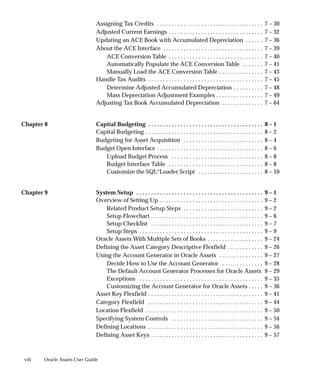























































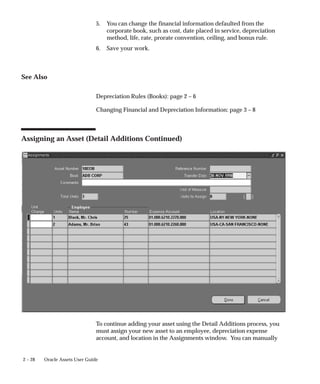























































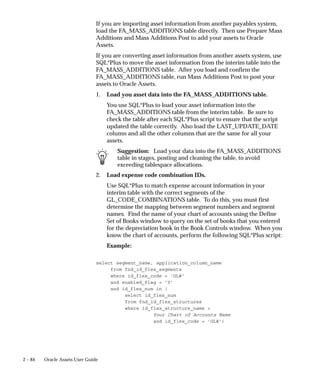
































































































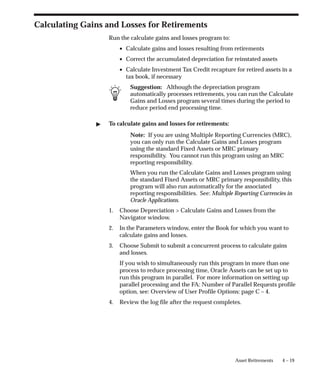
















































































































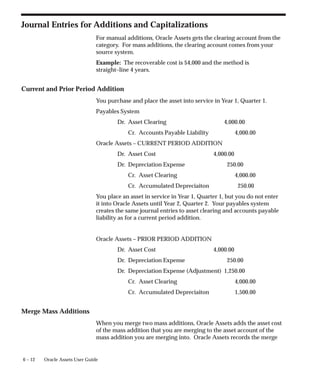




































![6 – 49
Accounting
REVALUATION 1
Year 2, Quarter 1, 5% revaluation
*Accumulated Depreciation =
Existing Accumulated Depreciation +
[Existing Accumulated Depreciation x (Revaluation Rate / 100)]
2,000 + [2,000 X (5/100)] = 2,100
**Revaluation Reserve =
Existing Revaluation Reserve + Change in Net Book Value
0 + (8,400 – 8,000) = 400
Dr. Asset Cost 500.00
Cr. Revaluation Reserve 400.00
Cr. Accumulated Depreciation 100.00
Oracle Assets – REVALUATION
REVALUATION 2
–10% revaluation in Year 4, Quarter 1:
Dr. Revaluation Reserve 420.00
Dr. Accumulated Depreciation 630.00
Cr. Asset Cost 1,050.00
Oracle Assets – REVALUATION
Retirement in Year 5, Quarter 4:
Dr. Accumulated Depreciation 9,450.00
Cr. Asset Cost 9,450.00
Oracle Assets – RETIREMENT](https://image.slidesharecdn.com/115faug-240313064102-57b8eec5/85/Oracle-document-on-Fixed-asset-implementation-document-367-320.jpg)



































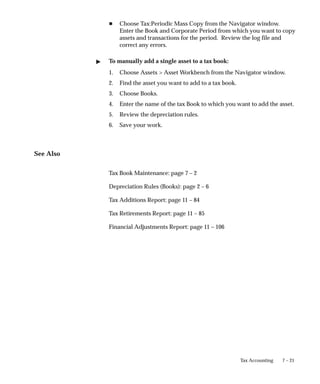












































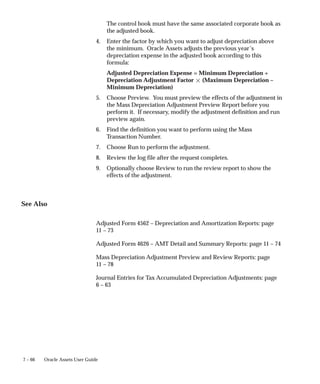




































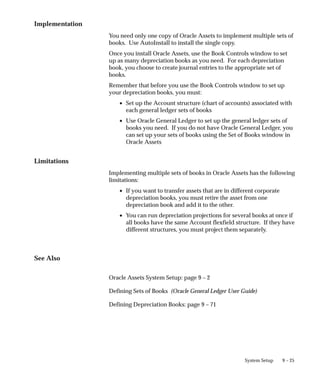




























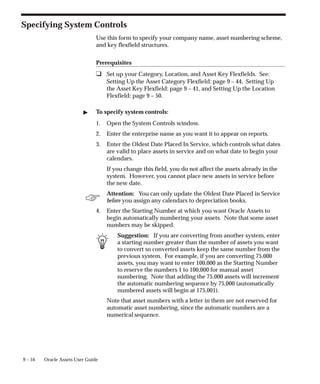


















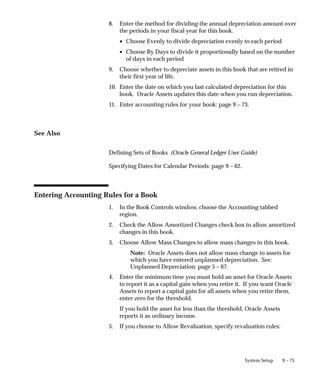























![9 – 97
System Setup
Period Cost Depreciable
Basis
Depreciation
Expense
Accumulated
Depreciation
Q4–1998 1,000,000 1,000,000 50,000 200,000
Q1–1999 1,000,000 800,000 40,000 240,000
Q2–1999 1,000,000 800,000 40,000 280,000
Q3–1999 1,000,000 800,000 40,000 320,000
Q4–1999 1,000,000 800,000 40,000 360,000
Q1–2000 1,000,000 540,000 33,750 393,750
Q2–2000 1,000,000 540,000 33,750 427,500
Q3–2000 1,000,000 540,000 33,750 461,250
Q4–2000 1,000,000 540,000 33,750 495,000
Q1–2001 1,000,000 540,000 33,750 528,750
Q2–2001 1,000,000 540,000 33,750 562,500
Q3–2001 1,000,000 540,000 33,750 596,250
Q4–2001 1,000,000 540,000 33,750 630,000
Table 9 – 5 (Page 1 of 1)
The following are calculations for the period Q1–2000:
• [Depreciable Basis] = (1,000,000 – [Salvage Value]) –
[Accumulated Depreciation] + [YTD Depreciation]
= (1,000,000 – 1,000,000*10%) – 360,000 – 0 = 540,000
• [Depreciation Expense] = [Depreciable Basis] * [Rate] * (1/
[Period])
= 540,000 * 0.25 * (1/4) = 33,750
Period End Balance Rule
When the Period End Balance rule is used, current period depreciation
is calculated as follows:
Current Period Depreciation Expense for Period End Balance = (Group
Asset Balance at Period End * Annual Depreciation Rate) / Periods Per
Year](https://image.slidesharecdn.com/115faug-240313064102-57b8eec5/85/Oracle-document-on-Fixed-asset-implementation-document-557-320.jpg)