Ad
Pro git - grasping it conceptually
- 1. Pro Git Grasping it Conceptually by Kim Seungwon ([email protected]) http://git-scm.com/
- 2. Grasping Git Conceptually - Part 1 Git Basics ● Git initial settings ● File Status Lifecycle ● Ignoring files ● Recording the changes to the Repo ● Viewing Commit History ● Basic Undoing and Remote Repo Commands Git Branching ● What a Branch is ● Basic Branching and Merging ● Branch Commands ● Branching Workflows ● Remote Branches ● Rebasing Git Server ● Protocol ● Building it ● Anonymous Read Access ● Access Control, Hosted Git
- 3. Grasping Git Conceptually - Part 2 Distributed Git ● Distributed Workflows ○ Centralized Workflows ○ Integration-Manager Workflow ○ Dictator and Lieutenants Workflow ● Contributing to a Project ○ Commit Guidelines ○ Private Small Team ○ Private Managed Team ○ Public Projects ● Maintaining a Project ○ Combining Works - Commands ○ Combining Works - Workflows ○ Cherry Picking ○ Tagging, Maintainer Public Key ○ Building Version Number and Source Tarball Git Really Useful Tools ● Revision Selection ● Interactive Staging ● Stashing ● Rewriting History - Interactive Rebasing ● Debugging with Git - blame ● Debugging with Git - bisect ● Submodule ● Subtree ● Git and Subversion
- 4. Git Basics - The Way Git Stores History Git initial settings ● /etc/gitconfig, --system ● ~/.gitconfig, --global ● .git/config, per repository $ git config --global user.name "seungzzang" $ git config --global user.email [email protected] Thw Way Git Stores History : Snapshots, Not Differences
- 5. $ vim benchmarks.rb $ git status # On branch master # Changes to be committed: # (use "git reset HEAD <file>..." to unstage) # # new file: README # modified: benchmarks.rb # # Changes not staged for commit: # (use "git add <file>..." to update what will be committed) # # modified: benchmarks.rb # Git Basics - File Status / Committed, Modified and Staged
- 6. Git Basics - Ignoring Files Ignoring Files - .gitignore ● .gitignore # a comment - this is ignored # no .a files *.a # but do track lib.a, even though you're ignoring .a files above !lib.a # only ignore the root TODO file, not subdir/TODO /TODO # ignore all files in the build/ directory build/ # ignore doc/notes.txt, but not doc/server/arch.txt doc/*.txt # ignore all .txt files in the doc/ directory doc/**/*.txt : Git since version 1.8.2. Viewing your staged and unstaged changes ● git diff, git diff --staged $ git status # On branch master # Changes to be committed: # (use "git reset HEAD <file>..." to unstage) # # new file: README # # Changes not staged for commit: # (use "git add <file>..." to update what will be committed) # # modified: benchmarks.rb # $ git diff diff --git a/benchmarks.rb b/benchmarks.rb ... $ git diff --cached diff --git a/README b/README ...
- 7. Git Basics - Recording Changes to the Repo. Committing changes ● git commit ● git commit -v (put the diff in the editor) ● git commit -m '...' Skipping the Staging Area ● git commit -a -m 'Add new benchmarks' Removing Files ● rm : Changes not staged for commit ● git rm : Changes to be commit ● git rm --cached readme.txt (remove it from staging area, don't track any more) Moving Files ● git mv file_from file_to $ git mv README.txt README $ git status # On branch master # Your branch is ahead of 'origin/master' by 1 commit. # # Changes to be committed: # (use "git reset HEAD <file>..." to unstage) # # renamed: README.txt -> README # $ mv README.txt README $ git rm README.txt $ git add README
- 8. git log git log -p -2 git log --stat git log --pretty=oneline git log --pretty=format:"%h - %an, %ar : %s" git log --pretty=format:"%h %s" --graph git log --pretty="%h - %s" --author=gitster --since="2008-10-01" --before="2008-11-01" --no-merges -- t/ -p Show the patch introduced with each commit. --word-diff Show the patch in a word diff format. --stat Show statistics for files modified in each commit. --shortstat Display only the changed/insertions/deletions line from the --stat command. --name-only Show the list of files modified after the commit information. --name-status Show the list of files affected with added/modified/deleted information as well. --abbrev-commit Show only the first few characters of the SHA-1 checksum instead of all 40. --relative-date Display the date in a relative format (for example, “2 weeks ago”) instead of using the full date format. --graph Display an ASCII graph of the branch and merge history beside the log output. --pretty Show commits in an alternate format. Options include oneline, short, full, fuller, and format (where you specify your own format). --oneline A convenience option short for `--pretty=oneline --abbrev-commit` git log -7 --pretty=format:"%h %s" --graph git log -7 --pretty=oneline --abbrev-commit --graph git log -7 --oneline --graph Git Basics - Viewing Commit History
- 9. Viewing Commit History - gitk
- 10. Changes the last commit ○ git commit -m '...' ○ git add forgotten_file ○ git commit --amend Unstaging a staged file ○ git reset HEAD <file> ○ git config --global alias.unstage 'reset HEAD' ○ git unstage <file> Unmodifying a file ○ git checkout -- <file> Remote repository ○ git remote -v ○ git remote add <shortname> <url> ○ git fetch <remote-name> ○ git pull ○ git push <remote-name> <branch-name> ○ git remote show <remote-name> ○ git remote rename pb paul ○ git remote rm paul Git Basics - Basic Undoing and Remote Repo Commands
- 11. Git Branching - What a Branch Is Branch is a pointer. ● Simple file that contains the SHA-1 checksum of the commit it points to
- 12. Git Branching - What a Branch Is ● git branch testing ● git chechout testing
- 13. Git Branching - What a Branch Is ● git commit -a -m 'a change' ● git chechout master
- 14. Git Branching - What a Branch Is ● git commit -a -m 'made another change'
- 15. Git Branching - Basic Branching and Merging ● Current state ● git chechout -b iss53 ● git commit -a -m 'new footer [issue 53]'
- 16. Git Branching - Basic Branching and Merging ● git checkout master ● git checkout -b 'hotfix' ● git commit -a -m 'fixed broken email' ● git checkout master ● git merge hotfix --> fast forward
- 17. Git Branching - Basic Branching and Merging ● git branch -d hotfix ● git checkout iss53 ● git commit -a -m 'finished new footer [issue 53]' ● git checkout master ● git merge iss53
- 18. Git Branching - Basic Branching and Merging ● git checkout master ● git merge iss53 Git determines the best common ancestor to use for its merge base. ● git branch -d iss53
- 19. Git Branching - Basic Branching and Merging ● git merge iss53 $ git merge iss53 Auto-merging index.html CONFLICT (content): Merge conflict in index.html Automatic merge failed; fix conflicts and then commit the result. $ git status index.html: needs merge # On branch master # Changes not staged for commit: # (use "git add <file>..." to update what will be committed) # (use "git checkout -- <file>..." to discard changes in working directory) # # unmerged: index.html # vi index.html <<<<<<< HEAD:index.html <div id="footer">contact : [email protected]</div> ======= <div id="footer"> please contact us at [email protected] </div> >>>>>>> iss53:index.html ● git add index.html ● git commit Merge branch 'iss53' Conflicts: index.html # # It looks like you may be committing a MERGE. # If this is not correct, please remove the file # .git/MERGE_HEAD # and try again. #
- 20. Git Branching - Branch Commands ● git branch iss53 * master testing ● git branch -v iss53 93b412c fix javascript issue * master 7a98805 Merge branch 'iss53' testing 782fd34 add scott to the author list in the readmes ● git branch --merged iss53 : can be deleted * master ● git branch --no-merged testing : can not be deleted $ git branch -d testing error: The branch 'testing' is not an ancestor of your current HEAD. If you are sure you want to delete it, run 'git branch -D testing'. You can't delete the branch which is not referenced by any other branches.
- 21. Git Branching - Branching Workflows ● Long-Running Branches
- 22. Git Branching - Branching Workflows ● Topic Branches
- 23. Git Branching - Remote Branch ● git clone
- 24. Git Branching - Remote Branch ● Work with server
- 25. Git Branching - Remote Branch ● Multiple remote repositories
- 26. Git Branching - Remote Branch ● Push to the remote $ git push origin serverfix Counting objects: 20, done. Compressing objects: 100% (14/14), done. Writing objects: 100% (15/15), 1.74 KiB, done. Total 15 (delta 5), reused 0 (delta 0) To [email protected]:schacon/simplegit.git * [new branch] serverfix -> serverfix ● git push origin serverfix = git push origin serverfix:serverfix ● Another person fetch origin $ git fetch origin remote: Counting objects: 20, done. remote: Compressing objects: 100% (14/14), done. remote: Total 15 (delta 5), reused 0 (delta 0) Unpacking objects: 100% (15/15), done. From [email protected]:schacon/simplegit * [new branch] serverfix -> origin/serverfix ○ git checkout -b sf origin/serverfix ● Tracking Branches ○ Tracking branches are based on git push/pull. ○ git checkout --track origin/serverfix = git checkout -b serverfix origin/servierfix ○ Running git pull while on one of tracking branches fetches all the remote references and then automatically merges in the corresponding remote branch. ● Deleting remote branches ○ git push origin :serverfix
- 27. ● Basic rebase git checkout experiment git checkout master git rebase master git merge experiment Git Branching - Rebasing git checkout master git merge experiment
- 28. ● More interesting rebase git rebase --onto master server client ● How to do fast-forward ? Git Branching - Rebasing
- 29. ● git rebase <base_branch> <topic_branch> git rebase master server ● git checkout master git merge server Git Branching - Rebasing
- 30. ● The perils of rebasing 1 Git Branching - Rebasing
- 31. ● The perils of rebasing 2 Do not rebase commits that you have pushed to a public repository. Git Branching - Rebasing same author and message
- 32. Git on the Server - Protocol ● Local protocol ○ git clone /opt/git/project.git : copy or hardlink git clone file:///opt/git/project.git : seperate process ○ git pull /home/john/project ○ A local repository is fast only if you have fast access to the data. ○ Pro: You can run a command like git pull /home/john/project ○ Con: A repository on NFS is often slower than the repository over SSH. ● SSH protocol ○ git clone ssh://user@server/project.git = git clone user@server:project.git ○ You still need SSH for your own write commands. ○ Pros ● Authenticated write access to your repository over a network ● Easy to set up ● Access over SSH is secure — all data transfer is encrypted and authenticated ● SSH is efficient, making the data as compact as possible before transferring it ○ Cons ● Can’t serve anonymous access of your repository ● Git protocol ○ Special daemon that comes packaged with Git ○ The fastest transfer protocol available ○ The lack of authentication ○ Use git:// for read-only access ● HTTP/S protocol ○ Normally, It is used for read-only access. Easy to set up. ○ Git push over HTTP is rarely used and needs any WebDAV server. ○ Not very resource intensive on your server ○ Relatively inefficient for the client
- 33. Git on the Server - How to Make Git Server ● Clone bare repository ○ git clone --bare my_project my_project.git == cp -Rf my_project/.git my_project.git ● Putting the bare repository on a Server ○ scp -r my_project.git [email protected]:/opt/git ● git account ○ ~/.ssh/authorized_keys ● SSH public key ○ ls -alt ~/.ssh ○ ssh-keygen ○ send email with id_rsa.pub ● Setting up the server ○ make git user and .ssh directory $ sudo adduser git && su git && mkdir .ssh ○ add SSH public keys to authorized_keys $ cat /tmp/id_rsa.john.pub >> ~/.ssh/authorized_keys ○ make bare repository $ cd /opt/git && mkdir project.git && cd project.git && git --bare init ○ someone push his repository to the server # on Johns computer $ cd myproject && git init && git add . && git commit -m 'initial commit' $ git remote add origin git@gitserver:/opt/git/project.git $ git push origin master ○ another can clone the repository $ git clone git@gitserver:/opt/git/project.git ○ Setting up git-shell $ sudo vim /etc/passwd -> git:x:1000:1000::/home/git:/usr/bin/git-shell
- 34. Git Server - Anonymous Read Acess for the Repo ● Anonymous access through HTTP 1. Run a static web server 2. The server's document root where your Git repositories ○ Apache Virtual Host Setting ○ Set the Unix user group of the /opt/git directories to www-data 3. Enable post-update hook ● GitWeb : git instaweb
- 35. Git Server - Access Control (Gitosis, Gitolite), Hosted Git ● Gitosis help you manage the authorized_keys file as well as implement some simple access controls. ● Gitolite is an authorization layer on top of Git. ○ Authentication is identifying who the user is. ○ Authorization is deciding if he is allowed to do what he is attempting to. ○ Specify permissions not just by repository, but also by branch or tag names within each repository. ● Hosted Git ○ GitHub is by far the largest open source Git hosting site. ○ charges for accounts that maintain private repositories ○ Sign up, enroll the SSH key. ○ Create Repository : name and description ○ Push up your master branch $ git init && git add . && git commit -m 'initial commit' $ git remote add origin [email protected]:testinguser/iphone_project.git $ git push origin master ○ The Your Clone URL is a read/write SSH-based URL. ○ Admin page -> “Add another collaborator” ○ Fork a project in order to contribute on it.
- 36. Distributed Git - Centralized Workflow ● Centralized workflow Shared repo can only do fast-forward merge.
- 37. Distributed Git - Integration-Manager Workflow ● Integration-Manager workflow Each party can work at their own pace.
- 38. Distributed Git - Dictator and Lieutenants Workflow ● Dictator and Lieutenants workflow 1. Regular developers work on their topic branch and rebase their work on top of master. The master branch is that of the dictator. 2. Lieutenants merge the developers’ topic branches into their master branch. 3. The dictator merges the lieutenants’ master branches into the dictator’s master branch. 4. The dictator pushes their master to the reference repository so the other developers can rebase on it. Benevolent dictator workflow
- 39. ● Commit Guidelines ○ whitespaces errors check - git diff --check ○ Try to make each commit a logically separate changeset. ○ Try to make your changes digestible. ○ one commit per issue ○ Use the imperative present tense - Instead of "I added tests for " use "Add tests for" Contributing to a project - Commit Guidelines
- 40. ● John clones the repository, makes a change, and commits locally. # John's Machine $ git clone john@githost:simplegit.git Initialized empty Git repository in /home/john/simplegit/.git/ ... $ cd simplegit/ $ vim lib/simplegit.rb $ git commit -am 'removed invalid default value' [master 738ee87] removed invalid default value 1 files changed, 1 insertions(+), 1 deletions(-) ● Jessica clones the repository and commits a change. # Jessica's Machine $ git clone jessica@githost:simplegit.git Initialized empty Git repository in /home/jessica/simplegit/.git/ ... $ cd simplegit/ $ vim TODO $ git commit -am 'add reset task' [master fbff5bc] add reset task 1 files changed, 1 insertions(+), 0 deletions(-) ● Jessica pushes her work up to the server: # Jessica's Machine $ git push origin master ... To jessica@githost:simplegit.git 1edee6b..fbff5bc master -> master ● John tries to push his change up, too: # John's Machine $ git push origin master To john@githost:simplegit.git ! [rejected] master -> master (non-fast forward) error: failed to push some refs to 'john@githost:simplegit.git' Contributing to a project - Private Small Team
- 41. ● John has to fetch Jessica’s changes and merge them in. $ git fetch origin ... From john@githost:simplegit + 049d078...fbff5bc master -> origin/master Contributing to a project - Private Small Team
- 42. ● John has to merge them into his own work before he is allowed to push: $ git merge origin/master Merge made by recursive. TODO | 1 + 1 files changed, 1 insertions(+), 0 deletions(-) Contributing to a project - Private Small Team
- 43. ● John can push his new merged work up to the server: $ git push origin master ... To john@githost:simplegit.git fbff5bc..72bbc59 master -> master Contributing to a project - Private Small Team
- 44. ● In the meantime, Jessica’s created a topic branch called issue54 and done three commits. ● Jessica wants to sync up with John, so she fetches: # Jessica's Machine $ git fetch origin ... From jessica@githost:simplegit fbff5bc..72bbc59 master -> origin/master Contributing to a project - Private Small Team
- 45. ● Jessica thinks her topic branch is ready, but she wants to know what she has to merge her work into so that she can push. She runs git log to find out: $ git log --no-merges origin/master ^issue54 commit 738ee872852dfaa9d6634e0dea7a324040193016 Author: John Smith <[email protected]> Date: Fri May 29 16:01:27 2009 -0700 removed invalid default value ● Jessica can merge her topic work into her master branch, merge John’s work (origin/master) into her master branch, and then push back to the server again. $ git checkout master Switched to branch "master" Your branch is behind 'origin/master' by 2 commits, and can be fast-forwarded. $ git merge issue54 Updating fbff5bc..4af4298 Fast forward README | 1 + lib/simplegit.rb | 6 +++++- 2 files changed, 6 insertions(+), 1 deletions(-) $ git merge origin/master Auto-merging lib/simplegit.rb Merge made by recursive. lib/simplegit.rb | 2 +- 1 files changed, 1 insertions(+), 1 deletions(-) Contributing to a project - Private Small Team
- 46. ● Now origin/master is reachable from Jessica’s master branch, so she should be able to successfully push (assuming John hasn’t pushed again in the meantime): $ git push origin master ... To jessica@githost:simplegit.git 72bbc59..8059c15 master -> master Contributing to a project - Private Small Team
- 47. ● John and Jessica are working together on one feature, while Jessica and Josie are working on a second. ● Jessica creates a new branch for featureA and does some work on it there: # Jessica's Machine $ git checkout -b featureA Switched to a new branch "featureA" $ vim lib/simplegit.rb $ git commit -am 'add limit to log function' [featureA 3300904] add limit to log function 1 files changed, 1 insertions(+), 1 deletions(-) ● Jessica doesn’t have push access to the master branch — only the integrators do — so she has to push to another branch in order to collaborate with John: $ git push origin featureA ... To jessica@githost:simplegit.git * [new branch] featureA -> featureA ● While she waits for feedback from John, Jessica decides to start working on featureB with Josie. # Jessica's Machine $ git fetch origin $ git checkout -b featureB origin/master Switched to a new branch "featureB" ● Jessica makes a couple of commits on the featureB branch: $ vim lib/simplegit.rb $ git commit -am 'made the ls-tree function recursive' [featureB e5b0fdc] made the ls-tree function recursive 1 files changed, 1 insertions(+), 1 deletions(-) $ vim lib/simplegit.rb $ git commit -am 'add ls-files' [featureB 8512791] add ls-files 1 files changed, 5 insertions(+), 0 deletions(-) Contributing to a project - Private Managed Team
- 48. ● Jessica’s repository looks like: Contributing to a project - Private Managed Team
- 49. ● She’s ready to push up her work, but gets an e-mail from Josie that a branch with some initial work on it was already pushed to the server as featureBee. $ git fetch origin ... From jessica@githost:simplegit * [new branch] featureBee -> origin/featureBee ● Jessica can now merge this into the work she did with git merge: $ git merge origin/featureBee Auto-merging lib/simplegit.rb Merge made by recursive. lib/simplegit.rb | 4 ++++ 1 files changed, 4 insertions(+), 0 deletions(-) ● She pushes the merged work in her featureB to the featureBee branch on the server. $ git push origin featureB:featureBee ... To jessica@githost:simplegit.git fba9af8..cd685d1 featureB -> featureBee ● John pushed some changes to the featureA. So she want to know what the changes are. $ git fetch origin ... From jessica@githost:simplegit 3300904..aad881d featureA -> origin/featureA ● Jessica can see what has been changed with git log: $ git log origin/featureA ^featureA commit aad881d154acdaeb2b6b18ea0e827ed8a6d671e6 Author: John Smith <[email protected]> Date: Fri May 29 19:57:33 2009 -0700 changed log output to 30 from 25 Contributing to a project - Private Managed Team
- 50. ● Jessica merges John’s work into her own featureA. $ git checkout featureA Switched to branch "featureA" $ git merge origin/featureA Updating 3300904..aad881d Fast forward lib/simplegit.rb | 10 +++++++++- 1 files changed, 9 insertions(+), 1 deletions(-) ● Jessica wants to tweak something. $ git commit -am 'small tweak' [featureA 774b3ed] small tweak 1 files changed, 1 insertions(+), 1 deletions(-) $ git push origin featureA ... To jessica@githost:simplegit.git 3300904..774b3ed featureA -> featureA Contributing to a project - Private Managed Team
- 51. ● Jessica, Josie, and John inform the integrators that the featureA and featureBee branches on the server are ready for integration into the mainline. Contributing to a project - Private Managed Team Jessica’s history
- 52. ● Multiple teams can work in parallel (without necessarily having to involve or impede the entire team). Contributing to a project - Private Managed Team
- 53. ● Fork - public small project 1. Clone the main repository. 2. Create a topic branch you're planning to contribute. 3. Do something in it. 4. Create your own writable fork of the project. 5. git push myfork featureA 6. White 'pull request' message with 'git request-pull' $ git request-pull origin/master myfork The following changes since commit 1edee6b1d61823a2de3b09c160d7080b8d1b3a40: John Smith (1): added a new function are available in the git repository at: git://githost/simplegit.git featureA Jessica Smith (2): add limit to log function change log output to 30 from 25 lib/simplegit.rb | 10 +++++++++- 1 files changed, 9 insertions(+), 1 deletions(-) ● Send Emails - public large project ○ Create the content of mail with 'git format-patch -M' $ git format-patch -M origin/master 0001-add-limit-to-log-function.patch 0002-changed-log-output-to-30-from-25.patch ○ Send it with 'git send-email'. Read Docuementation/SubmittingPatches for more details. (How to set the configurations of email) Contributing to a Pubilc Project - request-pull, format-patch
- 54. ● Having work themes isolated into topic branches That makes it easier for you to rebase your work if the tip of the main repository has moved in the meantime. ● Don't continue working on the topic branch you just pushed up. $ git checkout -b featureB origin/master $ (work) $ git commit $ git push myfork featureB $ (email maintainer) $ git fetch origin Contributing to a Public Project - Topic Branches
- 55. ● When the maintainer no longer cleanly merges, Rebase that branch on top of origin/master, resolve the conflicts for the maintainer, and then resubmit your changes: $ git checkout featureA $ git rebase origin/master $ git push -f myfork featureA Contributing to a Public Project - Topic Branches
- 56. ● The maintainer has looked at work in featureB and likes the concept but would like you to change an implementation detail. $ git checkout -b featureBv2 origin/master $ git merge --no-commit --squash featureB $ (change implementation) $ git commit $ git push myfork featureBv2 Contributing to a Public Project - Topic Branches
- 57. ● Working in Topic Branches $ git branch sc/ruby_client master ● Applying Patches with apply $ git apply /tmp/patch-ruby-client.patch - "apply all or abort all" $ git apply --check 0001-seeing-if-this-helps-the-gem.patch ● Applying a Patch with am 0001-limit-log-function.patch From 330090432754092d704da8e76ca5c05c198e71a8 Mon Sep 17 00:00:00 2001 From: Jessica Smith <[email protected]> Date: Sun, 6 Apr 2008 10:17:23 -0700 Subject: [PATCH 1/2] add limit to log function Limit log functionality to the first 20 $ git am 0001-limit-log-function.patch Applying: add limit to log function $ git log --pretty=fuller -1 commit 6c5e70b984a60b3cecd395edd5b48a7575bf58e0 Author: Jessica Smith <[email protected]> AuthorDate: Sun Apr 6 10:17:23 2008 -0700 Commit: Scott Chacon <[email protected]> CommitDate: Thu Apr 9 09:19:06 2009 -0700 add limit to log function Limit log functionality to the first 20 Maintaining a Project - Combining Works - git apply, git am commands
- 58. ● git log contrib --not master commit 5b6235bd297351589efc4d73316f0a68d484f118 Author: Scott Chacon <[email protected]> Date: Fri Oct 24 09:53:59 2008 -0700 seeing if this helps the gem commit 7482e0d16d04bea79d0dba8988cc78df655f16a0 Author: Scott Chacon <[email protected]> Date: Mon Oct 22 19:38:36 2008 -0700 updated the gemspec to hopefully work better ● You should carefully use the command - 'git diff'. $ git diff master - If master is a direct ancestor of your topic branch, this isn’t a problem; but if the two histories have diverged, the diff will look like you’re adding all the new stuff in your topic branch and removing everything unique to the master branch. $ git merge-base contrib master 36c7dba2c95e6bbb78dfa822519ecfec6e1ca649 $ git diff 36c7db $ git diff master...contrib Maintaining a Project - Viewing Differences between Branches
- 59. ● One simple workflow merges your work into your master branch. Maintaining a Project - Combining Works - Simple Workflow
- 60. ● Two-phase merge cycle Maintaining a Project - Combining Works - Two-phase Merge Cycle
- 61. ● Cherry Picking Workflows $ git cherry-pick e43a6fd3e94888d76779ad79fb568ed180e5fcdf Finished one cherry-pick. [master]: created a0a41a9: "More friendly message when locking the index fails." 3 files changed, 17 insertions(+), 3 deletions(-) Maintaining a Project - Combining Works - Cherry Picking
- 62. ● Tagging Your Releases $ git tag -s v1.5 -m 'my signed 1.5 tag' You need a passphrase to unlock the secret key for user: "Scott Chacon <[email protected]>" 1024-bit DSA key, ID F721C45A, created 2009-02-09 ● How to make the public key as a blob in the repository $ gpg --list-keys /Users/schacon/.gnupg/pubring.gpg --------------------------------- pub 1024D/F721C45A 2009-02-09 [expires: 2010-02-09] uid Scott Chacon <[email protected]> sub 2048g/45D02282 2009-02-09 [expires: 2010-02-09] Exports the key info and writes a new blob with them into Git $ gpg -a --export F721C45A | git hash-object -w --stdin 659ef797d181633c87ec71ac3f9ba29fe5775b92 $ git tag -a maintainer-pgp-pub 659ef797d181633c87ec71ac3f9ba29fe5775b92 To share this key $git push --tags The users can import the key by pulling the blob directly . $ git show maintainer-pgp-pub | gpg --import Maintaining a Project - Tagging, Maintainer Public Key
- 63. ● Generating a Build Number $ git describe master v1.6.2-rc1-20-g8c5b85c The git describe command favors annotated tags (which are created with the -a or -s flag). ● Preparing a Release $ git archive master --prefix='project/' | gzip > `git describe master`.tar.gz $ ls *.tar.gz v1.6.2-rc1-20-g8c5b85c.tar.gz $ git archive master --prefix='project/' --format=zip > `git describe master`.zip ● Shortlog $ git shortlog --no-merges master --not v1.0.1 Chris Wanstrath (8): Add support for annotated tags to Grit::Tag Add packed-refs annotated tag support. Add Grit::Commit#to_patch Update version and History.txt Remove stray `puts` Make ls_tree ignore nils Tom Preston-Werner (4): fix dates in history dynamic version method Version bump to 1.0.2 Regenerated gemspec for version 1.0.2 Maintaining a Project - Building Version Number and Source Tarball
- 64. ● Git is smart enough to figure out what commit you meant to type as long as your partial SHA-1 is at least four characters long and unambiguous. $ git show 1c002dd4b536e7479fe34593e72e6c6c1819e53b $ git show 1c002dd4b536e7479f $ git show 1c002d ● git log --abbrev-commit --pretty=oneline ● git rev-parse topic1 ca82a6dff817ec66f44342007202690a93763949 ● reflog - a log of where your HEAD and branch references have been for the last few months. $ git reflog 734713b... HEAD@{0}: commit: fixed refs handling, added gc auto, updated d921970... HEAD@{1}: merge phedders/rdocs: Merge made by recursive. 1c002dd... HEAD@{2}: commit: added some blame and merge stuff $ git show HEAD@{5} ● To see where your master branch was yesterday $ git show master@{yesterday} ● To see reflog information formatted like the git log output $ git log -g master commit 9ddfbdf5264aa8e44cedf8f0bf09887efc35a7dd Reflog: master@{0} (seungzzang <[email protected]>) Reflog message: commit (merge): Kruskal vertexSet test Author: seungzzang <[email protected]> Date: Sat Jun 1 22:36:09 2013 +0900 Kruskal vertexSet test ● The reflog information is strictly local. Git Tools - Revision Selection
- 65. ● Ancestry References $ git log --pretty=format:'%h %s' --graph * 734713b fixed refs handling, added gc auto, updated tests * d921970 Merge commit 'phedders/rdocs' | | * 35cfb2b Some rdoc changes * | 1c002dd added some blame and merge stuff |/ * 1c36188 ignore *.gem * 9b29157 add open3_detach to gemspec file list $ git show HEAD^ commit d921970aadf03b3cf0e71becdaab3147ba71cdef ... $ git show d921970^ commit 1c002dd4b536e7479fe34593e72e6c6c1819e53b ... $ git show d921970^2 commit 35cfb2b795a55793d7cc56a6cc2060b4bb732548 ... $ git show HEAD~3 = $ git show HEAD^^^ commit 1c3618887afb5fbcbea25b7c013f4e2114448b8d ... $ git show HEAD~3^2 Git Tools - Revision Selection
- 66. ● Commit Range What work is on this branch that I haven’t yet merged into my main branch? ● To see what you’re about to push to a remote git log origin/master..HEAD = git log origin/master.. ● Multiple points git log refA..refB git log ^refA refB git log refB --not refA git log refA refB ^refC git log refA refB --not refC $ git log --left-right master... experiment < F < E > D > C $ git log master... experiment F E D C $ git log master..experiment D C $ git log experiment..master F E Git Tools - Revision Selection
- 67. Git Tools - Interactive Staging
- 68. ● Stashing takes your modified tracked files and staged changes and saves it on a stack of unfinished changes. $ git status # On branch master # Changes to be committed: # (use "git reset HEAD <file>..." to unstage) # # modified: index.html # # Changes not staged for commit: # (use "git add <file>..." to update what will be committed) # # modified: lib/simplegit.rb $ git stash ... $ git status # On branch master nothing to commit (working directory clean) $ git stash list stash@{0}: WIP on master: 049d078 added the index file stash@{1}: WIP on master: c264051... Revert "added file_size" Git Tools - Stashing $ git stash apply stash@{0} # On branch master # Changes not staged for commit: # (use "git add <file>..." to update what will be committed) # # modified: index.html # modified: lib/simplegit.rb # $ git stash drop stash@{0} $ git stash apply --index # On branch master # Changes to be committed: # (use "git reset HEAD <file>..." to unstage) # # modified: index.html # # Changes not staged for commit: # (use "git add <file>..." to update what will be committed) # # modified: lib/simplegit.rb
- 69. ● Un-applying a Stash $ git stash show -p stash@{0} | git apply -R $ git stash show -p | git apply -R $ git config --global alias.stash-unapply '!git stash show -p | git apply -R' $ git stash ... $ git stash-unapply ● Creating a Branch from a Stash git stash branch creates a new branch for you, checks out the commit you were on when you stashed your work, reapplies your work there, and then drops the stash if it applies successfully: $ git stash branch testchanges Switched to a new branch "testchanges" # On branch testchanges # Changes to be committed: # (use "git reset HEAD <file>..." to unstage) # # modified: index.html # # Changes not staged for commit: # (use "git add <file>..." to update what will be committed) # # modified: lib/simplegit.rb # Dropped refs/stash@{0} (f0dfc4d5dc332d1cee34a634182e168c4efc3359) Git Tools - Stashing
- 70. ● One of the great things about Git is that it allows you to make decisions at the last possible moment. ● Changing the Last Commit ○ git add or git rm ... git commit --amend takes your current staging area and makes it the snapshot for the new commit. ○ Amending changes the SHA-1 of the commit. Don’t amend your last commit if you’ve already pushed it. ● Changing Multiple Commits $ git rebase -i HEAD~3 Every commit included in the range HEAD~3..HEAD will be rewritten. Don’t include any commit you’ve already pushed to a central server. ● Reordering Commits - reorder pick lines Git Tools - Rewriting History
- 71. ● Splitting a Commit pick f7f3f6d changed my name a bit edit 310154e updated README formatting and added blame pick a5f4a0d added cat-file $ git reset HEAD^ $ git add README $ git commit -m 'updated README formatting' $ git add lib/simplegit.rb $ git commit -m 'added blame' $ git rebase --continue $ git log -4 --pretty=format:"%h %s" 1c002dd added cat-file 9b29157 added blame 35cfb2b updated README formatting f3cc40e changed my name a bit ● filter-branch git filter-branch --tree-filter "rm -f *~" HEAD ● Changing E-Mail Address Globally $ git filter-branch --commit-filter ' if [ "$GIT_AUTHOR_EMAIL" = "schacon@localhost" ]; then GIT_AUTHOR_NAME="Scott Chacon"; GIT_AUTHOR_EMAIL="[email protected]"; git commit-tree "$@"; else git commit-tree "$@"; fi' HEAD Git Tools - Rewriting History
- 72. ● Blame tells when each line of the method was last edited and by whom. $ git blame -L 12,22 simplegit.rb ^4832fe2 (Scott Chacon 2008-03-15 10:31:28 -0700 12) def show(tree = 'master') ^4832fe2 (Scott Chacon 2008-03-15 10:31:28 -0700 13) command("git show #{tree}") ^4832fe2 (Scott Chacon 2008-03-15 10:31:28 -0700 14) end ^4832fe2 (Scott Chacon 2008-03-15 10:31:28 -0700 15) 9f6560e4 (Scott Chacon 2008-03-17 21:52:20 -0700 16) def log(tree = 'master') 79eaf55d (Scott Chacon 2008-04-06 10:15:08 -0700 17) command("git log #{tree}") 9f6560e4 (Scott Chacon 2008-03-17 21:52:20 -0700 18) end 9f6560e4 (Scott Chacon 2008-03-17 21:52:20 -0700 19) 42cf2861 (Magnus Chacon 2008-04-13 10:45:01 -0700 20) def blame(path) 42cf2861 (Magnus Chacon 2008-04-13 10:45:01 -0700 21) command("git blame #{path}") 42cf2861 (Magnus Chacon 2008-04-13 10:45:01 -0700 22) end ^4832fe2 commit lines designate that those lines were in this file’s original commit. That commit is when this file was first added to this project, and those lines have been unchanged since. ● -C option makes blame to figure out where snippets of code within it originally came from if they were copied from elsewhere. $ git blame -C -L 141,153 GITPackUpload.m f344f58d GITServerHandler.m (Scott 2009-01-04 141) f344f58d GITServerHandler.m (Scott 2009-01-04 142) - (void) gatherObjectShasFromC f344f58d GITServerHandler.m (Scott 2009-01-04 143) { 70befddd GITServerHandler.m (Scott 2009-03-22 144) //NSLog(@"GATHER COMMI ad11ac80 GITPackUpload.m (Scott 2009-03-24 145) ad11ac80 GITPackUpload.m (Scott 2009-03-24 146) NSString *parentSha; ad11ac80 GITPackUpload.m (Scott 2009-03-24 147) GITCommit *commit = [g ad11ac80 GITPackUpload.m (Scott 2009-03-24 148) ad11ac80 GITPackUpload.m (Scott 2009-03-24 149) //NSLog(@"GATHER COMMI ad11ac80 GITPackUpload.m (Scott 2009-03-24 150) 56ef2caf GITServerHandler.m (Scott 2009-01-05 151) if(commit) { 56ef2caf GITServerHandler.m (Scott 2009-01-05 152) [refDict setOb 56ef2caf GITServerHandler.m (Scott 2009-01-05 153) This is really useful - You get the original commit where you copied the code over, because that is the first time you touched those lines in this file. Git Tools - Debugging with Git - blame
- 73. ● Binary Search $ git bisect start $ git bisect bad $ git bisect good v1.0 Bisecting: 6 revisions left to test after this [ecb6e1bc347ccecc5f9350d878ce677feb13d3b2] error handling on repo $ git bisect good Bisecting: 3 revisions left to test after this [b047b02ea83310a70fd603dc8cd7a6cd13d15c04] secure this thing $ git bisect bad Bisecting: 1 revisions left to test after this [f71ce38690acf49c1f3c9bea38e09d82a5ce6014] drop exceptions table $ git bisect good b047b02ea83310a70fd603dc8cd7a6cd13d15c04 is first bad commit commit b047b02ea83310a70fd603dc8cd7a6cd13d15c04 Author: PJ Hyett <[email protected]> Date: Tue Jan 27 14:48:32 2009 -0800 secure this thing :040000 040000 40ee3e7821b895e52c1695092db9bdc4c61d1730 f24d3c6ebcfc639b1a3814550e62d60b8e68a8e4 M config $ git bisect reset : finish binary search and move to HEAD. $ git bisect start HEAD v1.0 $ git bisect run test-error.sh Git Tools - Debugging with Git - bisect
- 74. ● Starting with Submodules $ git submodule add git://github.com/chneukirchen/rack.git rack Initialized empty Git repository in /opt/subtest/rack/.git/ ... $ git status # On branch master # Changes to be committed: # (use "git reset HEAD <file>..." to unstage) # # new file: .gitmodules # new file: rack $ cat .gitmodules [submodule "rack"] path = rack url = git://github.com/chneukirchen/rack.git $ git diff --cached rack diff --git a/rack b/rack new file mode 160000 index 0000000..08d709f --- /dev/null +++ b/rack @@ -0,0 +1 @@ +Subproject commit 08d709f78b8c5b0fbeb7821e37fa53e69afcf433 $ git commit -m 'first commit with submodule rack' [master 0550271] first commit with submodule rack 2 files changed, 4 insertions(+), 0 deletions(-) create mode 100644 .gitmodules create mode 160000 rack Git Tools - Submodules
- 75. ● Cloning a Project with Submodules $ git clone git://github.com/schacon/myproject.git Initialized empty Git repository in /opt/myproject/.git/ ... $ cd myproject $ ls -l total 8 -rw-r--r-- 1 schacon admin 3 Apr 9 09:11 README drwxr-xr-x 2 schacon admin 68 Apr 9 09:11 rack $ ls rack/ $ $ git submodule init Submodule 'rack' (git://github.com/chneukirchen/rack.git) registered for path 'rack' $ git submodule update $ git merge origin/master Updating 0550271..85a3eee Fast forward rack | 2 +- 1 files changed, 1 insertions(+), 1 deletions(-) $git status # On branch master # Changes not staged for commit: # (use "git add <file>..." to update what will be committed) # (use "git checkout -- <file>..." to discard changes in working directory) # # modified: rack $ git diff diff --git a/rack b/rack index 6c5e70b..08d709f 160000 --- a/rack +++ b/rack @@ -1 +1 @@ -Subproject commit 6c5e70b984a60b3cecd395edd5b48a7575bf58e0 +Subproject commit 08d709f78b8c5b0fbeb7821e37fa53e69afcf433 Git Tools - Submodules $ git submodule update remote: Counting objects: 5, done. remote: Compressing objects: 100% (3/3), done. ...
- 76. ● One common problem happens when a developer makes a change locally in a submodule but doesn’t push it to a public server. He commit a pointer to that non-public state and push up the superproject. When other developers try to run git submodule update, $ git submodule update fatal: reference isn’t a tree: 6c5e70b984a60b3cecd395edd5b48a7575bf58e0 Unable to checkout '6c5e70b984a60b3cecd395edd5ba7575bf58e0' in submodule path 'rack' ● You do an initial submodule update , commit in that submodule directory, and then run git submodule update again from the superproject. Git will overwrite your changes without telling you. -> Avoid this! ● Switching from subdirectories to submodules $ rm -Rf rack/ $ git submodule add [email protected]:schacon/rack.git rack 'rack' already exists in the index $ git rm -r rack $ git submodule add [email protected]:schacon/rack.git rack Initialized empty Git repository in /opt/testsub/rack/.git/ remote: Counting objects: 3184, done. remote: Compressing objects: 100% (1465/1465), done. ... ● If you try to switch back to a branch where those files are still in the actual tree rather than a submodule - you get this error. $ git checkout master error: Untracked working tree file 'rack/AUTHORS' would be overwritten by merge. $ mv rack /tmp/ $ git checkout master Switched to branch "master" when you switch back, You can either run git submodule update to reclone, or you can move your /tmp/rack directory back. Git Tools - Submodule Issues
- 77. ● Subtree deals with the subproject issue. $ git remote add rack_remote [email protected]:schacon/rack.git $ git fetch rack_remote ... $ git checkout -b rack_branch rack_remote/master Branch rack_branch set up to track remote branch refs/remotes/rack_remote/master. Switched to a new branch "rack_branch" To pull the rack project into the rack subdirectory of your master branch, $ git checkout master $ git read-tree --prefix=rack/ -u rack_branch The read-tree reads the root tree of one branch into your current staging area and working directory. ● Merge changes in rack_remote into rack_branch. $ git checkout rack_branch $ git pull ● Merge changes in rack_remote into master. $ git checkout master $ git merge --squash -s subtree --no-commit rack_branch ● To get a diff between rack subdirectories in master and rack_branch $ git diff-tree -p rack_branch To get a diff between rack subdirectories in master and rack_remote/master $ git diff-tree -p rack_remote/master Git Tools - Subtree
- 78. ● Subversion can have only a single linear history. It’s generally best to keep your history as linear as possible by rebasing your work although you can easily do local branching and merging. ● Working with Git-based remote versions of your projects concurrently with a Subversion server isn’t a good idea. git svn dcommit rewrites your local Git commit to include a unique identifier. It means that all the SHA-1 checksums for your commits change. If you want to push to both a Git server and a Subversion server, you have to push ( dcommit) to the Subversion server first, because that action changes your commit data. ● If you push to a SVN server before you do 'git svn rebase', your project state can be messy. ● Recommanded Workflows 1. git commit 2. git svn rebase 3. ( git rebase --continue ) 4. git svn dcommit or 1. git stash 2. git svn rebase 3. git stash apply 4. git commit 5. git svn dcommit 6. git stash drop Git and Subversion
- 79. ● How to get svn history in order to use it in Git repo git svn clone svn://svnRepoServer/... -T trunk -r<revision>:HEAD local-dir ● Subversion has a linear history. So, If you’re pushing to a Subversion server via git svn, It's better for you to rebase your work onto a single branch each time instead of merging branches together. ● Creating a New SVN Branch git svn branch [branchname] = svn copy trunk branches/opera ● To commit into the new SVN Branch, git branch opera remotes/opera ● To merge new SVN Branch into master, git merge opera This merge likely will be much easier than it would be in Subversion. (Because Git will automatically detect the appropriate merge base for you) ● If you push the merge back to a SVN server, The merge information will be disapper Because of SVN characteristics. The dcommit makes your git merge result look like you ran git merge --squash. Git and Subversion








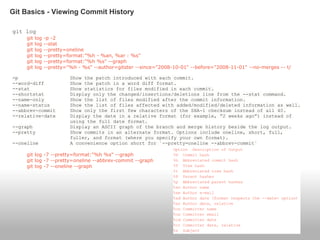






![Git Branching - Basic Branching and Merging
● Current state
● git chechout -b iss53
● git commit -a -m 'new footer [issue 53]'](https://image.slidesharecdn.com/progit-graspingitconceptually-130720183726-phpapp02/85/Pro-git-grasping-it-conceptually-15-320.jpg)

![Git Branching - Basic Branching and Merging
● git branch -d hotfix
● git checkout iss53
● git commit -a -m 'finished new footer [issue 53]'
● git checkout master
● git merge iss53](https://image.slidesharecdn.com/progit-graspingitconceptually-130720183726-phpapp02/85/Pro-git-grasping-it-conceptually-17-320.jpg)








![Git Branching - Remote Branch
● Push to the remote
$ git push origin serverfix
Counting objects: 20, done.
Compressing objects: 100% (14/14), done.
Writing objects: 100% (15/15), 1.74 KiB, done.
Total 15 (delta 5), reused 0 (delta 0)
To git@github.com:schacon/simplegit.git
* [new branch] serverfix -> serverfix
● git push origin serverfix = git push origin serverfix:serverfix
● Another person fetch origin
$ git fetch origin
remote: Counting objects: 20, done.
remote: Compressing objects: 100% (14/14), done.
remote: Total 15 (delta 5), reused 0 (delta 0)
Unpacking objects: 100% (15/15), done.
From git@github.com:schacon/simplegit
* [new branch] serverfix -> origin/serverfix
○ git checkout -b sf origin/serverfix
● Tracking Branches
○ Tracking branches are based on git push/pull.
○ git checkout --track origin/serverfix =
git checkout -b serverfix origin/servierfix
○ Running git pull while on one of tracking branches fetches all the remote
references and then automatically merges in the corresponding remote branch.
● Deleting remote branches
○ git push origin :serverfix](https://image.slidesharecdn.com/progit-graspingitconceptually-130720183726-phpapp02/85/Pro-git-grasping-it-conceptually-26-320.jpg)









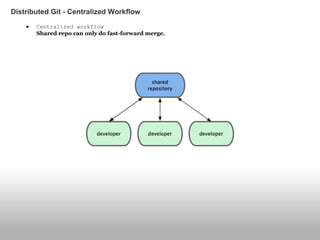



![● John clones the repository, makes a change, and commits locally.
# John's Machine
$ git clone john@githost:simplegit.git
Initialized empty Git repository in /home/john/simplegit/.git/
...
$ cd simplegit/
$ vim lib/simplegit.rb
$ git commit -am 'removed invalid default value'
[master 738ee87] removed invalid default value
1 files changed, 1 insertions(+), 1 deletions(-)
● Jessica clones the repository and commits a change.
# Jessica's Machine
$ git clone jessica@githost:simplegit.git
Initialized empty Git repository in /home/jessica/simplegit/.git/
...
$ cd simplegit/
$ vim TODO
$ git commit -am 'add reset task'
[master fbff5bc] add reset task
1 files changed, 1 insertions(+), 0 deletions(-)
● Jessica pushes her work up to the server:
# Jessica's Machine
$ git push origin master
...
To jessica@githost:simplegit.git
1edee6b..fbff5bc master -> master
● John tries to push his change up, too:
# John's Machine
$ git push origin master
To john@githost:simplegit.git
! [rejected] master -> master (non-fast forward)
error: failed to push some refs to 'john@githost:simplegit.git'
Contributing to a project - Private Small Team](https://image.slidesharecdn.com/progit-graspingitconceptually-130720183726-phpapp02/85/Pro-git-grasping-it-conceptually-40-320.jpg)






![● John and Jessica are working together on one feature, while Jessica and Josie
are working on a second.
● Jessica creates a new branch for featureA and does some work on it there:
# Jessica's Machine
$ git checkout -b featureA
Switched to a new branch "featureA"
$ vim lib/simplegit.rb
$ git commit -am 'add limit to log function'
[featureA 3300904] add limit to log function
1 files changed, 1 insertions(+), 1 deletions(-)
● Jessica doesn’t have push access to the master branch — only the integrators do
— so she has to push to another branch in order to collaborate with John:
$ git push origin featureA
...
To jessica@githost:simplegit.git
* [new branch] featureA -> featureA
● While she waits for feedback from John, Jessica decides to start working on
featureB with Josie.
# Jessica's Machine
$ git fetch origin
$ git checkout -b featureB origin/master
Switched to a new branch "featureB"
● Jessica makes a couple of commits on the featureB branch:
$ vim lib/simplegit.rb
$ git commit -am 'made the ls-tree function recursive'
[featureB e5b0fdc] made the ls-tree function recursive
1 files changed, 1 insertions(+), 1 deletions(-)
$ vim lib/simplegit.rb
$ git commit -am 'add ls-files'
[featureB 8512791] add ls-files
1 files changed, 5 insertions(+), 0 deletions(-)
Contributing to a project - Private Managed Team](https://image.slidesharecdn.com/progit-graspingitconceptually-130720183726-phpapp02/85/Pro-git-grasping-it-conceptually-47-320.jpg)

![● She’s ready to push up her work, but gets an e-mail from Josie that a branch
with some initial work on it was already pushed to the server as featureBee.
$ git fetch origin
...
From jessica@githost:simplegit
* [new branch] featureBee -> origin/featureBee
● Jessica can now merge this into the work she did with git merge:
$ git merge origin/featureBee
Auto-merging lib/simplegit.rb
Merge made by recursive.
lib/simplegit.rb | 4 ++++
1 files changed, 4 insertions(+), 0 deletions(-)
● She pushes the merged work in her featureB to the featureBee branch on the
server.
$ git push origin featureB:featureBee
...
To jessica@githost:simplegit.git
fba9af8..cd685d1 featureB -> featureBee
● John pushed some changes to the featureA. So she want to know what the changes
are.
$ git fetch origin
...
From jessica@githost:simplegit
3300904..aad881d featureA -> origin/featureA
● Jessica can see what has been changed with git log:
$ git log origin/featureA ^featureA
commit aad881d154acdaeb2b6b18ea0e827ed8a6d671e6
Author: John Smith <jsmith@example.com>
Date: Fri May 29 19:57:33 2009 -0700
changed log output to 30 from 25
Contributing to a project - Private Managed Team](https://image.slidesharecdn.com/progit-graspingitconceptually-130720183726-phpapp02/85/Pro-git-grasping-it-conceptually-49-320.jpg)
![● Jessica merges John’s work into her own featureA.
$ git checkout featureA
Switched to branch "featureA"
$ git merge origin/featureA
Updating 3300904..aad881d
Fast forward
lib/simplegit.rb | 10 +++++++++-
1 files changed, 9 insertions(+), 1 deletions(-)
● Jessica wants to tweak something.
$ git commit -am 'small tweak'
[featureA 774b3ed] small tweak
1 files changed, 1 insertions(+), 1 deletions(-)
$ git push origin featureA
...
To jessica@githost:simplegit.git
3300904..774b3ed featureA -> featureA
Contributing to a project - Private Managed Team](https://image.slidesharecdn.com/progit-graspingitconceptually-130720183726-phpapp02/85/Pro-git-grasping-it-conceptually-50-320.jpg)






![● Working in Topic Branches
$ git branch sc/ruby_client master
● Applying Patches with apply
$ git apply /tmp/patch-ruby-client.patch - "apply all or abort all"
$ git apply --check 0001-seeing-if-this-helps-the-gem.patch
● Applying a Patch with am
0001-limit-log-function.patch
From 330090432754092d704da8e76ca5c05c198e71a8 Mon Sep 17 00:00:00 2001
From: Jessica Smith <jessica@example.com>
Date: Sun, 6 Apr 2008 10:17:23 -0700
Subject: [PATCH 1/2] add limit to log function
Limit log functionality to the first 20
$ git am 0001-limit-log-function.patch
Applying: add limit to log function
$ git log --pretty=fuller -1
commit 6c5e70b984a60b3cecd395edd5b48a7575bf58e0
Author: Jessica Smith <jessica@example.com>
AuthorDate: Sun Apr 6 10:17:23 2008 -0700
Commit: Scott Chacon <schacon@gmail.com>
CommitDate: Thu Apr 9 09:19:06 2009 -0700
add limit to log function
Limit log functionality to the first 20
Maintaining a Project - Combining Works - git apply, git am commands](https://image.slidesharecdn.com/progit-graspingitconceptually-130720183726-phpapp02/85/Pro-git-grasping-it-conceptually-57-320.jpg)



![● Cherry Picking Workflows
$ git cherry-pick e43a6fd3e94888d76779ad79fb568ed180e5fcdf
Finished one cherry-pick.
[master]: created a0a41a9: "More friendly message when locking the index fails."
3 files changed, 17 insertions(+), 3 deletions(-)
Maintaining a Project - Combining Works - Cherry Picking](https://image.slidesharecdn.com/progit-graspingitconceptually-130720183726-phpapp02/85/Pro-git-grasping-it-conceptually-61-320.jpg)
![● Tagging Your Releases
$ git tag -s v1.5 -m 'my signed 1.5 tag'
You need a passphrase to unlock the secret key for
user: "Scott Chacon <schacon@gmail.com>"
1024-bit DSA key, ID F721C45A, created 2009-02-09
● How to make the public key as a blob in the repository
$ gpg --list-keys
/Users/schacon/.gnupg/pubring.gpg
---------------------------------
pub 1024D/F721C45A 2009-02-09 [expires: 2010-02-09]
uid Scott Chacon <schacon@gmail.com>
sub 2048g/45D02282 2009-02-09 [expires: 2010-02-09]
Exports the key info and writes a new blob with them into Git
$ gpg -a --export F721C45A | git hash-object -w --stdin
659ef797d181633c87ec71ac3f9ba29fe5775b92
$ git tag -a maintainer-pgp-pub 659ef797d181633c87ec71ac3f9ba29fe5775b92
To share this key
$git push --tags
The users can import the key by pulling the blob directly .
$ git show maintainer-pgp-pub | gpg --import
Maintaining a Project - Tagging, Maintainer Public Key](https://image.slidesharecdn.com/progit-graspingitconceptually-130720183726-phpapp02/85/Pro-git-grasping-it-conceptually-62-320.jpg)








![● Splitting a Commit
pick f7f3f6d changed my name a bit
edit 310154e updated README formatting and added blame
pick a5f4a0d added cat-file
$ git reset HEAD^
$ git add README
$ git commit -m 'updated README formatting'
$ git add lib/simplegit.rb
$ git commit -m 'added blame'
$ git rebase --continue
$ git log -4 --pretty=format:"%h %s"
1c002dd added cat-file
9b29157 added blame
35cfb2b updated README formatting
f3cc40e changed my name a bit
● filter-branch
git filter-branch --tree-filter "rm -f *~" HEAD
● Changing E-Mail Address Globally
$ git filter-branch --commit-filter '
if [ "$GIT_AUTHOR_EMAIL" = "schacon@localhost" ];
then
GIT_AUTHOR_NAME="Scott Chacon";
GIT_AUTHOR_EMAIL="schacon@example.com";
git commit-tree "$@";
else
git commit-tree "$@";
fi' HEAD
Git Tools - Rewriting History](https://image.slidesharecdn.com/progit-graspingitconceptually-130720183726-phpapp02/85/Pro-git-grasping-it-conceptually-71-320.jpg)

![● Binary Search
$ git bisect start
$ git bisect bad
$ git bisect good v1.0
Bisecting: 6 revisions left to test after this
[ecb6e1bc347ccecc5f9350d878ce677feb13d3b2] error handling on repo
$ git bisect good
Bisecting: 3 revisions left to test after this
[b047b02ea83310a70fd603dc8cd7a6cd13d15c04] secure this thing
$ git bisect bad
Bisecting: 1 revisions left to test after this
[f71ce38690acf49c1f3c9bea38e09d82a5ce6014] drop exceptions table
$ git bisect good
b047b02ea83310a70fd603dc8cd7a6cd13d15c04 is first bad commit
commit b047b02ea83310a70fd603dc8cd7a6cd13d15c04
Author: PJ Hyett <pjhyett@example.com>
Date: Tue Jan 27 14:48:32 2009 -0800
secure this thing
:040000 040000 40ee3e7821b895e52c1695092db9bdc4c61d1730
f24d3c6ebcfc639b1a3814550e62d60b8e68a8e4 M config
$ git bisect reset : finish binary search and move to HEAD.
$ git bisect start HEAD v1.0
$ git bisect run test-error.sh
Git Tools - Debugging with Git - bisect](https://image.slidesharecdn.com/progit-graspingitconceptually-130720183726-phpapp02/85/Pro-git-grasping-it-conceptually-73-320.jpg)
![● Starting with Submodules
$ git submodule add git://github.com/chneukirchen/rack.git rack
Initialized empty Git repository in /opt/subtest/rack/.git/
...
$ git status
# On branch master
# Changes to be committed:
# (use "git reset HEAD <file>..." to unstage)
#
# new file: .gitmodules
# new file: rack
$ cat .gitmodules
[submodule "rack"]
path = rack
url = git://github.com/chneukirchen/rack.git
$ git diff --cached rack
diff --git a/rack b/rack
new file mode 160000
index 0000000..08d709f
--- /dev/null
+++ b/rack
@@ -0,0 +1 @@
+Subproject commit 08d709f78b8c5b0fbeb7821e37fa53e69afcf433
$ git commit -m 'first commit with submodule rack'
[master 0550271] first commit with submodule rack
2 files changed, 4 insertions(+), 0 deletions(-)
create mode 100644 .gitmodules
create mode 160000 rack
Git Tools - Submodules](https://image.slidesharecdn.com/progit-graspingitconceptually-130720183726-phpapp02/85/Pro-git-grasping-it-conceptually-74-320.jpg)




![● How to get svn history in order to use it in Git repo
git svn clone svn://svnRepoServer/... -T trunk -r<revision>:HEAD local-dir
● Subversion has a linear history.
So, If you’re pushing to a Subversion server via git svn, It's better for you to rebase
your work onto a single branch each time instead of merging branches together.
● Creating a New SVN Branch
git svn branch [branchname] = svn copy trunk branches/opera
● To commit into the new SVN Branch,
git branch opera remotes/opera
● To merge new SVN Branch into master,
git merge opera
This merge likely will be much easier than it would be in Subversion.
(Because Git will automatically detect the appropriate merge base for you)
● If you push the merge back to a SVN server, The merge information will be
disapper
Because of SVN characteristics.
The dcommit makes your git merge result look like you ran git merge --squash.
Git and Subversion](https://image.slidesharecdn.com/progit-graspingitconceptually-130720183726-phpapp02/85/Pro-git-grasping-it-conceptually-79-320.jpg)



































































