Programming Without Coding Technology (PWCT) - HarbourPWCT - Hello World - Console Application
0 likes259 views
Programming Without Coding Technology (PWCT) - HarbourPWCT - Hello World - Console Application http://doublesvsoop.sourceforge.net
1 of 5
Download to read offline


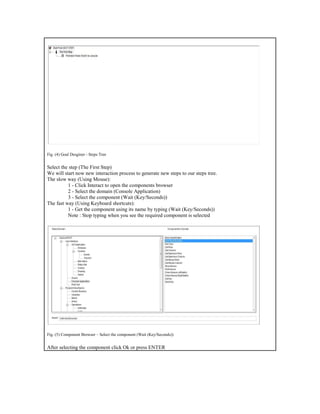


Ad
Recommended
Programming Without Coding Technology (PWCT) - The Macro Operator



Programming Without Coding Technology (PWCT) - The Macro OperatorMahmoud Samir Fayed This document provides steps for using the macro operator to generate a steps tree in a goal designer. It describes selecting components using mouse or keyboard shortcuts to add three steps: 1) assigning a variable, 2) printing text to the console, and 3) waiting 3 seconds. The final section shows the steps tree and application running with the macro variable evaluated and output.
Programming Without Coding Technology (PWCT) - Editbox control



Programming Without Coding Technology (PWCT) - Editbox controlMahmoud Samir Fayed This document provides steps for using an editbox control in an application. It describes selecting the editbox component, setting its properties, and viewing the final steps tree. The steps involve using the components browser to add a define new window step and a define new editbox step, setting properties for each, and seeing how it appears in the steps tree and at runtime.
Programming Without Coding Technology (PWCT) - Hyperlink control



Programming Without Coding Technology (PWCT) - Hyperlink controlMahmoud Samir Fayed This document provides steps for using a hyperlink control in an application. It explains how to:
1. Create a new window and set its properties
2. Add a hyperlink control to the window
3. View the final steps tree and runtime application with the hyperlink control
Programming Without Coding Technology (PWCT) - Checkbox control



Programming Without Coding Technology (PWCT) - Checkbox controlMahmoud Samir Fayed This document provides steps for adding a checkbox control to a window using an interaction design tool. It describes selecting components from the toolbox to define a new window and checkbox, setting their properties, and viewing the final steps tree and runtime application. Key steps include clicking "Interact" and selecting "Define New Window" and "CheckBox" components, filling out properties, and seeing the added checkbox within the window at runtime.
Programming Without Coding Technology (PWCT) - Textbox Control



Programming Without Coding Technology (PWCT) - Textbox ControlMahmoud Samir Fayed This document provides steps for using the Textbox control in an application. It describes selecting the Textbox component from the components browser, setting properties for the Textbox such as name and events, and viewing the final steps tree. It concludes by showing what the application looks like at runtime with the Textbox control added to a window.
Programming Without Coding Technology (PWCT) - Button Control



Programming Without Coding Technology (PWCT) - Button ControlMahmoud Samir Fayed This document provides steps for adding controls to a window using an interaction design tool. It describes selecting components from the component browser to define a new window with a button control and set their properties. Screenshots illustrate the component browser, property pages, and final steps tree with the defined window and button. The summary concludes by noting the document describes the application's runtime behavior with the added controls.
Programming Without Coding Technology (PWCT) - Date Picker control



Programming Without Coding Technology (PWCT) - Date Picker controlMahmoud Samir Fayed This document provides steps for using a datepicker control within an application. It describes selecting the datepicker component from the components browser, setting the component's properties, and viewing the final steps tree. The steps tree shows the process of defining a new window, adding controls like the datepicker within it, and configuring the datepicker's events and properties. Finally, it depicts the application at runtime with the datepicker displayed in the window.
Programming Without Coding Technology (PWCT) - While Loop component



Programming Without Coding Technology (PWCT) - While Loop componentMahmoud Samir Fayed This document provides steps for using a while loop component in Artificial Intelligence software. It explains how to add components to a steps tree, including adding an assignment, while loop, print text, and wait components. Screenshots illustrate selecting components and setting properties. The final steps tree contains a while loop that prints squared values of a variable x as it counts down from 12 to 0, waiting 3 seconds after the loop.
Programming Without Coding Technology (PWCT) - Combobox control



Programming Without Coding Technology (PWCT) - Combobox controlMahmoud Samir Fayed This document provides steps for using a combobox control in an application. It explains selecting the combobox component from the components browser, setting its properties on the interaction page, and viewing the final steps tree. Screenshots are included of the goal designer steps tree, component browser, interaction page, and form designer at different points in the process. Finally, it shows what the application looks like at runtime with the combobox populated with options.
Programming Without Coding Technology (PWCT) - Frame control



Programming Without Coding Technology (PWCT) - Frame controlMahmoud Samir Fayed This document provides steps for using a frame control in an application. It explains how to:
1. Select an existing step in the steps tree
2. Use the components browser to add new steps to define a window and add a frame control
3. View the final steps tree with the new steps added
Programming Without Coding Technology (PWCT) - Checkbutton control



Programming Without Coding Technology (PWCT) - Checkbutton controlMahmoud Samir Fayed This document provides steps for adding a check button control to a window using the PWCT 1.9 Art Documentation tool. It describes selecting the "Define New Window" component to create a window, then selecting the "Check Button" component to add a check button to the window. Screenshots illustrate the components browser, property pages, and final steps tree. The summary describes the key elements and process covered in the document.
Programming Without Coding Technology (PWCT) - Read Files



Programming Without Coding Technology (PWCT) - Read FilesMahmoud Samir Fayed This document provides steps for creating a program to read a file in PWCT 1.9 Art Documentation. It explains how to add components to build the logic, including opening a file, assigning a variable, reading from the file, printing to the console, and waiting. Screenshots illustrate selecting components and setting properties to open and read a test file, then print and pause the output. The final steps tree diagram shows the completed program logic and flow.
Programming Without Coding Technology (PWCT) - Progressbar control



Programming Without Coding Technology (PWCT) - Progressbar controlMahmoud Samir Fayed This document provides steps for using a progress bar control in an application. It outlines adding new steps to a steps tree to define a window with a title and progress bar, setting their properties, and displaying the window at runtime. The steps include selecting components from the components browser to add a new window and progress bar, setting their properties, and viewing the final steps tree and application during runtime.
Programming Without Coding Technology (PWCT) - Create Files



Programming Without Coding Technology (PWCT) - Create FilesMahmoud Samir Fayed This document discusses creating a steps tree in PWCT 1.9 to perform file operations. It provides instructions on how to add steps to create, write to, and close a file before printing a message to the console. Screenshots illustrate selecting components to add steps for creating a file, writing text to it, closing it, printing a message, and waiting before finishing the steps tree. The final steps tree displays the sequence of operations to create and manipulate a file.
Programming Without Coding Technology (PWCT) - HTTP Get Component



Programming Without Coding Technology (PWCT) - HTTP Get ComponentMahmoud Samir Fayed This document provides steps for using the HTTP Get component in a workflow as follows:
1. Select the HTTP Open Connection component to open a connection.
2. Select the HTTP Get URL component to make a GET request and get a response.
3. Select the HTTP Close Connection component to close the connection.
4. Additional steps include printing the response to the console and waiting before closing.
Programming Without Coding Technology (PWCT) - Image control



Programming Without Coding Technology (PWCT) - Image controlMahmoud Samir Fayed This document provides steps for adding an image control to an application using the PWCT tool. It describes selecting the "Image" component after choosing the "Window Controls" step, setting the image properties, and viewing the final steps tree that includes a new "Define New Image" step and shows the application at runtime displaying the added image.
Programming Without Coding Technology (PWCT) - Simple GUI Application



Programming Without Coding Technology (PWCT) - Simple GUI ApplicationMahmoud Samir Fayed This document outlines the steps to create a simple GUI application in PWCT 1.9 Art Documentation. It describes creating a main window, adding controls like labels and buttons, and linking a button event to call a procedure. The steps include selecting components from the component browser to build out a steps tree in the Goal Designer. The final steps tree shows the defined window, labels, button, and close procedure that gets called on the button click event.
Programming Without Coding Technology (PWCT) - ShellExplorer Sample



Programming Without Coding Technology (PWCT) - ShellExplorer SampleMahmoud Samir Fayed This document describes the steps to create a Shell Explorer sample application using PWCT 1.9. It involves generating a steps tree with interactions to add components like defining windows, buttons, procedures, and getting the startup folder. The final steps tree contains the main components and logic to display a window with a button that navigates to a file on click by calling a test procedure.
Programming Without Coding Technology (PWCT) - Show PDF using InternetExplore...



Programming Without Coding Technology (PWCT) - Show PDF using InternetExplore...Mahmoud Samir Fayed This document discusses how to display a PDF file using the Internet Explorer ActiveX control in four steps:
1. It introduces the topic of displaying a PDF file using Internet Explorer's ActiveX control.
2. It provides implementation steps to define the necessary windows, buttons, events and procedures to display the PDF.
3. It shows the final steps tree that is generated.
4. It demonstrates how the application will run at runtime, displaying the PDF file.
Programming Without Coding Technology (PWCT) - Internet Explorer ActiveX Control



Programming Without Coding Technology (PWCT) - Internet Explorer ActiveX ControlMahmoud Samir Fayed This document provides steps for using the Internet Explorer ActiveX control, including:
1. Creating steps in a tree to define a new window with the title "ActiveX (Internet.Explorer.2)" and adding window events and properties.
2. Adding an ActiveX control, button, and button events to the window.
3. Defining a procedure called "mywebsite" to navigate the ActiveX control to "google.com" when the button is clicked.
4. The final steps tree is shown along with the runtime application navigating to google.com when the button is clicked.
Programming Without Coding Technology (PWCT) - Gif89 ActiveX Control



Programming Without Coding Technology (PWCT) - Gif89 ActiveX ControlMahmoud Samir Fayed This document describes how to use the Gif89 ActiveX control by building a steps tree in PWCT 1.9. It involves adding steps to define a new window, add ActiveX controls to it, and set properties of the controls like FileName. Screenshots show selecting components and properties. The final steps tree defines the window, controls, and sets the ActiveX object properties to display GIF images.
Create our own keylogger



Create our own keyloggerMozaaic Cyber Security This document provides step-by-step instructions to build a keylogger in Visual Basic that collects keystrokes and sends them via email. It describes downloading Visual Basic, creating projects to build a keylogger builder and stub application, and adding code to collect keys, get active window titles, and send logged keys via Gmail at intervals. The keylogger is packaged and sent as an executable to target systems without their knowledge.
Fix Google Chrome Crashes on Windows 8.1 and Windows 8



Fix Google Chrome Crashes on Windows 8.1 and Windows 8Vikas Medhekar Are you wondering why does Google Chrome crashes frequently? This article provides solutions to commonly experienced problems with this web browser.
Note about hotkeys



Note about hotkeysPVS-Studio Even if our product, PVS-Studio, position itself as a tool for programmers, and it is the reason why almost all questions sent to tech support are highly specialized (i.e. usually we are not replying something like "Have you tried turning it off and on again?"), sometimes we actually have to reply in Captain Obvious style. One of the questions that is lying in this category is why don't you have a hotkey mapped to check current file / check solution or why hotkeys mapped to "Go to Next Message" and "Go to Previous Message" (Alt+'[' and Alt+']') are chosen to be so inconvenient? OK, let us try to figure out how could have that been happened.
The Ring programming language version 1.3 book - Part 54 of 88



The Ring programming language version 1.3 book - Part 54 of 88Mahmoud Samir Fayed This document discusses using the Ring Form Designer to create graphical user interfaces (GUIs). It describes the main windows of the designer, how to add and configure controls, set event handlers, and generate the code files to run the GUI. Key features covered include the toolbox, properties window, designing forms visually, and shortcuts for laying out controls efficiently.
keyboard shortcut for windows remote desktop



keyboard shortcut for windows remote desktopSireesh K This document provides keyboard shortcuts for navigating a remote desktop connection in Microsoft Windows, including shortcuts to switch between programs, display the Start menu, toggle full screen mode, access the Windows menu, and take screenshots of active windows or the entire client window area to the clipboard. It concludes by thanking the reader and providing links to subscribe to the YouTube channel and visit the website of the organization that created the content.
How to Fix Youtube Video Crashes



How to Fix Youtube Video CrashesVikas Medhekar Your browser may crash when watching YouTube videos due to issues with your system. To fix this, make the following changes:
1. Limit the number of connections per server in the Windows Registry to prevent multiple connections.
2. Turn off automatic detection of LAN configurations and manually specify the settings to prevent crashes.
3. Restore the default proxy file configurations by using commands in Command Prompt.
4. As an alternative, use a YouTube video crash repair tool which automatically diagnoses and fixes common issues causing the crashes.
How to delete windows safety toolkit



How to delete windows safety toolkitFixPCyourself This document provides steps to remove Windows Safety Toolkit from an infected computer. It involves starting the computer in safe mode, disabling the proxy server, running Rkill to terminate processes associated with the infection, downloading and running Malwarebytes Anti-Malware to perform a full system scan and removal of detected threats, then restarting the computer.
Programming Without Coding Technology (PWCT) - PolarCryptoLight ActiveX



Programming Without Coding Technology (PWCT) - PolarCryptoLight ActiveXMahmoud Samir Fayed This document describes the steps to create an application using the PolarCryptoLight ActiveX control. It involves creating a steps tree that defines windows, controls, events, procedures and classes. Key steps include defining a new window, adding labels, textboxes, buttons, and button events. Procedures and classes are also defined to structure the application logic and interactions.
Programming Without Coding Technology (PWCT) - Convert the data type of varai...



Programming Without Coding Technology (PWCT) - Convert the data type of varai...Mahmoud Samir Fayed This document describes how to create a steps tree in PWCT 1.9 to demonstrate converting between different data types in variables. It provides detailed instructions on using the mouse or keyboard shortcuts to add components like assignment, numeric to string, print text to console, and get date/time to the steps tree. Screenshots illustrate each step of the process. The final steps tree contains 14 steps that perform operations like converting a number to a string, adding a date, and printing values to the console.
Ad
More Related Content
What's hot (20)
Programming Without Coding Technology (PWCT) - Combobox control



Programming Without Coding Technology (PWCT) - Combobox controlMahmoud Samir Fayed This document provides steps for using a combobox control in an application. It explains selecting the combobox component from the components browser, setting its properties on the interaction page, and viewing the final steps tree. Screenshots are included of the goal designer steps tree, component browser, interaction page, and form designer at different points in the process. Finally, it shows what the application looks like at runtime with the combobox populated with options.
Programming Without Coding Technology (PWCT) - Frame control



Programming Without Coding Technology (PWCT) - Frame controlMahmoud Samir Fayed This document provides steps for using a frame control in an application. It explains how to:
1. Select an existing step in the steps tree
2. Use the components browser to add new steps to define a window and add a frame control
3. View the final steps tree with the new steps added
Programming Without Coding Technology (PWCT) - Checkbutton control



Programming Without Coding Technology (PWCT) - Checkbutton controlMahmoud Samir Fayed This document provides steps for adding a check button control to a window using the PWCT 1.9 Art Documentation tool. It describes selecting the "Define New Window" component to create a window, then selecting the "Check Button" component to add a check button to the window. Screenshots illustrate the components browser, property pages, and final steps tree. The summary describes the key elements and process covered in the document.
Programming Without Coding Technology (PWCT) - Read Files



Programming Without Coding Technology (PWCT) - Read FilesMahmoud Samir Fayed This document provides steps for creating a program to read a file in PWCT 1.9 Art Documentation. It explains how to add components to build the logic, including opening a file, assigning a variable, reading from the file, printing to the console, and waiting. Screenshots illustrate selecting components and setting properties to open and read a test file, then print and pause the output. The final steps tree diagram shows the completed program logic and flow.
Programming Without Coding Technology (PWCT) - Progressbar control



Programming Without Coding Technology (PWCT) - Progressbar controlMahmoud Samir Fayed This document provides steps for using a progress bar control in an application. It outlines adding new steps to a steps tree to define a window with a title and progress bar, setting their properties, and displaying the window at runtime. The steps include selecting components from the components browser to add a new window and progress bar, setting their properties, and viewing the final steps tree and application during runtime.
Programming Without Coding Technology (PWCT) - Create Files



Programming Without Coding Technology (PWCT) - Create FilesMahmoud Samir Fayed This document discusses creating a steps tree in PWCT 1.9 to perform file operations. It provides instructions on how to add steps to create, write to, and close a file before printing a message to the console. Screenshots illustrate selecting components to add steps for creating a file, writing text to it, closing it, printing a message, and waiting before finishing the steps tree. The final steps tree displays the sequence of operations to create and manipulate a file.
Programming Without Coding Technology (PWCT) - HTTP Get Component



Programming Without Coding Technology (PWCT) - HTTP Get ComponentMahmoud Samir Fayed This document provides steps for using the HTTP Get component in a workflow as follows:
1. Select the HTTP Open Connection component to open a connection.
2. Select the HTTP Get URL component to make a GET request and get a response.
3. Select the HTTP Close Connection component to close the connection.
4. Additional steps include printing the response to the console and waiting before closing.
Programming Without Coding Technology (PWCT) - Image control



Programming Without Coding Technology (PWCT) - Image controlMahmoud Samir Fayed This document provides steps for adding an image control to an application using the PWCT tool. It describes selecting the "Image" component after choosing the "Window Controls" step, setting the image properties, and viewing the final steps tree that includes a new "Define New Image" step and shows the application at runtime displaying the added image.
Programming Without Coding Technology (PWCT) - Simple GUI Application



Programming Without Coding Technology (PWCT) - Simple GUI ApplicationMahmoud Samir Fayed This document outlines the steps to create a simple GUI application in PWCT 1.9 Art Documentation. It describes creating a main window, adding controls like labels and buttons, and linking a button event to call a procedure. The steps include selecting components from the component browser to build out a steps tree in the Goal Designer. The final steps tree shows the defined window, labels, button, and close procedure that gets called on the button click event.
Programming Without Coding Technology (PWCT) - ShellExplorer Sample



Programming Without Coding Technology (PWCT) - ShellExplorer SampleMahmoud Samir Fayed This document describes the steps to create a Shell Explorer sample application using PWCT 1.9. It involves generating a steps tree with interactions to add components like defining windows, buttons, procedures, and getting the startup folder. The final steps tree contains the main components and logic to display a window with a button that navigates to a file on click by calling a test procedure.
Programming Without Coding Technology (PWCT) - Show PDF using InternetExplore...



Programming Without Coding Technology (PWCT) - Show PDF using InternetExplore...Mahmoud Samir Fayed This document discusses how to display a PDF file using the Internet Explorer ActiveX control in four steps:
1. It introduces the topic of displaying a PDF file using Internet Explorer's ActiveX control.
2. It provides implementation steps to define the necessary windows, buttons, events and procedures to display the PDF.
3. It shows the final steps tree that is generated.
4. It demonstrates how the application will run at runtime, displaying the PDF file.
Programming Without Coding Technology (PWCT) - Internet Explorer ActiveX Control



Programming Without Coding Technology (PWCT) - Internet Explorer ActiveX ControlMahmoud Samir Fayed This document provides steps for using the Internet Explorer ActiveX control, including:
1. Creating steps in a tree to define a new window with the title "ActiveX (Internet.Explorer.2)" and adding window events and properties.
2. Adding an ActiveX control, button, and button events to the window.
3. Defining a procedure called "mywebsite" to navigate the ActiveX control to "google.com" when the button is clicked.
4. The final steps tree is shown along with the runtime application navigating to google.com when the button is clicked.
Programming Without Coding Technology (PWCT) - Gif89 ActiveX Control



Programming Without Coding Technology (PWCT) - Gif89 ActiveX ControlMahmoud Samir Fayed This document describes how to use the Gif89 ActiveX control by building a steps tree in PWCT 1.9. It involves adding steps to define a new window, add ActiveX controls to it, and set properties of the controls like FileName. Screenshots show selecting components and properties. The final steps tree defines the window, controls, and sets the ActiveX object properties to display GIF images.
Create our own keylogger



Create our own keyloggerMozaaic Cyber Security This document provides step-by-step instructions to build a keylogger in Visual Basic that collects keystrokes and sends them via email. It describes downloading Visual Basic, creating projects to build a keylogger builder and stub application, and adding code to collect keys, get active window titles, and send logged keys via Gmail at intervals. The keylogger is packaged and sent as an executable to target systems without their knowledge.
Fix Google Chrome Crashes on Windows 8.1 and Windows 8



Fix Google Chrome Crashes on Windows 8.1 and Windows 8Vikas Medhekar Are you wondering why does Google Chrome crashes frequently? This article provides solutions to commonly experienced problems with this web browser.
Note about hotkeys



Note about hotkeysPVS-Studio Even if our product, PVS-Studio, position itself as a tool for programmers, and it is the reason why almost all questions sent to tech support are highly specialized (i.e. usually we are not replying something like "Have you tried turning it off and on again?"), sometimes we actually have to reply in Captain Obvious style. One of the questions that is lying in this category is why don't you have a hotkey mapped to check current file / check solution or why hotkeys mapped to "Go to Next Message" and "Go to Previous Message" (Alt+'[' and Alt+']') are chosen to be so inconvenient? OK, let us try to figure out how could have that been happened.
The Ring programming language version 1.3 book - Part 54 of 88



The Ring programming language version 1.3 book - Part 54 of 88Mahmoud Samir Fayed This document discusses using the Ring Form Designer to create graphical user interfaces (GUIs). It describes the main windows of the designer, how to add and configure controls, set event handlers, and generate the code files to run the GUI. Key features covered include the toolbox, properties window, designing forms visually, and shortcuts for laying out controls efficiently.
keyboard shortcut for windows remote desktop



keyboard shortcut for windows remote desktopSireesh K This document provides keyboard shortcuts for navigating a remote desktop connection in Microsoft Windows, including shortcuts to switch between programs, display the Start menu, toggle full screen mode, access the Windows menu, and take screenshots of active windows or the entire client window area to the clipboard. It concludes by thanking the reader and providing links to subscribe to the YouTube channel and visit the website of the organization that created the content.
How to Fix Youtube Video Crashes



How to Fix Youtube Video CrashesVikas Medhekar Your browser may crash when watching YouTube videos due to issues with your system. To fix this, make the following changes:
1. Limit the number of connections per server in the Windows Registry to prevent multiple connections.
2. Turn off automatic detection of LAN configurations and manually specify the settings to prevent crashes.
3. Restore the default proxy file configurations by using commands in Command Prompt.
4. As an alternative, use a YouTube video crash repair tool which automatically diagnoses and fixes common issues causing the crashes.
How to delete windows safety toolkit



How to delete windows safety toolkitFixPCyourself This document provides steps to remove Windows Safety Toolkit from an infected computer. It involves starting the computer in safe mode, disabling the proxy server, running Rkill to terminate processes associated with the infection, downloading and running Malwarebytes Anti-Malware to perform a full system scan and removal of detected threats, then restarting the computer.
Viewers also liked (14)
Programming Without Coding Technology (PWCT) - PolarCryptoLight ActiveX



Programming Without Coding Technology (PWCT) - PolarCryptoLight ActiveXMahmoud Samir Fayed This document describes the steps to create an application using the PolarCryptoLight ActiveX control. It involves creating a steps tree that defines windows, controls, events, procedures and classes. Key steps include defining a new window, adding labels, textboxes, buttons, and button events. Procedures and classes are also defined to structure the application logic and interactions.
Programming Without Coding Technology (PWCT) - Convert the data type of varai...



Programming Without Coding Technology (PWCT) - Convert the data type of varai...Mahmoud Samir Fayed This document describes how to create a steps tree in PWCT 1.9 to demonstrate converting between different data types in variables. It provides detailed instructions on using the mouse or keyboard shortcuts to add components like assignment, numeric to string, print text to console, and get date/time to the steps tree. Screenshots illustrate each step of the process. The final steps tree contains 14 steps that perform operations like converting a number to a string, adding a date, and printing values to the console.
Programming Without Coding Technology (PWCT) - Treeview control



Programming Without Coding Technology (PWCT) - Treeview controlMahmoud Samir Fayed This document discusses how to use a treeview control in an application. It provides steps to:
1. Generate steps in a steps tree to define a new window and add a tree control
2. Generate loops and classes to populate the tree with items
3. View the final steps tree structure and application running
Programming Without Coding Technology (PWCT) - How to deal with Strings



Programming Without Coding Technology (PWCT) - How to deal with StringsMahmoud Samir Fayed This document describes steps for working with strings in an application. It includes:
1. Creating a string variable and printing it to the console.
2. Converting the string to uppercase and lowercase and printing.
3. Getting the length of the string and converting it to a string.
4. Getting substrings from the left, right, and middle of the string and printing.
5. Adding a wait before ending to see the output.
Programming Without Coding Technology (PWCT) - Hello Lily Sample



Programming Without Coding Technology (PWCT) - Hello Lily SampleMahmoud Samir Fayed The document describes the steps to create a simple "Hello Lily" sample application using PWCT 1.9 Art Documentation. It involves defining various components like a main window, buttons, procedures and events. The steps tree shows the sequence of interactions to define the window properties, controls, events and procedures to set the button captions and release the window when a button is clicked. The runtime screenshots show the application displaying the button captions changing as designed when each button is clicked.
Programming Without Coding Technology (PWCT) - Add toolbar to the window



Programming Without Coding Technology (PWCT) - Add toolbar to the windowMahmoud Samir Fayed This document describes how to add components like menus, toolbars, and buttons to a window interface in PWCT. It provides steps for adding each component using the mouse or keyboard shortcuts. Examples are given for adding a main menu with a File popup and Exit item, status bar items, a toolbar with a button, and procedures to close the window and handle the button click event. Screenshots illustrate each step in the process of building out the interface in the steps tree designer.
Programming Without Coding Technology (PWCT) - ASCII Code



Programming Without Coding Technology (PWCT) - ASCII CodeMahmoud Samir Fayed This document discusses how to generate a steps tree in PWCT 1.9 Art Documentation to get the ASCII code of a character and convert it back. It provides instructions on selecting components using mouse or keyboard shortcuts to create steps that: 1) get the ASCII code of character "M", 2) print the code to console, 3) get the character of ASCII code 77, and 4) print the character to console before waiting 3 seconds. The final steps tree and application runtime are displayed.
Programming Without Coding Technology (PWCT) - Logical Operations



Programming Without Coding Technology (PWCT) - Logical OperationsMahmoud Samir Fayed This document describes how to create a steps tree in PWCT 1.9 to demonstrate logical operations. It provides instructions on adding steps using components for assignment, AND, OR, NOT, XOR, bit operations, rotation, and wait times. Screenshots show the steps tree being built out with over 15 steps adding different logical operations on variables num1 and num2 and printing results to the console.
Programming Without Coding Technology (PWCT) - Arithmetic operations



Programming Without Coding Technology (PWCT) - Arithmetic operationsMahmoud Samir Fayed This document describes how to create a steps tree for performing arithmetic operations using the PWCT 1.9 Art Documentation application. It outlines 37 implementation steps to add components for assigning values, summing numbers, subtracting, multiplying, dividing, taking the square root, and printing results to the console. Images are provided showing the component browser and interaction pages for setting properties at each step.
Using Python inside Programming Without Coding Technology (PWCT) Environment



Using Python inside Programming Without Coding Technology (PWCT) EnvironmentMahmoud Samir Fayed Using Python inside Programming Without Coding Technology (PWCT) Environment
http://doublesvsoop.sourceforge.net
Programming Without Coding Technology (PWCT) Features - Framework & Extension



Programming Without Coding Technology (PWCT) Features - Framework & ExtensionMahmoud Samir Fayed Programming Without Coding Technology (PWCT) Features - Framework & Extension
http://doublesvsoop.sourceforge.net
PWCT 1.9 (Art)
2006-2013 Mahmoud Samir Fayed
[email protected]
Programming Without Coding Technology (PWCT) Getting Started - Create your f...



Programming Without Coding Technology (PWCT) Getting Started - Create your f...Mahmoud Samir Fayed This document provides step-by-step instructions for creating "Hello World" applications using the PWCT 1.9 (Art) environment. It first demonstrates creating a GUI application by running PWCT, selecting the GUI template, creating a new project folder and file, adding a main window, and running the application. It then shows creating a console application by selecting the console template, adding steps to print "Hello World" to the console and wait seconds before closing. The document includes screenshots to illustrate each step of the process.
Programming Without Coding Technology (PWCT) - Create Menus in our console ap...



Programming Without Coding Technology (PWCT) - Create Menus in our console ap...Mahmoud Samir Fayed This document discusses creating menus in a console application. It provides step-by-step instructions on using a goal designer tool to build out a steps tree that sets up a menu with 5 options. The steps include setting colors, clearing the screen, prompting the 5 options, converting the selected option to a string, printing the selection, and waiting 3 seconds before ending. The final section shows what the runtime application would look like with the menu.
Programming Without Coding Technology (PWCT) Environment



Programming Without Coding Technology (PWCT) EnvironmentMahmoud Samir Fayed The document describes the features and interface of the Programming Without Coding Technology (PWCT) environment. The PWCT environment allows visual programming through a graphical interface and contains various windows and tools for visual programming, including a server units window to manage server code, a goal designer to create goals to override code, and designers for interactions and transporters. It provides features like visual programming languages, framework extensions, and supports multiple operating systems.
Ad
Similar to Programming Without Coding Technology (PWCT) - HarbourPWCT - Hello World - Console Application (19)
Programming Without Coding Technology (PWCT) - Using the For Loop component.



Programming Without Coding Technology (PWCT) - Using the For Loop component.Mahmoud Samir Fayed This document provides steps for using a For Loop component in an application. It describes selecting the For Loop component from the components browser and setting its properties. Setting the For Loop properties includes setting the start, end and step values for the loop. The document then shows the final steps tree that results, including steps inside and outside of the For Loop. It concludes by showing what the application output would look like at runtime.
Programming Without Coding Technology (PWCT) - IF Statement Component



Programming Without Coding Technology (PWCT) - IF Statement ComponentMahmoud Samir Fayed This document discusses using the IF statement component in PWCT 1.9 Art Documentation. It provides steps for adding an IF statement, FOR loop, and print statements to a steps tree using either the mouse or keyboard shortcuts. Screenshots illustrate selecting components, setting properties, and the final steps tree containing an IF statement, FOR loop, print statements, and wait component.
Programming Without Coding Technology (PWCT) - Label Control



Programming Without Coding Technology (PWCT) - Label ControlMahmoud Samir Fayed This document provides steps for using the Label control in an application. It describes selecting the Label component, setting its properties, and viewing the final steps tree. The steps involve selecting components from the component browser to define a new window and label, and setting properties in the interaction page and form designer. Screenshots illustrate the component browser, property settings, and final steps tree with the window and label components.
Programming Without Coding Technology (PWCT) - Animatebox control



Programming Without Coding Technology (PWCT) - Animatebox controlMahmoud Samir Fayed This document provides steps for using the Animatebox control in a Windows application. It describes selecting the Animatebox component from the component browser, setting its properties, and viewing the final steps tree. The steps tree shows the process of defining a new window, adding an Animatebox control to it, and activating the window at runtime.
Programming Without Coding Technology (PWCT) - Radiogroup control



Programming Without Coding Technology (PWCT) - Radiogroup controlMahmoud Samir Fayed This document provides steps for using a radiogroup control in an application. It explains how to:
1. Select an initial step and use keyboard shortcuts or the components browser to add a "Define New Window" component.
2. Add a "RadioGroup" component to the window to define radio button options and properties.
3. View the final steps tree showing the added components and their properties.
Programming Without Coding Technology (PWCT) - Spinner control



Programming Without Coding Technology (PWCT) - Spinner controlMahmoud Samir Fayed This document provides steps for using a spinner control by:
1. Creating a new window with the "Define New Window" component.
2. Adding a spinner control to the window by selecting the "Spinner" component.
3. Viewing the final steps tree and application running with the new window and spinner.
Programming Without Coding Technology (PWCT) - Browse control



Programming Without Coding Technology (PWCT) - Browse controlMahmoud Samir Fayed This document describes how to use the Browse control in PWCT 1.9 Art Documentation. It provides step-by-step instructions for adding a Browse component to a steps tree to allow browsing a database table at runtime. The steps include opening the component browser, selecting the Browse component, setting properties, and viewing the final steps tree. Screenshots illustrate the process of generating the steps to display a browse window for a table.
Programming Without Coding Technology (PWCT) - Richeditbox control



Programming Without Coding Technology (PWCT) - Richeditbox controlMahmoud Samir Fayed This document provides steps for using a RichEditBox control in a Windows application. It explains how to:
1. Create a new window and set its title and properties.
2. Add a RichEditBox control to the window and configure its properties.
3. View the final steps tree showing the window and RichEditBox control.
Programming Without Coding Technology (PWCT) - How to deal with Memo Variables.



Programming Without Coding Technology (PWCT) - How to deal with Memo Variables.Mahmoud Samir Fayed This document discusses using Memo variables in PWCT 1.9 Art Documentation. It provides steps to create a process that:
1) Reads a file and converts it to a string
2) Counts the number of lines in the string
3) Converts the line count to a string
4) Prints the line count and original string to the console
5) Waits 3 seconds before ending
Programming Without Coding Technology (PWCT) - Error Handling (Try/Catch)



Programming Without Coding Technology (PWCT) - Error Handling (Try/Catch)Mahmoud Samir Fayed This document discusses using error handling (Try/Catch) components in a steps tree. It provides instructions on how to add components to generate steps using either the mouse or keyboard shortcuts. Examples are given of adding assignment, error handling, print text, and wait components to a steps tree. The final steps tree contains steps to divide a number by zero, trigger an error, print an error message, and wait before ending.
Programming Without Coding Technology (PWCT) - Slider control



Programming Without Coding Technology (PWCT) - Slider controlMahmoud Samir Fayed This document provides steps for using a slider control in an application. It describes selecting the slider component, setting its properties, and viewing the final steps tree. Key steps include opening the components browser, choosing the slider, and configuring options like the name and events on the interaction page before seeing the slider rendered in the form designer and steps tree. Finally, it shows what the application looks like at runtime with the slider implemented.
Programming Without Coding Technology (PWCT) - Listbox control



Programming Without Coding Technology (PWCT) - Listbox controlMahmoud Samir Fayed This document provides steps for using a listbox control by:
1. Creating a new window and setting its properties.
2. Adding a listbox control to the window and populating it with sample items.
3. Viewing the final steps tree and runtime application that includes the new window and listbox.
Programming Without Coding Technology (PWCT) - Functions and Procedures



Programming Without Coding Technology (PWCT) - Functions and ProceduresMahmoud Samir Fayed This document discusses creating functions and procedures in a programming application. It provides step-by-step instructions for adding components to a steps tree to define a procedure called "myproc", define a function called "myfunc" that takes a parameter, call the procedure and function, and print output to the console. The final steps tree shows the flow of calling the procedure, calling the function with a parameter, and printing output.
Programming Without Coding Technology (PWCT) - Grid control



Programming Without Coding Technology (PWCT) - Grid controlMahmoud Samir Fayed This document provides steps for using the Grid control in an application. It explains how to add steps to the steps tree to define a new window with a grid control. The steps include selecting components from the component browser to define a new window and grid, setting their properties, and viewing the final steps tree and application at runtime.
Programming Without Coding Technology (PWCT) - Get Input From User



Programming Without Coding Technology (PWCT) - Get Input From UserMahmoud Samir Fayed This document discusses how to get user input in PWCT 1.9 Art Documentation. It provides step-by-step instructions for creating a program that gets a user's name and age using input components, performs string conversion on the age, prints the input to the console, and waits before ending. Screenshots illustrate adding input, conversion, print, and wait components to build a final steps tree that gets and displays the requested user information.
Programming Without Coding Technology (PWCT) - Variables



Programming Without Coding Technology (PWCT) - VariablesMahmoud Samir Fayed This document describes how to create variables and print them to the console using the Assignment and Print Text components in PWCT 1.9. It involves selecting the components, setting their properties, and adding the steps to a steps tree. The final steps tree contains assignments to create a name, age, and marital status variable, printing each to the console, and adding a wait before the application ends.
Programming Without Coding Technology (PWCT) - Timer control



Programming Without Coding Technology (PWCT) - Timer controlMahmoud Samir Fayed This document describes how to use the timer control in an application. It outlines the steps to:
1. Add a timer component to a window and set its properties
2. Define a procedure called "mytimer" to get the system time and display it in a label
3. The application runtime will display the constantly updating system time in the label, updated by the timer.
Programming Without Coding Technology (PWCT) - Create Database Files (*.DBF)



Programming Without Coding Technology (PWCT) - Create Database Files (*.DBF)Mahmoud Samir Fayed This document discusses creating a database file (.dbf) by generating steps in a steps tree. It provides details on using both mouse and keyboard shortcuts to add components like "Print Text to Console", "Create Table", and "Add Table Field" to build out the steps. Screenshots demonstrate selecting components and setting properties at each step. The final steps tree is shown, which will print text to console, define and create a table with fields, and wait before completing.
Programming Without Coding Technology (PWCT) - HarbourPWCT - Colors - Console...



Programming Without Coding Technology (PWCT) - HarbourPWCT - Colors - Console...Mahmoud Samir Fayed Programming Without Coding Technology (PWCT) - HarbourPWCT - Colors - Console Application
http://doublesvsoop.sourceforge.net
Ad
More from Mahmoud Samir Fayed (20)
The Ring programming language version 1.10 book - Part 212 of 212



The Ring programming language version 1.10 book - Part 212 of 212Mahmoud Samir Fayed This document summarizes new features and changes in different versions of the Ring programming language and library. It discusses various topics including using different syntax styles and code editors, developing graphical desktop and mobile applications using RingQt, and using Ring for 3D graphics and games development. The document also provides overviews of the core Ring libraries and language features.
The Ring programming language version 1.10 book - Part 211 of 212



The Ring programming language version 1.10 book - Part 211 of 212Mahmoud Samir Fayed This document provides documentation for the Ring programming language and various Ring extensions and libraries. It includes sections on Ring mode for Emacs editor, the Ring Notepad IDE, the Ring Package Manager (RingPM), embedding Ring code in C/C++ programs, and references for the functions and classes of various Ring extensions for areas like 2D/3D graphics, networking, multimedia and more.
The Ring programming language version 1.10 book - Part 210 of 212



The Ring programming language version 1.10 book - Part 210 of 212Mahmoud Samir Fayed This document contains summaries of various Ring classes, functions and concepts:
- It describes Ring classes like the Map, Math, MySQL, and PostgreSQL classes.
- It lists and briefly explains Ring standard library functions such as map(), random(), newlist(), and print().
- It covers Ring concepts and features like object oriented programming, operators, files and I/O, GUI programming, and web development.
The Ring programming language version 1.10 book - Part 208 of 212



The Ring programming language version 1.10 book - Part 208 of 212Mahmoud Samir Fayed This document provides a summary of functions in the Ring documentation for Release 1.10. It lists functions for drawing quadrics, normals, orientation, and textures. It also lists functions for scaling images, drawing spheres, starting and ending contours and polygons for tessellation, setting tessellation normals and properties, adding tessellation vertices, and unprojecting coordinates. The document also provides resources for the Ring language like the website, source code repository, contact information, and lists Arabic language resources.
The Ring programming language version 1.10 book - Part 207 of 212



The Ring programming language version 1.10 book - Part 207 of 212Mahmoud Samir Fayed This document contains listings of over 100 OpenGL functions related to lighting, materials, textures, and rendering. The functions listed specify parameters for lights, materials, texture coordinates, and rendering operations like clearing buffers and drawing primitives.
The Ring programming language version 1.10 book - Part 205 of 212



The Ring programming language version 1.10 book - Part 205 of 212Mahmoud Samir Fayed This document lists numerous OpenGL constants and enumerations related to textures, blending, shaders, buffers, and other graphics features. It includes constants for texture types and formats, shader variable types, buffer bindings and usages, and more. The listing contains over 200 individual constants and enumerations without descriptions.
The Ring programming language version 1.10 book - Part 206 of 212



The Ring programming language version 1.10 book - Part 206 of 212Mahmoud Samir Fayed The document lists OpenGL functions and constants added in version 1.10 of the OpenGL specification. It includes over 100 functions and constants for features such as unsigned integer textures, texture buffers, geometry shaders, transform feedback, and more robust context handling.
The Ring programming language version 1.10 book - Part 204 of 212



The Ring programming language version 1.10 book - Part 204 of 212Mahmoud Samir Fayed The Ring programming language version 1.10 book - Part 204 of 212
The Ring programming language version 1.10 book - Part 203 of 212



The Ring programming language version 1.10 book - Part 203 of 212Mahmoud Samir Fayed The document contains a list of functions and constants related to OpenGL graphics functionality. It includes functions for vertex specification, texture mapping, tessellation, nurbs modeling, quadric surfaces, and more. It also includes constants for OpenGL states, modes, and error codes.
The Ring programming language version 1.10 book - Part 202 of 212



The Ring programming language version 1.10 book - Part 202 of 212Mahmoud Samir Fayed The document lists over 100 OpenGL functions for querying and retrieving information about OpenGL objects, state, and errors. Some of the functions listed include glGetError() to retrieve OpenGL error codes, glGetUniformLocation() to retrieve the location of a uniform variable in a program, and glGetString() to retrieve version and extension information.
The Ring programming language version 1.10 book - Part 201 of 212



The Ring programming language version 1.10 book - Part 201 of 212Mahmoud Samir Fayed The document lists various OpenGL constants and functions related to OpenGL graphics functionality. It includes constants for texture and color formats, clipping planes, buffer objects, shader operations, and more. It also lists over 100 OpenGL function declarations for operations like drawing, clearing, texture handling, blending, and shader manipulation.
The Ring programming language version 1.10 book - Part 200 of 212



The Ring programming language version 1.10 book - Part 200 of 212Mahmoud Samir Fayed This document lists numerous OpenGL constants related to graphics hardware capabilities, state variables, and functions. It includes constants for vertex arrays, texture mapping, blending, multisampling, shader types, and more. The constants are used to query and set the state and capabilities of the OpenGL graphics processing context.
The Ring programming language version 1.10 book - Part 199 of 212



The Ring programming language version 1.10 book - Part 199 of 212Mahmoud Samir Fayed The document lists over 200 OpenGL constants related to graphics rendering features such as fog, depth testing, blending, textures, and more. It provides the names of constants for configuring various graphics pipeline states and settings in OpenGL.
The Ring programming language version 1.10 book - Part 198 of 212



The Ring programming language version 1.10 book - Part 198 of 212Mahmoud Samir Fayed The document contains listings of over 100 OpenGL and GLU function declarations related to texture coordinates, uniforms, vertex specification, and tessellation. It provides the function name, return type if any, and parameters for each function for specifying texture coordinates, uniforms, vertices and performing tessellation in OpenGL and GLU.
The Ring programming language version 1.10 book - Part 197 of 212



The Ring programming language version 1.10 book - Part 197 of 212Mahmoud Samir Fayed The document contains documentation for over 100 OpenGL functions related to rendering, textures, shaders, and more. It lists each function name and its parameters. The functions allow specifying colors, textures, shader programs, and various rendering states and operations in OpenGL.
The Ring programming language version 1.10 book - Part 196 of 212



The Ring programming language version 1.10 book - Part 196 of 212Mahmoud Samir Fayed This document lists OpenGL constants and functions related to graphics rendering. It includes constants for buffer types, shader data types, texture types, and more. It also lists function prototypes for common OpenGL operations like drawing, clearing, binding textures and buffers, and setting shader uniforms.
The Ring programming language version 1.10 book - Part 195 of 212



The Ring programming language version 1.10 book - Part 195 of 212Mahmoud Samir Fayed The document lists over 200 OpenGL constants related to textures, vertex arrays, blending, and buffer objects. It provides reference documentation for OpenGL version 1.10 including constants for texture formats and parameters, vertex attribute types, blending functions, and buffer usage flags.
The Ring programming language version 1.10 book - Part 194 of 212



The Ring programming language version 1.10 book - Part 194 of 212Mahmoud Samir Fayed The document lists various constants used in OpenGL such as GL_FOG_BIT, GL_DEPTH_BUFFER_BIT, GL_ACCUM, and others related to OpenGL rendering, blending, textures, lighting, and more. It provides definitions for OpenGL enums and related values.
The Ring programming language version 1.10 book - Part 193 of 212



The Ring programming language version 1.10 book - Part 193 of 212Mahmoud Samir Fayed This document lists over 100 OpenGL functions for specifying textures, lighting, shaders, and other graphics operations. The functions include glMultiTexCoord2iv() for specifying texture coordinates, glNormal3f() for specifying normals, and glUniform1f() for specifying shader uniforms.
The Ring programming language version 1.10 book - Part 192 of 212



The Ring programming language version 1.10 book - Part 192 of 212Mahmoud Samir Fayed This document lists OpenGL functions and constants that were added or changed in OpenGL version 1.10. It includes over 150 new OpenGL constants for features such as geometry shaders, transform feedback, cube map arrays, and more. It also lists over 80 OpenGL functions, providing their parameters and types.
Recently uploaded (20)
Who Watches the Watchmen (SciFiDevCon 2025)



Who Watches the Watchmen (SciFiDevCon 2025)Allon Mureinik Tests, especially unit tests, are the developers’ superheroes. They allow us to mess around with our code and keep us safe.
We often trust them with the safety of our codebase, but how do we know that we should? How do we know that this trust is well-deserved?
Enter mutation testing – by intentionally injecting harmful mutations into our code and seeing if they are caught by the tests, we can evaluate the quality of the safety net they provide. By watching the watchmen, we can make sure our tests really protect us, and we aren’t just green-washing our IDEs to a false sense of security.
Talk from SciFiDevCon 2025
https://www.scifidevcon.com/courses/2025-scifidevcon/contents/680efa43ae4f5
Why Orangescrum Is a Game Changer for Construction Companies in 2025



Why Orangescrum Is a Game Changer for Construction Companies in 2025Orangescrum Orangescrum revolutionizes construction project management in 2025 with real-time collaboration, resource planning, task tracking, and workflow automation, boosting efficiency, transparency, and on-time project delivery.
Odoo ERP for Education Management to Streamline Your Education Process



Odoo ERP for Education Management to Streamline Your Education ProcessiVenture Team LLP Odoo ERP for Education Management can streamline your education process such as admission, staff, lecture, payment and much more.
Not So Common Memory Leaks in Java Webinar



Not So Common Memory Leaks in Java WebinarTier1 app This SlideShare presentation is from our May webinar, “Not So Common Memory Leaks & How to Fix Them?”, where we explored lesser-known memory leak patterns in Java applications. Unlike typical leaks, subtle issues such as thread local misuse, inner class references, uncached collections, and misbehaving frameworks often go undetected and gradually degrade performance. This deck provides in-depth insights into identifying these hidden leaks using advanced heap analysis and profiling techniques, along with real-world case studies and practical solutions. Ideal for developers and performance engineers aiming to deepen their understanding of Java memory management and improve application stability.
Microsoft AI Nonprofit Use Cases and Live Demo_2025.04.30.pdf



Microsoft AI Nonprofit Use Cases and Live Demo_2025.04.30.pdfTechSoup In this webinar we will dive into the essentials of generative AI, address key AI concerns, and demonstrate how nonprofits can benefit from using Microsoft’s AI assistant, Copilot, to achieve their goals.
This event series to help nonprofits obtain Copilot skills is made possible by generous support from Microsoft.
What You’ll Learn in Part 2:
Explore real-world nonprofit use cases and success stories.
Participate in live demonstrations and a hands-on activity to see how you can use Microsoft 365 Copilot in your own work!
Top 10 Client Portal Software Solutions for 2025.docx



Top 10 Client Portal Software Solutions for 2025.docxPortli Discover the top 10 client portal software solutions for 2025. Streamline communication, ensure security, and enhance client experience.
Scaling GraphRAG: Efficient Knowledge Retrieval for Enterprise AI



Scaling GraphRAG: Efficient Knowledge Retrieval for Enterprise AIdanshalev If we were building a GenAI stack today, we'd start with one question: Can your retrieval system handle multi-hop logic?
Trick question, b/c most can’t. They treat retrieval as nearest-neighbor search.
Today, we discussed scaling #GraphRAG at AWS DevOps Day, and the takeaway is clear: VectorRAG is naive, lacks domain awareness, and can’t handle full dataset retrieval.
GraphRAG builds a knowledge graph from source documents, allowing for a deeper understanding of the data + higher accuracy.
Best Practices for Collaborating with 3D Artists in Mobile Game Development



Best Practices for Collaborating with 3D Artists in Mobile Game DevelopmentJuego Studios Discover effective strategies for working with 3D artists on mobile game projects. Learn how top mobile game development companies streamline collaboration with 3D artists in Dubai for high-quality, optimized game assets.
Requirements in Engineering AI- Enabled Systems: Open Problems and Safe AI Sy...



Requirements in Engineering AI- Enabled Systems: Open Problems and Safe AI Sy...Lionel Briand Keynote at RAISE workshop, ICSE 2025
Apple Logic Pro X Crack FRESH Version 2025



Apple Logic Pro X Crack FRESH Version 2025fs4635986 🌍📱👉COPY LINK & PASTE ON GOOGLE http://drfiles.net/ 👈🌍
Logic Pro X is a professional digital audio workstation (DAW) software for macOS, developed by Apple. It's a comprehensive tool for music creation, offering features for songwriting, beat making, editing, and mixing. Logic Pro X provides a wide range of instruments, effects, loops, and samples, enabling users to create a variety of musical styles.
Here's a more detailed breakdown:
Digital Audio Workstation (DAW):
Logic Pro X allows users to record, edit, and mix audio and MIDI tracks, making it a central hub for music production.
MIDI Sequencing:
It supports MIDI sequencing, enabling users to record and manipulate MIDI performances, including manipulating parameters like note velocity, timing, and dynamics.
Software Instruments:
Logic Pro X comes with a vast collection of software instruments, including synthesizers, samplers, and virtual instruments, allowing users to create a wide variety of sounds.
Audio Effects:
It offers a wide range of audio effects, such as reverbs, delays, EQs, compressors, and distortion, enabling users to shape and polish their mixes.
Recording Facilities:
Logic Pro X provides various recording facilities, allowing users to record vocals, instruments, and other audio sources.
Mixing and Mastering:
It offers tools for mixing and mastering, allowing users to refine their mixes and prepare them for release.
Integration with Apple Ecosystem:
Logic Pro X integrates well with other Apple products, such as GarageBand, allowing for seamless project transfer and collaboration.
Logic Remote:
It supports remote control via iPad or iPhone, enabling users to manipulate instruments and control mixing functions from another device.
How to Optimize Your AWS Environment for Improved Cloud Performance



How to Optimize Your AWS Environment for Improved Cloud PerformanceThousandEyes How to Optimize Your AWS Environment for Improved Cloud Performance
WinRAR Crack for Windows (100% Working 2025)



WinRAR Crack for Windows (100% Working 2025)sh607827 copy and past on google ➤ ➤➤ https://hdlicense.org/ddl/
WinRAR Crack Free Download is a powerful archive manager that provides full support for RAR and ZIP archives and decompresses CAB, ARJ, LZH, TAR, GZ, ACE, UUE, .
Avast Premium Security Crack FREE Latest Version 2025



Avast Premium Security Crack FREE Latest Version 2025mu394968 🌍📱👉COPY LINK & PASTE ON GOOGLE https://dr-kain-geera.info/👈🌍
Avast Premium Security is a paid subscription service that provides comprehensive online security and privacy protection for multiple devices. It includes features like antivirus, firewall, ransomware protection, and website scanning, all designed to safeguard against a wide range of online threats, according to Avast.
Key features of Avast Premium Security:
Antivirus: Protects against viruses, malware, and other malicious software, according to Avast.
Firewall: Controls network traffic and blocks unauthorized access to your devices, as noted by All About Cookies.
Ransomware protection: Helps prevent ransomware attacks, which can encrypt your files and hold them hostage.
Website scanning: Checks websites for malicious content before you visit them, according to Avast.
Email Guardian: Scans your emails for suspicious attachments and phishing attempts.
Multi-device protection: Covers up to 10 devices, including Windows, Mac, Android, and iOS, as stated by 2GO Software.
Privacy features: Helps protect your personal data and online privacy.
In essence, Avast Premium Security provides a robust suite of tools to keep your devices and online activity safe and secure, according to Avast.
Expand your AI adoption with AgentExchange



Expand your AI adoption with AgentExchangeFexle Services Pvt. Ltd. AgentExchange is Salesforce’s latest innovation, expanding upon the foundation of AppExchange by offering a centralized marketplace for AI-powered digital labor. Designed for Agentblazers, developers, and Salesforce admins, this platform enables the rapid development and deployment of AI agents across industries.
Email: [email protected]
Phone: +1(630) 349 2411
Website: https://www.fexle.com/blogs/agentexchange-an-ultimate-guide-for-salesforce-consultants-businesses/?utm_source=slideshare&utm_medium=pptNg
PRTG Network Monitor Crack Latest Version & Serial Key 2025 [100% Working]![PRTG Network Monitor Crack Latest Version & Serial Key 2025 [100% Working]](https://cdn.slidesharecdn.com/ss_thumbnails/revolutionizingresidentialwi-fi-250422112639-60fb726f-250504182022-6534c7c0-thumbnail.jpg?width=560&fit=bounds)
![PRTG Network Monitor Crack Latest Version & Serial Key 2025 [100% Working]](https://cdn.slidesharecdn.com/ss_thumbnails/revolutionizingresidentialwi-fi-250422112639-60fb726f-250504182022-6534c7c0-thumbnail.jpg?width=560&fit=bounds)
![PRTG Network Monitor Crack Latest Version & Serial Key 2025 [100% Working]](https://cdn.slidesharecdn.com/ss_thumbnails/revolutionizingresidentialwi-fi-250422112639-60fb726f-250504182022-6534c7c0-thumbnail.jpg?width=560&fit=bounds)
![PRTG Network Monitor Crack Latest Version & Serial Key 2025 [100% Working]](https://cdn.slidesharecdn.com/ss_thumbnails/revolutionizingresidentialwi-fi-250422112639-60fb726f-250504182022-6534c7c0-thumbnail.jpg?width=560&fit=bounds)
PRTG Network Monitor Crack Latest Version & Serial Key 2025 [100% Working]saimabibi60507 Copy & Past Link 👉👉
https://dr-up-community.info/
PRTG Network Monitor is a network monitoring software developed by Paessler that provides comprehensive monitoring of IT infrastructure, including servers, devices, applications, and network traffic. It helps identify bottlenecks, track performance, and troubleshoot issues across various network environments, both on-premises and in the cloud.
FlakyFix: Using Large Language Models for Predicting Flaky Test Fix Categorie...



FlakyFix: Using Large Language Models for Predicting Flaky Test Fix Categorie...Lionel Briand Journal-first presentation at ICST 2025
Innovative Approaches to Software Dev no good at all



Innovative Approaches to Software Dev no good at allayeshakanwal75 Innovative Approaches to Software Dev no good at all
The Significance of Hardware in Information Systems.pdf



The Significance of Hardware in Information Systems.pdfdrewplanas10 The Significance of Hardware in Information Systems: The Types Of Hardware and What They Do
Adobe Marketo Engage Champion Deep Dive - SFDC CRM Synch V2 & Usage Dashboards



Adobe Marketo Engage Champion Deep Dive - SFDC CRM Synch V2 & Usage DashboardsBradBedford3 Join Ajay Sarpal and Miray Vu to learn about key Marketo Engage enhancements. Discover improved in-app Salesforce CRM connector statistics for easy monitoring of sync health and throughput. Explore new Salesforce CRM Synch Dashboards providing up-to-date insights into weekly activity usage, thresholds, and limits with drill-down capabilities. Learn about proactive notifications for both Salesforce CRM sync and product usage overages. Get an update on improved Salesforce CRM synch scale and reliability coming in Q2 2025.
Key Takeaways:
Improved Salesforce CRM User Experience: Learn how self-service visibility enhances satisfaction.
Utilize Salesforce CRM Synch Dashboards: Explore real-time weekly activity data.
Monitor Performance Against Limits: See threshold limits for each product level.
Get Usage Over-Limit Alerts: Receive notifications for exceeding thresholds.
Learn About Improved Salesforce CRM Scale: Understand upcoming cloud-based incremental sync.
Programming Without Coding Technology (PWCT) - HarbourPWCT - Hello World - Console Application
- 1. PWCT 1.9 Art Documentation ( http://doublesvsoop.sourceforge.net ) 2006-2013, Mahmoud Fayed ( [email protected] ) _____________________________________________________________________________________ Table of contents 1 - Introduction 2 - Implementation steps 3 - Final Steps Tree 4 - Application during the runtime 1 - Introduction In this lesson we are going to learn how to create simple Hello World (Console) application. 2 - Implementation Steps Fig. (1) Goal Desginer - Steps Tree Select the step (The First Step) We will start now new interaction process to generate new steps to our steps tree. The slow way (Using Mouse): 1 - Click Interact to open the components browser 2 - Select the domain (Print Text) 3 - Select the component (Print Text To Console) The fast way (Using Keyboard shortcuts): 1 - Get the component using its name by typing (Print Text To Console) Note : Stop typing when you see the required component is selected
- 2. Fig. (2) Component Browser – Select the component (Print Text To Console) After selecting the component click Ok or press ENTER Fig. (3) Interaction page - Set the properties and enter the required data as in the image above Afer entering data , Click OK or press CTRL+W
- 3. Fig. (4) Goal Desginer - Steps Tree Select the step (The First Step) We will start now new interaction process to generate new steps to our steps tree. The slow way (Using Mouse): 1 - Click Interact to open the components browser 2 - Select the domain (Console Application) 3 - Select the component (Wait (Key/Seconds)) The fast way (Using Keyboard shortcuts): 1 - Get the component using its name by typing (Wait (Key/Seconds)) Note : Stop typing when you see the required component is selected Fig. (5) Component Browser – Select the component (Wait (Key/Seconds)) After selecting the component click Ok or press ENTER
- 4. Fig. (6) Interaction page - Set the properties and enter the required data as in the image above Afer entering data , Click OK or press CTRL+W Fig. (7) Goal Desginer - Final Steps Tree 3 - Final Steps Tree The First Step Print text ("Hello World") to console WAIT ( 3 SECONDS) 4 - Application during the runtime
- 5. Fig. (8) Application during the runtime

